Page 1
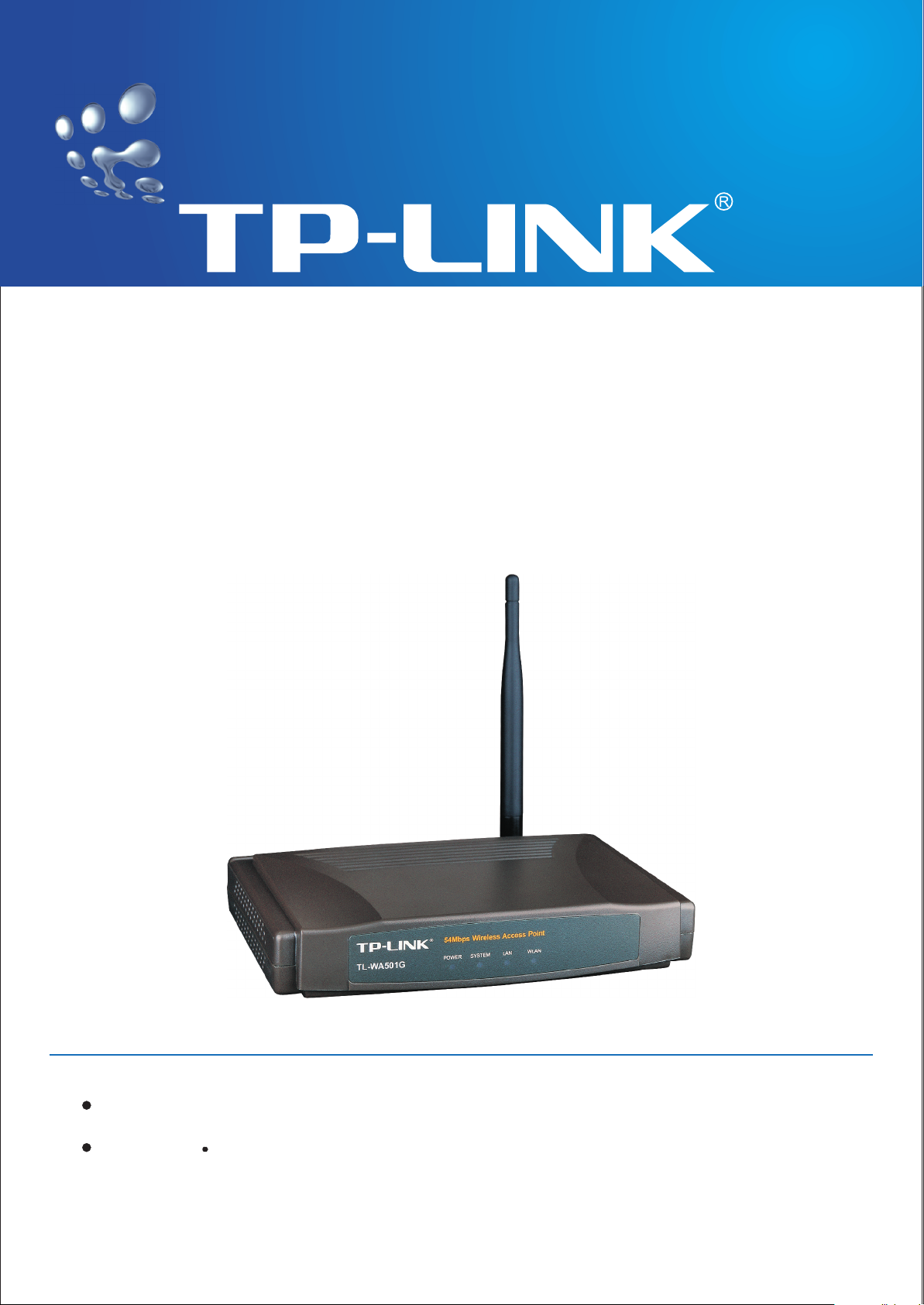
User Guide
TL-WA501G
54Mbps Wireless Access Point
2x to 3x eXtended Range
2.4GHz 802.11g/b
TM
Rev:2.0
Page 2
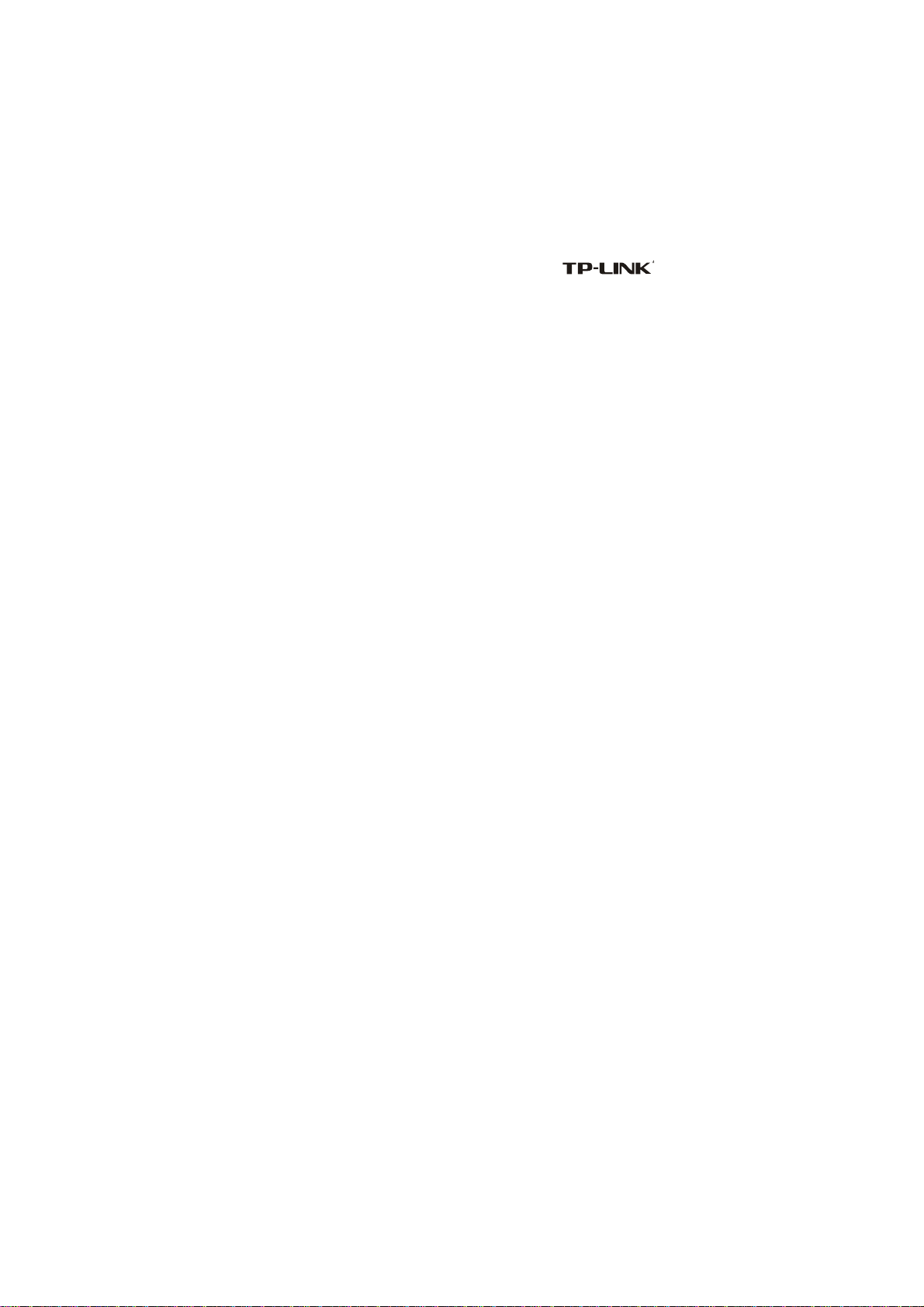
COPYRIGHT & TRADEMARKS
Specifications are subject to change without notice.
trademark of TP-LINK Technologies Co., Ltd. Other brands and product names are
trademarks or registered trademarks of their respective holders.
No part of the specifications may be reproduced in any form or by any means or used to
make any derivative such as translation, transformation, or adaptation without permission
from TP-LINK Technologies Co., Ltd. Copyright © 2006 TP-LINK Technologies Co., Ltd.
All rights reserved.
is a registered
Page 3
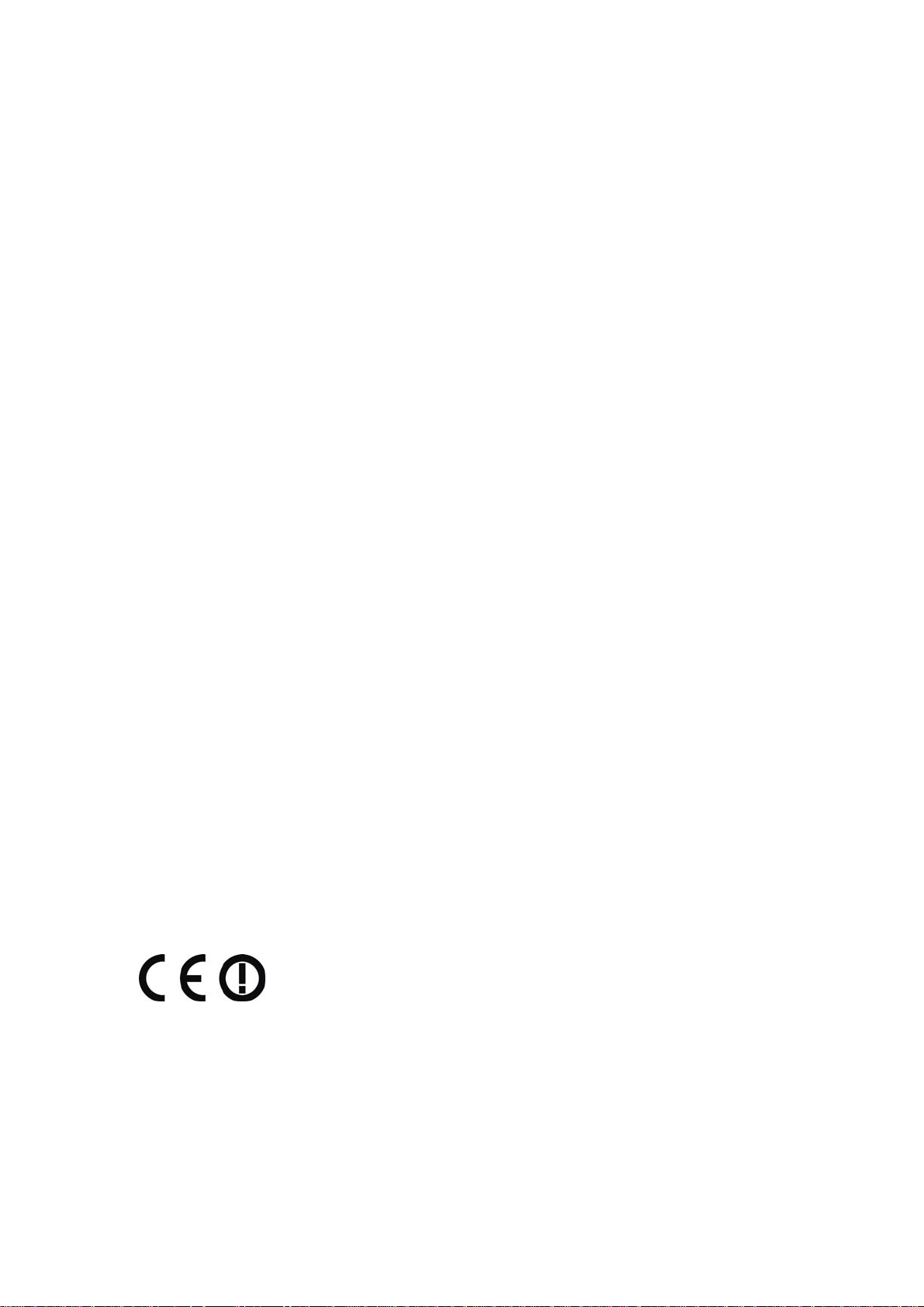
FCC STATEMENT
This equipment has been tested and found to comply with the limits for a class B digital
device, pursuant to part 15 of the FCC Rules. These limits are designed to provide
reasonable protection against harmful interference in a residential installation.
This equipment generates, uses and can radiate radio frequency energy and, if not installed
and used in accordance with the instructions, may cause harmful interference to radio
communications. However, there is no guarantee that interference will not occur in a
particular installation. If this equipment does cause harmful interference to radio or
television reception, which can be determined by turning the equipment off and on, the user
is encouraged to try to correct the interference by one or more of the following measures:
¾ Reorient or relocate the receiving antenna.
¾ Increase the separation between the equipment and receiver.
¾ Connect the equipment into an outlet on a circuit different from that to which the
receiver is connected.
¾ Consult the dealer or an experienced radio/TV technician for help.
This device complies with Part 15 of the FCC Rules. Operation is subject to the following
two conditions:
(1) This device may not cause harmful interference.
(2) This device must accept any interference received, including interference that may
cause undesired operation.
Changes or modifications to this unit not expressly approved by the party responsible for
compliance could void the user's authority to operate the equipment.
FCC RF Radiation Exposure Statement:
This equipment complies with FCC RF radiation exposure limits set forth for an
uncontrolled environment. This device and its antenna must not be co-located or
operating in conjunction with any other antenna or transmitter.
“To comply with FCC RF exposure compliance requirements, the antenna used for this
transmitter must be installed to provide a separation distance of at least 20 cm from all
persons and must not be co-located or operating in conjunction with any other antenna or
transmitter”.
CE Declaration of Conformity
For the following equipment: TL-WA501G
Is herewith confirmed to comply with the requirements set out in the Council Directive on the
Approximation of the Laws of the Member States relating to Electromagnetic Compatibility
(89/336/EEC), Low-voltage Directive (73/23/EEC) and the Amendment Directive (93/68/EEC),
the procedures given in European Council Directive 99/5/EC and 89/3360EEC.
The equipment was passed. The test was performed according to the following European
standards:
¾ EN 300 328 V.1.4.1 (2003)
¾ EN 301 489-1 V.1.4.1 (2002) / EN 301 489-17 V.1.2.1 (2002)
Page 4
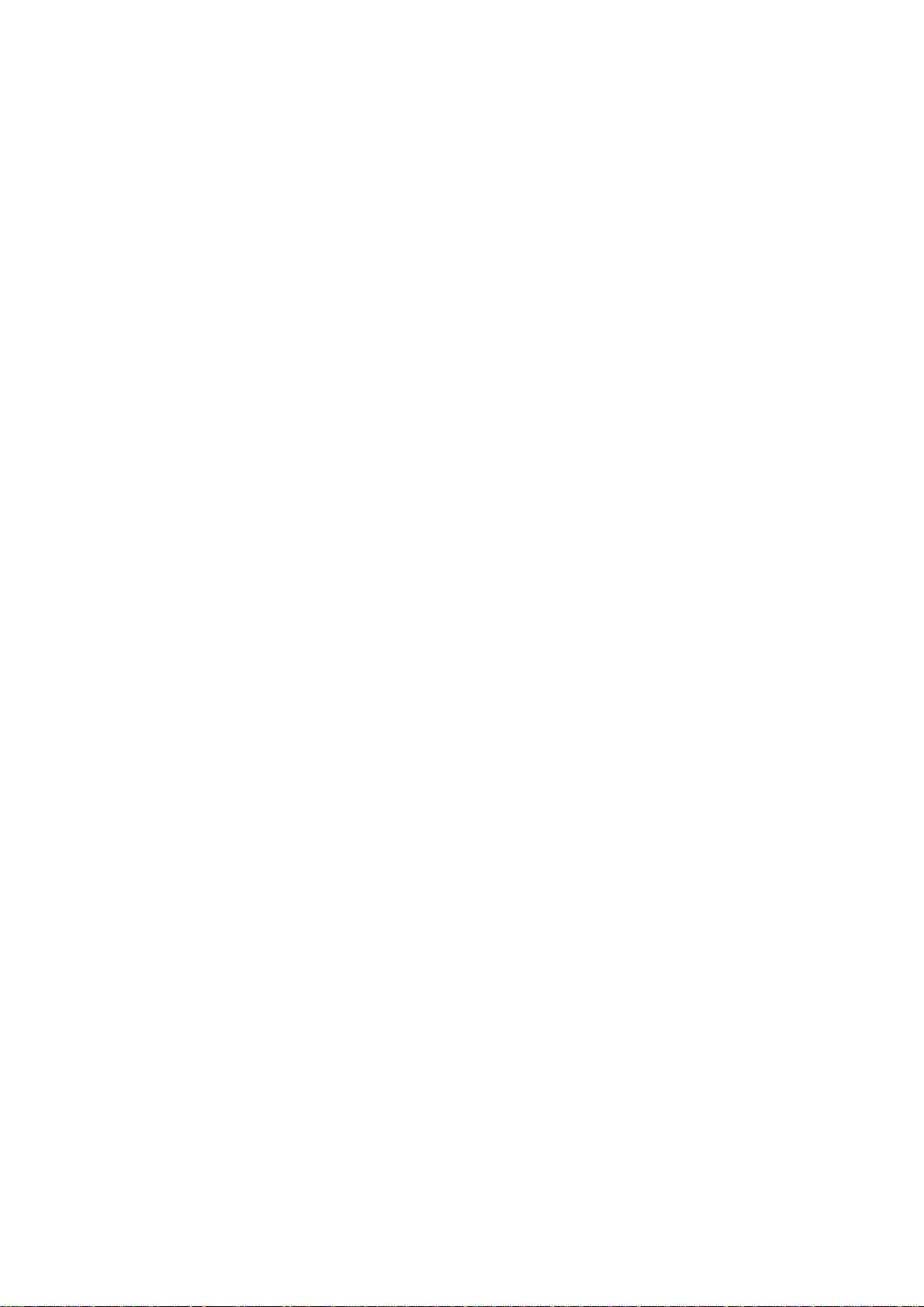
¾ EN 60950-1: 2001
¾ EN 55022: 1998 + A1: 2000 + A2: 2003
¾ EN61000-3-2:2001
¾ EN61000-3-3:2001
¾ EN 55024: 1998 +A1: 2001 + A2: 2003
European standards dictate maximum radiated transmit power of 100mW EIRP and
frequency range 2.400-2.4835GHz; In France, the equipment must be restricted to the
2.4465-2.4835GHz frequency range and must be restricted to indoor use.
Page 5
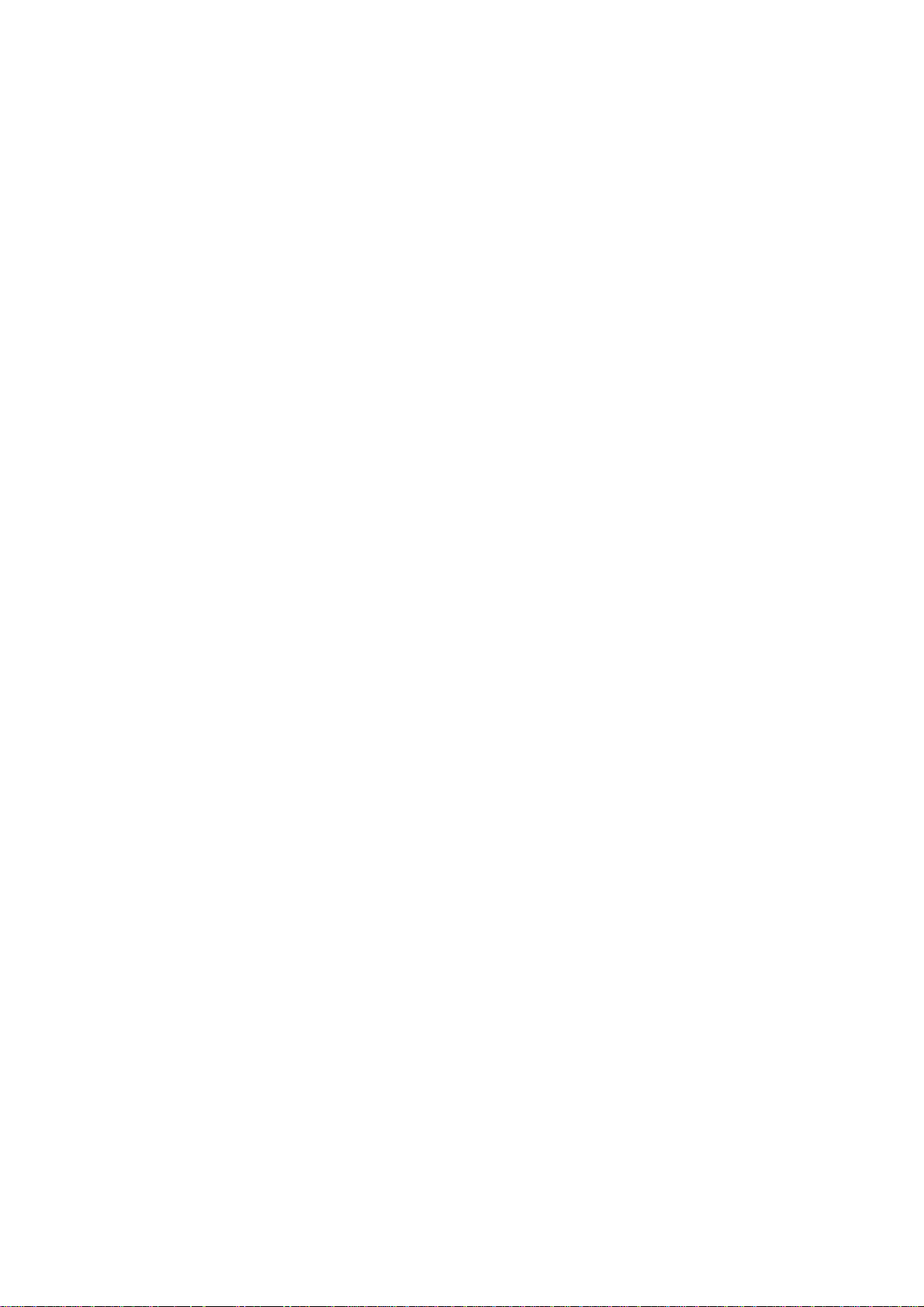
Package contents.............................................................................................................. 1
Chapter 1: About this Guide.............................................................................................. 2
1.1 Purposes.............................................................................................................. 2
1.2 Conventions ......................................................................................................... 2
1.3 Overview of this User Guide ................................................................................ 2
Chapter 2: Introduction...................................................................................................... 3
2.1 Overview of the AP .............................................................................................. 3
2.2 Features............................................................................................................... 3
2.3 Panel Layout ........................................................................................................ 4
2.3.1 The Front Panel ......................................................................................... 4
2.3.2 The Rear Panel.......................................................................................... 4
Chapter 3: Connecting the AP........................................................................................... 6
3.1 System Requirements.......................................................................................... 6
3.2 Installation Environment Requirements................................................................ 6
3.3 Connecting the AP ............................................................................................... 6
Chapter 4: TCP/IP Configuration....................................................................................... 8
Chapter 5: Configuring the AP ........................................................................................ 10
5.1 login ................................................................................................................... 10
5.2 Status................................................................................................................. 10
5.3 Network...............................................................................................................11
5.4 Wireless ............................................................................................................. 12
5.4.1 Basic Settings .......................................................................................... 12
5.4.2 Site Survey .............................................................................................. 18
5.4.3 Security Settings ...................................................................................... 18
5.4.4 MAC Filtering ........................................................................................... 20
5.4.5 Wireless Statistics.................................................................................... 23
5.5 DHCP................................................................................................................. 24
5.5.1 DHCP Settings......................................................................................... 24
5.5.2 DHCP Clients List .................................................................................... 25
5.5.3 Address Reservation................................................................................ 25
5.6 Wireless Advanced Settings............................................................................... 26
5.7 System Tools...................................................................................................... 27
5.7.1 Firmware.................................................................................................. 27
5.7.2 Factory Defaults....................................................................................... 28
5.7.3 Reboot ..................................................................................................... 28
5.7.4 Password ................................................................................................. 29
5.7.5 Log........................................................................................................... 29
Appendix A: FAQ............................................................................................................. 31
Appendix B: Configuring the PCs.................................................................................... 32
Appendix C: Specifications.............................................................................................. 37
Appendix D: Glossary ..................................................................................................... 38
A
ppendix E: Contact Information..................................................................................... 40
Page 6
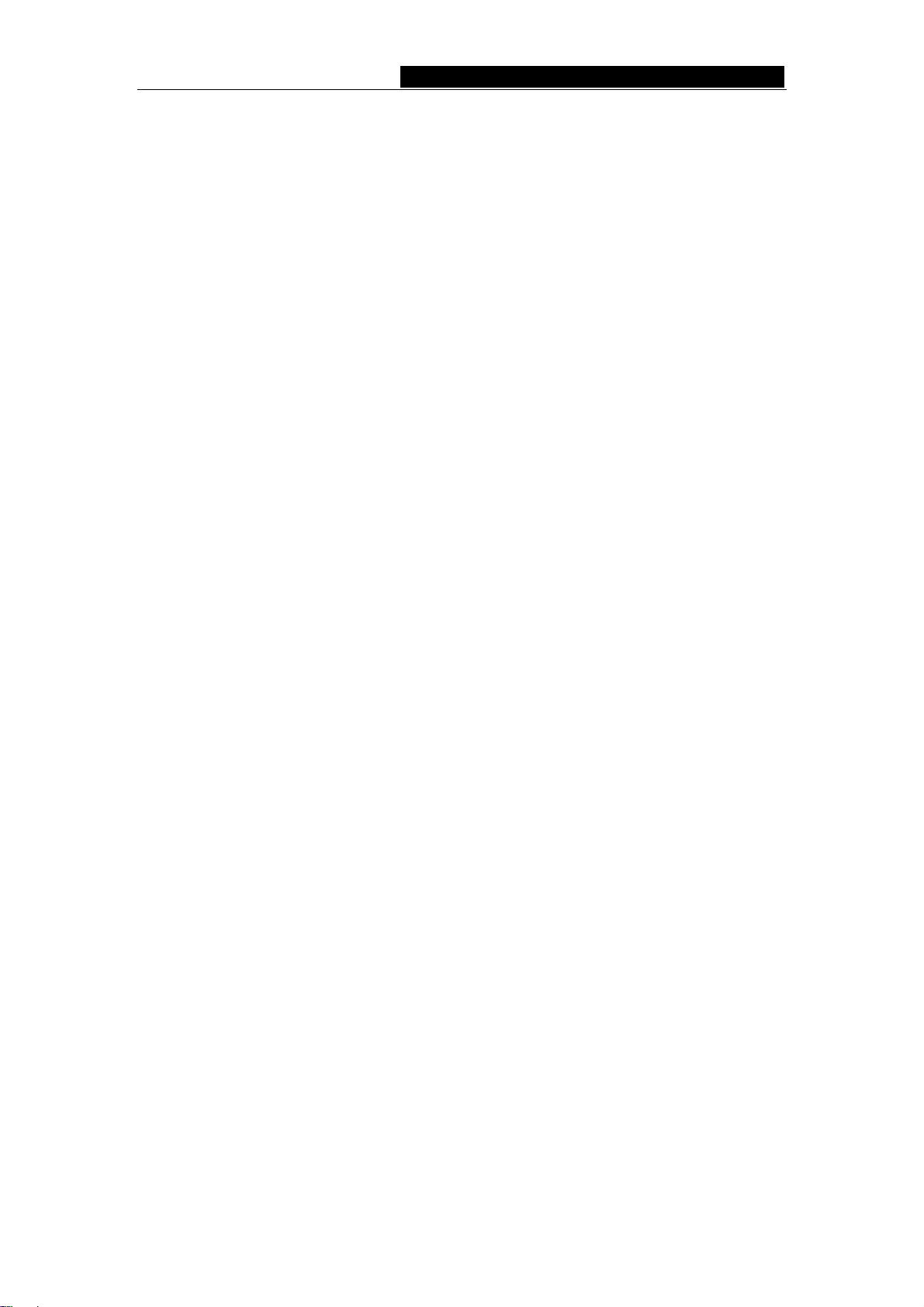
TL-WA501G 54M Wireless Access Point User Guide
Package contents
The following contents should be found in your box:
¾ One TL-WA501G 54Mbps Wireless Access Point
¾ One AC power Adapter for TL-WA501G 54Mbps Wireless Access Point
¾ One Resource CD for TL-WA501G 54Mbps Wireless Access Point, including:
• This Guide
• Other Helpful Information
Note: If any of the listed contents are damaged or missing, please contact the retailer
from whom you purchased the TL-WA501G 54Mbps Wireless Access Point for
assistance.
- 1 -
Page 7
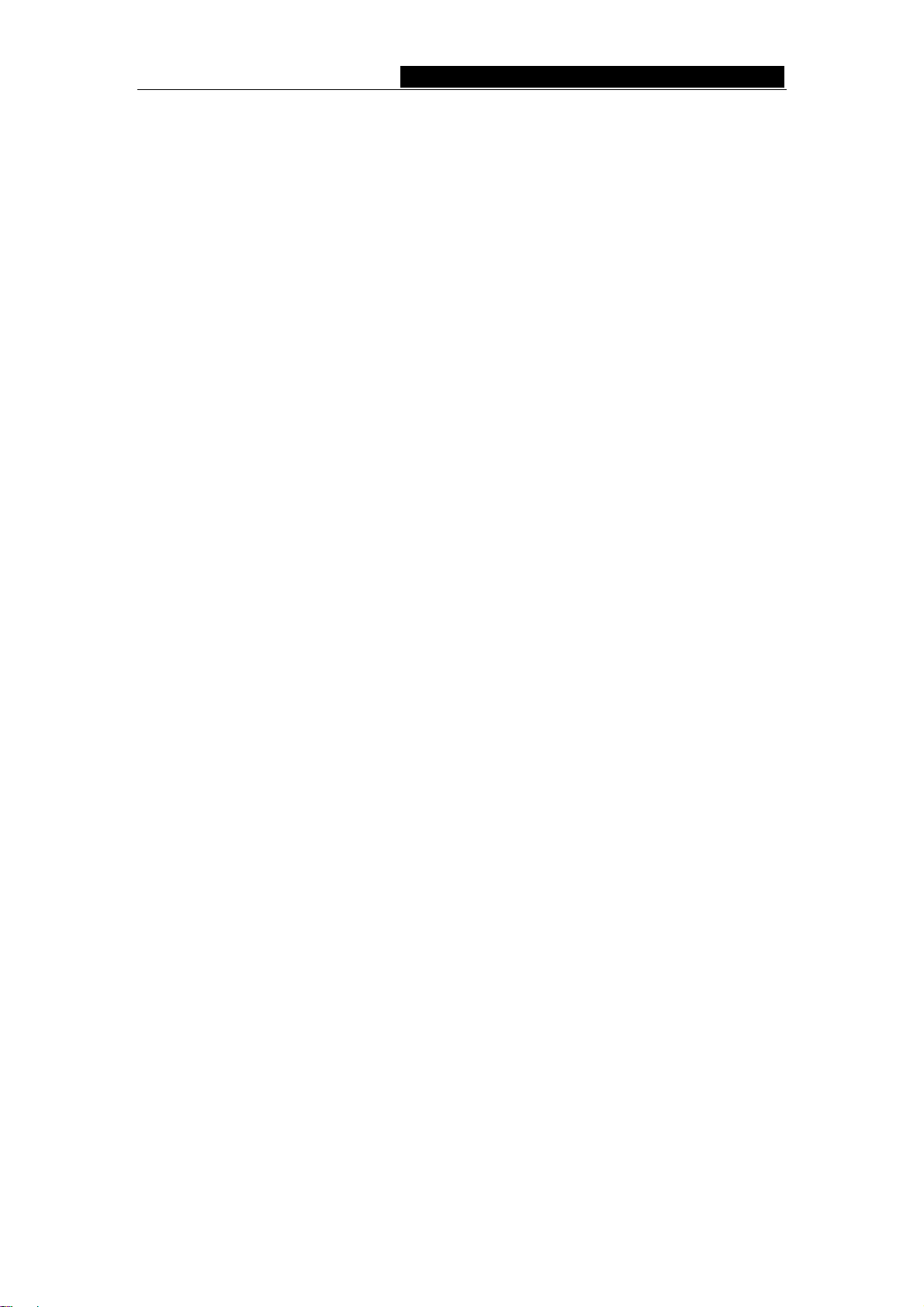
TL-WA501G 54M Wireless Access Point User Guide
Chapter 1: About this Guide
Thank you for choosing the TL-WA501G 54Mbps Wireless Access Point. This AP
provides connectivity between Ethernet wired networks and radio-equipped wireless
TM
devices. It adopts 2x to 3x eXtended Range
that transmission distance is 2-3 times of traditional IEEE 802.11g/b solutions, up to
855.36m tested in China. Transmission range is extended to 4-9 times.
It is an easy, web-based setup for installation and management. Even though you may
not be familiar with the AP, this guide will make configuring the AP easy. Before installing
the AP, please look through this guide to get to know all the AP’s functions.
1.1 Purposes
This Guide tells you how to use the TL-WA501G 54Mbps Wireless Access Point.
1.2 Conventions
The AP mentioned in this guide stands for TL-WA501G 54Mbps Wireless Access Point.
WLAN transmission technology so
1.3 Overview of this User Guide
Chapter 1: About this Guide
Chapter 2: Introduction
Chapter 3: Connecting the AP
Chapter 4: TCP/IP Configuration
Chapter 5: Configuring the AP
Appendix A: FAQ
Appendix B: Configuring the PCs
Appendix C: Specifications
Appendix D: Glossary
Appendix E: Contact Information
- 2 -
Page 8
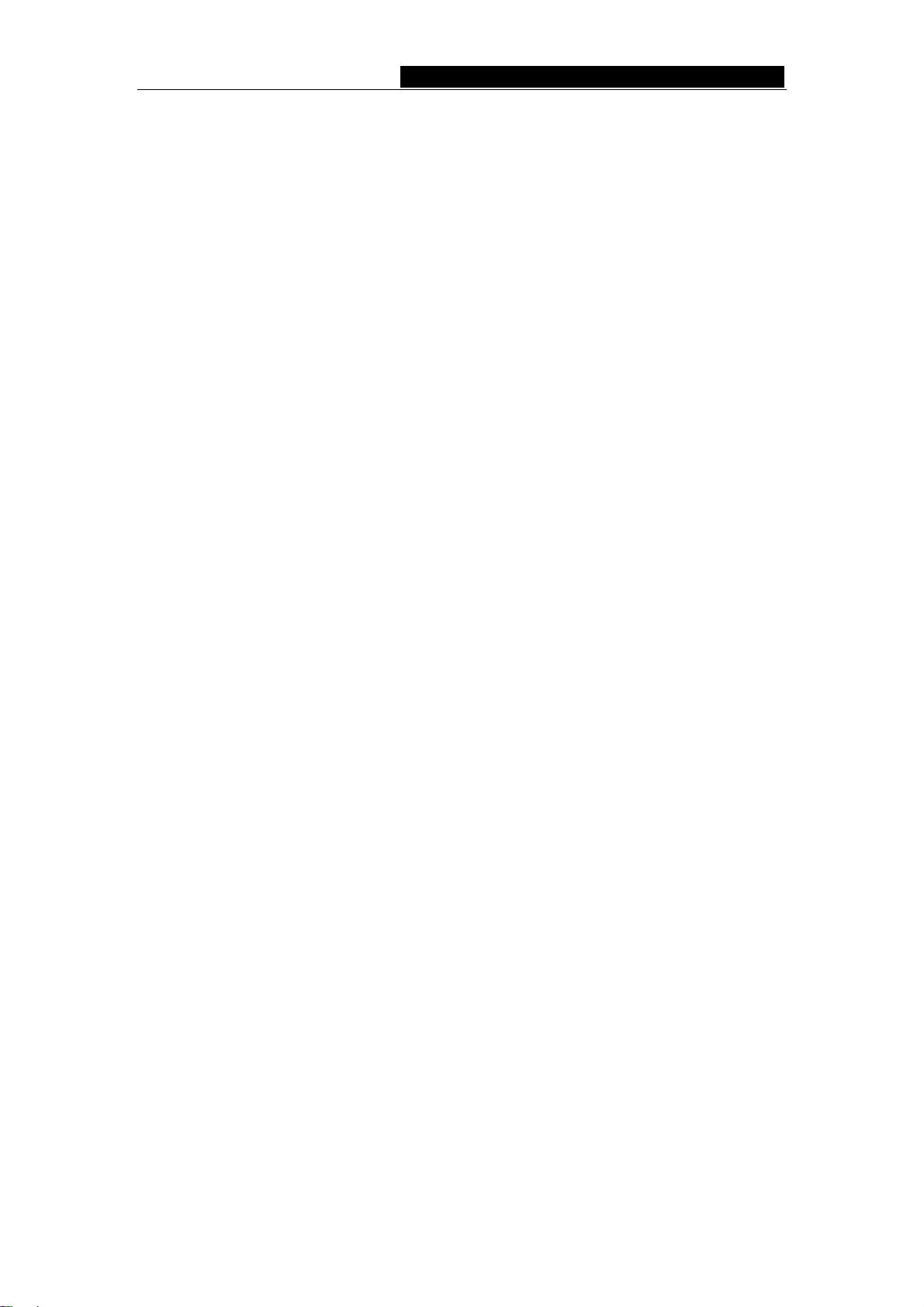
TL-WA501G 54M Wireless Access Point User Guide
Chapter 2: Introduction
2.1 Overview of the AP
The TL-WA501G 54Mbps Wireless Access Point is the basic building block of a wireless LAN
infrastructure. It provides connectivity between Ethernet wired networks and radio-equipped
wireless notebook systems, desktop systems, print servers, and other devices.
The TL-WA501G 54Mbps Wireless Access Point acts as a bridge between the wired LAN
and wireless clients. Connecting multiple TL-WA501G Access Points via a wired Ethernet
backbone can further lengthen the wireless network coverage. As a mobile computing
device moves out of the range of one access point, it moves into the range of another. As
a result, wireless clients can freely roam from one Access Point to another and still
maintain seamless connection to the network.
In the most attentive wireless security, the TL-WA501G 54Mbps Wireless Access Point
provides multiple protection measures. It can be set to turn off wireless network name
(SSID) broadcast so that only stations that have the SSID can be connected. The AP
provides wireless LAN 64/128/152-bit WEP encryption security, and WPA/WPA2 and
WPA-PSK/WPA2-PSK authentication, as well as TKIP/AES encryption security. It also
supports VPN pass-through for sensitive data secure transmission.
The TL-WA501G 54Mbps Wireless Access Point complies with the IEEE 802.11g/b
standards so that the data transmission rate is up to 54Mbps. It adopts 2x to 3x eXtended
TM
Range
WLAN transmission technology so that transmission distance is 2-3 times of
traditional IEEE 802.11g/b solutions, up to a distance of 855.36m tested in China.
Transmission range is extended to 4-9 times. It is compatible with all IEEE 802.11g and
IEEE 802.11b products.
2.2 Features
¾ Complies with IEEE802.11g, IEEE802.11b, IEEE802.3, IEEE802.3u standards
TM
¾ Adopts 2x to 3x eXtended Range
¾ Supports 54/48/36/24/18/12/9/6Mbps or 11/5.5/3/2/1Mbps wireless LAN data
transfer rates
¾ Provides 64/128/152-bit WEP encryption security
¾ Provides WPA/WPA2 and WPA-PSK/WPA2-PSK authentication and TKIP/AES
encryption security
¾ Built-in DHCP server supporting dynamic IP address distributing
¾ Supports MAC address filtering
¾ Supports multiple operating modes (Access Point, Client, Repeater, Point to Point,
Point to Multi-point)
¾ Supports TCP/IP, DHCP, SNMP
¾ Supports Traffic statistics
¾ Supports firmware upgrade
¾ Supports Remote and Web management
WLAN transmission technologies
- 3 -
Page 9
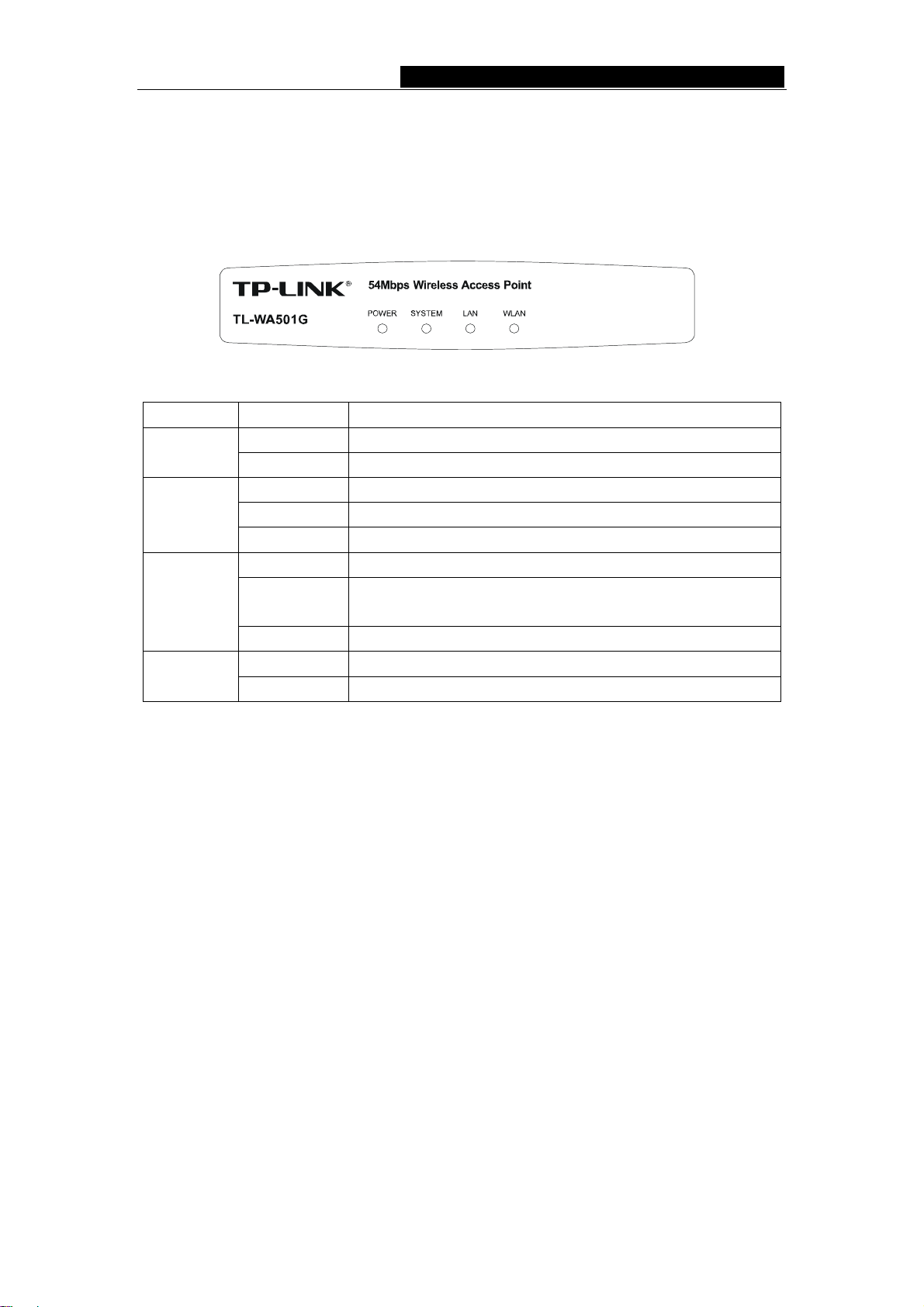
TL-WA501G 54M Wireless Access Point User Guide
2.3 Panel Layout
2.3.1 The Front Panel
Viewed from left to right, as shown in figure 2-1, the front panel of the TL-WA501G
consists of four LEDs, which is designed to indicate connections. Table 2-1 describes the
LEDs on the front panel of the AP.
Figure 2-1: Front Panel sketch
Name Action Description
POWER
SYSTEM
LAN
WLAN
Not lit No Power
Lit up Power on
Lit up The AP is initialising
Flashing The AP is working properly
Not lit The AP has a hardware error
Not lit There is no device linked to the corresponding port
Lit up
Flashing There is an active device linked to the corresponding port
Not lit The Wireless Radio function is disabled
Flashing The Wireless Radio function is enabled
Table 2-1 The LEDs description
There is a device linked to the corresponding port but no
activity
2.3.2 The Rear Panel
The rear panel contains the following features: (Viewed from left to right in figure 2-2)
¾ Wireless antenna
¾ Factory Default Reset button
¾ There are two ways to reset the AP's factory defaults:
1) Use the Factory Defaults function on System Tools -> Factory Defaults page
in the AP's Web-based Utility.
2) Use the Factory Default Reset button: First, turn off the AP's power. Second,
press and hold the default reset button then turn on the AP's power, until the
system LED lights up (about 3 seconds). Last, release the reset button and wait
for the AP to reboot.
Note: Ensure the AP is powered on before it restarts completely.
¾ One LAN 10/100Mbps RJ45 port for connecting the AP to hub or switch
¾ AC power socket: only use the power adapter supplied with the TL-WA501G
54Mbps Wireless Access Point, use of a different adapter may result in product
damage.
- 4 -
Page 10
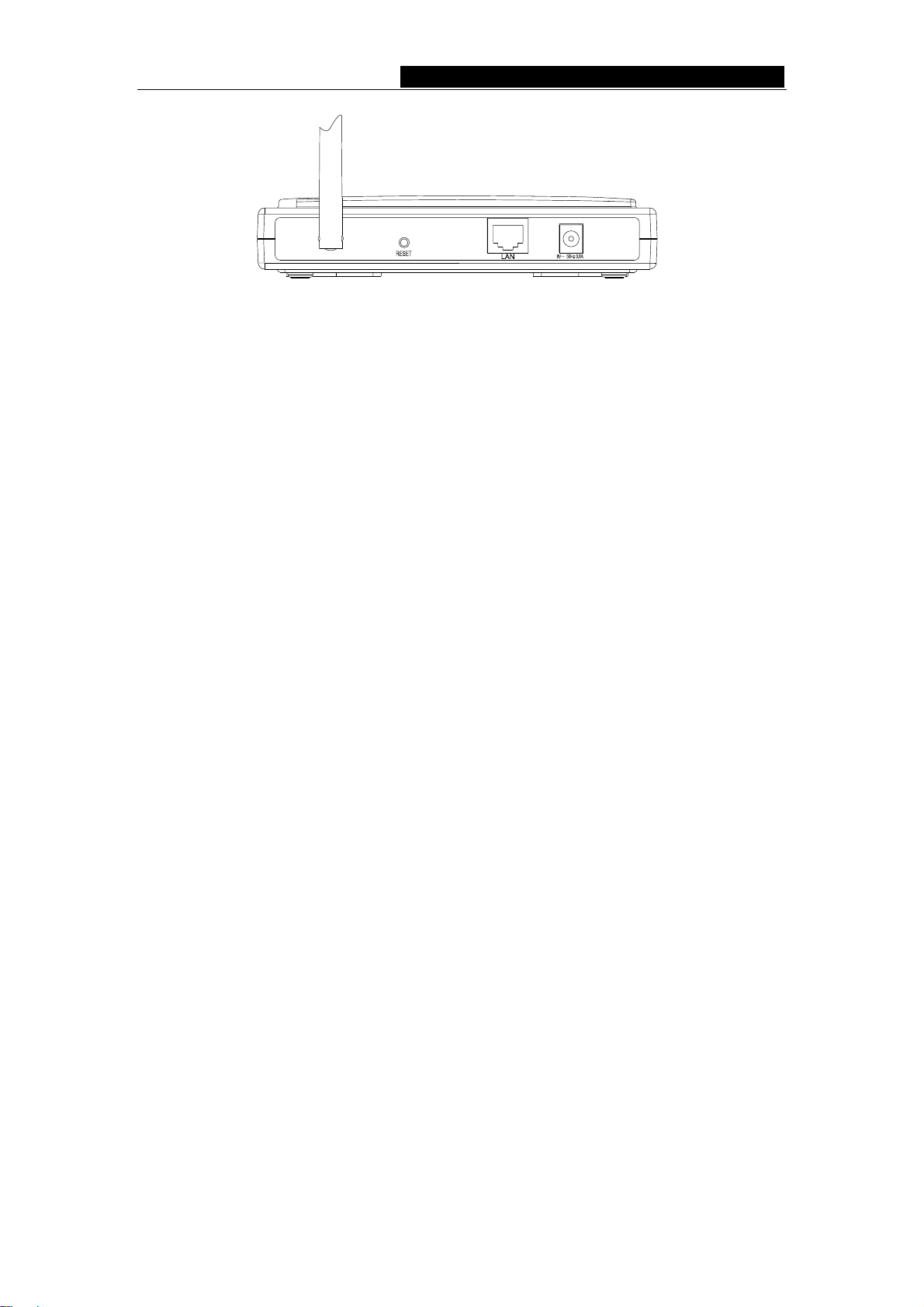
TL-WA501G 54M Wireless Access Point User Guide
Figure 2-2: Rear Panel sketch
- 5 -
Page 11
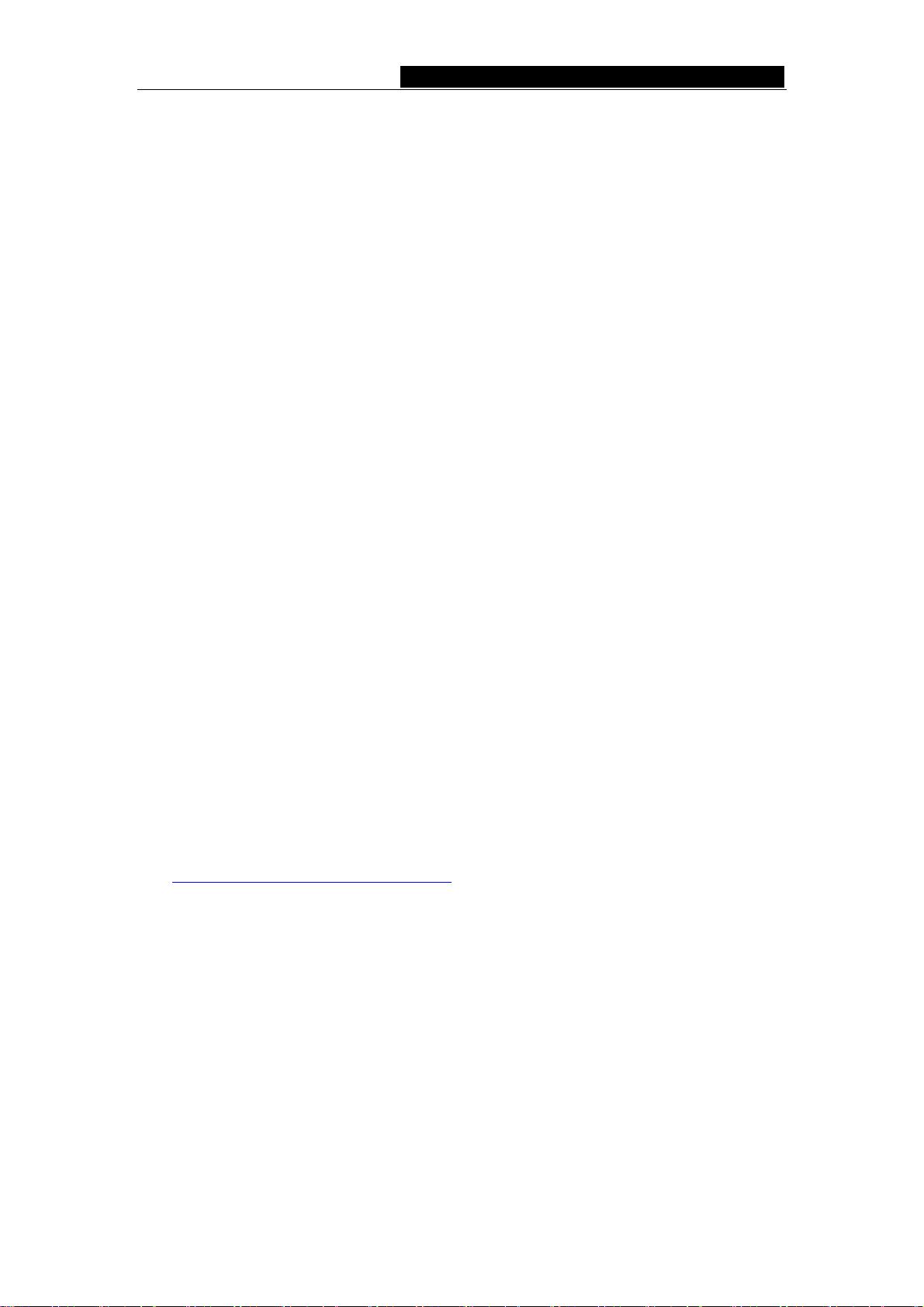
TL-WA501G 54M Wireless Access Point User Guide
Chapter 3: Connecting the AP
3.1 System Requirements
¾ Broadband Internet Access Service (DSL/Cable/Ethernet)
¾ One DSL/Cable Modem that has an RJ45 connector
¾ A Ethernet broadband router
¾ TCP/IP protocol must be installed on each PC
¾ Web browser, such as Microsoft Internet Explorer 5.0 or later, Netscape Navigator
6.0 or later
¾ 802.11g or 802.11b-compliant devices, such as the TL-WN510G Wireless Adapter
3.2 Installation Environment Requirements
¾ Not in direct sunlight or near a heater or heating vent
¾ Not cluttered or crowded. There should be at least 2 inches (5 cm) of clear space on
all sides of the AP
¾ Well ventilated (especially if it is in a closet)
¾ Operating temperature: 0℃~40℃ (32℉~104℉)
¾ Operating Humidity: 10%~90%RH, Non-condensing
3.3 Connecting the AP
Figure 3.1 is an example of an infrastructure network incorporating the TL-WA501G. An
Infrastructure network contains an access point or a wireless router. For a typical
connection of the AP, please do the following:
1. You will need broadband Internet access (a Cable or DSL-subscriber line into your
home or office). Consult with your Cable or DSL provider for proper installation of the
modem.
2. Connect the Cable or DSL modem to a Router. Quickly install the router.
3. Locate an optimum location for the AP. The best place is usually near the center of
the area in which your PC(s) will wirelessly connect. The place must accord with the
Installation Environment Requirements.
4. Adjust the direction of the antenna. Normally, upright is a good direction.
5. Connect the Ethernet Broadband Router to the TL-WA501G AP. Power on the AP.
6. If you are connecting a desktop PC or laptop to your network, install the TP-LINK
Wireless Adapter on the PC.
- 6 -
Page 12
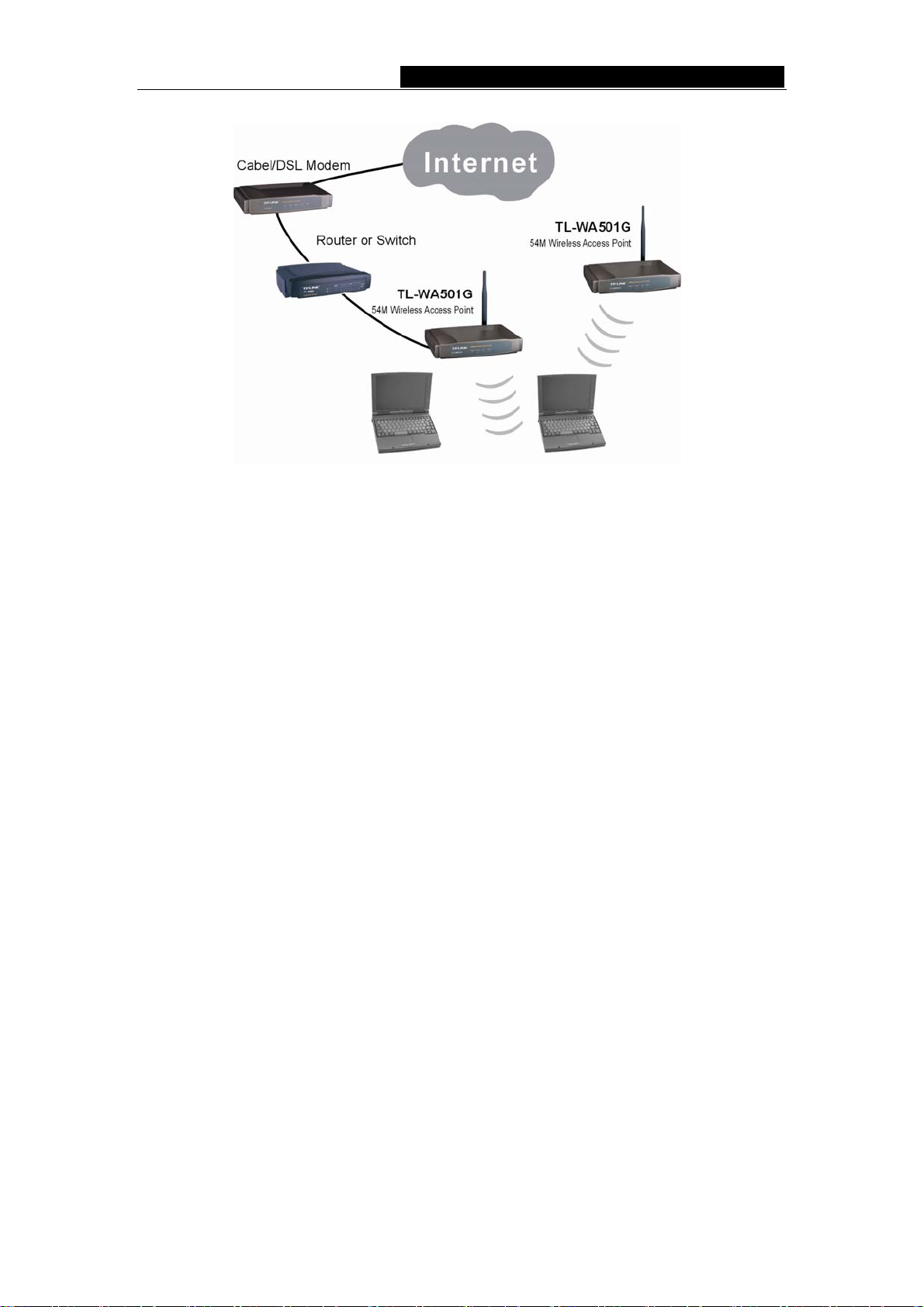
TL-WA501G 54M Wireless Access Point User Guide
Figure 3-1 The Example of Infrastructure Network Incorporating the TL-WA501G
- 7 -
Page 13
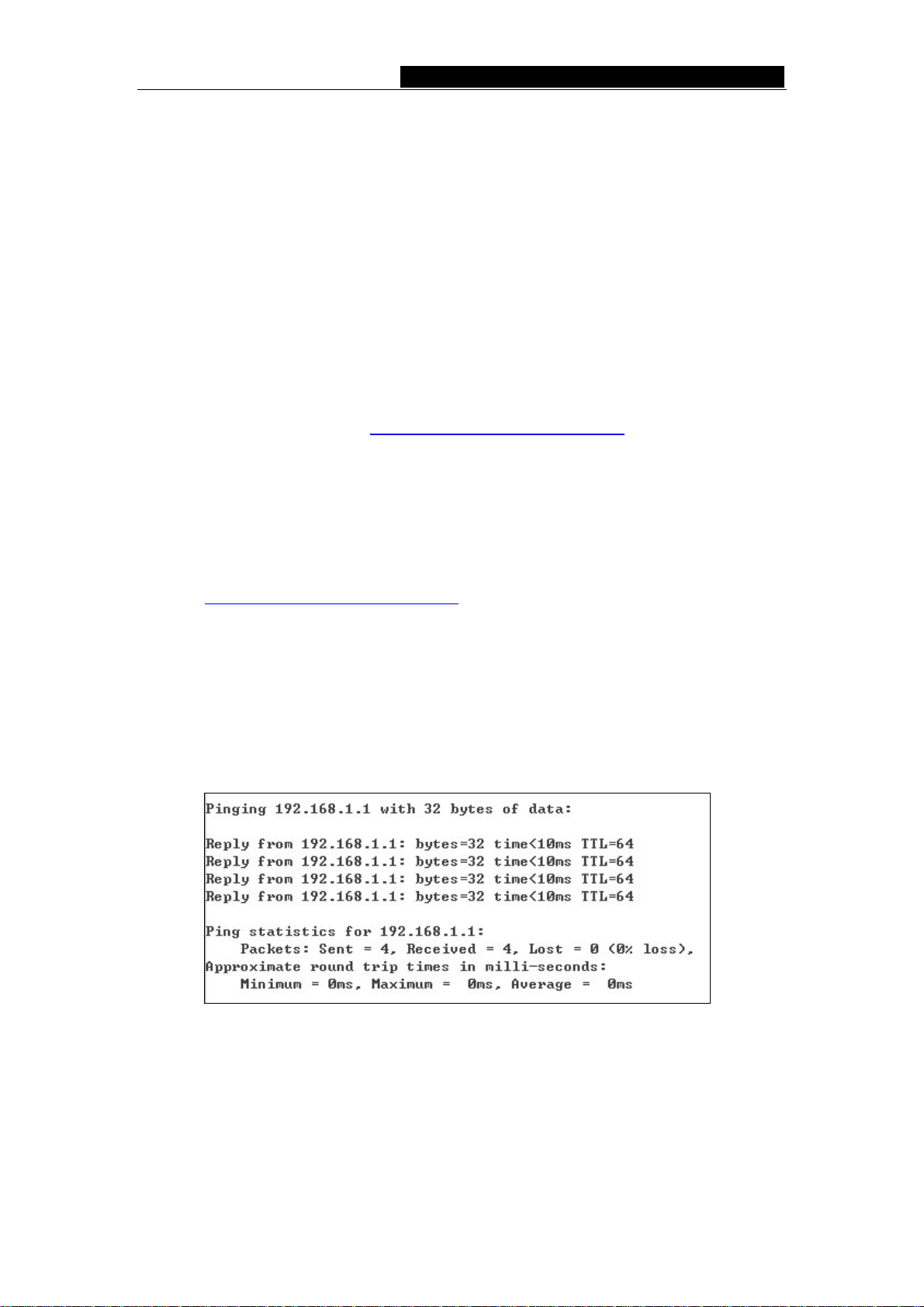
TL-WA501G 54M Wireless Access Point User Guide
Chapter 4: TCP/IP Configuration
After connecting the TL-WA501G AP into your network, you should configure it. The
default IP address of the TL-WA501G 54Mbps Wireless Access Point is 192.168.1.1,
and the default Subnet Mask is 255.255.255.0. These values can be seen from the LAN.
They can be changed as you desire, as an example we use the default values for
description in this guide.
Connect the local PCs to the LAN ports on the AP. There are then two means to
configure the IP address for your PCs.
¾ Configure the IP address manually
1) Set up the TCP/IP Protocol for your PC(s). If you need instructions as to how to
do this, please refer to
2) Configure the network parameters. The IP address is 192.168.1.xxx ("xxx" is
from 2 to 254), Subnet Mask is 255.255.255.0, and Gateway is 192.168.1.1
(The AP's default IP address)
¾ Obtain an IP address automatically
1) Set up the TCP/IP Protocol in "Obtain an IP address automatically" mode on
your PC(s). If you need instructions as to how to do this, please refer to
Appendix B: "Configuring the PCs."
2) Power off the AP and PC(s). Then turn on the AP, and restart the PC(s). The
built-in DHCP server will assign IP addresses for the PC(s).
Appendix B: "Configuring the PCs."
Now, you can run the Ping command in the command prompt to verify the network
connection between your PC(s) and the AP. The following example is in Windows 2000
OS.
Open a command prompt, and type ping 192.168.1.1, then press Enter.
Figure 4-1: Successful result of Ping command
If the result displayed is similar to that shown in figure 4-1, the connection between your
PC and the AP has been established.
- 8 -
Page 14
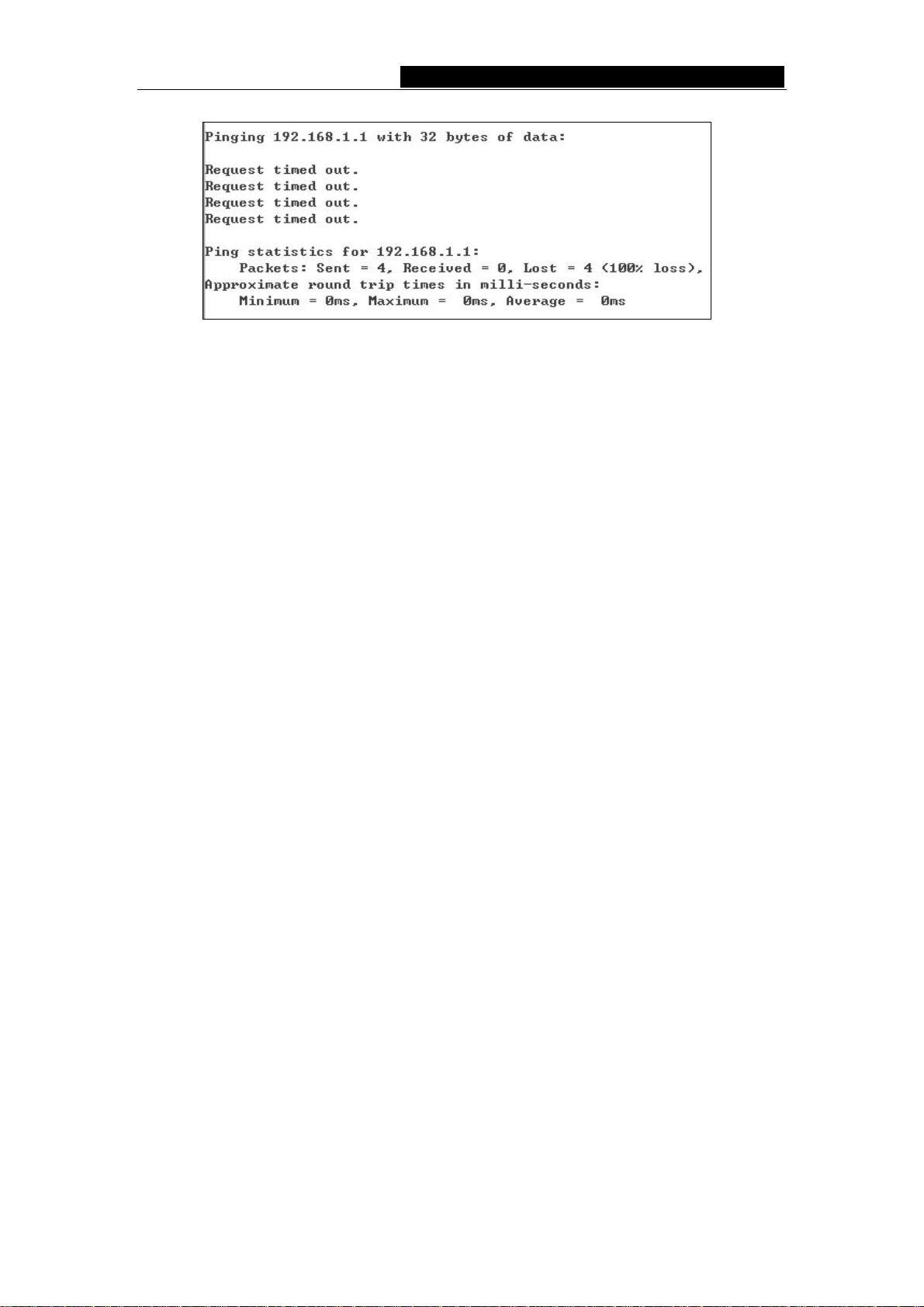
TL-WA501G 54M Wireless Access Point User Guide
Figure 4-2: Failed result of Ping command
If the result displayed is similar to that shown in figure 4-2, it means that your PC has not
connected to the AP. Please check it following these steps:
1. Is the connection between your PC and the AP correct?
Note: The LED of LAN port on the AP and LED on your PC's adapter should be lit.
2. Is the TCP/IP configuration for your PC correct?
Note: If the AP's IP address is 192.168.1.1, your PC's IP address must be within the
range of 192.168.1.2 ~ 192.168.1.254, the gateway must be 192.168.1.1
- 9 -
Page 15

TL-WA501G 54M Wireless Access Point User Guide
Chapter 5: Configuring the AP
This chapter describes each web page's key functions.
5.1 login
With a Web-based (Internet Explorer or Netscape® Navigator) utility, the TL-WA501G
54Mbps Wireless Access Point is easy to configure and manage. The Web-based utility
can be used on any Windows, Macintosh or UNIX OS with a web browser.
Connect to the AP by typing http://192.168.1.1 in the address field of web browser.
Figure 5-1: Login to the AP
After a moment, a login window will appear similar to that shown in Figure 5-2. Enter
admin for the User Name and Password, both in lower case letters. Then click the OK
button or press the Enter key.
Figure 5-2: Login Windows
Note: If the above screen does not prompt, it means that your web-browser has been set
to a proxy. Go to Tools menu>Internet Options>Connections>LAN Settings, in the screen
that appears, cancel the Using Proxy checkbox, and click OK to finish it.
After your successful login, you can configure and manage the AP. There are six main
menus on the left of the web-based utility. Submenus will be available after you click one
of the main menus. The six main menus are: Status, Network, Wireless, DHCP,
Wireless Advanced Settings and System Tools. On the right of the web-based utility,
there are the detailed explanations and instructions for the corresponding page. To apply
any settings you have altered on the page, please click the Save button.
There are the detailed explanations for each web page's key functions below.
5.2 Status
The Status page displays the AP's current status and configuration. All information is
- 10 -
Page 16

TL-WA501G 54M Wireless Access Point User Guide
read-only.
1. Network
This field displays the current settings or information for the Network, including the
MAC address, IP address and Subnet Mask.
2. Wireless
This field displays basic information or status for wireless function, including
Operating Mode, SSID, Channel, Mode, MAC Address and IP Address.
3. Traffic Statistics
This field displays the AP's traffic statistics.
4. System Up Time
The time of the AP running from it's powered on or reset.
Figure 5-3: AP Status
5.3 Network
You can configure the IP parameters of Network on this page.
Figure 5-4: Network
- 11 -
Page 17

TL-WA501G 54M Wireless Access Point User Guide
¾ MAC Address - the physical address of the AP, as seen from the LAN. The value
can't be changed.
¾ IP Address - Enter the IP address of your AP in dotted-decimal notation (factory
default: 192.168.1.1).
¾ Subnet Mask - An address code that determines the size of the network. Normally
use 255.255.255.0 as the subnet mask.
Note:
a. If you change the IP Address, you must use the new IP Address to login the AP.
b. If the new LAN IP Address you set is not in the same subnet, the IP Address pool in
the DHCP sever will not take effect, until they are re-configured.
5.4 Wireless
Figure 5-5: Wireless menu
There are four submenus under the Wireless menu (shown in figure 5-5): Basic
Settings, Security Settings, MAC Filtering and Wireless Statistics. Click any of them,
and you will be able to configure the corresponding function. The detailed explanations
for each submenu are provided below.
5.4.1 Basic Settings
The basic settings for the wireless network are set on this page, figure 5-6a:
- 12 -
Page 18

TL-WA501G 54M Wireless Access Point User Guide
Figure 5-6a: Wireless Settings
¾ Channel - This field determines which operating frequency will be used. It is not
necessary to change the wireless channel unless you notice interference problems
with another nearby access point.
¾ Mode - Select the desired wireless mode. The options are:
• 54Mbps (802.11g) - Both 802.11g and 802.11b wireless stations can connect
to the AP.
• 11Mbps (802.11b) - Only 802.11b wireless stations can connect to the AP.
Note: The default is "54Mbps (802.11g)", which allows both 802.11g and 802.11b
wireless stations to connect to the AP.
- 13 -
Page 19

TL-WA501G 54M Wireless Access Point User Guide
¾ Region - Select your region from the pull-down list. This field specifies the region
where the wireless function of the AP can be used. If your country or region is not
listed, please contact your local government agency for assistance.
The default region is United States. When you select your local region from the
pull-down list, the dialog shown in Figure 5-7 appears. Click OK.
Figure 5-7: Note Dialog
Notes: Limited by local law regulations, version for North America does not have
region selection option. The wireless basic settings for this version are shown below.
Figure 5-6b: Wireless Settings for No Region Option
- 14 -
Page 20

TL-WA501G 54M Wireless Access Point User Guide
¾ Disable Wireless - The wireless of this AP can be enabled or disabled to allow
wireless stations access. If disabled, wireless stations will not be able to access the
AP.
AP provides five operational modes: Access Point, Client, Repeater, Bridge (point
to point), Bridge (point to Multi-point).
¾ Access Point - Access Point mode allows wireless stations including AP clients to
access.
• SSID - Enter a value of up to 32 characters. The same name (SSID) must be
assigned to all wireless devices in your network. The default SSID is TP-LINK,
but it is recommended strongly that you change your networks name (SSID) to
a different value. This value is case-sensitive. For example, TP-LINK is NOT
the same as tp-link.
• Enable SSID Broadcast - If you select the Enable SSID Broadcast checkbox,
the Wireless Access Point SSID will broadcast its name (SSID) on the air.
¾ Client - This mode allows one or more remote LANs connect with a central LAN, and
thus creating an extended virtual LAN. In this way, any station of the Remote LAN
can successfully communicate with any station of the central LAN, as if all of them
belong to the same physical LAN. Wireless Stations can’t associate with AP Clients.
• SSID - Enter the SSID of AP that you want to access. If you select the radio
before SSID, the AP client will connect to AP according SSID.
• MAC of AP - Enter the MAC address of AP that you want to access. If you select
the radio before MAC of AP, the AP client will connect to AP according MAC
address.
¾ Repeater - A wireless repeater is an AP with its own BSS that relays data to a root
AP, to which it is associated. The wireless repeater relays signal between its stations
and the root AP for greater wireless range. Please input the MAC address of root AP
in the field of MAC of AP.
Here is an example of how to configure wireless repeater. Please do the following:
1. Configure the Operating Mode of the TL-WA501G Access Points.
• Configure AP1 on LAN Segment 1 in Access Point mode.
• Configure AP2 in Repeater mode with the MAC address of its root AP (AP1).
• Configure AP3 in Repeater mode with the MAC Address of its root AP (AP2).
- 15 -
Page 21

TL-WA501G 54M Wireless Access Point User Guide
Figure 5-8: wireless repeating
2. Verify the wireless security parameters for all access points, if any.
3. Verify connectivity across the LANs. A computer on any LAN segment should be able
to connect to the Internet or share files and printers with any other PCs or servers
connected to any of the three WLAN segments.
Note: You can extend this repeating by adding up to 2 additional TL-WA501Gs configured
in repeater mode. However, since Repeater configurations communicate in half-duplex
mode, the bandwidth decreases as you add Repeaters to the network. Also, you can
extend the range of the wireless network with wireless antenna accessories.
¾ Bridge (Point to Point) - This mode bridges the AP and another AP also in bridge
mode to connect two wired LANs. Please input the MAC address of the other AP in
the field of MAC of AP.
Here is an example of how to configure Point-to-Point Bridge. Please do the following:
Figure 5-9: Point to Point Bridge
1. Configure the TL-WA501G (AP1) on LAN Segment 1 in Point-to-Point Bridge mode.
2. Configure the TL-WA501G (AP2) on LAN Segment 2 in Point-to-Point Bridge mode.
AP1 must have AP2’s MAC address in its MAC Address field and AP2 must have
AP1’s MAC address in its MAC Address field.
3. Configure and verify the following parameters for both access points:
- 16 -
Page 22

TL-WA501G 54M Wireless Access Point User Guide
• Both use the same Channel, and security settings if security is in use.
• Verify connectivity across the LAN 1 and LAN 2. A computer on either LAN
segment should be able to connect to the Internet or share files and printers of
any other PCs or servers connected to LAN Segment 1 or LAN Segment 2.
¾ Bridge (Point to Multi-Point) - This mode bridges the AP and up to 4 APs also in
bridge mode to connect two or more wired LANs. Please input the MAC address of
other APs in the field of MAC of AP1 to MAC of AP4.
Here is an example of how to configure multi-point bridging. Please do the following:
Figure 5-10: Point to Multi-point Bridge
1. Configure the Operating Mode of the TL-WA501G Access Points.
• Because it is in the central location, configure TL-WA501G (AP1) on LAN
Segment 1 in Point-to-Multi-Point Bridge mode. The MAC addresses of AP2 and
AP3 are required in AP1.
• Configure TL-WA501G (AP2) on LAN Segment 2 in Point-to-Point Bridge mode
with the MAC Address of AP1.
• Configure the TL-WA501G (AP3) on LAN 3 in Point-to-Point Bridge mode with
the MAC Address of AP1.
2. Verify the following parameters for all access points.
• All TL-WA501G Access Points use the same Channel, and security settings if
any.
• All Point-to-Point APs must have AP1’s MAC address in its AP MAC address field,
and AP1 must have all All Point-to-Point APs’ MAC addresses.
3. Verify connectivity across the LANs.
• A computer on any LAN segment should be able to connect to the Internet or
- 17 -
Page 23

TL-WA501G 54M Wireless Access Point User Guide
share files and printers with any other PCs or servers connected to any of the
three LAN segments.
• Wireless stations will not be able to connect to the TL-WA501G Access Points in
the illustration above. If you require wireless stations to access any lan segment,
you can add TL-WA501G Access Points configured in Wireless Access Point
mode to any LAN segment.
Note: You can extend this multi-point bridging by adding additional TL-WA501Gs
configured in Point-to-Point mode for each additional LAN segment. Furthermore, you can
extend the range of the wireless network with wireless antenna accessories.
5.4.2 Site Survey After selecting a mode and pressing button Survey, you can view all of APs around you.
Figure 5-11: Site Survey
¾ SSID - The SSID of the AP.
¾ BSSID - The BSSID of the AP, usually also the MAC address of the AP.
¾ Signal - The signal received from the AP.
¾ Channel - The channel the AP works in.
¾ Security - The AP communicates in privacy.
¾ Choose - Choose one AP from list to connect to.
Press one of Connect in list to select an AP to connect to. Then the basic settings will
show again. You can save settings and reboot to take effective.
Note: If wireless is disabled, surveying can’t work. And if Access Point mode is selected,
there is no reason and no choice to connect to another AP.
5.4.3 Security Settings
You can select one of the following security options:
- 18 -
Page 24

TL-WA501G 54M Wireless Access Point User Guide
Figure 5-12: Wireless Securities
¾ Disable Security - The wireless security function can be enabled or disabled. If
disabled, the wireless stations will be able to connect the AP without encryption. It is
recommended strongly that you choose one of following options to enable security.
¾ WEP - Select 802.11 WEP security.
Type - You can select one of following types:
•
1) Automatic -
Select Shared Key or Open System authentication type
automatically based on the wireless station's capability and request.
2) Shared Key - Select 802.11 Shared Key authentication.
3) Open System -
•
WEP Key Format - You can select ASCII or Hexadecimal format. ASCII Format
Select 802.11 Open System authentication.
stands for any combination of keyboard characters in the specified length.
Hexadecimal format stands for any combination of hexadecimal digits (0-9, a-f,
A-F) in the specified length.
• WEP Key settings - Select which of the four keys will be used and enter the
matching WEP key information for your network in the selected key radio button.
These values must be identical on all wireless stations in your network.
• Key Type - You can select the WEP key length (64-bit, or 128-bit, or 152-bit.) for
encryption. "Disabled" means this WEP key entry is invalid.
1) For 64-bit encryption - You can enter 10 hexadecimal digits (any combination
of 0-9, a-f, A-F, zero key is not permitted) or 5 ASCII characters.
- 19 -
Page 25

TL-WA501G 54M Wireless Access Point User Guide
2) For 128-bit encryption - You can enter 26 hexadecimal digits (any
combination of 0-9, a-f, A-F, zero key is not permitted) or 13 ASCII
characters.
3) For 152-bit encryption - You can enter 32 hexadecimal digits (any
combination of 0-9, a-f, A-F, zero key is not permitted) or 16 ASCII
characters.
If you do not set the key, the wireless security function is still disabled even if
Note:
you have selected Shared Key as Authentication Type.
¾ WPA/WPA2 -
• Version - You can select one of following versions,
Select WPA/WPA2 based on Radius Server.
1) Automatic - Select WPA or WPA2 automatically based on the wireless
station's capability and request.
2) WPA - Wi-Fi Protected Access.
3) WPA2 - WPA version 2.
• Encryption - You can select either Automatic, or TKIP or AES.
Radius Server IP - Enter the IP address of the Radius Server.
•
• Radius Port - Enter the port that radius service used.
Radius Password - Enter the password for the Radius Server.
•
¾ WPA-PSK/ WPA2-PSK - Select WPA based on pre-shared passphrase.
Version - You can select one of following versions,
•
Automatic - Select WPA-PSK or WPA2-PSK automatically based on the
1)
wireless station's capability and request.
WPA-PSK - Pre-shared key of WPA.
2)
WPA2-PSK - Pre-shared key of WPA2.
3)
PSK Passphrase - You can enter a passphrase between 8 and 63 characters
•
long.
•
Group Key Update Period - Specifiy the group key update interval in seconds.
The value can be either 0 or at least 30. Enter 0 to disable the update.
Be sure to click the Save button to save your settings on this page.
The AP will reboot automatically after you click the Save button if you have select
Note:
the Reboot checkbox.
5.4.4 MAC Filtering
The Wireless MAC Filtering for wireless networks are set on this page, figure 5-13:
- 20 -
Page 26

TL-WA501G 54M Wireless Access Point User Guide
Figure 5-13: Wireless MAC address Filtering
The Wireless MAC Address Filtering feature allows you to control wireless stations
accessing the AP, which depend on the station's MAC addresses.
¾ MAC Address - The wireless station's MAC address that you want to access.
¾ Description - A simple description of the wireless station.
¾ Privilege - Allow means allowing the station to access the AP. Deny means
denying the station to access the AP. 64-bit, or 128-bit, or 152-bit means assigning
a unique WEP key to access the AP.
¾ WEP Key - Specify a unique WEP key (in Hexadecimal format) to access the AP.
¾ Status - The status of this entry, either Enabled or Disabled.
To disable the Wireless MAC Address Filters feature, keep the default setting, Disable.
To set up an entry, click Enable, and follow these instructions:
First, you must decide whether the unspecified wireless stations can or cannot access
the AP. If you desire that the unspecified wireless stations can access the AP, please
select the radio button Allow the stations not specified by any enabled entries in the
list to access, otherwise, select the radio button Deny the stations not specified by
any enabled entries in the list to access.
To Add a Wireless MAC Address filtering entry, click the Add New… button. The " Add
or Modify Wireless MAC Address Filtering entry" page will appear, shown in figure
5-14:
Figure 5-14: Add or Modify Wireless MAC Address Filtering entry
To add or modify a MAC Address Filtering entry, follow these instructions:
1. Enter the appropriate MAC Address into the MAC Address field. The format of the
MAC Address is XX-XX-XX-XX-XX-XX (X is any hexadecimal digit). For example:
00-0A-EB-B0-00-0B.
- 21 -
Page 27

TL-WA501G 54M Wireless Access Point User Guide
2. Enter a simple description of the wireless station in the Description field. For
example: Wireless station A.
3. Privilege - Selects the privileges for this entry, one of Allow / Deny / 64-bit / 128-bit
/ 152-bit.
4. WEP Key - If you select 64-bit, 128-bit or 152-bit in the Privilege field, enter any
combination of hexadecimal digits (0-9, a-f, A-F) in the specified length. For
example: 2F34D20BE2.
5. Status - Select Enabled or Disabled for this entry on the Status pull-down list.
6. Click the Save button to save this entry.
To add additional entries, repeat steps 1-6.
Note: When 64-bit, or 128-bit, or 152-bit is selected, WEP Key will be enabled.
To modify or delete an existing entry:
1. Click the Edit or Delete button in the Modify column in the MAC Address Filtering
Table.
2. Enter the value as desired in the Add or Modify Wireless MAC Address Filtering
entry page, and click the Save button.
You can click the Enable All button to make all the entries effective, click the Disable All
button to make all the entries ineffective, click the Delete All button to delete all the
entries.
Click the Next button to go to the next page and click the Previous button to return to the
previous page.
For example: If you desire that the wireless station A with MAC address 00-0A-EB-00-
07-BE be able to access the AP, the wireless station B with MAC address 00-0A-EB-
00-07-5F not be able to access the AP, and the wireless station C with MAC address
00-0A-EB-00-07-8A be able to access the AP when its WEP key is 2F34D20BE2E
54B326C5476586A, while all other wireless stations cannot access the AP, you should
configure the Wireless MAC Address Filtering list following these steps:
1. Click the Enable button to enable this function.
2. Select the radio button: Deny the stations not specified by any enabled entries in
the list to access for Filtering Rules.
3. Delete all or disable all entries if there exist any entries already.
4. Click the Add New... button and enter the MAC address 00-0A-EB-00-07-BE in the
MAC Address field, enter wireless station A in the Description field, select Allow in
the Privilege pull-down list and select Enabled in the Status pull-down list. Click the
Save and the Return button.
5. Click the Add New... button and enter the MAC address 00-0A-EB-00-07-5F in the
MAC Address field, enter wireless station B in the Description field, select Deny in
the Privilege pull-down list and select Enabled in the Status pull-down list. Click the
Save and the Return button.
6. Click the Add New... button and enter the MAC address 00-0A-EB-00-07-8A in the
MAC Address field, enter wireless station C in the Description field, select 128-bit
in the Privilege pull-down list, enter 2F34D20BE2E54B326C5476586A in the WEP
- 22 -
Page 28

TL-WA501G 54M Wireless Access Point User Guide
Key field and select Enabled in the Status pull-down list. Click the Save and the
Return button.
The filtering rules that configured should be similar to the following list:
Figure 5-15: The filtering list
Note:
a) If you select the radio button Allow the stations not specified by any enabled
entries in the list to access for Filtering Rules, the wireless station B will still
not be able to access the AP, however, other wireless stations that are not in
the list will be able to access the AP.
b) If you enable the function and select the Deny the stations no t specified by
any enabled entries in the list to access for Filtering Rules, and there are
not any enable entries in the list, thus, no wireless stations can access the AP.
5.4.5 Wireless Statistics
This page shows MAC Address, Current Status, Received Packets and Sent Packet s
for each connected wireless station
.
Figure 5-16: The AP attached wireless stations
¾ MAC Address - The connected wireless station's MAC address
¾ Current Status - The connected wireless station's running status, one of
STA-AUTH / STA-ASSOC / STA-JOINED / WPA / WPA-PSK / WPA2 / WPA2-PSK
/ AP-UP / AP-DOWN / Disconnected
¾ Received Packets - packets received by the station
¾ Sent Packets - packets sent by the station
You cannot change any of the values on this page. To update this page and to show the
current connected wireless stations, click on the Refresh button.
If the numbers of connected wireless stations go beyond one page, click the Next
button to go to the next page and click the Previous button to return the previous page.
Note: This page will be refreshed automatically every 5 seconds.
- 23 -
Page 29

TL-WA501G 54M Wireless Access Point User Guide
5.5 DHCP
Figure 5-17: the DHCP menu
There are three submenus under the DHCP menu (shown in figure 5-17): DHCP
Settings, DHCP Client s List and Address Reservation. Click any of them, and you will
be able to configure the corresponding function. The detailed explanations for each
submenu are provided below.
5.5.1 DHCP Settings
The System can be set up as a DHCP (Dynamic Host Configuration Protocol) server,
which provides the TCP/IP configuration for all the PCs that are connected to the system
on the LAN. The DHCP Server can be configured on the page (shown in figure 5-18):
Figure 5-18: DHCP Settings
¾ DHCP Server - Enable or Disable the DHCP server. If you disable the Server, you
must have another DHCP server within your network or else you must manually
configure the computer.
¾ Start IP Address - This field specifies the first of the addresses in the IP address
pool. 192.168.1.100 is the default start address.
¾ End IP Address - This field specifies the last of the addresses in the IP address
pool. 192.168.1.199 is the default end address.
¾ Address Lease Time - The Address Lease Time is the amount of time a network
user will be allowed connection to the system with their current dynamic IP Address.
Enter the amount of time, in minutes, the user will be "leased" this dynamic IP
Address. The range of the time is 1 ~ 2880 minutes. The default value is 120
minutes.
¾ Default Gateway - (Optional.) Suggest to input the IP address of the LAN port of
the AP, default value is 192.168.1.1
¾ Default Domain - (Optional.) Input the domain name of your network.
- 24 -
Page 30

TL-WA501G 54M Wireless Access Point User Guide
¾ Primary DNS - (Optional.) Input the DNS IP address provided by your ISP. Or
consult your ISP.
¾ Secondary DNS - (Optional.) Input the IP address of another DNS server if your
ISP provides two DNS servers.
Note: To use the DHCP server function of the AP, you must configure all computers on
the LAN as "Obtain an IP Address automatically" mode. This function will take effect until
the AP reboots.
5.5.2 DHCP Clients List
This page shows Client Name, MAC Address, Assigned IP and Lease Time for each
DHCP Client attached to the AP (figure 5-19):
Figure 5-19: DHCP Clients List
¾ Index - The index of the DHCP Client
¾ Client Name - The name of the DHCP client
¾ MAC Address - The MAC address of the DHCP client
¾ Assigned IP - The IP address that the AP has allocated to the DHCP client.
¾ Lease Time - The time of the DHCP client leased. Before the time is up, DHCP
client will request to renew the lease automatically.
You cannot change any of the values on this page. To update this page and to show the
current attached devices, click on the Refresh button.
5.5.3 Address Reservation
When you specify a reserved IP address for a PC on the LAN, that PC will always
receive the same IP address each time when it accesses the DHCP server. Reserved
IP addresses should be assigned to servers that require permanent IP settings. This
page is used for address reservation (shown in figure 5-20).
- 25 -
Page 31

TL-WA501G 54M Wireless Access Point User Guide
Figure 5-20: Address Reservation
¾ MAC Address - The MAC address of the PC of which you want to reserve IP
address.
¾ Assigned IP Address - The IP address of the AP reserved.
To Reserve IP addresses:
1. Enter the MAC address (The format for the MAC Address is XX-XX-XX-XX-XX-XX.)
and IP address in dotted-decimal notation of the computer you wish to add.
2. Click the Save button when finished.
To modify A Reserved IP address:
1. Select the reserved address entry as you desire, and modify it. If you wish to delete
the entry, make all of the entry fields blank.
2. Click the Save button.
To delete all Reserved IP addresses:
1. Click the Clear All button.
2. Click the Save button
Click the Next button to go to the next page and Click the Previous button to return the
previous page.
Note: The function won't take effect until the AP reboots.
5.6 Wireless Advanced Settings
You can configure wireless advanced settings on this page.
- 26 -
Page 32

TL-WA501G 54M Wireless Access Point User Guide
Figure5-21: AP Wireless Advanced Settings
¾ Disable short preamble - Disable short preamble and use long preamble only.
802.11b mode supports only long preamble and this parameter will be ignored.
¾ RTS threshold - RTS/CTS Threshold, the packet size that is used to determine if
RTS/CTS should be sent.
¾ Fragmentation threshold - The maximum packet size used for fragmentation.
¾ Beacon Interval - The interval time between two successive beacons.
5.7 System Tools
Figure 5-22: the System Tools menu
There are five submenus under the System Tools menu (shown in figure 5-22):
Firmware, Factory Defaults, Reboot, Password, and Log. Click any of them, and you
will be able to configure the corresponding function. The detailed explanations for each
submenu are provided below.
5.7.1 Firmware
The page (shown in figure 5-23) allows you to upgrade the latest version of firmware for
the AP.
Figure 5-23: Firmware Upgrade
New firmware versions are posted at
www.tp-link.com and can be downloaded for free. If
the AP is not experiencing difficulties, there is no need to download a more recent
firmware version, unless that version has a new feature that you want to use.
- 27 -
Page 33

TL-WA501G 54M Wireless Access Point User Guide
Note: When you upgrade the AP's firmware, you may lose its configuration settings, so
make sure you write down the AP settings before y ou upgrade its firm ware.
To upgrade the AP's firmware, follow these instructions:
1. Download a more recent firmware upgrade file from the TP-LINK website
www.tp-link.com).
(
2. Run a TFTP Server on a PC on your LAN, and take the file in the TFTP server’s
path.
3. Type the downloaded file name into the File Name box.
4. Type the IP Address of the PC that runs the TFTP server in the TFTP Server’s IP
Address field.
5. Click the Upgrade button.
¾ Firmware Version - displays the current firmware version.
¾ Hardware Version - displays the current hardware version. The hardware version of
the upgrade file must accord with the current hardware version.
Note:
1. Do not turn off the AP or press the Reset button while the firmware is
being upgraded.
2. The AP will reboot after the Upgrading has been finished.
5.7.2 Factory Defaults
This page (shown in figure 5-24) allows you to restore the factory default settings for the
AP.
Figure 5-24: Restore Factory Default
Click the Restore button to reset all configuration settings to their default values.
• The default User Name: admin
• The default Password: admin
• The default IP Address: 192.168.1.1
• The default Subnet Mask: 255.255.255.0
Note: Any settings you have saved will be lost when the default settings are restored.
5.7.3 Reboot
This page (shown in figure 5-25) allows you to reboot the AP.
- 28 -
Page 34

TL-WA501G 54M Wireless Access Point User Guide
Figure 5-25: Reboot the AP
Click the Reboot button to reboot the AP.
Some settings of the AP will take effect only after rebooting, which include:
• Change LAN IP Address. (System will reboot automatically)
• MAC Clone (system will reboot automatically)
• DHCP service function.
• Static address assignment of DHCP server.
• Upgrade the firmware of the AP (system will reboot automatically).
• Restore the AP's settings to factory default (system will reboot automatically).
5.7.4 Password
This page (shown in figure 5-26) allows you to change the factory default user name and
password of the AP.
Figure 5-26: Password
It is strongly recommended that you change the factory default user name and password
of the AP. All users who try to access the AP's web-based utility or Quick Setup will be
prompted for the AP's user name and password.
Note: The new user name and password must not exceed 14 characters in length and
must not include any spaces. Enter the new Password twice to confirm it.
Click the Save button when finished.
Click the Clear All button to clear all.
5.7.5 Log
This page (shown in figure 5-27) allows you to query the Logs of the AP.
- 29 -
Page 35

TL-WA501G 54M Wireless Access Point User Guide
Figure 5-27: System Log
The AP can keep logs of all traffic. You can query the logs to find what happened to the
AP.
Click the Refresh button to refresh the logs.
Click the Clear Log button to clear all the logs.
- 30 -
Page 36

TL-WA501G 54M Wireless Access Point User Guide
Appendix A: FAQ
1. No lights are lit on the access point.
It takes a few seconds for the power indicator to light up. Wait a minute and check the
power light status on the access point.
If the access point has no power.
1) Make sure the power cord is connected to the access point.
2) Make sure the power adapter is connected to a functioning power outlet. If it is in
a power strip, make sure the power strip is turned on. If it is plugged directly into
the wall, verify that it is not a switched outlet.
3) Make sure you are using the correct TP-LINK power adapter supplied with your
access point.
2. The LAN light is not lit.
There is a hardware connection problem. Check these items:
1) Make sure the cable connectors are securely plugged in at the access point and
the network device (hub, switch, or router).
2) Make sure the connected device is turned on.
3) Be sure the correct cable is used. Use a standard Category 5 Ethernet patch
cable. If the network device has Auto Uplink™ (MDI/MDIX) ports, you can use
either a crossover cable or a normal patch cable.
3. I cannot access the AP with a wireless capable computer.
There is a configuration problem. Check these items:
1) You may not have restarted the computer with the wireless adapter to have
TCP/IP changes take effect. Restart the computer.
2) The computer with the wireless adapter may not have the correct TCP/IP
settings to communicate with the network. Restart the computer and check that
TCP/IP is set up properly for that network. The usual setting for Windows the
Network Properties is set to “Obtain an IP address automatically.”
3) The access point’s default values may not work with your network. Check the
access point default configuration against the configuration of other devices in
your network.
- 31 -
Page 37

TL-WA501G 54M Wireless Access Point User Guide
Appendix B: Configuring the PCs
In this section, we’ll introduce how to install and configure the TCP/IP correctly in
Windows 95/98. First make sure your Ethernet Adapter is working, refer to the adapter’s
manual if needed.
1. Install TCP/IP component
1) On the Windows taskbar, click the Start button, point to Settings, and then click
Control Panel.
2) Double-click the Network icon, click on the Configuration tab in the appearing
Network window.
3) Click on the Add button. Select Protocol, and then click Add.
Figure B-1: Add Network Protocol
4) Under Manufacturers on Select Network Protocol page, highlight Microsoft.
Under Network Protocols, highlight TCP/IP. Click OK. TCP/IP protocol will
take effect after reboot.
Figure B-2: Select Network Protocol
2. Configure TCP/IP for your computer
1) On the Windows taskbar, click the Start button, point to Settings, and then click
Control Panel.
2) Double-click the Network icon, highlight the bound TCP/IP tab in the appearing
Network window that appears. An example shown in the following figure:
- 32 -
Page 38

TL-WA501G 54M Wireless Access Point User Guide
Figure B-3: Configuration tab
3) Click on Properties. The following TCP/IP Properties window will display and
the IP Address tab is open on this window by default.
4) Now you have two ways to configure the TCP/IP protocol below:
• Assigned by DHCP Sever
a. Select Obtain an IP address automatically, as shown in the figure below:
Figure B-4: IP Address tab
b. Do not type anything into the New gateway field on the Gateway tab.
- 33 -
Page 39

TL-WA501G 54M Wireless Access Point User Guide
Figure B-5: Gateway tab
c. Choose Disable DNS on the DNS configuration tab, as shown in the
following figure:
Figure B-6: DNS Configuration tab
• Setting IP address manually
a. Select Specify an IP address on IP Address tab, as shown in the following
figure. If the AP's LAN IP address is 192.168.1.1, type IP address is
192.168.1.x (x is from 2 to 254), and subnet mask is 255.255.255.0.
- 34 -
Page 40

TL-WA501G 54M Wireless Access Point User Guide
Figure B-7: IP Address tab
b. Type the AP’s LAN IP address (the default IP is 192.168.1.1) into the New
gateway field on the Gateway tab, and click on the Add button, as shown
in the figure:
Figure B-8: Gateway tab
c. On the DNS Configuration tab, click Enable DNS radio, and type your
computer name in to the Host field and a Domain (such as szonline.com)
into the Domain field. In the DNS Server Search Order field you can type
the DNS server IP addresses, which has been provided by your ISP, and
- 35 -
Page 41

TL-WA501G 54M Wireless Access Point User Guide
click Add button. Shown below:
Figure B-9: DNS Configuration tab
Now, all the configurations are finished, it will take effect after reboot.
- 36 -
Page 42

TL-WA501G 54M Wireless Access Point User Guide
Appendix C: Specifications
General
Standards IEEE 802.3, 802.3u, 802.11b and 802.11g
Protocols TCP/IP, DHCP
Ports One 10/100M Auto-Negotiation LAN RJ45 port supporting Auto
MDI/MDIX
Cabling Type 10BASE-T: UTP category 3, 4, 5 cable (maximum 100m)
EIA/TIA-568 100Ω STP (maximum 100m)
100BASE-TX: UTP category 5, 5e cable (maximum 100m)
EIA/TIA-568 100Ω STP (maximum 100m)
Radio Data Rate 54/48/36/24/18/12/9/6Mbps or 11/5.5/3/2/1Mbps
Power Supply 9V~ 0.8A
LEDs POWER, SYSTEM, LAN, WLAN
Safety & Emissions FCC, CE
Environmental and Physical
Operating Temp.
Operating Humidity 10% - 95% RH, Non-condensing
Dimensions (W×D×H) 6.2×4.3×1.3 in. (158×110×32 mm) (without antenna)
0℃~40℃ (32℉~104℉)
- 37 -
Page 43

TL-WA501G 54M Wireless Access Point User Guide
Appendix D: Glossary
¾ 2x to 3x eXtended Range
with 2x to 3x eXtended Range
TM
WLAN Transmission Technology - The WLAN device
TM
WLAN transmission technology make its sensitivity
up to 105 dBm, which gives users the ability to have robust, longer-range wireless
connections. With this range-enhancing technology, a 2x to 3x eXtended Range
TM
based client and access point can maintain a connection at as much as three times
the transmission distance of traditional 802.11b and 802.11g products, for a coverage
area that is up to nine times greater. A traditional 802.11b and 802.11g product
TM
transmission distance is about 300m, A 2x to 3x eXtended Range
based client and
access point can maintain a connection transmission distance may be up to 830m.
¾ 802.11b - The 802.11b standard specifies a wireless networking at 11 Mbps using
direct-sequence spread-spectrum (DSSS) technology and operating in the
unlicensed radio spectrum at 2.4GHz, and WEP encryption for security. 802.11b
networks are also referred to as Wi-Fi networks.
¾ 802.11g - specification for wireless networking at 54 Mbps using direct-sequence
spread-spectrum (DSSS) technology, using OFDM modulation and operating in the
unlicensed radio spectrum at 2.4GHz, and backward compatibility with IEEE 802.11b
devices, and WEP encryption for security.
¾ Access Point (AP) - A wireless LAN transceiver or "base station" that can connect a
wired LAN to one or many wireless devices. Access points can also bridge to each
other.
¾ DNS (Domain Name System) – An Internet Service that translates the names of
websites into IP addresses.
¾ Domain Name - A descriptive name for an address or group of addresses on the
Internet.
¾ DoS (Denial of Service) - A hacker attack designed to prevent your computer or
network from operating or communicating.
¾ DSL (Digital Subscriber Line) - A technology that allows data to be sent or received
over existing traditional phone lines.
¾ ISP (Internet Service Provider) - A company that provides access to the Internet.
¾ MTU (Maximum Transmission Unit) - The size in bytes of the largest packet that
can be transmitted.
¾ SSID - A Service Set Identification is a thirty-two character (maximum) alphanumeric
key identifying a wireless local area network. For the wireless devices in a network to
communicate with each other, all devices must be configured with the same SSID.
This is typically the configuration parameter for a wireless PC card. It corresponds to
the ESSID in the wireless Access Point and to the wireless network name.
- 38 -
Page 44

TL-WA501G 54M Wireless Access Point User Guide
¾ WEP (Wired Equivalent Privacy) - A data privacy mechanism based on a 64-bit or
128-bit or 152-bit shared key algorithm, as described in the IEEE 802.11 standard.
¾ Wi-Fi - A trade name for the 802.11b wireless networking standard, given by the
Wireless Ethernet Compatibility Alliance (WECA, see http://www.wi-fi.net), an
industry standards group promoting interoperability among 802.11b devices.
¾ WLAN (Wireless Local Area Network) - A group of computers and associated
devices communicate with each other wirelessly, which network serving users are
limited in a local area.
¾ WPA (Wi-Fi Protected Access) - WPA is a security technology for wireless networks
that improves on the authentication and encryption features of WEP (Wired
Equivalent Privacy). In fact, WPA was developed by the networking industry in
response to the shortcomings of WEP. One of the key technologies behind WPA is
the Temporal Key Integrity Protocol (TKIP). TKIP addresses the encryption
weaknesses of WEP. Another key component of WPA is built-in authentication that
WEP does not offer. With this feature, WPA provides roughly comparable security to
VPN tunneling with WEP, with the benefit of easier administration and use. This is
similar to 802.1x support and requires a RADIUS server in order to implement. The
Wi-Fi Alliance will call this, 'WPA-Enterprise. ' One variation of WPA is called WPA
Pre Shared Key or WPA-PSK for short - this provides an authentication alternative to
an expensive RADIUS server. WPA-PSK is a simplified but still powerful form of WPA
most suitable for home Wi-Fi networking. To use WPA-PSK, a person sets a static
key or "passphrase" as with WEP. But, using TKIP, WPA-PSK automatically changes
the keys at a preset time interval, making it much more difficult for hackers to find and
exploit them. The Wi-Fi Alliance will call this, 'WPA-Personal.'
- 39 -
Page 45

TL-WA501G 54M Wireless Access Point User Guide
Appendix E: Contact Information
For help with the installation or operation of the TP-LINK TL-WA501G 54Mbps Wireless
Access Point, please contact us.
E-mail:
Website:
Add: 3/F., Building R1-B, Hi-tech Industrial Park, Shennan Rd., Shenzhen, P. R. China
support@tp-link.com
http://www.tp-link.com
- 40 -
