Page 1
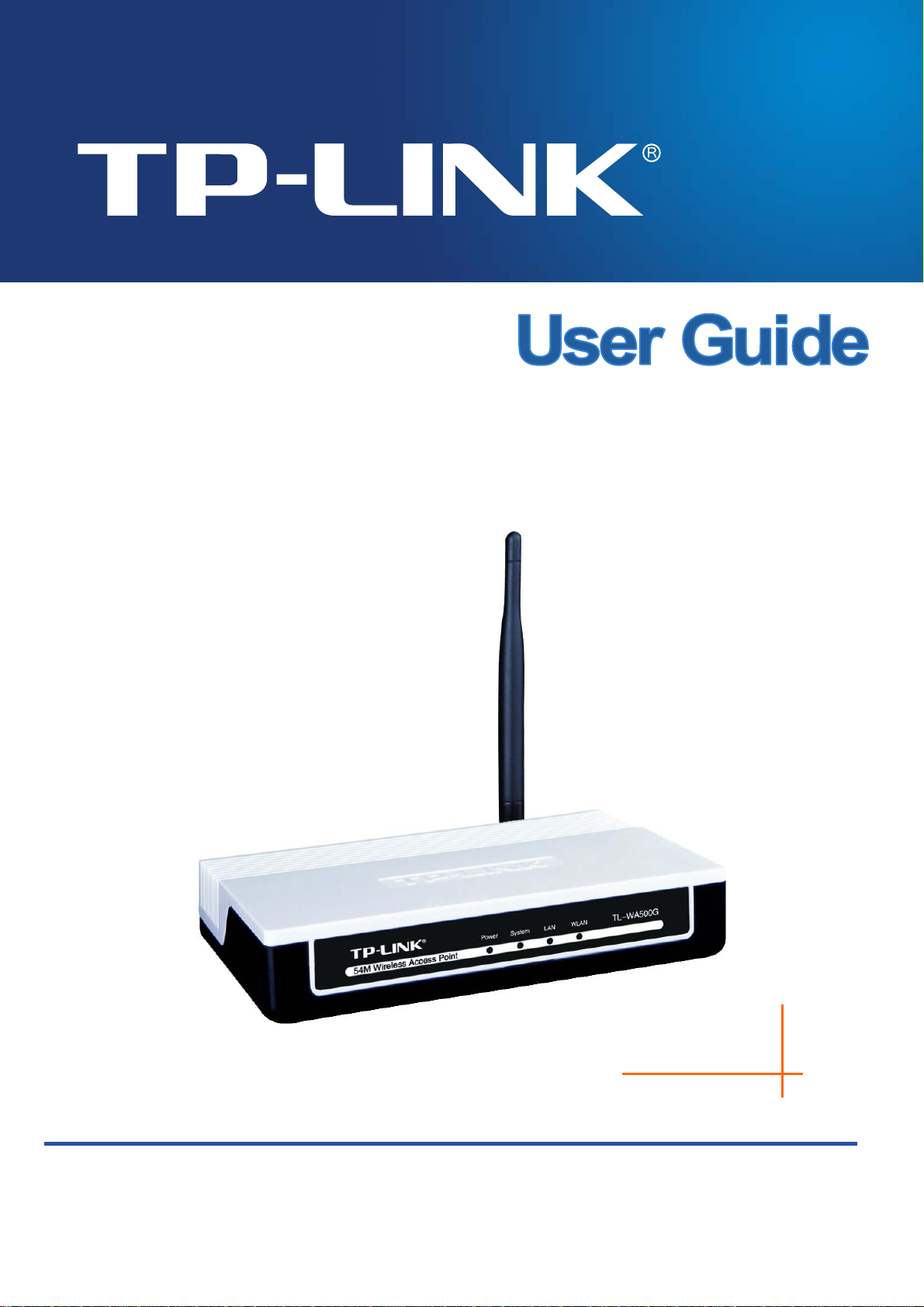
TL-WA500G
54M Wireless Access Point
Rev: 1.0.0
1910010180
Page 2
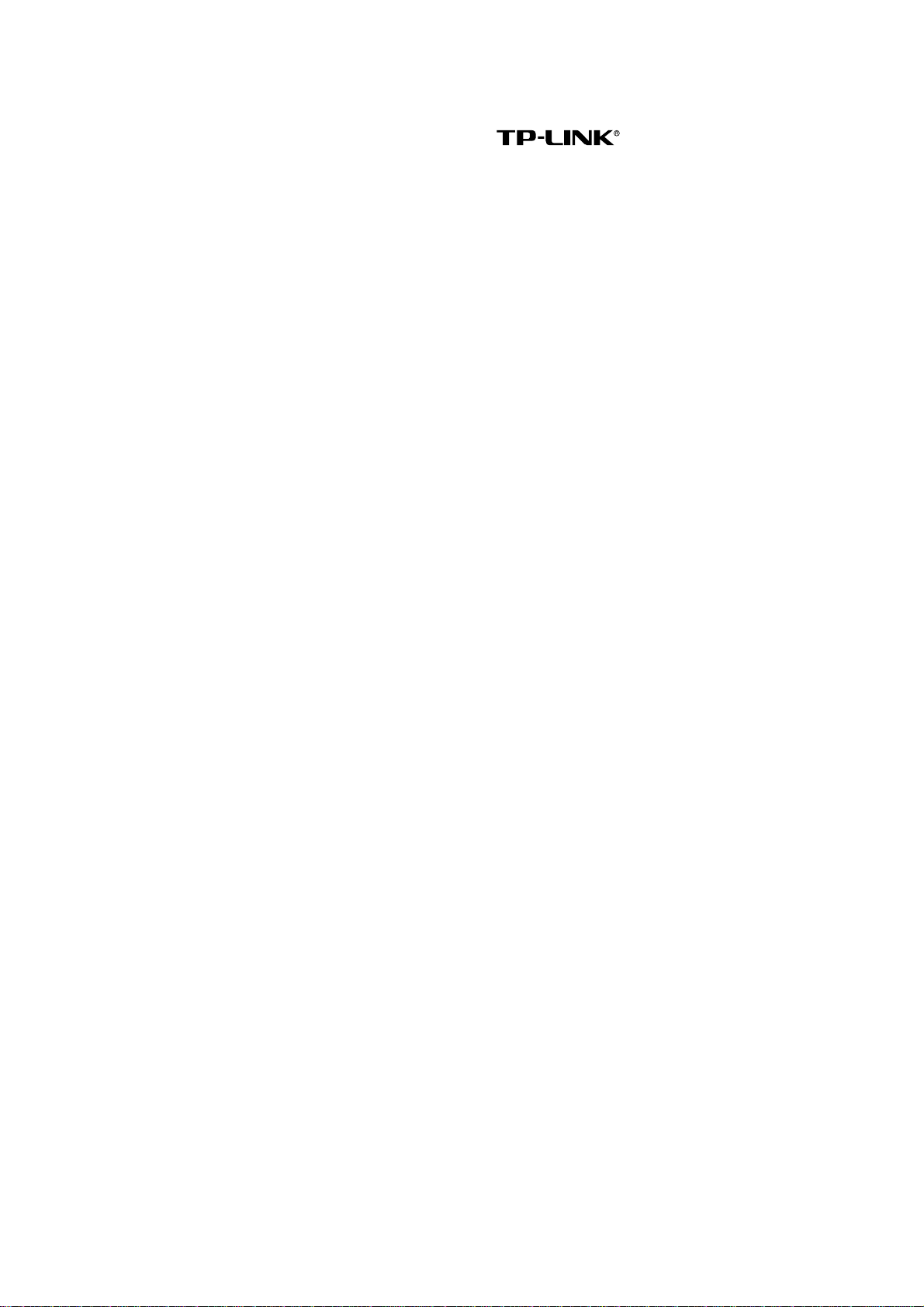
COPYRIGHT & TRADEMARKS
Specifications are subject to change without notice. is a registered trademark
of TP-LINK TECHNOLOGIES CO., LTD. Other brands and product names are trademarks or
registered trademarks of their respective holders.
No part of the specifications may be reproduced in any form or by any means or used to make any
derivative such as translation, transformation, or adaptation without permission from TP-LINK
TECHNOLOGIES CO., LTD. Copyright © 2009 TP-LINK TECHNOLOGIES CO., LTD.
All rights reserved.
http://www.tp-link.com
Page 3
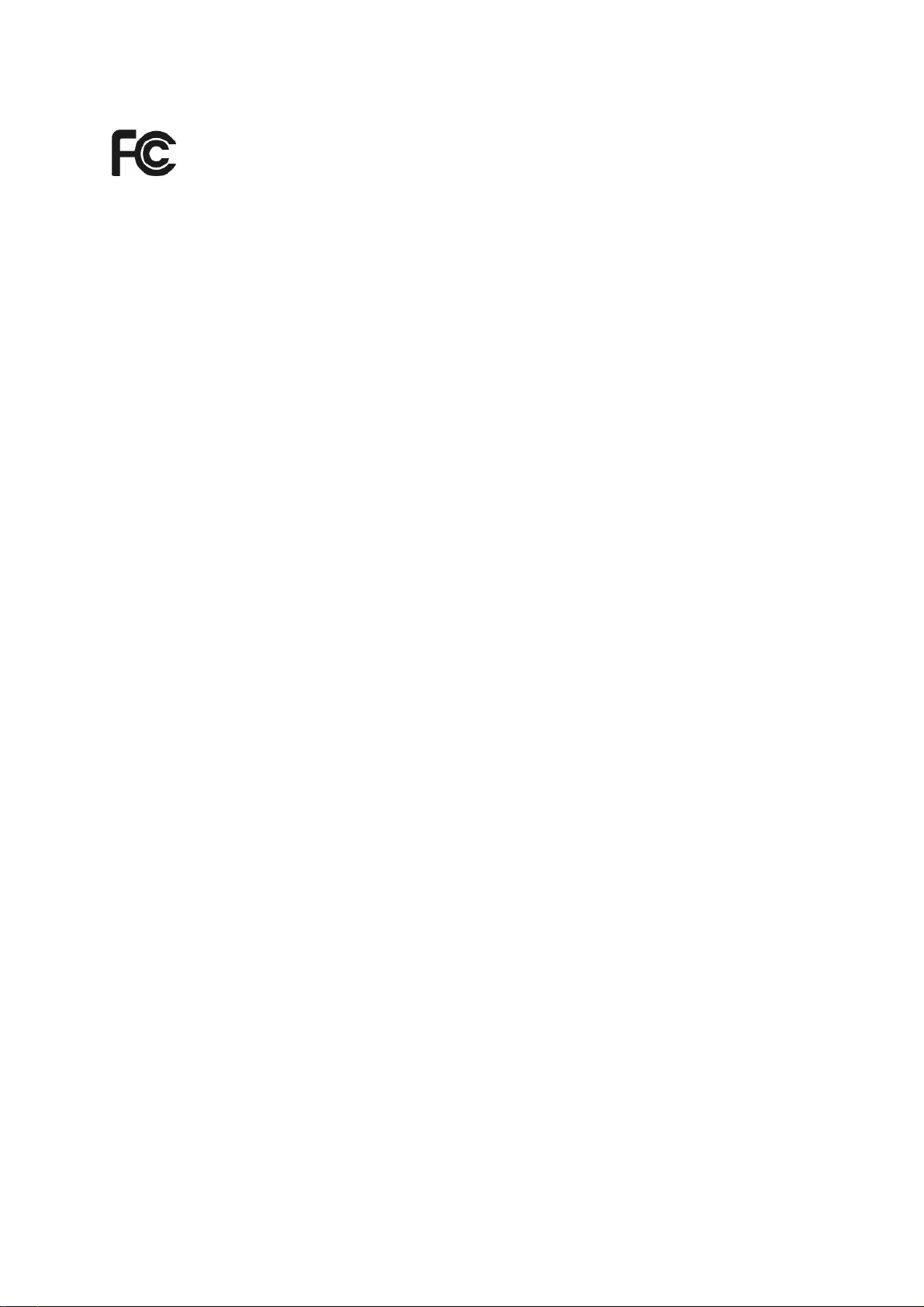
FCC STATEMENT
This equipment has been tested and found to comply with the limits for a Class B digital device,
pursuant to part 15 of the FCC Rules. These limits are designed to provide reasonable protection
against harmful interference in a residential installation. This equipment generates, uses and can
radiate radio frequency energy and, if not installed and used in accordance with the instructions,
may cause harmful interference to radio communications. However, there is no guarantee that
interference will not occur in a particular installation. If this equipment does cause harmful
interference to radio or television reception, which can be determined by turning the equipment off
and on, the user is encouraged to try to correct the interference by one or more of the following
measures:
• Reorient or relocate the receiving antenna.
• Increase the separation between the equipment and receiver.
• Connect the equipment into an outlet on a circuit different from that to which the receiver
is connected.
• Consult the dealer or an experienced radio/ TV technician for help.
This device complies with part 15 of the FCC Rules. Operation is subject to the following two
conditions:
1) This device may not cause harmful interference.
2) This device must accept any interference received, including interference that may cause
undesired operation.
Any changes or modifications not expressly approved by the party responsible for compliance
could void the user’s authority to operate the equipment.
NOTE:THE MANUFACTURER IS NOT RESPONSIBLE FOR ANY RADIO OR TV
INTERFERENCE CAUSED BY UNAUTHORIZED MODIFICATIONS TO THIS
EQUIPMENT.SUCH MODIFICATIONS COULD VOID THE USER’S AUTHORITY TO OPERATE
THE EQUIPMENT.
FCC RF Radiation Exposure Statement
This equipment complies with FCC RF radiation exposure limits set forth for an uncontrolled
environment. This device and its antenna must not be co-located or operating in conjunction with
any other antenna or transmitter.
“To comply with FCC RF exposure compliance requirements, this grant is applicable to only
Mobile Configurations. The antennas used for this transmitter must be installed to provide a
separation distance of at least 20 cm from all persons and must not be co-located or operating in
conjunction with any other antenna or transmitter.”
Page 4
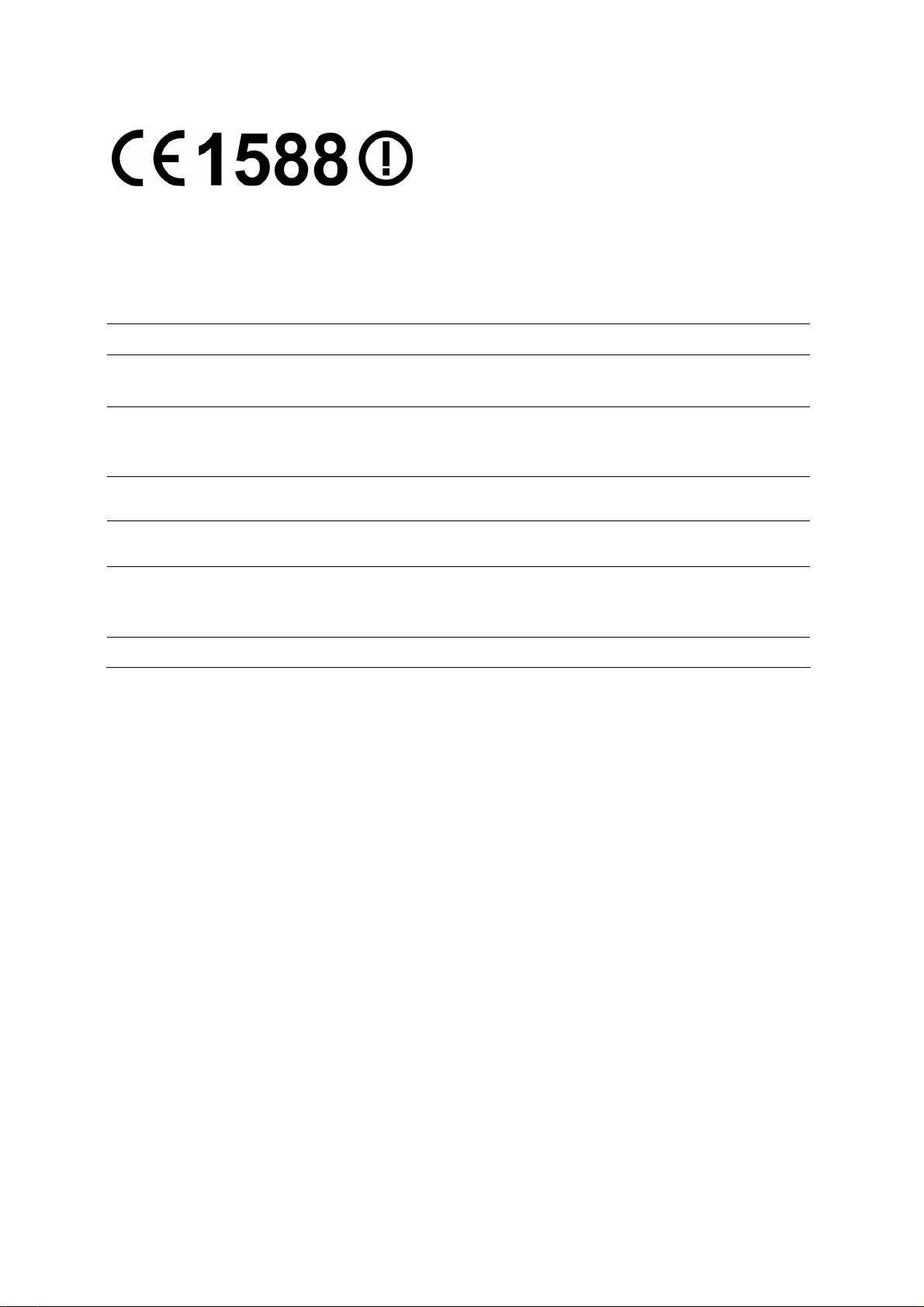
q
CE Mark Warning
This is a class B product. In a domestic environment, this product may cause radio interference, in
which case the user may be required to take adequate measures.
National Restrictions
2400.0-2483.5 MHz
Country Restriction Reason/remark
Bulgaria
Outdoor use limited to 10
France
Italy
Luxembourg None
Norway Implemented
Russian Federation Only for indoor applications
Note: Please don’t use the product outdoors in France.
mW e.i.r.p. within the
band 2454-2483.5 MHz
General authorization required for outdoor use and
public service
Military Radiolocation use. Refarming of the 2.4 GHz
band has been ongoing in recent years to allow current
relaxed regulation. Full implementation planned 2012
If used outside of own premises, general authorization
uired
is re
General authorization required for network and service
supply(not for spectrum)
This subsection does not apply for the geographical
area within a radius of 20 km from the centre of
Ny-Ålesund
Page 5
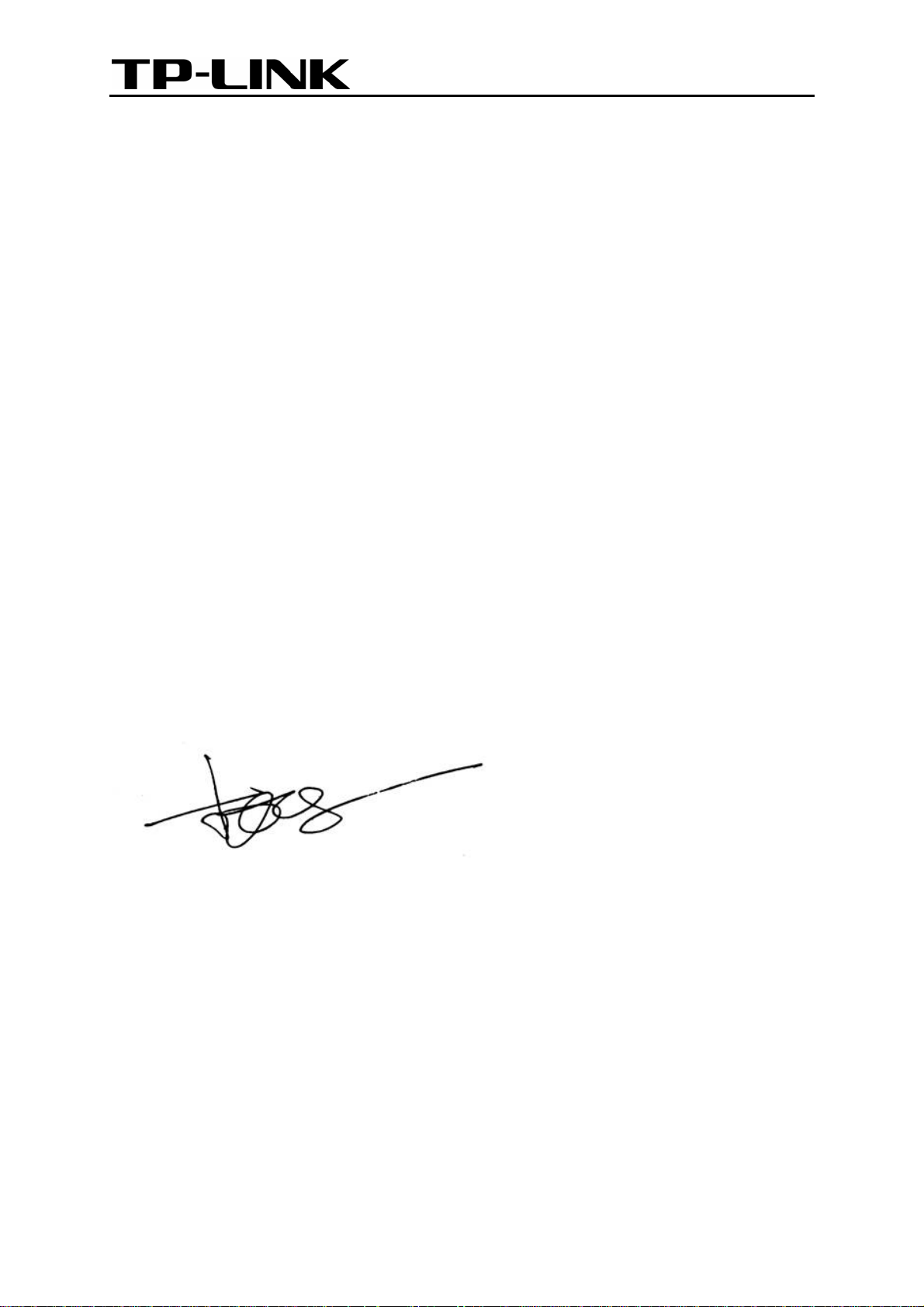
TP-LINK TECHNOLOGIES CO., LTD
DECLARATION OF CONFORMITY
For the following equipment:
Product Description: 54M Wireless Access Point
Model No.: TL-WA500G
Trademark: TP-LINK
We declare under our own responsibility that the above products satisfy all the technical
regulations applicable to the product within the scope of Council Directives:
Directives 1999/5/EC
The above product is in conformity with the following standards or other normative documents:
ETSI EN 300 328 V1.7.1: 2006
ETSI EN 301 489-1 V1.8.1:2008 & ETSI EN 301 489-17 V1.3.2:2008
EN60950-1:2006
EN62311:2008
Directives 2004/108/EC
The above product is in conformity with the following standards or other normative documents
EN 55022:2006+A1:2007
EN 55024:1998+A1:2001+A2:2003
EN 61000-3-2:2006
EN 61000-3-3:1995+A1:2001+A2:2005
Directives 2006/95/EC
The above product is in conformity with the following standards or other normative documents
EN60950-1:2006
Person is responsible for marking this declaration:
Zhao Jianjun
Director of International Business
TP-LINK TECHNOLOGIES CO., LTD.
South Building, No.5 Keyuan Road, Central Zone, Science & Technology Park, Nanshan,
Shenzhen, P. R. China
Page 6
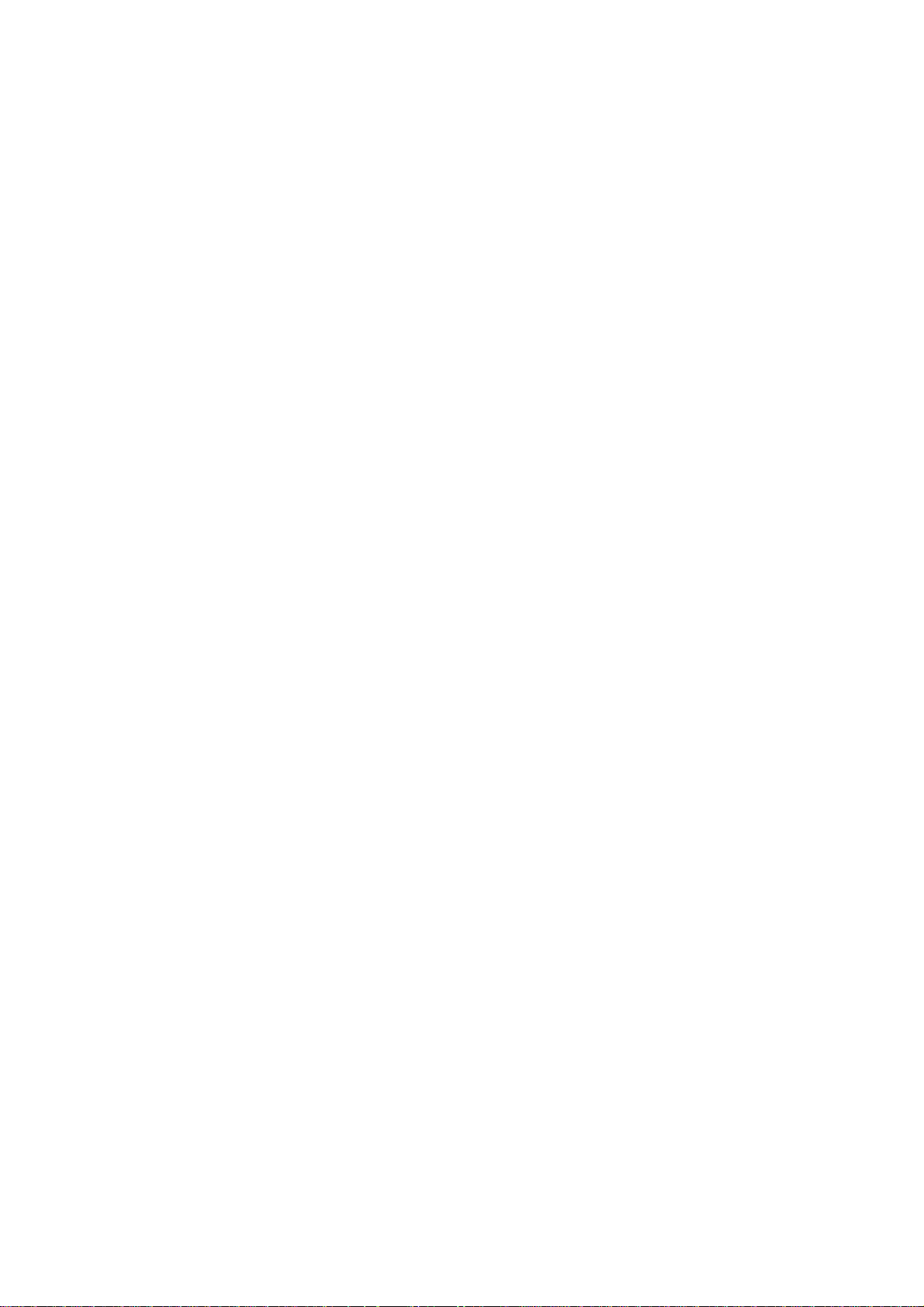
CONTENTS
Package Contents.................................................................................................... 1
Conventions .............................................................................................................1
Overview of This Guide ...........................................................................................2
Chapter 1 Introduction........................................................................................... 3
1.1 Product Overview.............................................................................................. 3
1.2 Main Features ................................................................................................... 4
1.3 Appearance....................................................................................................... 5
1.3.1 The Front Panel.................................................................................................5
1.3.2 The Rear Panel..................................................................................................6
Chapter 2 Hardware Installation ........................................................................... 7
2.1 Before You Begin.............................................................................................. 7
2.2 Basic Requirements.......................................................................................... 7
2.3 Connecting the Device...................................................................................... 7
Chapter 3 Configure PC......................................................................................... 9
Chapter 4 Configure the Device..........................................................................13
4.1 Login ............................................................................................................... 13
4.2 Status.............................................................................................................. 13
4.3 Network........................................................................................................... 15
4.4 Wireless .......................................................................................................... 16
4.4.1 Basic Settings.................................................................................................. 16
4.4.2 Wireless Mode................................................................................................. 17
4.4.3 Survey..............................................................................................................22
4.4.4 Security Settings..............................................................................................23
4.4.5 MAC Filtering...................................................................................................27
4.4.6 Wireless Statistics............................................................................................29
4.5 DHCP.............................................................................................................. 30
4.5.1 DHCP Settings.................................................................................................30
4.5.2 DHCP Clients List............................................................................................ 32
4.5.3 Address Reservation .......................................................................................32
4.6 Wireless Settings ............................................................................................ 33
4.7 System Tools .................................................................................................. 34
4.7.1 Firmware.......................................................................................................... 35
4.7.2 Factory Defaults...............................................................................................36
4.7.3 Backup & Restore............................................................................................36
Page 7
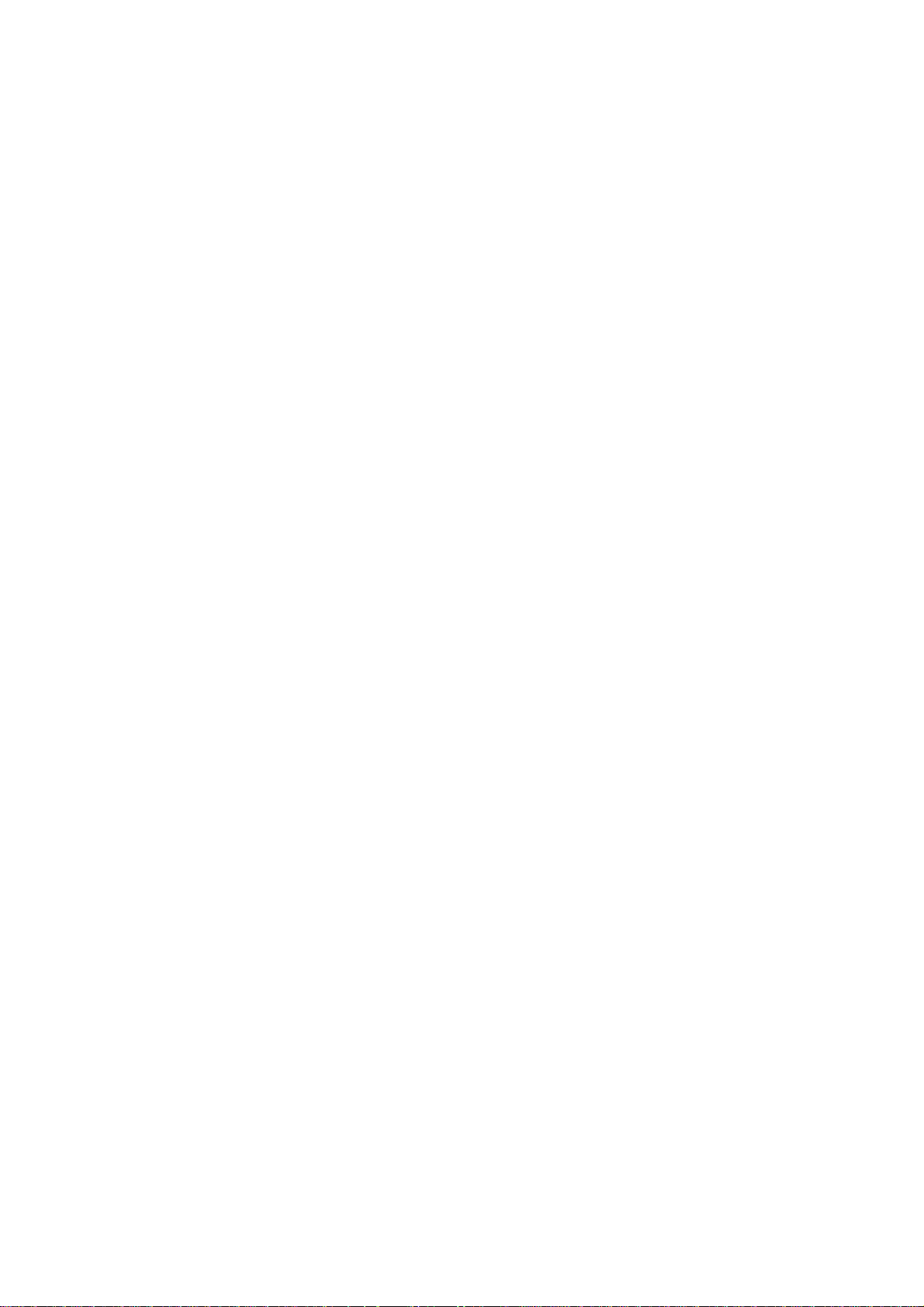
4.7.4 Reboot .............................................................................................................37
4.7.5 Password.........................................................................................................37
4.7.6 SysLog............................................................................................................. 38
Appendix A: Application Example........................................................................ 39
Appendix B: Factory Defaults...............................................................................42
Appendix C: Troubleshooting............................................................................... 43
Appendix D: Specifications................................................................................... 44
Appendix E: Glossary............................................................................................45
Page 8

Package Contents
The following items should be found in your package:
TL-WA500G 54Mbps Wireless Access Point
Resource CD, including:
z This User Guide
Note:
)
Make sure that the package contains the above items. If any of the listed items are damaged or
missing, please contact your distributor.
z Other Helpful Information
Power Adapter for TL-WA500G 54Mbps
Wireless Access Point
Two Ethernet Cables
Conventions
The AP or TL-WA500G, or device mentioned in this User guide stands for TL-WA500G 54M
Wireless Access Point without any explanations.
Parameters provided in the pictures are just references for setting up the product, which may differ
from the actual situation.
You can set the parameters according to your demand.
1
Page 9
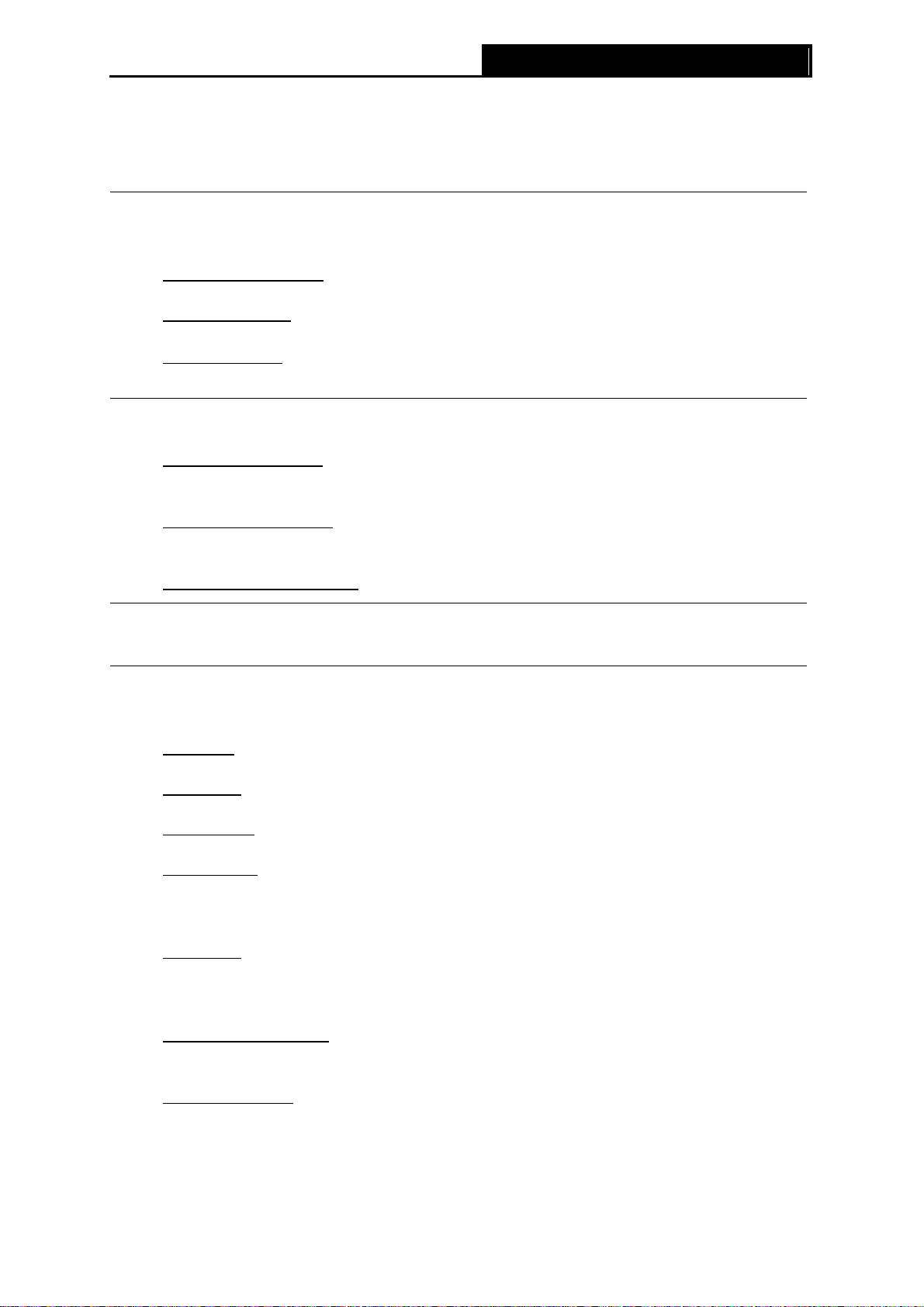
TL-WA500G 54M Wireless Access Point User Guide
Overview of This Guide
Package Contents: Tells what are contained in the box.
Chapter 1 Introduction: Gives an introduction for the TL-WA500G Wireless
Access Point.
1.1 Product Overview: Introduces advantages of using this AP.
1.2 Main Feature:
Introduces main features and their benefits.
1.3 Appearance: Gives descriptions of LEDs, ports and buttons on the
front and rear panel.
Chapter 2 Hardware Installation: Tells how to connect the AP and the requirements.
2.1 Before You Begin: Gives suggestions for better performance of the wireless
network.
2.2 Basic Requirement:
Introduces some basic requirements for successful
installation and long-term use
2.3 Connecting the Device:
Introduces steps to connect the AP.
Chapter 3 Configure the PC: Tells how to configure the IP address of your PC in order
to access the AP.
Chapter 4 Configure the Device: Tells how to configure the AP via the web-based
management page.
4.1 Login: Tells how to log on to the web-based management page.
4.2 Status:
4.3 Network:
4.4 Wireless:
Gives information about the AP’s current configuration.
Tells how to configure the IP parameters of AP.
Guides to establish the wireless network in different
wireless modes and deploy the security features
appropriate to your needs.
4.5 DHCP:
Introduces how to set your AP to be a DHCP server so
that the AP will automatically assign an IP address for
your PC.
4.6 Wireless Settings:
Allows you to make some advanced configurations for
your wireless network.
4.7 System Tools: Allows you to update the firmware, restore the factory
defaults, backup the current version, change the default
password, and view the system Log.
2
Page 10
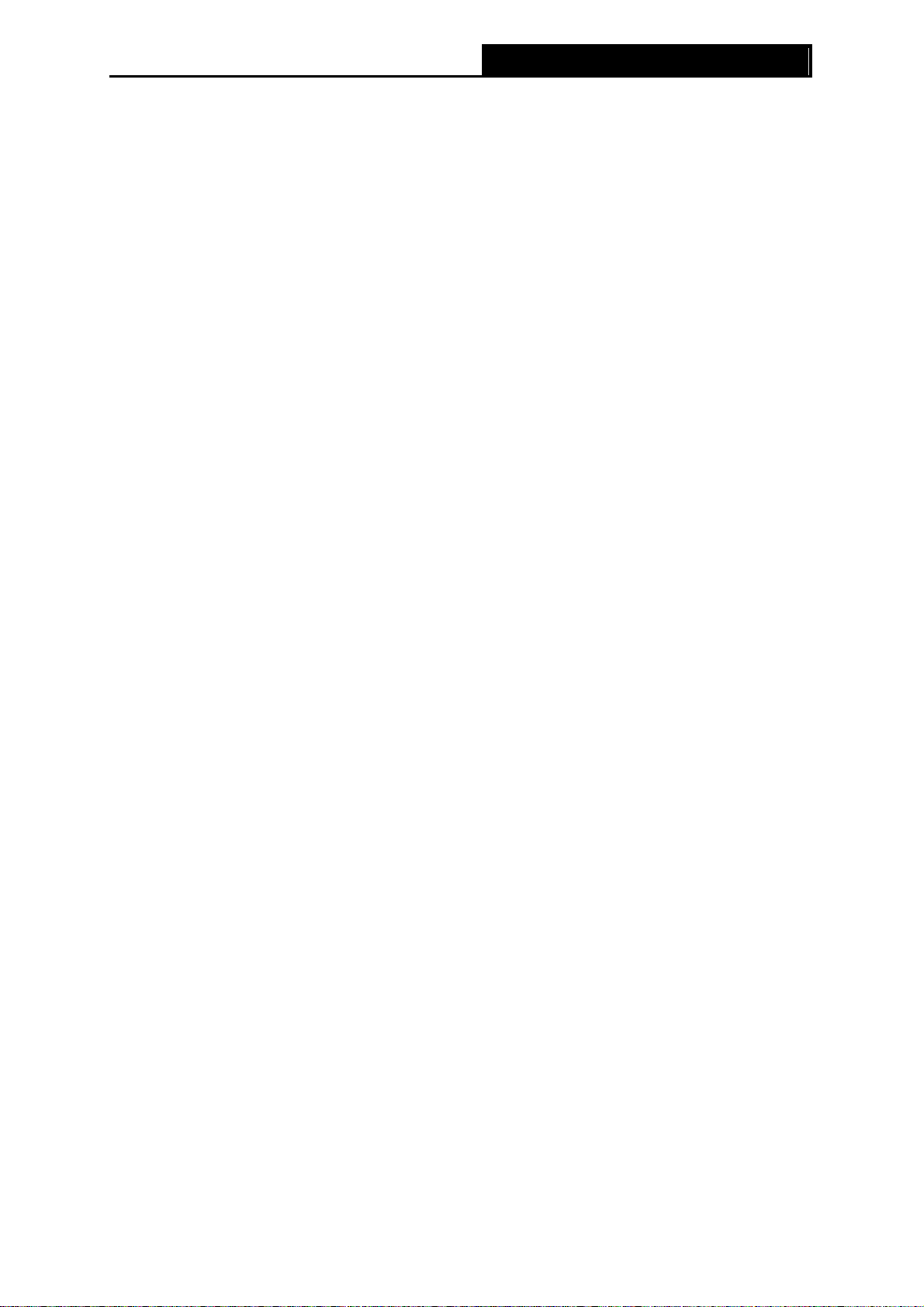
TL-WA500G 54M Wireless Access Point User Guide
Chapter 1 Introduction
Thank you for choosing the TL-WA500G 54Mbps Wireless Access Point.
1.1 Product Overview
The TL-WA500G 54M Wireless Access Point is dedicated to Small Office/Home Office (SOHO)
wireless network solutions. It allows for greater range and mobility within your wireless network
while also allowing you to connect the wireless devices to a wired environment. Increased mobility
and the absence of cabling will be beneficial for your network.
™
Powered by 2x to 3x eXtended Range
Wireless Access Point provides exceptional transmission distance, which is 2-3 times of traditional
IEEE 802.11g and IEEE 802.11b solutions, up to 855.36m tested in China. The transmission
range is extended to 4-9 times.
With multiple protection measures, including SSID broadcast control and wireless LAN
64/128/152-bit WEP encryption, WiFi protected Access (WPA2- PSK, WPA- PSK), as well as
advanced Firewall protections, the TL-WA500G Wireless Access Point delivers complete data
privacy.
WLAN transmission technology, TL-WA500G
It supports an easy, web-based setup for installation and management. Even though you may not
be familiar with the Access Point, you can easily configure it with the help of this Guide. Before
installing the AP, please look through this Guide to get the full information of the TL-WA500G
54Mbps Wireless Access Point.
3
Page 11
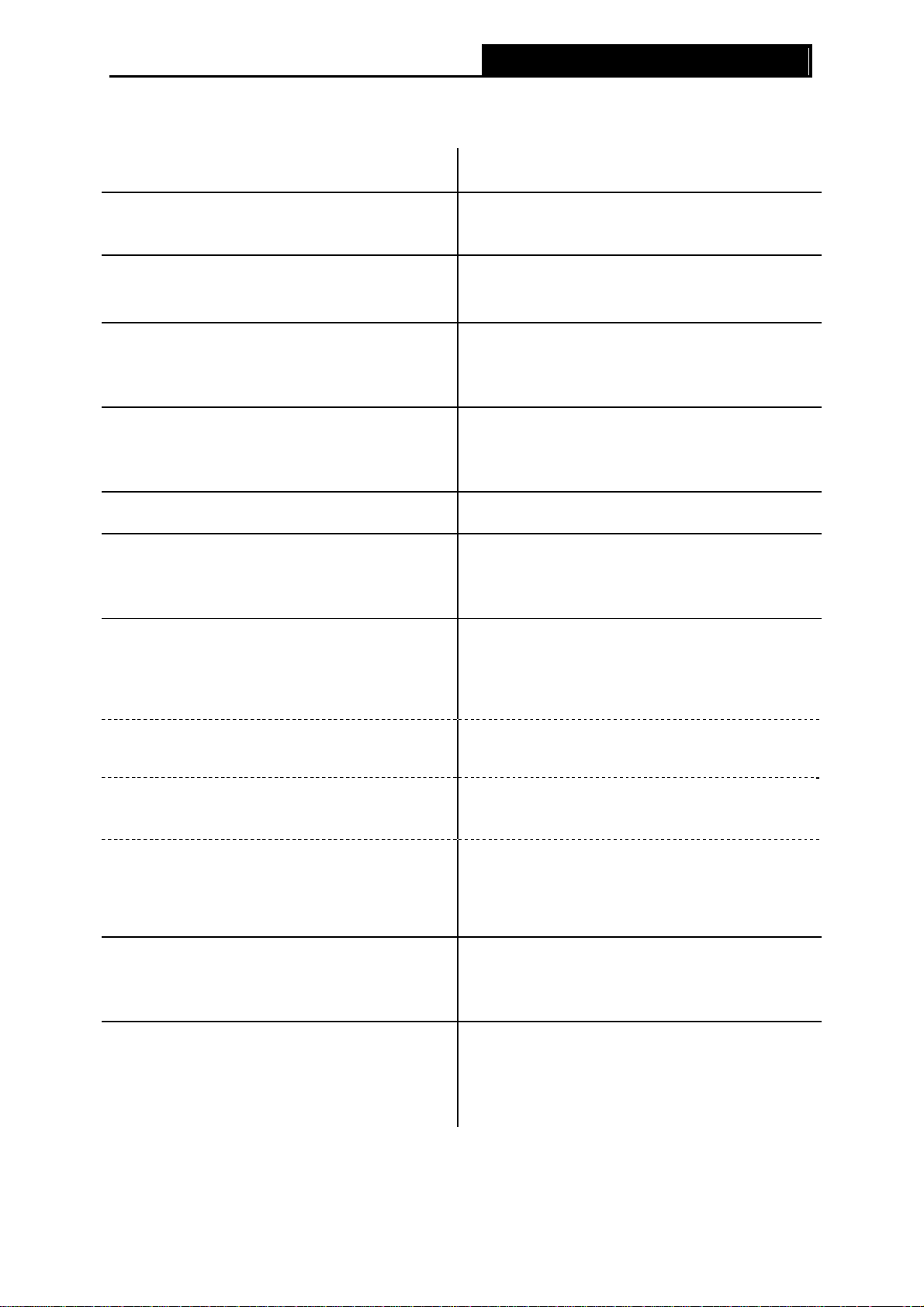
1.2 Main Features
Features Benefits
TL-WA500G 54M Wireless Access Point User Guide
Complies with IEEE802.11g, IEEE802.11b,
IEEE802.3, IEEE802.3u standards
PCs with different wireless standards can
communicate with each other
Adopts 2x to 3x eXtended Range™ Extends the transmission range for your
wireless LAN
Supports 54/48/36/24/18/12/9/6Mbps or
11/5.5/3/2/1Mbps wireless LAN data transfer
The AP can auto-negotiate the rate with the
wireless devices
rates
Provides multiple encryption security Types
including: 64/128/152-bit WEP WPA/WPA2
Secures your data while
being transmitted
the data packets are
WPA-PSK/WPA2-PSK
Supports Built-in DHCP server Supports dynamic IP address distributing
Supports MAC address filtering Allows you to control the access rights of the
wireless stations, depending on the stations'
MAC addresses
Supports multiple operating modes including:
z Access Point
Makes the AP an ideal solution for your wireless
local area network
You can create a wireless local area network
z Client Wirelessly connects Ethernet devices
z Repeater Relays signal between its stations and the root
AP for greater wireless range
z Bridge (Point to Point, Point to
Multi-point)
Bridges the AP and another AP also in bridge
mode to connect two or more wired LANs
Supports Firmware Upgrade You can easily upgrade the firmware to the
latest version through the web-based
management page
Supports Remote and Web management Allows you to manage your wireless LAN easily
through the web-based management page,
while the management by remote computer is
also available
4
Page 12
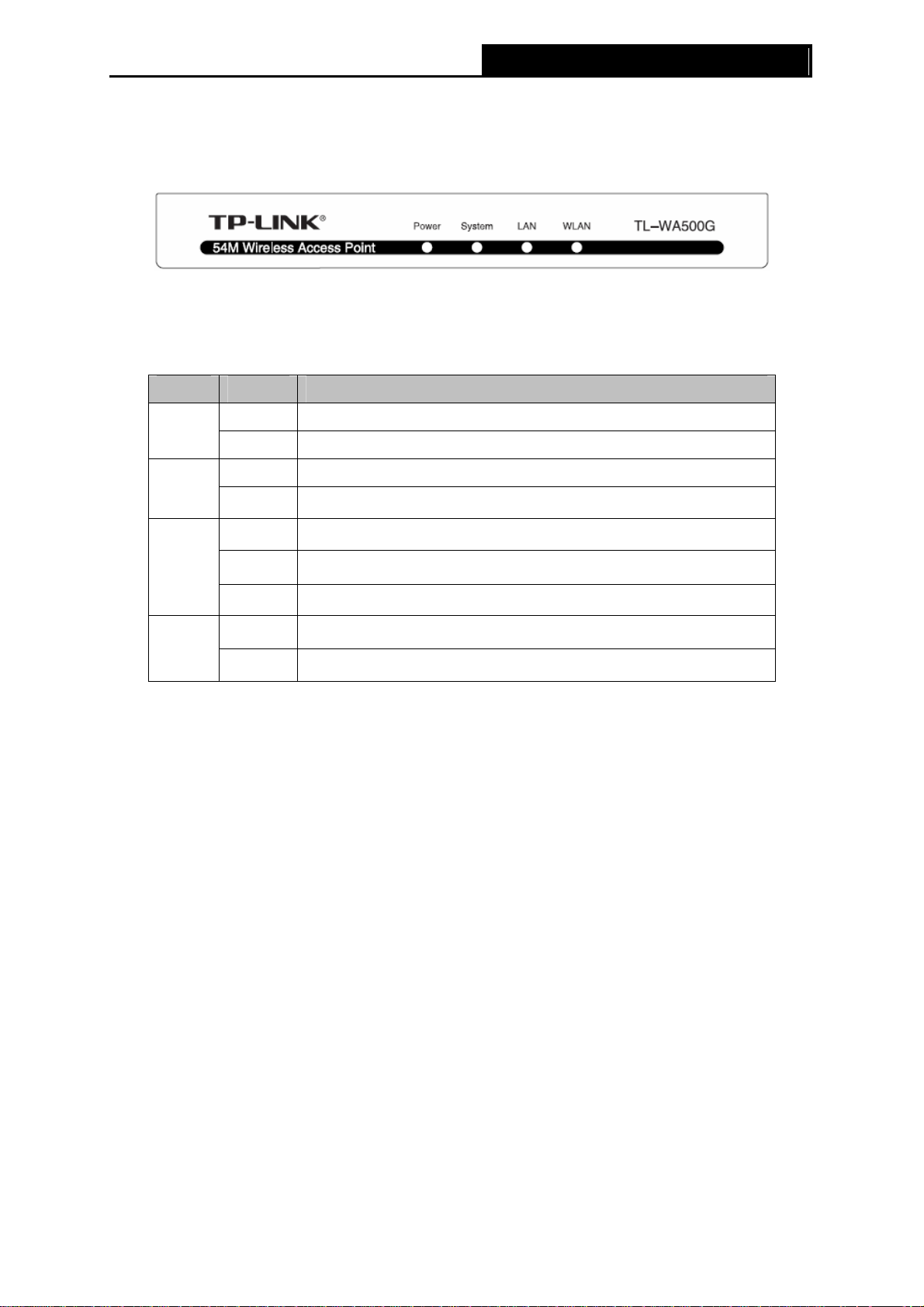
TL-WA500G 54M Wireless Access Point User Guide
1.3 Appearance
1.3.1 The Front Panel
Figure 1-1 TL-WA500G front panel
Viewed from left to right, the TL-WA500G has four status LEDs: Power, System, LAN and WLAN.
LED Explanation
Name Status Indication
Power
System
LAN
WLAN
On The AP is Powered on
Off The AP is Powered off
Flashing The AP is working properly
Off
On
Flashing
Off
Flashing
Off
The AP has a hard ware error
There is a device linked to the corresponding port but no activity
There is data being transmitted or received wirelessly
There is no device linked to the corresponding port
The Wireless Radio function is enabled
The Wireless Radio function is disabled
) Note:
The LEDs' explanation above shows the device's working status after initialization.
5
Page 13
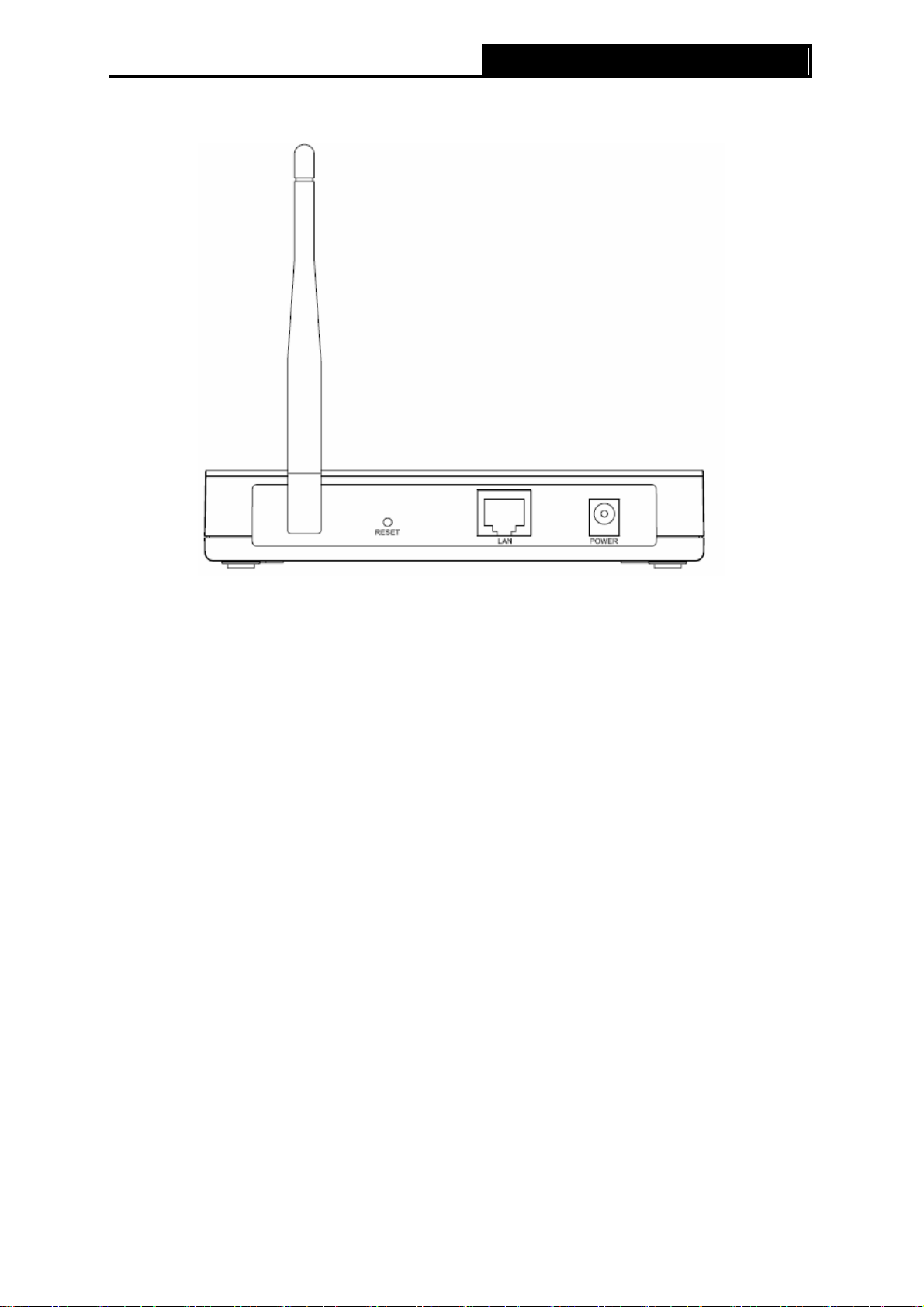
1.3.2 The Rear Panel
TL-WA500G 54M Wireless Access Point User Guide
Figure 1-2 TL-WA500G rear panel
Viewed from left to right, the following parts are located on the rear panel of TL-WA500G.
Wireless antenna:The external antenna is used to transmit and receive wireless data.
RESET: The Reset button is used to restore the AP’s factory default settings. There are two ways
to reset the Access Point’s factory defaults:
z Method one: With the Router powered on, use a pin to press and hold the Reset button
(about 5 seconds) until the System LED becomes quick-flash from slow-flash. And then
release the button and wait the router to reboot to its factory default settings.
z Method two: Restore the default settings from “System Tools > Factory Defaults” of the
Modem's Web-based management page.
) Note:
Ensure the AP is powered on before it restarts completely.
LAN: One LAN 10/100Mbps RJ45 port connects to a network device, such as a switch or a router.
POWER: The power port connects to the power adapter provided with the TL-WA500G 54Mbps
Wireless Access Point.
6
Page 14

TL-WA500G 54M Wireless Access Point User Guide
Chapter 2 Hardware Installation
2.1 Before You Begin
Please read this User Guide carefully before installing and using the equipment. The operating
distance range of your wireless connection can vary significantly depending on the physical
position of the wireless devices. Factors that can weaken signals by getting in the way of your
network’s radio waves are metal appliances or obstructions, and walls. Typical ranges vary base
on the types of materials and background RF (radio frequency) noise in your home or office.
For best performance of your wireless network, you are suggested to:
1). Avoid redundant obstacles and interference between the wireless devices.
2). Keep your AP away from appliances with a strong electric field or magnetic field, such as a
microwave oven or refrigerator.
Place the AP near the center of the area in which your computers operates.
2.2 Basic Requirements
z Use only the power adapter provided with your AP
z The electrical outlet shall be installed near the device and shall be easily accessible
z Place your AP in a well ventilated place far from direct sunlight, any heater or heating vent
z Leave at least 2 inches (5cm) space around the device for heat dissipation
z Turn off your AP and unplug the power adapter in a lighting storm to avoid damage
z Web browser, such as Microsoft Internet Explorer 5.0 or above, Netscape Navigator 6.0 or
above
z Operating temperature: 0℃~40℃ (32℉~104℉)
z Operating Humidity: 10%~90%RH, Non-condensing
2.3 Connecting the Device
Figure 2-1 is an example of the typical application of TL-WA500G in the infrastructure network. An
Infrastructure network contains an access point or a wireless router.
Figure 2-1 The Example of Infrastructure Network Incorporating the TL-WA500G
7
Page 15
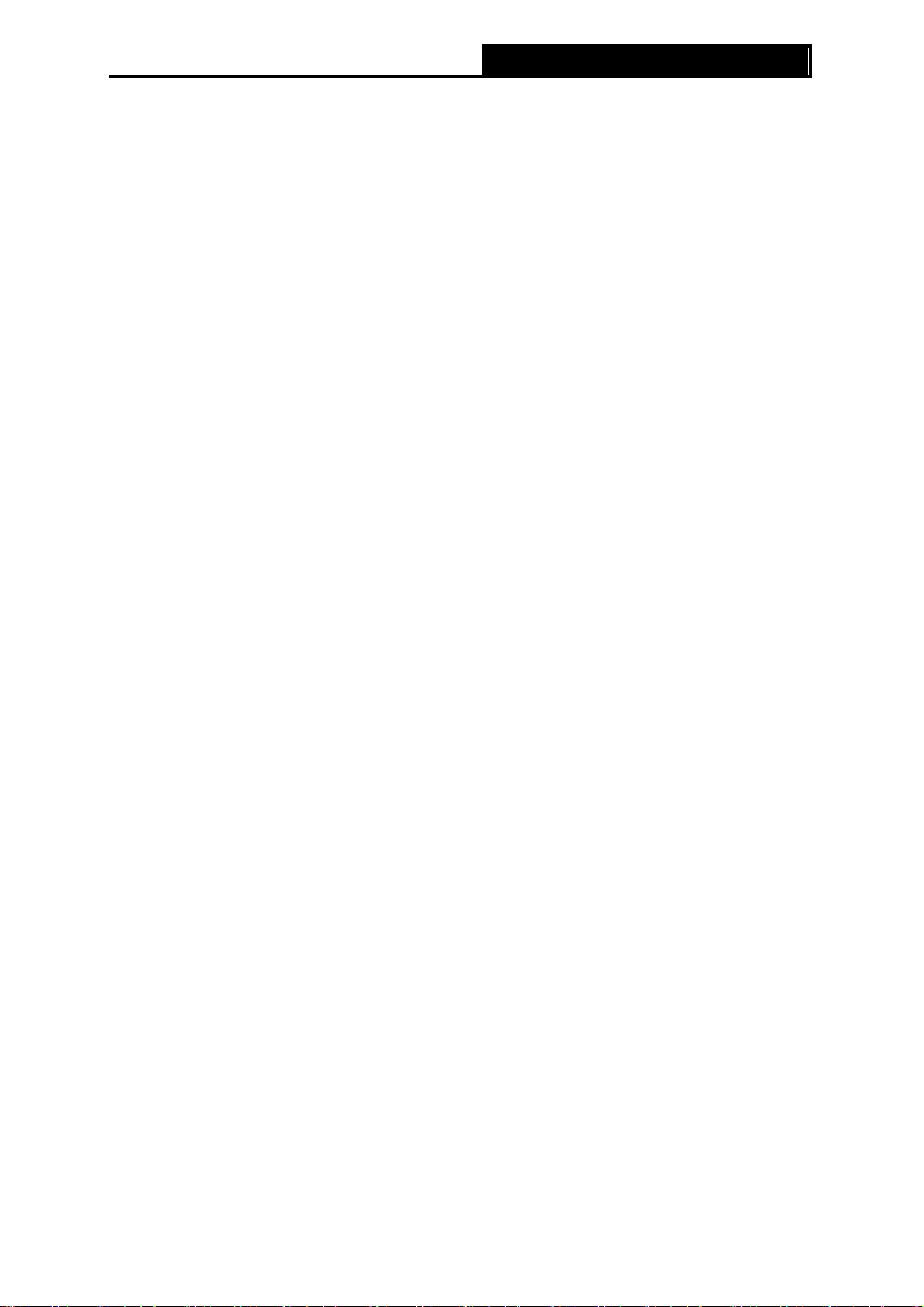
TL-WA500G 54M Wireless Access Point User Guide
To establish a typical connection of the AP, please take the following steps:
1. Connect the Cable or DSL modem to a Router.
2. Locate an optimum location for the AP. The best place is usually near the center of the area in
which your PC(s) will wirelessly connect.
3. Adjust the direction of the antenna. Normally, upright is a good direction.
4. Connect the Ethernet Broadband Router to the TL-WA500G Access Point. Power on the AP.
5. Then you can connect a desktop PC or laptop to your network. (Make sure your computer or
laptop is equipped with a Wireless Adapter.)
) Note:
If you are not so clear about how to connect your devices to the network, please refer to Appendix
A Application Example.
8
Page 16
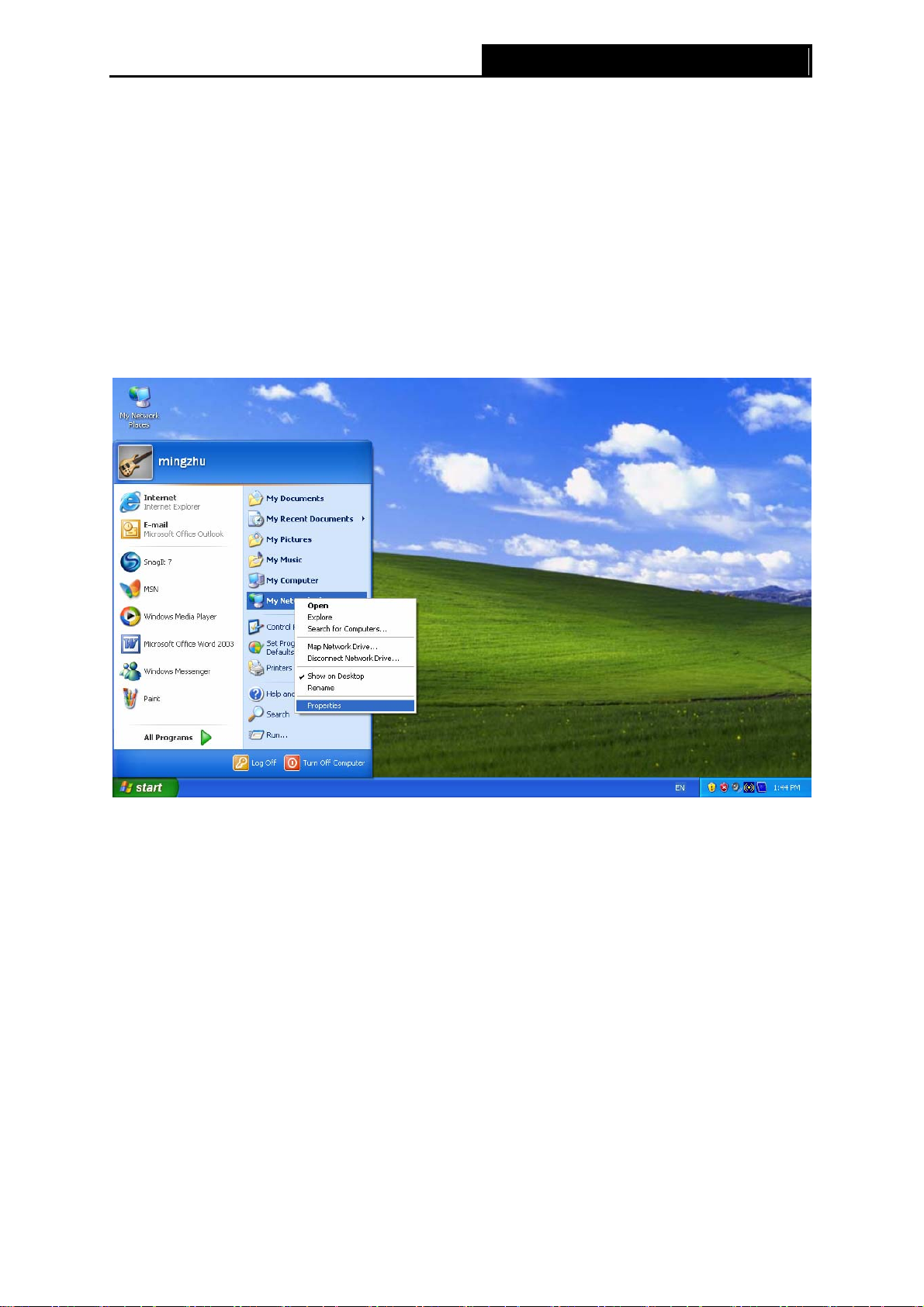
TL-WA500G 54M Wireless Access Point User Guide
Chapter 3 Configure PC
This chapter will guide you to configure your PC to communicate with the AP. The wireless
adapter-equipped computers in your network must be in the same IP Address range without
overlap with each other. Manually configure the IP address as 192.168.1.* (* is any integer
between 1 to 253), the Subnet mask as 255.255.255.0, and the Default gateway as
192.168.1.254 for your PC by following the instructions below.
Connect the local PCs to the LAN ports on the AP and configure the IP address manually for your
PCs.
1. Click Start (in the lower left corner of the screen), right-click My Network Connections and
choose Properties.
Figure 3-1
2. On the My Net work Connections window shown as Figure 3-2 below, right-click LAN (Local
Area Connection) and choose Properties.
9
Page 17

TL-WA500G 54M Wireless Access Point User Guide
Figure 3-2
3. In the General tab of Internet Protocol (TCP/IP) Properties window, highlight Internet
Protocol (TCP/IP) and click Properties.
4. Configure the IP address manually.
Figure 3-3
10
Page 18

TL-WA500G 54M Wireless Access Point User Guide
a) Select Use the following IP address.
b) Enter 192.168.1.* (* is any integer between 1 to 253) into the IP address
filed, 255.255.255.0 into the Subnet mask filed and 192.168.1.254 into the
Default gateway filed.
c) Click Ok to keep your settings.
Figure 3-4
1) Open TCP/IP Properties of the LAN card in your PC, enter the IP address as 192.168.1.*
(* is any value between 1 to 253, Subnet mask is 255.255.255.0, Gateway is
192.168.1.254, DNS address is the value provided by ISP).
2) Now, you can run the Ping command in the command prompt to verify the network
connection between your PC and the AP. The following example is in Windows XP
Operating System.
3) Open a command prompt, From the Start menu on your desktop, select run tab, type
cmd in the field, and type ping 192.168.1.254 on the screen that appears, and then press
Enter.
If the result displayed is similar to that shown in Figure below, the connection between your PC
and the AP has been established.
11
Page 19

TL-WA500G 54M Wireless Access Point User Guide
Figure 3-5
If the result displayed is similar to that shown in Figure below, it means that your PC has not
connected to the AP.
Figure 3-6
Please check following these steps:
1). Check to see if your PC and the AP are right connected. The LED of LAN port which you link
to on the device and the LED on your PC’s adapter should be lit up.
2). Make sure the TCP/IP for your PC is right configured. If the AP’s IP address is 192.168.1.254,
your PC’s IP address must be within the range of 192.168.1.1 ~ 192.168.1.253.
12
Page 20

TL-WA500G 54M Wireless Access Point User Guide
Chapter 4 Configure the Device
This Chapter describes how to configure your Access Point via the web-based management page.
The TL-WA500G 54Mbps Wireless Access Point is easy to configure and manage with the
Web-based ( Internet Explorer, Netscape
management page, which can be launched on any windows, Macintosh or UNIX OS with a web
browser.
4.1 Login
Open your web browser. Type in IP address http://192.168.1.254 in the address field of web
browser and press Enter.
Figure 4-1 Login to the AP
Enter admin for the User Name and Password (both in lower case letters) in Figure.4-2 below.
Then click OK or press Enter.
®
Navigator, Firefox, Safari, Opera or Chrome)
Figure 4-2 Login Windows
Note:
)
If the above screen does not prompt, it means that your web-browser has been set to a proxy. Go
to Tools menu>Internet Options>Connections>LAN Settings, in the screen that appears,
cancel the Using Proxy checkbox, and click OK to finish it.
After a successful login, you can configure and manage the AP. There are six main menus on the
leftmost column of the web-based management page: Status, Network, Wireless, DHCP,
Wireless Settings and System Tools. Submenus will be available after clicking one of the main
menus. On the right of the web-based management page lies the detailed explanations and
instructions for the corresponding page.
4.2 Status
Selecting Status will enable you to view the AP’s current status and configuration, all of which is
read-only.
13
Page 21

TL-WA500G 54M Wireless Access Point User Guide
Figure 4-3 AP Status
¾ Firmware Version - This field displays the current firmware version of the AP.
¾ Hardw are Version - This field displays the current hardware version of the AP
¾ LAN - This field displays the current settings or information for the Network, including the
MAC address, IP address and Subnet Mask.
¾ Wireless - This field displays basic information or status for wireless function, including
Operating Mode, SSID, Channel, Mode, MAC Address and IP Address.
¾ Traffic Statistics - This field displays the AP's traffic statistics.
¾ System Up Time - This field displays the run time of the AP since it's powered on or reset.
) Note:
If you select client mode in Figure 4-7 the wireless status in Figure 4-3 will change, as it showed
below:
14
Page 22

TL-WA500G 54M Wireless Access Point User Guide
4.3 Network
The Network option allows you to customize your local network manually by changing the default
settings of the AP.
Selecting Network will enable you to configure the IP parameters of Network on this page.
Figure 4-4 Network
¾ Type - Select Dynamic IP to get IP address from DHCP server or select Static IP to
configure IP address manually from the drop-down list.
¾ IP Address - Enter the IP address of your AP in dotted-decimal notation (factory default
setting is 192.168.1.254).
¾ Subnet Mask - An address code that determines the size of the network. Normally use
255.255.255.0 as the subnet mask.
¾ Gateway - The gateway should be in the same subnet with your IP address.
¾ MAC Address - The physical address of the AP. The value can't be changed.
Note:
)
If you change the IP Address, you must use the new IP Address to login the AP.
If the new LAN IP Address you set is not in the same subnet, the IP Address pool in the DHCP
sever will not take effect, until they are re-configured.
15
Page 23

TL-WA500G 54M Wireless Access Point User Guide
4.4 Wireless
The Wireless option, improving functionality and performance for wireless network, can help you
make the AP an ideal solution for your wireless network. Here you can create a wireless local area
work just through a few settings. With three different security types, the AP can secure your data
and provide greater security for your wireless network. MAC filtering allows you to control wireless
stations accessing the AP and Wireless Statistics enables you to get detailed information about
the current connected wireless stations.
There are five submenus under the Wireless menu (shown in Figure 4-5): Basic Settings,
Wireless mode, Security Settings, MAC Filtering and Wireless Statistics. Clicking any of them
will enable you to configure the corresponding function. The detailed explanations for each
submenu are provided below.
Figure 4-5 The Wireless menu
4.4.1 Basic Settings
Selecting Wireless > Basic Settings will enable you to configure the basic settings for your
wireless network on the screen below (Figure 4-6).
Figure 4-6 Wireless Settings
¾ SSID (Set Service Identifier) - Identifies your wireless network name. Create a name up to 32
characters and make sure all wireless points in the wireless network with the same SSID. The
default SSID is TP-LINK_xxxxxx (xxxxxx indicates the last unique six characters of each
device’s MAC address). This value is case-sensitive. For example, TP-LINK is NOT the same
as tp-link.
¾ Channel - Determines the operating frequency to be used. It is not necessary to change the
wireless channel unless you notice interference problems with another nearby access point.
16
Page 24

TL-WA500G 54M Wireless Access Point User Guide
¾ Mode - Select the desired wireless mode. The options are:
• 54Mbps (802.11g) - Both 802.11g and 802.11b wireless stations can connect to the AP.
• 11Mbps (802.11b) - Only 802.11b wireless stations can connect to the AP.
¾ Region - Specifies the region where the wireless function of the AP can be used. Select your
region from the drop-down list. If your country or region is not listed, please contact your local
government agency for assistance.
) Note:
The default region is United States. When you select your local region from the pull-down list, the
dialog shown in Figure appears below. Click OK.
Note:
)
Restricted by local law regulations, version for North America does not have region selection
option. The wireless basic settings for this version are shown below.
Note:
)
To apply any settings you have altered on the page, please click the Save button, and wait the AP
reboot automatically.
4.4.2 Wireless Mode
Selecting Wireless > Wireless Mode will enable you to set up the wireless mode for your wireless
network appropriate to your needs on the screen below.
17
Page 25

TL-WA500G 54M Wireless Access Point User Guide
Figure 4-7 Wireless Mode Settings
¾ Disable Wireless - Selecting the radio button before Disable Wireless will deny wireless
stations access. The wireless of this AP can be enabled or disabled to allow wireless stations
access. If disabled, wireless stations will not be able to access the AP.
The AP provides five operating modes: Access Point, Client, Repeater, Bridge (point to point),
Bridge (point to Multi-point).
18
Page 26

TL-WA500G 54M Wireless Access Point User Guide
Note:
)
AP provides five operational modes: Access Point, Client, Repeater, Bridge (point to point), Bridge
(point to Multi-point).
¾ Access Point - The Access Point mode allows wireless stations including AP clients to
access.
• Enable SSID Broadcast - Checking the Enable SSID Broadcast box will enable
Wireless Access Point to broadcast its name (SSID).
¾ Client - The Client mode allows one or more remote LANs to connect a central LAN, and
thus creating an extended virtual LAN. In this way, any station of the Remote LAN can
successfully communicate with any station of the central LAN, as if all of them belong to the
same physical LAN. Wireless Stations can’t associate with AP Clients.
• Enable WDS - Checking the Enable WDS (Wireless Distribution System) box will
forward all traffic from wired networks in the format of WDS frames consist of four
address fields. The AP client can connect to AP with WDS enabled or disabled. If WDS is
disabled, three address frames are used. If your AP supports WDS well, please select
the option.
• SSID - Enter the SSID of AP that you want to access. If you select the radio button before
SSID, the AP client will connect to AP according to SSID.
• MAC of AP - Enter the MAC address of AP that you want to access. If you select the
radio button before MAC of AP, the AP client will connect to AP according to MAC
address.
¾ Repeater - The wireless Repeater mode allows the AP with its own BSS and with WDS
enabled to relay data to a root AP, to which it is associated. The wireless repeater relays
signal between its stations and the root AP for greater wireless range. Please input the MAC
address of root AP in the field of MAC of AP.
¾ Universal Repeater - The Universal Repeater mode allows APs without WDS function to be
communicated with.
Note:
)
If the available AP can’t support with WDS, you may select Client mode without WDS or Universal
Repeater mode to associate with the AP.
Here is an example of how to configure wireless repeater.
1. Configure the Operating Mode of the TL-WA500G Access Points.
• Configure AP1 on LAN Segment 1 in Access Point mode.
• Configure AP2 in Repeater mode with the MAC address of its root AP (AP1).
• Configure AP3 in Repeater mode with the MAC address of its root AP (AP2).
19
Page 27

TL-WA500G 54M Wireless Access Point User Guide
Figure 4-8 Wireless repeating
2. Verify the wireless security parameters for all access points, if any.
3. Verify connectivity across the LANs. A computer on any LAN segment should be able to
connect to the Internet or share files and printers with any other PCs or servers connected to
any of the three WLAN segments.
Note:
)
You can extend this repeating by adding up to 2 additional TL-WA500Gs configured in repeater
mode. However, since Repeater configurations communicate in half-duplex mode, the bandwidth
decreases as you add Repeaters to the network. Also, you can extend the range of the wireless
network with wireless antenna accessories.
¾ Bridge (Point to Point) - This Point to Point mode allows the AP to bridge another AP also
in bridge mode to connect two wired LANs. Please input the MAC address of the other AP in
the field of MAC of AP.
• With AP mode: Checking With AP mode box will make your AP support AP mode as
well when it is in Bridge (Point to Point) mode.
Here is an example of how to configure Point-to-Point Bridge.
Figure 4-9 Point to Point Bridge
1. Configure the TL-WA500G (AP1) on LAN Segment 1 in Point-to-Point Bridge mode.
2. Configure the TL-WA500G (AP2) on LAN Segment 2 in Point-to-Point Bridge mode. AP1
must have AP2’s MAC address in its MAC Address field and AP2 must have AP1’s MAC
address in its MAC Address field.
3. Configure and verify the following parameters for both access points:
20
Page 28

TL-WA500G 54M Wireless Access Point User Guide
• Both use the same Channel and security settings if security is in use.
• Verify connectivity across the LAN 1 and LAN 2. A computer on either LAN segment
should be able to connect to the Internet or share files and printers of any other PCs or
servers connected to LAN Segment 1 or LAN Segment 2.
¾ Bridge (Point to Multi-Point) - This mode allows the AP to bridge up to 6 APs also in bridge
mode to connect two or more wired LANs. Please input the MAC address of other APs in the
field of MAC of AP1 to MAC of AP6.
• With AP mode: Checking With AP mode box will make your AP support AP mode as
well when it is in Bridge (Point to Multi-Point) mode.
Here is an example of how to configure multi-point bridging.
Figure 4-10 Point to Multi-point Bridge
1. Configure the Operating Mode of the TL-WA500G Access Points.
• Because it is in the central location, configure TL-WA500G (AP1) on LAN Segment 1 in
Point-to-Multi-Point Bridge mode. The MAC addresses of AP2 and AP3 are required in
AP1.
• Configure TL-WA500G (AP2) on LAN Segment 2 in Point-to-Point Bridge mode with the
MAC Address of AP1.
• Configure the TL-WA500G (AP3) on LAN 3 in Point-to-Point Bridge mode with the MAC
Address of AP1.
2. Verify the following parameters for all access points.
• All TL-WA500G Access Points use the same Channel, and security settings if any.
• All Point-to-Point APs must have AP1’s MAC address in its AP MAC address field, and
21
Page 29

TL-WA500G 54M Wireless Access Point User Guide
AP1 must have all All Point-to-Point APs’ MAC addresses.
3. Verify connectivity across the LANs.
• A computer on any LAN segment should be able to connect to the Internet or share files
and printers with any other PCs or servers connected to any of the three LAN segments.
• Wireless stations will not be able to connect to the TL-WA500G Access Points in the
illustration above. If you require wireless stations to access any LAN segment, you can
add TL-WA500G Access Points configured in Wireless Access Point mode to any LAN
segment.
Note:
)
You can extend this multi-point bridging by adding additional TL-WA500Gs configured in
Point-to-Point mode for each additional LAN segment. Furthermore, you can extend the range of
the wireless network with wireless antenna accessories.
Note:
)
To apply any settings you have altered on the page, please click the Save button, and wait the AP
reboot automatically.
4.4.3 Survey
After selecting a mode and pressing button Survey on the Figure 4-7 you can view all of APs
around you on this page.
Figure 4-11 AP List
¾ ID - Here displays the index of the entry.
¾ SSID - Here displays the SSID of the AP.
¾ BSSID - Here displays the BSSID of the AP, usually also the MAC address of the AP.
¾ Signal - Here displays the signal received from the AP.
¾ Channel - Here displays the channel the AP works in.
¾ Security - Here displays the AP communicates in privacy.
¾ Choose - Choose one AP from the list to connect to.
Click Connect to select the desired AP to communicate with, and then the basic settings will show
again. Click Save and wait for the AP to reboot automatically. The changes won’t take effect until
the AP is rebooted.
22
Page 30

TL-WA500G 54M Wireless Access Point User Guide
Note:
)
If wireless is disabled, surveying can’t work. And if Access Point mode is selected, there is no
reason and no choice to connect to another AP, as it showed below.
4.4.4 Security Settings
Selecting Wireless > Security Settings will enable you to configure wireless security for your
wireless network to protect your data from intruders. The AP provides three security types: WEP,
WPA/WPA2 and WPA-PSK/WPA2-PSK. Wireless security can be set on the following screen
shown as Figure 4-12.
23
Page 31

TL-WA500G 54M Wireless Access Point User Guide
Figure 4-12 Wireless Securities
¾ Disable Security - Selecting the radio button before Disable Security will allow the wireless
stations to connect the AP without encryption. It is strongly recommended that you uncheck
the box and choose one of following security types to enable security for your wireless
network.
WEP
Wired Equivalent Privacy, a data privacy mechanism based on a 64/128/152-bit shard key
algorithm, as described in the IEEE 802.11 standard, can provide security by encrypting data over
your wireless network so that it is protected as it is transmitted from one wireless device to another.
Selecting the radio button before WEP to secure your wireless network.
24
Page 32

TL-WA500G 54M Wireless Access Point User Guide
Figure 4-13 WEP
¾ Type - Select one of following types from the drop-down list:
z Automatic -
on the wireless station's capability and request.
z Shared Key - Select 802.11 Shared Key authentication.
z Open System - Select 802.11 Open System authentication.
¾ WEP Key Format -Select ASCII or Hexadecimal format from the drop-down list.
z ASCII - Stands for any combination of keyboard characters in the specified length. When
selecting this format, you must create keys to the WEP Key fields with ASCII characters.
z Hexadecimal - Stands for any combination of hexadecimal digits (0-9, a-f, A-F) in the
specified length. When selecting this format, you must create keys to the WEP Key
fields with hexadecimal digits.
¾ WEP Key settings -
matching WEP key information for your network. These values must be identical on all
wireless stations in your network.
¾ Key Type - Select the WEP key length (64-bit, or 128-bit, or 152-bit.) for encryption.
"Disabled" means this WEP key entry is invalid.
Select Shared Key or Open System authentication type automatically based
Select the radio button before a key of the Key Selected and enter the
z For 64-bit encryption - Enter 10 hexadecimal digits (any combination of 0-9, a-f, A-F, zero
key is not permitted) or 5 ASCII characters.
z For 128-bit encryption - Enter 26 hexadecimal digits (any combination of 0-9, a-f, A-F,
zero key is not permitted) or 13 ASCII characters.
z For 152-bit encryption -Enter 32 hexadecimal digits (any combination of 0-9, a-f, A-F,
zero key is not permitted) or 16 ASCII characters.
Note:
)
If you do not set the key, the wireless security function is still disabled even if you have selected
Shared Key as Authentication Type.
WPA/WPA2
Wi-Fi Protected Access, improves the features of WEP through adopting the TKIP (Temporal Key
Integrity Protocol).WPA/WPA2 authenticates your wireless connecting through the EAP
(Extensible Authentication Protocol). EAP, built on a more secure public key encryption system,
can ensure that only authorized network users can access the network and protect your network
from intruders. Selecting the radio button before WPA/WPA2 to secure your wireless network, but
you should set up a Radius Server first.
25
Page 33

TL-WA500G 54M Wireless Access Point User Guide
Figure 4-14 WPA/WPA2
¾ Version - Select one of following versions from the drop-down list:
z Automatic - Select WPA or WPA2 automatically based on the wireless station's
capability and request.
z WPA - Wi-Fi Protected Access.
z WPA2 - WPA version 2.
¾ Encryption -
z Automatic - Select TKIP or AES automatically based on the wireless station’s capability
and request.
z TKIP - Temporal Key Integrity Protocol.
z AES - Advanced Encryption Standard.
¾ Radius Server IP - Enter the IP address of the Radius Server.
¾ Radius Port - Enter the port that radius service used.
¾ Radius Password - Enter the password for the Radius Server.
Select Automatic, TKIP or AES from the drop-down list.
WPA-PSK/ WPA2-PSK
Pre-shared key of WPA, WPA-PSK/WPA2-PSK uses a password or key to authenticate your
wireless connection. The key is an alpha-numeric password between 8 and 63 characters long.
The password can include symbols(!?*_) and spaces. This key must be identical for your wireless
Access Point. Selecting the radio button before WPA-PSK/WPA2-PSK to secure your wireless
network based on pre-shared passphrase.
Figure 4-15 WPA-PSK/WPA2-PSK
¾
Version - Select one of following versions from the drop-down list:
z
z
Automatic - Select WPA-PSK or WPA2-PSK automatically based on the wireless
station's capability and request.
WPA-PSK - Pre-shared key of WPA.
26
Page 34

TL-WA500G 54M Wireless Access Point User Guide
z WPA2-PSK - Pre-shared key of WPA2.
¾
PSK Passphrase - Enter a passphrase with 8-63 characters.
¾
Group Key Update Period - Specify the group key update interval in seconds. The value can
be either 0 or at least 30. Enter 0 to disable the update.
Be sure to click Save to save your settings on this page.
Note:
)
The AP will reboot automatically after you click the Save button.
4.4.5 MAC Filtering
Selecting Wireless > MAC Filtering will allow you to set up some filtering rules to control wireless
stations accessing the AP, which depend on the station’s MAC address on the following screen as
shown Figure 4-16.
Figure 4-16 Wireless MAC address Filtering
If you want to enable the Wireless MAC Address Filtering feature, please click Enable;
otherwise, keep the default setting of Disabled. If you desire the unspecified wireless stations can
access the AP, please select Allow the stations not specified by any entries in the list to
access, otherwise, please select Deny the stations not specified by any enabled entries in
the list to access.
Figure 4-17 Add or Modify Wireless MAC Address Filtering entry
27
Page 35

TL-WA500G 54M Wireless Access Point User Guide
¾ MAC Address - Enter MAC address of wireless station that you want to filter. The format of
the MAC Address is XX-XX-XX-XX-XX-XX (X is any hexadecimal digit). For example:
00-0A-EB-B0-00-0B.
¾ Description - Give a simple description of the wireless station. For example: Wireless station
A.
¾ Privilege - Select Allow, Deny from the drop-down list. Allow means allowing the station to
access the AP. Deny means denying the station to access the AP.
¾ Status - Select Enabled or Disabled for this entry from the drop-down list. To enable the
above settings, please select Enabled. Otherwise, select Disabled.
Click Save to save this entry.
To modify or delete an existing entry:
1. Click Edit or Delete in the Modify column in the Wireless MAC Address Filtering
Table.
2. Enter the value as desired in the Add or Modify Wireless MAC Address Filtering entry
page, and click Save.
Click Enable All to make all the entries effective.
Click Disable All to make all the entries ineffective.
Click Delete All to delete all the entries.
Click Next to go to the next page.
Click Previous to return to the previous page.
For example:
If you desire that the wireless station A with MAC address 00-0A-EB-00- 07-BE be able to access
the AP, the wireless station B with MAC address 00-0A-EB- 00-07-5F not be able to access the AP,
while all other wireless stations cannot access the AP, you should configure the Wireless MAC
Address Filtering list following these steps:
1. Click Enable to enable this function.
2. Select the radio button: Deny the stations not specified by any enabled entries in the
list to access
3. Delete all or disable all entries if there are any entries existing already.
4. Click Add New... and enter the MAC address 00-0A-EB-00-07-BE in the MAC Address
field, enter wireless station A in the Description field, select Allow in the Privilege
drop-down list and select Enabled in the Status pull-down list. Click Save and Back.
for Filtering Rules.
5. Repeat step 4 using the MAC address 00-0A-EB-00-07-5F instead of
00-0A-EB-00-07-BE.
After finishing the above steps, you can see the filtering rules you configured are similar to the
following list as in figure
28
Page 36

TL-WA500G 54M Wireless Access Point User Guide
Figure 4-18 Add or Modify Wireless MAC Address Filtering entry
Note:
)
If you select the radio button Allow the stations not specified by any enabled entries in the list
to access for Filtering Rules, the wireless station B will still not be able to access the AP,
however, other wireless stations that are not in the list will be able to access the AP.
If you enable the function and select the Deny the stations not specified by any enabled
entries in the list to access for Filtering Rules, and there are not any enable entries in the list,
thus, no wireless stations can access the AP.
4.4.6 Wireless Statistics
Selecting Wireless > Wireless Statistics will enable you to view MAC Address, Current Status,
Received Packets and Sent Packets for each connected wireless station.
Figure 4-19 The AP attached wireless stations
¾ MAC Address - Here displays MAC address of the connected wireless station.
¾ Current Status - Running status of the connected wireless station, one of STA-AUTH /
STA-ASSOC / STA-JOINED / WPA / WPA-PSK / WPA2 / WPA2-PSK / AP-UP / AP-DOWN /
Disconnected.
¾ Received Packets - Packets received by the station.
29
Page 37

TL-WA500G 54M Wireless Access Point User Guide
¾ Sent Packets - Packets sent by the station.
You cannot change any of the values on this page. To update this page and to show the current
connected wireless stations, click Refresh.
If the numbers of connected wireless stations go beyond one page, click Next to go to the next
page and click Previous to return the previous page.
Note:
)
This page will be refreshed automatically every 5 seconds.
4.5 DHCP
DHCP stands for Dynamic Host Configuration Protocol. The DHCP Server will automatically
assign dynamic IP addresses to the computers on the network. This protocol simplifies network
management and allows new wireless devices to receive IP addresses automatically without the
need to manually assign new IP addresses.
There are three submenus under the DHCP menu (shown as Figure 4-20): DHCP Settings,
DHCP Clients List and Address Re servation. Clicking any of them will enable you to configure
the corresponding function. The detailed explanations for each submenu are provided below.
Figure 4-20 The DHCP menu.
4.5.1 DHCP Settings
Selecting DHCP > DHCP Settings will enable you to set up the AP as a DHCP (Dynamic Host
Configuration Protocol) server, which provides the TCP/IP configuration for all the PCs that are
connected to the system on the LAN. The DHCP Server can be configured on the page (shown as
Figure 4-21):
30
Page 38

TL-WA500G 54M Wireless Access Point User Guide
Figure 4-21 DHCP Settings
¾ DHCP Server - Selecting the radio button before Disable/Enable will disable/enable the
DHCP server on your AP. The default setting is Disable. If you disable the Server, you must
have another DHCP server within your network or else you must manually configure the
computer.
¾ Start IP Address - Enter an IP address for the DHCP Server to start with when assigning IP
addresses. 192.168.1.100 is the default start IP address.
¾ End IP Address - Enter an IP address for the DHCP Server to end with when assigning IP
addresses. 192.168.1.199 is the default end address.
¾ Address Lease Time - Enter the amount of time for the PC to connect to the AP with its
current assigned dynamic IP address. The time is measured in minutes. After the time is up,
the PC will be automatically assigned a new dynamic IP address. The range of the time is 1 ~
2880 minutes. The default value is 120 minutes.
¾ Default Gatewa y (optional) - Enter the IP address of the gateway for your LAN. The factory
default setting is 0.0.0.0.
¾ Default Domain (optional) - Enter the domain name of the your DHCP server. You can leave
the field blank.
¾ Primary DNS (optional) - Enter the DNS IP address provided by your ISP. Consult your ISP
if you don’t know the DNS value. The factory default setting is 0.0.0.0.
¾ Secondary DNS (optional) - Enter the IP address of another DNS server if your ISP provides
two DNS servers. The factory default setting is 0.0.0.0.
Note:
)
To use the DHCP server function of the AP, you must configure all computers on the LAN as
"Obtain an IP Address automatically" mode. This function will take effect until the AP reboots.
31
Page 39

TL-WA500G 54M Wireless Access Point User Guide
4.5.2 DHCP Clients List
Selecting DHCP > DHCP Clients List will enable you to view the Client Name, MAC Address,
Assigned IP and Lease Time for each DHCP Client attached to the AP (Figure 4-22):
Figure 4-22 DHCP Clients List
¾ ID - Here displays the index of the DHCP client.
¾ Client Name - Here displays the name of the DHCP client.
¾ MAC Address - Here displays the MAC address of the DHCP client.
¾ Assigned IP - Here displays the IP address that the AP has allocated to the DHCP client.
¾ Lease Time - Here displays the time of the DHCP client leased. Before the time is up, DHCP
client will request to renew the lease automatically.
You cannot change any of the values on this page. To update this page and to show the current
attached devices, click on the Refresh button.
4.5.3 Address Reservation
Selecting DHCP > Address Reservation will enable you to specify a reserved IP address for a
PC on the LAN, so the PC will always obtain the same IP address each time when it accesses the
AP. Reserved IP addresses should be assigned to servers that require permanent IP settings. The
screen below is used for address reservation (shown in Figure 4-23).
Figure 4-23 Address Reservation
¾ MAC Address - Here displays the MAC address of the PC for which you want to reserve IP
address.
32
Page 40

TL-WA500G 54M Wireless Access Point User Guide
¾ Reserved IP Address - Here displays the IP address of the AP reserved.
To Reserve IP addresses:
1. Click Add New... to add a new Address Reservation entry.
2. Enter the MAC address in XX-XX-XX-XX-XX-XX format and IP address in dotted-decimal
notation of the computer you wish to add.
3. Click Save when finished.
To modify a Reserved IP address:
1. Select the reserved address entry to your needs and click Modify. If you wish to delete
the entry, make all of the entry fields blank.
2. Click Save to keep your changes.
To delete all Reserved IP addresses:
Click Delete All to delete all reserved IP addresses.
Click Save to keep your changes.
Click Next to go to the next page and Click Previous to return the previous page.
Note:
)
The function won't take effect until the AP reboots.
4.6 Wireless Settings
Wireless Settings focuses on some advanced settings for your wireless network. You can
configure the settings on the screen below (Figure 4-24)
Figure 4-24 AP Wireless Advanced Settings
¾ Enable WMM - Checking Enable WMM (Wi-Fi MultiMedia) box will enable Wi-Fi MultiMedia
Function.
¾ Enable AP Isolation - Checking Enable AP Isolation box will isolate all connected wireless
stations so that wireless stations can not access each other through WLAN. This option is
available only for AP mode.
¾ Disable short preamble - Preamble is part of the wireless signal that synchronizes network
33
Page 41

TL-WA500G 54M Wireless Access Point User Guide
traffic. A long transmit preamble may provide a more reliable connection or slightly longer
range. A short preamble gives better performance. High network traffic areas should use the
shorter preamble type. Checking Disable short preamble box will disable short preamble
and use long preamble only. 802.11b mode supports only long preamble and this parameter
will be ignored.
¾ RTS threshold - Specifies the packet size that is used to determine if RTS/CTS should be
sent.
¾ Fragmentation threshold - Specifies the maximum packet size used for fragmentation.
¾ Beacon Interval - Specifies the interval time between two successive beacons.
¾ Power - Select the transmit power of the access point from the drop-down list.
Note:
)
Restricted by local law regulations, version for North America does not have power selection
option. The wireless advanced settings for this version are shown below.
Note:
)
The AP will reboot automatically after you click the Save button.
4.7 System Tools
System Tools option helps you to optimize the configuration of your device. You can upgrade the
AP to the most recent version of firmware as well as back up or restore the AP’s configuration files.
You should change the default password to a more secure one because it controls access to the
AP’s web-based management page. Besides, you can find out what happened to the system in
Syslog.
There are six submenus under the System Tools menu (shown as Figure 4-25): Firmware,
Factory Defaults, Backup & Restore, Reboot, Password, and Syslog. Clicking any of them will
enable you to configure the corresponding function. The detailed explanations for each submenu
are provided below.
34
Page 42

TL-WA500G 54M Wireless Access Point User Guide
Figure 4-25 The System Tools menu
4.7.1 Firmware
Selecting System Tools > Firmware allows you to upgrade the AP to the most recent version of
firmware on the screen below (Figure 4-26).
Figure 4-26 Firmware Upgrade
¾ File - Locate the position path of the upgrade file.
¾ Firmware Version - Displays the current firmware version.
¾ Hardw are Version - Displays the current hardware version. The upgrade file must accord
with the current hardware version.
New firmware versions are posted on www.tp-link.com
no need to upgrade the firmware unless the new firmware has a new feature you want to use.
However, when experiencing problems caused by the AP itself, you can try to upgrade the
firmware.
Note:
)
When you upgrade the AP's firmware, you may lose its configuration settings, so make sure you
write down the AP settings before you upgrade its firmware.
To upgrade the AP's firmware, follow these instructions:
1. Download a more recent firmware upgrade file from the TP-LINK website (www.tp-link.com
2. Click Browse to view the folders and select the downloaded file.
and can be downloaded for free. There is
).
3. Click Upgrade.
Note:
)
Do not turn off the AP or press the Reset button while the firmware is being upgraded.
35
Page 43

TL-WA500G 54M Wireless Access Point User Guide
The AP will reboot after the Upgrading has been finished.
4.7.2 Factory Defaults
Selecting System Tools > Factory Defaults allows you to restore the factory default settings for
the AP on the screen below (Figure 4-27).
Figure 4-27 Restore Factory Default
Click the Restore button to reset all configuration settings to their default values.
• The default User Name: admin
• The default Password: admin
• The default IP Address: 192.168.1.254
• The default Subnet Mask: 255.255.255.0
Note:
)
Any settings you have saved will be lost when the default settings are reset.
4.7.3 Backup & Restore
Selecting System Tools > Backup & Restore allows you to save all configuration settings to your
local computer as a file or restore the AP's configuration.
Figure 4-28 Save or Restore the Configuration
Click Backup to save all configuration settings to your local computer as a file.
To restore the AP's configuration, follow these instructions:
• Click Browse to find the configuration file which you want to restore.
• Click Restore to update the configuration with the file whose path is the one you have
input or selected in the blank.
Note:
)
1. The current configuration will be covered with the uploading configuration file.
36
Page 44

TL-WA500G 54M Wireless Access Point User Guide
2. Wrong process will lead the device unmanaged.
3. The restoring process lasts for 20 seconds and restart automatically. Do not power off the
device during the process to avoid any damage.
4.7.4 Reboot
Selecting System Tools > Reboot allows you to reboot the AP on the screen below (Figure 4-29).
Figure 4-29 Reboot the AP
Click Reboot to reboot the AP.
Some settings of the AP will take effect only after rebooting, which include:
• Change LAN IP Address. (System will reboot automatically)
• DHCP service function.
• Static address assignment of DHCP server.
• Upgrade the firmware of the AP (system will reboot automatically).
• Restore the AP's settings to factory default (system will reboot automatically).
4.7.5 Password
Selecting System Tools > Password allows you to change the factory default user name and
password of the AP on the screen below (Figure 4-30).
Figure 4-30 Password
It is strongly recommended that you change the factory default user name and password of the AP.
All users who try to access the AP's web-based management page or Quick Setup will be
prompted for the AP's user name and password.
37
Page 45

TL-WA500G 54M Wireless Access Point User Guide
Note:
)
The new user name and password can only consist of underline, dash numbers or letters but not
any spaces. It must not exceed 14 characters in length. Enter the new Password twice to confirm
it.
Click the Save button when finished.
Click the Clear All button to clear all.
4.7.6 SysLog
Selecting System Tools > System Log allows you to query the Logs of the AP on the screen
below (Figure 4-31).
Figure 4-31 System Log
The AP can keep logs of all traffic. You can query the logs to find what happened to the AP.
Click Refresh to refresh the logs.
Click Clear ALL to clear all the logs.
38
Page 46

TL-WA500G 54M Wireless Access Point User Guide
Appendix A: Application Example
The TL-WA500G allows you to connect a wireless device to the wired network. Providing that you
want to connect your computer equipped with wireless adapter to a wired network wirelessly, you
can take the following instructions.
1. Configure the AP via a wired connection.
1). Connect your AP to your PC with an Ethernet cable.
2). Configure the IP address for your PC to communicate with the AP referring to Chapter 3
Configure the PC.
3). Log on to the web-based management page. Configure your AP in the Access Point
mode and check the Enable SSID Broadcast box referring to 4.4.2 Wireless Mode.
4). View the Wireless > Basic Settings page and keep the SSID of the AP in mind.(Here
we choose TP-LINK as the SSID for example.) You are suggested to change the SSID
and secure your wireless network referring to 4.4.1 Basic Settings and 4.4.3 Security
Settings.
5). Remove the Ethernet cable between the AP and your PC.
2. Connect your AP to the LAN port on the Router with an Ethernet cable.
3. Configure your PC to connect to the network wirelessly.
1). Click Start ( in the lower left corner of the PC’s screen), right-click My Network
Connections and choose Properties.
39
Page 47

TL-WA500G 54M Wireless Access Point User Guide
2). On the My Network Connections window, right-click Wireless Network and choose
Enable to enable wireless network function.
3). Right-click the wireless connection icon “
View Available Wireless Networks.
4). Highlight the SSID of the AP(Here is TP-LINK) and click Connect to add to the network.
” on the screen of the PC and then select
40
Page 48

TL-WA500G 54M Wireless Access Point User Guide
5). Then the following page will display, which indicates you have been successfully added
to the network wirelessly.
41
Page 49

TL-WA500G 54M Wireless Access Point User Guide
Appendix B: Factory Defaults
Item Default Value
Common Default Settings
Username admin
Password admin
IP Address 192.168.1.254
Subnet Mask 255.255.255.0
Wireless
SSID TP-LINK_******
Region United States
Wireless Security Disable
Wireless MAC Address Filtering Disable
DHCP
DHCP Server Disable
Start IP Address 192.168.1.100
End IP Address 192.168.1.199
Address Lease Time 120 minutes (Range:1 ~ 2880 minutes)
Default Gateway (optional) 0.0.0.0
Primary DNS (optional) 0.0.0.0
Secondary DNS (optional) 0.0.0.0
) Note:
The default SSID is TP-LINK_****** (****** indicates the last unique six characters of each device’s
MAC address). This value is case-sensitive.
42
Page 50

TL-WA500G 54M Wireless Access Point User Guide
Appendix C: Troubleshooting
1. No LEDs are lit on the access point.
It takes a few seconds for the Power LED to light up. Wait a minute and check the status of
Power LED. If there the LED is still off, check the following items.
1) Make sure the power cord is connected to the Access Point.
2) Make sure the power adapter is connected to a functioning electrical outlet and the
switch of the electrical outlet is on.
3) Make sure you are using the correct TP-LINK power adapter provided with your
Access Point.
2. The LAN LED is not lit.
There is a hardware connection problem. Check the following items.
1) Make sure the cable connectors are securely plugged in at the Access Point and the
network device (hub, switch, or Router).
2) Make sure the connected device is turned on.
3) Make sure the correct cable is used. Use a standard Category 5 Ethernet patch cable.
If the network device has Auto Uplink™ (MDI/MDIX) ports, you can use either a
crossover cable or a normal patch cable.
3. I can not access the AP with a wireless capable computer.
There is a configuration problem. Check the following items.
1) You may not have the computer with the wireless adapter restarted to make TCP/IP
changes take effect. Restart the computer.
2) The computer with the wireless adapter may not have the correct TCP/IP settings to
communicate with the network. Restart the computer and check if TCP/IP is set up
properly for that network. The usual setting for Windows is “Obtain an IP address
automatically” in Network Properties.
3) The Access Point’s default values may not work with your network. Check to see if the
access point’s default configuration conflicts the configuration of other devices in your
network.
43
Page 51

TL-WA500G 54M Wireless Access Point User Guide
Appendix D: Specifications
General
Standards and Protocols
Safety & Emission
Ports
Cabling Type
Wireless Data Rates 54/48/36/24/18/12/9/6Mbps or 11/5.5/3/2/1Mbps
WEP 64/128/152 bits
Wireless Encryptions 64/128/152-bit WEP, WPA/WPA2, WPA-PSK/WPA2-PSK
Working Temperature
Working Humidity 10% ~ 90% RH, Non-condensing
Storage Temperature
IEEE 802.3, 802.3u, 802.11b and 802.11g, TCP/IP, DHCP
FCC、CE
One 10/100M Auto-Negotiation LAN RJ45 port supporting Auto
MDI/MDIX
10BASE-T: UTP category 3, 4, 5 cable (maximum 100m)
EIA/TIA-568 100Ω STP (maximum 100m)
100BASE-TX: UTP category 5, 5e cable (maximum 100m)
EIA/TIA-568 100Ω STP (maximum 100m)
Wireless
Physical and Environment
0℃~40℃ (32℉~104℉)
-40℃~70℃(-40℉~158℉)
Storage Humidity 5% ~ 90% RH, Non-condensing
44
Page 52

TL-WA500G 54M Wireless Access Point User Guide
Appendix E: Glossary
2x to 3x eXtended RangeTM WLAN Transmission Technology - The WLAN device with 2x to 3x
TM
eXtended Range
WLAN transmission technology make its sensitivity up to 105 dBm, which
gives users the ability to have robust, longer-range wireless connections. With this
TM
range-enhancing technology, a 2x to 3x eXtended Range
based client and access point can
maintain a connection at as much as three times the transmission distance of traditional 802.11b
and 802.11g products, for a coverage area that is up to nine times greater. A traditional 802.11b
TM
and 802.11g product transmission distance is about 300m. A 2x to 3x eXtended Range
based
client and access point can maintain a connection transmission distance may be up to 830m.
802.11b - The 802.11b standard specifies a wireless networking at 11 Mbps using
direct-sequence spread-spectrum (DSSS) technology and operating in the unlicensed radio
spectrum at 2.4GHz, and WEP encryption for security. 802.11b networks are also referred to as
Wi-Fi networks.
802.11g - specification for wireless networking at 54 Mbps using direct-sequence
spread-spectrum (DSSS) technology, using OFDM modulation and operating in the unlicensed
radio spectrum at 2.4GHz, and backward compatibility with IEEE 802.11b devices, and WEP
encryption for security.
Access Point (AP) - A wireless LAN transceiver or "base station" that can connect a wired LAN to
one or many wireless devices. Access points can also bridge to each other.
DNS (Domain Name System) – An Internet Service that translates the names of websites into IP
addresses.
Domain Name - A descriptive name for an address or group of addresses on the Internet.
DoS (Denial of Service) - A hacker attack designed to prevent your computer or network from
operating or communicating.
DSL (Digital Subscriber Line) - A technology that allows data to be sent or received over existing
traditional phone lines.
ISP (Internet Service Provider) - A company that provides access to the Internet.
MTU (Maximum Transmission Unit) - The size in bytes of the largest packet that can be
transmitted.
SSID - A Service Set Identification is a thirty-two character (maximum) alphanumeric key
identifying a wireless local area network. For the wireless devices in a network to communicate
with each other, all devices must be configured with the same SSID. This is typically the
configuration parameter for a wireless PC card. It corresponds to the ESSID in the wireless
Access Point and to the wireless network name.
WEP (Wired Equivalent Privacy) - A data privacy mechanism based on a 64-bit or 128-bit or
152-bit shared key algorithm, as described in the IEEE 802.11 standard.
Wi-Fi - A trade name for the 802.11b wireless networking standard, given by the Wireless
Ethernet Compatibility Alliance (WECA, see http://www.wi-fi.net), an industry standards group
promoting interoperability among 802.11b devices.
WLAN (Wireless Local Area Network) - A group of computers and associated devices
communicate with each other wirelessly, which network serving users are limited in a local area.
45
Page 53

TL-WA500G 54M Wireless Access Point User Guide
WPA (Wi-Fi Protected Access) - WPA is a security technology for wireless networks that improves
on the authentication and encryption features of WEP (Wired Equivalent Privacy). In fact, WPA
was developed by the networking industry in response to the shortcomings of WEP. One of the
key technologies behind WPA is the Temporal Key Integrity Protocol (TKIP). TKIP addresses the
encryption weaknesses of WEP. Another key component of WPA is built-in authentication that
WEP does not offer. With this feature, WPA provides roughly comparable security to VPN
tunneling with WEP, with the benefit of easier administration and use. This is similar to 802.1x
support and requires a RADIUS server in order to implement. The Wi-Fi Alliance will call this,
WPA-Enterprise. One variation of WPA is called WPA Pre Shared Key or WPA-PSK for short - this
provides an authentication alternative to an expensive RADIUS server. WPA-PSK is a simplified
but still powerful form of WPA most suitable for home Wi-Fi networking. To use WPA-PSK, a
person sets a static key or "passphrase" as with WEP. But, using TKIP, WPA-PSK automatically
changes the keys at a preset time interval, making it much more difficult for hackers to find and
exploit them. The Wi-Fi Alliance will call this, WPA-Personal.
46
