Page 1
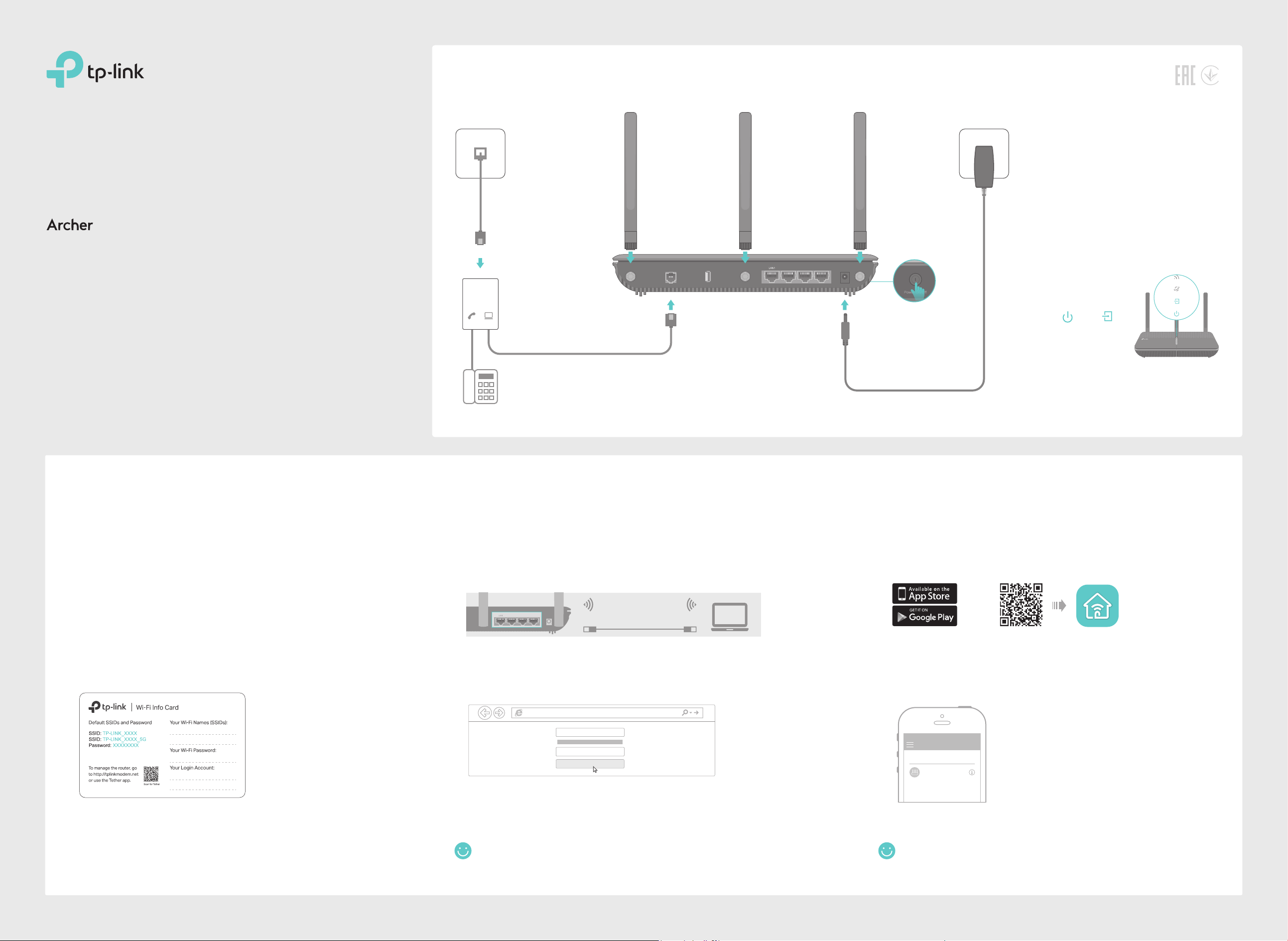
Quick Installation Guide
AC1600 Wireless Gigabit VDSL/ADSL
Modem Router
1.Connect the Hardware
Phone Jack Power Adapter
1
Attach the
antennas.
Phone Cable
VR600
2.Configure the Modem Router
2
LINE
PHONE
MODEM
Phone (Optional)
Modem Router
DSL Splitter
Phone Cable
If you don’t need the phone service, just directly
connect the modem router to the phone jack
with the provided phone cable, then follow steps
4 and 5 to complete the hardware connection.
3
Verify that the following LEDs turn
5
stable before continuing with the
USB
LAN2DSL LAN3 LAN4/WAN Power
Push in to turn on
4
the modem router.
conguration.
Power On DSL On
Note: The DSL LED takes about 1 to 2
minutes to stabilize.
Before You Start
1. You'll usually need an internet service username and password,
given to you by your internet service provider (ISP) when you first
signed up with them. If you are unsure, please check with your ISP.
2. Find the Wi-Fi Info Card included in the product packaging. Printed
on the card are your router's default SSIDs (network names) and
wireless password.
Method 1: Via Web Browser
1. Connect your device to the router using an Ethernet cable or wirelessly.
SSIDs (network names) and Wireless Password are on the Wi-Fi Info Card.
LAN2
LAN3 LAN4/WAN Power
2. Launch a web browser and type in http://tplinkmodem.net or 192.168.1.1.
Create a password and get started.
Note: If the login page does not appear, please refer to FAQ > Q1.
http://tplinkmodem.net
New Password
Conrm Password
Let’s Get Started
3. Follow the step-by-step instructions to set up an internet connection
and register the TP-Link Cloud service.
Ethernet Cable
HighMiddleLow
Method 2: Via TP-Link Tether App
1. Download the TP-Link Tether app.
or
Scan to download
2. Connect your smartphone to the router.
SSIDs (network names) and Wireless Password are on the Wi-Fi Info Card.
3. Launch the Tether app and select Archer VR600.
Device
Local Device
Archer VR600
50-C7-BF-02-EA-DC
4. Follow the steps to connect to the internet and register the
TP-Link Cloud service.
Now you can enjoy your internet.
Now you can enjoy your internet.
Page 2
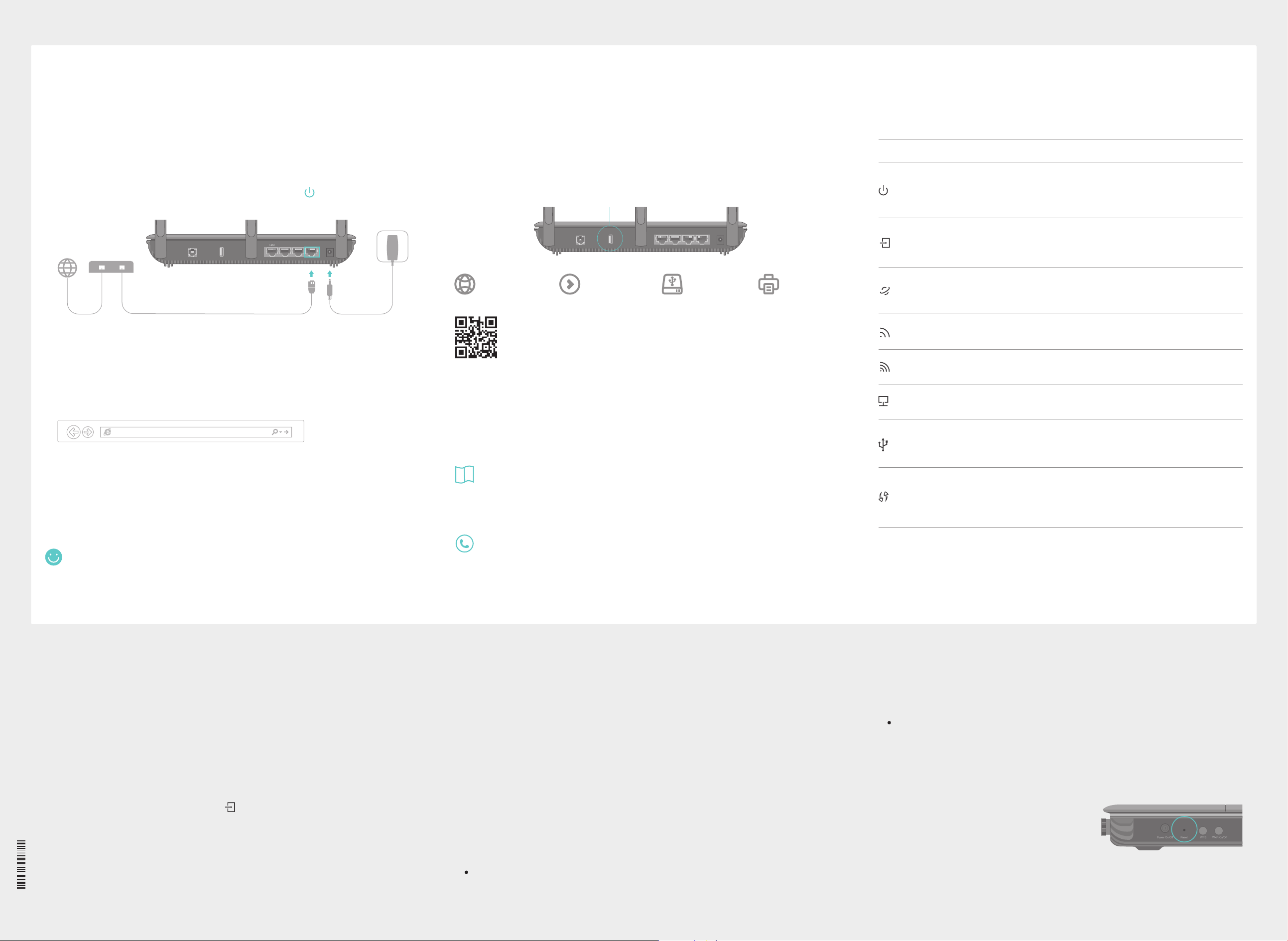
Already have a modem?
USB Applications
LED Indicators
If you already have a modem or your internet comes directly from an Ethernet
wall outlet, you can switch to Wireless Router mode. Follow the steps below
to set up.
1. Connect the hardware and wait until the Power LED becomes stable.
Power Adapter
USB
Modem
Modem Router
Ethernet Cable
LAN2DSL LAN3 LAN4/WAN Power
2. Connect your device to the router via an Ethernet cable or wirelessly.
The SSIDs (network names) and wireless password are printed on the Wi-Fi Info Card
included in the package.
3. Launch a web browser and type in http://tplinkmodem.net or 192.168.1.1.
Create a password for router management and get started.
Note: If the login page does not appear, please refer to FAQ > Q1.
http://tplinkmodem.net
4. Follow the Quick Setup and select Wireless Router Mode to connect to
the internet.
If there is no Operation Mode selection page in the Quick Setup, go to the
Advanced > Operation Mode page and switch to Wireless Router Mode,
then go to Basic > Internet to nish the set up.
The USB port can be used for printer, le and media sharing, both locally
over your home network and remotely over the internet using the router's
built-in FTP server capability.
USB Port
Remote Access
via FTP Server
USB
DSL
Media Sharing
LAN3LAN1 LAN2 LAN4/WAN Power
LAN2
Local Storage
Sharing
Printer Sharing
To learn more about the USB features, visit
http://tp-link.com/app/usb or scan the QR code.
Support
For detailed conguration instructions and more supported features
(including TP-Link Cloud service, Guest Network, Parental Controls and
QoS) please refer to the User Guide available from this product's support
page at www.tp-link.com.
LED Status Indication
Power
DSL
Internet
Wireless
2.4GHz
Wireless
5GHz
LAN
USB
WPS
On
Flashing
O
On
Flashing
O
On
O
On
O
On
O
On
O
On
Flashing
O
On/O
Slow Flashing
System initialization is complete.
The system is initializing or the firmware is being upgraded.
Do not disconnect or power off the modem router.
Power is off.
DSL synchronization is complete.
DSL synchronization is in progress.
DSL synchronization failed.
Internet connection is available.
No internet connection or the modem router is operating in
Bridge mode.
The 2.4GHz wireless radio band is enabled.
The 2.4GHz wireless radio band is disabled.
The 5GHz wireless radio band is enabled.
The 5GHz wireless radio band is disabled.
At least one LAN port is connected.
No LAN port is connected.
The USB device is ready to use.
A new USB device is being identified.
No USB device is plugged into the USB port.
Turns On when a WPS synchronization is established and
automatically turns Off about five minutes later.
A wireless device is trying to connect to the network via
WPS. This process may take up to 2 minutes.
Now you can enjoy the internet.
FAQ (Frequently Asked Questions)
Q1. What should I do if I cannot access the web management page?
A1. If the computer is set to a static IP address, change its settings to obtain an IP address
automatically.
A2. Make sure http://tplinkmodem.net or http://192.168.1.1 is correctly entered in the web
browser.
A3. Use another web browser and try again.
A4. Reboot your modem router and try again.
A5. Disable then enable the network adapter in use.
Q2. What should I do if the DSL LED does not turn solid on?
7106507370 REV2.1.0
A1. Check your cables and make sure they are all plugged in correctly, including the
©2017 TP-Link
telephone lines and power adapter.
A2. Restore your modem router to its factory default settings.
A3. Remove the DSL splitter, directly connect the modem router to the phone jack and
follow this guide to reconfigure the modem router.
A4. Contact your ISP (internet service provider) to check the status of your DSL line.
A5. If the problem persists, contact our Technical Support.
For technical support and other information, please visit
http://www.tp-link.com/support.
Q3. What should I do if I cannot access the internet?
A1. Make sure all telephone and Ethernet cables are correctly and securely connected to the
modem router.
A2. Try to log in to the web management page of the modem router using the default address
at http://tplinkmodem.net or http://192.168.1.1. If you cannot, change your computer
settings to obtain an IP address automatically from the modem router. If you can, try the
steps below.
A3. Ask your internet service provider for the VPI/VCI (or VLAN ID), Connection Type, internet
service username and password, and make sure all are correctly entered into your router's
management page.
A4. Restore the modem router to its factory default settings and reconfigure it by following the
instructions in this guide.
A5. Please contact our Technical Support if the problem persists.
Q4. What should I do if I forget my password?
For the web management page:
A1. If you are using a TP-Link ID to log in, click Forgot password on the login page and then
follow the instructions to reset it.
Note: You can turn the LEDs on or o by pressing the LED On/O button.
A2. Alternatively, restore the modem router to its factory default settings and then set a
new password.
For the Wi-Fi network:
A1. The default Wi-Fi Password/PIN can be found on the Information Card that came in your
modem’s packaging or on the product label at the bottom of the modem router.
A2. If the default wireless password has been changed, log in to the web management
page and go to Basic > Wireless to retrieve or reset your password.
Q5. How do I restore the modem router to its factory default settings?
A1. With the modem router powered on,
press and hold the Reset button on the
side panel of the modem router for
approximately 8 seconds until all LEDs
turn back on, then release the button.
A2. Log in to the web management page of the modem router. Go to Advanced > System
Tools > Backup & Restore and click Factory Restore. The modem router will restore
and reboot automatically.
Reset Button: Press & Hold for 8 Seconds
