
MW150US
MW300UM N300 Wireless Mini USB Adapter
REV1.0.1
1910080027
N150 Wireless Nano USB Adapter

COPYRIGHT & TRADEMARK
Specifications are subject to change without notice. is a registered
trademark of MERCUSYS TECHNOLOGIES CO., LTD. Other brands and product names are
trademarks or registered trademarks of their respective holders.
No part of the specifications may be reproduced in any form or by any means or used to make
any derivative such as translation, transformation, or adaptation without permission from
MERCUSYS TECHNOLOGIES CO., LIMITED. Copyright © 2016 MERCUSYS TECHNOLOGIES
CO., LIMITED. All rights reserved.
http://www.mercusys.com

CE Mark Warning
This is a class B product. In a domestic environment, this product may cause radio interference,
in which case the user may be required to take adequate measures.
RF Exposure Information
This device meets the EU requirements (1999/5/EC Article 3.1a) on the limitation of exposure of
the general public to electromagnetic fields by way of health protection.
This device has been tested and meets the ICNIRP exposure guidelines and the European
Standard EN 62209-2. SAR is measured with this device at a separation of 0.5 cm to the body,
while transmitting at the highest certified output power level in all frequency bands of this
device. Carry this device at least 0.5 cm away from your body to ensure exposure levels remain
at or below the as-tested levels.
Safety Information
When product has power button, the power button is one of the way to shut off the
product; when there is no power button, the only way to completely shut off power is to
disconnect the product or the power adapter from the power source.
Don’t disassemble the product, or make repairs yourself. You run the risk of electric shock
and voiding the limited warranty. If you need service, please contact us.
Avoid water and wet locations.
This USB Adapter can only be powered by computers that comply with Limited Power
Source (LPS).

Symbol
Explanation
This product bears the selective sorting symbol for Waste electrical and
electronic equipment (WEEE). This means that this product must be handled
pursuant to European directive 2012/19/EU in order to be recycled or
Explanation of the symbols on the product label
DC voltage
RECYCLING
dismantled to minimize its impact on the environment.
User has the choice to give his product to a competent recycling organization or
to the retailer when he buys a new electrical or electronic equipment.

MERCUSYS TECHNOLOGIES CO., LTD.
DECLARATION OF CONFORMITY
For the following equipment:
Product Description: Wireless USB Adapter
Model No.: MW150US, MW300UM
Trademark: MERCUSYS
We declare under our own responsibility that the above products satisfy all the technical
regulations applicable to the product within the scope of Council Directives:
Directive 1999/5/EC, Directive 2014/30/EU, Directive 2014/35/EU, Directive 2011/65/EU
The above product is in conformity with the following standards or other normative documents:
EN 300328 V1.9.1
EN 301489-1 V1.9.2 & EN 301489-17 V2.2.1
EN 55022: 2010+AC: 2011
EN 55024: 2010
EN 60950-1: 2006 + A11: 2009 + A1: 2010 + A12: 2011 +A2: 2013
EN 50566: 2013
EN 50581: 2012
The product carries the CE Mark:
Person responsible for marking this declaration:
Yang Hongliang
Product Manager of International Business
Date of issue:2016.04.08
MERCUSYS TECHNOLOGIES CO., LTD.
3rd Floor, Building R1-B, No. 23, Gaoxin 4th Road, South Hi-Tech Park, Nanshan, Shenzhen,
P.R.China

CONTENTS
Conventions ............................................................................................................................. I
Chapter 1. Introduction .................................................................................................... 1
1.1 Overview of the Product ........................................................................................................................... 1
1.2 Features ......................................................................................................................................................... 1
Chapter 2. Installation Guide .......................................................................................... 2
2.1 Hardware Installation ................................................................................................................................. 2
2.2 Software Installation .................................................................................................................................. 2
Chapter 3. Connect to a Wireless Network ................................................................ 6
3.1 MERCUSYS Utility ....................................................................................................................................... 6
3.2 WPS (Wi-Fi Protected Setup) .................................................................................................................. 7
3.3 Windows Wireless Utility ........................................................................................................................ 10
Chapter 4. Management ............................................................................................... 12
4.1 Status ............................................................................................................................................................ 12
4.2 Profile ............................................................................................................................................................ 12
4.3 Advanced ..................................................................................................................................................... 15
4.4 SoftAP ........................................................................................................................................................... 15
4.5 About ............................................................................................................................................................. 17
Chapter 5. Uninstall Software ..................................................................................... 18
Appendix A: Specifications .............................................................................................. 19
Appendix B: Glossary ........................................................................................................ 20
I

NOTE:
The two devices of MW150US and MW300UM are sharing this User Guide. For simplicity, we
will take MW300UM for example throughout this Guide.
Conventions
The Adapter or MW150US/MW300UM, or device mentioned in this User Guide stands for
MW150US/MW300UM Wireless USB Adapter without any explanations.
Parameters provided in the pictures are just references for setting up the product, which may
differ from the actual situation.
You can set the parameters according to your demand.
I

Chapter 1 - Introduction
Chapter 1.
Introduction
1.1 Overview of the Product
The adapter is designed to provide a high-speed and unrivaled wireless performance for your
notebook and PC. With a faster wireless connection, you can get a better Internet experience,
such as downloading, gaming, video streaming and so on.
The adapter’s auto-sensing capability allows high packet transfer rate for maximum throughput.
It has good capability on anti-jamming; it can also interoperate with other wireless (802.11b/g/n)
products. The adapter supports WEP, WPA and WPA2 encryption to prevent outside intrusion
and protect your personal information from being exposed.
With unmatched wireless performance, reception, and security protection, the adapter is the
best choice for easily adding or upgrading wireless connectivity.
1.2 Features
IEEE802.11b, IEEE802.11g, IEEE802.11n standards
Supports WPA/WPA2 data security, IEEE802.1x authentication, TKIP/AES encryption, WEP
encryption
Make use of IEEE 802.11n wireless technology to provide high data rate
Supports automatically adjust to lower speeds due to distance or other operating
limitations
Provides USB interface
Supports Ad-Hoc and Infrastructure modes
Good capability on anti-jamming
Supports roaming between access points when configured in Infrastructure mode
Easy to configure and provides monitoring information
MW150US supports Windows XP/7/8/8.1
MW300UM supports Windows XP/7/8/8.1/10
1

Chapter 2 - Installation Guide
NOTE:
2. For MW300UM, MERCUSYS Utility is not supported in Windows 10.
Chapter 2.
Installation Guide
2.1 Hardware Installation
Plug the Adapter directly to the USB port on your computer.
In Windows XP, a Found New Hardware Wizard window will appear when the adapter is
detected. Please click Cancel.
2.2 Software Installation
1. The following instructions take Windows 7 as an example. The steps may vary slightly for
other versions of Windows.
1. Insert the Resource CD into the CD-ROM drive. Open the CD from Computer, select the
file folder according to your model and operating system. Then double-click Setup.exe to
start the installation.
2

Chapter 2 - Installation Guide
2. The InstallShield Wizard window will appear. Click Next to continue.
3. Select a setup type. It is recommended to select Install MERCUSYS Wireless
Configuration Utility and Driver. Then click Next.
3

Chapter 2 - Installation Guide
4. Click Change… to specify the destination location or you can leave it default. Click Next.
5. Click Install to install the driver and utility for your adapter.
4

Chapter 2 - Installation Guide
6. After a few minutes, the installation completes. Click Finish to complete the installation.
7. After installation, the MERCUSYS Utility automatically pops up and the icon
your taskbar. To connect to a network, please refer to
UXChapter 3 Connect to a Wireless
Network.
appears in
5

Chapter 3 - Connect to a Wireless Network
NOTE:
Option 3:
Windows Wireless Utility to connect to a wireless network.
Chapter 3.
Connect to a Wireless Network
With both the hardware and software successfully installed into your computer, you can quickly
connect to a wireless network using one of the following methods.
For MW300UM, MERCUSYS Utility is not supported in Windows 10. Please use
Option 1: MERCUSYS Utility
MERCUSYS Utility provides you an easy interface to connect to a network and to change any
settings related to the wireless adapter.
Option 2: WPS (Wi-Fi Protected Setup)
WPS (Wi-Fi Protected Setup) function allows you to add a new wireless device to an existing
network quickly. Use this method if your wireless router or access point supports WPS.
Option 3: Windows Wireless Utility
Windows users may use the built-in wireless utility to connect to a wireless network.
3.1 MERCUSYS Utility
1. Open MERCUSYS Utility . The Network screen displays.
6

Chapter 3 - Connect to a Wireless Network
2. Select the network you want to join from the list and click Connect. If you want the adapter
to automatically connect your target network next time, select Connect automatically.
Then enter your Wi-Fi password when prompted.
3.2 WPS (Wi-Fi Protected Setup)
If your router supports WPS, you can establish a wireless connection between wireless adapter
and router using either Push Button Configuration (PBC) method or PIN method. Please refer to
PBC or PIN
PBC
below.
7

Chapter 3 - Connect to a Wireless Network
1. Press the WPS button on your router or AP.
2. Open MERCUSYS Utility and click WPS tab. Select Push the button on my access point or
wireless router and then click Connect.
3. The following screen indicates successful connection by WPS. Click OK.
PIN
8

Chapter 3 - Connect to a Wireless Network
NOTE:
outer or AP. If you
generated a new PIN for your router, please enter the new one.
Option 1
1. Open MERCUSYS Utility and click WPS tab. Select Enter the PIN of my access point or
wireless router. Enter the PIN of your router or AP. Then click Connect.
The default PIN of your router or AP is printed on the product label of your r
2. The following screen indicates successful connection by WPS. Click OK.
Option 2
1. Open MERCUSYS Utility and click WPS tab. Select Enter the PIN of this device into my
access point or wireless router. The screen displays the PIN of the adapter, which is
9

Chapter 3 - Connect to a Wireless Network
randomly generated. Then click Connect.
2. Log in to the Web Management page of your router or AP. Go to the WPS page, enter the
PIN of the adapter in the corresponding field and click Connect.
3. The following screen indicates successful connection by WPS. Click OK.
3.3 Windows Wireless Utility
Follow the instructions in the appropriate section below to use your computer system’s built-in
wireless utility: Windows 7/8/8.1/10, Windows XP
Windows 7/8/8.1/10
1. Click the wireless icon
join and then click Connect. Enter your Wi-Fi password when prompted.
2. When Connected displays next to the network name (SSID) on the screen, it indicates a
successful network connection.
or
on the taskbar. Select the wireless network you want to
10

Chapter 3 - Connect to a Wireless Network
Windows XP
1. Right-click (MERCUSYS Utility icon) on your taskbar. Select Switch to Windows
wireless configuration tool.
Or you can open the MERCUSYS Utility, click Advanced in the tools section and then
select Use Windows wireless configuration tool.
2. Right-click on the wireless computer icon in your taskbar (lower-right corner). Select View
Available Wireless Networks.
3. Select the network you want to join and click Connect. Then enter your Wi-Fi password
when prompted.
11
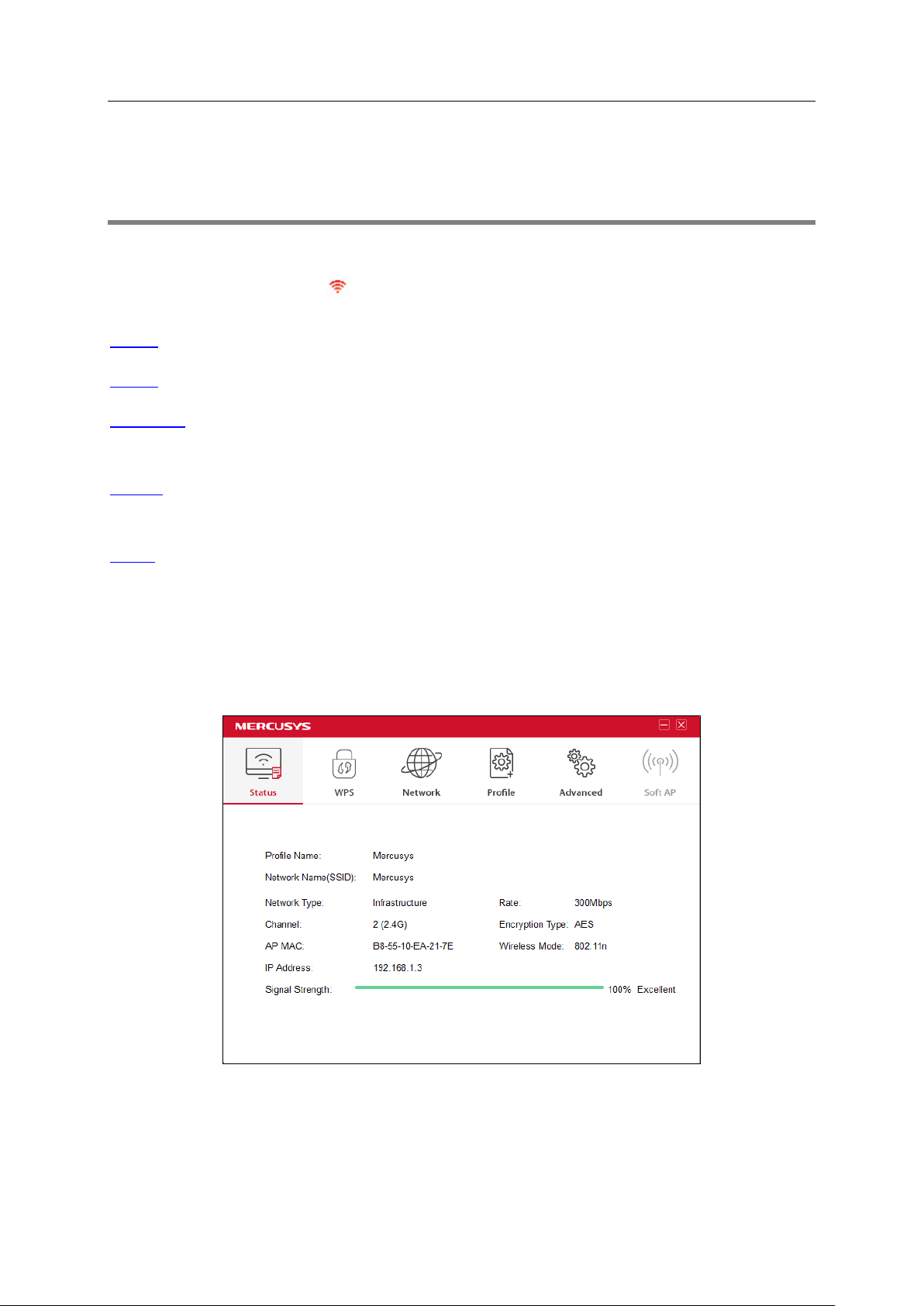
Chapter 4 - Management
Chapter 4.
Management
MERCUSYS Utility provides users with an easy interface to change any settings related to the
adapter. Double-click on the
Status
Profile - Save or manage various Wi-Fi network connection settings.
Advanced - Turn on or off the SoftAP mode and power saving mode, switch between
MERCUSYS Utility and Windows Wireless Utility (for Windows XP only).
SoftAP - Configure the settings of the network shared by your adapter, and view the IP address
of your adapter when it works on SoftAP mode.
About – View your adapter’s Utility version and its Driver version.
- View the information of the current Wi-Fi network connection and of the adapter.
icon on your desktop to start the utility.
4.1 Status
You can view the IP address and MAC address of the adapter, the signal strength of the Wi-Fi
network, and other information of the network.
4.2 Profile
Your wireless networks may vary in different places like home, office or coffee shop. With
12

Chapter 4 - Management
Profile management, you can easily save and manage various networks to be connected,
saving you the trouble of having to repeat the same configurations. Click Profile in the tools
section, the following page will appear. For more details, refer to the instructions below:
a new profile, To join a Wi-Fi network, To manage an existing profile.
To add
To add a new profile
1. Click Add on the bottom of the screen, and then a new window will appear.
2. Complete the settings as shown in the window, and click Save.
Profile Name: Enter a name for your profile (e.g. office1 and office2). Do not enter the profile
13

Chapter 4 - Management
name that already exists.
SSID: Select the target network from the drop-down list.
Network Type: Select the network type. If you are connecting to a wireless router or access
point, select Infrastructure. If you are connecting to another wireless client such as an adapter,
select ad-hoc.
Security Type: Select the security type from the list. Four options are available: WPA/WPA2,
WPA-PSK/WPA2-PSK, WEP and None. The security type should be the same as on your router
or access point, otherwise, you will not be able to build a successful connection.
Encryption Type: From the drop-down menu, select the encryption type that is the same as on
your router or access point.
Security Key: Enter the passphrase exactly as it is on your wireless router or access point.
Click the Show characters box to see the passphrase. Unchecking it will hide it.
Authentication: Select a type of authentication, either certificate or password.
Certificate: If you select certificate as your Authentication, then you need to specify your
certificate from the drop-down list here.
Start this connection automatically: check this box to automatically connect to this network
next time.
To join a Wi-Fi network
If you want to connect to a Wi-Fi network that is listed in the profile screen, just select the
profile and then click Connect.
To manage an existing profile
If you want to change the name or wireless settings of an existing profile, select the profile and
click Modify on the Profile page, then you can edit the settings of this profile.
If you want to delete a profile that you no longer use, select it and then click Remove.
14

Chapter 4 - Management
4.3 Advanced
Select wireless configuration tool - In Windows XP, you can either use MERCUSYS Utility or
the Windows wireless configuration tool. While in other operating systems, since you can use
both MERCUSYS Utility and Windows wireless configuration tool at the same time, this function
is disabled.
Wireless network adapter switch - You can switch to another adapter installed in your
computer. The adapters successfully installed in your computer will be listed in the drop-down
menu if the adapters are supported by this utility.
SoftAP mode - Once enabled, the adapter will be able to work as an AP.
Power Save mode – Once enabled, the adapter will automatically reduce its power
consumption when not being used. The default option is OFF.
4.4 SoftAP
SoftAP is short for Software enabled Access Point.
When the adapter works in SoftAP mode, it allows the computer to create a wireless hotspot
that other wireless devices nearby can use.
To switch to SoftAP mode, right-click on the utility icon in the taskbar and select Switch to
SoftAP mode.
15
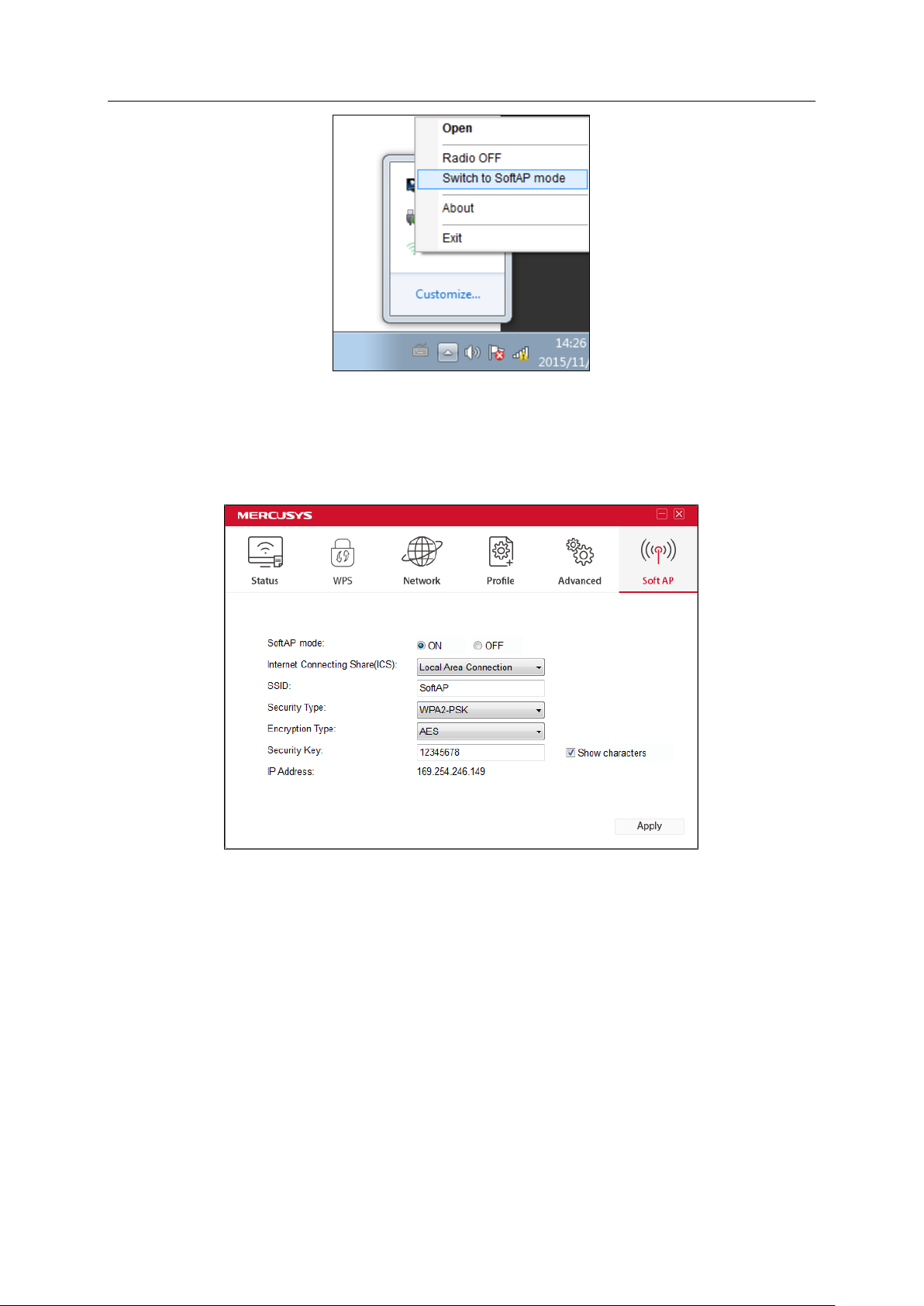
Chapter 4 - Management
After switching to SoftAP mode, the SoftAP icon appears in the utility. Click the SoftAP tab, and
complete the settings, then click Apply for the settings to take effect.
SoftAP mode: Select to enable or disable the function.
Internet Connecting Share (ICS): Specify a connection through which devices connected to
your AP can access the Internet.
SSID: Enter the name for your softAP (for example, Jone) so that others can know which AP is
yours when trying to connect to it. The default name (SSID) is “SoftAP”.
Security Type: The security type here is set to be WPA2-PSK which is based on 802.11i and
uses Advanced Encryption Standard instead of TKIP. It was designed to improve the security
features of WEP. WPA2-PSK uses a passphrase or key to authenticate your wireless
connection. You needn’t make any configuration here.
16

Chapter 4 - Management
Encryption Type: The encryption type here is set to be AES.
Security Key: Enter the Key in the field to make your AP security enabled. It is recommended
that you specify another key instead of the default key 12345678. Only by entering the
corresponding key can other computers establish a successful connection with your AP.
IP Address: Displays the IP address of the adapter when it works in SoftAP mode.
4.5 About
The About screen gives you information about the Driver and Utility versions of the adapter.
Right-click on the
icon in your taskbar and select About from the list.
17

Chapter 5 - Uninstall Software
Chapter 5.
Uninstall Software
The software uninstallation steps vary a bit in different systems. Follow the appropriate
instructions for your operating system: Windows 10, Windows 8/8.1, Windows XP/7
Windows 10
Uninstall driver:
Go to Start > All apps, and find the MERCUSYS application. Click Uninstall - 300Mbps
Wireless USB Adapter Driver, then follow the on-screen instructions to complete the
uninstallation.
Windows 8/8.1
Uninstall driver:
Go to Start > Apps, and find the MERCUSYS application. Click Uninstall - 300Mbps Wireless
USB Adapter Driver, then follow the on-screen instructions to complete the uninstallation.
Uninstall utility:
Go to Start > Apps, and find the MERCUSYS application. Click Uninstall - MURCUSYS
Wireless Configuration Utility, then follow the on-screen instructions to complete the
.
uninstallation.
Windows XP/ 7
Uninstall driver:
Go to Start > All Programs > MERCUSYS > Uninstall - MERCUSYS MW300UM Driver. Follow
the on-screen instructions to complete the uninstallation.
Uninstall utility:
Go to Start > All Programs > MERCUSYS > Uninstall - MERCUSYS Wireless Configuration
Utility. Follow the on-screen instructions to complete the uninstallation.
18

Appendix A - Specifications
Normal
Interface
USB 2.0 Interface
Standards
IEEE802.11b; IEEE802.11g; IEEE802.11n
MW300UM: Windows XP/7/8/8.1/10
11n: Up to 300Mbps
11n: QPSK, BPSK, 16-QAM, 64-QAM;
Media Access Protocol
CSMA/CA with ACK
Data Security
WPA/WPA2,WPA-PSK/WPA2-PSK
Frequency
2.4 ~ 2.4835GHz
Spread Spectrum
Direct Sequence Spread Spectrum (DSSS)
Safety & Emissions
FCC, CE
Environmental and Physical
Temperature
Storage Temperature
-40℃~70℃ (-40℉~158℉)
Working Humidity
10% - 90% RH, Non-condensing
Storage Humidity
5% - 90% RH, Non-condensing
Appendix A: Specifications
Operating System
Radio Data Rate
Modulation
MW150US: Windows XP/7/8/8.1
MW150US
11b: 1/2/5.5/11Mbps
11g: 6/9/12/18/24/36/48/54Mbps
11n: Up to 150Mbps
MW300UM
11b: 1/2/5.5/11Mbps
11g: 6/9/12/18/24/36/48/54Mbps
11b: CCK,QPSK,BPSK;
11g: OFDM;
Operating
0℃~40℃ (32℉~104℉)
19

Appendix B - Glossary
Appendix B: Glossary
802.11b - The 802.11b standard specifies a wireless product networking at 11 Mbps using
direct-sequence spread-spectrum (DSSS) technology and operating in the unlicensed
radio spectrum at 2.4GHz, and WEP encryption for security. 802.11b networks are also
referred to as Wi-Fi networks.
802.11g - specification for wireless networking at 54 Mbps using direct-sequence
spread-spectrum (DSSS) technology, using OFDM modulation and operating in the
unlicensed radio spectrum at 2.4GHz, and backward compatibility with IEEE 802.11b
devices, and WEP encryption for security.
802.11n - 802.11n builds upon previous 802.11 standards by adding MIMO (multiple-input
multiple-output). MIMO uses multiple transmitter and
increased data throughput via spatial multiplexing and increased range by exploiting the
spatial diversity, perhaps through coding schemes like Alamouti coding. The Enhanced
Wireless Consortium (EWC)
[3]
HU
UH was formed to help accelerate the IEEE 802.11n
development process and promote a technology specification for interoperability of
next-generation wireless local area networking (WLAN) products.
HreceiverH antennas to allow for
Ad-hoc Network - An ad-hoc network is a group of computers, each with a Wireless
Adapter, connected as an independent 802.11 wireless LAN. Ad-hoc wireless computers
operate on a peer-to-peer basis, communicating directly with each other without the use
of an access point. Ad-hoc mode is also referred to as an Independent Basic Service Set
(IBSS) or as peer-to-peer mode, and is useful at a departmental scale or SOHO operation.
DSSS - (Direct-Sequence Spread Spectrum) - DSSS generates a redundant bit pattern for
all data transmitted. This bit pattern is called a chip (or chipping code). Even if one or more
bits in the chip are damaged during transmission, statistical techniques embedded in the
receiver can recover the original data without the need of retransmission. To an
unintended receiver, DSSS appears as low power wideband noise and is rejected (ignored)
by most narrowband receivers. However, to an intended receiver (i.e. another wireless LAN
endpoint), the DSSS signal is recognized as the only valid signal, and interference is
inherently rejected (ignored).
FHSS - (Frequency Hopping Spread Spectrum) - FHSS continuously changes (hops) the
carrier frequency of a conventional carrier several times per second according to a
pseudo-random set of channels. Because a fixed frequency is not used, and only the
transmitter and receiver know the hop patterns, interception of FHSS is extremely difficult.
Infrastructure Network - An infrastructure network is a group of computers or other
devices, each with a Wireless Adapter, connected as an 802.11 wireless LAN. In
infrastructure mode, the wireless devices communicate with each other and to a wired
network by first going through an access point. An infrastructure wireless network
connected to a wired network is referred to as a Basic Service Set (BSS). A set of two or
more BSS in a single network is referred to as an Extended Service Set (ESS).
20

Appendix B - Glossary
Infrastructure mode is useful at a corporation scale, or when it is necessary to connect the
wired and wireless networks.
Spread Spectrum - Spread Spectrum technology is a wideband radio frequency
technique developed by the military for use in reliable, secure, mission-critical
communications systems. It is designed to trade off bandwidth efficiency for reliability,
integrity, and security. In other words, more bandwidth is consumed than in the case of
narrowband transmission, but the trade off produces a signal that is, in effect, louder and
thus easier to detect, provided that the receiver knows the parameters of the
spread-spectrum signal being broadcast. If a receiver is not tuned to the right frequency, a
spread-spectrum signal looks like background noise. There are two main alternatives,
Direct Sequence Spread Spectrum (DSSS) and Frequency Hopping Spread Spectrum
(FHSS).
SSID - A Service Set Identification is a thirty-two character (maximum) alphanumeric key
identifying a wireless local area network. For the wireless devices in a network to
communicate with each other, all devices must be configured with the same SSID. This is
typically the configuration parameter for a wireless PC card. It corresponds to the ESSID in
the wireless Access Point and to the wireless network name.
Name and ESSID.
See also
Wireless Network
WEP - (Wired Equivalent Privacy) - A data privacy mechanism based on a 64-bit or 128-bit
or 152-bit shared key algorithm, as described in the IEEE 802.11 standard. To gain access
to a WEP network, you must know the key. The key is a string of characters that you create.
When using WEP, you must determine the level of encryption. The type of encryption
determines the key length. 128-bit encryption requires a longer key than 64-bit encryption.
Keys are defined by entering in a string in HEX (hexadecimal - using characters 0-9, A-F) or
ASCII (American Standard Code for Information Interchange – alphanumeric characters)
format. ASCII format is provided so you can enter a string that is easier to remember. The
ASCII string is converted to HEX for use over the network. Four keys can be defined so that
you can change keys easily.
Wi-Fi - A trade name for the 802.11b wireless networking standard, given by the Wireless
Ethernet Compatibility Alliance (WECA, see http://www.wi-fi.net), an industry standards
group promoting interoperability among 802.11b devices.
WLAN - (Wireless Local Area Network) - A group of computers and associated devices
communicate with each other wirelessly, which network serving users are limited in a local
area.
WPA - (Wi-Fi Protected Access) - A wireless security protocol use TKIP (Temporal Key
Integrity Protocol) encryption, which can be used in conjunction with a RADIUS server.
21
