Page 1
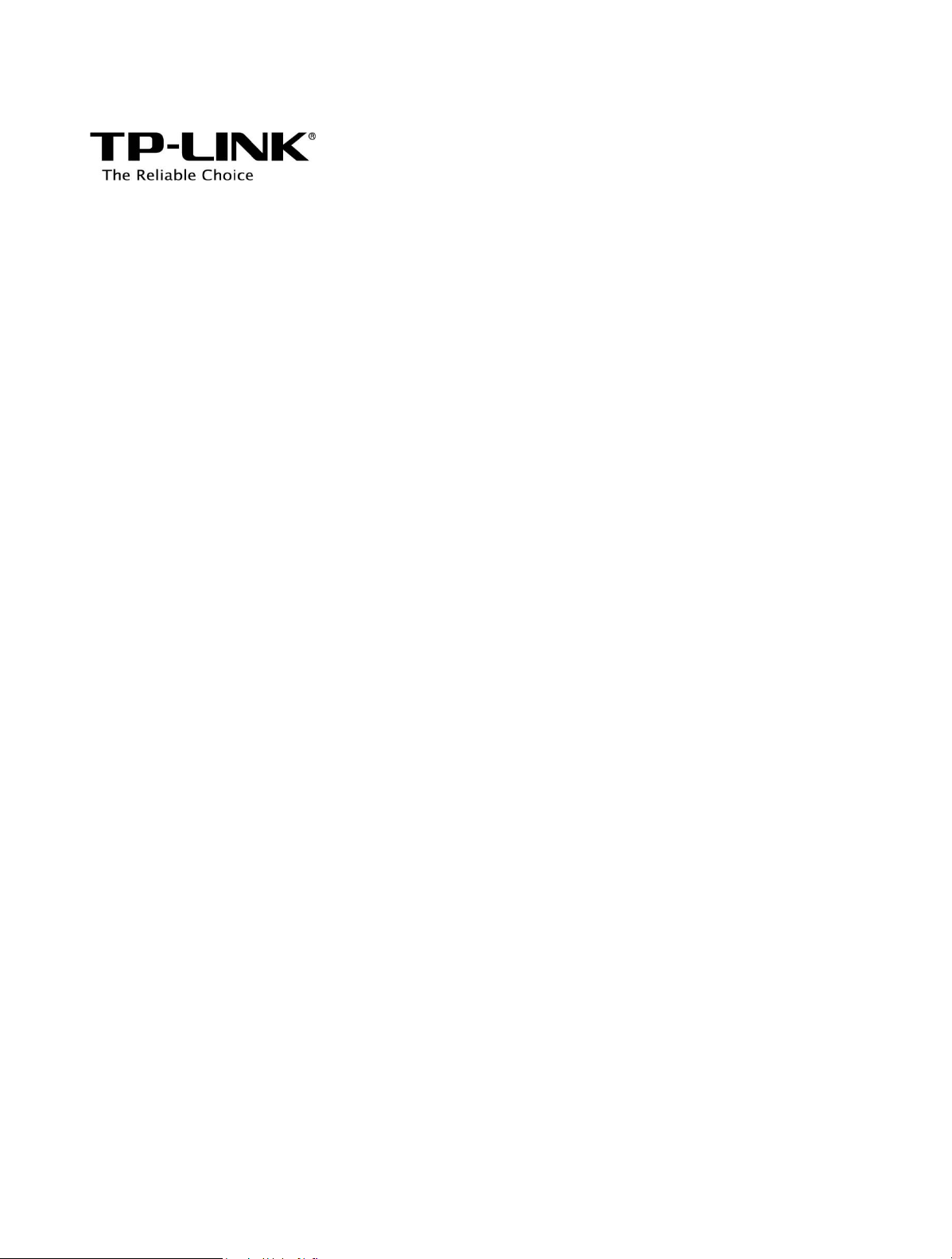
C5L
User Guide
Page 2
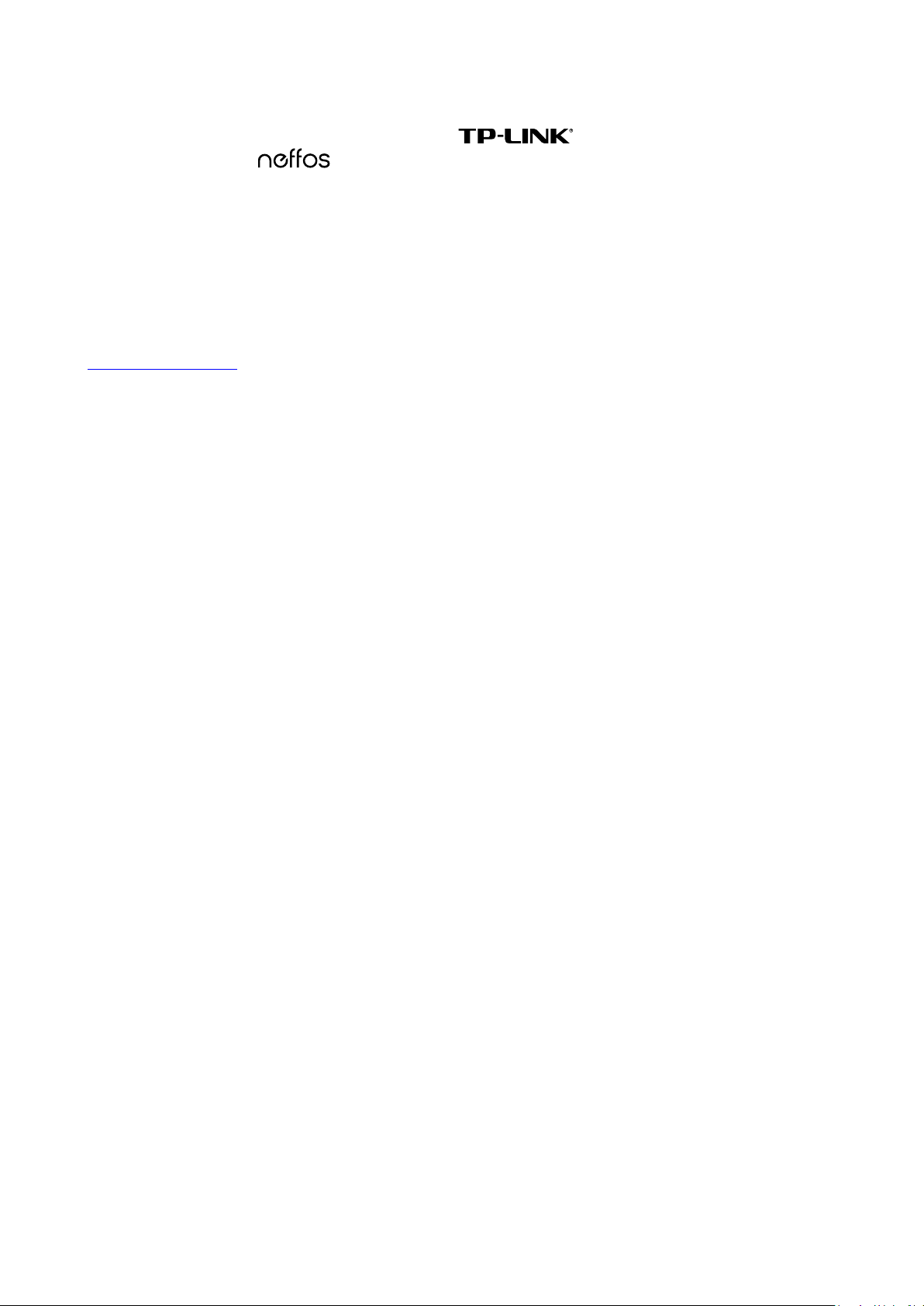
COPYRIGHT & TRADEMARKS
Specifications are subject to change without notice. is a registered trademark of TP-LINK
TECHNOLOGIES CO., LTD.
are trademarks or registered trademarks of their respective holders.
No part of the specifications may be reproduced in any form or by any means or used to make any derivative such as
translation, transformation, or adaptation without permission from TP-LINK TECHNOLOGIES CO., LTD. Copyright ©
2016 TP-LINK TECHNOLOGIES CO., LTD. All rights reserved.
Android is a trademark of Google Inc.
The Bluetooth® word mark and logos are registered trademarks owned by Bluetooth SIG, Inc. And any use of such
marks by TP-LINK TECHNOLOGIES CO., LTD. is under license.
http://www.neffos.com
is a registered trademark of Neffos Limited. Other brands and product names
Page 3
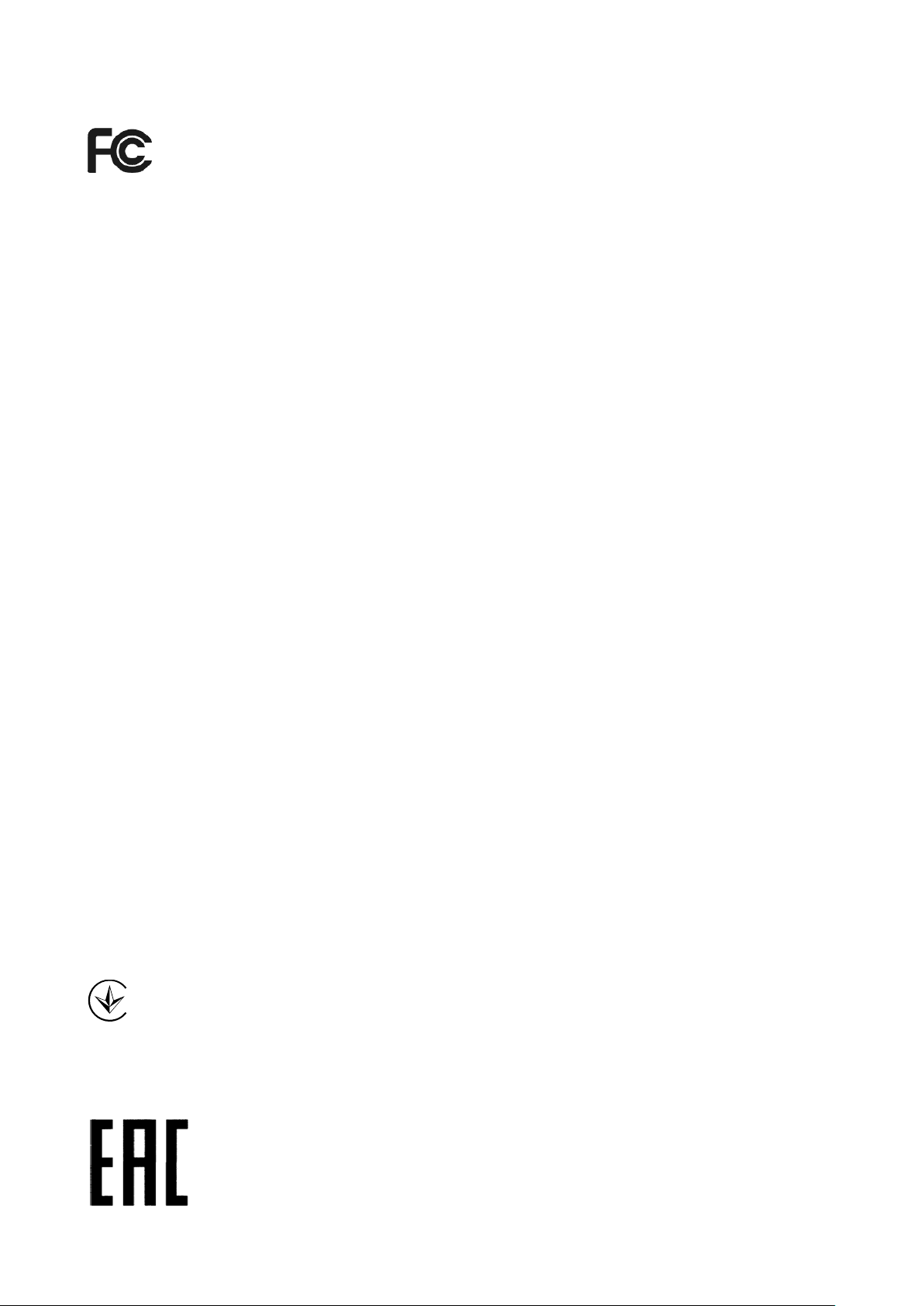
FCC STATEMENT
FCC Compliance
This equipment has been tested and found to comply with the limits for a Class B digital device, pursuant to part 15
of the FCC Rules. These limits are designed to provide reasonable protection against harmful interference in a
residential installation. This equipment generates, uses and can radiate radio frequency energy and, if not installed
and used in accordance with the instructions, may cause harmful interference to radio communications. However,
there is no guarantee that interference will not occur in a particular installation. If this equipment does cause harmful
interference to radio or television reception, which can be determined by turning the equipment off and on, the user
is encouraged to try to correct the interference by one or more of the following measures:
• Reorient or relocate the receiving antenna.
• Increase the separation between the equipment and receiver.
• Connect the equipment into an outlet on a circuit different from that to which the receiver is connected.
• Consult the dealer or an experienced radio/ TV technician for help.
This device complies with part 15 of the FCC Rules. Operation is subject to the following two conditions:
1) This device may not cause harmful interference.
2) This device must accept any interference received, including interference that may cause undesired
operation.
Any changes or modifications not expressly approved by the party responsible for compliance could void the user’s
authority to operate the equipment.
Note: The manufacturer is not responsible for any radio or TV interference caused by unauthorized modifications to
this equipment. Such modifications could void the user’s authority to operate the equipment.
The exposure recommendations for mobile phones use a measurement unit known as the Specific Absorption Rate
(SAR). The SAR limit recommended by the ICNIRP for the mobile phones used by the general public is 1.6W/kg
averaged over one gram of tissue by IEEE Std 1528 for the head.
The highest SAR value for this model phone when tested was 0.596W/kg for head, 1.256W/kg for Body-worn and
1.256W/kg for hotspot.
For limiting the radio waves exposure, it is recommended to reduce the mobile phone call duration or to use a
headset. The purpose of those precautions is to take the mobile phone away from the head and the body.
For body worn operation, this phone has been tested and meets FCC RF exposure guidelines when used whit an
accessory that contains no metal and that positions the handset a minimum of 1.0cm from the body. Use of other
accessories may not ensure compliance with FCC RF exposure guidelines.
Продукт сертифіковано згідно с правилами системи УкрСЕПРО на відповідність вимогам
нормативних документів та вимогам, що передбачені чинними законодавчими актами України.
Page 4
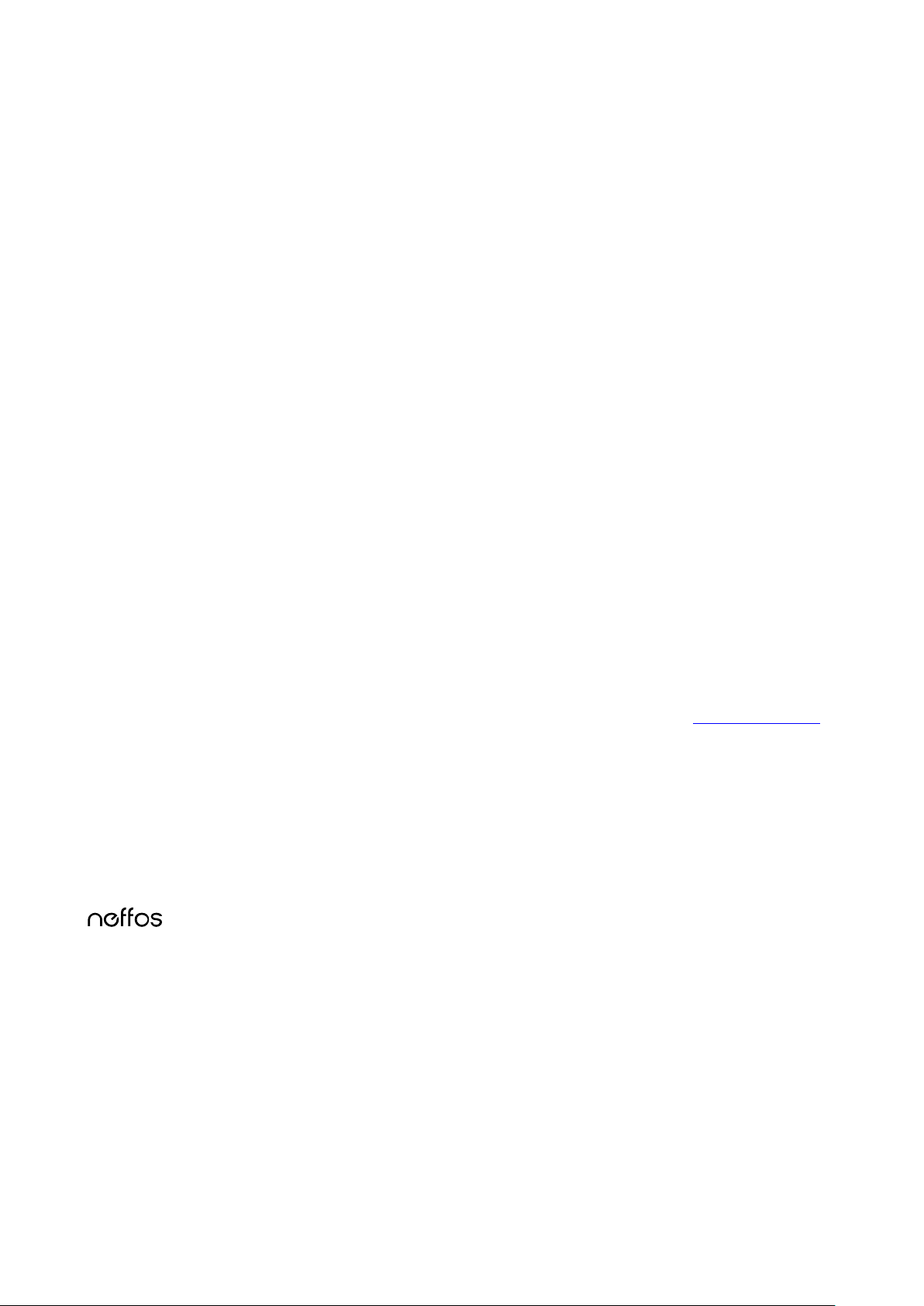
Personal information and data security
Legal notice
Trademarks and permissions
Third-Party software statement
The use of some functions or third-party applications on your device could result in your personal information and data
being lost or becoming accessible to others. Several measures are recommended to help you protect personal and
confidential information.
Place your device in a safe area to prevent it from unauthorized use.
Set your device screen to lock and create a password or unlock pattern to open it.
Periodically back up personal information kept on your USIM card, memory card, or stored in your device memory. If
you change to a different device, be sure to move or delete any personal information on your old device.
If you are worried about viruses when you receive messages or emails from a stranger, you can delete them without
opening them.
If you use your device to browse the Internet, avoid websites that might pose a security risk to avoid theft of your
personal information.
If you use services such as Wi-Fi tether or Bluetooth, set passwords for these services to prevent unauthorized access.
When these services are not in use, turn them off.
Install or upgrade device security software and regularly scan for viruses.
Be sure to obtain third-party applications from a legitimate source. Downloaded third-party applications should be
scanned for viruses.
Install security software or patches released by Neffos or third-party application providers.
Some applications require and transmit location information. As a result, a third-party may be able to share your
location information.
Your device may provide detection and diagnostic information to third-party application providers. Third party
vendors use this information to improve their products and services.
If you have concerns about the security of your personal information and data, please contact support@neffos.com.
Copyright © 2015 TP-LINK TECHNOLOGIES CO., LTD. All rights reserved.
is trademarks or registered trademarks of Neffos Limited. TP-LINK is responsible for Neffos.
Android is a trademark of Google Inc.
The
Bluetooth®
Neffos Limited is under license.
Other trademarks, product, service and company names mentioned may be the property of their respective owners.
word mark and logos are registered trademarks owned by
Bluetooth
SIG, Inc. and any use of such marks by
Neffos does not own the intellectual property of the third-party software and applications that are delivered with this
product. Therefore, Neffos will not provide any warranty of any kind for third party software and applications. Neither will
Neffos provide support to customers who use third-party software and applications, nor be responsible or liable for the
functions or performance of third-party software and applications.
Page 5
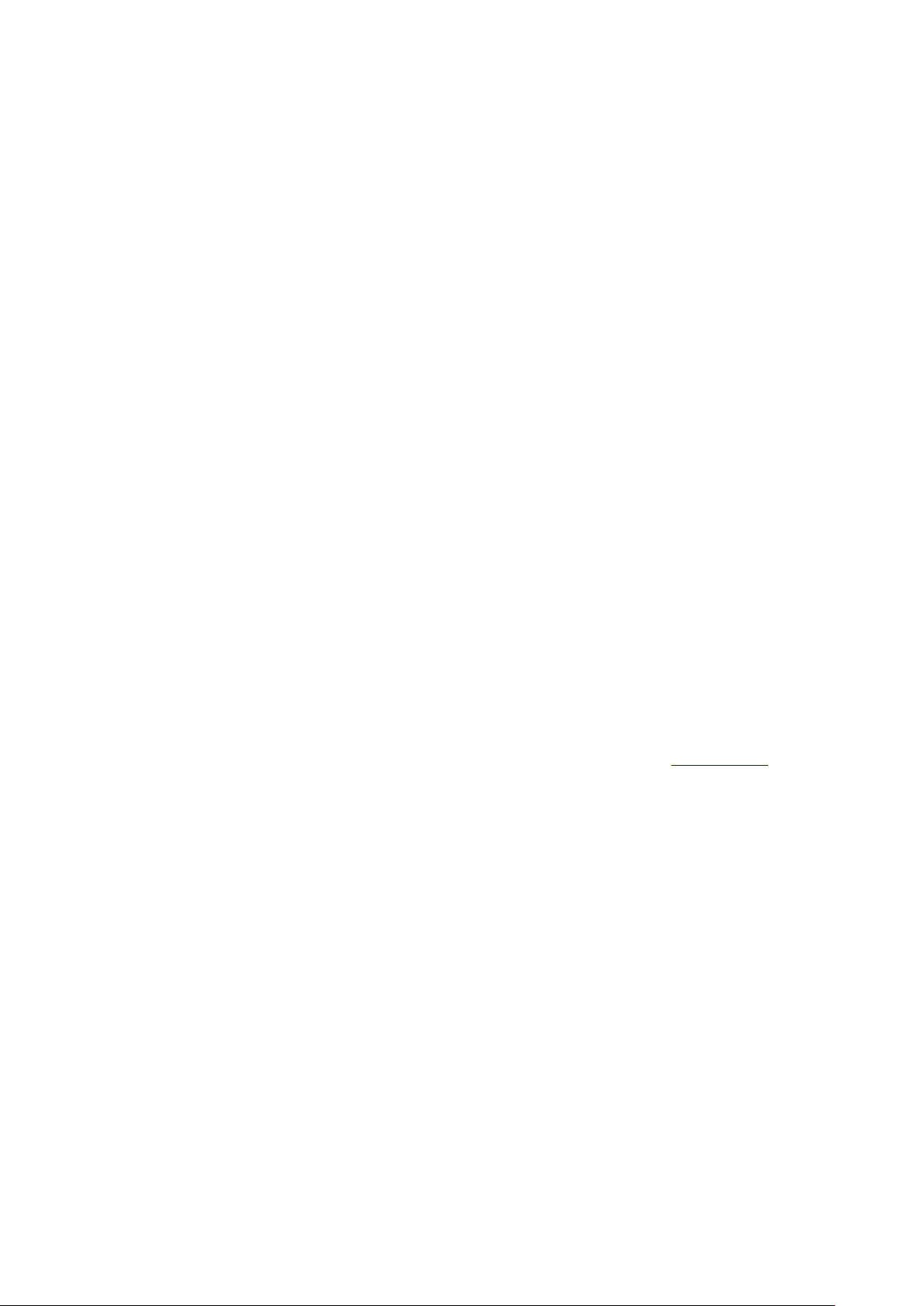
DISCLAIMER
Privacy policy
Safety information
Electronic device
Interference with medical equipment
Third-party software and applications services may be interrupted or terminated at any time, and Neffos does not guarantee
the availability of any content or service. Third-party service providers provide content and services through network or
transmission tools outside of the control of Neffos. To the greatest extent permitted by applicable law, it is explicitly stated
that Neffos shall not compensate or be liable for services provided by third-party service providers, or the interruption or
termination of third-party contents or services. Neffos shall not be responsible for the legality, quality, or any other aspects
of any software installed on this product, or for any uploaded or downloaded third-party works in any form, including but
not limited to texts, images, videos, or software etc. Customers shall bear the risk for any and all effects, including
incompatibility between the software and this product, which result from installing software or uploading or downloading
the third-party works.
This product is based on the open-source Android™ platform. Neffos has made necessary changes to the platform.
Therefore, this product may not support all the functions that are supported by the standard Android platform or may be
incompatible with third-party software. Neffos does not provide any warranty or representation in connect with any such
compatibility and expressly excludes all liability in connection with such matters.
ALL CONTENTS OF THIS MANUAL ARE PROVIDED “AS IS”. EXCEPT AS REQUIRED BY APPLICABLE LAWS, NO WARRANTIES OF
ANY KIND, EITHER EXPRESS OR IMPLIED, INCLUDING BUT NOT LIMITED TO, THE IMPLIED WARRANTIES OF MERCHANTABILITY
AND FITNESS FOR A PARTICULAR PURPOSE, ARE MADE IN RELATION TO THE ACCURACY, RELIABILITY OR CONTENTS OF THIS
MANUAL.
TO THE MAXIMUM EXTENT PERMITTED BY APPLICABLE LAW, IN NO EVENT SHALL NEFFOS BE LIABLE FOR ANY SPECIAL,
INCIDENTAL, INDIRECT, OR CONSEQUENTIAL DAMAGES, OR LOSS OF PROFITS, BUSINESS, REVENUE, DATA, GOODWILL
SAVINGS OR ANTICIPATED SAVINGS REGARDLESS OF WHETHER SUCH LOSSES ARE FORSEEABLE OR NOT.
THE MAXIMUM LIABILITY (THIS LIMITATION SHALL NOT APPLY TO LIABILITY FOR PERSONAL INJURY TO THE EXTENT
APPLICABLE LAW PROHIBITS SUCH A LIMITATION) OF NEFFOS ARISING FROM THE USE OF THE PRODUCT DESCRIBED IN THIS
MANUAL SHALL BE LIMITED TO THE AMOUNT PAID BY CUSTOMERS FOR THE PURCHASE OF THIS PRODUCT.
To better understand how we protect your personal information, please see the privacy policy at www.neffos.com.
This section contains important information about the operation of your device. It also contains information about how to
use the device safely. Read this information carefully before using your device.
Do not use your device if using the device is prohibited. Do not use the device if doing so causes danger or interference
with other electronic devices.
Follow rules and regulations set forth by hospitals and health care facilities. Do not use your device where prohibited.
Some wireless devices may affect the performance of hearing aids or pacemakers. Consult your service provider for
more information.
Page 6
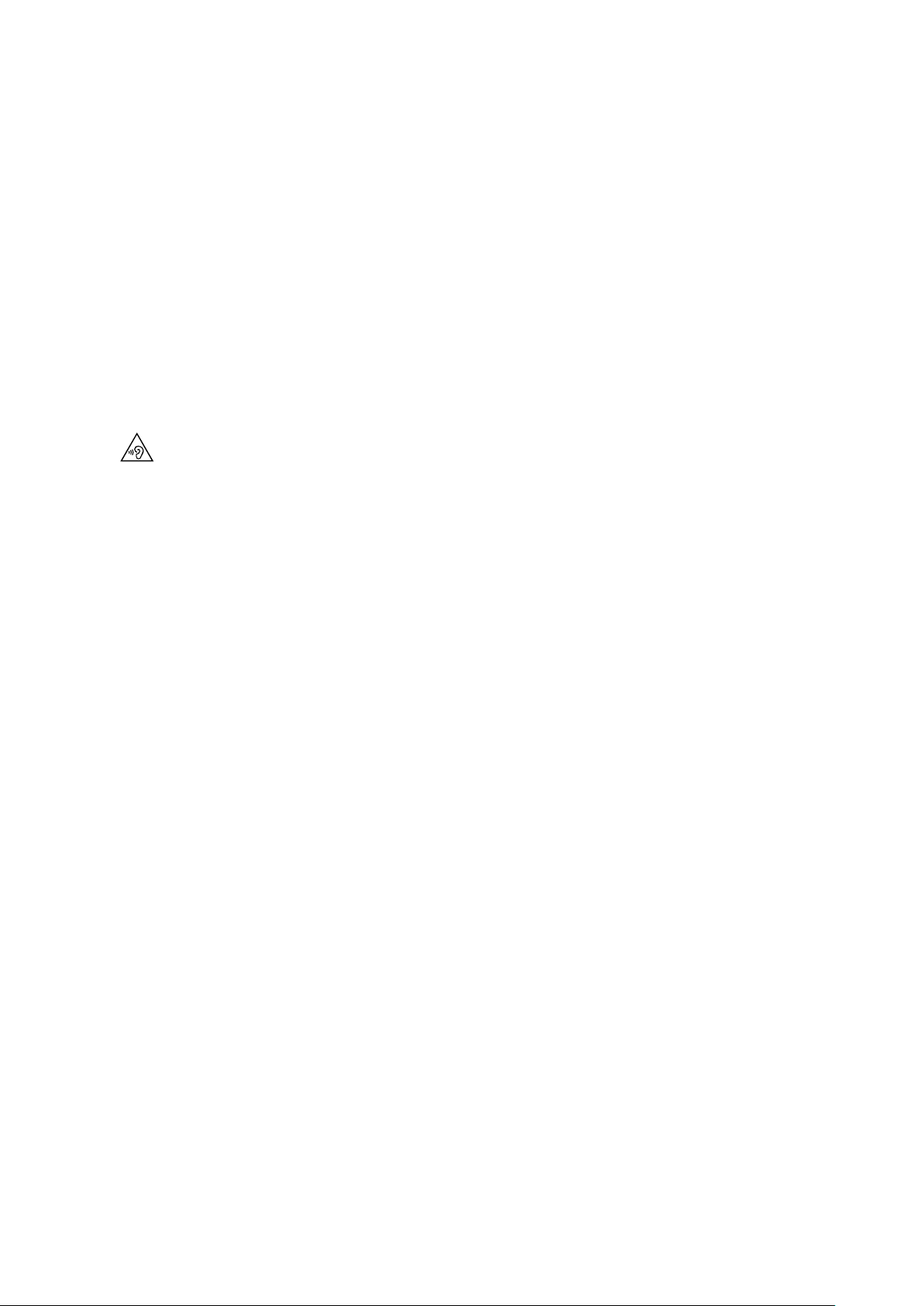
Protecting your hearing when using a headset
Areas with flammables and explosives
Traffic security
Av
Do not use your device near devices or apparatuses that emit radio frequencies, such as sound systems or radio
Do not use your device near devices or apparatuses that emit radio frequencies, such as sound systems or radio
Electronic devices in your car may malfunction, due to radio interference from your device. Contact the
oid using your device within a 15 cm range of a pacemaker if possible, as your device can interfere with the
pacemaker. To minimize possible interference with a pacemaker, use your device only on the side of your body that is
opposite the pacemaker.
If you use medical equipment, contact the equipment manufacturer before using your device to determine whether
or not the equipment will be affected by radio frequencies emitted by the device.
towers Radio frequencies may cause your device to malfunction.
towers. Radio frequencies may cause your device to malfunction.
manufacturer for more information.
To prevent possible hearing damage, do not listen at high volume levels for long periods.
Using a headset at high volumes may damage your hearing. To reduce this risk, lower the headset volume to a safe
and comfortable level.
Exposure to high volumes while driving may cause distraction and increase your risk of an accident.
Do not use a headset while driving or riding. Doing so may distract your attention and cause an accident, or may be
illegal depending on your region
Turn off your device in potentially explosive environments instead of removing the battery. Always comply with
regulations, instructions and signs in potentially explosive environments.
Do not use your device at refueling points (petrol stations), near fuels or chemicals, or in blasting areas.
Do not store or carry flammable liquids, gases, or explosive materials in the same compartment as the device, its
parts, or accessories.
Observe local laws and regulations while using the device. To reduce the risk of accidents, do not use your wireless
device while driving.
Concentrate on driving. Your first responsibility is to drive safely.
Do not hold the device while driving. Use hands-free accessories.
When you must make or answer a call, pull of the road safely and park the vehicle first.
RF signals may affect the electronic systems of motor vehicles. For more information, consult the vehicle manufacturer.
Do not place the device over the air bag or in the air bag deployment area in a motor vehicle. Doing so may hurt you
because of the strong force when the air bag inflates.
On an aircraft, using electronic devices can interfere with the aircraft’s electronic navigational instruments. Make sure
the device is turned off during takeoff and landing. After takeoff, you can use the device in flight mode i
aircraft personnel.
f allowed by
Page 7
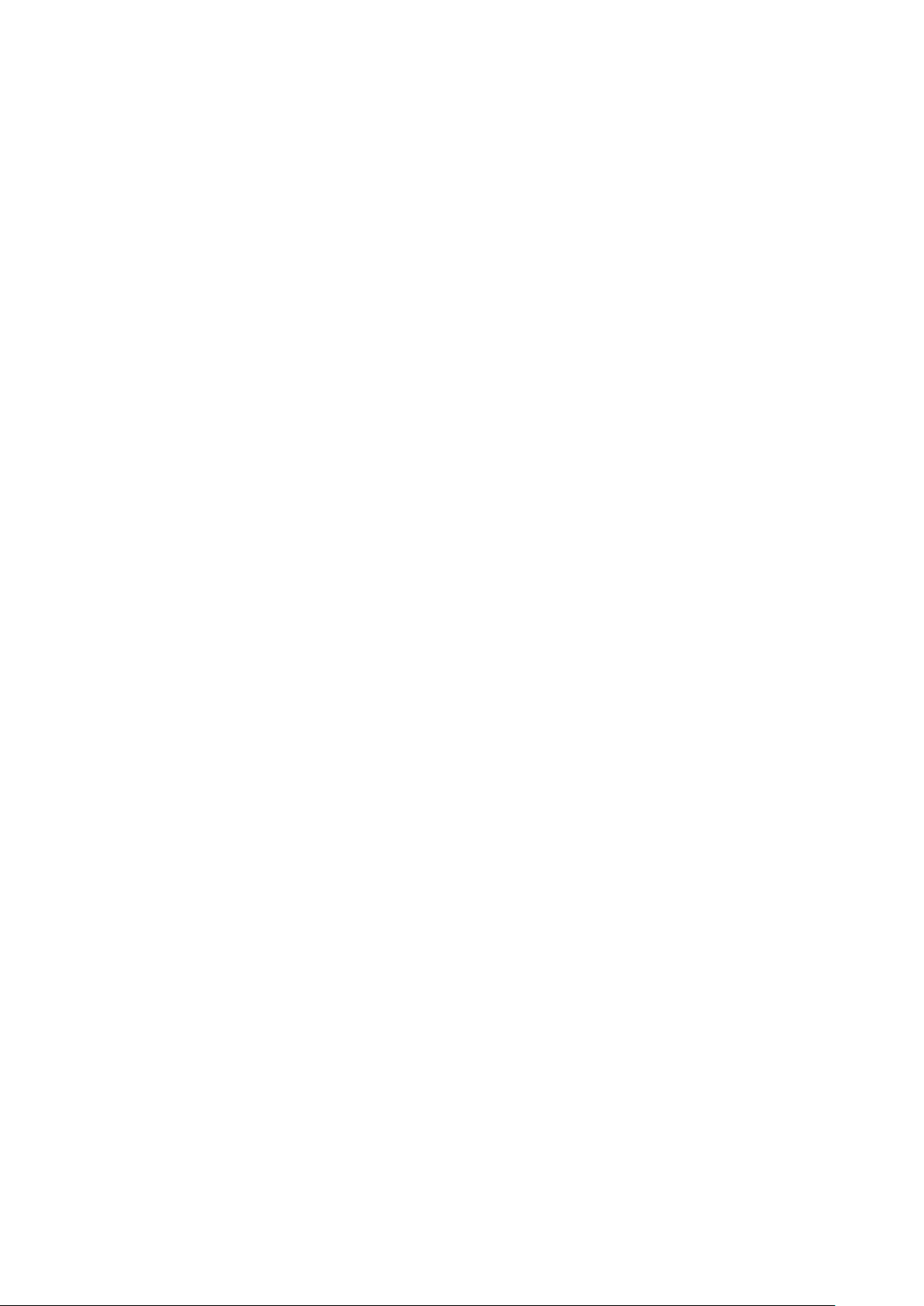
Operating environment
Child's safety
Accessories
Do not expose the device to heavy smoke or fumes. Doing so may damage the outside of the device or cause it to
malfunction.
Do not use or store your device in areas with high concentrations of dust or airborne materials. Dust or foreign
materials can cause your device to malfunction and may result in fire or electric shock.
Do not use your device during thunderstorms to protect your device against any danger caused by lightning.
Avoid exposing your device and battery to very cold or very hot temperatures. Extreme temperatures can damage the
device and reduce the charging capacity and life of your device and battery.
Prevent the battery from coming into contact with metal objects, as this can create a connection between the + and –
terminals of your battery and lead to temporary or permanent battery damage.
Do not expose your device to direct sunlight (such as on a car dashboard) for prolonged periods.
To protect your device or accessories from fire or electrical shock hazards, avoid rain and moisture.
Keep the device away from sources of heat and fire, such as a heater, microwave oven, stove, water heater, radiator, or
candle.
Do not place sharp metal objects, such as pins, near the earpiece or speaker. The earpiece may attract these objects
and result in injury.
Prevent the multipurpose jack and the small end of the charger from contact with conductive materials, such as
liquids, dust, metal powders, and pencil leads. Conductive materials may cause a short circuit or corrosion of the
terminals, which may result in an explosion or fire.
Stop using your device or applications for a while if the device is overheated. If skin is exposed to an overheated device
for an extended period, low temperature burn symptoms, such as red spots and darker pigmentation, may occur.
Do not touch the device's antenna. Otherwise, communication quality may be reduced.
Do not allow children or pets to bite or suck the device or accessories. Doing so may result in damage or explosion.
Observe local laws and regulations, and respect the privacy and legal rights of others.
Do not use your device's camera flash directly in the eyes of people or pets. Otherwise temporary loss of vision or
damage to the eyes may occur.
While using your device, leave some lights on in the room and do not hold the screen too close to your eyes.
Comply with all precautions with regard to child's safety. Letting children play with the device or its accessories may
be dangerous. The device includes detachable parts that may present a choking hazard. Keep away from children.
The device and its accessories are not intended for use by children. Children should only use the device with adult
supervision.
Using an unapproved or incompatible power adapter, charger or battery may cause fire, explosion or other hazards.
Use manufacturer-approved batteries, chargers, accessories, and supplies
Using generic batteries or chargers may shorten the life of your device or cause the device to malfunction. They may
also cause a fire or cause the battery to explode.
TP-LINK cannot be responsible for the user’s safety when using accessories or supplies that are not approved
TP-LINK.
by
Page 8
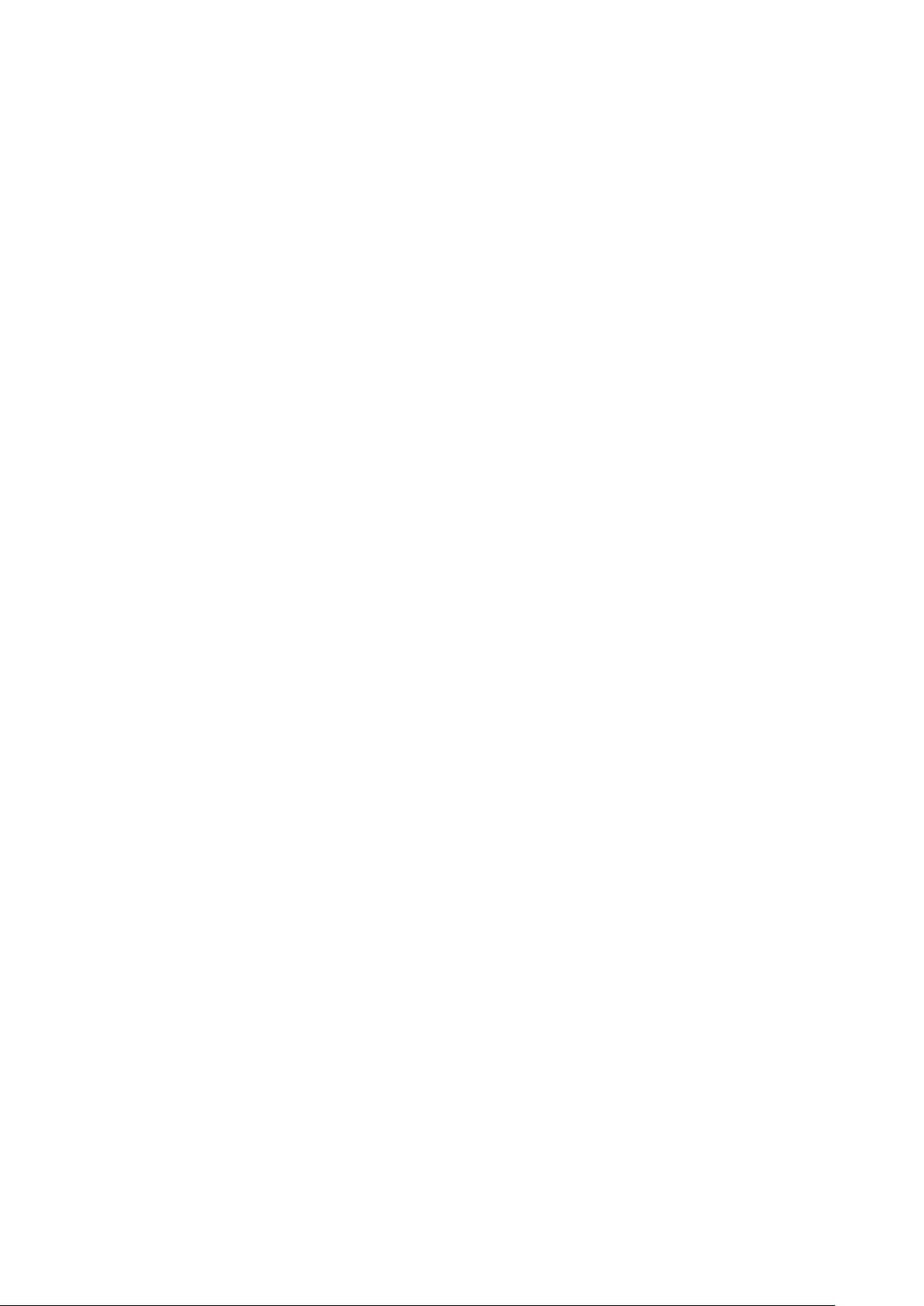
Charger safety
Battery safety
For pluggable devices, the socket-outlet shall be installed near the devices and shall be easily accessible.
Unplug the charger from electrical outlets and the device when not in use.
Do not drop or cause an impact to the charger.
Do not use damaged power cords or plugs, or loose electrical sockets. Unsecured connections can cause electric
shock or fire.
Never use a damaged charger or battery.
Do not touch the device or the charger with wet hands. Doing so may lead to short circuits, malfunctions, or electric
shocks.
If your charger has been exposed to water, other liquids, or excessive moisture, take it to an authorized service center
for inspection.
Ensure that the charger meets the requirements of Clause 2.5 in IEC60950-1/EN60950-1 and has been tested and
approved according to national or local standards.
Connect the device only to products with the USB-IF logo or with USB-IF compliance program completion.
Do not bend or damage the power cord. Doing so may cause electric shock or fire.
Do not use your device while it is charging or touch your device with wet hands. Doing so may cause electric shock.
Do not short-circuit the charger or the device. Doing so may cause electric shock or fire, or the battery may
malfunction or explode.
Do not connect battery poles with conductors, such as keys, jewelry, or other metal materials. Doing so may
short-circuit the battery and cause injuries or burns.
Keep the battery away from excessive heat and direct sunlight. Do not place it on or in heating devices, such as
microwave ovens, stoves, or radiators. Batteries may explode if overheated.
Do not attempt to modify or remanufacture the battery, insert foreign objects into it, or immerse or expose it to water
or other liquids. Doing so may lead to fire, explosion, or other hazards.
If the battery leaks, ensure that the electrolyte does not make direct contact with your skins or eyes. If the electrolyte
touches your skins or splashes into your eyes, immediately flush with clean water and consult a doctor.
In case of battery deformation, color change, or overheating while charging or storing, immediately stop using the
device and remove the battery. Continued use may lead to battery leakage, fire, or explosion.
Do not put batteries in fire as they may explode. Damaged batteries may also explode.
Dispose of used batteries in accordance with local regulations. Improper battery use may lead to fire, explosion, or
other hazards.
Do not bite or suck the device or the battery. Doing so may damage the device or result in an explosion or fire.
Do not smash or pierce the battery, or expose it to high external pressure. Doing so may lead to a short circuit or
overheating.
Do not drop the device or battery. If the device or battery is dropped, especially on a hard surface, and may be
damaged.
If the device standby time shortens significantly, replace the battery.
Page 9
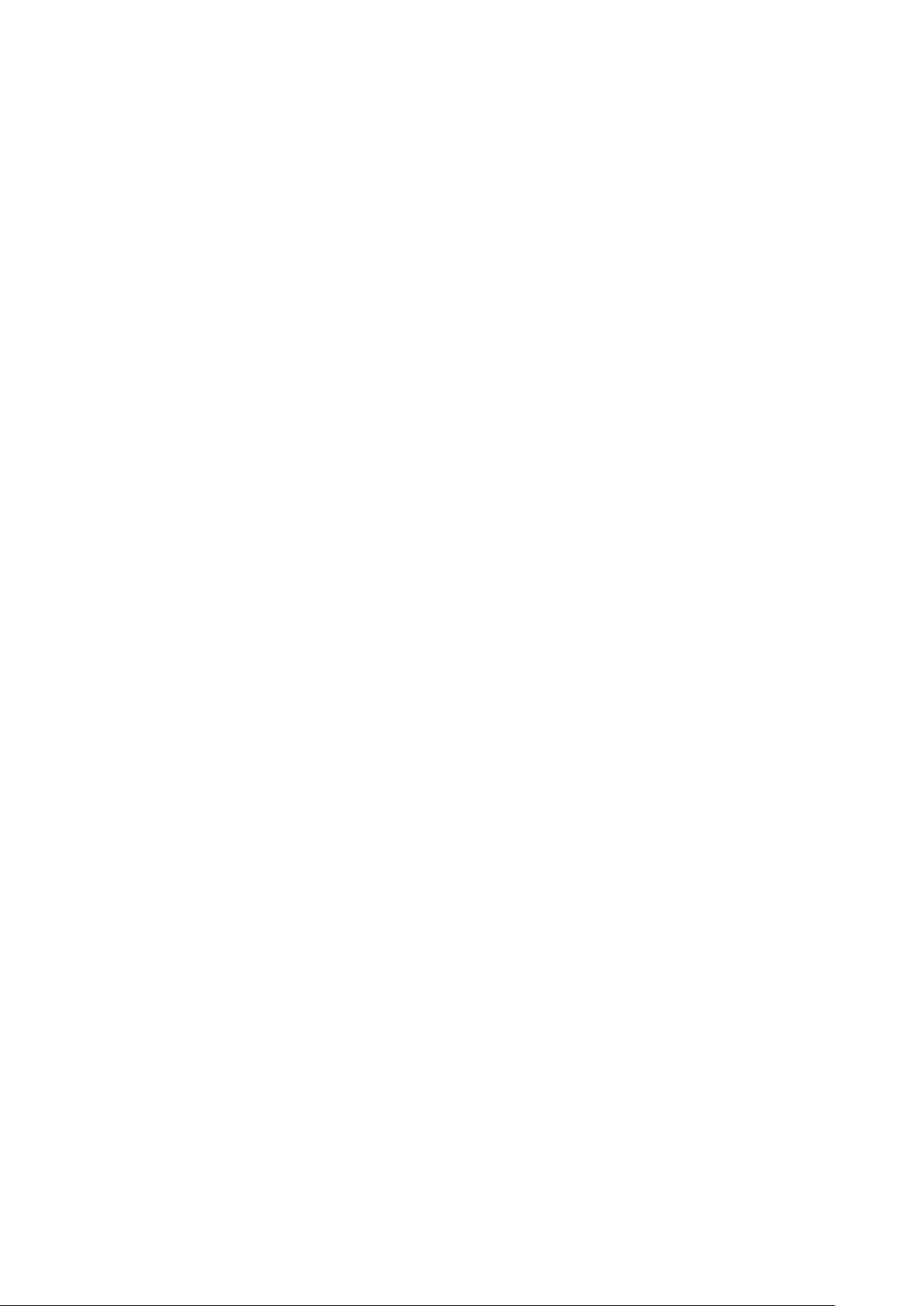
Cleaning and maintenance
Emergency calls
Environmental protection
Disposal and recycling information
Do not handle a damaged or leaking Lithium Ion (Li-Ion) battery. For safe disposal of your Li-Ion battery, contact your
nearest authorized service center.
If you notice strange smells or sounds coming from your device or the battery, or if you see smoke or liquids leaking
from the device or battery, stop using the device immediately and take it to a TP-LINK Service Centre. Failure to
may result in fire or explosion.
do so
Keep the device and accessories dry. Do not attempt to dry it with an external heat source, such as a microwave oven
or hair dryer. Do not turn on your device if it is wet. If your device is already on, turn it off and remove the battery
immediately (if the device will not turn off or you cannot remove the battery, leave it as-is). Then, dry the device with a
towel and take it to a service canter.
Do not expose your device or accessories to extreme heat or cold. These environments may interfere with proper
function and may lead to fire or explosion.
Avoid collision, which may lead to device malfunctions, overheating, fire, or explosion.
Before you clean or maintain the device, stop using it, stop all applications, and disconnect all cables connected to it.
Do not use any chemical detergent, powder, or other chemical agents (such as alcohol and benzene) to clean the
device or accessories. These substances may cause damage to parts or present a fire hazard. Use a clean, soft, and dry
cloth to clean the device and accessories.
Do not store your device near magnetic fields for extended periods of time. Your device may malfunction or the
battery may discharge from exposure to magnetic fields. Magnetic stripe cards, including credit cards, phone cards,
passbooks, and boarding passes, may be damaged by magnetic fields.
Do not use your device with the back cover removed. The battery may fall out of the device, which may result in
damage or malfunction.
Do not dismantle or remanufacture the device and its accessories. This voids the warranty and releases the
manufacturer from liability for damage. In case of damage, contact an authorized service center for assistance or repair.
If the device screen is broken in a collision, immediately stop using the device. Do not touch or attempt to remove the
broken parts. Promptly contact an authorized service center.
Do not store your device with metal objects, such as coins, keys, and necklaces. Your device may be scratched or may
malfunction. If the battery terminals come into contact with metal objects, this may cause a fire.
The availability of emergency calls is subject to your cellular network quality, service provider policy, and local laws and
regulations. Never rely solely on your device for critical communications like medical emergencies.
The device and its accessories (if included), such as the power adapter, headset, and battery should not be disposed of
with household garbage.
Disposal of the device and its accessories is subject to local regulations. Support proper collection and recycling.
Page 10
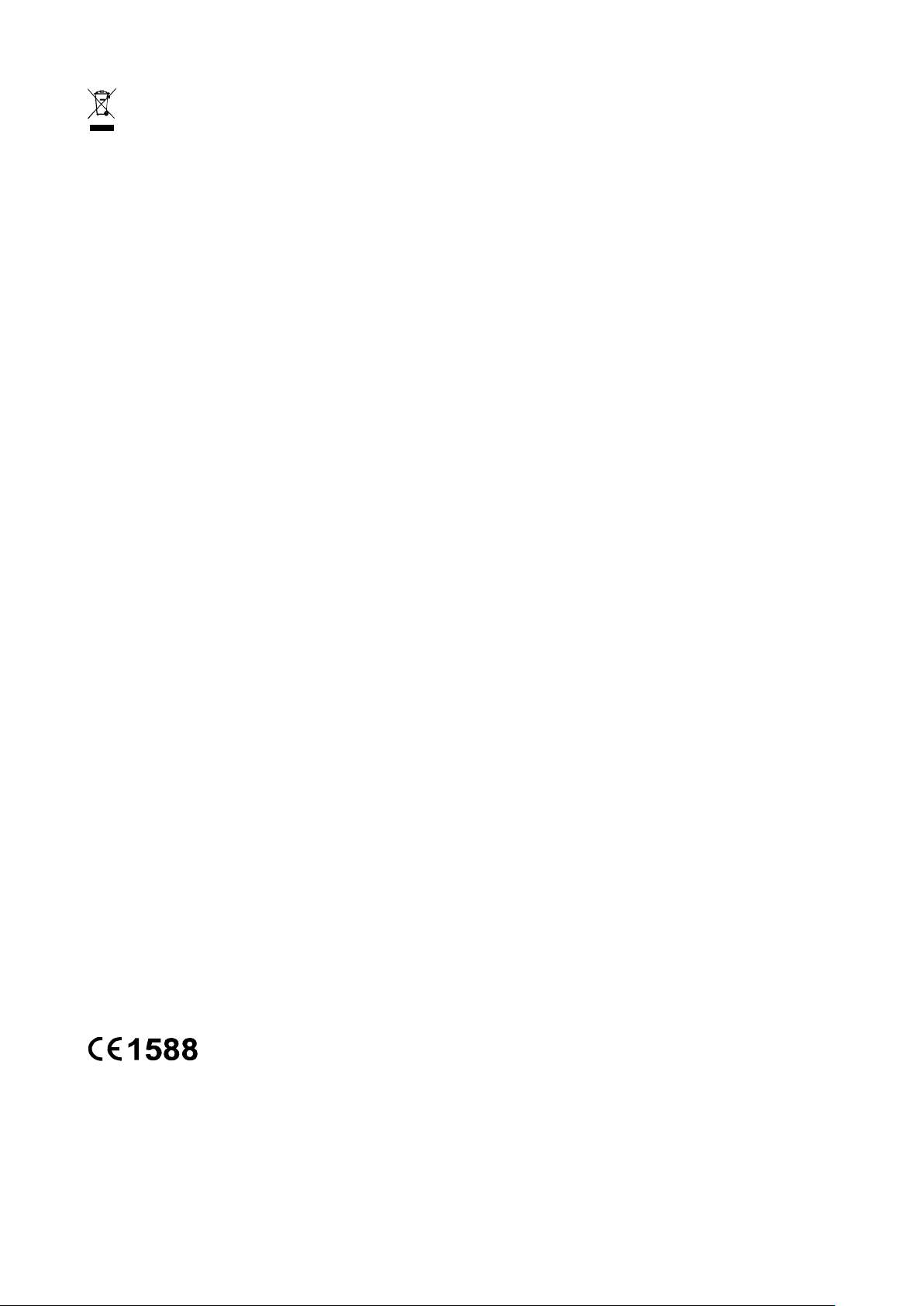
EU regulatory conformance.
Body worn operation
Statement
This marking on the product, accessories or literature indicates that the product and its electronic accessories (e.g.
charger, batteries, headset, USB cable) should not be disposed of with other household waste.
To prevent possible harm to the environment or human health from uncontrolled waste disposal, please separate these
items from other types of waste and recycle them responsibly to promote the sustainable reuse of material resources.
Household users should contact either the retailer where they purchased this product, or their local government office, for
details of where and how they can take these items for environmentally safe recycling.
Business users should contact their supplier and check the terms and conditions of the purchase contract. This product and
its electronic accessories should not be mixed with other commercial wastes for disposal.
This product is RoHS compliant.
The device complies with RF specifications when used near your ear or at a distance of 1.5 cm from your body. Ensure that
the device accessories, such as a device case and device holster, are not composed of metal components. Keep the device
away from your body to meet the distance requirement.
Certification information (SAR)
This device meets guidelines for exposure to radio waves. Your device is a low-power radio transmitter and receiver. As
recommended by international guidelines, the device is designed not to exceed the limits for exposure to radio waves.
These guidelines were developed by the International Commission on Non-Ionizing Radiation Protection (ICNIRP), an
independent scientific organization, and include safety measures designed to ensure the safety of all users, regardless of age
and health.
The Specific Absorption Rate (SAR) is the unit of measurement for the amount of radio frequency energy absorbed by the
body when using a device. The SAR value is determined at the highest certified power level in laboratory conditions, but the
actual SAR level during operation can be well below the value. This is because the device is designed to use the minimum
power required to reach the network.
The SAR limit adopted by Europe is 2.0 W/kg averaged over 10 grams of tissue, and the highest SAR value for this device
complies with this limit.
The highest SAR value reported for this device type when tested at the ear is 0.48 W/kg, and when properly worn on the
body is 0.86 W/kg.
Hereby, Neffos Limited declares that this device is in compliance with the essential requirements and other relevant
provisions of Directive 1999/5/EC.
For the declaration of conformity, visit the web site www.neffos.com.
The following marking is included in the product:
This device may be operated in all member states of the EU. Observe national and local regulations where the device is
used.
This device may be restricted for use, depending on the local network.
Page 11
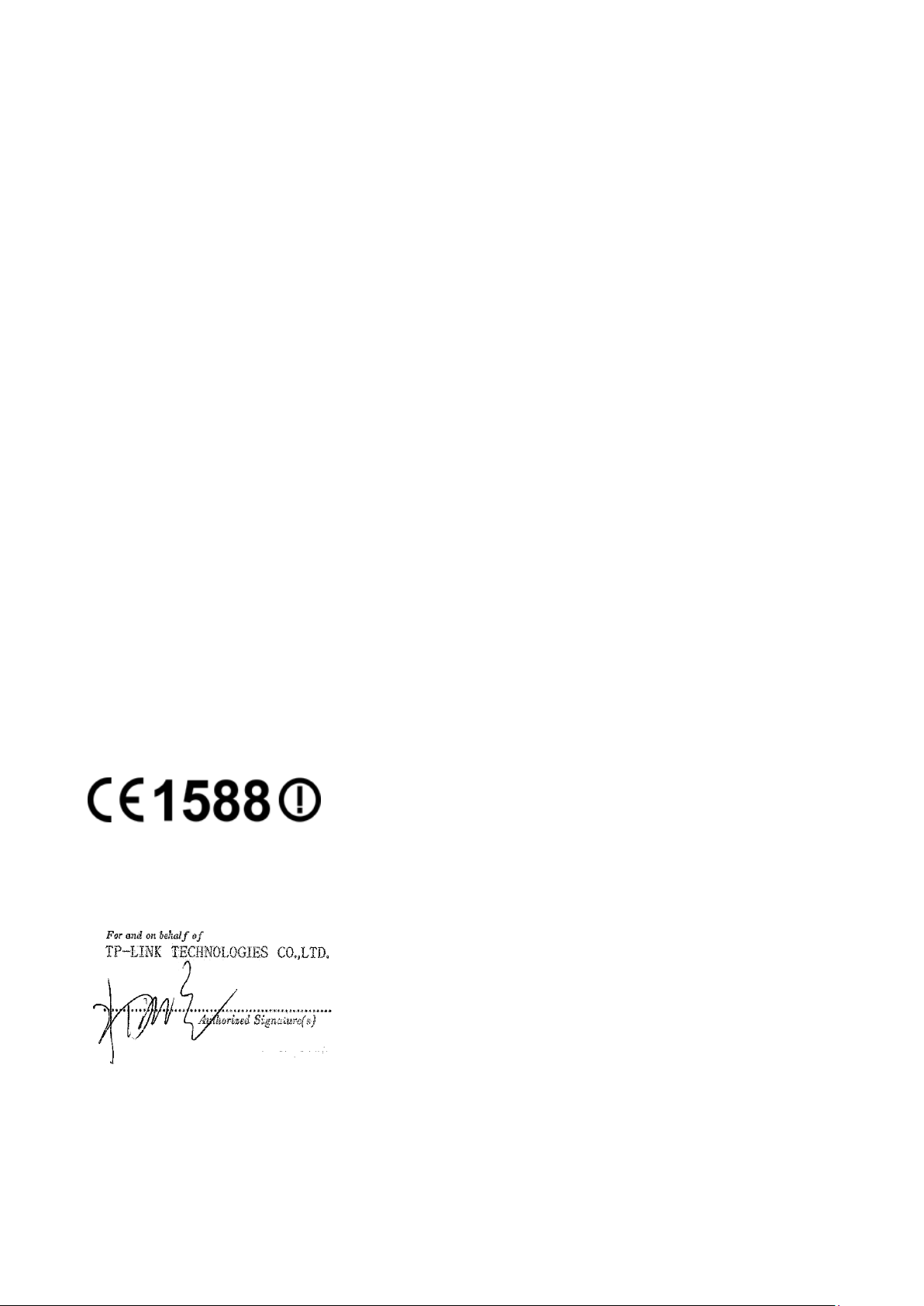
DECLARATION OF CONFORMITY
Model: TP601
Intended use: C5L
1. Health (Article 3.1(a) of the R&TTE Directive)
2. Safety (Article 3.1(a) of the R&TTE Directive)
3. Electromagnetic compatibility (Article 3.1 (b) of the R&TTE Directive)
4. Radio frequency spectrum usage (Article 3.2 of the R&TTE Directive)
R&TTE Directive (1999/5/EC),
ATCB, 6731 Whittler Avenue, Suite C110 McLean, VA 22101
We, TP-LINK TECHNOLOGIES CO., LTD.,
Address: Building 24 (floors 1,3,4,5) and 28 (floors1-4) Central Science and Technology Park, Shennan Rd, Nanshan,
Shenzhen, China
Declare under our own responsibility that the product:
This product is in conformity with the following standards and/or other normative documents:
EN 50360:2001/A1:2012, EN 50566:2013
EN 62209-1:2006, EN 62209-2:2010, EN 62479:2010
EN 60950-1:2006/A11:2009+A1:2010+A12:2011+A2:2013
EN 50332-2:2003
EN 301 489-1 V1.9.2, EN 301 489-7 V1.3.1
EN 301 489-17 V2.2.1, EN 301 489-24 V1.5.1
EN 301489-3 V1.6.1
EN 301 511 V9.0.2, EN 301 908-1 V6.2.1
EN 301 908-2 V6.2.1, EN 301 908-13 V6.2.1
EN 300 328 V1.8.1
EN 300440-1 V1.6.1, EN 300440-2 V1.4.1
We hereby declare that the above named product is in conformance to all the essential requirements of the Directives:
All the reports of the applied standards have the Positive Opinion of Notified Body:
Identification mark:
The technical documentation relevant to the above equipment will be held at:
TP-LINK TECHNOLOGIES CO., LTD.
Building 24 (floors 1,3,4,5) and 28 (floors1-4) Central Science and Technology Park, Shennan Rd, Nanshan, Shenzhen, China
Authorized Person:
Yang Hongliang
Product Manager of International Business
Date of issue: 2015/12/07
TP-LINK TECHNOLOGIES CO., LTD
Building 24 (floors 1, 3, 4, 5), and 28 (floors 1-4) Central Science and Technology Park, Shennan Rd, Nanshan,
Shenzhen, China
Page 12
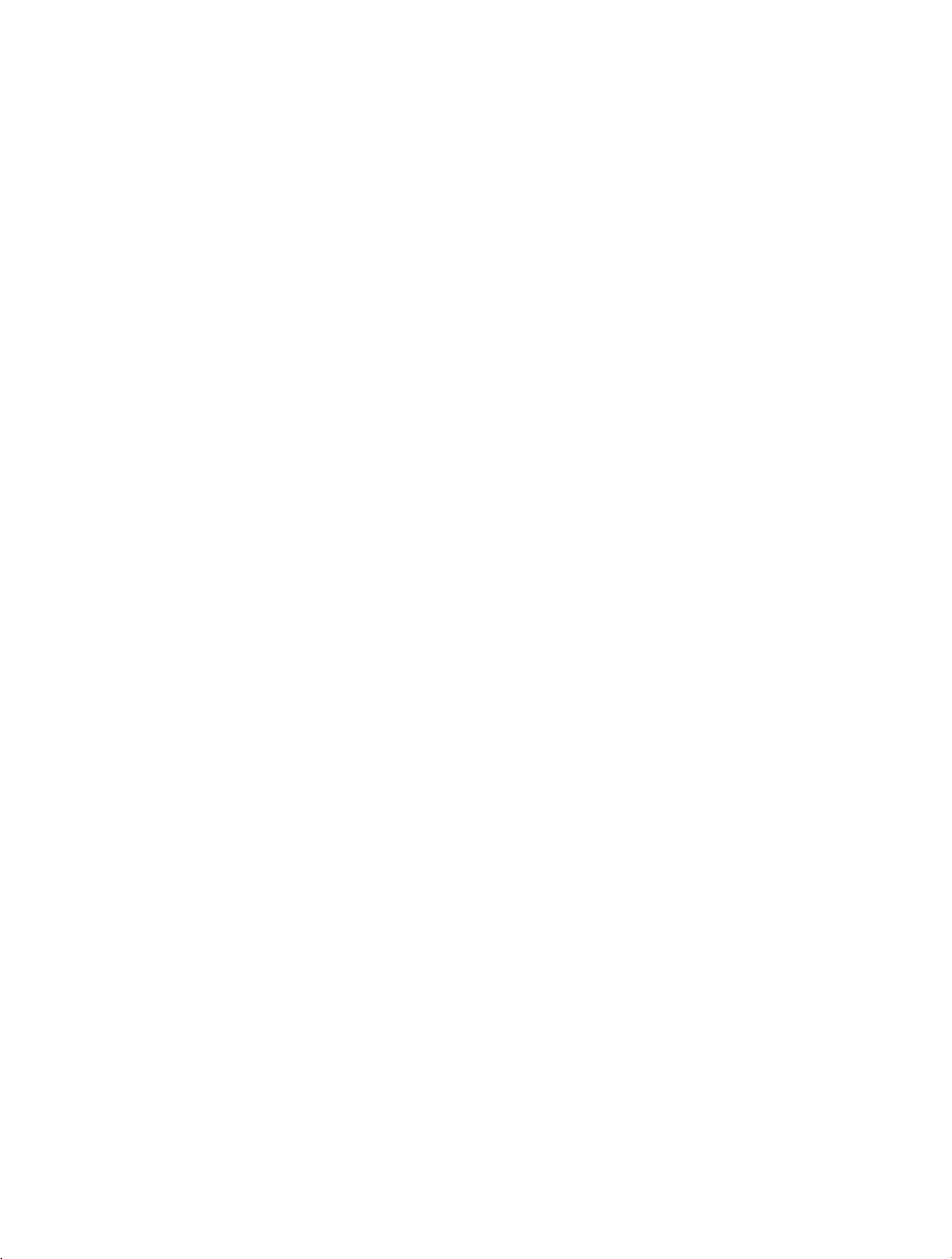
Chapter 1. Get Started ......................................................................................................................................................... 4
Chapter 2. Settings................................................................................................................................................................ 8
Chapter 3. Phone ................................................................................................................................................................ 18
Chapter 4. Messages ......................................................................................................................................................... 19
Chapter 5. Contacts ........................................................................................................................................................... 20
Contents
1.1 Front View ................................................................................................................................................................................................. 5
1.2 Assemble your device ........................................................................................................................................................................ 5
1.3 Power on .................................................................................................................................................................................................... 6
1.4 Charge your device .............................................................................................................................................................................. 7
2.1 Wireless & networks ............................................................................................................................................................................. 9
2.1.1 WLAN ........................................................................................................................................................................................................................... 9
2.1.2 Bluetooth ................................................................................................................................................................................................................... 9
2.1.3 SIM cards ................................................................................................................................................................................................................. 10
2.1.4 Data usage ............................................................................................................................................................................................................. 11
2.1.5 More........................................................................................................................................................................................................................... 12
2.2 Device ....................................................................................................................................................................................................... 13
2.2.1 Display ...................................................................................................................................................................................................................... 13
2.2.2 Sound & notification ....................................................................................................................................................................................... 14
2.2.3 Storage ..................................................................................................................................................................................................................... 14
2.2.4 Battery ...................................................................................................................................................................................................................... 15
2.2.5 APPs ........................................................................................................................................................................................................................... 15
2.3 Personal ................................................................................................................................................................................................... 16
2.3.1 Location................................................................................................................................................................................................................... 16
2.3.2 Security .................................................................................................................................................................................................................... 16
2.3.3 Accounts ................................................................................................................................................................................................................. 16
2.3.4 Language & input ............................................................................................................................................................................................. 16
2.3.5 Backup & reset ..................................................................................................................................................................................................... 16
2.4 System ...................................................................................................................................................................................................... 16
2.4.1 Date & time ........................................................................................................................................................................................................... 16
2.4.2 Accessibility .......................................................................................................................................................................................................... 16
2.4.3 About phone........................................................................................................................................................................................................ 17
Page 13
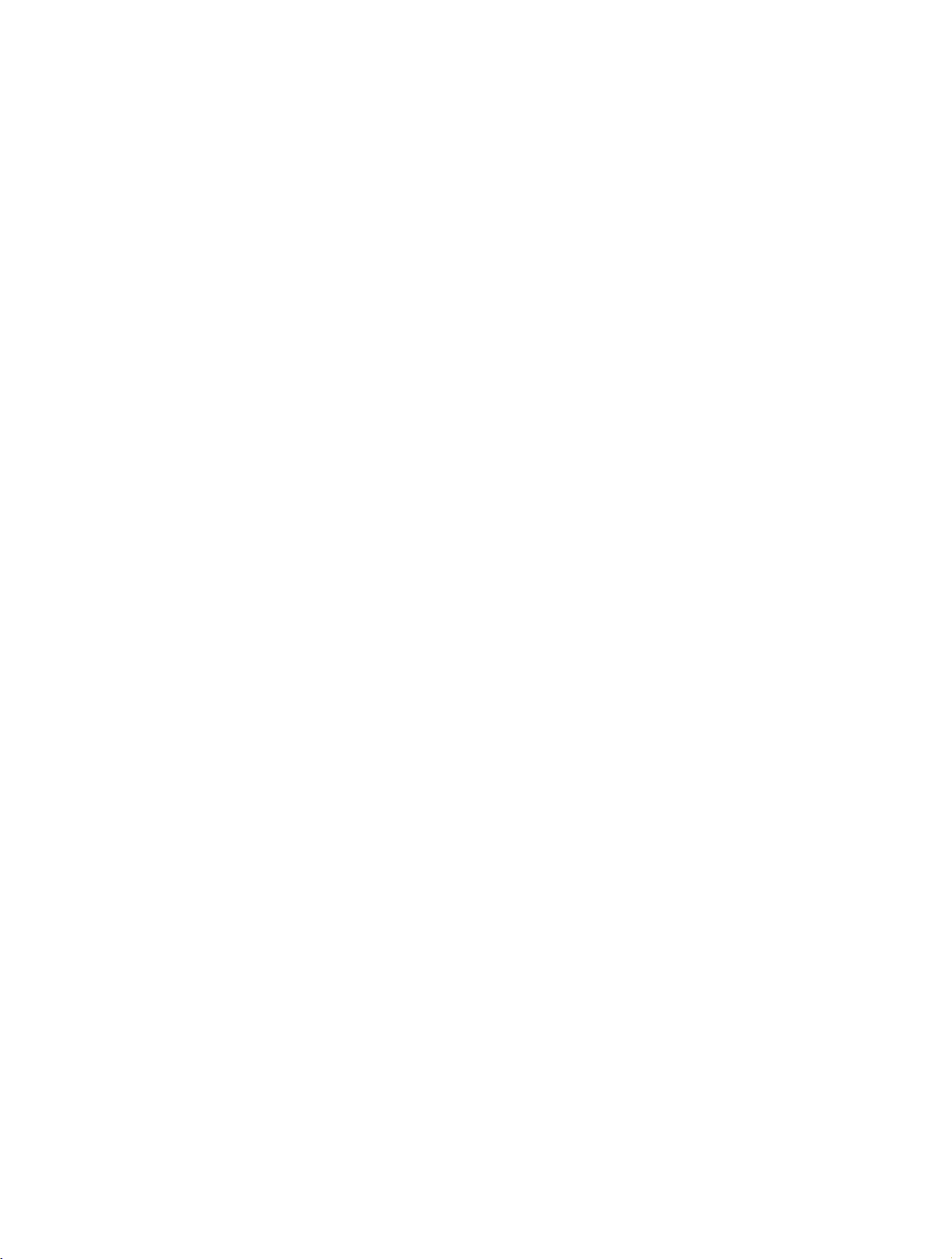
Chapter 6. Themes ............................................................................................................................................................. 21
Chapter 7. Music ................................................................................................................................................................. 22
Chapter 8. Camera ............................................................................................................................................................. 23
Chapter 9. Album ............................................................................................................................................................... 24
Chapter 10. Calendar ........................................................................................................................................................... 25
Chapter 11. Play store ......................................................................................................................................................... 26
Chapter 12. Clock .................................................................................................................................................................. 27
Chapter 13. Browser ............................................................................................................................................................. 28
Chapter 14. System Management ................................................................................................................................ 29
Chapter 15. Notes ................................................................................................................................................................. 30
Chapter 16. Mail ..................................................................................................................................................................... 31
Chapter 17. Video Player .................................................................................................................................................... 32
Chapter 18. File Explorer .................................................................................................................................................... 33
Chapter 19. Switching Theme ........................................................................................................................................ 34
Chapter 20. Weather ............................................................................................................................................................ 35
Chapter 21. Tools................................................................................................................................................................... 36
Chapter 22. GoogleTM .......................................................................................................................................................... 38
21.1 FM Radio.................................................................................................................................................................................................. 36
21.2 Flashlight ................................................................................................................................................................................................. 36
21.3 Sound Record ....................................................................................................................................................................................... 36
21.4 Mirror ......................................................................................................................................................................................................... 36
21.5 Calculator ................................................................................................................................................................................................ 36
21.6 Downloads ............................................................................................................................................................................................. 37
21.7 System Update .................................................................................................................................................................................... 37
21.8 SIM Toolkit1 / SIM Toolkit2............................................................................................................................................................ 37
21.9 Feedback ................................................................................................................................................................................................. 37
22.1 Google ...................................................................................................................................................................................................... 38
Page 14
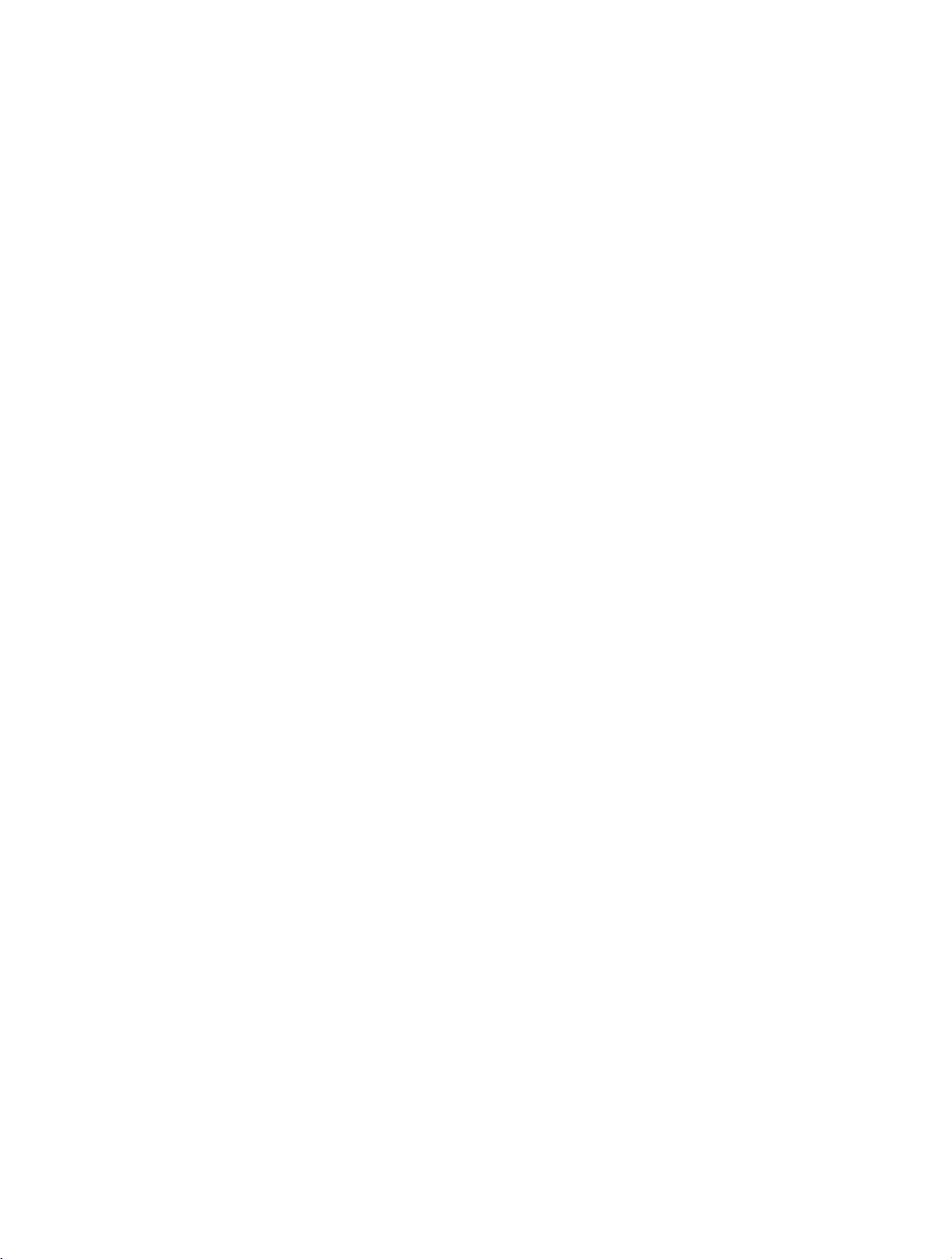
Appendix A: Specifications .................................................................................................................................................. 40
Appendix B: Troubleshooting Guide & FAQ .................................................................................................................. 1
22.2 ChromeTM ................................................................................................................................................................................................ 38
22.3 GmailTM ..................................................................................................................................................................................................... 38
22.4 MapsTM ...................................................................................................................................................................................................... 38
22.5 YouTubeTM .............................................................................................................................................................................................. 39
22.6 DriveTM ...................................................................................................................................................................................................... 39
22.7 Play MusicTM........................................................................................................................................................................................... 39
22.8 Play Movies & TVTM ............................................................................................................................................................................. 39
22.9 HangoutsTM ............................................................................................................................................................................................ 39
22.10 PhotosTM ...................................................................................................................................................................................... 39
22.11 Voice SearchTM ......................................................................................................................................................................... 39
22.12 Google SettingsTM .................................................................................................................................................................. 39
Page 15
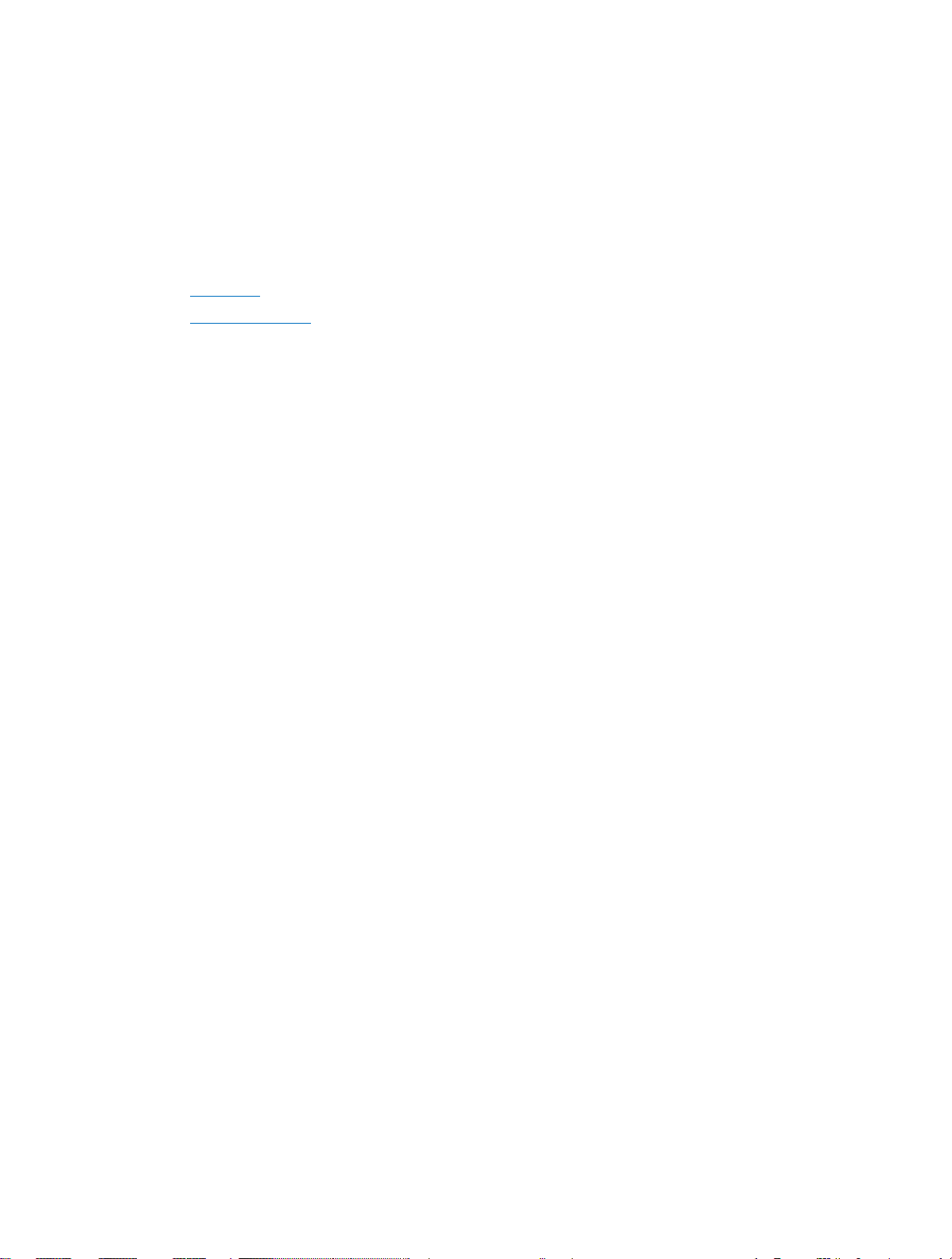
Chapter 1. Get Started
This chapter introduces your mobile device hardware, assembly procedures, and how to get started using your new
device.
Front View
Insert the SIM card
Page 16
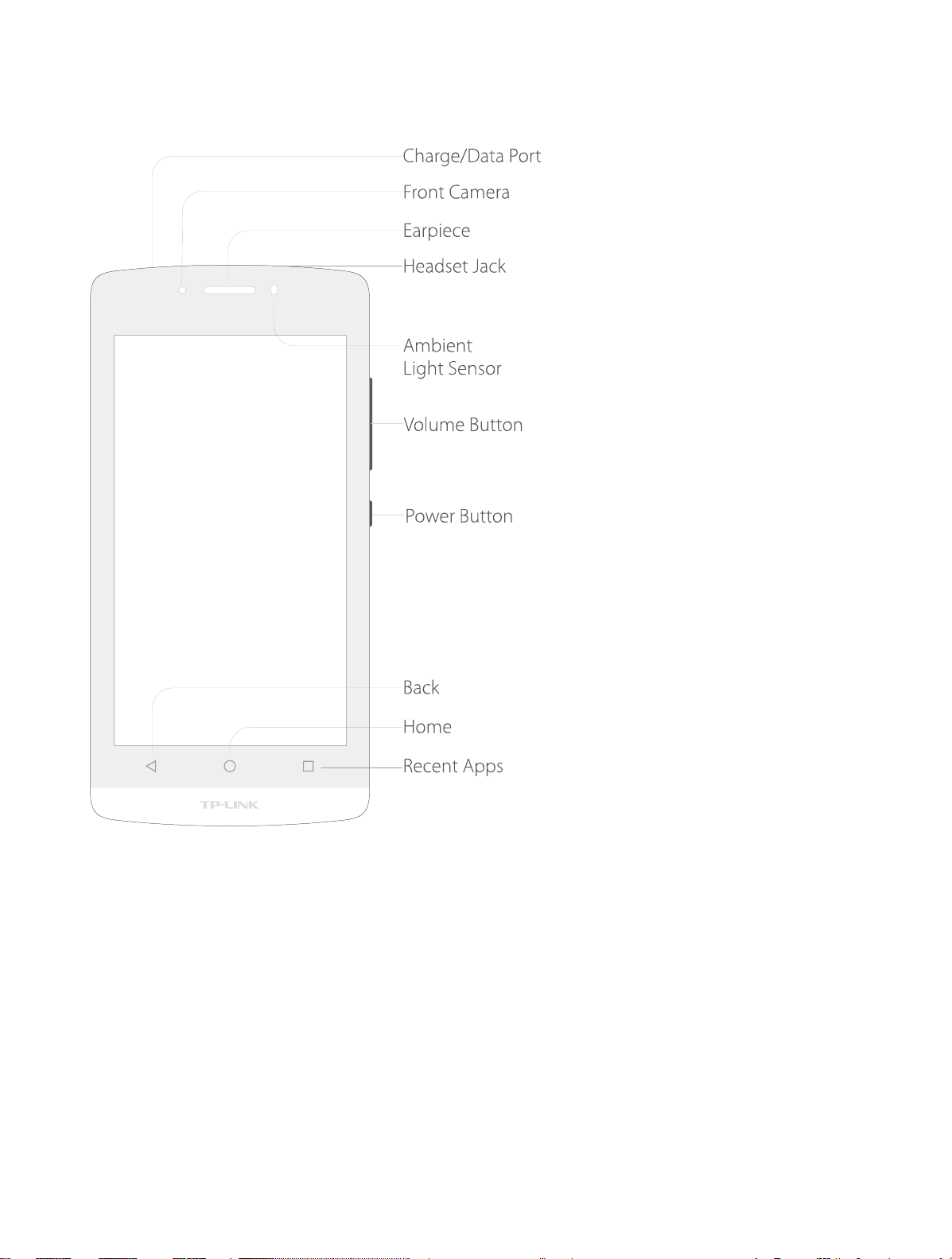
1.1 Front View
1.2 Assemble your device
1. Remove the back cover.
Page 17
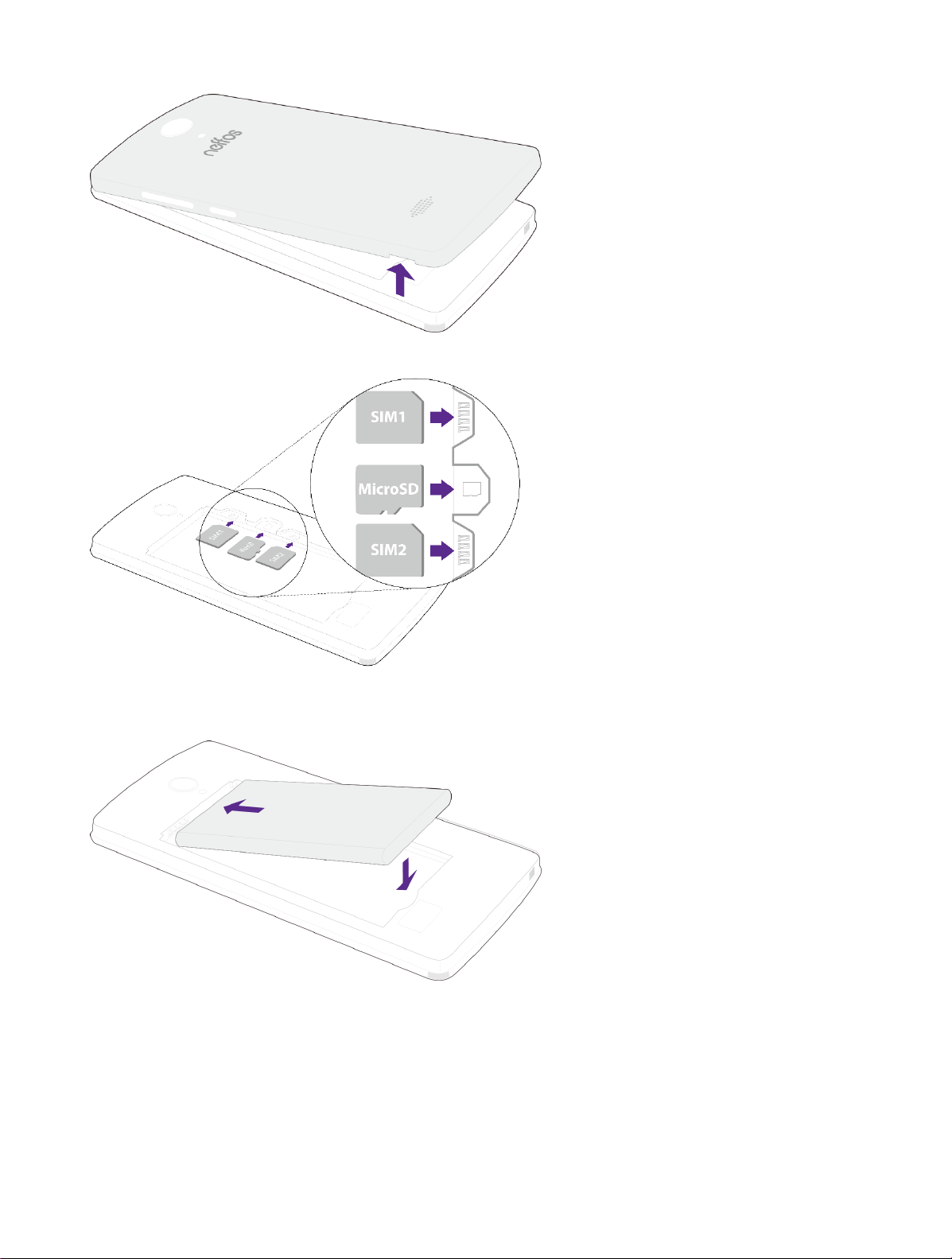
2. Insert the SIM cards and microSD card (optional).
Note: The device uses Micro SIM cards.
3. Insert the battery.
4. Replace the back cover.
1.3 Power on
Press and hold the Power Key to turn the phone on.
Page 18
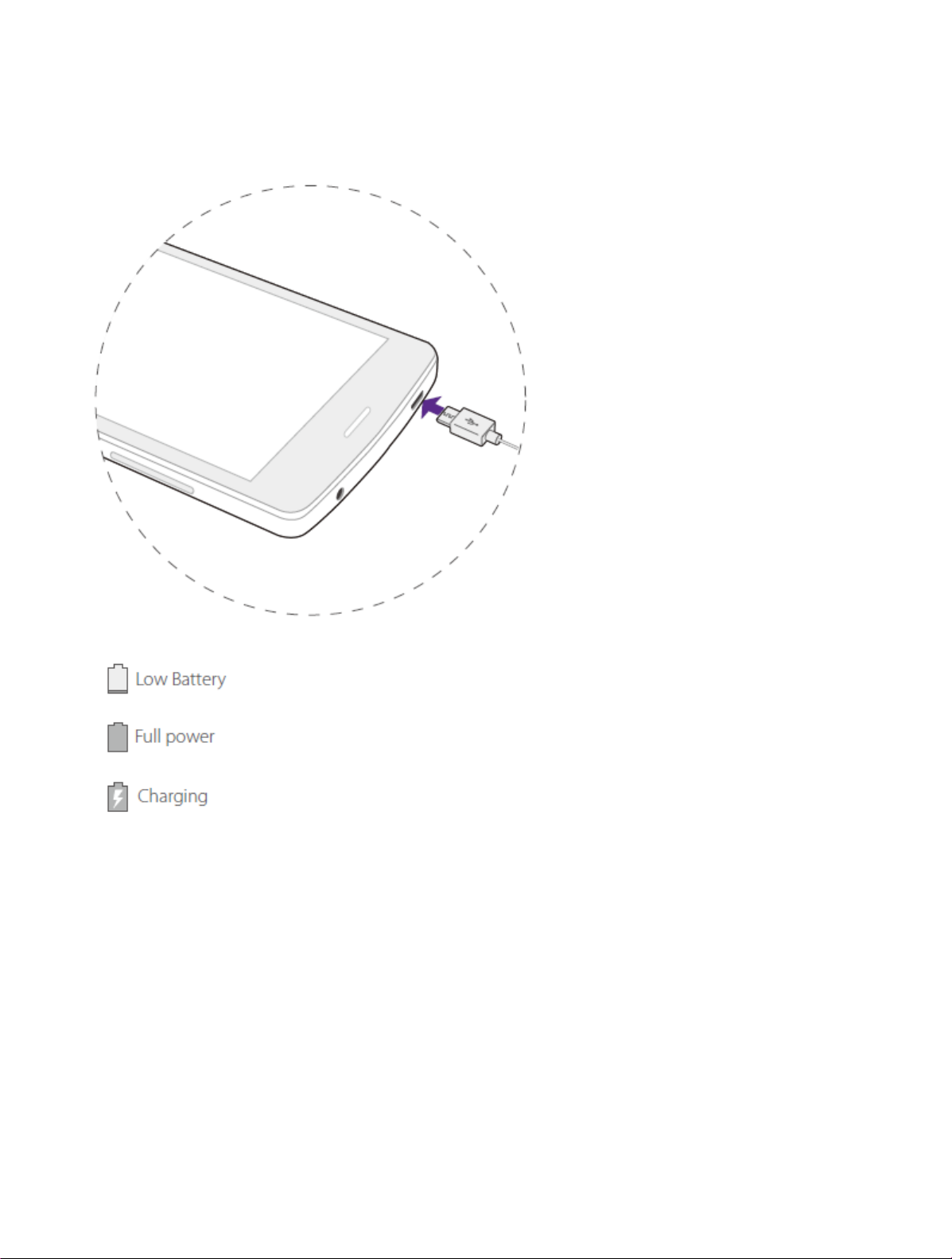
1.4 Charge your device
Connect the device to a power outlet using the included cable and USB power adapter.
Page 19

Chapter 2. Settings
This chapter contains the following sections:
Wireless & network
Device
Personal
System
Page 20

To connect to a WLAN:
2.1 Wireless & networks
2.1.1 WLAN
WLAN communication requires access to a Wireless Access Point (WAP). WLAN Direct creates a direct connection
between two or more devices using WLAN.
1. From Home screen, tap Settings -> Wireless & network -> WLAN.
2. Tap the switch to turn it on. When Wi-Fi is first turned on, your device will automatically scan for available
networks and display them.
3. Tap the network you want to connect to. When you select an open network, you are automatically connected to
the network. Otherwise, enter a password to connect.
2.1.2 Bluetooth
Bluetooth is a short-range communications technology that allows you to connect wirelessly to a number of
Bluetooth devices, such as headsets and hands-free car Bluetooth systems, and Bluetooth-enabled computers, printers,
and wireless devices.
Page 21
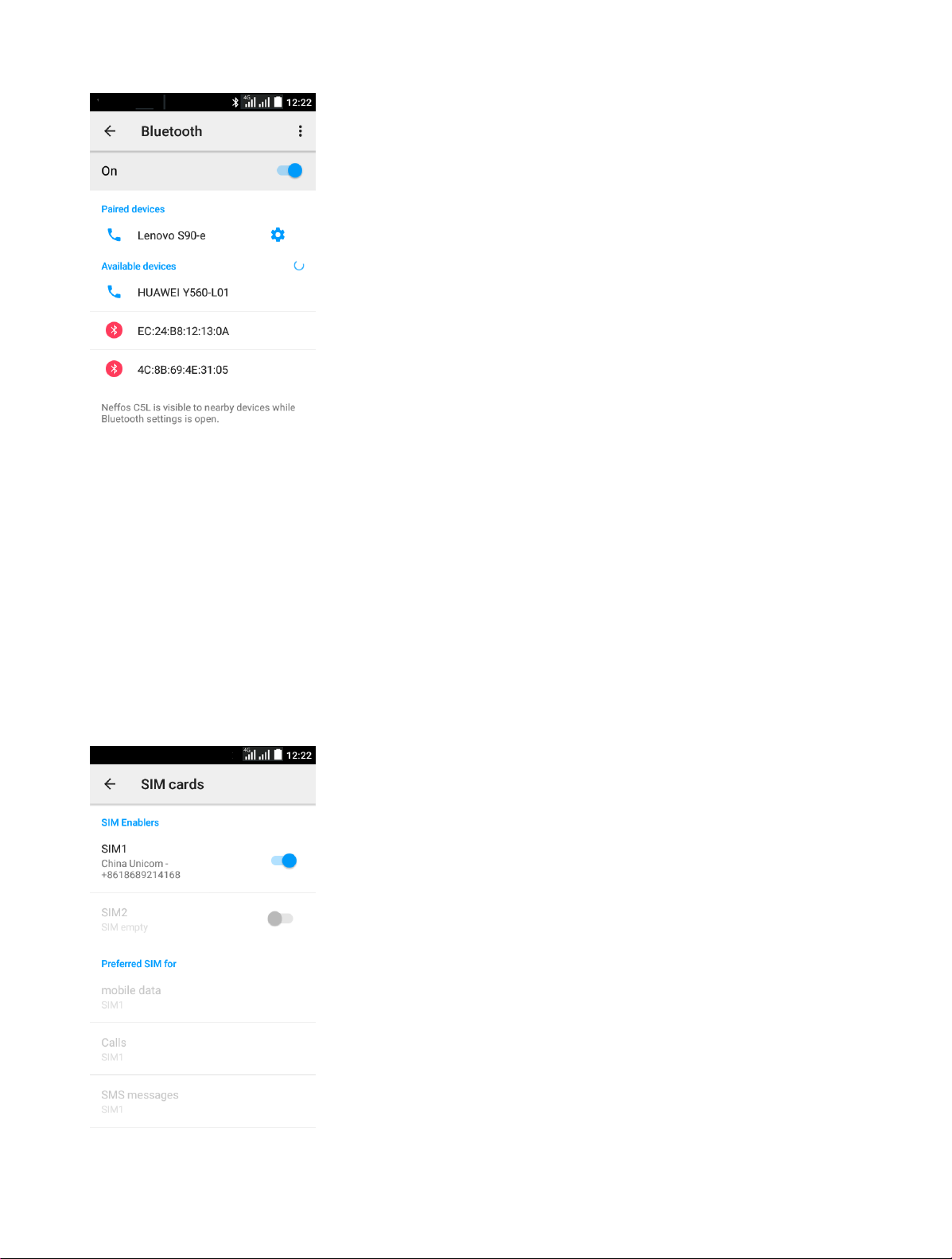
To connect to a device use Bluetooth:
1. From Home screen, tap Settings -> Wireless & network ->Bluetooth.
2. Tap the switch to turn it on. When Bluetooth is first turned on, it scans for nearby Bluetooth devices and displays
them.
3. Make sure the device you are pairing with is in discoverable mode (for details, refer to the guide that came with
the device). Then tap a found device to connect it (if necessary, tap Pair or enter a passkey like 0000).
2.1.3 SIM cards
Neffos C5L supports dual card dual standby mode. You can use one card for your personal life and one card for work.
Page 22

Enabling or disabling a SIM/USIM card:
Setting the default SIM/USIM card
You can install two SIM/USIM cards on your phone and use one or both of them at the same time. When you do not
need to use a SIM/USIM card, disable it.
You can set the default SIM/USIM card for some services, including mobile data, Calls and SMS messages. The default
card is then prioritized for the selected services.
2.1.4 Data usage
Your mobile phone will be automatically configured to use your network operator’s 2G/3G service (if available) when
you turn on the phone for the first time. Note that the SIM card must be inserted.
Page 23

Airplane mode:
To set the default messaging APP:
Default SMS app
Tethering & portable hotspot:
Virtual Private Networks (VPNs):
Mobile networks:
Data roaming:
Preferred network type:
Access Point Names:
Network operators:
Emergency broadcasts:
2.1.5 More
Your mobile device can be equipped with more than one application for text and multimedia messaging.
You can tap
to select one.
You can set up and configure Virtual Private Networks on your device.
You can control your device’s access to networks and mobile data services:
All your device to connect to data services while roaming. Significantly higher charges may result.
Choose a preferred network mode.
Choose an APN to connect.
Choose an operator for data roaming.
Page 24
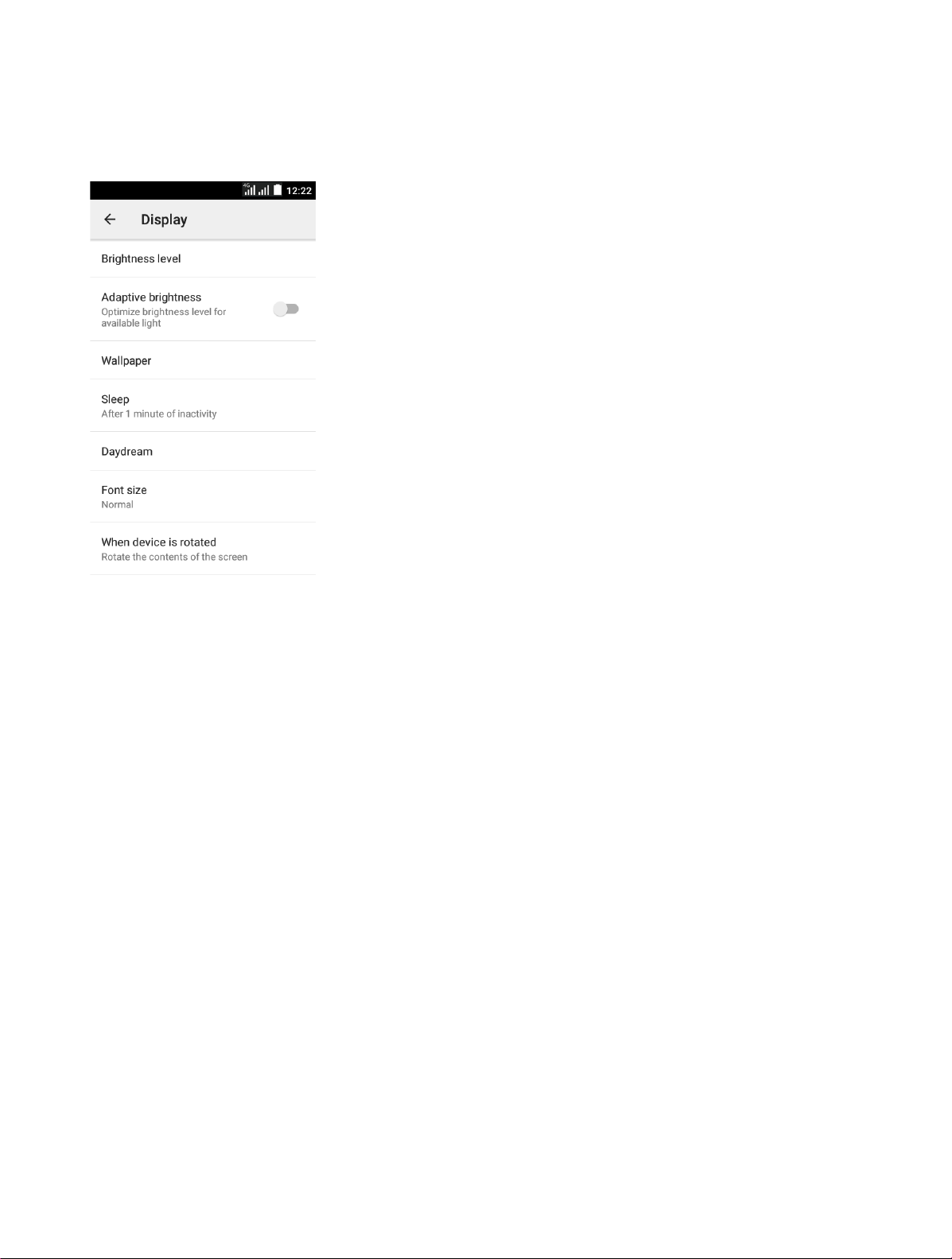
Brightness level:
Adaptive brightness:
Wallpaper:
Sleep:
Daydream (Screen Saver):
Font size:
Rotate screen:
2.2 Device
2.2.1 Display
Adjust the screen brightness to suit your surroundings or personal preference. You may also want to adjust screen
brightness to conserve battery power.
Tap the switch on to allow the device to adjust brightness automatically.
Change the look of the home and lock screens with wallpaper. You can display a favorite picture, or choose from
preloaded wallpapers.
Choose how long the display screen remains lit after you tap the screen or press any key.
The Daydream setting controls what the screen displays when the device is docked (dock not included), or while
charging. You can choose to display colors, or display photos stored on your device.
You can set the font style and size for all text that displays on the screen.
Use the front camera to rotate the screen based on the orientation of your face.
Page 25

Sound:
Notifications:
2.2.2 Sound & notification
Your device uses the sounds, vibrations, and volume levels you have chosen in Sound settings for notifications and
alerts.
You can also customize which apps appear on the Recommended applications menu on the Notification pane when
you perform certain actions, such as plugging in earphones.
2.2.3 Storage
Tap Storage usage to show the storage used and remaining storage available.
Page 26

2.2.4 Battery
View how battery power is used for device activities.
2.2.5 APPs
You can download and install applications from Google PlayTM or create applications using the Android SDK and
install them on your device. Use Application manager settings to manage applications.
Page 27

2.3 Personal
2.3.1 Location
Some apps, such as Google mapsTM, may require one or more location services be turned on for full functionality.
2.3.2 Security
Secure your device and protect your data with Security settings.
2.3.3 Accounts
Set up and manage accounts, including your Google Account, Samsung account, email, and social networking
accounts.
2.3.4 Language & input
Configure your device’s language and input settings.
2.3.5 Backup & reset
2.4 System
2.4.1 Date & time
When you are outside network coverage, you may want to set date and time information manually using the date
and time settings.
2.4.2 Accessibility
Your phone is equipped with accessibility features for visually impaired users. You can enable or disable these features
as needed, such as zoom gestures and enlarged font size.
Page 28
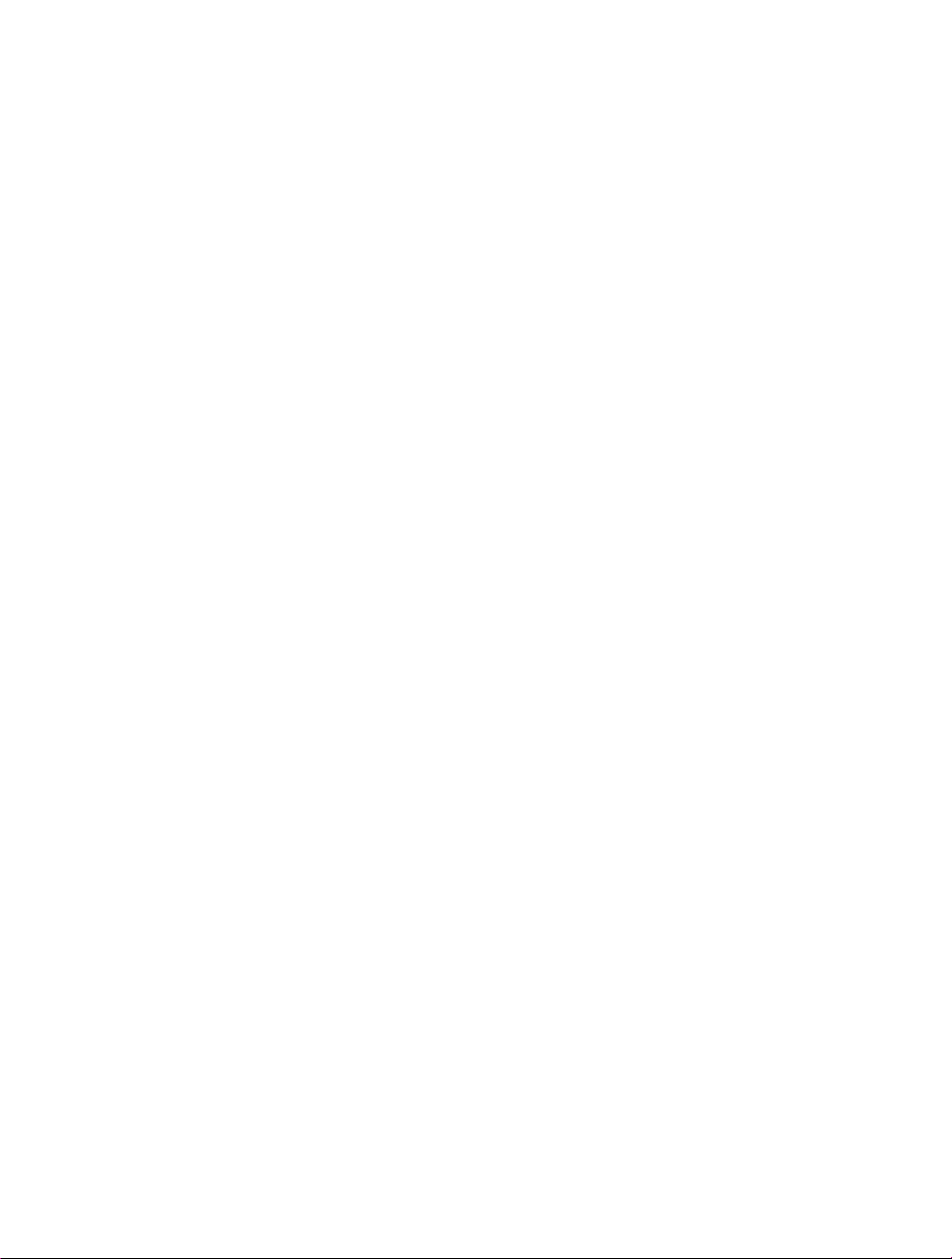
2.4.3 About phone
View information about your device, including status, legal� information, hardware and software versions, and a
tutorial.
Page 29

Chapter 3. Phone
Tap
To call a contact or recent call, tap it.
To dial manually, you can tap
.
, type in the phone number, then tap to call it.
Page 30

Chapter 4. Messages
Tap .
Tap a conversation to view it, then enter your response in the text box at the bottom.
Tap
, then enter a phone number or select a contact to send a SMS/MMS.
Page 31

Chapter 5. Contacts
Organize your contacts and easily stay in touch with them via calls, SMS messages, emails, or social networks.
Page 32
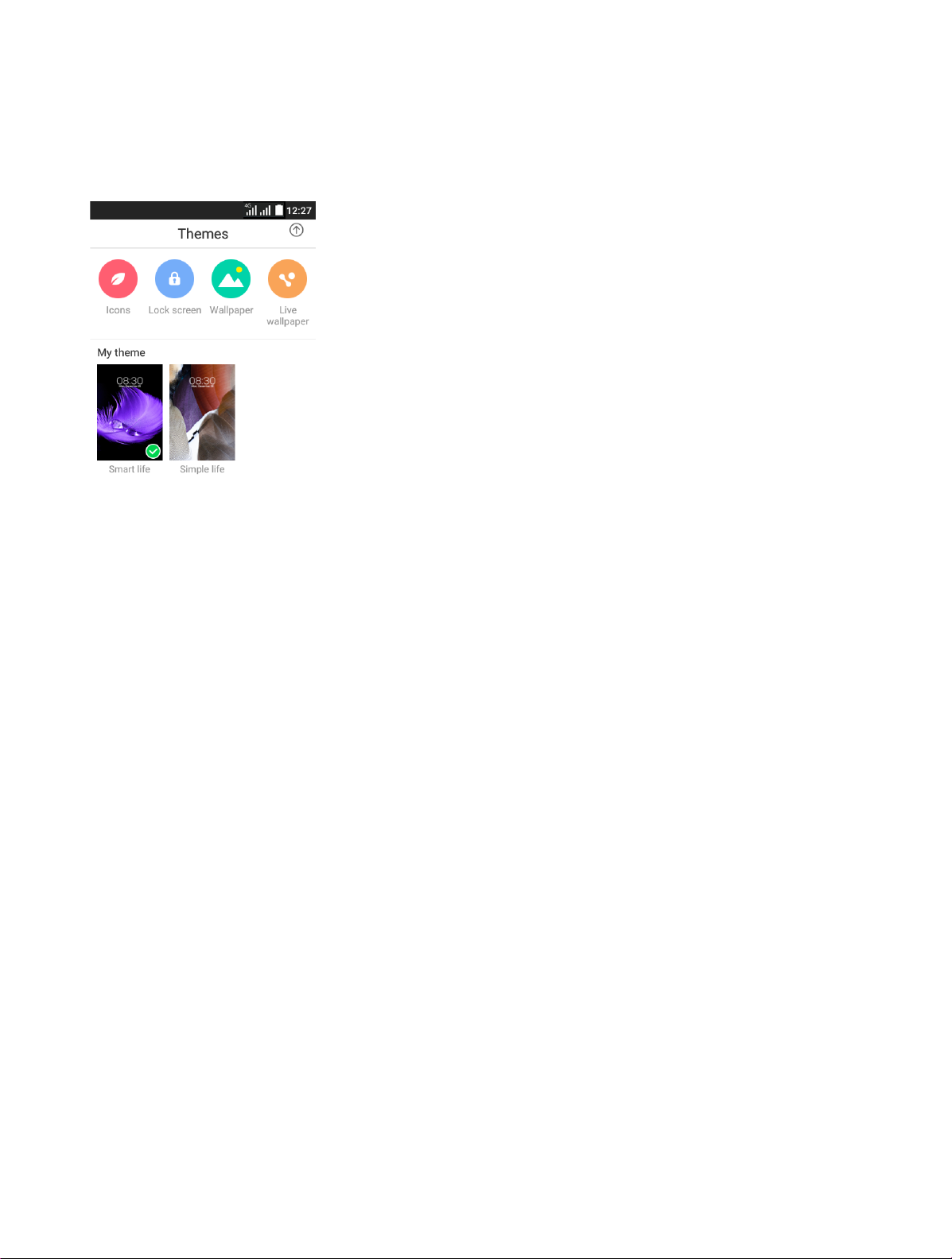
Chapter 6. Themes
Use Theme to personalize the Icons, Lock screen, Wallpaper and Live wallpaper.
Page 33
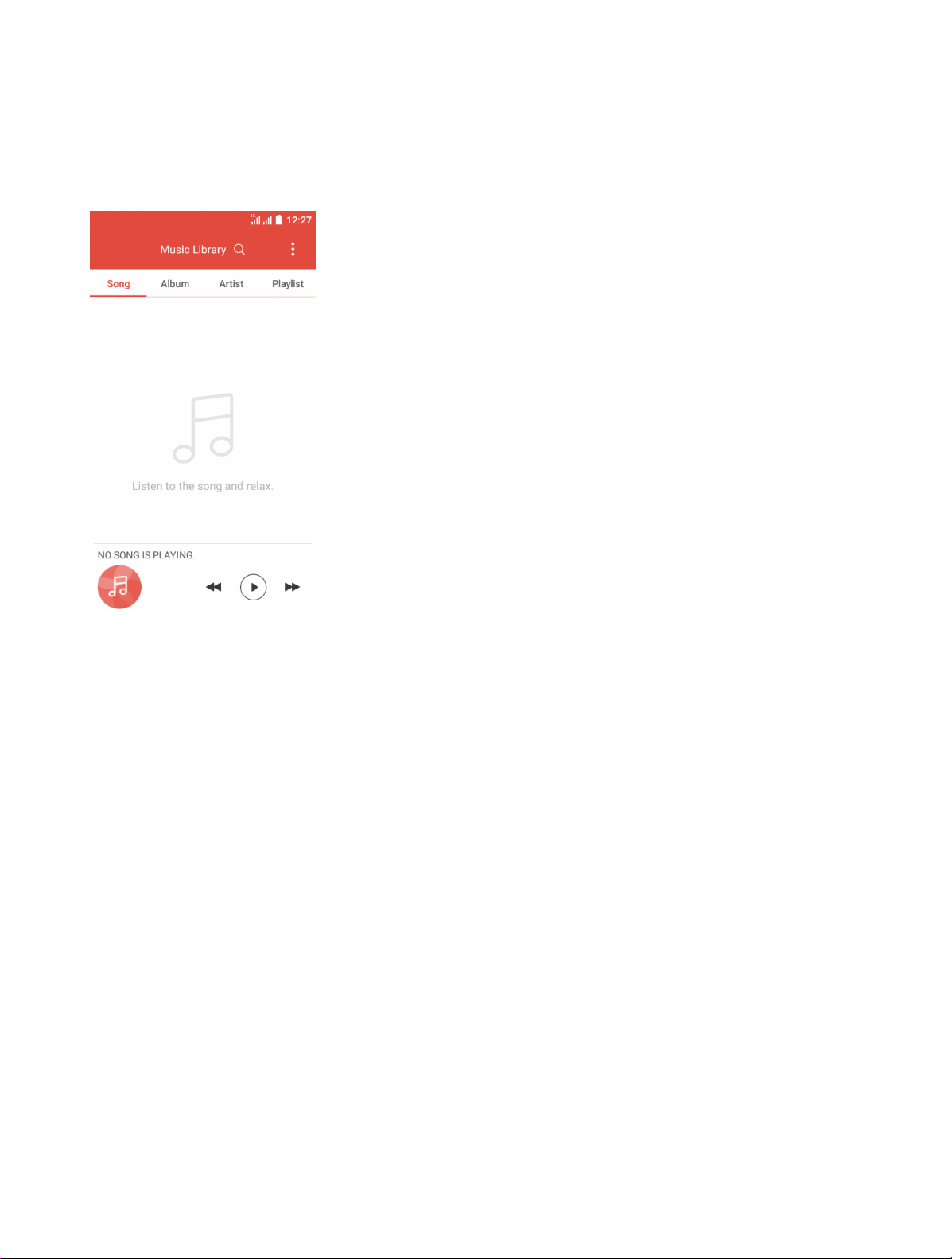
Chapter 7. Music
Music app automatically searches for music files from the internal and external storages on your Neffos device.
Page 34

Chapter 8. Camera
Use Camera to capture your precious moments.
Tap .
Tap
Tap
to choose Photo, then tap the or press either volume button to take photos.
to choose Video, then tap the or press either volume button to start and stop recording.
Page 35

Chapter 9. Album
Use Album to view photos on your Neffos device.
Page 36

Chapter 10. Calendar
Use Calendar to manage your event and tasks.
Page 37
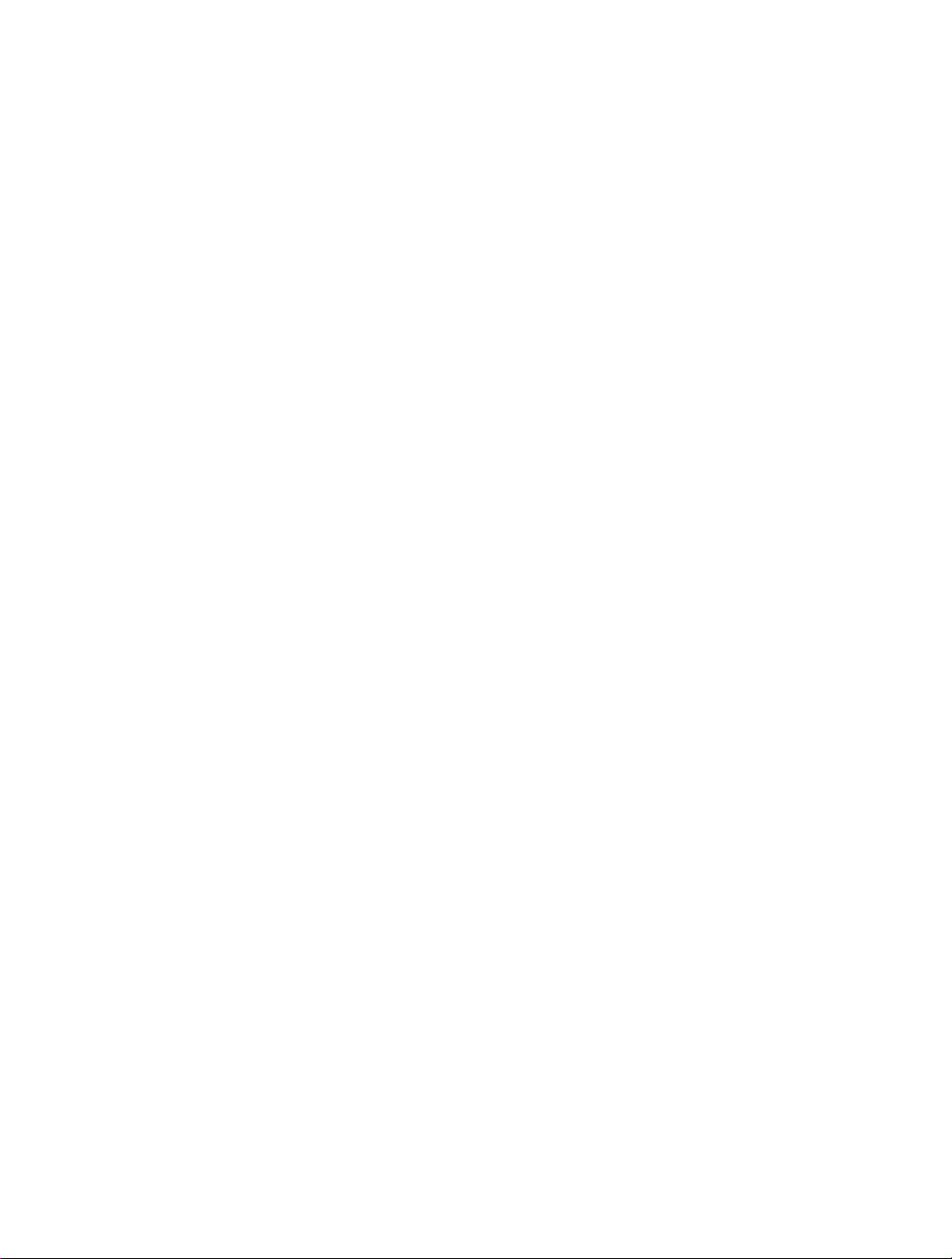
Chapter 11. Play store
Use the Play Store to browse, purchase and download apps to your Neffos device.
Page 38

Chapter 12. Clock
Use Clock app to customize the time zone settings of your Neffos device, set alarms, and use your Neffos device as a
stop watch.
Page 39
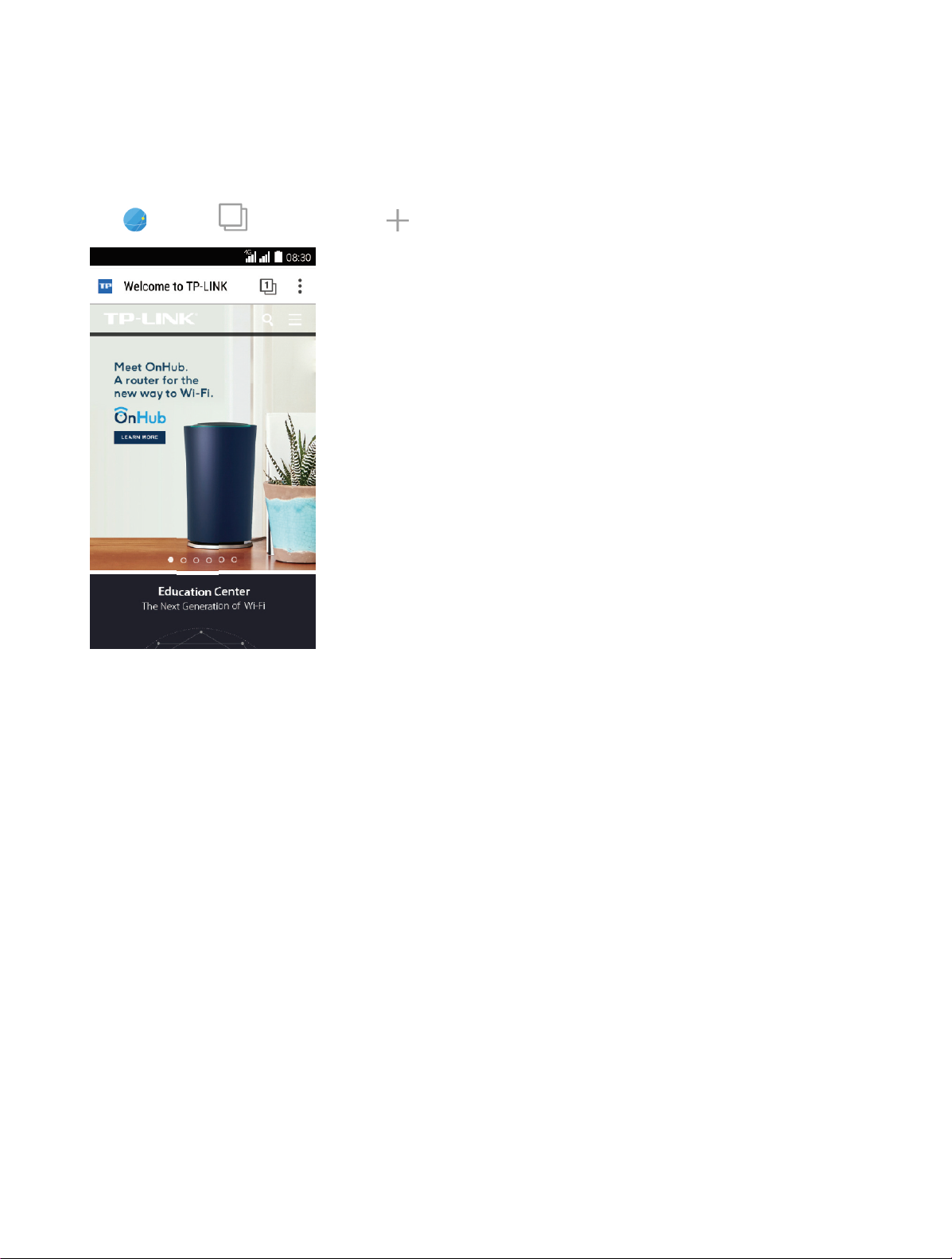
Chapter 13. Browser
Touch the address bar at the top of a page and enter an address.
Tap , then tap to open a new tab and visit several websites at the same time.
Page 40

Chapter 14. System Management
Page 41
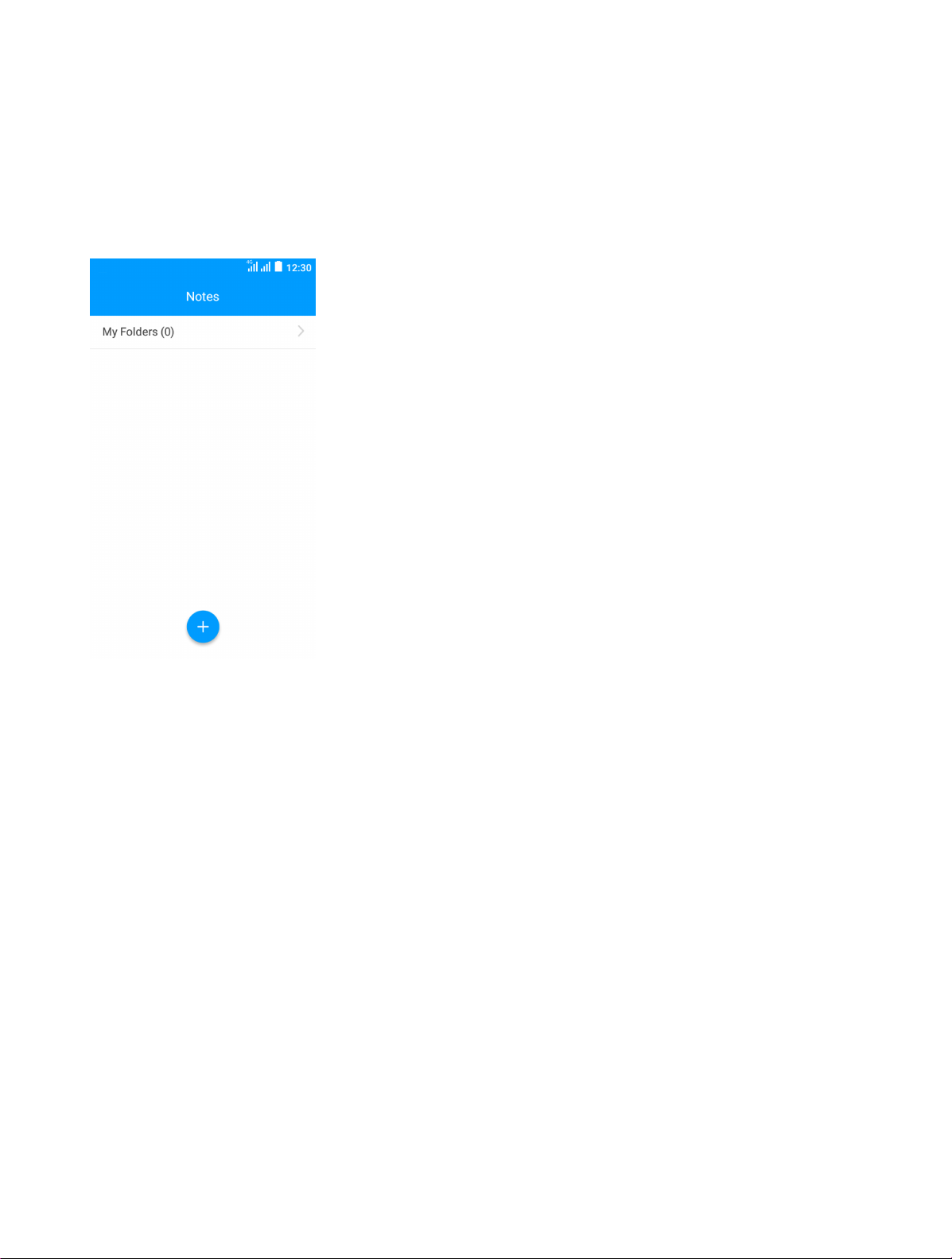
Chapter 15. Notes
Use Notes to record important information to save and view at a later time.
Page 42

Chapter 16. Mail
Add POP3, IMAP and Exchange accounts so you can receive, create, and browse emails right from your device.
Page 43

Chapter 17. Video Player
Add POP3, IMAP and Exchange accounts so you can receive, create, and browse emails right from your device.
Page 44
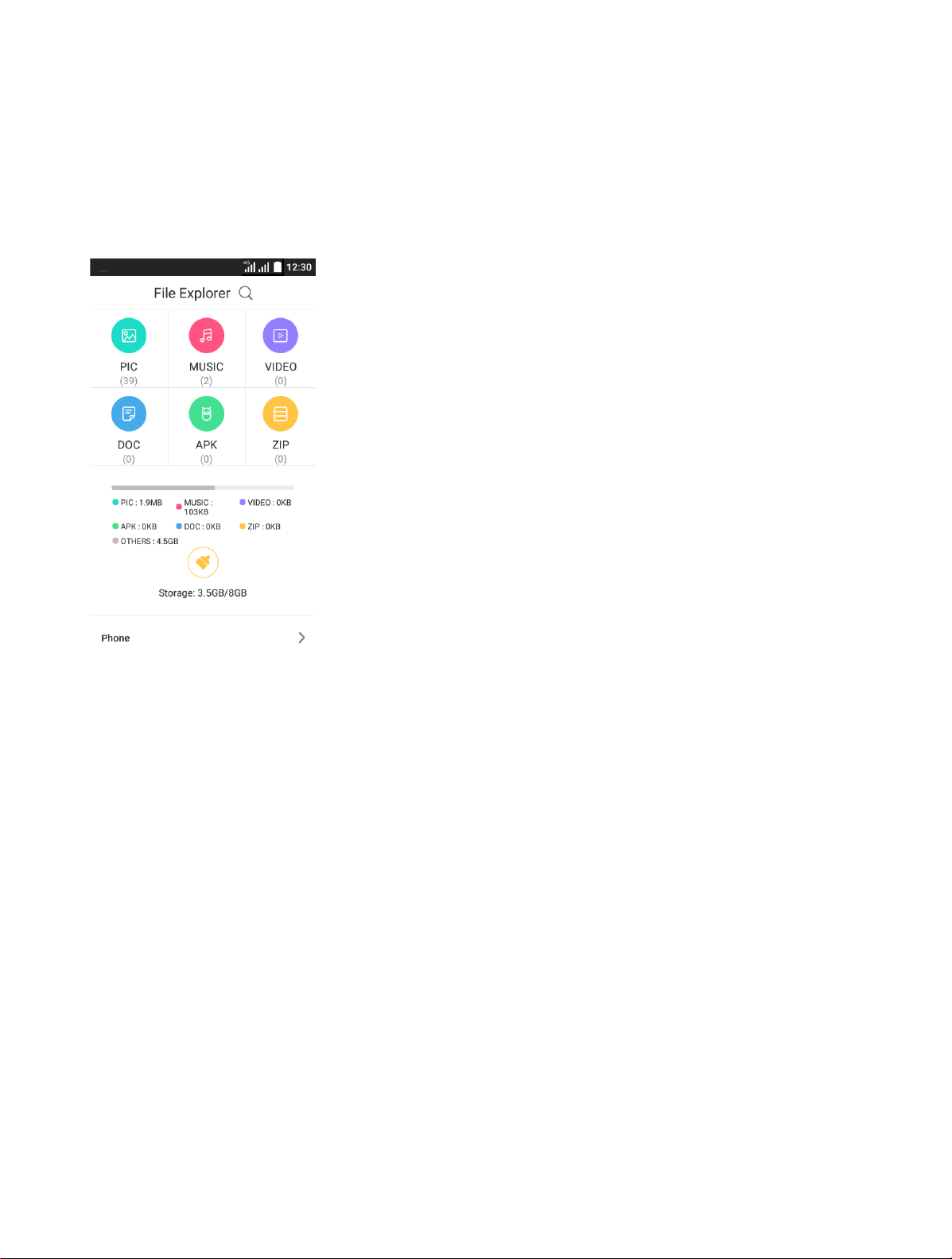
Chapter 18. File Explorer
Access files stored on your device, including pictures, music, video, documents, APK and ZIP.
Page 45
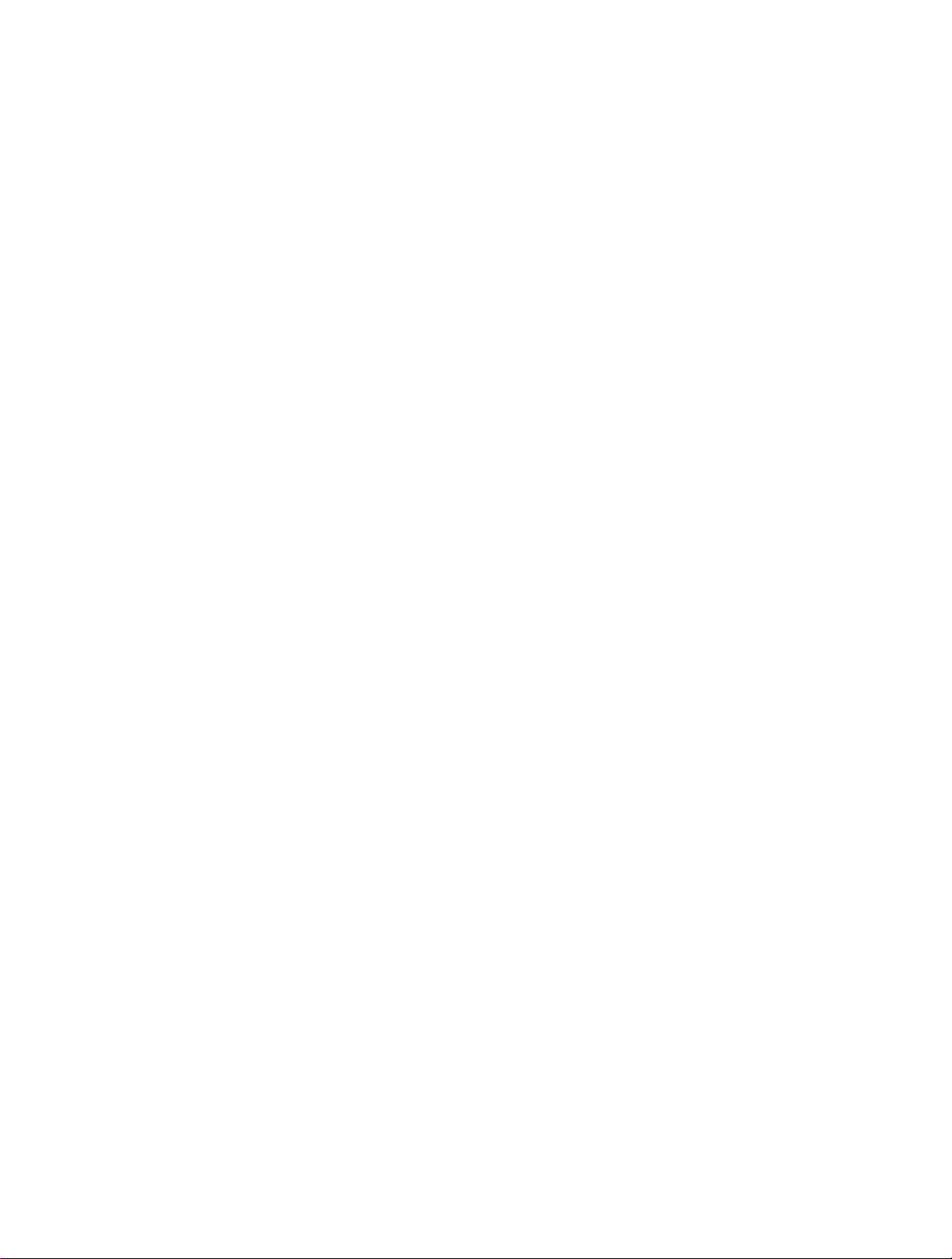
Chapter 19. Switching Theme
Use Switching Theme to change the theme of your device with one-click.
Page 46

Chapter 20. Weather
Use Weather to get current temperature for one or more cities around the world. Weather uses Location Services to
get the forecast for your current location.
Page 47

Chapter 21. Tools
21.1 FM Radio
Use FM Radio to listen to the radio on your phone.
21.2 Flashlight
Tap to on or off flashlight.
21.3 Sound Record
Voice Record lets you use C5L as a portable recording device.
Tap
to make a recording.
21.4 Mirror
21.5 Calculator
Use Calculator to perform basic arithmetic operations.
Page 48
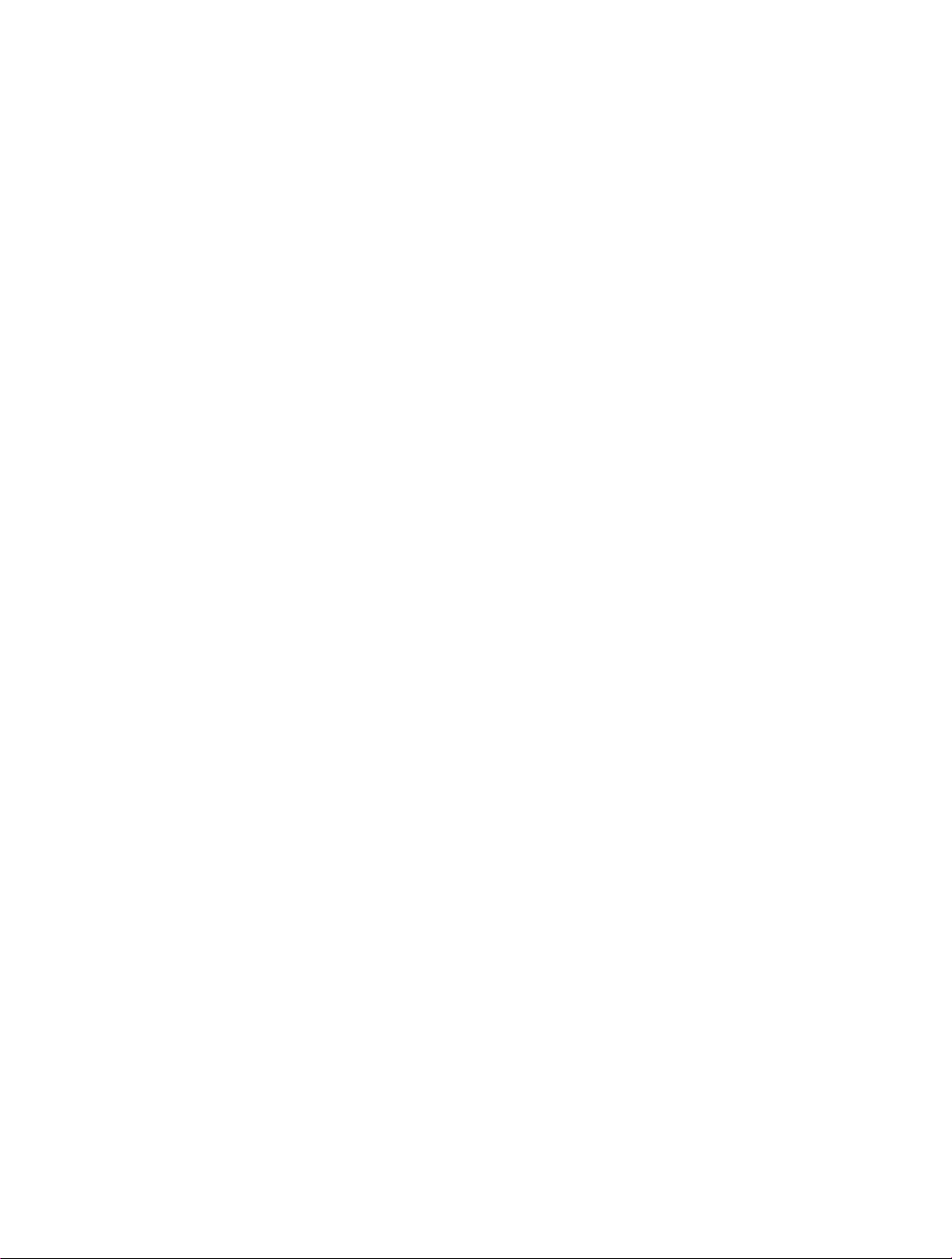
21.6 Downloads
21.7 System Update
If your phone notifies you about an update, follow the instructions to download and install it.
Your phone downloads updates over your Wi-Fi connection (if available) or mobile network. We recommend that you
download updates over a Wi-Fi connection. Remember, these updates can be quite large and may not be available in
all countries. If the mobile network updates are not available in your country, update using a computer.
21.8 SIM Toolkit1 / SIM Toolkit2
21.9 Feedback
Use Feedback to share your system log. The technical support will help you solve your issue.
Page 49

Chapter 22. GoogleTM
Enjoy the applications from Google.
22.1 Google
Google indexes billions of web pages, so that you can search for the information you desire through the use of
keywords and operators.
TM
TM
TM
22.2 Chrome
Use Chrome to browse the Internet and bring your open tabs, bookmarks and address bar data from your computer
to your device.
22.3 Gmail
Gmail, a free webmail service provided by Google.
22.4 Maps
Google Maps can help you find your current location, get directions, and other location-based information. To use
Maps, you should enable location services first.
Page 50

TM
TM
TM
TM
TM
22.5 YouTube
Use YouTube to share and view videos.
22.6 Drive
Use Drive to open, view, rename, and share your Google Docs and files.
22.7 Play Music
With Google Play Music, you can play music from local file or copied from your computer.
22.8 Play Movies & TV
Watch movies and TV shows purchased from Google Play. You can stream them instantly, or download them for
viewing when you’re not connected to the Internet. You can also view videos in local storage.
22.9 Hangouts
Use Hangouts to meet friends and family, share photos, and host video calls. The conversation logs would be saved
automatically in your Gmail account.
22.10 Photos
Use Google Photos to back up your photos and videos in the Google cloud.
22.11 Voice Search
Use voice commands to search for the information you desire.
22.12 Google Settings
Use Google Settings to quickly and easily change Google app settings to suit your preferences.
TM
TM
TM
Page 51

Appendix A: Specifications
Height: 136mm
Width: 67.7mm
Size and Weight
Depth: 10.15mm
Weight: 155 g
Color White/Black
4.5inches, FWVGA 480 x 854
217.7PPI
Display
Partition 2-point
AGC® Glass 2
Qualcomm MSM8909 ARM Cortex-A7 1.1 GHz
CPU
GPU: Adreno™ 304
Operation System Android 5.1
ROM: 8 GB
Memory
RAM: 1 GB
Memory Slot MicroSD card (up to 32 GB)
LTE FDD Cat4
(up to 150Mbps DL / 50Mbps UL)
HSPA+
Network
(up to 21Mbps DL / 5.76Mbps UL)
DC-HSPA+
(up to 42Mbps DL / 5.76Mbps UL)
GPS GPS/A-GPS
Page 52

Connectivity
Network Standard
Wi-Fi 802.11a/b/g/n, 2.4GHz
Bluetooth: 4.0 (compatible with 3.0 2.1 + EDR)
Dual Micro SIM card
SIM1 Support2G/3G/4G
SIM2 Support2G/3G/4G
Dual SIM Dual Active
UMTS/WCDMA/FDD-LTE
Data Rate:
HSPA+: UL 5.76 / DL 21 Mbps
DC-HSPA+: UL 5.76 / DL 42 Mbps
LTE Cat4:UL 50 / DL 150 Mbps
A:
GSM: band (2/3/5/8)
WCDMA: band (1/8)
FDD-LTE: band(1/3/7/8/20)
B:
GSM: band (2/3/5/8)
WCDMA: band (1/5/8)
FDD-LTE: band (1/3/5/7/28)
C:
GSM: band (2/3/5/8)
WCDMA: band (1/2/4/5)
FDD-LTE: band (2/4/7/28)
Ambient Light Sensor
Sensors
Accelerometer
Proximity sensor
Navigation GPS/GLONASS
Front 2 Mega-pixel
Camera
Rear 8 Mega-pixel, Auto Focus
Dual noise reduction MIC, Receiver and Speaker
Audio
Audio formats: MP3, FLAC, WAV, Ogg, MIDI, 3GP
Page 53

and so on
Decoder: 1080p/30 fps
Encoder: 720p/30 fps
Video
Video formats: MPEG-4, 3GP, 3G2, MOV, H264, H263
and so on
Cloud Service Supported
Battery 2000mAh
Page 54

Appendix B: Troubleshooting Guide & FAQ
1. Q:How can I prolong my battery life on my mobile phone?
A:Use the following guidelines to increase your battery life:
a) Turn Bluetooth off when you do not need it;
b) Please turn off scanning, disable Show WLAN availability in Wireless LAN settings when you are not using
Wi-Fi;
c) The brightness of the screen may affect the standby time of battery power. In the display settings, you can
change the time-out (sleep) time, and adjust the brightness to auto;
d) Leaving applications running in the background increases the consumption of battery power, please close
the application you do not use;
e) Please turn off vibrate function of your mobile phone, and just use the ring tone to prolong the battery life;
f) Please try not to leave apps, pictures, video playing under background.
If the battery drains fast even though there is no features consuming the power, the battery may be
wearing out and you need to replace it with a new one.
2. Q:How to enable developer option?
A: Use the following tips to enable developer option:
a) Go to “settings”->”about phone”,
b) Then click on “Build number” 3 times, then there is a prompting that “you are now 4 steps
away from being a developer”.
c) Keep clicking “Build number” for 4 times, and you will enable developer option.
3.Q:What should I do if I cannot connect to computer?
A:Please check the possible reason and troubleshooting steps below to solve your issue:
a) USB devices are forbidden on the computer, please allow USB devices in computer Device
Manager;
b) The USB data cable is broken, please check other USB port;
c) Phone firmware is faulty, please bring the phone to service center to fix the software, or download
the corresponding firmware from official website and update the phone with it.
4. Q:Why is the GPS not working?
A:Please check the possible reason and troubleshooting steps below to solve your issue:
a) The signal indoors is not strong enough for your current location, please walk around and
find a place with better signal;
b) The firmware is not working, please download the firmware from the official website.
5. Q:What should I do if the touch screen is not working?
A:Please check the possible reason and troubleshooting steps below to solve your issue:
a) The phone is interfered with due to the static electricity caused by the friction, please gently
1
Page 55

press the power button to turn off the screen and turn it back on. In most cases this fault can be solved
with this step;
b) The phone screen is humid or wet, please wipe away the water on the phone screen to
recover the screen-touch function;
c) There are some running applications that slow down the system, please wait until the
system is back to normal or close corresponding applications;
d) The phone firmware or the screen itself is faulty, please download the firmware from the
official website and update the phone.
6. Q:What should I do if the phone cannot identify a SIM card?
A:Please check the possible reason and troubleshooting steps below to solve your issue:
a) The phone is in Airplane mode or there is poor contact between the SIM card and phone,
please turn off Airplane mode, and re-install the SIM card to restore connection between the SIM card
and phone;
b) One of the SIM card slots in dual-SIM phone is disabled, please enable the disabled SIM card
slot via Dual-SIM settings to activate the SIM card;
c) The SIM card system is not supported by the phone or the SIM card is faulty, please replace
with a SIM card with supported system or replace with a normal SIM card;
d) The phone serial number (IMEI number) is lost, on dial screen, please enter '*#06#' to view
the phone serial number (IMEI number).
e) If the serial number is lost, bring the phone to a local service center;
f) SIM card deck or tray is deformed, which results in bad contact, please bring the phone to a
service center;
g) Phone firmware is faulty, please bring the phone to a service center to fix the software, or
download the corresponding firmware from official website and update the phone with it.
7. Q: What should I do if the system crashes?
A:
a) If the phone has crashed during power-on, this is most likely due to low battery, faulty S
IM/TF card, or faulty phone firmware (Linux kernel); please remove SIM card and TF card,
b) Then charge the phone and retry. If the fault still exists, update the phone firmware;
c) If the phone has crashed when in use, it is most likely due to the fact that there are many
applications running in the phone and the phone is overloaded for too long, which results in slow
response. Or it is due to the bugs in running applications, or ROOT permission of the phone is broken,
which results in system instability or system crash can also be caused by faulty firmware; please avoid
running too many applications at the same time and avoid phone overload for too long. Uninstall or
update the applications that have bugs, format the phone, and reset the phone with official firmware.
8. Q: What should I do if the phone cannot connect to Wi-Fi?
A: Please check the possible reason and troubleshooting steps below to solve your issue:
a) Wi-Fi signal is too weak to establish the connection, please make sure the Wi-Fi signal is
good enough when trying to connect;
b) Connection restrictions have been set on wireless router (such as MAC/IP filtering), please
change the connection restriction of the router;
2
Page 56
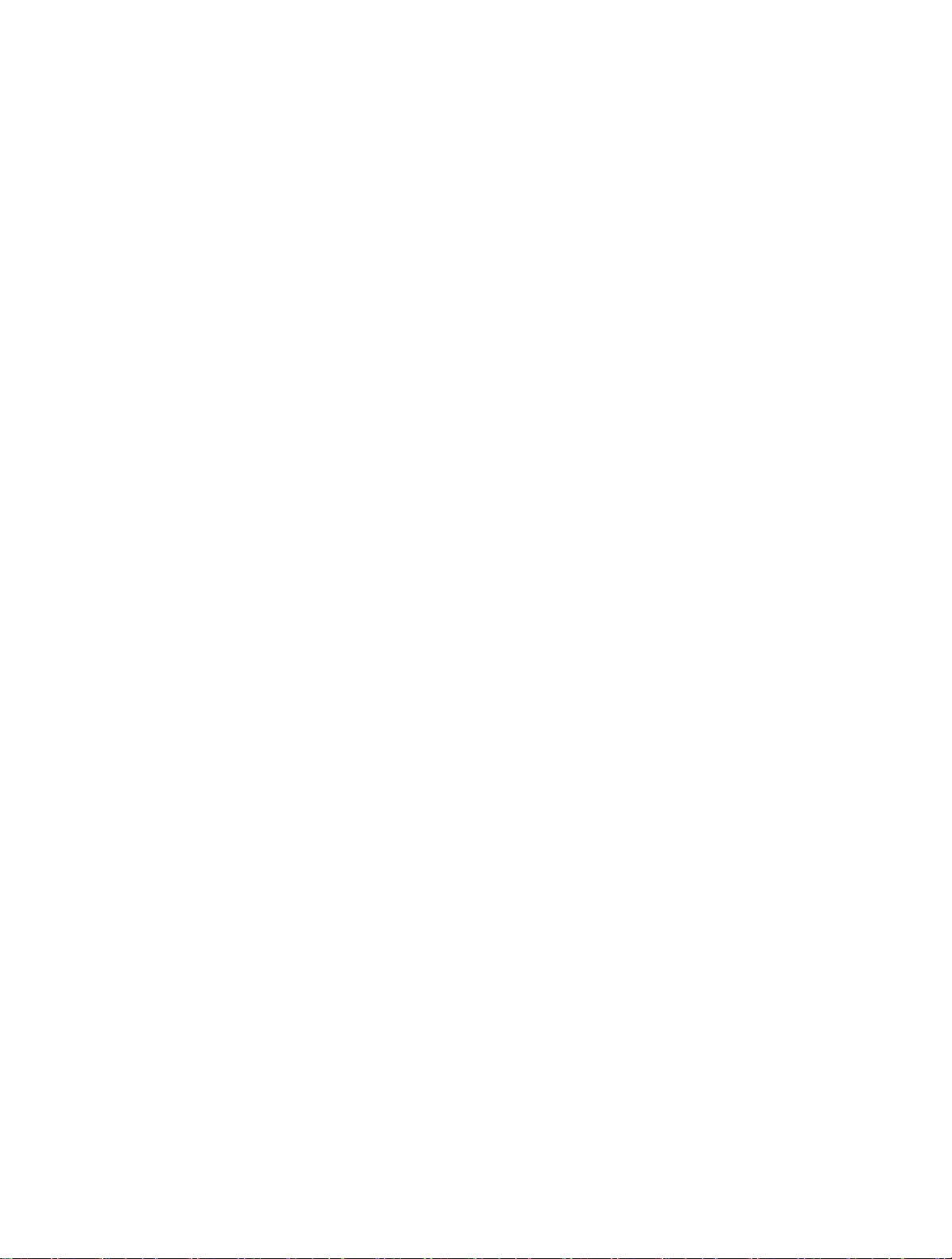
c) Phone firmware is faulty, please download the firmware from official website and update the
phone.
3
