Page 1
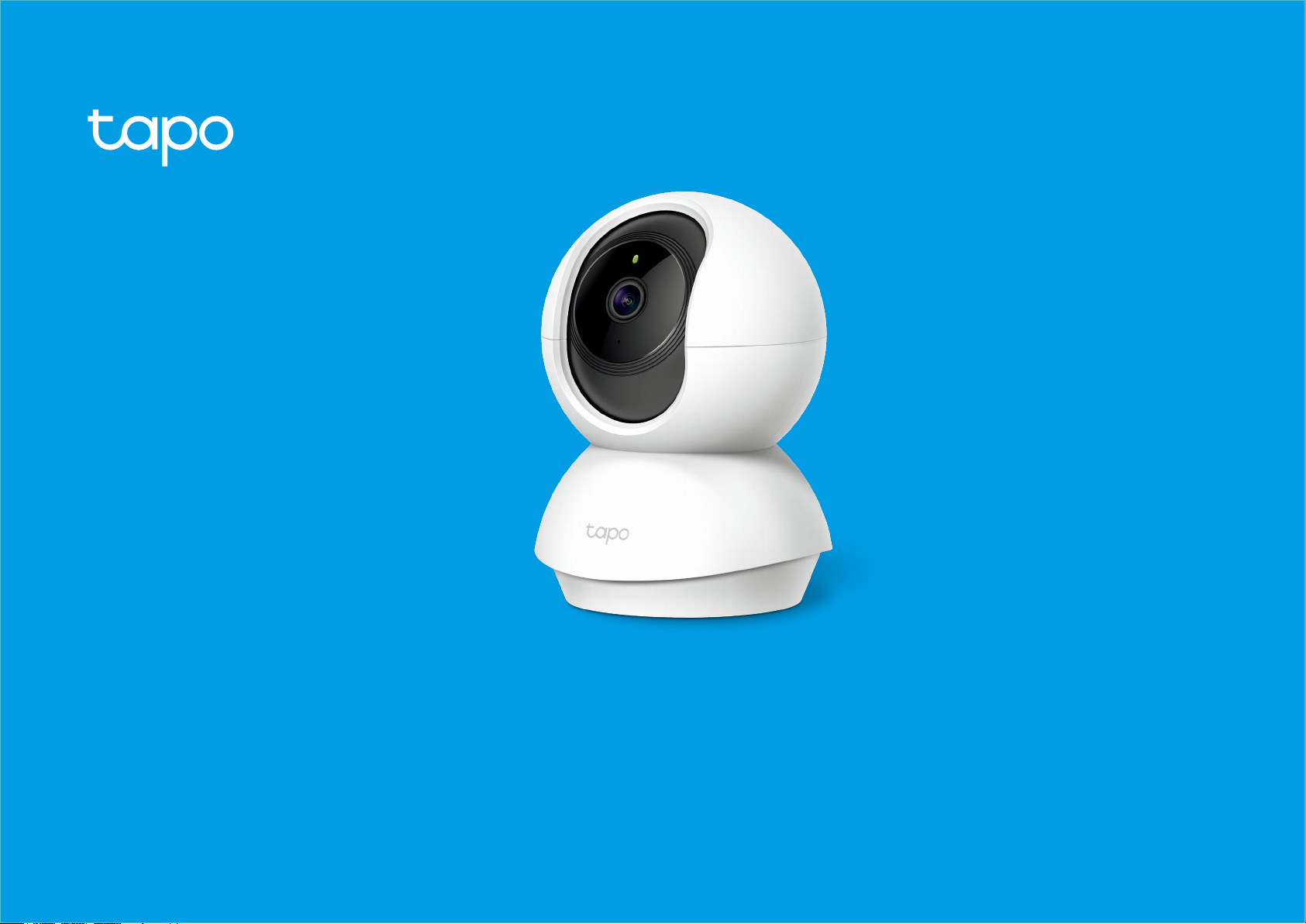
User Guide
Pan/Tilt Home Security Wi-Fi Camera
Tapo C200
1910012633 REV1.0.0
Page 2
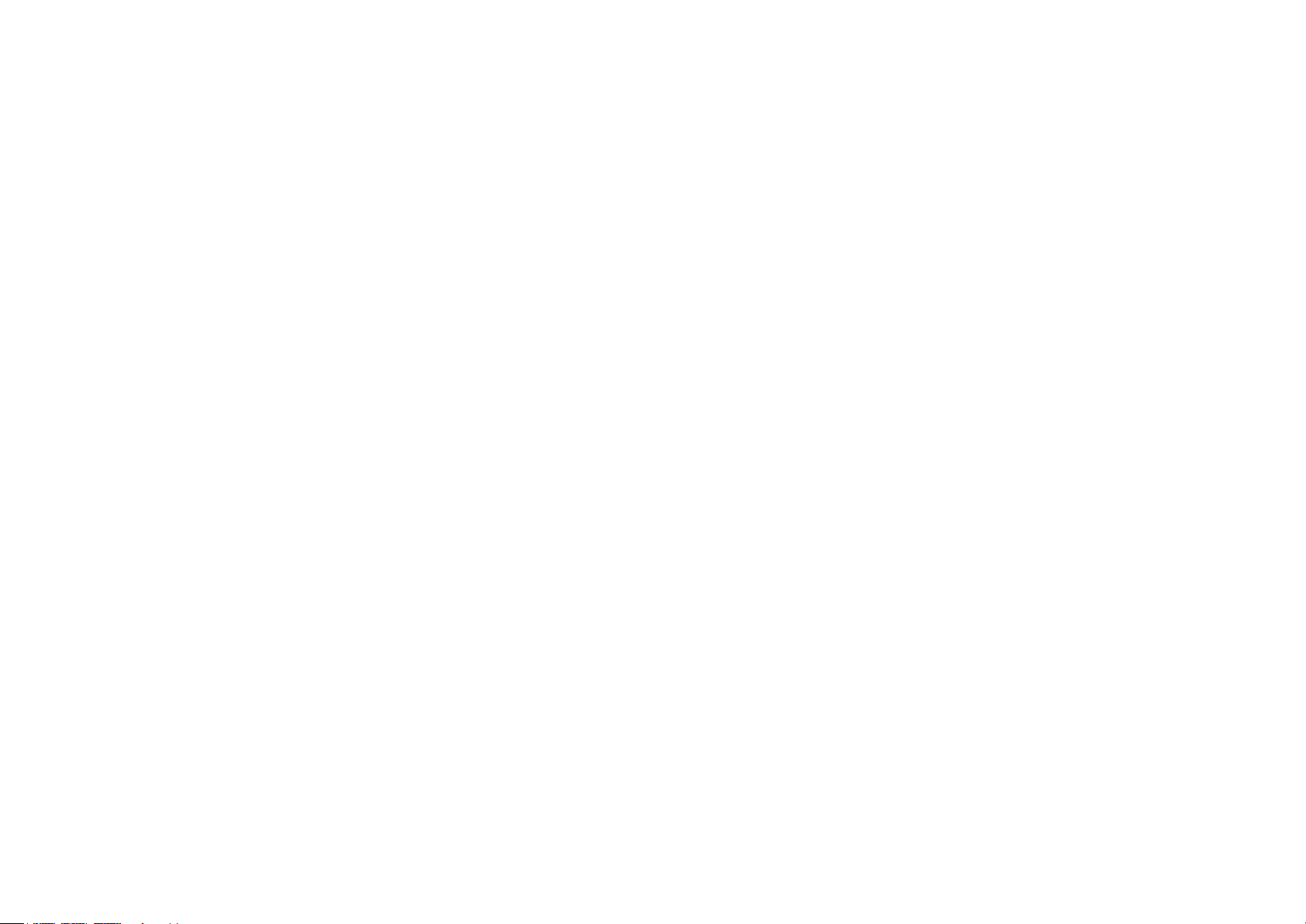
Contents
About This Guide ···················································· 1
Introduction ······························································· 2
Appearance ······························································· 3
Set Up Your Camera ·············································· 4
Use Your Camera ···················································· 6
Authentication ·························································· 9
Page 3
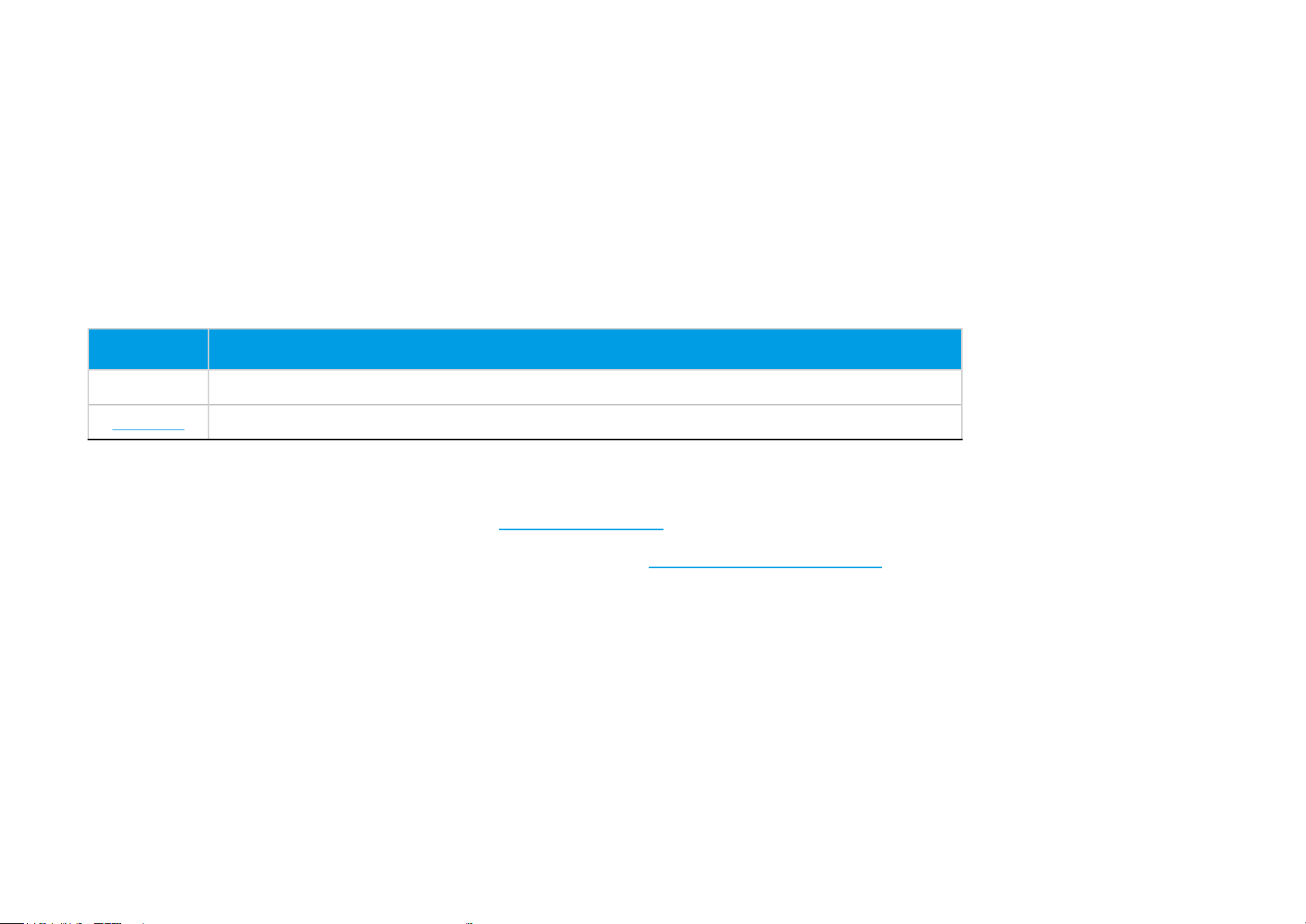
About This Guide
This guide provides a brief introduction to the Pan/Tilt Home Security Wi-Fi Camera and the Tapo Camera app, as well as regulatory information.
Please note that features of the product may vary slightly depending on the model and software version you have, and on your location, language and
internet service provider. All images, parameters and descriptions documented in this guide are used for demonstration only.
Conventions
In this guide, the following convention is used:
Convention Description
Blue
Underline
Key information appears in teal, including management page text such as menus, items, buttons and so on.
Hyperlinks are in teal and underlined. You can click to redirect to a website.
More Info
• Specications can be found on the product page at https://www.tapo.com.
• Our Technical Support and troubleshooting information can be found at https://www.tapo.com/support/.
1
Page 4
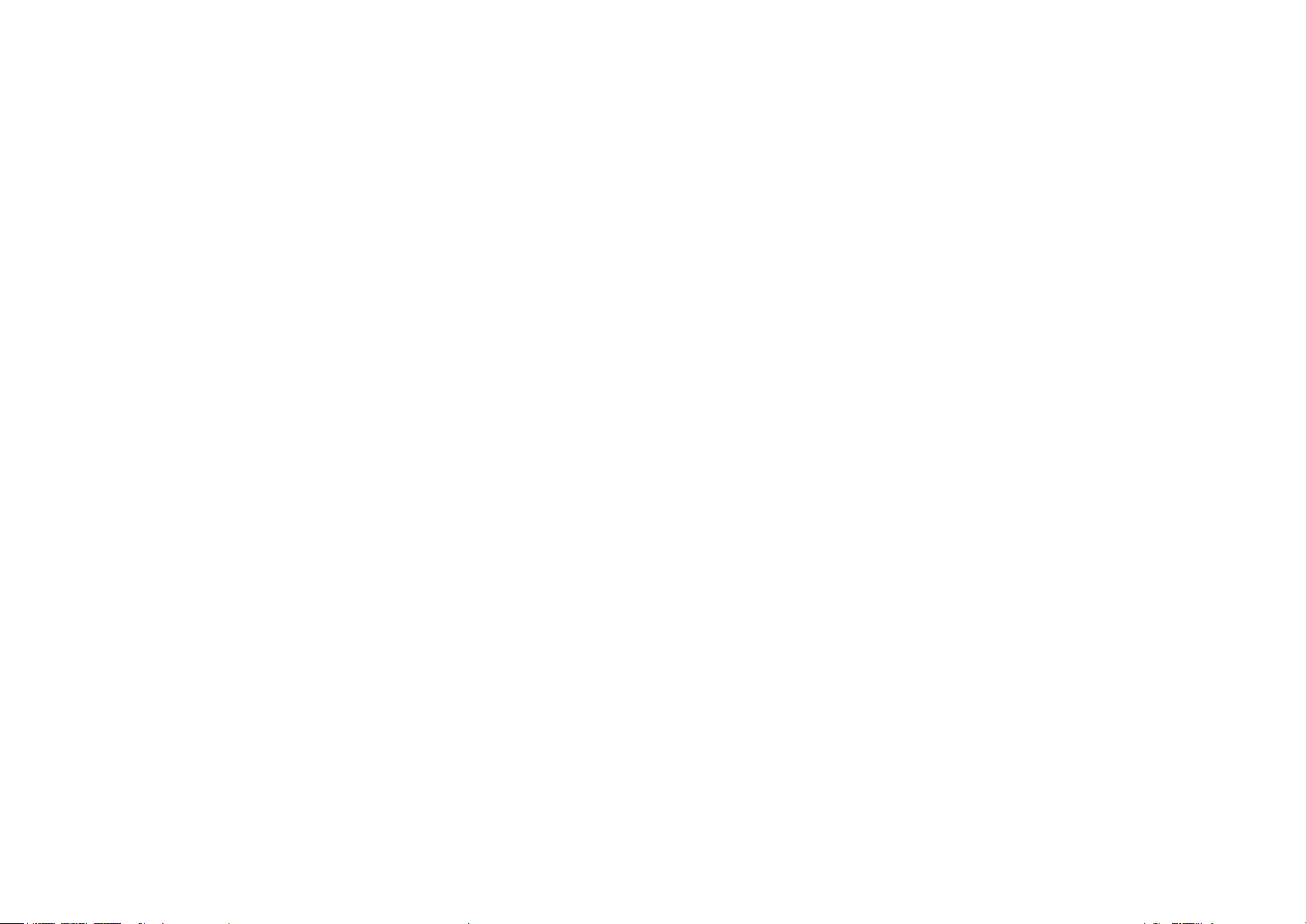
Introduction
When you are away from home, there are always people and things you will worry about. With the Pan/Tilt Home Security Wi-Fi Camera connected
to your home network, you can get the full picture of any space in your apartment, dorm or home. Let the camera help you stay with them anytime,
anywhere. Receive a notication if your little boy is working on the kitchen to make his lunch, or your fur baby is messing around inside kitchen.
• Smooth Pan and Tilt – 360° horizontal range and 114° vertical range.
• High Denition Video – Capture every detail in crystal-clear 1080p denition.
• Advanced Night View – Even at night, the camera can provide a visual distance of up to 30 ft.
• Live View – Always stay with that matters most to you from anywhere, anytime.
• Two-Way Audio – Communicate with others with the built-in microphone and speaker.
• Sound and Light Alarm – Trigger light and sound eects to frighten away unwanted visitors.
• Privacy Mode - Turn on the privacy mode to shut down the surveillance.
• Sharing - Forward the videos you want to share through social networking platforms.
• Safe Storage – Support Micro SD Card* ( up to 128 GB).
* The SD card is not provided.
2
Page 5
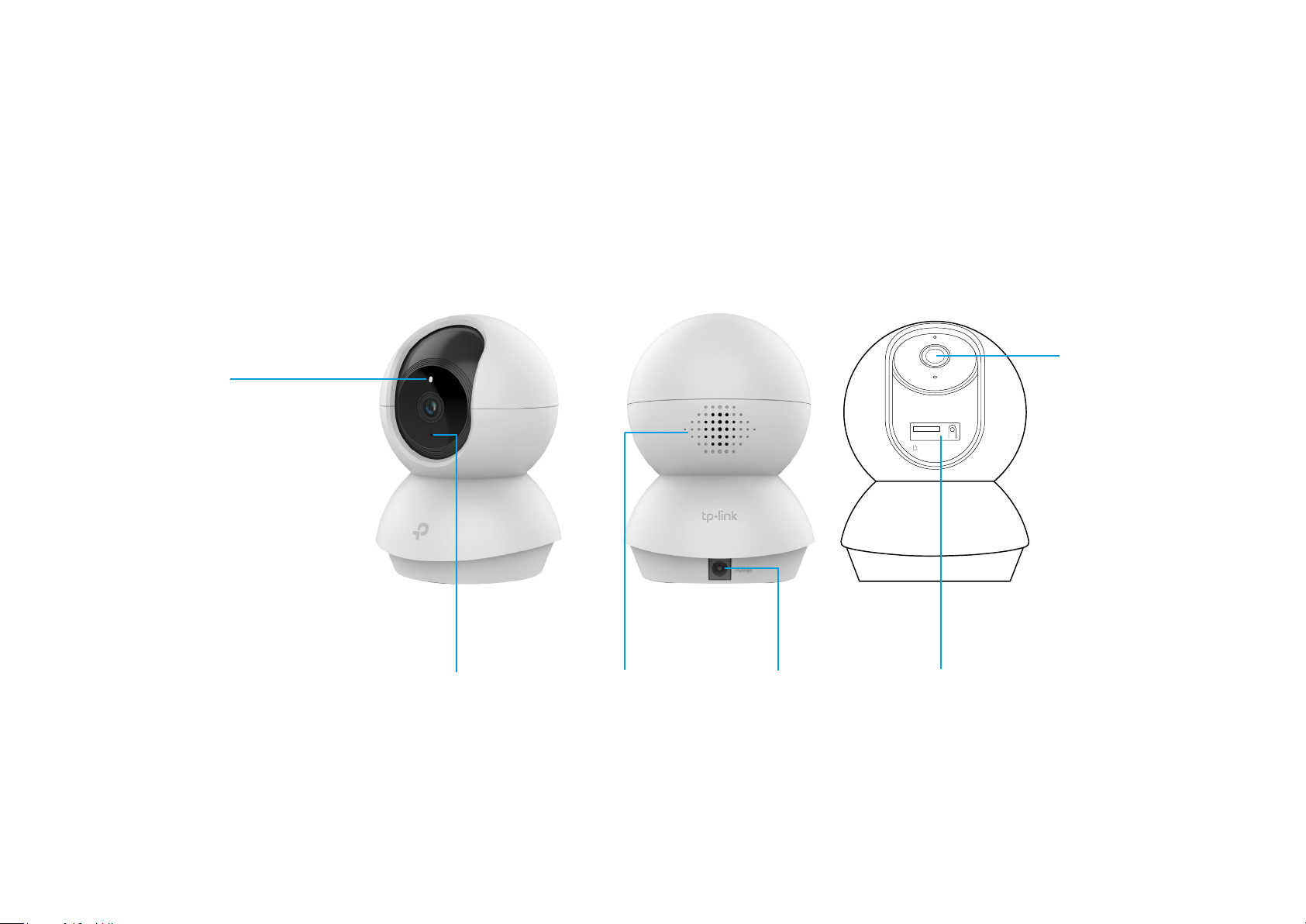
Appearance
The Pan/Tilt Home Security Wi-Fi Camera has a system LED that changes color according to its status, a lens, microphone, speaker, DC power port,
RESET button and a Micro SD card slot. Refer below for details.
Lens
System LED
• Solid red:
Starting up
• Blinking red and green:
Ready for setup
• Blinking green slowly:
Connecting to Wi-Fi
Micro SD RESET
• Solid green:
Connected to Wi-Fi
• Blinking red:
Camera resetting
• Blinking green quickly:
Camera updating
Microphone
Built-in internal
microphone.
Note: Do NOT insert
objects into the hole.
Speaker
The sound comes
out of the camera.
DC Power Port
Connect the power
cord provided.
Tilt your camera lens up to nd the RESET
button and Micro SD card slot.
• RESET Button
Press and hold for at least 5 seconds until
the LED blinks red to reset your camera.
• Micro SD Card Slot
Insert a Micro SD card for local recording.
3
Page 6

Set Up Your Camera
Follow the steps below to get started with your new camera.
Step 1. Download App
Get the Tapo Camera app from the Apple App
Store or Google Play, or by scanning the QR
code below.
OR
Step 2. Log In
Open the app, and log in with your TP-Link ID.
If you don't have an account, create one rst.
Step 3. Start Setup
Tap the button in the app and select C200.
4
Page 7

Step 4. Congure Camera
Step 5. Place Camera
Follow app instructions to configure your
camera and add it to your home network.
Place your camera on a at surface, or install it on a wall or ceiling with the provided
mounting template and mounting screws.
1. Mark Position
Place the mounting template where you want
the camera.
For wall mounting, drill two holes through two
circles.
2. Mount Base
Ax the camera base using the screws.
For wall mounting, insert two anchors into
the holes and use the screws to ax the
camera base over the anchors.
3. Secure Camera
Attach the camera on the base and rotate to
secure the camera.
5
Page 8

Use Your Camera
After you successfully set up the camera, you will see your camera listed on the home page. You can view and manage your camera from anywhere at
any time with the Tapo Camera app.
Home Page
This page lists all your cameras you've added and you can view them
directly and manage them easily.
Camera Page
Tap Talk or Voice Call to communicate with others, use Pan & Tilt to rotate
your camera to monitor every angle of your room, enable Detection and
Alerts when motion detected, turn on the Privacy Mode to shut down the
surveillance, or go to Playback to check recordings.
6
Page 9

Change Camera Settings
Detection Settings
Change the settings of your camera to meet various needs, such
as change your camera name, customize recording and detection
schedules, turn on or o notications, set activity zones, etc.
View your camera detection settings and customize preferences for
individual cameras. You can also tap to activate the Home or Away
Mode with preset settings for when you're home or away.
7
Page 10

Memory
About Me
Photos and videos you take yourself will appear here.
You can edit your account, find the basic info related to the Tapo
Camera app, or check the frequently asked questions and answers.
8
Page 11

Authentication
COPYRIGHT & TRADEMARKS
Specifications are subject to change without notice. Tapo is a registered trademark of TP-Link Technologies Co., Ltd. Other brands and product
names are trademarks or registered trademarks of their respective holders.
No part of the specifications may be reproduced in any form or by any means or used to make any derivative such as translation, transformation, or
adaptation without permission from TP-Link Technologies Co., Ltd. Copyright © 2019 TP-Link Technologies Co., Ltd. All rights reserved.
9
Page 12

FCC compliance information statement
Product Name: Pan/Tilt Home Security Wi-Fi Camera
Model Number: Tapo C200
Component Name Model FCC Identier number
AC ADAPTER DC-005 NA
Responsible Party:
TP-Link USA Corporation, d/b/a TP-Link North America, Inc.
Address: 145 South State College Blvd. Suite 400, Brea, CA 92821
Website: http://www.tp-link.com/us/
Tel: +1 626 333 0234
Fax: +1 909 527 6803
E-mail: sales.usa@tp-link.com
This equipment has been tested and found to comply with the limits for a Class B digital device, pursuant to part 15 of the FCC Rules. These limits are
designed to provide reasonable protection against harmful interference in a residential installation. This equipment generates, uses and can radiate
radio frequency energy and, if not installed and used in accordance with the instructions, may cause harmful interference to radio communications.
However, there is no guarantee that interference will not occur in a particular installation. If this equipment does cause harmful interference to radio
or television reception, which can be determined by turning the equipment off and on, the user is encouraged to try to correct the interference by
one or more of the following measures:
• Increase the separation between the equipment and receiver.
• Connect the equipment into an outlet on a circuit different from that to which the receiver is connected.
• Consult the dealer or an experienced radio/ TV technician for help.
This device complies with part 15 of the FCC Rules. Operation is subject to the following two conditions:
1. This device may not cause harmful interference.
2. This device must accept any interference received, including interference that may cause undesired operation.
Any changes or modifications not expressly approved by the party responsible for compliance could void the user’s authority to operate the
equipment.
10
Page 13

Note: The manufacturer is not responsible for any radio or TV interference caused by unauthorized modifications to this equipment. Such modifications
could void the user’s authority to operate the equipment.
FCC RF Radiation Exposure Statement
This equipment complies with FCC RF radiation exposure limits set forth for an uncontrolled environment. This device and its antenna must not be
co-located or operating in conjunction with any other antenna or transmitter.
“To comply with FCC RF exposure compliance requirements, this grant is applicable to only Mobile Configurations. The antennas used for this
transmitter must be installed to provide a separation distance of at least 20 cm from all persons and must not be co-located or operating in conjunction
with any other antenna or transmitter.”
We, TP-Link USA Corporation, has determined that the equipment shown as above has been shown to comply with the applicable technical standards,
FCC part 15. There is no unauthorized change is made in the equipment and the equipment is properly maintained and operated.
Issue Date: 2019-07-27
11
Page 14

FCC compliance information statement
Product Name: AC ADAPTER
Model Number: DC-005
Responsible Party:
TP-Link USA Corporation, d/b/a TP-Link North America, Inc.
Address: 145 South State College Blvd. Suite 400, Brea, CA 92821
Website: http://www.tp-link.com/us/
Tel: +1 626 333 0234
Fax: +1 909 527 6803
E-mail: sales.usa@tp-link.com
This equipment has been tested and found to comply with the limits for a Class B digital device, pursuant to part 15 of the FCC Rules. These limits are
designed to provide reasonable protection against harmful interference in a residential installation. This equipment generates, uses and can radiate
radio frequency energy and, if not installed and used in accordance with the instructions, may cause harmful interference to radio communications.
However, there is no guarantee that interference will not occur in a particular installation. If this equipment does cause harmful interference to radio
or television reception, which can be determined by turning the equipment off and on, the user is encouraged to try to correct the interference by
one or more of the following measures:
• Increase the separation between the equipment and receiver.
• Connect the equipment into an outlet on a circuit different from that to which the receiver is connected.
• Consult the dealer or an experienced radio/ TV technician for help.
This device complies with part 15 of the FCC Rules. Operation is subject to the following two conditions:
1. This device may not cause harmful interference.
2. This device must accept any interference received, including interference that may cause undesired operation.
Any changes or modifications not expressly approved by the party responsible for compliance could void the user’s authority to operate the
equipment.
We, TP-Link USA Corporation, has determined that the equipment shown as above has been shown to comply with the applicable technical standards,
FCC part 15. There is no unauthorized change is made in the equipment and the equipment is properly maintained and operated.
Issue Date: 2019-07-27
12
Page 15

CE Mark Warning
This is a class B product. In a domestic environment, this product may cause radio interference, in which case the user may be required to take
adequate measures.
OPERATING FREQUENCY (the maximum transmitted power)
2412MHz—2472MHz (20dBm)
EU Declaration of Conformity
TP-Link hereby declares that the device is in compliance with the essential requirements and other relevant provisions of directives 2014/53/EU,
2009/125/EC, 2011/65/EU and (EU)2015/863.
The original EU declaration of conformity may be found at https://www.tp-link.com/en/ce
RF Exposure Information
This device meets the EU requirements (2014/53/EU Article 3.1a) on the limitation of exposure of the general public to electromagnetic fields by way
of health protection.
The device complies with RF specifications when the device used at 20 cm from your body.
Restricted to indoor use.
Canadian Compliance Statement
This device contains licence-exempt transmitter(s)/receiver(s) that comply with Innovation, Science and Economic Development Canada’s licenceexempt RSS(s). Operation is subject to the following two conditions:
1. This device may not cause interference.
2. This device must accept any interference, including interference that may cause undesired operation of the device.
L’émetteur/récepteur exempt de licence contenu dans le présent appareil est conforme aux CNR d’Innovation, Sciences et Développement
économique Canada applicables aux appareils radio exempts de licence. L’exploitation est autorisée aux deux conditions suivantes :
1. l’appareil ne doit pas produire de brouillage;
2. l’utilisateur de l’appareil doit accepter tout brouillage radioélectrique subi, meme si le brouillage est susceptible d’en compromettre le fonctionnement
13
Page 16

Radiation Exposure Statement:
This equipment complies with IC radiation exposure limits set forth for an uncontrolled environment. This equipment should be installed and operated
with minimum distance 20cm between the radiator & your body.
Déclaration d’exposition aux radiations:
Cet équipement est conforme aux limites d’exposition aux rayonnements IC établies pour un environnement non contrôlé. Cet équipement doit être
installé et utilisé avec un minimum de 20 cm de distance entre la source de rayonnement et votre corps.
Industry Canada Statement
CAN ICES-3 (B)/NMB-3(B)
Korea Warning Statements:
당해 무선설비는 운용중 전파혼신 가능성이 있음.
NCC Notice & BSMI Notice:
注意!
依據 低功率電波輻射性電機管理辦法
第十二條 經型式認證合格之低功率射頻電機,非經許可,公司、商號或使用者均不得擅自變更頻率、加大功率或變更原設計之特性或功能。
第十四條 低功率射頻電機之使用不得影響飛航安全及干擾合法通行;經發現有干擾現象時,應立即停用,並改善至無干擾時方得繼續使用。前項合法通
信,指依電信規定作業之無線電信。低功率射頻電機需忍受合法通信或工業、科學以及醫療用電波輻射性電機設備之干擾。
安全諮詢及注意事項
• 請使用原裝電源供應器或只能按照本產品注明的電源類型使用本產品。
• 清潔本產品之前請先拔掉電源線。請勿使用液體、噴霧清潔劑或濕布進行清潔。
• 注意防潮,請勿將水或其他液體潑灑到本產品上。
• 插槽與開口供通風使用,以確保本產品的操作可靠並防止過熱,請勿堵塞或覆蓋開口。
• 請勿將本產品置放於靠近熱源的地方。除非有正常的通風,否則不可放在密閉位置中。
• 請不要私自打開機殼,不要嘗試自行維修本產品,請由授權的專業人士進行此項工作。
14
Page 17

限用物質含有情況標示聲明書
限用物質及其化學符號
產品元件名稱
PCB ○ ○ ○ ○ ○ ○
外殼 ○ ○ ○ ○ ○ ○
電源供應器 — ○ ○ ○ ○ ○
備考 1. " 超出 0.1 wt %" 及 " 超出 0.01 wt %" 系指限用物質之百分比含量超出百分比含量基準值。
備考 2. " ○ " 系指該項限用物質之百分比含量未超出百分比含量基準值。
備考 3. "—" 系指該項限用物質為排除項目。
Продукт сертифіковано згідно с правилами системи УкрСЕПРО на відповідність вимогам нормативних документів та вимогам,
що передбачені чинними законодавчими актами України.
鉛
Pb
鎘
Cd
汞
Hg
六價鉻
CrVI
多溴聯苯
PBB
多溴二苯醚
PBDE
Safety Information
• Keep the device away from water, fire, humidity or hot environments.
• Do not attempt to disassemble, repair, or modify the device.
• Do not use damaged charger or USB cable to charge the device.
• Do not use any other chargers than those recommended
• Do not use the device where wireless devices are not allowed.
• Adapter shall be installed near the equipment and shall be easily accessible.
15
Page 18

•
Use only power supplies which are provided by manufacturer and in the original packing of this product. If you have any questions, please
don’t hesitate to contact us.
Please read and follow the above safety information when operating the device. We cannot guarantee that no accidents or damage will occur due to
improper use of the device. Please use this product with care and operate at your own risk.
Explanation of the symbols on the product label
Symbol Explanation
DC voltage
Indoor use only
RECYCLING
This product bears the selective sorting symbol for Waste electrical and electronic equipment (WEEE). This means that this product must be handled pursuant to
European directive 2012/19/EU in order to be recycled or dismantled to minimize its impact on the environment.
User has the choice to give his product to a competent recycling organization or to the retailer when he buys a new electrical or electronic equipment.
16
