Page 1
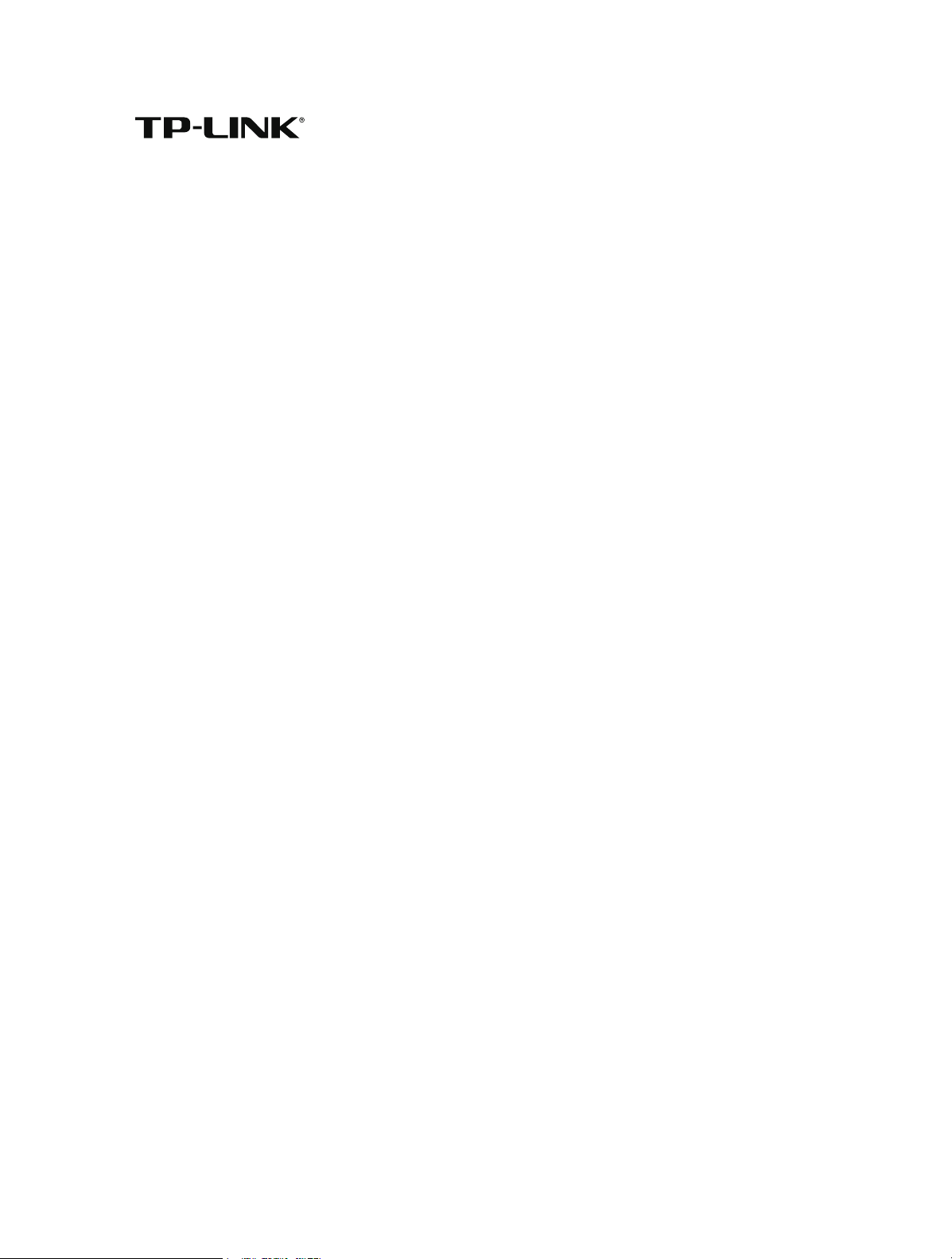
Archer C1200
User Guide
AC1200 Wireless Dual Band Gigabit Router
REV1.0.0 1910011686
Page 2
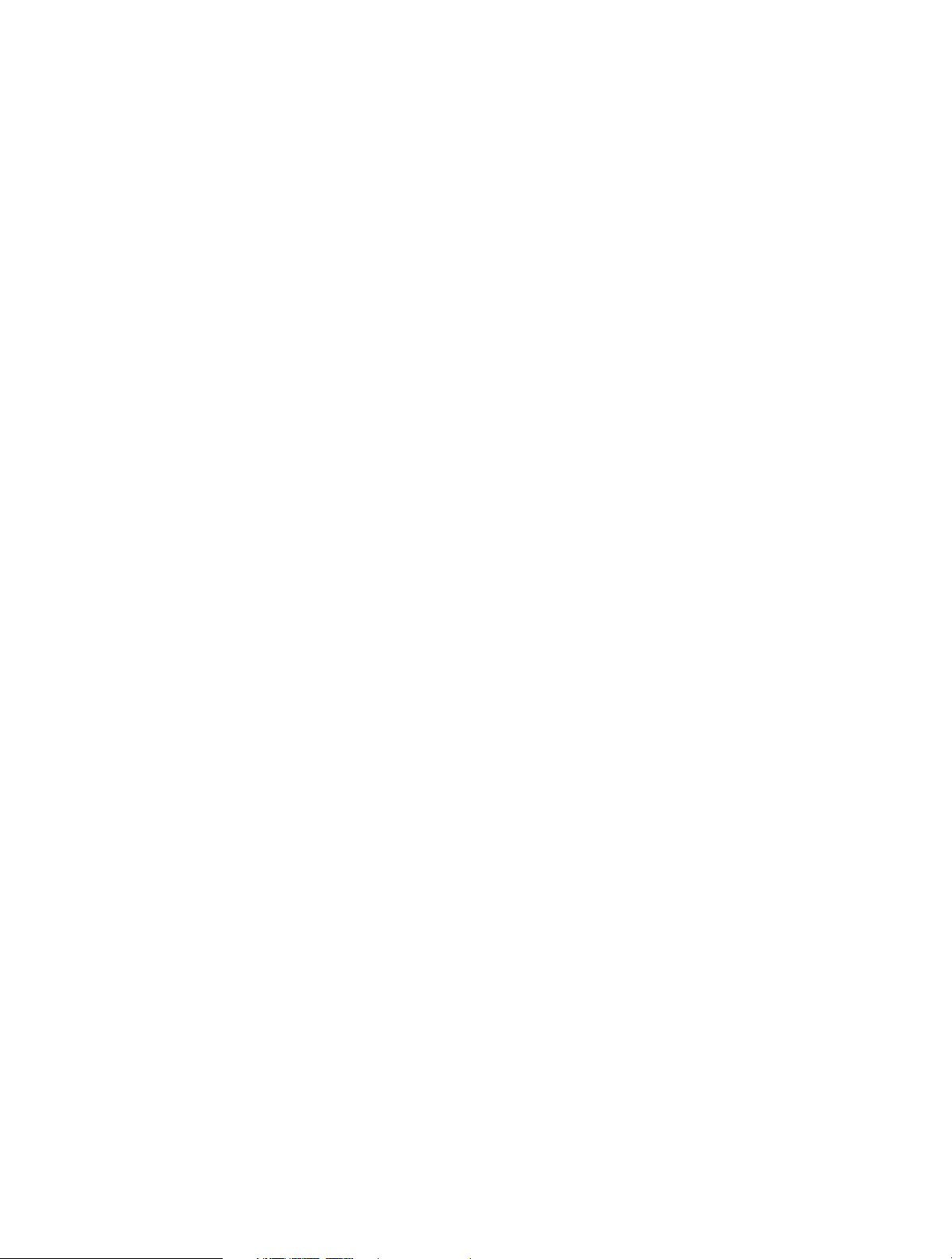
Contents
About This Guide ............................................................................................... 1
Chapter 1. Get to Know About Your Router . . . . . . . . . . . . . . . . . . . . . . . . . 2
1. 1. Product Overview . . . . . . . . . . . . . . . . . . . . . . . . . . . . . . . . . . . . . . . . . . . . . . . . . . . . . . . . . . 3
1. 2. Panel Layout . . . . . . . . . . . . . . . . . . . . . . . . . . . . . . . . . . . . . . . . . . . . . . . . . . . . . . . . . . . . . . . 3
1. 2. 1. Top View. . . . . . . . . . . . . . . . . . . . . . . . . . . . . . . . . . . . . . . . . . . . . . . . . . . . . . . . . . . . . 3
1. 2. 2. The Back Panel . . . . . . . . . . . . . . . . . . . . . . . . . . . . . . . . . . . . . . . . . . . . . . . . . . . . . . . 4
Chapter 2. Connect the Hardware. . . . . . . . . . . . . . . . . . . . . . . . . . . . . . . . . . 6
2. 1. Position Your Router. . . . . . . . . . . . . . . . . . . . . . . . . . . . . . . . . . . . . . . . . . . . . . . . . . . . . . . . 7
2. 2. Connect Your Router . . . . . . . . . . . . . . . . . . . . . . . . . . . . . . . . . . . . . . . . . . . . . . . . . . . . . . . 7
Chapter 3. Log into Your Router. . . . . . . . . . . . . . . . . . . . . . . . . . . . . . . . . . . 10
Chapter 4. Set Up Internet Connection . . . . . . . . . . . . . . . . . . . . . . . . . . . . 12
4. 1. Use Quick Setup Wizard . . . . . . . . . . . . . . . . . . . . . . . . . . . . . . . . . . . . . . . . . . . . . . . . . . . 13
4. 2. Manually Set up Your Internet Connection . . . . . . . . . . . . . . . . . . . . . . . . . . . . . . . . . 13
4. 3. Set Up an IPv6 Internet Connection . . . . . . . . . . . . . . . . . . . . . . . . . . . . . . . . . . . . . . . . 17
Chapter 5. Guest Network . . . . . . . . . . . . . . . . . . . . . . . . . . . . . . . . . . . . . . . . 21
5. 1. Create a Network for Guests . . . . . . . . . . . . . . . . . . . . . . . . . . . . . . . . . . . . . . . . . . . . . . . 22
5. 2. Customize Guest Network Options. . . . . . . . . . . . . . . . . . . . . . . . . . . . . . . . . . . . . . . . . 23
Chapter 6. USB Application . . . . . . . . . . . . . . . . . . . . . . . . . . . . . . . . . . . . . . . 24
6. 1. Local Storage Sharing . . . . . . . . . . . . . . . . . . . . . . . . . . . . . . . . . . . . . . . . . . . . . . . . . . . . . 25
6. 1. 1. Access the USB disk . . . . . . . . . . . . . . . . . . . . . . . . . . . . . . . . . . . . . . . . . . . . . . . . . 25
6. 1. 2. Customize Your Settings. . . . . . . . . . . . . . . . . . . . . . . . . . . . . . . . . . . . . . . . . . . . . 27
6. 2. Remote Access via FTP Server. . . . . . . . . . . . . . . . . . . . . . . . . . . . . . . . . . . . . . . . . . . . . . 30
6. 2. 1. Access the USB Disk . . . . . . . . . . . . . . . . . . . . . . . . . . . . . . . . . . . . . . . . . . . . . . . . . 30
6. 2. 2. Customize Your Settings. . . . . . . . . . . . . . . . . . . . . . . . . . . . . . . . . . . . . . . . . . . . . 33
6. 3. Media Sharing. . . . . . . . . . . . . . . . . . . . . . . . . . . . . . . . . . . . . . . . . . . . . . . . . . . . . . . . . . . . . 34
6. 3. 1. Access the USB Disk . . . . . . . . . . . . . . . . . . . . . . . . . . . . . . . . . . . . . . . . . . . . . . . . . 35
6. 3. 2. Customize Your Settings. . . . . . . . . . . . . . . . . . . . . . . . . . . . . . . . . . . . . . . . . . . . . 36
Page 3
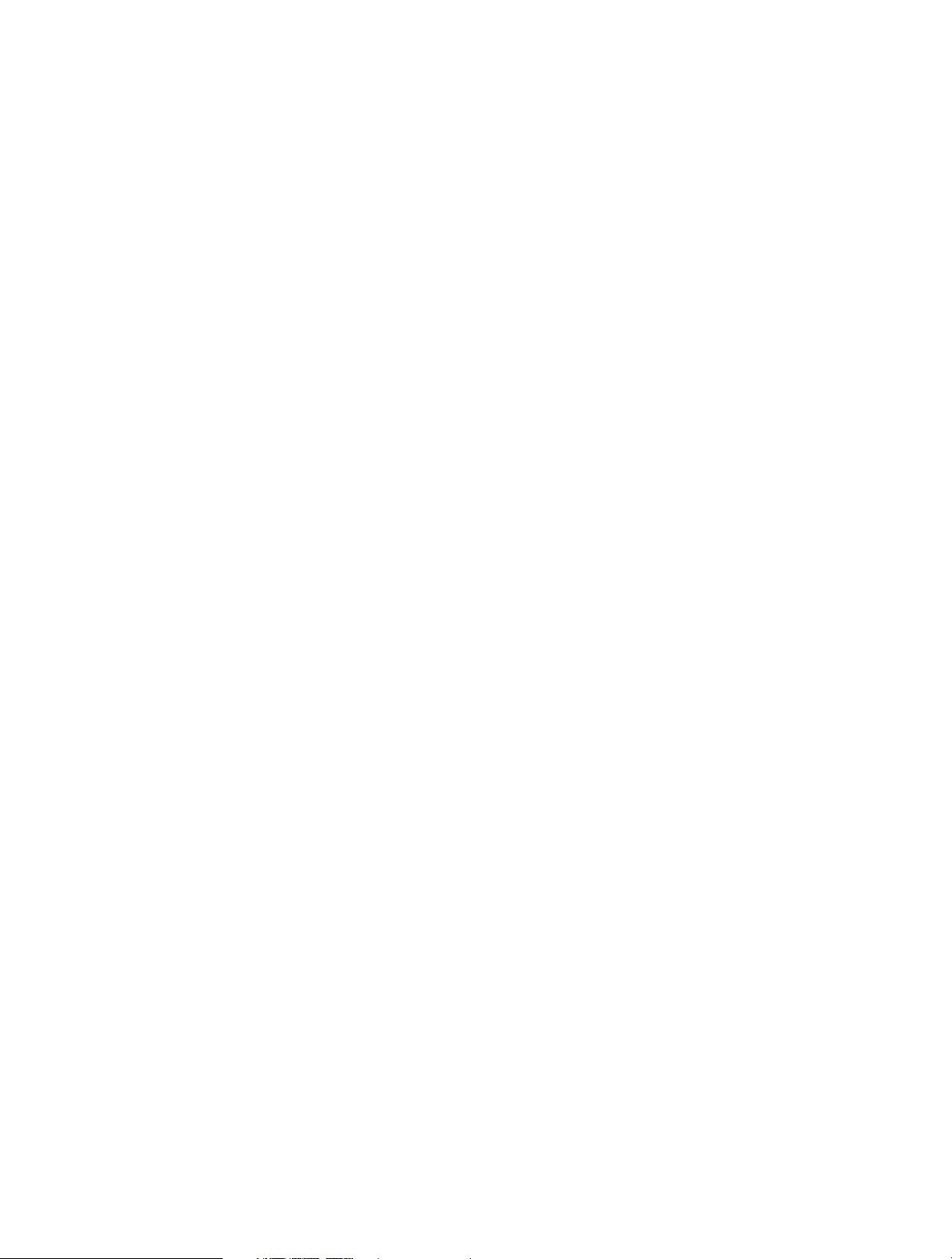
6. 4. Printer Sharing . . . . . . . . . . . . . . . . . . . . . . . . . . . . . . . . . . . . . . . . . . . . . . . . . . . . . . . . . . . . 37
Chapter 7. Parental Controls. . . . . . . . . . . . . . . . . . . . . . . . . . . . . . . . . . . . . . 41
Chapter 8. QoS. . . . . . . . . . . . . . . . . . . . . . . . . . . . . . . . . . . . . . . . . . . . . . . . . . . 45
8. 1. Prioritize Internet Traffic with QoS. . . . . . . . . . . . . . . . . . . . . . . . . . . . . . . . . . . . . . . . . . 46
8. 2. Update the Database . . . . . . . . . . . . . . . . . . . . . . . . . . . . . . . . . . . . . . . . . . . . . . . . . . . . . . 47
Chapter 9. Network Security. . . . . . . . . . . . . . . . . . . . . . . . . . . . . . . . . . . . . . 49
9. 1. Protect the Network from Cyber Attacks . . . . . . . . . . . . . . . . . . . . . . . . . . . . . . . . . . . 50
9. 2. Access Control . . . . . . . . . . . . . . . . . . . . . . . . . . . . . . . . . . . . . . . . . . . . . . . . . . . . . . . . . . . . 51
9. 3. IP & MAC Binding. . . . . . . . . . . . . . . . . . . . . . . . . . . . . . . . . . . . . . . . . . . . . . . . . . . . . . . . . . 53
Chapter 10. NAT Forwarding. . . . . . . . . . . . . . . . . . . . . . . . . . . . . . . . . . . . . . . 54
10. 1. Share Local Resources on the Internet by Virtual Servers . . . . . . . . . . . . . . . . . . . . 55
10. 2. Open Ports Dynamically by Port Triggering. . . . . . . . . . . . . . . . . . . . . . . . . . . . . . . . . 56
10. 3. Make Applications Free from Port Restriction by DMZ . . . . . . . . . . . . . . . . . . . . . . 57
10. 4. Make Xbox Online Games Run Smoothly by UPnP . . . . . . . . . . . . . . . . . . . . . . . . . . 58
Chapter 11. VPN Server. . . . . . . . . . . . . . . . . . . . . . . . . . . . . . . . . . . . . . . . . . . . 60
11. 1. Use OpenVPN to Access Your Home Network. . . . . . . . . . . . . . . . . . . . . . . . . . . . . . . 61
11. 2. Use PPTP VPN to Access Your Home Network . . . . . . . . . . . . . . . . . . . . . . . . . . . . . . . 62
Chapter 12. Customize Your Network Settings . . . . . . . . . . . . . . . . . . . . . . 68
12. 1. Change the LAN Settings . . . . . . . . . . . . . . . . . . . . . . . . . . . . . . . . . . . . . . . . . . . . . . . . . . 69
12. 2. Configure to Support IPTV Service . . . . . . . . . . . . . . . . . . . . . . . . . . . . . . . . . . . . . . . . . 69
12. 3. Specify DHCP Server Settings . . . . . . . . . . . . . . . . . . . . . . . . . . . . . . . . . . . . . . . . . . . . . . 71
12. 4. Set Up a Dynamic DNS Service Account . . . . . . . . . . . . . . . . . . . . . . . . . . . . . . . . . . . . 72
12. 5. Create Static Routes . . . . . . . . . . . . . . . . . . . . . . . . . . . . . . . . . . . . . . . . . . . . . . . . . . . . . . . 73
12. 6. Specify Wireless Settings . . . . . . . . . . . . . . . . . . . . . . . . . . . . . . . . . . . . . . . . . . . . . . . . . . 75
12. 7. Use WPS for Wireless Connection . . . . . . . . . . . . . . . . . . . . . . . . . . . . . . . . . . . . . . . . . . 77
12. 7. 1. Set the Router’s PIN . . . . . . . . . . . . . . . . . . . . . . . . . . . . . . . . . . . . . . . . . . . . . . . . 77
12. 7. 2. Use the WPS Wizard for Wi-Fi Connections . . . . . . . . . . . . . . . . . . . . . . . . . . 77
Chapter 13. Manage the Router . . . . . . . . . . . . . . . . . . . . . . . . . . . . . . . . . . . 78
13. 1. Set Up System Time . . . . . . . . . . . . . . . . . . . . . . . . . . . . . . . . . . . . . . . . . . . . . . . . . . . . . . . 79
13. 2. Test the Network Connectivity . . . . . . . . . . . . . . . . . . . . . . . . . . . . . . . . . . . . . . . . . . . . . 80
Page 4
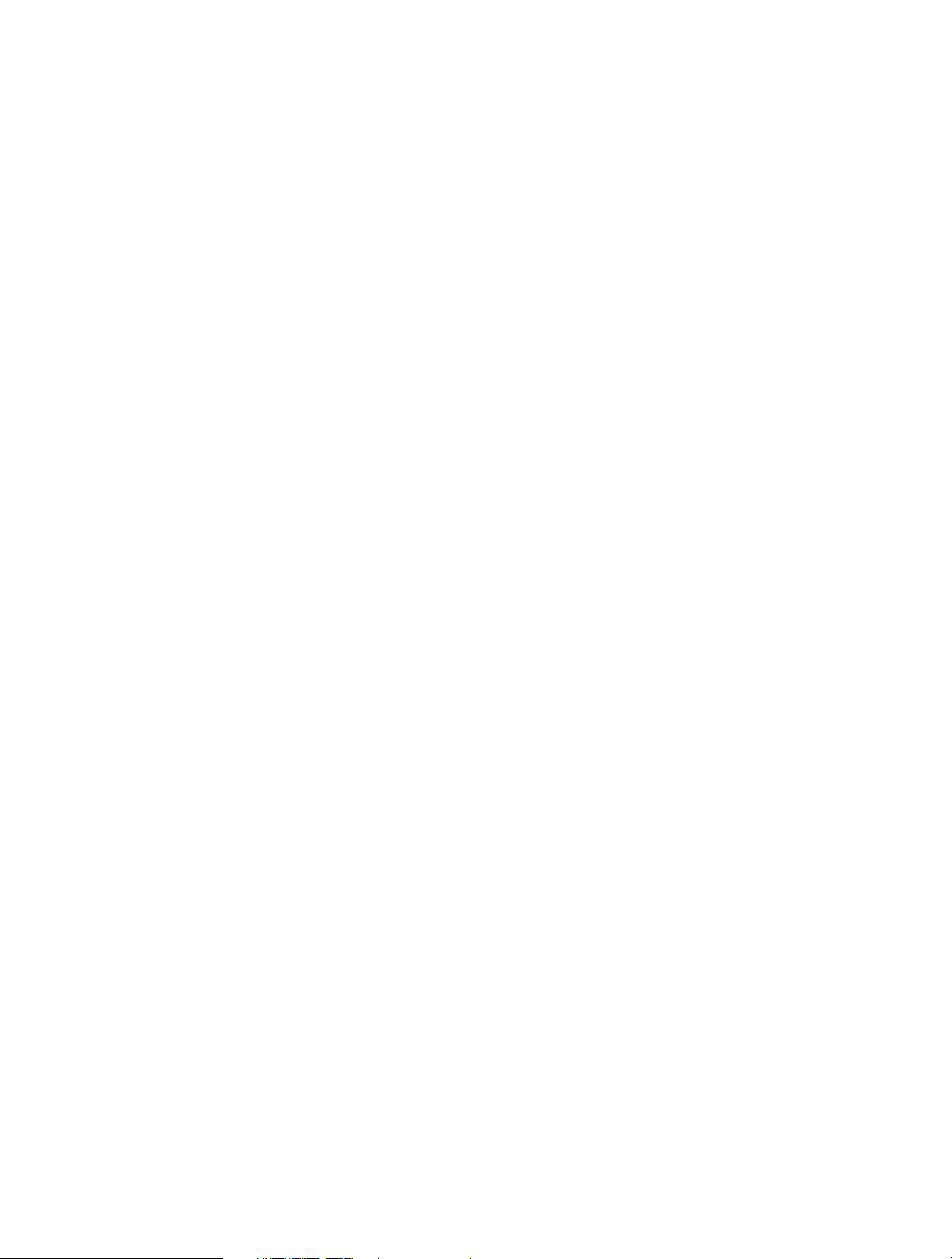
13. 3. Upgrade the Firmware. . . . . . . . . . . . . . . . . . . . . . . . . . . . . . . . . . . . . . . . . . . . . . . . . . . . . 81
13. 3. 1. Online Upgrade. . . . . . . . . . . . . . . . . . . . . . . . . . . . . . . . . . . . . . . . . . . . . . . . . . . . 82
13. 3. 2. Local Upgrade . . . . . . . . . . . . . . . . . . . . . . . . . . . . . . . . . . . . . . . . . . . . . . . . . . . . . 82
13. 3. 3. Restore Interrupted Upgrade after Power Failure . . . . . . . . . . . . . . . . . . . . 83
13. 4. Backup and Restore Configuration Settings . . . . . . . . . . . . . . . . . . . . . . . . . . . . . . . . 83
13. 5. Change the Administrator Account . . . . . . . . . . . . . . . . . . . . . . . . . . . . . . . . . . . . . . . . 85
13. 6. Password Recovery . . . . . . . . . . . . . . . . . . . . . . . . . . . . . . . . . . . . . . . . . . . . . . . . . . . . . . . . 85
13. 7. Local Management. . . . . . . . . . . . . . . . . . . . . . . . . . . . . . . . . . . . . . . . . . . . . . . . . . . . . . . . 86
13. 8. Remote Management . . . . . . . . . . . . . . . . . . . . . . . . . . . . . . . . . . . . . . . . . . . . . . . . . . . . . 87
13. 9. System Log . . . . . . . . . . . . . . . . . . . . . . . . . . . . . . . . . . . . . . . . . . . . . . . . . . . . . . . . . . . . . . . 88
13. 10. Monitor the Internet Traffic Statistics . . . . . . . . . . . . . . . . . . . . . . . . . . . . . . . . . . . . . . . 90
13. 11. Control LEDs . . . . . . . . . . . . . . . . . . . . . . . . . . . . . . . . . . . . . . . . . . . . . . . . . . . . . . . . . . . . . . 91
FAQ .....................................................................................................................93
Page 5
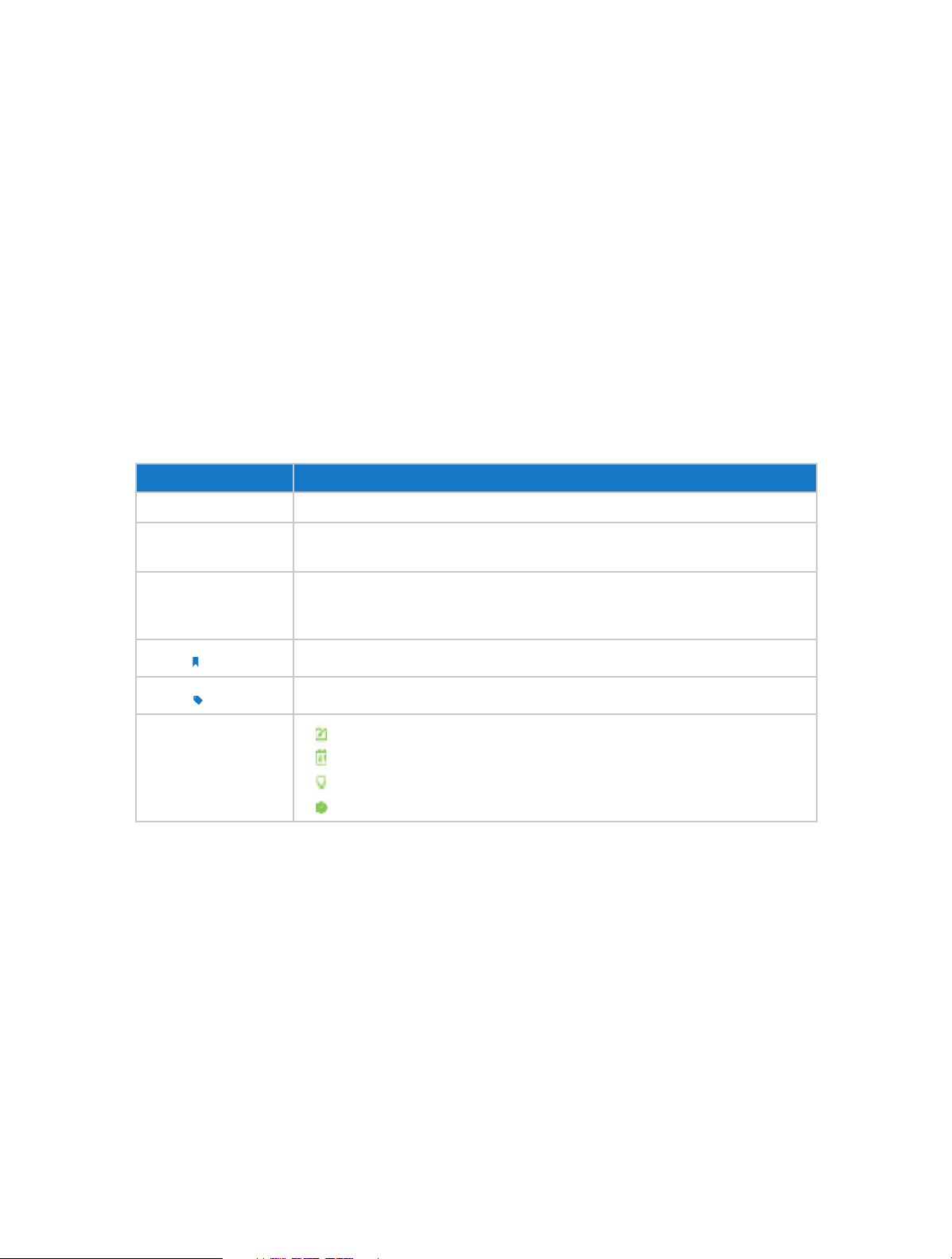
About This Guide
This guide is a complementation of Quick Installation Guide. The Quick Installation
Guide instructs you on quick Internet setup, and this guide provides details of each
function and shows you the way to configure these functions appropriate to your
needs.
When using this guide, please notice that features of the router may vary slightly
depending on the model and software version you have, and on your location, language,
and Internet service provider. All screenshots, images, parameters and descriptions
documented in this guide are used for demonstration only.
Conventions
In this guide the following conventions are used:
Convention Description
Blue Italic Hyperlinks are in blue italic. You can click to redirect to a website or a specific section.
Blue
>
Note:
Tips:
symbols on the web
page
Contents to be emphasized and texts on the web page are in blue, including the
menus, items, buttons, etc.
The menu structures to show the path to load the corresponding page. For example,
Advanced > Wireless > MAC Filtering means the MAC Filtering function page is under
the Wireless menu that is located in the Advanced tab.
Ignoring this type of note might result in a malfunction or damage to the device.
Indicates important information that helps you make better use of your device.
• click to edit the corresponding entry.
• click to delete the corresponding entry.
• click to enable or disable the corresponding entry.
• click to view more information about items on the page.
More Info
The latest software, management app and utility can be found at Download Center at
www.tp-link.com/support.
The Quick Installation Guide can be found where you find this guide or inside the
package of the router.
Specifications can be found on the product page at http://www.tp-link.com.
A Technical Support Forum is provided for you to discuss our products at
http://forum.tp-link.com.
Our Technical Support contact information can be found at the Contact Technical
Support page at www.tp-link.com/support.
1
Page 6
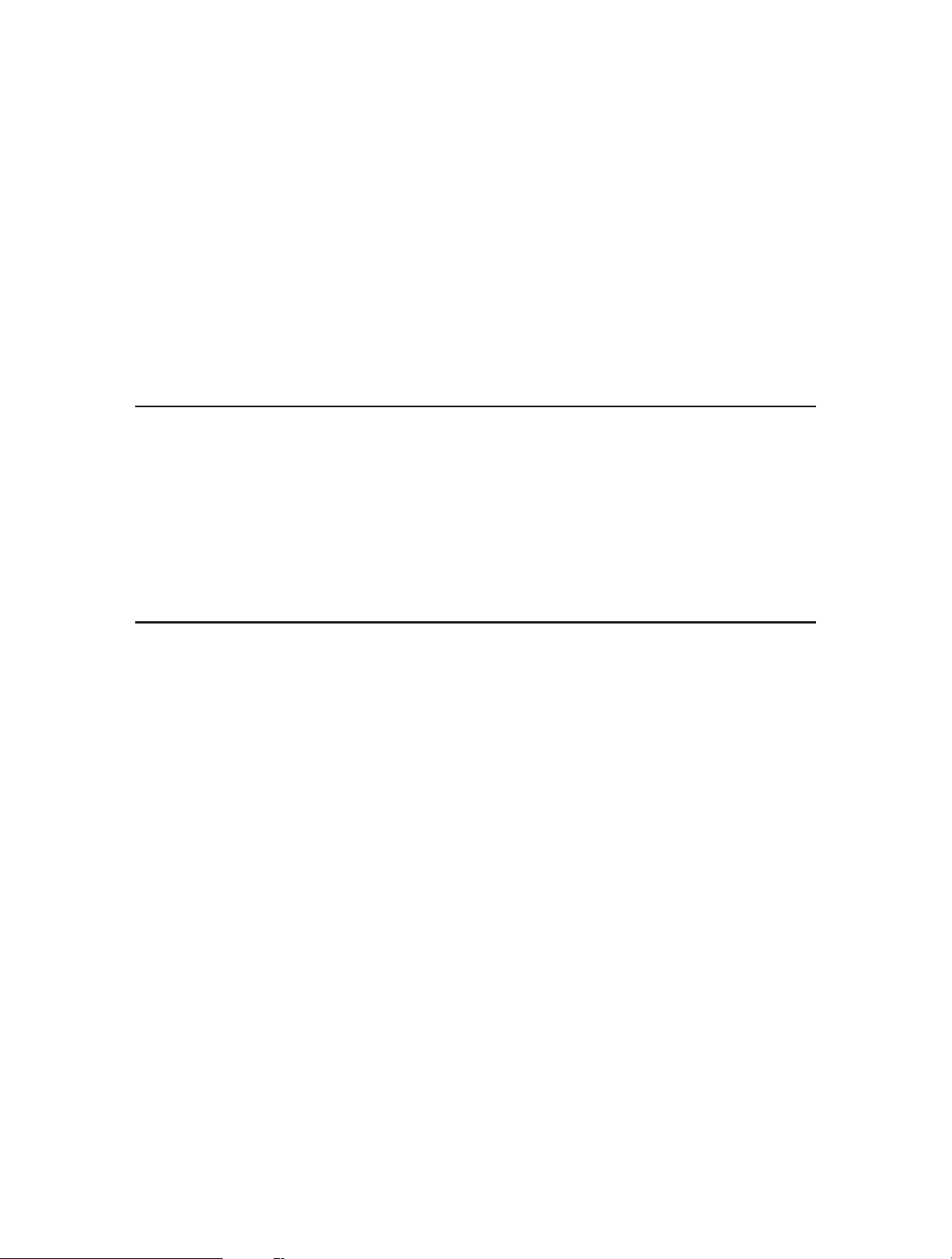
Chapter 1
Get to Know About Your Router
This chapter introduces what the router can do and shows its appearance.
This chapter contains the following sections:
• Product Overview
• Panel Layout
Page 7
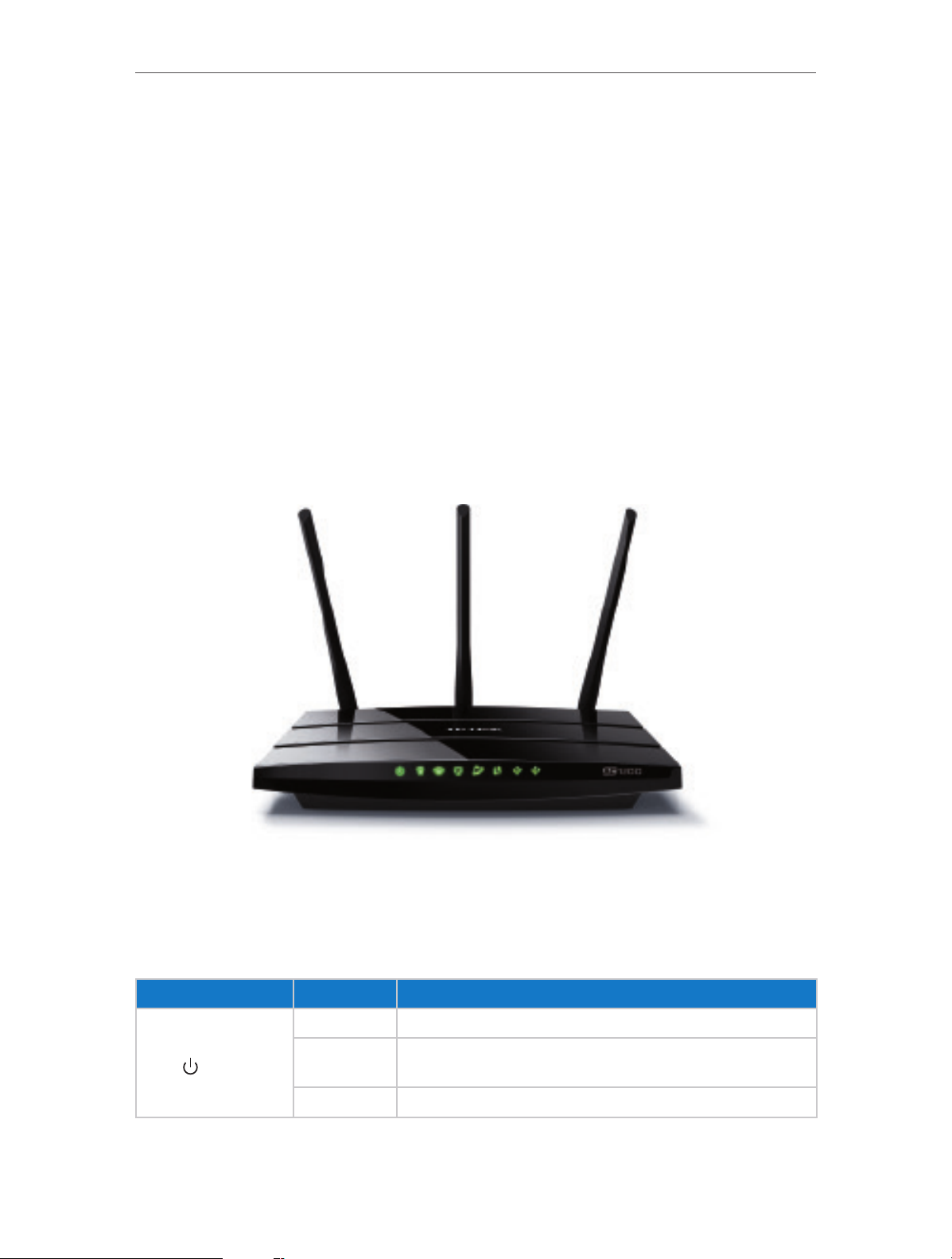
Chapter 1
Get to Know About Your Router
1. 1. Product Overview
The TP-LINK router is designed to fully meet the need of Small Office/Home Office
(SOHO) networks and users demanding higher networking performance. The powerful
antennas ensure continuous Wi-Fi signal to all your devices while boosting widespread
coverage throughout your home, and the built-in Ethernet ports supply high-speed
connection to your wired devices.
Moreover, it is simple and convenient to set up and use the TP-LINK router via its
intuitive web interface and the powerful Tether app.
1. 2. Panel Layout
1. 2. 1. Top View
The router’s LEDs (view from left to right) are located on the front panel. You can check
the router’s working status by following the LED Explanation table.
LED Explanation
Name Status Indication
On System initialization completes.
(Power)
Flashing
Off Power is off.
System initialization or firmware upgrade is in process. Do not
disconnect or power off the router.
3
Page 8

Chapter 1
LED Explanation
Name Status Indication
(2.4GHz Wireless)
(5GHz Wireless)
(Ethernet 1-4)
Get to Know About Your Router
On The 2.4GHz wireless band is working properly.
Off The 2.4GHz wireless band is disabled.
On The 5GHz wireless band is working properly.
Off The 5GHz wireless band is disabled.
On At least one Ethernet port is connected.
Off No Ethernet port is connected.
Green On Internet is available.
(Internet)
(WPS)
(USB)
Orange On
Off The router’s Internet port is not connected.
On/Off
Flashing
On A USB device is connected to the corresponding USB port.
Flashing A USB device is connecting to the corresponding USB port.
Off No USB device is the corresponding USB port.
1. 2. 2. The Back Panel
The router’s Internet port is connected, but the Internet
is not available.
Turns on when a WPS connection is established, and goes off about
5 minutes later.
A wireless device is trying to connect to the network via WPS. This
process may take up to 2 minutes.
The following parts (view from left to right) are located on the rear panel.
4
Page 9
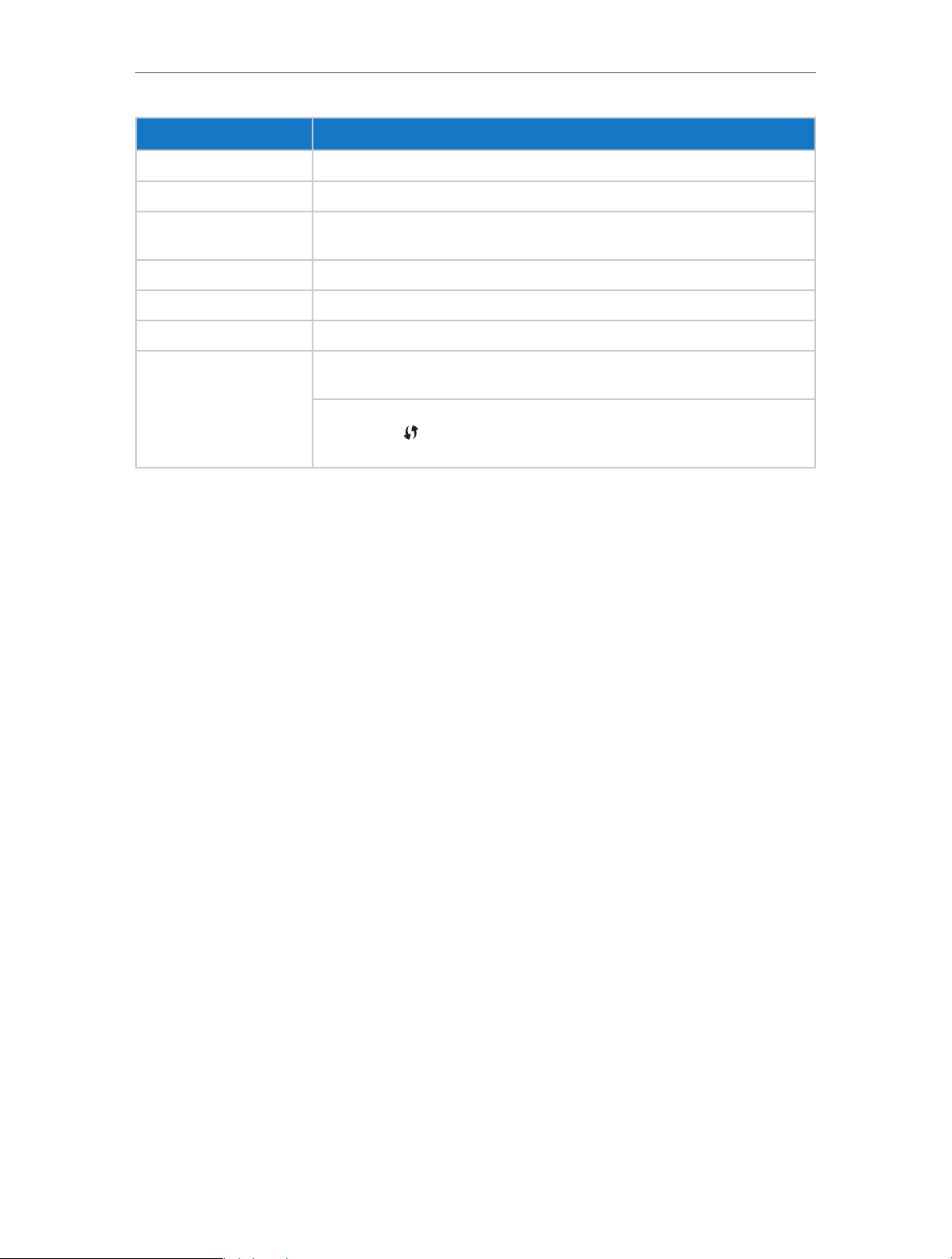
Chapter 1
Item Description
Get to Know About Your Router
Power Port
On/Off Button Press this button to power on or off the router.
Reset Button (hole)
USB Ports (1/2) For connecting a USB device to the router.
Internet Port For connecting to a DSL/Cable modem, or Ethernet port.
Ethernet Ports (1/2/3/4) For connecting your PCs or other wired network devices to the router.
WPS/Wi-Fi Button
For connecting the router to a power socket via the provided power adapter.
Use a pin to press and hold this button for about 5 seconds to reset the router to
its factory default settings.
Press and hold this button for about 2 seconds to turn on or off the wireless
function of your router.
Press this button, and immediately press the WPS button on your client device.
The WPS LED of the router should change from flashing to solid on, indicating
successful WPS connection.
5
Page 10
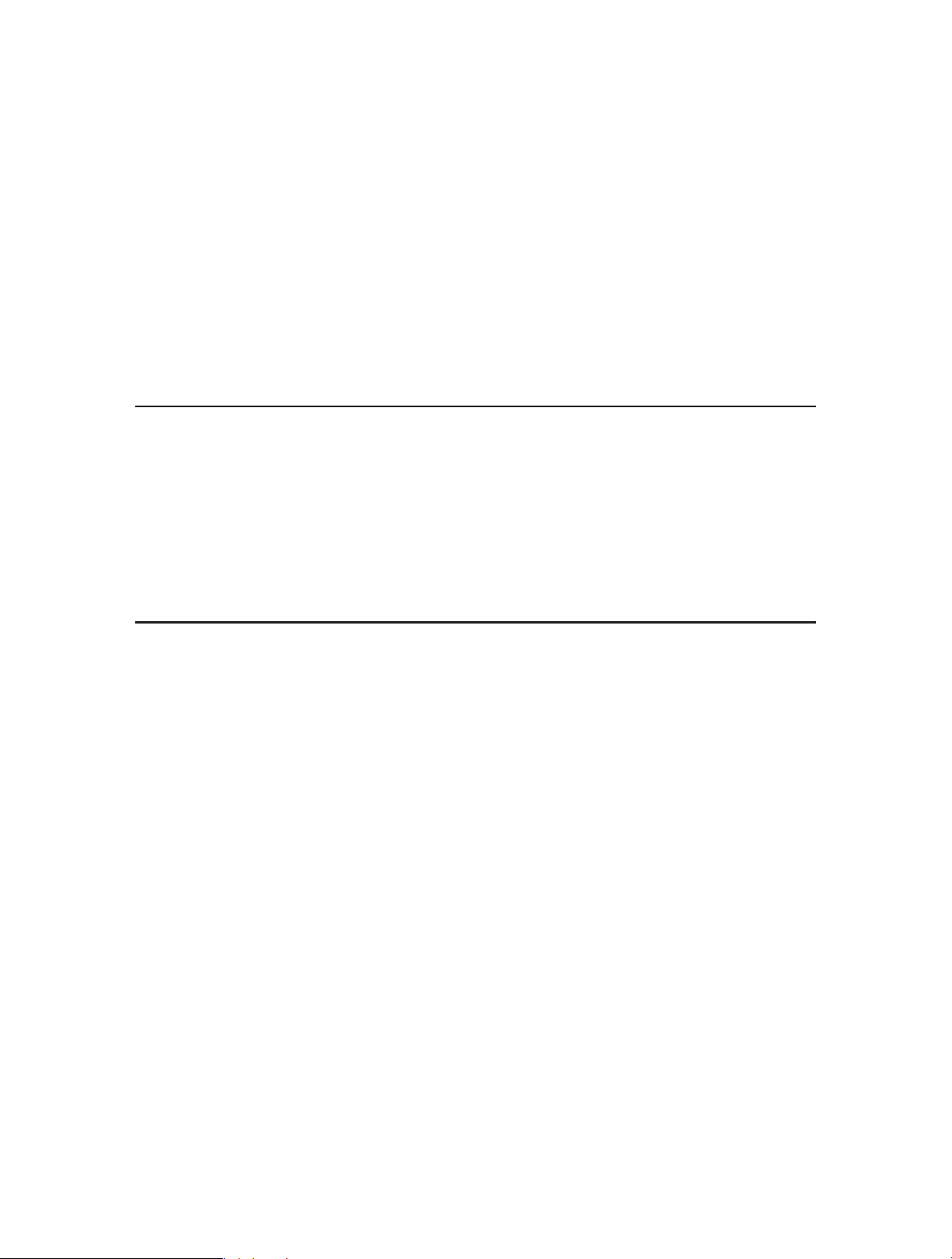
Chapter 2
Connect the Hardware
This chapter contains the following sections:
• Position Your Router
• Connect Your Router
Page 11
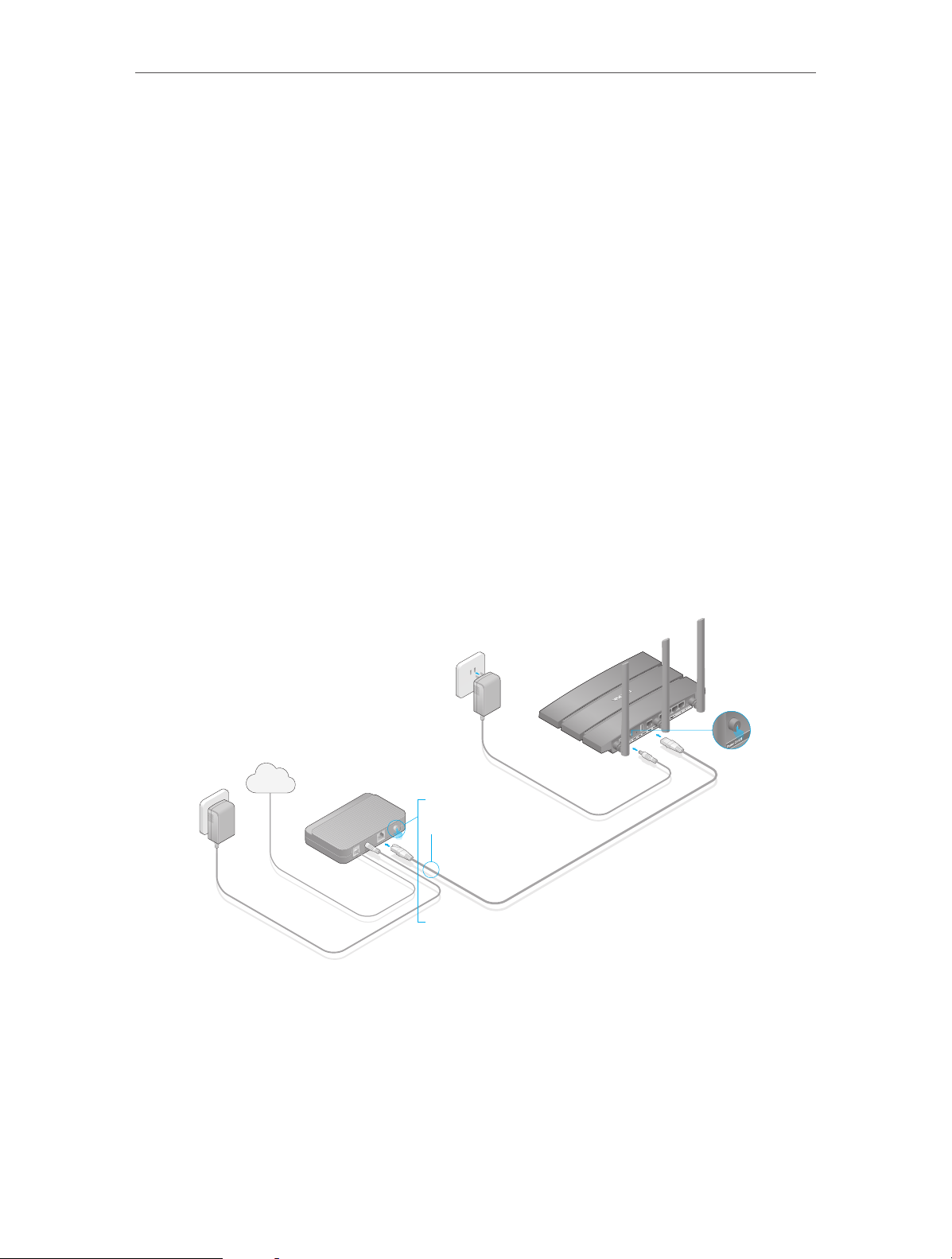
Chapter 2
2. 1. Position Your Router
• The product should not be located where it will be exposed to moisture or excessive
heat.
• Place the router in a location where it can be connected to devices as well as to a
power source.
• Make sure the cables and power cord are safely placed out of the way so they do not
create a tripping hazard.
• The router can be placed on a shelf or desktop.
• Keep the router away from the strong electromagnetic radiation and the device of
electromagnetic sensitive.
2. 2. Connect Your Router
1. Follow the steps below to connect your router.
If your Internet connection is through an Ethernet cable from the wall instead of
through a DSL / Cable / Satellite modem, connect the Ethernet cable directly to the
router’s Internet port, then follow Step 4 and 5 to complete the hardware connection.
Power adapter
Power Adapter
Internet
Internet
Modem
Modem
1
2
3
Power adapter
Router
Power Adapter
Router
4
1 ) Turn off the modem, and remove the backup battery if it has one.
2 ) Connect the modem to the Internet port on your router via an Ethernet cable.
3 ) Turn on the modem, and then wait about 2 minutes for it to restart.
4 ) Turn on the router.
5 ) Verify that the hardware connection is correct by checking these LEDs.
7
Page 12
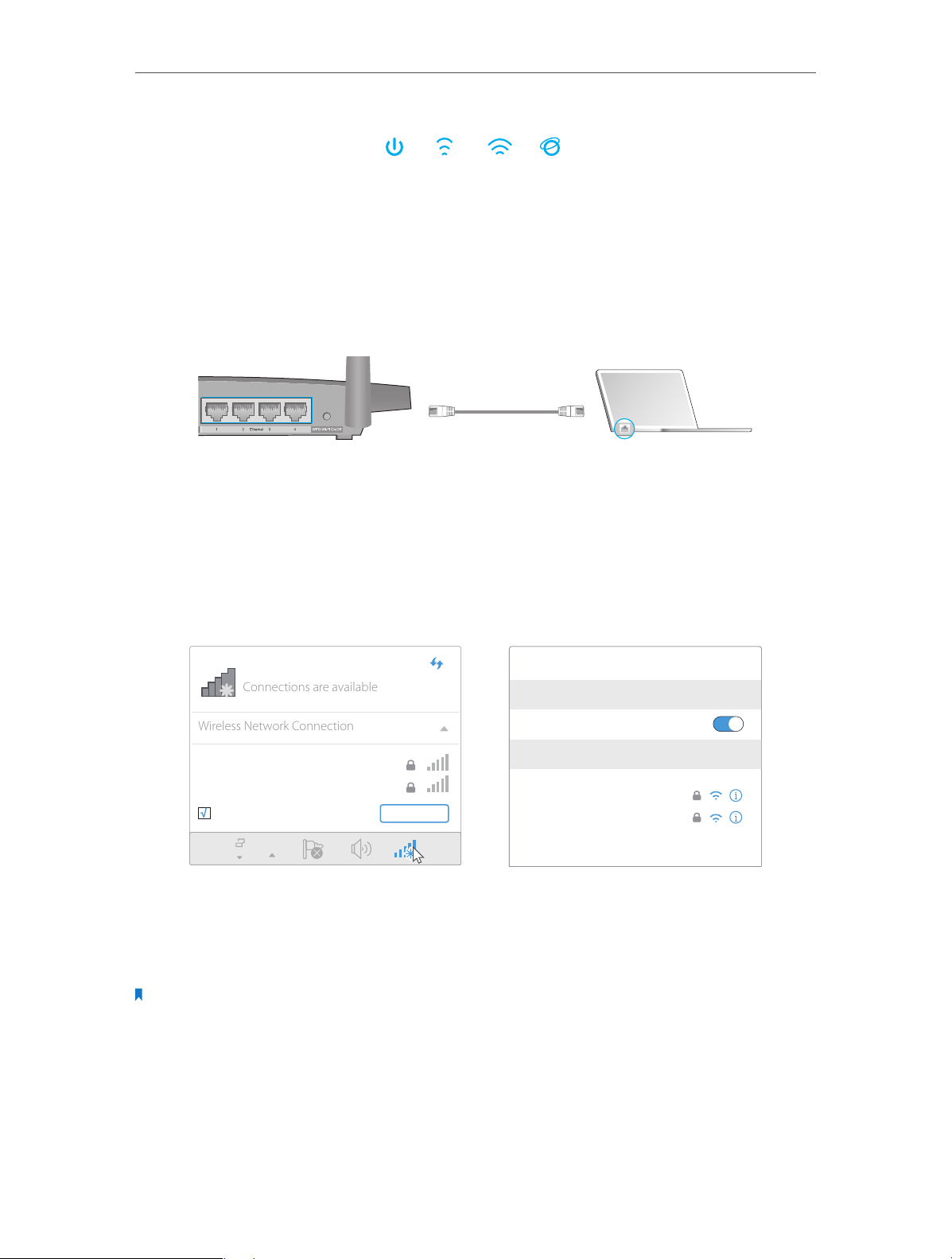
Chapter 2
On
Internet
5GHz
On
PowerOn2.4GHz
On
Connections are available
Wireless Network Connection
Note: If 2.4GHz LED and 5GHz LED are off, press the WPS/Wi-Fi On/Off button for about 2 seconds, and then
check the LEDs again in a few seconds.
Smart Device
2. Connect your computer to the router.
• Method 1: Wired
Turn off the Wi-Fi on your computer and connect the devices as shown below.
Ethernet cable
• Method 2: Wirelessly
1 ) Find the SSID (Network Name) and Wireless Password/PIN printed on the label
at the bottom of the router.
2 ) Click the network icon of your computer or go to Wi-Fi Setting of your smart
device, and then select the SSID to join the network.
Smart DeviceComputer
TP-LINK_XXXX
TP-LINK_XXXX_5G
√
Connect automatically Connect
< Settings
Wi-Fi
CHOOSE A NETWORK...
TP-LINK_XXXX
TP-LINK_XXXX_5G
Other...
Wi-Fi
• Method 3: Use the WPS button
Wireless devices that support WPS, including Android phones, tablets, most USB
network cards, can be connected to your router through this method (WPS is not
supported by iOS devices).
Note:
The WPS function cannot be configured if the wireless function of the router is disabled. Also, the WPS function will
be disabled if your wireless encryption is WEP. Please make sure the wireless function is enabled and is configured
with the appropriate encryption before configuring the WPS.
1. Tab the WPS icon on the device’s screen.
2. Immediately press the WPS button on your router.
8
Page 13
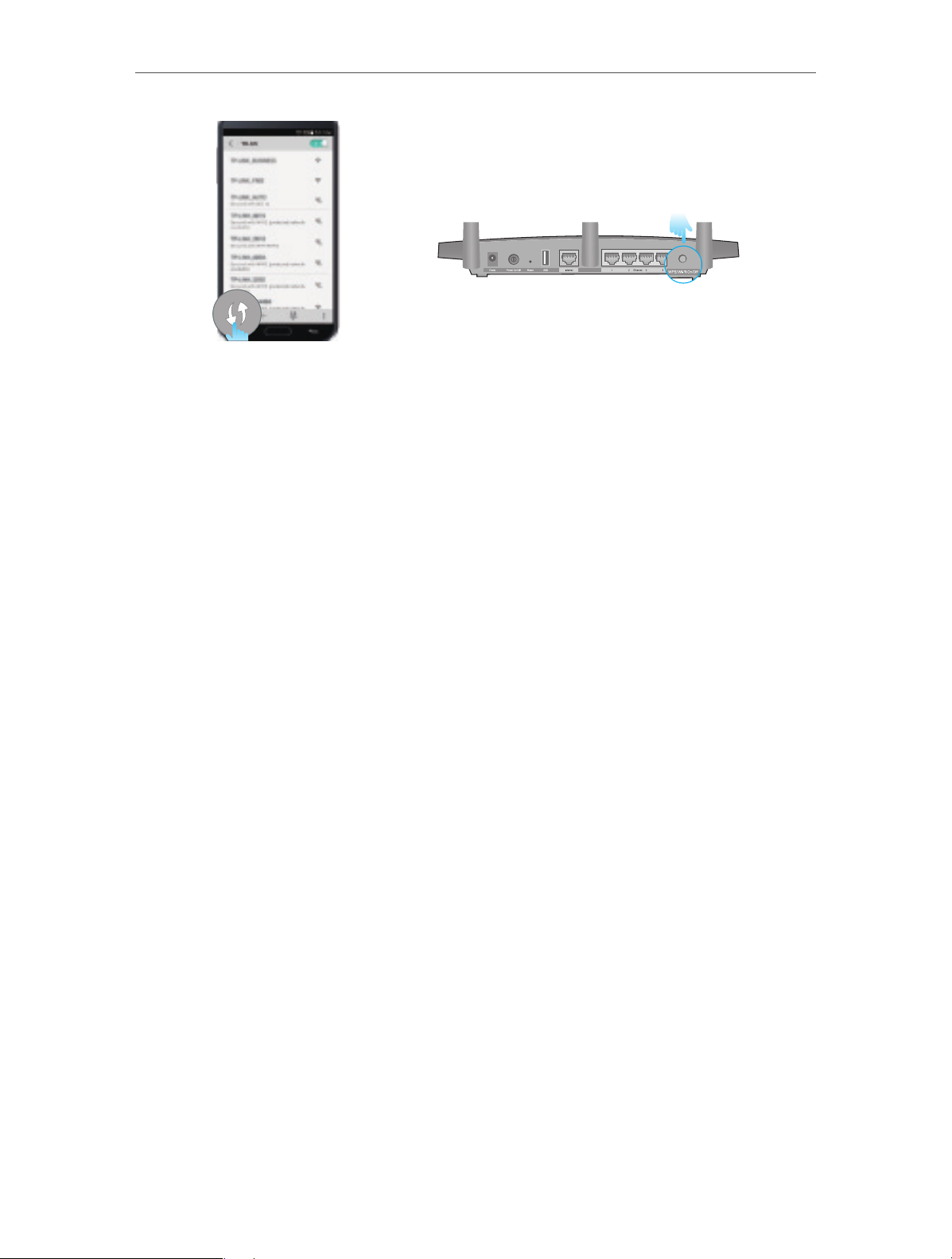
Chapter 2
Close to
Close to
9
Page 14
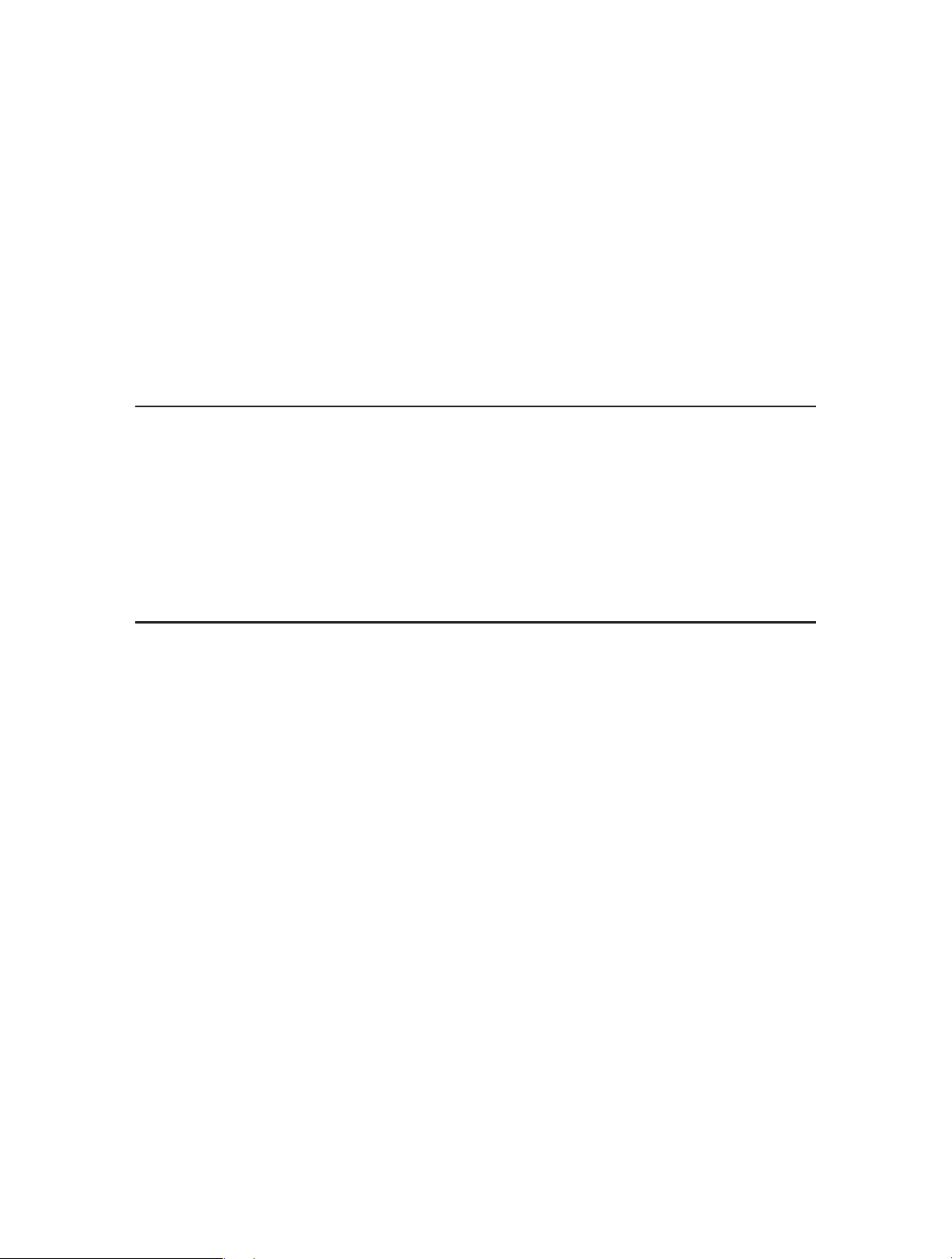
Chapter 3
Log into Your Router
Page 15
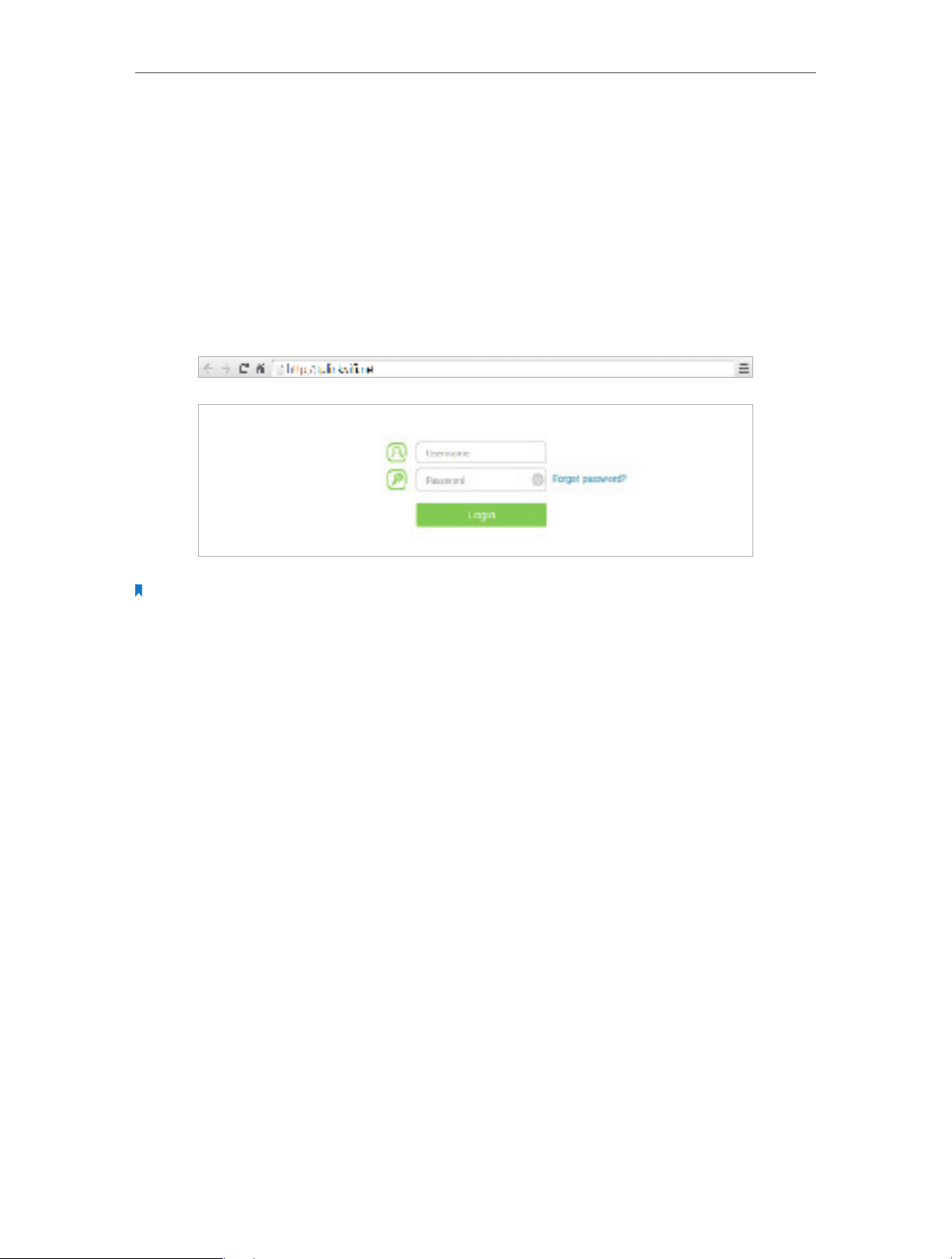
Chapter 3
Log into Your Router
With the web-based utility, it is easy to configure and manage the rouer. The web-based
utility can be used on any Windows, Macintosh or UNIX OS with a Web browser, such as
Microsoft Internet Explorer, Mozilla Firefox or Apple Safari.
Follow the steps below to log into your router.
1. Set up the TCP/IP Protocol in Obtain an IP address automatically mode on your
computer.
2. Visit http://tplinkwifi.net, and log in with the username and password you set for the
router. The default one is admin for both username and password.
Note:
If the login window does not appear, please refer to the FAQ section.
11
Page 16
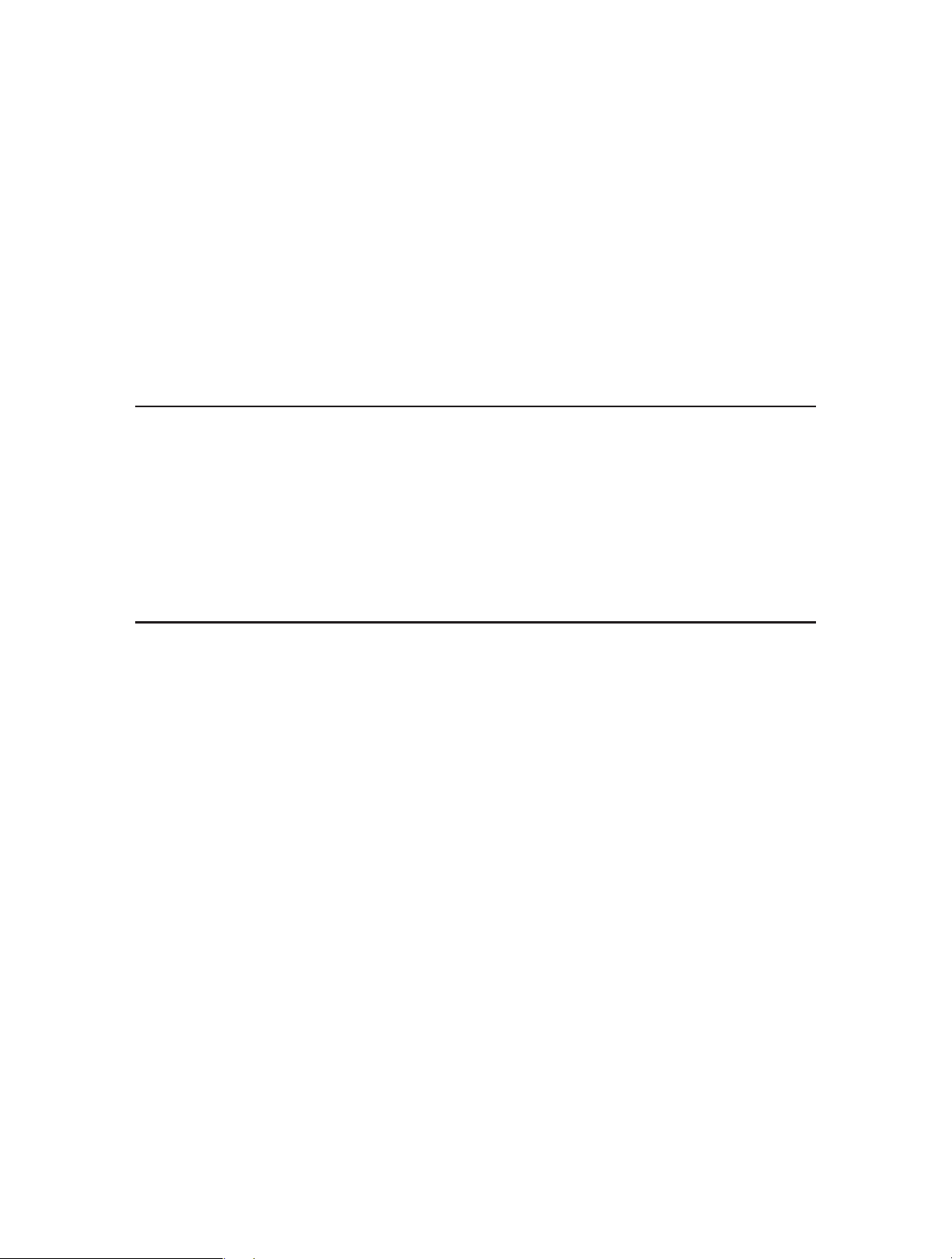
Chapter 4
Set Up Internet Connection
This chapter introduces how to connect your router to the Internet. The router is
equipped with a web-based Quick Setup wizard. It has necessary ISP information built
in, automates many of the steps and verifies that those steps have been successfully
completed. Furthermore, you can also set up an IPv6 connection if your ISP provides
IPv6 service.
This chapter contains the following sections:
• Use Quick Setup Wizard
• Manually Set up Your Internet Connection
• Set Up an IPv6 Internet Connection
Page 17
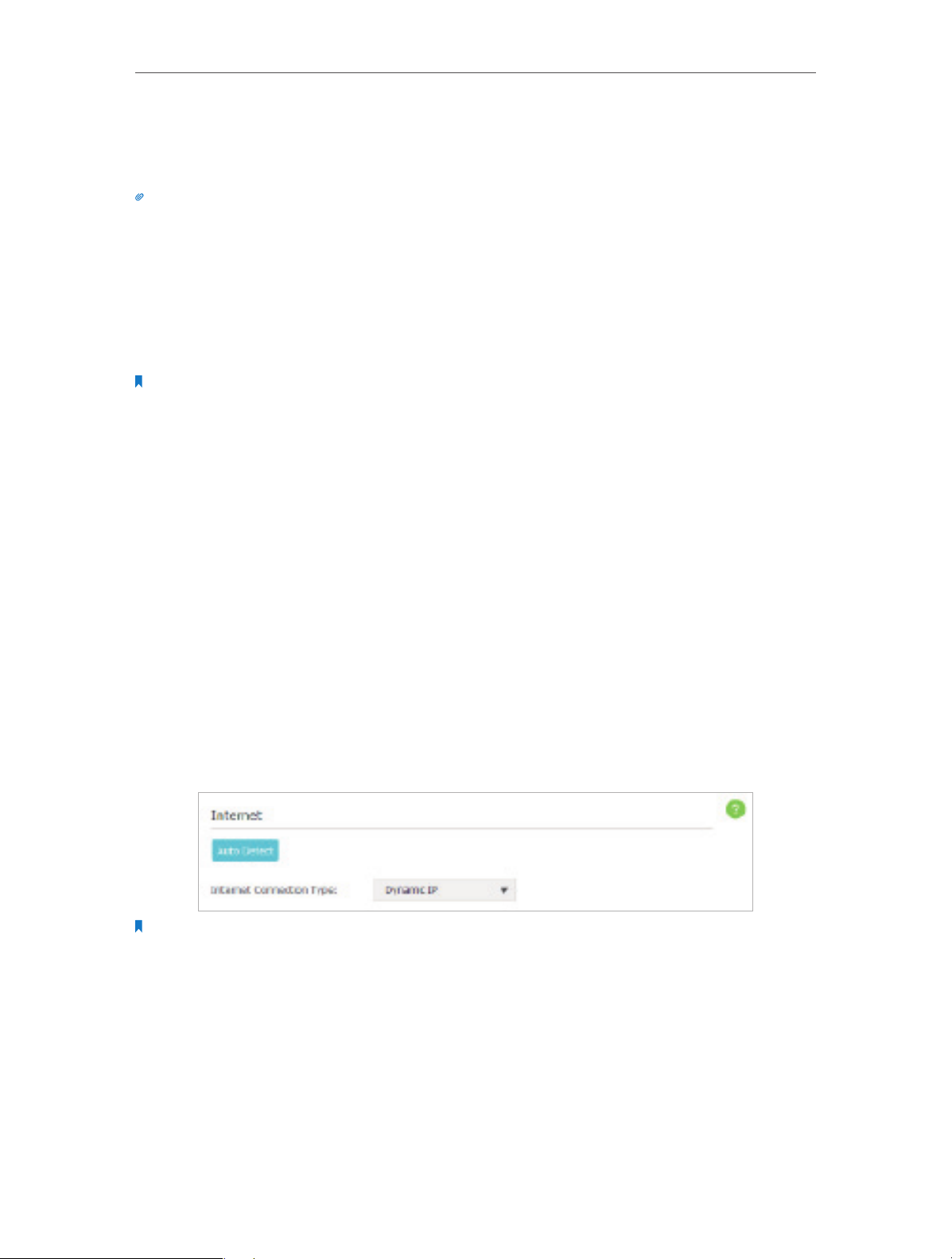
Chapter 4
Set Up Internet Connection
4. 1. Use Quick Setup Wizard
The Quick Setup Wizard will guide you through the process to set up your router.
Tips:
If you need the IPv6 Internet connection, please refer to the section of Set Up an IPv6 Internet Connection.
Follow the steps below to set up your router.
1. Visit http://tplinkwifi.net, and log in with the username and password you set for the
router.
2. Click Quick Setup on the top of the page. Then follow the step-by-step instructions
to connect your router to the Internet.
Note:
During the quick setup process:
• If you are not sure of the Internet Connection Type, please click Auto Detect or contact your ISP for Internet
connection information.
• If you have changed the preset wireless network name (SSID) and wireless password, all your wireless devices
must use the new SSID and password to connect to the router.
4. 2. Manually Set up Your Internet Connection
In this part, you can check your current Internet connection settings. You can also
modify the settings according to the service information provided by your ISP.
Follow the steps below to check or modify your Internet connection settings.
1. Visit http://tplinkwifi.net, and log in with the username and password you set for the
router.
2. Go to Basic > Internet.
3. Select your Internet connection type from the drop-down list.
Note:
If you are unsure of your connection type, click Auto Detect. Since different connection types require different cables
and connection information, you can also refer to the demonstrations in Step 4 to determine your connection type.
4. Follow the instructions on the page to continue the configuration. Parameters on
the figures are just used for demonstration.
1 ) If you choose Dynamic IP, you need to select whether to clone the MAC address
or not. Dynamic IP users are usually equipped with a cable TV or fiber cable.
13
Page 18
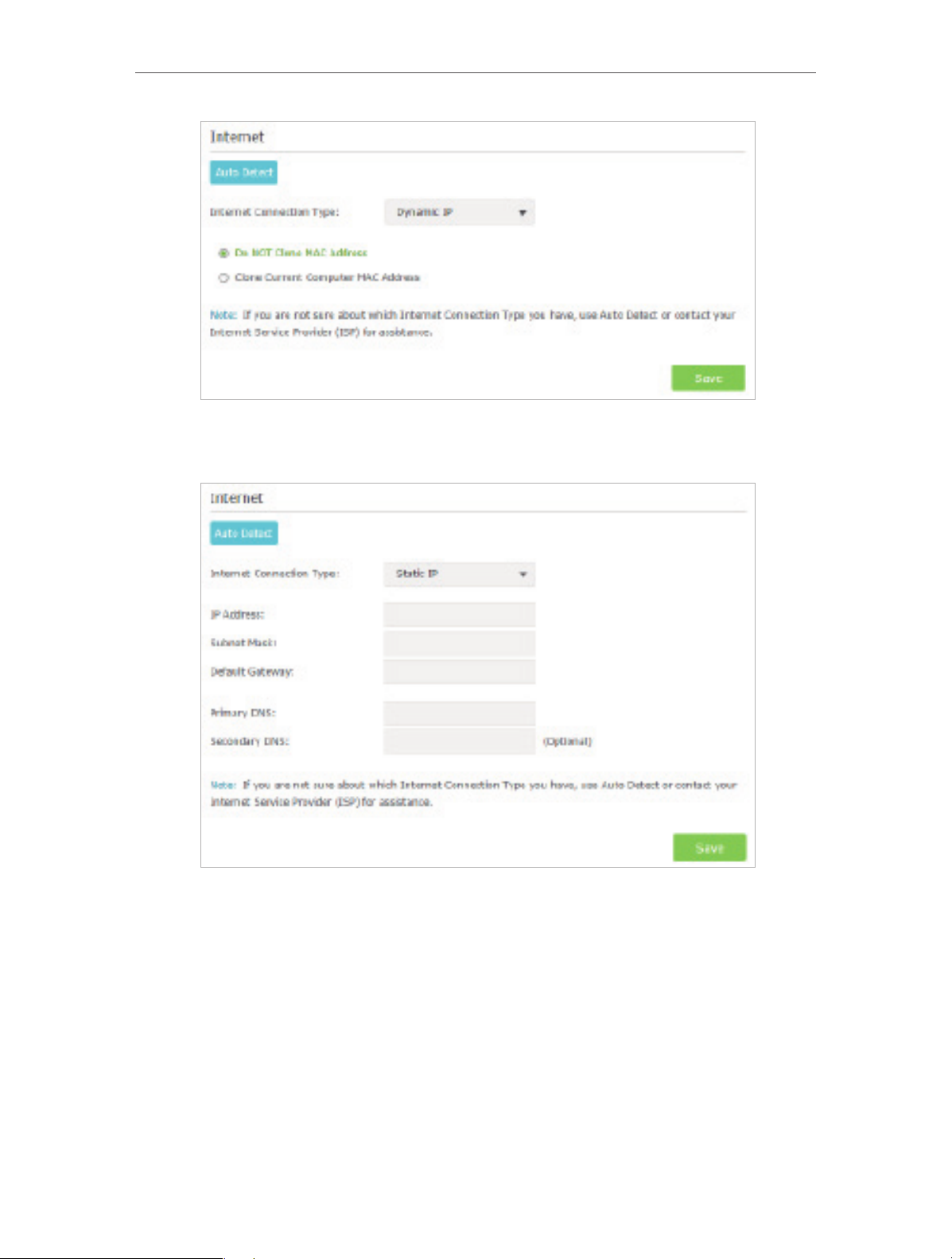
Chapter 4
Set Up Internet Connection
2 ) If you choose Static IP, enter the information provided by your ISP in the
corresponding fields.
3 ) If you choose PPPoE, enter the username and password provided by your ISP.
PPPoE users usually have DSL cable modem.
14
Page 19
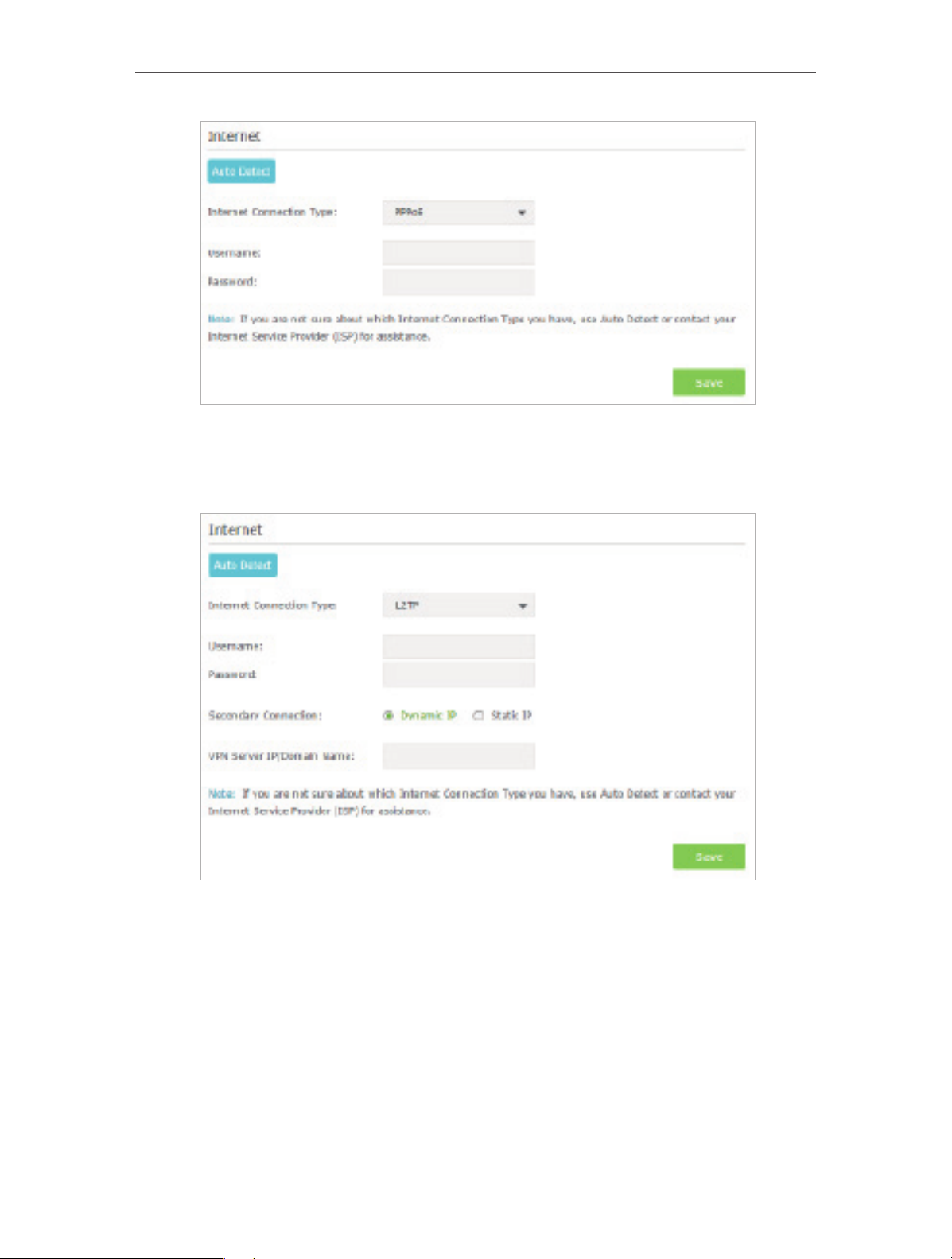
Chapter 4
Set Up Internet Connection
4 ) If you choose L2TP, enter the username and password and choose the Secondary
Connection provided by your ISP. Different parameters are needed according
to the Secondary Connection you have chosen.
5 ) If you choose PPTP, enter the username and password, and choose the
Secondary Connection provided by your ISP. Different parameters are needed
according to the Secondary Connection you have chosen.
15
Page 20
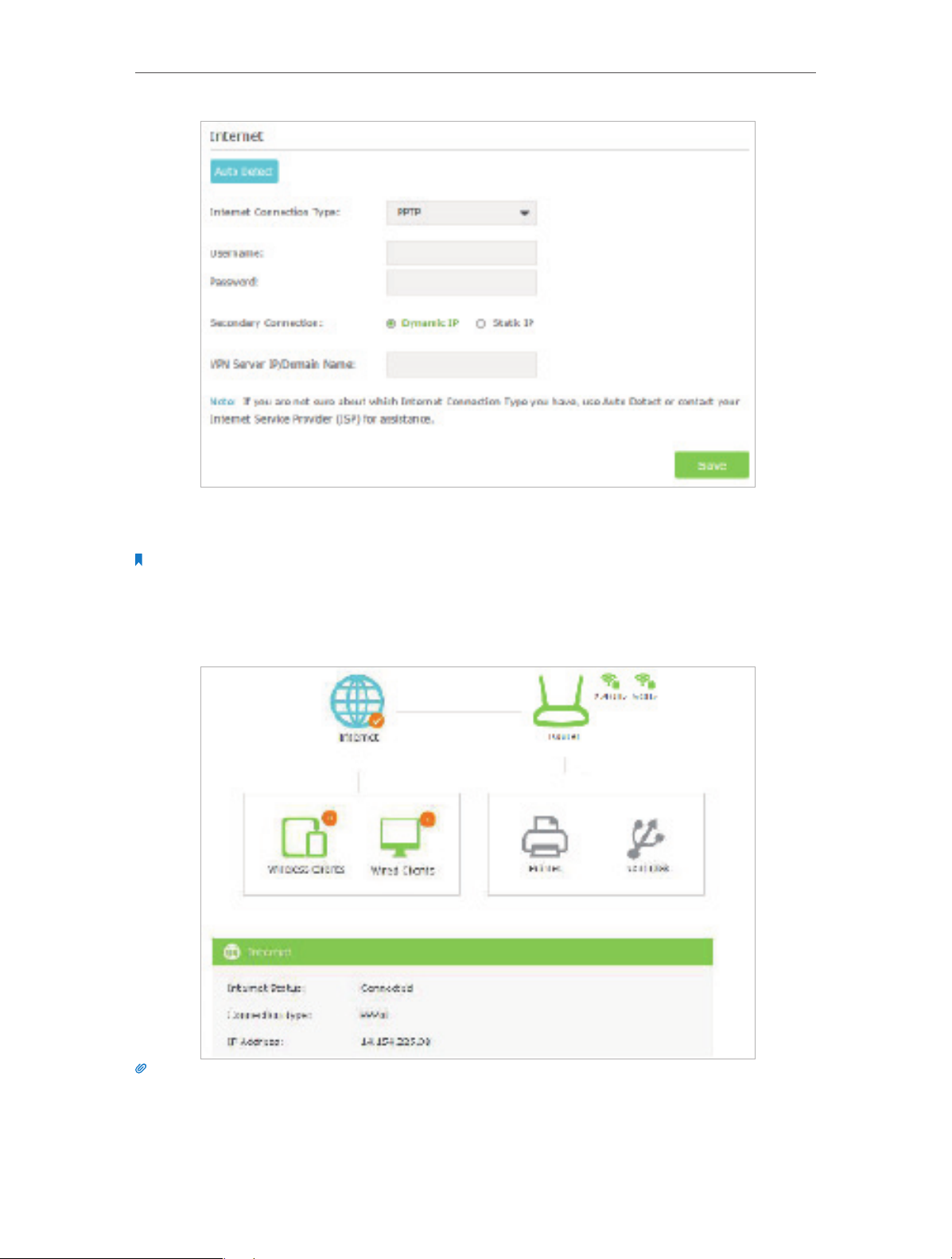
Chapter 4
Set Up Internet Connection
5. Click Save. To check your Internet connection, click Network Map on the left of the
page.
Note:
It may take 1-2 minutes to make the settings valid.
6. After the connection succeeds, the screen will display as follows. Here we take
PPPoE as an example.
Tips:
1. If your Internet connection type is BigPond Cable, please go to Advanced > Network > Internet to set your router.
2. If you use Dynamic IP and PPPoE and you are provided with any other parameters that are not required on the
page, please go to Advanced > Network > Internet to complete the configuration.
3. If you still cannot access the Internet, refer to the FAQ for further instructions.
16
Page 21
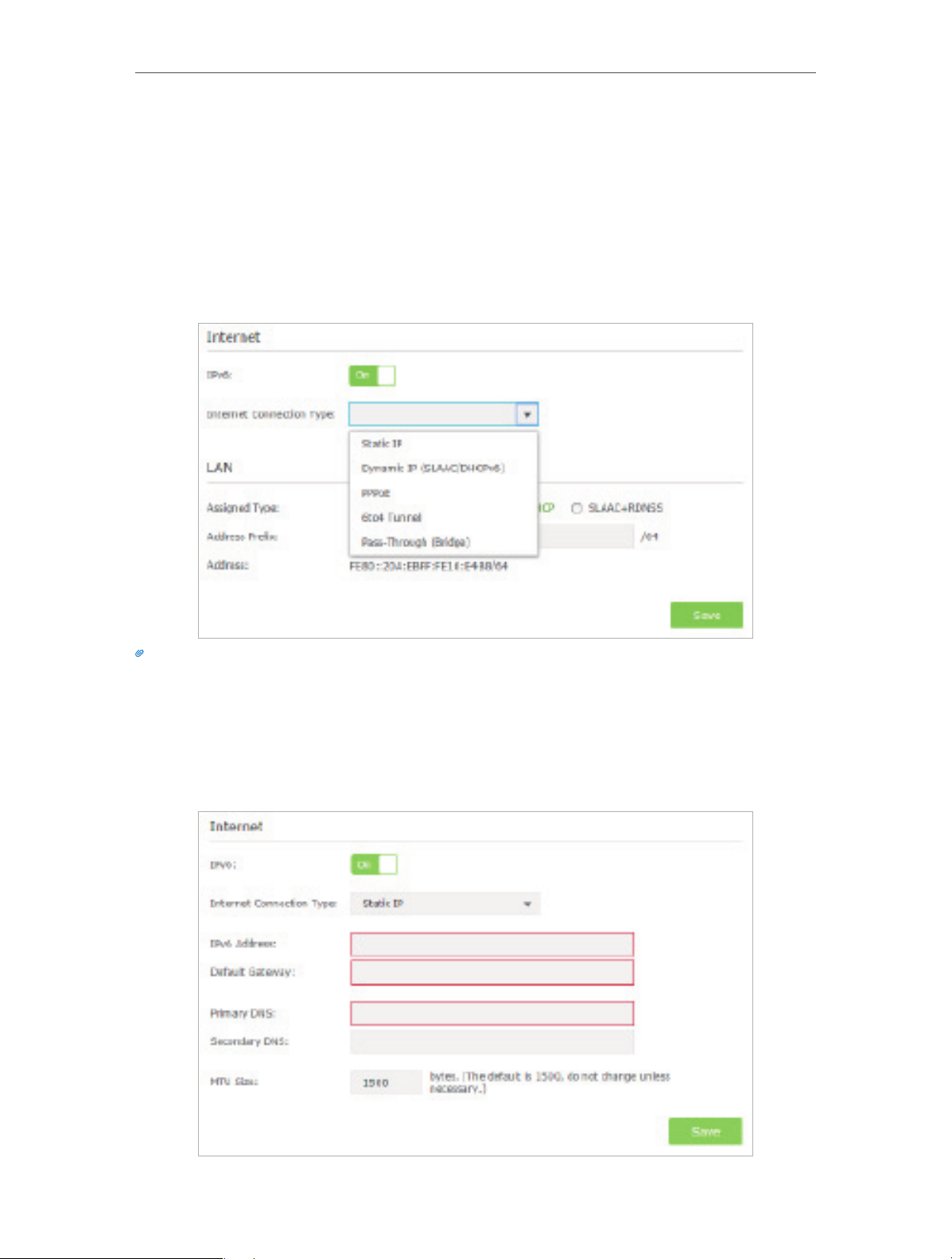
Chapter 4
Set Up Internet Connection
4. 3. Set Up an IPv6 Internet Connection
Your ISP provides information about one of the following IPv6 Internet connection
types: PPPoE, Dynamic IP(SLAAC/DHCPv6), Static IP, 6to4 tunnel, Pass-Through (Bridge).
1. Visit http://tplinkwifi.net, and log in with the username and password you set for the
router.
2. Go to Advanced > IPv6. Select the Internet connection type provided by your ISP.
Tips:
If you do not know what your Internet connection type is, contact your ISP or judge according to the already known
information provided by your ISP.
3. Fill in information as required by different connection types. Red blanks must be
filled in.
1 ) Static IP: Fill in blanks and click Save.
17
Page 22
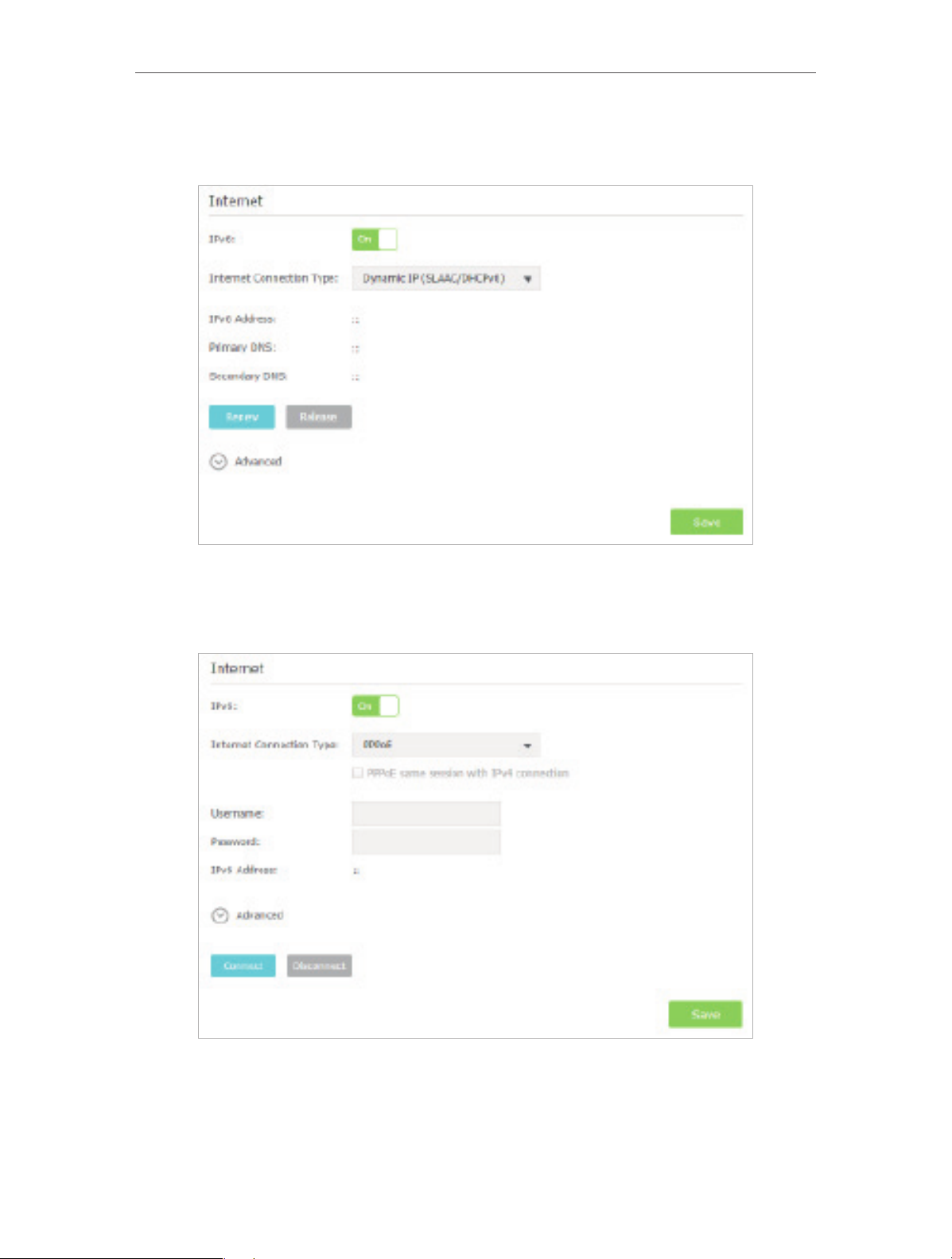
Chapter 4
Set Up Internet Connection
2 ) Dynamic IP(SLAAC/DHCPv6): Click Advanced to do more configuration if your
ISP requires. Click Save and then click Renew to finish the configuration.
3 ) PPPoE: Fill in the Username and Password. Click Advanced to do more
configuration if your ISP requires. Click Save and then click Connect to finish
the configuration.
4 ) 6to4 Tunnel: An IPv4 Internet connection type is a prerequisite for this
connection type (Manually Set up Your Internet Connection). Click Advanced to
do more configuration if your ISP requires. Click Save and then click Connect to
finish the configuration.
18
Page 23
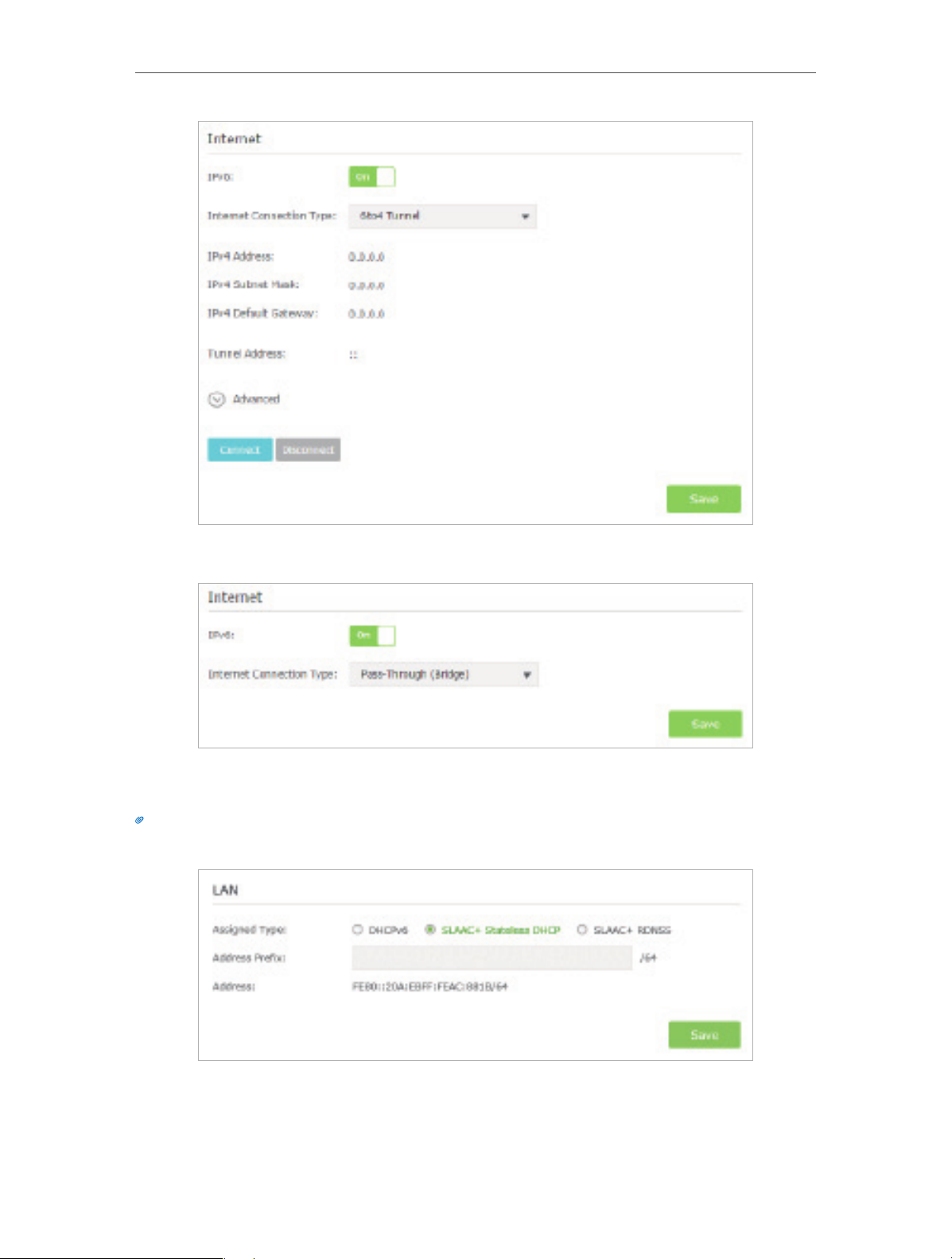
Chapter 4
Set Up Internet Connection
5 ) Pass-Through (Bridge): Click Save and skip to step 6.
4. Configure LAN ports. Windows users are recommended to choose from the first two
types. Fill in Address Prefix provided by your ISP, and click Save.
Tips:
Find Help on the management interface to know more about the items.
5. Click Status to check whether you have successfully set up an IPv6 connection. The
following figure is an example of a successful PPPoE configuration.
19
Page 24
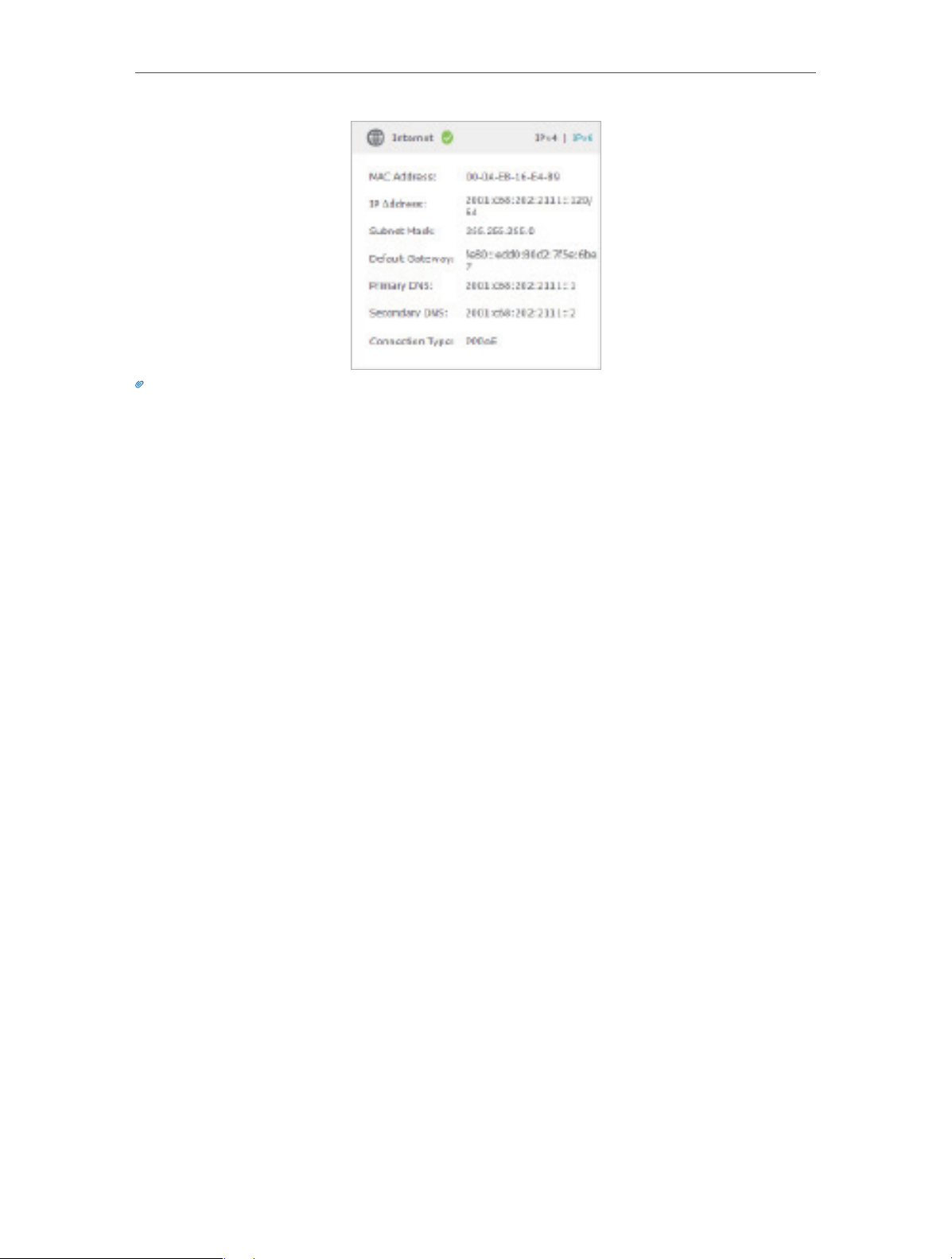
Chapter 4
Tips:
Visit the FAQ if there is no Internet connection.
Set Up Internet Connection
20
Page 25
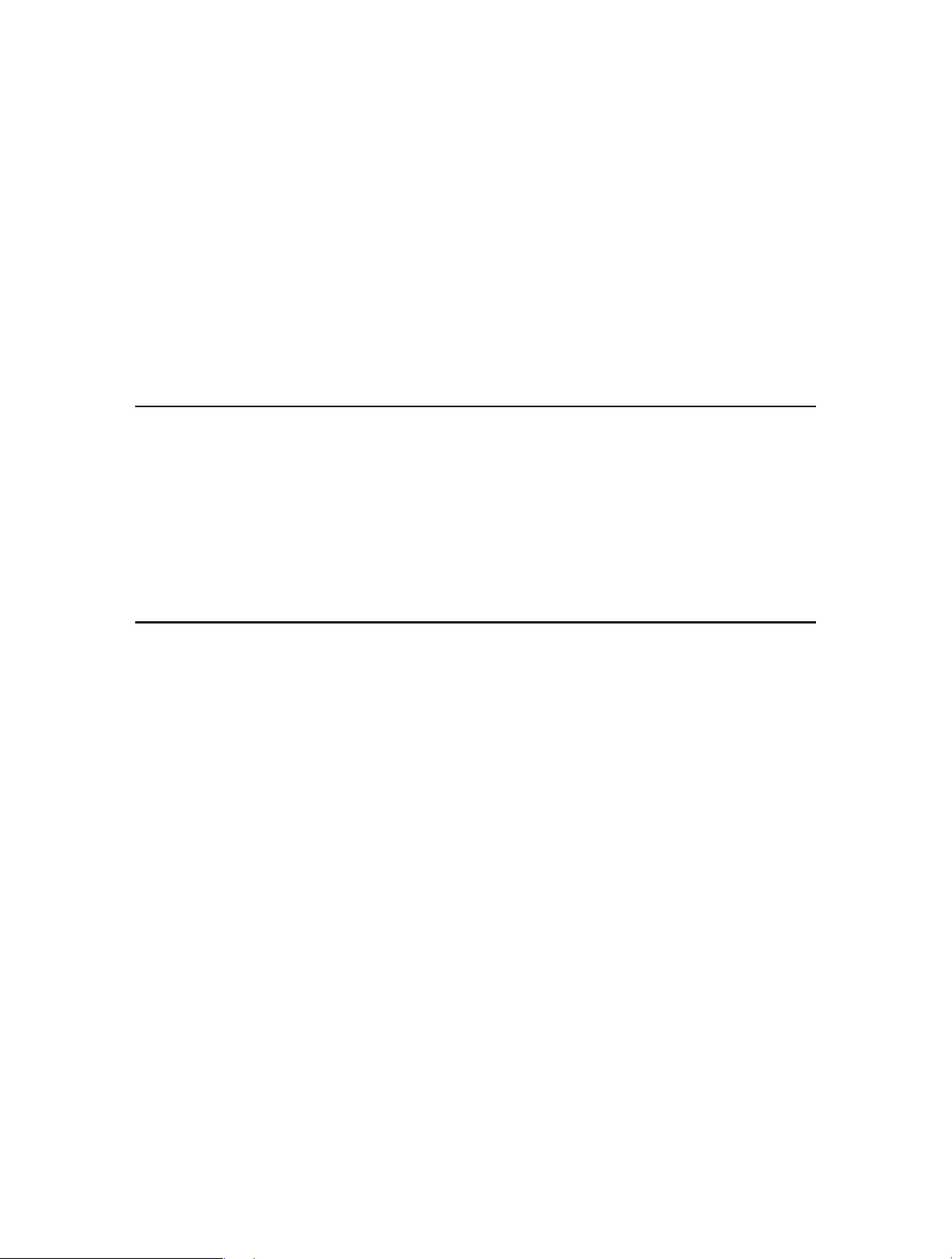
Chapter 5
Guest Network
This function allows you to provide Wi-Fi access for guests without disclosing your
main network. When you have guests in your house, apartment, or workplace, you can
create a guest network for them. In addition, you can customize guest network options
to ensure network security and privacy.
This chapter contains the following sections:
• Create a Network for Guests
• Customize Guest Network Options
Page 26
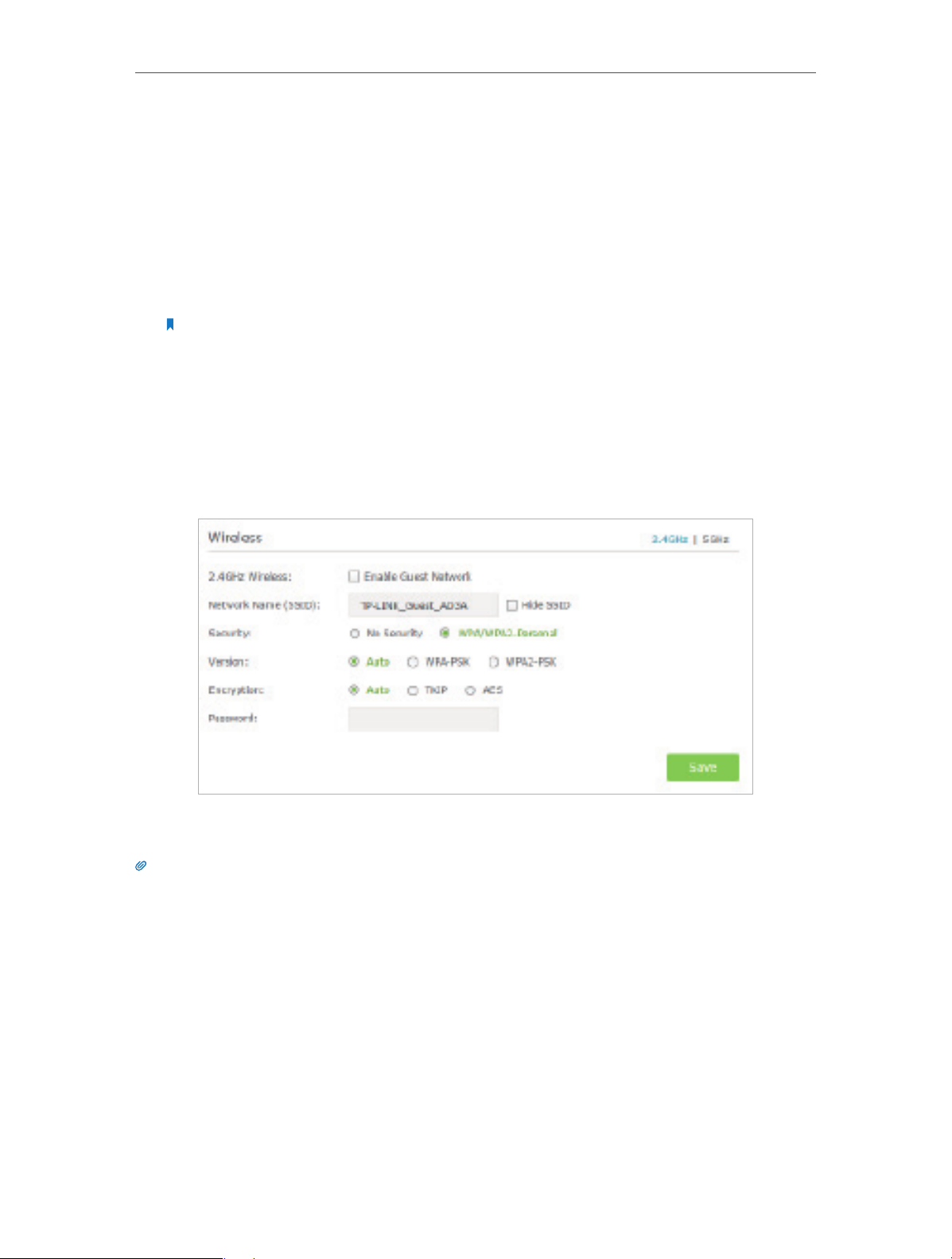
Chapter 5
Guest Network
5. 1. Create a Network for Guests
1. Visit http://tplinkwifi.net, and log in with the username and password you set for the
router.
2. Go to Advanced > Guest Network. Locate the Wireless section.
3. Create a guest network as needed.
1 ) Enable 2.4GHz Wireless network or 5GHz Wireless network.
Note:
The Guest Network and WDS features cannot be enabled at the same time. If WDS was enabled, go to Advanced
> System Tools > System Parameters to disable it.
2 ) Customize the SSID. Don‘t select Hide SSID unless you want your guests to
manually input the SSID for guest network access.
3 ) Set Security to WPA/WPA2 Personal, keep the default Version and Encryption
values, and customize your own password.
4. Click Save. Now your guests can access your guest network using the SSID and
password you have set!
Tips:
To view the guest network information, go to Advanced > Status and locate the Guest Network section.
22
Page 27
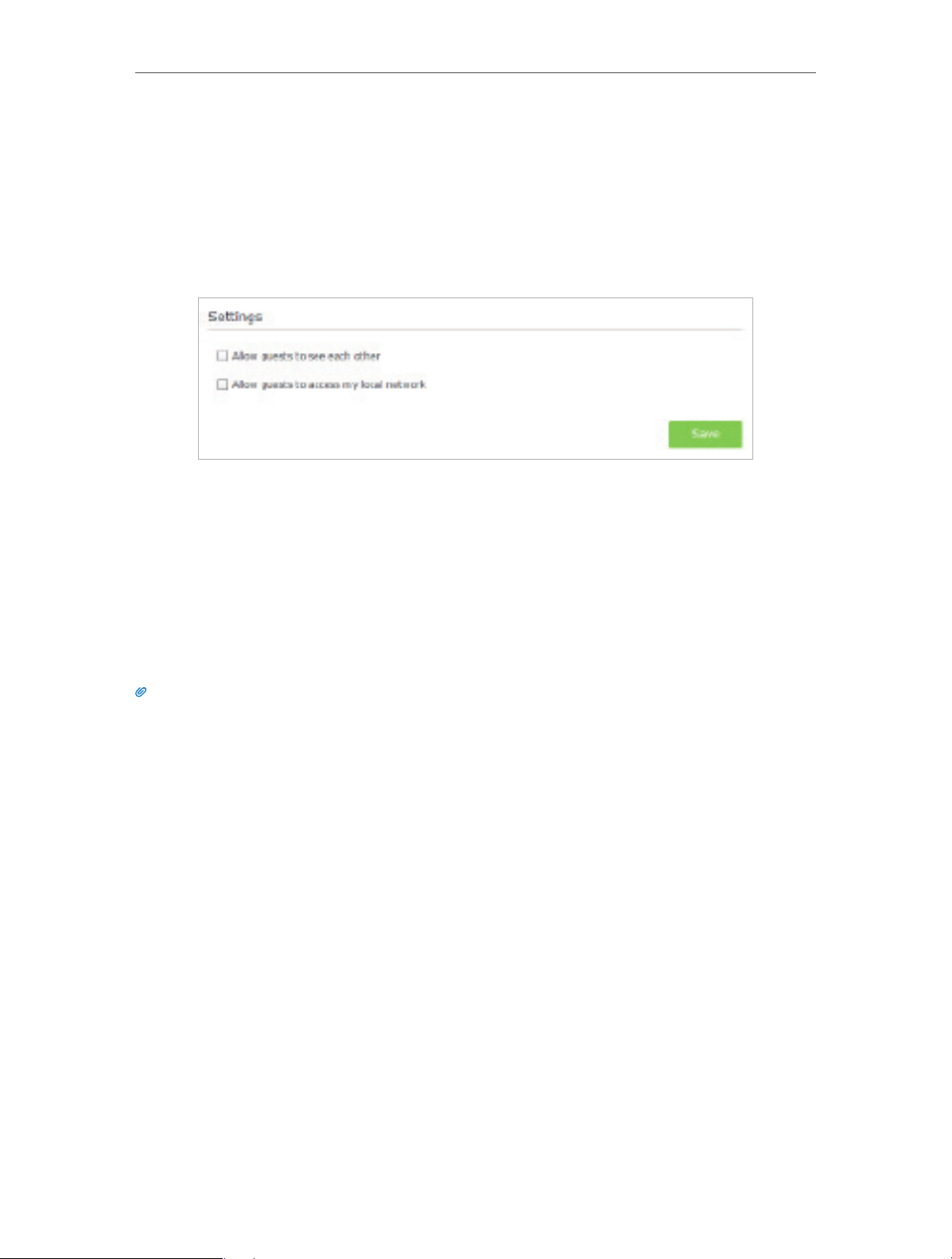
Chapter 5
Guest Network
5. 2. Customize Guest Network Options
1. Visit http://tplinkwifi.net, and log in with the username and password you set for the
router.
2. Go to Advanced > Guest Network. Locate the Settings section.
3. Customize guest network options as needed.
• Allow guests to see each other
Select this checkbox if you want to allow the wireless clients on your guest network
to communicate with each other via methods such as network neighbors and Ping.
• Allow guests to access my local network
Select this checkbox if you want to allow the wireless clients on your guest network
to communicate with the devices connected to your router’s LAN ports or main
network via methods such as network neighbors and Ping.
4. Click Save. Now you can ensure network security and privacy!
Tips:
To view guest network information, go to Advanced > Status and locate the Guest Network section.
23
Page 28
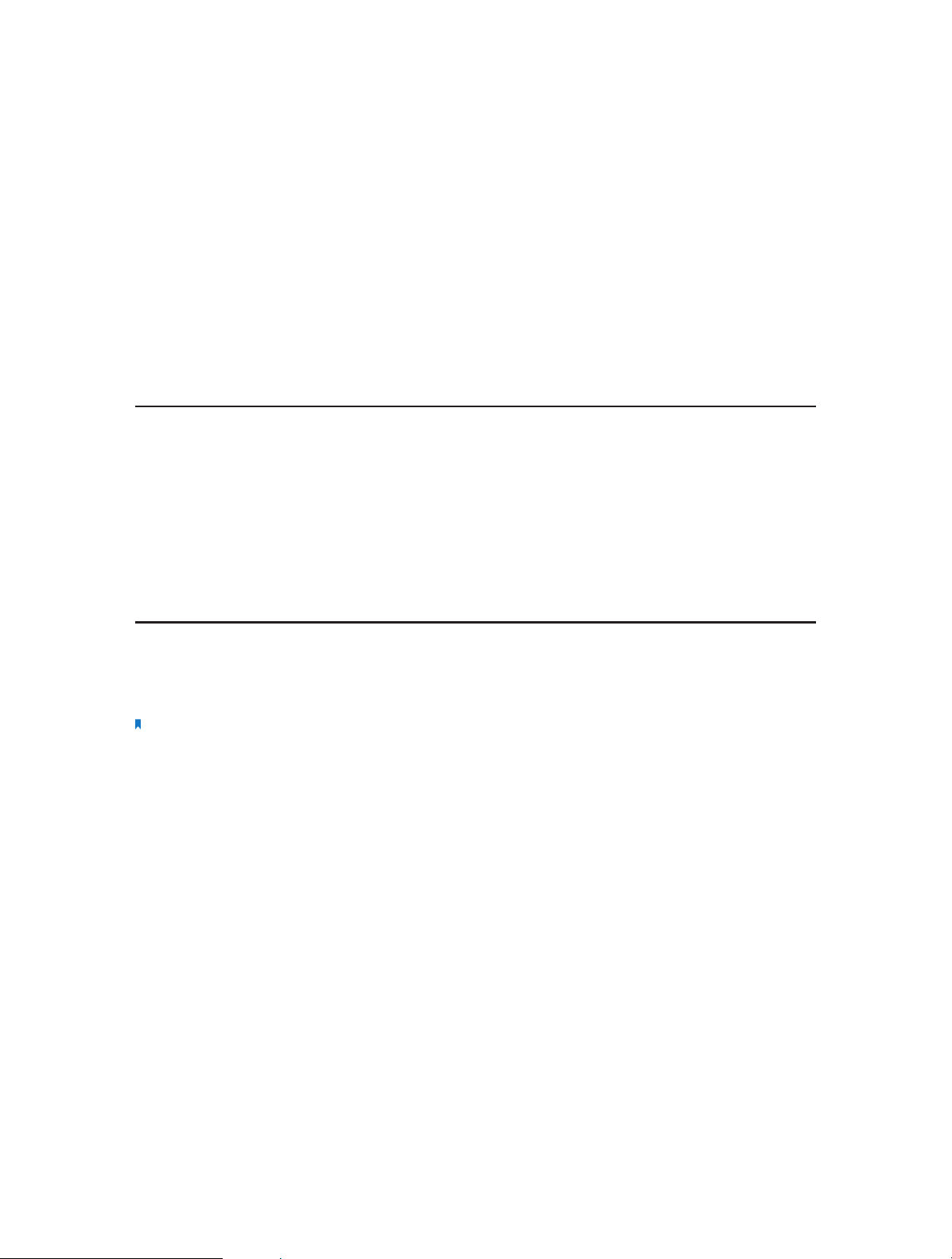
Chapter 6
USB Application
This chapter describes how to share and access USB devices connected to the router
among different clients. The router only supports USB external flash drives, hard drives
and USB printers.
Note:
A very few TP-LINK Routers may not equipped with USB ports. Please ignore this chapter if your router doesn’t have
USB port(s).
This chapter contains the following sections:
• Local Storage Sharing
• Remote Access via FTP Serverr
• Media Sharing
• Printer Sharing
Page 29
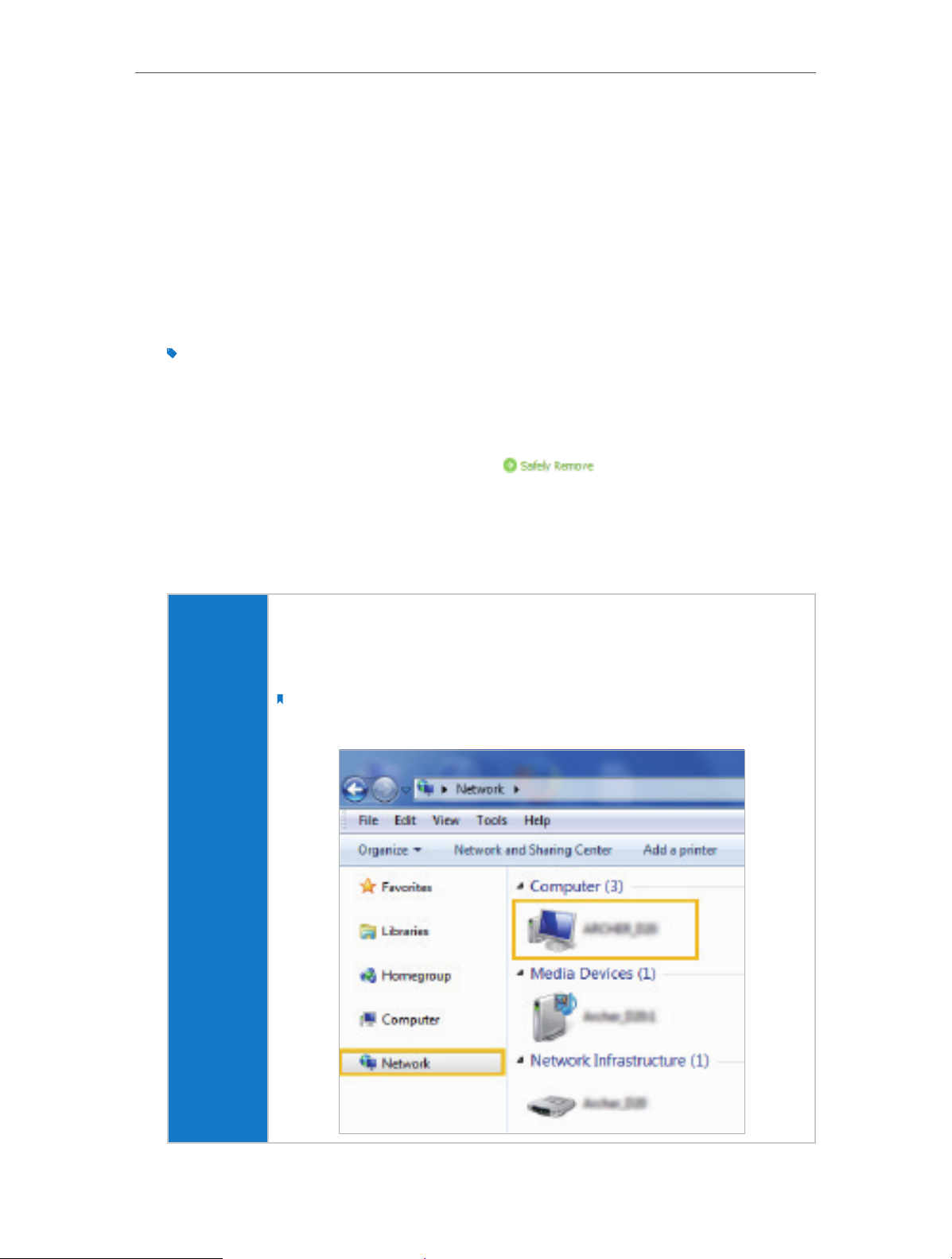
Chapter 6
USB Application
6. 1. Local Storage Sharing
Share your USB storage devices with different users on the network.
6. 1. 1. Access the USB disk
1. Connect Your USB Disk
Insert your USB storage device into the router’s USB port directly or using a USB
cable. Wait several seconds until the USB LED becomes solid on.
Tips:
• If you use USB hubs, make sure no more than 4 devices are connected to the router.
• If the USB storage device requires using bundled external power, make sure the external power has been
connected.
• If you use a USB hard drive, make sure its file system is FAT32, exFat, NTFS or HFS+.
• Before you physically disconnect a USB device from the router, safely remove it to avoid data damage: Go to
Advanced > USB Settings > Device Settings and click .
2. Access Your USB Disk
By default, all the network clients can access all folders on your USB disk. Refer
to the following table for access instructions. You can also customize your sharing
content and set a sharing account by referring to Customize Your Settings.
¾ Method 1:
Go to Computer > Network, then click the Network Server Name
(Model number-share by default) in the Computer section.
Note:
Operations in different systems are similar. Here we take Windows 7 as an example.
Windows
computer
25
Page 30
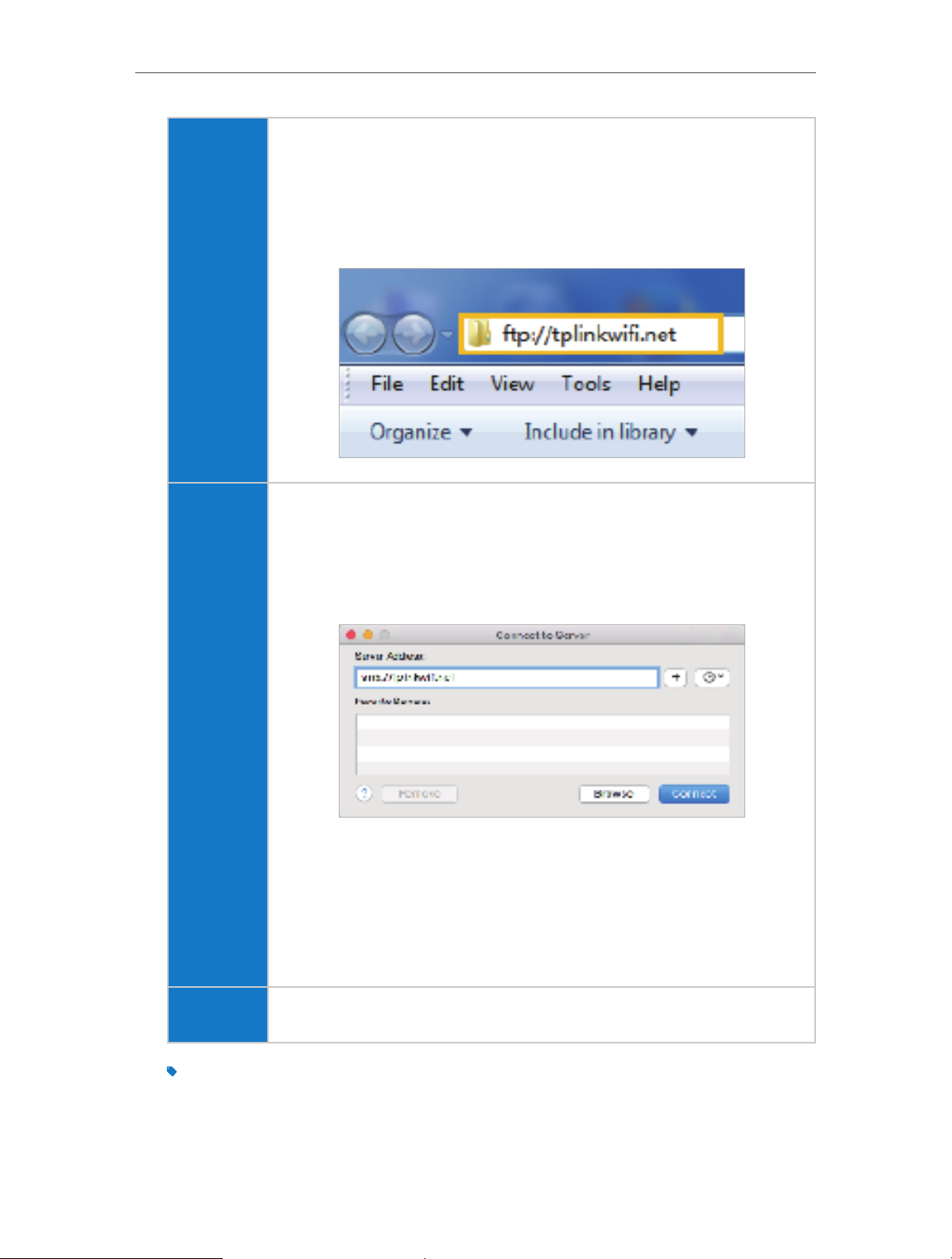
Chapter 6
Windows
computer
USB Application
¾ Method 2:
Open the Windows Explorer (or go to Computer), type the server
address \\tplinkwifi.net or ftp://tplinkwifi.net in the address bar,
and then press [Enter].
Mac
1 ) Select Go > Connect to Server.
2 ) Type the server address smb://tplinkwifi.net.
3 ) Click Connect.
4 ) When prompted, select the Guest radio box. (If you have set up
a username and password to deny anonymous access to the
USB disks, you should select the Registered User radio box. To
learn how to set up an account for the access, refer to To Set up
Authentication for Data Security.)
pad Use a third-party app for network files management.
Tips:
You can also access your USB disk by using your Network/Media Server Name as the server address. Refer to To
Customize the Address of the USB Disk to learn more.
26
Page 31
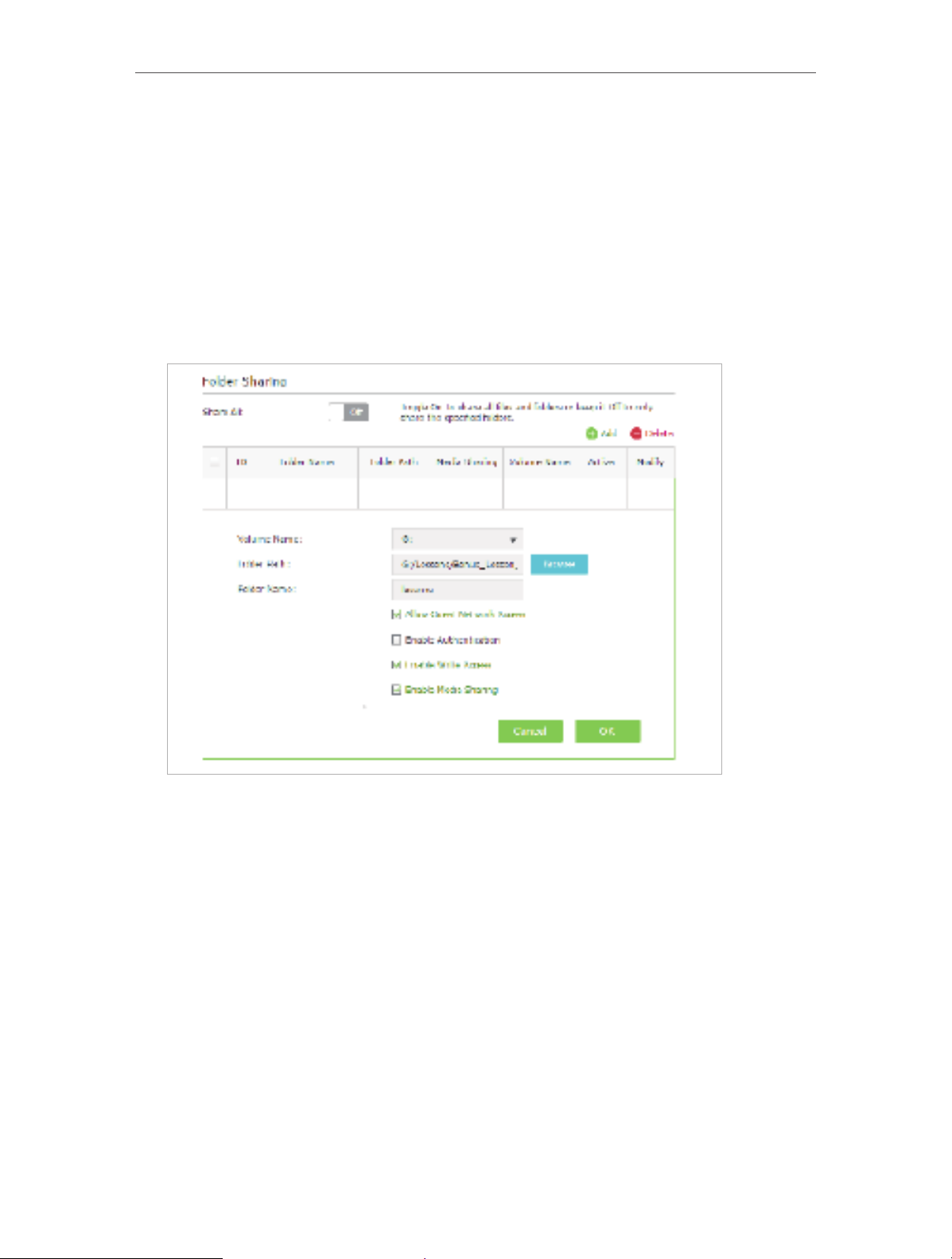
Chapter 6
USB Application
6. 1. 2. Customize Your Settings
¾ To Only Share Specific Content
By default, Share All is enabled so all contents on the USB disk is shared. If you want to
only share specific folders, follow the steps below:
1. Visit http://tplinkwifi.net, and log in with the username and password you set for
the router.
2. Select Basic > USB Settings > Sharing Access. Focus on the Folder Sharing section.
Click the button to disable Share All, and click Add to add a new sharing folder.
3. Select the Volume Name and Folder Path, and then enter a Folder Name as needed.
4. Decide the way you share the folder:
• Allow Guest Network Access: If you tick this check box, guest network users
can access the folder.
• Enable Authentication: If you tick this check box, you will be required to use a
username and password to access the folder. Refer to To Set up Authentication
for Data Security to learn more.
• Enable Write Access: If you tick this check box, network clients can modify the
folder.
• Enable Media Sharing: If you tick this check box, you can view photos, play
music and watch movies in the folder directly with DLNA-supported devices.
Click Media Sharing to learn more.
5. Click OK.
27
Page 32

Chapter 6
Tips:
The router can share 32 volumes at most. You can click on the page to detach the corresponding volume you do
not need to share.
USB Application
¾ To Set up Authentication for Data Security
If you enable Authentication, network clients will be required to enter the username
and password you set when accessing the USB disk.
1. Visit http://tplinkwifi.net, and log in with the username and password you set for
the router.
2. Select Advanced > USB Settings > Sharing Access. Focus on the Sharing Account
section.
3. Choose Use Default Account (admin) or Use New Account and click Save.
Note:
For Windows users, do not set the sharing username the same as the Windows username. Otherwise, Windows
credential mechanism may cause the following problems:
• If the sharing password is also the same as the Windows password, authentication will not work since the
Windows will automatically use its account information for USB access.
• If the sharing password is different from the Windows password, the Windows will be unable to remember
your credentials and you will always be required to enter the sharing password for USB access.
4. Enable Authentication to apply the account you just set.
• If you leave Share All enabled, click the button to enable Authentication for all
folders.
28
Page 33

Chapter 6
• If Share All is disabled, enable Authentication for specific folders.
USB Application
Note:
Due to Windows credential mechanism, you might be unable to access the USB disk after changing Authentication
settings. Please log out from Windows and try to access again. Or you can change the address of the USB disk by
referring to To Customize the Address of the USB Disk.
¾ To Customize the Address of the USB Disk
You can customize the server name and use the name to access your USB disk.
1. Visit http://tplinkwifi.net, and log in with the username and password you set for
the router.
2. Select Advanced > USB Settings > Sharing Access. Focus on the Sharing Settings
section.
3. Make sure Network Neighborhood is ticked, enter a Network/Media Server Name
as you like, such as My-Share, and then click Save.
29
Page 34

Chapter 6
USB Application
4. Now you can access the USB disk by visiting \\My-Share (for Windows) or
smb://My-Share (for Mac).
6. 2. Remote Access via FTP Server
You can access your USB disk outside the local area network.
For example:
• Share photos and other large files with your friends without logging in to (and paying
for) a photo-sharing site or email system.
• Get a safe backup for the materials for a presentation.
• Store the files on your camera’s memory card from time to time during the journey.
Note:
If your ISP assigns a private WAN IP address (such as 192.168.x.x or 10.x.x.x), you cannot use this feature because
private addresses are not routed on the Internet.
6. 2. 1. Access the USB Disk
1. Connect Your USB Disk
Insert your USB storage device into the router’s USB port directly or using a USB
cable. Wait several seconds until the USB LED becomes solid on.
Tips:
• If you use USB hubs, make sure no more than 4 devices are connected to the router.
• If the USB storage device requires using bundled external power, make sure the external power has been
connected.
• If you use a USB hard drive, make sure its file system is FAT32, exFat, NTFS or HFS+.
• Before you physically disconnect a USB device from the router, safely remove it to avoid data damage: Select
Advanced > USB Settings > Device Settings and click .
30
Page 35

Chapter 6
USB Application
2. Enable Authentication for Data Security
It is strongly recommended that you set and apply a sharing account for data
security.
1 ) Visit http://tplinkwifi.net, and log in with the username and password you set
for the router.
2 ) Select Advanced > USB Settings > Sharing Access.
3 ) Choose Use default Account (admin) or Use New Account and click Save.
Note:
For Windows users, do not set the sharing username the same as the Windows username. Otherwise, Windows
credential mechanism may cause the following problems:
• If the sharing password is also the same as the Windows password, authentication will not work since the
Windows will automatically use its account information for USB access.
• If the sharing password is different from the Windows password, the Windows will be unable to remember
your credentials and you will always be required to enter the sharing password for USB access.
4 ) Enable Authentication to apply the sharing account.
• If you leave Share All enabled, click the button to enable Authentication for all
folders.
• If Share All is disabled, enable Authentication for specific folders.
31
Page 36

Chapter 6
USB Application
Note:
Due to Windows credential mechanism, you might be unable to access the USB disk after changing Authentication
settings. Please log out from Windows and try to access again.
3. Enable the FTP (via Internet)
Select the check box to enable FTP(via Internet), and then click Save.
4. Access Your USB Disk via Internet
Now different clients with Internet connection can access the USB disk:
32
Page 37

Chapter 6
Computer
USB Application
1 ) Open the Windows Explorer (or go to Computer, only for
Windows users) or open a web browser.
2 ) Type the server address in the address bar:
Type in ftp://<WAN IP address of the router>:<port number>
(such as ftp://59.40.2.243:21). If you have specified a domain
name for the router, you can also type in ftp://<domain
name>:<port number> (such as ftp://MyDomainName:21)
The Address Bar the Windows Explorer (Windows 7)
3 ) Press [Enter].
4 ) Access with the username and password you set in Step 2
Enable Authentication for Data Security.
Tips:
You can also access the USB disk via a third-party app for network files management,
which can resume broken file transfers.
Pad Use a third-party app for network files management.
Tips:
Click Set Up a Dynamic DNS Service Account to learn how to set up a domain name for you router.
6. 2. 2. Customize Your Settings
¾ To Only Share Specific Content
By default, Share All is enabled so all contents on the USB disk is shared. If you want to
only share specific folders, follow the steps below:
1. Visit http://tplinkwifi.net, and log in with the username and password you set for
the router.
2. Select Basic > USB Settings > Sharing Access. Focus on the Folder Sharing section.
Click the button to disable Share All, and then click Add to add a new sharing folder.
33
Page 38
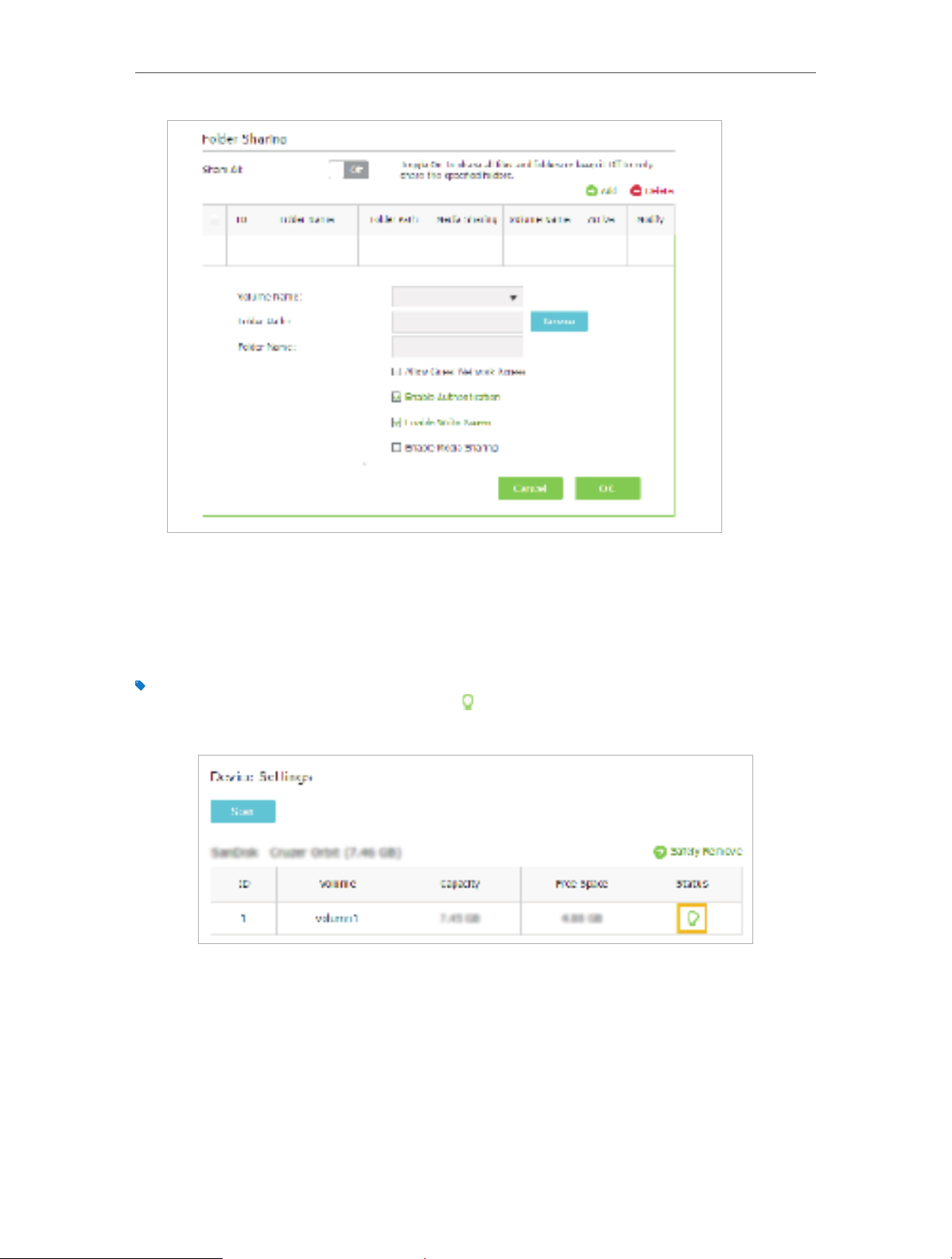
Chapter 6
USB Application
3. Select the Volume Name and Folder Path, and specify the Folder Name as needed.
4. Tick Enable Authentication. If you allow network clients to modify this folder, tick
Enable Write Access.
5. Click OK.
Tips:
The router can share 32 volumes at most. You can click on the page to detach the corresponding volume you do
not need to share.
6. 3. Media Sharing
The Media Sharing feature allows you to view photos, play music and watch movies
stored on the USB disk directly with DLNA-supported devices, such as your computer,
pad and PS2/3/4.
34
Page 39

Chapter 6
USB Application
6. 3. 1. Access the USB Disk
1. Connect Your USB Disk
Insert your USB storage device into the router’s USB port directly or using a USB
cable. Wait several seconds until the USB LED becomes solid on.
Tips:
• If you use USB hubs, make sure no more than 4 devices are connected to the router.
• If the USB storage device requires using bundled external power, make sure the external power has been
connected.
• If you use a USB hard drive, make sure its file system is FAT32, exFat, NTFS or HFS+.
• Before you physically disconnect a USB device from the router, safely remove it to avoid data damage: Go to
Advanced > USB Settings > Device Settings and click .
2. Access the Media Files on Your USB Disk
Now the DLNA-supported devices (such as your computer and pad) connected to
the router can detect and play the media files on the USB disk.
• Go to Computer > Network, and click the Media Server Name (Model number-
share by default) in the Media Devices section.
Windows
computer
Note:
Here we take Windows 7 as an example.
Pad
• Use a third-party DLNA-supported player.
35
Page 40

Chapter 6
USB Application
6. 3. 2. Customize Your Settings
¾ To Only Share Specific Content
By default, Share All is enabled so all contents on the USB disk is shared. If you want to
only share specific folders, follow the steps below:
1. Visit http://tplinkwifi.net, and log in with the username and password you set for
the router.
2. Select Basic > USB Settings > Sharing Access.
3. Focus on the section of Folder Sharing. Click the button to disable Share All, and
click Add to add a new sharing folder.
4. Select the Volume Name and Folder Path, then enter a Folder Name as you like.
5. Tick Enable Media Sharing and click OK.
Tips:
The router can share 32 volumes at most. You can click on the page to detach the corresponding volume you do
not need to share.
36
Page 41

Chapter 6
USB Application
6. 4. Printer Sharing
The Printer Sharing feature helps you share a printer with different computers connected
to the router.
Note:
Printers unlisted on this page may be incompatible with the router:
http://www.tp-link.com/common/compatible/print-server/.
1. Install the Driver of the Printer
Make sure you have installed the driver of the printer on each computer that needs
printer service.
If you do not have the driver, contact the printer manufacturer.
2. Connect the Printer
Connect a printer to the USB port via the provided USB cable of the printer. Wait
several seconds until the USB LED becomes solid on.
3. Install the TP-LINK USB Printer Controller Utility
The TP-LINK USB Printer Controller Utility helps you access the shared printer.
Download and install the utility on each computer that needs printer service.
1 ) Visit http://www.tp-link.com/app/usb/.
2 ) Click PC Utility (for Windows users) or Mac Utility to download the installation
file and uncompress it.
3 ) Open the uncompressed folder, and click TP-LINK USB Printer Controller Setup
(for Windows users) or TP-Link UDS Printer Controller Installer (for Mac users) to
install the utility.
4. Access the Printer
You should set the shared printer as Auto-Connect Printer on every computer that
needs printer service.
1 ) Double-click the icon on your desktop to launch the USB Printer Controller.
2 ) Highlight the printer you share.
37
Page 42
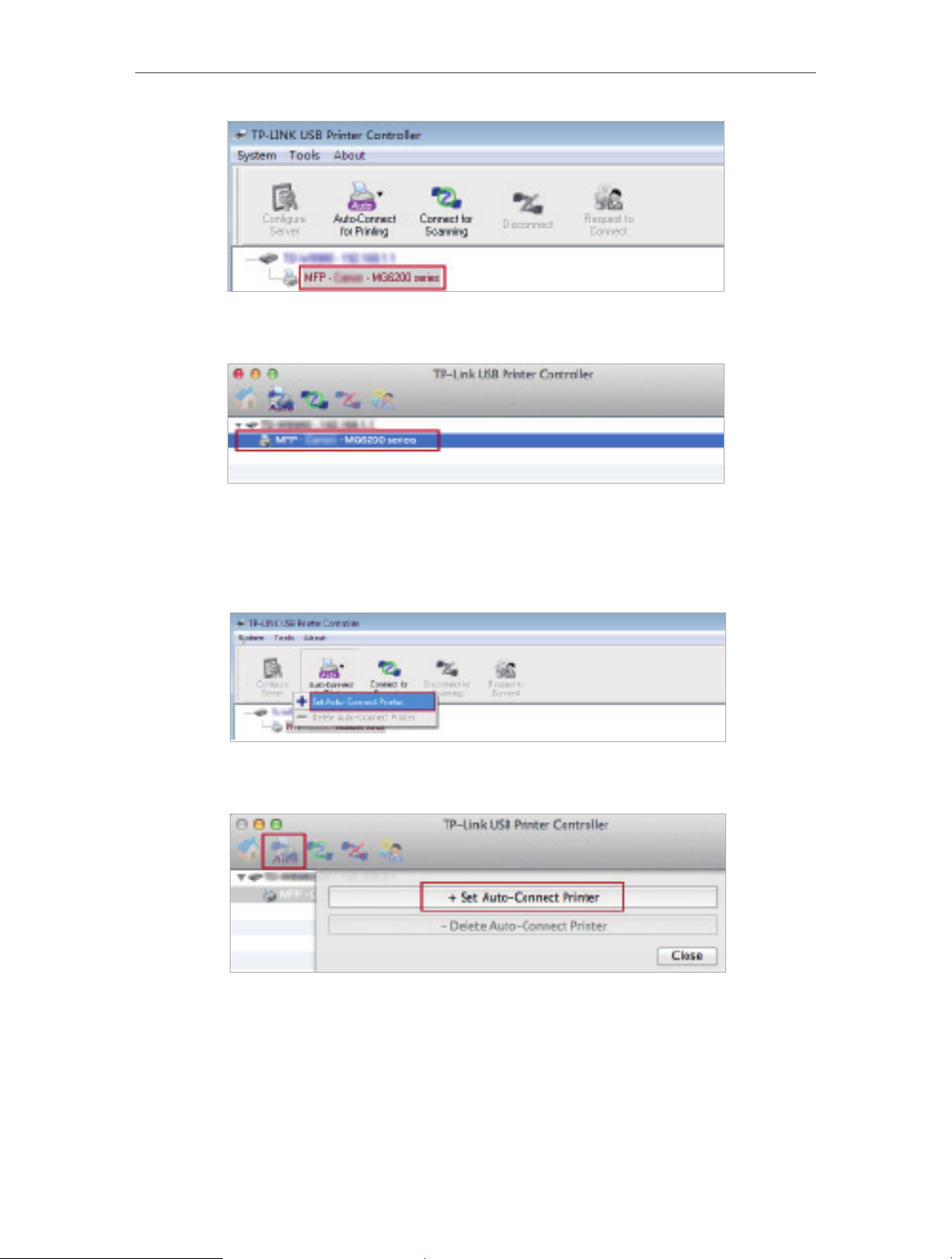
Chapter 6
USB Application
Windows
Mac
3 ) Click the Auto-Connect for printing tab to pull down a list, and select Set Auto-
Connect Printer.
Windows
Mac
4 ) Select the printer you share, and click Apply.
38
Page 43
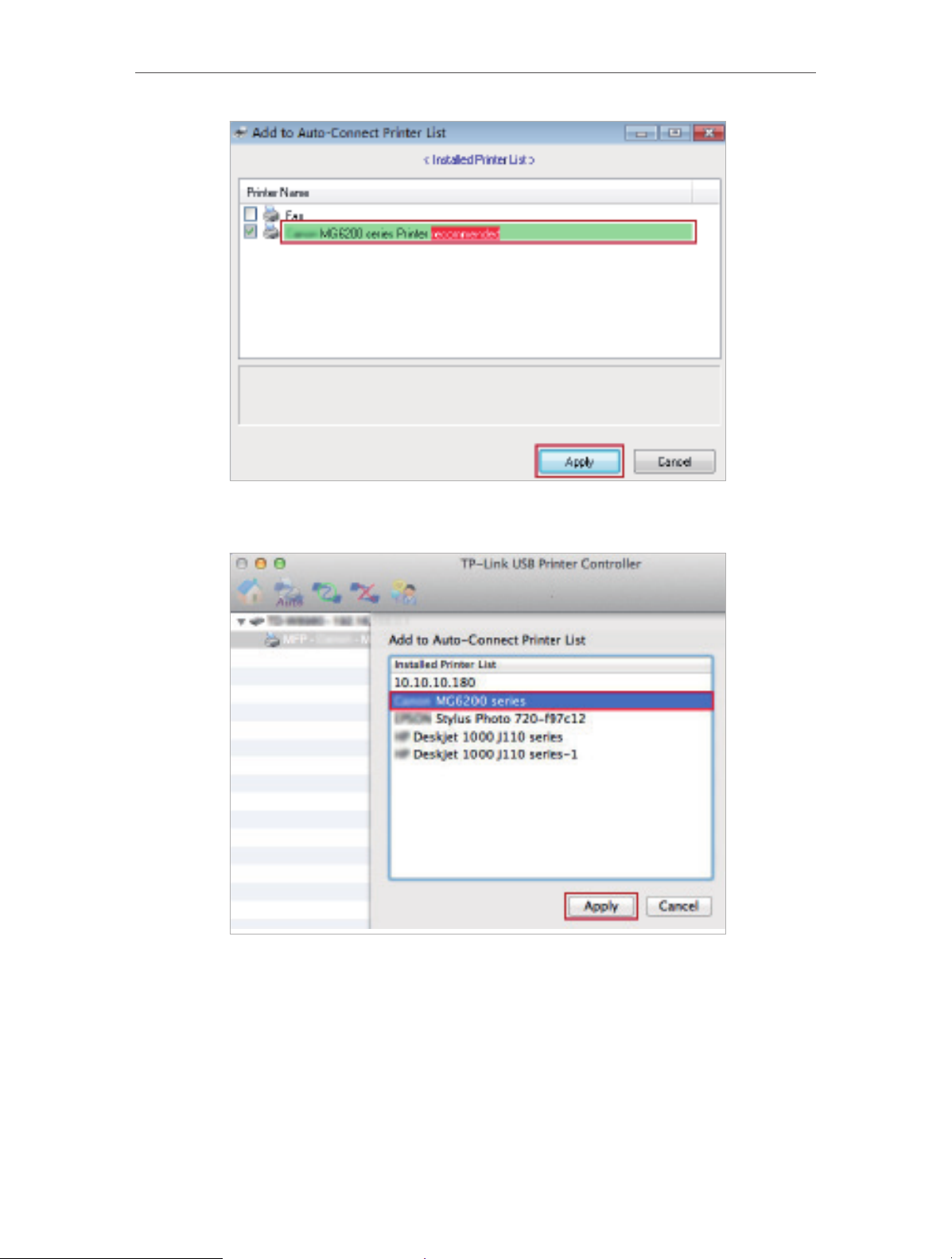
Chapter 6
USB Application
Windows
Mac
5 ) You will see the printer marked as Auto-Connect Printer. Now you can print
with this printer.
39
Page 44

Chapter 6
USB Application
Windows
Mac
Tips:
The Print Server also allows different clients to share the scan feature of MFPs (Multi-Function Printers). To
scan with TP-LINK USB Printer Controller, right-click the printer and select Network Scanner. Then a scanning
window will pop up. Finish the scanning process by following on-screen instructions.
40
Page 45

Chapter 7
Parental Controls
This function allows you to block inappropriate, explicit and malicious websites, and
controls access to specified websites during specified time.
Page 46
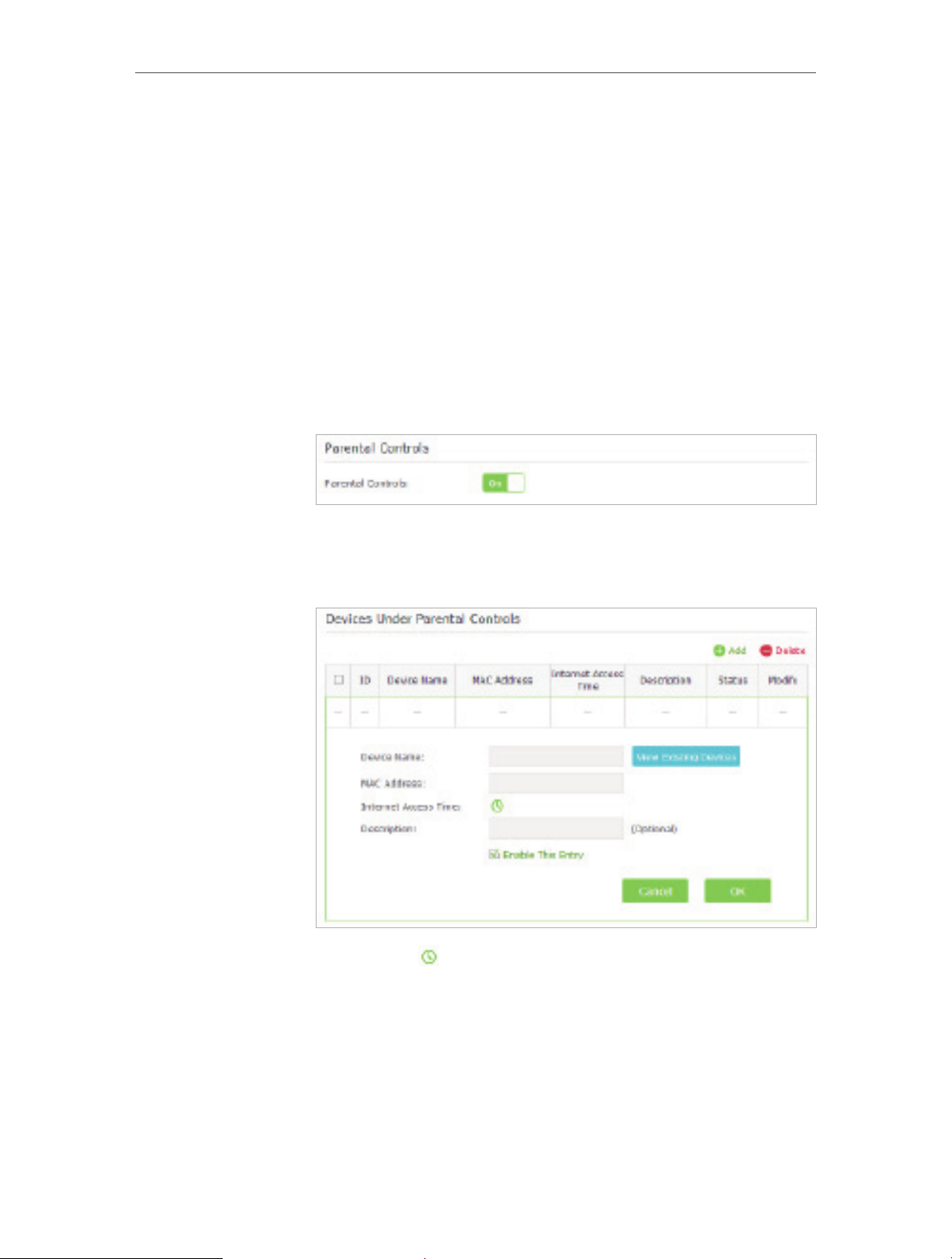
Chapter 7
Parental Controls
I want to:I want
How can I
do that?
Control the time during which my children or other home
network users are allowed to access the Internet and even the
types of websites they can visit.
For example, I want to allow my children’s devices (e.g. a
computer or a tablet) to access only www.tp-link.com and
Wikipedia.org from 18:00 (6PM) to 22:00 (10PM) at the weekend
and not other times.
1. Visit http://tplinkwifi.net, and log in with the username and
password you set for the router.
2. Go to Advanced > Parental Controls and enable Parental
Controls.
3. Click Add. Then Click View Existing Devices, and select the
access device. Or input the Device Name and MAC Address
manually.
4. Click the icon to set the Internet Access Time. Drag the
cursor over the appropriate cell(s) and click OK.
42
Page 47
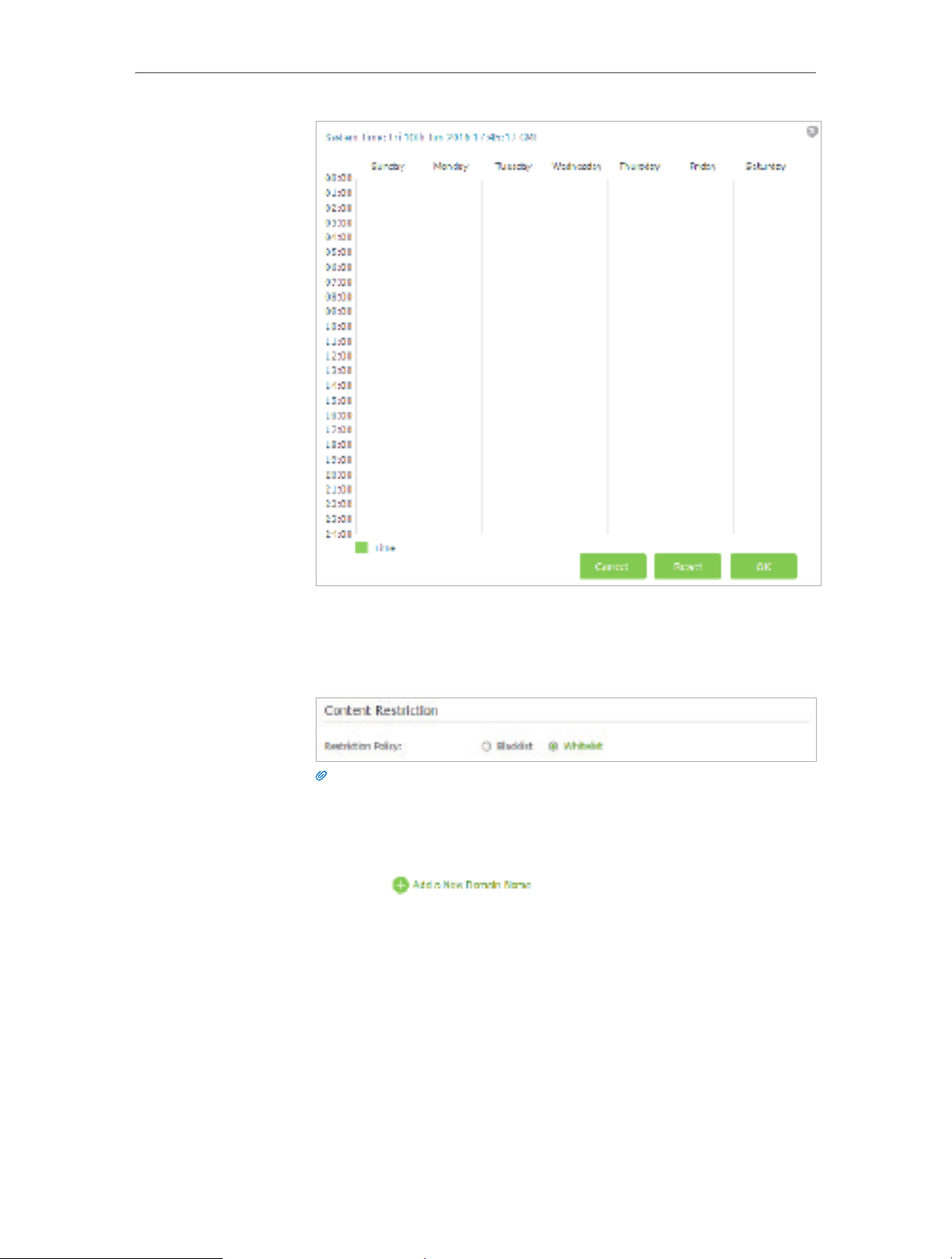
Chapter 7
Parental Controls
5. Enter a Description for the entry. Keep the Enable This Entry
checkbox selected. Click OK.
6. Select Whitelist as the restriction policy.
Tips:
1. With Blacklist selected, the controlled devices cannot access any websites
containing the specified keywords during the Internet Access Time period.
2. With Whitelist selected, the controlled devices can only access websites containing
the specified keywords during the Internet Access Time period.
7. Click . Enter a domain name and click
Save.
You can add up to 32 keywords for either Blacklist or Whitelist.
Below are some sample entries to allow access.
• For Whitelist, enter a web address (e.g. wikipedia.org)
to only allow access only to the related website. If you
want to block all Internet browsing access, do not add
any content to the Whitelist.
• For Blacklist, specify a web address (e.g. wikipedia.org), a
web address keyword (e.g. wikipedia) or a domain suffix
(e.g. .edu or .org) to block access only to the websites
with that keyword.
43
Page 48

Chapter 7
Parental Controls
Done!
Now you can control your children’s Internet access as needed.
44
Page 49

Chapter 8
QoS
This chapter introduces how to create a QoS (Quality of Service) rule to specify
prioritization of traffic and minimize the impact caused when the connection is under
heavy load.
This chapter contains the following sections:
• Prioritize Internet Traffic with QoS
• Update the Database
Page 50

Chapter 8
QoS
8. 1. Prioritize Internet Traffic with QoS
QoS (Quality of Service) is designed to ensure the efficient operation of the network
when coming across network overload or congestion.
I want to:
How can I
do that?
Specify priority levels for some devices or applications.
For example, I have several devices that are connected to my
wireless network. I would like to set an intermediate speed on
the Internet for my phone.
1. Enable QoS and set bandwidth allocation.
1 ) Visit http://tplinkwifi.net, and log in with the username
and password you set for the router.
2 ) Go to Advanced > QoS > Settings.
3 ) Select Enable QoS.
4 ) Input the maximum upload and download bandwidth
provided by your service provider. 1Mbps is equal to
1000Kbps.
5 ) Click Advanced and drag the scroll bar to set the
bandwidth priority percentage.
6 ) Click Save.
2. Add a middle priority QoS rule for the phone.
1 ) Select By Device and then click View Existing Devices.
46
Page 51
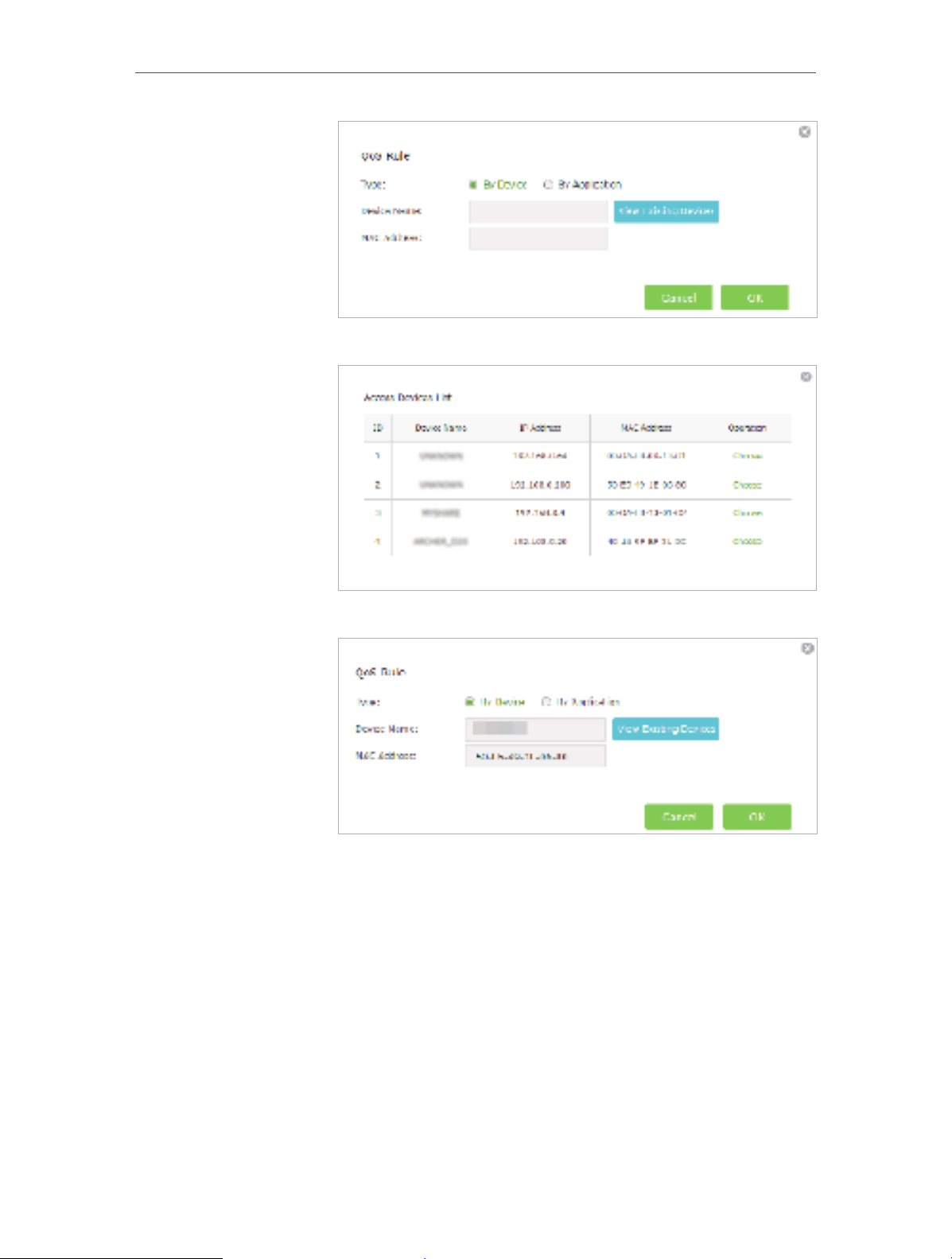
Chapter 8
QoS
2 ) Choose the respective device from the list.
3 ) Click OK.
3. Refer to the steps above to apply other QoS rules if any.
Done!
Now QoS is implemented to Prioritize Internet Traffic.
8. 2. Update the Database
This function can help to add or update the applications the router supports. If
the applications you need are not listed on the Application list, you can try to
download the new version and upgrade the list. New database versions are posted at
www.tp-link.com and can be downloaded for free.
1. Download the latest QoS database from our website (www.tp-link.com).
47
Page 52

Chapter 8
QoS
2. Visit http://tplinkwifi.net, and log in with the username and password you set for the
router.
3. Go to Advanced > QoS > Database. Click Browse to select the database upgrade file,
and then click Upgrade. Wait until the upgrade is completed and do not operate
during the process.
48
Page 53

Chapter 9
Network Security
This chapter guides you on how to protect your home network from cyber attacks and
unauthorized access by implementing these three network security functions. You
can protect your home network against DoS (Denial of Service) attacks from flooding
your network with server requests using DoS Protection, block or allow specific client
devices to access your network using Access Control, or you can prevent ARP spoofing
and ARP attacks using IP & MAC Binding.
This chapter contains the following sections:
• Protect the Network from Cyber Attacks
• Access Control
• IP & MAC Binding
Page 54
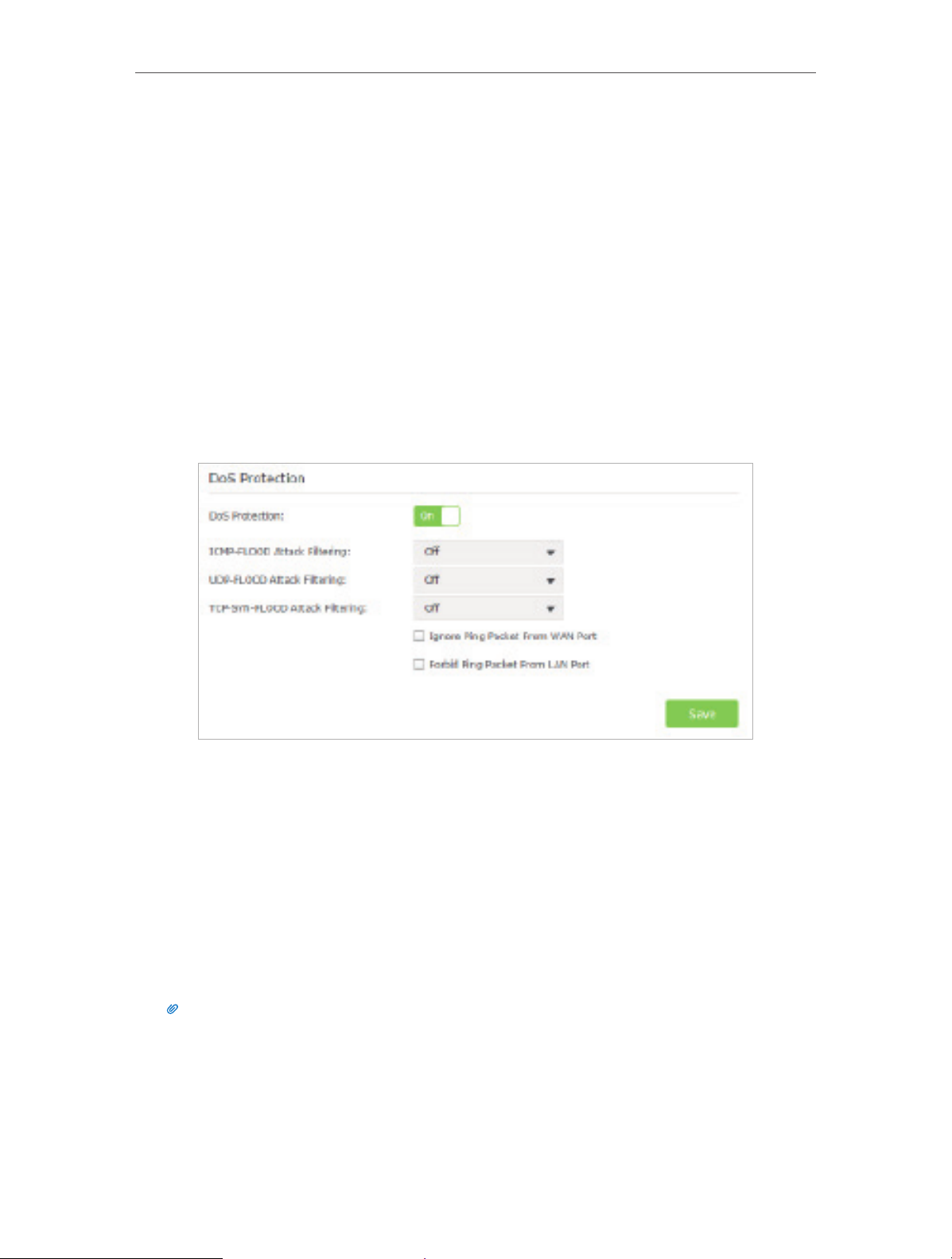
Chapter 9
Network Security
9. 1. Protect the Network from Cyber Attacks
The SPI (Stateful Packet Inspection) Firewall and DoS (Denial of Service) Protection
protect the router from cyber attacks.
The SPI Firewall can prevent cyber attacks and validate the traffic that is passing
through the router based on the protocol. This function is enabled by default, and it’s
recommended to keep the default settings.
DoS Protection can protect your home network against DoS attacks from flooding your
network with server requests. Follow the steps below to configure DoS Protection.
1. Visit http://tplinkwifi.net, and log in with the username and password you set for the
router.
2. Go to Advanced > Security > Settings.
3. Enable DoS Protection.
4. Set the level (Off, Low, Middle or High) of protection for ICMP-FLOOD Attack Filtering,
UDP-FlOOD Attack Filtering and TCP-SYN-FLOOD Attack Filtering.
• ICMP-FLOOD Attack Filtering - Enable to prevent the ICMP (Internet Control
Message Protocol) flood attack.
• UDP-FlOOD Attack Filtering - Enable to prevent the UDP (User Datagram
Protocol) flood attack.
• TCP-SYN-FLOOD Attack Filtering - Enable to prevent the TCP-SYN (Transmission
Control Protocol-Synchronize) flood attack.
Tips:
The level of protection is based on the number of traffic packets. The protection will be triggered immediately
when the number of packets exceeds the preset threshold value (the value can be set on Advanced > System
Tools > System Parameters > DoS Protection Level Settings), and the vicious host will be displayed in the
Blocked DoS Host List.
50
Page 55

Chapter 9
5. If you want to ignore the ping packets from the WAN port, select Ignore Ping Packet
6. Click Save.
From WAN Port; if you want to ignore the ping packets form the LAN port, select
Ignore Ping Packet From LAN Port.
Network Security
9. 2. Access Control
Access Control is used to block or allow specific client devices to access your network
(via wired or wireless) based on a list of blocked devices (Blacklist) or a list of allowed
devices (Whitelist).
I want to:
How can I
do that?
Block or allow specific devices to access my network (via wired
or wireless).
1. Visit http://tplinkwifi.net, and log in with the username and
password you set for the router.
2. Go to Advanced > Security > Access Control.
3. Enable Access Control.
4. Select the access mode to either block (recommended) or
allow the device(s) in the list.
To block specific device(s)
1 ) Select Blacklist and click Save.
2 ) Select the device(s) to be blocked in the Devices Online
table by ticking the box.
51
Page 56

Chapter 9
Network Security
3 ) Click Block above the Online Devices table. The selected
devices will be added to Devices in Blacklist automatically.
To allow specific device(s)
1 ) Select Whitelist and click Save.
2 ) Click Add in the Devices in Whitelist section. Enter the
Device Name and MAC Address (you can copy and paste
the information from the Online Devices list if the device
is connected to your network).
3 ) Click OK.
Done!
Now you can block or allow specific client devices to access your
network (via wired or wireless) using the Blacklist or Whitelist.
52
Page 57

Chapter 9
Network Security
9. 3. IP & MAC Binding
IP & MAC Binding, namely, ARP (Address Resolution Protocol) Binding, is used to bind
network device’s IP address to its MAC address. This will prevent ARP Spoofing and
other ARP attacks by denying network access to a device with a matching IP address in
the Binding list, but an unrecognized MAC address.
I want to:
How can I
do that?
Prevent ARP spoofing and ARP attacks.
1. Visit http://tplinkwifi.net, and log in with the username and
password you set for the router.
2. Go to Advanced > Security > IP & MAC Binding.
3. Enable ARP Binding.
4. Bind your device(s) according to your need.
To bind the connected device(s):
Click to add the corresponding device to the Binding List.
To bind the unconnected device
1 ) Click Add in the Binding List section.
Done!
2 ) Enter the MAC address and IP address that you want to
bind. Enter a Description for this binding entry.
3 ) Tick the Enable This Entry check box and click OK.
Now you don’t need to worry about ARP spoofing and ARP
attacks!
53
Page 58

Chapter 10
NAT Forwarding
Router’s NAT (Network Address Translation) feature makes the devices in the LAN
use the same public IP address to communicate on the Internet, which protects the
local network by hiding IP addresses of the devices. However, it also brings about the
problem that external host cannot initiatively communicate with the specified device
in the local network.
With forwarding feature the router can penetrate the isolation of NAT and allows the
external hosts on the Internet to initiatively communicate with the devices in the local
network, thus to realize some special functions.
TP-LINK router includes four forwarding rules. If two or more rules are set, the priority
of implementation from high to low is Virtual Servers, Port Triggering, UPNP and DMZ.
This chapter contains the following sections:
• Share Local Resources on the Internet by Virtual Servers
• Open Ports Dynamically by Port Triggering
• Make Applications Free from Port Restriction by DMZ
• Make Xbox Online Games Run Smoothly by UPnP
Page 59

Chapter 10
NAT Forwarding
10. 1. Share Local Resources on the Internet by Virtual Servers
When you build up a server in the local network and want to share it on the Internet,
Virtual Servers can realize the service and provide it to the Internet users. At the same
time Virtual Servers can keep the local network safe as other services are still invisible
from the Internet.
Virtual Servers can be used for setting up public services in your local network, such
as HTTP, FTP, DNS, POP3/SMTP and Telnet. Different service uses different service port.
Port 80 is used in HTTP service, port 21 in FTP service, port 25 in SMTP service and port
110 in POP3 service. Please verify the service port number before the configuration.
I want to:
How can I
do that?
Share my personal website I’ve built in local network with my
friends through the Internet.
For example, the personal website has been built on my home
PC (192.168.0.100). I hope that my friends on the Internet can
visit my website in some way. The PC is connected to the router
with the WAN IP address 218.18.232.154.
Personal Website
Home
Router
INTERNET
WAN: 218.18.232.154LAN
1. Assign a static IP address to your PC, for example
192.168.0.100.
2. Visit http://tplinkwifi.net, and log in with the username and
password you set for the router.
3. Go to Advanced > NAT Forwarding > Virtual Servers.
4. Click Add. Click View Existing Services and select HTTP. The
External Port, Internal Port and Protocol will be automatically
filled with contents. Enter the PC’s IP address 192.168.0.100
into the Internal IP field.
5. Click OK.
55
Page 60
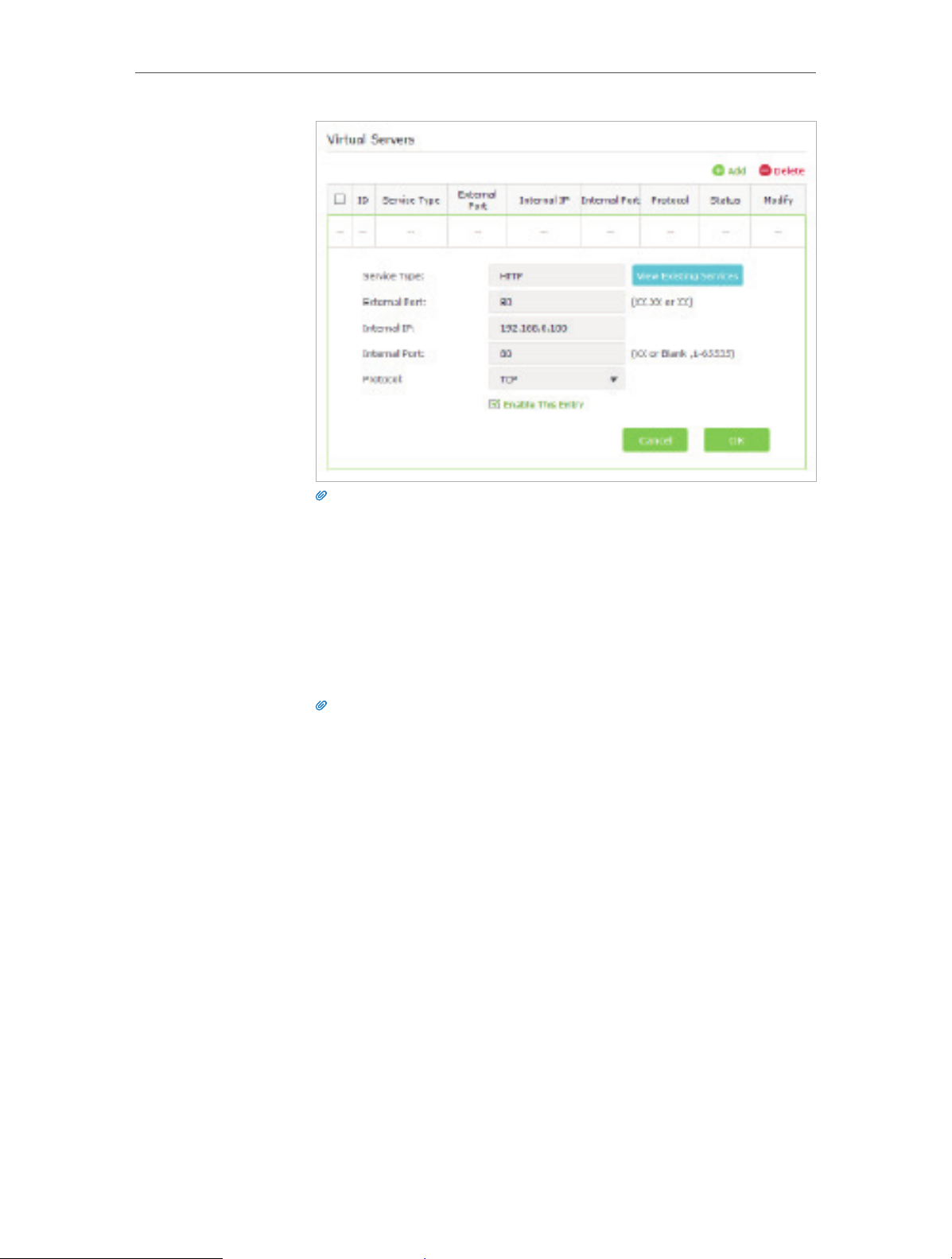
Chapter 10
Tips:
1. It is recommended to keep the default settings of Internal Port and Protocol if you
are not clear about which port and protocol to use.
2. If the service you want to use is not in the Service Type, you can enter the
corresponding parameters manually. You should verify the port number that the
service needs.
3. You can add multiple virtual server rules if you want to provide several services in
a router. Please note that the External Port should not be overlapped.
NAT Forwarding
Done!
Users on the Internet can enter http:// WAN IP (in this example:
http:// 218.18.232.154) to visit your personal website.
Tips:
1. WAN IP should be a public IP address. For the WAN IP is assigned dynamically by
ISP, it is recommended to apply and register a domain name for the WAN referring
to Set Up a Dynamic DNS Service Account. Then users on the Internet can use
http:// domain name to visit the website.
2. If you have changed the default External Port, you should use
http:// WAN IP: External Port or http:// domain name: External Port to visit the
website.
10. 2. Open Ports Dynamically by Port Triggering
Port Triggering can specify a triggering port and its corresponding external ports.
When a host in the local network initiates a connection to the triggering port, all the
external ports will be opened for subsequent connections. The router can record the IP
address of the host, when the data from the Internet return to the external ports, the
router can forward them to the corresponding host. Port Triggering is mainly applied to
online games, VoIPs, video players, and common applications including MSN Gaming
Zone, Dialpad and Quick Time 4 players, etc.
Follow the steps below to configure the Port Triggering rules:
56
Page 61
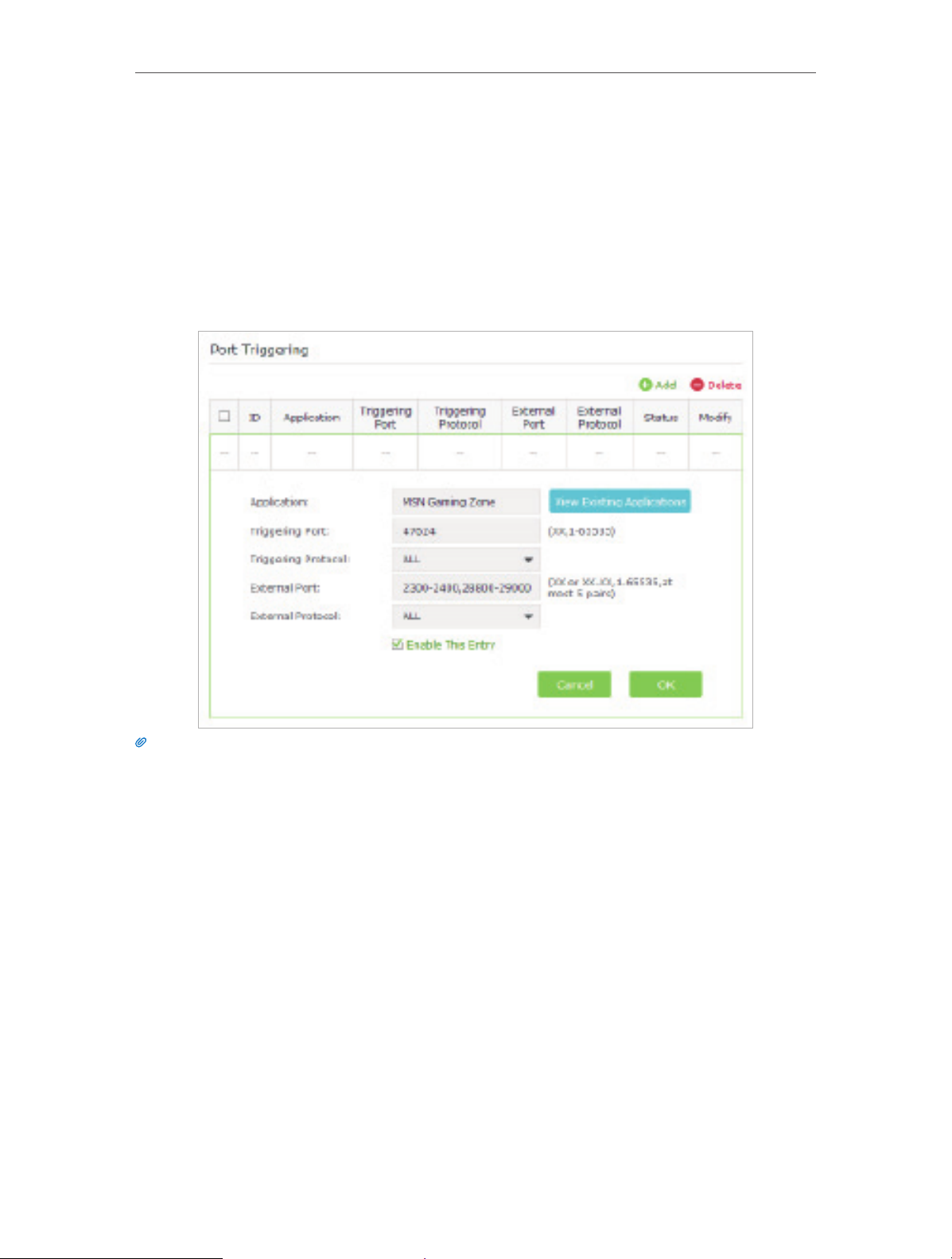
Chapter 10
NAT Forwarding
1. Visit http://tplinkwifi.net, and log in with the username and password you set for the
router.
2. Go to Advanced > NAT Forwarding > Port Triggering and click Add.
3. Click View Existing Applications, and select the desired application. The External Port,
Internal Port and Protocol will be automatically filled with contents. The following
picture takes application MSN Gaming Zone as an example.
4. Click OK.
Tips:
1. You can add multiple port triggering rules according to your network need.
2. The triggering ports can not be overlapped.
3. If the application you need is not listed in the Existing Applications list, please enter the parameters manually.
You should verify the external ports the application uses first and enter them into External Port field according
to the format the page displays.
10. 3. Make Applications Free from Port Restriction by
DMZ
When a PC is set to be a DMZ (Demilitarized Zone) host in the local network, it is totally
exposed to the Internet, which can realize the unlimited bidirectional communication
between internal hosts and external hosts. The DMZ host becomes a virtual server with
all ports opened. When you are not clear about which ports to open in some special
applications, such as IP camera and database software, you can set the PC to be a DMZ
host.
57
Page 62

Chapter 10
Note:
When DMZ is enabled, the DMZ host is totally exposed to the Internet, which may bring some potential safety
hazards. If DMZ is not in use, please disable it in time.
NAT Forwarding
I want to:
How can I
do that?
Make the home PC join the Internet online game without port
restriction.
For example, due to some port restriction, when playing the
online games, you can login normally but cannot join a team
with other players. To solve this problem, set your PC as a DMZ
with all ports opened.
1. Assign a static IP address to your PC, for example
192.168.0.100.
2. Visit http://tplinkwifi.net, and log in with the username and
password you set for the router.
3. Go to Advanced > NAT Forwarding > DMZ and select Enable
DMZ.
4. Enter the IP address 192.168.0.100 in the DMZ Host IP
Address filed.
5. Click Save.
Done!
The configuration is completed. You’ve set your PC to a DMZ
host and now you can make a team to game with other players.
10. 4. Make Xbox Online Games Run Smoothly by UPnP
UPnP (Universal Plug and Play) protocol allows the applications or host devices
to automatically find the front-end NAT device and send request to it to open the
corresponding ports. With UPnP enabled, the applications or host devices on the
local network and the Internet can freely communicate with each other realizing the
seamless connection of the network. You may need to enable the UPnP if you want
to use applications for multiplayer gaming, peer-to-peer connections, real-time
communication (such as VoIP or telephone conference) or remote assistance, etc.
58
Page 63
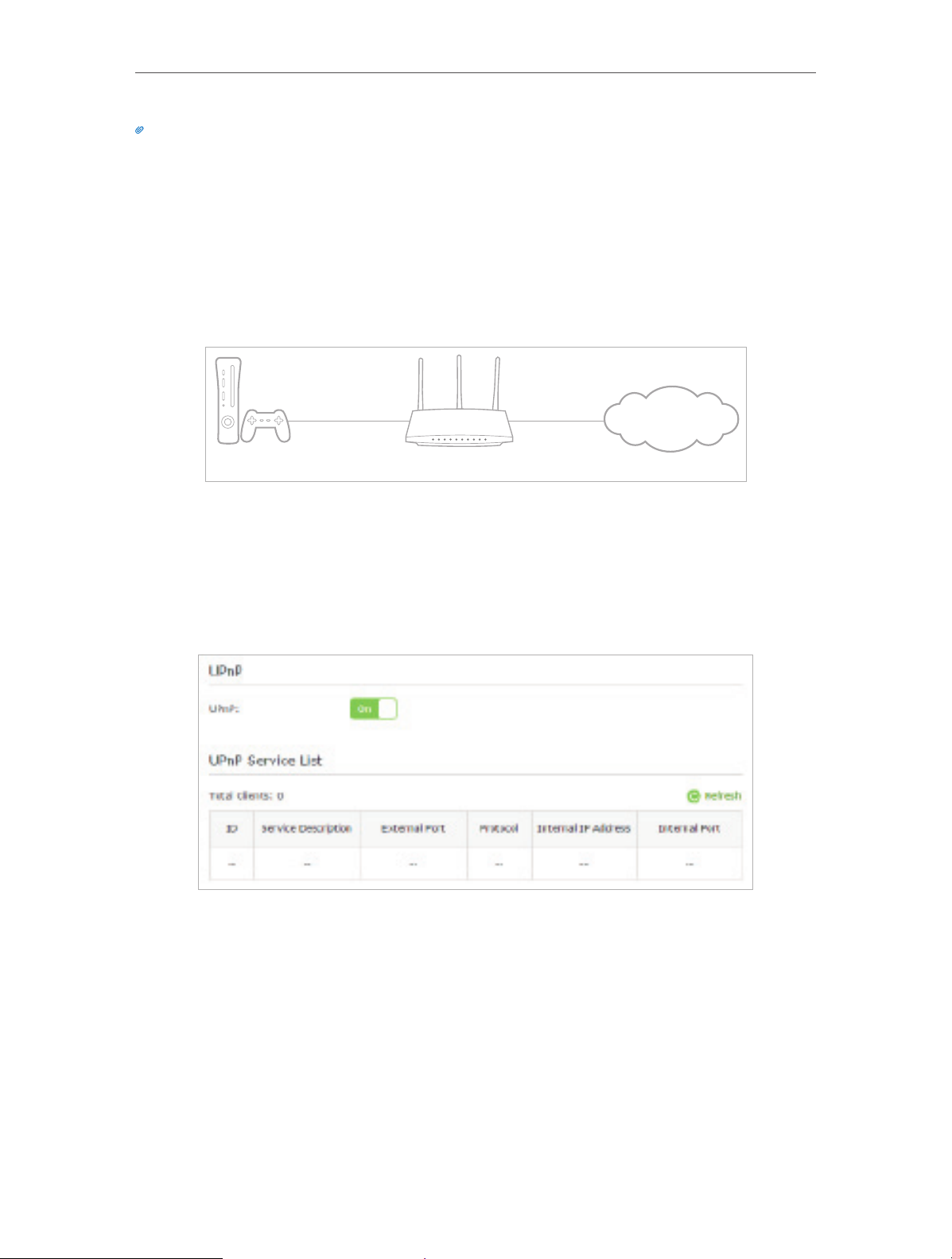
Chapter 10
Tips:
1. UPnP is enabled by default in this router.
2. Only the application supporting UPnP protocol can use this feature.
3. UPnP feature needs the support of operating system (e.g. Windows Vista/ Windows 7/ Windows 8, etc. Some of
operating system need to install the UPnP components).
NAT Forwarding
For example, when you connect your Xbox to the router which has connected to
the Internet to play online games, UPnP will send request to the router to open the
corresponding ports allowing the following data penetrating the NAT to transmit.
Therefore, you can play Xbox online games without a hitch.
LAN WAN
INTERNET
XBOX Router
If necessary, you can follow the steps to change the status of UPnP.
1. Visit http://tplinkwifi.net, and log in with the username and password you set for the
router.
2. Go to Advanced > NAT Forwarding > UPnP and toggle on or off according to your
needs.
59
Page 64

Chapter 11
VPN Server
The VPN (Virtual Private Networking) Server allows you to access your home network
in a secure way through the Internet when you are out of home. The router offers two
ways to set up VPN connection: OpenVPN and PPTP (Point to Point Tunneling Protocol)
VPN.
OpenVPN is somewhat complex but with higher security and stability. It is suitable for
restricted environment, such as campus network and company intranet.
PPTP VPN is more easily used and with faster speed; it’s compatible with most operating
systems and also supports mobile devices. Its security is poor and your packets may be
cracked easily, and PPTP VPN connection may be prevented by some ISPs.
This chapter contains the following sections, and please choose the appropriate VPN
server connection type as needed.
• Use OpenVPN to Access Your Home Network
• Use PPTP VPN to Access Your Home Network
Page 65
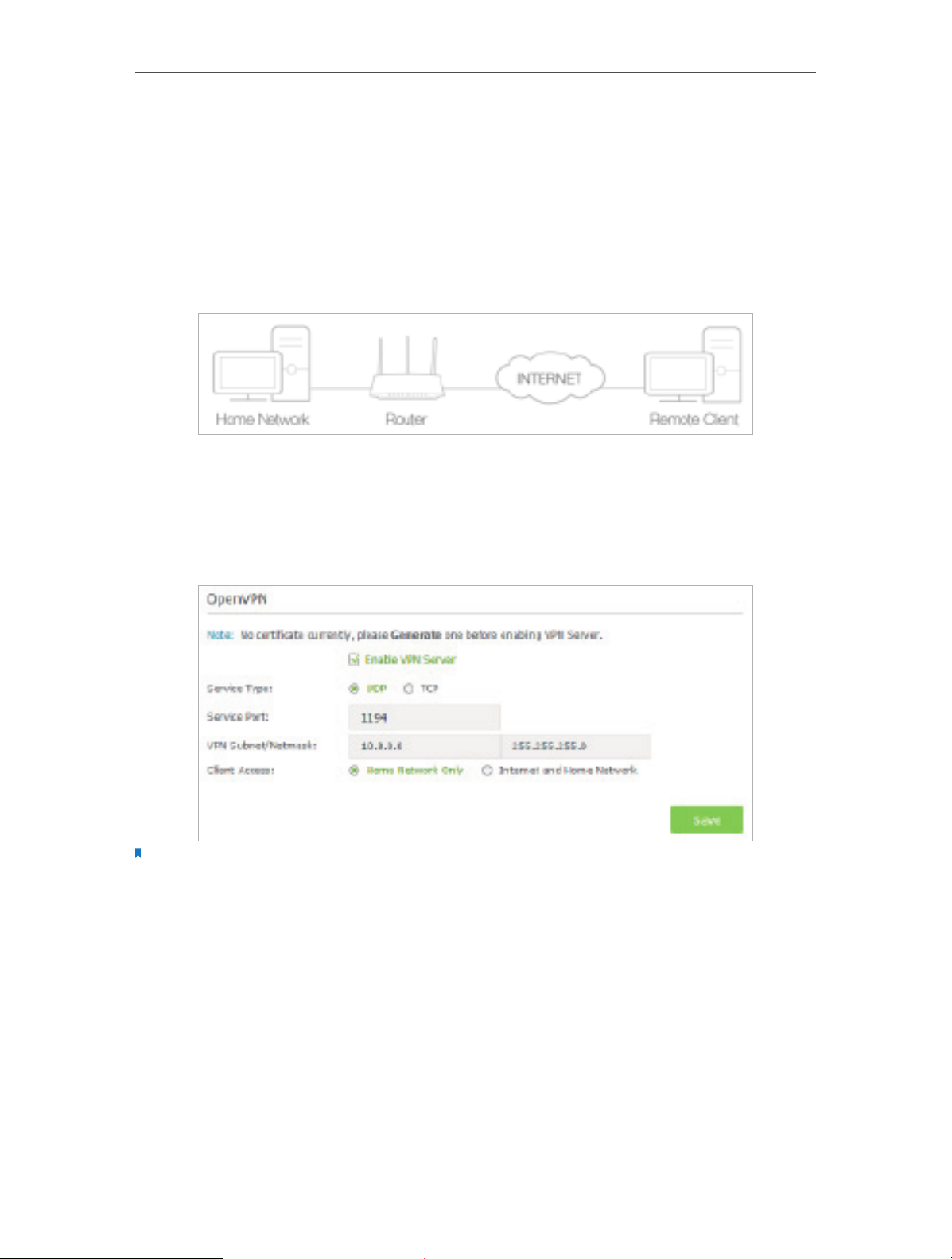
Chapter 11
VPN Server
11. 1. Use OpenVPN to Access Your Home Network
In the OpenVPN connection, the home network can act as a server, and the remote
client can access the server through the router which acts as an OpenVPN Server
gateway. To use the VPN feature, you should enable OpenVPN Server on your router,
and install and run VPN client software on the remote client. Please follow the steps
below to set up an OpenVPN connection.
Step1. Set up OpenVPN Server on Your Router
1. Visit http://tplinkwifi.net, and log in with the username and password you set for the
router.
2. Go to Advanced > VPN Server > OpenVPN, and select Enable VPN Server.
Note:
1. Before you enable VPN Server, we recommend you configure Dynamic DNS Service (recommended) or assign a
static IP address for router’s WAN port and synchronize your System Time with Internet.
2. The first time you configure the OpenVPN Server, you may need to Generate a certificate before you enable the
VPN Server.
3. Select the Servive Type (communication protocol) for OpenVPN Server: UDP, TCP.
4. Enter a VPN Service Port to which a VPN client connects, and the port number should
be between 1024 and 65535.
5. In VPN Subnet/Netmask field, enter the range of IP addresses that can be leased to
the client by the OpenVPN server.
6. Select your Client Access type., select Home Network Only if you only want the
remote client to access your home network, select Internet and Home Network if the
remote client also want to access Internet through VPN Server.
61
Page 66

Chapter 11
VPN Server
7. Click Save.
8. Click Generate to generate a new certificate.
Note:
If you have already generated one, please skip this step, or click Generate to update the certificate.
9. Click Export to save the OpenVPN configuration file. Remote client will use this
configuration file to access your router.
Step 2. Configure OpenVPN Connection on Your Remote Client
1. Visit http://openvpn.net/index.php/download/community-downloads.html to
download the OpenVPN software, and install it on your client where you want to run
the OpenVPN client utility.
Note:
You need to install the OpenVPN client utility on each client that you plan to use for VPN connections to your router.
Mobile devices should download third-party app from Google Play or Apple App Store.
2. After the installation, copy the file exporting from your router to OpenVPN client
utility’s “config” folder (for Windows): C:\Program Files\OpenVPN\config. The path is
depending on where the OpenVPN client utility is installed on.
3. Run the OpenVPN client utility and connect it to OpenVPN Server.
11. 2. Use PPTP VPN to Access Your Home Network
PPTP VPN Server is used to create a VPN connection for remote client. To use the VPN
feature, you should enable PPTP VPN Server on your router, and configure the PPTP
connection on the remote client. Please follow the steps below to set up a PPTP VPN
connection.
Step 1. Set up PPTP VPN Server on Your Router
1. Visit http://tplinkwifi.net, and log in with the username and password you set for the
router.
2. Go to Advanced > VPN Server > PPTP VPN, and select Enable VPN Server.
62
Page 67

Chapter 11
Note:
Before you enable VPN Server, we recommend you configure Dynamic DNS Service (recommended) or assign a
static IP address for router’s WAN port and synchronize your System Time with Internet.
VPN Server
3. In the Client IP Address filed, enter the range of IP addresses (up to 10 clients) that
can be leased to the client by the PPTP VPN server.
4. Click Advanced to set the PPTP connection permission according to your needs.
• Select Allow Samba (Network Place) access to allow your VPN client to access
your local Samba server.
• Select Allow NetBIOS passthrough to allow your VPN client to access your
Samba server using NetBIOS name.
• Select Allow Unencrypted connections to allow unencrypted connections to
your VPN server.
5. Click Save.
6. Configure the PPTP VPN connection account for the remote client, you can create up
to 16 accounts.
1 ) Click Add.
63
Page 68

Chapter 11
VPN Server
2 ) Enter the Username and Password to authenticate clients to the PPTP VPN
Server.
3 ) Click OK.
Step 2. Configure PPTP VPN Connection on Your Remote Client
Remote client can use Windows built-in PPTP software or third-party PPTP software to
connect to PPTP Server. Here we use Windows built-in PPTP software as an example.
1. Go to Start > Control Panel > Network and Internet > Network and Sharing Center.
2. Select Set up a new connection or network.
64
Page 69

Chapter 11
3. Select Connect to a workplace and click Next.
VPN Server
4. Select Use my Internet connection (VPN).
65
Page 70

Chapter 11
VPN Server
5. Enter the WAN IP address of the router (for example: 218.18.1.73) in the Internet
address field. Click Next.
6. Enter the User name and Password, it’s the username and password you have set on
your router, and click Connect.
66
Page 71

Chapter 11
7. The PPTP VPN connection is created and ready to use.
VPN Server
67
Page 72

Chapter 12
Customize Your Network Settings
This chapter guides you on how to configure advanced network features.
This chapter contains the following sections:
• Change the LAN Settings
• Configure to Support IPTV Service
• Specify DHCP Server Settings
• Set Up a Dynamic DNS Service Account
• Create Static Routes
• Specify Wireless Settings
• Use WPS for Wireless Connection
Page 73

Chapter 12
Customize Your Network Settings
12. 1. Change the LAN Settings
The router is preset with a default LAN IP 192.168.0.1, which you can use to log in to
the web management page. The LAN IP address together with the Subnet Mask also
defines the subnet that the connected devices are on. If the IP address conflicts with
another device on your local network or your network requires a specific IP subnet, you
can change it.
1. Visit http://tplinkwifi.net, and log in with the username and password you set for the
router.
2. Go to Advanced > Network > LAN.
3. Type in a new IP Address appropriate to your needs. And leave the Subnet Mask as
the default settings.
4. Click Save.
Note:
If you have set the Virtual Server, DMZ or DHCP address reservation, and the new LAN IP address is not in the same
subnet with the old one, then you should reconfigure these features.
12. 2. Configure to Support IPTV Service
I want to:
How can
I do that?
Configure IPTV setup to enable Internet/IPTV/Phone service
provided by my Internet Service Provider (ISP).
1. Visit http://tplinkwifi.net, and log in with the username and
password you set for the router.
2. Go to Advanced > Network > IPTV.
3. If your ISP provides the networking service based on IGMP
technology, e.g., British Telecom(BT) and Talk Talk in UK:
1 ) Tick the IGMP Proxy checkbox and select the IGMP
Version, either V2 or V3, as required by your ISP.
69
Page 74
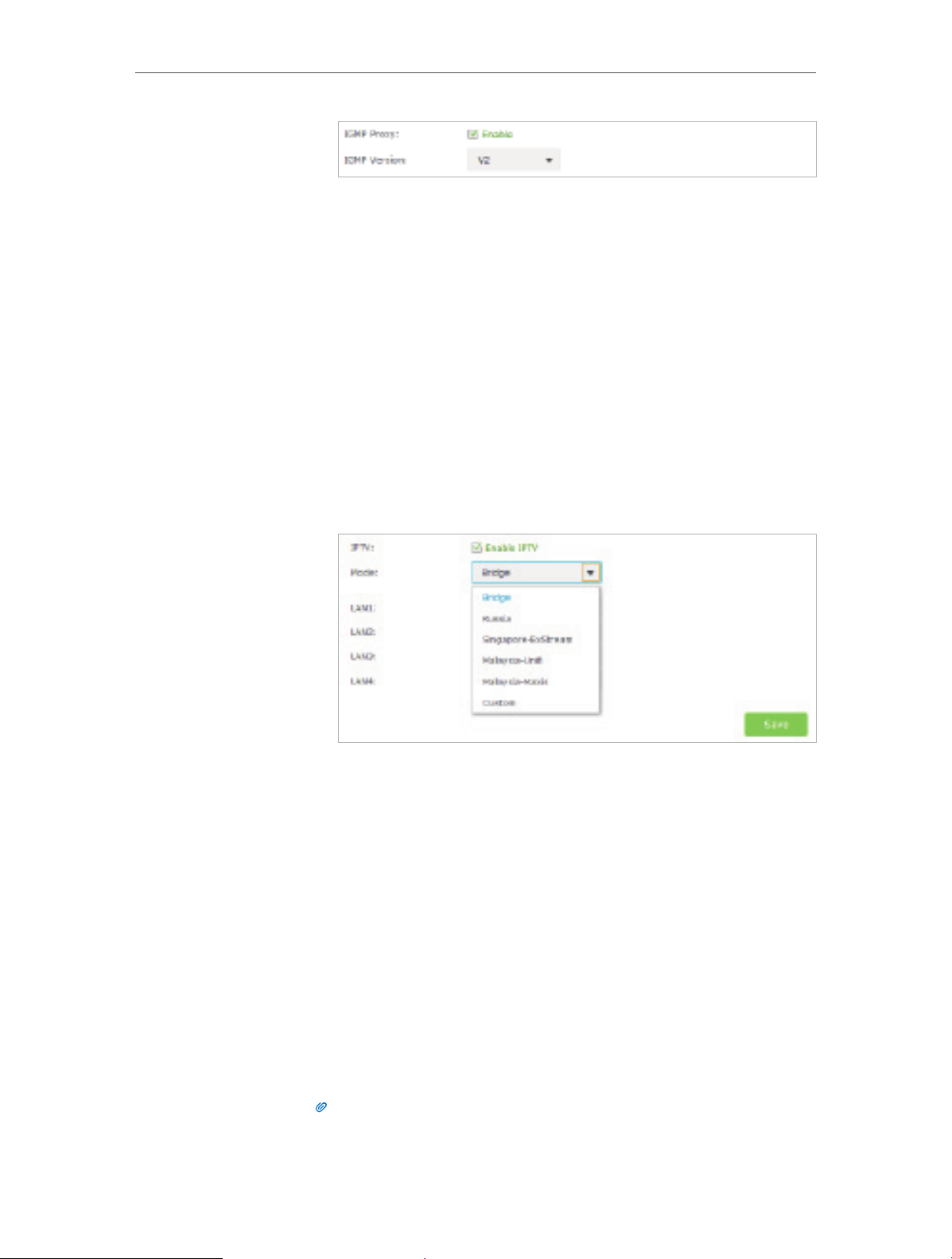
Chapter 12
Customize Your Network Settings
2 ) Click Save.
3 ) After configuring IGMP proxy, IPTV can work behind your
router now. You can connect your set-top box to any of
the router’s Ethernet port.
If IGMP is not the technology your ISP applies to provide
IPTV service:
1 ) Tick Enable IPTV.
2 ) Select the appropriate Mode according to your ISP.
• Select Bridge if your ISP is not listed and no other
parameters are required, and then skip to Step 4.
• Select Custom if your ISP is not listed but provides
necessary parameters.
Done!
3 ) After you have selected a mode, the necessary parameters
are predetermined. You can perform other configuration,
e.g. enter the IPTV Multicast VLAN ID and select the IPTV
Multicast VLAN Priority in Russia mode according to your
ISP.
4 ) For Russia, Singapore-ExStream, Malaysia-Unifi and
Malaysia-Maxis mode, connect the set-top box to the
predetermined LAN port. For Bridge and Custom mode,
select the LAN type and connect the set-top box to the
corresponding port.
5 ) Click Save.
Your IPTV setup is done now! You may need to configure your
set-top box before enjoying your TV.
Tips
Qos and IPTV cannot be enabled at the same time.
70
Page 75
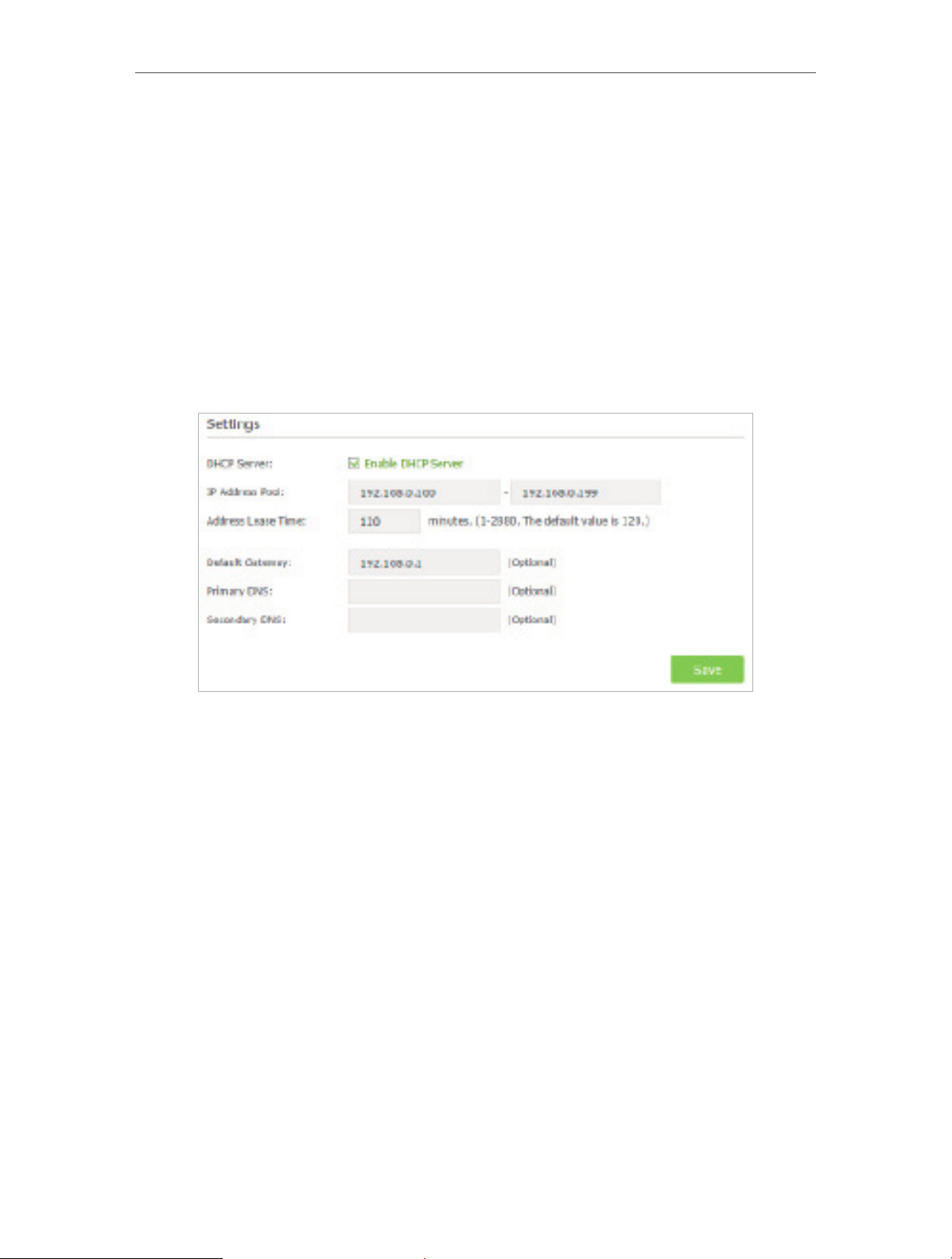
Chapter 12
Customize Your Network Settings
12. 3. Specify DHCP Server Settings
By default, the DHCP (Dynamic Host Configuration Protocol) Server is enabled and the
router acts as a DHCP server; it dynamically assigns TCP/IP parameters to client devices
from the IP Address Pool. You can change the settings of the DHCP Server if necessary,
and you can reserve LAN IP addresses for specified client devices.
1. Visit http://tplinkwifi.net, and log in with the username and password you set for the
router.
2. Go to Advanced > Network > DHCP Server.
¾ To specify the IP address that the router assigns:
1. Make sure that the Enable DHCP Server checkbox is selected.
2. Enter the starting and ending IP addresses in the IP Address Pool.
3. Enter other parameters if the ISP offers, the Default Gateway is automatically filled
and is the same as the LAN IP address of the router.
4. Click Save.
¾ To reserve an IP address for a specified client device:
1. Click Add in the Address Reservation section.
71
Page 76

Chapter 12
Customize Your Network Settings
2. Click View Exsiting Devices or enter the MAC address of the client device.
3. Enter the IP address to reserve for the client device.
4. Enter the Description for this entry.
5. Tick the Enable This Entry checkbox and click OK.
12. 4. Set Up a Dynamic DNS Service Account
Most ISPs assign a dynamic IP address to the router and you can use this IP address
to access your router remotely. However, the IP address can change any time and
you don’t know when it changes. In this case, you might apply the DDNS (Dynamic
Domain Name Server) feature on the router to allow you and your friends to access
your router and local servers (FTP, HTTP, etc.) using domain name without checking and
remembering the IP address.
Note:
DDNS does not work if the ISP assigns a private WAN IP address (such as 192.168.1.x) to the router.
To set up DDNS, please follow the instructions below:
1. Visit http://tplinkwifi.net, and log in with the username and password you set for the
router.
2. Go to Advanced > Network > Dynamic DNS.
3. Select the DDNS Service Provider (NO-IP or DynDNS). If you don’t have a DDNS
account, select a service provider and click Go to register.
72
Page 77

Chapter 12
Customize Your Network Settings
4. Enter the username, password and domain name of the account (such as
lisadns.ddns.net).
5. Click Login and Save.
Tips:
If you want to use a new DDNS account, please logout first, and then login with the new account.
12. 5. Create Static Routes
Static routing is a form of routing that is configured manually by a network administrator
or a user by adding entries into a routing table. The manually-configured routing
information guides the router in forwarding data packets to the specific destination.
I want to:
Visit multiple networks and servers at the same time.
For example, in a small office, my PC can surf the Internet, but
I also want to visit my company’s network. Now I have a switch
and another router. I connect the devices as shown in the
following figure so that the physical connection between my
PC and my company’s server is established. To surf the Internet
and visit my company’s network at the same time, I need to
configure the static routing.
Router 1
LAN: 192.168.0.1
Router 2
WAN: 172.30.30.100
LAN: 192.168.0.2
Router 3
PC 1
172.30.30.1
192.168.0.100
PC 2
73
Page 78

Chapter 12
Customize Your Network Settings
How can
I do that?
1. Change the router’s LAN IP addresses to two different IP
addresses on the same subnet. Disable Router 2’s DHCP
function.
2. Visit http://tplinkwifi.net, and log in with the username and
password you set for the router.
3. Go to Network > Advanced Routing.
4. Click Add and finish the settings according to the following
explanations:
Network Destination: The destination IP address that you want
to assign to a static route. This IP address cannot be on the same
subnet with the WAN IP or LAN IP of the router. In the example,
the IP address of the company network is the destination IP
address, so here enter 172.30.30.1.
Subnet Mask: Determines the destination network with the
destination IP address. If the destination is a single IP address,
enter 255.255.255.255; otherwise, enter the subnet mask of
the corresponding network IP. In the example, the destination
network is a single IP, so here enter 255.255.255.255.
Default Gateway: The IP address of the gateway device to which
the data packets will be sent. This IP address must be on the
same subnet with the router’s IP which sends out data. In the
example, the data packets will be sent to the LAN port of Router
2 and then to the Server, so the default gateway should be
192.168.0.2.
74
Page 79
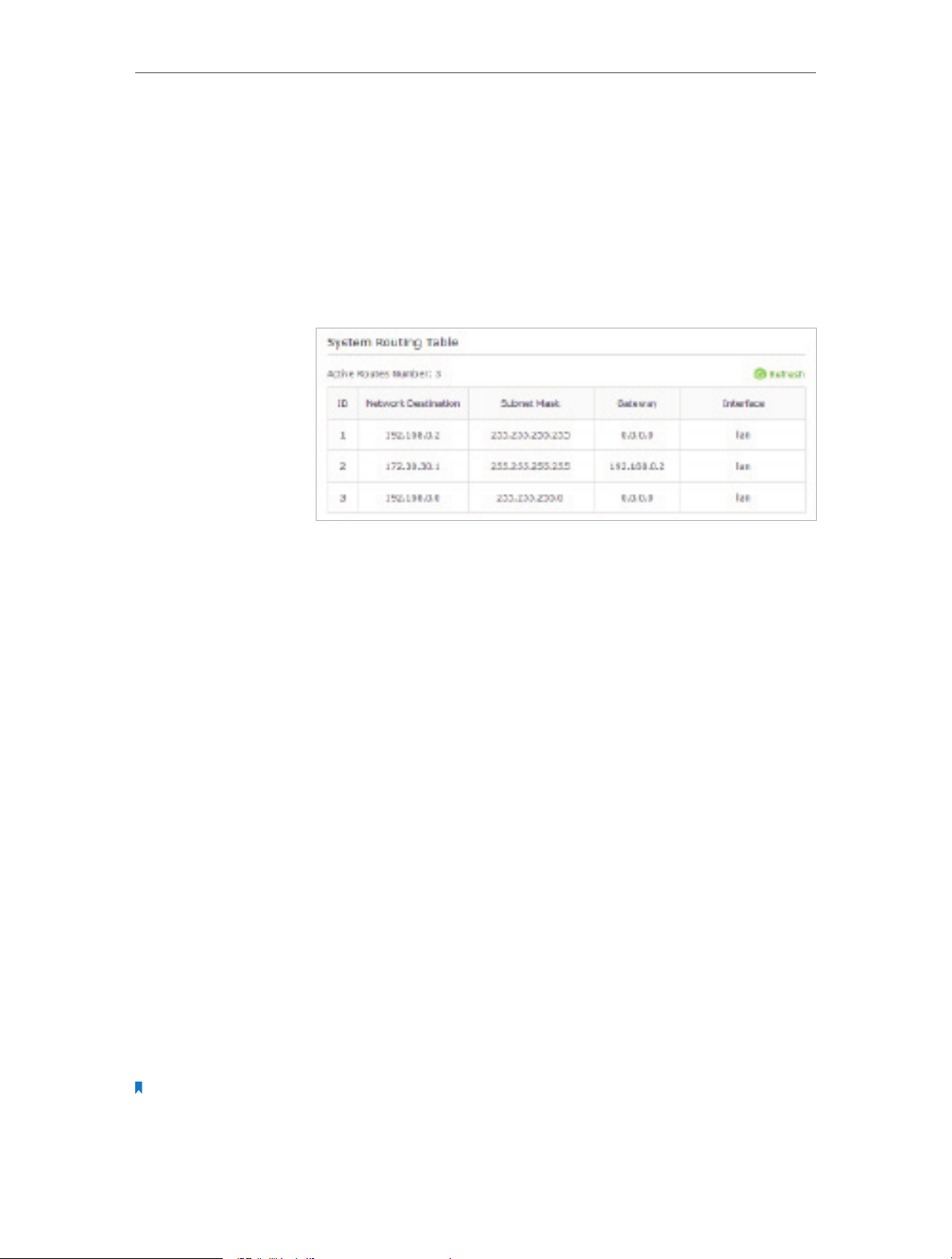
Chapter 12
Customize Your Network Settings
Interface: Determined by the port (WAN/LAN) that sends out
data packets. In the example, the data are sent to the gateway
through the LAN port, so LAN should be selected.
Description: Enter a description for this static routing entry.
5. Click OK.
6. Check the System Routing Table below. If you can find the
entry you’ve set, the static routing is set successfully.
Done!
Open a web browser on your PC. Enter the company server’s IP
address to visit the company network.
12. 6. Specify Wireless Settings
The router’s wireless network name (SSID) and password, and security option are preset
in the factory. The preset SSID and password can be found on the label of the router.
You can customize the wireless settings according to your needs.
Visit http://tplinkwifi.net, and log in with the username and password you set for the
router.
¾ To enable or disable the wireless function:
1. Go to Basic > Wireless.
2. The wireless radio is enabled by default, if you want to disable the wireless function of
the router, just clear the Enable Wireless Radio checkbox. In this case, all the wireless
settings will be invalid.
¾ To change the wireless network name (SSID) and wireless password:
1. Go to Basic > Wireless.
2. Create a new SSID in Network Name (SSID) and customize the password for the
network in Password. The value is case-sensitive.
Note:
If you change the wireless settings with a wireless device, you will be disconnected when the settings are effective.
Please write down the new SSID and password for future use.
75
Page 80
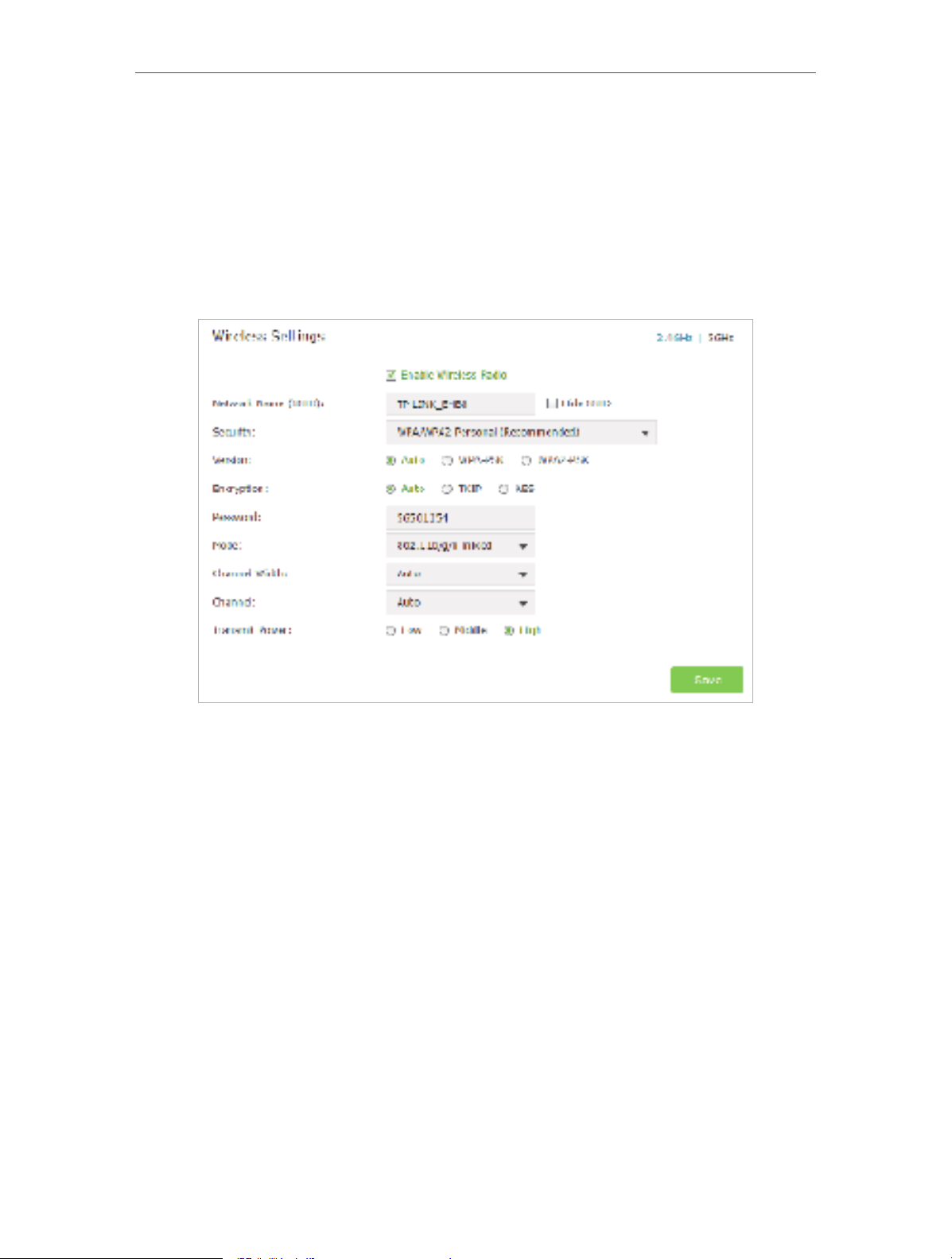
Chapter 12
Customize Your Network Settings
¾ To hide SSID:
1. Go to Basic > Wireless.
2. Select Hide SSID, and your SSID won’t display when you scan for local wireless
networks on your wireless device and you need to manually join the network.
¾ To change the security option:
1. Go to Advanced > Wireless > Wireless Settings.
2. Select the wireless network 2.4GHz or 5GHz.
3. Select an option from the Security drop-down list. We recommend you don’t change
the default settings unless necessary. If you select other options, configure the
related parameters according to the help page.
In addition
• Mode - Select a transmission mode according to your wireless client devices. It is
recommended to just leave it as default.
• Channel Width - Select a channel width (bandwidth) for the wireless network.
• Channel - Select an operating channel for the wireless network. It is recommended
to leave the channel to Auto, if you are not experiencing the intermittent wireless
connection issue.
• Transmit Power - Select either High, Middle or Low to specify the data transmit power.
The default and recommended setting is High.
76
Page 81

Chapter 12
Customize Your Network Settings
12. 7. Use WPS for Wireless Connection
Wi-Fi Protected Setup (WPS) provides an easier approach to set up a security-protected
Wi-Fi connection.
1. Visit http://tplinkwifi.net, and log in with the username and password you set for the
router.
2. Go to Advanced > Wireless > WPS .
12. 7. 1. Set the Router’s PIN
Router’s PIN is enabled by default to allow wireless devices to connect to the router
using the PIN. You can use the default one or generate a new one.
Note:
1. If you want to enable/disable the WPS feature, go to System Tools > System Parameters > WPS, select or clear the
Enable WPS check box.
2. PIN (Personal Identification Number) is an eight-character identification number preset to each router. WPS
supported devices can connect to your router with the PIN. The default PIN is printed on the label of the router.
12. 7. 2. Use the WPS Wizard for Wi-Fi Connections
1. Select a setup method:
• Push Button(Recommended): Click Connect on the screen. Within two
minutes, press the WPS button on the client device.
• PIN: Enter the client’s PIN, and click Connect.
2. Success will appear on the above screen and the WPS LED on the router will keep on
for five minutes if the client has been successfully added to the network.
77
Page 82
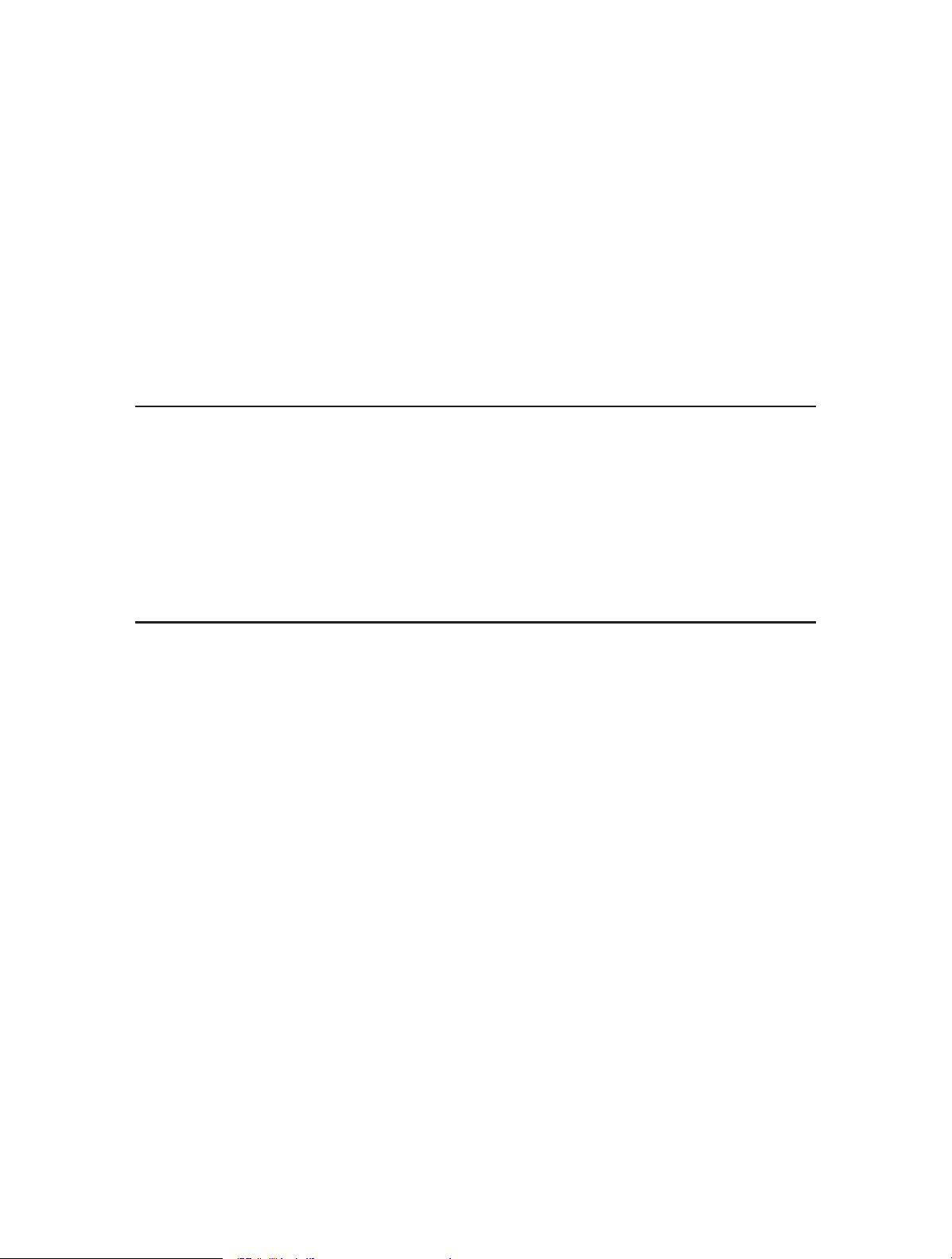
Chapter 13
Manage the Router
This chapter will show you the configuration for managing and maintaining your router.
This chapter includes the following sections:
• Set Up System Time
• Test the Network Connectivity
• Upgrade the Firmware
• Backup and Restore Configuration Settings
• Change the Administrator Account
• Password Recovery
• Local Management
• Remote Management
• System Log
• Monitor the Internet Traffic Statistics
• Control LEDs
Page 83

Chapter 13
Manage the Router
13. 1. Set Up System Time
System time is the time displayed while the router is running. The system time you
configure here will be used for other time-based functions like Parental Controls. You
can choose the way you prefer to obtain the system time.
Visit http://tplinkwifi.net, and log in with the username and password you set for the
router. Go to Advanced > System Tools > Time Settings.
¾ To get time from the Internet:
1. In the Set Time field, select Get automatically from the Internet.
2. Select your local Time Zone from the drop-down list.
3. In the NTP Server I fileld, enter the IP address or domain name of your desired NTP
Server.
4. In the NTP Server II fileld, enter the IP address or domain name of the second NTP
Server (Optional).
5. Click Obtain to get the current Internet time and click Save.
¾ To manually set the date and time:
1. In the Set Time field, select Manually.
79
Page 84
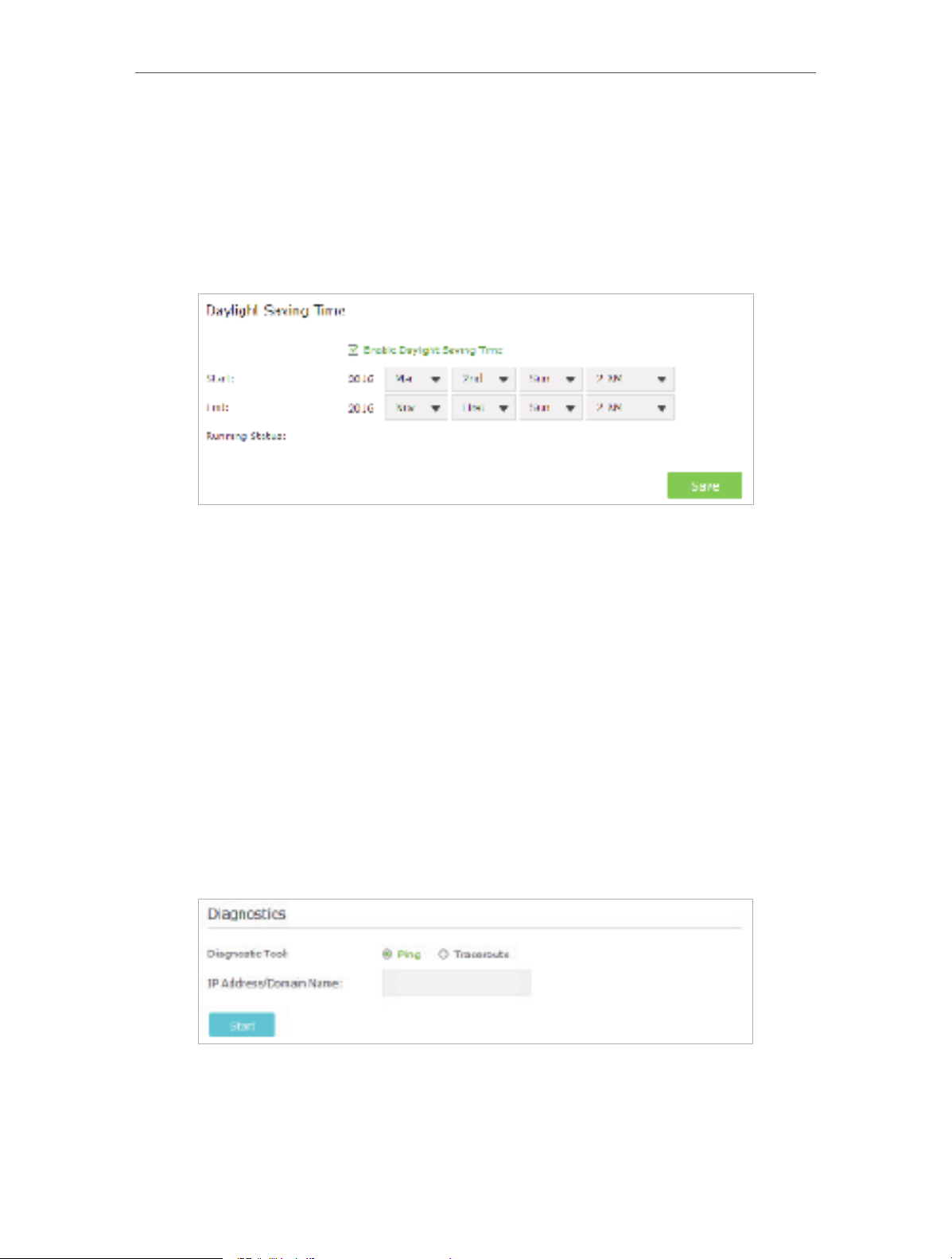
Chapter 13
2. Set the current Date (In MM/DD/YYYY format).
3. Set the current Time (In HH/MM/SS format).
4. Click Save.
¾ To set up Daylight Saving Time:
1. Select Enable Daylight Saving Time.
Manage the Router
2. Select the correct Start date and time when daylight saving time starts at your local
time zone.
3. Select the correct End date and time when daylight saving time ends at your local
time zone.
4. Click Save.
13. 2. Test the Network Connectivity
Diagnostics is used to test the connectivity between the router and the host or other
network devices.
1. Visit http://tplinkwifi.net, and log in with the username and password you set for the
router.
2. Go to Advanced > System Tools > Diagnostics.
3. Enter the information with the help of page tips:
1 ) Choose Ping or Traceroute as the diagnostic tool to test the connectivity;
• Ping is used to test the connectivity between the router and the tested host,
and measure the round-trip time.
80
Page 85
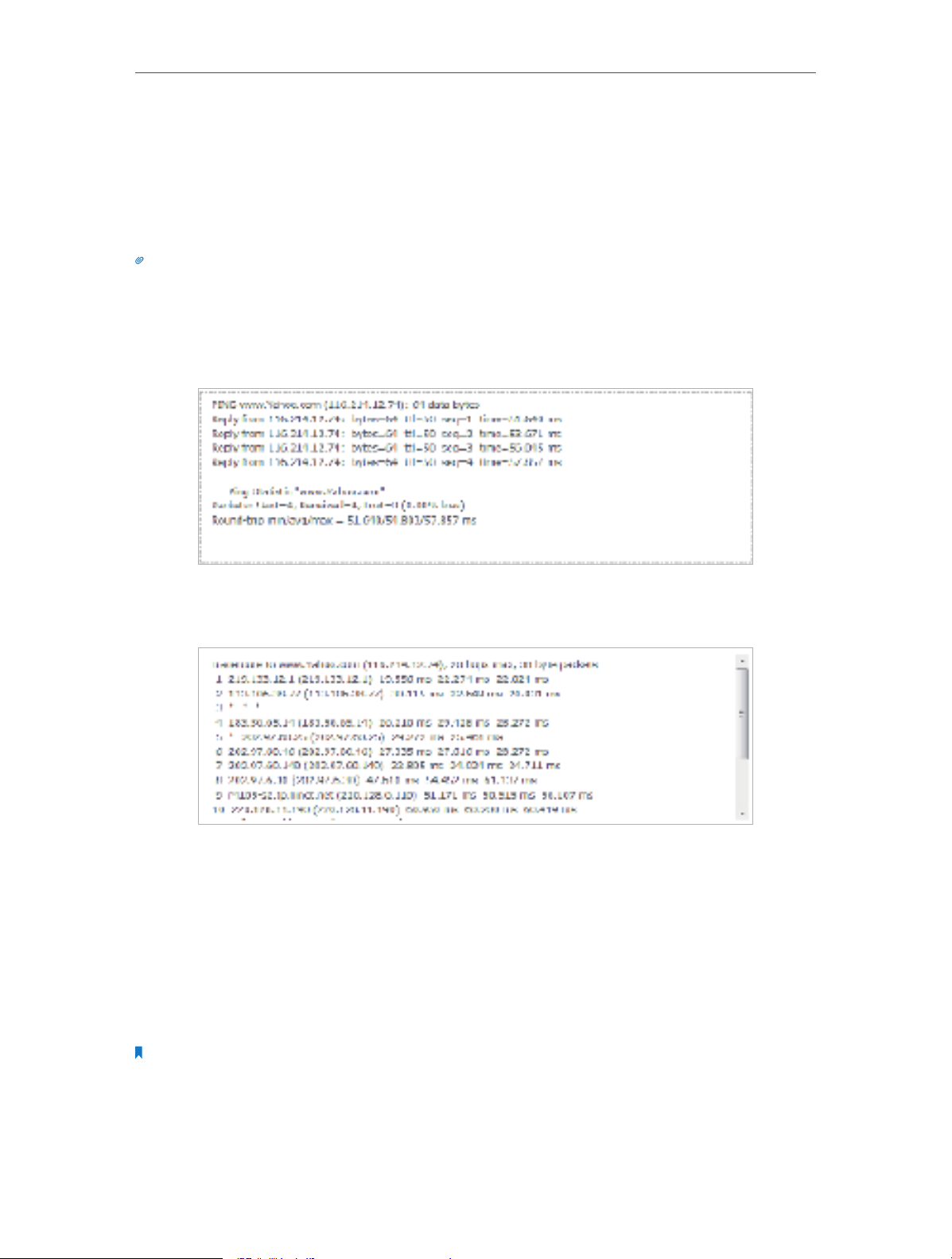
Chapter 13
Manage the Router
• Traceroute is used to display the route (path) your router has passed to reach
the tested host, and measure transit delays of packets across an Internet
Protocol network.
2 ) Enter the IP Address or Domain Name of the tested host.
4. Click Start to begin the diagnostics.
Tips:
Click Advanced, you can modify the ping count, ping packet size or the Traceroute Max TTL. It’s recommended to
keep the default value.
The figure below indicates the proper connection between the router and the Yahoo
server (www.Yahoo.com) tested through Ping.
The figure below indicates the proper connection between the router and the Yahoo
server (www.Yahoo.com) tested through Traceroute.
13. 3. Upgrade the Firmware
TP-LINK aims at providing better network experience for users.
We will inform you through the web management page if there’s any update firmware
available for your router. Also, the latest firmware will be released at TP-LINK official
website, you can download it from the Support page of our website www.tp-link.com
for free.
Note:
1. Make sure you remove all attached USB storage devices from the router before the firmware upgrade to prevent
data loss.
2. Backup your router configuration before firmware upgrade.
3. Do NOT turn off the router during the firmware upgrade.
81
Page 86

Chapter 13
Manage the Router
13. 3. 1. Online Upgrade
1. Visit http://tplinkwifi.net, and log in with the username and password you’ve set for
the router.
2. When the latest firmware is available for your router, the update icon will display
in the top-right corner of the page. Click the icon to go to the Firmware Upgrade
page.
Alternatively, you can go to Advanced > System Tools > Firmware Upgrade, and click
Check for upgrade to see whether the latest firmware is released.
3. Focus on the Online Upgrade section, and click Upgrade.
4. Wait a few minutes for the upgrade and reboot to complete.
Tips:
If there’s a new and important firmware update for your router, you will see the notification (similar as shown below)
on your computer as long as a web browser is opened. Click Upgrade now, and log into the web management page
with the username and password you set for the router. You will see the Firmware Upgrade page.
13. 3. 2. Local Upgrade
1. Download the latest firmware file for the router from www.tp-link.com.
2. Visit http://tplinkwifi.net, and log in with the username and password you set for the
router.
3. Go to Advanced > System Tools > Firmware Upgrade.
4. Focus on the Device Information section. Make sure the downloaded firmware file is
matched with the Hardware Version.
82
Page 87

Chapter 13
Manage the Router
5. Focus on the Local Upgrade section. Click Browse to locate the downloaded new
firmware file, and click Upgrade.
6. Wait a few minutes for the upgrade and reboot to complete.
13. 3. 3. Restore Interrupted Upgrade after Power Failure
If your router cannot start up after an upgrade interruption due to power failure, follow
the steps below to restore the interrupted upgrade. Otherwise, your router cannot
work again.
1. Make sure you have the latest firmware file in your computer. If not, try another way
to connect your computer to the Internet and download the latest firmware file from
www.tp-link.com.
2. Connect your computer to the router with an Ethernet cable.
3. Visit 192.168.0.1 and you will see the following upgrade page.
4. Click Browse and select the downloaded firmware file.
5. Click Upgrade and wait for a few minutes until the router completes the upgrading
and restarts.
13. 4. Backup and Restore Configuration Settings
The configuration settings are stored as a configuration file in the router. You can
backup the configuration file to your computer for future use and restore the router to
a previous settings from the backup file when needed. Moreover, if necessary you can
erase the current settings and reset the router to the default factory settings.
83
Page 88
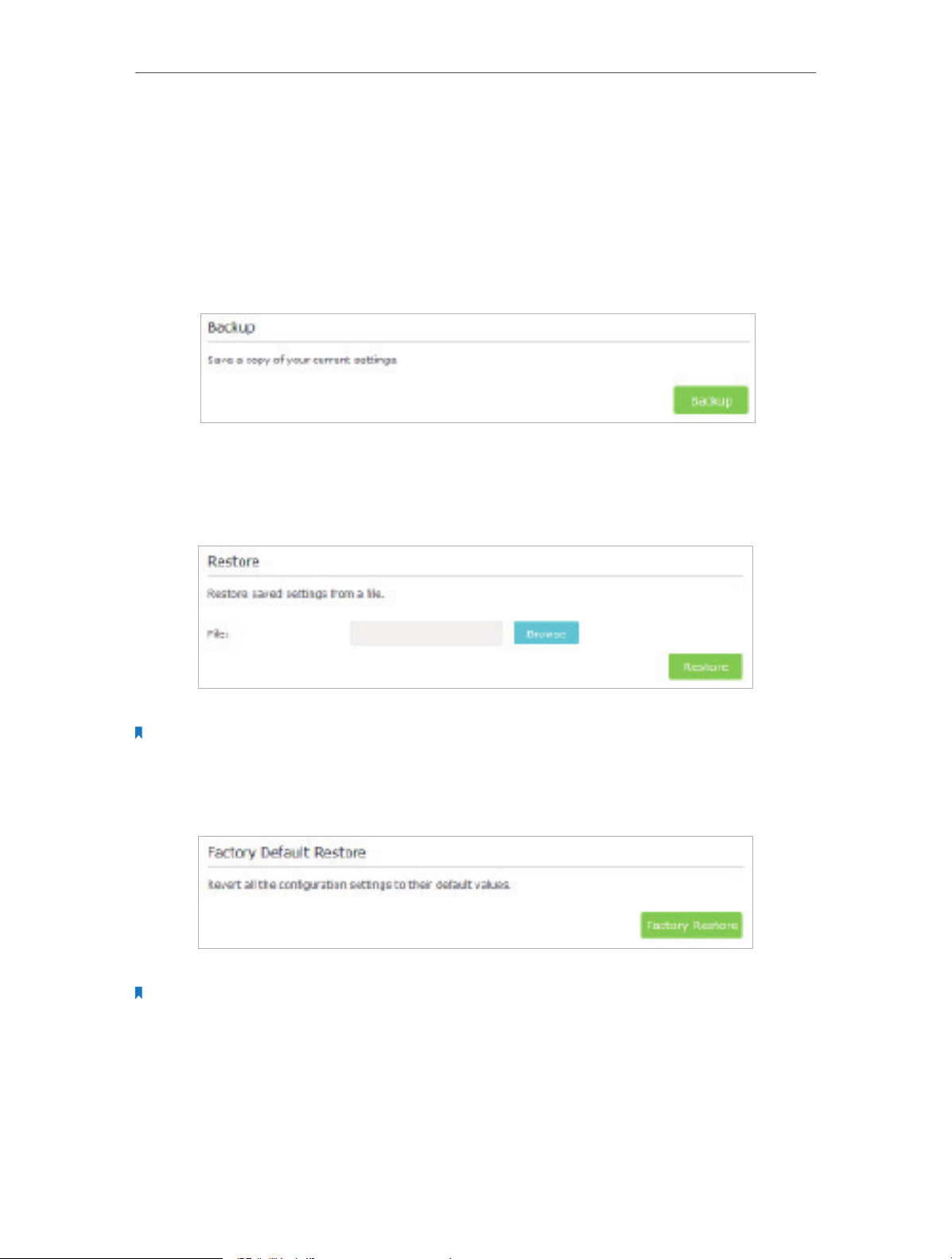
Chapter 13
Manage the Router
1. Visit http://tplinkwifi.net, and log in with the username and password you set for the
router.
2. Go to Advanced > System Tools > Backup & Restore.
¾ To backup configuration settings:
Click Backup to save a copy of the current settings to your local computer. A ‘.bin’ file of
the current settings will be stored to your computer.
¾ To restore configuration settings:
1. Click Browse to locate the backup configuration file stored on your computer, and
click Restore.
2. Wait a few minutes for the restoring and rebooting.
Note: During the restoring process, do not turn off or reset the router.
¾ To reset the router to factory default settings:
1. Click Factory Restore to reset the router.
2. Wait a few minutes for the resetting and rebooting.
Note:
1. During the resetting process, do not turn off or reset the router.
2. We strongly recommend you backup the current configuration settings before resetting the router.
84
Page 89

Chapter 13
Manage the Router
13. 5. Change the Administrator Account
The account management feature allows you to change your login username and
password of the web management page.
1. Visit http://tplinkwifi.net, and log in with the username and password you set for the
router.
2. Go to Advanced > System Tools > Administration and focus on the Account
Management section.
3. Enter the old username and old password. Enter the new username and enter the
new password twice (both case-sensitive). Click Save.
4. Use the new username and password for the future logins.
13. 6. Password Recovery
This feature allows you to recover your default login username and password in case
you forget them.
1. Visit http://tplinkwifi.net, and log in with the username and password you set for the
router.
2. Go to Advanced > System Tools > Administration and focus on the Password Recovery
section.
3. Select the Enable Password Recovery check box.
4. Specify a mailbox (From) for sending the recovery letter and enter its SMTP Server
address. Specify a mailbox (To) for receiving the recovery letter. If the mailbox (From)
to send the recovery letter requires encryption, select Enable Authentication and
enter its username and password.
Tips:
• SMTP server is available for users in most webmail systems. For example, the SMTP server address of Gmail
is smtp.gmail.com. You can refer to their Help page to learn the SMTP server address.
85
Page 90
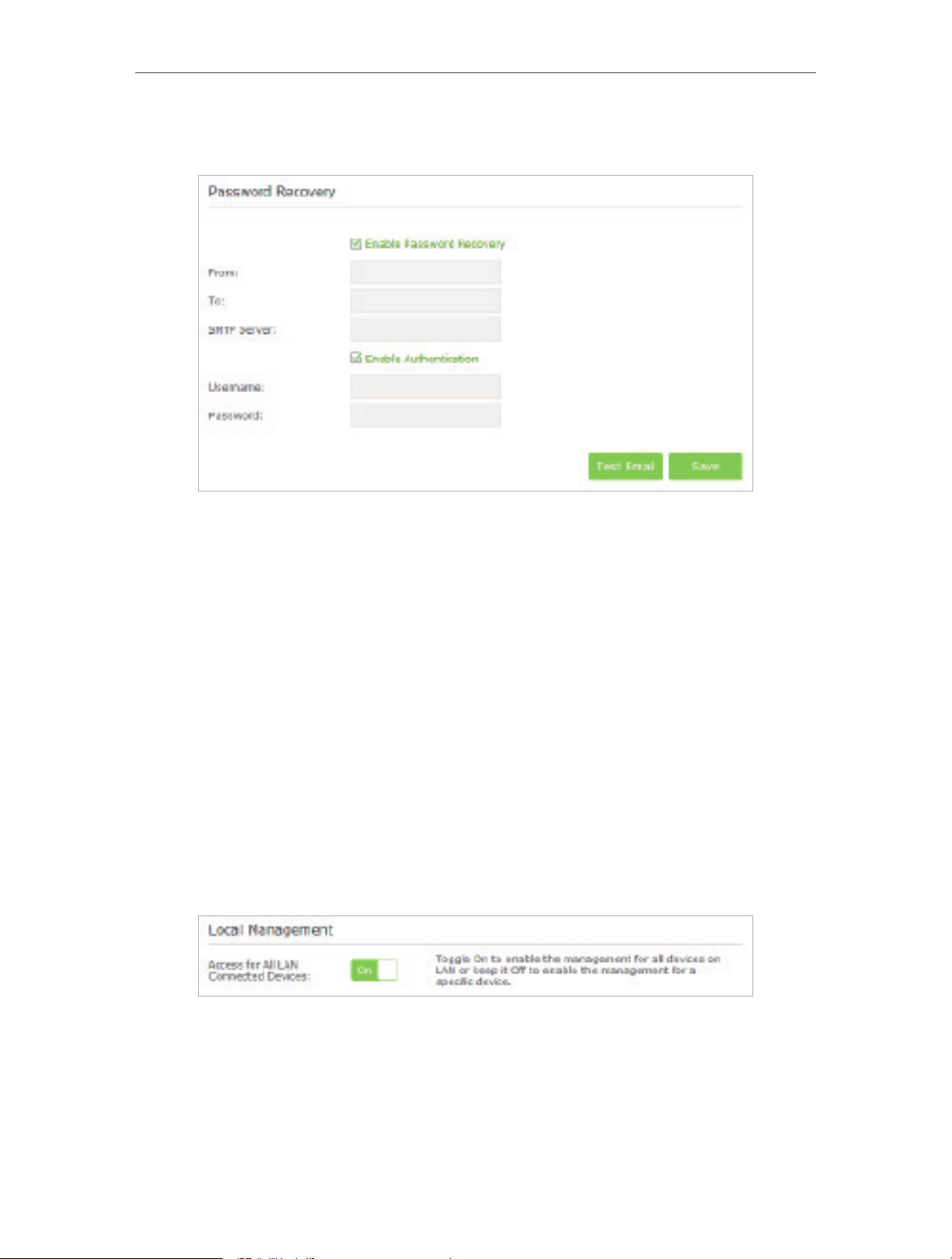
Chapter 13
• Generally, Enable Authentication should be selected if the login of the mailbox requires username and
password.
Manage the Router
5. Click Save.
You can click Test Email to test whether the configuration is successful. To recover the
default login username and password, please refer to FAQ.
13. 7. Local Management
This feature allows you to limit the number of client devices on your LAN from accessing
the router by using the MAC address-based authentication.
1. Visit http://tplinkwifi.net, and log in with the username and password you set for the
router.
2. Go to Advanced > System Tools > Administration and complete the settings In Local
Management section according to your needs.
• Allow all LAN connected devices to manage the router:
Toggle on Access for All LAN Connected Devices.
• Allow specific devices to manage the router:
1 ) Toggle off Access for All LAN Connected Devices.
2 ) Click Add.
86
Page 91

Chapter 13
Manage the Router
3 ) Click View Existing Devices and select the device to manage the router from
the Existing Devices list, or enter the MAC address of the device manually.
4 ) Specify a Description for this entry.
5 ) Tick the Enable This Entry checkbox.
6 ) Click OK.
13. 8. Remote Management
This feature allows you to control remote devices’ authority to manage the router.
1. Visit http://tplinkwifi.net, and log in with the username and password you set for the
router.
2. Go to Advanced > System Tools > Administration and complete the settings in
Remote Management section according to your needs.
87
Page 92

Chapter 13
Manage the Router
• Forbid all devices to manage the router remotely: Select Disable Remote
Management and click Save.
• Allow all devices to manage the router remotely:
1 ) Select Enable Remote Management for All Devices.
2 ) Enter Web Management Port (1024-65535 or 80).
3 ) Click Save.
Devices on the Internet can log in to http://Router’s WAN IP address:port number (such as
http://113.116.60.229:1024) to manage the router.
Tips:
1. You can find the WAN IP address of the router on Basic > Network Maps > Internet.
2. The router’s WAN IP is usually a dynamic IP. Please refer to Set Up a Dynamic DNS Service Account if you want to log
in to the router through a domain name.
• Allow specific devices to manage the router remotely:
1 ) Select Enable Remote Management for Specified Devices.
2 ) Enter Web Management Port (1024-65535 or 80).
3 ) In Remote Management IP address, enter the IP address of the remote device
to manage the router.
4 ) Click Save.
Devices using this WAN IP can manage the router by logging in to http://Router’s WAN
IP:port number (such as http://113.116.60.229:1024).
Tips:
The router’s WAN IP is usually a dynamic IP. Please refer to Set Up a Dynamic DNS Service Account if you want to log
in to the router through a domain name.
13. 9. System Log
When the router does not work properly, you can save the system log and send it to the
technical support for troubleshooting.
¾ To Save the System Log in Local:
1. Visit http://tplinkwifi.net, and log in with the username and password you set for the
router.
2. Go to Advanced > System Tools > System Log.
3. Choose the type and level of the system logs according to your need.
4. Click Save Log to save the system logs to local.
88
Page 93
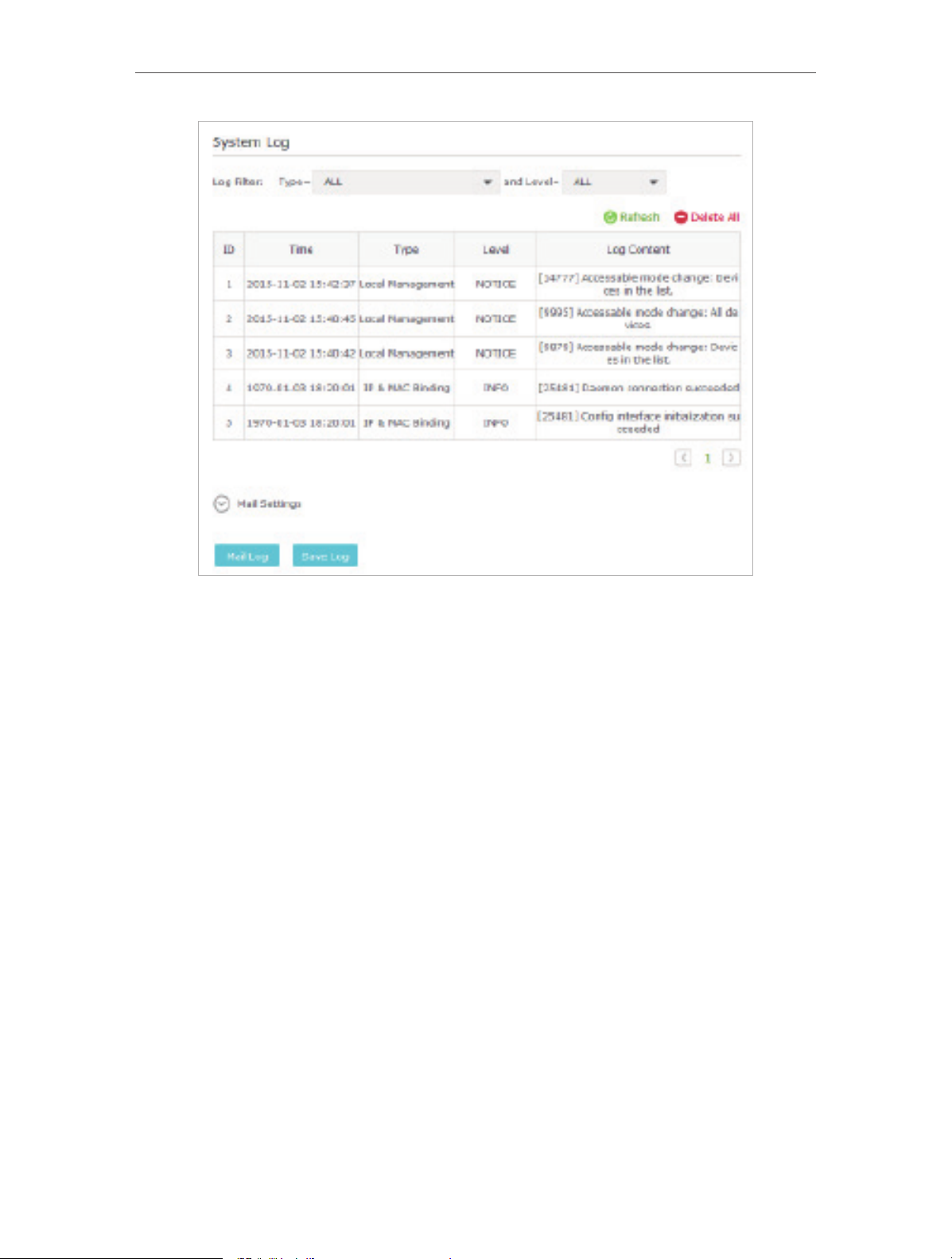
Chapter 13
Manage the Router
¾ To Send the System Log to a Mailbox at a Fixed Time:
For example, I want to check my router’s working status at a fixed time every day,
however, it’s too troublesome to log in to the web interface every time I want to go
checking. It would be great if the system logs could be sent to my mailbox at 8 a.m.
every day.
1. Visit http://tplinkwifi.net, and log in with the username and password you set for the
router.
2. Go to Advanced > System Tools > System Log.
3. Click Mail Settings.
4. Enter the information with the help of page tips:
89
Page 94
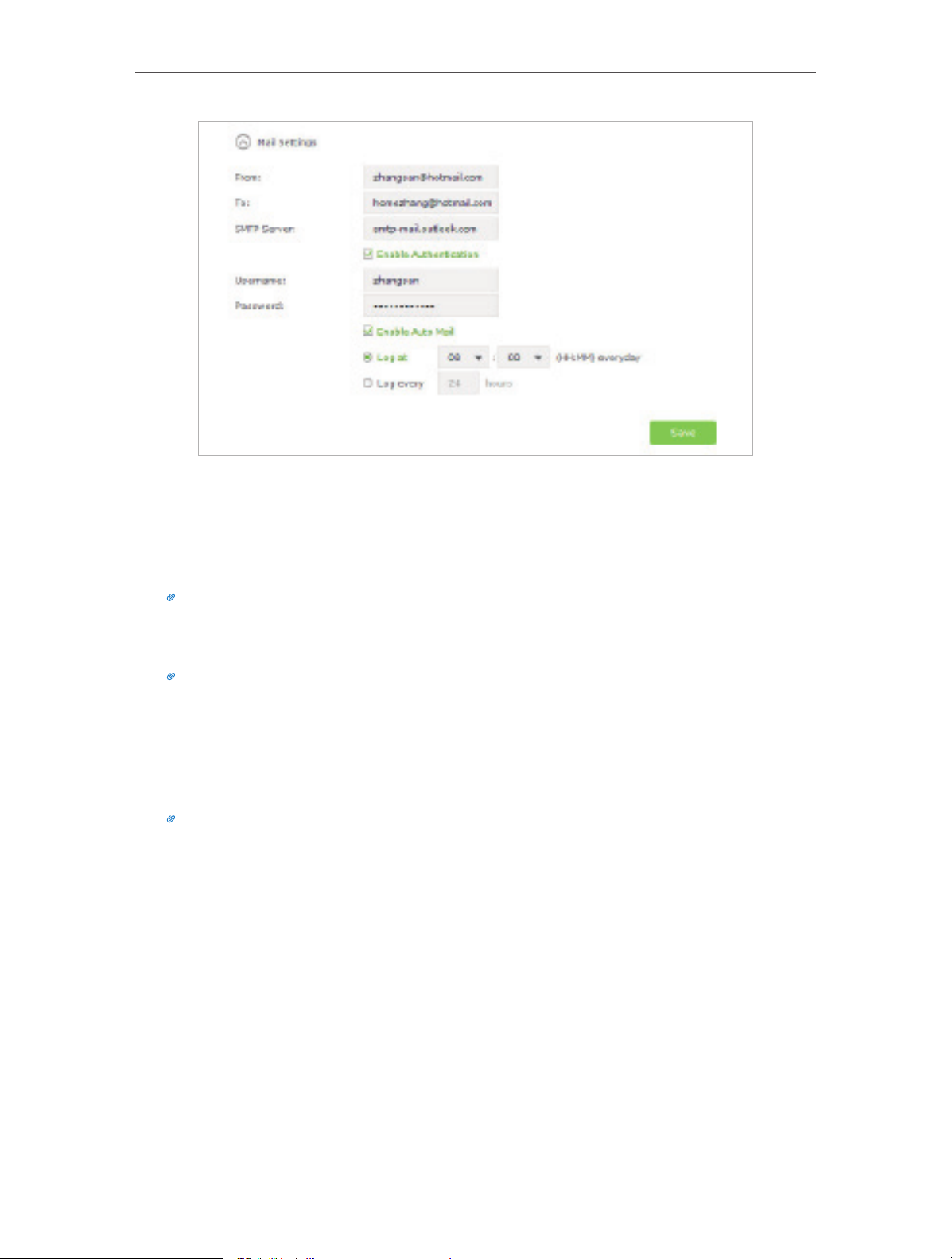
Chapter 13
Manage the Router
1 ) From: Enter the email address used for sending the system log.
2 ) To: Enter the recipient’s email address, which can be the same as or different
from the sender’s email address.
3 ) SMTP Server: Enter the SMTP server address.
Tips: SMTP server is available for users in most webmail systems. For example, the SMTP server address of
Hotmail is smtp-mail.outlook.com. You can refer to their Help page to learn the SMTP server address.
4 ) Select Enable Authentication.
Tips: Generally, Enable Authentication should be selected if the login of the mailbox requires username and
password.
5 ) Username: Enter the email address used for sending the system log.
6 ) Password: Enter the password to login the sender’s email address.
7 ) Select Enable Auto Mail.
Tips: The router will send the system log to the designated email address if this option is enabled.
8 ) Set a fixed time. The recipient will receive the system log sent at this time every
day.
5. Click Save.
13. 10. Monitor the Internet Traffic Statistics
The Traffic Statistics page displays the network traffic of the LAN, WAN and WLAN sent
and received packets, allows you to monitor the volume of Internet traffic statistics.
1. Visit http://tplinkwifi.net, and log in with the username and password you set for the
router.
2. Go to Advanced > System Tools > Traffic Statistics.
90
Page 95
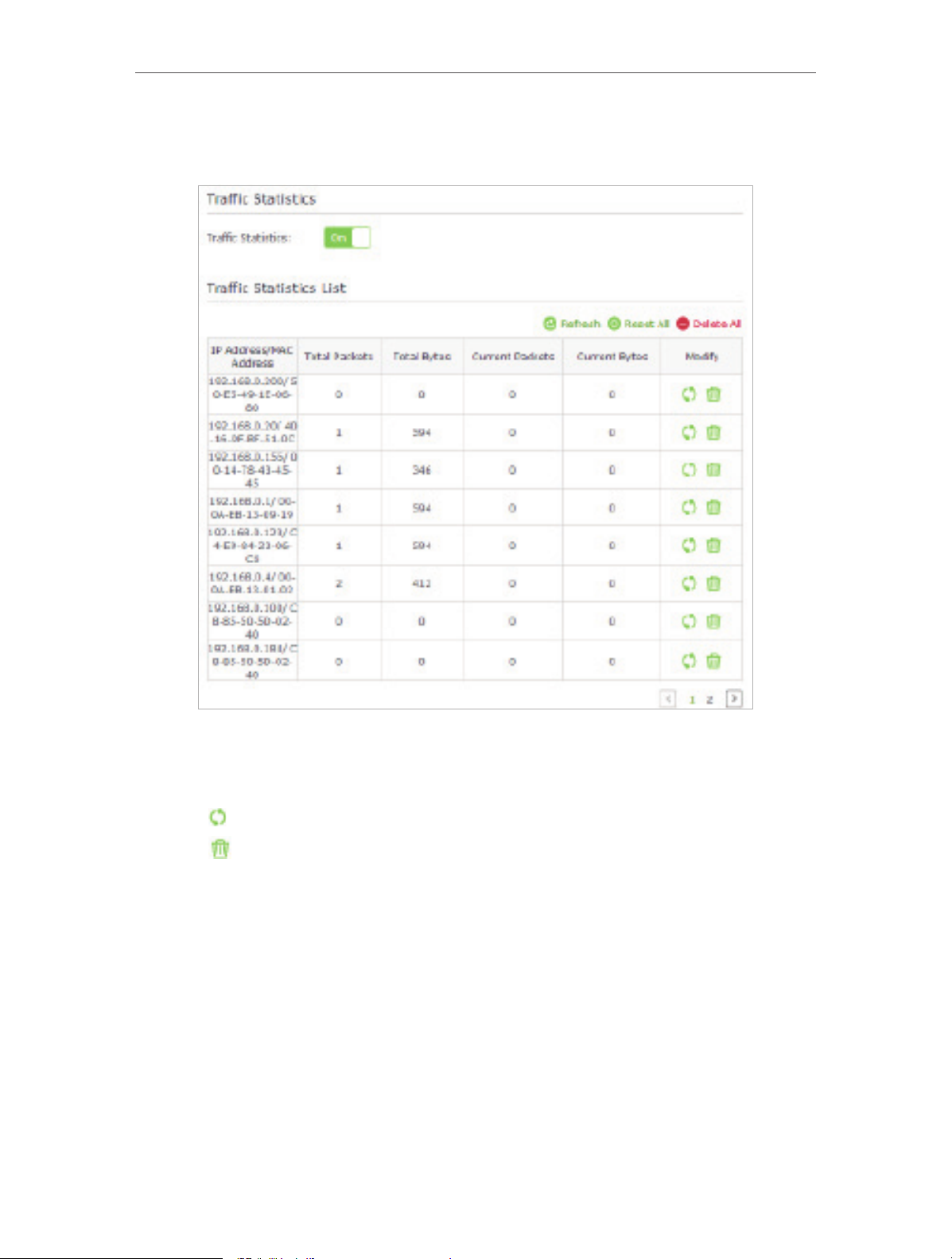
Chapter 13
Manage the Router
3. Toggle on Traffic Statistics, and then you can monitor the traffic statistics in Traffic
Statistics List section.
Click Refresh to update the statistic information on the page.
Click Reset All to reset all statistic values in the list to zero.
Click Delete All to delete all statistic information in the list.
Click to reset the statistic information of the specific device.
Click to delete the specific device item in the list.
13. 11. Control LEDs
The router LEDs indicate router activities and behavior. You can turn on or turn off the
LEDs from the web management page.
¾ To turn on or off the LEDs:
• Press the LED button on the router (if available) about 2 seconds to turn on or
off the LEDs.
• Visit http://tplinkwifi.net, and log in with the username and password you set
for the router. Click the LED icon in the top-right corner of the page.
91
Page 96
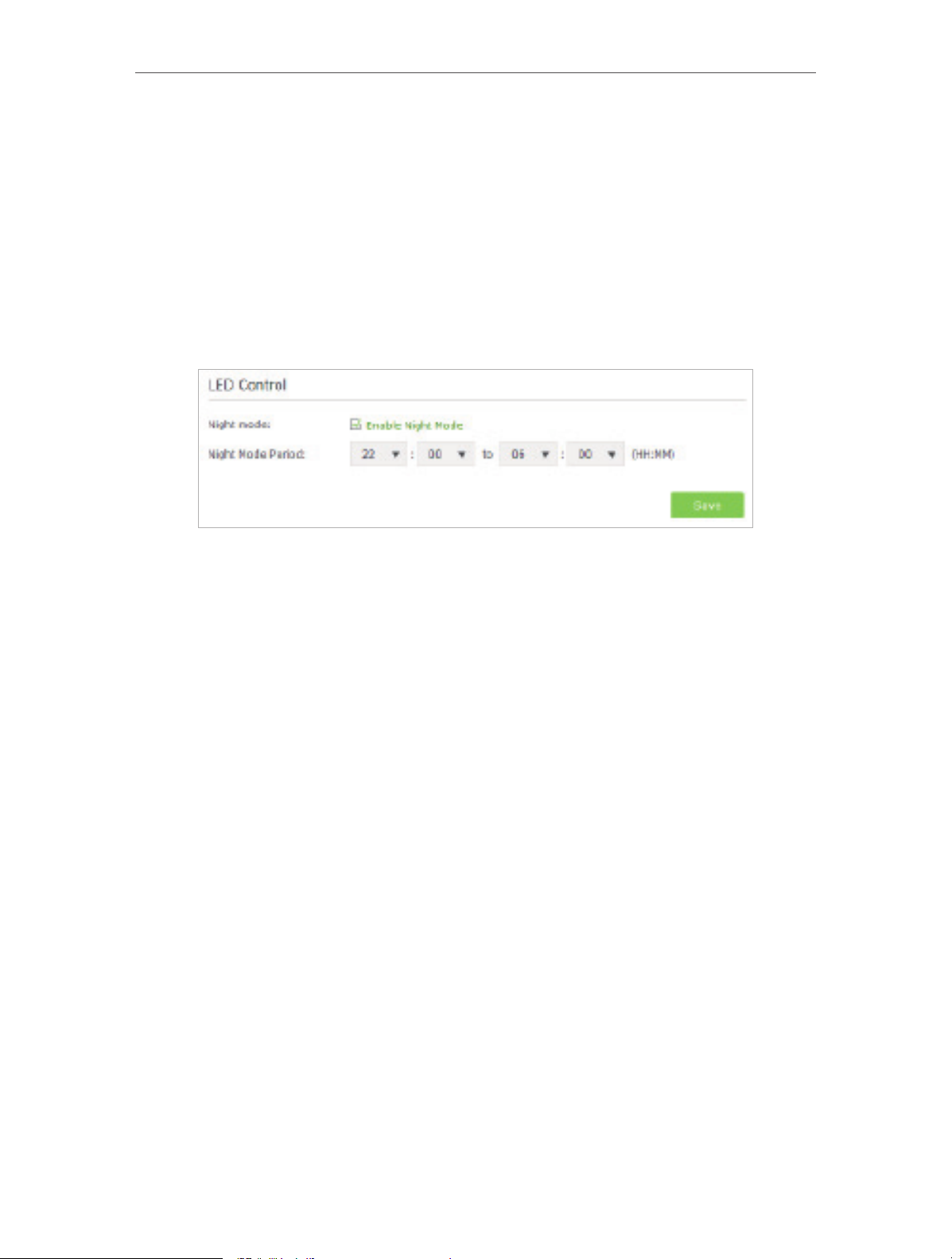
Chapter 13
Manage the Router
¾ To turn off LEDs during Night Mode Period:
1 ) Visit http://tplinkwifi.net, and log in with the username and password you set
for the router.
2 ) Go to Advanced > System Tools > System Parameters.
3 ) In the LED Control section, select the Enable Night Mode check box.
4 ) Specify a time period in the Night Mode Period according to your need, and the
LEDs will be off during this period.
5 ) Click Save to make the settings effective.
92
Page 97
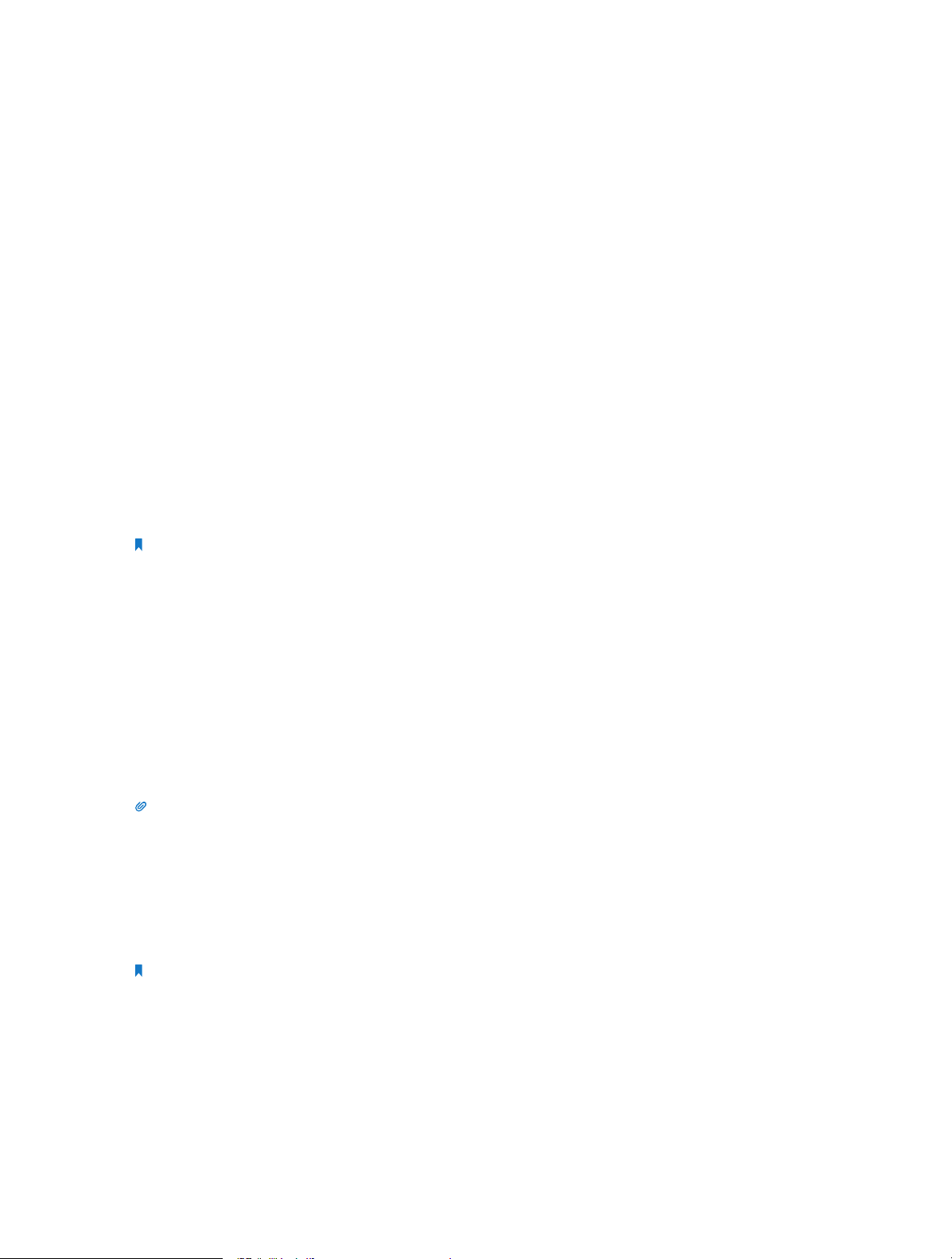
FAQ
Q1. What can I do if I forgot my wireless password?
The default wireless password is printed on the label of the router. If the password has
been altered, please connect your computer to the router using a cable and follow the
steps below:
1. Visit http://tplinkwifi.net.
2. Go to Advanced > Wireless > Wireless Settings to retrieve or reset your wireless
password.
Q2. What can I do if I forgot my login password of the web management
page?
The default username and password of the web management page are admin (in
lowercase). If your router supports Password Recovery and you have enabled it,
please follow the steps below to reset the password without resetting the router:
Note: Make sure the Internet access is available before using this method.
1. Visit http://tplinkwifi.net.
2. Click Forgot password > Send Code, the verification code will be sent to the mailbox
you set.
3. Log into your mailbox to copy the verification code.
4. Paste the verification code on the window which pops up in Step 2.
5. Click Confirm (the default login username and password will be reset as admin after
the click).
6. Use admin (in lowercase) as both username and password to login.
Tips: Please refer to Password Recovery to learn how to configure Password Recovery.
If you have altered the username and password but Password Recovery is disabled:
1. Reset the router to factory default settings: press and hold the Reset button for about
7 seconds, and then release it;
2. Visit http://tplinkwifi.net, and enter admin (in lowercase) as both username and
password to login.
Note: You’ll need to reconfigure the router to surf the Internet once the router is reset, and please mark down your
new password for future use.
Q3. I cannot log into the router’s web management page, what can I do?
This can happen for a variety of reasons. Please try the methods below to login again.
• Make sure the router connect to the computer correctly and the corresponding LED
indicator(s) light up.
93
Page 98

• Make sure the IP address of your computer is configured as Obtain an IP address
automatically and Obtain DNS server address automatically.
• Make sure you enter the correct IP address to login: http://tplinkwifi.net.
• Check your computer’s settings:
1 ) Go to Start > Control Panel > Network and Internet, and click View network status
and tasks.
2 ) Click Internet Options on the bottom left.
3 ) Click Connections and select Never dial a connection.
4 ) Click LAN settings and deselect the following three options and click OK.
94
Page 99

5 ) Go to Advanced > Restore advanced settings, click OK to save the settings.
• Use another web browser or computer to login again.
• Reset the router to factory default settings and try again. If login still fails, please
contact the technical support.
Note: You’ll need to reconfigure the router to surf the Internet once the router is reset.
95
Page 100

Q4. How to use the WDS Bridging function to extend my wireless
network?
For example, my house covers a large area. The wireless coverage of the router I’m using
(the root router) is limited. I want to use an extended router to extend the wireless
network of the root router.
Note:
• WDS bridging only requires configuration on the extended router.
• WDS bridging function can be enabled either in 2.4GHz frequency or 5GHz frequency for a dual-band router. We
use the WDS bridging function in 2.4GHz frequency as example.
1. Visit http://tplinkwifi.net, and log into with the username and password you set for
the router.
2. Configure the IP address of the router:
1 ) Go to Advanced > Network > LAN, configure the IP address of the extended
router to be in the same subnet with the root router; (For example, the IP
address of the root router is 192.168.0.1, the IP address of the extended router
can be 192.168.0.2~192.168.0.254. We take 192.168.0.2 as example.)
2 ) Click Save.
Note: Log into the web management page again if the IP address of the router is altered.
3. Survey the SSID to be bridged:
1 ) Go to Advanced > System Tools > System Parameters and focus on the 2.4GHz
WDS section, click Enable WDS Bridging.
2 ) Click Survey, locate the root router’s SSID and click Choose (Here we take
TP-LINK_2512 as example).
3 ) If the root router has wireless password, you should enter the wireless password
of the root router.
4 ) Click Save.
96
