Page 1
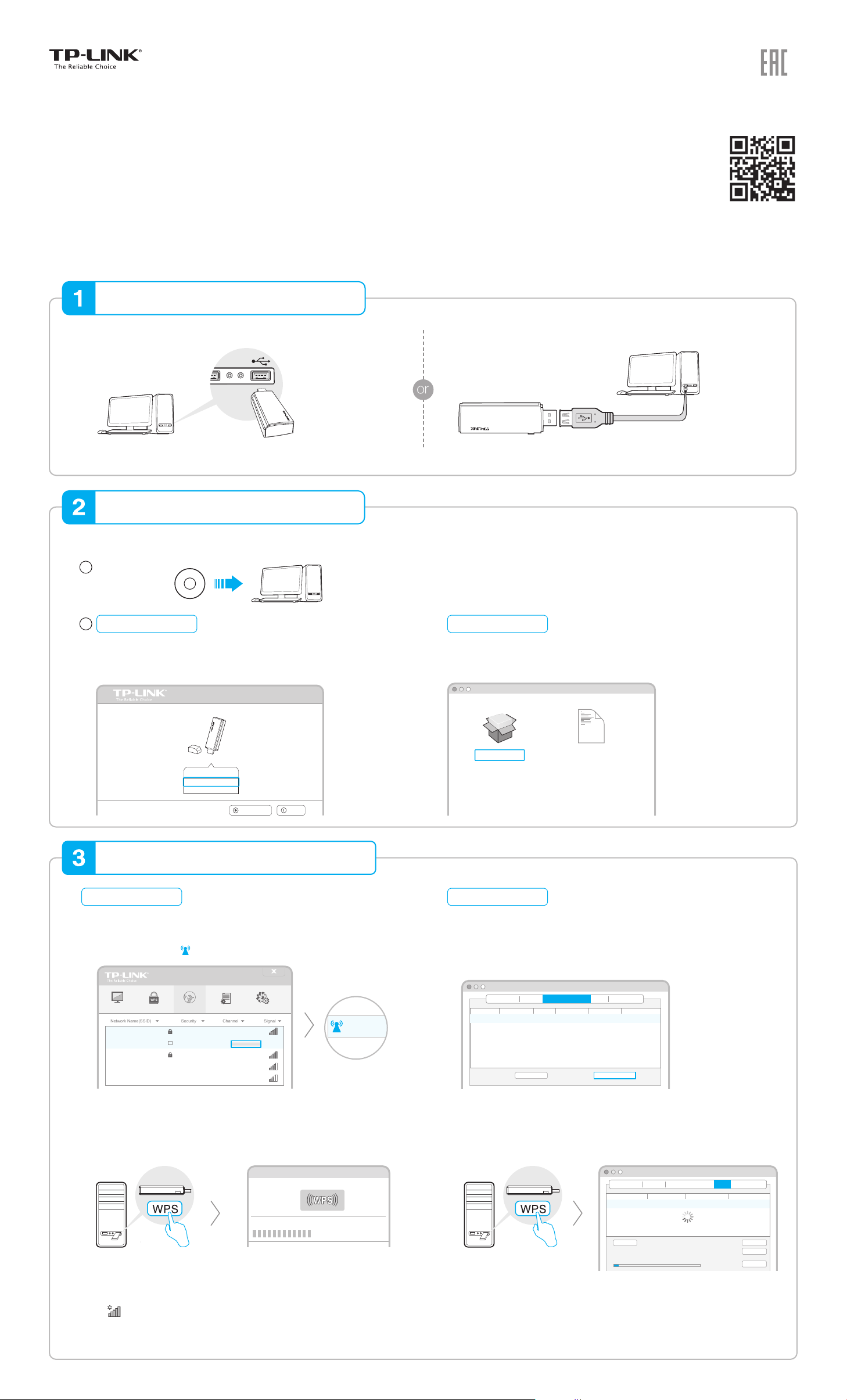
Network Name(SSID)
Channel
Signal
Security
34567_TEST
Network Na
TP-LINK_A
Quick
Installation Guide
AC1200 Wireless Dual Band USB Adapter
MODEL NO. Archer T4U
Connect to a Computer
Option 1: Directly Option 2: Via the USB Extension Cable
Note: In Windows XP, a Found New Hardware Wizard window will appear when the adapter is detected. Please click Cancel.
Install Driver and Utility
You can also download the driver and utility at www.tp-link.com.
For more information, please visit our website
http://www.tp-link.com
7106505845 REV4.1.0
1
Insert the CD.
2
For Windows
Run the Autorun.exe on the pop-up window.
Select Archer T4U and click Install Driver and Utility, then follow the
InstallShield Wizard to complete the installation.
Setup Wizard
Archer T4U
Install Driver and Utility
User Guide
Browse CD
EXIT
Join a Wireless Network
For Windows
For Mac OS X
Browse the CD, go to Archer T4U > Mac OS X Driver, unzip the Mac
OS X version.zip file and run the Installer.
Follow the wizard to complete the installation.
SHELL
Uninstall.commandInstaller.pkg
For Mac OS X
Option 1: Via TP-LINK Utility Option 1: Via TP-LINK Utility
Select your Wi-Fi network from the pop-up utility window and click
Connect. The symbol indicates a successful connection.
Status WPS Network Profile Advanced
34567_TEST
abcdef_0903
AAAAAA
WPA/WPA2-Personal
Connect automatically
WPA/WPA2-Personal
None
None
6 (2.4G)TP-LINK_A
Connect
2 (2.4G)
149 (5G)
5 (2.4G)
Option 2: Via Wi-Fi Protected Setup (WPS)
A: Press the WPS button on your router.
B: Within 2 minutes, press and hold the WPS button on the adapter until
the following screen appears.
WPS
WPS
TP-LINK
C: When you are prompted “Successfully connected to the network by
WPS!”, click OK.
Configuring the wireless network.
Connecting to the network…
A: Select the Available Network tab of the pop-up utility window.
B: Select your Wi-Fi network and click Connect. The connection status can
be viewed on the Link Status screen.
TP-LINK Wireless Configuration Utility
Associated SSID
ProlesLink Status Available Network WPS Information
TP-LINK_A 721018010003Infrastructure WPA2-PSK AES6
34567_TEST
abcdef_0903
AAAAAA
Network Type
Infrastructure
Infrastructure
Infrastructure
Encryption
WPA2-PSK AES
No Encryption
No Encryption
Channel
2
149
5
Refresh Connect
Option 2: Via Wi-Fi Protected Setup (WPS)
A: Press the WPS button on your router.
B: Within 2 minutes, press and hold the WPS button on the adapter until
the following screen appears.
WPS
WPS
TP-LINK
C: When you are prompted “WPS Protocol Finished”, click OK.
Option 3: Via Windows Wireless Utility
Click (Network icon) on the system tray, select your Wi-Fi network,
and click Connect.
Note: In Windows XP, you need to close the TP-LINK Utility before using the Windows
Wireless Utility.
BSSID
021018010002
0051e1022044
001018a95d8d
TP-LINK Wireless Configuration Utility
SSID
TP-LINK_A 721018010003WPA2-PSK AES6
34567_TEST
abcdef_0903
AAAAAA
ProlesLink Status Available Network WPS Information
Channel
2
149
5
Please key the PIN code into your AP’s comg page
SCAN
PIN: XXXXXXXX
WPS Progress : Exchange WPS Message
Security
WPA2-PSK AES
No Encryption
No Encryption
3 sec
BSSID
021018010002
0051e1022044
001018a95d8d
Cancel
PIN
PBC
©2015 TP-LINK
