Page 1
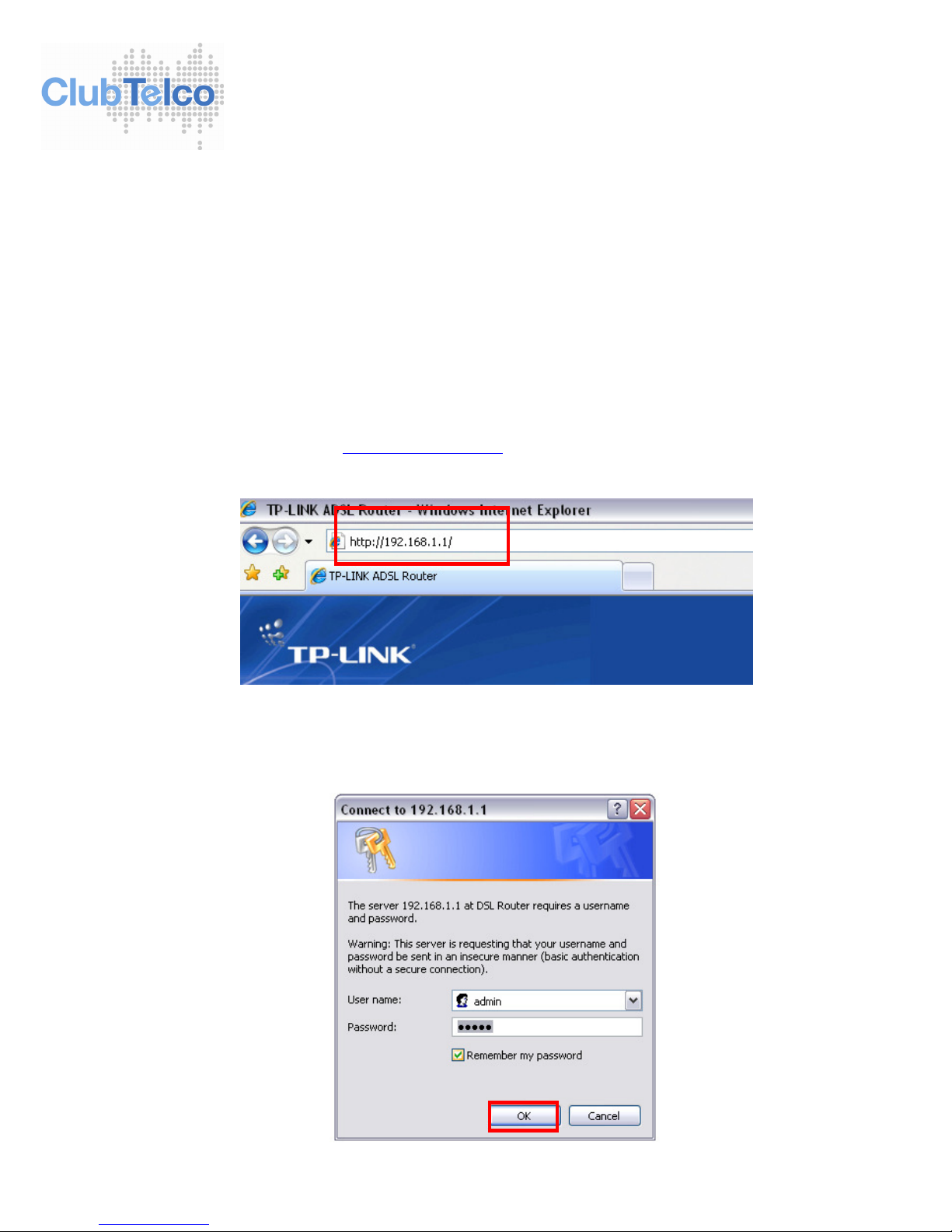
ClubTelco Setup Support
TP-Link 8840 ADSL & ADSL2+
Configuration Setup Guide
Configuration Setup Guide
Connect your TP-Link 8840 as per as per the instructions in your quick installation guide.
• Connect the power adapter and turn on your TP-Link 8840 Modem/Router.
• Connect your ADSL Enabled phone line.
Follow these simple steps to configure your TP-Link 8840 Modem/Router to connect to the
ClubTelco ADSL and ADSL2+ service.
1. Open your internet explorer.
2. In the address line type http://192.168.1.1 and select enter.
3. Log into the TP-Link 8840 modem with username “admin” and password “admin”
Page 2
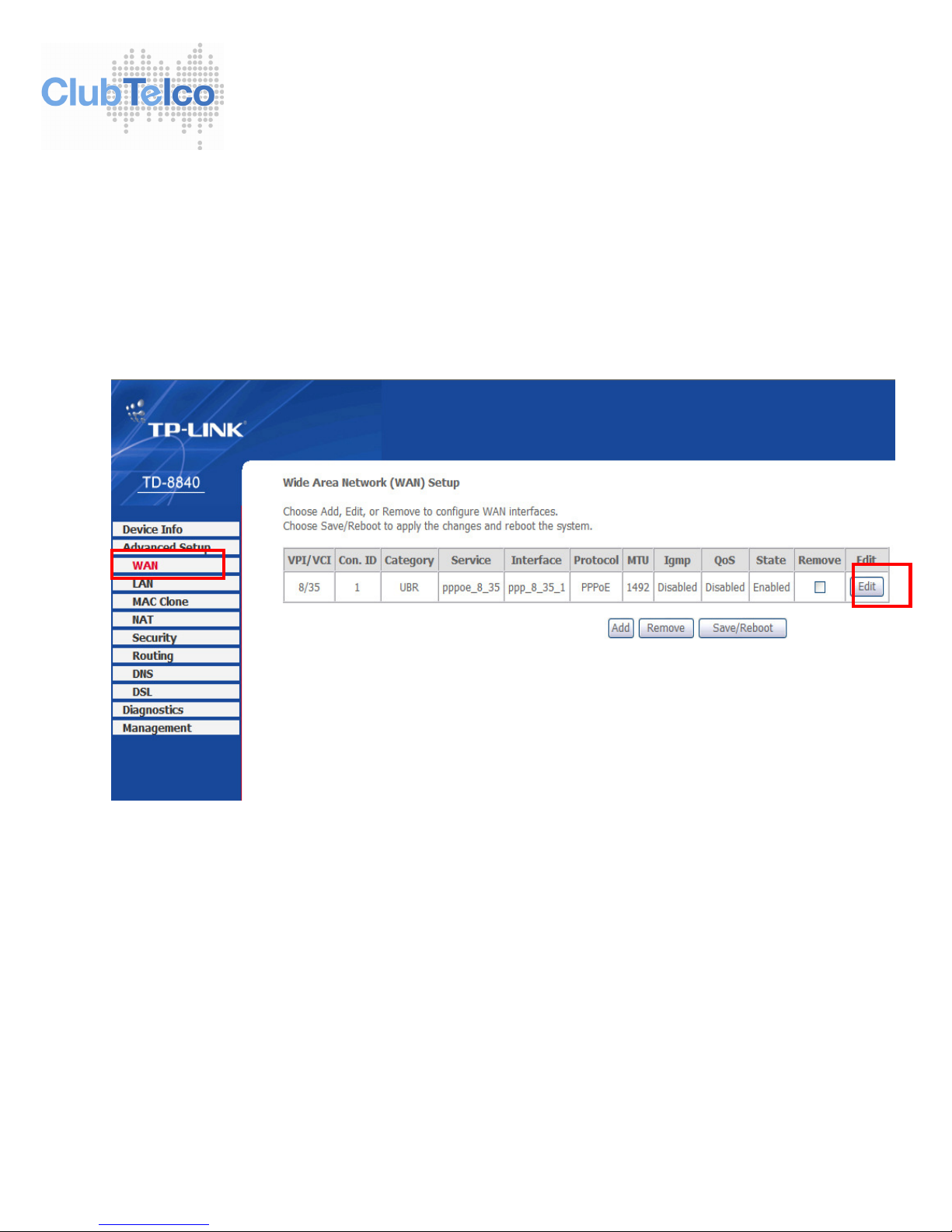
ClubTelco Setup Support
TP-Link 8840 ADSL & ADSL2+
Configuration Setup Guide
Wide Area Network (WAN) Setup
You will then be presented with the main information screen.
1. Select “WAN” from the side menu.
2. Then select “Edit” on the far right hand side (shown by a red box).
• After you have selected “Edit” you will be presented with the following screen.
Page 3
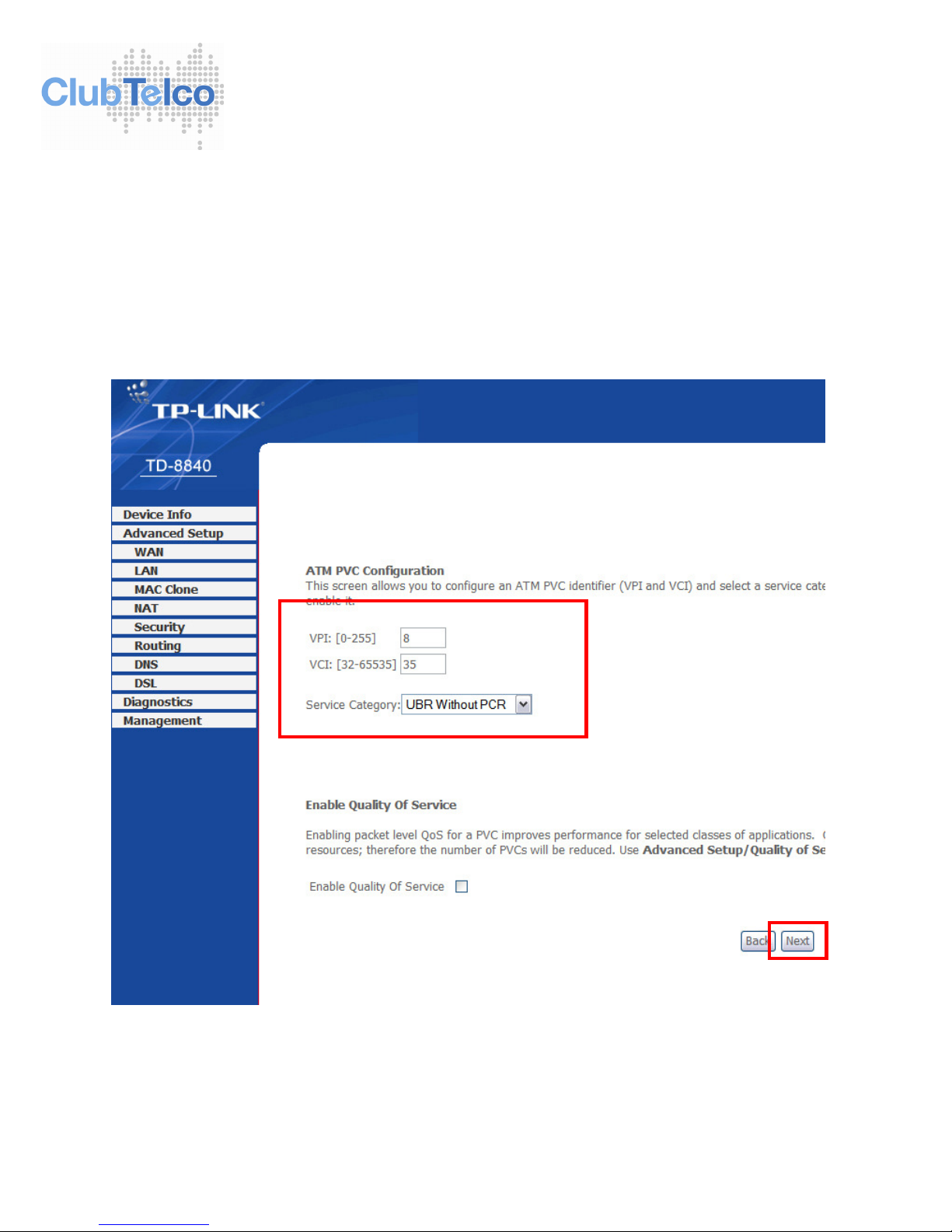
ClubTelco Setup Support
TP-Link 8840 ADSL & ADSL2+
Configuration Setup Guide
ATM PVC Configuration
1. Ensure VPI is set to “8”
2. Ensure VCI is set to “35”
3. Click “Next”
Page 4

ClubTelco Setup Support
TP-Link 8840 ADSL & ADSL2+
Configuration Setup Guide
Connection Type
1. Select the Connection type: default “PPPoE” with Encapsulation “LLC/SNAP”
2. If the customer is not able to browse after rebooting the router with the settings above
then change this connection type to “PPPoA” With Encapsulation type being “VC/MUX”
and save and reboot the router again, this should then bring them up online, if not then
there is a fault on the service.
3. Select “Next”
Continue to next page.
Page 5

TP-Link 8840 ADSL & ADSL2+
PPP Username and Password
1. Set up the customers username and password information into the elds shown below
2. MTU must be “1460”
3. PPPoE service name “can remain blank”
4. Select “Next
ClubTelco Setup Support
Conguration Setup Guide
username@clubtelco.com
Page 6

ClubTelco Setup Support
TP-Link 8840 ADSL & ADSL2+
Configuration Setup Guide
Enable IGMP Multicast and WAN Service
1. Tick Enable WAN Service.
2. Add Service Name “pppoe_8_35.
3. Click “Next”.
Page 7

ClubTelco Setup Support
TP-Link 8840 ADSL & ADSL2+
Configuration Setup Guide
WAN Setup Summary
1. Select “Save” to update settings.
WAN Setup Confirmation
Select “Save and Reboot” and this will save your settings and reboot the router.
Page 8

ClubTelco Setup Support
TP-Link 8840 ADSL & ADSL2+
Configuration Setup Guide
DSL Router Reboot
You will now be advised that the router is saving and rebooting, this process may take up
to 2 minutes to complete. Once you have a solid ADSL light you are ready to browse the
internet.
