Page 1
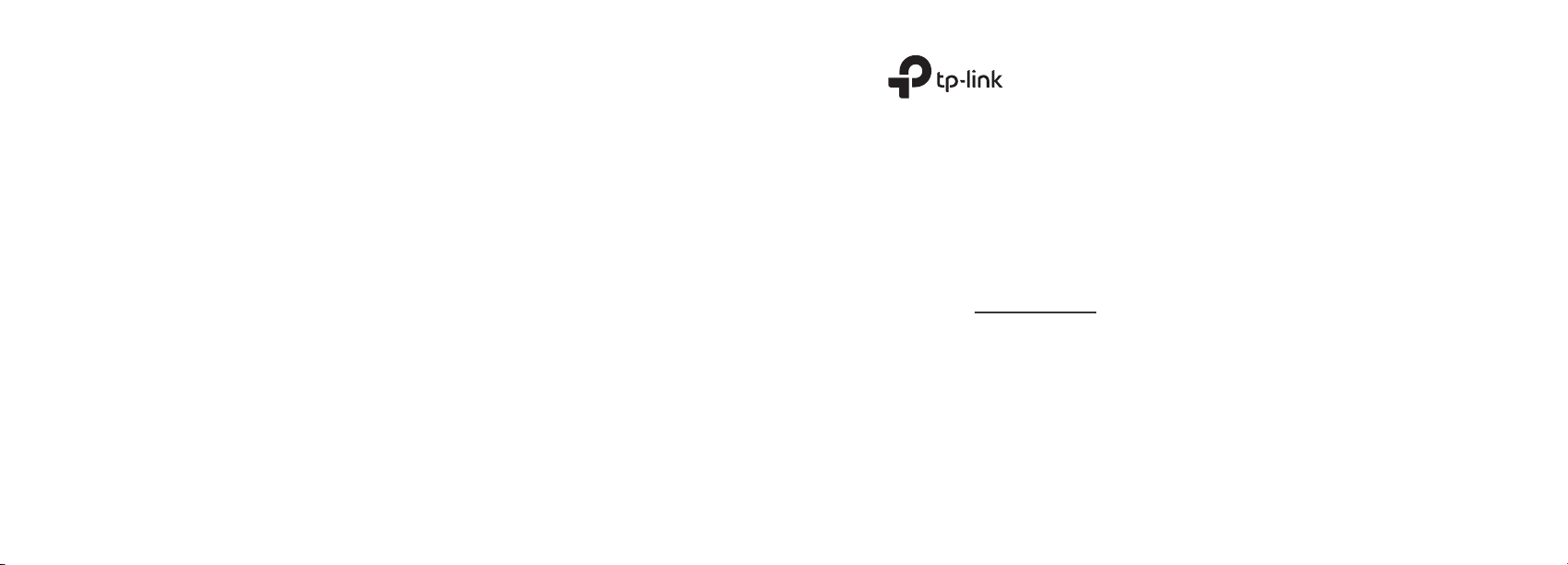
TP-Link Technologies Co., Ltd. South Building(floors 1,3,4,5) and 28(floors 1-4), Central Science &
TP-Link Deutschland GmbH Robert-Bosch-Straße 9, 65719 Hofheim am Taunus, Germany
TP-Link UK Limited Unit 2 & 3 Riverview (142-144), Cardiff Road, Reading, RG1 8EW
TP-Link Italia S.r.l.
TP-Link France SARL
TP-Link Bilgi Teknolojileri Tic. Ltd. Şti. Şerifali Mevkii, Barbaros Cad. Söyleşi Sokak. No:15/2 Kat:3/4
TP-Link IBERIA,S.L. Calle Quintanavides 17, 3º E, 28050 Madrid, Spain
TP-Link Netherlands B.V.
TP-Link (Nordic) AB
TP-Link Hellas Ltd. Marathonodromou 77, Marousi 151 24, Greece
NWS.TP-Link Portugal, Unipessoal, Lda.
Specifications are subject to change without notice. TP-Link is a registered trademark of TP-Link Technologies Co.,
Ltd. Other brands and product names are trademarks or registered trademarks of their respective holders.
No part of the specifications may be reproduced in any form or by any means or used to make any derivative
such as translation, transformation, or adaptation without permission from TP-Link Technologies Co., Ltd. Copyright
© 2017 TP-Link Technologies Co., Ltd. All rights reserved.
Technology Park, Shennan Rd, Nanshan, Shenzhen, China
Via Gobetti 2/A 20063 Cernusco sul Naviglio (MI)
Bâtiment Equateur, 16-18 avenue Morane Saulnier,
78140 Vélizy-Villacoublay, France
34775 Ümraniye/İstanbul
Archimedesbaan 18, 3439 ME Nieuwegein
Forumvägen 14, Plan 13, 131 53 Nacka, Sweden
Avenida da Liberdade, n°245, 7°E,1250-143 Lisboa, Portugal
www.tp-link.com
7106507486 REV2.1.0
Quick Installation Guide
4G LTE Router
Page 2
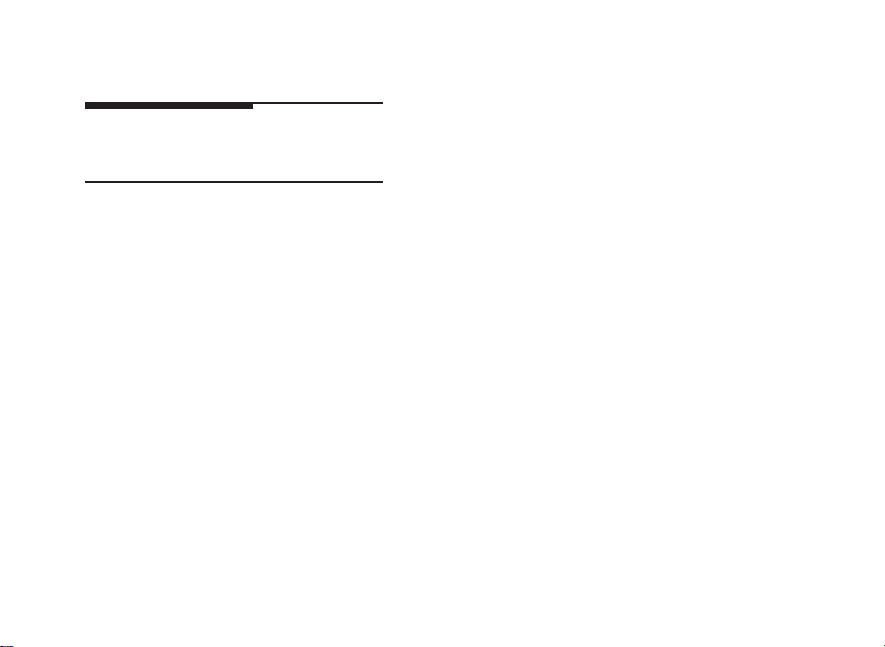
CONTENTS
01 / Deutsch
05 / English
09 / Español
13 / Ελληνικ
17 / Français
21 / Italiano
25 / Português
29 / Suomi
33 / Nederlands
37 / Svenska
41 / Norsk
45 / Dansk
49 / Türkçe
Page 3
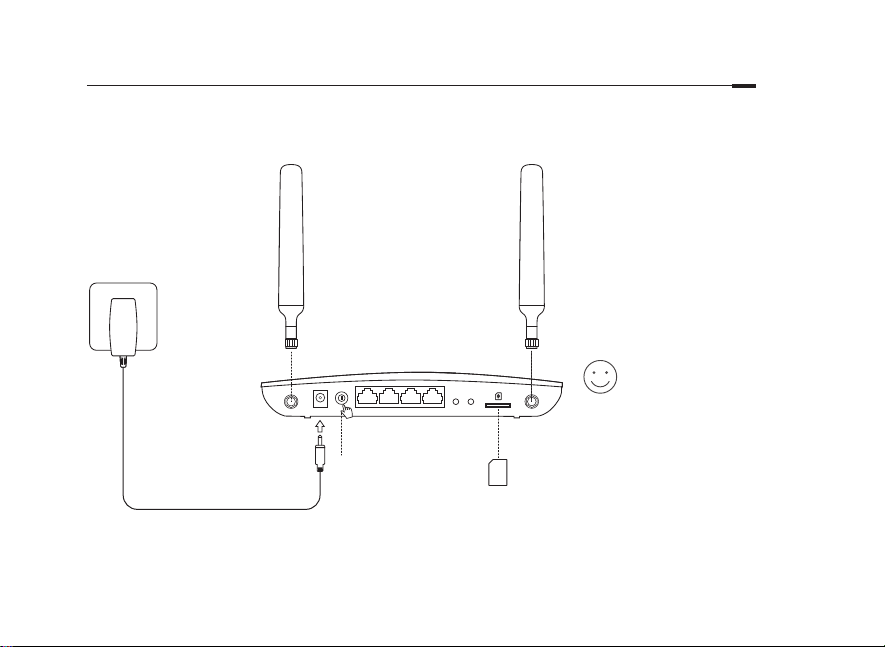
Hardwareinstallation
1 Bringen Sie die LTE-
Antennen an und stellen
Sie diese aufrecht.
2 Legen Sie die SIM-Karte
in den dafür vorgesehen
Einschub, so dass es
klickt.
3 Schalten Sie den Router
1
3 2
ein.
Viel Spaß im
Internet!
Verbinden Sie Ihr Gerät
mit dem Router (über
Kabel oder WLAN).
Standard-SSID und
-Passwort benden sich
auf dem Aufkleber an
der Geräteunterseite.
Deutsch
1
Page 4

Deutsch
Konfigurieren des LTE-Routers
1 Stellen Sie sicher, dass Ihr Computer mit dem Router verbunden ist (über Kabel oder WLAN).
2 Starten Sie Ihren Webbrowser und besuchen Sie die Adresse http://tplinkmodem.net oder 192.168.1.1.
Loggen Sie sich mit admin als Benutzername und Passwort ein und vergeben Sie dann ein neues Passwort.
3 Folgen Sie den Schritt-für-Schritt-Anweisungen der Schnellinstallation (Quick Setup), um die
Routerkonfiguration zu tätigen.
Hinweis: Der Router kann auch als "Wireless Router" konfiguriert werden, damit er mit einem ADSL- oder Kabelmodem verbunden werden kann.
Weitere Informationen finden Sie im Handbuch, das sie von www.tp-link.de herunterladen können.
FAQ (Häufig gestellte Fragen)
F1. Was kann ich tun, wenn die Login-Seite nicht erscheint?
• Stellen Sie sicher, dass Ihr Computer seine IP-Konfiguration automatisch bezieht (Betrieb als DHCP-Client).
• Stellen Sie sicher, dass Sie http://tplinkmodem.net bzw. http://192.168.1.1 richtig geschrieben haben.
• Verwenden Sie einen anderen Webbrowser.
• Starten Sie Ihren Router neu und versuchen Sie es erneut.
• Deaktivieren und aktivieren Sie den verwendeten Netzadapter und versuchen Sie es noch einmal.
F2. Was kann ich tun, wenn ich keinen Internetzugriff habe?
• Stellen Sie sicher, dass Ihre SIM-Karte für LTE, WCDMA oder GSM freigeschaltet ist.
• Stellen Sie sicher, dass Ihre SIM-Karte sich im Abdeckungsbereich Ihres Mobilfunkanbieters befindet.
• Stellen Sie sicher, dass Ihre SIM-Karte über genügend Guthaben verfügt.
2
Page 5
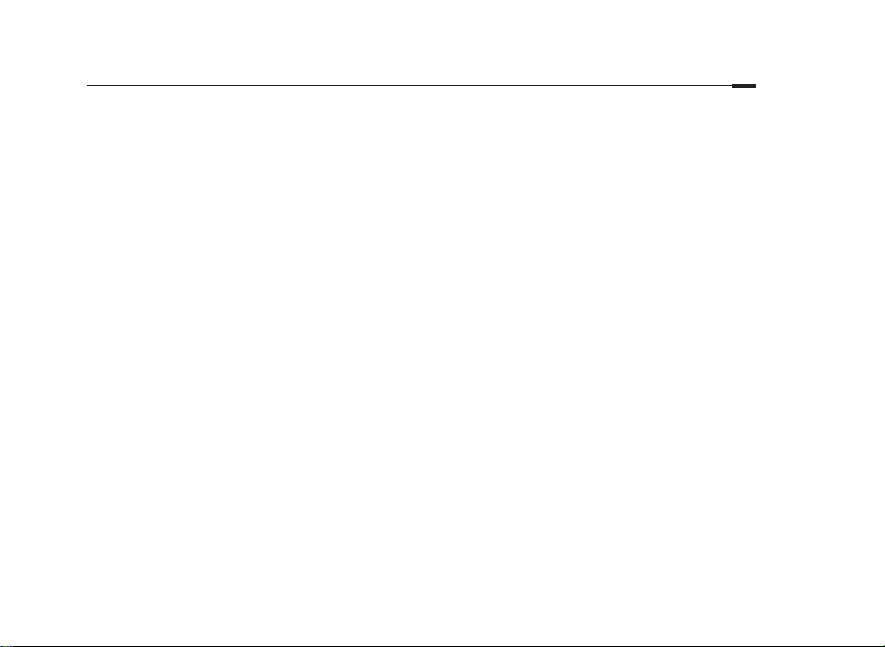
• Überprüfen sie die WLAN-Verbindung:
Versuchen Sie, die Seite http://tplinkmodem.net oder http://192.168.1.1 in Ihrem Webbrowser zu öffnen. Erscheint
die Login-Seite nicht, schauen Sie unter F1 der FAQ (Häufig gestellte Fragen) nach.
• Überprüfen Sie die Verbindungsparameter Ihres Anbieters:
1 Öffnen Sie Ihren Webbrowser loggen Sie sich in die Weboberfläche ein.
2 Stellen Sie sicher, dass die Verbindungsparameter, die Sie von Ihrem Internetdiensteanbieter erhalten haben, korrekt
eingegeben wurden. Sind diese nicht korrekt, erstellen Sie bitte ein neues Profil mit den richtigen Parametern.
• Überprüfen der PIN-Einstellungen:
1 Öffnen Sie Ihren Webbrowser loggen Sie sich in die Weboberfläche ein.
2 Überprüfen Sie, ob die PIN-Abfrage aktiviert ist. Falls ja, geben Sie die richtige PIN ein.
• Überprüfen Sie Ihr Trafficlimit:
1 Öffnen Sie Ihren Webbrowser loggen Sie sich in die Weboberfläche ein.
2 Überprüfen Sie, ob das verbrauchte Damenvolumen das gesetzte Limit überschritten hat. Falls ja, setzen Sie die
verbrauchte Menge auf 0 oder korrigeren oder deaktivieren Sie das Limit.
• Überprüfen Sie die Option "Mobile Data":
1 Öffnen Sie Ihren Webbrowser loggen Sie sich in die Weboberfläche ein.
2 Aktivieren Sie den mobilen Internetzugriff.
• Überprüfen Sie die Datenroaming-Einstellung:
1 Überprüfen Sie (notfalls mit Hilfe Ihres Internetdiensteanbieters), ob Sie sich in einem Roaming-Gebiet befinden. Falls
ja, öffnen Sie Ihren Webbrowser und loggen Sie sich in die Weboberfläche ein.
2 Aktivieren Sie dort das data roaming (Datenroaming), um auf das Internet zugreifen zu können.
Deutsch
3
Page 6
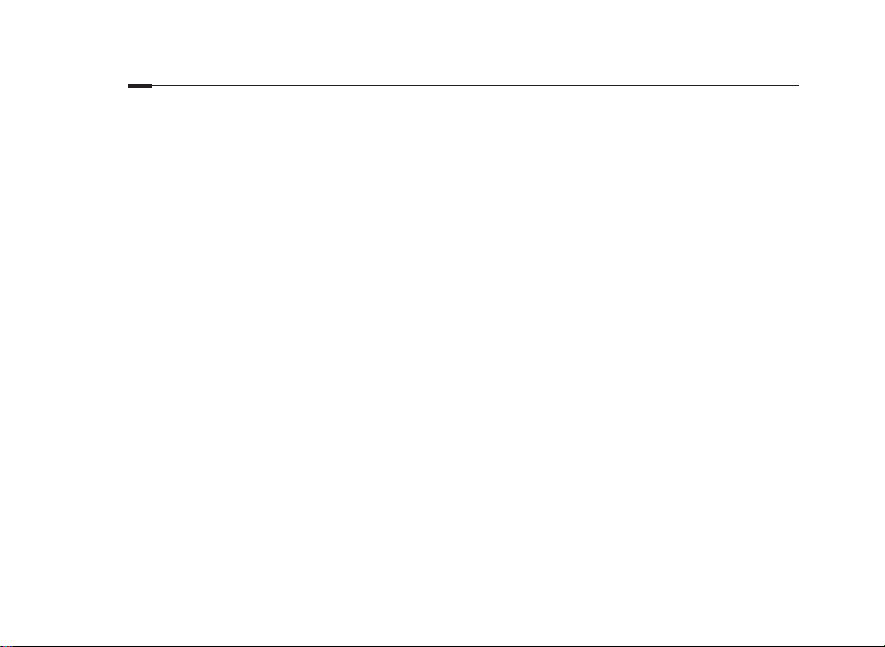
Deutsch
F3. Wie setze ich meinen Router auf Werkseinstellungen zurück?
• Drücken Sie, während Ihr Router läuft, die Taste Reset/WPS, bis die Power-LED blinkt. Der Router wird zurückgesetzt
und startet anschließend neu.
• Loggen Sie sich in die Weboberfläche Ihres Routers ein, um ihn zurückzusetzen.
F4. Was kann ich tun, wenn ich das Passwort für die Weboberfläche vergessen habe?
• Schauen Sie unter Teil 3 der FAQ (Häufig gestellte Fragen) nach, wie Sie Ihren Router zurücksetzen und loggen Sie
sich dann mit admin als Benutzername und Passwort ein und vergeben Sie ein neues Passwort.
F5. Was kann ich tun, wenn ich mein WLAN-Passwort vergessen habe?
• Das Standard-WLAN-Passwort befindet sich auf einem Aufkleber am Router.
• Funktioniert dieses nicht, weil Sie das Passwort geändert haben, loggen Sie sich in die Weboberfläche ein, um das
Passwort einzusehen oder zu ändern.
Hinweis: Weitere Tipps zur Fehlerbehebung finden Sie in unserer FAQ-Sammlung auf unserer Webpräsenz www.tp-link.de.
4
Page 7
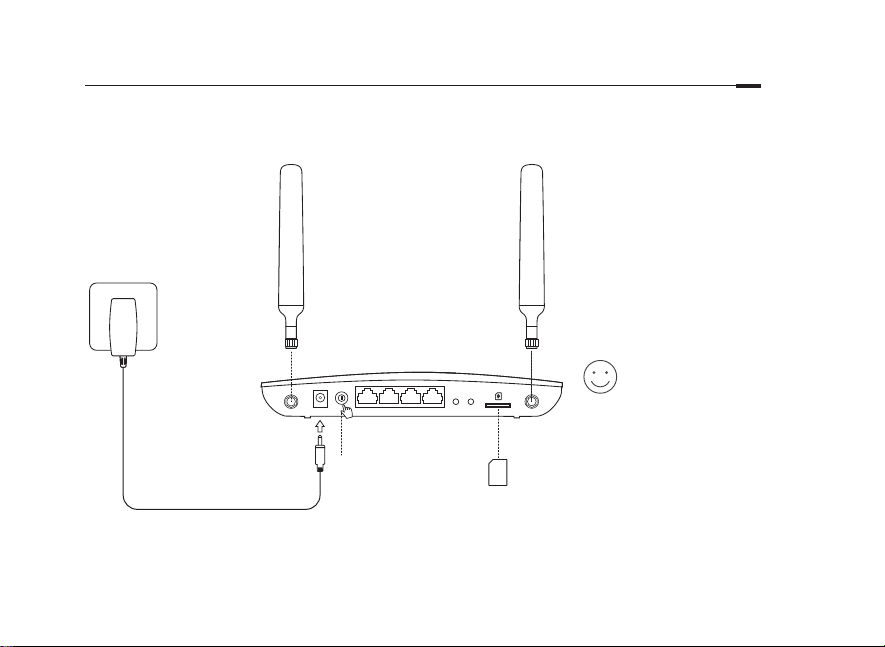
Connect the Hardware
1 Install the 4G LTE
antennas and position
them upwards.
2 Insert the SIM card into
the slot until you hear a
click.
3 Turn on the router.
1
Enjoy the Internet!
Connect your device
to the router (wired or
wireless).
3 2
The default SSID and
password are printed on
the product label at the
bottom of the router.
English
5
Page 8
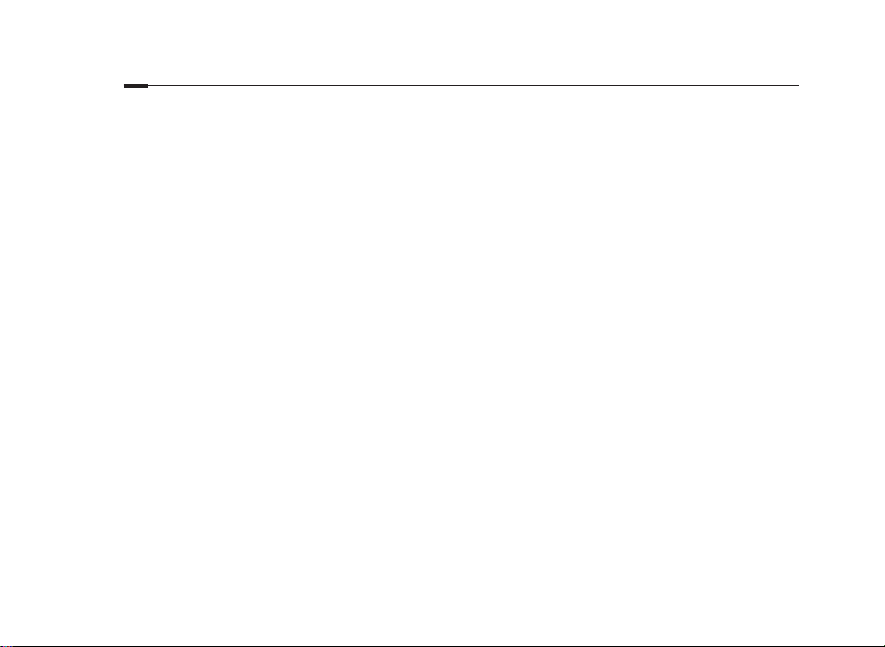
English
Customize the 4G LTE Router
1 Make sure your computer is connected to the router (via wired or wireless).
2 Enter http://tplinkmodem.net or 192.168.1.1 in the address bar of a web browser. Based on the actual web
management login page: use the default admin for both username and password or create a new password
to log in.
3 Follow the step-by-step instructions on the Quick Setup page to complete the initial configuration.
Note: The router can also be used (or congured) in wireless router mode for ADSL/Cable connections. For more information, please refer to the User
Guide at www.tp-link.com.
FAQ(Frequently Asked Questions)
Q1. What can I do if the login page does not appear?
• Verify that the computer is set to obtain an IP address automatically from the router.
• Verify that http://tplinkmodem.net or 192.168.1.1 is correctly entered in the web browser.
• Use another web browser and try again.
• Reboot your router and try again.
• Disable and then enable the active network adapter and try again.
Q2. What can I do if I cannot access the internet?
• Verify that your SIM card is an LTE, WCDMA or GSM card.
• Verify that your SIM card is in your ISP’s service area.
• Verify that your SIM card has sucient credit.
6
Page 9
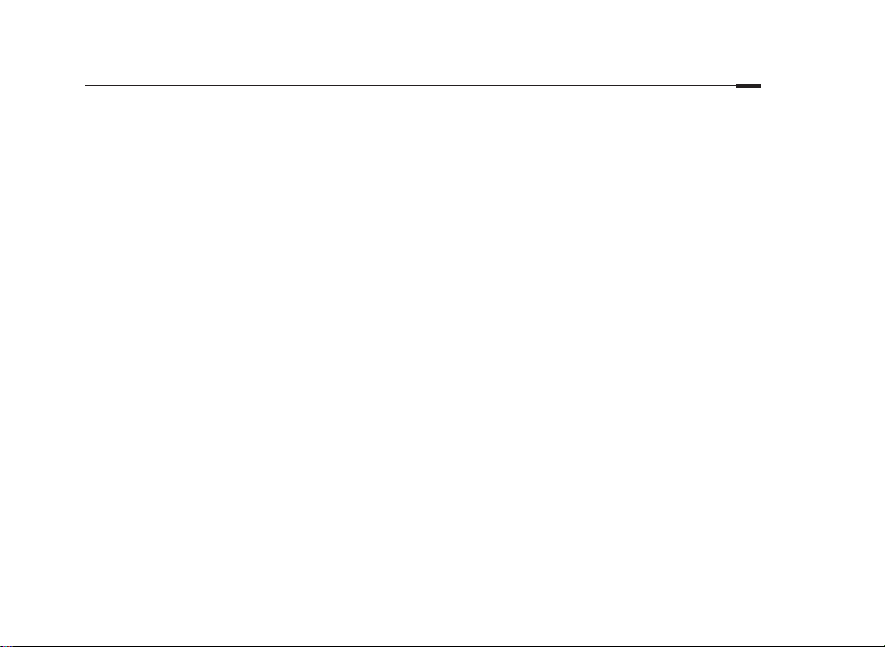
• Check the LAN connection:
Enter http://tplinkmodem.net or 192.168.1.1 in the address bar of a web browser. If the login page does not
appear, refer to FAQ > Q1 and then try again.
• Check your ISP parameters:
1 Open a web browser and log in to the web management page.
2 Verify the parameters provided by your ISP are correctly entered. If the parameters are incorrect, create a new prole
with the correct parameters.
• Check the PIN settings:
1 Open a web browser and log in to the web management page.
2 Verify if PIN is required. If it is, enter the correct PIN provided by your ISP.
• Check the Data Limit:
1 Open a web browser and log in to the web management page.
2 Verify if the
data
to 0, or disable
total used data
the data limit
exceeds
the total allowance
.
. If it does, correct
the total allowance
and set
the total used
• Check the Mobile Data:
1 Open a web browser and log in to the web management page.
2 Enable the mobile data to access the internet.
• Check the Data Roaming:
1 Conrm with your ISP if you are in a roaming service area. If you are, open a web browser and log into the web
management page.
2 Enable the data roaming to access the internet.
English
7
Page 10
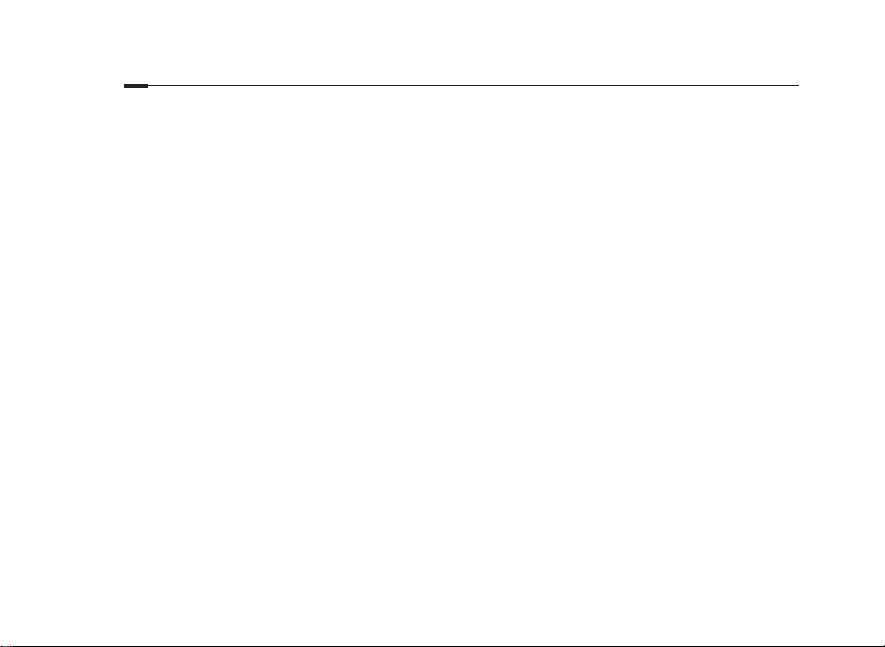
English
Q3. How to restore the router to its factory default settings?
• With the router powered on, press and hold the WPS/RESET button on the rear panel of the router until the Power
LED starts ashing. The router will restore and reboot automatically.
• Log in to the web management page of the router to restore the router to its factory defaults.
Q4. What can I do if I forget the password of the web management page?
• Refer to FAQ>Q3 to restore the router and use admin for both username and password or create a new password to
log in.
Q5. What can I do if I forget my wireless network password?
• The default wireless password is printed on the product label of the router.
• If the default wireless password has been changed, log in to the router's web management page and retrieve or
reset your password.
Note: For more troubleshooting help, please refer to FAQ on our website: http://www.tp-link.com.
8
Page 11
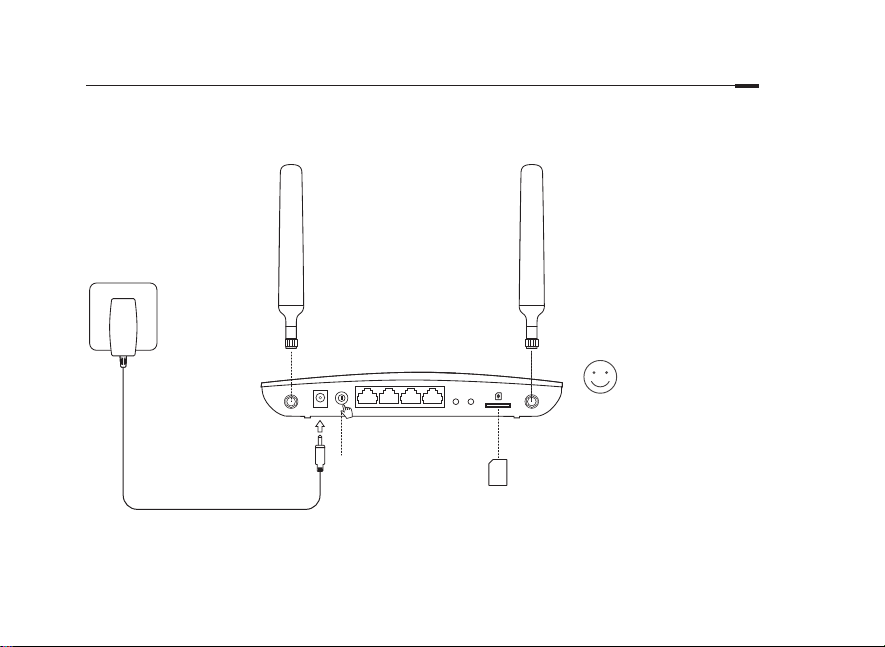
Conexión del Hardware
1 Instale las antenas 4G LTE
y colóquelas hacia arriba.
2 Inserte la tarjeta SIM en la
ranura hasta oir un click.
3 Encienda el router.
1
¡Disfruta de
Internet!
Conecte su dispositivo al
3 2
router (por cable o wi-fi).
El SSID y contraseña por
defecto están impresos
en la etiqueta del
producto en la parte
trasera del router.
Español
9
Page 12
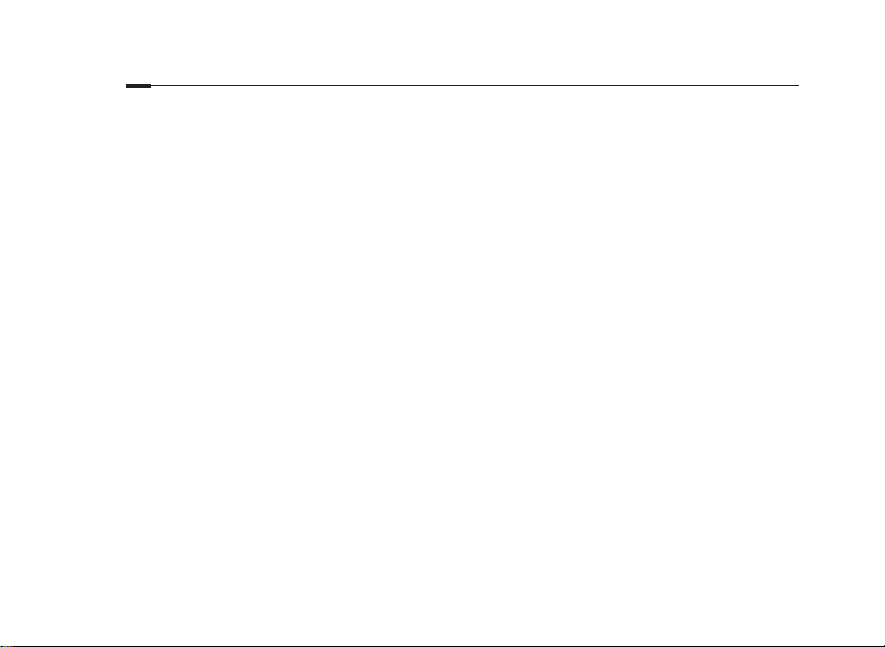
Español
Personalizar el Router 4G LTE
1 Asegúrese de que su ordenador está conectado al router (por medio de cable o wi-fi).
2 Introduzca http://tplinkmodem.net o 192.168.1.1 en la barra de direcciones de un navegador web. Basada
en la página actual de acceso de gestión web: utilice por defecto admin tanto para nombre de usuario como
para contraseña o cree una nueva contraseña para acceder.
3 Siga las instrucciones paso a paso en la página Quick Setup (Configuración Rápida) para completar la
configuración inicial.
Nota: El router también puede ser utilizado (o configurado) en modo router inalámbrico para conexiones ADSL/Cable. Para más información, por favor
diríjase a la Guía de Usuario en www.tp-link.es.
FAQ(Preguntas Frecuentes)
Q1. ¿Qué puedo hacer si la página de acceso no aparece?
• Verifique que el ordenador está configurado para obtener una dirección IP automáticamente del ordenador.
• Verifique que http://tplinkmodem.net o 192.168.1.1 está correctamente introducido en el navegador web.
• Utilice otro navegador web e inténtelo de nuevo.
• Reinicie su router e inténtelo de nuevo otra vez.
• Deshabilite y después habilite el adaptador de red activo e inténtelo de nuevo.
Q2. ¿Qué puedo hacer si no puedo acceder a internet?
• Verifique que su tarjeta SIM es una tarjeta LTE, WCDMA o GSM.
• Verifique que su tarjeta SIM está en un área de servicio de su ISP.
10
Page 13
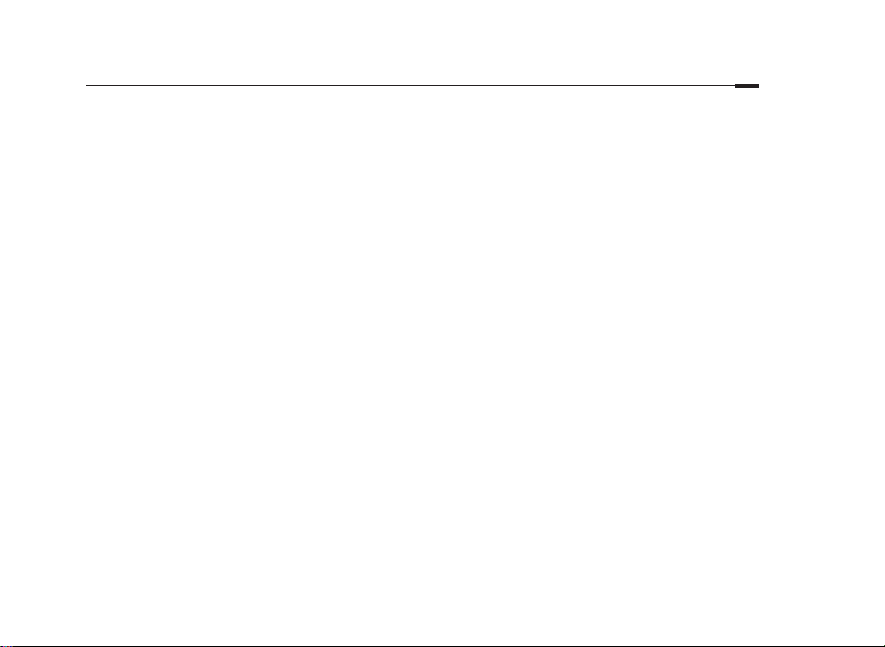
• Verifique que su tarjeta SIM tiene suficientes datos móviles.
• Compruebe la conexión LAN:
Introduzca
acceso no aparece, diríjase a la FAQ > Q1 y después inténtelo de nuevo.
http://tplinkmodem.net o 192.168.1.1
en la barra de direcciones de un navegador web. Si la página de
• Compruebe sus parámetros ISP:
1 Abra un navegador web y acceda a la página de gestión web.
2 Verifique los parámetros proporcionados por su ISP están correctamente introducidos. Si los parámetros son
incorrectos, cree un nuevo perfil con los parámetros correctos.
• Compruebe la configuración del PIN:
1 Abra un navegador web y acceda a la página de gestión web.
2 Verifique si se requiere PIN. Si es así, introduzca el PIN correcto proporcionado por su ISP.
• Compruebe el Límite de Datos:
1 Abra un navegador web y acceda a la página de gestión web.
2 Verifique si el total de datos utilizado excede el total permitido. Si lo hace, corrija el total permitido y establezca
el total de datos utilizado a 0 o deshabilite el límite de datos.
• Compruebe los Datos Móviles:
1 Abra un navegador web y acceda a la página de gestión web.
2 Habilite los datos móviles para acceder a internet.
• Compruebe el Roaming de Datos:
1 Confirme con su ISP si está en una zona de servicio de roaming. Si lo está, abra un navegador web y acceda a la
página de gestión web
.
2 Habilite el roaming de datos para acceder a internet.
Español
11
Page 14
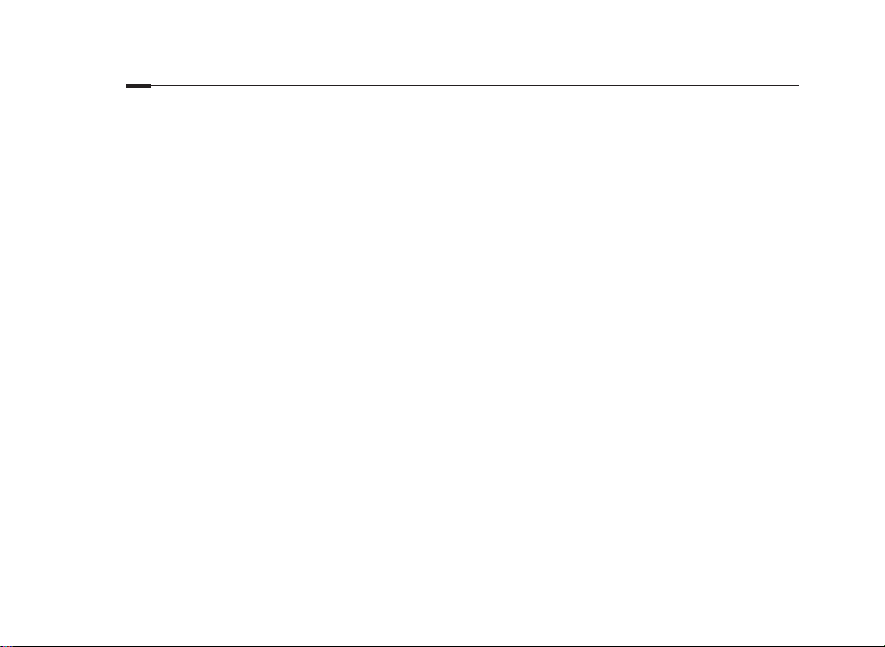
Español
Q3. ¿Cómo restauro el router a sus valores de fábrica por defecto?
• Con el router encendido, presione y mantenga pulsado el botón WPS/RESET en el panel trasero del router hasta
que el LED Power empiece a parpadear. El router se restaurará y reiniciará automáticamente.
• Acceda a la página de gestión web del router para restaurar el router a valores de fábrica por defecto.
Q4. ¿Qué puedo hacer si he olvidado la contraseña de la página de gestión web?
• Diríjase a FAQ>Q3 para restaurar el router y utilizar admin tanto para nombre de usuario como para contraseña o
cree una nueva contraseña para acceder.
Q5. ¿Qué puedo hacer si he olvidado mi contraseña de red inalámbrica?
• La contraseña inalámbrica por defecto está impresa en la etiqueta del producto del router.
• Si la contraseña inalámbrica por defecto ha sido cambiada, acceda a la página de gestión web del router para
recuperar o restaurar su contraseña.
Nota: Para más ayuda en la resolución de problemas, por favor diríjase a las FAQ en nuestra página web: http://www.tp-link.es.
12
Page 15
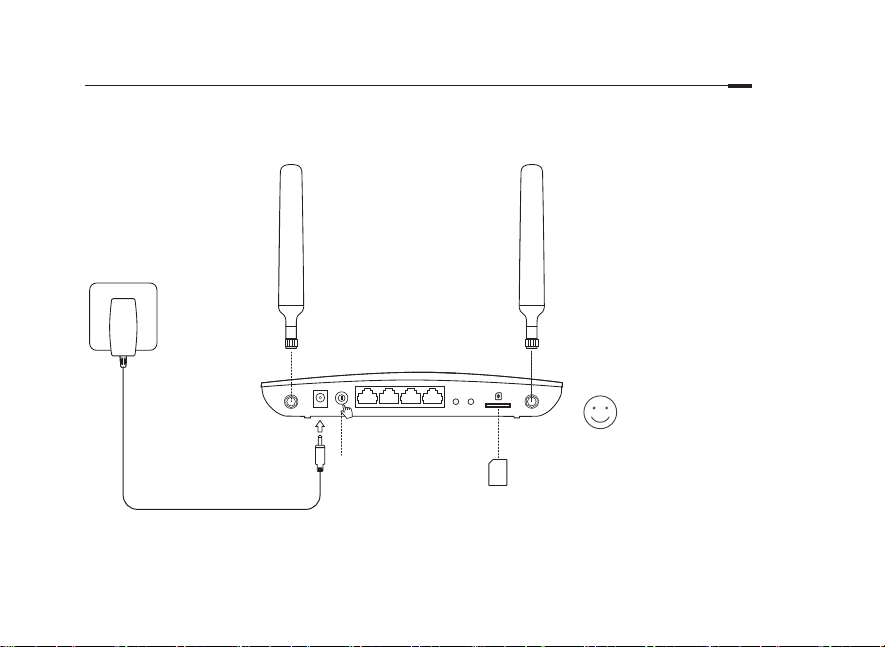
Σύνδεση της Συσκευής
1 Τοποθετήστε τις κεραίες
4G LTE και στρέψτε τες
ώστε να κοιτάζουν προς
τα πάνω.
2 Τοποθετήστε την κάρτα
SIM στην υποδοχή
σπρώχνοντάς την
μέχρι να ακούσετε τον
χαρακτηριστικό ήχο
1
3 2
῾κλικ῾.
3 Ενεργοποιήστε το
router.
Απολαύστε το
σερφάρισμα στο
Internet!
Συνδέστε τη συσκευή σας με το
router (ενσύρματα ή ασύρματα).
Το εργοστασιακό όνομα
δικτύου (SSID) και ο κωδικός
είναι εκτυπωμένα στην ετικέτα
προϊόντος που υπάρχει στο κάτω
μέρος του router.
Ελληνικά
13
Page 16
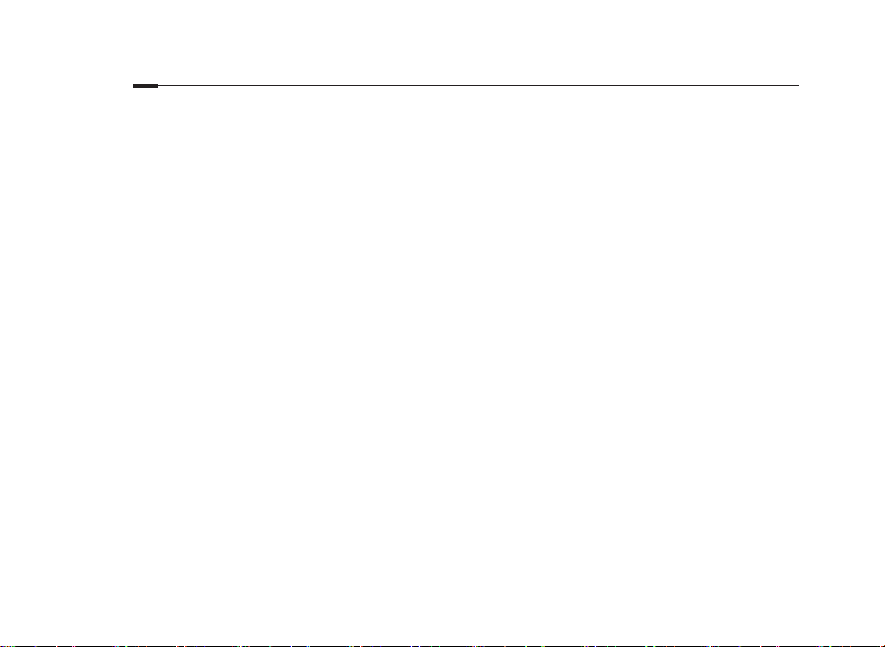
Ελληνικά
Προσαρμογή του 4G LTE Router
1 Βεβαιωθείτε ότι ο υπολογιστής σας είναι συνδεδεμένος με το router (ενσύρματα ή ασύρματα).
2 Πληκτρολογήστε
http://tplinkmodem.net
σελίδα εισόδου που θα εμφανιστεί, πληκτρολογήστε:
ή
192.168.1.1
στη μπάρα διευθύνσεων κάποιου web browser. Στη
και στο πεδίο username (όνομα χρήστη) και
admin
στο πεδίο password (κωδικός) ή δημιουργήστε έναν καινούριο κωδικό εισόδου.
3 Ακολουθήστε βήμα - βήμα τις οδηγίες της σελίδας
Quick Setup (Γρήγορη Ρύθμιση)
για να ολοκληρώσετε τις
αρχικές ρυθμίσεις.
: Το router μπορεί επίσης να χρησιμοποιηθεί (ή να ρυθμιστεί) σε κατάσταση λειτουργίας ασύρματου router, για συνδέσεις ADSL/Cable.
Σημείωση
Για περισσότερες πληροφορίες, ανατρέξτε στις Οδηγίες Χρήσης στην ιστοσελίδα
www.tp-link.com
.
FAQ (Συχνές Ερωτήσεις)
E1. Τι μπορώ να κάνω αν δεν εμφανίζεται η σελίδα εισόδου;
•Βεβαιωθείτε ότι ο υπολογιστής είναι ρυθμισμένος έτσι ώστε να του αποδίδεται αυτόματα διεύθυνση IP από το
router.
•Βεβαιωθείτε ότι έχετε πληκτρολογήσει σωστά
web browser.
•Χρησιμοποιήστε άλλον web browser και δοκιμάστε ξανά.
•Επανεκκινήστε το router σας και δοκιμάστε ξανά.
•Απενεργοποιήστε και στη συνέχεια ενεργοποιήστε τον ενεργό προσαρμογέα δικτύου και δοκιμάστε ξανά.
http://tplinkmodem.net
E2. Τι μπορώ να κάνω αν δεν μπορώ να έχω πρόσβαση στο internet;
•Βεβαιωθείτε ότι η κάρτα SIM σας είναι LTE, WCDMA ή GSM.
•Βεβαιωθείτε ότι η κάρτα SIM βρίσκεται εντός κάλυψης δικτύου του τηλεπικοινωνιακού σας παρόχου.
14
ή
192.168.1.1
στο πεδίο διευθύνσεων του
Page 17
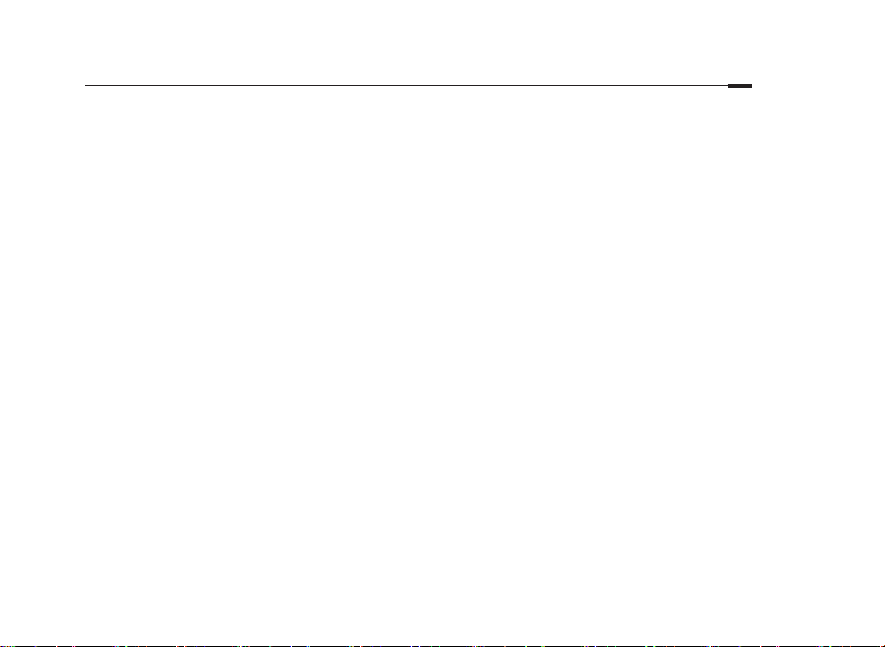
•Βεβαιωθείτε ότι η κάρτα SIM σας έχει επαρκές υπόλοιπο.
•Ελέγξτε τη σύνδεση LAN:
Πληκτρολογήστε http://tplinkmodem.net ή 192.168.1.1 στη μπάρα διευθύνσεων κάποιου web browser. Αν δεν
εμφανίζεται η σελίδα εισόδου, ανατρέξτε στην ενότητα Συχνές Ερωτήσεις > Ε1 και στη συνέχεια δοκιμάστε ξανά.
•Ελέγξτε τις παραμέτρους του τηλεπικοινωνιακού σας παρόχου:
1 Ανοίξτε κάποιον web browser και μπείτε στην ιστοσελίδα διαχείρισης.
2 Βεβαιωθείτε ότι έχετε πληκτρολογήσει σωστά τις παραμέτρους που σας έδωσε ο τηλεπικοινωνιακός σας πάροχος
(ISP). Αν οι παράμετροι δεν είναι σωστές, δημιουργήστε ένα νέο προφίλ με τις σωστές παραμέτρους.
•Ελέγξτε τις ρυθμίσεις PIN:
1 Ανοίξτε κάποιον web browser και μπείτε στην ιστοσελίδα διαχείρισης.
2 Εξακριβώστε αν απαιτείται κωδικός PIN. Σε περίπτωση που απαιτείται, πληκτρολογήστε τον (Ο κωδικός PIN
παρέχεται από τον τηλεπικοινωνιακό σας πάροχο (ISP).
•Ελέγξτε το Όριο Δεδομένων:
1 Ανοίξτε κάποιον web browser και μπείτε στην ιστοσελίδα διαχείρισης.
2 Εξακριβώστε αν η ένδειξη όγκος δεδομένων που χρησιμοποιήσατε ξεπερνά την'' επιτρεπόμενος όγκος δεδομένων''.
Αν την ξεπερνά, διορθώστε τον επιτρεπόμενο όγκο δεδομένων και ρυθμίστε την ένδειξη όγκος δεδομένων που
χρησιμοποιήσατε στο 0, ή απενεργοποιήστε το όριο δεδομένων.
•Ελέγξτε τα Δεδομένα Κινητής:
1 Ανοίξτε κάποιον web browser και μπείτε στην ιστοσελίδα διαχείρισης της συσκευής.
2 Ενεργοποιήστε τα δεδομένα κινητής για πρόσβαση στο internet.
•Ελέγξτε την Περιαγωγή Δεδομένων:
1 Πληροφορηθείτε από τον τηλεπικοινωνιακό σας παροχο αν βρίσκεστε σε περιοχή περιαγωγής (roaming). Εφόσον
βρίσκεστε, ανοίξτε κάποιον web browser και μπείτε στην ιστοσελίδα διαχείρισης.
2 Ενεργοποιήστε την περιαγωγή δεδομένων για πρόσβαση στο internet.
Ελληνικά
15
Page 18
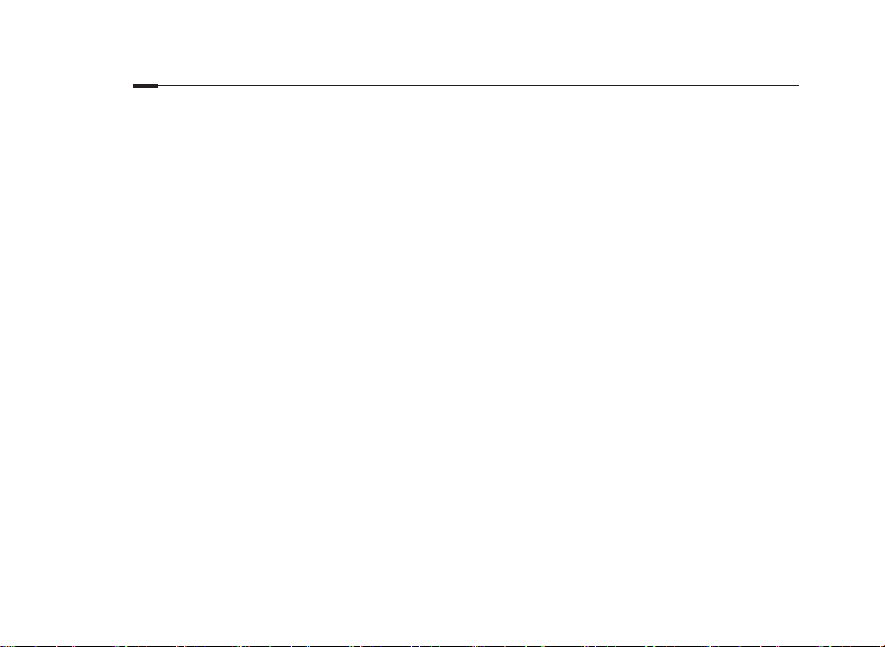
Ελληνικά
E3. Πώς μπορώ να επαναφέρω το router στις εργοστασιακές ρυθμίσεις;
•Ενώ το router είναι ενεργοποιημένο, πιέστε και κρατήστε πατημένο το πλήκτρο
WPS/RESET
πίσω μέρος του router μέχρι να ξεκινήσει να αναβοσβήνει η ένδειξη LED Power (Τροφοδοσίας). Το router θα
πραγματοποιήσει αυτόματα επαναφορά στις εργοστασιακές ρυθμίσεις και επανεκκίνηση.
•Μπείτε στην ιστοσελίδα διαχείρισης του router για να επαναφέρετε το router στις εργοστασιακές ρυθμίσεις του.
που βρίσκεται στο
E4. Τι μπορώ να κάνω αν ξεχάσω τον κωδικό πρόσβασης στην ιστοσελίδα διαχείρισης;
•Ανατρέξτε στην Ενότητα «Συχνές Ερωτήσεις»>Ε3 για να επαναφέρετε το router στις εργοστασιακές ρυθμίσεις και
χρησιμοποιήστε
και ως όνομα χρήστη και ως κωδικό ή δημιουργήστε νέο κωδικό για είσοδο.
admin
E5. Τι μπορώ να κάνω αν ξεχάσω τον κωδικό πρόσβασης στο ασύρματο δίκτυό μου;
•Ο εργοστασιακός κωδικός ασύρματου δικτύου αναγράφεται στην ετικέτα που είναι κολλημένη πάνω στο router.
•Αν έχετε αλλάξει τον εργοστασιακό κωδικό ασύρματου δικτύου, μπείτε στην ιστοσελίδα διαχείρισης του router για
να ανακτήσετε ή να επαναφέρετε τον κωδικό σας.
: Για περισσότερες πληροφορίες αντιμετώπισης προβλημάτων, παρακαλούμε ανατρέξτε στις «Συχνές Ερωτήσεις» που υπάρχουν στην
Σημείωση
ιστοσελίδα μας:
16
http://www.tp-link.com
.
Page 19
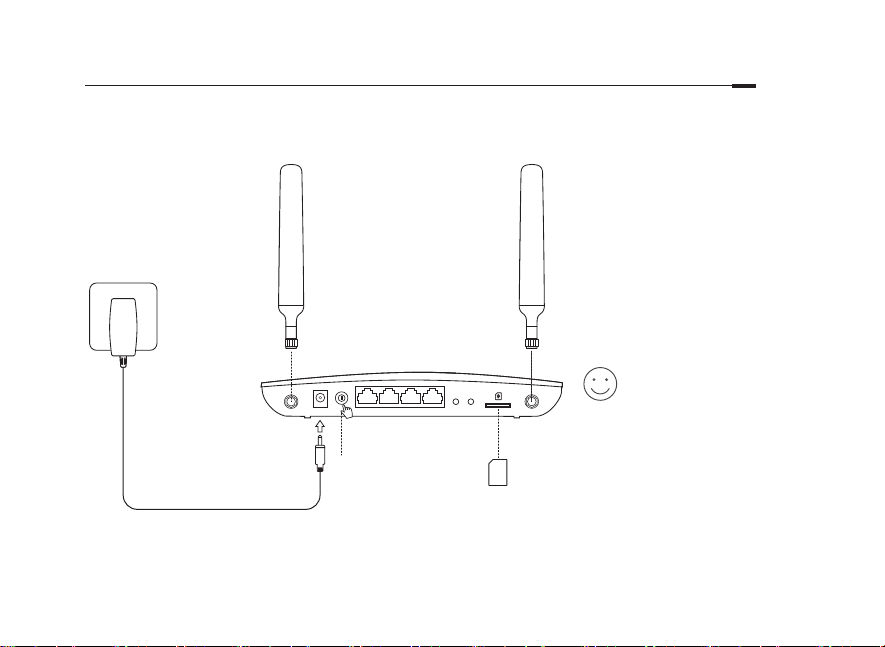
Branchement du matériel
1 Vissez les 2 antennes 4G
LTE et positionner-les vers
le haut.
2 Insérez la carte SIM
dans l'emplacement
prévu jusqu'à ce que
vous entendez un click
prouvant que la carte est
1
3 2
bien positionnée.
3 Allumez le routeur.
Appréciez
l'utilisation
d'Internet!
Connectez votre appareil au
routeur (en filaire ou en Wi-Fi).
Le SSID (nom du réseau Wi-Fi)
et le mot de passe par défaut
sont imprimés sur l'étiquette
collée sur la face de dessous
du routeur.
Français
17
Page 20
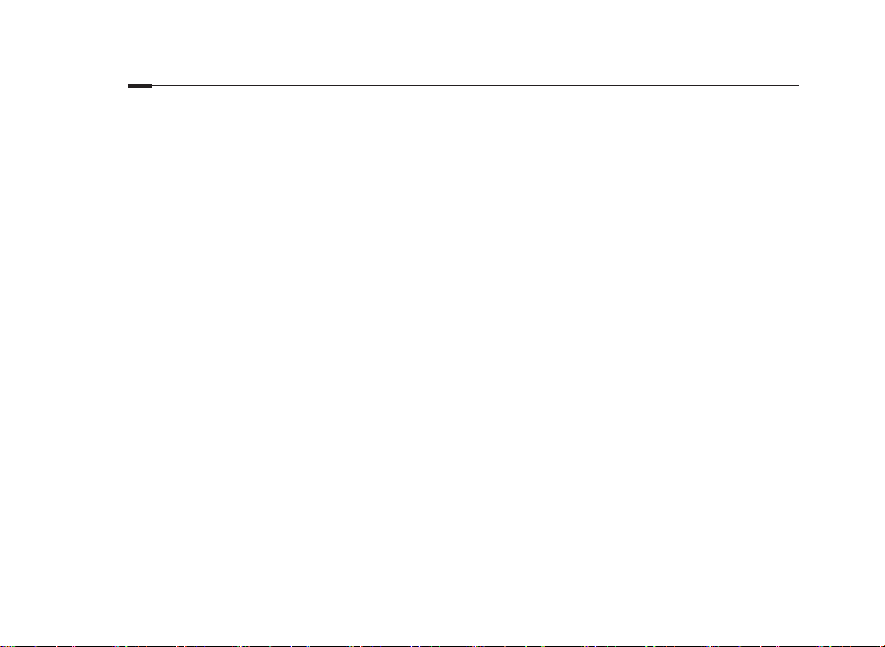
Français
Configuration du routeur 4G LTE
1 Vérifiez que votre ordinateur est connecté uniquement au routeur (en filaire ou en Wi-Fi)
2 Tapez http://tplinkmodem.net ou 192.168.1.1 dans le champ URL d'un navigateur. Authentifiez vous
en utilisant les nom d'utilisateur et mot de passe : admin (en minuscules). Vous pouvez créer un nouvel
identifiant et un nouveau mot de passe pour les futures authentifications.
3 Suivez les instructions des étapes consécutives du "Quick Setup (Assistant rapide d'installation)" pour
compléter la configuration initiale de votre routeur.
Note: Le routeur 4G peut être utilisé (ou configuré) en tant que routeur Wi-Fi pour des connexions xDSL/cable (en provenance d'un modem ou d'une
box). Pour obtenir plus d'informations sur ce mode opératoire, consultez le manuel d'utilisation sur www.tp-link.fr.
Questions fréquentes (F.A.Q.)
Q1. Pourquoi je n'accède pas à la page d'authentification?
• Vérifiez que votre ordinateur est paramétré pour obtenir une adresse IP automatiquement.
• Vérifiez la saisie correcte de http://tplinkmodem.net ou 192.168.1.1 dans le champ URL de votre navigateur.
• Utilisez un navigateur différent et essayez à nouveau.
• Redémarrez votre routeur et essayez à nouveau.
• Désactivez puis activez votre carte réseau (Ethernet ou Wi-Fi) et essayez à nouveau.
Q2. Pourquoi je n'accède pas à internet?
• Vérifiez que votre carte SIM supporte le type de réseau GSM, WCDMA 3G ou LTE 4G.
• Vérifiez que votre carte SIM est dans une zone de couverture de l'opérateur mobile.
18
Page 21
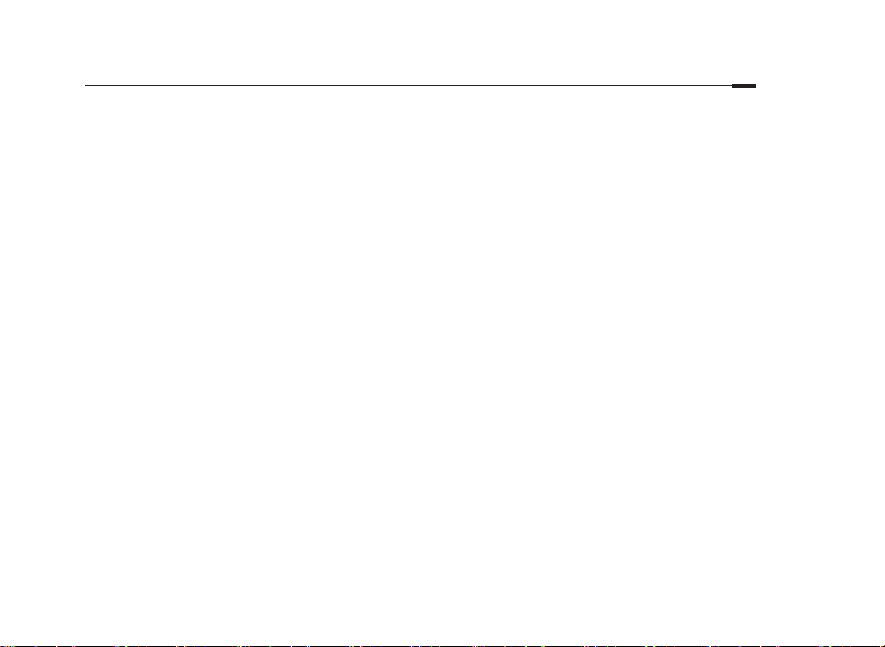
• Vérifiez les connexions locales LAN:
Tapez http://tplinkmodem.net ou 192.168.1.1 dans le champ URL d'un navigateur. Si la fenêtre d'authentification
n'apparait pas, consultez la FAQ > Q1 et essayez à nouveau.
• Vérifiez les paramètres de votre opérateur mobile FAI:
1 Ouvrez une page d'un navigateur et accèdez à la page de configuration du routeur.
2 Vérifiez que les paramètres fournis par votre FAI sont correctement saisis. Si les paramètres sont incorrects, créez un
nouveau profil de connexion avec les paramètres corrects.
• Vérifiez les paramètres du code PIN:
1 Ouvrez une page d'un navigateur et accèdez à la page de configuration du routeur
2 Vérifiez si le code PIN est requis (le code PIN par défaut est composé de 4 chiffres, souvent il s'agit de 0000). Si c'est le
cas, saisissez le code PIN correct fourni avec la carte SIM de votre opérateur mobile (FAI).
• Vérifiez la fonction Data limit (limite d'utilisation des données):
1 Ouvrez une page d'un navigateur et accèdez à la page de configuration du routeur.
2 Vérifiez si la valeur consommation totale de données utilisées excède la valeur consommation totale de données
prévues. Si c'est le cas, corrigez la valeur consommation totale utilisée et fixez cette valeur à 0, ou désactivez la
limitation de consommation de données.
• Vérifiez l'option Data Roaming (itinérence de données):
1 Confirmez auprès de votre opérateur mobile FAI si vous êtes dans une zone de service roaming (itinérence de données).
Si c'est le cas, ouvrez une page d'un navigateur et accèder à la page de configuration du routeur. (remarque : autoriser
l'itinérence des données sans l'accord de votre FAI peut provoquer des frais supplémentaires importants.)
2 Activez le service data roaming (itinérance de données) pour accèder à internet.
Q3. Comment réinitialiser le routeur à ses paramètres usine?
• Le routeur étant sous tension, appuyez sur le bouton WPS/RESET à l'arrière du routeur et ce jusqu'à ce que le
Français
19
Page 22
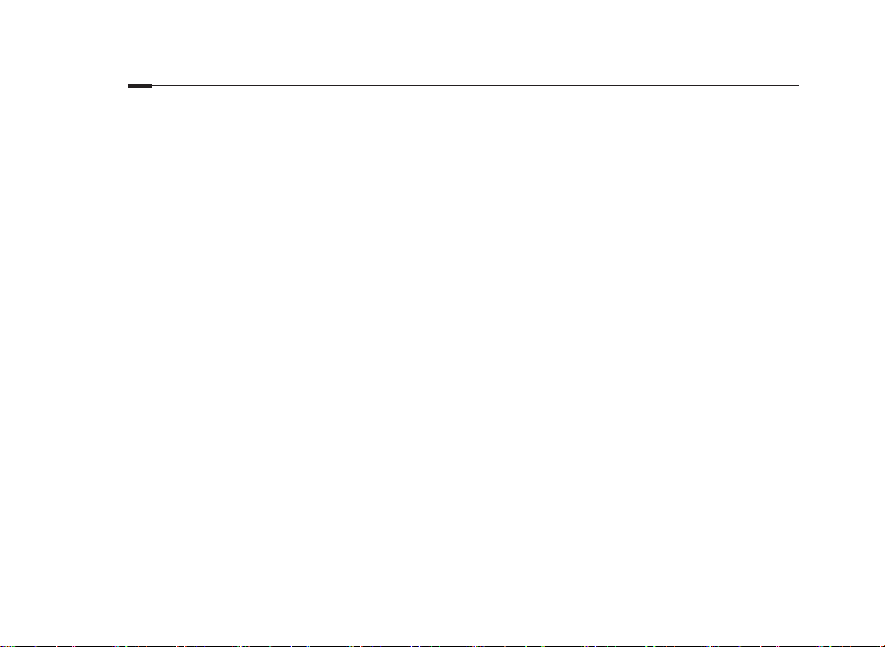
Français
témoin lumineux d'alimentation clignote. Le routeur se réinitialise et redémarre automatiquement.
• Accédez à la page de configuration du routeur pour le réinitialiser aux paramètres d'usine dans le menu System
tools (outils système).
Q4. J'ai oublié le mot de passe d'authentification pour accéder à la page de configuration du
routeur?
• Consultez la FAQ>Q3 pour réinitialiser le routeur à ses paramètres par défaut et utilisez les nom d'utilisateur et mot
de passe : admin (en minuscules). Vous pouvez créer un nouvel identifiant et un nouveau mot de passe pour les
authentifications futures.
Q5. J'ai oublié le mot de passe de la connexion Wi-Fi?
• Le SSID (nom du réseau Wi-Fi) et le mot de passe par défaut sont imprimés sur l'étiquette collée sur la face de
dessous du routeur.
• Si vous avez modifié le mot de passe Wi-Fi par défaut, accédez à la page de configuration du routeur pour le
récupérer ou créer un nouveau mot de passe Wi-Fi.
Note: Pour obtenir de l'aide supplémentaire, veuillez consulter la section FAQ sur: http://www.tp-link.fr.
20
Page 23
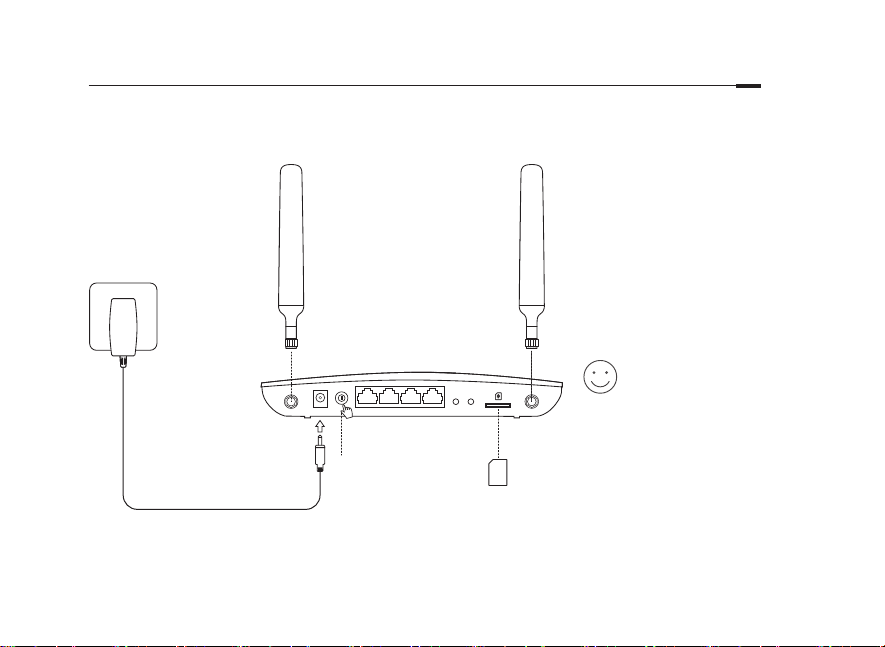
Connessione Hardware
1 Installate le antenne
4G LTE e posizionatele
all'insù.
2 Inserite la SIM card nello
slot finchè fa clic.
3 Accendete il router.
1
Navigate in
Internet!
Connettete il vostro
dispositivo al router
3 2
(cablato o wireless).
SSID e password di
default sono stampati
sull'etichetta presente
sotto il router.
Italiano
21
Page 24
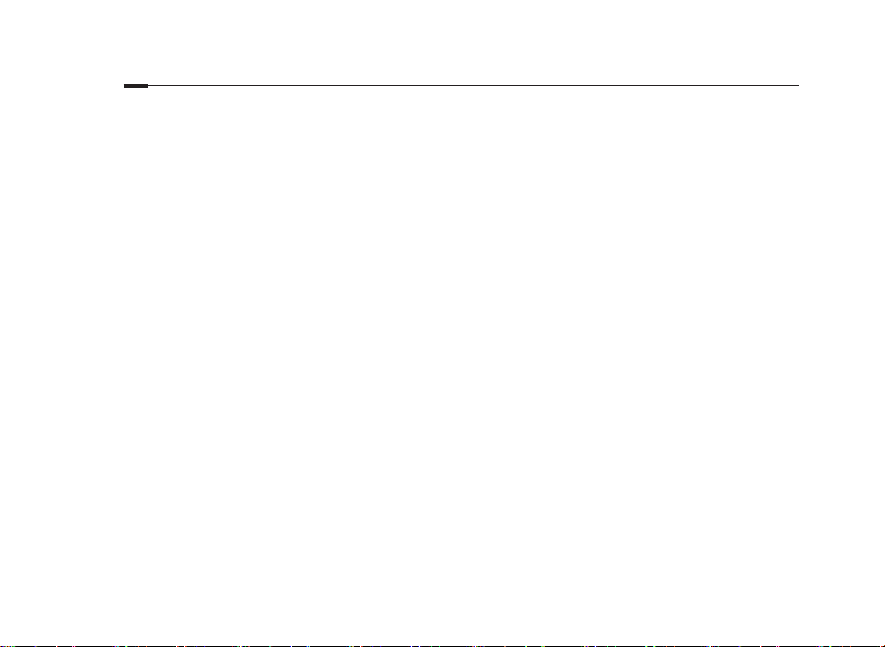
Italiano
Personalizzate il Router 4G LTE
1 Assicuratevi che il vostro computer sia connesso al router (via cavo o wireless).
2 Immettete http://tplinkmodem.net o 192.168.1.1 nella barra degli indirizzi del web browser. Accedete alla
pagina di login della gestione web: usate admin come username e password di default o create una nuova
password per il login.
3 Seguite passo passo le istruzioni della pagina di Quick Setup per completare la configurazione iniziale.
Nota: Il router può anche essere usato (o congurato) in modalità wireless router per connessioni ADSL/Ethernet. Per maggiori informazioni, fate
riferimento alla Guida Utente che trovate in www.tp-link.it.
FAQ (Domande Frequenti)
Q1. Cosa posso fare se non appare la pagina di login?
• Vericate che il computer possa ottenere automaticamente un indirizzo IP dal router.
• Vericate che http://tplinkmodem.net o 192.168.1.1 sia stato immesso correttamente nella barra degli indirizzi del
web browser.
• Usate un altro web browser e riprovate.
• Riavviate il router e riprovate
• Disabilitate e riabilitate l'adattatore di rete e riprovate.
Q2. Cosa posso fare se non riesco a navigare in internet?
• Vericate che la vostra SIM card sia LTE, WCDMA o GSM.
• Vericate che la vostra SIM card sia in una zona coperta dal vostro ISP.
22
.
Page 25
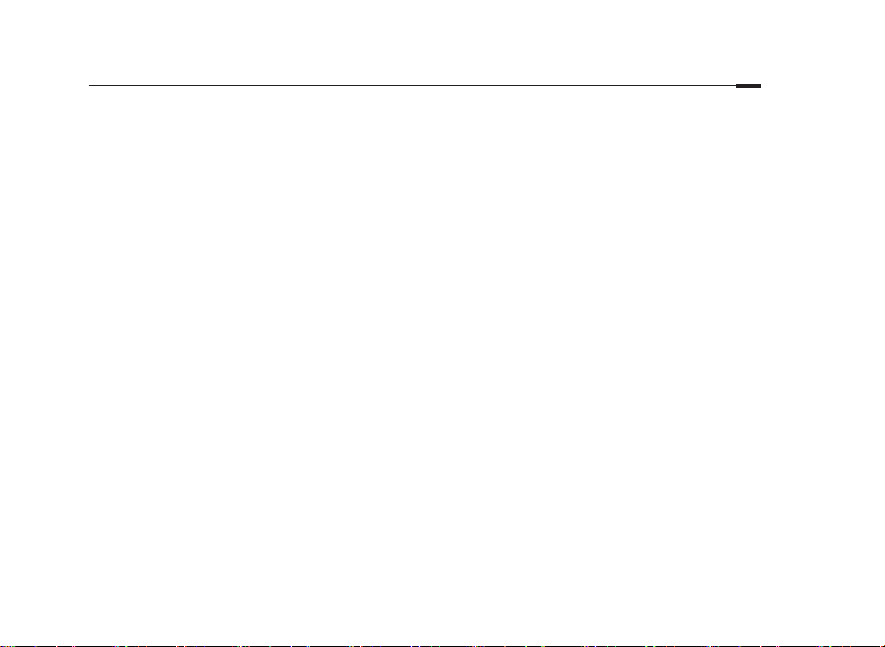
• Vericate che la vostra SIM card abbia credito suciente.
• Controllate la connessione LAN:
Immettete http://tplinkmodem.net o 192.168.1.1 nella barra degli indirizzi del web browser. Se non appare la
pagina di login, consultate la FAQ > Q1 e riprovate.
• Vericate i parametri dl vostro ISP:
1 Aprite un web browser e fate login alla pagina di gestione web.
2 Vericate che i parametri forniti dal vostro ISP siano stati immessi correttamente. Se i parametri non sono corretti,
create un nuovo prolo con i parametri corretti.
• Vericate le impostazioni del PIN
1 Aprite un web browser e fate login alla pagina di gestione web.
2 Vericate se viene richiesto il PIN. Se viene richiesto, immettete il PIN fornitovi dall'ISP.
• Controllate la Limitazione Dati:
1 Aprite un web browser e fate login alla pagina di gestione web.
2 Vericate se i dati totali usati superano il totale consentito. Se è così, modicate il totale consentito e impostate i
dati totali usati su 0, o disabilitate il limite dati.
• Controllate i Dati Mobili:
1 Aprite un web browser e fate login alla pagina di gestione web.
2 Abilitate i dati mobili per l'accesso a internet.
• Controllate il Roaming Dati:
1 Vericate se il vostro ISP è in una zona con servizio roaming. Se lo è, aprite un web browser e fate login alla pagina di
gestione web.
2 Abilitate il roaming dati per l'accesso a internet.
Italiano
23
Page 26
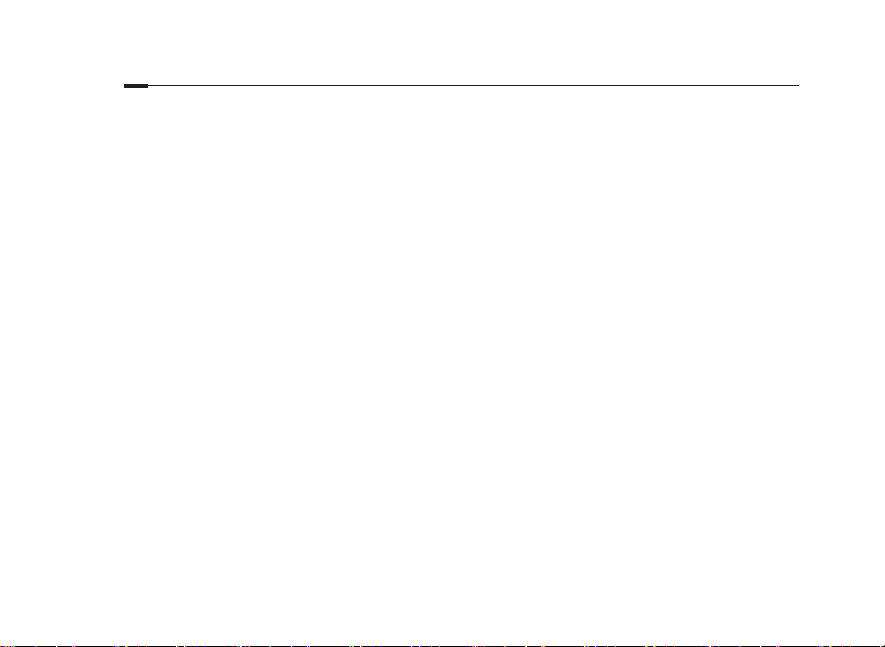
Italiano
Q3. Come posso riportare il router alle impostazioni di fabbrica di default?
• Con il router acceso, premete il tasto WPS/RESET posto nel pannello posteriore del router no a quando il LED
Power comincia a lampeggiare. Il router si resetterà e riavvierà automaticamente.
• Fate login alla pagina di gestione web del router per riportarlo alle impostazioni di fabbrica di default.
Q4. Cosa posso fare se ho dimenticato la password della pagina di gestione web?
• Consultate la FAQ>Q3 per resettare il router e usate admin come username e password, oppure create una nuova
password per il login.
Q5. Cosa posso fare se ho dimenticato la password wireless?
• La password wireless di default è stampata sull'etichetta presente sotto al router.
• Se la password wireless di default è stata modicata, fate login alla pagina di gestione web del router per recuperare
o resettare la password.
Nota: Per maggiori informazioni sulla risoluzione dei problemi, consultate le FAQ nel sito web: http://www.tp-link.it.
24
Page 27
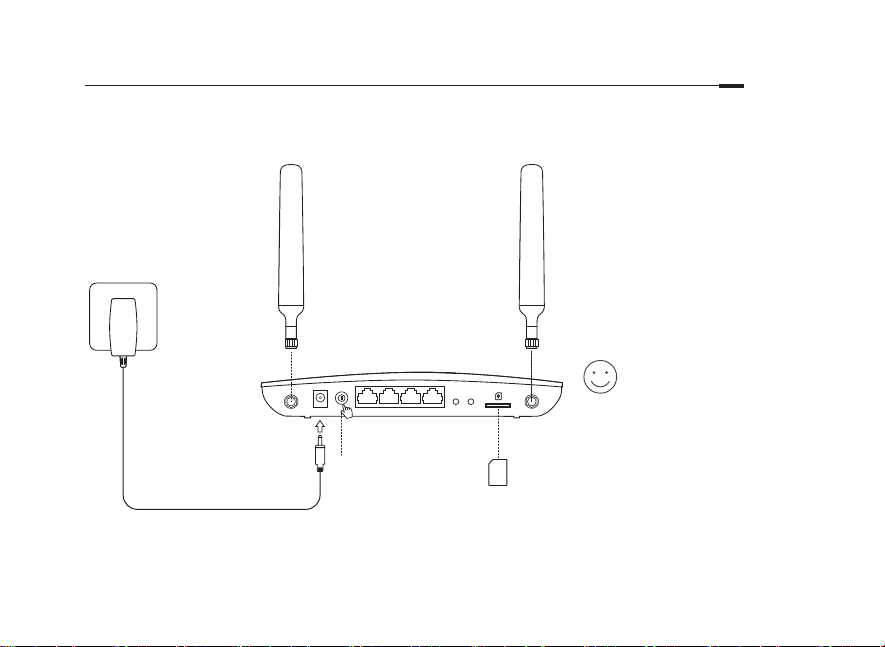
Ligar o Hardware
1 Instale as antenas 4G LTE e
posicione-as para cima.
2 Insira o cartão SIM na
ranhura para cartões até
ouvir o som de um click.
3 Ligue o Router.
1
Disfrute da Internet!
Ligue o seu dispositivo ao
Router (via cabo de rede ou
por Wi-Fi).
3 2
O SSID e senhas predefinidas
estão impressas na etiqueta
na base do Router.
Português
25
Page 28
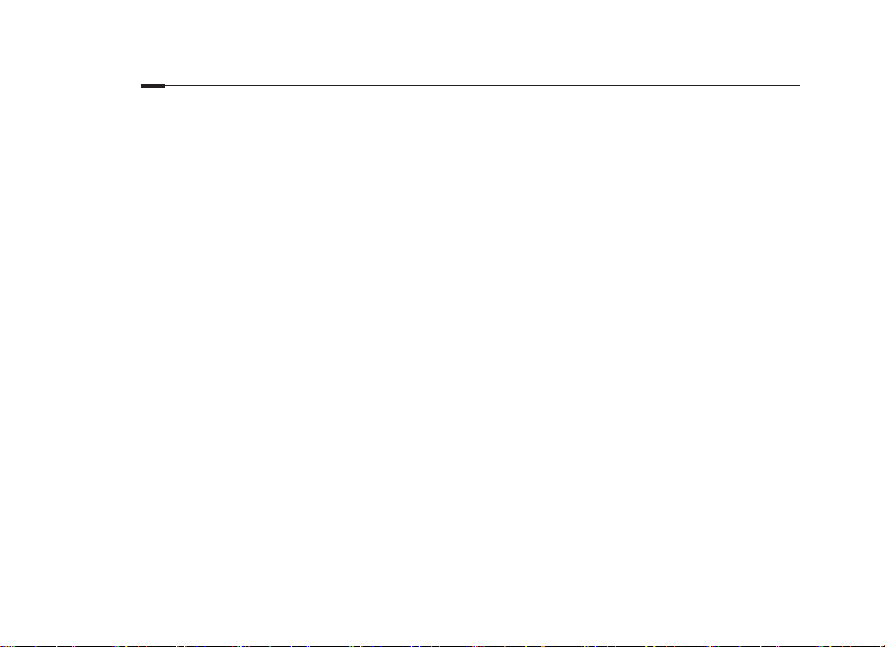
Português
Personalizar o Router 4G LTE
1 Certifique-se que o seu computador está ligado ao Router (via cabo de rede ou por Wi-Fi).
2 Introduza http://tplinkmodem.net ou 192.168.1.1 na barra de endereços do seu Navegador Web. Conforme
a página atual de login: utilize por defeito admin no campo de Nome de Utilizador (username) e password ou
crie uma nova password para Inicio de sessão.
3 Siga as instruções passo-a-passo do Quick Setup (Guia Rápido de Configuração) para completar a
configuração inicial.
Nota: O router poderá ser igualmente utilizado (ou configurado) em modo Router Wireless para ligações ADSL/Cabo. Para mais informações, consulte
o Guia de Utilizador em www.tp-link.pt.
FAQ(Preguntas Frequentes)
Q1. O que poderei fazer se a página de login não estiver disponível?
• Verifique se o seu dispositivo está configurado para obter um endereço IP automaticamente a partir do Router.
• Verifique se introduziu corretamente o endereço http://tplinkmodem.net ou http://192.168.1.1 no seu Navegador
Web.
• Utilize outro Navegador Web e tente novamente.
• Reinicie o seu Router e tente novamente.
• Desative e de seguida ative a interface de rede do seu computador e tente novamente.
Q2. O que fazer caso não consiga aceder à internet?
• Certifique-se que o seu cartão SIM é compatível com redes LTE, WCDMA ou GSM.
26
Page 29
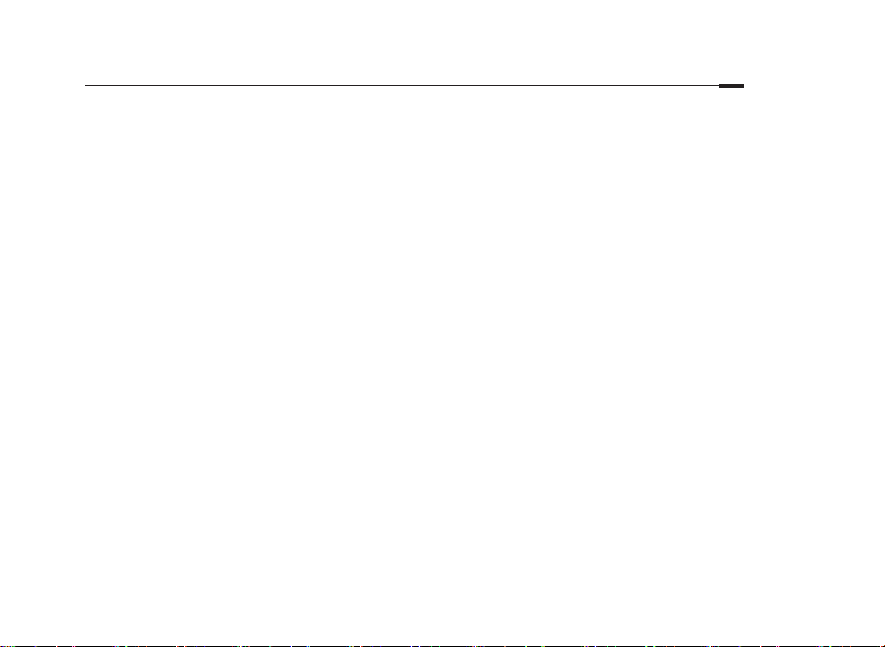
• Certifique-se que o seu cartão SIM está numa área de rede do seu ISP.
• Certifique-se que o seu cartão SIM tem crédito suficiente para usufruir do seu serviço de dados.
• Verifique a ligação de LAN:
Introduza o endereço http://tplinkmodem.net ou 192.168.1.1 na barra de endereços do seu Navegador Web. Se a
página de Login não for exibida, consulte o FAQ > Q1 e tente novamente.
• Verifique os parâmetros do seu ISP:
1 Utilize um Navegador Web e faça o Login na página Web de gestão do produto.
2 Verifique se os parâmetros fornecidos pelo seu ISP estão corretamente introduzidos. Se os parâmetros estiverem
incorretos, crie um novo perfil com os parâmetros corretos.
• Verifique as configurações do PIN:
1 Utilize um Navegador Web e faça o Login na página Web de gestão do produto.
2 Verifique se o PIN é requisitado. Se sim, introduza o PIN correto fornecido pelo seu ISP.
• Consulte o Limite de Dados:
1 Utilize um Navegador Web e faça o Login na página Web de gestão do produto.
2 Verifique se o total de dados utilizados excede a quota permitida. Se sim, corrija o valor da quota permitida e
defina o valor do total de dados utilizados para 0, ou desative o limite de dados.
• Verifique os dados Móveis:
1 Utilize um Navegador Web e faça o Login na página Web de gestão do produto.
2 Ative os dados móveis para aceder à internet.
• Verifique as definições de Roaming de Dados:
1 Confirme com o seu ISP se está numa zona de serviço Roaming. Se sim, utilize um Navegador Web e faça o Login na
página Web de gestão do produto.
2 Ative os dados em Roaming para aceder à internet.
Português
27
Page 30
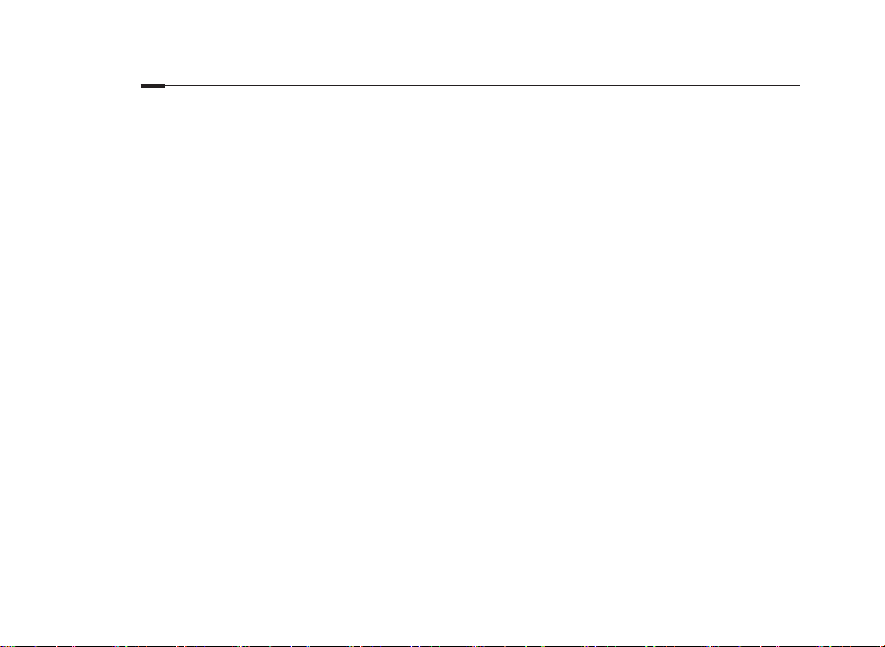
Português
Q3. Como repor as definições de fábrica do Router?
• Com o Router ligado, pressione o botão WPS/RESET na parte traseira do router até o LED Power começar a piscar.
As configurações serão repostas e o router irá reiniciar automaticamente.
• Inicie a sessão na página Web de gestão do Router e reponha as definições de fábrica.
Q4. O que fazer caso tenha perdido a senha da interface web de gestão?
• Consulte o FAQ>Q3 para repor as definições do Router e utilize admin nos campos username e password ou crie
uma nova password para iniciar a sessão.
Q5. O que fazer caso tenha perdido a senha da rede Wi-Fi?
• A senha Wi-Fi prefefinida está impressa na etiqueta na base do Router.
• Se a senha predefinida tiver sido alterada, inicie a sessão na página Web de gestão do router por forma a obter ou
repor a senha da rede Wi-Fi.
Nota: Para suporte adicional, por favor consulte o FAQ no nosso Website: http://www.tp-link.pt.
28
Page 31

Laitteiston kytkeminen
1 Asenna 4G LTE -antennit
ja suuntaa ne ylöspäin.
2 Aseta SIM-kortti
paikoilleen siten, että
kuulet napsahduksen.
3 Kytke reititin päälle.
1
Nauti Internetistä!
Kytke laite reitittimeen
(langallisesti tai
langattomasti).
3 2
Oletus-SSID ja -salasana
on painettu reitittimen
pohjaan liimattuun
tuotetarraan.
Suomi
29
Page 32

Suomi
4G LTE -reitittimen mukauttaminen
1 Varmista, että tietokone on kytketty reitittimeen (langallisesti tai langattomasti).
2 Kirjoita internet-selaimen osoiterifille http://tplinkmodem.net tai 192.168.1.1. Verkonhallinnan todelliseen
kirjautumissivuun perustuen: käytä sekä käyttäjätunnuksena että salasanana oletusarvoa admin tai kirjaudu
luomalla uusi salasana.
3 Suorita ensikonfigurointi loppuun noudattamalla Quick Setup (Pika-asennus) -sivun vaiheittaisia ohjeita.
Huomautus: Reititintä voidaan myös käyttää (tai määrittää) langattoman reitittimen tilassa ADSL/kaapeliliitännöille. Lisätietoja on osoitteessa
www.tp-link.com olevassa käyttöoppaassa.
FAQ (usein kysytyt kysymykset)
K1. Mitä voin tehdä, jos kirjautumissivu ei avaudu?
• Tarkista, että tietokone on määritetty hankkimaan IP-osoitteen automaattisesti reitittimeltä.
• Tarkista, että internet-selaimessa lukee http://tplinkmodem.net tai 192.168.1.1.
• Käytä toista Internet-selainta ja yritä uudelleen.
• Käynnistä reititin uudestaan ja yritä uudelleen.
• Poista aktiivinen verkkosovitin käytöstä ja ota se taas käyttöön ja yritä sitten uudelleen.
K2. Mitä voin tehdä, jos en pysty käyttämään internetiä?
• Tarkista, että SIM-kortti on LTE-, WCDMA- tai GSM-kortti.
• Tarkista, että SIM-kortti on ISP:n katealueella.
• Tarkista, että SIM-kortilla on riittävistä krediittiä.
30
Page 33

• Tarkista LAN-yhteys:
Kirjoita internet-selaimen osoiteriville http://tplinkmodem.net tai 192.168.1.1. Jos kirjautumissivu ei avaudu, viittaa
kohtaan FAQ > K1 ja yritä sitten uudelleen.
• Tarkista ISP-parametrit:
1 Avaa internet-selain ja kirjaudu internet-hallintasivulle.
2 Tarkista, että ISP:n antamat parametrit on syötetty oikein. Jos parametrit ovat virheelliset, luo uusi proili oikein
parametrein.
• Tarkista PIN-k oodiasetukset:
1 Avaa internet-selain ja kirjaudu internet-hallintasivulle.
2 Tarkista, tarvitaanko PIN-koodia. Jos tarvitaan, anna ISP:n antama PIN.
• Tarkista tiedonsiirtorajoitus:
1 Avaa internet-selain ja kirjaudu internet-hallintasivulle.
2 Tarkista, ylittääkö käytetyn datayhteyden kokonaismäärä ylittää kokonaiskiintiön. Jos ylittää, korkaa kokonaiskiintiö
ja aseta käytetyn datayhteyden kokonaismäärä nollaksi tai poista tiedonsiirtorajoitus käytöstä.
• Tarkista mobiilidatayhteys:
1 Avaa internet-selain ja kirjaudu internet-hallintasivulle.
2 Ota mobiilidatayhteys käyttöön päästäksesi internetiin.
• Tarkista dataverkkovierailu:
1 Tarkista ISP:ltä, oletko verkkovierailualueella. Jos olet, avaa internet-selain ja kirjaudu internet-hallintasivulle.
2 Ota mobiilidatayhteys käyttöön päästäksesi internetiin.
K3. Miten palautan reitittimen tehdasasetuksiin?
• Paina reitittimen ollessa päällä takapaneelissa olevaa WPS/RESET-painiketta, kunnes virran merkkivalo alkaa vilkkua.
Suomi
31
Page 34

Suomi
Reititin palauttaa asetukset ja käynnistyy uudelleen automaattisesti.
• Kirjaudu reitittimen verkonhallintasivulle ja palauta reititin tehdasasetuksiin.
K4. Mitä voin tehdä, jos olen unohtanut verkonhallintasivun salasanan?
• Viittaa kohtaan FAQ>K3 reitittimen palauttamiseksi ja käytä sekä käyttäjätunnuksena että salasanana oletusarvoa
admin tai kirjaudu luomalla uusi salasana.
K5. Mitä voin tehdä, jos unohdan langattoman verkon salasanan?
• Langattoman verkon oletussalasana on painettu reitittimen tuotekilpeen.
• Jos langattoman verkon oletussalasana on vaihdettu, kirjaudu reitittimen verkkohallintasivulle ja palauta tai nollaa
salasana.
Huomautus: Lisää vianmääritysapua on FAQ:ssa sivustollamme http://www.tp-link.com.
32
Page 35

Verbind de hardware
1 Installeer de 4G LTE
antennes en positioneer
ze naar boven.
2 Plaats de SIM kaart in
het slot totdat u een klik
hoort.
3 Schakel de router in.
1
Geniet van het
internet!
Verbind uw apparaten
met de router (bedraad
3 2
of draadloos).
Het standaard SSID
en wachtwoord staan
afgedrukt op de product
sticker die zich op de
onderkant van uw router
bevindt.
Nederlands
33
Page 36

Nederlands
Pas de 4G LTE router aan
1 Wees er zeker van dat uw computer verbonden is met de router (bedraad of draadloos).
2 Voer in een adresbalk van een web browser http://tplinkmodem.net of 192.168.1.1 in. Gebasseerd op het
werkelijke web beheerders login pagina: gebruikt u het standaard admin voor zowel de gebruikersnaam en
het wachtwoord of creër een nieuw wachtwoord om in te loggen.
3 Volg de stap-voor-stap instructies op de Snelle Installatie pagina om de initïele configuratie te voltooien.
Opmerking: De router kan ook gebruikt (of gecongureerd) worden als draadloze router modus voor ADSL/Kabel verbindingen. Voor meer informatie,
raadpleeg de gebruikershandleiding op www.tp-link.com.
FAQ (Veelgestelde vragen)
Q1. Wat kan ik doen als de login pagina niet verschijnt?
• Veriëer dat de computer ingesteld staat op automatisch een IP adres laten toewijzen van de router
• Veriëer dat http://tplinkmodem.net of 192.168.1.1 correct is ingevoerd in de web browser.
• Gebruik een andere web browser en probeer het opnieuw.
• Herstart uw router en probeer het opnieuw.
• Schakel de actieve netwerkadapter uit en daarna weer in en probeer het opnieuw.
Q2. Wat kan ik doen als ik geen toegang tot het internet heb?
• Veriëer dat uw SIM kaart een LTE, WCDMA of GSM kaart is.
• Veriëer dat uw SIM kaart in uw ISP service gebied is.
• Veriëer dat uw SIM kaart voldoende tegoed heeft.
34
Page 37

• Controleer uw LAN verbinding:
Voer http://tplinkmodem.net of 192.168.1.1 in in de adresbalk van een web browser. Wanneer de login pagina niet
verschijnt, raadpleeg dan FAQ > Q1 en probeer het daarna opnieuw.
• Controleer uw ISP parameters:
1 Open een web browser en log in op de webconguratie pagina.
2 Veriëer of de parameters voorzien door uw ISP correct zijn ingevoerd. Wanneer de parameters niet correct zijn, creër
een nieuw proel met de juiste parameters.
• Controleer de PIN instellingen:
1 Open een web browser en log in op de webconguratie pagina.
2 Veriëer of PIN vereist is. Zo ja, voer dan de juiste PIN in voorzien door uw ISP.
• Controleer het Data Limiet:
1 Open een web browser en log in op de webconguratie pagina.
2 Veriëer of het totaal verbruikte data de totale toelage overschrijdt.Zo ja, verbeter de totale toelage en stel het
totaal verbruikte data in op 0, of schakel data limiet uit.
• Controleer de Mobiele Data:
1 Open een web browser en log in op de webconguratie pagina.
2 Schakel de mobiele data in om toegang te krijgen tot het internet.
• Controleer Data Roaming:
1 Bevestig met uw ISP of u in een roaming service gebied bent. Indien u dat bent, open een web browser en log in op
de webconguratie pagina.
2 Schakel data roaming in om toegang te krijgen tot het internet.
Nederlands
35
Page 38

Nederlands
Q3. Hoe kan ik de router herstellen naar zijn fabrieksinstellingen?
• Met de router ingeschakeld, houdt de WPS/RESET knop op het achter paneel van de router ingedrukt totdat de
Power LED begint te knipperen. De router zal gereset worden en automatisch herstarten.
• Log in op de webconguratie pagina van de router om de router te herstellen naar zijn fabrieksinstellingen.
Q4. Wat kan ik doen als ik mijn wachtwoord van de webconguratie pagina vergeten ben?
• Raadpleeg FAQ>Q3 om de router te herstellen naar de fabrieksinstellingen en gebruik admin voor zowel de
gebruikersnaam en het wachtwoord of creëer een nieuw wachtwoord om in te loggen.
Q5. Wat kan ik doen als ik mijn draadloze wachtwoord vergeten ben?
• Het standaard draadloze wachtwoord staat afgedrukt op de product sticker van de router.
• Als het standaard draadloze wachtwoord gewijzigd is, log in op de router's webconguratie pagina om uw
wachtwoord te achterhalen of om uw wachtwoord te herstellen.
Opmerking: Voor meer probleemoplossingen, raadpleeg de FAQ op onze website: http://www.tp-link.com.
36
Page 39

Anslut hårdvara
1 Installera 4G LTE
antenner och placera
dem uppåt.
2 Sätt i SIM-kortet i
kortplatsen tills du hör
ett klick.
3 Slå på routern.
1
Njut av Internet!
Anslut enheten till
routern
3 2
(Trådbundet eller
trådlöst).
Standard SSID och
lösenord står på
produktetiketten på
routerns undersida.
Svenska
37
Page 40

Svenska
Kongurera 4G LTE-routern
1 Se till att datorn är ansluten till routern (via trådbundet eller trådlöst).
2 Ange http://tplinkmodem.net eller 192.168.1.1 i adressfältet i en webbläsare. Baserat på den aktuella
webbhanteringsinloggningssida: använda standard admin för både användarnamn och lösenord eller skapa
ett nytt lösenord för att logga in.
3 Följ steg-för-steg-instruktioner på Quick Setup (snabbinställning) för att slutföra den första konfigurationen.
Obs: Routern kan även användas (eller kongureras) i trådlös router läge för ADSL / Kabelanslutningar. För mer mer information, se användarhandboken
på www.tp-link.com.
VANLIGA FRÅGOR
Q1. Vad kan jag göra om inloggningssidan inte visas?
• Kontrollera att datorn är inställd på att erhålla en IP-adress automatiskt från routern.
• Kontrollera att http://tplinkmodem.net eller 192.168.1.1 är korrekt i webbläsaren.
• Använd en annan webbläsare och försök igen.
• Starta din router och försök igen.
• Inaktivera och sedan aktivera det aktiva nätverksadaptern och försök igen.
Q2. Vad kan jag göra om jag inte kan ansluta till internet?
• Kontrollera att SIM-kortet är en LTE, WCDMA eller GSM-kort.
• Kontrollera att SIM-kortet är i ISP: s serviceområde.
• Kontrollera att SIM-kortet har tillräcklig kredit.
38
Page 41

Svenska
• Kontrollera LAN-anslutning:
Ange http://tplinkmodem.net eller 192.168.1.1 i adressfältet i en webbläsare. Om inloggningssidan inte visas, se
FAQ> Q1 och sedan försöka igen.
• Kontrollera ISP parametrar:
1 Öppna en webbläsare och logga in på webbhanteringssidan.
2 Kontrollera parametrarna som tillhandahålls av internetleverantören har skrivits in korrekt. Om parametrarna är
felaktiga, skapa en ny prol med rätt parametrar.
• Kontrollera PIN-inställningar:
1 Öppna en webbläsare och logga in på webbhanteringssidan.
2 Kontrollera om PIN krävs. Om det är, ange rätt PIN-kod från din internetleverantör.
• Kontrollera Data Limit:
1 Öppna en webbläsare och logga in på webbhanteringssidan.
2 Kontrollera att den totala använda data inte överstiger den totalt tillåtna. Om så är fallet, ändra den totalt använda
data till 0, eller inaktivera datagränsen.
• Kontrollera mobil data:
1 Öppna en webbläsare och logga in på webbhanteringssidan.
2 Aktivera mobil data för att komma åt internet.
• Kontrollera Data Roaming:
1 Kontrollera med din internetleverantör om du är i ett roamingtjänst område. Om du är, öppna en webbläsare och
logga in på webbhanteringssidan.
2 Aktivera dataroaming att ansluta till internet.
39
Page 42

Svenska
Q3. Hur återställer man routern till fabriksinställningarna?
• Med routern påslagen, tryck och håll WPS/RESET-knappen på baksidan av routern tills strömlysdioden börjar blinka.
Routern kommer automatiskt att återställa och starta om.
• Log in to the web management page of the router to restore the router to its factory defaults.
Q4. Vad kan jag göra om jag glömmer lösenordet för webbhanteringssidan?
• Se FAQ> Q3 att återställa routern och använd admin för både användarnamn och lösenord eller skapa ett nytt
lösenord för att logga in.
Q5. Vad kan jag göra om jag glömmer mitt trådlösa nätverk lösenord?
• Standard trådlösa lösenord står på produktetiketten av routern.
• Om standard trådlösa lösenordet har ändrats, logga in på routerns webbhanteringssida för att hämta eller återställa
ditt lösenord.
Obs! Mer felsökning hjälp, se FAQ på vår hemsida: http://www.tp-link.com.
40
Page 43

Koble til maskinvare
1 Installer 4G LTE-
antennene og posisjoner
dem oppover.
2 Sett inn SIM-kortet i
sporet inntil du hører et
klikk.
3 Slå på ruteren.
1
Nyt Internetttilgangen!
Koble enheten til ruteren
3 2
(kablet eller trådløst).
Standard SSID og
passord er trykt på
produktmerket på
undersiden av ruteren.
Norsk
41
Page 44

Norsk
Tilpass 4G LTE-ruteren
1 Sørg for at datamaskinen er koblet til ruteren (kablet eller trådløst)
2 Skriv inn http://tplinkmodem.net eller 192.168.1.1 i adresselinjen i en nettleser. Basert på faktisk
innloggingsside for administrasjonssiden: Bruk standard brukernavn/passord admin eller opprett et nytt
passord for å logge inn.
3 Følg instruksjonene trinn for trinn i Quick Setup-siden for å fullføre førstegangskonfigurasjonen.
Merk: Ruteren kan også brukes (kongureres) i trådløs rutermodus for ADSL/kabel-tilkoblinger. Du nner mer informasjon i brukerhåndboken på
www.tp-link.com.
FAQ (vanlige spørsmål)
S1. Hva gjør jeg dersom innloggingssiden ikke vises?
• Kontroller at datamaskinen er kongurert til å motta IP-adresse automatisk fra ruteren.
• Kontroller at http://tplinkmodem.net eller 192.168.1.1 er riktig skrevet inn i nettleseren.
• Bruk en annen nettleser og prøv igjen.
• Start ruteren på nytt og prøv igjen.
• Deaktiver og deretter aktiver nettverksadapteret på nytt, og prøv igjen.
S2. Hva gjør jeg dersom jeg ikke klarer å koble meg til Internett?
• Kontroller at SIM-kortet er et LTE-, WCDMA- eller GSM-kort.
• Kontroller at SIM-kortet benner seg i et område hvor Internettleverandøren din har dekning.
42
Page 45

• Kontroller at SIM-kortet ditt har tilstrekkelig saldo.
• Sjekk LAN-tilkoblingen:
Skriv inn http://tplinkmodem.net eller 192.168.1.1 i adresselinjen i en nettleser. Hvis innloggingssiden ikke vises,
kan du se Vanlige spørsmål > S1 og deretter prøve på nytt.
• Sjekk ISP-parametrene:
1 Åpne en nettleser og logg inn på administrasjonssiden.
2 Kontroller at parametrene fra Internettleverandøren er skrevet riktig inn. Hvis parametrene er feil, oppretter du en ny
prol med riktige parametre.
• Kontroller PIN-innstillingene:
1 Åpne en nettleser og logg inn på administrasjonssiden.
2 Sjekk at PIN er påkrevd. Hvis du har fått informasjonen av din Internettleverandør, skriver du inn denne.
• Sjekk datagrensen:
1 Åpne en nettleser og logg inn på administrasjonssiden.
2 Kontroller om totale data brukt overskrider maksgrensen for data. Hvis det gjør det, korrigerer du totalgrensen for
tillatt data og stiller inn totale data brukt til 0, eller deaktiverer datagrensen.
• Sjekk mobildata:
1 Åpne en nettleser og logg inn på administrasjonssiden.
2 Aktiver mobildata for å få tilgang til Internett.
• Sjekk innstillingene for Dataroaming:
1 Sjekk med Internettleverandøren din om du benner deg i et roamingområde. Hvis du gjør det, kan du åpne en
nettleser og logge inn på administrasjonssiden.
2 Aktiver dataroaming for å få tilgang til Internett.
Norsk
43
Page 46

Norsk
S3. Hvordan gjenopprette ruteren til fabrikkinnstillingene?
• Med ruteren påslått, trykker og holder du WPS/RESET-knappen inne på baksiden av ruteren, inntil strømlampen
begynner å blinke. Ruteren vil gjenopprettes og omstartes automatisk.
• Logg inn på ruterens administrasjonsside for å gjenopprette ruteren til fabrikkinnstillinger.
S4. Hva gjør jeg dersom jeg glemmer passordet for administrasjonssiden?
• Se Vanlige spørsmål > S3 for å gjenopprette og bruke standard brukernavn/passord admin eller opprette et nytt
passord for å logge inn.
S5. Hva gjør jeg dersom jeg glemmer trådløst nettverk-passordet?
• Standard trådløst passord er trykt på produktmerket på undersiden av ruteren.
• Hvis standard trådløst passord har blitt endret, logger du inn på ruterens administrasjonsside for å nne eller
tilbakestille passordet.
Merk: For mer feilsøkingshjelp kan du se Vanlige spørsmål-sidene på nettsiden vår: http://www.tp-link.com.
44
Page 47

Tilslut hardwaren
1 Installer 4G LTE antenner
og placer dem opad.
2 Sæt SIM-kortet ind i
slottet, indtil du hører et
klik.
3 Tænd for routeren.
1
Nyd internettet!
Tilslut enheden til
routeren (kabel eller
trådløst).
3 2
Standard SSID og
adgangskode er trykt
på etiketten i bunden af
routeren.
Dansk
45
Page 48

Dansk
Tilpas 4G LTE-routeren
1 Sørg for at computeren er forbundet til routeren (via kabel eller trådløst).
2 Indtast http://tplinkmodem.net eller 192.168.1.1 i adresselinjen i webbrowseren. Baseret på den
faktiske loginside for administration: brug admin til både brugernavn og adgangskode, eller opret en ny
adgangskode for at logge ind.
3 Følg trin for trin instruktionerne på siden Quick Setup (hurtig opsætning) for at fuldføre den indledende
konfiguration.
Bemærk: Routeren kan også bruges (eller kongureres) som trådløs router til ADSL/Kabel-forbindelser. For mere information henvises til
brugervejledningen på www.tp-link.com.
OFTE STILLEDE SPØRGSMÅL
Sp1. Hvad kan jeg gøre hvis loginside ikke vises?
• Kontroller, at computeren er indstillet til automatisk at hente en IP-adresse fra routeren.
• Kontrollér at http://tplinkmodem.net eller 192.168.1.1 er indtastet korrekt i browseren.
• Brug en anden browser og prøv igen.
• Genstart din router og prøv igen.
• Deaktiver og aktiver derefter det aktive netværkskort og prøv igen.
Sp2. Hvad kan jeg gøre, hvis jeg ikke kan få adgang til internettet?
• Kontroller at SIM-kortet er et LTE-, WCDMA- eller GSM-kort.
• Kontroller at SIM-kortet er i området for internetudbyderen.
46
Page 49

• Kontroller at SIM-kortet har tilstrækkelig kredit.
• Kontroller LAN-forbindelsen:
Indtast
http://tplinkmodem.net
til Ofte stillede spørgsmål > Sp1 og prøv derefter igen.
eller
192.168.1.1
i adresselinjen i webbrowseren. Hvis loginsiden ikke vises, henvises
• Tjek din internetudbyders parametre:
1 Åbn en webbrowser og log på administrationssiden.
2 Kontrollér at parametrene fra din internetudbyder er korrekt udfyldt. Hvis parametrene er forkerte, skal du oprette en
ny prol med de rigtige parametre.
• Kontrollér PIN-kodeindstillingerne:
1 Åbn en webbrowser og log på administrationssiden.
2 Kontrollér om PIN-koden er påkrævet. Hvis den er, skal du indtaste den korrekte PIN-kode, som du har fået af din
internetudbyder.
• Kontroller datagrænsen:
1 Åbn en webbrowser og log på administrationssiden.
2 Kontroller om samlet data brugt overstiger de samlede udgifter. Hvis den gør det, skal de samlede udgifter og
sættet af samlet data brugt til 0, eller deaktivér datagrænsen.
• Kontroller mobil data:
1 Åbn en webbrowser og log på administrationssiden.
2 Aktiverer mobil date for adgang til internettet.
• Kontroller dataroaming:
1 Bekræft med din internetudbyder, om du er i et roaming-serviceområde. Hvis du er skal du åbne en webbrowser og
logge på administrationssiden.
2 Aktiverer dataroaming for adgang til internettet.
Dansk
47
Page 50

Dansk
Sp3. Hvordan gendanner man routeren til dens fabriksindstillinger?
• Med routeren tændt, tryk på og hold knappen WPS/RESET på bagpanelet af routeren, indtil lysdioden for strøm
begynder at blinke. Routeren vil genoprette og genstarte automatisk.
• Log på routerens administrationsside for at gendanne routeren til fabriksindstillingerne.
Sp4. Hvad kan jeg gøre, hvis jeg glemmer adgangskoden til administrationssiden?
• Se Ofte stillede spørgsmål > Sp3 om at genoprette routeren og brug admin til både brugernavn og adgangskode
eller opret en ny adgangskode til at på med.
Sp5. Hvad kan jeg gøre, hvis jeg glemmer min adgangskode til det trådløst netværk?
• Standard trådløs adgangskode er trykt på routerens etiket.
• Hvis den trådløse adgangskode er blevet ændret, så log på routerens administrationsside for at hente eller nulstille
din adgangskode.
Bemærk: For mere hjælp til fejlnding, se Ofte stillede spørgsmål på vores hjemmeside: http://www.tp-link.com.
48
Page 51

Aygıt Bağlantısı
1 4G LTE antenleri takın ve
pozisyonlarını yukarıya
doğru ayarlayın.
2 Tık sesi duyana kadar SIM
kartı slotuna yerleştirin.
3 Router'ı çalıştırın.
1
Internet'in
keyni sürün!
Cihazınızı router'a
bağlayın (kablolu veya
3 2
kablosuz).
Varsayılan SSID ve şifre
(password) router'ın
altındaki ürün etiketinde
yazmaktadır.
Türkçe
49
Page 52

Türkçe
4G LTE Router'ı Yapılandırma
1 Bilgisayarınızın router'a bağlı olduğundan emin olunuz (kablolu veya kablosuz olarak).
2 Web tarayıcının adres çubuğunda
http://tplinkmodem.net
veya
192.168.1.1
giriniz. Web yönetim sayfasından
oturum açmak için: username (kullanıcı adı) ve password (şifre) alanlarına admin yazınız veya yeni bir şifre
yazarak giriş yapınız.
3 Aygıtı ilk kez yapılandıracaksanız, Quick Setup (Hızlı Kurulum) s ayfasındaki yönergeleri adım adım takip
ediniz.
Uyarı: Bu router ayrıca, kablosuz router modunda DSL/Kablo/Fiber veya diğer Ethernet üzerinden sağlanan Internet bağlantıları için kullanılabilir (veya
yapılandırılabilir). Daha fazla bilgi için, www.tp-link.com.tr ad resindeki Kullanım Kılavuzu'na başvurunuz.
SSS (Sıkça Sorulan Sorular)
S1. Oturum açma (login) sayfası görüntülenmiyorsa ne yapabilirim?
• Bilgisayarın, router'dan otomatik olarak bir IP adresi alacak şekilde ayarlı olduğundan emin olunuz.
• Web tarayıcının adres çubuğunda http://tplinkmodem.net veya 192.168.1.1 adresini doğru bir şekilde girdiğinizden
emin olunuz.
• Başka bir web tarayıcı kullanın ve tekrar deneyiniz.
• Router'ı yeniden başlatın ve tekrar deneyiniz.
• Ağ adaptörünü devre dışı bırakıp tekrar etkinleştirin ve tekrar deneyiniz.
S2. Internet'e erişemiyorsam ne yapabilirim?
• SIM kartınızın LTE, WCDMA veya GSM destekli olduğundan emin olunuz.
50
Page 53

• Mobil operatörünüzün servis alanı içinde olduğunuzdan emin olunuz.
• Mobil hattınızda yeterli kredi olduğundan emin olunuz.
• LAN bağlantınızı kontrol ediniz :
Web tarayıcının adres çubuğunda http://tplinkmodem.net veya 192.168.1.1 giriniz. Oturum açma penceresi
görüntülenmiyorsa, SSS > S1'e başvurunuz ve tekrar deneyiniz.
• ISS parametrelerinizi (ISP parameters) kontrol ediniz :
1 Web tarayıcınızı açın ve web yönetim sayfasında oturum açınız.
2 ISS'nız tarafından sağlanan parametrelerin doğru bir şekilde girildiğinden emin olunuz. Parametrelerde bir eksiklik
varsa, doğru parametreler ile yeni bir prol oluşturunuz.
• PIN Ayarlarını (PIN Settings) Kontrol Ediniz :
1 Web tarayıcınızı açın ve web yönetim sayfasında oturum açınız.
2 PIN gerekli olup olmadığından emin olunuz. Eğer PIN girmeniz gerekiyorsa, mobil hattınıza tanımlı PIN kodunu giriniz.
• Veri Kullanımınızı (Data Limit) Kontrol Ediniz :
1 Web tarayıcınızı açın ve web yönetim sayfasında oturum açınız.
2
Toplam Kullanılan Veri'nin (Total Used Data), Toplam İzin Verilen (Total Allowance) değerleri aşmadığından
emin olunuz. Eğer aşılmışsa, toplam izin verilen veri kapasitesini düzenleyin ve toplam kullanılan veri'yi "0" olarak
ayarlayınız veya veri limiti'ni (Data Limit) devre dışı bırakınız.
• Mobil Veriyi (Mobile Data) Kontrol Ediniz :
1 Web tarayıcınızı açın ve web yönetim sayfasında oturum açınız.
2 Internet'e bağlanabilmek için mobil veri'yi (mobile data) etkinleştiriniz.
• Veri Dolaşımını (Data Roaming) Kontrol Ediniz :
1 Dolaşım Servisi Alanı'nda (Roaming Service Area) olup olmadığınızı ISS'nıza doğrulatınız. Eğer bu servisi
kullanabiliyorsanız, web tarayıcınızı açın ve web yönetim sayfasında oturum açınız.
Türkçe
51
Page 54

Türkçe
2 Internet'e bağlanabilmek için data roaming (veri dolaşım) servisini etkinleştiriniz.
S3. Router'ı fabrika ayarlarına nasıl geri yükleyebilirim?
• Router çalışır durumdayken, arka panelindeki WPS/RESET butonuna Power LED (Güç LED)'i yanıp sönmeye başlayana
kadar basılı tutunuz. Bu işlemin ardından router fabrika ayarlarına geri yüklenecek ve otomatik olarak yeniden
başlatılacaktır.
• Router'ı fabrika ayarlarına geri yüklemek için web yönetim sayfasında oturum açınız.
S4. Web yönetim sayfasının şifresini unutursam ne yapabilirim?
• Router'ı geri yüklemek için SSS>S3'e başvurunuz ve kullanıcı adı (username) ve password (şifre) alanlarına admin
yazınız veya oturum açmak için yeni bir şifre oluşturunuz (create a new password).
S5. Kablosuz ağ şifremi unutursam ne yapabilirim?
• Varsayılan kablosuz şifre router'ın ürün etiketinde yazılıdır.
• Varsayılan kablosuz şifreyi değiştirdiyseniz, şifreyi öğrenmek veya sıfırlamak için router'ın web yönetim sayfasına giriş
yapınız.
Uyarı: Sorun giderme yardımı hakkında daha fazlası için, web sitemizdeki SSS'ye başvurunuz: http://www.tp-link.com.tr.
52
Page 55

Deutsch
Sicherheitsinformationen
• Halten Sie das Gerät fern von Wasser, Feuchtigkeit, Feuer oder sehr warmen Umgebungen.
• Versuchen Sie nicht, das Gerät auseinanderzunehmen oder zu manipulieren.
• Verwenden Sie kein beschädigtes Ladegerät oder USB-Kabel, um Ihren Ak ku zu laden.
• Verwenden Sie ausschließlich das empfohlene Ladegerät.
• Betreiben Sie das Gerät nur an Orten, wo dies erlaubt ist.
• Der Adapter muss in eine Steckdose nah am Gerät gesteckt werden und leicht zugänglich sein.
Bitte folgen Sie diesen Anweisungen, wenn sie das Gerät betreiben. Bei unsachgemäßer Verwendung können wir nicht
garantieren, dass keine Unfälle oder Schäden auftreten. Behandeln Sie das Gerät peglich und auf eigene Gefahr.
3 Jahre eingeschränkte Produktgarantie von TP-Link
Nur für Original-TP-Link-Produkte.
DIESE GARANTIE VERLEIHT IHNEN BESTIMMTE RECHTE, DIE VON DEM VERKAUFSLAND ABHÄNGIG SEIN KÖNNEN.
BIS ZU DEN GESETZLICHEN GRENZEN ERSETZEN DIESE GARANTIE UND DIESE HILFESTELLUNGEN ANDERSARTIGE GARANTIEN, HIFLESTELLUNGEN UND KONDITIONEN.
TP-Link garantiert für einen einwandfreien Zustand von originalverpackten TP-Link-Geräten hinsichtlich Funktion und Materialverarbeitung,
normale Benutzung vorausgesetzt, über einen Zeitraum von 3 Jahren ab Kauf durch den Endverbraucher.
English
Safety Information
• Keep the device away from water, re, humidity or hot environments.
• Do not attempt to disassemble, repair, or modify the device.
• Do not use damaged charger or USB cable to charge the device.
• Do not use any other chargers than those recommended.
• Do not use the device where wireless devices are not allowed.
• Adapter shall be installed near the equipment and shall be easily accessible.
Please read and follow the above safety information when operating the device. We cannot guarantee that no accidents or
damage will occur due to improper use of the device. Please use this product with care and operate at your own risk.
TP-Link Three Years Limited Product Warranty
For TP-Link Branded Products Only.
THIS WARRANTY GIVES YOU SPECIFIC LEGAL RIGHTS, AND YOU MAY HAVE OTHER RIGHTS THAT VARY FROM STATE TO STATE (OR BY COUNTRY OR PROVINCE).
TO THE EXTENT ALLOWED BY LOCAL LAW, THIS WARRANTY AND THE REMEDIES SET FORTH ARE EXCLUSIVE
AND IN LIEU OF ALL OTHER WARRANTIES, REMEDIES AND CONDITIONS.
TP-Link warrants the TP-Link branded hardware product contained in the original packaging against defects in materials and workmanship when used
normally in according with TP-Link’s guidelines for a period of THREE YEARS form the date of original retail purchase by the end-user purchaser.
Español
Información de Seguridad
• Mantenga el dispositivo fuera del agua, fuego, humedad o entornos calurosos.
• No intente desmontarlo, repararlo o modicar el dispositivo.
Page 56

• No utilice para cargar el dispositivo cargadores o cables USB dañados.
• No utilice cualquier otro cargador diferente al recomendado.
• No utilice el dispositivo donde los dispositivos inalámbricos no están permitidos.
• El adaptador debe ser instalado cerca del equipo y en un lugar de fácil acceso.
Por favor lea y siga las indicaciones anteriores de seguridad cuando el dispositivo esté funcionando. No nos haremos responsables de posibles daños o
accidentes que puedan ocurrir debido a un uso incorrecto del dispositivo. Por favor utilice este producto de manera correcta y bajo su propia responsabilidad.
Garantía limitada de 3 años para productos de TP-Link
Sólo para productos que porten la marca TP-Link.
ESTA GARANTÍA LE CONFIERE DERECHOS LEGALES ESPECÍFICOS, Y ES POSIBLE QUE USTED DISPONGA DE OTROS
DERECHOS, LOS CUALES PUEDEN VARIAR SEGÚN EL ESTADO (O SEGÚN EL PAÍS O PROVINCIA).
EN LA MEDIDA QUE LO PERMITA LA JURISDICCIÓN LOCAL, ESTA GARANTÍA Y LOS RECURSOS ESTABLECIDOS EN
ELLA SON EXCLUSIVOS Y EN LUGAR DE CUALQUIER OTRA GARANTÍA, RECURSO Y CONDICIÓN.
TP-Link garantiza el producto de hardware que porta la marca TP-Link contenido en la caja original contra defectos en los
materiales y mano de obra bajo condiciones normales de uso de acuerdo con las directrices de TP-Link por un periodo
de TRES AÑOS desde la fecha original de compra en la tienda por parte del usuario nal adquiriente.
Eλληνικά
Πληροφορίες Ασφάλειας
• Κρατήστε τη συσ κευή μακριά από νερό, φωτιά, υγρασία ή ζεστά περιβάλλοντα.
• Μην επιχειρήσετε να αποσυναρμολογήσετε, επισκευάσετε ή τροποποιήσετε τη συσκευή.
• Αν ο φορτιστής ή το καλώδιο USB έχουν υποστεί βλάβη, μην τα χρησιμοποιήσετε για φόρτιση της συσκευής.
• Να μη χρησιμοποιήσετε άλλους φορτιστές εκτός από τους συνιστώμενου ς.
• Να μη χρησιμοποιήσετε τη συσκευή σε μέρη όπου απαγορεύεται η χρήση ασύρματων συσκευών.
• Το τροφοδοτικό θα πρέπει να συνδεθεί κοντά στη συσκευή και να είναι εύκολα προσβάσιμο.
Παρακαλούμε διαβάστε και ακολουθήστε τις παραπάνω πληροφορίες ασφάλειας κατά τη χρήση της συσκευής. Δεν μπορούμε να σας εγγυηθούμε ότι δεν θα
υπάρξουν ατυχήματα ή βλάβες αν πραγματοποιήσετε λανθασμένη χρήση της συσκευής. Παρακαλούμε να είστε προσεκτικοί κατά τη χρήση του προϊόντος.
Περιορισμένη Εγγύηση TP-Link Τριών Ετών
Μόνο για προϊόντα TP-Link.
ΑΥΤΗ Η ΕΓΓΥΗΣΗ ΣΑΣ ΔΙΝΕΙ ΣΥΓΚΕΚΡΙΜΕΝΑ ΝΟΜΙΚΑ ΔΙΚΑΙΩΜΑΤΑ, ΑΛΛΑ ΜΠΟΡΕΙ ΝΑ ΕΧΕΤΕ ΚΑΙ ΑΛΛΑ ΔΙΚΑΙΩΜΑΤΑ,
ΑΝΑΛΟΓΑ ΜΕ ΤΗ ΝΟΜΟΘΕΣΙΑ ΤΟΥ ΤΟΠΟΥ ΚΑΤΟΙΚΙΑΣ ΣΑΣ (ΚΡΑΤΟΥΣ Ή ΠΕΡΙΟΧΗΣ).
ΑΥΤΗ Η ΕΓΓΥΗΣΗ ΚΑΙ ΟΙ ΔΙΑΤΑΞΕΙΣ ΤΗΣ ΕΙΝΑΙ ΑΠΟΚΛΕΙΣΤΙΚΕΣ - ΣΤΟ ΜΕΓΙΣΤΟ ΕΠΙΤΡΕΠΤΟ ΒΑΘΜΟ ΑΠΟ ΤΗΝ ΚΕΙΜΕΝΗ
ΝΟΜΟΘΕΣΙΑ - ΚΑΙ Η ΠΑΡΟΥΣΑ ΕΓΓΥΗΣΗ ΥΠΕΡΚΕΙΤΑΙ ΟΛΩΝ ΤΩΝ ΑΛΛΩΝ ΕΓΓΥΗΣΕΩΝ, ΟΡΩΝ ΚΑΙ ΔΙΑΤΑΞΕΩΝ.
Η TP-Link σας εγγυάται ότι τα προϊόντα TP-Link που περιέχονται στην αρχική συσκευασία δεν θα παρουσιάσουν ελαττώματα ως προς τα υλικά και την
κατασκευή – εφόσον χρησιμοποιηθούν σύμφωνα με τις οδηγίες της TP-Link – για ΤΡΙΑ ΧΡΟΝΙΑ από την ημερομηνία αγοράς από το κατάστημα λιανικής.
Français
Consignes de sécurité
• Maintenir l’appareil à l’écart de l’eau, du feu, de l’humidité ou de tout environnement chaud.
• Ne pas tenter de démonter, réparer ou modier l’appareil.
• Ne pas utiliser un chargeur ou un cordon USB endommagé pour recharger l’appareil.
Page 57

• Ne pas utiliser un chargeur diérent de ceux recommandés.
• Ne pas utiliser l’appareil dans les zones ou les communications sans-l sont interdites.
• L'adaptateur doit être facilement accessible et se trouver à proximité de l'équipement.
Merci de lire et de suivre les instructions de sécurité ci-dessus avant d’utiliser l’appareil. Nous ne pouvons garantir qu’aucun accident ou dommage ne se produira
en raison d’un usage incorrect de l’appareil. Merci d’utiliser cet appareil avec précaution, le non respect des consignes de sécurité est à vos risques et périls.
Garantie limitée de 3 ans TP-Link
Concerne les produits de marque TP-Link uniquement.
CETTE GARANTIE VOUS DONNE DES DROITS SPECIFIQUES, ET VOUS POUVEZ AVOIR D’AUTRES DROITS
QUI PEUVENT VARIER D’UN ETAT, D’UN PAYS OU D’UNE PROVINCE A UNE AUTRE.
DANS LES LIMITES DU DROIT LOCAL, CETTE GARANTIE ET LES VOIES DE RECOURS SONT EXCLUSIVES
ET REMPLACENT TOUT AUTRES GARANTIES RECOURS ET CONDITIONS.
TP-Link garanti les matériels marqués TP-Link, conditionnés dans un emballage original : contre les défauts matériels et les malfaçons, s’ils sont
utilisés normalement et selon les prescriptions de TP-Link, pour une durée de TROIS ANS à compter de la date d’achat par l’utilisateur nal.
Italiano
Informazioni di Sicurezza
• Tenete il dispositivo lontano da acqua, fuoco, umidità e ambienti troppo caldi.
• Non provate a disassemblare, riparare o modicare il dispositivo.
• Non usate caricatori o cavi USB danneggiati per caricare il dispositivo.
• Non usate altri caricatori al di fuori di quelli consigliati.
• Non usate il dispositivo dove non è consentito l’uso di dispositivi wireless.
• L'adattatore dovrà essere installato vicino al dispositivo e facilmente accessibile.
Leggete e seguite le informazioni di sicurezza sopra indicate quando utilizzate il dispositivo. Non possiamo garantire che non accadano
incidenti o danni se is usa in modo improprio il dispositivo. Utilizzate questo prodotto con cura e lo fate funzionare a vostro rischio.
Garanzia limitata 3 anni
Esclusivamente per prodotti marchiati TP-Link.
LA PRESENTE GARANZIA CONFERISCE SPECIFICI DIRITTI LEGALI, IN AGGIUNTA AI DIRITTI PREVISTI DALLA LOCALE LEGISLAZIONE.
NEI LIMITI CONSENTITI DALLA LEGGE, LA PRESENTE GARANZIA ED I RIMEDI INDICATI SONO ESCLUSIVI ED IN LUOGO A TUTTE LE ALTRE GARANZIE, RIMEDI E CONDIZIONI.
TP-Link garantisce i soli prodotti hardware marchiati TP-Link venduti nella rispettiva confezione originale non compromessa ed utilizzati
secondo le linee guida illustrate, per un periodo di 3 anni dalla data riportata sulla prova d’acquisto da parte dell’utente nale.
Português
Informação de Segurança
• Mantenha o dispositivo afastado da água, fogo, humidade e ambientes quentes.
• Não tente abrir, reparar ou modicar o dispositivo.
• Não utilize um carregador ou cabo USB danicado para carregar o dispositivo.
• Não utilize carregadores que não sejam os recomendados.
• Não utilize este dispositivo em locais onde dispositivos Wi-Fi não são autorizados.
• O adaptador deve ser instalado perto do equipamento e estar acessível.
Por favor leia e siga as instruções de segurança acima quando operar o dispositivo. Não é garantido que acidentes ou estragos
Page 58

possam ocorrer devido à utilização incorreta do produto. Por favor utilize este produto corretamente.
Garantia Limitada de Produto TP-Link de 3 Anos
Apenas para Produtos da Marca TP-Link.
ESTA GARANTIA DÁ-LHE DIREITOS LEGAIS ESPECÍFICOS E PODERÁ TER OUTROS DIREITOS QUE VARIAM ENTRE ESTADOS (OU ENTRE PAÍSES OU PROVÍNCIAS).
ATÉ AO LIMITE PERMITIDO PELA LEI LOCAL, ESTA GARANTIA E OS RECURSOS ESTABELECIDOS NELA SÃO
EXCLUSIVOS E SUBSTITUEM TODAS AS OUTRAS GARANTIAS, RECURSOS E CONDIÇÕES.
A TP-Link garante o produto de hardware da marca TP-Link contido na embalagem original contra defeitos nos materiais e na construção, quando utilizado
em condições normais e de acordo com as orientações da TP-Link, por um período de TRÊS ANOS a contar a partir da data de compra pelo utilizador nal.
Suomi
Turvallisuutta koskevat tiedot
• Pidä laite poissa vedestä, tulesta, kosteudesta ja kuumasta ympäristöstä.
• Älä yritä purk aa, korjata tai muuntaa laitetta.
• Älä käytä vioittunutta laturia tai USB-k aapelia laitteen lataamiseen.
• Älä käytä muita kuin suositeltuja latureita.
• Älä käytä laitetta paik assa, missä ei sallita langattomia laitteita.
Sovitin asennetaan laitteiden lähelle ja helposti saataville.
Lue yllä olevat turvallisuustiedot ja noudata niitä käyttäessäsi laitetta. Emme voi taata, että laitteen virheellinen
käyttö ei aiheuta onnettomuuksia tai vaurioita. Käytä tätä tuotetta varoen ja omalla vastuullasi.
TP-Link kolmen vuoden rajoitettu tuotetakuu
Vain TP-Link-merkkiset tuotteet.
TÄMÄ TAKUU MYÖNTÄÄ KÄYTTÄJÄLLE TIETTYJÄ LAILLISIA OIKEUKSIA, JA HÄNELLÄ VOI OLLA MUITA
OIKEUKSIA, JOTKA VAIHTELEVAT OSAVALTIOITTAIN (TAI MAA- TAI ALUE-KOHTAISESTI).
SIINÄ MÄÄRIN KUIN LAKI SEN SALLII, TÄMÄ TAKUU JA SEN MUKAISET KORJAUSKEINOT OVAT
YKSINOMAISIA JA KORVAAVAT KAIKKI MUUT TAKUUT, KORJAUSKEINOT JA EHDOT.
TP-Link takaa, että TP-Link-merkkinen laitteistotuote, joka saapui alkuperäisessä pakkauksessa, ei sisällä materiaali- eikä valmistusvirheitä
normaalissa, TP-Link:in ohjeiden mukaisessa käytössä, KOLMENA VUOTENA siitä päivämäärästä, jona loppukäyttäjä sen alun perin hankki.
Nederlands
Veiligheidsinformatie
• Houd het apparaat uit de buurt van water, vuur, vochtigheid of warme omgevingen.
• Probeer het apparaat niet te demonteren, repareren of aan te passen.
• Gebruik geen beschadigde lader of USB-kabel om het apparaat op te laden.
• Gebruik geen andere laders dan de aanbevolen laders.
• Gebruik het apparaat niet waar draadloze apparaten niet toegestaan zijn.
• De adapter moet dicht bij de apparatuur worden geïnstalleerd en moet gemakkelijk toegankelijk zijn.
Lees en volg bovenstaande veiligheidsinformatie tijdens het gebruik van het apparaat. Wij kunnen niet garanderen dat er geen ongelukken
of schade kan optreden als gevolg van onjuist gebruik van het apparaat. Gebruik dit product met zorg en gebruik op eigen risico.
TP-Link 3-jarige beperkte productgarantie
Page 59

Geldt alleen voor producten van het merk TP-Link.
DEZE GARANTIE GEEFT U SPECIFIEKE WETTELIJKE RECHTEN EN U KUNT NOG ANDERE RECHTEN HEBBEN, DIE PER LAND (OF PER PROVINCIE) KUNNEN VERSCHILLEN.
VOOR ZOVER TOEGESTAAN DOOR DE PLAATSELIJKE WETGEVING ZIJN DEZE GARANTIE EN HET VERMELDE VERHAAL
EXCLUSIEF EN KOMEN DIE IN DE PLAATS VAN ALLE ANDERE GARANTIES, VERHALEN EN VOORWAARDEN.
TP-Link geeft garantie op het hardware product van het merk TP-Link in de originele verpakking voor gebreken in materialen
en fabricage indien normaal gebruikt in overeenstemming met de richtlijnen van TP-Link gedurende een periode van
DRIE JAAR na de oorspronkelijke datum van aanschaf via de detailhandel door de eindgebruiker-koper.
Svenska
Säkerhetsinformation
• Håll enheten borta från vatten, eld, fukt eller varma miljöer.
• Försök inte att montera isär, reparera eller modiera enheten.
• Använd inte skadad laddare eller USB-kabel för laddning av enheten.
• Använd inte någon annan laddare än de rekommenderade.
• Använd inte enheten där trådlösa enheter inte är tillåtna.
• Adaptern måste installeras nära utrustningen och vara lättillgänglig.
Läs och följ ovanstående säkerhetsinformation när du använder enheten. Vi kan inte garantera att inga olyckor eller skador kan
inträa till följd av felaktig användning av produkten. Använd den här produkten med omsorg och på eget ansvar.
TP-Link tre års begränsad produktgaranti
Enbart för produkter av märket TP-Link.
DEN HÄR GARANTIN GER DIG SPECIFIKA FORMELLA RÄTTIGHETER OCH DU KAN HA ANDRA RÄTTIGHETER
SOM VARIERAR FRÅN LAND TILL LAND (ELLER STAT ELLER PROVINS).
I DEN OMFATTNING SOM LOKALA LAGAR TILLÅTER ÄR DENNA GARANTI OCH GOTTGÖRANDEN EXKLUSIVA
OCH I STÄLLET FÖR ALLA ANDRA GARANTIER, GOTTGÖRANDEN OCH VILLKOR.
TP-Link garanterar maskinvara av märket TP-Link i sin originalförpackning mot defekter i material eller sammansättning vid normal
användning enligt TP-Links riktlinjer under en period på TRE ÅR från det ursprungliga inköpsdatumet för slutanvändaren.
Norsk
Sikkerhetsinformasjon
• Hold enheten på trygg avstand fra vann, brann og fuktige eller varme omgivelser.
• Ik ke forsøk å demontere, reparere eller modisere enheten.
• Ik ke bruk en ødelagt lader eller USB-kabel for å lade enheten.
• Ik ke bruk andre ladere enn dem som er anbefalt.
• Ik ke bruk enheten i områder hvor trådløse enheter ikke er tillatt.
• Adapteren må installeres i nærheten av utstyret. Den må være lett tilgjengelig.
Les og følg den ovenstående sikkerhetsinformasjonen før du bruker enheten. Vi kan ikke garantere at ulykker eller skader
ikke vil oppstå som følge av feil bruk av enheten. Bruk dette produktet med forsiktighet og på egen risiko.
TP-Links begrensede produktgaranti for tre år
Gjelder kun for produkter merket TP-Link.
Page 60

DENNE GARANTIEN GIR DEG SPESIFISERTE, RETTSLIGE RET TIGHETER, OG I TILLEGG KAN DU HA ANDRE RETTIGHETER SOM VARIERER ETTER JURISDIKSJON (ETTER LAND).
I DEN UTSTREKNING DET ER TILLATT I HENHOLD TIL LOKAL LOV ER DENNE GARANTIEN OG LØSNINGENE SOM HER
ER FREMSATT EKSKLUSIVE OG ERSTATTER ALLE ANDRE GARANTIER, LØSNINGER OG BETINGELSER.
TP-Link garanterer at det TP-Link-merkede maskinvareproduktet som ligger i den originale emballasjen er fri for feil i materialer og utførelse når det brukes på
normal måte i samsvar med TP-Links retningslinjer i en periode på TRE ÅR fra den datoen sluttbrukeren opprinnelig kjøpte produktet fra en forhandler.
Dansk
Sikkerhedsoplysninger
• Hold apparatet væk fra vand, brand, fugt eller varme miljøer.
• Forsøg ikke at skille enheden ad, reparere eller ændre enheden.
• Brug ikke en besk adiget strømadapter eller USB-kabel til at oplade enheden.
• Brug ikke andre opladere end de anbefalede.
• Brug ikke enheden hvor trådløse enheder ik ke er tilladt.
• Adapteren skal installeres tæt på udstyret og være let at komme til.
Følg ovenstående vejledning når du betjener enheden. Vi kan ikke garantere, at ingen ulykker eller skader sker på
grund af forkert brug af enheden. Brug dette produkt med forsigtighed og på egen risiko.
TP-Link tre års begrænset produktgaranti
Gælder kun TP-Link mærkevarer.
DENNE GARANTI GIVER DIG SPECIFIKKE JURIDISKE RETTIGHEDER OG DU KAN HAVE ANDRE RETTIGHEDER
SOM VARIERER FRA STAT TIL STAT (ELLER FRA LAND ELLER PROVINS).
INDENFOR LOVENS RAMMER ER GARANTIEN OG RETSMIDLERNE DER FREMGÅR EKSKLUSIVE OG I
STEDET FOR ALLE ANDRE RETTIGHEDER, RETSMIDLER OG BE TINGELSER.
TP-Link garanterer at alle TP-Link hardware produkter indeholdt i den originale emballage ikke er behæftede med fejl på materialer og håndværk såfremt de
bruges efter hensigten og i overensstemmelse med TP-Link’s retningslinjer indenfor en treårs periode fra købsdatoen af den oprindelige slutbruger/køber.
Türkçe
Güvenlik Bilgileri
• Cihazın açma/kapama düğmesi varsa, bu cihazı açma/k apama işlemi için kullanılabilecek yollardan biridir. Açma/Kapama düğmesi olmayan ürünler için, cihazı
kapatmak için güç adaptor ile bağlantısının kesilmesi gerekmektedir. Bağlantısı kesilen cihaz yeniden takıldığında çalışır durumda olmaldır.
• Cihazın içini açmaya veya tamir etmeye çalışmayınız, zira yüksek voltaj ve diğer risklere maruz kalabilirsiniz. K apalı bir ürünün veya ürün aksesuarının yetkili olmayan
kişilerce açılması önerilmez ve bu işlem cihazı garanti dışı bırakacaktır. Ürününüz hakkında servis hizmeti için, lütfen bizlerle irtibata geçiniz.
• Ürünü sıvı ortamların yak ınında çalıştırmayınız.
TP-Link 3 Yıllık Limitli Ürün Garantisi
Yanlız TP-Link Marka Ürünler için
BU GARANTİ SİZE ÇEŞİTLİ KANUNİ HAKLAR SAĞLAR, AYRICA YEREL UYGULAMALARDA (ÜLKE/EYALET) BÖLGE BAZINDA FARKLI HAKLARA DA SAHİP OLUNABİLİR
İŞBU GARANTİ BELGESİ VE YAPTIRIMLAR TAMAMEN ÖZELDİR VE YEREL KANUNLARIN BELİRTTİĞİ ÖLÇÜLER
ÇERÇEVESİNDE DİĞER GARANTİ BELGELERİ VEYA YAPTIRIMLARIN YERİNE GEÇMEKTEDİR.
TP-Link, orijinal kutu içerisinde yer alan TP-Link markasına ait donanım ürününün, TP-Link kılavuzlarında belirtildiği şekilde normal kullanımı durumunda
son kullanıcının satın aldığı tarihten itibaren 3 yıl boyunca işçilik veya kullanılan parçalar sebebiyle arızalanmayacağını taahhüt eder.
Page 61

Deutsch:
TP-Link erklärt hiermit, dass dieses Gerät die Grundanforderungen und andere relevante Vorgaben der Richtlinien
2014/53/EU, 2009/125/EC und 2011/65/EU erfüllt.
Die Original-EU-Konformitätserklärung kann in englischer Sprache hier heruntergeladen werden:
http://www.tp-link.com/en/ce.
English:
TP-Link hereby declares that the device is in compliance with the essential requirements and other relevant
provisions of directives 2014/53/EU, 2009/125/EC and 2011/65/EU.
The original EU declaration of conformity may be found at http://www.tp-link.com/en/ce.
Español:
Por la presente TP-Link declara que este dispositivo cumple con los requisitos esenciales y otras disposiciones
relevantes de las directivas 2014/53/EU, 2009/125/EC y 2011/65/EU.
La declaración original CE de la conformidad puede encontrarse en: http://www.tp-link.com/en/ce.
Ελληνικό:
Δια του παρόντος η TP-Link διακηρύσσει ότι αυτή η συσκευή συμμορφώνεται με τις απαιτήσεις και άλλους
σχετικούς κανονισμούς των οδηγιών 2014/53/EU, 2009/125/EC και 2011/65/EU.
Μπορείτε να δείτε την αρχική δήλωση συμμώρφωσης με τους κανονισμούς της Ε.Ε. στην ιστοσελίδα
http://www.tp-link.com/en/ce.
Page 62

Français:
TP-Link par la présente déclare que cet appareil est conforme aux exigences essentielles et autres dispositions
pertinentes des directives 2014/53/EU, 2009/125/EC et 2011/65/EU.
La déclaration CE de conformité originelle peut être trouvée à l'adresse http://www.tp-link.com/en/ce.
Italiano:
TP-Link dichiara che questo dispositivo è conforme ai requisti fondamentali e alle altre disposizioni delle direttive
2014/53/EU, 2009/125/EC e 2011/65/EU.
La dichiarazione di conformità EU originale si trova in http://www.tp-link.com/en/ce.
Português:
A TP-Link declara que este dispositivo está em conformidade com os requisitos essenciais e outras disposições
das diretivas 2014/53/EU, 2009/125 /EC e 2011/65 /EU.
A declaração original de conformidade UE pode ser encontrada em http://www.tp-link.com/en/ce.
Suomi:
TP-Link ilmoittaa täten, että tämä laite noudattaa direktiivien 2014/53/EU, 2009/125/EC ja 2011/65/EU olennaisia
vaatimuksia ja muita asianmukaisia ehtoja.
Alkuperäinen EU-säädöstenmukaisuusilmoitus on osoitteessa http://www.tp-link.com/en/ce.
Nederlands:
TP-Link verklaart hierbij dat dit apparaat in overeenstemming is met de essentiële eissen en andere relevante
bepalingen van de richtlijnen 2014/53/EU, 2009/125/EC en 2011/65/EU.
Page 63

De oorspronkelijke EU verklaring van overeenstemming is te vinden op http://www.tp-link.com/en/ce.
Svenska:
TP-Link deklarerar att denna enhet är i överensstämmelse med de grundläggande kraven och andra relevanta
bestämmelser i direktiv 2014/53/EU, 2009/125/EC och 2011/65/EU.
Den ursprungliga EU-försäkran om överensstämmelse kan hittas på http://www.tp-link.com/en/ce.
Norsk:
TP-Link erklærer herved at denne enheten er i samsvar med de nødvendige kravene og andre relevante
bestemmelser fra direktivene 2014/53/EU, 2009/125/EC og 2011/65/EU.
Den opprinnelige EU-samsvarserklæringen er tilgjengelig på http://www.tp-link.com/en/ce.
Dansk:
TP-Link erklærer hermed, at denne enhed er i overensstemmelse med de væsentlige krav og andre relevante
bestemmelser i direktiverne 2014/53/EU, 2009/125/EC og 2011/65/EU.
Den oprindelige EU-overensstemmelseserklæringen kan ndes på http://www.tp-link.com/en/ce.
Türkçe:
TP-Link, işbu belgede bu cihazın temel gereksinimlerle ve ilgili 2014/53/EU, 2009/125/EC ve 2011/65/EU
hükümlerinin direktieri ile uyumlu olduğunu beyan eder.
Orijinal AB uygun beyanını http://www.tp-link.com/en/ce adresinde bulabilirsiniz.
Page 64

User Guide
Wireless Dual Band 4G LTE Router
REV4.0.1 1910012523
Page 65

Contents
About This Guide .........................................................................................................1
Chapter 1. Get to Know Your 4G LTE Router . . . . . . . . . . . . . . . . . . . . . . . . . .2
1. 1. Product Overview. . . . . . . . . . . . . . . . . . . . . . . . . . . . . . . . . . . . . . . . . . . . . . . . . . . . . . . . . . . . 3
1. 2. Panel Layout. . . . . . . . . . . . . . . . . . . . . . . . . . . . . . . . . . . . . . . . . . . . . . . . . . . . . . . . . . . . . . . . . 3
1. 2. 1. Top View . . . . . . . . . . . . . . . . . . . . . . . . . . . . . . . . . . . . . . . . . . . . . . . . . . . . . . . . . . . . . . 3
1. 2. 2. The Back Panel. . . . . . . . . . . . . . . . . . . . . . . . . . . . . . . . . . . . . . . . . . . . . . . . . . . . . . . . 4
Chapter 2. Connect the Hardware . . . . . . . . . . . . . . . . . . . . . . . . . . . . . . . . . . . .6
2. 1. Requirements for Operation . . . . . . . . . . . . . . . . . . . . . . . . . . . . . . . . . . . . . . . . . . . . . . . . . 7
2. 2. Position Your 4G LTE Router. . . . . . . . . . . . . . . . . . . . . . . . . . . . . . . . . . . . . . . . . . . . . . . . . . 7
2. 3. Connect Your 4G LTE Router . . . . . . . . . . . . . . . . . . . . . . . . . . . . . . . . . . . . . . . . . . . . . . . . . 7
Chapter 3. Log In to Your 4G LTE Router . . . . . . . . . . . . . . . . . . . . . . . . . . . . 10
Chapter 4. Set Up Internet Connections . . . . . . . . . . . . . . . . . . . . . . . . . . . . 12
4. 1. Use Quick Setup Wizard . . . . . . . . . . . . . . . . . . . . . . . . . . . . . . . . . . . . . . . . . . . . . . . . . . . . 13
4. 2. Create a Connection Profile. . . . . . . . . . . . . . . . . . . . . . . . . . . . . . . . . . . . . . . . . . . . . . . . . 13
4. 3. Test Internet Connectivity . . . . . . . . . . . . . . . . . . . . . . . . . . . . . . . . . . . . . . . . . . . . . . . . . . 15
Chapter 5. QoS. . . . . . . . . . . . . . . . . . . . . . . . . . . . . . . . . . . . . . . . . . . . . . . . . . . . . 16
Chapter 6. Network Security . . . . . . . . . . . . . . . . . . . . . . . . . . . . . . . . . . . . . . . 19
6. 1. Protect the Network from Cyber Attacks . . . . . . . . . . . . . . . . . . . . . . . . . . . . . . . . . . . . 20
6. 2. Service Filtering . . . . . . . . . . . . . . . . . . . . . . . . . . . . . . . . . . . . . . . . . . . . . . . . . . . . . . . . . . . . 21
6. 3. Access Control . . . . . . . . . . . . . . . . . . . . . . . . . . . . . . . . . . . . . . . . . . . . . . . . . . . . . . . . . . . . . 22
6. 4. IP & MAC Binding . . . . . . . . . . . . . . . . . . . . . . . . . . . . . . . . . . . . . . . . . . . . . . . . . . . . . . . . . . . 23
Chapter 7. Parental Controls . . . . . . . . . . . . . . . . . . . . . . . . . . . . . . . . . . . . . . . 25
Chapter 8. SMS . . . . . . . . . . . . . . . . . . . . . . . . . . . . . . . . . . . . . . . . . . . . . . . . . . . . 29
8. 1. View Messages . . . . . . . . . . . . . . . . . . . . . . . . . . . . . . . . . . . . . . . . . . . . . . . . . . . . . . . . . . . . . 30
8. 2. Edit and Send a New Message . . . . . . . . . . . . . . . . . . . . . . . . . . . . . . . . . . . . . . . . . . . . . . 30
8. 3. View Sent Messages. . . . . . . . . . . . . . . . . . . . . . . . . . . . . . . . . . . . . . . . . . . . . . . . . . . . . . . . 31
8. 4. View Drafts . . . . . . . . . . . . . . . . . . . . . . . . . . . . . . . . . . . . . . . . . . . . . . . . . . . . . . . . . . . . . . . . . 31
Page 66

8. 5. SMS Settings . . . . . . . . . . . . . . . . . . . . . . . . . . . . . . . . . . . . . . . . . . . . . . . . . . . . . . . . . . . . . . . 31
Chapter 9. Guest Network. . . . . . . . . . . . . . . . . . . . . . . . . . . . . . . . . . . . . . . . . . 33
9. 1. Create a Network for Guests . . . . . . . . . . . . . . . . . . . . . . . . . . . . . . . . . . . . . . . . . . . . . . . . 34
9. 2. Customize Guest Network Options. . . . . . . . . . . . . . . . . . . . . . . . . . . . . . . . . . . . . . . . . . 34
Chapter 10. NAT Forwarding. . . . . . . . . . . . . . . . . . . . . . . . . . . . . . . . . . . . . . . . . 36
10. 1. Share Local Resources in the Internet by Virtual Server. . . . . . . . . . . . . . . . . . . . . . 37
10. 2. Open Ports Dynamically by Port Triggering . . . . . . . . . . . . . . . . . . . . . . . . . . . . . . . . . . 38
10. 3. Make Applications Free from Port Restriction by DMZ . . . . . . . . . . . . . . . . . . . . . . . 39
10. 4. Make Xbox Online Games Run Smoothly by UPnP . . . . . . . . . . . . . . . . . . . . . . . . . . . 40
Chapter 11. Specify Your Network Settings. . . . . . . . . . . . . . . . . . . . . . . . . . 42
11. 1. USSD. . . . . . . . . . . . . . . . . . . . . . . . . . . . . . . . . . . . . . . . . . . . . . . . . . . . . . . . . . . . . . . . . . . . . . . 43
11. 2. PIN Management . . . . . . . . . . . . . . . . . . . . . . . . . . . . . . . . . . . . . . . . . . . . . . . . . . . . . . . . . . . 43
11. 3. Data Settings . . . . . . . . . . . . . . . . . . . . . . . . . . . . . . . . . . . . . . . . . . . . . . . . . . . . . . . . . . . . . . . 44
11. 4. LAN Settings . . . . . . . . . . . . . . . . . . . . . . . . . . . . . . . . . . . . . . . . . . . . . . . . . . . . . . . . . . . . . . . 45
11. 4. 1. Change the LAN IP Address . . . . . . . . . . . . . . . . . . . . . . . . . . . . . . . . . . . . . . . . . 45
11. 4. 2. Use the 4G LTE Router as a DHCP Server. . . . . . . . . . . . . . . . . . . . . . . . . . . . 46
11. 4. 3. Reserve LAN IP Addresses . . . . . . . . . . . . . . . . . . . . . . . . . . . . . . . . . . . . . . . . . . 47
11. 5. Wireless Settings . . . . . . . . . . . . . . . . . . . . . . . . . . . . . . . . . . . . . . . . . . . . . . . . . . . . . . . . . . . 48
11. 5. 1. Specify Basic Wireless Settings. . . . . . . . . . . . . . . . . . . . . . . . . . . . . . . . . . . . . 48
11. 5. 2. Use WPS for Wireless Connection. . . . . . . . . . . . . . . . . . . . . . . . . . . . . . . . . . . 49
11. 5. 3. Schedule Your Wireless Function. . . . . . . . . . . . . . . . . . . . . . . . . . . . . . . . . . . . 51
11. 5. 4. View Wireless Information. . . . . . . . . . . . . . . . . . . . . . . . . . . . . . . . . . . . . . . . . . . 52
11. 5. 5. Advanced Wireless Settings . . . . . . . . . . . . . . . . . . . . . . . . . . . . . . . . . . . . . . . . 53
11. 6. Set Up a Dynamic DNS Service Account . . . . . . . . . . . . . . . . . . . . . . . . . . . . . . . . . . . . 54
11. 7. Create Static Routes. . . . . . . . . . . . . . . . . . . . . . . . . . . . . . . . . . . . . . . . . . . . . . . . . . . . . . . . 55
11. 8. Set up a VPN Connection . . . . . . . . . . . . . . . . . . . . . . . . . . . . . . . . . . . . . . . . . . . . . . . . . . . 57
11. 8. 1. Use IPSec VPN to Access Your Home Network . . . . . . . . . . . . . . . . . . . . . . 57
11. 8. 2. Use OpenVPN to Access Your Home Network . . . . . . . . . . . . . . . . . . . . . . . 61
11. 8. 3. Use PPTP VPN to Access Your Home Network. . . . . . . . . . . . . . . . . . . . . . . 62
Chapter 12. Administrate Your Network . . . . . . . . . . . . . . . . . . . . . . . . . . . . . 67
12. 1. Set System Time . . . . . . . . . . . . . . . . . . . . . . . . . . . . . . . . . . . . . . . . . . . . . . . . . . . . . . . . . . . 68
12. 2. Update the Firmware. . . . . . . . . . . . . . . . . . . . . . . . . . . . . . . . . . . . . . . . . . . . . . . . . . . . . . . . 69
12. 2. 1. Online Upgrade . . . . . . . . . . . . . . . . . . . . . . . . . . . . . . . . . . . . . . . . . . . . . . . . . . . . . 69
12. 2. 2. Local Upgrade . . . . . . . . . . . . . . . . . . . . . . . . . . . . . . . . . . . . . . . . . . . . . . . . . . . . . . 70
12. 3. Back up and Restore Configuration Settings . . . . . . . . . . . . . . . . . . . . . . . . . . . . . . . . 70
Page 67

12. 4. Change the Administrator Account. . . . . . . . . . . . . . . . . . . . . . . . . . . . . . . . . . . . . . . . . . 71
12. 5. Local Management . . . . . . . . . . . . . . . . . . . . . . . . . . . . . . . . . . . . . . . . . . . . . . . . . . . . . . . . . 72
12. 6. Remote Management. . . . . . . . . . . . . . . . . . . . . . . . . . . . . . . . . . . . . . . . . . . . . . . . . . . . . . . 73
12. 7. System Log. . . . . . . . . . . . . . . . . . . . . . . . . . . . . . . . . . . . . . . . . . . . . . . . . . . . . . . . . . . . . . . . . 74
12. 8. Monitor the Internet Traffic Statistics. . . . . . . . . . . . . . . . . . . . . . . . . . . . . . . . . . . . . . . . 75
12. 9. CWMP Settings. . . . . . . . . . . . . . . . . . . . . . . . . . . . . . . . . . . . . . . . . . . . . . . . . . . . . . . . . . . . . 76
12. 10. SNMP Settings . . . . . . . . . . . . . . . . . . . . . . . . . . . . . . . . . . . . . . . . . . . . . . . . . . . . . . . . . . . . . 78
FAQ ................................................................................................................................80
Page 68

About This Guide
This guide is a complement to Quick Installation Guide. The Quick Installation Guide
instructs you on quick internet setup, and this guide provides details of each function
and shows you the way to configure these functions appropriate to your needs.
When using this guide, please notice that features of the router may vary slightly
depending on the model and software version you have, and on your location, language,
and internet service provider. All screenshots, images, parameters and descriptions
documented in this guide are used for demonstration only.
Conventions
In this guide the following conventions are used:
Convention
Teal Underlined
Teal
>
Note:
Tips:
Hperlinks are in teal and underlined. You can click to redirect to a website or a specific
section.
Contents to be emphasized and texts on the web page are in teal, including the menus,
items, buttons and so on.
The menu structures to show the path to load the corresponding page. For example,
Advanced > Wireless > MAC Filtering means the MAC Filtering function page is under the
Wireless menu that is located in the Advanced tab.
Ignoring this type of note might result in a malfunction or damage to the device.
Indicates important information that helps you make better use of your device.
Description
More Info
• The latest software, management app and utility are available from the Download
Center at https://www.tp-link.com/support.
• The Quick Installation Guide can be found where you find this guide or inside the
package of the router.
• Specifications can be found on the product page at https://www.tp-link.com.
• A Technical Support Forum is provided for you to discuss our products at
https://forum.tp-link.com.
• Our Technical Support contact information can be found at the Contact Technical
Support page at https://www.tp-link.com/support.
* Maximum wireless signal rates are the physical rates derived from IEEE Standard 802.11 specifications. Range,
coverage, and maximum quantity of connected devices are based on test results under normal usage conditions. Actual
wireless data throughput, wireless coverage, and quantity of connected devices are not guaranteed and will vary as a
result of 1) environmental factors, including building materials, physical objects, and obstacles, 2) network conditions,
including local interference, volume and density of traffic, product location, network complexity, and network overhead,
and 3) client limitations, including rated performance, location, connection quality, and client condition.
1
Page 69

Chapter 1
Get to Know Your 4G LTE Router
This chapter introduces what the router can do and shows its appearance.
It contains the following sections:
• Product Overview
• Panel Layout
Page 70

Chapter 1
Get to Know Your 4G LTE Router
1. 1. Product Overview
The 4G LTE Router shares the latest generation 4G LTE network with multiple Wi-Fi
devices, anywhere you want.
With Ethernet ports and antennas, the router provides wired and wireless access for
multiple computers and mobile devices.
With various features and functions, the router is the perfect hub of your home or
business network.
1. 2. Panel Layout
1. 2. 1. Top View
The router’s LEDs (view from left to right) are located on the front panel. You can check
the router’s working status by following the LED Explanation table.
LED Explanation
Name Status Indication
On The system has started up successfully.
(Power)
Flashing
Off Power is off.
The system is starting up or firmware is being upgraded. Do not
disconnect or power off the router.
3
Page 71

Chapter 1
Name Status Indication
Get to Know Your 4G LTE Router
(Internet)
(Wi-Fi)
(LAN)
(Signal Strength)
Note:
On The router is connected to the internet.
Off There is no internet connection.
On The wireless function is enabled.
Flashing WPS connection is in progress. This may take up to 2 minutes.
Off The wireless function is disabled.
On At least one LAN port is connected to a powered-on device.
Off No LAN port is connected to a powered-on device.
On
Off There is no mobile internet signal.
Indicates the signal strength the router received from the mobile
internet. More lit bars indicate a better signal strength.
1. If the Internet LED is off, please check your internet connection first. Refer to Connect Your
4G LTE Router for more information about how to make internet connection correctly. If you
have already made a right connection, please contact your ISP to make sure your internet
service is available now.
2. If the Signal Strength LED is off, please check your Internet LED first. If your Internet LED
is also off, please refer to Note 1. If your Internet LED is on, please relocate the router to a
location that receives a strong mobile internet signal, such as near a window.
1. 2. 2. The Back Panel
The following parts (view from left to right) are located on the rear panel.
Item Description
POWER Port For connecting the router to power socket via the provided power adapter.
4
Page 72

Chapter 1
Item Description
Get to Know Your 4G LTE Router
POWER ON/OFF Button
LAN1, LAN2, LAN3,
LAN4/WAN
WPS/RESET
Wi-Fi ON/OFF For turning on/off the Wi-Fi function.
Micro SIM Card Slot For holding the micro SIM card.
Antennas Used for data sessions over LTE. Upright them for the best mobile internet signal.
Press this button to power on or off the router.
For connecting to your PCs or other Ethernet network devices.
In wireless router mode, the LAN4/WAN port is used for connecting to a Cable/FTTH/
VDSL/ADSL device.
Press and hold this button until the Power LED starts flashing to reset the router to its
factory default settings.
To enable the WPS function, press this button about 2 seconds. If you have a WPS-
supported device, you can press this button to quickly establish connection between the
router and the client device.
5
Page 73

Chapter 2
Connect the Hardware
This chapter contains the following sections:
• Requirements for Operation
• Position Your 4G LTE Router
• Connect Your 4G LTE Router
Page 74

Chapter 2
Standard SIM card
Micro SIM card
Nano SIM card
Connect the Hardware
2. 1. Requirements for Operation
To connect and use the router for internet sharing, you must have the following:
• Micro SIM card with internet access enabled.
• PC with an active Ethernet Adapter and an Ethernet cable with RJ45 connectors.
• Web browser, such as Microsoft Internet Explorer, Mozilla Firefox and Apple Safari.
2. 2. Position Your 4G LTE Router
With the router, you can access your network from anywhere within the wireless network
coverage. However, the wireless signal strength and coverage vary depending on the
actual environment where your router is in. Many obstacles may limit the range of the
wireless signal, for example, concrete structures, thickness and number of walls.
For your security and best Wi-Fi performance, please:
• Do not locate the router in the place where it will be exposed to moisture or excessive
heat.
• Keep away from strong electromagnetic radiation source and electromagneticsensitive devices.
• Place the router in a location where it can be connected to the various devices as well
as to a power source.
• Place the router in a location where it can receive a strong mobile internet signal.
• Make sure the cables and power cord are safely placed out of the way so they do not
create a tripping hazard.
Tips: The router can be placed on a shelf or desktop.
2. 3. Connect Your 4G LTE Router
Follow the steps below to connect your router.
1. Install the antennas and position them upwards.
2. Insert the Micro SIM card into the slot until you hear a click.
7
Page 75

Chapter 2
3 2
Power adapter
Router
1
W
O
Connect the Hardware
3. Connect the power adapter and push in the POWER ON/OFF button to turn on the
router. The power source shall be near the device and shall be easily accessible.
4. Connect your computer to the router.
Method 1: Wired
Connect your computer’s Ethernet port to one of the LAN ports on the router via an
Ethernet cable.
Method 2: Wirelessly
Use the default SSID (Wireless Network Name) and Wireless Password printed on the
product label of the router to connect wirelessly.
Method 3: Use the WPS button
Wireless devices that support WPS, including Android phones, tablets, most USB
network cards, can be connected to your router through this method. (WPS is not
supported by iOS devices.)
WLAN
LAN
n
On
TP-Link_Home
My Home
My Network
Home Network
TP-Link_Network
TP-Link_Test
4G
8
Page 76

Chapter 2
Note:
The WPS function cannot be configured if the wireless function of the router is disabled. Also, the WPS function will be
disabled if your wireless encryption is WEP. Please make sure the wireless function is enabled and is configured with the
appropriate encryption before configuring the WPS.
Connect the Hardware
1 ) Tab the WPS icon on the device’s screen.
2 ) Immediately press the WPS button on your router.
3 ) The Wi-Fi LED flashes for about 2 minutes during the WPS process.
4 ) When the Wi-Fi LED is on, the client device has successfully connected to the
router.
9
Page 77

Chapter 3
Log In to Your 4G LTE Router
Page 78

Chapter 3
Log In to Your 4G LTE Router
With a web management page, it is easy to configure and manage the 4G LTE Router.
The web management page can be used on any Windows, Macintosh or UNIX OS with a
Web browser, such as Microsoft Internet Explorer, Mozilla Firefox or Apple Safari.
Follow the steps below to log in to your router.
1. If the TCP/IP Protocol on your computer is set to the static (fixed) IP address, you
need to change its settings to obtain an IP address automatically. Refer to FAQ to
configure your computer.
2. Launch a web browser and type in http://tplinkmodem.net or http://192.168.1.1.
Set a strong password using 1-32 characters and click Let’s Get Started.
Note: For subsequent logins, use your password that you have created.
11
Page 79

Chapter 4
Set Up Internet Connections
This chapter introduces how to connect your router to the internet. The router is
equipped with a web-based Quick Setup wizard. It has many ISP information built in,
automates many of the steps and verifies that those steps have been successfully
completed. Furthermore, you can set up IPv6 connection if your ISP provides IPv6
service.
This chapter includes the following sections:
• Use Quick Setup Wizard
• Create a Connection Profile
• Test Internet Connectivity
Page 80

Chapter 4
Set Up Internet Connections
4. 1. Use Quick Setup Wizard
To set up your router with several easy steps quickly:
1. Visit http://tplinkmodem.net, and log in with the password you set for the router.
2. Click Quick Setup, after configuring your time zone, confirm the parameters with
the information provided by your ISP in the SIM part and click Next.
Note:
Quick Setup is not available if your SIM card is locked. Unlock your SIM card according to the prompt.
3. Follow the on-screen instructions to complete the setup.
Note:
1. During the quick setup process, you can change the preset wireless network name (SSID) and wireless password.
Once done, all your wireless devices must use the new SSID and password to connect to the router.
2. The router supports two operation modes, 3G/4G Router Mode and Wireless Router mode. If you already have a
modem or your internet comes via an Ethernet cable from the wall, you can set up the router as a regular wireless
router to share the internet. Refer to FAQ > Q6 for details.
4. 2. Create a Connection Profile
If your ISP settings are not detected by the router, you can create an internet connection
profile by following the steps below:
1. Visit http://tplinkmodem.net, and log in with the password you set for the router.
2. Go to Advanced > Network > Internet page.
13
Page 81

Chapter 4
Set Up Internet Connections
3. Click Create Profile.
4. Specify the Profile Name, Username and Password. Select the PDP Type, APN Type
and Authentication Type according to your ISP.
5. Click OK to make the settings effective and the new profile will be used to set up a
new connection.
Tips:
1. You can view all internet connections or edit connections that are set up manually on this page.
2. You can change the Network Mode to 4G Only or 3G Only according to your needs.
14
Page 82

Chapter 4
Set Up Internet Connections
4. 3. Test Internet Connectivity
After manually set up the internet connection, you need to know the internet connectivity.
The router provides a diagnostic tool to help you locate the malfunction.
1. Visit http://tplinkmodem.net, and log in with the password you set for the router.
2. Go to Advanced > System Tools > Diagnostics page.
3. Click Start to test the internet connectivity and you will see the test result in the
gray box.
15
Page 83

Chapter 5
QoS
This chapter introduces how to create a QoS (Quality of Service) rule to specify
prioritization of traffic and minimize the impact caused when the connection is under
heavy load.
Page 84

Chapter 5
QoS
I want to:
Specify priority levels for some devices or applications.
For example, I have several devices that are connected to my wireless network. I would
like to set an intermediate speed on the internet for my phone.
How can I do that?
1. Enable QoS and set bandwidth allocation.
1 ) Visit http://tplinkmodem.net, and log in with the password you set for the router.
2 ) Go to Advanced > QoS > Settings.
3 ) Select Enable QoS.
4 ) Input the maximum upload and download bandwidth provided by your Internet
service provider. 1Mbps equal s to 1000Kbps.
5 ) Click Advanced and drag the scroll bar to set the bandwidth priority percentage.
6 ) Click Save.
2. Add a middle priority QoS rule for the phone.
1 ) Click Add in the Middle Priority: 30% column.
17
Page 85

Chapter 5
2 ) Select By Device and then click Scan.
3 ) Choose the respective device from the list.
QoS
4 ) Click Save.
Note:
If you want to delete a QoS rule, click to remove the responding rule from the list.
Done!
Now QoS is implemented to prioritize internet traffic.
18
Page 86

Chapter 6
Network Security
This chapter guides you on how to protect your home network from cyber attacks
and unauthorized users by implementing these three network security functions. You
can protect your home network against DoS (Denial of Service) attacks from flooding
your network with server requests using DoS Protection, block or allow specific client
devices to access your network using Access Control, or you can prevent ARP spoofing
and ARP attacks using IP & MAC Binding.
• Protect the Network from Cyber Attacks
• Service Filtering
• Access Control
• IP & MAC Binding
Page 87

Chapter 6
Network Security
6. 1. Protect the Network from Cyber Attacks
The SPI Firewall can prevent cyber attacks and validate the traffic that is passing
through the router based on the protocol. This function is enabled by default, and it’s
recommended to keep the default settings.
DoS Protection can protect your home network against DoS attacks from flooding your
network with server requests.
Follow the steps below to configure Firewall and DoS Protection.
1. Visit http://tplinkmodem.net, and log in with the password you set for the router.
2. Go to Advanced > Security > Firewall & DoS Protection.
3. Enable IPv4 SPI Firewall.
4. Enable DoS Protection.
Note: DoS protection and Traffic Statistics must be enabled at the same time. To enable Traffic Statistics, go to System
> Traffic Monitor and toggle on Traffic Monitor.
5. Set the level (Low, Middle or High) of protection for ICMP-FLOOD Attack Filtering,
UDP-FlOOD Attack Filtering and TCP-FLOOD Attack Filtering.
• ICMP-FLOOD Attack Filtering - Enable to prevent the ICMP (Internet Control
Message Protocol) flood attack.
• UDP-FlOOD Attack Filtering - Enable to prevent the UDP (User Datagram
Protocol) flood attack.
• TCP-FLOOD Attack Filtering - Enable to prevent the TCP-SYN (Transmission
Control Protocol-Synchronize) flood attack.
Tips:
The level of protection is based on the number of traffic packets. The protection will be triggered immediately
when the number of packets exceeds the preset threshold value (the value can be set on Dos Protection Level
Settings section of the same page), and the vicious host will be displayed in the Blocked DoS Host List.
6. Click Save.
20
Page 88

Chapter 6
Network Security
6. 2. Service Filtering
With Service Filtering, you can prevent certain users from accessing the specified
service, even block Internet access completely.
1. Visit http://tplinkmodem.net, and log in with the password you set for the router.
2. Go to Advanced > Wireless > Service Filtering and enable Service Filtering.
3. Click Add.
4. Select a service type from the drop-down list and the following four fields will be
auto-populated. Select Custom when your desired service type is not listed, and
enter the information manually.
5. Specify the IP address(es) that this filtering rule will apply to.
6. Click Save.
21
Page 89

Chapter 6
Network Security
6. 3. Access Control
Access Control is used to block or allow specific client devices to access your network
(via wired or wireless) based on a list of blocked devices (Blacklist) or a list of allowed
devices (Whitelist).
I want to:
Block or allow specific client devices to access my network (via wired or wireless)
How can I do that?
1. Visit http://tplinkmodem.net, and log in with the password you set for the router.
2. Go to Advanced > Security > Access Control and enable Access Control.
3. Select the access mode to either block (recommended) or allow the device(s) in the
list.
To block specific device(s)
1 ) Select Blacklist and click Save.
2 ) Select the device(s) to be blocked in the Online Devices table.
3 ) Click Block above the Online Devices table. The selected devices will be added to
Devices in Blacklist automatically.
To allow specific device(s)
1 ) Select Whitelist and click Save.
2 ) Click Add.
22
Page 90

Chapter 6
3 ) Enter the Device Name and MAC Address (You can copy and paste the information
4 ) Click Save.
from Online Devices table if the device is connected to your network).
Network Security
Done!
Now you can block or allow specific client devices to access your network (via wired
or wireless) using the Blacklist or Whitelist.
6. 4. IP & MAC Binding
IP & MAC Binding, namely, ARP (Address Resolution Protocol) Binding, is used to bind
network device’s IP address to its MAC address. This will prevent ARP spoofing and
other ARP attacks by denying network access to a device with matching IP address in
the Binding list, but unrecognized MAC address.
I want to:
Prevent ARP spoofing and other ARP attacks.
How can I do that?
1. Visit http://tplinkmodem.net, and log in with the password you set for the router.
2. Go to Advanced > Security > IP & MAC Binding and enable IP & MAC Binding.
23
Page 91

Chapter 6
3. Bind your device(s) according to your needs.
To bind the connected device(s)
1 ) Select the device(s) to be bound in the ARP List.
2 ) Click Bind to add to the Binding List.
Network Security
To bind the unconnected device
1 ) Click Add.
2 ) Enter the MAC address and IP address that you want to bind.
3 ) Select the checkbox to enable the entry and click Save.
Done!
Now you don’t need to worry about ARP spoofing and other ARP attacks.
24
Page 92

Chapter 7
Parental Controls
This function allows you to block inappropriate, explicit and malicious websites, and
control access to specified websites at specified time.
Page 93

Chapter 7
Parental Controls
I want to:
Control the time of day my children or other home network users are allowed to access
the internet and even types of websites they can visit.
For example, I want to allow my children’s devices (e.g. a computer or a tablet) to access
only www.tp-link.com and wikipedia.org, from 18:00 (6PM) to 22:00 (10PM) on weekdays
only.
How can I do that?
1. Visit http://tplinkmodem.net, and log in with the password you set for the router.
2. Go to Basic or Advanced > Parental Controls and enable Parental Controls.
3. Click Add.
26
Page 94

Chapter 7
Parental Controls
4. Click Scan and select the device to be controlled. Or enter the Device Name and
MAC Address manually.
5. Click the icon to set the Effective Time. Drag the cursor over the appropriate
cell(s) and click OK.
6. Enter a Description for the entry.
7. Select the checkbox to enable this entry and click OK.
8. Select the restriction tpye.
1 ) With Blacklist selected, the controlled devices cannot access any websites
containing the specified keywords during the Effective Time period.
2 ) With Whitelist selected, the controlled devices can only access websites containing
the specified keywords during the Effective Time period.
9. Click Add a New Keyword. You can add up to 200 keywords for both Blacklist and
Whitelist. Below are some sample entries to allow access.
1 ) Enter a web address (e.g. www.tp-link.com) or a web address keyword (e.g. wikipedia)
to only allow or block access to the websites containing that keyword.
27
Page 95

Chapter 7
Parental Controls
2 ) If you wish to block all internet browsing access, do not add any keyword to the
Whitelist.
10. Click Save.
Done!
Now you can control your children’s internet access according to your needs.
28
Page 96

Chapter 8
SMS
This chapter introduces how to use the SMS functions to view and write messages,
keep drafts and specify the message center number. You can easily monitor your data
usage by sending a message to your carrier.
This chapter includes the following sections:
• View Messages
• Edit and Send a New Message
• View Sent Messages
• View Drafts
• SMS Settings
Page 97

Chapter 8
8. 1. View Messages
1. Visit http://tplinkmodem.net, and log in with the password you set for the router.
2. Go to Advanced > SMS > Inbox page.
3. Click the or icon to unfold and read the content of the message.
Tips:
indicates the message is read, while indicates the message is unread.
SMS
8. 2. Edit and Send a New Message
1. Visit http://tplinkmodem.net, and log in with the password you set for the router.
2. Go to Advanced > SMS > New Message page.
3. Enter the receiver’s phone number in the Phone Number field.
4. Enter your message in the Message field.
Tips:
You can enter up to 160 letters or numbers, and any exceeding characters will be sent in the next message. You can send
up to 5 messages each time.
30
Page 98

Chapter 8
5. Click Send to send the message or click Save to save the message to the Drafts.
SMS
8. 3. View Sent Messages
1. Visit http://tplinkmodem.net, and log in with the password you set for the router.
2. Go to Advanced > SMS > Outbox page. All the messages you sent are listed in the
Outbox table.
Tips:
You can click to edit and forward the message.
8. 4. View Drafts
1. Visit http://tplinkmodem.net, and log in with the password you set for the router.
2. Go to Advanced > SMS > Drafts page. All the unsent messages are listed in the
Drafts table.
Tips:
You can click to edit and forward the message.
8. 5. SMS Settings
SMS Settings allows you to configure the Message Center. When the Message Center
is enabled, you can change the Message Center Number via which messages will be
sent. It is not recommended to change it for a wrong message center number will affect
the SMS function of the router.
31
Page 99

Chapter 8
SMS
1. Visit http://tplinkmodem.net, and log in with the password you set for the router.
2. Go to Advanced > SMS > SMS Settings page and enable Message Center.
3. The Message Center Number is auto-populated. Change it according to your needs.
32
Page 100

Chapter 9
Guest Network
This function allows you to provide Wi-Fi access for guests without disclosing your
main network. When you have guests in your house, apartment, or workplace, you can
create a guest network for them. In addition, you can customize guest network options
to ensure network security, privacy, and fluency.
This chapter contains the following sections:
• Create a Network for Guests
• Customize Guest Network Options
