TPG HG658 Configuration Manual
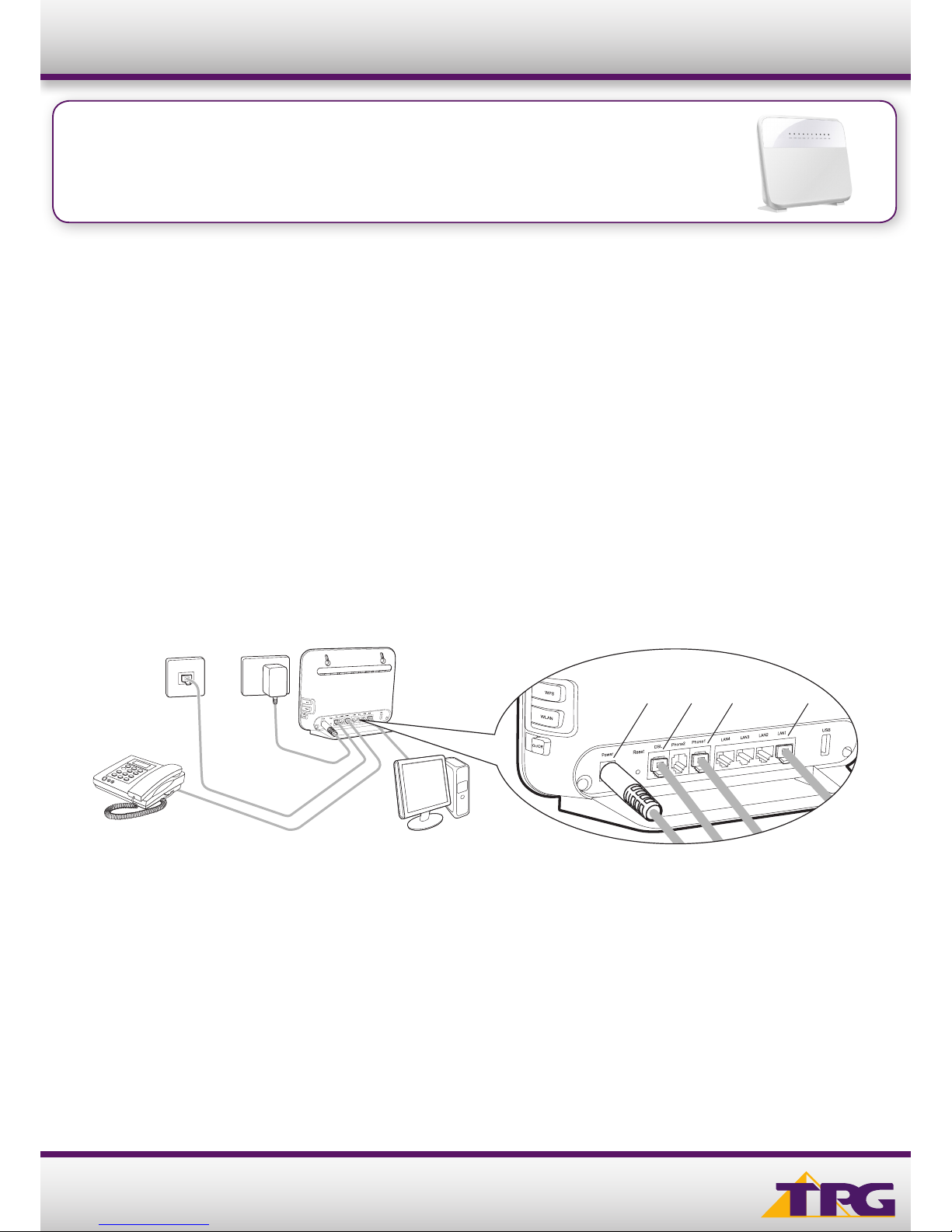
1
Modem Conguration Guide
HG658
Conguring in Layer2 PPPoE for Windows 10
IMPORTANT MESSAGE
Your modem has already been pre-configured, you do not need to follow each step of the set-up guide but should retain
this document in case you need to manually configure your equipment.
To configure your PC/Laptop with your wireless password including changing your wireless password, please
proceed to step 4.
Contents
1. Physical Connection
2. Network Configuration
3. Configuring Modem
4. Configuring Wireless
5. Change of Password
1. PHYSICAL CONNECTION
Have your modem powered on and connected directly to your PC via Ethernet Cable before you begin, as these
instructions are based on wired Ethernet connection
1. Connect the Power port on the back of your modem to your power socket.
2. Connect the DSL port on the back of the modem to your telephone wall socket.
3. Connect your telephone handset to the Phone1 port on the back of your modem.
4. Connect your PC to any of the 4 LAN ports on the back of your modem.
2. NETWORK CONFIGURATION
PPPoE connection does not require you to have an IP address or DNS settings manually encoded on your network card.
PPPoE connection uses authentication to establish the Internet connection and once connected your modem will be
assigned an IP and DNS settings from TPG.
To begin, your PC needs to receive a private IP address from the modem. Most modems have DHCP enabled by default
that will take care of this.
HG658
PC
Wi-Fi Modem
Telephone
Power Socket
Wall Socket
2
1 3
4
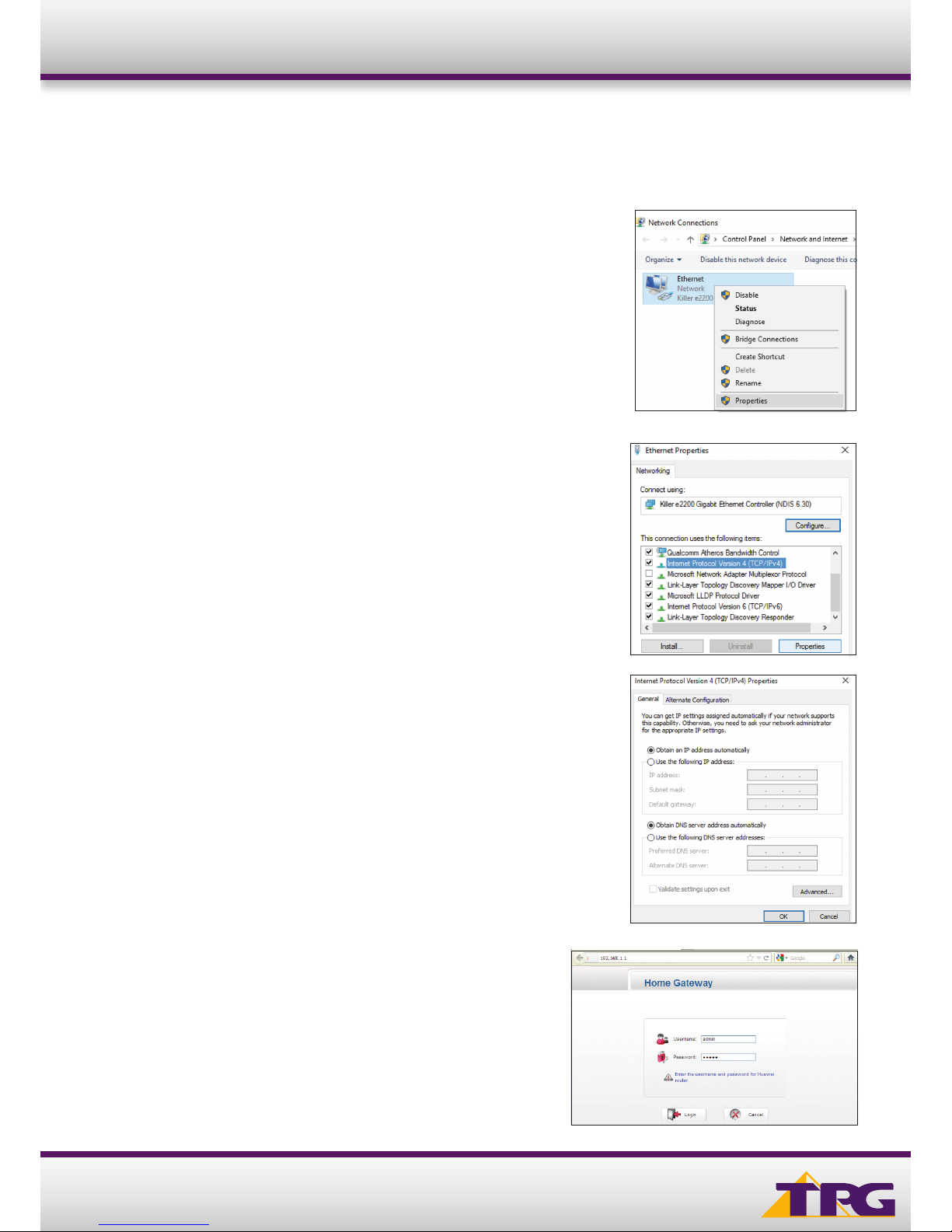
2
Modem Conguration Guide
C. Under Ethernet properties, select Internet Protocol Version 4
TCP/IP v4 and then click Properties
3. CONFIGURING MODEM
A. Open your browser and in the address bar type
http://192.168.1.1 and press Enter
B. Enter admin for both the username and password and click Login.
If you have changed the login credentials, please enter the current
username and password for your modem interface.
D. Ensure “Obtain an IP address automatically” is selected
E. Ensure “Obtain DNS server address automatically” is selected
F. Click OK
HG658
To ensure your Network Card is ready for this, please follow the following steps:
A. Click Start -> Settings -> Network and Internet -> Ethernet ->
Change adapter options
B. Right click on Ethernet, and then click Properties
