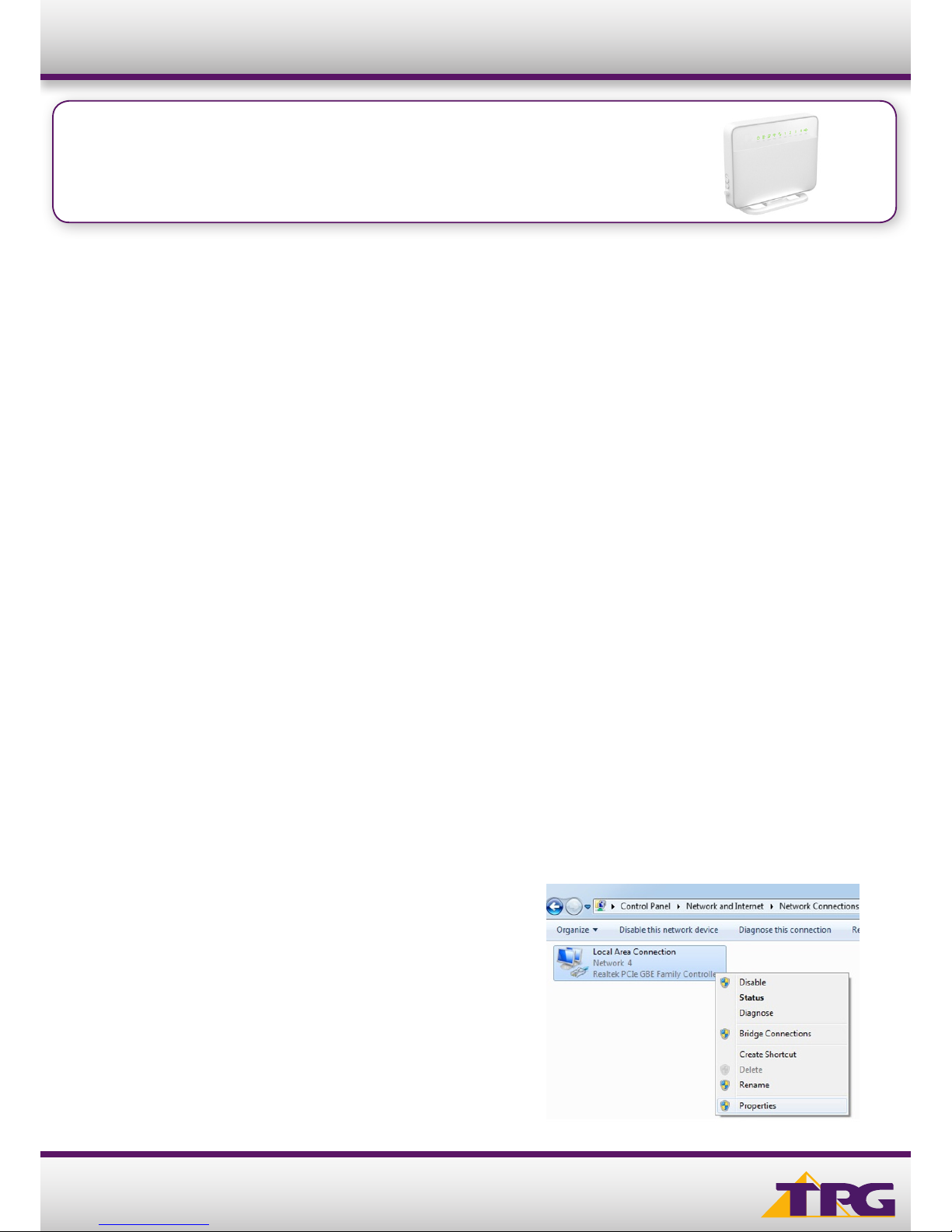
1
Modem Conguration Guide
HG630
Conguring in Layer2 PPPoE for Windows 7
IMPORTANT MESSAGE
Your modem has already been pre-configured, you do not need to follow each step of the set-up guide but should retain
this document in case you need to manually configure your equipment.
To configure your PC/Laptop with your wireless password including changing your wireless password, please
proceed to step 4.
Contents
1. Physical Connection
2. Network Configuration
3. Configuring Internet
4. Configuring Wireless
5. IPTV
6. Change of Password
1. PHYSICAL CONNECTION
Have your router powered on and connected directly to your PC via Ethernet Cable before you begin, as these
instructions are based on wired Ethernet connection
2. NETWORK CONFIGURATION
PPPoE connection does not require you to have an IP address or DNS settings manually encoded on your network card.
PPPoE connection uses authentication to establish the Internet connection and once connected your modem will be
assigned an IP and DNS settings from TPG.
To begin, your PC needs to receive a private IP address from the router. Most routers have DHCP enabled by default that
will take care of this.
To ensure your Network Card is ready for this, please follow the following steps:
A. Click Start -> Control Panel -> Network and Internet ->
Network and Sharing Center -> Change adapter settings
B. Right click on Local Area Connection and select Properties
HG630
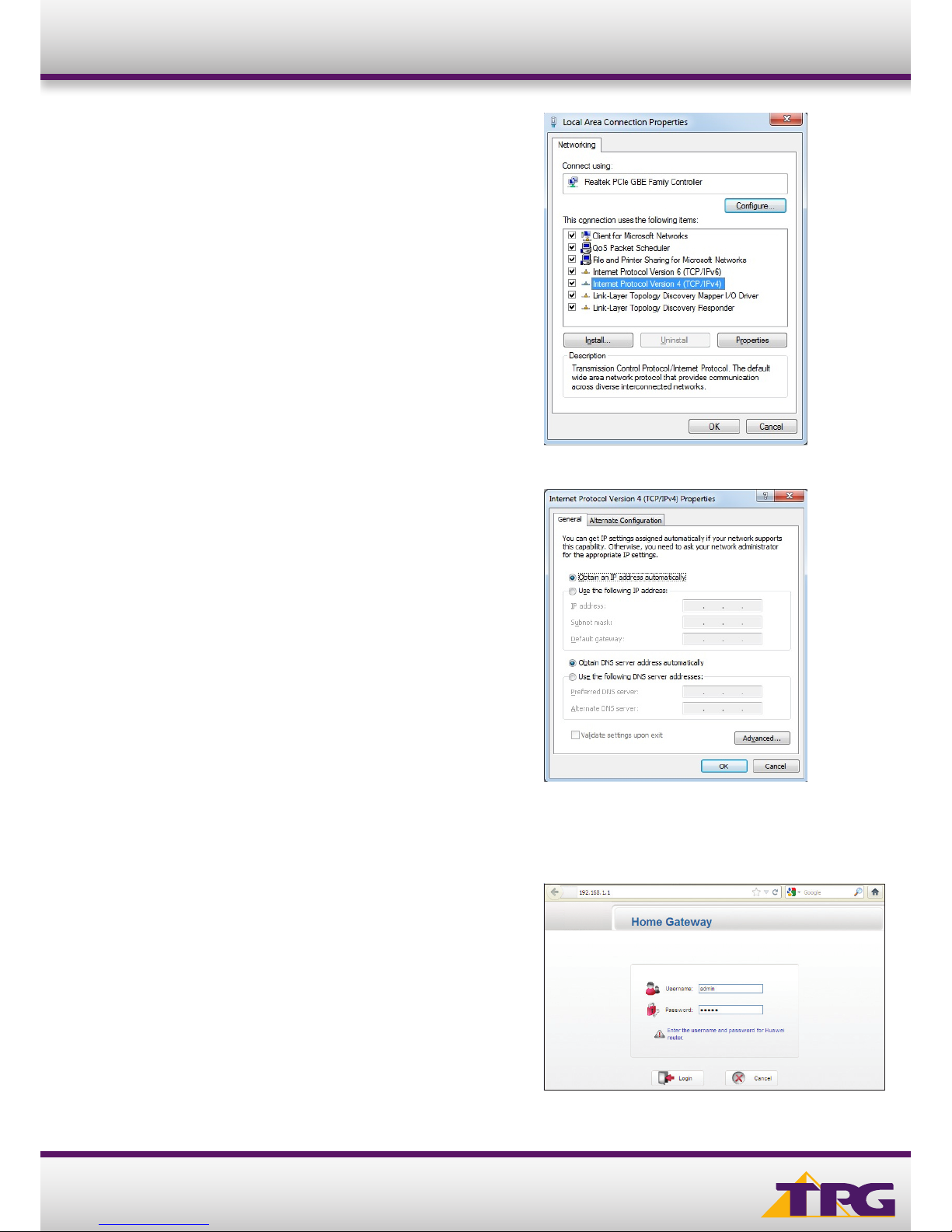
2
Modem Conguration Guide
C. Click on Internet Protocol Version 4 (TCP/IPv4), and then click
Properties
D. Ensure “Obtain an IP address automatically” is selected
E. Ensure “Obtain DNS server address automatically” is selected
F. Click OK
3. CONFIGURING ROUTER
A. Open your browser and in the address bar type
http://192.168.1.1 and press Enter
B. Enter admin for both the username and password and click Login.
If you have changed the login credentials, please enter the current
username and password for your router interface.
HG630

3
C. You will see the screen shown on the right. Click Next.
D. Enter your TPG username and password. Click Next.
E. You can change your WiFi details or elect to keep the
default settings. The default WiFi SSID is printed on the sticker
on the back of your modem. The WiFi password is set to your
TPG password by default. Click Next.
F. Click Submit. Quick Setup complete!
Modem Conguration Guide HG630
4. CONFIGURING WIRELESS
Things you need to know before you begin:
By default the modem that you purchased from TPG is configured with the following wireless security settings:
SSID (name for the wireless connection): TPG-xxxx (xxxx is a random 4 digit alphanumeric code printed on the sticker
underneath your modem)
Authentication Type: WPA-PSK/WPA2-PSK
Encryption: TKIP/AES
Pre Shared Key: initially configured to be the same as your TPG password. You can enter your own text as an option.

4
Modem Conguration Guide
B. Right click on Wireless Network Connection and
click ‘Connect/Disconnect’
C. Find the SSID (network name) of your router and click
Connect. By the default, the network name should be
TPG-xxxx (xxxx is a random 4 digit alpha numeric code).
D. You will now be prompted to enter your WPA Key /
wireless password. This is the same as your TPG
password if you did not change it on the router.
E. Click OK.
F. You should now see your status as ‘Connected’.
HG630
5. IPTV
Your modem is pre-configured with TPG IPTV settings. Should you require further assistance please contact the TPG Helpdesk
on 13 14 23 option 2.
6. CHANGE OF PASSWORD
For security purposes we highly recommend that you change your password if you are using your default or if you believe your
password security has been compromised. For password information, please visit www.tpg.com.au/support.
PLEASE NOTE:
Each time your router is powered on, it will initialize this automated authentication process after which your router will receive
a public IP address (fixed or dynamic depending on your plan) and DNS settings from TPG.
13 14 23tpg.com.au/support
To use Wireless, ensure that you already have set up your wireless adapter.
A. Click Start -> Control Panel -> Network and Internet -> Network and Sharing Center -> Change adapter settings
