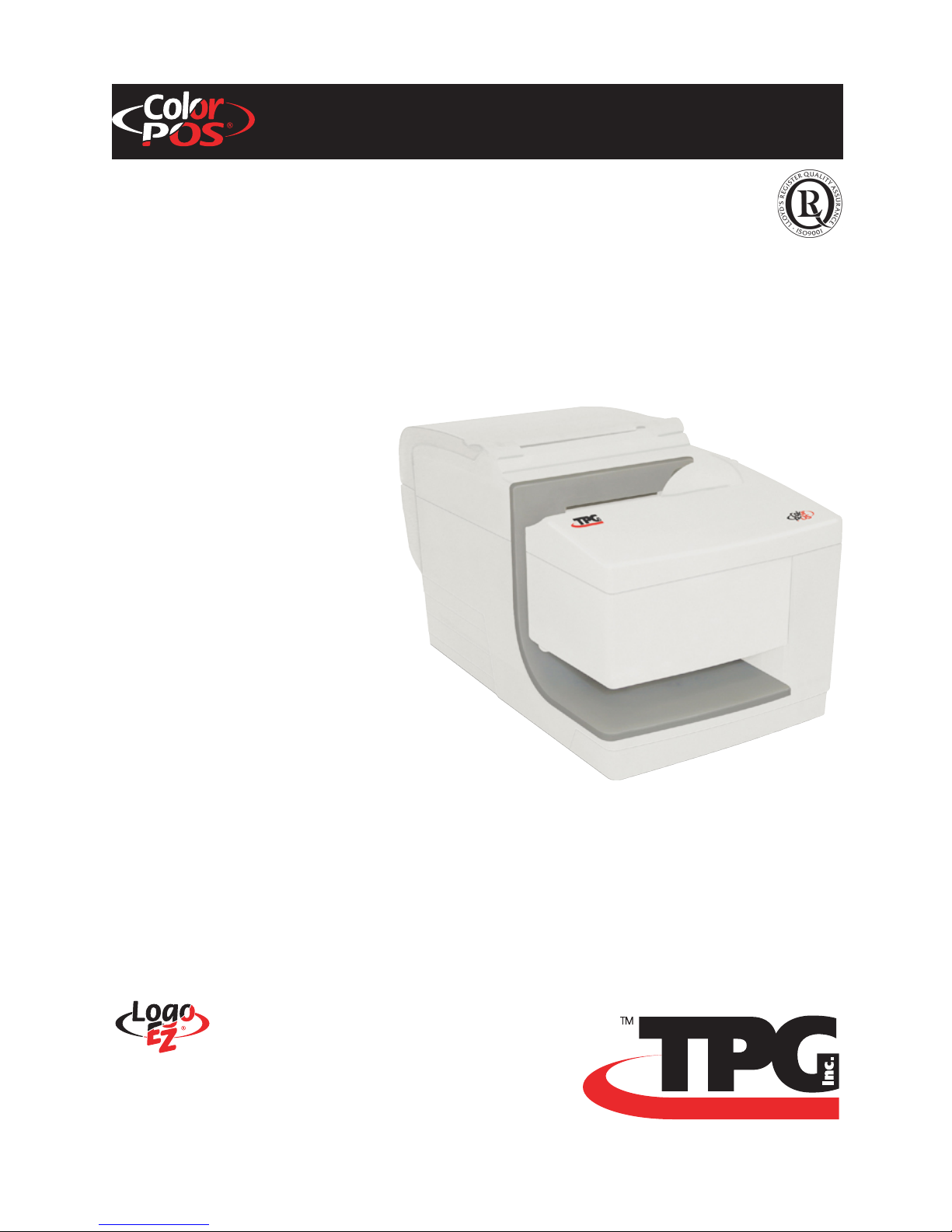
B780 Two-Color Hybrid
Thermal/Impact Printer
User Guide
New TPG LogoEZ® colorization utility
information included.
B780–UG00001
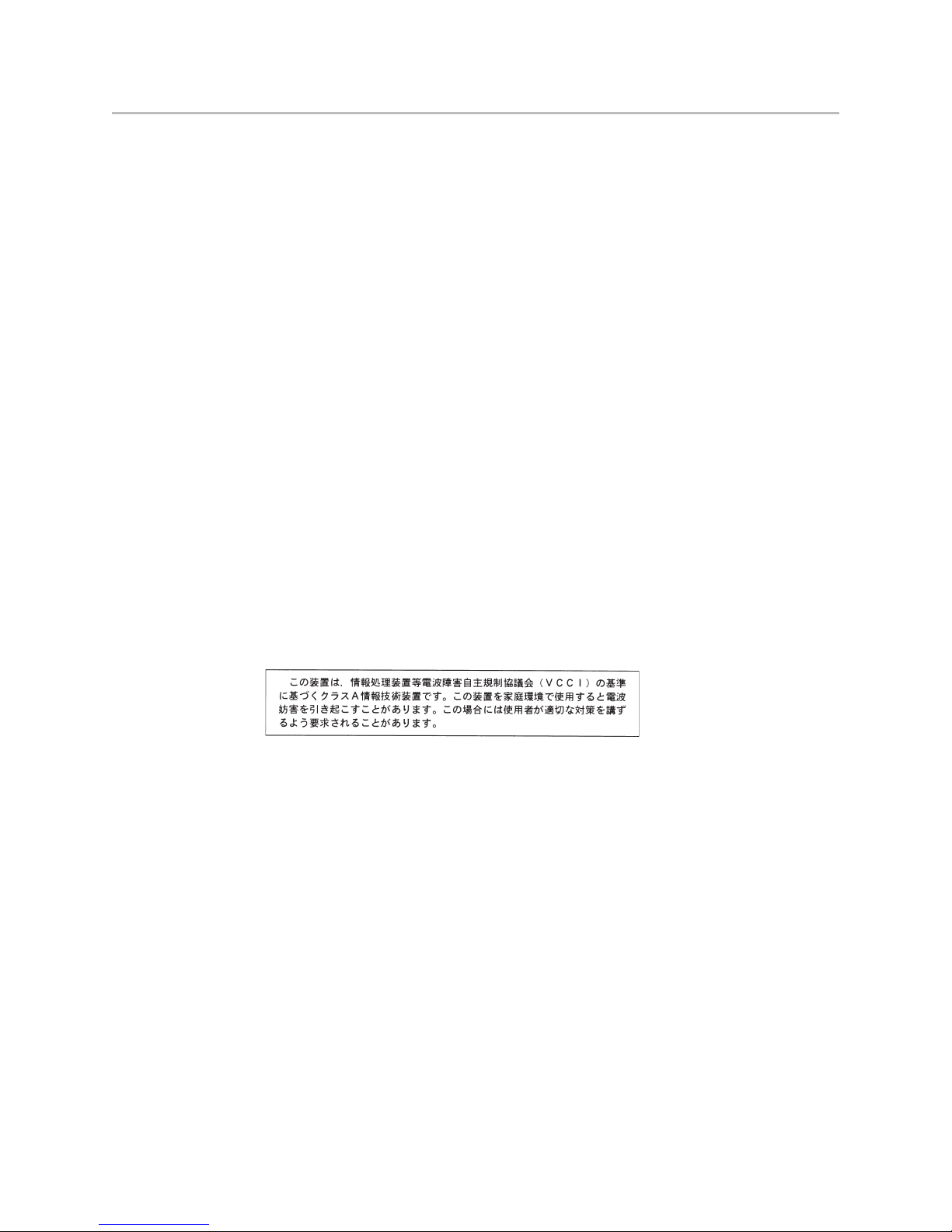
2
Federal Communications Commission (FCC) Radio Frequency Interference Statement Warning
Changes or modifications to this unit not expressly approved by the party responsible for compliance could void the user’s authority to operate the equipment.
Note
This equipment has been tested and found to comply with the limits for a Class A digital device, pursuant to Part 15 of the FCC Rules. These limits are designed to provide reasonable
protection against harmful interference when the equipment is operated in a commercial environment. This equipment generates, uses, and can radiate radio frequency energy and, if not
installed and used in accordance with the instruction manual, may cause harmful interference to radio communications. Operation of this equipment in a residential area is likely to cause
harmful interference in which case the user will be required to correct the interference at his own expense.
Information to the User
This equipment must be installed and used in strict accordance with the manufacturer’s instructions. However, there is no guarantee that interference to radio communications will not occur in
a particular commercial installation. If this equipment does cause interference, which can be determined by turning the equipment off and on, the user is encouraged to contact TPG
immediately.
TPG, Inc. is not responsible for any radio or television interference caused by unauthorized modification of this equipment or the substitution or attachment of connecting cables and equipment
other than those specified by TPG. The correction of interferences caused by such unauthorized modification, substitution or attachment will be the responsibility of the user.
WARNING! In order to ensure compliance with the Product Safety, FCC and CE marking requirements, you must use the power supply,
power cord, and interface cable which are sold for use with this product or which meet the following parameters:
Power Supply
®
Listed (QQGQ), NEC Class 2 power supply with SELV (Secondary Extra Low Voltage), non-energy hazard output, limited energy source, input rated 100-240 Vac, 1.5/0.8 A, 50/60 Hz,
UL
output rated 24 Vdc, 2.3 A for 55-watt unit; 100-200 Vac, 2.0 A, 50/60 Hz, output rated 24 Vdc, 3.125 A for 75-watt unit.
Use of this product with a power supply other than the TPG power supply will require you to test the power supply and TPG printer for FCC and CE mark certification.
Communication Interface Cable
A shielded (360 degree) interface cable must be used with this product. The shield must be connected to the frame or earth ground connection or earth ground reference at EACH end of the
cable.
Use of a cable other than described here will require that you test the cable with the TPG printer and your system for FCC
and CE mark certification.
Power Cord
®
A UL
listed, detachable 3-wire power cord must be used; where the third wire is the protective earthing conductor. For applications where the power supply module may be mounted on
the floor, a power cord with Type SJT marking must be used. For applications outside the US, power cords which meet the particular country’s certification and application requirements
should be used.
Use of a power cord other than described here may result in a violation of safety certifications which are in force in the country
of use.
Industry Canada (IC) Radio Frequency Interference Statement
This Class A digital apparatus meets all requirements of the Canadian Interference-Causing Equipment Regulations.
Cet appareil numérique de la classe A respecte toutes les exigences du Règlement sur le matériel brouilleur du Canada.
Voluntary Control Council for Interference (VCCI) Radio Frequency Interference Statement
This is a Class A product based on the standard of the Voluntary Control Council for Interference by Information Technology Equipment (VCCI). If this equipment is used in a domestic
environment, radio disturbance may arise. When such trouble occurs, the user may be required to take corrective actions.
Disclaimer
Information in this document is subject to change without notice. Consult your TPG sales representative for information that is applicable and current. TPG reserves the right to improve
products as new technology, components, software, and firmware become available.
No part of this document may be reproduced, translated, or transmitted in any form or by any means, electronic or mechanical, for any purpose without the express written permission of TPG.
Copyright
© 2004 Transaction Printer Group, Inc. a subsidiary of ATSI Holdings, Inc. All Rights reserved.
Patents Pending. All trademarks or registered trade marks are the property of their respective owners. Printed in USA. Product specifications subject to change in order to continue meet the
needs of the market.
Trademarks
™
, ColorPOS®, and LogoEZ® are trademarks of TPG, Inc., ATSI and its subsidiaries.
TPG, INC.
Microsoft and Windows NT are registered Trademarks of Microsoft Corporation in the U.S.A. and/or other countries.
Inside Out Networks, Inside Out, EPIC, and Edgeport are trademarks of Inside Out Networks.
All other trademarks and registered trademarks are the property of their respective holders.
Patents:
Made under one or more of the following U. S. patents: 4886381, 5579043, 5613787, 5651624, 5713678, 5752779, 5789916, 5800080, 5879090, 5887999, 5975776, 6027266, 6085973, 6089450,
6129465, 6155483, 6404452, 6486902, 6504331, 5749277, 6722754, 6739773, 6784909.
Web Site
http://www.tpgprinters.com
B780 Two-Color Thermal/Impact Hybrid Printer: User Guide B780 UG00001 5/04
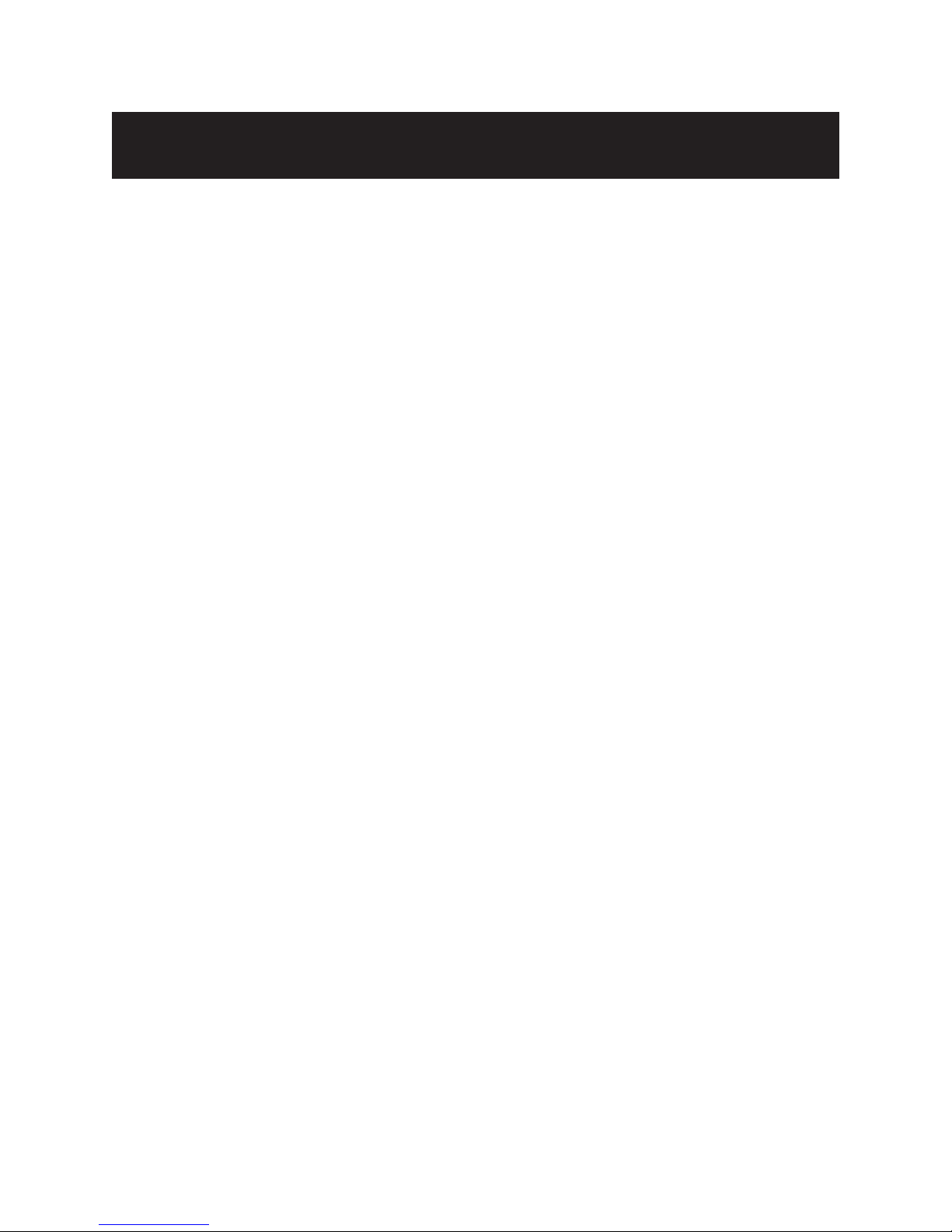
Contents
Table of Contents
Chapter 1: About This Guide ...................................................... 7
Who should use this guide? .................................................. 7
What is in this guide .......................................................... 7
Chapter 2: About the Printer ........................................................ 9
The B780 ColorPOS® printer ................................................. 9
User controls ......................................................................... 10
Available printer configurations ............................................11
3Contents
Printer configuration identification .................................. 11
Printer Specifications............................................................. 11
Communication interfaces ...............................................11
Chapter 3: Setting up the Printer............................................... 13
Getting Started....................................................................... 13
Choose a location ................................................................. 13
Unpack the printer................................................................. 14
Keep the packaging ......................................................... 14
Check the packing list ..................................................... 14
Report Missing or Damaged Items ................................. 14
Removal of internal restraint items ................................. 14
Returning a printer ........................................................... 15
Installing new receipt paper ................................................. 16
Installing or replacing the ribbon cassette .......................... 17
Replacing a used ribbon cassette .................................. 17
Installing a new ribbon cassette ..................................... 17
Connect the cables ............................................................... 18
B780 UG00001 5/04 B780 Two-Color Thermal/Impact Hybrid Printer: User Guide
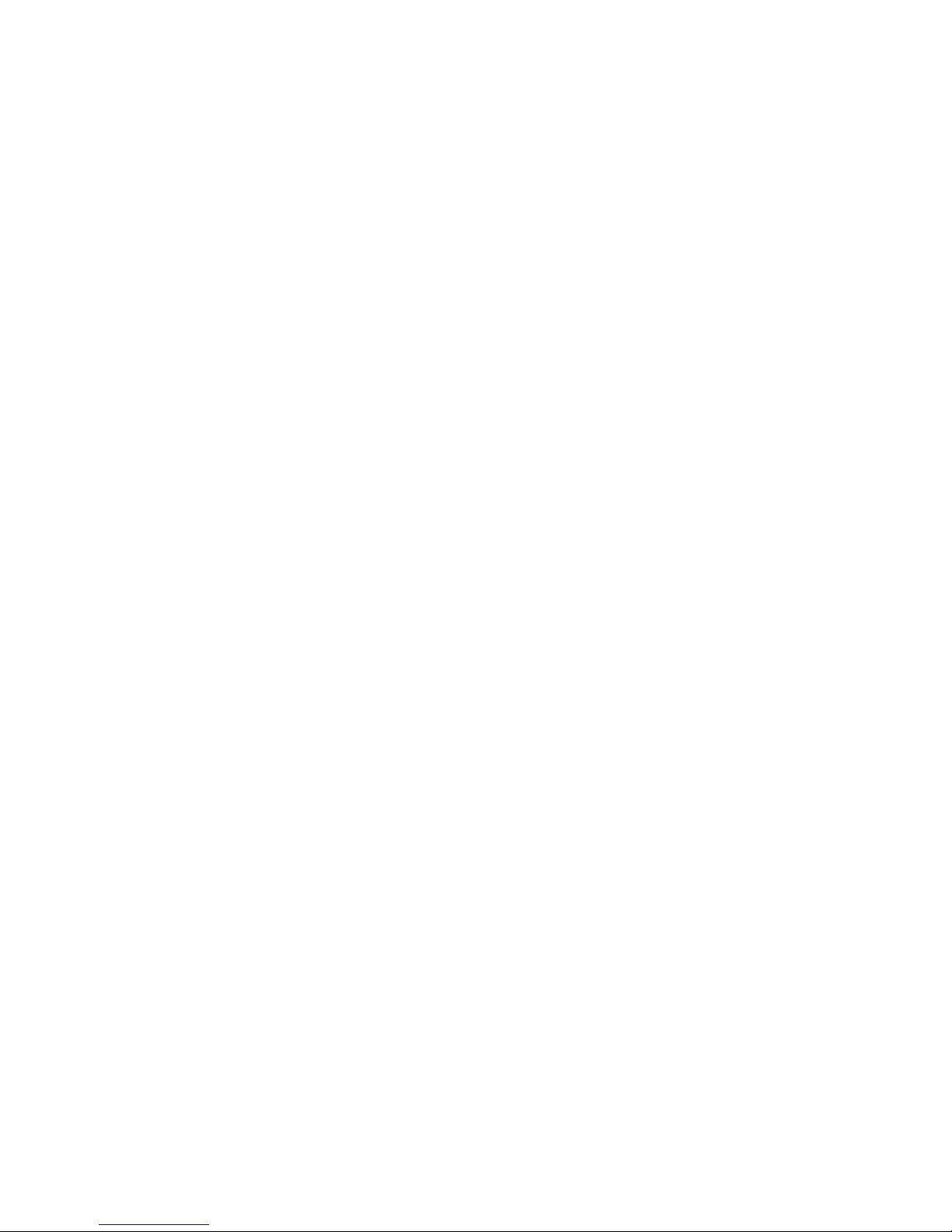
4 Contents
Cash drawer cables ......................................................... 18
Communication cables.................................................... 19
Power supply cable ......................................................... 20
Testing the printer ................................................................. 21
Cable routing .................................................................... 21
Printer configurations ........................................................... 23
Configuring the printer ......................................................... 24
Communication interface ................................................ 25
Diagnostic modes ............................................................ 26
Enable or disable data scope mode ............................... 26
Enable or disable receipt test mode ............................... 27
Setting the printer emulations and software options .... 28
Chapter 4: Using the Printer ...................................................... 31
Printing on forms or checks ................................................. 31
Verifying and validating checks ........................................... 33
Tips for Avoiding Problems .................................................. 34
Prevent overheating of the printhead ............................ 34
Avoid Harsh Environments ............................................. 34
Chapter 5: Troubleshooting..................................................... 35
Status Indicators ................................................................... 35
Printer beeps .................................................................... 36
Printer will not print.......................................................... 36
On-line, paper status, error light flashes ........................ 37
Slip-in light does not operate .......................................... 37
Check print quality poor .................................................. 38
B780 Two-Color Thermal/Impact Hybrid Printer: User Guide B780 UG00001 5/04
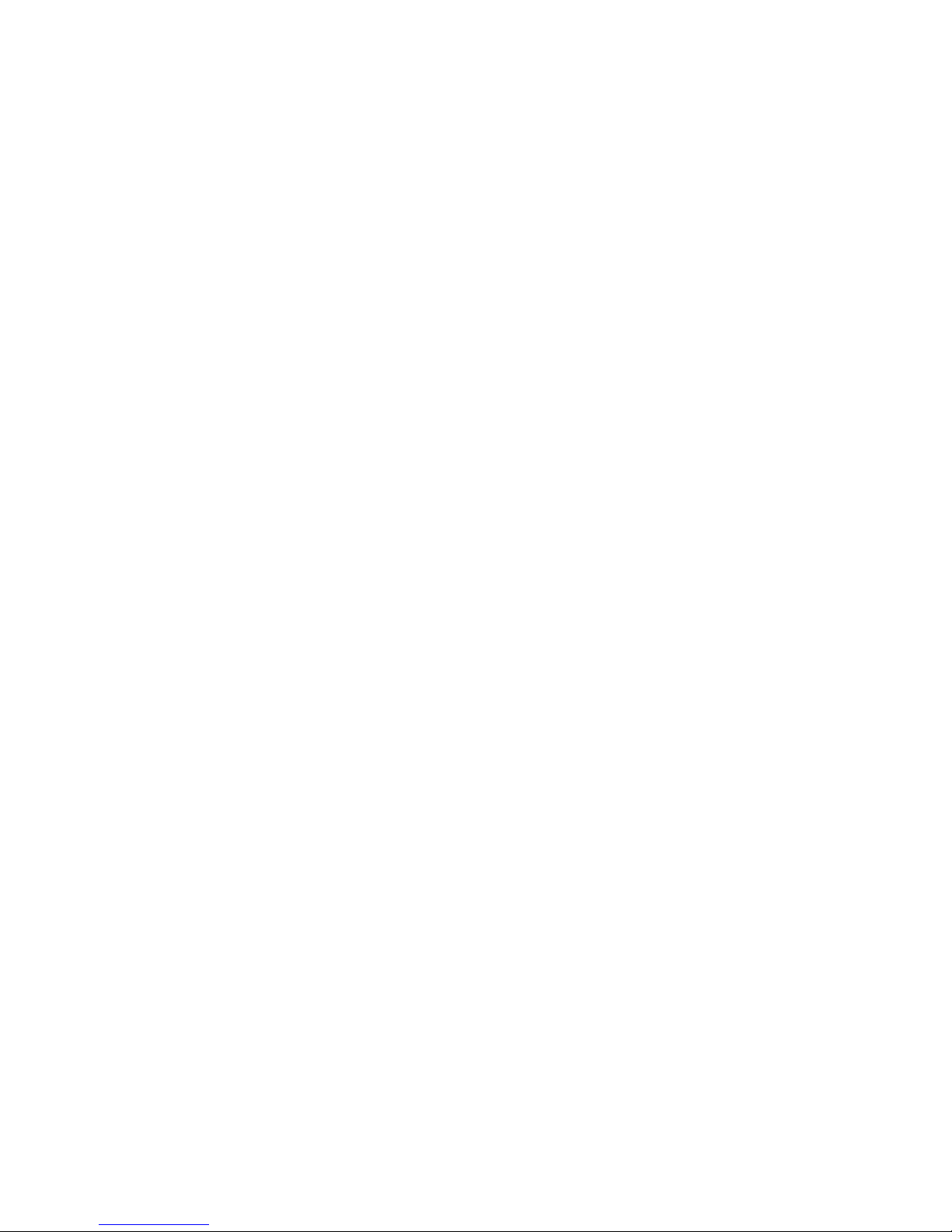
Receipt print quality poor ................................................ 38
Slip station and MICR problems ..................................... 39
Knife does not operate .................................................... 40
Other conditions .................................................................... 40
Contacting a service representative .................................... 40
Chapter 6: Ordering Paper and supplies .................................. 41
Ordering from TPG ................................................................ 41
Ordering thermal paper ......................................................... 41
Thermal paper specifications ......................................... 41
Manufacturers .................................................................. 41
Ordering paper from TPG ................................................ 42
5Contents
Ordering miscellaneous supplies ........................................ 42
Cash drawers ................................................................... 42
Forms specifications ....................................................... 44
Ordering ribbon cassettes .............................................. 45
Documentation and LogoEZ® utility .............................. 45
Check specifications ....................................................... 45
B780 UG00001 5/04 B780 Two-Color Thermal/Impact Hybrid Printer: User Guide
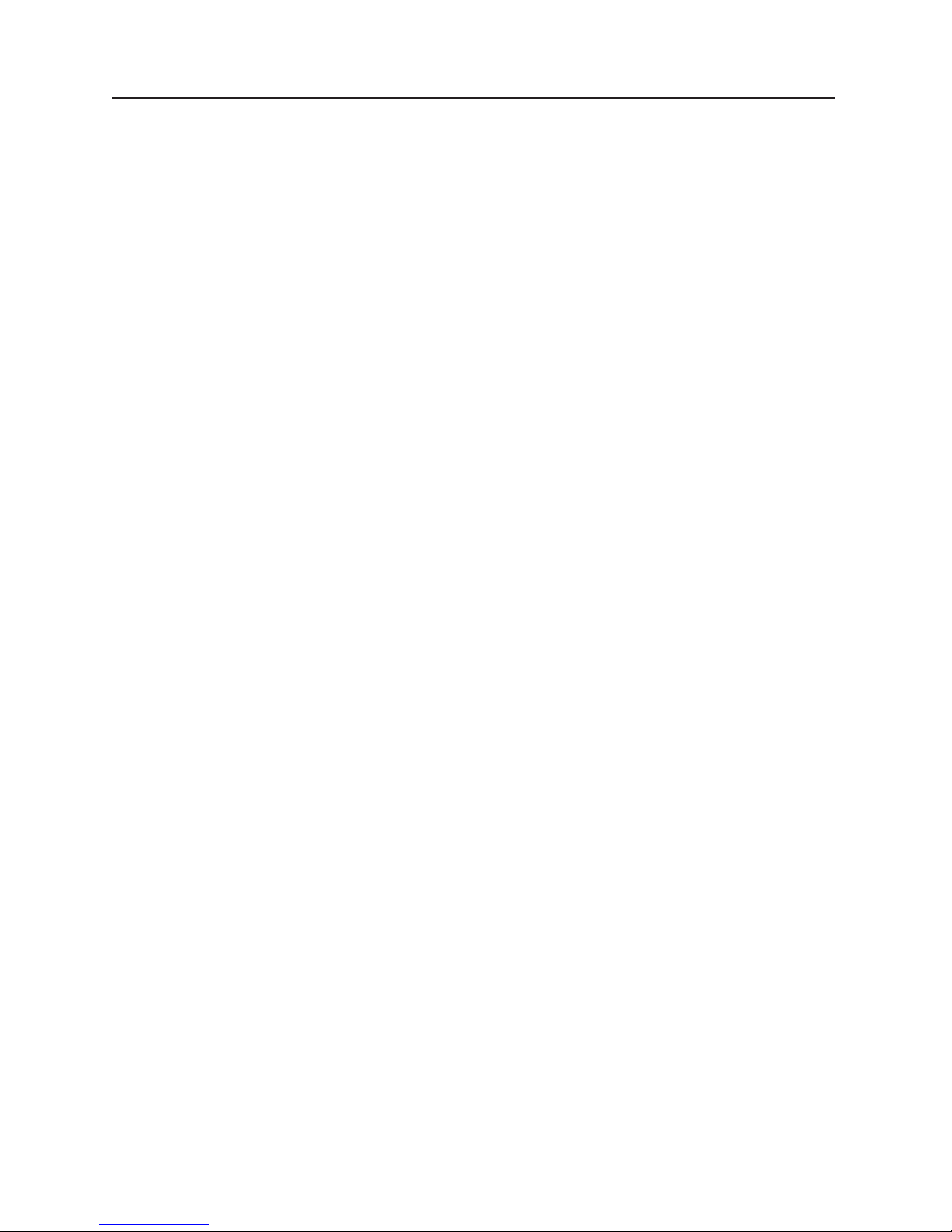
This page intentionally blank
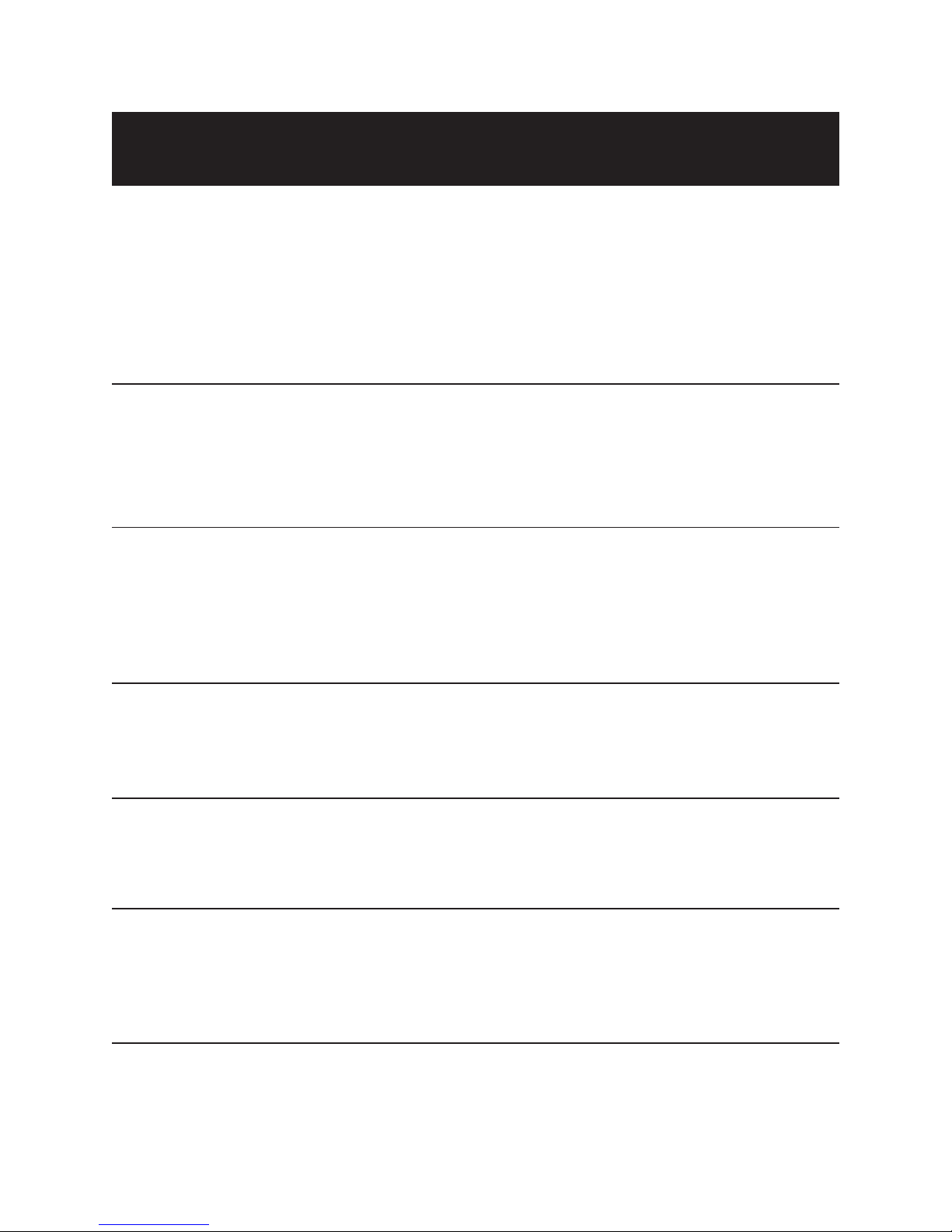
Chapter 1: About This Guide
Who should use this guide?
This guide is intended for end users of the TPG Point of Sale printer and for any in-house service
personnel responsible for its proper continuous operation.
What is in this guide
The five chapters that follow are organized according to what you want to learn about the printer,
learn about the set up, operation, and routine testing and servicing of the printer.
7Chapter 1: About this Guide
Chapter 2: About the Printer
Chapter 3: Setting up the Printer
Chapter 4: Operating the Printer
Chapter 5: Troubleshooting and Service
What the printer does
How it communicates
Operator controls
Standard features
General Specifications
Preparing for installation
What comes with the printer
Packaging
Connecting the printer to the system
Configuring the printer for your needs
Testing the printer
Printing on forms or checks
Verifying and validating checks
Clearing paper jams
Tips for preventing problems
Error signals visual and audible
Finding and solving printer problems
Technical support
Chapter 6: Parts and Supplies
B780 UG00001 5/04 B780 Two-Color Thermal/Impact Hybrid Printer: User Guide
Replacement paper options
- specifications, manufacturers
Spare parts and accessories
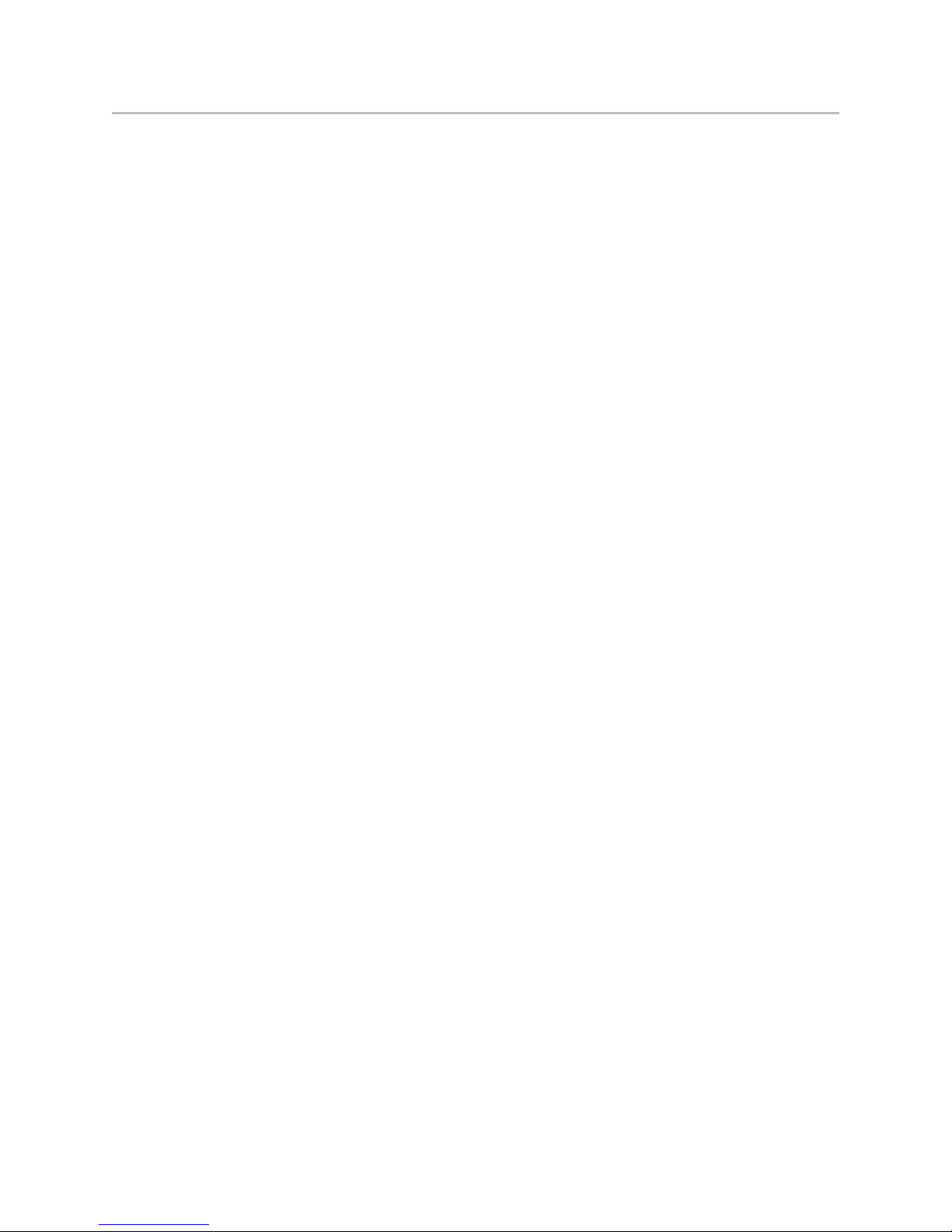
8
This page intentionally blank
B780 Two-Color Thermal/Impact Hybrid Printer: User Guide B780 UG00001 5/04
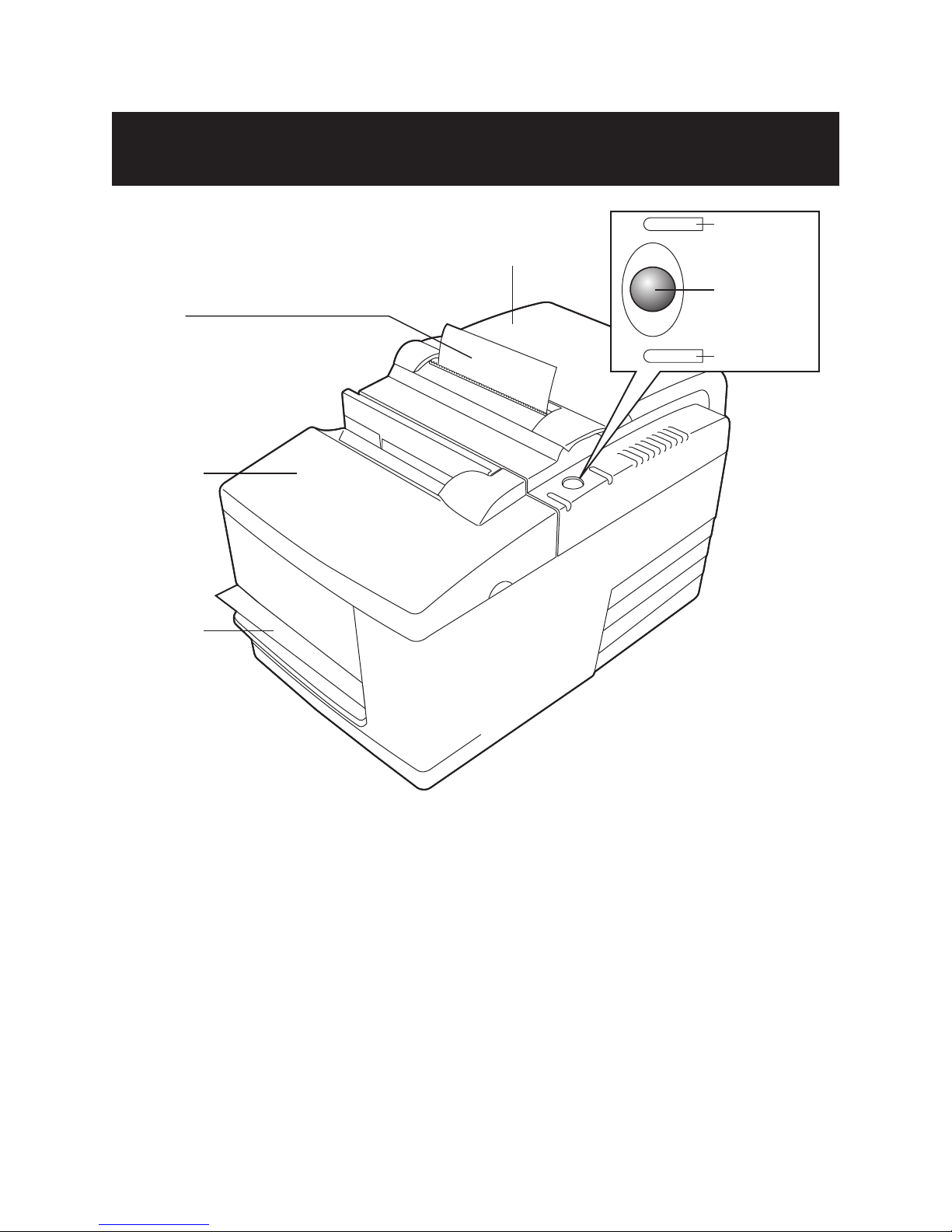
Chapter 2: About the Printer
9Chapter 2: About the Printer
The B780 ColorPOS® printer
Receipt
Front Cover
Slip or check
Receipt Cover
On-line,
Paper status,
Error Light
(green)
Paper Feed Button
Slip in Light
(green)
The TPG B780 is a low-cost, high-efficiency, receipt/
validation printer that boasts the smallest footprint of
any hybrid printer. It features fast monochrome or
®
ColorPOS
two-color receipt printing plus a drop in
validation print station. The B780 provides maximum
flexibility, performance, and reliability.
It consists of two specialized printers in one compact
package: a two-color thermal printer on top that prints
receipts, and an impact slip printer to print on forms and
checks that you insert. Built-in MICR check validation is
an optional feature of the B780 printer.
The B780 fits easily in spaces where no other hybrid
printer can and connects to most host computers via the
Dual 9-pin /USB interface or 25-pin RS-232 interface.
Powered USB and Ethernet interface are also available.
B780 UG00001 5/04 B780 Two-Color Thermal/Impact Hybrid Printer: User Guide
The printer’s standard command set allows it to work
with software written for TPG or other compliant
printers. A variety of sensors enables the printer to
communicate its status to the host computer. The printer
also has an electronic journal feature.
The easy-to-use thermal printer requires no ribbon or
ink cartridge. Load new paper by simply opening the
TM
clamshell
receipt cover and dropping in a new roll.
The impact printer provides the power and flexibility to
print on checks or multi-part forms up to four plies, in a
wide variety of sizes and orientations.
This section describes the printer’s features and options
in more detail.
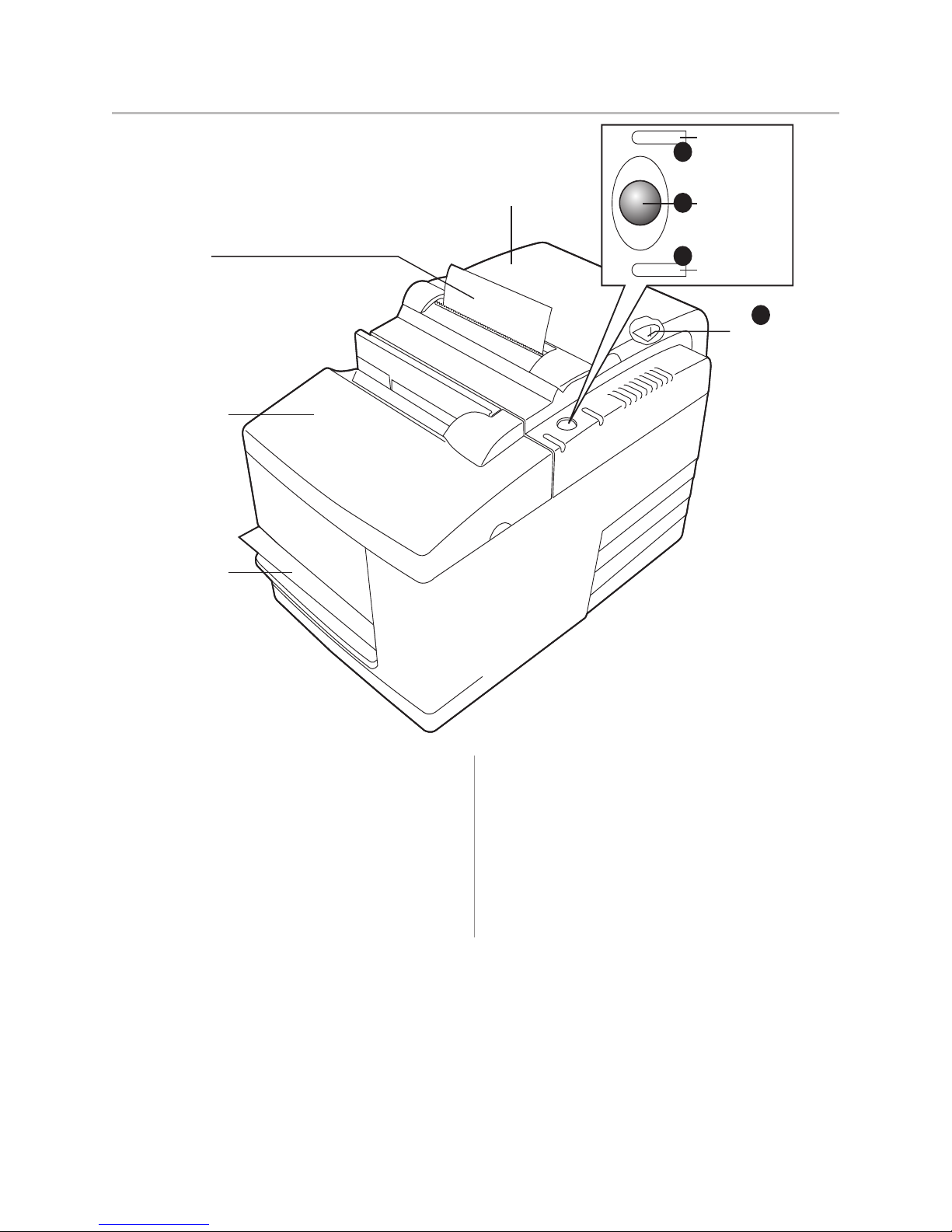
10 Chapter 2: About the Printer
User controls
Receipt
Front Cover
Slip or check
Receipt Cover
On-line,
2
Paper status,
Error Light
(green)
1
Paper Feed Button
3
Slip in Light (green)
Reset Button
4
The printer has the following controls:
The Paper Feed button [1] advances the receipt paper
and is used in navigating configuration menus.
The On-line, Paper Status, Error light [2] shows the
printer status by shining or flashing.
The slip-in light [3] indicates that a form is inserted
properly.
The reset button [4] clears the printer’s memory and
resets the printer.
B780 Two-Color Thermal/Impact Hybrid Printer: User Guide B780 UG00001 5/04
Audible Beeps
After power is applied or after reset, the printer normally
emits a single beep. This indicates that the printer has
successfully completed its startup and self-test routine.
If, after startup or reset, the beeping continues in a
single, double, or triple pattern, an internal failure has
occurred. Please call your service representative.
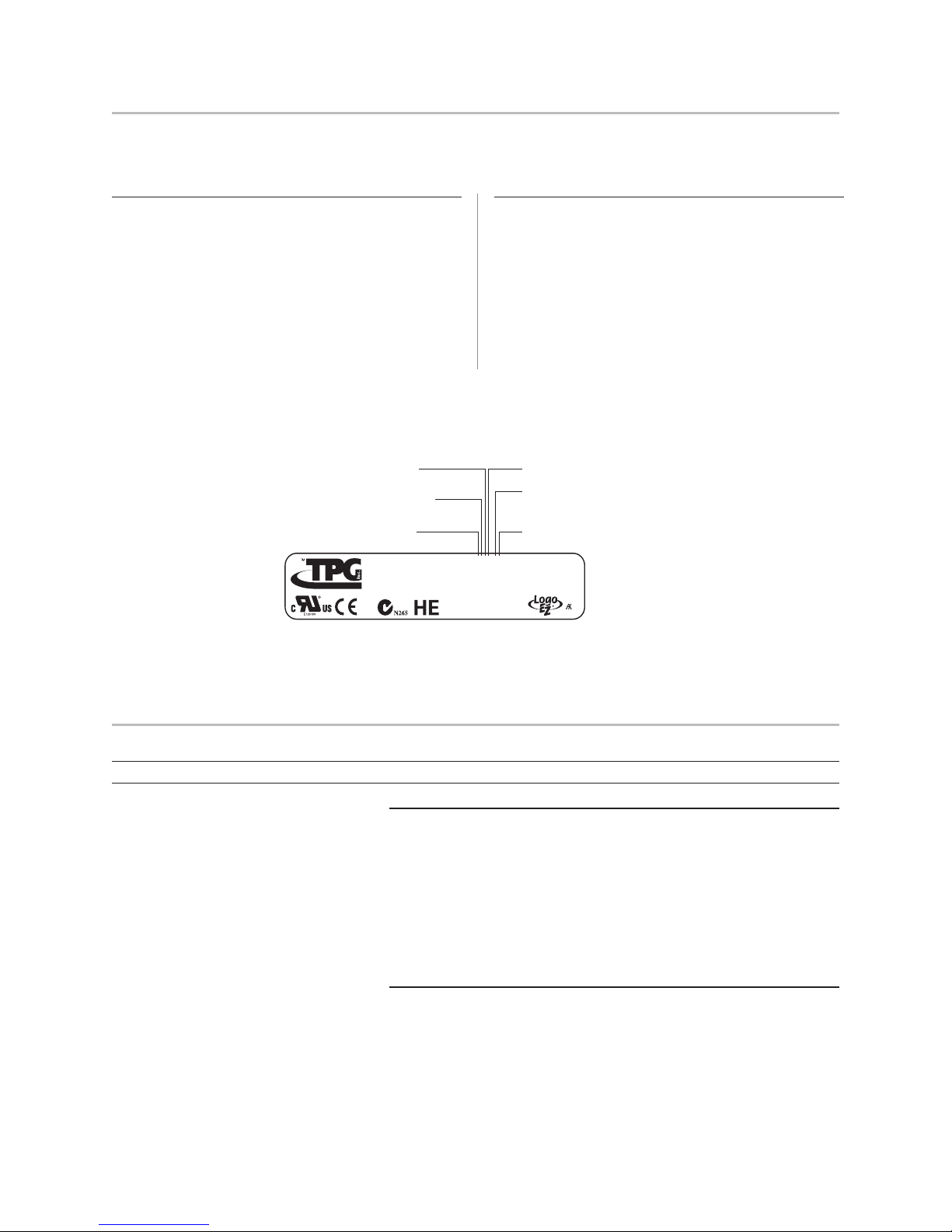
Available printer configurations
There are several configurations of the printer, depending on the combination of desired options.
11Chapter 2: About the Printer
Printer configuration identification
See the sample below to determine the printer
configuration. The printer configuration identification
(model ID) is located on the model label attached to the
back of the printer. This information is also shown on
the installation quality report card. The model ID
description is shown below.
1 = MICR
0 = Non MICR
2 = 2 MB Flash
X = 12 MB Flash
1 = Gray
7 = Black
Model
Ithaca, N.Y.
Mexico
Cust. Part No.
Revision
Serial No.
Assembled in
Canada
ICES/NMB-003
Class/Classe A
Communication interfaces
• RS-232C serial interface (9-pin)
• RS-232C serial interface (25-pin)
• Universal Serial Bus (USB)
• Combination RS-232C (9-pin) and USB
• Ethernet interface
• Powered USB
D = Dual 9-pin RS-232/USB
W = Powered USB
S = 25-pin Serial
I = 9-pin RS-232C/USB (ION)
E = Ethernet
N = No Logo
T = TPG Logo
0 = No Imaging, Flip
1 = Flip
5 = Imaging
A776-121D-N000
Printer Specifications
Printer Output:
Receipt Station Slip Station
Print Method Direct Thermal, 203 DPI 9-Pin Impact
Character Cell Size 13 X 24, 10 X 24 7 X 7, 12 X 7, 5 X 9
CPI 15.6, 20.3 13.9 & 16.8
Print Columns 44 & 56 42 & 51
Print Line Width 2.8 in. (72 mm) 3.02 in. (76.8 mm)
Printing Speed Monochrome 59 LPS (180 mm/sec) 4.8 LPS (16 mm/sec)
Color 29.6 LPS (100 mm/sec) n/ a
Character Sets Page 437, 737, 850, 852, 858 (with Eurosymbol), 860, 862, 863, 865,
866, and 1252 (Expanded character sets available)
Bar Codes UPC-A, UPC-E, Code 39, Code 93, Code 128, JAN8 and JAN13 (EAN),
Interleaved 2 of 5, Codabar, PDF 417 (receipt station only)
Auto Cutter Partial Cut
continued...
B780 UG00001 5/04 B780 Two-Color Thermal/Impact Hybrid Printer: User Guide
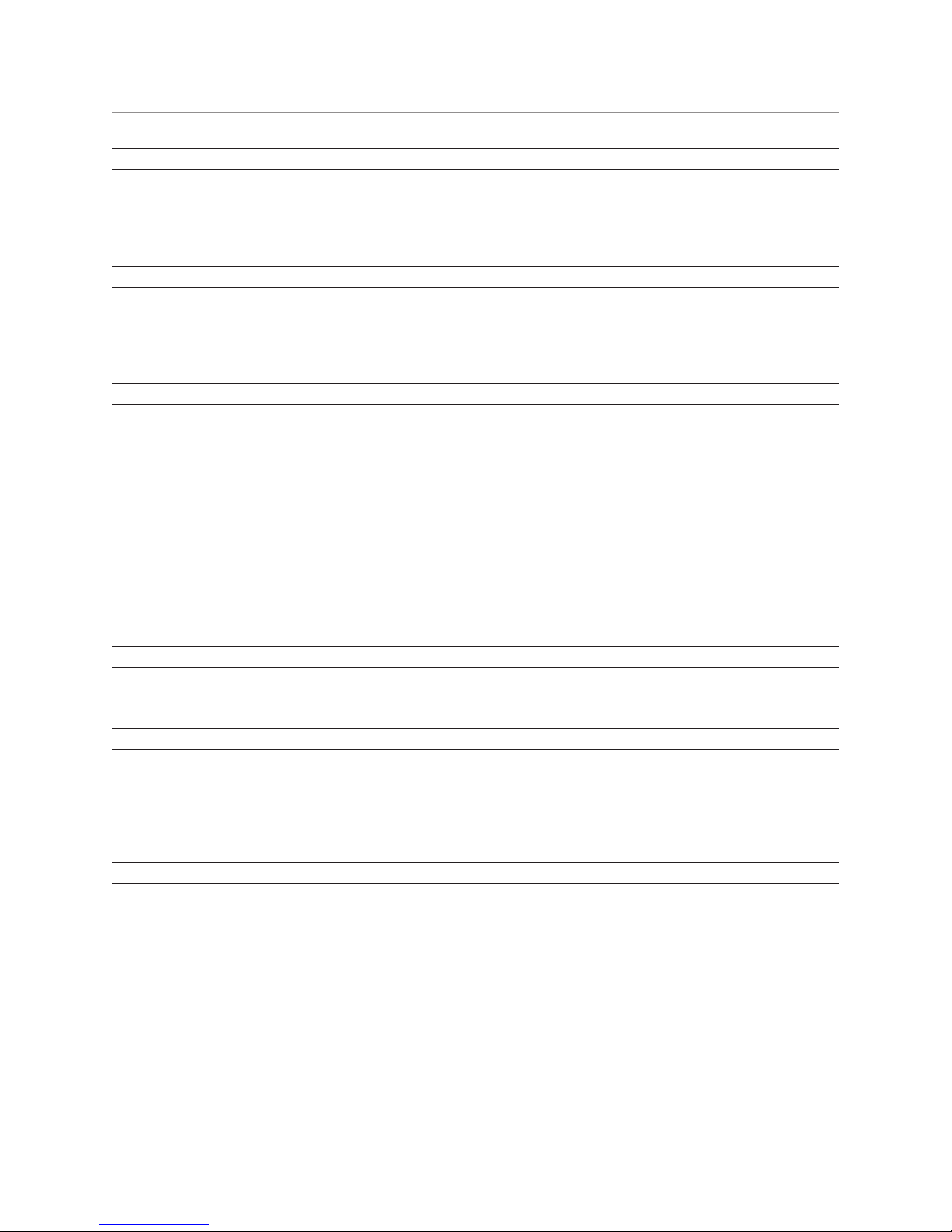
12 Chapter 2: About the Printer
Printer Specifications (continued)
MICR Reader:
Character sets/fonts E-13B and CMC-7, auto discriminate (Integrated in slip station)
Check Read Rate 99% minimum
Parsing Formats E-13B only. Programmable to any format
Physical
Dimensions (W x D x H) 6.5 in. x 11.4 in. x 6.6 in. (165.10 mm x 289.56 mm x 167.64 mm)
Weight Approximately 8 pounds
Power Requirements 24 VDC, 3 Amps
Software and Firmware Capability:
Emulations Available Application Compatible Escape Commands (ACEC), DH, ColorPOS®,
RE-Z ready
Data Buffer 8K
User Memory 2 to 12 MB:
shared for graphics, logos, user defined characters, user data storage, and
electronic jounal
Communication Board Architecture supports:
Dual 9-Pin RS232/USB, 25-pin RS232, Ethernet, Powered USB
Printer Drivers OLE POS for Windows compatible and Windows/Windows NT and
Windows 2000, Java POS, USB
Thermal Paper Requirements:
Paper Type Direct Thermal, POS Grade(s), special requirements for color printing (see Ch 6)
Paper Roll (W x Dia.) 3.15 in. x 3.27 in. (80 mm x 83 mm)
Impact Slip Forms Requirements:
Size 2.75 in. x 5.00 in. (69.85 mm x 127.00 mm) minimum front & side
Maximum Length 11.00 in. (279.4 mm)
Number of Plies 1 - 4 ply multipart
Paper Thickness 0.014 in. maximum (0.35 mm)
Miscellaneous:
Certifications EMC emissions: EN55022:1998 Class B ITE emission requirements (EU);
FCC 47 CFR Part 15, Class B emissions requirements (USA), VCCI Class B ITE
emissions requirements (Japan); AS/NZS 3548:2002/CISPR22 Class B ITE
emission requirements (Australia); EMC Immunity: EN55024:1998/A1:2001
Information technology equipment (EU)
Reliability Thermal Print Mechanism; 200 KM paper (59M lines) monochrome, 100 KM two-
color (53 M lines),
Auto Knife Cutter; 1.5M cuts
Impact Print Mechanism; 15 M lines
Impact Printhead; 200M characters,
MICR reader; 200,000 Reads
B780 Two-Color Thermal/Impact Hybrid Printer: User Guide B780 UG00001 5/04
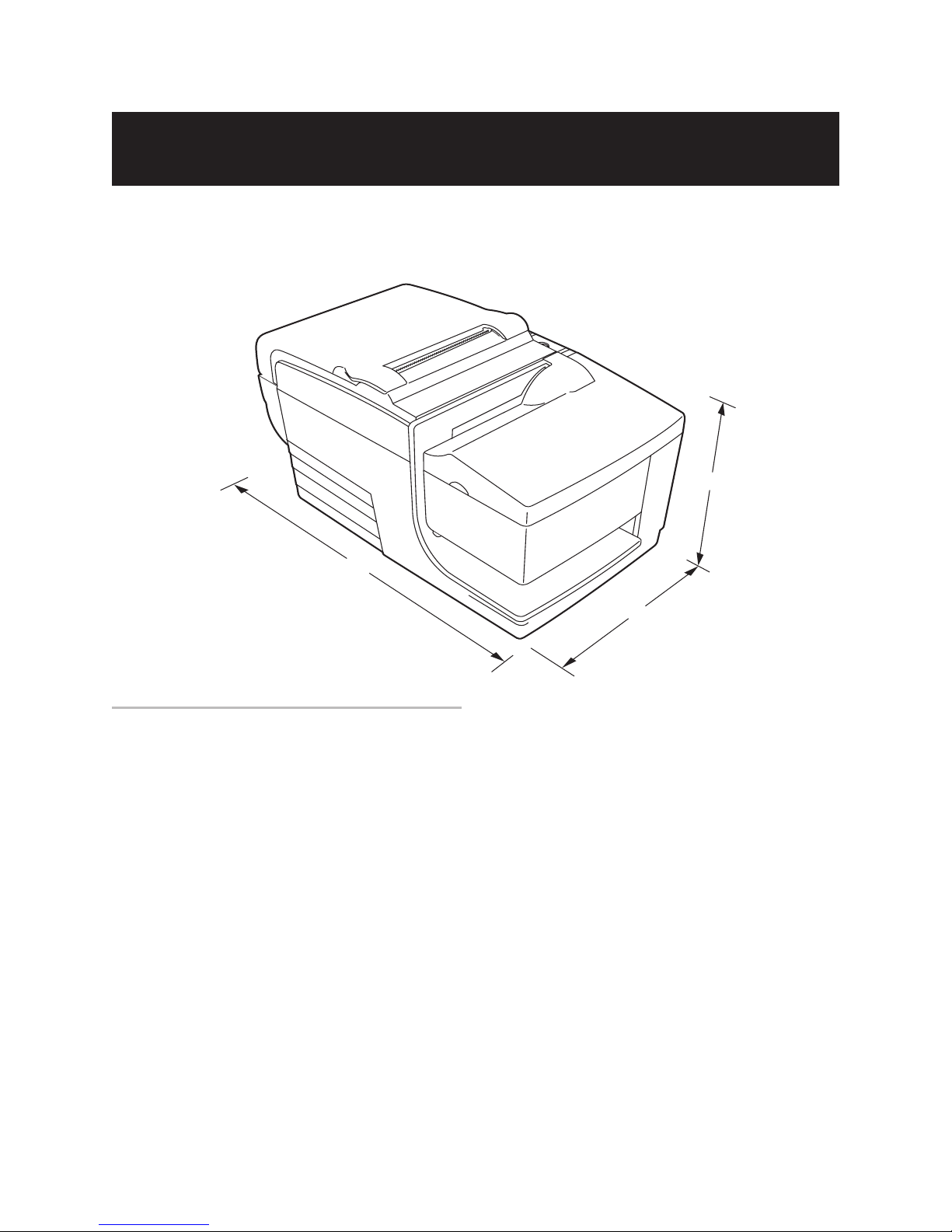
Chapter 3: Setting Up the Printer
Chapter 3: Setting up the Printer
Getting Started
Before setting up the printer, be sure you read and understand each of the sections in this chapter. The sections are
presented in the sequence that they should be performed.
6.6"
13
11.4"
Choose a location
The B780 printer being only 6.5 inches wide requires
very little counter space and may be set on or near the
host computer. With the RS-232C interface, you can
place the printer up to 50 feet (with the USB interface up
to 15 feet) from the host computer and power supply.
Do not place the printer in any dusty environment or
anywhere that spillage of drinks or other liquids can
occur.
Place the printer on a level surface, and make sure there
is enough room to open the receipt cover to change the
paper and to open the front cover to change the impact
printer’s ribbon cassette.
6.5"
Be sure to leave adequate space at the rear of the printer
for connecting and accessing the cables.
If the printer has a built in Magnetic Ink Character
Recognition (MICR) check reader, you may need to
make additional adjustments to the printer’s location.
Devices such as CRT monitors or large metal surfaces
can affect the printer’s magnetic field and cause
intermittent check reading errors. Be sure to locate the
printer away from such sources of interference.
B780 UG00001 5/04 B780 Two-Color Thermal/Impact Hybrid Printer: User Guide
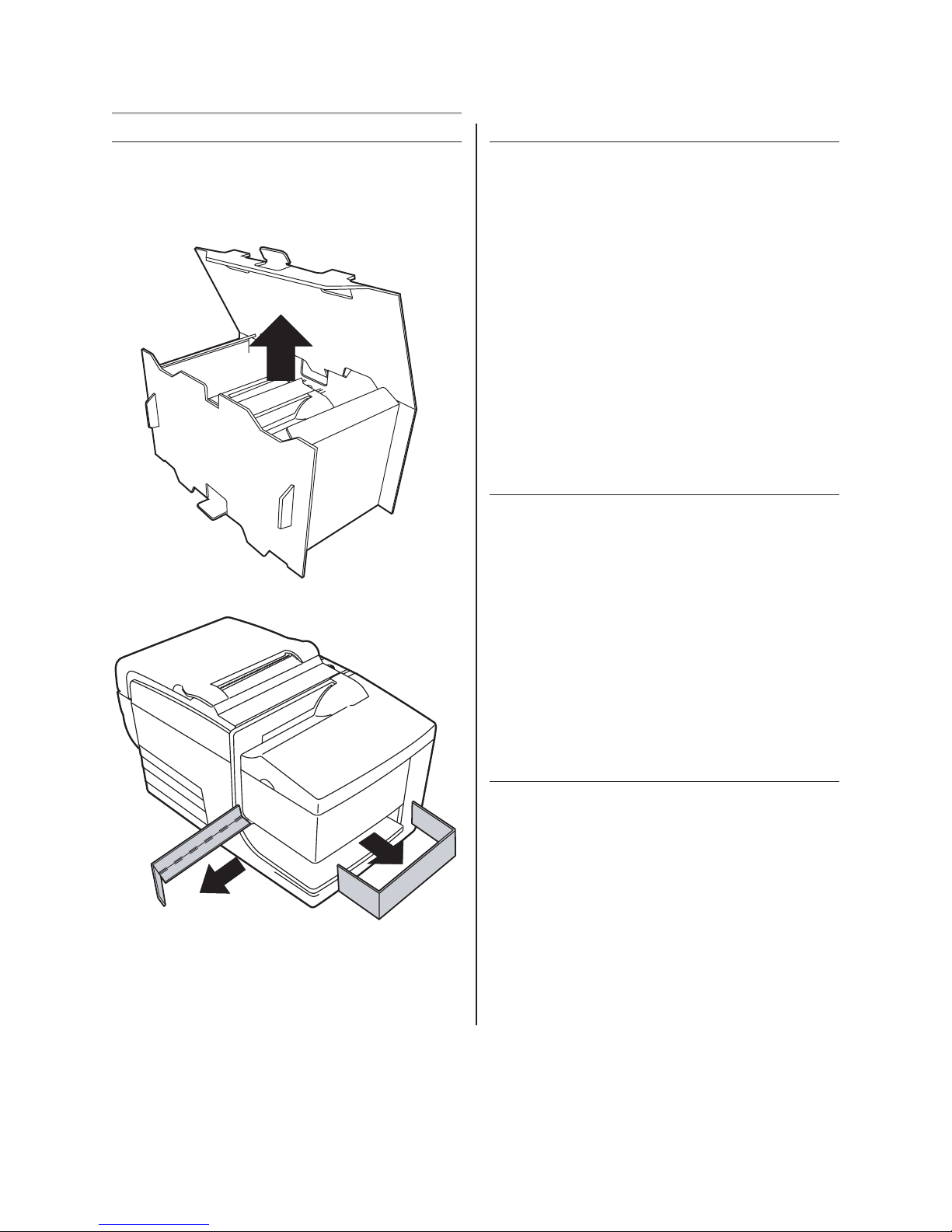
14
Chapter 3: Setting Up the Printer
Unpack the printer
Keep the packaging
The packing materials protect the printer and help prevent
damage. Be sure to save all the packaging materials including the cardboard supports in the slip path.
Check the packing list
Before installation, check that all the items on this list
are included (printers shipped in bulk may not include
all these items):
• Printer (enclosed in a plastic bag with corrugated
pack)
• Thermal receipt sample paper roll
• Test printout protecting the printhead (inside receipt
bucket)
• Cardboard support for cantilever (on slip table)
• Power supply with cable connecting to printer and
power supply cord connecting to power outlet (only
if ordered with the printer)
• Ribbon cassette
• Setup Guide
Report Missing or Damaged Items
To report any missing materials, or to report a printer that
was damaged during shipping, call your supplier or call
a TPG representative at:
Remove and save the cardboard supports from the slip
path after you have placed the printer in its user
position.
Sales/General Information (800) 732–8950
Service/Operational Questions (877) 209–0156
– or –
You can also contact us by email:
Visit our web site at www.tpgprinters.com and simply
click on “Contact Us” on the main page.
Removal of internal restraint items
Internal packing restraints within the printer provide
protection against severe physical shock that occurs
during shipment.
1. Remove these items only after placing the
printer in its user position
2. Save all restraints and packaging materials for
future use.
Having these packing materials on hand simplifies
preparation of the printer for shipping or for long-term
storage.
B780 Two-Color Thermal/Impact Hybrid Printer: User Guide B780 UG00001 5/04
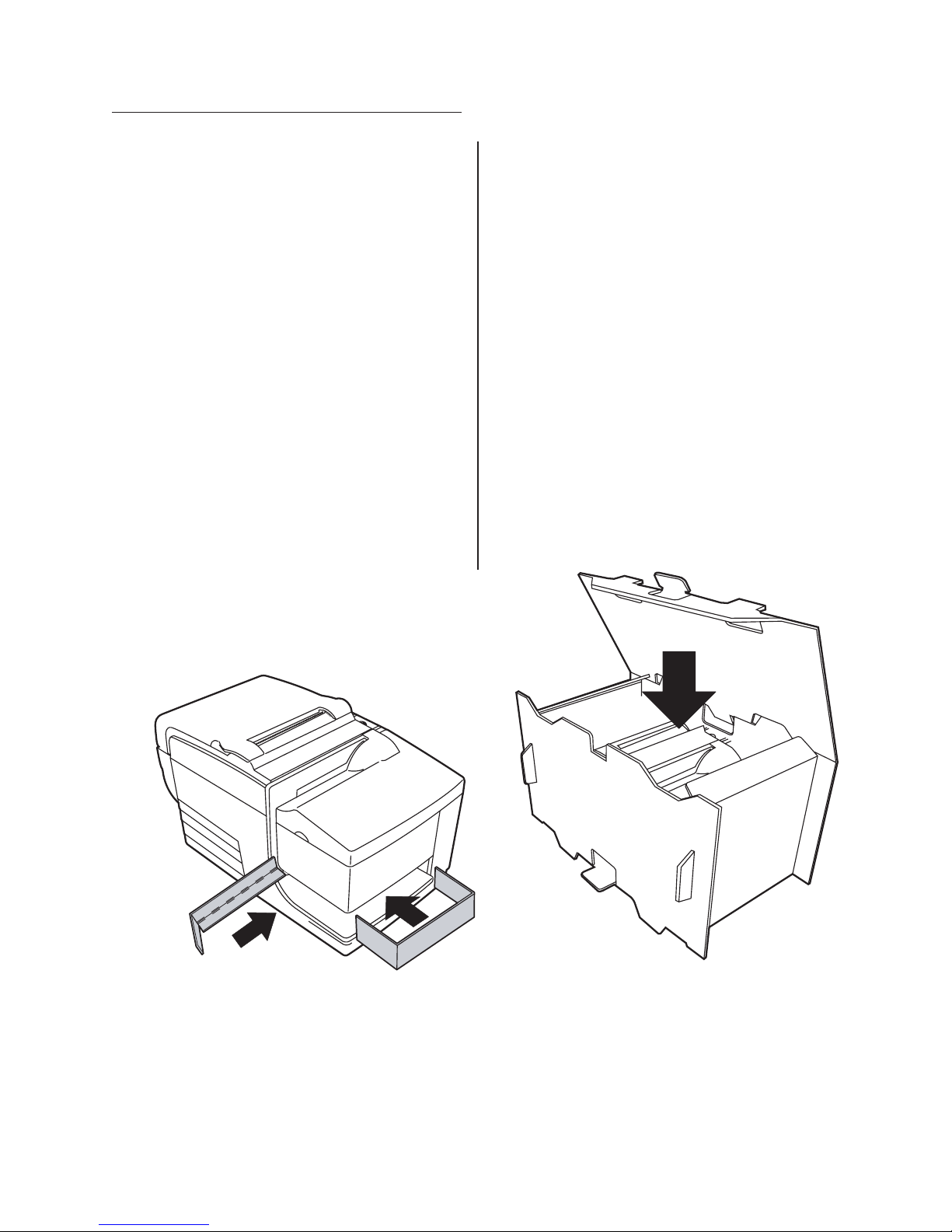
Returning a printer
Follow these instructions if you need to return a printer
for servicing.
Chapter 3: Setting Up the Printer
15
1 If you are sending the printer to TPG for repair, call
TPG for a Return Material Authorization number
(RMA#) . Call (877) 209–0156 in USA
or
Email: support@tpgprinters.com
or
Go to the TPG Web site at http://www.tpgprinters.com.
Be prepared to answer questions concerning shipping
and billing. Request an RMA process be sent to you, if
required.
2 Pack the printer as follows:
a. Remove the ribbon cassette.
b. Place the two cardboard supports on the slip
table, as shown on the left below.
c. Place the printer in the corrugated pack
(below), place the packed printer in the box (not
shown) and secure the box with packing tape.
3 Write the RMA# on the outside of the box and send
the printer to the following address, according to the
RMA process:
TPG Repair Center
2722 S.Fairview St.
Santa Ana,CA 92704
U.S.A.
RMA # 123456 (example)
B780 UG00001 5/04 B780 Two-Color Thermal/Impact Hybrid Printer: User Guide

16
Chapter 3: Setting Up the Printer
Installing new receipt paper
If the online paper status error light blinks, Change the
paper as soon as convenient to avoid running out of
paper part way through a transaction.
If the On-line, Paper Status, Error light blinks fast, the
paper is out. Change the paper immediately or data may
be lost. The printer can accept and store only a limited
amount of data without paper. Memory overload can
occur in the buffer, leading to a total loss of data.
If you are changing the type of paper (monochrome vs.
two-color ColorPOS
send the “Set paper type” (1D 81 m n) command
(description found in the Programming Guide). Refer to
the “Set paper type” selection in the configuration
menu. See the section on Configuring the printer.
®
version or manufacturer type)
1 Open the receipt cover and remove the used roll and
core (if present).
2 Tear off the end of the new roll so that the edge
is loose.
3 Place the roll into the paper bucket with the paper
unrolling from the bottom of the roll, and with a few
inches of paper extending over the cabinet front.
Note: Paper must unroll from the bottom of the roll
to insure that the image prints.
4 Close the receipt cover while holding the paper over
the front of the cabinet.
5 Remove the excess paper by tearing it against the
tear-off blade.
6 Press the paper feed button to advance the paper
if necessary.
B780 Two-Color Thermal/Impact Hybrid Printer: User Guide B780 UG00001 5/04

Chapter 3: Setting Up the Printer
Installing or replacing the ribbon cassette
Change the impact printer’s ribbon cassette if it is printing lightly or produces marks, lines or
other inconsistent printing on the slip.
Caution: Use of other than an approved TPG ribbon cassette can void all warranties and cause damage from
jamming and other ribbon problems.
2
1
Replacing a used ribbon cassette
1 Open the front cover (1) by grasping the cover on
each side near the top and swing toward you.
2 Pinch in tabs (2) of the old ribbon cassette and pull
straight upward to remove it.
3 Continue to “Installing a new ribbon cassette” step 2.
17
Installing a new ribbon cassette
Knob
1 Open the front cover (1) by grasping the cover on
each side at the bottom and swing up.
2 Unwrap the new ribbon cassette and tighten the
ribbon by turning the knob on the cassette in the
direction of the arrow.
Caution: DO NOT remove the transparent mylar shield
2
that protects the exposed ribbon.
3 Position the ribbon cassette on the carriage, as
shown, making sure the ribbon is not caught on the
printhead.
1
4 Snap the cassette into place (2) and close the cover.
B780 UG00001 5/04 B780 Two-Color Thermal/Impact Hybrid Printer: User Guide

18
Chapter 3: Setting Up the Printer
Connect the cables
Cable connections are made at the back of the printer.
The cash drawer cable connects the printer to one or
two cash drawers.
Caution: Be careful to connect the USB cable only to point A (below).
Attempts to connect the USB cable at point B can cause permanent
damage to the communications circuitry
DIP
Powe r
supply
connector
Strain
Relief
9-pin RS-232C
communication
connector
USB
connector
Cash drawer
connector
CAUTION:
DO NOT plug the
USB cable here
Back view of printer
IEEE Parallel & Ethernet connectors
not shown in this sample
switches
Note: Connector panel varies with printer configuration (25-pin serial and Ethernet connector versions not
shown.)
Cash drawer cables
The cash drawer cable connects the printer to one or
two cash drawers.
Warning! Be careful to connect correct cable into
printer only at the cash drawer connector (B).
1 Plug the cable into the cash drawer connector
(standard phone jack) located at the rear of the printer.
Note: If your system has two cash drawers, attach a
Y-cable to the printer’s cash drawer connector as shown.
Y-cable
Cash
drawer
Printer
Cash
drawer
B780 Two-Color Thermal/Impact Hybrid Printer: User Guide B780 UG00001 5/04
Printer connector
(standard phone jack)

Communication cables
connector
R
c
The communication cable connects the printer to the host computer.
If installing the RS-232C communication cable:
Chapter 3: Setting Up the Printer
19
S-232C 9-pin
ommunication connector panel
Power
supply
connector
9-pin RS-232C
communication
connector
USB
connector
(not used)
1 Turn off the host computer.
2 Plug the communication cable into the connector at
the bottom back of the printer.
If installing the USB communication cable:
USB communication connector panel
Power
supply
connector
RS-232C
communication
connector
USB
connector
1 Host computer can remain on.
2 Plug the printer end of the USB cable into the USB
connector port on the printer (A).
3 Route the cable from the printer as shown on the
following page to provide strain relief.
4 Plug the computer end of the USB cable into the
computer. Make sure the USB symbol on the
connector is facing up when you plug it in.
RS-232C 25-pin
communication connector panel
Power
supply
25-pin RS-232C
communication
connector
3 Secure the connector by tightening the screws.
4 Connect the cable to the host computer.
5 Turn host computer on.
Printer end
of USB cable
Computer end
of USB cable
After you have completed setting up the printer, you
can install the USB driver onto the host computer.
Download the USB driver to the host computer
from the TPG Web site at
http://www.tpgprinters.com. Downloads can be
found in the Service & Support section of the site.
If installing the Powered USB cable:
Powered USB communication connector panel
Powered USB
connector
1 Be sure the host computer is powered off.
2 Plug the printer end of the USB cable into the USB
connector port on the printer.
B780 UG00001 5/04 B780 Two-Color Thermal/Impact Hybrid Printer: User Guide
Printer end
of USB cable
Computer end
of USB cable
3 Route the cable from the printer as shown on the
following page to provide strain relief.
4 Plug the computer end of the USB cable into the
computer.

20
Chapter 3: Setting Up the Printer
If installing the Ethernet communication cable:
Ethernet communication connector panel
Ethernet
connector
Power
supply
connector
4 After you have connected the printer, you may need
1 Host computer can remain on.
2 Plug the printer end of the Ethernet cable into the
Ethernet connector port on the printer (A). Make sure
to set the printer internal parameters for Ethernet
operation. See “Ethernet terminology and setup”
section of the B780 Programming Guide.
the connector snaps firmly in place.
3 Plug the computer end of the Ethernet cable into the
Ethernet port of the computer. Make sure the connector
snaps firmly in place.
Power supply cable
Note: To avoid damage to the printer, connect the power supply cable last.
9-pin RS-232C/USB communication
connector panel configration (sample shown)
Power
supply
connector
RS-232C
communication
connector
USB
connector
WARNING! Using this device without a grounded
outlet is a safety hazard and voids the
printer Warranty, Safety, FCC and CE
Mark designation.
1 Plug the power cord into the back of the printer.
2 Route the cash drawer and power supply cables
through the strain relief as shown in the next page,
when the printer is configured for USB and the native
“Cable routing”.
3 Plug the power cord into the power supply, then plug
the power supply into an outlet. The green light on the
top cover will light up.
B780 Two-Color Thermal/Impact Hybrid Printer: User Guide B780 UG00001 5/04

Cable routing
Prevent the printer from being accidentally unplugged by making sure the cables
are routed as shown in the illustration below.
Chapter 3: Setting Up the Printer
21
Connector
Cover
(Closed)
Communication
Connector
(RS-232C 9-pin)
(Route straight
out back of
printer and
tighten screws)
USB
Cable
Power Supply
Strain Relief
Power
Supply
Cable
(Straight
back)
USB Cable
Strain Relief
Power Supply
Strain Relief
USB
Cable
Cash Drawer
Cable
Back of Printer
USB Cable
Strain Relief
Testing the printer
This test prints a complete list of printer settings (Diagnostic form) and partially cuts the paper (see sample on next
page). The test items listed may vary depending on the printer model. This printout is useful to a service
representative when there is a problem. If the quality of the test printout is poor (missing or faded text) see the
Troubleshooting section in this document.
Instructions at the end of the test printout describe how to enter the configuration menu. The configuration menu
allows you to change the current settings of the printer.
Test Procedure
1 To run the test, open the receipt cover (1); then, while
holding down the paper feed button, close the receipt
cover (2).
2 When the printer begins printing let go of the paper
feed button. The diagnostic printout will print.
B780 UG00001 5/04 B780 Two-Color Thermal/Impact Hybrid Printer: User Guide
Open
receipt
cover
21
Push and hold
paper feed button
while closing
receipt cover
3 Review this printout for printer settings. If you wish
to change any of these settings go to the configuration
menu as instructed at the bottom of the printout.
4 Make selections as instructed on the printout.
Caution: Be extremely careful changing any of the
printer settings to avoid inadvertently changing other
settings that might affect the performance of the printer.

22
Chapter 3: Setting Up the Printer
Test Printout
Paper type can be changed
in the configuration menu.
Paper types and grades
available:
Type 0 - Monochrome grades
Type 1 - Two-color grades
Type 4 - Two-color grades
Type 5 - Two-color grades
See the Programming
Guide for more information.
Kanzaki P-310
Kanzaki P-310 RB
Kanzaki P-320 BB
Kanzaki P-320 RB
*** A776 / B780 – Diagnostics Form ***
Model number : A776-0000
Serial number : 0000000000
Boot Firmware
Revision : V1.05
CRC : 1A0E
P/N : 189-7760246A
Flash Firmware
Revision : V1.03
CRC : ADCC
P/N : 189-7760248A
H/W parameters
Flash Memoriy Size : 2 Mbytes
Flash Logos/Fonts : 1024 kbytes
Flash User Storage : 64 kbytes
Flash Journal Size : 64 kbytes
SRAM Size : 512 kbytes
Head setting : D
Paper Type setting : Type 0, Monochrome
Color Density Adj : n/a
Print Density (Mono) : 100%
Max Speed : 180 mm/sec
Max Power : 55 W
Paper Low Sensor : Enabled
MICR : Enabled
MICR Dual Pass : Disabled
MICR DC offset : 80
Check Flip : Disabled
Slip Normal Alignment : 0Dh/13d
Compressed Alignment : 0Ch/12d
Comm. Interface
RX Buffer Size : 4096
Interface type : RS232/USB
Parameters
Baud Rate : 115200
Data Bits : 8
Stop Bit : 1
Parity : NONE
Flow Control : DTR/DSR
Reception Errors : Ignore
USB Driver Type : RS232 Emulation
Resident Code Pages : 437, 850, 852. 858
860, 863, 865, 866
1252, 862, 737
Logo(s) defined : NO
User Char(s) defined : NO
Journal Unused : 64 kbytes
Typical diagnostic menu and print test for serial connection (shown approximately 60% of size). Ethernet diagnostic printout not shown. Ethernet
B780 Two-Color Thermal/Impact Hybrid Printer: User Guide B780 UG00001 5/04
To enter Printer Config Menu :
1) Flip DIP switch #1 down
2) Reset the printer, while holding
the Paper Feed button down
parameters can not be changed in the configuration menu.

Chapter 3: Setting Up the Printer
Printer configurations
Printers are shipped with all the functions and parameters pre-set at the factory. Settings for various printer
parameters can be changed. This menu is printed on the receipt and scrolls through instructions for selecting and
changing user changeable functions or parameters.
23
Caution: Be extremely careful changing any of the
printer settings to avoid inadvertently changing other
settings that might affect the performance of the printer.
The following functions and parameters can be changed
in the scrolling configuration menu (*except as noted):
• Communication Interface
RS-232C serial interface
Universal serial bus (USB)
Ethernet (*cannot be set -see next page)
• RS-232C serial interface settings
Baud rate
Data bits (*fixed at 8)
Stop bits (*fixed at 1)
Parity
Flow control
Hardware (DTR/DSR) or
Software (XON/XOFF)
Data reception errors
Alternate DTR/DSR
• Diagnostic Modes
Normal
Datascope
Receipt test
Slip test
MICR test
Check flip test
• Emulation/software options
Printer emulations
B780 native
DH emulation
Printer ID
Receipt Options
Default lines per inch
Carriage return usage
Default font
Font size
Slip options
Hardware options sub-menu
Printhead setting
Paper type
Color density
Print density (mono)
Power supply wattage (max power)
Alternate reset feature
Paper low sensor
MICR
MICR dual pass option
For more information about See this section
Using the configuration “Configuring the printer”
menu to configure the on the next page.
printer
B780 UG00001 5/04 B780 Two-Color Thermal/Impact Hybrid Printer: User Guide

24
Chapter 3: Setting Up the Printer
Configuring the printer
Caution: Be extremely careful changing any of the
printer settings to avoid inadvertently changing other
settings that might affect the performance of the printer.
1 Open the receipt cover and check if there is paper in
the printer. If not, follow the instructions for loading
paper.
2 Turn the printer so the back is facing you.
3 Set DIP switch 1 to the On position (down).
4 Open the receipt cover and press the reset button
while holding the paper feed button.
• The printer beeps, prints the diagnostic form
and the configuration main menu.
• The printer pauses and waits for a main menu
selection to be made (see sample printout below.)
Switch 1 is shown
in the on position
Off
On
2-position DIP switches
12
• Indicate Ye s with a long click. (Press and hold
paper feed button for more than one second.)
• Indicate No with a short click. (Press paper feed
button quickly.).
6 Continue through your menu selections until you are
asked, “Save New Parameters?” Select “Yes” or “No”.
a If you wish to save, select “Yes”, then return
DIP switch 1 to the Off position (up).
b Press the reset button. The printer resets with
the new selections. You can verify the setting by
pressing the paper feed button to print out a
diagnostics form or by holding the paper feed
button and opening and closing the receipt cover.
7 If you would like to continue configuring the printer,
select “No”. The printer returns to the configuration
menu where you can set parameters again.
*** A776 / B780 – Printer Config Menu ***
This config Menu allows you to set general printer
parameters
Back of printer
5 Follow the printed instructions on the scrolling menu
by pressing the paper feed button as indicated below to
make selections.
Sub-menus are entered and selections are made using
the Paper Feed Button
– short click : Feed Button is quickly depressed
then released
– long click : Feed button is held down for more
than 1 second then released
CAUTION!!
The settings are predetermined in factory and
should not be changed.
If you must change the settings do so carefully
to avoid changing other functions.
****************
**************************************
MAIN MENU
**************************************
Select a sub-menu :
– EXIT
– Print Current Configuration -> 2 clicks
– Set Communication Interface -> 3 clicks
– Set Diagnostics Modes
– Set Emulation/Software Options -> 5 clicks
– Set Hardware Options
– Set Paper Type
– Set Firmware Features
Enter code, then hold Button DOWN
at least 1 second to validate
-
> 1 click
-
> 4 clicks
-
> 6 clicks
-
> 7 clicks
-
> 8 clicks
B780 Two-Color Thermal/Impact Hybrid Printer: User Guide B780 UG00001 5/04

Communication interface
Chapter 3: Setting Up the Printer
25
To change the communication interface settings (except
Ethernet), enter the configuration menu, select “Set
Communication Interface” from the main menu and
answer “Yes” to “SET INTERFACE TYPE?” printed on
the receipt.
Caution: Be extremely careful changing any of the
printer settings to avoid inadvertently changing other
settings that might affect the performance of the printer.
Press the paper feed button as instructed to select the
communication interface you want.
• Communication interface
RS-232C interface
USB
RS-232C serial interface settings
To change the RS-232C serial interface settings, enter the configuration menu, select “Set
Communication Interface” from the main menu and answer “No” to “SET INTERFACE TYPE?”
printed on the receipt. This takes you to the instructions for selecting the RS-232C settings.
Caution: Be extremely careful changing any of the printer settings to avoid inadvertently
changing other settings that might affect the performance of the printer.
Press the paper feed button as instructed on the configuration menu to select the RS-232C
settings you want to change:
• Baud rate
115200 baud
57600 baud
38400 baud
19200 baud
9600 baud
4800 baud
2400 baud
1200 baud
• Number of data bits can not be changed
• Stop bits can not be changed
• Parity can not be changed
• Hardware flow control
• Data reception errors
• Alternate DTR/DSR
Note: Press the paper feed button for at least one
second to validate the selection.
Software (XON/XOFF)
Hardware (DTR/DSR)
Ignore errors
Print “?”
Enabled Disabled
B780 UG00001 5/04 B780 Two-Color Thermal/Impact Hybrid Printer: User Guide

26
Chapter 3: Setting Up the Printer
Diagnostic modes
To change the diagnostic modes enter the configuration menu, select “Set Diagnostic Modes” from the main menu
and select one of the following modes:
• Normal: normal operating mode of the printer.
• Datascope: the receipt printer prints incoming commands and data in hexadecimal format to help troubleshoot
communication problems.
• Receipt test: the receipt printer prints two code pages to verify proper printing of the receipt.
• Slip test: the slip printer prints two code pages to verify the slip printer is operating properly.
• MICR test mode: the receipt printer prints all characters recognized by the MICR (check reader)
to verify proper reading of an inserted check.
Enable or disable data scope mode
The data scope mode test prints a hexadecimal dump of all data sent to the printer: “1” prints as hexadecimal 31, “A”
prints as hexadecimal 41 and so on. This helps troubleshoot communication problems and runs during a normal
application (after being enabled through printer configuration).
Note: Data scope mode is usually considered a level 1 diagnostic test.
Data scope mode is enabled and disabled by selecting the “Diagnostic Modes” sub-menu of
the configuration menu.
Press the paper feed button as instructed on the “Diagnostic Modes Menu” to enable or disable the data scope
mode test.
• Off, normal mode (Data scope mode disabled)
• Data scope mode (enabled)
Note: Press the paper feed button for at least one second to validate the selection.
To run the data scope mode:
1 After you have enabled the data scope mode, exit the configuration menu.
2 Run a transaction from the host computer.
All commands and data sent from the host computer will be printed as hexadecimal characters as shown in the
illustration.
To exit the data scope mode:
1 Enter the configuration menu again.
See “Configuring the printer.”.
2 Disable the data scope mode.
3 Exit the configuration menu.
The printer is once again on-line and can
communicate normally with the host computer.
B780 Two-Color Thermal/Impact Hybrid Printer: User Guide B780 UG00001 5/04

Chapter 3: Setting Up the Printer
Enable or disable receipt test mode
The receipt test mode verifies proper receipt printing. Receipt test is enabled and disabled by
selecting the “Diagnostic Modes” sub-menu of the configuration menu. See “Configuring the
printer” for instructions on how to enter the configuration menu.
27
To run the Receipt test mode:
1 Enable the receipt test mode in the configuration
menu.
2 Exit the configuration menu.
3 Push the paper feed button. The receipt station prints
two code pages and cuts the receipt.
4 To repeat this test, push the paper feed button again.
To exit the receipt test mode:
1 Enter the configuration menu again. (See
“Configuring the printer”)
2 Disable the receipt test mode.
3 Exit the configuration menu.
The printer is on-line and can again communicate
normally with the host computer.
Enable or disable slip test mode
The slip test mode verifies proper printing on a slip. Slip test is enabled or disabled by selecting
the “Diagnostic Modes” sub-menu of the configuration menu. See “Configuring the printer”
for instructions on how to enter the configuration menu.
To run the slip test mode:
1 Enable the slip test mode in the configuration menu.
2 Exit the configuration menu.
3 Insert a slip into the slip station.
4 Push the paper feed button. Two code pages will be
printed.
5 To repeat this test, preform steps 3 and 4 again.
To exit the slip test mode:
1 Enter the configuration menu again. (See
“Configuring the printer”)
2 Disable the slip test mode.
3 Exit the configuration menu.
The printer is on-line and can again communicate
normally with the host computer.
Enable or disable MICR test mode
MICR test mode tests the MICR operation. In this mode the MICR reads the characters on a check,
but instead of transmitting the values to the software it prints them out.
MICR test is enabled or disabled by selecting the “Diagnostic Modes” sub-menu of the
configuration menu. See “Configuring the printer” for instructions on how to enter
the configuration menu.
To run the MICR test mode:
1 Enable the MICR test mode through the configuration
menu. Then exit the configuration menu.
2 Insert a check into the slip station. (See “Verifying
and validating checks”)
3 Once a check is detected by the printer, the platen
closes and the characters are read by the MICR check
reader. The decoded data is printed as characters on
receipt paper. The platen is then opened, and the test
is re-started.
4 The printed characters should match the characters
on the check. If the MICR check reader misreads a
character, a question mark “?” is printed. If no
characters can be read, “NO MICR CHARACTERS”
is printed.
B780 UG00001 5/04 B780 Two-Color Thermal/Impact Hybrid Printer: User Guide
To exit the MICR test mode:
1 Enter the configuration menu again.
2 Disable the MICR test mode.
3 Exit the configuration menu.
The printer returns to normal mode and can again
communicate with the host computer.

28
Chapter 3: Setting Up the Printer
Setting the printer emulations and software options
Printer emulations determine what commands are available to the printer. To change the
printer emulations settings, select the “Emulations/Software Options” sub-menu of the
main menu and answer “Yes” to “Set the Printer Emulations?” printed on the
receipt. This takes you to the instructions for setting the printer emulation.
Caution: Be extremely careful changing any of the
printer settings to avoid inadvertently changing other
settings that might affect the performance of the printer.
Press the paper feed button as instructed to select the
printer emulation you want.
• Printer Emulation
B780 native mode
DH emulation
• Printer ID mode
This function determines the ID value returned by the
printer in response to a Transmit printer ID command
(1D 49 n). The printer can be configured to send back
the ID of the B780 or A721.
• Carriage return usage
This function allows the printer to use the carriage
return (hexadecimal 0D) command as a print command
or to ignore it, depending on the application.
Note: The DH emulation does not recognize the
®
ColorPOS
commands.
Note: Press the paper feed button for at least one
second to validate the selection.
Receipt Options
• Default lines per inch
This function allows you to set the receipt default for
lines per inch to any of the following:
8.13 lines per inch
7.52 lines per inch
6.77 lines per inch
6.00 lines per inch
Slip Options
• Select Slip Right Margin
Sets right slipmarginal text column options
• Select Slip Line Per Inch
Sets lines per inch setting
• Select Two-Sensor Option
When enabled, two distinct slip sensor
statuses are reported.
• Select Number of Lines of Validation
Sets number of lines of validation
• Default font
Sets the default receipt font for monochrome, two-
color, and user-defined fonts.
• Font size
Allows user to set font size for the emulation being
used.
B780 Two-Color Thermal/Impact Hybrid Printer: User Guide B780 UG00001 5/04

Select the hardware options sub-menu to set:
• Printhead setting
This is the printhead energy rating. It must match the
rating marked on the front right of the thermal
mechanism in the printer.
Caution: Do not change this setting unless the
printhead is changed
When a new thermal mechanism is installed, be sure this
setting matches the indicated energy rating on the
mechanism. (See B780 Service Guide for replacing the
thermal mechanism.)
• Color density
Adjusts printhead energy level to change color
printing or adjust to paper variations. Factory setting is
100%.
Caution: Choose an energy level no higher than
necessary to achieve a dark printout. Failure to
observe this rule may result in a printer service call or
voiding the printer warranty. Running at a higher
energy level reduces the printhead life. Consult your
TPG technical support specialist if you have any
questions.
• Print density (monochrome papers only)
Adjusts printhead energy level to darken printout or
adjust for paper variations. When the printer prints
high-density color print lines (text or graphics), it
automatically slows down. Factory setting is 100%.
Caution: Choose a print density setting no higher
than necessary to achieve acceptable print density.
Failure to observe this rule may result in a printer
service call and may void the printer warranty.
Running at a higher energy level reduces the
printhead life. Consult your TPG technical support
specialist if you have questions.
Chapter 3: Setting Up the Printer
• Power supply wattage (Max power)
You can choose between a 55-watt or 75-watt power
supply. This matches the wattage of the printer to the
power supply.
55-watt power supply (standard)
75-watt power supply (Enables printer to
optimize speed at higher dot coverage.)
• Alternate reset feature
This feature allows you to reset the B780 by opening
and closing the front cover instead of using the dip
switch or reset button.
• Paper low sensor
Allows the user to enable or disable the paper low
sensor.
• MICR
Allows the user to enable or disable the MICR to read
checks.
• MICR dual pass option
This feature when enabled allows the printer to
attempt a second reading of the check MICR number, if
the first attempt was unsuccessful.
29
B780 UG00001 5/04 B780 Two-Color Thermal/Impact Hybrid Printer: User Guide

30 Chapter 4: Using the Printer
B780 Two-Color Thermal/Impact Hybrid Printer: User Guide B780 UG00001 5/04

Chapter 4: Using the Printer
r
Printing on forms or checks
Several types of transactions may require the insertion
of a check or other form into the printer:
• Deposit/withdrawal receipt validation
• Multiple-part forms such as cashier’s checks or
money orders
• Cash-in/cash-out tickets
Check orientation
Chapter 4: Using the Printer
• Electronic check
• Check printing (printing the date, payee, and amount
on the check face)
• Check endorsement
The B780 can also print on multi-part forms up to four
parts thick. Use either the front insertion or drop in
method, described below.
1
2
31
Front Cover
2
1
Slip table
Front insertion method:
1 Insert the form or check (as shown on the left above)
from the front and place it on the slip table with the print
side up. If the form is extra long, you may need to insert
it from the side. A slight resistance may be felt when the
form comes in contact with the form stop.
2 Slide the form or check to the right until it aligns
against the check guide.
3 Slide the form or check toward the top of the printer
until the green slip-in light on the top cover turns on.
This indicates that both sensors are covered.
4 Follow the instructions from the host computer. The
printer begins printing.
5 Remove the form or check after it has been ejected.
6 Follow the instructions from the host computer to
finish the transaction.
Front Cove
Slip table
Drop in method:
1 Insert the form or check (as shown on the right
above) into the slot from the top or side with the print
side toward you. A slight resistance may be felt when
the form comes in contact with the form stop.
2 Move the form or check to the right until it is aligned
against the right edge of the slot.
3 Slide the form or check downward until the green slipin light on the top cover turns on. This indicates that
both sensors are covered.
4 Follow the instructions from the host computer. The
printer begins printing.
5 Remove the form or check after it has been fed back
out.
6 Follow the instructions from the host computer to
finish the transaction.
Caution:
See the next page for proper insertion of multi-part forms
B780 UG00001 5/04 B780 Two-Color Thermal/Impact Hybrid Printer: User Guide

32 Chapter 4: Using the Printer
Proper insertion of multi-part forms
Be sure to insert multi-part forms glued-edge-first as
shown in the drawings on this page, whether inserting
the form from the front, top or side.
Glued Edge
Caution:
Failure to insert multi-forms properly can result in costly
paper jams and damage to the form.
Front insertion printing - glued edge leading
Top or side slip-in printing - No perforation holes to right side
B780 Two-Color Thermal/Impact Hybrid Printer: User Guide B780 UG00001 5/04

Verifying and validating checks
The printer’s MICR check reader enables check
verification and validation by inserting the check from
either the front or the top of the printer.
Chapter 4: Using the Printer
Note: To ensure that checks are properly verified and
validated, they must be free of folds and wrinkles and
inserted correctly into the MICR printer. Smooth a
wrinkled or folded check for best performance.
Check orientation – face up
Front Cover
33
Slip table
To verify and validate a check inserted from the front:
1 Place the check face down on the slip table, with the
bottom edge of the check to the right. Move the check
to the right so it aligns along the check guide.
2 Slide the check straight forward into the printer until
the green slip-in light on the top right edge of the printer
comes on, indicating both sensors are covered.
Note: Hold the check to the right, against the check
guide and release it as soon as the printer begins to
run.
3 Follow the instructions on the host computer to
complete the MICR process:
2
1
a Upon instruction from the host, the check is
fed into the printer, read and backed out to a
position ready for endorsement, if desired.
Note: If the terminal indicates an incorrect read
of the MICR:
• Remove the check.
• Reinsert the check, following steps 1, 2, and 3.
4 Remove the check only when it is fully released by
the printer.
5 Continue to follow the instructions from the host
computer to finish the transaction.
B780 UG00001 5/04 B780 Two-Color Thermal/Impact Hybrid Printer: User Guide

34 Chapter 4: Using the Printer
Tips for Avoiding Problems
Prevent overheating of the printhead
Overheating of the thermal printhead is one of the most common causes of serious printer
problems.
To prevent overheating, certain duty cycle restrictions need to be applied because of the heat
generated by the thermal printhead, particularly when it is printing logos.
Certain limits we can apply are: ambient temperature, the percentage of time of continuous
solid printing (measured against one minute), and the percentage amount of coverage.
To avoid overheating do one or more of the following:
1 Reduce the amount of coverage.
2 Reduce the time of continuous solid printing.
3 Reduce the ambient temperature.
Keep in mind that the ambient temperature may be adversely affected by direct exposure to sunlight or close
proximity to other sources of heat.
Caution: If the duty cycle exceeds the limits shown in the
table below, the receipt printhead will heat up and shut
down. This may damage the printhead.
Allowable duty cycle (measured over one minute of continuous printing)
Amount of solid coverage Ambient temperature
25°C 35° C 50° C
(77°F) (95°F) (122°F)
20% 100% 50% 20%
40% 50% 25% 10%
100% 20% 10% 4%
Duty cycle
Percentage of time that the specified
“Amount of solid coverage” can be printed
during a one minute period of time.
Example: at 20% solid coverage,
35° C temperature, a 50% duty
cycle is to be used, resulting in
30 seconds of printing and
30 seconds without printing.
For reference:
• A typical receipt with text (contains some blank
spaces) is approximately 12% dot coverage.
• A full line of text characters (every cell on the line has
a character in it) is approximately 25% dot coverage.
• Graphics are approximately 40% dot coverage.
• Barcodes are approximately 50% dot coverage.
• A solid black line is 100% dot coverage.
Avoid Harsh Environments
The B780 printer is a durable piece of equipment and can withstand a range of physical environments. However, the
printer’s internal mechanical components are vulnerable to airborne contaminants, particularly in certain harsh areas,
such as home improvement stores, garden shops, and warehouse environments. The printer can become inoperative
rapidly in these kinds of environments, if routine cleaning is not performed.
To prolong the serviceability of your printer in these harsh environments, we recommend regular periodic inspection
and general cleaning of the MICR read head, sensors, carriage shaft and both printer mechanisms.
B780 Two-Color Thermal/Impact Hybrid Printer: User Guide B780 UG00001 5/04

Chapter 5: Troubleshooting
The simple design of B780 requires virtually no periodic servicing. However, if problems do occur, they can usually
be diagnosed readily by checking the light status indicators, below, then referring to appropriate section of the
Troubleshooting guide on the pages that follow.
Status Indicators
The on-line, paper status, error light is the light to the
rear, on the top edge of the printer. It may be the first
indication that something is wrong.
The light closer to the front on the right edge of the
printer indicates that a form is inserted properly. It does
not indicate an error.
For some unexpected conditions, the printer
communicates the information to the host computer and
relies on the application to indicate what the condition is.
The information on the following pages describes
common conditions that you could encounter and easily
fix yourself. A few may require that you contact a service
representative.
35Chapter 5: Troubleshooting
You should be able to correct many of the conditions
locally without calling for service. However, if a condition
persists, contact a service representative. See “Contacting
a service representative” at the end of this chapter.
Typical Remedy Procedure
If an unexpected condition has occurred, take the
following general steps:
1 Cycle the power of the printer and note its behavior.
2 Check the on-line, paper status, error light and
compare its behavior to the following table.
3 Test the receipt printer or slip printer by printing a
sample test print as described elsewhere in this
document.
4 Determine if the condition is with the thermal receipt
printer or the impact slip printer and refer to the tables
on the following pages.
Light behavior Printer status
Off No power
Fast blink Firmware download
Fast blink Level 0 diagnostics
(occurs at power on and on reset)
Fast blink Cover open (receipt or slip)
Paper out
Carriage jam
Slip jam
Knife jam
Slow blink Paper low
Temperature error
Voltage error
Steady On All other states
B780 UG00001 5/04 B780 Two-Color Thermal/Impact Hybrid Printer: User Guide

36 Chapter 5: Troubleshooting
Printer beeps
Condition Possible causes What to do
Printer beeps in a single, double, or triple The printer has a problem with its Contact a service representative.
pattern at first power on. The on-line, electronics.
paper status, error light blinks in the
same pattern, and the printer won’t
power up.
Printer beeps during normal operation. The printer may be programmed to Consult your application software manual.
beep during normal operation by
the software application used on
the host computer.
Printer will not print
Condition Possible causes What to do
The on-line, paper status, error light is The receipt paper may be out, the Check that the receipt paper is properly
blinking and the printer won’t print. cover open, the knife jammed, the loaded and covers are closed.
supply voltage out of range, or the See the table at the beginning of this
printhead temperature out of range. section. If problem continues contact a service
representative.
Printer doesn’t have power (light not on) Power supply may be defective. If the power supply is plugged in, but does
not come on, you need to order a new
power supply. See “Power supply and
power cords.”
Printer has power but doesn’t print. Cables may not be connected Check all cable connections. Check that
properly. the host computer and power supply are
both on (the power supply is turned on
by plugging it into an outlet).
See “Connect the cables.”
DIP switches not set correctly. Check the switch setting. DIP switch one
should be off (up) for normal operation.
All other causes. Contact a service representative.
B780 Two-Color Thermal/Impact Hybrid Printer: User Guide B780 UG00001 5/04

On-line, paper status, error light flashes
Condition Possible causes What to do
On-line, paper status, error light Receipt paper is out. Change the Receipt paper is out. Change the paper
is blinking. paper now. Do not run a transaction immediately.
without paper. Data may be lost. See “Load and change the receipt paper.”
Receipt or front cover is open. Close the cover. The printer can not
operate with any of the covers open.
The knife is jammed. Open the receipt cover and check the
knife. Do not force the cover if it will not open. Clear
any jammed paper you can see.
Tear off any excess paper against the tear-off blade.
The slip is jammed. Open the front cover and clear paper
from path.
The carriage is jammed. Open front cover and clear paper
from path.
Receipt paper is low. There are about 4.5 meters, ± 3 meters,
(15 feet, ± 10 feet) of paper left. Change
the paper soon to avoid running out of
paper part way through a transaction.
See “Load and change the receipt
paper.”
Thermal printhead temperature is The printhead may overheat when
out of range. printing in a room where the temperature
is above the recommended operating
temperature or when printing high density
graphics continuously, regardless of the
room temperature. In either case, the
printer will shut off. If the temperature of
the printhead is too hot, adjust the room
temperature or move the printer to a
cooler location. If the printhead is
overheating because of printing high
density graphics continuously, reduce
the demand on the printer.
37Chapter 5: Troubleshooting
Slip-in light does not operate
Condition Possible causes What to do
Light does not operate No check or form inserted into printer.
B780 UG00001 5/04 B780 Two-Color Thermal/Impact Hybrid Printer: User Guide
AC supply voltage is out of range. If paper is not low and no conditions
indicate that the thermal printhead is too
hot, the power supply voltage is out of
range. Contact a service representative.
Check or form incorrectly inserted. Ensure the check or form is aligned
properly.
See “Printing on forms or checks.”

38 Chapter 5: Troubleshooting
Check print quality poor
Condition Possible causes What to do
Printer starts to print, but stops while Communication error or Check the interface cable. Check that the
form is being printed. software error. software is working properly.
Forms print is light or spotty. Form not inserted incorrectly. See “Printing on forms or checks.”
Impact printhead is dirty or defective. Contact a service representative.
Improper platen gap. Contact a service representative.
Ribbon cassette is defective See “Installing or replacing the ribbon
cassette.”
Ribbon cassette is worn. Replace the ribbon cassette. See “Installing or replacing the ribbon
cassette.”
Light print, smudging, or slip skews. Platen gap needs adjustment. Contact a service representative.
Receipt print quality poor
Condition Possible causes What to do
Colored stripe on receipt. Paper is low. Change the paper.
Receipt does not come out all the way. Paper is jammed. Open the receipt cover, inspect the knife,
and clear any jammed paper.
Printer starts to print, but stops Paper is jammed. Open the receipt cover, inspect the knife,
while the receipt is being printed. and clear any jammed paper.
Print is light or spotty. Paper roll loaded incorrectly. Check that the paper is loaded properly.
Thermal printhead is dirty. Use recommended thermal receipt paper.
Clean the thermal printhead with an
alcohol pen prior to going back to an
approved paper. Do not spray the thermal
printhead with household cleaner as this
may damage it and the electronics. The
thermal printhead does not normally
require cleaning if the recommended
paper grades are used.
If non-recommended paper has been used
for an extended period of time, cleaning
the printhead with an alcohol pen will not
help.
B780 Two-Color Thermal/Impact Hybrid Printer: User Guide B780 UG00001 5/04
Printhead is defective. Contact a service representative.
continued…

Receipt print quality (continued)
Condition Possible causes What to do
Color print is light. Variations in paper. Increase energy level of printhead in
“Color Density Adj” of the printer
configuration menu
(see “Configuring the printer” section).
Incorrect paper setting Check diagnostics setting.
Inconsistent printing, Paper type used and Print diagnostic form and verify
no two-color print. paper type setting do paper type setting to type 0, 1, 4, or 5
not match. (see “Configuring the printer” section, paper
types specified in Chapter 6).
Vertical column of print is missing, Printhead is defective. Contact a service representative.
one side of receipt is missing, or
top or bottom half of characters
are missing.
Incorrect printhead setting Check diagnostics setting
Slip station and MICR problems
39Chapter 5: Troubleshooting
Condition Possible causes What to do
Slip-in light does not come on. Form or check not inserted properly. Line up the form or check against the
check guide (wall) and slide it toward the
ront of the printer until it is visible from the top (the
light should come on) . Extra long forms may need
to be inserted from the side to disengage the Form
Stop. See “Printing on forms or checks” section
or “Verifying and validating checks” section.
Forms or checks skew or There is an obstruction or paper jam Open the front cover and check for paper
catch in the slip station. in the slip station. jams or other obstruction in the slip station.
Clear the jammed paper or obstruction.
The MICR check reader does The check is inserted improperly. Make sure the check is inserted properly
not read or misreads checks. with the MICR characters up and to the right.
See“Verifying and validating checks” section.
The check is fraudulent. Make sure that the check is not fraudulent.
On fraudulent checks, the characters the
printer reads may be different from those
that are visible on the check face.
A nearby magnetic source is Devices, such as CRT monitors, security
interfering with the check reader. devices or large metal surfaces near the
printer can affect the printer’s magnetic
field, causing intermittent errors when
the MICR check reader is operating.
Move the printer away from such items.
B780 UG00001 5/04 B780 Two-Color Thermal/Impact Hybrid Printer: User Guide

40 Chapter 5: Troubleshooting
Knife does not operate
Condition Possible causes What to do
Receipt is not cut. Paper is jammed. Open the receipt cover, inspect the knife,
and clear any jammed paper.
All other problems. Contact a service representative.
Other conditions
The following problems all need to be corrected by a qualified service representative.
See the next section, “Contacting a service representative.”
• MICR check reader not operating properly
• Forms not feeding into the slip/forms area properly
• Missing dots in slip or forms printing
• Printer will not cycle or stop when required
• Illegible characters
• Paper will not feed
• Knife will not cycle or cut
• Platen will not open or close
• Printer will not communicate with the host computer
Contacting a service representative
For serious problems, such as the printer not printing, not communicating with the host computer,
or not turning on, contact TPG technical support at 1(877)209–0156.
For self-maintenance organizations, a service guide, and other service documents, can be
obtained from TPG.
Returning a printer
Follow the instructions in Chapter 3 if you need to return a printer for servicing.
B780 Two-Color Thermal/Impact Hybrid Printer: User Guide B780 UG00001 5/04

Chapter 6: Ordering Paper and supplies
Ordering from TPG
Printer parts, accessories, and small quantities of paper can be ordered directly from TPG.
While the TPG part numbers are listed here for your convenience, keep in mind that these
numbers may change before this guide is updated. To place an order or get more information,
call your TPG representative or the sales line at (800) 732-8950.
TPG is able to provide paper in small lots to facilitate product evaluation and testing.
Contact your TPG representative for more information.
Ordering thermal paper
Thermal paper specifications
The printer requires qualified thermal paper with the following dimensions:
Width Diameter Length
41Chapter 6: Ordering Paper and Supplies
80 ± 0.2 mm (3.15 ± 0.02") 83 mm max. (3.27") 98 meters (321 ') 2.4 mil thick
The paper must not be attached at the core. Use paper
with a colored stripe at the end to indicate that the paper
is running low.
The above lengths are based on a core diameter of
22 ± 0.5 mm (0.87") outside, 11.5 ± 0.5 mm (0.45") inside.
Manufacturers
Contact the converter of your choice to order paper.
TPG recommends the following paper grades produced
by their respective manufacturers. There are a number of
paper converters qualified to provide this paper,
provided the POS rolls are from these recommended
grades.
Monochrome (black ink) paper:
Qualified manufacturers Phone Paper grade (density)
Appleton Papers, Inc. (USA) Voice: (800)922–1729 Optima T1030 (Light)
825 E. Wisconsin Ave. Fax: (800)922–1712 Optima T1012A (Standard)
Appleton, WI 54912 Optima POS-Plus (Light)
Kanzaki Specialty Papers (USA) Voice: (888)526–9254 P–300 (Light)
20 Cummings St. Fax: (413)731–8864 P–310 (Standard)
Ware, MA 01082–2002 P–350 (Standard)
Note: When changing paper type, you need to set the
printer to that paper type by sending the “Set paper
type” command (1D 81 m n) or by changing the paper
type setting in the configuration menu.
Optima T2162 (Light)
Optima Superior (Standard)
P–354 (Standard)
P–390 (Standard)
TO–260 (Standard)
TO–381L (Standard)
Jujo Thermal LTD. Voice: (358)2–8393–2900 AF50KS–E3 (Standard)
P.O. Box 92 FIN–27501 Fax: (358)2–3893–2419 AP62KS–E3 (Standard)
Kauttua, Finland
B780 UG00001 5/04 B780 Two-Color Thermal/Impact Hybrid Printer: User Guide
Continued next page…

42 Chapter 6: Ordering Paper and Supplies
Mitsubishi Int’l Corp (USA) Voice: (212)605–2000 P–5035 (Light)
520 Madison Ave. Fax: (212)605–2597 T–8051 (Standard)
New York, New York 10022-4223 TP–8065 (Standard)
OJI Paper Company Ltd. Voice: (81)3–5550–3076 KF–60 (Standard)
5–12–8 Ginza Chuo-ku Fax: (81)3–5550–2950 PD–170R (Light)
Tokyo 104, Japan PD–160R (Standard)
Two-color paper:
Qualified manufacturers Phone Paper grade (density)
Kanzaki Specialty Papers (USA) Voice: (888)526–9254 P–310 RB (Red and Black)
20 Cummings St. Fax: (413)731–8864 P–320 RB (Red and Black)
Ware, MA 01082–2002 P–320 BB (Blue and Black)
Ordering paper from TPG
TPG can provide paper in small lots to facilitate product evaluation
and testing.
To order monochrome paper rolls directly from TPG, use the following
part numbers:
Standard density 50 Rolls, 90 mm dia. TPG #A152–0034
Light density 50 Rolls, 90 mm dia. TPG #A152–0035
Ordering miscellaneous supplies
Cash drawers
Order cash drawers from the following suppliers:
Cash drawers Number
N C R 7052–K657
M-S Cash Drawer Corp. EP–125 K seriesTM, EP–127, EP–102
APG Cash Drawer Model 322
Indiana Cash Drawer Model SLD
TM
TM
TM
TM
B780 Two-Color Thermal/Impact Hybrid Printer: User Guide B780 UG00001 5/04

Item Type Number
55-watt power supply with attached B 780–K330
cable to printer and U.S. power
supply cord
75-watt power supply with attached B 780–K331
cable to the printer and U.S. power
supply cord
55-watt power supply, attached cable B780–K301
75-watt power supply, attached cable B780–K302
Power supply cord (to outlet) United States B780–K320
International (no plug) B780– K321
United Kingdom B780 –K3 22
S . E . V. B780–K323
Australia B780–K324
International (with plug) A795–K326
6-pin female to 3-pin male power adapter B780–K303
43Chapter 6: Ordering Paper and Supplies
3-pin female to 6-pin male power adapter B780–K304
Power supply mounting bracket B780–K309
Communication cables Length Order number
RS-232C 25-pin male (printer) (2 meters–6.6') A141–0005
to 9 pin female (host)
RS-232C 25-pin male (printer) (6 meters–19.7') A141–0006
to 9 pin female (host)
RS-232C 9-pin female (printer) (3 meters–9.8') A141–0008
to 25-pin female (host)
RS-232C 9-pin female (printer) (3 meters–9.8') A141–0007
to 9-pin female (ferrite-host)
U S B Not available*
Ethernet Not available
* Obtain a standard USB cable 3 meters (9.8') in length from any supplier.
B780 UG00001 5/04 B780 Two-Color Thermal/Impact Hybrid Printer: User Guide

44 Chapter 6: Ordering Paper and Supplies
Forms specifications
The B780 prints on single- or multiple-part forms in the slip station (up to four-part forms).
Forms and slips must meet the following requirements:
• Front insertion (minimum):
51 mm (2.00") wide
68 mm (2.68") long
• Side insertion (minimum):
51 mm (2.0") wide
203 mm (8.0") long
• Single-ply forms should be on paper that is greater
than 15 pounds
Slip forms - recommendations
• The slip form should be flat and void of curls or
wrinkles, especially at the top.
• Considerations for glued edges on slip paper:
a No glue on bottom edge.
b Right or top edge: Paper feeding and insertion
are affected by gluing method, length of edge,
and quality of glue used.
c Left edge or wide slip paper: Skewing may
occur.
• Multiple-part forms (up to four parts) should be no
thicker than 0.40 mm (0.014") and a minimum thickness
of 0.08 mm (0.003").
Important: Do not use forms containing holes along
the top or right edge.
• Forms for use with flip check (minimum)
70 mm (2.75") wide
152 mm (6.00") long
6 mm
(0.236")
Slip edge
Paper feed
direction
Paper holes and
low reflection
prohibited areas
A
The Slip sensors that activate the slip-in light use a reflective photo sensor.
• Do not use paper that has holes or dark areas with low reflection (less than 60% reflection) at the slip sensor
location. (Area “A” in the illustration above.)
• Thin paper should be used between the top and bottom sheets of multi-ply paper. Thick paper reduces the copy
capability.
• For best print quality on bottom sheets of multipart forms, use the double-strike mode.
• If any ply in a multipart form exceeds .003 inches in thickness, the remaining plies may be unreadable.
B780 Two-Color Thermal/Impact Hybrid Printer: User Guide B780 UG00001 5/04

Check specifications
45
Check specifications for paper are defined by American
Standards ANSI X9.13 and ANSI X9.18, and
International Standard ISO 1004.
• Minimum check size: 70 mm (2.75") wide x 152 mm
(6.00") long
• Maximum check size: 95 mm (3.75") wide x 222 mm
(8.75") long
MICR reader – additional information
• For best results the check should be flat and free of
curls, folds, or wrinkles (especially at the edges).
Wrinkled checks may rub against the ribbon causing
them to become ink-stained.
• Checks must be void of clips or staples. Paper jams,
MICR read errors, and/or MICR head damage could
occur.
• Immediately release the check once the printer starts
to feed it. Failure to release the check could skew it,
causing paper jams and MICR read errors.
Ordering ribbon cassettes
To order ribbon cassettes, contact your sales
representative or order from TPG at the following
address or toll free number:
TPG,
Inc.
950 Danby Road
Ithaca, NY 14850
Call toll-free: 1(800) 377–2750
Caution: Use of other than an approved TPG ribbon cassette can void all warranties and cause
damage from jamming and other ribbon problems.
Stock numbers: A152–0004 (purple ribbon cassette—3 million character life) – Qty. 12
A152–0005 (black ribbon cassette—3 million character life) – Qty. 12
A152–0011 (purple long life ribbon cassette—5 million character life) – Qty. 12
A152–0012 (black long life ribbon cassette—5 million character life) – Qty. 12
Documentation and LogoEZ® utility
Contact a sales representative to order the following:
®
B780 ColorPOS
A776 ColorPOS® Programming Guide* A776–PG00001
B780 ColorPOS® Service Guide B780–SG00001
(TPG certified service technicians only)
B780 ColorPOS® Setup Guide* B780–SU00001
TPG LogoEZ® colorization utility
* Downloadable from the TPG Web site http://www.tpgprinters.com (documentation provided in .pdf format)
User Guide* B780–UG00001
B780 UG00001 5/04 B780 Two-Color Thermal/Impact Hybrid Printer: User Guide

Notes

Notes

B780–UG00001 05/04
