TPCAST TX001 User Manual
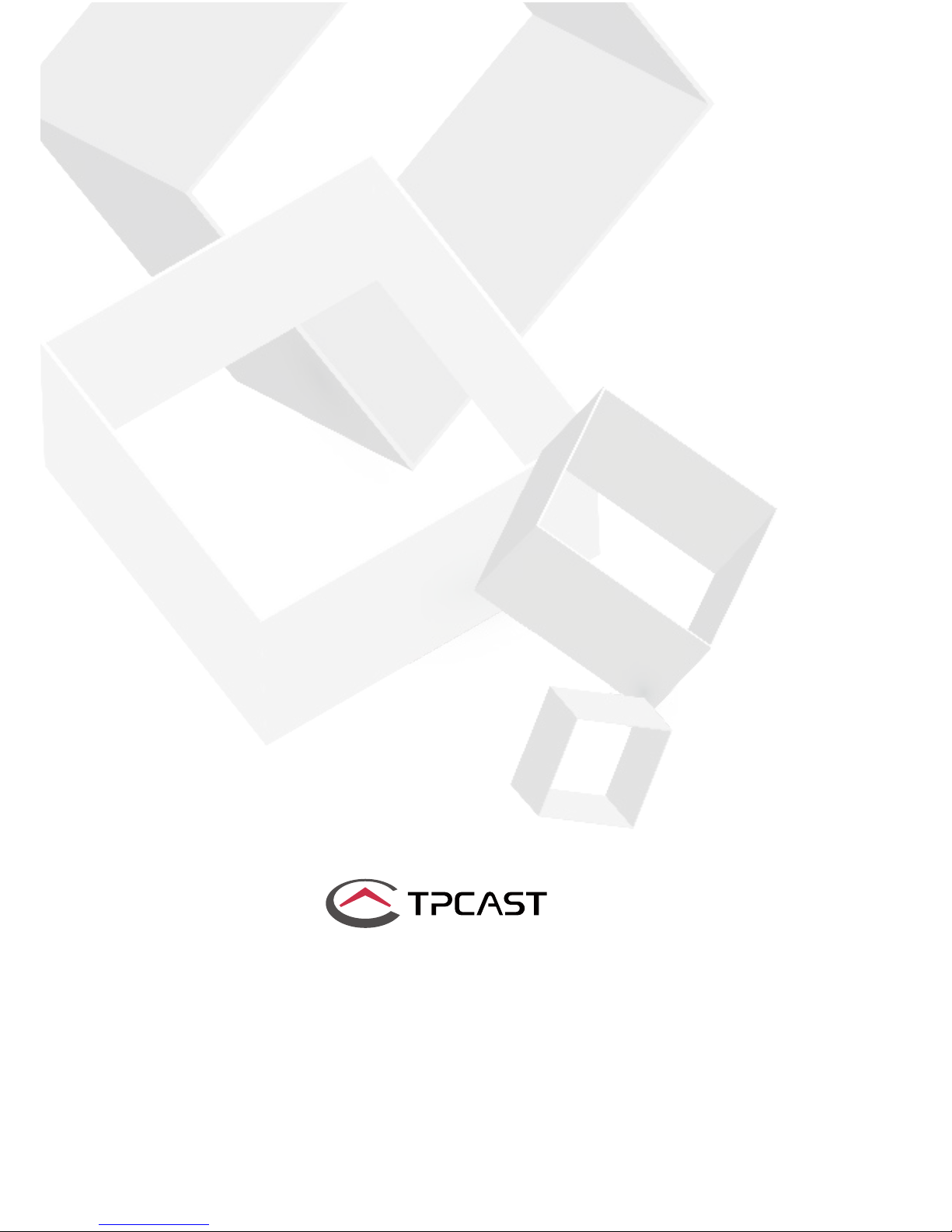
1
User Guide on installation of
TPCAST Wireless Adaptor for VIVE
CE-01H-UG-US-010
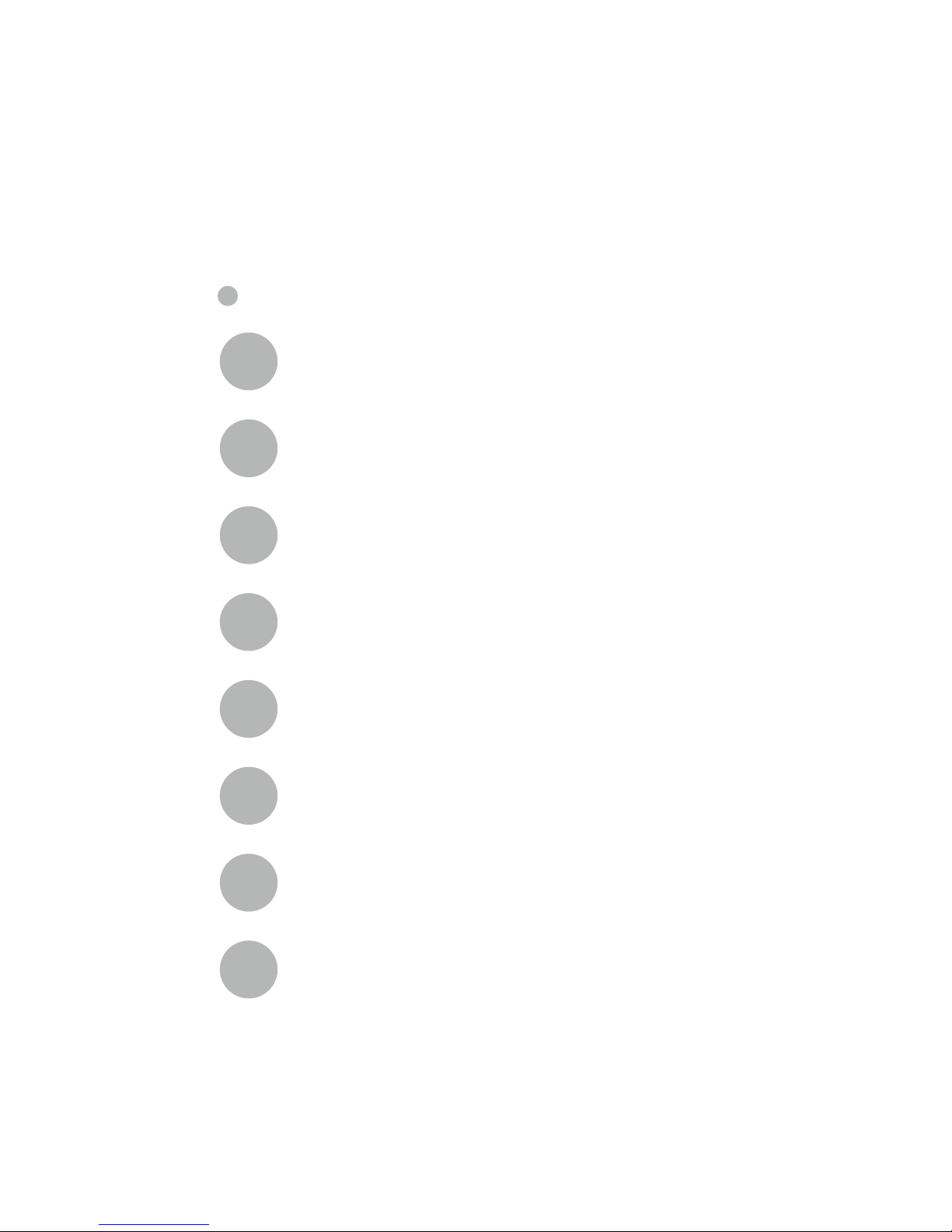
1
Client software installation
1
What's in the box
2
Components description
3
Connection instructions
4
Operation instructions
5
Positioning the PC transmitter
6
Safety precautions
7
Frequently asked questions
8
CONTENTS
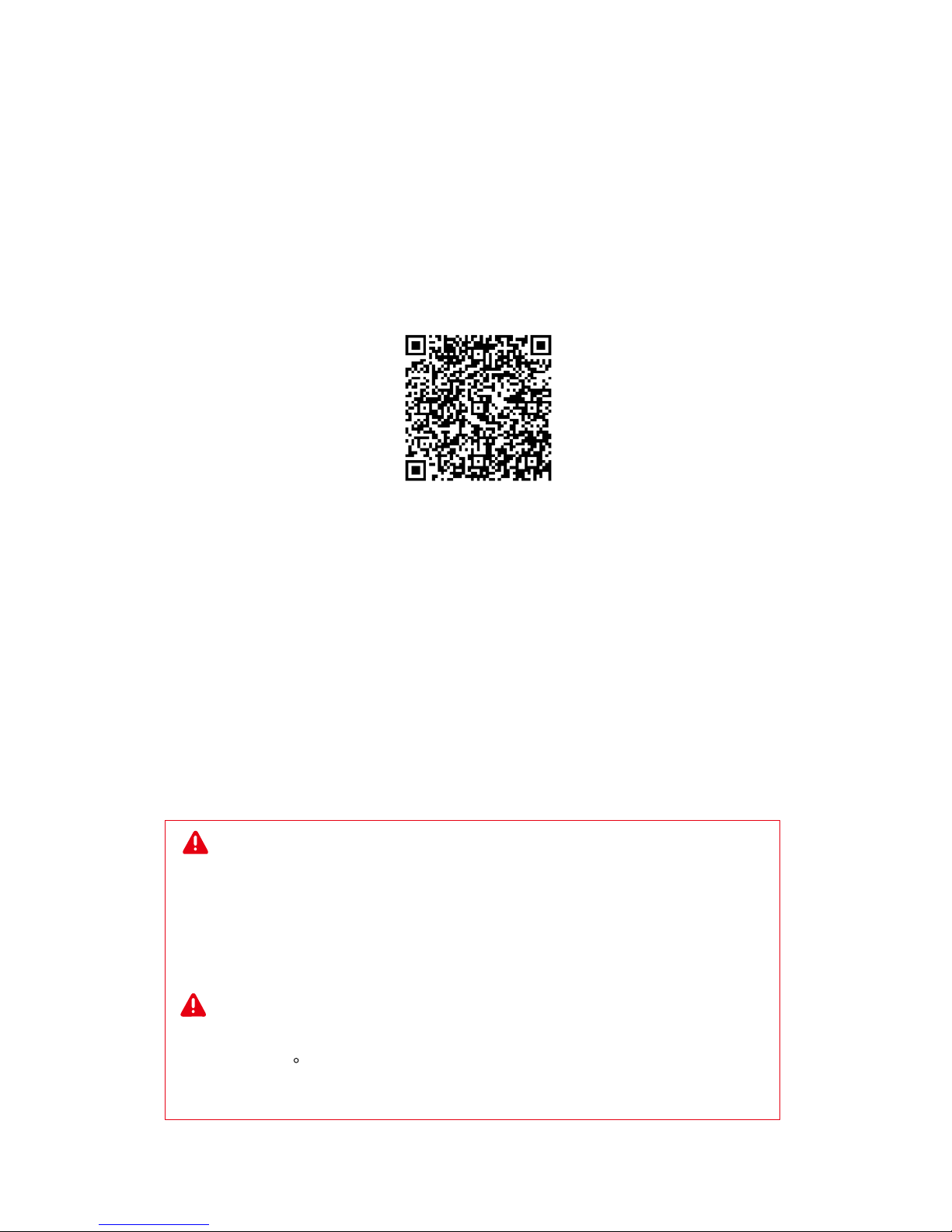
2
Scan the code to view installation video of
Wireless Adaptor for VIVE
The TPCAST wireless adaptor for Head-Mounted Display (HMD)
has no cable attached, and it provides full motion and freedom.
Please pay attention to safety in the play area during gaming,
and take care to not run into objects. Alternatively, you can play
under the supervision of somebody else.
TPCAST Wireless Adaptor for VIVE and portable power bank
will get warm in the normal usage, if the partial temperature
reached 120 F, please stop using, in order to avoid burning people
or other hazards.
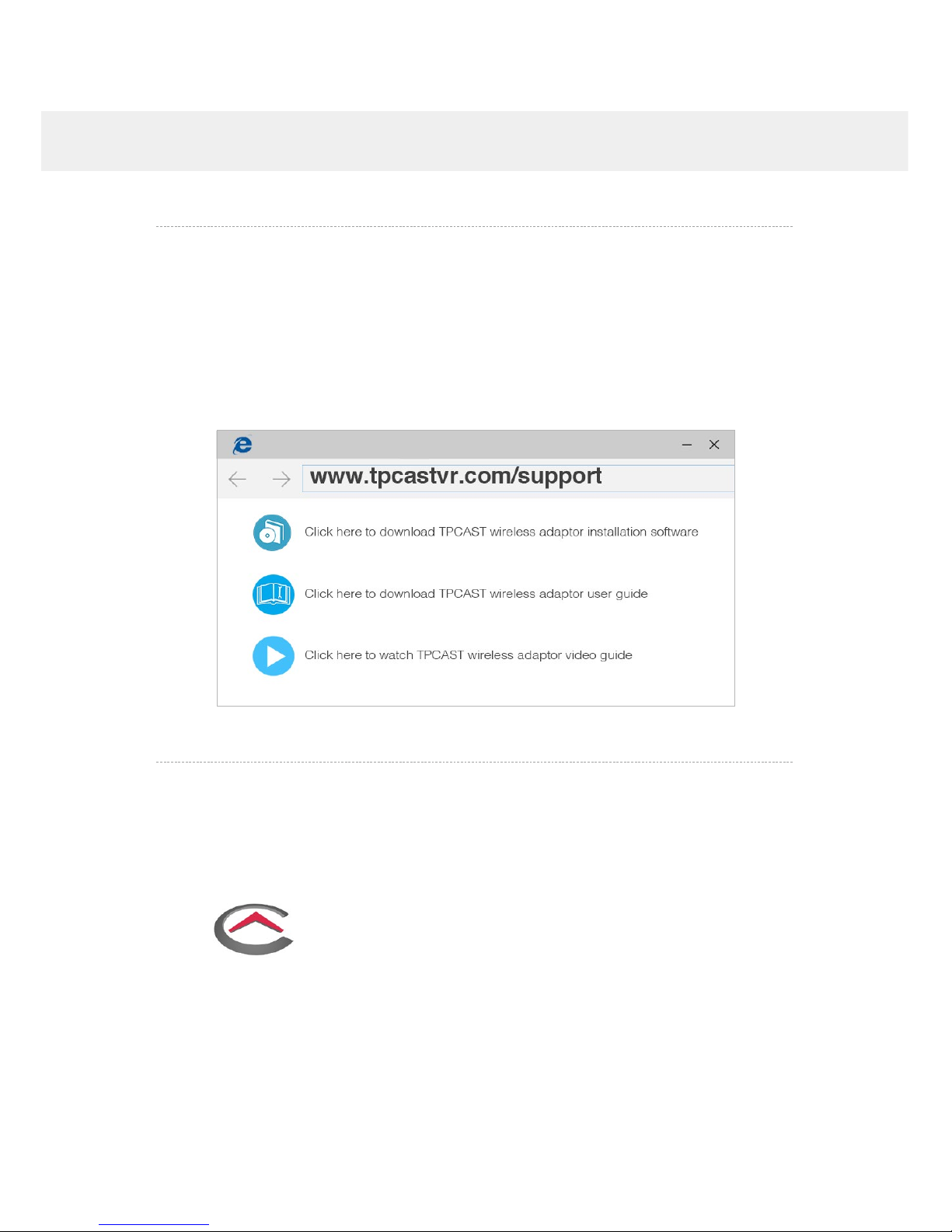
3
1.Download the software client
1. CLIENT SOFTWARE INSTALLATION
www.tpcastvr.com/support
Visit the TPCAST official website www.tpcastvr.com, browse
to the page of TPCAST wireless adaptor for VIVE, and click to
download the connection assistant for wireless adaptor for VIVE.
The current version of the client is compatible with Windows 7,
Windows 8 and Windows 10.
①
Double click the icon to run the downloaded the installation
.exe file. If you have already installed any other versions of
the client, please uninstall and restart the PC according to the
prompt.
2.Install the connection assistant software
②
Following the system instructions, select the installation
path and finish the client installation. A shortcut icon of the
connection assistant will be generated on the desktop.
TPCAST
Setup.exe
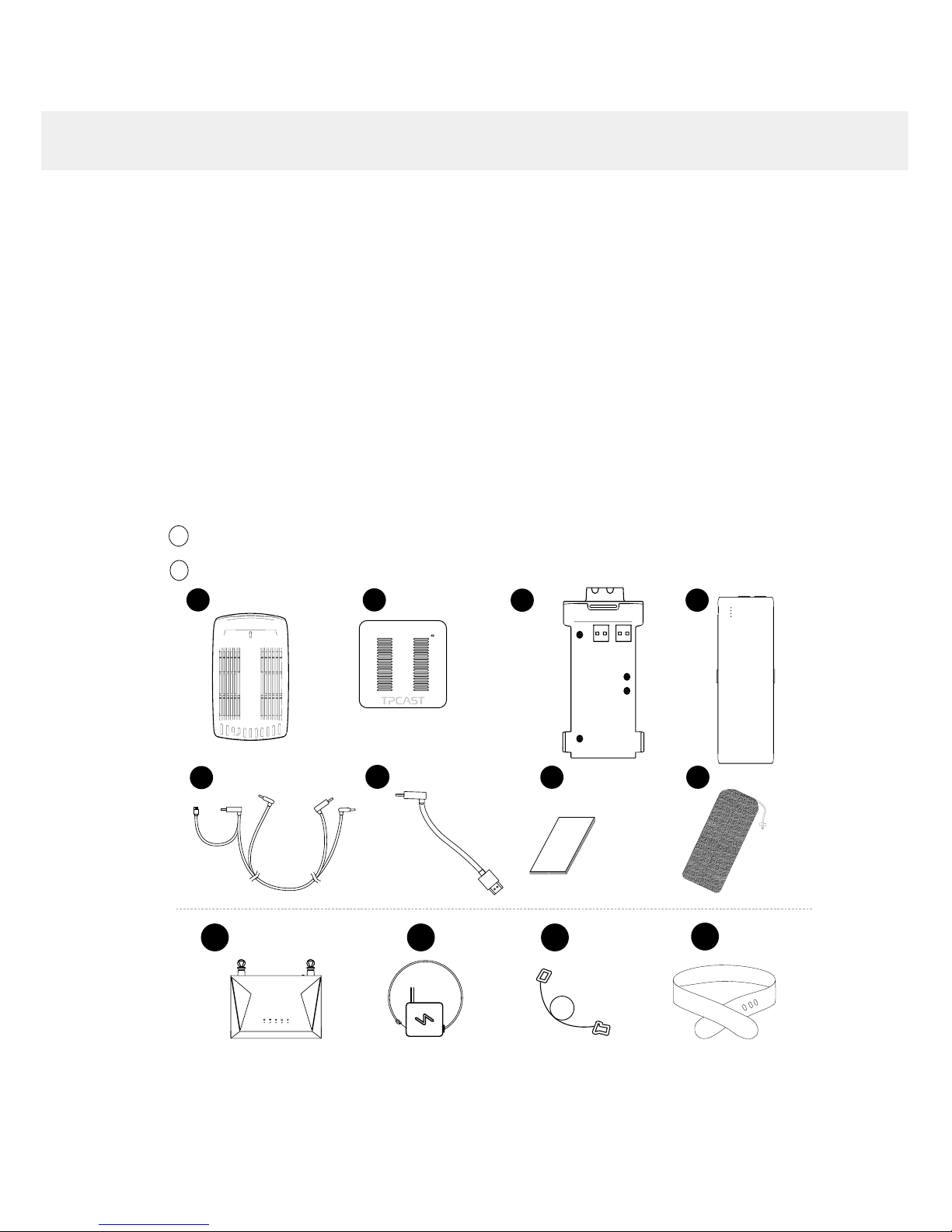
4
2. WHAT'S IN THE BOX
9 10 11
②
PC transmitter
③
Power Box
⑦
Use instructions and warranty card
④
power bank, 20100mAh
⑤
Dedicated cable for long distance connection
⑥
HDMI cable for short distance connection
⑧
Nylon mesh bag
①
HMD receiver
⑨
Router
⑩
Router power supply
1 2
3
5
7 8
4
6
Network cable
11
Belt strap
12
12
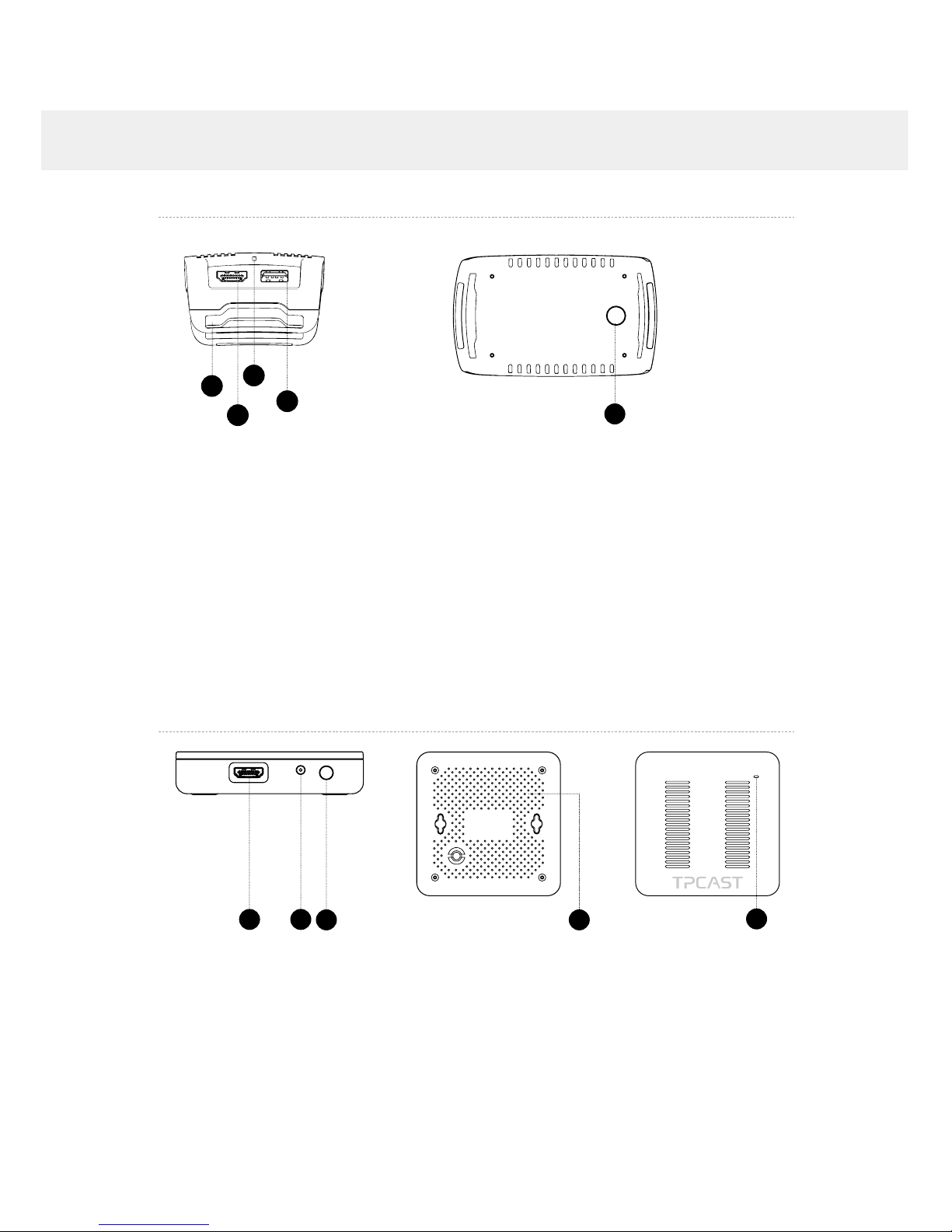
5
3. COMPONENTS DESCRIPTION
1.HMD receiver
2.PC transmitter
①
HDMI connection port
②
DCIN power port
③
Video link pairing button
④
Port for fixing the platform
⑤
Indicator for video signal connection
1 2
3 4
5
①
HMD strap and cable port
②
HDMI short connection port
③
Indicator for video signal connection
④
USB port
⑤
Video link pairing button
5
1
2
3
4
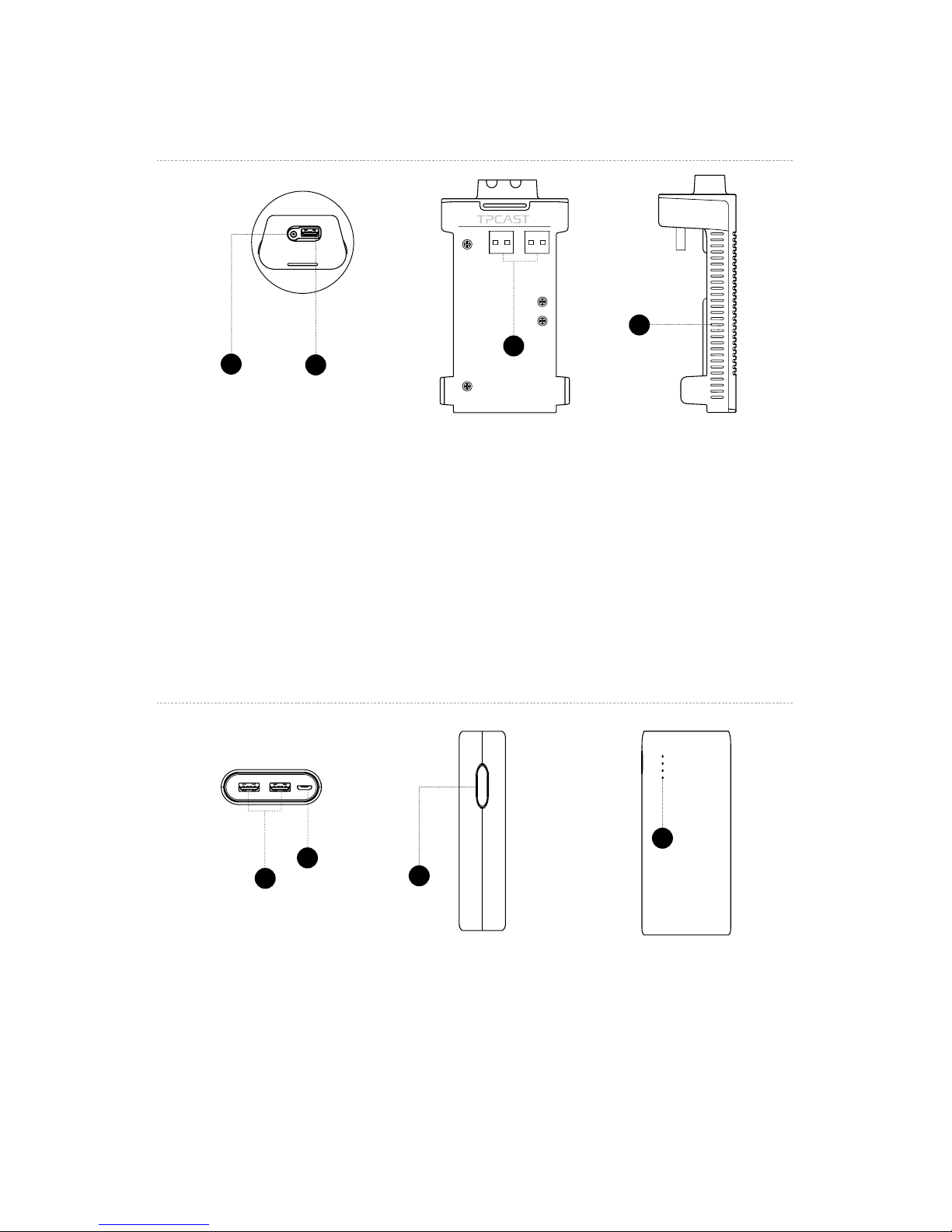
6
3.Power box
4.Portable power bank
①
DCIN power port for dedicated long distance connection cable
②
USB port for dedicated long distance connection cable
③
Battery connector, USB port
④
Indicator light
1
2
3
4
①
USB power output port
②
Micro USB charging port
③
Battery indicator button
④
Battery indicator
1
2
4
3
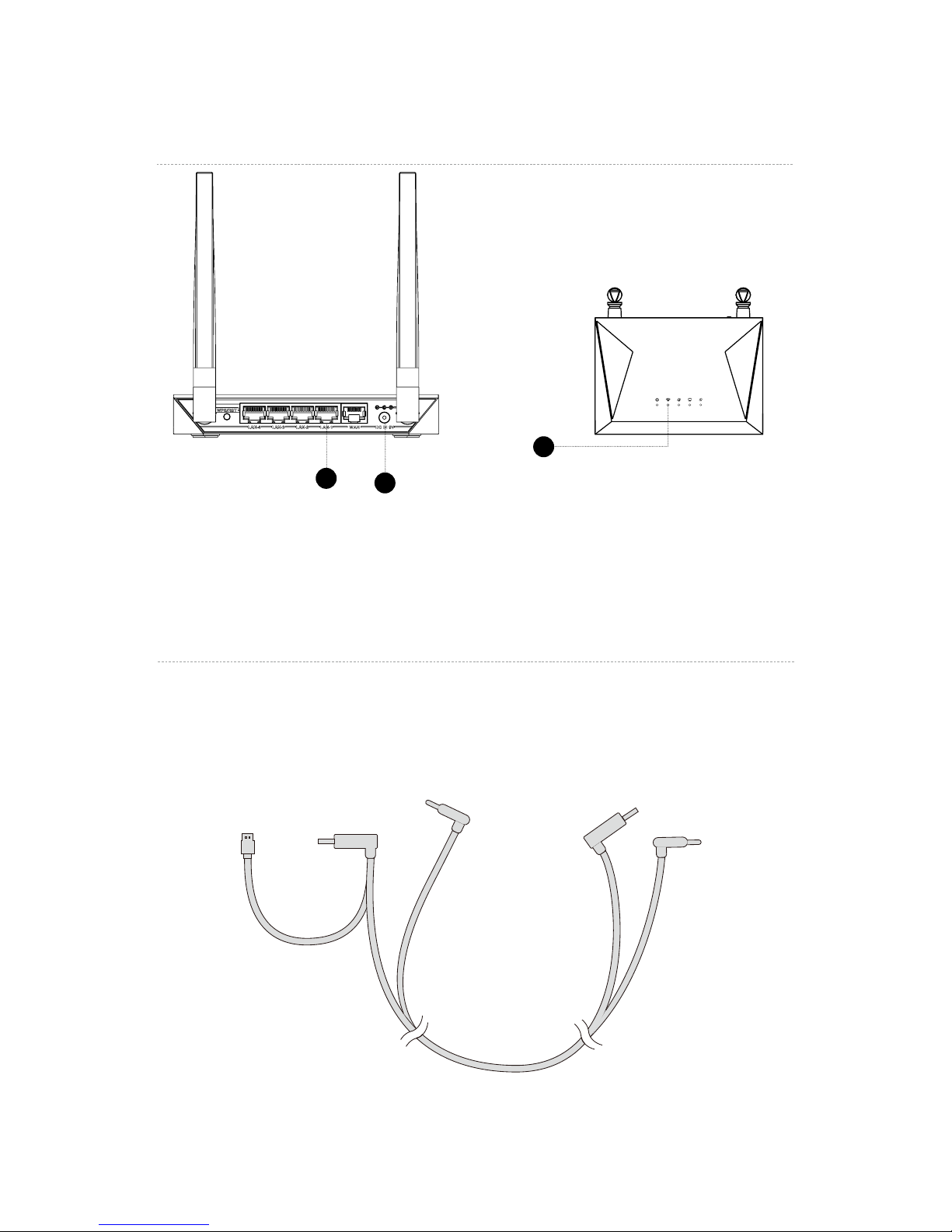
7
5.Router
①
Network cable port
②
Router power adapter port
③
Router status light
6.Cable
Dedicated cable for long distance connection
1-A
1-C
1-B
1-D
1-E
USB
USB
DC
DC
2
3
1
