Toy State IR1002 User Manual
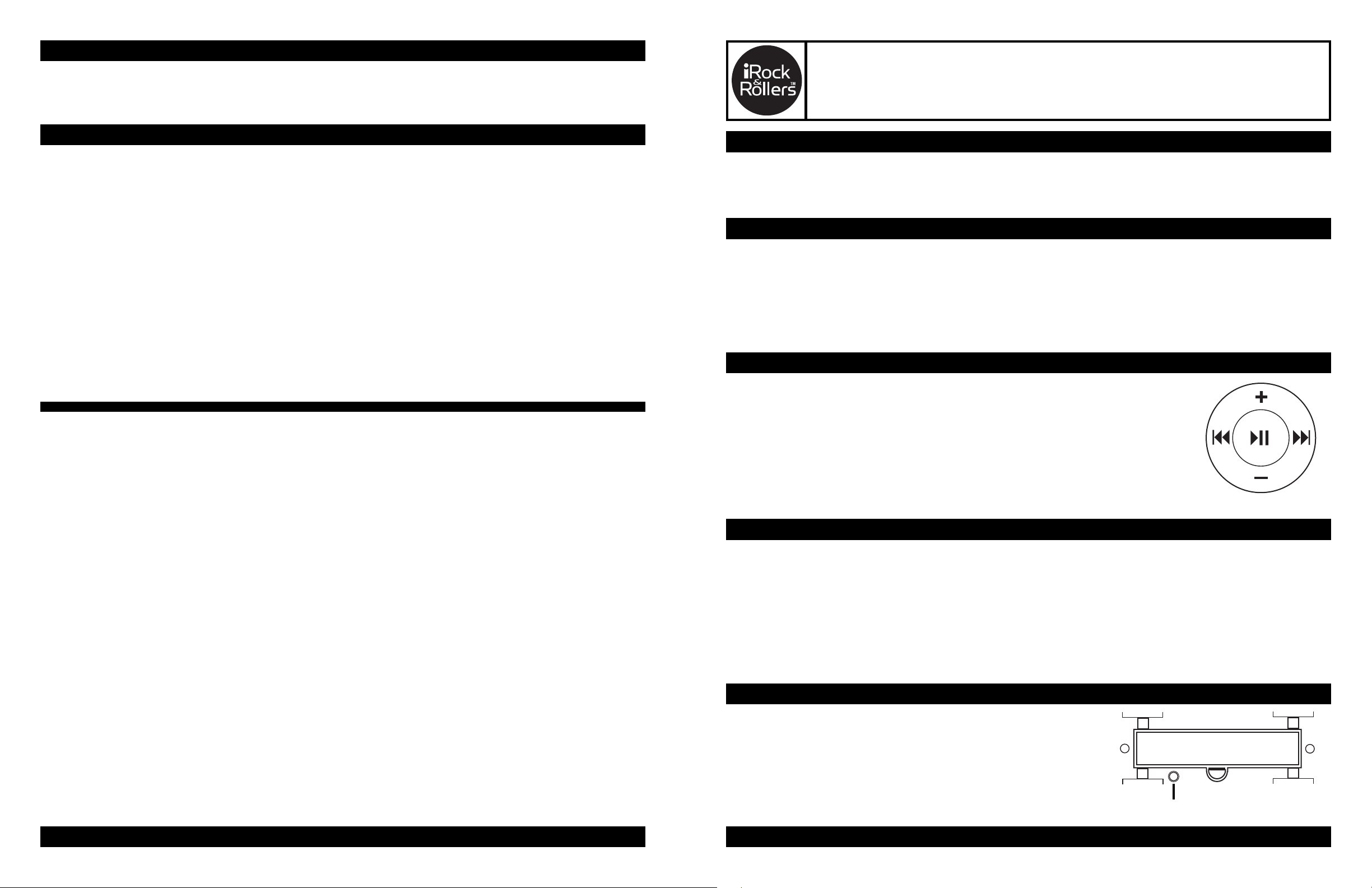
FCC WARNING
Warning: Changes or modifications to this unit not expressly approved by the party responsible for compliance could
void the user’s authority to operate the equipment.
Model: 91120
MP3 PLAYER
USER GUIDE
FCC STATEMENT
his device complies with Part 15 of the FCC rules.Operation is subject to the following two conditions: 1) This device
T
may not cause harmful interference, and 2) This device must accept any interference received, including interference
that may cause undesired operation.
NOTE: This equipment has been tested and found to comply with the limits for a Class B digital device, pursuant to
Part 15 of the FCC Rules. These limits are designed to provide reasonable protection against harmful interference in a
residential installation. This equipment generates uses and can radiate radio frequency energy and, if not installed and
used in accordance with the instructions, may cause harmful interference to radio communications.
However, there is no guarantee that interference will not occur in a particular installation. If this equipment does cause
harmful interference to radio or television reception, which can be determined by turning the equipment off and on, the
user is encouraged to try to correct the interference by one or more of the following measures:
• Reorient or relocate the receiving antenna.
• Increase the separation between the equipment and receiver.
• Connect the equipment into an outlet on a circuit different from that to which the receiver is connected.
• Consult the dealer or an experienced radio/TV technician for help.
Shield cable must be used with this unit to ensure compliance with class B FCC limits.
Please note: This product may function abnormally if subjected to electrostatic or electromagnetic interference. Under
such circumstances it may be necessary to restart the MP3 player.
PACKAGE LIST
P3 Player
M
Earbuds
USB cable
POWER ON/OFF
Power On:
powered up, the LED lights on the car will light up.
Power Off: T
turn off.
Pause Mode: If the play/pause button 4; is hit during play mode, the item will be put into “pause mode” and will
auto shutdown after 70 seconds of non-use.
To turn the device on, press the “Play and Pause icon”4; and hold for 1 second. When the unit is
o turn the device off, simply press the “Play and Pause icon”
4; , hold for 2 seconds, and all lights will
FUNCTION CONTROLS
Play: Press Play/Pause icon 4; .
Pause: While file is playing, press Play/Pause icon 4; .
Toggle Files Forward: Press : button and car headlights will blink.
Toggle Files Backward: Press 9 button and car rear lights will blink.
Fast Forward During Play: Press and hold : button, car headlights will blink.
Fast Reverse During Play: Press and hold 9 button, car rear lights will blink.
Adjust Volume: Press and hold + or – button during file playback.
PAGE 4
Printed in China.
TRANSFERRING MUSIC FILES
o successfully transfer music files to your MP3 player, please do the following:
T
• Connect the MP3 Player to USB port on your computer.
• Go to your “My Computer” folder, and you will find a new icon named “Removable Disk”, which represents the
MP3 Player.
• Add or delete files to this drive.
Please do not unplug Car MP3 Player while data is transferring between the MP3 Player and the computer, or the
erring data ma
transf
disconnect the device.
y be lost.
See “Ejecting MP3 Player From Computer” section for procedure to safely
TURNING FLASHING LIGHTS ON AND OFF
The players lights will continuously flash by default during file is
playback.
To stop the flashing lights during playback press the button on the
bottom of the MP3 player.
n the flashing lights back on, pr
o tur
T
ess the button again.
Lights on/off button
PAGE 1
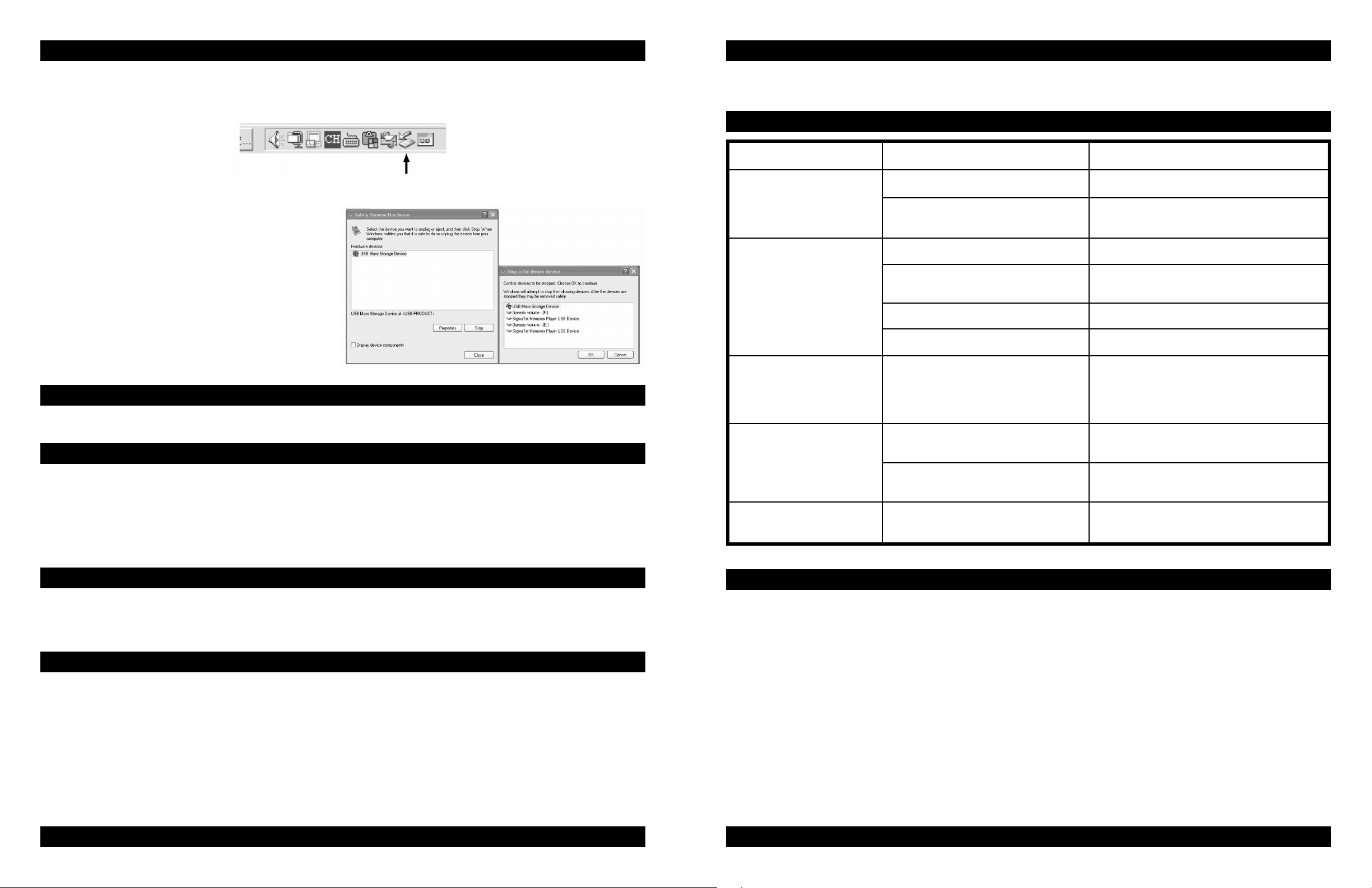
EJECTING MP3 PLAYER FROM COMPUTER
o avoid damage to your player or data loss, always follow the procedure listed below before disconnecting your player
T
from the USB port on your computer.
Using your mouse, double click the
"Safely Remove Hardware" icon on the task bar.
BATTERY
For optimal performance, please use a fresh AAA battery after removing the item from the package. Please
emember that battery life may vary depending on type, playback volume and duration of playback sessions.
r
TROUBLE SHOOTING GUIDE
SYMPTOM POSSIBLE CAUSE SOLUTION
From the "Safely Remove Hardware" window, select "USB Mass Storage Device" and click the "Stop" button. The "Stop a
Hardware Device" window will pop-up as shown:
Click "OK". When the
window is displayed, you may remove the player from the
USB cable or remove the USB cable from the computer.
If the “Safely Remove Hardware” icon is not displayed
on the task bar
Right click on “Removable Disk” and left click on
“Eject”. Then it is safe to remove the player from the
computer.
The “Safely Remove Hardware” procedure is not
necessary for Win98 and Win98SE users.
"Safe to Remove Hardware"
, please double click on My Computer.
COPYRIGHT
Distributing copies of MP3, WMA with DRM tracks without permission is a violation of international copyright laws.
SAFETY
• Vibration experienced during walking or exercising will not affect the player. However, dropping the player or
dropping a heavy object on the player may result in damage or sound distortion.
• Avoid spilling any liquid onto or into the player.
• Do not leave the player in a location near heat sources; in a location subject to direct sunlight, excessive dust,
sand, moisture, rain or mechanical shock; on an unlevel surface; or in a car with the windows closed during
periods of excessive heat.
Unit will not turn on. Battery power is low or empty. Replace with fresh battery.
Battery is not installed correctly. Ensure the battery is installed correctly and
the battery compartment is securely closed.
No sound. Earbuds are not plugged into player. Plug earbuds into player.
Volume level is set to low. Raise the volume using the VOLUME Up
button.
Files are corrupt. Download uncorrupted files.
No files on the player. Follow the instructions on Transferring files.
Computer will not
recognize the player.
Unable to successfully
download files to player.
Lights will not flash. Light switch is in the off position. Follow the instructions to turn the light
The player is not securely connected. Check to ensure the USB cable is securely
connected to both the computer and the
player. If the problem persists, try restarting
the computer.
USB cable not securely connected. Verify the USB cable is securely connected
to the computer and the player.
Player memory is full. Remove some of your previously
downloaded files.
switch to the on position.
ROAD SAFETY
Do not use headphones while driving, cycling or operating any motorized vehicle. It may create a traffic hazard and it is
illegal in some ar
pedestrian crossings. You should exercise extreme caution or discontinue use in potentially hazardous situations.
eas. It can be potentially dangerous to play your headset at a high volume while walking, especially at
FORMAT MP3 PLAYER
Warning: Do not format this player unless it has stopped working and you have attempted all options in the
Troubleshooting guide. In the unlikely event that you need to format your i-Rock & Roller MP3 Player, use the following
method:
1.) Connect MP3 Player via USB cable.
2.) Use the format function of Windows Operating System to format MP3 Player.
Select the format type as FAT and click OK to begin formatting.
3.)
4.) When finished, click “Close” to close the format window.
PAGE 2
TO ESTABLISH A SAFE LISTENING LEVEL:
• Always start your volume control at a low setting.
• Slowly increase the sound until you can hear it comfortably and clearly, without distortion.
• Once you have established a comfortable sound level, set the dial and don’t increase the volume.
• During playback your hearing can slowly “adapt” to sound volume and you may be tempted to increase the
volume level. Over time, what may seem like a “comfortable” sound level may actually be harmful for your
hearing. For that reason we ask you to set the sound level at the start of listening.
Please take a minute to follow this guideline. It will pr
•
After all, we want you listening for a lifetime.
event hearing damage or loss in the future.
PAGE 3
