Toyota Corolla 2017 Owners Manual
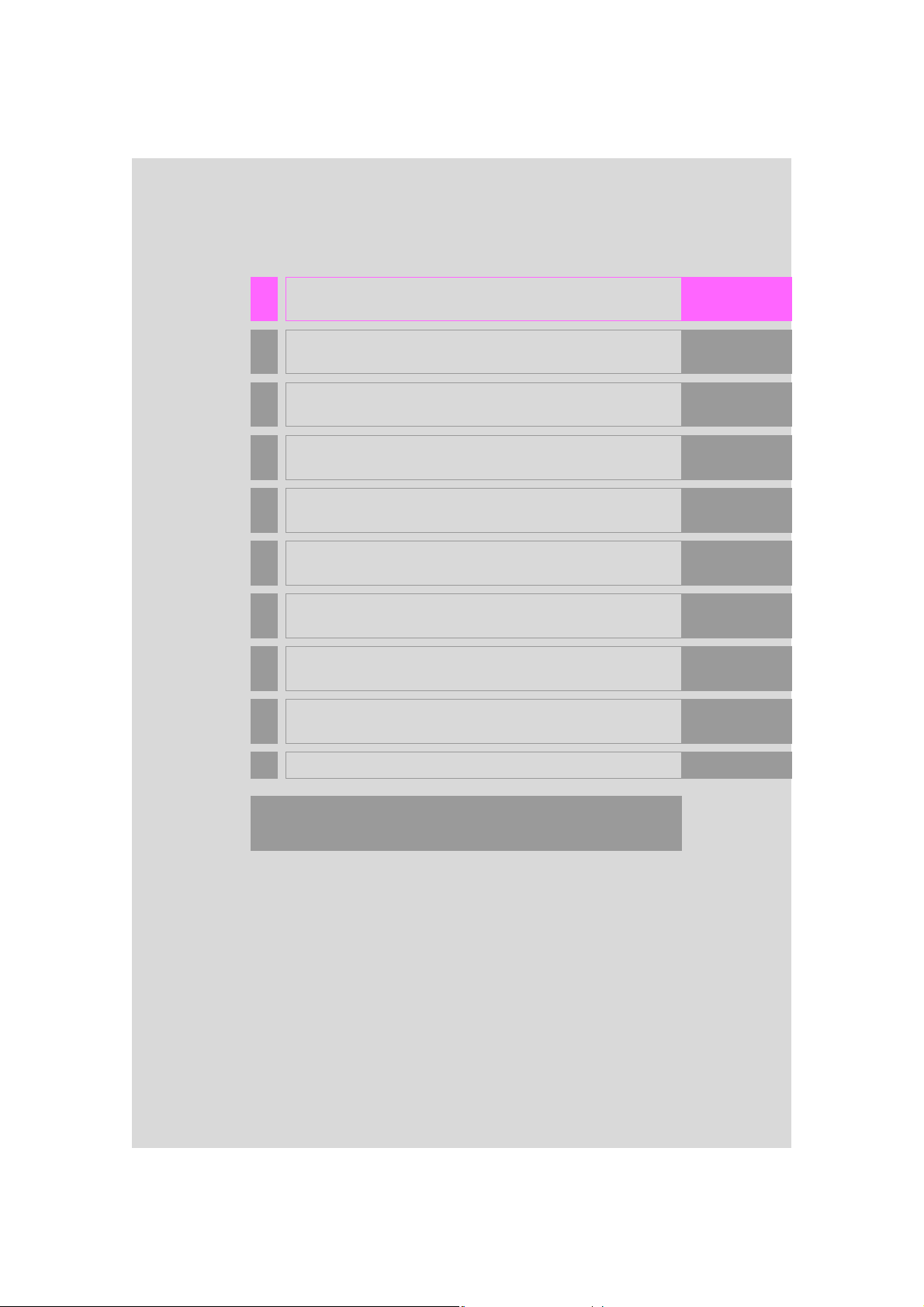
1 QUICK GUIDE 11
2 BASIC FUNCTION 31
3 AUDIO SYSTEM 73
4 VOICE COMMAND SYSTEM 133
5 INFORMATION 147
6 PERIPHERAL MONITORING SYSTEM 153
7 PHONE 163
8 NAVIGATION SYSTEM 205
9 Entune App Suite 275
INDEX 289
About the following equipment, see the “Owner’s Manual”.
• Fuel consumption
• Vehicle customization settings
COROLLA_Navi_U_OM02496U
1
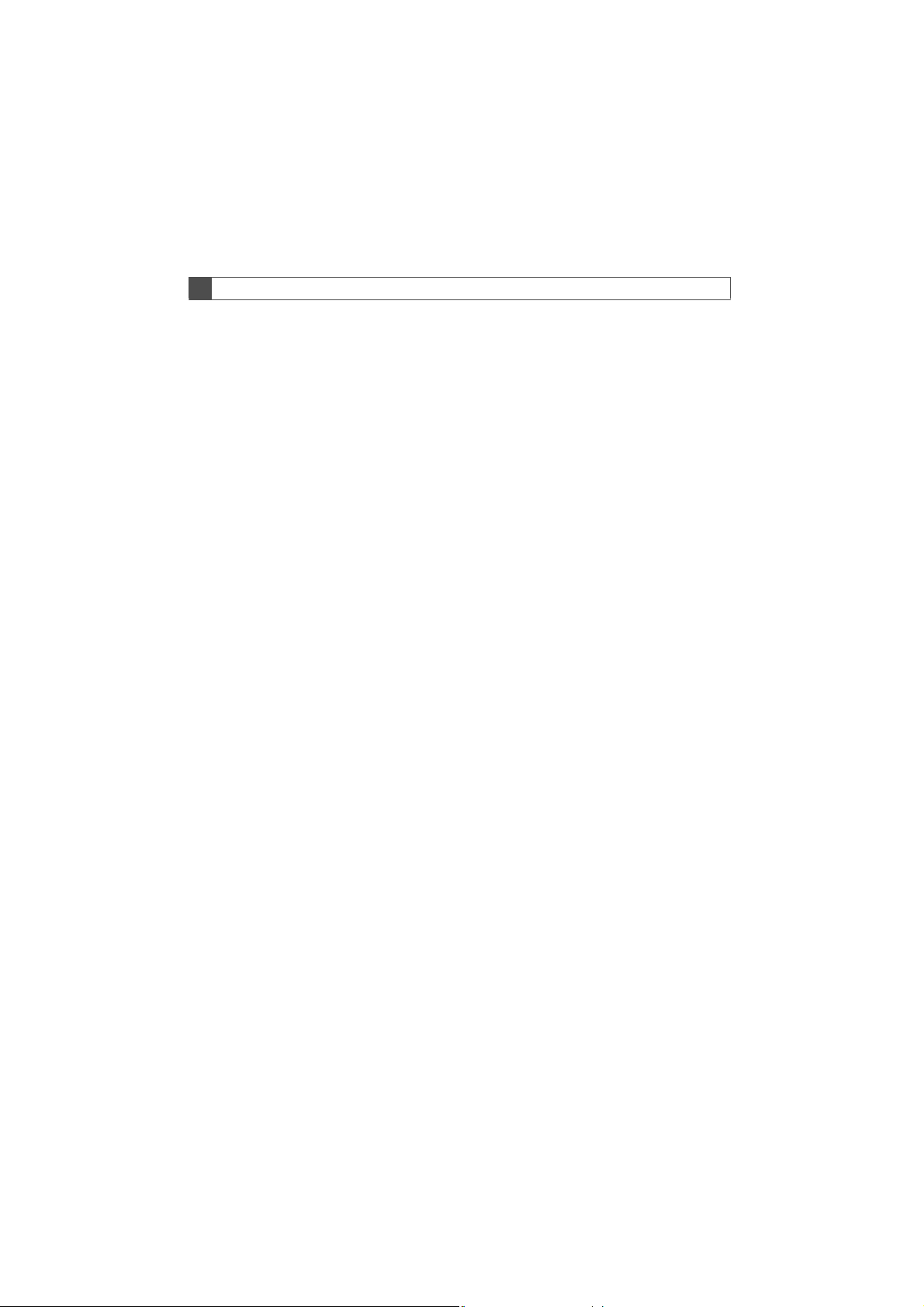
Introduction
NAVIGATION AND MULTIMEDIA SYSTEM OWNER’S MANUAL
This manual explains the operation of the system. Please read this manual
carefully to ensure proper use. Keep this manual in your vehicle at all times.
The screen shots in this document and the actual screens of this system differ
depending on whether the functions and/or a contract existed and the map data
available at the time of producing this document.
Please be aware that the content of this manual may be different from this system in some cases, such as when the system’s software is updated.
2
COROLLA_Navi_U_OM02496U
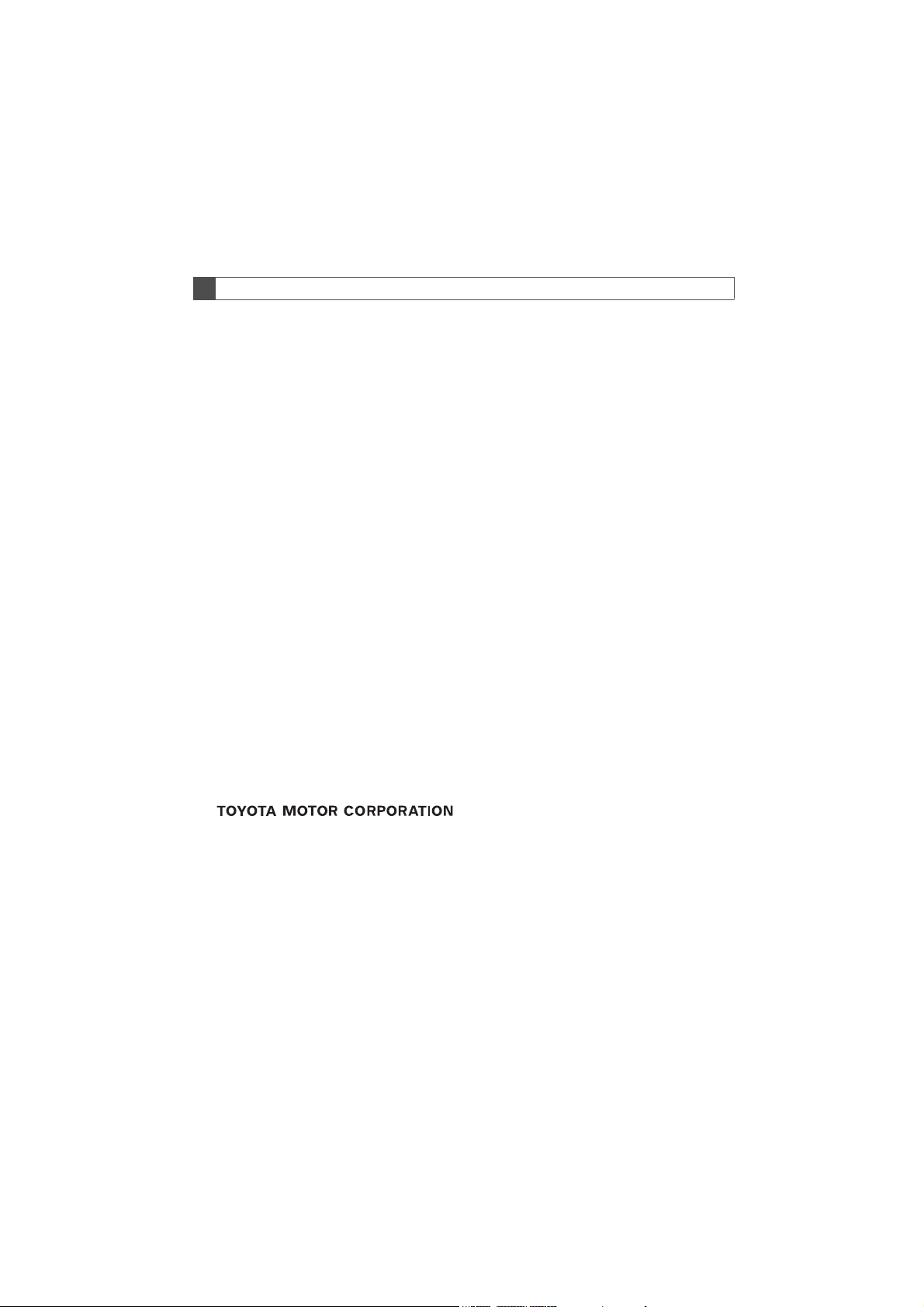
NAVIGATION AND MULTIMEDIA SYSTEM (ENTUNE PREMIUM AUDIO)
The Navigation System is one of the most technologically advanced vehicle accessories ever developed. The system receives satellite signals from the Global
Positioning System (GPS) operated by the U.S. Department of Defense. Using
these signals and other vehicle sensors, the system indicates your present position and assists in locating a desired destination.
The navigation system is designed to select efficient routes from your present
starting location to your destination. The system is also designed to direct you
to a destination that is unfamiliar to you in an efficient manner. The system uses
AISIN AW maps. The calculated routes may not be the shortest nor the least
traffic congested. Your own personal local knowledge or “short cut” may at
times be faster than the calculated routes.
The navigation system’s database includes Point of Interest categories to allow
you to easily select destinations such as restaurants and hotels. If a destination
is not in the database, you can enter the street address or a major intersection
close to it and the system will guide you there.
The system will provide both a visual map and audio instructions. The audio instructions will announce the distance remaining and the direction to turn in when
approaching an intersection. These voice instructions will help you keep your
eyes on the road and are timed to provide enough time to allow you to maneuver, change lanes or slow down.
Please be aware that all current vehicle navigation systems have certain limitations that may affect their ability to perform properly. The accuracy of the vehicle’s position depends on satellite conditions, road configuration, vehicle
condition or other circumstances. For more information on the limitations of the
system, refer to page 271.
COROLLA_Navi_U_OM02496U
3
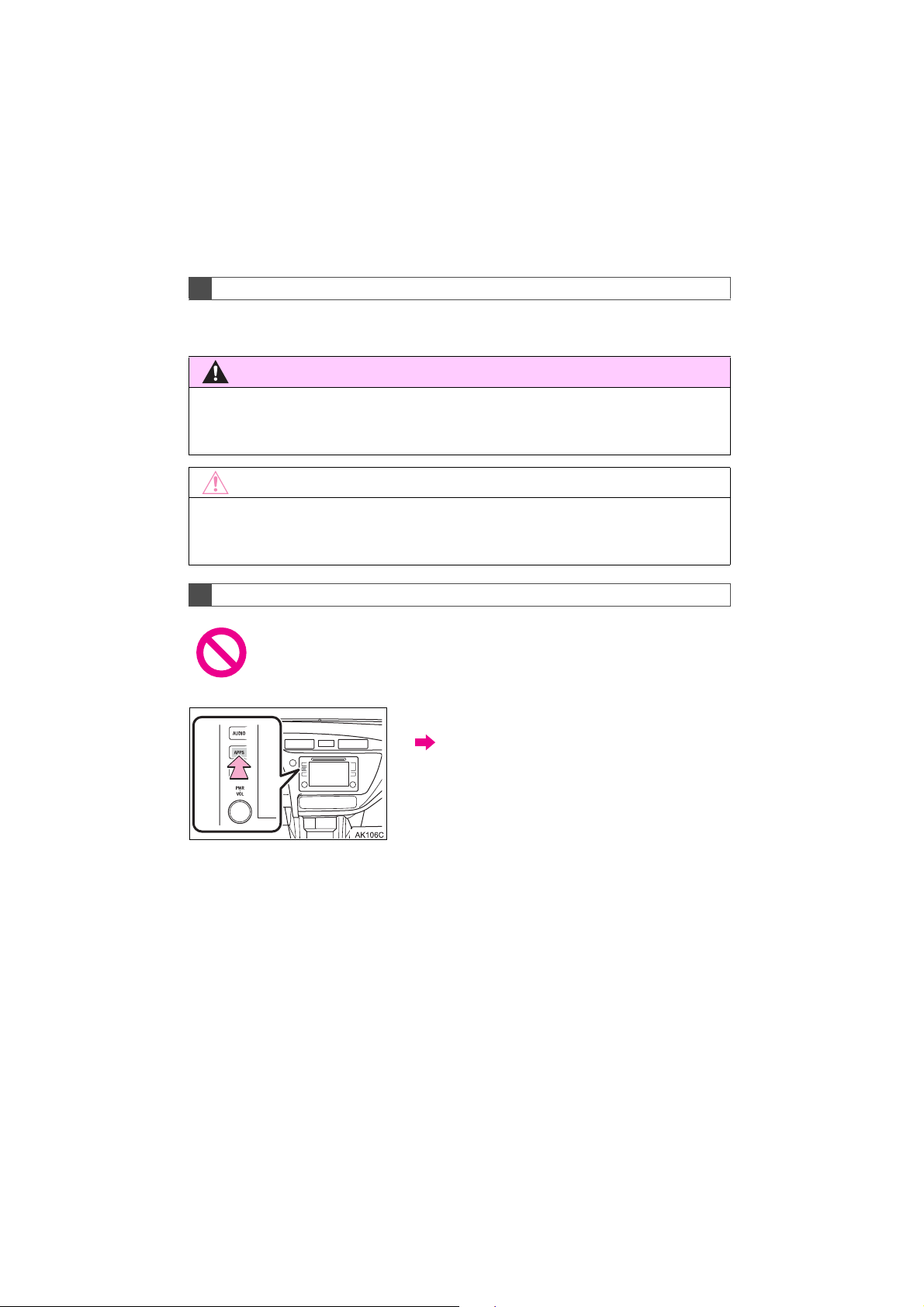
IMPORTANT INFORMATION ABOUT THIS MANUAL
WARNING
NOTICE
For safety reasons, this manual indicates items requiring particular attention
with the following marks.
?
This is a warning against anything which may cause injury to people if the warning is
ignored. You are informed about what you must or must not do in order to reduce the risk
of injury to yourself and others.
?
This is a warning against anything which may cause damage to the vehicle or its equipment if the warning is ignored. You are informed about what you must or must not do in
order to avoid or reduce the risk of damage to your vehicle and its equipment.
SYMBOLS USED IN ILLUSTRATIONS
Safety symbol
The symbol of a circle with a slash through it means “Do not”, “Do not do
this” or “Do not let this happen”.
Arrows indicating operations
Indicates the action (pushing, turning,
etc.) used to operate switches and other
devices.
4
COROLLA_Navi_U_OM02496U
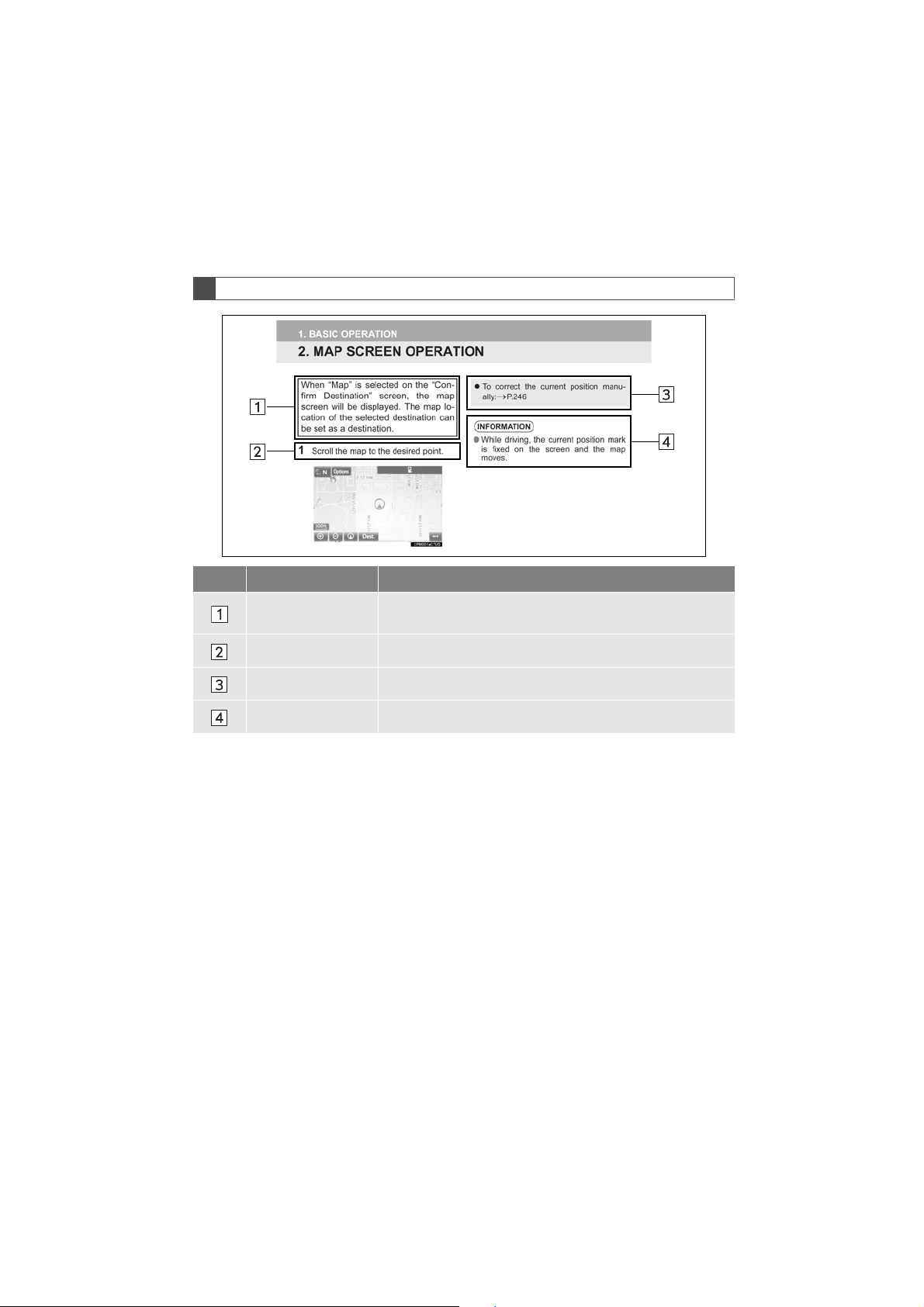
HOW TO READ THIS MANUAL
No. Name Description
Operational
Outlines
Main Operations The steps of an operation are explained.
Related Operations A main operation’s supplementary operations are described.
Information Useful information for the user is described.
An outline of the operation is explained.
COROLLA_Navi_U_OM02496U
5
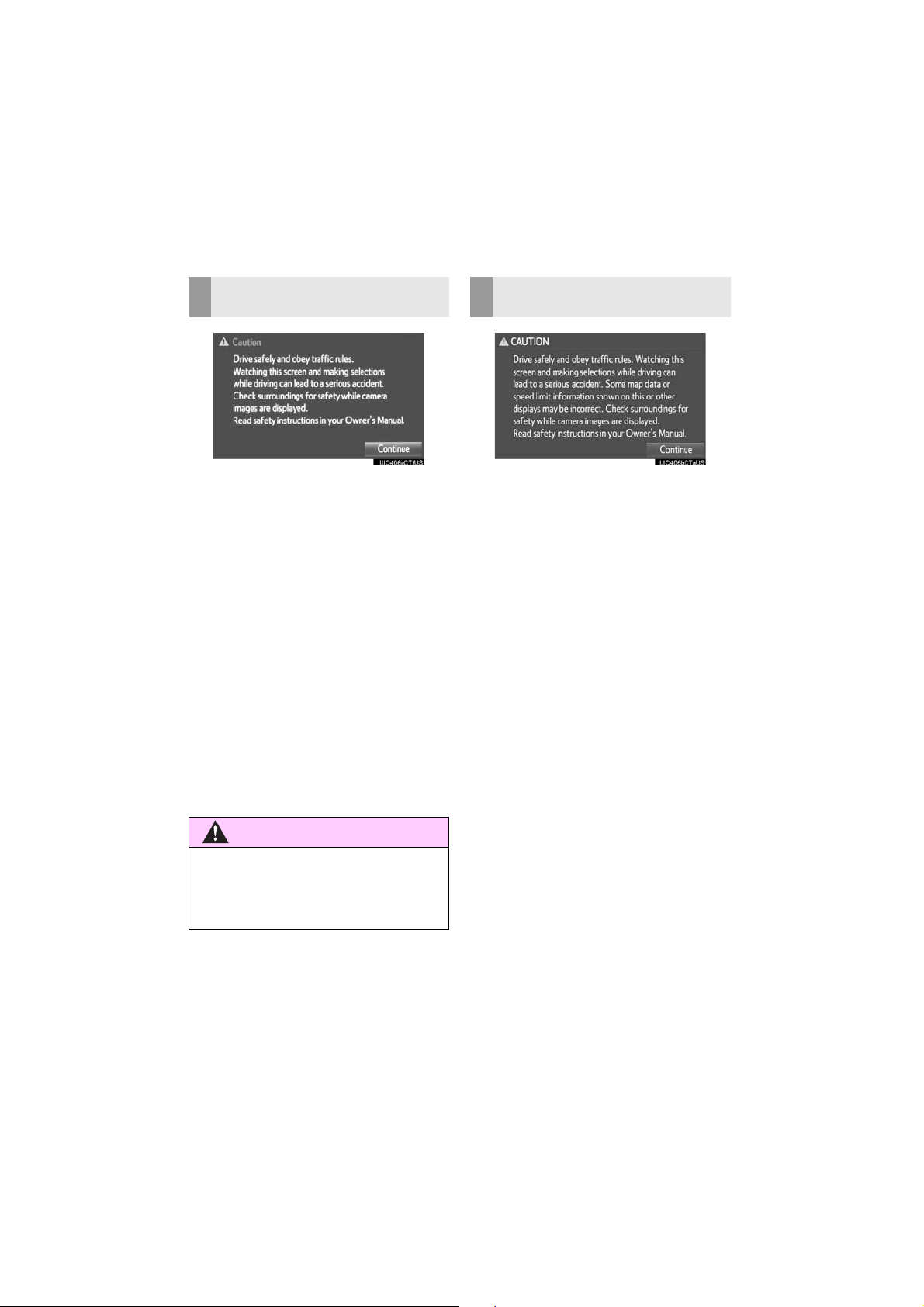
SAFETY INSTRUCTION
WARNING
(ENTUNE AUDIO PLUS)
SAFETY INSTRUCTION
(ENTUNE PREMIUM AUDIO)
To use this system in the safest possible
manner, follow all the safety tips shown
below.
Do not use any feature of this system to
the extent it becomes a distraction and
prevents safe driving. The first priority
while driving should always be the safe operation of the vehicle. While driving, be
sure to observe all traffic regulations.
Prior to the actual use of this system, learn
how to use it and become thoroughly familiar with it. Read the entire manual to make
sure you understand the system. Do not
allow other people to use this system until
they have read and understood the instructions in this manual.
For your safety, some functions may become inoperable when driving. Unavailable screen buttons are dimmed.
?
For safety, the driver should not operate
the system while he/she is driving. Insuf ficient attention to the road and traffic
may cause an accident.
To use this system in the safest possible
manner, follow all the safety tips shown
below.
This system is intended to assist in reaching the destination and, if used properly,
can do so. The driver is solely responsible
for the safe operation of your vehicle and
the safety of your passengers.
Do not use any feature of this system to
the extent it becomes a distraction and
prevents safe driving. The first priority
while driving should always be the safe operation of the vehicle. While driving, be
sure to observe all traffic regulations.
Prior to the actual use of this system, learn
how to use it and become thoroughly familiar with it. Read the entire manual to make
sure you understand the system. Do not
allow other people to use this system until
they have read and understood the instructions in this manual.
For your safety, some functions may become inoperable when driving. Unavailable screen buttons are dimmed. Only
when the vehicle is not moving, can the
destination and route selection be done.
6
COROLLA_Navi_U_OM02496U
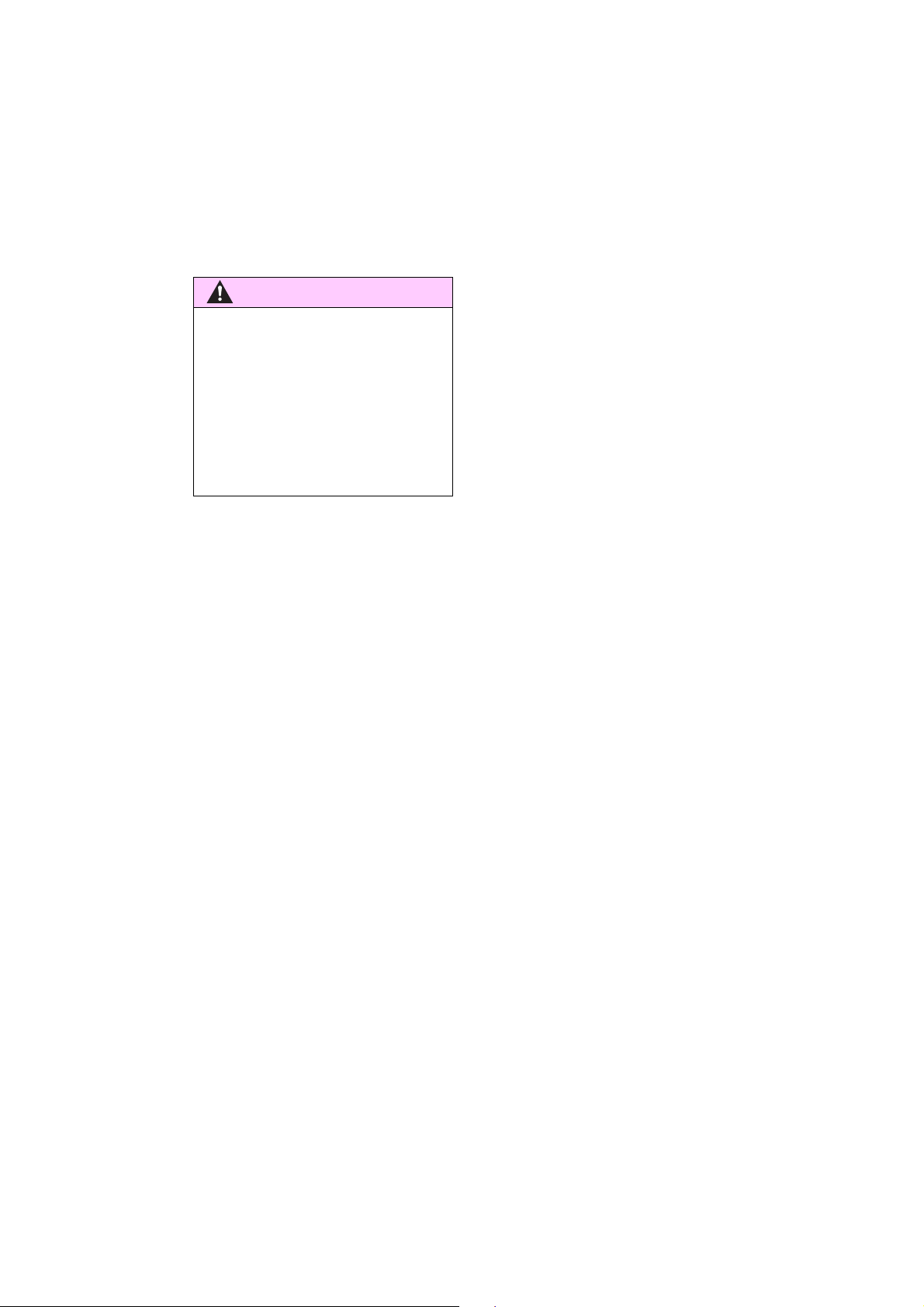
WARNING
?
For safety, the driver should not operate
the system while he/she is driving. Insufficient attention to the road and traffic
may cause an accident.
?
While driving, be sure to obey the traffic
regulations and maintain awareness of
the road conditions. If a traffic sign on
the road has been changed, route guidance may not have the updated information such as the direction of a one way
street.
While driving, listen to the voice instructions as much as possible and glance at
the screen briefly and only when it is safe.
However, do not totally rely on voice guidance. Use it just for reference. If the system cannot determine the current position
correctly, there is a possibility of incorrect,
late, or non-voice guidance.
The data in the system may occasionally
be incomplete. Road conditions, including
driving restrictions (no left turns, street closures, etc.) frequently change. Therefore,
before following any instructions from the
system, look to see whether the instruction
can be done safely and legally.
This system cannot warn about such
things as the safety of an area, condition of
streets, and availability of emergency services. If unsure about the safety of an area, do not drive into it. Under no
circumstances is this system a substitute
for the driver’s personal judgement.
Use this system only in locations where it
is legal to do so. Some states/provinces
may have laws prohibiting the use of video
and navigation screens next to the driver.
7
COROLLA_Navi_U_OM02496U
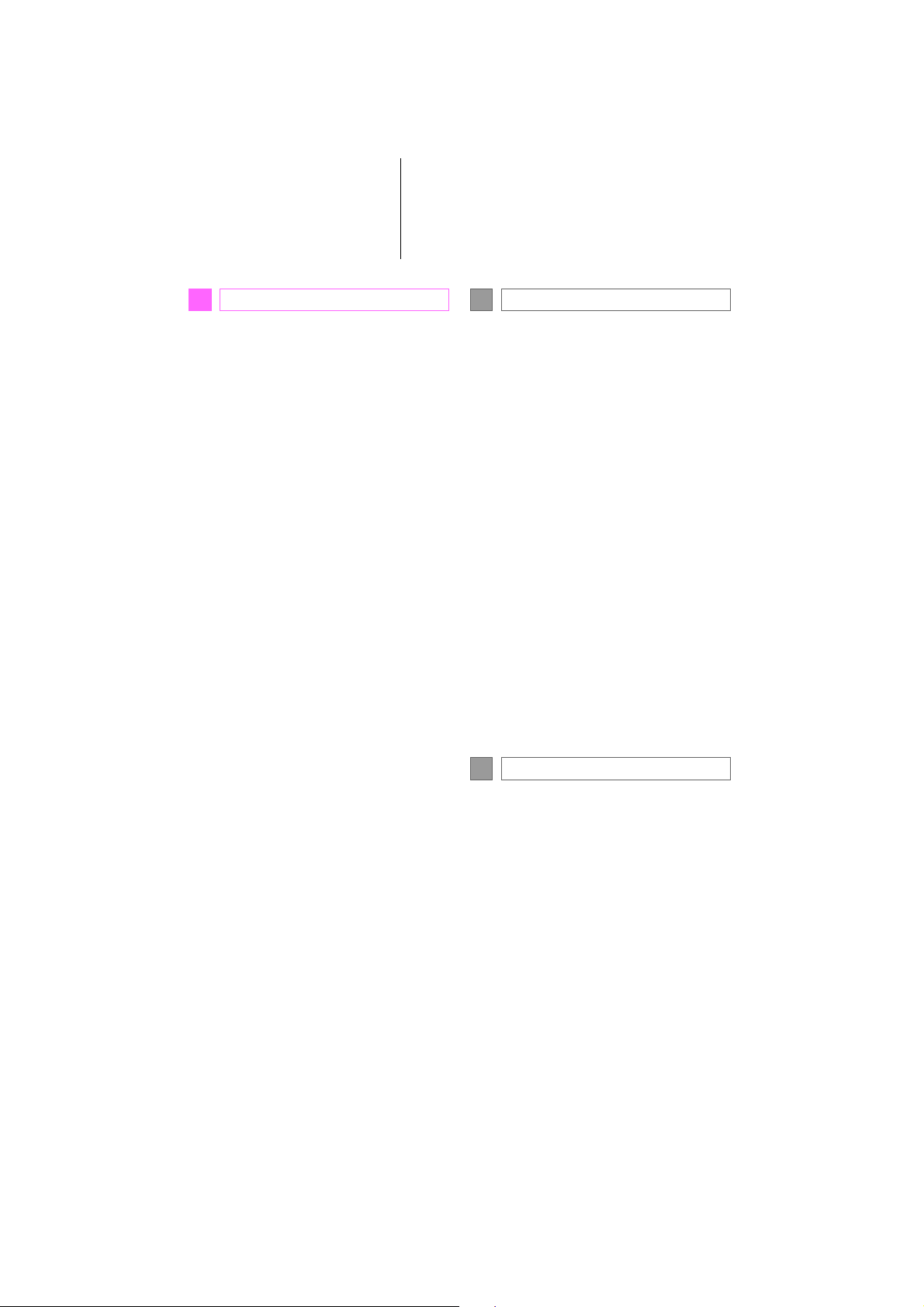
TABLE OF CONTENTS
QUICK GUIDE
1
1. BASIC FUNCTION........................... 12
BUTTONS OVERVIEW ......................... 12
“Apps” SCREEN .................................... 14
HOME SCREEN.................................... 16
2. QUICK REFERENCE....................... 20
“Setup” SCREEN................................... 20
3. NAVIGATION OPERATION ............ 22
REGISTERING HOME .......................... 22
REGISTERING PRESET
DESTINATIONS.................................. 24
OPERATION FLOW:
GUIDING THE ROUTE....................... 26
SETTING HOME AS THE
DESTINATION.................................... 27
4. FUNCTION INDEX........................... 28
FUNCTION INDEX ................................ 28
BASIC FUNCTION
2
1. BASIC INFORMATION
BEFORE OPERATION.................. 32
INITIAL SCREEN................................... 32
CAPACITIVE TOUCH SWITCHES........ 34
TOUCH SCREEN GESTURES.............. 35
TOUCH SCREEN OPERATION ............ 36
HOME SCREEN OPERATION .............. 37
ENTERING LETTERS AND
NUMBERS/LIST SCREEN
OPERATION........................................ 38
SCREEN ADJUSTMENT....................... 42
LINKING MULTI-INFORMATION
DISPLAY AND THE SYSTEM............. 44
2. Bluetooth® SETTINGS................... 45
REGISTERING/CONNECTING
Bluetooth
SETTING Bluetooth
®
DEVICE............................. 45
®
DETAILS ............. 52
3. OTHER SETTINGS......................... 60
GENERAL SETTINGS........................... 60
VOICE SETTINGS................................. 66
DRIVER SETTINGS............................... 67
MAINTENANCE..................................... 68
8
COROLLA_Navi_U_OM02496U
AUDIO SYSTEM
3
1. BASIC OPERATION....................... 74
QUICK REFERENCE............................. 74
SOME BASICS....................................... 75
2. RADIO OPERATION................ ....... 81
AM/FM RADIO ....................................... 81
XM Satellite Radio.................................. 92
INTERNET RADIO................................. 98
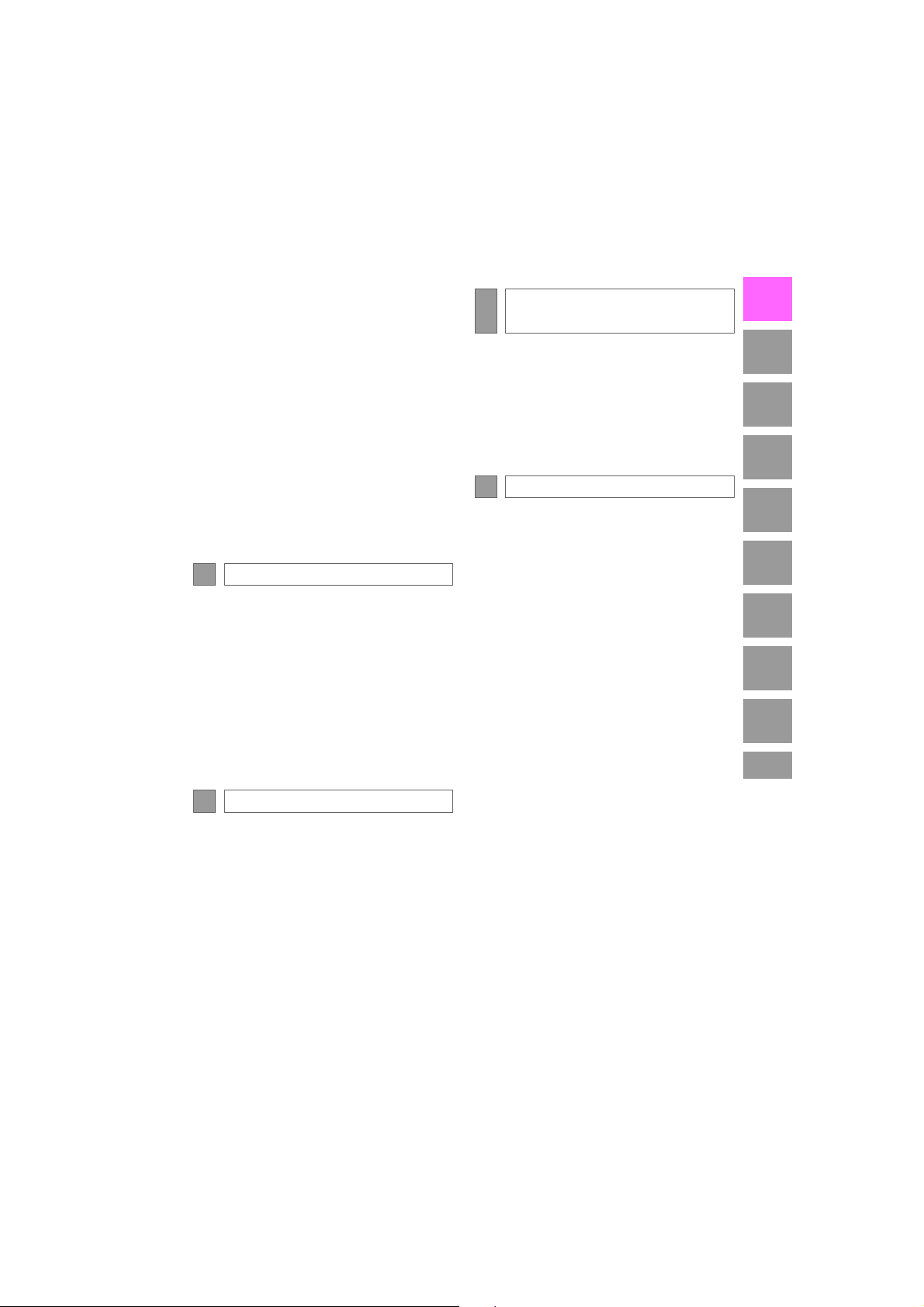
3. MEDIA OPERATION....................... 99
CD ......................................................... 99
USB MEMORY.................................... 102
iPod ..................................................... 106
Bluetooth
AUX ..................................................... 117
®
AUDIO............................... 111
4. AUDIO REMOTE CONTROLS...... 119
STEERING SWITCHES ...................... 119
5. SETUP ........................................... 121
AUDIO SETTINGS .............................. 121
6. TIPS FOR OPERATING
THE AUDIO SYSTEM.................. 123
OPERATING INFORMATION ............. 123
VOICE COMMAND SYSTEM
4
1. VOICE COMMAND SYSTEM
OPERATION................................ 134
VOICE COMMAND SYSTEM.............. 134
CASUAL SPEECH
RECOGNIZATION............................ 141
COMMAND LIST................................. 142
2. MOBILE ASSISTANT
OPERATION................................ 144
MOBILE ASSISTANT.......................... 144
INFORMATION
5
1. USEFUL INFORMATION............... 148
RECEIVING WEATHER
INFORMATION................................. 148
RECEIVING TRAFFIC MAP
INFORMATION................................. 150
DATA SERVICES SETTINGS............. 151
PERIPHERAL MONITORING
6
SYSTEM
1. REAR VIEW MONITOR
SYSTEM ...................................... 154
REAR VIEW MONITOR SYSTEM....... 154
REAR VIEW MONITOR SYSTEM
PRECAUTIONS ................................ 156
THINGS YOU SHOULD KNOW .......... 161
PHONE
7
1. PHONE OPERATION
(HANDS-FREE SYSTEM FOR
CELLULAR PHONES)................ 164
QUICK REFERENCE .......................... 164
SOME BASICS.................................... 165
CALLING ON THE Bluetooth
PHONE.............................................. 170
RECEIVING ON THE Bluetooth
PHONE.............................................. 176
TALKING ON THE Bluetooth
PHONE.............................................. 177
®
Bluetooth
FUNCTION........................................ 180
PHONE MESSAGE
®
®
®
2. SETUP........................................... 185
PHONE/MESSAGE SETTINGS .......... 185
3. WHAT TO DO IF... ........................ 197
TROUBLESHOOTING......................... 197
1
2
3
4
5
6
7
8
9
COROLLA_Navi_U_OM02496U
9
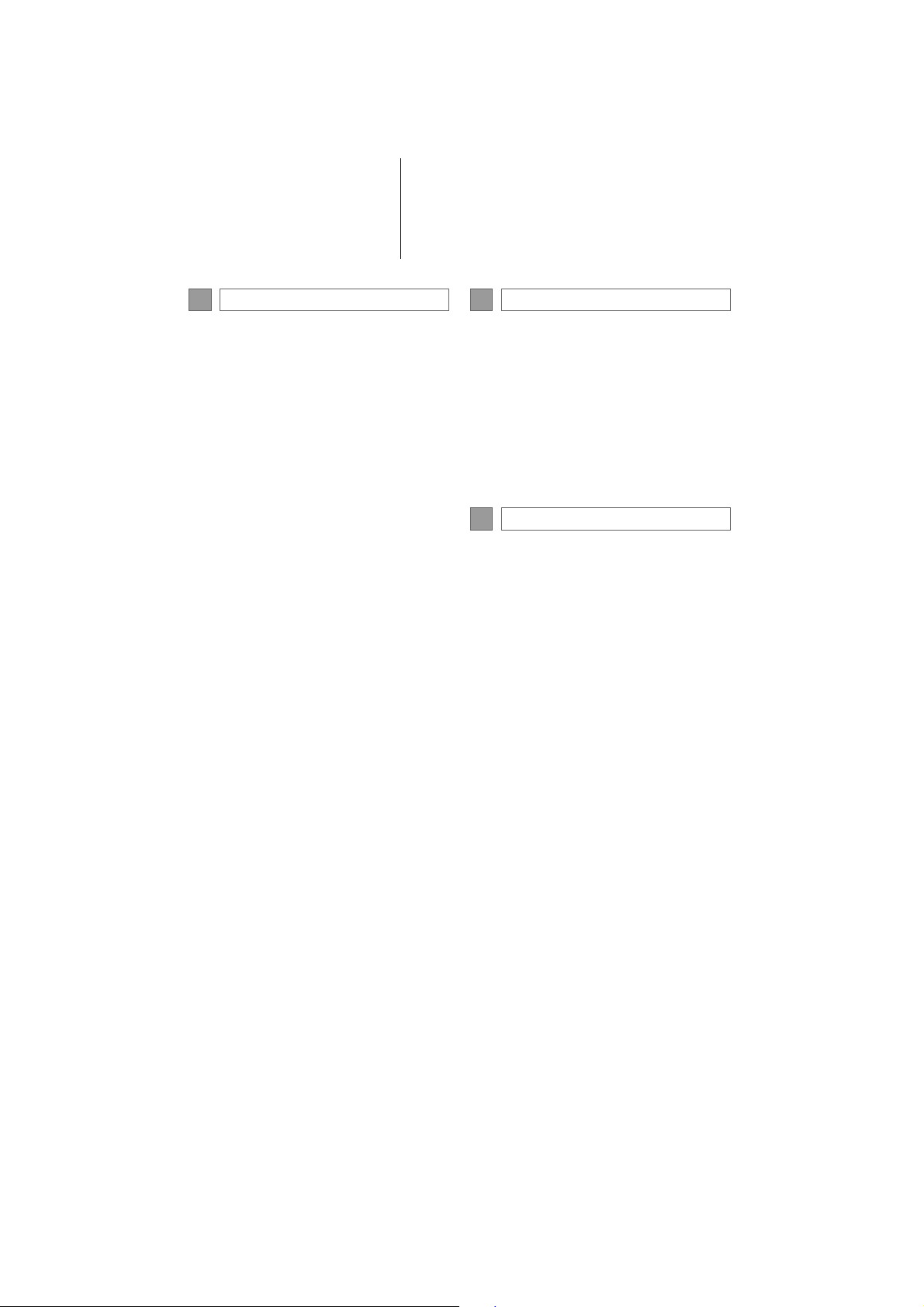
TABLE OF CONTENTS
NAVIGATION SYSTEM
8
1. BASIC OPERATION...................... 206
QUICK REFERENCE .......................... 206
MAP SCREEN OPERATION............... 209
MAP SCREEN INFORMATION........... 215
TRAFFIC INFORMATION.................... 219
2. DESTINATION SEARCH............... 222
DESTINATION SEARCH SCREEN..... 222
SEARCH OPERATION........................ 224
STARTING ROUTE GUIDANCE......... 235
3. ROUTE GUIDANCE....................... 239
ROUTE GUIDANCE SCREEN ............ 239
TYPICAL VOICE GUIDANCE
PROMPTS......................................... 245
EDITING ROUTE............. .................... 246
4. MEMORY POINTS......................... 251
MEMORY POINTS SETTINGS ........... 251
5. SETUP ........................................... 261
DETAILED NAVIGATION
SETTINGS ........................................ 261
TRAFFIC SETTINGS........................... 265
6. TIPS FOR THE NAVIGATION
SYSTEM.............................. ... ... ... 271
GPS (GLOBAL POSITIONING
SYSTEM) .......................................... 271
MAP DATABASE VERSION AND
COVERED AREA.............................. 273
Entune App Suite
9
1. Entune App Suite
OVERVIEW.................................. 276
Entune App Suite SERVICE................. 276
2. Entune App Suite
OPERATION................................ 281
Entune App Suite ................................. 281
3. SETUP........................................... 288
Entune App Suite SETTINGS .............. 288
INDEX
ALPHABETICAL INDEX................... 290
10
COROLLA_Navi_U_OM02496U
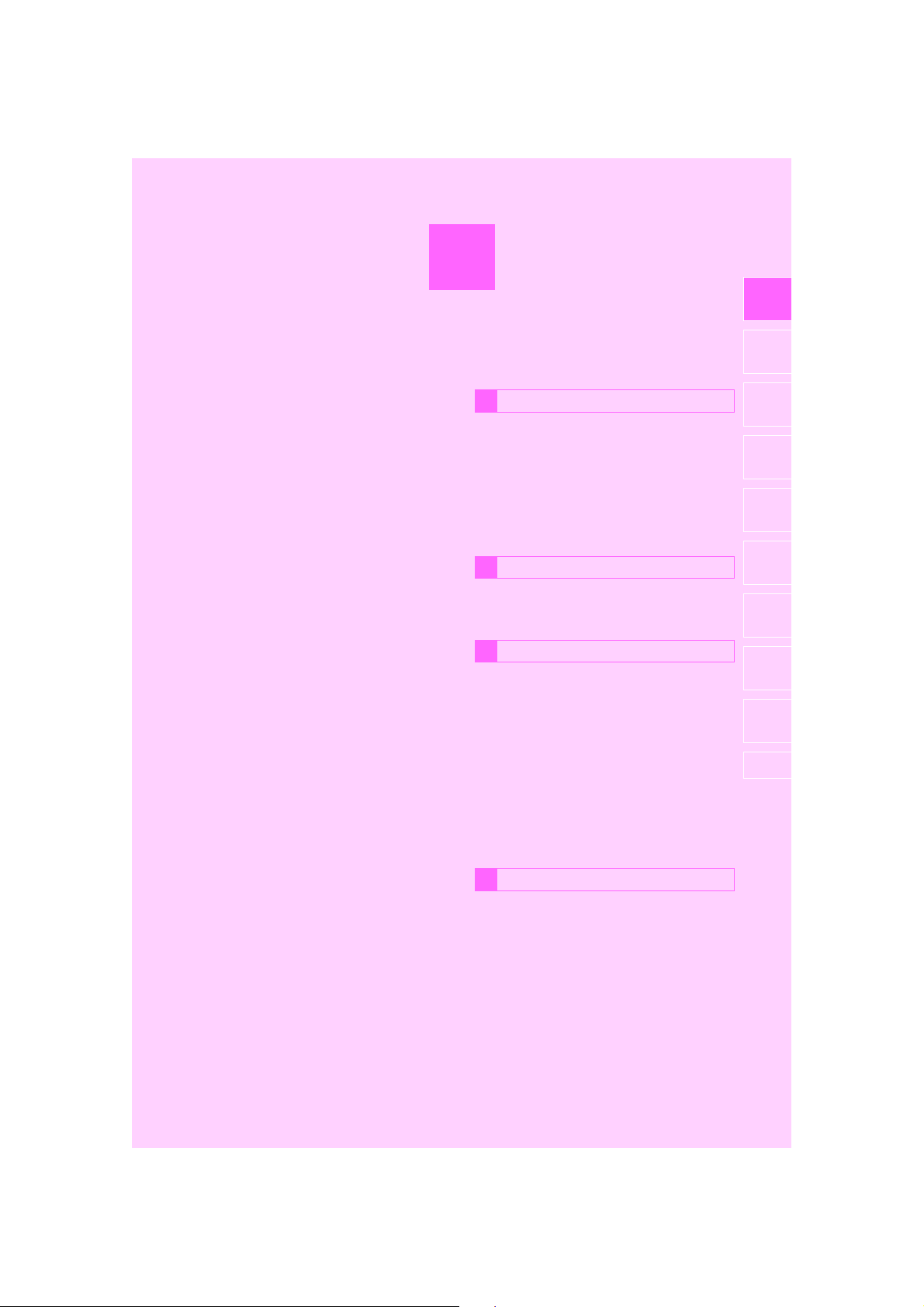
1
QUICK GUIDE
BASIC FUNCTION
1
1. BUTTONS OVERVIEW................. 12
2. “Apps” SCREEN .......................... 14
1
2
3
4
3. HOME SCREEN............................ 16
STATUS DISPLAY................................. 18
QUICK REFERENCE
2
1. “Setup” SCREEN ......................... 20
NAVIGATION OPERATION
3
1. REGISTERING HOME .................. 22
2. REGISTERING PRESET
DESTINATIONS........................... 24
3. OPERATION FLOW:
GUIDING THE ROUTE................ 26
4. SETTING HOME AS THE
DESTINATION ............................ 27
FUNCTION INDEX
4
1. FUNCTION INDEX ........................ 28
5
6
7
8
9
COROLLA_Navi_U_OM02496U
11

1. BASIC FUNCTION
1. BUTTONS OVERVIEW
12
COROLLA_Navi_U_OM02496U
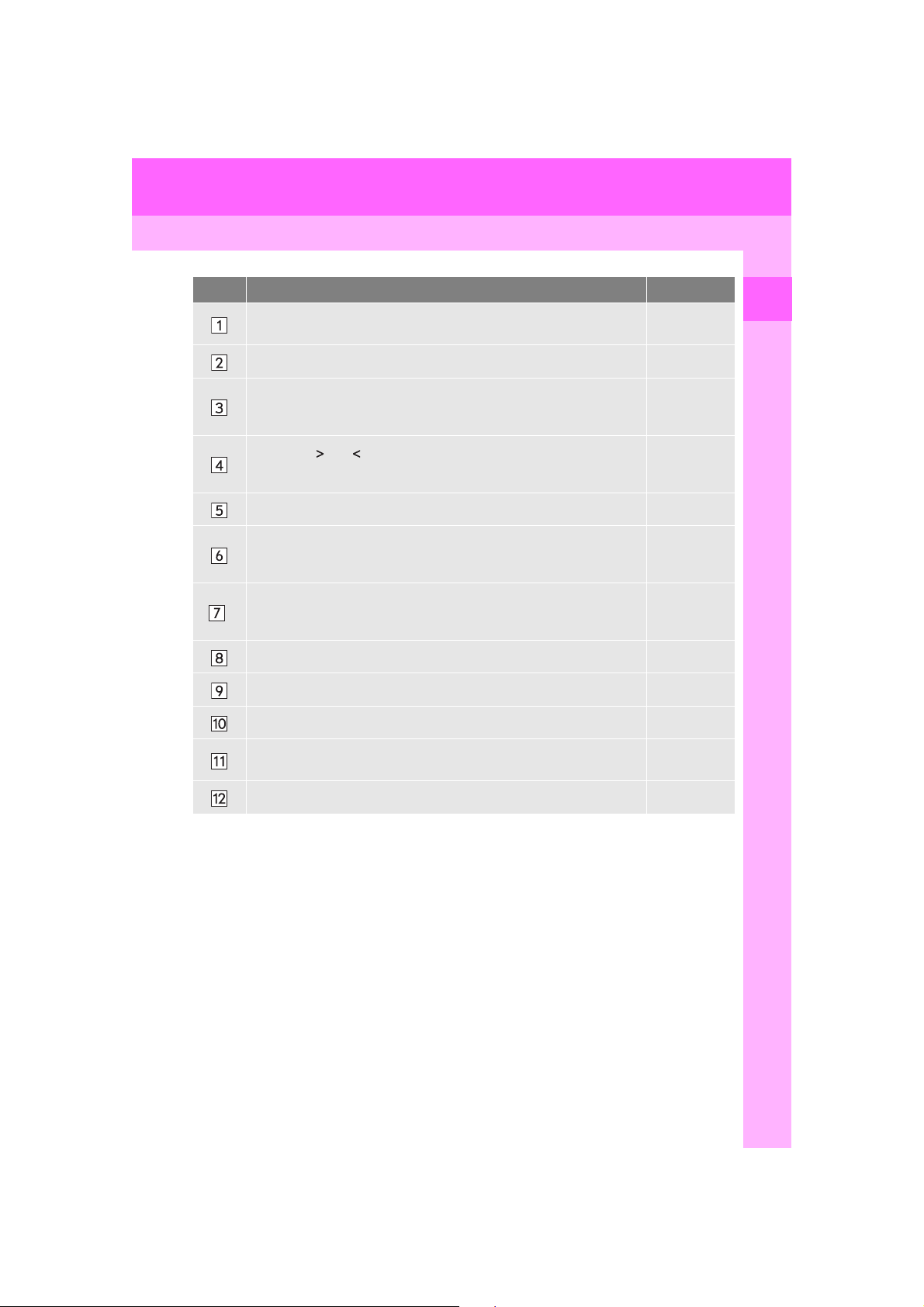
1. BASIC FUNCTION
No. Function Page
By touching the screen with your finger, you can control the selected
functions.
Insert a disc into this slot. The CD player turns on immediately. 77
Press to play/pause.
Press the “ ” or “ ” button to seek up or down for a radio station or to
access a desired track/file.
Press to access the Bluetooth® hands-free system. 164
Turn to select a radio station or skip to the next or previous track/file.
MAP card slot
Do not eject the microSD card, as doing so may deactivate the naviga-
*
tion system.
Press to turn the system on and off, and turn it to adjust the volume. 76
Press to display the home screen. 16, 37
Press to display the “Apps” screen. 14
35, 36
81, 92, 99,
102, 106,
111, 117
81, 92, 99,
102, 106,
111
81, 92, 99,
102, 106,
111
274
1
QUICK GUIDE
Press to access the audio system. The audio system turns on in the
last mode used.
Press to eject a disc. 77
*: Entune Premium Audio only
74, 76
13
COROLLA_Navi_U_OM02496U
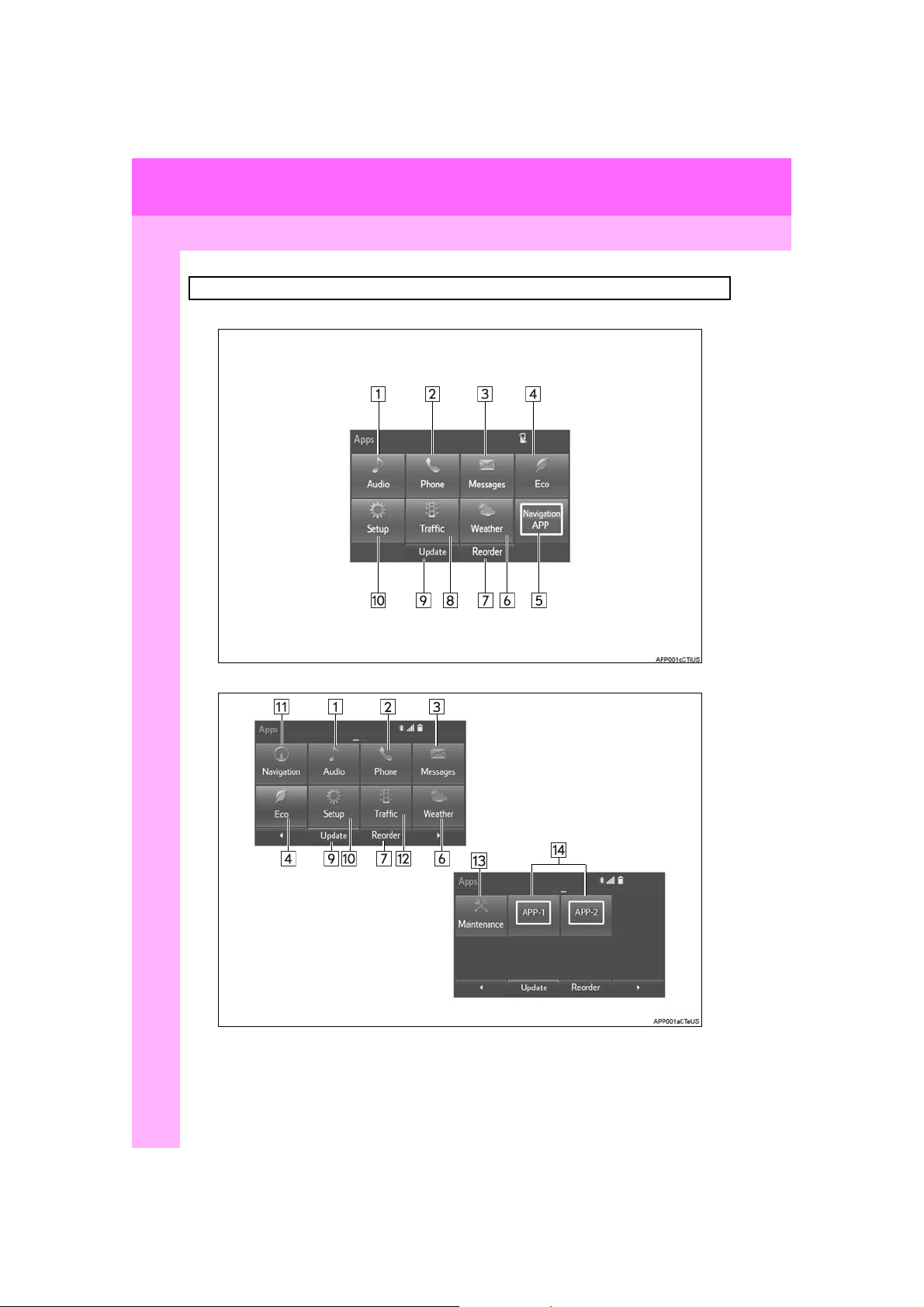
1. BASIC FUNCTION
2. “Apps” SCREEN
Press the “APPS” button to display the “Apps” screen.
Entune Audio Plus
Entune Premium Audio
14
COROLLA_Navi_U_OM02496U
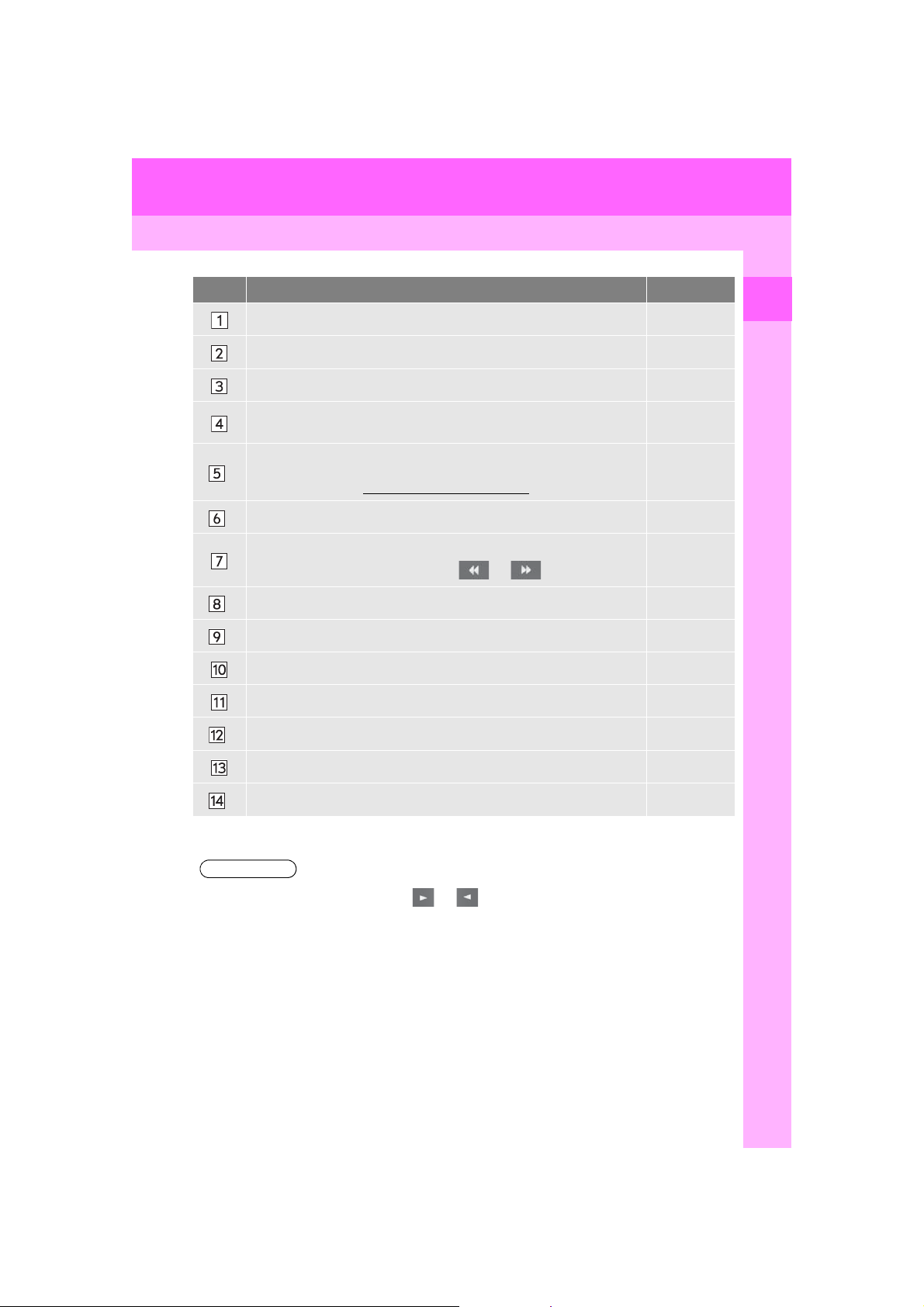
1. BASIC FUNCTION
No. Function Page
Select to display the audio control screen. 74
Select to display the hands-free operation screen. 164
Select to display the “Message Inbox” screen. 180
Select to display the fuel consumption screen.
If a turn-by-turn navigation application has been downloaded to a connected phone, the application will be displayed and can be used.
*
For details, refer to http://www.toyota.com/entune/
Select to display weather information. 148
*
Select to reorder the applications.
• Select the desired application then or to reorder.
Select to display the traffic map information. 150
*
Select to update the applications. 282
*
Select to display the “Setup” screen. 20
Select to display the map screen. 206
Select to display traffic information. 219
*
.
“Owner’s
Manual”
⎯
283
1
QUICK GUIDE
Select to display the “Maintenance” screen. 68
Select to display the application screen. 276
*
*: Available in the 48 states, D.C. and Alaska
INFORMATION
?
When there are two pages, select or to change the page.
COROLLA_Navi_U_OM02496U
15
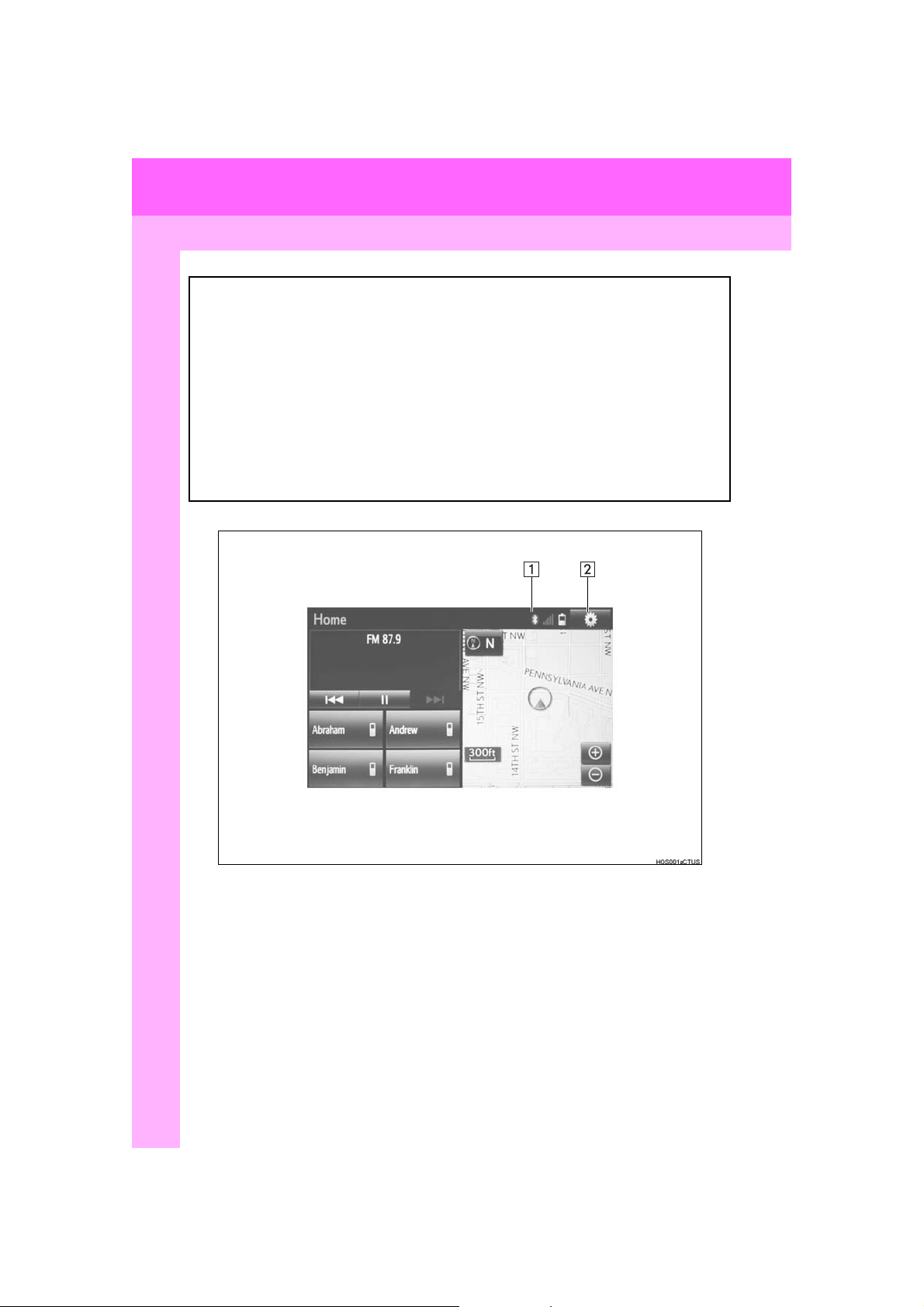
1. BASIC FUNCTION
3. HOME SCREEN
Press the “HOME” button to display the home screen.
The home screen can display multiple information screens, such as the audio sys-
tem screen, hands-free screen and navigation screen, simultaneously.
When hands-free mode is selected, it is possible to make a call on the home screen
if the desired phone number is registered to one of the 4 displayed buttons. In order
to register the contact, select and hold the desired button and register the desired
contact by obey displayed messages on the screen. (→ P.175)
When a screen is selected, the selected screen is switched to a full-screen display.
The home screen can be set to either a three-way split screen or a two-way split
screen.
For details about setting the home screen: → P.37
Three-way split screen
16
COROLLA_Navi_U_OM02496U
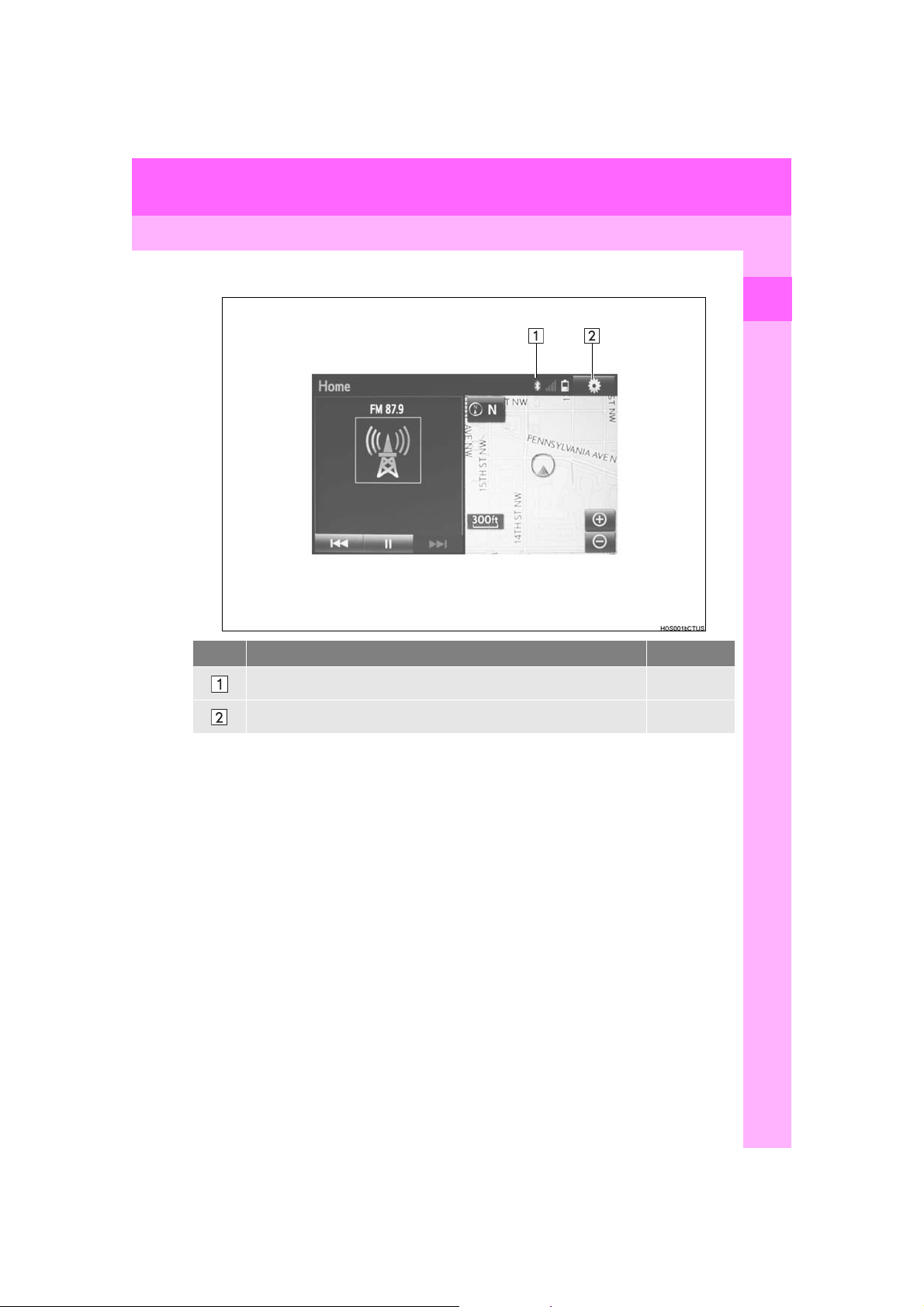
Two-way split screen
1. BASIC FUNCTION
1
QUICK GUIDE
No. Function Page
Displays the condition of the Bluetooth® connection 18
Select to display the “Setup” screen. 20
?
Entune Audio Plus only: Turn-by-turn navigation application screen can be displayed.
17
COROLLA_Navi_U_OM02496U
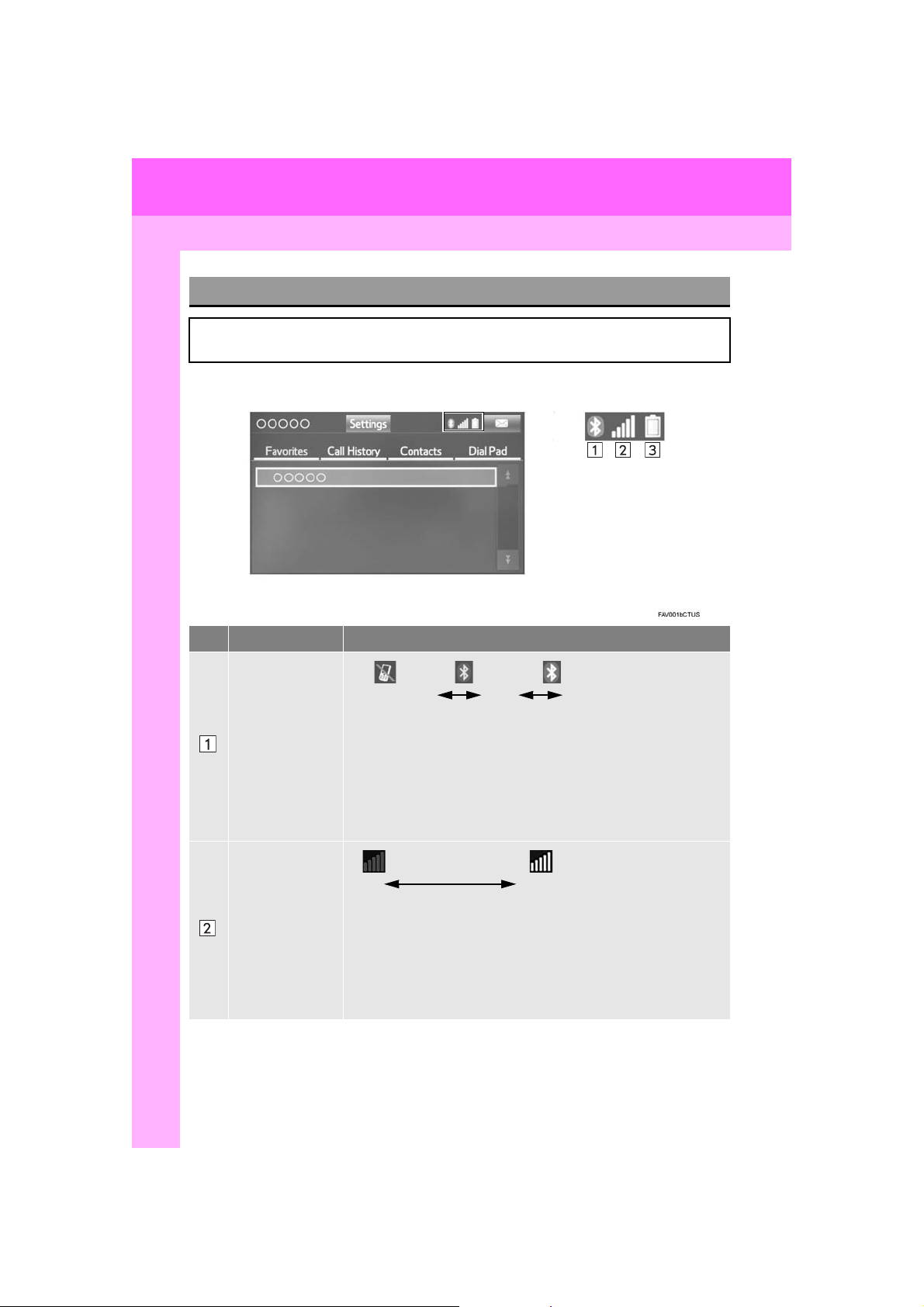
1. BASIC FUNCTION
STATUS DISPLAY
The condition of the Bluetooth® connection, as well as the level of reception and
the amount of cellular phone battery charge left, are displayed on the status bar.
No. Indicators Conditions
18
The condition of
the Bluetooth
connection
The level of reception
(Gray) (Blue)
No connection Poor Good
• An antenna for the Bluetooth
ment panel. The condition of the Bluetooth
®
riorate and the system may not function when a Bluetooth
is used in the following conditions and/or places:
The cellular phone is obstructed by certain objects (such as when
it is behind the seat or in the glove box or console box).
The cellular phone is touching or is covered with metal materials.
• Leave the Bluetooth
Bluetooth
®
connection is good.
®
®
connection is built into the instru-
®
connection may dete-
phone in a place where the condition of the
Poor Excellent
• The level of reception does not always correspond with the level
displayed on the cellular phone. The level of reception may not be
displayed depending on the phone you have.
When the cellular phone is out of the service area or in a place
inaccessible by radio waves, “No Service” is displayed.
• “Rm” is displayed when receiving in a roaming area. While roaming, display “Rm” top-left on the icon.
• The receiving area may not be displayed depending on the type of
phone you have.
®
phone
COROLLA_Navi_U_OM02496U
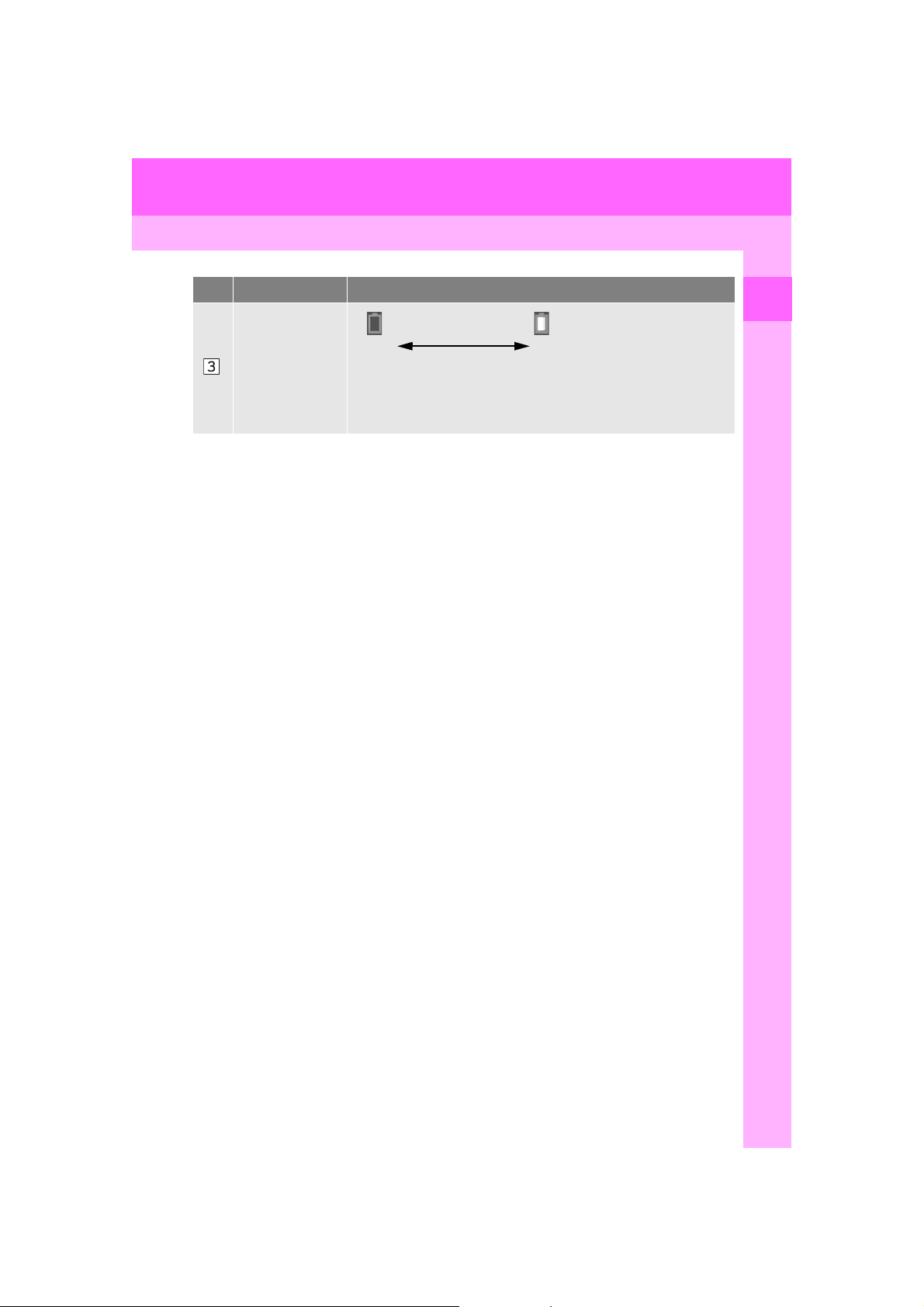
1. BASIC FUNCTION
No. Indicators Conditions
The amount of
battery charge
left
Empty Full
• The amount displayed does not always correspond with the
amount displayed on the Bluetooth
The amount of battery charge left may not be displayed depending on the type of the Bluetooth
This system does not have a charging function.
®
®
device connected.
1
QUICK GUIDE
device.
COROLLA_Navi_U_OM02496U
19
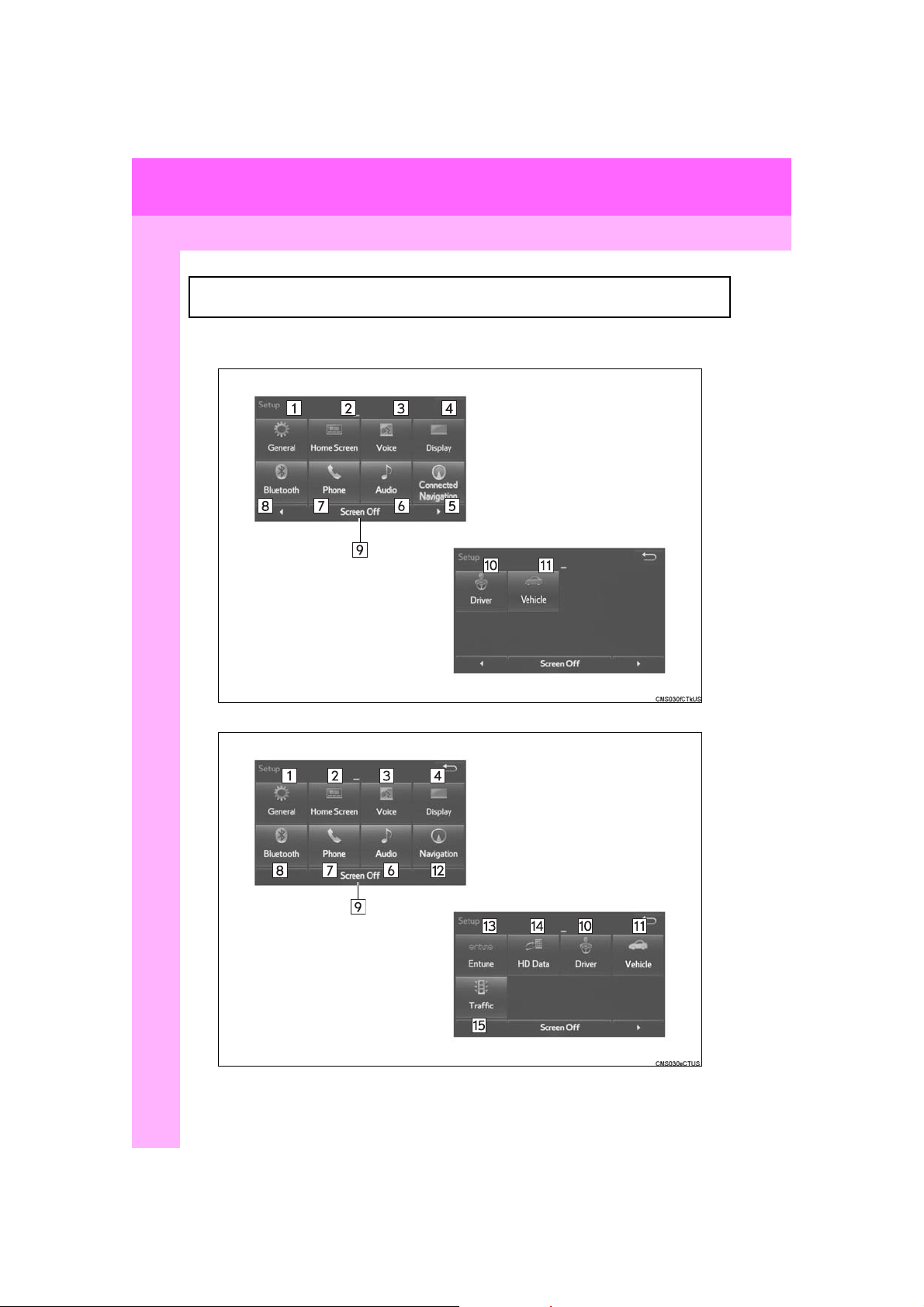
2. QUICK REFERENCE
2. QUICK REFERENCE
1. “Setup” SCREEN
The items shown on the “Setup” screen can be set. Press the “APPS” button, then
select “Setup” to display the “Setup” screen.
Entune Audio Plus
Entune Premium Audio
20
COROLLA_Navi_U_OM02496U
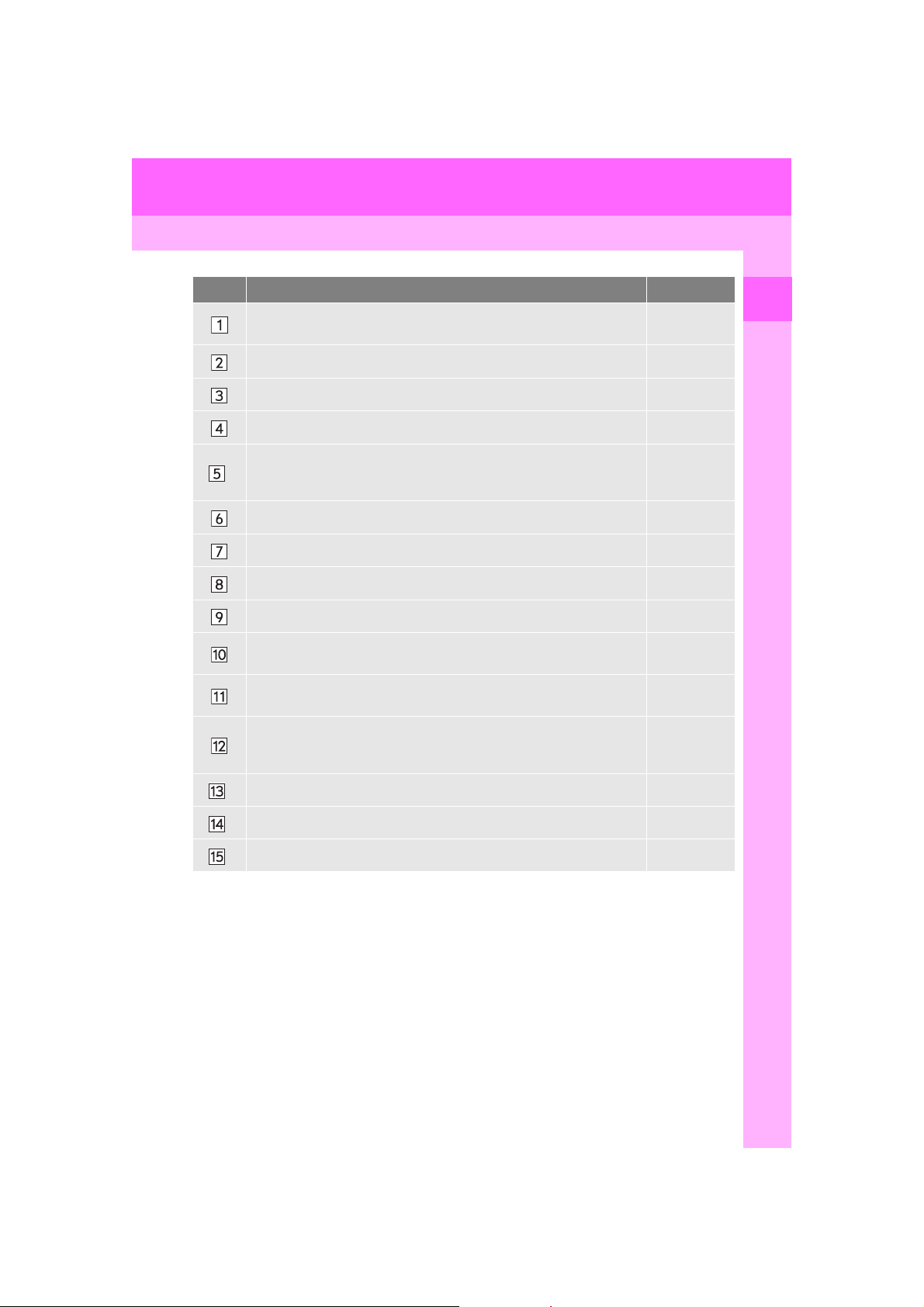
2. QUICK REFERENCE
No. Function Page
Select to change the selected language, operation sound, automatic
screen change settings, etc.
Select to customize the home screen. 37
Select to set the voice settings. 66
Select to adjust the contrast and brightness of the screens, etc. 42
Select to change the phone data plan pop-up message timing.
(“Connected Navigation” is downloadable application via smartphones
*
using a cellular data connection.)
Select to set audio settings. 121
Select to set the phone sound, contacts, message settings, etc. 185
Select to set Bluetooth® phones and Bluetooth® audio devices. 52
Select to turn the screen off. To turn it on, press any button. ⎯
Select to link the driver’s cellular phone settings (audio presets, lan-
guage, etc.).
Select to set vehicle customization.
Select to set memory points (home, preset destinations, address book
entries, areas to avoid), navigation details or to delete previous destinations.
60
⎯
67
“Owner’s
Manual”
251, 261
1
QUICK GUIDE
Select to set Entune App Suite settings. 288
*
Select to set data services settings. 151
*
Select to set traffic information. 265
*
*: Available in the 48 states, D.C. and Alaska
COROLLA_Navi_U_OM02496U
21
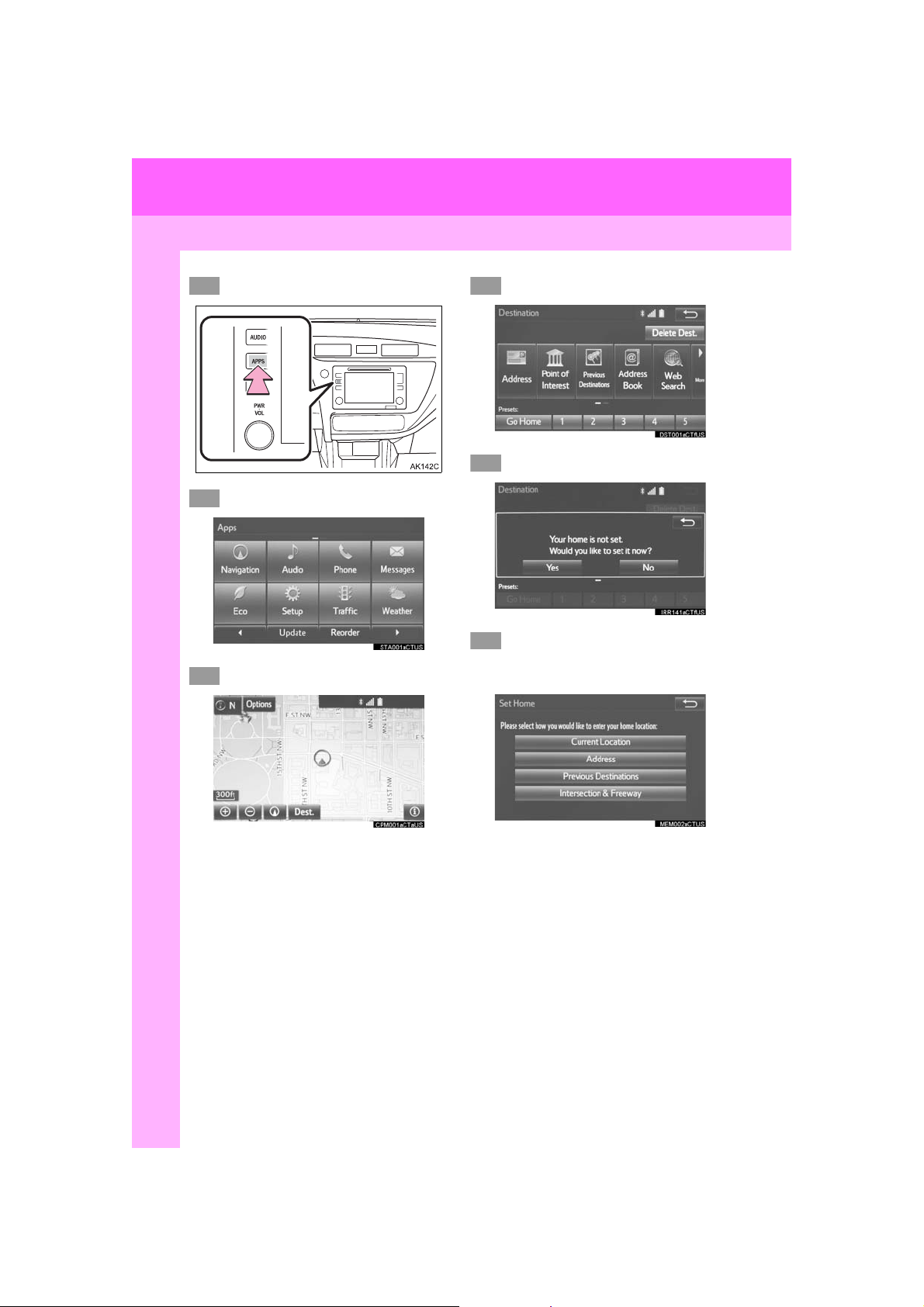
3. NAVIGATION OPERATION
*: Entune Premium Audio only
1
2
3
4
5
6
3. NAVIGATION OPERATION
1. REGISTERING HOME*
Press the “APPS” button.
Select “Navigation”.
Select “Dest.”.
Select “Go Home”.
Select “Yes”.
There are different kinds of methods to search for your home.
(→P.222)
22
COROLLA_Navi_U_OM02496U
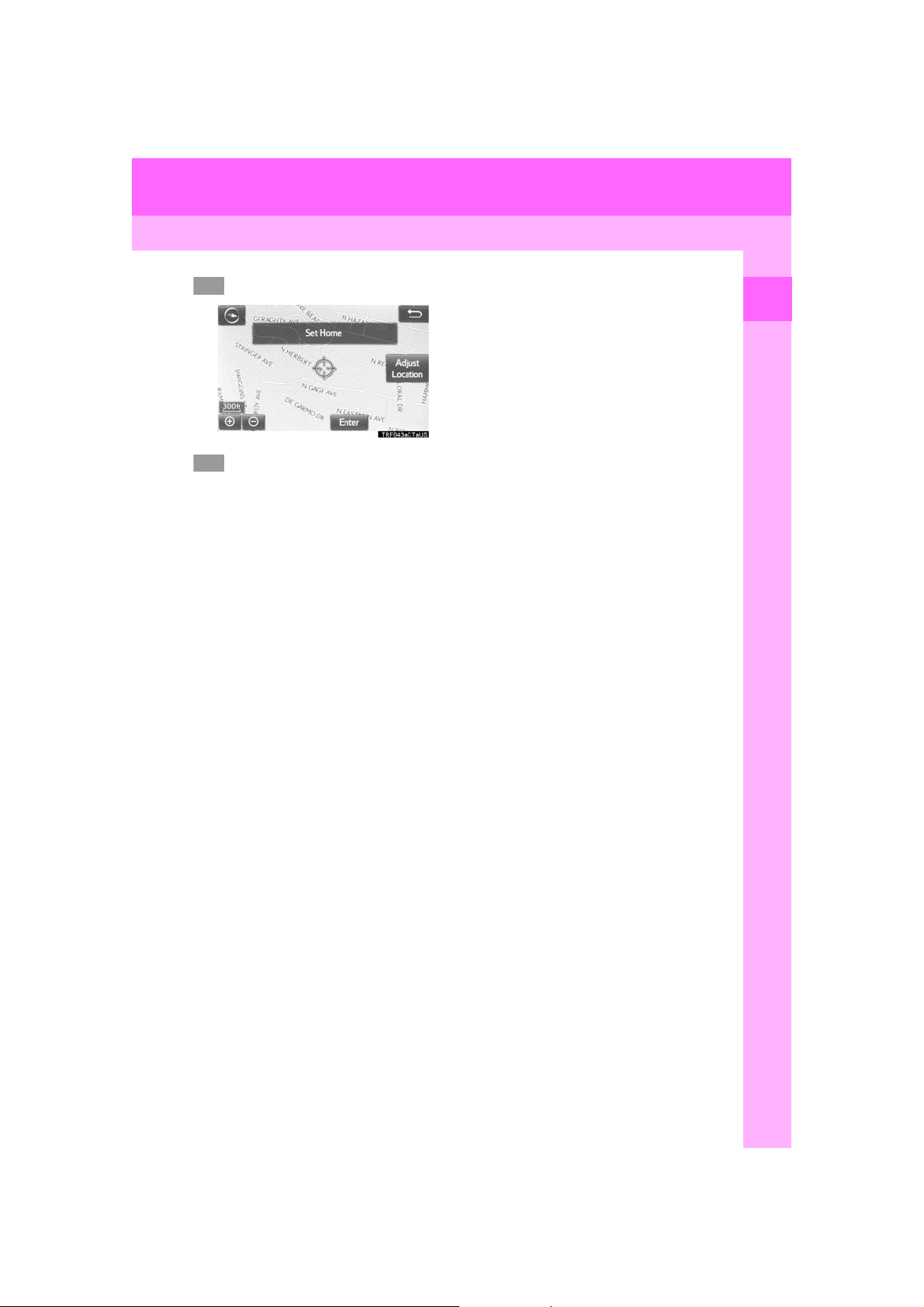
3. NAVIGATION OPERATION
7
8
Select “Enter”.
Select “OK”.
Registration of home is complete.
Registering home in a different way
→P.252
Editing the name, location, phone n um-
ber and icon
→P.252
Setting home as the destination
→P.225
1
QUICK GUIDE
23
COROLLA_Navi_U_OM02496U
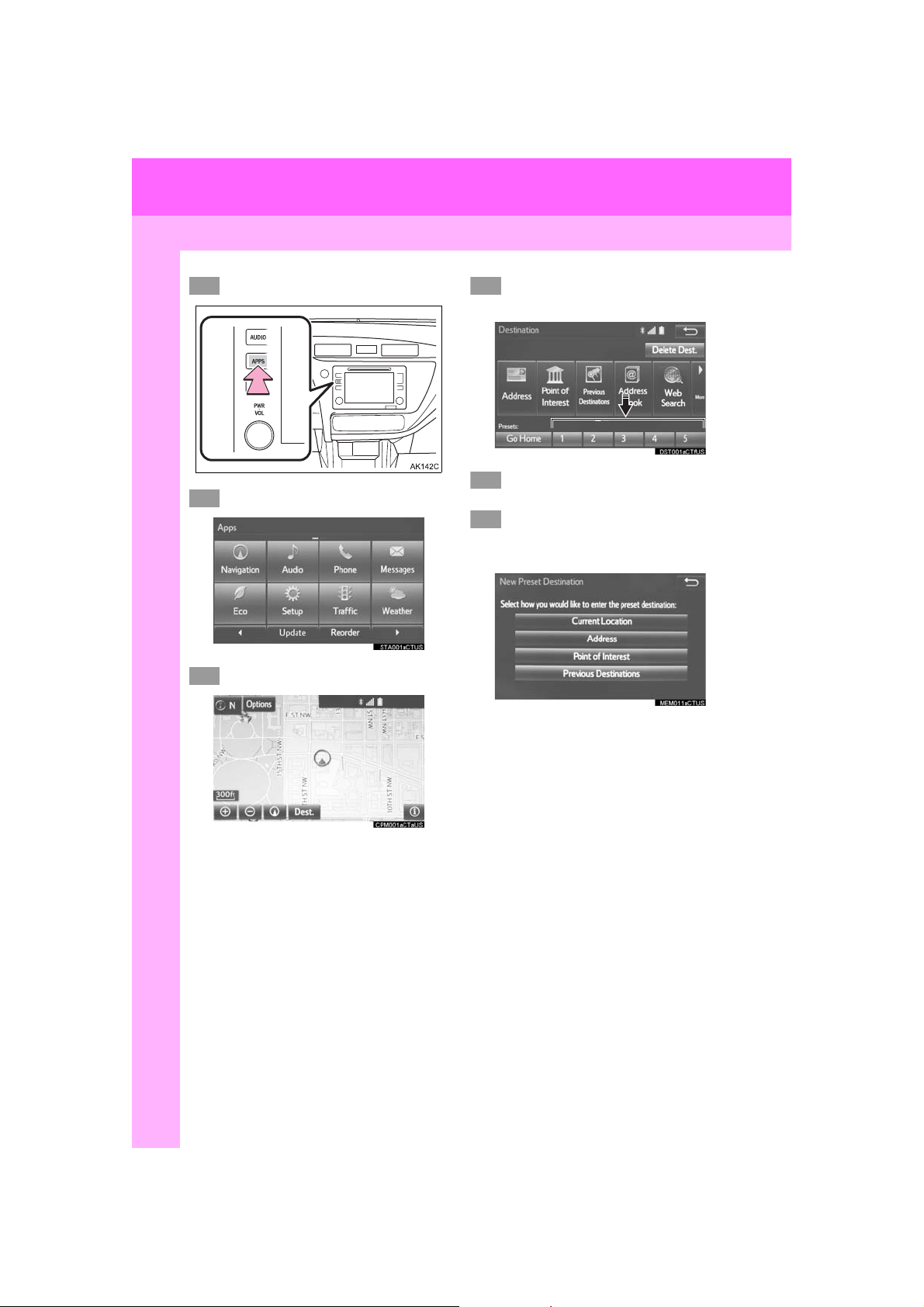
3. NAVIGATION OPERATION
*: Entune Premium Audio only
1
2
345
6
2. REGISTERING PRESET DESTINATIONS*
Press the “APPS” button.
Select “Navigation”.
Select “Dest.”.
Select one of the preset destination buttons.
Select “Yes”.
There are different kinds of methods to search for a destination.
(→P.222)
24
COROLLA_Navi_U_OM02496U
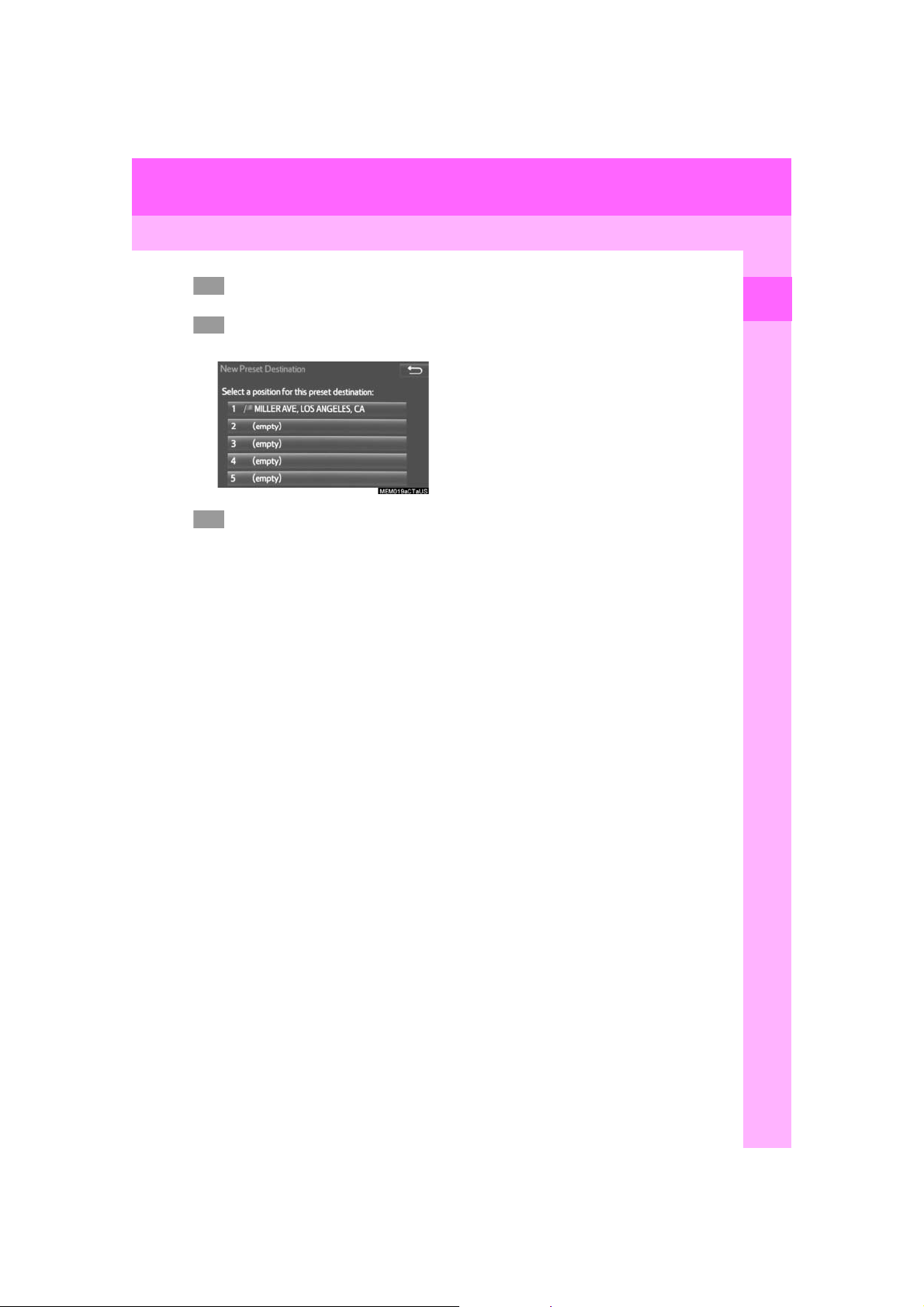
3. NAVIGATION OPERATION
7
8
9
Select “Enter”.
Select a position for this preset
destination.
Select “OK”.
Registration of preset destinations is
complete.
Regi stering preset destinations in a dif-
ferent way
→P.253
Editing the name, location, phone n um-
ber and icon
→P.254
Setting p reset destinations as the desti-
nation
→P.226
1
QUICK GUIDE
25
COROLLA_Navi_U_OM02496U
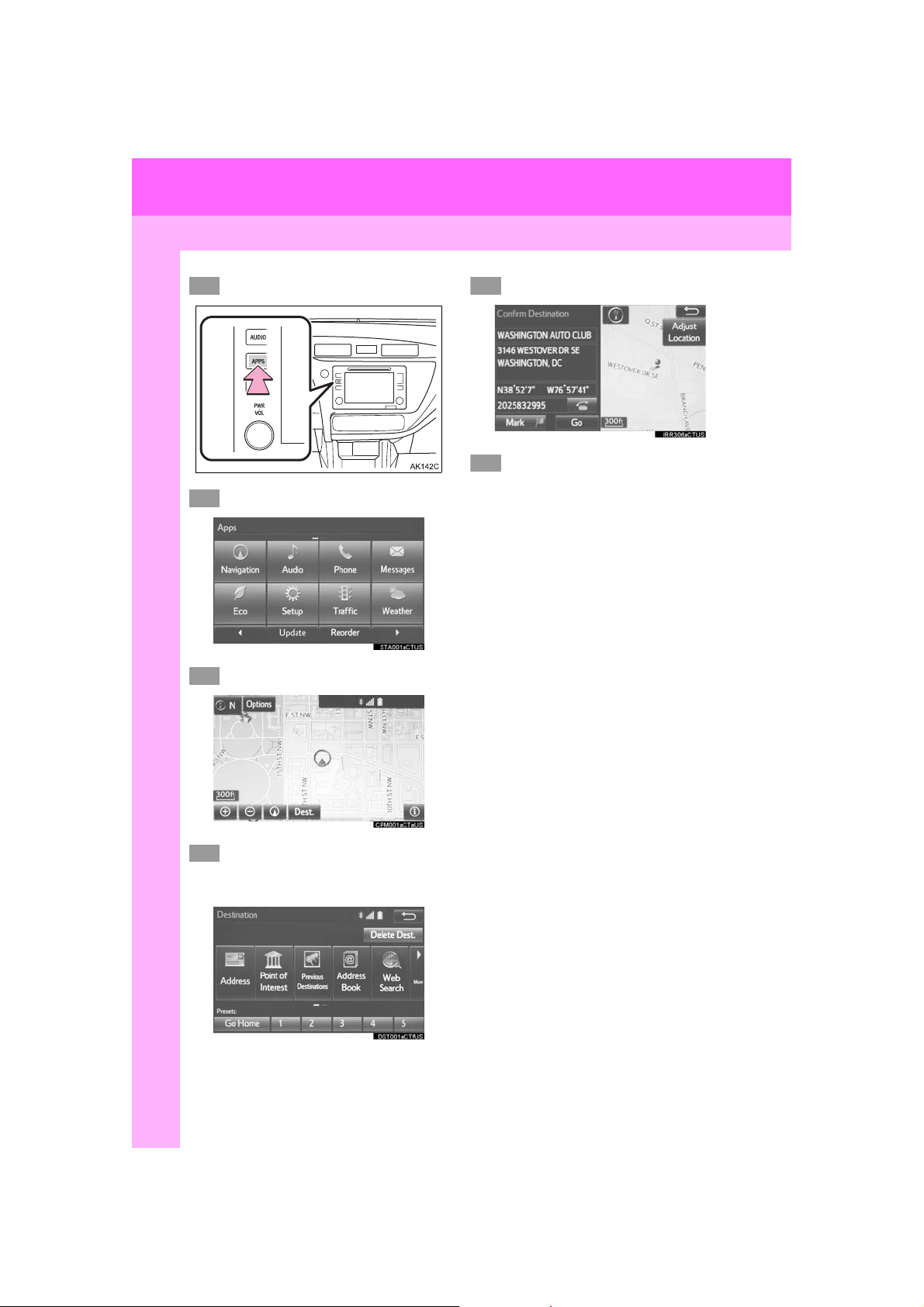
3. NAVIGATION OPERATION
*: Entune Premium Audio only
1
2
3
4
5
6
3. OPERATION FLOW: GUIDING THE ROUTE*
Press the “APPS” button.
Select “Navigation”.
Select “Dest.”.
Select “Go”.
Select “OK”.
Selecting routes other than the one recommended. (→P.235)
Guidance to the destination is displayed
on the screen and can be heard via
voice guidance.
There are different kinds of methods to search for a destination.
(→P.222)
26
COROLLA_Navi_U_OM02496U
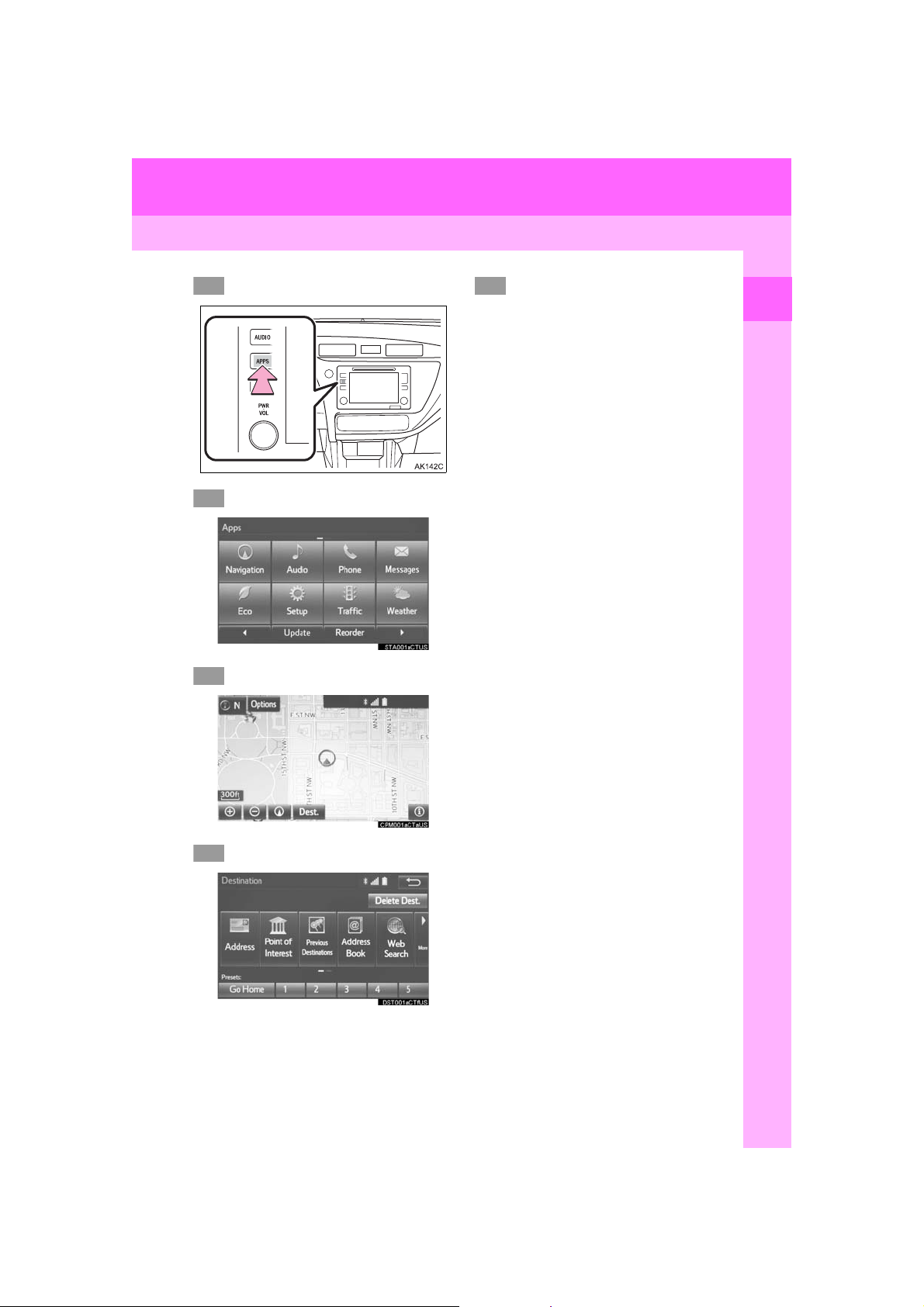
3. NAVIGATION OPERATION
*: Entune Premium Audio only
1
2
3
4
5
4. SETTING HOME AS THE DESTINATION*
Press the “APPS” button.
Select “Navigation”.
Select “Dest.”.
Select “OK”.
Selecting routes other than the one recommended. (→P.235)
Guidance to the destination is displayed
on the screen and can be heard via
voice guidance.
1
QUICK GUIDE
Select “Go Home”.
27
COROLLA_Navi_U_OM02496U
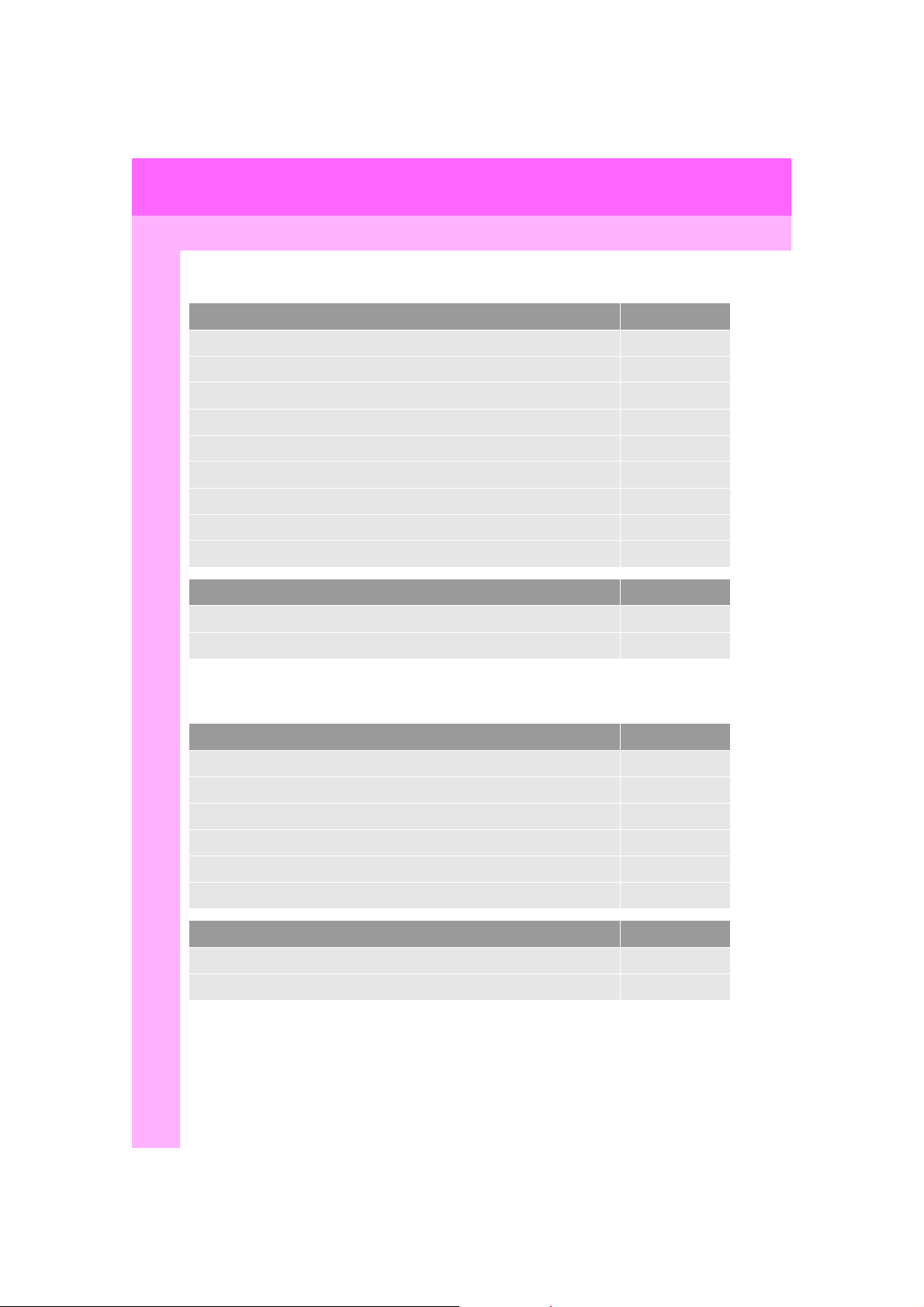
4. FUNCTION INDEX
1. FUNCTION INDEX
Map*
Displaying maps Page
Viewing the map screen 206
Displaying the current position 209
Viewing the current position vicinity map 213
Changing the scale 210
Changing the map orientation 210
Displaying map information 215
Displaying the estimated travel/arrival time to the destination 239
Selecting the map mode 211
Displaying traffic information 219
Searching for destinations Page
Searching for the destination 224
Changing the search area 225
*: Entune Premium Audio only
Route guidance*
Before starting or during route guidance Page
Starting route guide 235
Editing the route 246
Viewing the entire route map 240
Pausing guidance 238
Adjusting route guidance volume 66
Deleting the destination 248
Address book Page
Registering address book entries 255
Marking icons on the map 256
*: Entune Premium Audio only
28
COROLLA_Navi_U_OM02496U
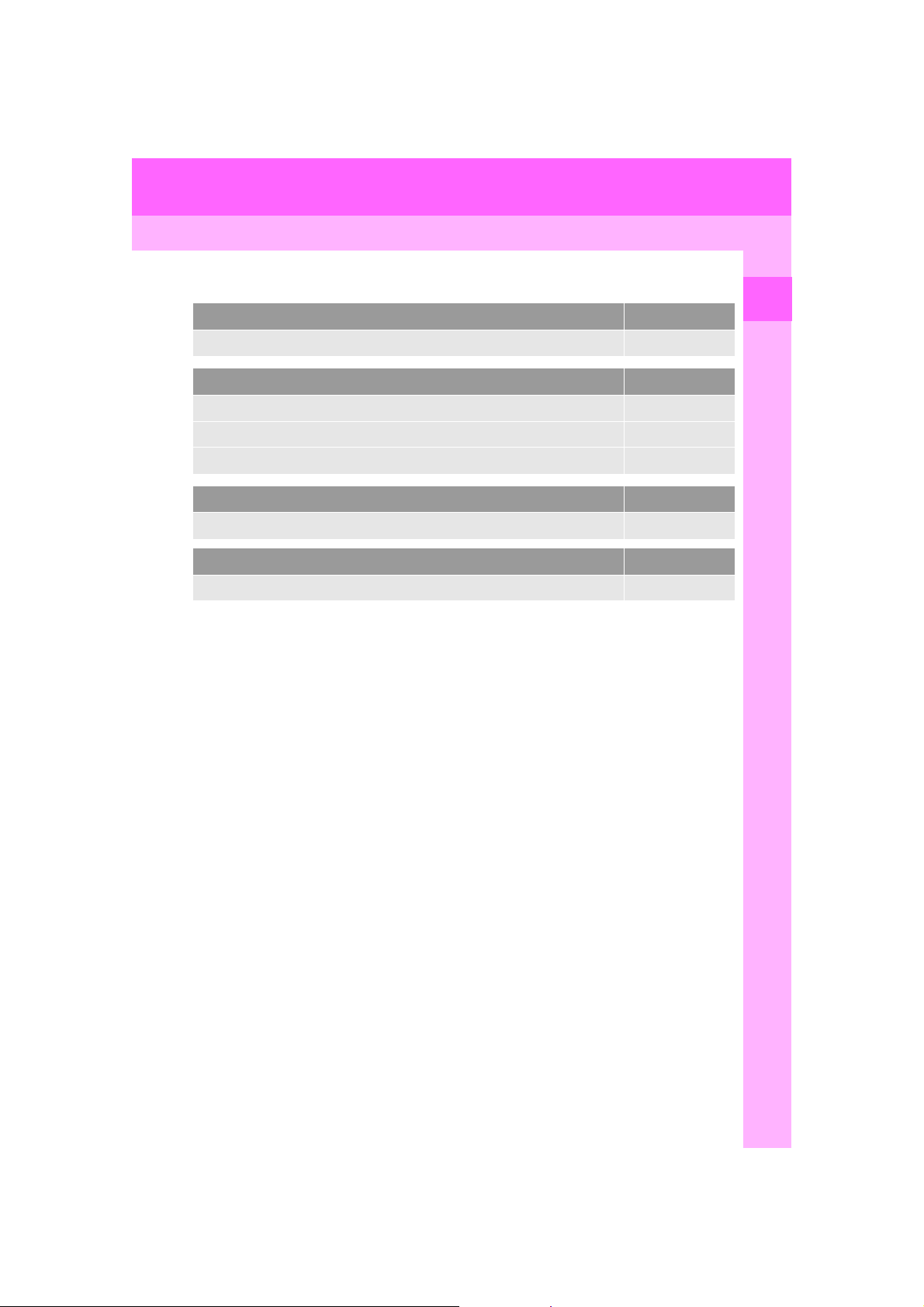
4. FUNCTION INDEX
Useful functions
Information Page
Displaying vehicle maintenance* 68
Hands-free system (for cellular phone) Page
Registering/connecting Bluetooth® phone 45
Making a call on a Bluetooth® phone 170
Receiving a call on the Bluetooth® phone 176
Voice command system Page
Operating the system with your voice 134
Peripheral monitoring system Page
Viewing behind the rear of the vehicle 154
*: Entune Premium Audio only
1
QUICK GUIDE
COROLLA_Navi_U_OM02496U
29
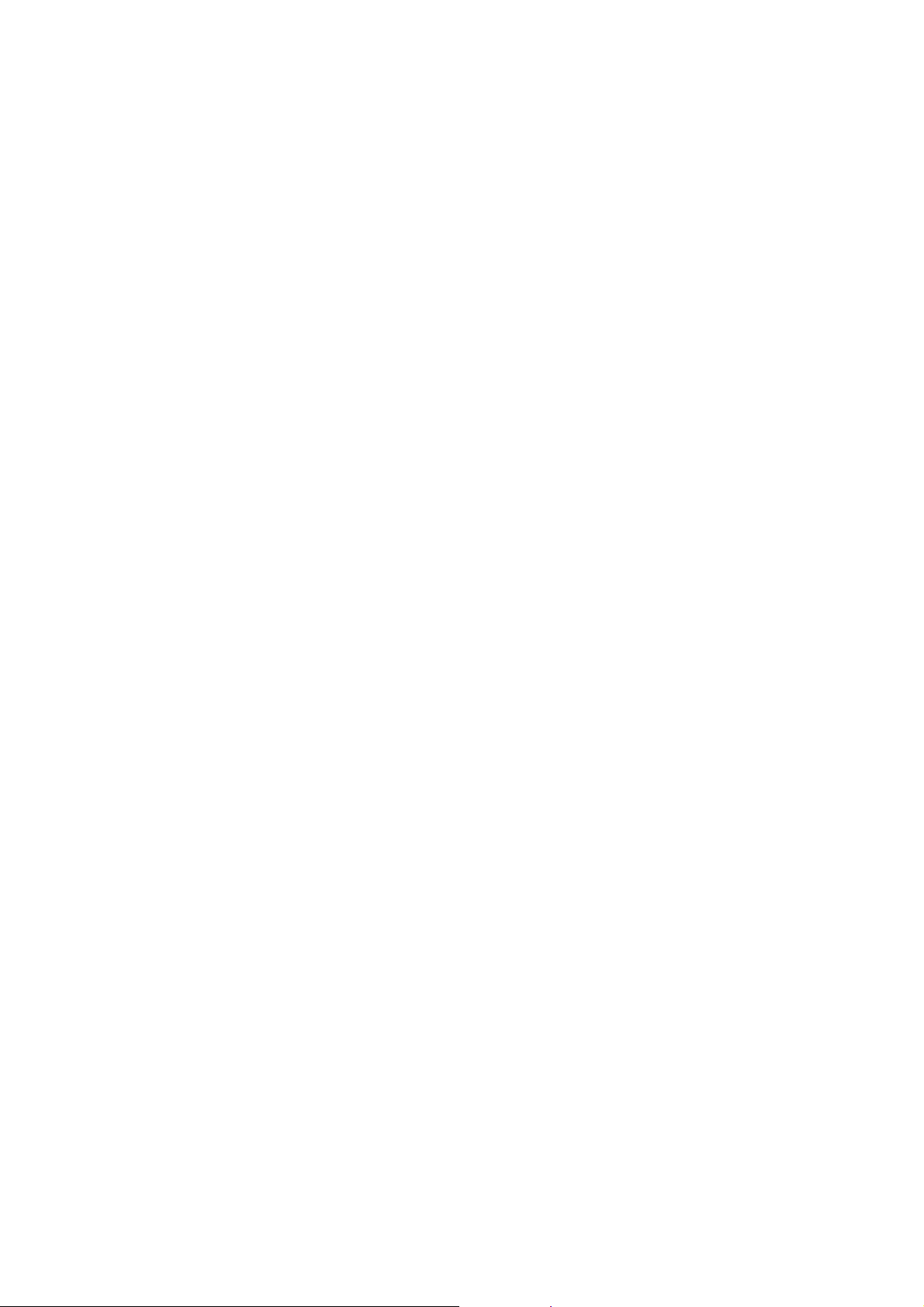
4. FUNCTION INDEX
30
COROLLA_Navi_U_OM02496U
