TownSteel CEM 915 User Manual
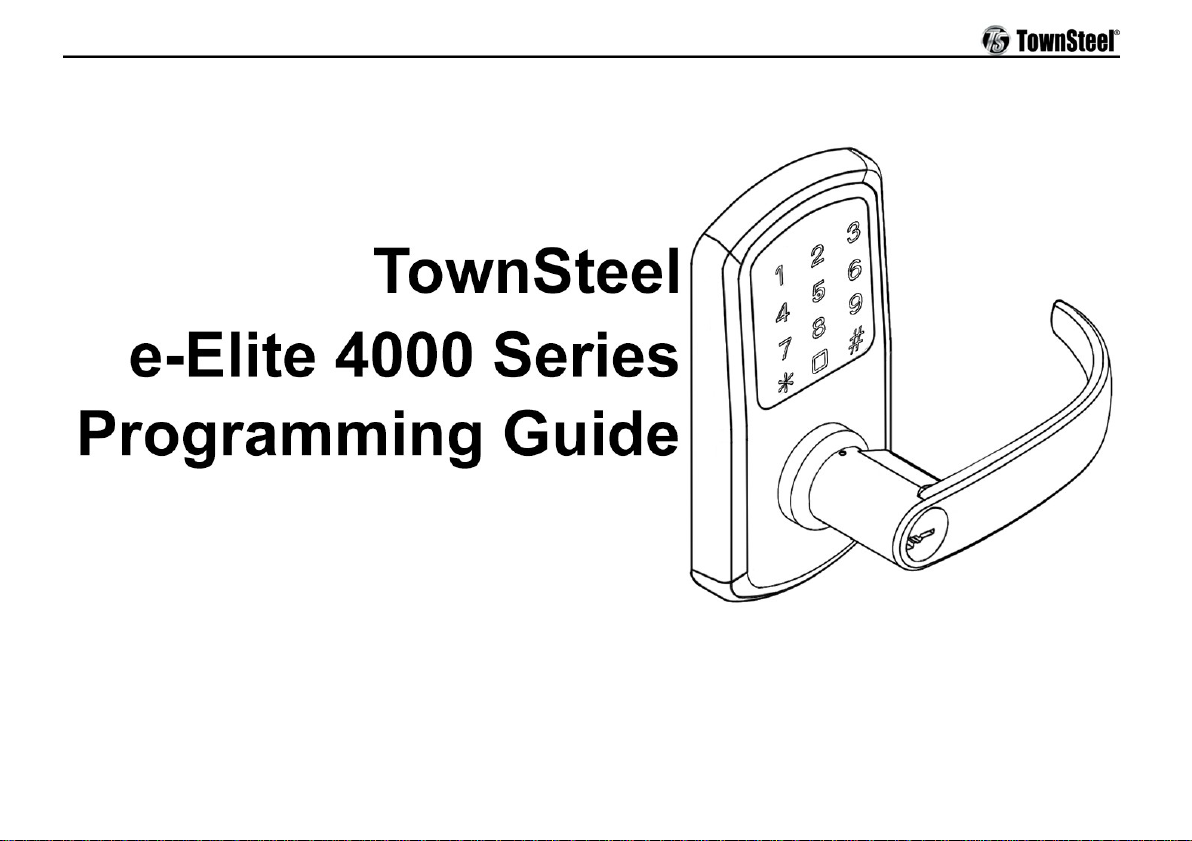
TS Smart Cylindrical Lock
e-Elite 5000-RF
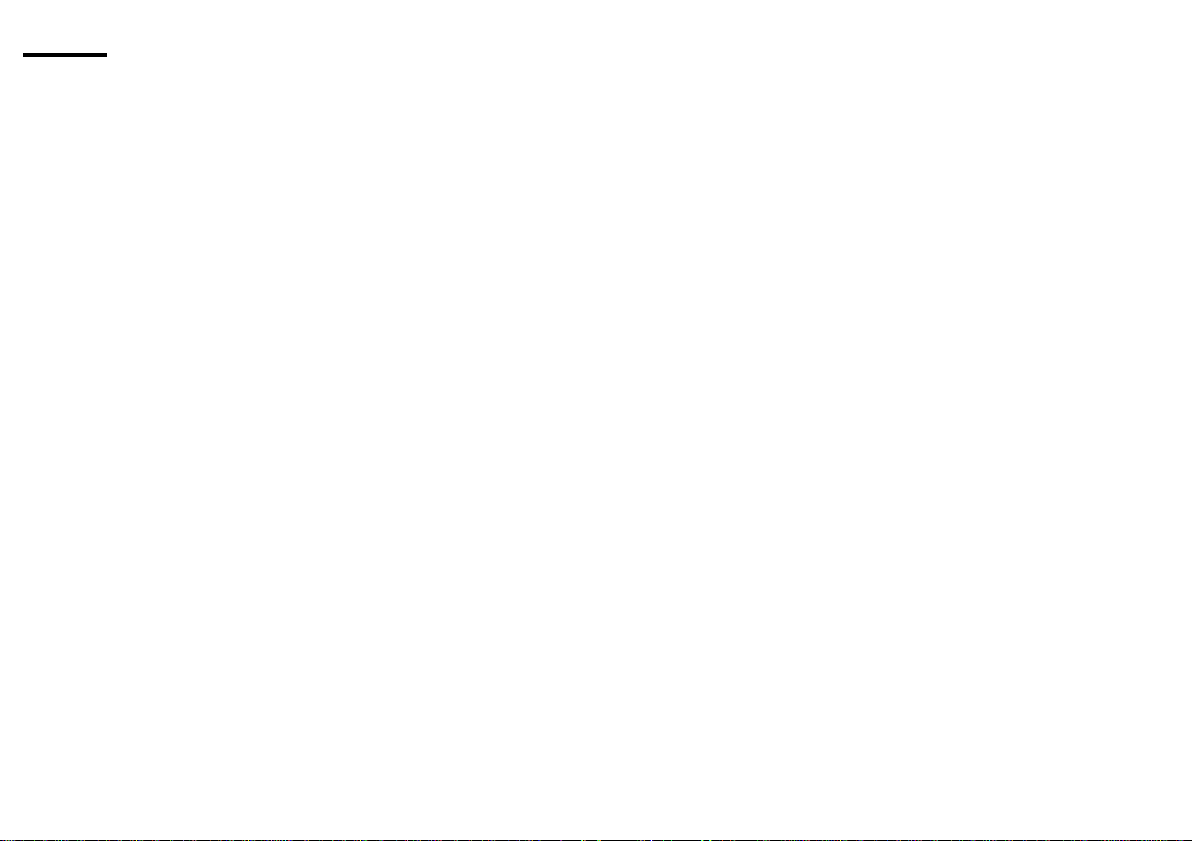
CEM-190327-0496
1
Index
RF Information ······························································ 2
Definitions ···································································· 3
Factory Default Settings ·················································· 3
Important Notes ····························································· 4
Change Master Code ······················································ 5
Add Credentials ····························································· 5
Add a User Code
Add Multiple User Codes
Add User Keycards
Delete Credentials ·························································· 7
Delete User Code
Delete User Keycard
Reset to Factory Default Settings
System Settings ····························································· 8
Passage Mode
Verification Mode
Sound
Reset to Factory Default Settings w/o Master Code ··············· 9
Low Battery ·································································· 9
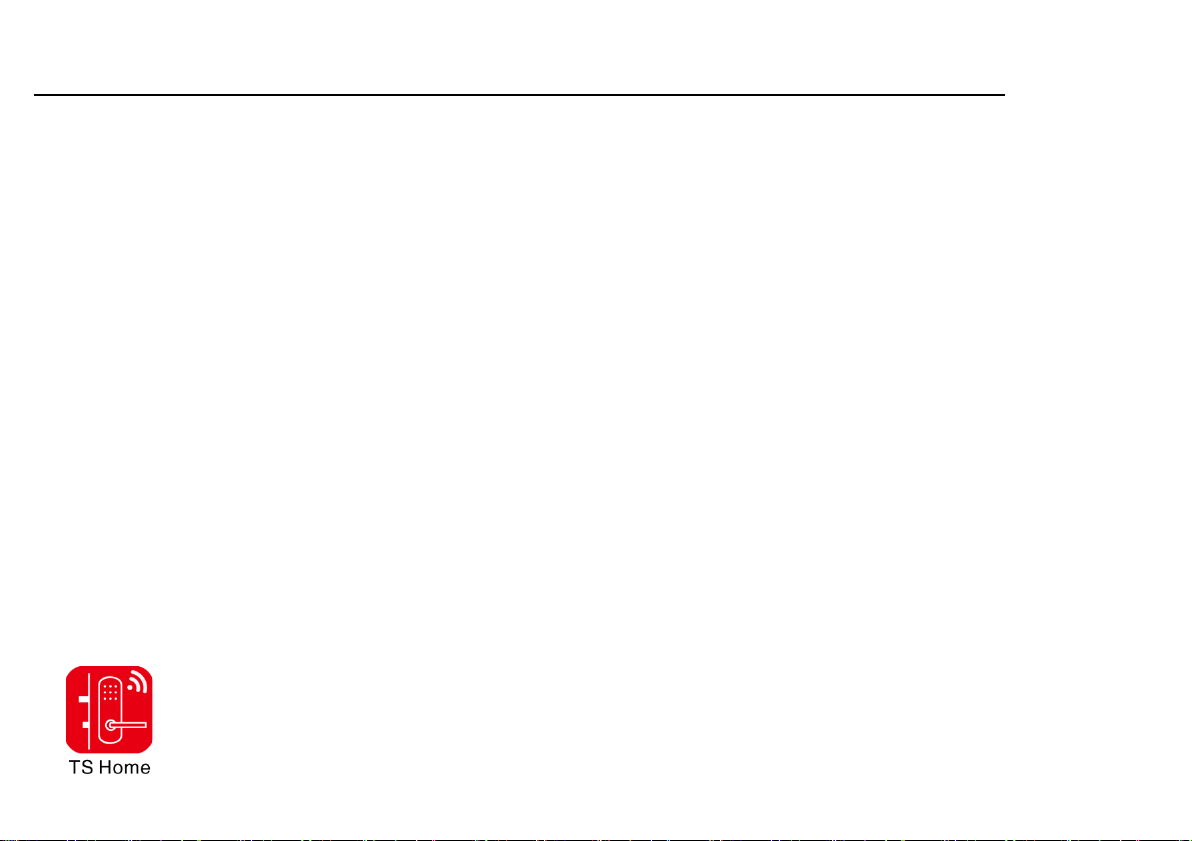
CEM-190327-0496
2
GENERAL LOCK INFORMATION FOR THE RF FUNCTION
APP TS Home
915 wireless smart lock introduction
TS Home APP can be used as Admin to manage the door locks and management tasks.
APP functionality
Unlocking
Manage wireless gateway
Manage clients
Manage unlock key
Query unlock records
Authorize other users to unlock and query unlock records
Operations
1. Download APP TS APP
Search from Apple APP Store or Google Play, download TS Home APP and install:
2019/04/30

CEM-190327-0496
3
2. Activate TS Home account
Register as a TS Home user by phone or email address
3. Add a gateway
Add a networked device→Smart gateway→WI-FI router→Initialize the gateway→Connect WIFI→Binding device→
Set the gateway name→Completed
4. Add lock
Add a networked device→Gateway lock→Press the reset button→Pairing success→Set the door lock name→Add
completed
5. Add key
User→Key management→Add key→Password key→Enter new password→Completed
6. Add temporary key
User→Key management→Temporary authorization→Set temporary password/times/duration→Keep
7. Authorize other users to lock and query unlock records
Authorize user :More→QR code→Authorization→select authorization type→Permission settings→Completed
Authorized party:Scan QR code→Apply→Completed
8. Unlocking
Click unlock button→key in password→OK
9. Modify door lock setting
More→door lock setting→Open door voice command/combination unlock→ON/OFF
10. Unbind the device
More→Unbind device
