Townshend Computer Tools DAT-Link User Manual
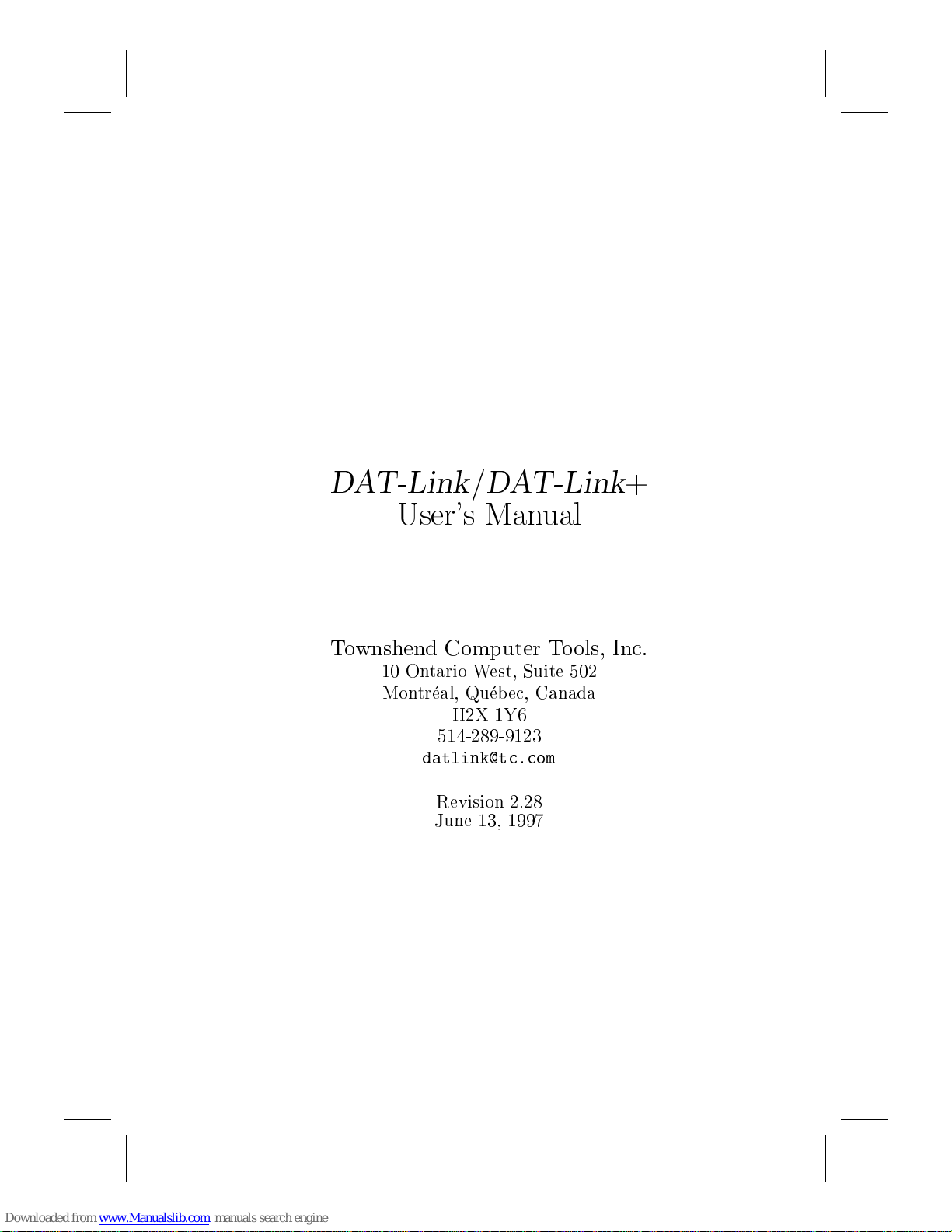
DAT-Link/DAT-Link
User's Manual
Townshend Computer Tools, Inc.
10 Ontario West, Suite 502
Montreal, Quebec, Canada
H2X 1Y6
514-289-9123
datlink@tc.com
Revision 2.28
June 13, 1997
+

c
Copyright 1991-1995 Townshend Computer Tools, Inc.
DAT-Link,DAT-Link
Tools
DEC, DECstation, and Ultrix are trademarks of Digital Equipment Corporation.
RISC/6000 and AIX are trademarks of IBM.
Sun-3, Sun-4, SPARC, SunOS, and Sun Workstation are all registered trademarks
of Sun Microsystems, Incorporated.
UNIX
is a registered trademark of AT&T Bell Laboratories.
+, and NetAudio are trademarks of Townshend Computer
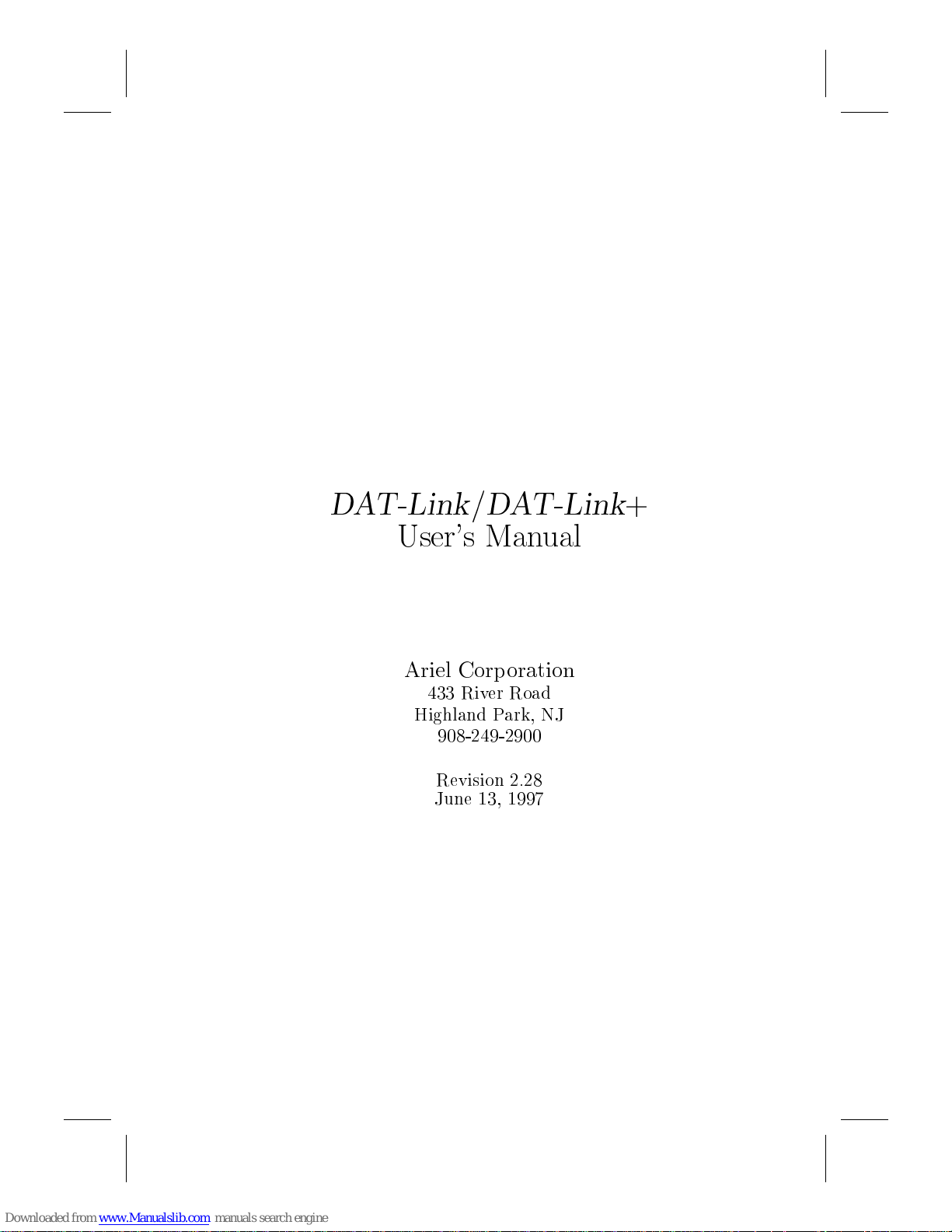
DAT-Link/DAT-Link
User's Manual
Ariel Corporation
433 River Road
Highland Park, NJ
908-249-2900
Revision 2.28
June 13, 1997
+
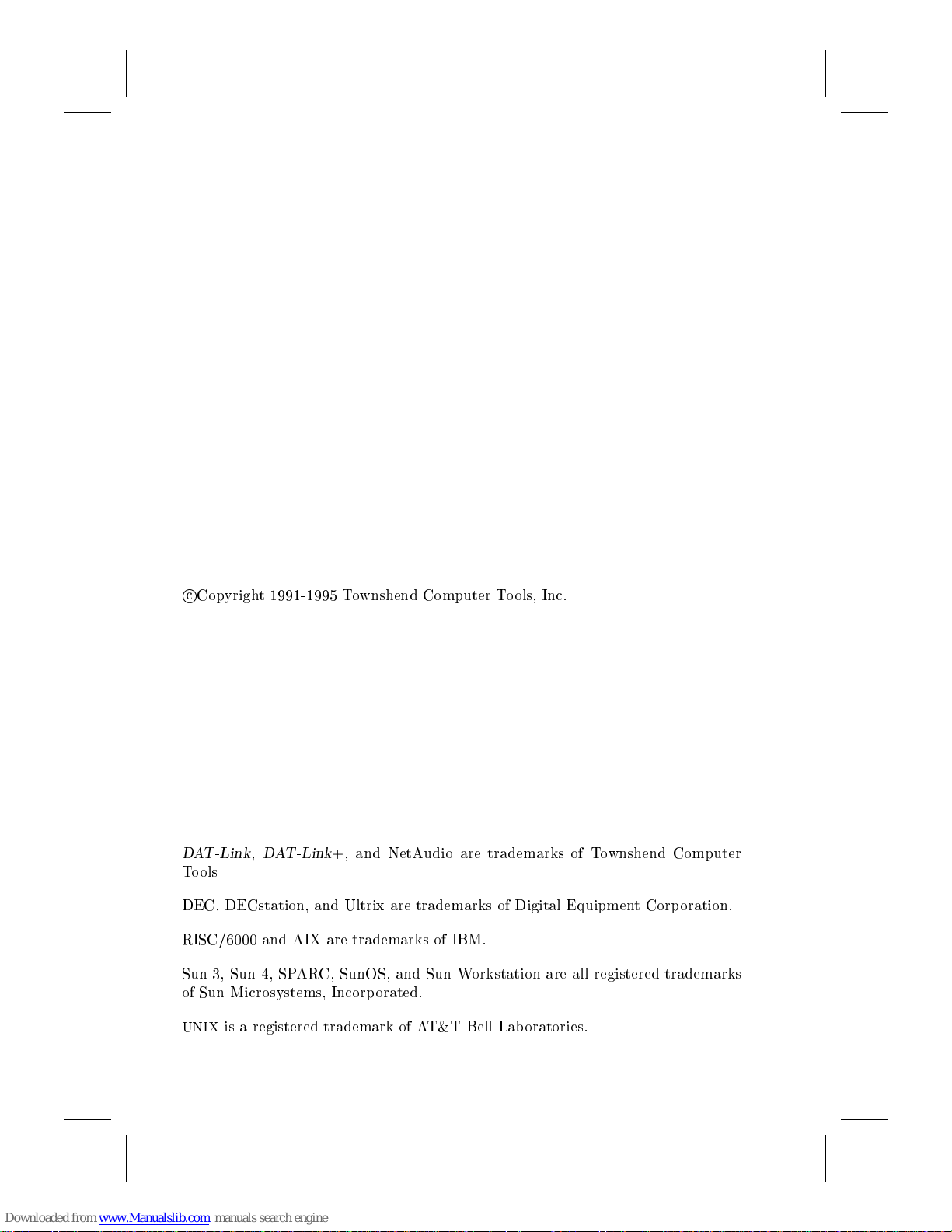
c
Copyright 1991-1995 Townshend Computer Tools, Inc.
DAT-Link,DAT-Link
Tools
DEC, DECstation, and Ultrix are trademarks of Digital Equipment Corporation.
RISC/6000 and AIX are trademarks of IBM.
Sun-3, Sun-4, SPARC, SunOS, and Sun Workstation are all registered trademarks
of Sun Microsystems, Incorporated.
UNIX
is a registered trademark of AT&T Bell Laboratories.
+, and NetAudio are trademarks of Townshend Computer
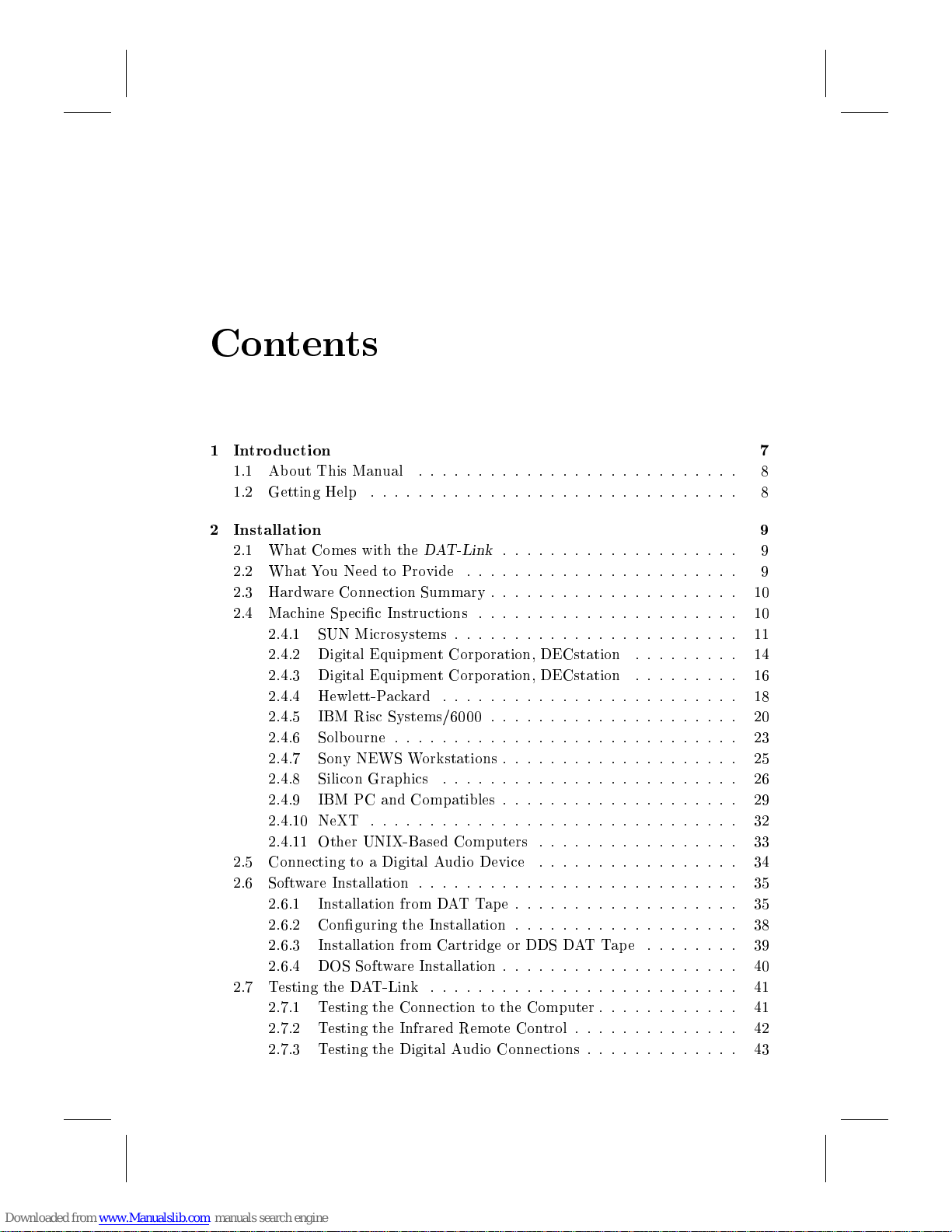
Contents
1 Introduction 7
1.1 About This Manual
1.2 Getting Help
2 Installation 9
2.1 What Comes with the
2.2 What You Need to Provide
2.3 Hardware Connection Summary
2.4 Machine Sp ecic Instructions
2.4.1 SUN Microsystems
2.4.2 Digital Equipment Corporation, DECstation
2.4.3 Digital Equipment Corporation, DECstation
2.4.4 Hewlett-Packard
2.4.5 IBM Risc Systems/6000
2.4.6 Solbourne
2.4.7 Sony NEWS Workstations
2.4.8 Silicon Graphics
2.4.9 IBM PC and Compatibles
2.4.10 NeXT
2.4.11 Other UNIX-Based Computers
2.5 Connecting to a Digital Audio Device
2.6 Software Installation
2.6.1 Installation from DATTape
2.6.2 Conguring the Installation
2.6.3 Installation from Cartridge or DDS DATTape
2.6.4 DOS Software Installation
2.7 Testing the DAT-Link
2.7.1 Testing the Connection to the Computer
2.7.2 Testing the Infrared Remote Control
2.7.3 Testing the Digital Audio Connections
: : : : : : : : : : : : : : : : : : : : : : : : : : : : : : :
: : : : : : : : : : : : : : : : : : : : : : : : : : : : : : :
: : : : : : : : : : : : : : : : : : : : : : : : : : :
DAT-Link
: : : : : : : : : : : : : : : : : : : : : : : :
: : : : : : : : : : : : : : : : : : : : : : : : :
: : : : : : : : : : : : : : : : : : : : : : : : : : : : :
: : : : : : : : : : : : : : : : : : : : : : : : :
: : : : : : : : : : : : : : : : : : : : : : : : : : :
: : : : : : : : : : : : : : : : : : : : : : : : : :
: : : : : : : : : : : : : : : : : : : :
: : : : : : : : : : : : : : : : : : : : : : :
: : : : : : : : : : : : : : : : : : : : :
: : : : : : : : : : : : : : : : : : : : : :
: : : : : : : : :
: : : : : : : : :
: : : : : : : : : : : : : : : : : : : : :
: : : : : : : : : : : : : : : : : : : :
: : : : : : : : : : : : : : : : : : : :
: : : : : : : : : : : : : : : : :
: : : : : : : : : : : : : : : : :
: : : : : : : : : : : : : : : : : : :
: : : : : : : : : : : : : : : : : : :
: : : : : : : :
: : : : : : : : : : : : : : : : : : : :
: : : : : : : : : : : :
: : : : : : : : : : : : : :
: : : : : : : : : : : : :
10
10
11
14
16
18
20
23
25
26
29
32
33
34
35
35
38
39
40
41
41
42
43
8
8
9
9
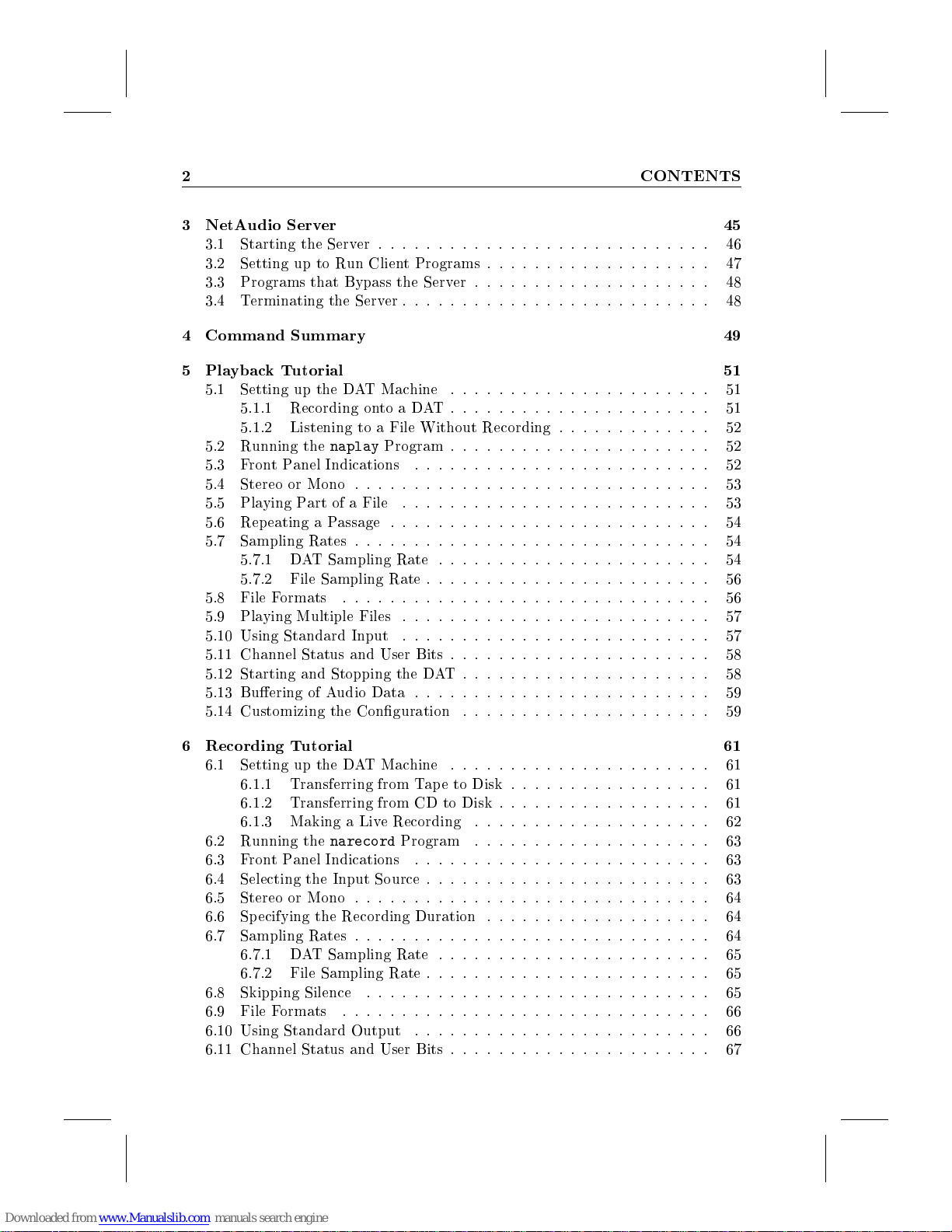
2 CONTENTS
3 NetAudio Server 45
3.1 Starting the Server
3.2 Setting up to Run Client Programs
3.3 Programs that Bypass the Server
3.4 Terminating the Server
4 Command Summary 49
5 Playback Tutorial 51
5.1 Setting up the DAT Machine
5.1.1 Recording onto a DAT
5.1.2 Listening to a File Without Recording
5.2 Running the
5.3 FrontPanel Indications
5.4 Stereo or Mono
5.5 Playing Part of a File
5.6 Repeating a Passage
5.7 Sampling Rates
5.7.1 DAT Sampling Rate
5.7.2 File Sampling Rate
5.8 File Formats
5.9 Playing Multiple Files
5.10 Using Standard Input
5.11 Channel Status and User Bits
5.12 Starting and Stopping the DAT
5.13 Buering of Audio Data
5.14 Customizing the Conguration
naplay
: : : : : : : : : : : : : : : : : : : : : : : : : : : :
: : : : : : : : : : : : : : : : : : :
: : : : : : : : : : : : : : : : : : : :
: : : : : : : : : : : : : : : : : : : : : : : : : :
: : : : : : : : : : : : : : : : : : : : : :
: : : : : : : : : : : : : : : : : : : : : :
: : : : : : : : : : : : :
Program
: : : : : : : : : : : : : : : : : : : : : : : : : : : : : :
: : : : : : : : : : : : : : : : : : : : : : : : : :
: : : : : : : : : : : : : : : : : : : : : : : : : : :
: : : : : : : : : : : : : : : : : : : : : : : : : : : : : :
: : : : : : : : : : : : : : : : : : : : : : : : : : : : : : :
: : : : : : : : : : : : : : : : : : : : : : : : : :
: : : : : : : : : : : : : : : : : : : : : : : : : :
: : : : : : : : : : : : : : : : : : : : : :
: : : : : : : : : : : : : : : : : : : : : : : : :
: : : : : : : : : : : : : : : : : : : : : : :
: : : : : : : : : : : : : : : : : : : : : : : :
: : : : : : : : : : : : : : : : : : : : : :
: : : : : : : : : : : : : : : : : : : : :
: : : : : : : : : : : : : : : : : : : : : : : : :
: : : : : : : : : : : : : : : : : : : : :
46
47
48
48
51
51
52
52
52
53
53
54
54
54
56
56
57
57
58
58
59
59
6 Recording Tutorial 61
6.1 Setting up the DAT Machine
6.1.1 Transferring from Tape to Disk
6.1.2 Transferring from CD to Disk
6.1.3 Making a Live Recording
6.2 Running the
6.3 FrontPanel Indications
6.4 Selecting the Input Source
6.5 Stereo or Mono
6.6 Specifying the Recording Duration
6.7 Sampling Rates
6.7.1 DAT Sampling Rate
6.7.2 File Sampling Rate
6.8 Skipping Silence
6.9 File Formats
6.10 Using Standard Output
6.11 Channel Status and User Bits
narecord
: : : : : : : : : : : : : : : : : : : : : : : : : : : : : : :
Program
: : : : : : : : : : : : : : : : : : : : : : : : : : : : : :
: : : : : : : : : : : : : : : : : : : : : : : : : : : : : :
: : : : : : : : : : : : : : : : : : : : : : : : : : : : :
: : : : : : : : : : : : : : : : : : : : : :
: : : : : : : : : : : : : : : : :
: : : : : : : : : : : : : : : : : :
: : : : : : : : : : : : : : : : : : : :
: : : : : : : : : : : : : : : : : : : :
: : : : : : : : : : : : : : : : : : : : : : : : :
: : : : : : : : : : : : : : : : : : : : : : : :
: : : : : : : : : : : : : : : : : : :
: : : : : : : : : : : : : : : : : : : : : : :
: : : : : : : : : : : : : : : : : : : : : : : :
: : : : : : : : : : : : : : : : : : : : : : : : :
: : : : : : : : : : : : : : : : : : : : : :
61
61
61
62
63
63
63
64
64
64
65
65
65
66
66
67

CONTENTS 3
6.12 Starting and Stopping the DAT
6.13 Buering of Audio Data
6.14 Customizing the Conguration
6.15 Speech Segmentation
7 Sampling Rate Conversion 71
7.1 Specications of Some Example Converters
7.2 Changing the Filter Response
7.3 Stopband Attenuation
8 Remote Control 75
8.1 Training the Infrared Controller
8.2 Using the Remote Control
8.3 ES-Bus Remote Control
8.4 Hard-wired Remote Controls
9 Using Multiple DAT-Links 79
9.1 Synchronization
9.1.1 Synchronization with
9.1.2 Synchronization with
9.2 Multiple Unit Recording
9.3 Multiple Unit Playback
: : : : : : : : : : : : : : : : : : : : : : : : : : : : : :
: : : : : : : : : : : : : : : : : : : : : : : : :
: : : : : : : : : : : : : : : : : : : : : : : : : : :
: : : : : : : : : : : : : : : : : : : : : : : : : :
: : : : : : : : : : : : : : : : : : : : : : : : :
: : : : : : : : : : : : : : : : : : : : : : : : :
: : : : : : : : : : : : : : : : : : : : : : : : :
: : : : : : : : : : : : : : : : : : : : :
: : : : : : : : : : : : : : : : : : : : :
: : : : : : : : : : : : : :
: : : : : : : : : : : : : : : : : : : : : :
: : : : : : : : : : : : : : : : : : : : :
: : : : : : : : : : : : : : : : : : : : : : : :
: : : : : : : : : : : : : : : : : : : : : :
DAT-Link
DAT-Link
+Version 1.6
Versions Prior to 1.6
: : : : : : : : :
: : : :
67
68
68
69
72
72
74
75
76
78
78
80
80
82
83
85
10 Utilities 87
10.1 Checking the Software and Hardware Revision Numbers
10.2 Monitoring NetAudio Server Status
10.3 Controlling NetAudio Server Parameters
10.4 Downloading DSP32C Programs
10.5 Checking the DAT-Link's Filters
10.6 Interactive Playback of Multiple Files
11 Third Party Support 97
11.1 User Interfaces
11.1.1 Entropic Research ESPS/
11.1.2 Comdisco Systems SPW
11.2 Development Software
11.2.1 AT&T DSP32C Development System
11.3 Hardware
11.3.1 Ariel Corp's ProPort
11.3.2 TEAC Data DAT Recorders
12 Subroutine Library 115
: : : : : : : : : : : : : : : : : : : : : : : : : : : : : :
: : : : : : : : : : : : : : : : : : : : : : : : : :
: : : : : : : : : : : : : : : : : : : : : : : : : : : : : : : : :
: : : : : : : : : : : : : : : : : : : : : : :
: : : : : : : : : : : : : : : : : : :
: : : : : : : : : : : : : : : :
: : : : : : : : : : : : : : : : : : : :
: : : : : : : : : : : : : : : : : : : :
: : : : : : : : : : : : : : : : :
waves+
: : : : : : : : : : : : : : : : : : : : :
: : : : : : : : : : : : : : : :
: : : : : : : : : : : : :
: : : : : : : : : : : : : : : : : : :
: : : : : : :
87
87
90
92
92
93
97
97
102
103
103
105
105
108
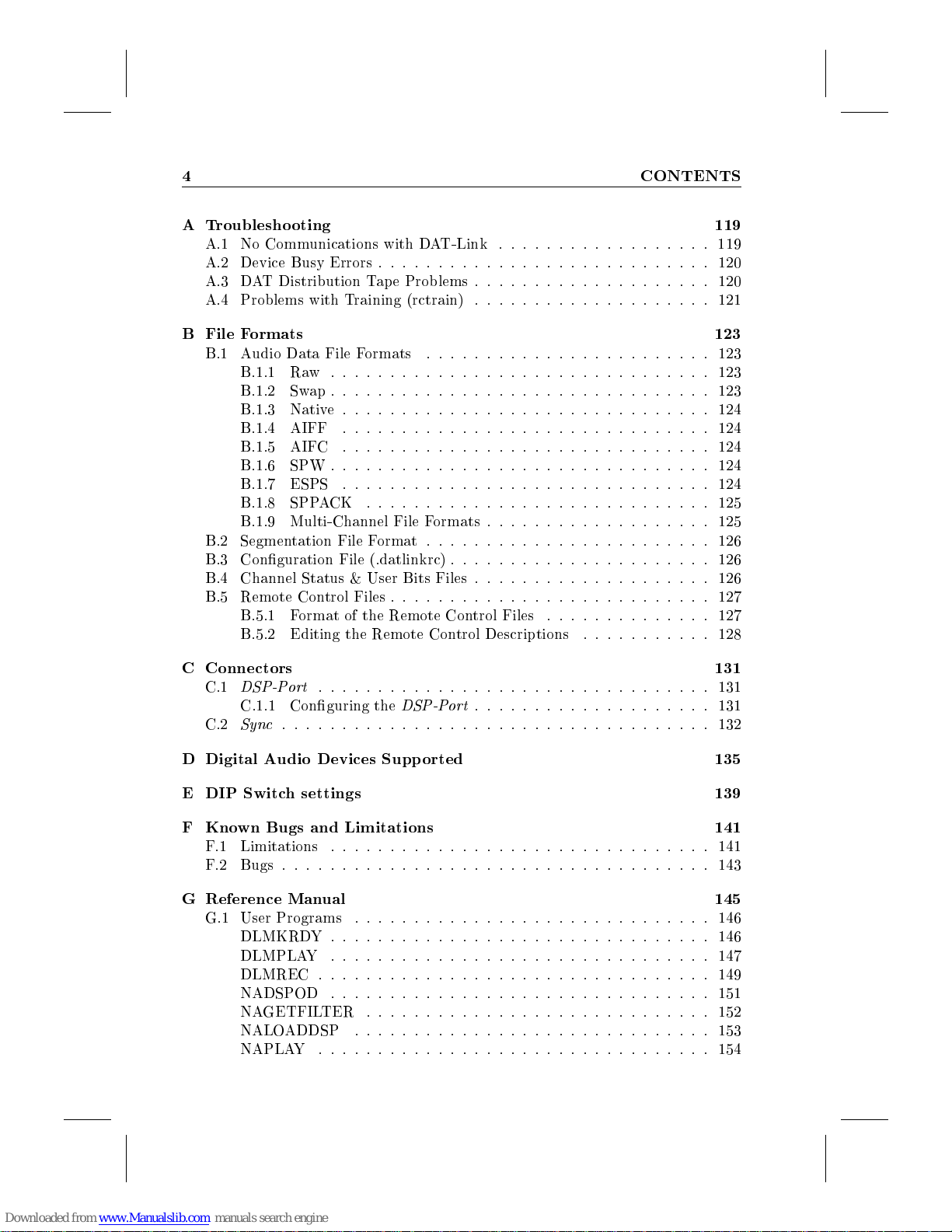
4 CONTENTS
A Troublesho oting 119
A.1 No Communications with DAT-Link
A.2 Device Busy Errors
A.3 DAT Distribution Tape Problems
A.4 Problems with Training (rctrain)
B File Formats 123
B.1 Audio Data File Formats
B.1.1 Raw
B.1.2 Swap
B.1.3 Native
B.1.4 AIFF
B.1.5 AIFC
B.1.6 SPW
B.1.7 ESPS
B.1.8 SPPACK
B.1.9 Multi-Channel File Formats
B.2 Segmentation File Format
B.3 Conguration File (.datlinkrc)
B.4 Channel Status & User Bits Files
B.5 Remote Control Files
B.5.1 Format of the Remote Control Files
B.5.2 Editing the Remote Control Descriptions
: : : : : : : : : : : : : : : : : : : : : : : : : : : : : : : :
: : : : : : : : : : : : : : : : : : : : : : : : : : : : : : : :
: : : : : : : : : : : : : : : : : : : : : : : : : : : : : : : :
: : : : : : : : : : : : : : : : : : : : : : : : : : : :
: : : : : : : : : : : : : : : : : : : : : : : :
: : : : : : : : : : : : : : : : : : : : : : : : : : : : : : :
: : : : : : : : : : : : : : : : : : : : : : : : : : : : : : :
: : : : : : : : : : : : : : : : : : : : : : : : : : : : : : :
: : : : : : : : : : : : : : : : : : : : : : : : : : : : : : :
: : : : : : : : : : : : : : : : : : : : : : : : : : : : :
: : : : : : : : : : : : : : : : : : : : : : : :
: : : : : : : : : : : : : : : : : : : : : :
: : : : : : : : : : : : : : : : : : : : : : : : : : :
: : : : : : : : : : : : : : : : : :
: : : : : : : : : : : : : : : : : : : :
: : : : : : : : : : : : : : : : : : : :
: : : : : : : : : : : : : : : : : : :
: : : : : : : : : : : : : : : : : : : :
: : : : : : : : : : : : : :
: : : : : : : : : : :
119
120
120
121
123
123
123
124
124
124
124
124
125
125
126
126
126
127
127
128
C Connectors 131
C.1
DSP-Port
C.1.1 Conguring the
C.2
Sync
D Digital Audio Devices Supported 135
E DIP Switch settings 139
F Known Bugs and Limitations 141
F.1 Limitations
F.2 Bugs
G Reference Manual 145
G.1 User Programs
DLMKRDY
DLMPLAY
DLMREC
NADSPOD
NAGETFILTER
NALOADDSP
NAPLAY
: : : : : : : : : : : : : : : : : : : : : : : : : : : : : : : : :
DSP-Port
: : : : : : : : : : : : : : : : : : : : : : : : : : : : : : : : : : : :
: : : : : : : : : : : : : : : : : : : : : : : : : : : : : : : :
: : : : : : : : : : : : : : : : : : : : : : : : : : : : : : : : : : : :
: : : : : : : : : : : : : : : : : : : : : : : : : : : : : :
: : : : : : : : : : : : : : : : : : : : : : : : : : : : : : : :
: : : : : : : : : : : : : : : : : : : : : : : : : : : : : : : :
: : : : : : : : : : : : : : : : : : : : : : : : : : : : : : : : :
: : : : : : : : : : : : : : : : : : : : : : : : : : : : : : : :
: : : : : : : : : : : : : : : : : : : : : : : : : : : : :
: : : : : : : : : : : : : : : : : : : : : : : : : : : : : :
: : : : : : : : : : : : : : : : : : : : : : : : : : : : : : : : :
: : : : : : : : : : : : : : : : : : : :
131
131
132
141
143
146
146
147
149
151
152
153
154
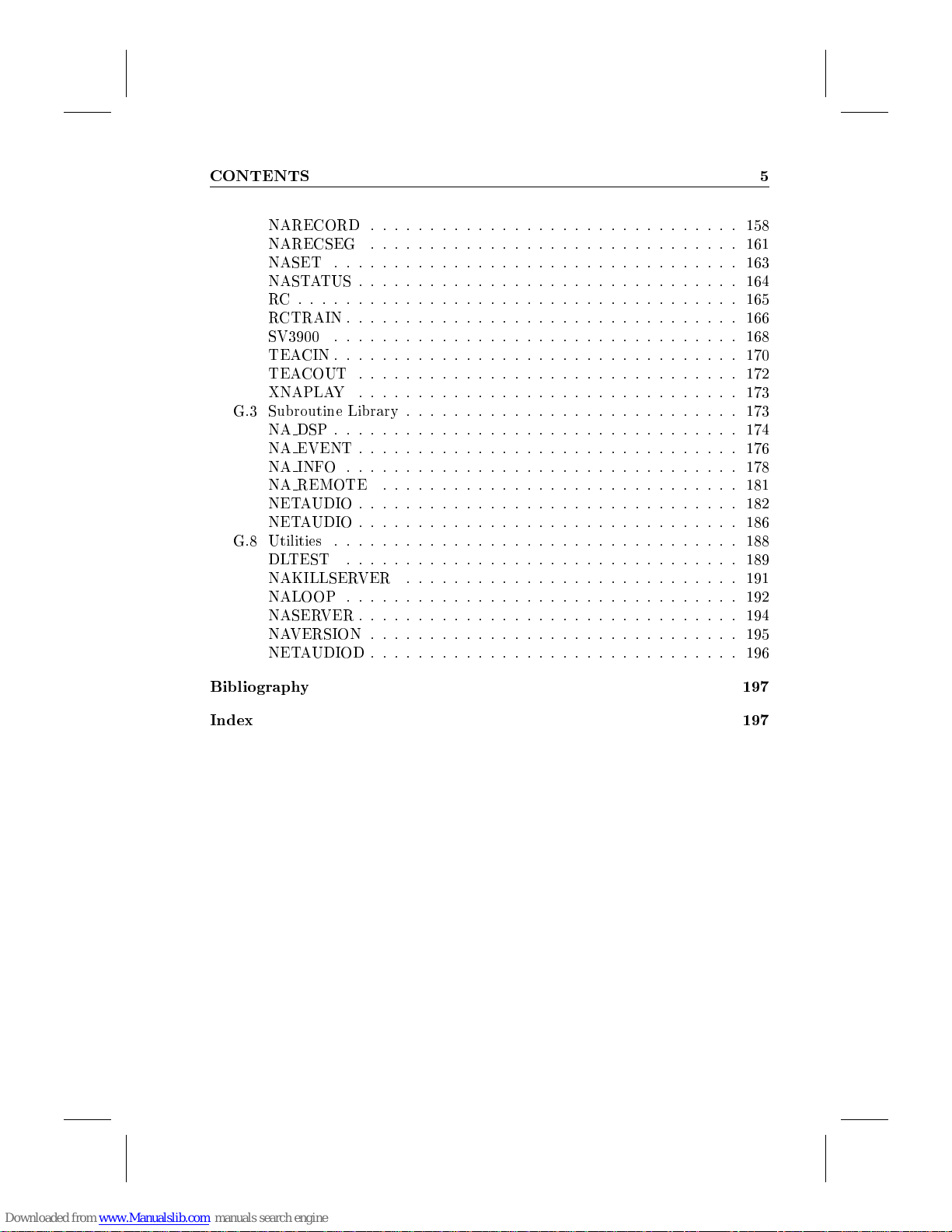
CONTENTS 5
NARECORD
NARECSEG
NASET
NASTATUS
RC
: : : : : : : : : : : : : : : : : : : : : : : : : : : : : : : : : : : : :
RCTRAIN
SV3900
TEACIN
TEACOUT
XNAPLAY
G.3 Subroutine Library
NA DSP
NA EVENT
NA INFO
NA REMOTE
NETAUDIO
NETAUDIO
G.8 Utilities
DLTEST
NAKILLSERVER
NALOOP
NASERVER
NAVERSION
NETAUDIOD
: : : : : : : : : : : : : : : : : : : : : : : : : : : : : : :
: : : : : : : : : : : : : : : : : : : : : : : : : : : : : : :
: : : : : : : : : : : : : : : : : : : : : : : : : : : : : : : : : :
: : : : : : : : : : : : : : : : : : : : : : : : : : : : : : : :
: : : : : : : : : : : : : : : : : : : : : : : : : : : : : : : : :
: : : : : : : : : : : : : : : : : : : : : : : : : : : : : : : : : :
: : : : : : : : : : : : : : : : : : : : : : : : : : : : : : : : : :
: : : : : : : : : : : : : : : : : : : : : : : : : : : : : : : :
: : : : : : : : : : : : : : : : : : : : : : : : : : : : : : : :
: : : : : : : : : : : : : : : : : : : : : : : : : : : : : : : : : :
: : : : : : : : : : : : : : : : : : : : : : : : : : : : : : : :
: : : : : : : : : : : : : : : : : : : : : : : : : : : : : : : : :
: : : : : : : : : : : : : : : : : : : : : : : : : : : : : :
: : : : : : : : : : : : : : : : : : : : : : : : : : : : : : : :
: : : : : : : : : : : : : : : : : : : : : : : : : : : : : : : :
: : : : : : : : : : : : : : : : : : : : : : : : : : : : : : : : : :
: : : : : : : : : : : : : : : : : : : : : : : : : : : : : : : : :
: : : : : : : : : : : : : : : : : : : : : : : : : : : : : : : : :
: : : : : : : : : : : : : : : : : : : : : : : : : : : : : : : :
: : : : : : : : : : : : : : : : : : : : : : : : : : : : : : :
: : : : : : : : : : : : : : : : : : : : : : : : : : : : : : :
: : : : : : : : : : : : : : : : : : : : : : : : : : : :
: : : : : : : : : : : : : : : : : : : : : : : : : : : :
158
161
163
164
165
166
168
170
172
173
173
174
176
178
181
182
186
188
189
191
192
194
195
196
Bibliography 197
Index 197
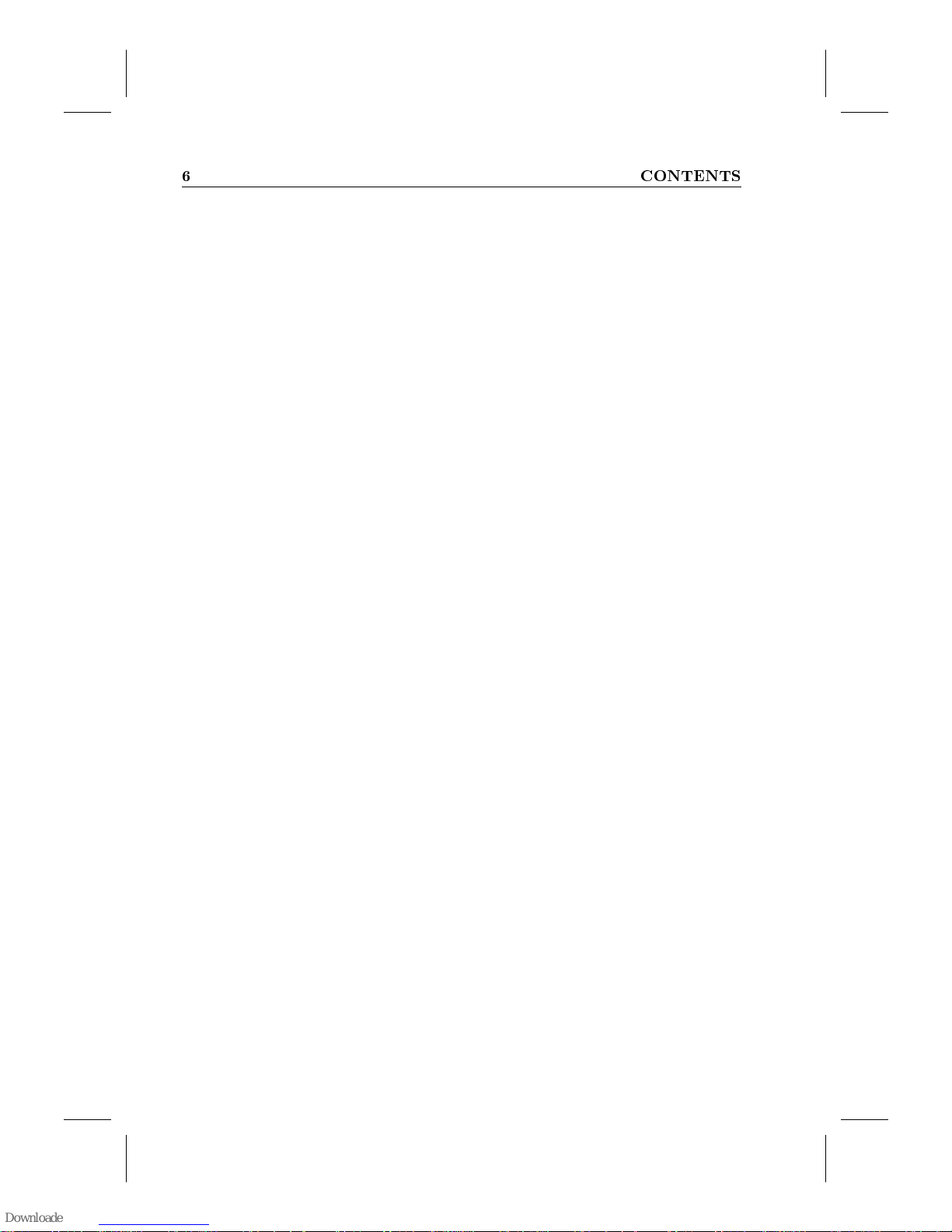
6 CONTENTS
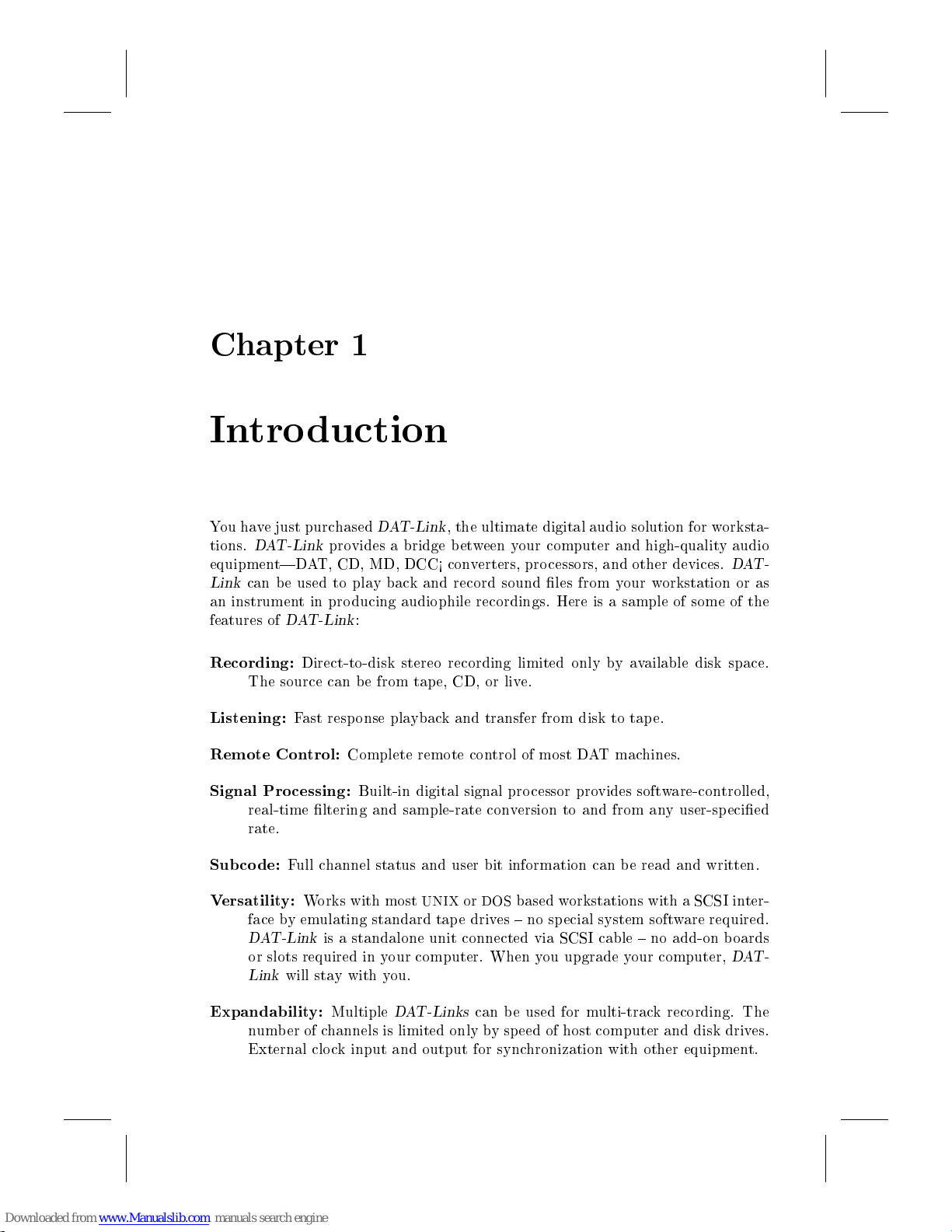
Chapter 1
Intro duction
You have just purchased
tions.
DAT-Link
equipment|DAT, CD, MD, DCC< converters, processors, and other devices.
Link
can be used to play back and record sound les from your workstation or as
an instrument in producing audiophile recordings. Here is a sample of some of the
features of
Recording:
The source can be from tape, CD, or live.
Listening:
Remote Control:
Signal Processing:
real-time ltering and sample-rate conversion to and from any user-specied
rate.
Subco de:
Versatility:
face byemulating standard tape drives { no special system software required.
DAT-Link
or slots required in your computer. When you upgrade your computer,
Link
provides a bridge between your computer and high-quality audio
DAT-Link
Direct-to-disk stereo recording limited only by available disk space.
Fast response playback and transfer from disk to tape.
Full channel status and user bit information can be read and written.
Works with most
is a standalone unit connected via SCSI cable { no add-on boards
will stay with you.
DAT-Link
:
Complete remote control of most DAT machines.
Built-in digital signal processor provides software-controlled,
, the ultimate digital audio solution for worksta-
UNIXorDOS
based workstations with a SCSI inter-
DAT-
DAT-
Expandability:
number of channels is limited only by sp eed of host computer and disk drives.
External clo ck input and output for synchronization with other equipment.
Multiple
DAT-Links
can be used for multi-track recording. The

8 Introduction
Network Compatible:
vides access to the
work.
In addition to the above,
DSP-Port:
be connected to external equipment for general purpose DSP applications.
Expandability:
up to 2 Mbytes for users that wish to run their own DSP applications on the
DAT-Link
1.1 About This Manual
This manual consists of two main parts, a user's manual and reference material in
the Appendices. The user's manual should be all you need to use the
it describes the installation of the
are used with it.
The reference manual contains copies of the manual pages that are available online
using the
for users that wish to write their own programs using the
existing programs to special situations. File formats are also described in these
Appendices.
This connector allows the
DAT-Link
+.
UNIX
man
The NetAudio software included with the
DAT-Link
DAT-Link
+'s 64 kbytes of fast static RAM can be upgraded to
command. It also provides some more detailed information
's functions from anywhere on a local area net-
+ adds the following features:
DAT-Link
DAT-Link
+'s DSP32C signal processor to
and each of the major programs that
DAT-Link
DAT-Link
DAT-Link
or adapt the
pro-
|
Note that throughout this manual the name
original
to features unique to the
1.2 Getting Help
If you haveany problems installing or using the
DAT-Link
Also, there is an electronic mailing for
new software releases, p otential problems and advice is p osted. You can join the
list by sending e-mail to
where
the single word
DAT-Link
supplier, or you can contact us by electronic mail at
subscribe dl-users NAME
NAME
and to
is your full name (not your e-mail address). A message consisting of
help
DAT-Link
DAT-Link
listserver@tc.com
can also provide additional information on the mail server.
+. The name
+.
DAT-Link
DAT-Link
DAT-Link
DAT-Link
with a message of:
is used to refer to both the
+ is used only to refer
you can contact your
datlink@tc.com
users where information about
.
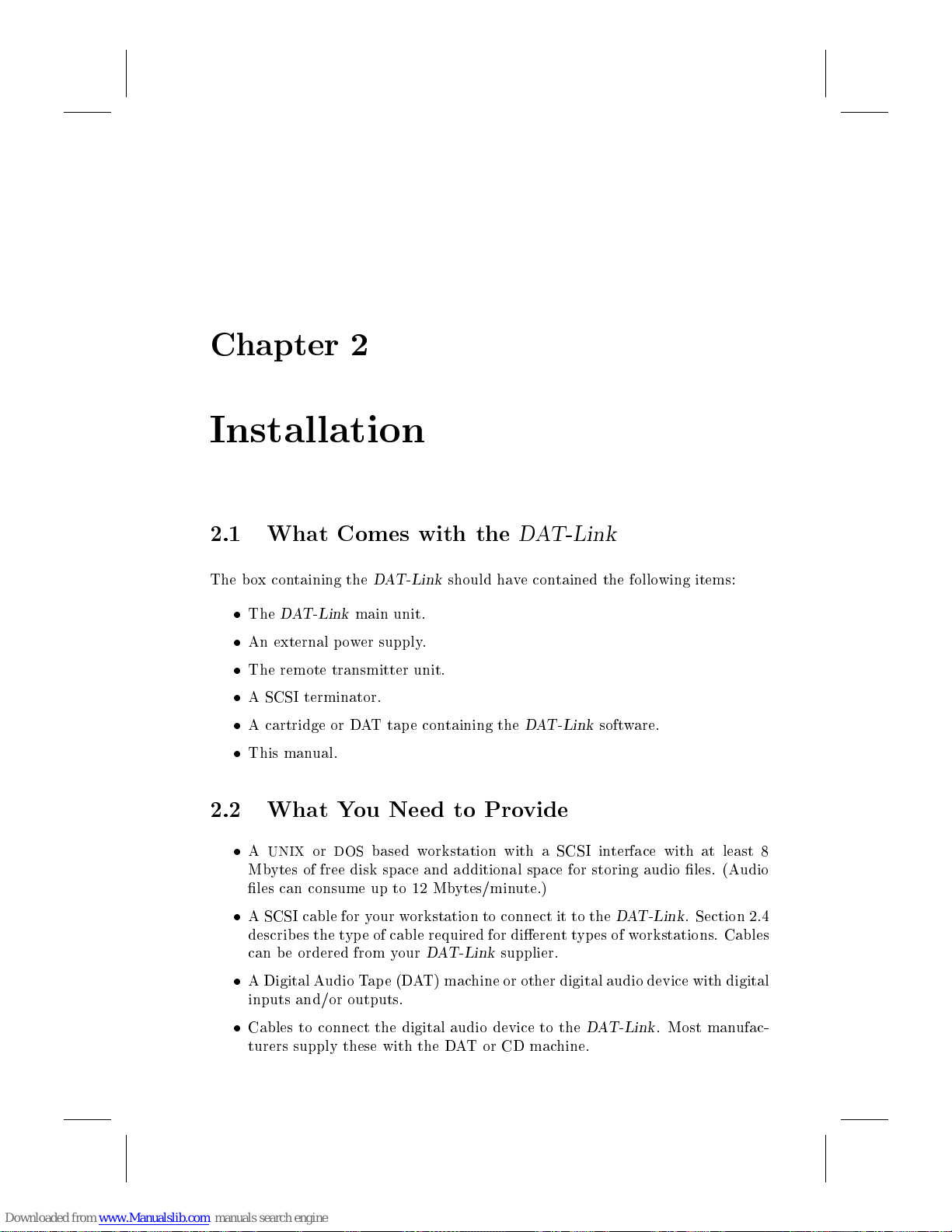
Chapter 2
Installation
2.1 What Comes with the
The box containing the
The
DAT-Link
An external power supply.
The remote transmitter unit.
A SCSI terminator.
A cartridge or DAT tape containing the
This manual.
2.2 What You Need to Provide
AUNIXorDOS
Mbytes of free disk space and additional space for storing audio les. (Audio
les can consume up to 12 Mbytes/minute.)
A SCSI cable for your workstation to connect it to the
describes the type of cable required for dierenttypes of workstations. Cables
can b e ordered from your
A Digital Audio Tape (DAT) machine or other digital audio device with digital
inputs and/or outputs.
DAT-Link
main unit.
based workstation with a SCSI interface with at least 8
should have contained the following items:
DAT-Link
DAT-Link
DAT-Link
supplier.
software.
DAT-Link
. Section 2.4
Cables to connect the digital audio device to the
turers supply these with the DATorCDmachine.
DAT-Link
. Most manufac-
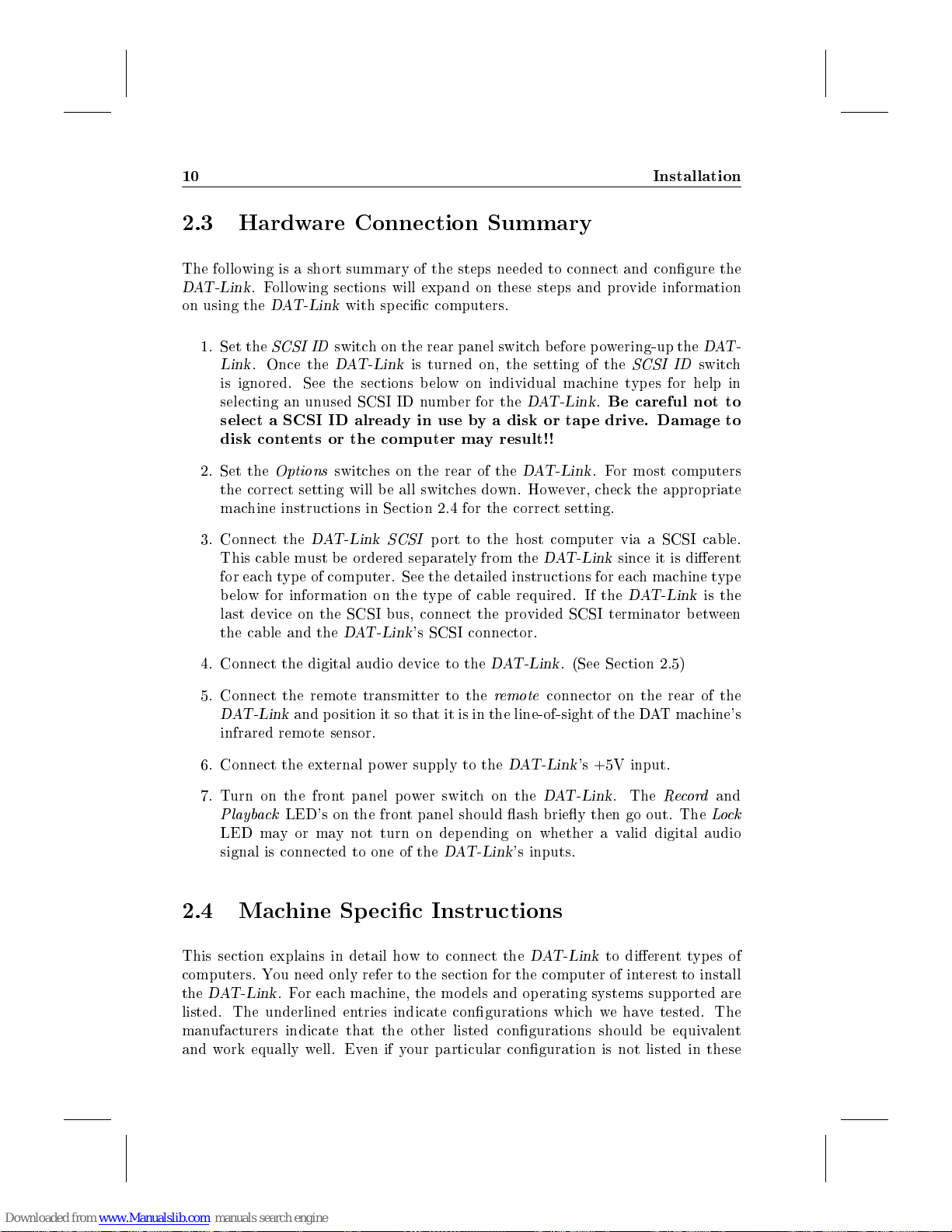
10 Installation
2.3 Hardware Connection Summary
The following is a short summary of the steps needed to connect and congure the
DAT-Link
on using the
. Following sections will expand on these steps and provide information
DAT-Link
with specic computers.
1. Set the
Link
is ignored. See the sections below on individual machine types for help in
selecting an unused SCSI ID number for the
select a SCSI ID already in use by a disk or tape drive. Damage to
disk contents or the computer may result!!
2. Set the
the correct setting will b e all switches down. However, check the appropriate
machine instructions in Section 2.4 for the correct setting.
3. Connect the
This cable must b e ordered separately from the
for eachtyp e of computer. See the detailed instructions for each machine type
below for information on the type of cable required. If the
last device on the SCSI bus, connect the provided SCSI terminator between
the cable and the
4. Connect the digital audio device to the
5. Connect the remote transmitter to the
DAT-Link
infrared remote sensor.
6. Connect the external power supply to the
7. Turn on the front panel power switch on the
Playback
LED may or may not turn on depending on whether a valid digital audio
signal is connected to one of the
SCSI ID
. Once the
Options
LED's on the front panel should ash briey then go out. The
switch on the rear panel switch before powering-up the
DAT-Link
switches on the rear of the
DAT-Link
DAT-Link
and p osition it so that it is in the line-of-sight of the DAT machine's
is turned on, the setting of the
DAT-Link.Be careful not to
DAT-Link
SCSI
port to the host computer via a SCSI cable.
DAT-Link
's SCSI connector.
DAT-Link
remote
DAT-Link
DAT-Link
's inputs.
. (See Section 2.5)
connector on the rear of the
's +5V input.
DAT-Link
SCSI ID
. For most computers
since it is dierent
DAT-Link
. The
Record
DAT-
switch
is the
and
Lock
2.4 Machine Specic Instructions
This section explains in detail how to connect the
computers. You need only refer to the section for the computer of interest to install
the
DAT-Link
listed. The underlined entries indicate congurations which we have tested. The
manufacturers indicate that the other listed congurations should be equivalent
and work equally well. Even if your particular conguration is not listed in these
. For each machine, the models and operating systems supported are
DAT-Link
to dierenttypes of
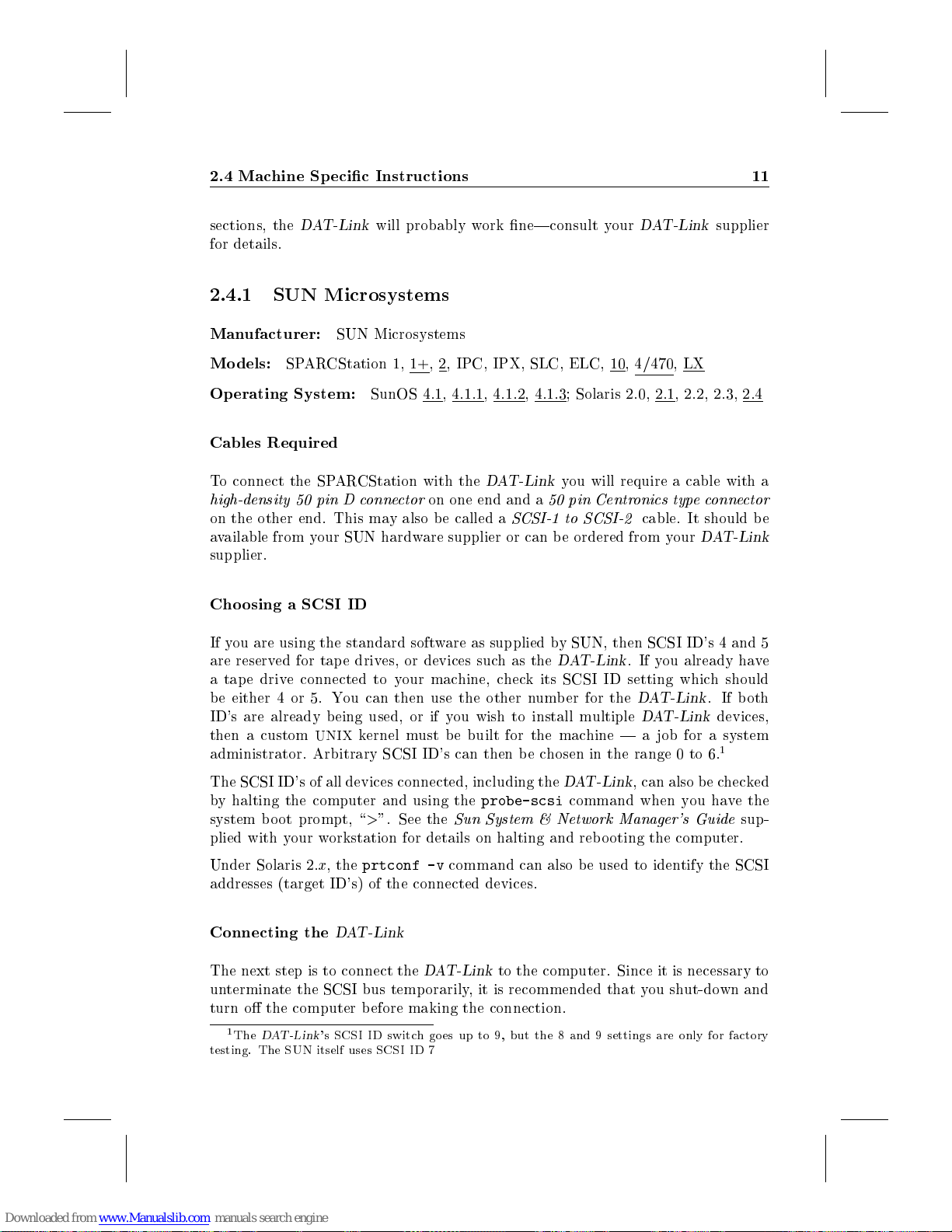
2.4 Machine Specic Instructions 11
sections, the
for details.
2.4.1 SUN Microsystems
Manufacturer:
Models:
Operating System:
Cables Required
To connect the SPARCStation with the
high-density 50 pin D connector
on the other end. This may also be called a
available from your SUN hardware supplier or can be ordered from your
supplier.
Choosing a SCSI ID
If you are using the standard software as supplied by SUN, then SCSI ID's 4 and 5
are reserved for tape drives, or devices such as the
a tap e drive connected to your machine, check its SCSI ID setting which should
be either 4 or 5. You can then use the other number for the
ID's are already b eing used, or if you wish to install multiple
then a custom
administrator. Arbitrary SCSI ID's can then be chosen in the range 0 to 6.
DAT-Link
SPARCStation 1, 1+,2, IPC, IPX, SLC, ELC, 10, 4/470,LX
UNIX
will probably work ne|consult your
SUN Microsystems
SunOS 4.1, 4.1.1, 4.1.2, 4.1.3; Solaris 2.0, 2.1, 2.2, 2.3, 2.4
DAT-Link
on one end and a
SCSI-1 to SCSI-2
kernel must be built for the machine | a job for a system
you will require a cable with a
50 pin Centronics typeconnector
DAT-Link
DAT-Link
cable. It should be
. If you already have
DAT-Link
DAT-Link
supplier
DAT-Link
. If both
devices,
1
The SCSI ID's of all devices connected, including the
by halting the computer and using the
system boot prompt, \>". See the
plied with your workstation for details on halting and rebooting the computer.
Under Solaris 2.x, the
addresses (target ID's) of the connected devices.
Connecting the
The next step is to connect the
unterminate the SCSI bus temp orarily, it is recommended that you shut-down and
turn o the computer before making the connection.
1
The
testing. The SUN itself uses SCSI ID 7
DAT-Link
DAT-Link
probe-scsi
Sun System & Network Manager's Guide
prtconf -v
DAT-Link
's SCSI ID switch goes up to 9, but the 8 and 9 settings are only for factory
command can also be used to identify the SCSI
DAT-Link
to the computer. Since it is necessary to
command when you have the
, can also be checked
sup-
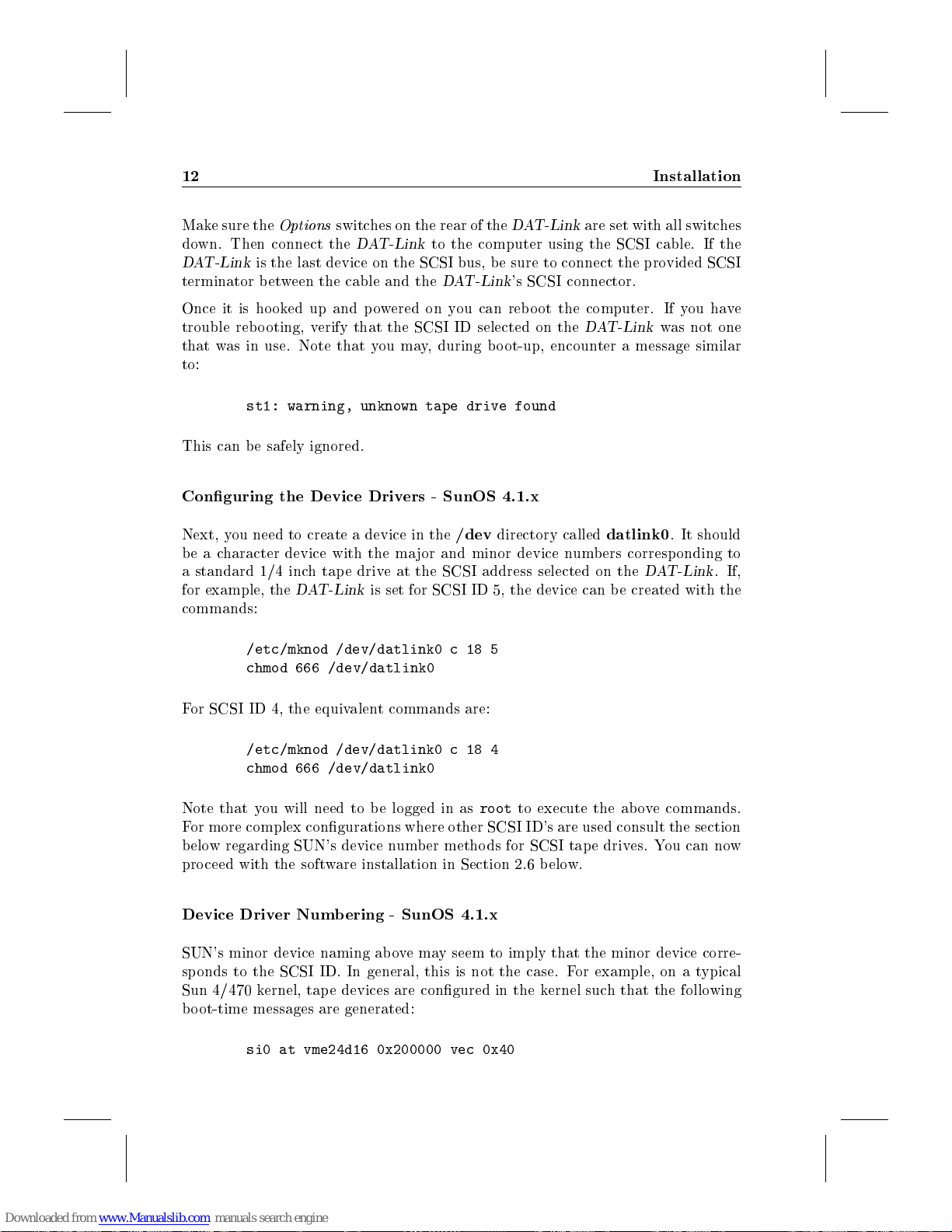
12 Installation
Make sure the
down. Then connect the
DAT-Link
terminator b etween the cable and the
Once it is hooked up and powered on you can rebo ot the computer. If you have
trouble rebooting, verify that the SCSI ID selected on the
that was in use. Note that you may, during bo ot-up, encounter a message similar
to:
This can b e safely ignored.
Conguring the Device Drivers - SunOS 4.1.x
Next, you need to create a device in the
be a character device with the major and minor device numbers corresponding to
a standard 1/4 inch tap e drive at the SCSI address selected on the
for example, the
commands:
Options
is the last device on the SCSI bus, be sure to connect the provided SCSI
st1: warning, unknown tape drive found
/etc/mknod /dev/datlink0 c 18 5
chmod 666 /dev/datlink0
switches on the rear of the
DAT-Link
DAT-Link
is set for SCSI ID 5, the device can be created with the
DAT-Link
to the computer using the SCSI cable. If the
DAT-Link
/dev
's SCSI connector.
directory called
are set with all switches
DAT-Link
datlink0
was not one
. It should
DAT-Link
. If,
For SCSI ID 4, the equivalent commands are:
/etc/mknod /dev/datlink0 c 18 4
chmod 666 /dev/datlink0
Note that you will need to b e logged in as
For more complex congurations where other SCSI ID's are used consult the section
below regarding SUN's device number metho ds for SCSI tape drives. You can now
proceed with the software installation in Section 2.6 b elow.
Device Driver Numbering - SunOS 4.1.x
SUN's minor device naming abovemay seem to imply that the minor device corre-
sponds to the SCSI ID. In general, this is not the case. For example, on a typical
Sun 4/470 kernel, tape devices are congured in the kernel such that the following
boot-time messages are generated:
si0 at vme24d16 0x200000 vec 0x40
root
to execute the above commands.
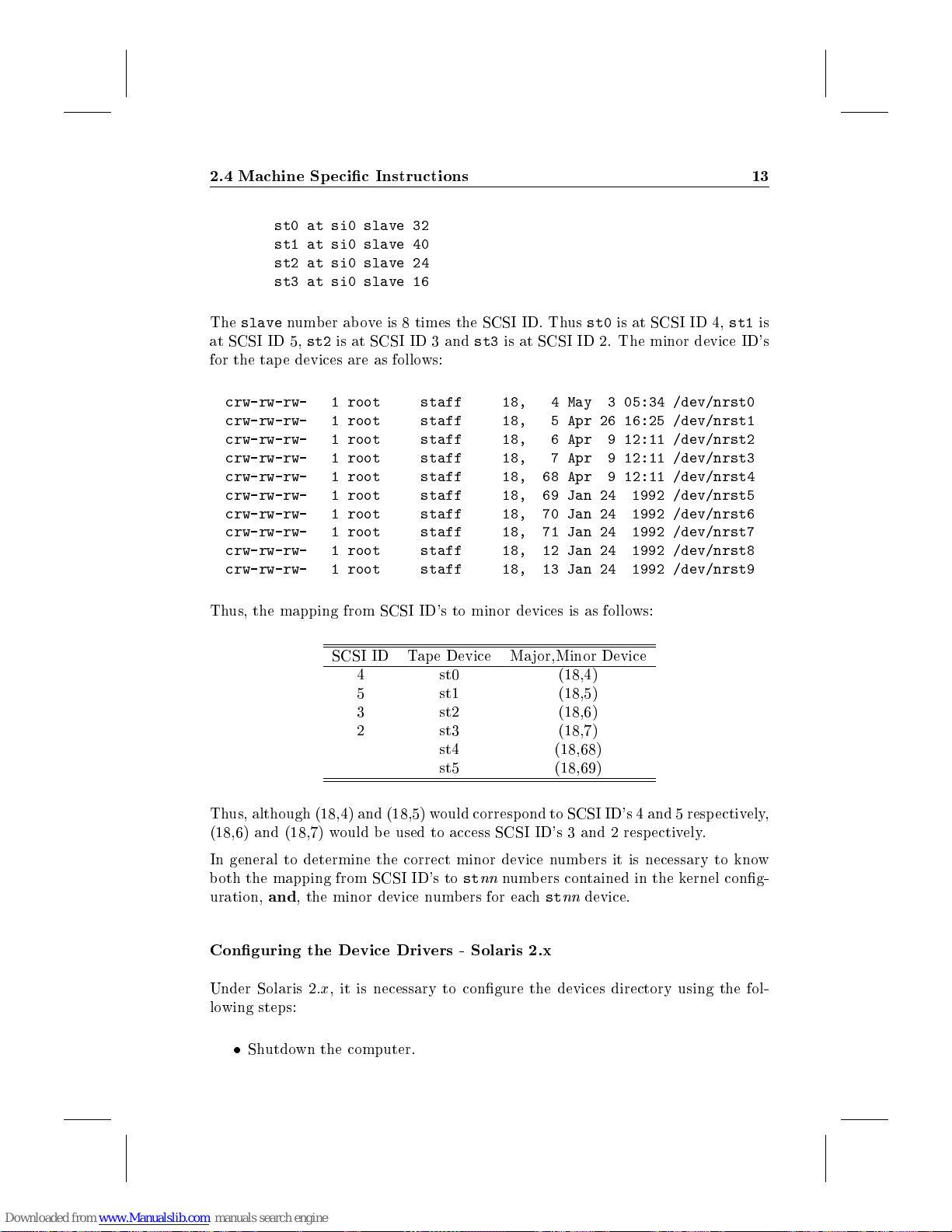
2.4 Machine Specic Instructions 13
st0 at si0 slave 32
st1 at si0 slave 40
st2 at si0 slave 24
st3 at si0 slave 16
The
slave
at SCSI ID 5,
for the tap e devices are as follows:
crw-rw-rw- 1 root staff 18, 4 May 3 05:34 /dev/nrst0
crw-rw-rw- 1 root staff 18, 5 Apr 26 16:25 /dev/nrst1
crw-rw-rw- 1 root staff 18, 6 Apr 9 12:11 /dev/nrst2
crw-rw-rw- 1 root staff 18, 7 Apr 9 12:11 /dev/nrst3
crw-rw-rw- 1 root staff 18, 68 Apr 9 12:11 /dev/nrst4
crw-rw-rw- 1 root staff 18, 69 Jan 24 1992 /dev/nrst5
crw-rw-rw- 1 root staff 18, 70 Jan 24 1992 /dev/nrst6
crw-rw-rw- 1 root staff 18, 71 Jan 24 1992 /dev/nrst7
crw-rw-rw- 1 root staff 18, 12 Jan 24 1992 /dev/nrst8
crw-rw-rw- 1 root staff 18, 13 Jan 24 1992 /dev/nrst9
Thus, the mapping from SCSI ID's to minor devices is as follows:
number above is 8 times the SCSI ID. Thus
st2
is at SCSI ID 3 and
st3
is at SCSI ID 2. The minor device ID's
st0
is at SCSI ID 4,
st1
is
SCSI ID Tape Device Ma jor,Minor Device
4 st0 (18,4)
5 st1 (18,5)
3 st2 (18,6)
2 st3 (18,7)
st4 (18,68)
st5 (18,69)
Thus, although (18,4) and (18,5) would correspond to SCSI ID's 4 and 5 respectively,
(18,6) and (18,7) would b e used to access SCSI ID's 3 and 2 respectively.
In general to determine the correct minor device numbers it is necessary to know
both the mapping from SCSI ID's tostnn
uration,
Conguring the Device Drivers - Solaris 2.x
Under Solaris 2.x, it is necessary to congure the devices directory using the fol-
lowing steps:
and
, the minor device numbers for eachstnn
Shutdown the computer.
numbers contained in the kernel cong-
device.

14 Installation
Connect and power-up the
switch.
Boot the workstation using the
machine for all connected devices.
After the computer has bo oted the system will have created a new device le
for the
to the machine this will be named
exist, the tape unit number in the above path may be a higher number. These
les are actually symbolic links to lenames which identify the SCSI ID of the
device. For example, if the
only tap e device on the system, then
to
this path shows that the device is at SCSI ID 5.
Create a symbolic link from the ab ove le to
The
DAT-Link
/sbus@f,e0001000/esp@1,200000/st@5,0:
ln -s /dev/rmt/0 /dev/datlink0
DAT-Link
. If there are no tape devices or other
should now be ready to use.
DAT-Link
boot -r
DAT-Link
with the chosen SCSI ID set on its
command. This will recongure the
DAT-Links
/dev/rmt/0
is connected with SCSI ID 5 and is the
/dev/rmt/0
. If other tape devices also
will be a symbolic link
. The \@5" at the end of
/dev/datlink0
connected
. For example,
2.4.2 Digital Equipment Corp oration, DECstation
Manufacturer:
Models:
Operating System:
Cables Required
To connect a DECstation with the
Centronics typeconnector
It should be available from your DEC hardware supplier or can be ordered from
your
Choosing a SCSI ID
Before connecting the
use on your system. To do this, you need to rst shutdown the computer by logging
in as ro ot and running:
2
Ultrix 2.0 is
DECstation 2100, 3100
DAT-Link
Digital Equipment Corp.
Ultrix V4.2, V4.32,
on both ends. This may also be called a
supplier.
not
DAT-Link
supported
,you need to check which SCSI ID's are already in
DAT-Link
you will require a cable with a
SCSI-1
50 pin
cable.

2.4 Machine Specic Instructions 15
shutdown -h now
Once you receivea\>" prompt, make sure all the SCSI devices connected to the
machine are turned on, and type:
test -c
This will run a self-test of the DECstation and, in the process, display a listing of
each SCSI device connected to the machine. For example, if you have a TK50 tape
drive, you should see an entry similar to:
U[5] Dev type 1 TZ
RMB 0xd0 rmv mda TZK50
Vrs 1
Format 0
Add len 0
The important thing to note is the \U[5]". This indicates the device is connected
as SCSI ID 5. Examine the display and note which devices are in use. Any ID's
between 0 and 6 which do not show a connected device can be used for the
Link
. Note that although the
9 are reserved for factory testing. ID 7 is reserved by the host computer. For
the following instructions, we will assume that the device ID chosen was 4. If you
choose a dierent ID, make sure you replace \4" with the chosen ID before typing
any commands that follow.
DAT-Link
's ID switch go es up to 9, settings 8 and
DAT-
Connecting the
The next step is to connect the
unterminate the SCSI bus temp orarily, it is recommended that you shut-down and
turn o the computer before making the connection.
The
Options
down. Then connect the
DAT-Link
terminator between the cable and the
so can cause problems with reb ooting the DECstation. Once it is ho oked up and
powered on you can rebo ot the computer. If you have trouble reb ooting, verify that
the SCSI ID selected on the
As the computer starts
is the last device on the SCSI bus, be sure to connect the provided SCSI
tz4 at sii0 slave 4 (TZxx) [TCT DAT-Link 1420]
DAT-Link
DAT-Link
switches on the rear of the
DAT-Link
DAT-Link
UNIX
,you should see a line similar to:
to the computer using the SCSI cable. If the
to the computer. Since it is necessary to
DAT-Link
DAT-Link
was not one that was already in use.
should be set with all switches
's SCSI connector. Failure to do
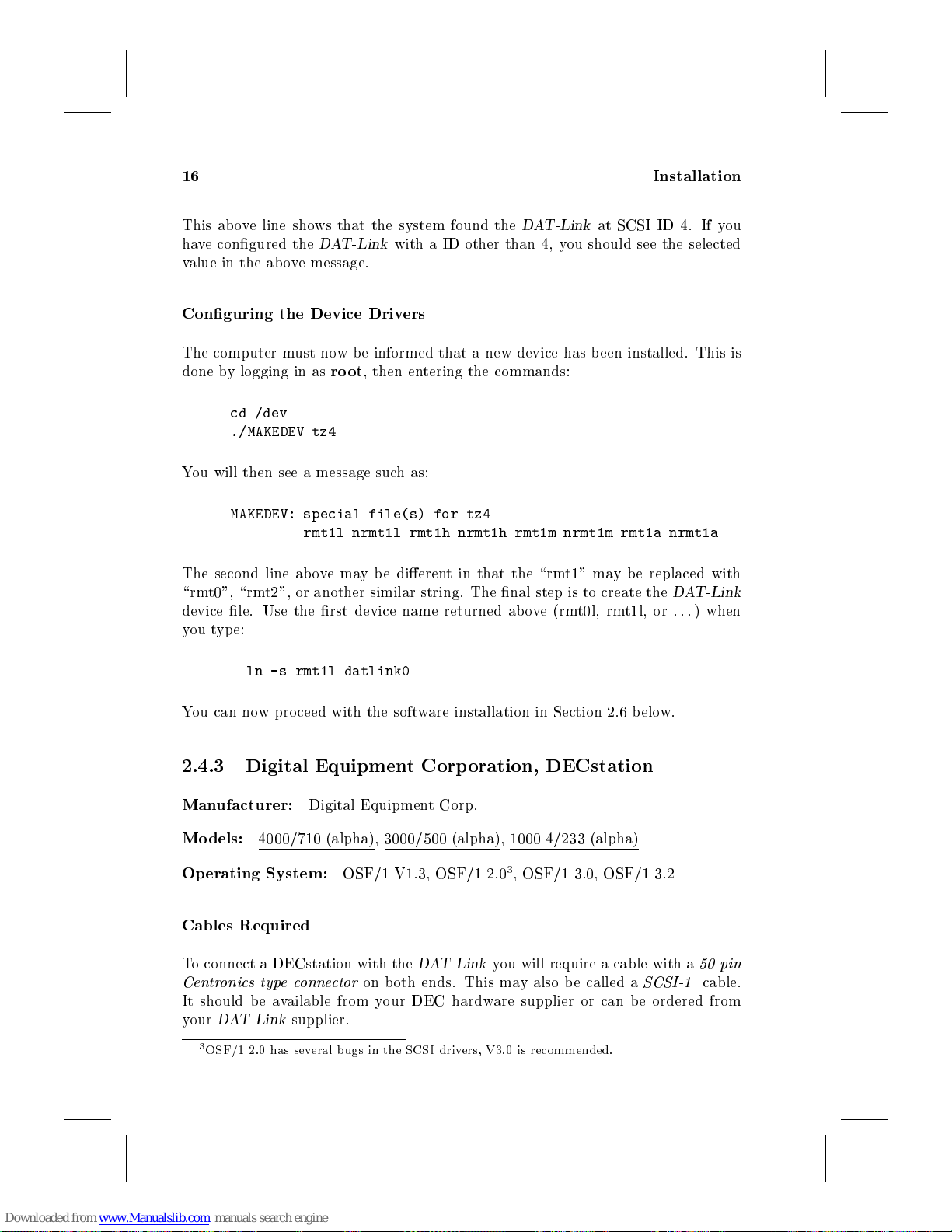
16 Installation
This above line shows that the system found the
have congured the
value in the ab ove message.
Conguring the Device Drivers
The computer must now be informed that a new device has b een installed. This is
done by logging in as
cd /dev
./MAKEDEV tz4
You will then see a message such as:
MAKEDEV: special file(s) for tz4
The second line abovemaybedierent in that the \rmt1" may be replaced with
\rmt0", \rmt2", or another similar string. The nal step is to create the
device le. Use the rst device name returned ab ove (rmt0l, rmt1l, or
you type:
ln -s rmt1l datlink0
DAT-Link
root
rmt1l nrmt1l rmt1h nrmt1h rmt1m nrmt1m rmt1a nrmt1a
with a ID other than 4, you should see the selected
, then entering the commands:
DAT-Link
at SCSI ID 4. If you
DAT-Link
:::
) when
You can now proceed with the software installation in Section 2.6 below.
2.4.3 Digital Equipment Corp oration, DECstation
Manufacturer:
Models:
Operating System:
Cables Required
To connect a DECstation with the
Centronics typeconnector
It should be available from your DEC hardware supplier or can be ordered from
your
3
OSF/1 2.0 has several bugs in the SCSI drivers, V3.0 is recommended.
4000/710 (alpha), 3000/500 (alpha), 1000 4/233 (alpha)
DAT-Link
Digital Equipment Corp.
OSF/1 V1.3, OSF/1 2.03, OSF/1 3.0, OSF/1 3.2
DAT-Link
on both ends. This may also be called a
supplier.
you will require a cable with a
SCSI-1
50 pin
cable.
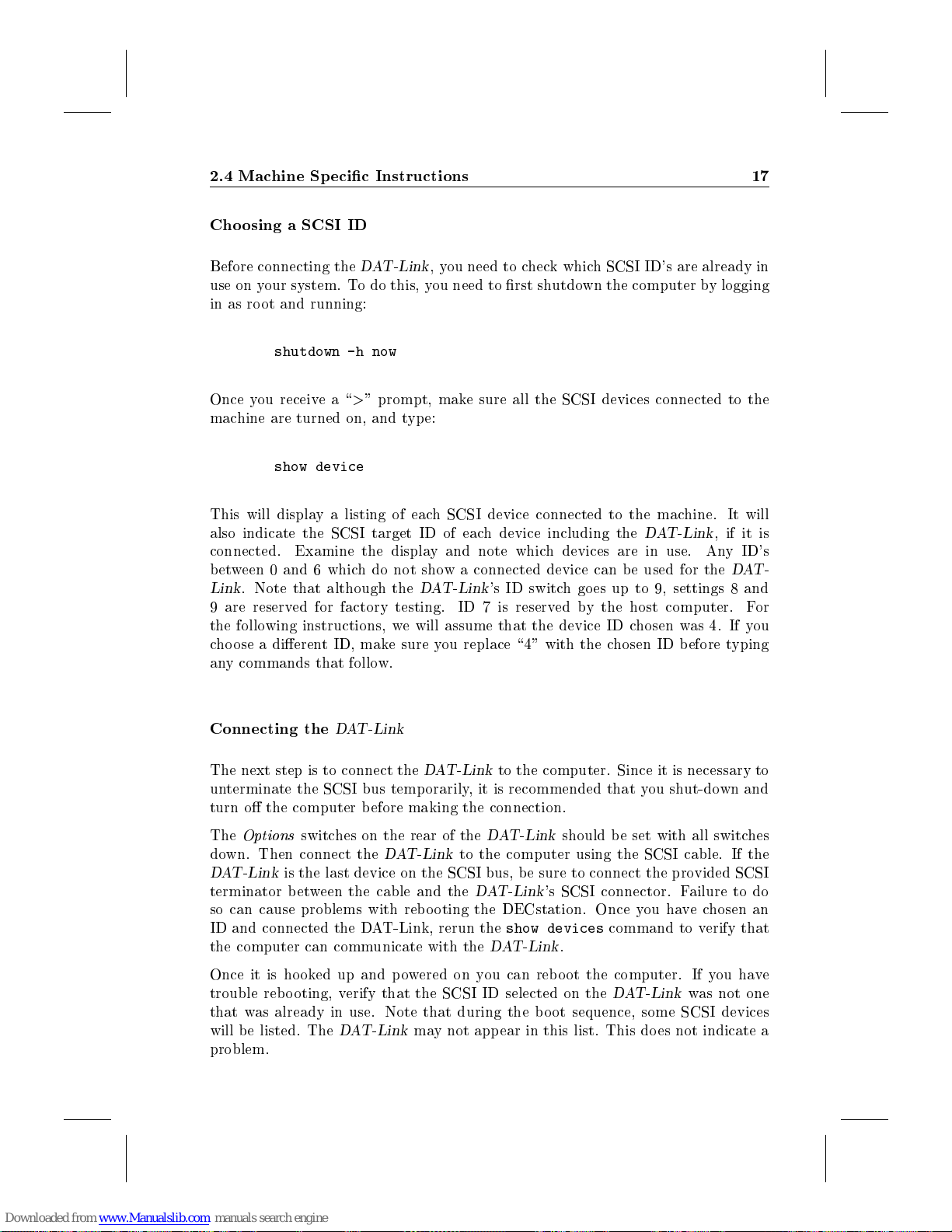
2.4 Machine Specic Instructions 17
Choosing a SCSI ID
Before connecting the
use on your system. To do this, you need to rst shutdown the computer by logging
in as ro ot and running:
shutdown -h now
Once you receivea\>" prompt, make sure all the SCSI devices connected to the
machine are turned on, and type:
show device
This will display a listing of each SCSI device connected to the machine. It will
also indicate the SCSI target ID of each device including the
connected. Examine the display and note which devices are in use. Any ID's
between 0 and 6 which do not show a connected device can be used for the
Link
. Note that although the
9 are reserved for factory testing. ID 7 is reserved by the host computer. For
the following instructions, we will assume that the device ID chosen was 4. If you
choose a dierent ID, make sure you replace \4" with the chosen ID before typing
any commands that follow.
DAT-Link
,you need to check which SCSI ID's are already in
DAT-Link
DAT-Link
's ID switch go es up to 9, settings 8 and
, if it is
DAT-
Connecting the
The next step is to connect the
unterminate the SCSI bus temp orarily, it is recommended that you shut-down and
turn o the computer before making the connection.
The
Options
down. Then connect the
DAT-Link
terminator between the cable and the
so can cause problems with rebooting the DECstation. Once you havechosen an
ID and connected the DAT-Link, rerun the
the computer can communicate with the
Once it is hooked up and powered on you can rebo ot the computer. If you have
trouble rebooting, verify that the SCSI ID selected on the
that was already in use. Note that during the b oot sequence, some SCSI devices
will b e listed. The
problem.
is the last device on the SCSI bus, be sure to connect the provided SCSI
DAT-Link
DAT-Link
switches on the rear of the
DAT-Link
DAT-Link
to the computer using the SCSI cable. If the
may not appear in this list. This does not indicate a
to the computer. Since it is necessary to
DAT-Link
DAT-Link
show devices
DAT-Link
should be set with all switches
's SCSI connector. Failure to do
command to verify that
.
DAT-Link
was not one
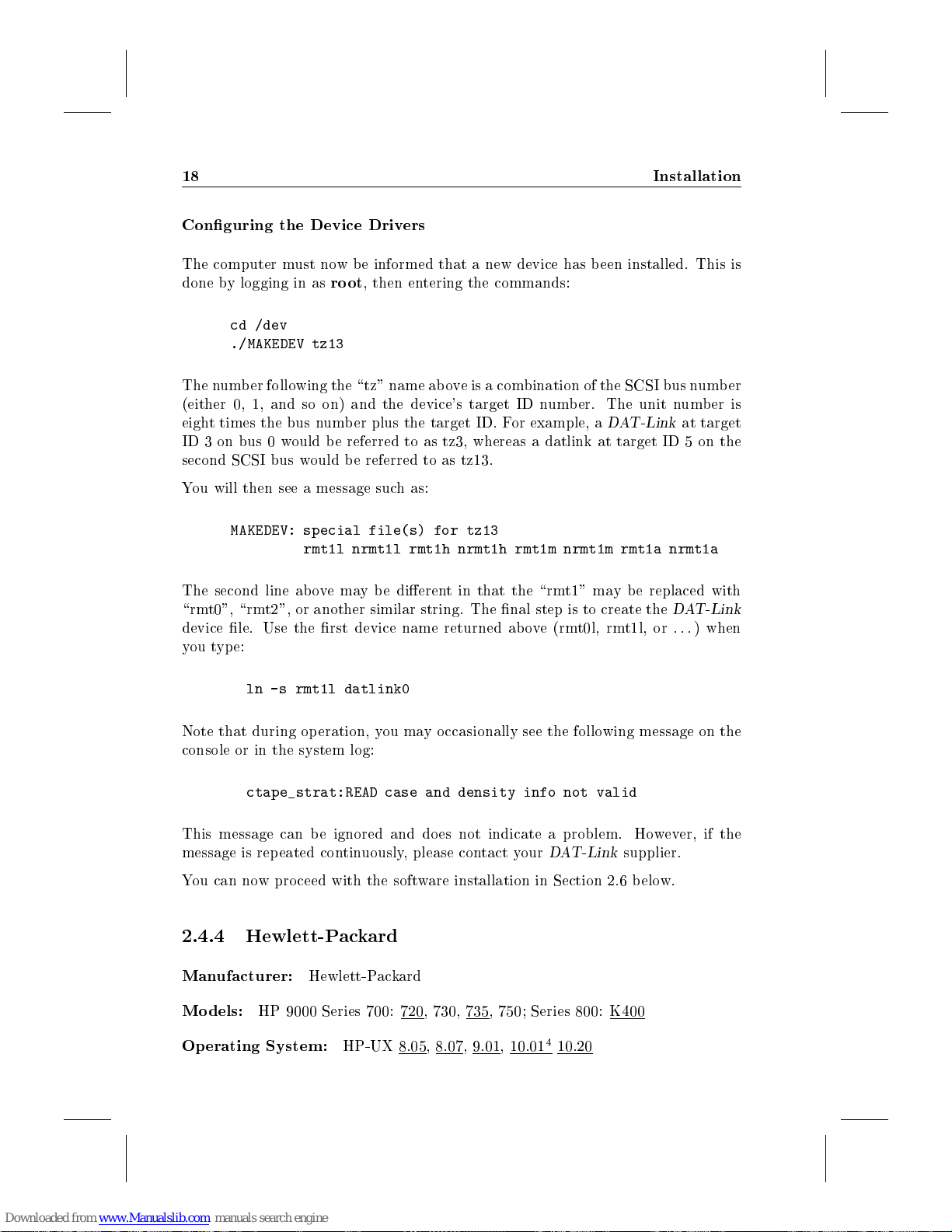
18 Installation
Conguring the Device Drivers
The computer must now be informed that a new device has b een installed. This is
done by logging in as
cd /dev
./MAKEDEV tz13
The number following the \tz" name ab ove is a combination of the SCSI bus number
(either 0, 1, and so on) and the device's target ID number. The unit number is
eight times the bus number plus the target ID. For example, a
ID 3 on bus 0 would be referred to as tz3, whereas a datlink at target ID 5 on the
second SCSI bus would be referred to as tz13.
You will then see a message such as:
MAKEDEV: special file(s) for tz13
The second line abovemaybedierent in that the \rmt1" may be replaced with
\rmt0", \rmt2", or another similar string. The nal step is to create the
device le. Use the rst device name returned ab ove (rmt0l, rmt1l, or
you type:
root
, then entering the commands:
DAT-Link
rmt1l nrmt1l rmt1h nrmt1h rmt1m nrmt1m rmt1a nrmt1a
at target
DAT-Link
:::
) when
ln -s rmt1l datlink0
Note that during operation, you may occasionally see the following message on the
console or in the system log:
ctape_strat:READ case and density info not valid
This message can be ignored and does not indicate a problem. However, if the
message is repeated continuously, please contact your
You can now proceed with the software installation in Section 2.6 below.
2.4.4 Hewlett-Packard
Manufacturer:
Models:
Operating System:
HP 9000 Series 700: 720, 730, 735, 750; Series 800: K400
Hewlett-Packard
HP-UX 8.05, 8.07, 9.01, 10.01410.20
DAT-Link
supplier.
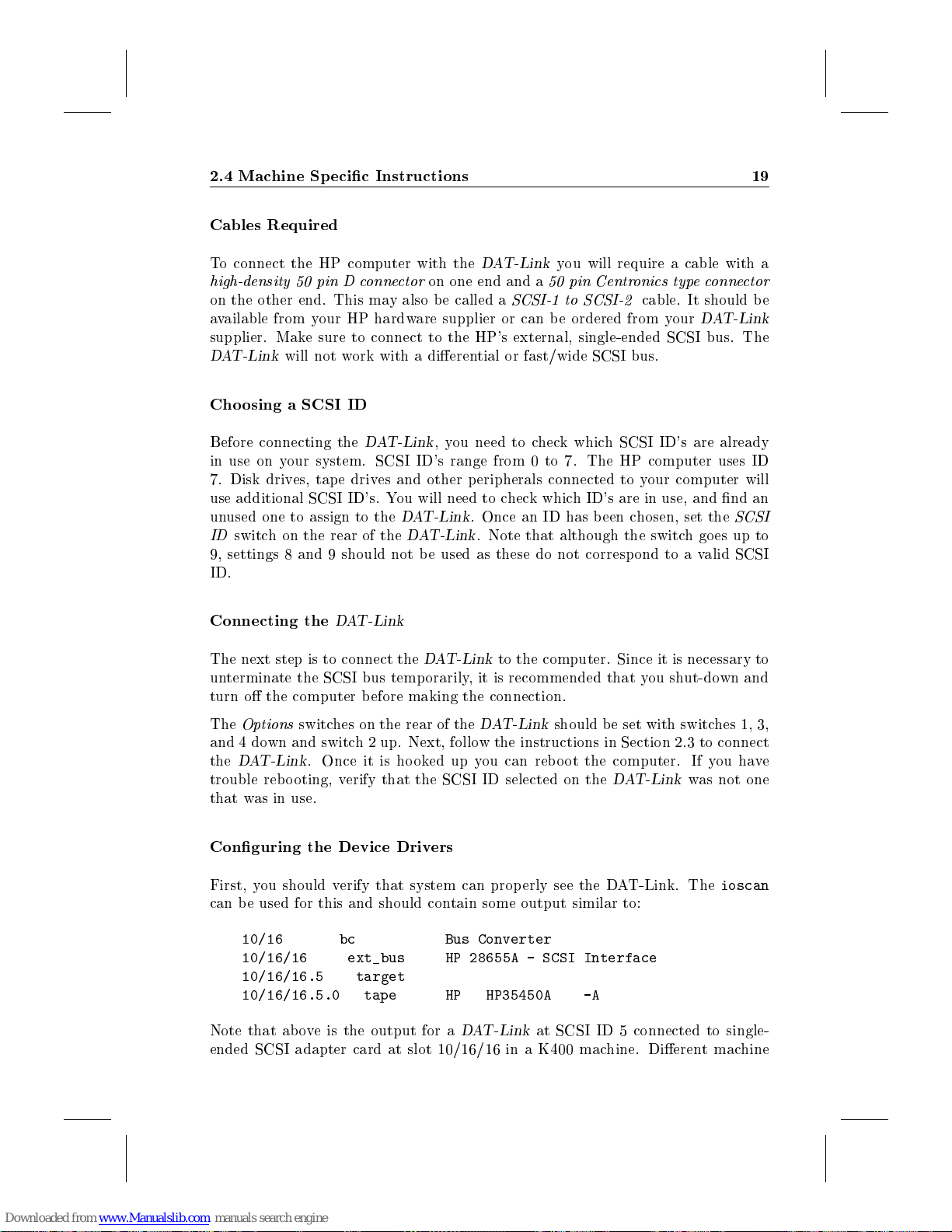
2.4 Machine Specic Instructions 19
Cables Required
To connect the HP computer with the
high-density 50 pin D connector
on the other end. This may also be called a
available from your HP hardware supplier or can be ordered from your
supplier. Make sure to connect to the HP's external, single-ended SCSI bus. The
DAT-Link
Choosing a SCSI ID
Before connecting the
in use on your system. SCSI ID's range from 0 to 7. The HP computer uses ID
7. Disk drives, tape drives and other peripherals connected to your computer will
use additional SCSI ID's. You will need to check which ID's are in use, and nd an
unused one to assign to the
ID
switch on the rear of the
9, settings 8 and 9 should not be used as these do not correspond to a valid SCSI
ID.
Connecting the
The next step is to connect the
unterminate the SCSI bus temp orarily, it is recommended that you shut-down and
turn o the computer before making the connection.
will not work with a dierential or fast/wide SCSI bus.
DAT-Link
DAT-Link
on one end and a
, you need to check which SCSI ID's are already
DAT-Link
DAT-Link
DAT-Link
DAT-Link
SCSI-1 to SCSI-2
. Once an ID has b een chosen, set the
. Note that although the switchgoesupto
to the computer. Since it is necessary to
you will require a cable with a
50 pin Centronics typeconnector
cable. It should be
DAT-Link
SCSI
The
Options
and 4 down and switch 2 up. Next, follow the instructions in Section 2.3 to connect
the
DAT-Link
trouble rebooting, verify that the SCSI ID selected on the
that was in use.
Conguring the Device Drivers
First, you should verify that system can properly see the DAT-Link. The
can b e used for this and should contain some output similar to:
10/16 bc Bus Converter
10/16/16 ext_bus HP 28655A - SCSI Interface
10/16/16.5 target
10/16/16.5.0 tape HP HP35450A -A
Note that above is the output for a
ended SCSI adapter card at slot 10/16/16 in a K400 machine. Dierent machine
switches on the rear of the
. Once it is hooked up you can reboot the computer. If you have
DAT-Link
DAT-Link
should be set with switches 1, 3,
DAT-Link
at SCSI ID 5 connected to single-
was not one
ioscan
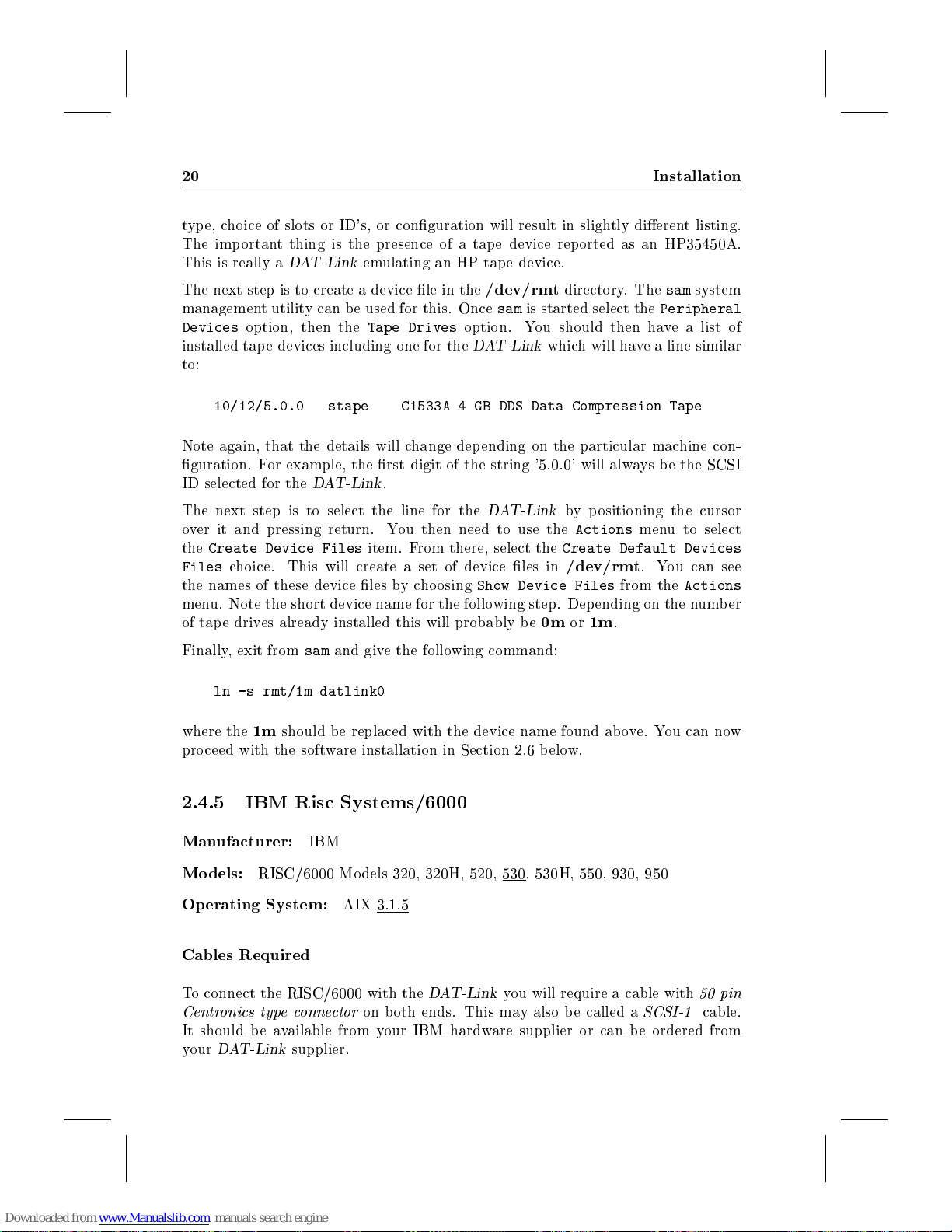
20 Installation
type, choice of slots or ID's, or conguration will result in slightly dierent listing.
The important thing is the presence of a tap e device reported as an HP35450A.
This is really a
DAT-Link
emulating an HP tape device.
The next step is to create a device le in the
management utility can be used for this. Once
Devices
installed tape devices including one for the
to:
Note again, that the details will change dep ending on the particular machine con-
guration. For example, the rst digit of the string '5.0.0' will always be the SCSI
ID selected for the
The next step is to select the line for the
over it and pressing return. You then need to use the
the
Files
the names of these device les bycho osing
menu. Note the short device name for the following step. Depending on the number
of tape drives already installed this will probably be
Finally, exit from
where the
proceed with the software installation in Section 2.6 b elow.
option, then the
10/12/5.0.0 stape C1533A 4 GB DDS Data Compression Tape
DAT-Link
Create Device Files
choice. This will create a set of device les in
sam
ln -s rmt/1m datlink0
1m
should b e replaced with the device name found above. You can now
Tape Drives
.
item. From there, select the
and give the following command:
/dev/rmt
sam
option. You should then have a list of
DAT-Link
DAT-Link
Show Device Files
directory. The
is started select the
which will have a line similar
by positioning the cursor
Actions
Create Default Devices
/dev/rmt
0mor1m
.
sam
Peripheral
menu to select
. You can see
from the
Actions
system
2.4.5 IBM Risc Systems/6000
Manufacturer:
Models:
Operating System:
Cables Required
To connect the RISC/6000 with the
Centronics typeconnector
It should be available from your IBM hardware supplier or can be ordered from
your
RISC/6000 Mo dels 320, 320H, 520, 530, 530H, 550, 930, 950
DAT-Link
IBM
supplier.
AIX 3.1.5
DAT-Link
on both ends. This may also be called a
you will require a cable with
SCSI-1
50 pin
cable.
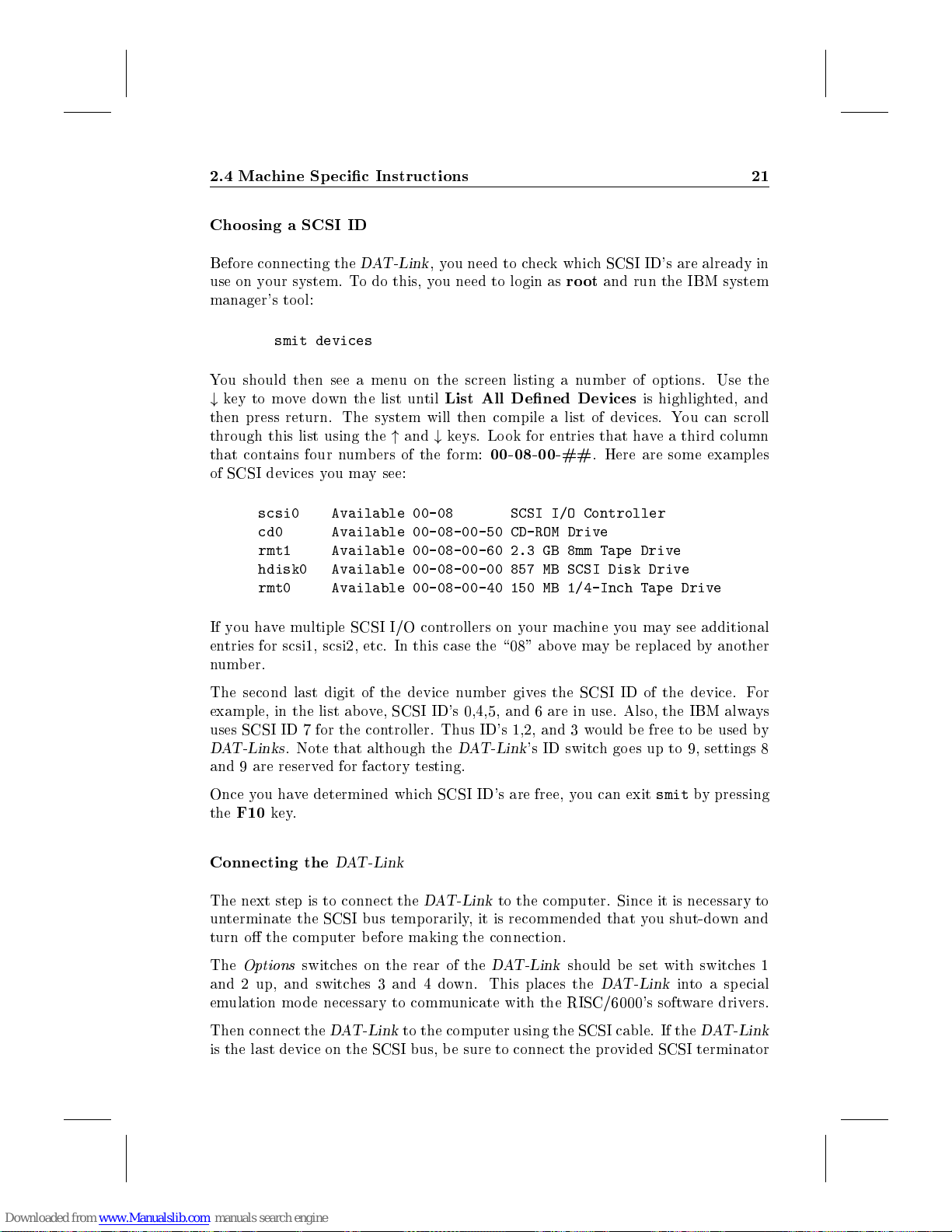
2.4 Machine Specic Instructions 21
Choosing a SCSI ID
Before connecting the
use on your system. To do this, you need to login as
manager's to ol:
smit devices
You should then see a menu on the screen listing a number of options. Use the
#
key to movedown the list until
then press return. The system will then compile a list of devices. You can scroll
through this list using the"and#keys. Lo ok for entries that have a third column
that contains four numbers of the form:
of SCSI devices you may see:
scsi0 Available 00-08 SCSI I/O Controller
cd0 Available 00-08-00-50 CD-ROM Drive
rmt1 Available 00-08-00-60 2.3 GB 8mm Tape Drive
hdisk0 Available 00-08-00-00 857 MB SCSI Disk Drive
rmt0 Available 00-08-00-40 150 MB 1/4-Inch Tape Drive
If you havemultiple SCSI I/O controllers on your machine you may see additional
entries for scsi1, scsi2, etc. In this case the \08" ab ovemay b e replaced by another
number.
The second last digit of the device number gives the SCSI ID of the device. For
example, in the list ab ove, SCSI ID's 0,4,5, and 6 are in use. Also, the IBM always
uses SCSI ID 7 for the controller. Thus ID's 1,2, and 3 would be free to be used by
DAT-Links
and 9 are reserved for factory testing.
. Note that although the
DAT-Link
,you need to check which SCSI ID's are already in
root
and run the IBM system
List All Dened Devices
00-08-00-##
DAT-Link
's ID switch go es up to 9, settings 8
. Here are some examples
is highlighted, and
Once you have determined which SCSI ID's are free, you can exit
the
F10
key.
Connecting the
The next step is to connect the
unterminate the SCSI bus temp orarily, it is recommended that you shut-down and
turn o the computer before making the connection.
The
Options
and 2 up, and switches 3 and 4 down. This places the
emulation mode necessary to communicate with the RISC/6000's software drivers.
Then connect the
is the last device on the SCSI bus, be sure to connect the provided SCSI terminator
switches on the rear of the
DAT-Link
DAT-Link
smit
DAT-Link
to the computer using the SCSI cable. If the
to the computer. Since it is necessary to
DAT-Link
should be set with switches 1
DAT-Link
into a special
by pressing
DAT-Link
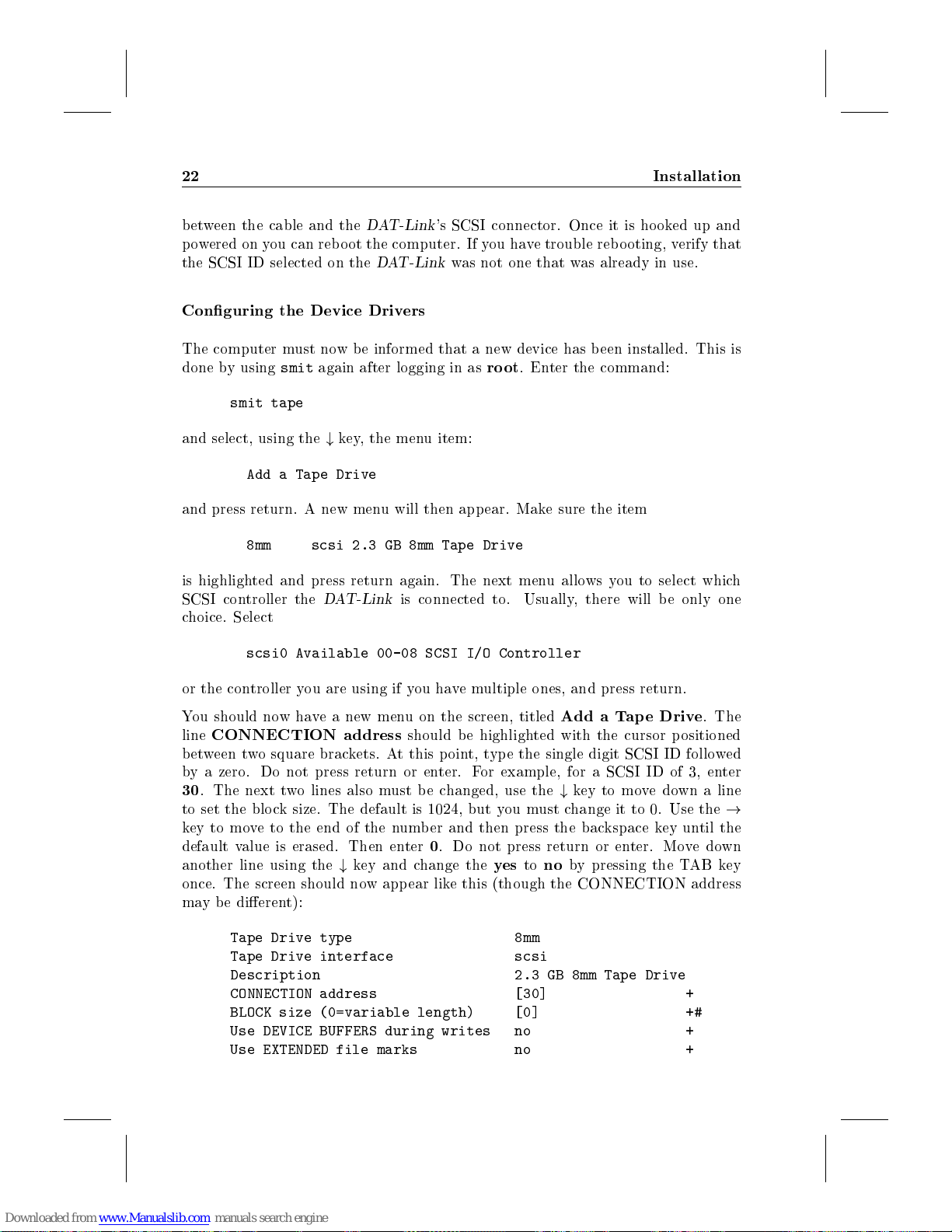
22 Installation
between the cable and the
powered on you can rebo ot the computer. If you have trouble reb ooting, verify that
the SCSI ID selected on the
Conguring the Device Drivers
The computer must now be informed that a new device has b een installed. This is
done by using
smit tape
and select, using the#key, the menu item:
and press return. A new menu will then app ear. Make sure the item
is highlighted and press return again. The next menu allows you to select which
SCSI controller the
choice. Select
smit
again after logging in as
Add a Tape Drive
8mm scsi 2.3 GB 8mm Tape Drive
scsi0 Available 00-08 SCSI I/O Controller
DAT-Link
DAT-Link
DAT-Link
's SCSI connector. Once it is hooked up and
was not one that was already in use.
root
. Enter the command:
is connected to. Usually, there will be only one
or the controller you are using if you havemultiple ones, and press return.
You should nowhave a new menu on the screen, titled
line
CONNECTION address
between two square brackets. At this p oint, type the single digit SCSI ID followed
by a zero. Do not press return or enter. For example, for a SCSI ID of 3, enter
30
. The next two lines also must b e changed, use the#key to movedown a line
to set the blo ck size. The default is 1024, but you must change it to 0. Use the
key to move to the end of the number and then press the backspace key until the
default value is erased. Then enter0. Do not press return or enter. Movedown
another line using the#key and change the
once. The screen should now app ear like this (though the CONNECTION address
may be dierent):
Tape Drive type 8mm
Tape Drive interface scsi
Description 2.3 GB 8mm Tape Drive
CONNECTION address [30] +
BLOCK size (0=variable length) [0] +#
Use DEVICE BUFFERS during writes no +
Use EXTENDED file marks no +
should be highlighted with the cursor p ositioned
yestono
Add a Tape Drive
by pressing the TAB key
. The
!
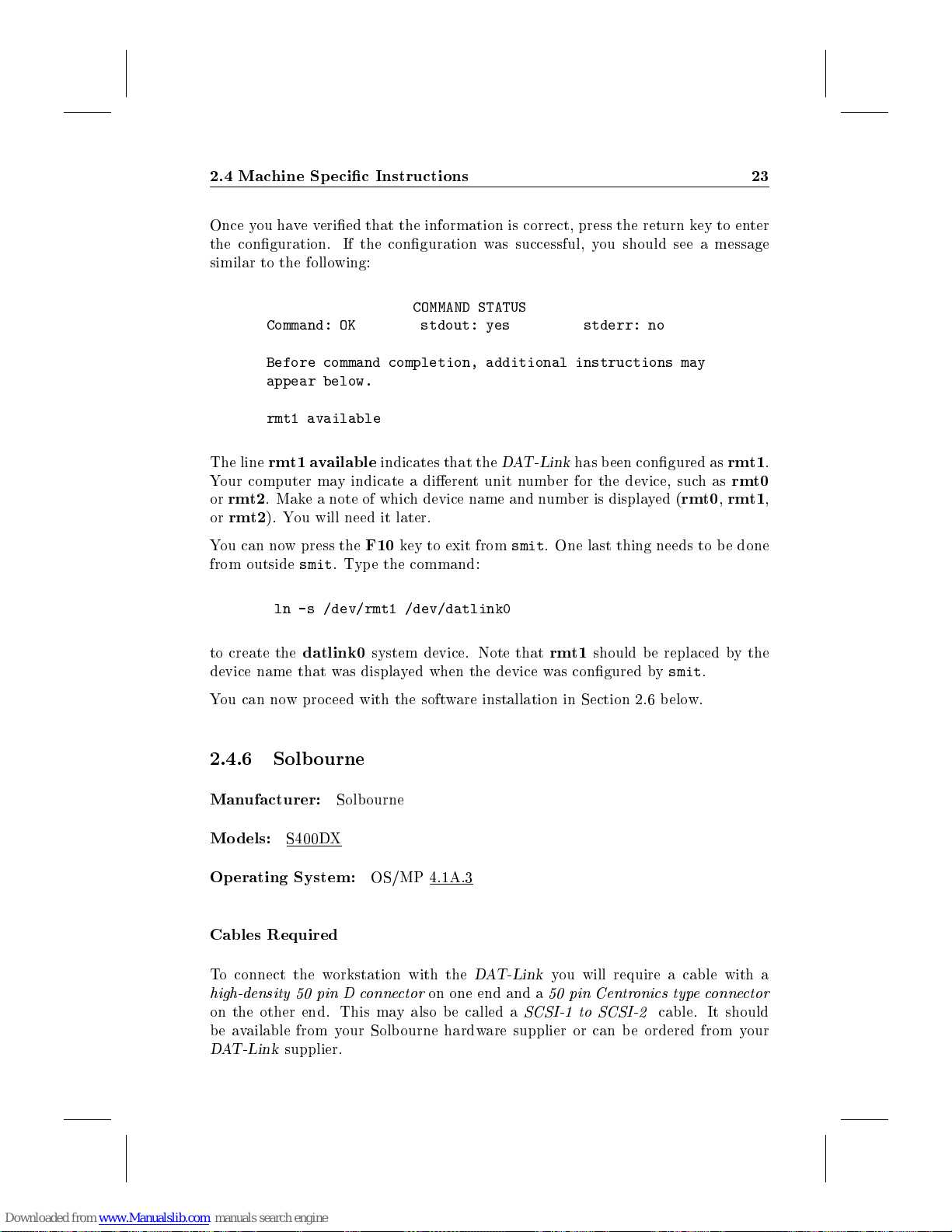
2.4 Machine Specic Instructions 23
Once you haveveried that the information is correct, press the return key to enter
the conguration. If the conguration was successful, you should see a message
similar to the following:
COMMAND STATUS
Command: OK stdout: yes stderr: no
Before command completion, additional instructions may
appear below.
rmt1 available
The line
Your computer may indicate a dierent unit number for the device, suchas
or
or
You can now press the
from outside
to create the
device name that was displayed when the device was congured by
You can now proceed with the software installation in Section 2.6 below.
2.4.6 Solbourne
Manufacturer:
Models:
Operating System:
rmt1 available
rmt2
. Make a note of which device name and number is displayed (
rmt2
). You will need it later.
smit
. Type the command:
ln -s /dev/rmt1 /dev/datlink0
datlink0
S400DX
indicates that the
F10
key to exit from
system device. Note that
Solbourne
OS/MP 4.1A.3
DAT-Link
smit
has b een congured as
. One last thing needs to be done
rmt1
rmt0,rmt1
should be replaced by the
smit
.
rmt1
rmt0
.
,
Cables Required
To connect the workstation with the
high-density 50 pin D connector
on the other end. This may also b e called a
be available from your Solb ourne hardware supplier or can be ordered from your
DAT-Link
supplier.
DAT-Link
on one end and a
SCSI-1 to SCSI-2
you will require a cable with a
50 pin Centronics typeconnector
cable. It should

24 Installation
Choosing a SCSI ID
If you are using the standard software as supplied by Solb ourne, then SCSI ID's 4
and 5 are reserved for tap e drives, or devices suchasthe
have a tap e drive connected to your machine, check its SCSI ID setting which should
be either 4 or 5. You can then use the other number for the
ID's are already b eing used, or if you wish to install multiple
then a custom
administrator. Arbitrary SCSI ID's can then be chosen in the range 0 to 6.
UNIX
kernel must be built for the machine | a job for a system
DAT-Link
DAT-Link
DAT-Link
. If you already
. If both
devices,
5
Connecting the
The next step is to connect the
unterminate the SCSI bus temp orarily, it is recommended that you shut-down and
turn o the computer before making the connection.
Make sure the
up and all the other switches down. Then connect the
using the SCSI cable. If the
to connect the provided SCSI terminator between the cable and the
SCSI connector.
Once it is hooked up and powered on you can rebo ot the computer. If you have
trouble rebooting, verify that the SCSI ID selected on the
that was in use. Finally,power on the
Conguring the Device Drivers
Next, you need to create a device in the
be a character device with the major and minor device numbers corresponding to
a standard 1/4 inch tap e drive at the SCSI address selected on the
for example, the
commands:
DAT-Link
Options
DAT-Link
DAT-Link
switches on the rear of the
DAT-Link
is set for SCSI ID 5, the device can be created with the
to the computer. Since it is necessary to
DAT-Link
is the last device on the SCSI bus, b e sure
DAT-Link
/dev
.
directory called
are set with switch1
DAT-Link
DAT-Link
to the computer
datlink0
DAT-Link
DAT-Link
was not one
. It should
. If,
's
/etc/mknod /dev/datlink0 c 18 5
chmod 666 /dev/datlink0
For SCSI ID 4, the equivalent commands are:
/etc/mknod /dev/datlink0 c 18 4
chmod 666 /dev/datlink0
5
The
testing. The Solb ourne itself uses SCSI ID 7
DAT-Link
's SCSI ID switch goes up to 9, but the 8 and 9 settings are only for factory
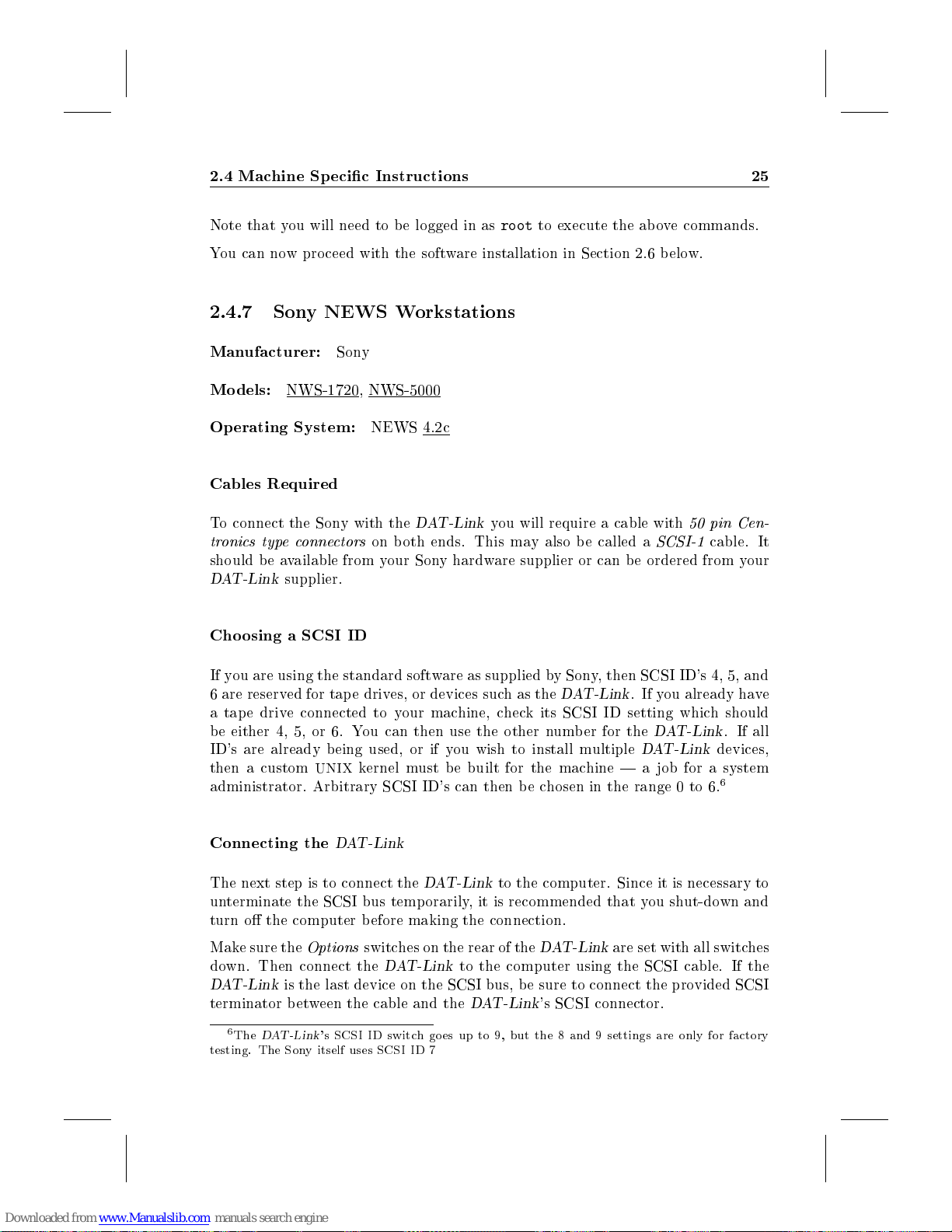
2.4 Machine Specic Instructions 25
Note that you will need to be logged in as
You can now proceed with the software installation in Section 2.6 below.
2.4.7 Sony NEWS Workstations
Manufacturer:
Models:
Operating System:
Cables Required
To connect the Sony with the
tronics type connectors
should b e available from your Sony hardware supplier or can be ordered from your
DAT-Link
Choosing a SCSI ID
If you are using the standard software as supplied by Sony, then SCSI ID's 4, 5, and
6 are reserved for tape drives, or devices suchasthe
a tap e drive connected to your machine, check its SCSI ID setting which should
be either 4, 5, or 6. You can then use the other number for the
ID's are already b eing used, or if you wish to install multiple
then a custom
administrator. Arbitrary SCSI ID's can then be chosen in the range 0 to 6.
NWS-1720, NWS-5000
supplier.
Sony
NEWS 4.2c
DAT-Link
on both ends. This may also be called a
UNIX
kernel must be built for the machine | a job for a system
root
to execute the above commands.
you will require a cable with
SCSI-1
DAT-Link
. If you already have
DAT-Link
DAT-Link
50 pin Cen-
cable. It
. If all
devices,
6
Connecting the
The next step is to connect the
unterminate the SCSI bus temp orarily, it is recommended that you shut-down and
turn o the computer before making the connection.
Make sure the
down. Then connect the
DAT-Link
terminator b etween the cable and the
6
The
testing. The Sony itself uses SCSI ID 7
Options
is the last device on the SCSI bus, be sure to connect the provided SCSI
DAT-Link
DAT-Link
DAT-Link
switches on the rear of the
DAT-Link
's SCSI ID switch goes up to 9, but the 8 and 9 settings are only for factory
to the computer. Since it is necessary to
DAT-Link
to the computer using the SCSI cable. If the
DAT-Link
's SCSI connector.
are set with all switches
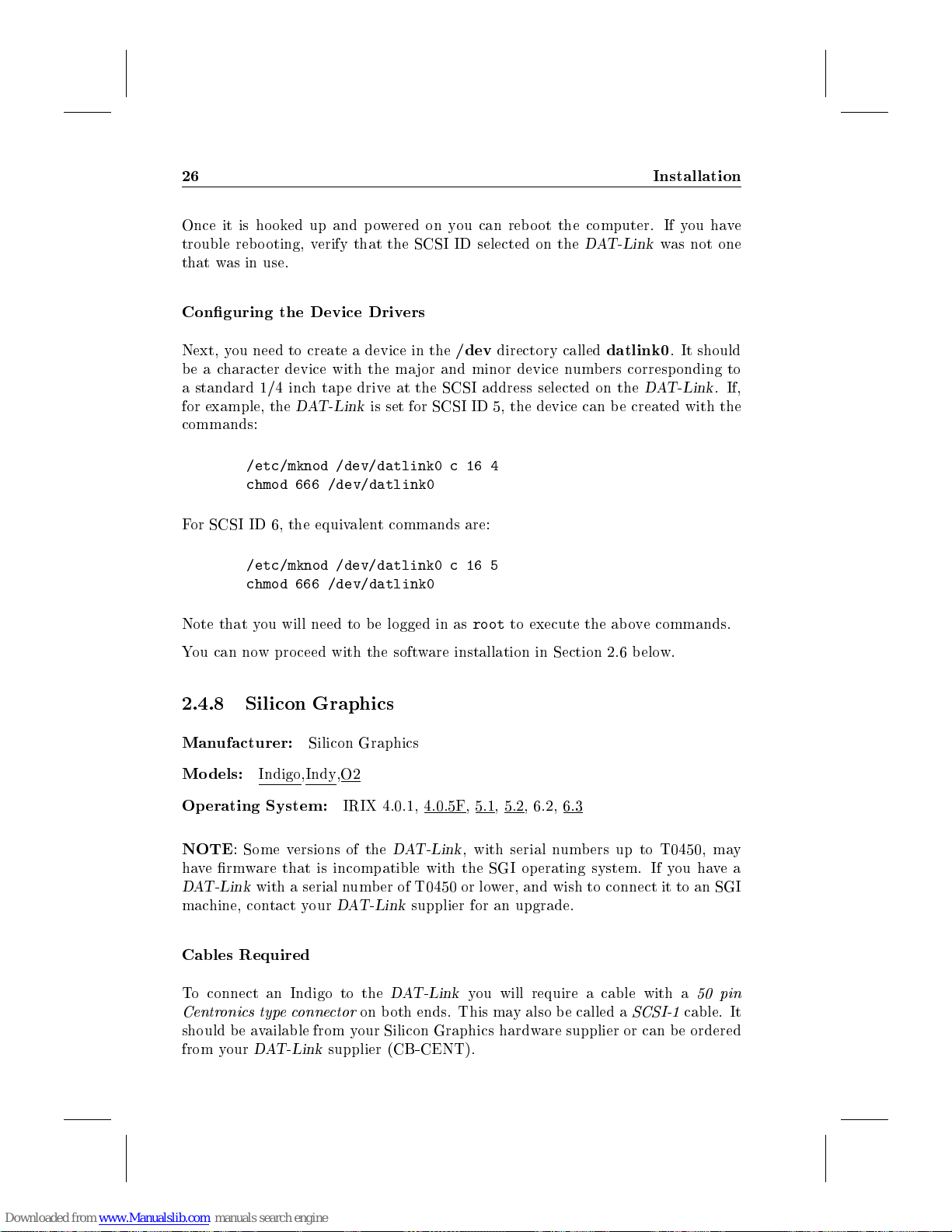
26 Installation
Once it is hooked up and powered on you can rebo ot the computer. If you have
trouble rebooting, verify that the SCSI ID selected on the
that was in use.
Conguring the Device Drivers
DAT-Link
was not one
Next, you need to create a device in the
be a character device with the major and minor device numbers corresponding to
a standard 1/4 inch tap e drive at the SCSI address selected on the
for example, the
commands:
/etc/mknod /dev/datlink0 c 16 4
chmod 666 /dev/datlink0
For SCSI ID 6, the equivalent commands are:
/etc/mknod /dev/datlink0 c 16 5
chmod 666 /dev/datlink0
Note that you will need to be logged in as
You can now proceed with the software installation in Section 2.6 below.
2.4.8 Silicon Graphics
Manufacturer:
Models:
DAT-Link
Silicon Graphics
Indigo,Indy,O2
is set for SCSI ID 5, the device can be created with the
/dev
directory called
root
datlink0
to execute the above commands.
. It should
DAT-Link
. If,
Operating System:
NOTE
have rmware that is incompatible with the SGI op erating system. If you havea
DAT-Link
machine, contact your
Cables Required
To connect an Indigo to the
Centronics typeconnector
should be available from your Silicon Graphics hardware supplier or can be ordered
from your
: Some versions of the
with a serial number of T0450 or lower, and wish to connect it to an SGI
DAT-Link
IRIX 4.0.1, 4.0.5F, 5.1, 5.2, 6.2, 6.3
DAT-Link
DAT-Link
on both ends. This may also be called a
supplier (CB-CENT).
supplier for an upgrade.
DAT-Link
, with serial numbers up to T0450, may
you will require a cable with a
SCSI-1
50 pin
cable. It
