Townsend Labs Sphere L22 User manual
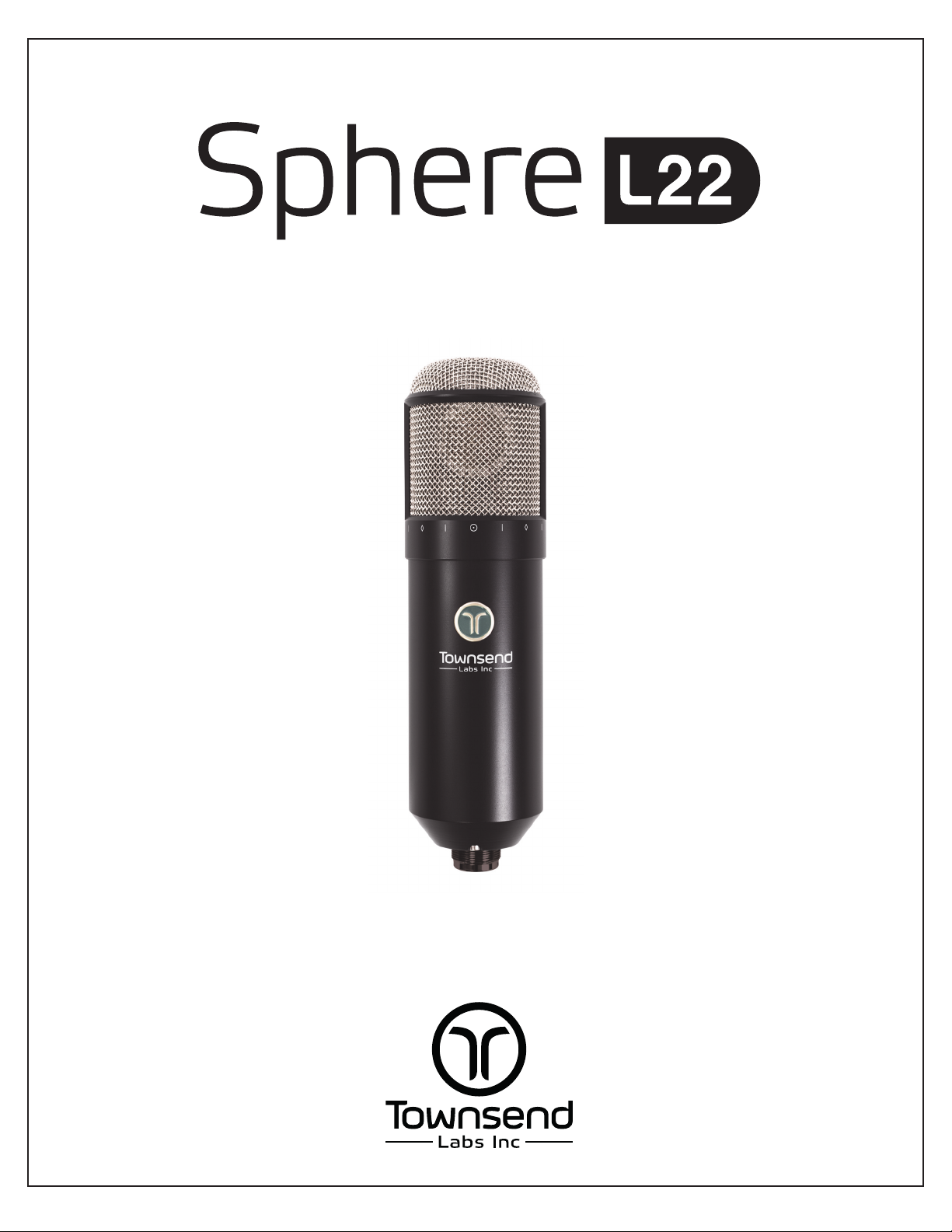
Precision Microphone System
Hardware and Software Guide
Version: 180525
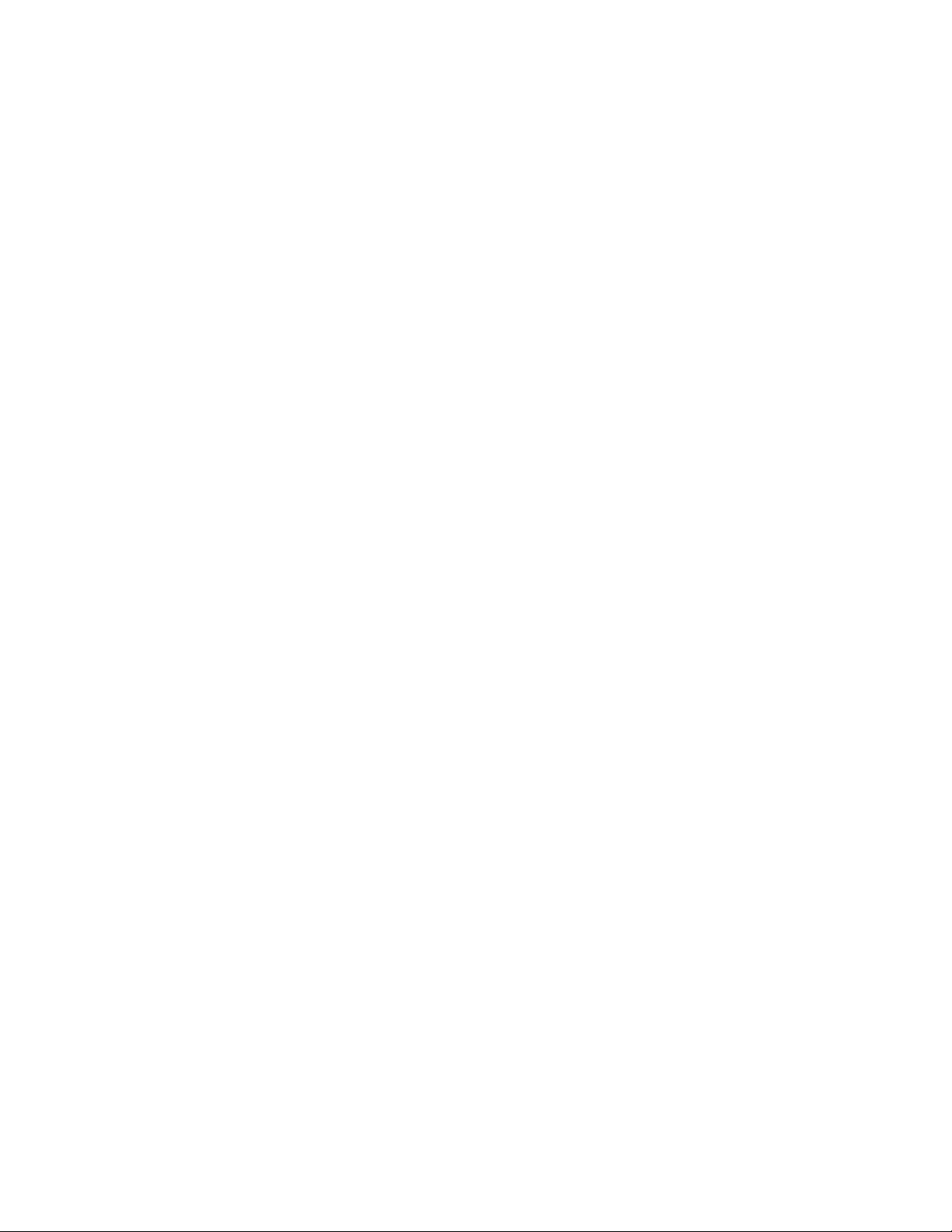
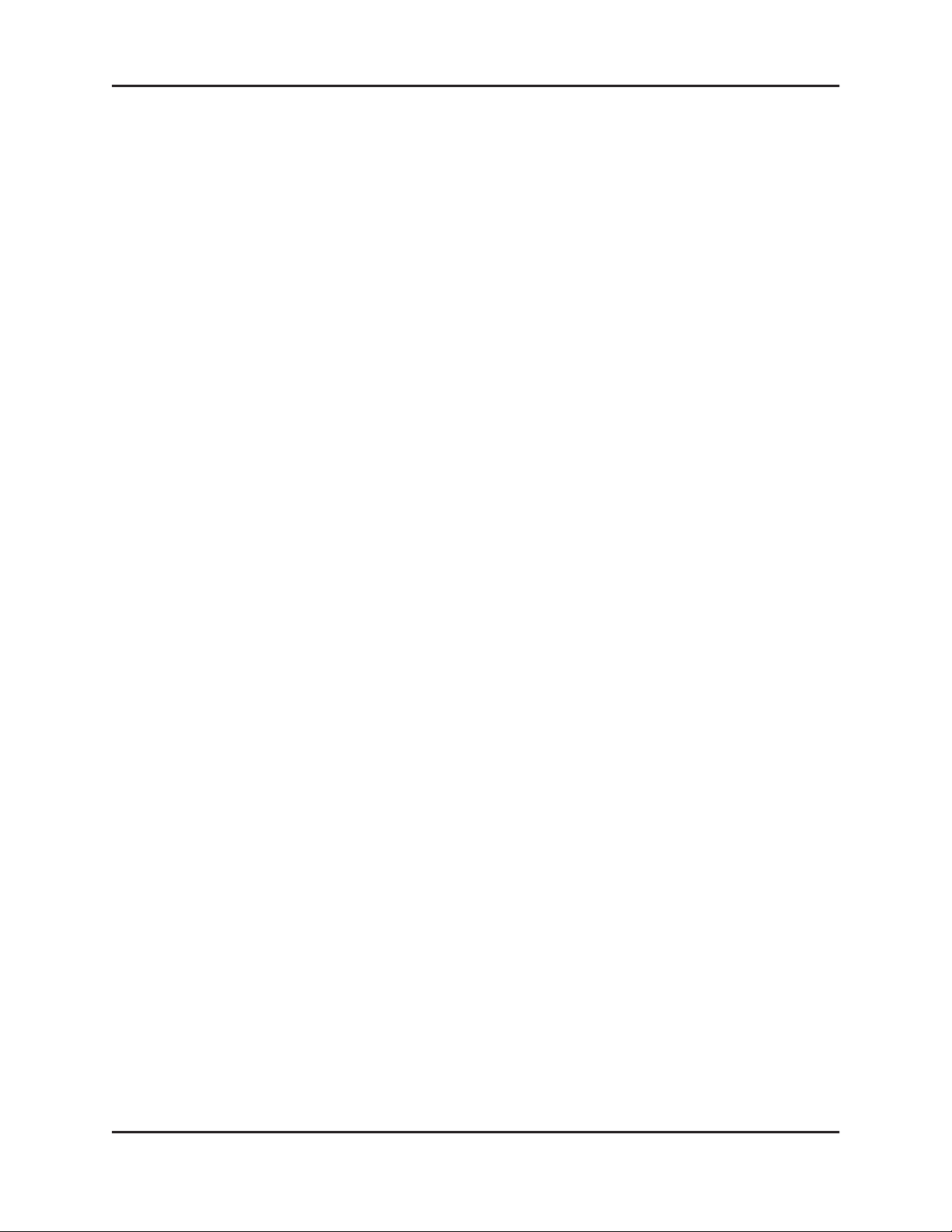
Townsend Labs Sphere L22 Precision Microphone System Guide
Table of Contents
Chapter 1: Introduction .......................................................................................... 7
Chapter 2: Installation and Configuration.............................................. 9
System Requirements ........................................................................... 9
Installing the Plug-in ............................................................................. 10
Removing the Plug-in........................................................................... 10
Mac ....................................................................................................... 10
Windows............................................................................................... 10
Preamp Connection .............................................................................. 11
Plug-in Instantiation .............................................................................. 12
Instantiation in a DAW ....................................................................... 12
Instantiation in the Apollo Console .................................................. 13
Preamp Calibration ............................................................................... 14
Attenuation Switch.............................................................................. 14
Analog Preamp with Continuous Gain Adjustment ....................... 15
Hardware ................................................................................................... 16
Mono/stereo Usage ............................................................................ 16
Shockmount......................................................................................... 16
Storage................................................................................................. 16
Phantom Power .................................................................................. 16
Chapter 3: Sphere Plug-ins............................................................................... 17
Ocean Way Microphone Collection: ........................................................ 17
Bill Putnam Microphone Collection ......................................................... 17
Microphone Type ................................................................................... 21
Pattern ........................................................................................................ 21
Filter............................................................................................................. 22
iii
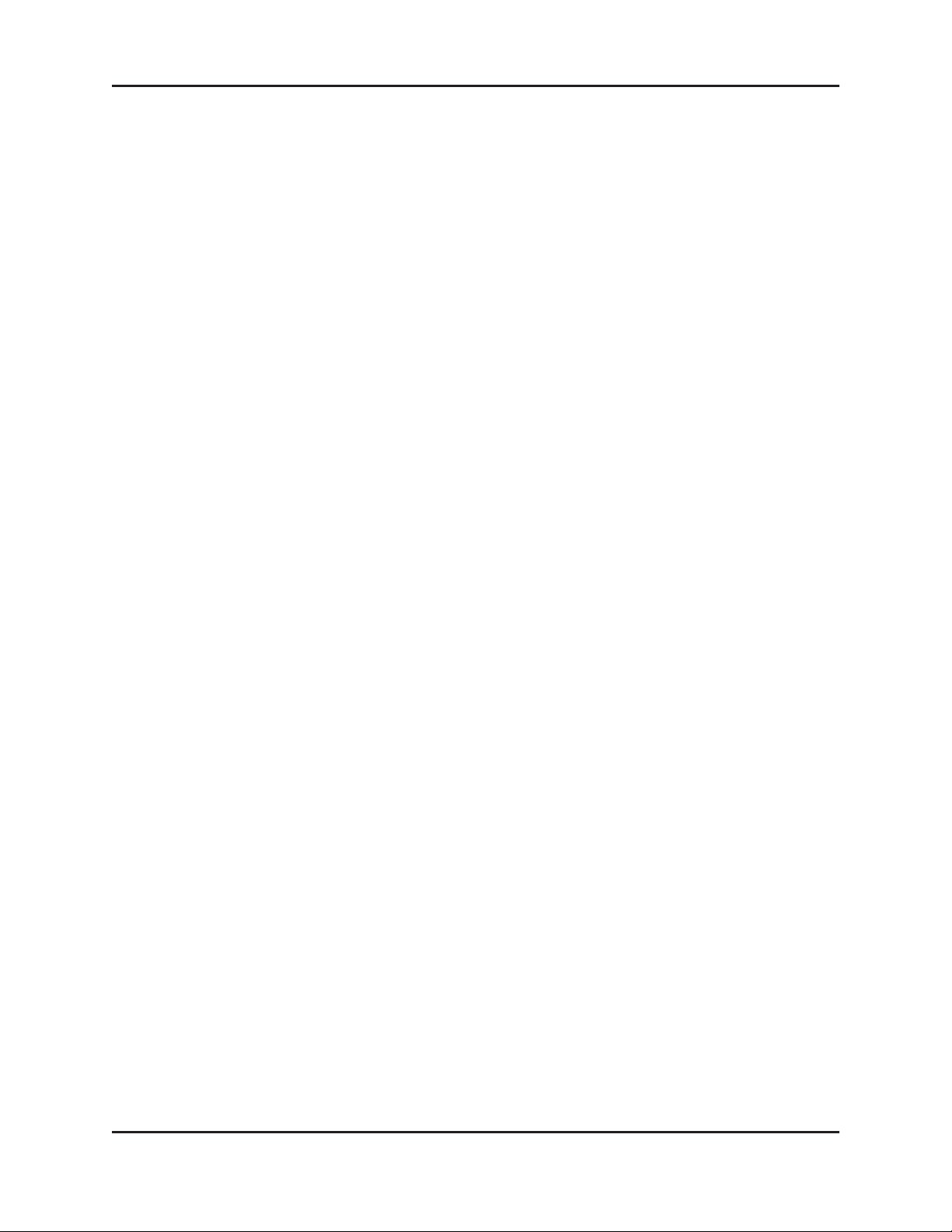
Townsend Labs Sphere L22 Precision Microphone System Guide
Axis .............................................................................................................. 23
Proximity Effect....................................................................................... 23
Proximity .............................................................................................. 23
Prox EQ................................................................................................ 23
Align (Sphere plug-in only) ................................................................ 24
Stereo Width (Sphere 180 plug-in only)....................................... 24
Mix (Sphere plug-in only) ................................................................... 24
Pan (Sphere 180 plug-in only) ......................................................... 24
Off-Axis Correction................................................................................ 25
Off-Axis Correction Enable................................................................ 25
Off-Axis Correction Pattern ............................................................... 25
On- and Off-Axis Distance ................................................................ 26
Off-Axis Correction Mode .................................................................. 26
Output ......................................................................................................... 26
Output Level ........................................................................................ 26
Output Phase ...................................................................................... 26
Reverse...................................................................................................... 27
Import .......................................................................................................... 27
Information................................................................................................ 27
Input/Output Meter ................................................................................ 28
Polar Meter ............................................................................................... 28
Polar Meter Zoom.................................................................................. 29
Link............................................................................................................... 29
Setup ........................................................................................................... 29
Rear Trim ............................................................................................. 29
Swap..................................................................................................... 30
Auto Cal................................................................................................ 30
iv
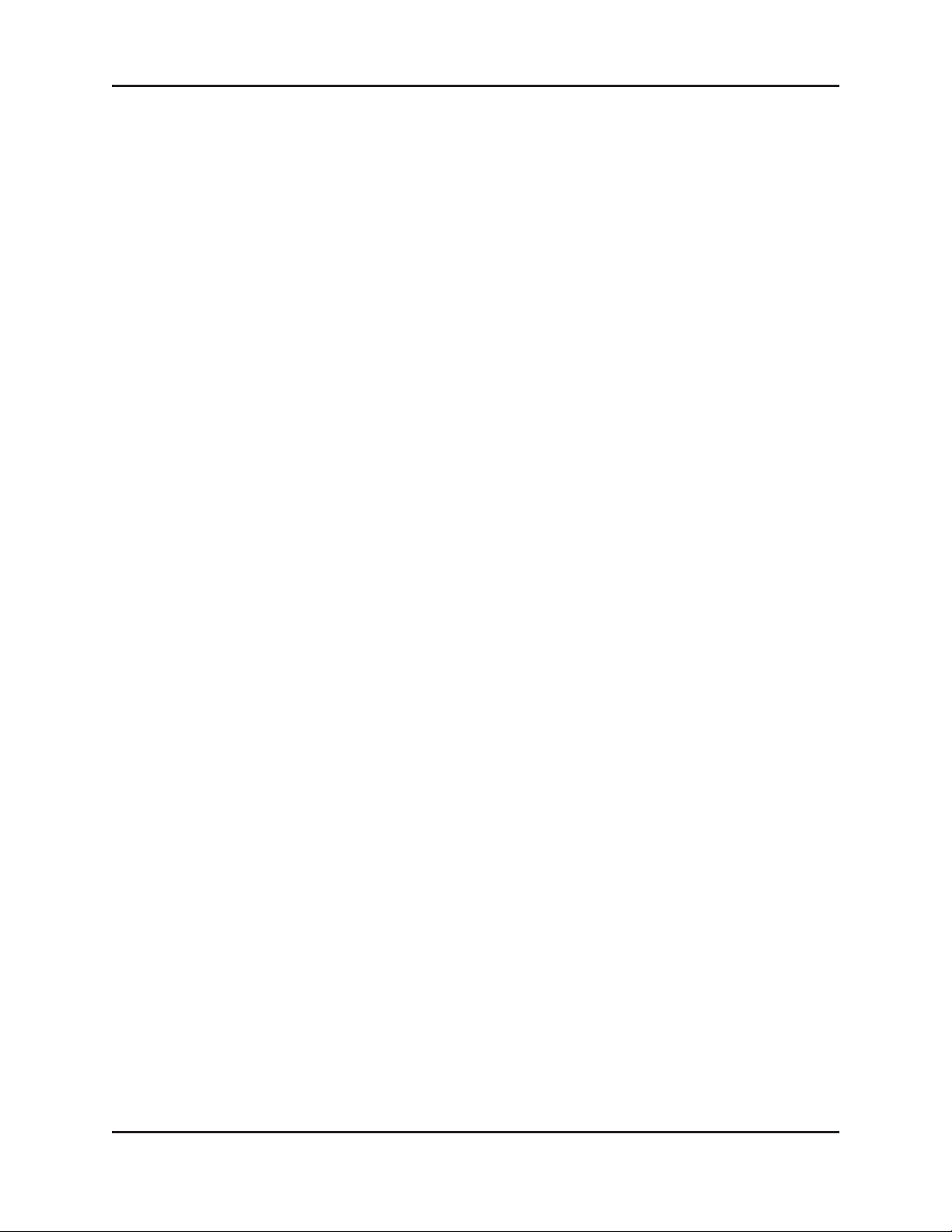
Townsend Labs Sphere L22 Precision Microphone System Guide
Keyboard and Mouse Shortcuts...................................................... 30
Mac ....................................................................................................... 30
Windows............................................................................................... 30
Chapter 4: Using the Sphere L22 System ............................................ 31
DAW Signal Chain................................................................................. 31
Preamps..................................................................................................... 32
Preamps with Continuous Gain........................................................ 32
Preamp Modeling................................................................................ 33
Single Channel Usage......................................................................... 34
Monitoring Setups.................................................................................. 34
Monitoring with your DAW Plug-in ................................................... 34
Monitoring with the UAD Plug-in on Apollo .................................... 35
Monitoring the Direct Analog Microphone Output ......................... 36
Microphone Positioning....................................................................... 36
Chapter 5: Off-Axis Correction...................................................................... 38
Technical Details.................................................................................... 38
Proximity Effect....................................................................................... 40
Setting the Controls .............................................................................. 41
Rear Miking .............................................................................................. 42
Additional Applications ........................................................................ 42
Chapter 6: Recording Vocals .......................................................................... 43
Professional Studio ............................................................................... 43
Proximity Effect ................................................................................... 43
Axis ....................................................................................................... 43
The Room ............................................................................................ 44
v
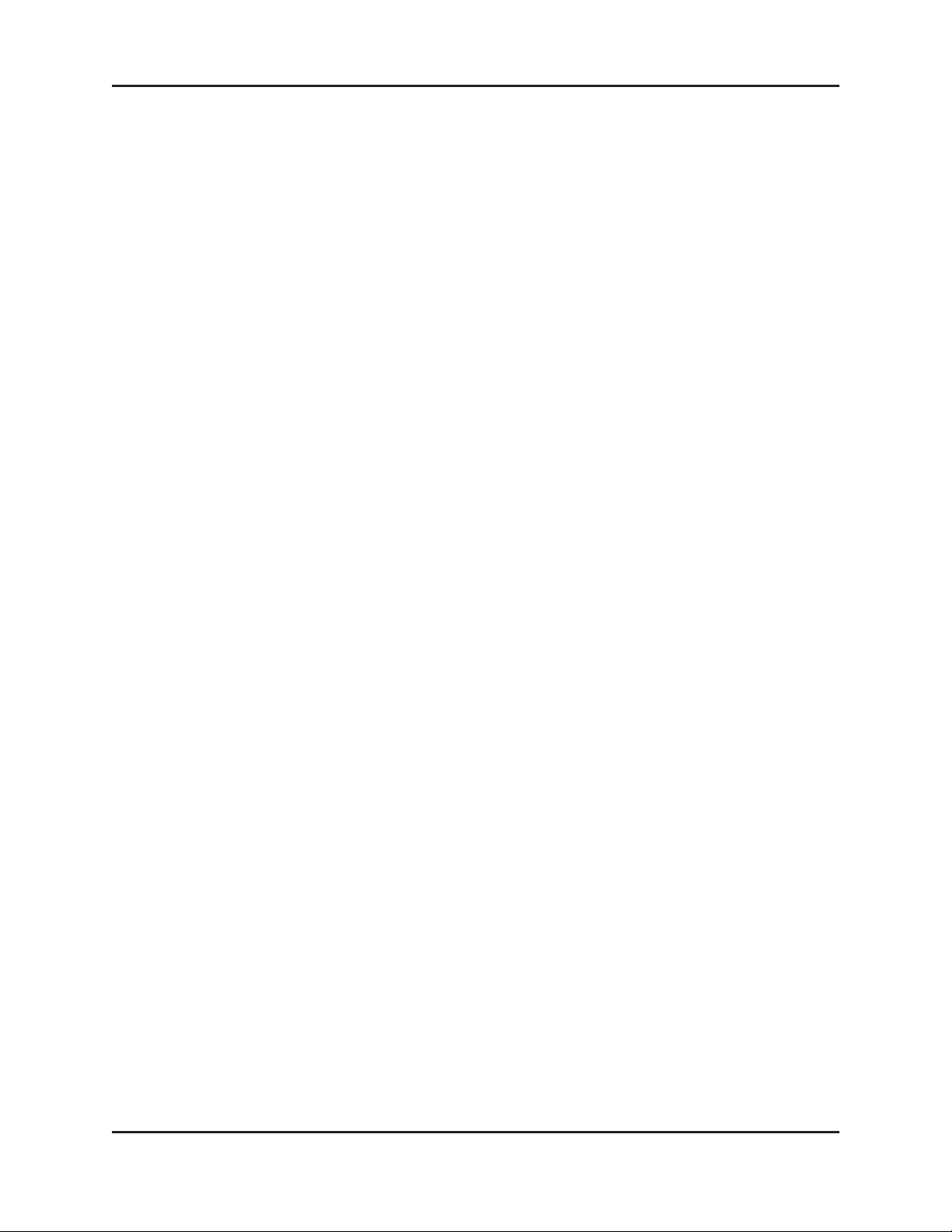
Townsend Labs Sphere L22 Precision Microphone System Guide
Home and Project Studios ................................................................. 44
Off-Axis Correction ............................................................................. 44
Acoustic Treatment ............................................................................ 45
Setup for Vocal Recording................................................................. 46
Chapter 7: Recording Acoustic Guitar.................................................... 47
Guitar with Vocals.................................................................................. 48
Two Mics .............................................................................................. 48
One Mic ................................................................................................ 49
Stereo Guitar............................................................................................ 50
One Mic ................................................................................................ 50
Two Mics .............................................................................................. 51
Chapter 8: Stereo Recording........................................................................... 54
Single Microphone................................................................................. 54
Two Microphones .................................................................................. 55
Off-Axis Correction ............................................................................. 55
Proximity Effect ................................................................................... 56
Appendix A: Troubleshooting ........................................................................... 57
Appendix B: Sphere L22 Specifications ................................................... 58
Appendix C: Installed Locations ..................................................................... 59
Windows .................................................................................................... 59
Mac .............................................................................................................. 59
vi
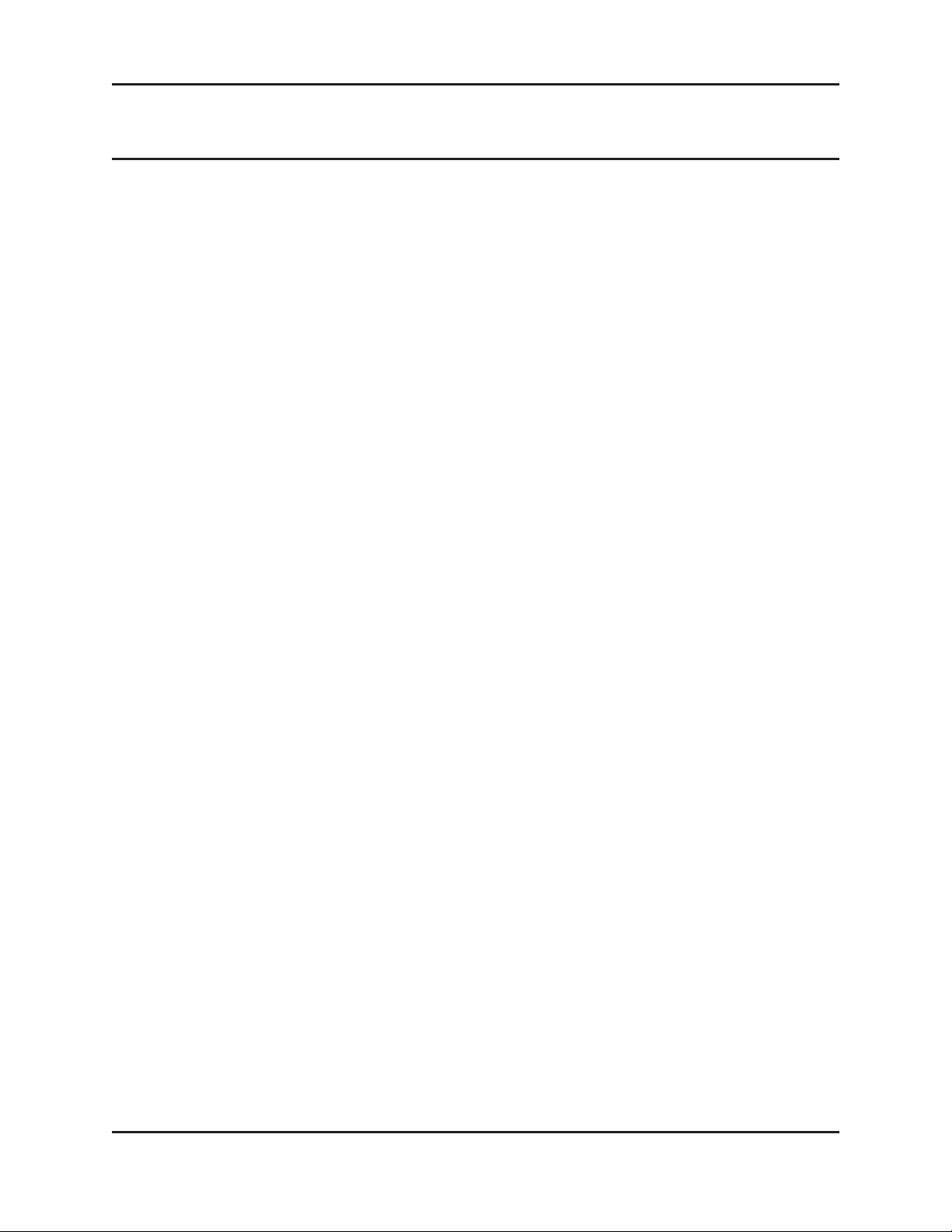
Townsend Labs Sphere L22 Precision Microphone System Guide
Chapter 1: Introduction
Thank you for choosing the Sphere L22™ Precision Microphone system as part of your musical
creative process. Developing the Sphere L22 has been a labor of love for those of us at Townsend
Labs, and we hope you enjoy using it as much as we did designing and building it.
At its heart, the Sphere L22 is a precision, high-quality, large-diaphragm condenser microphone. When
combined with the included Townsend Labs Sphere DSP modeling plug-in (VST, AAX, AU, UAD),
it offers numerous advanced features that place it well beyond the capabilities of any currently available
mic. Most notably, it accurately models a wide range of the most sought after vintage and modern
microphones.
Previous mic modeling technologies apply EQ to filter sound from what is essentially a conventional
mic. This is fundamentally the same as using EQ to process a recorded track, which is inherently
limited in how the sound can be affected. In contrast, the Sphere L22 mic has two capsules, each with
its own output, which more completely captures the directional and distance information otherwise
lost with a conventional single-channel mic. This additional information lets the Townsend Labs
Sphere DSP plug-in reconstruct how different mics respond to the soundfield.
Feature Summary
The Sphere L22 Precision Microphone System goes beyond pure mic modeling, and many of its
capabilities have never been possible with previous mic modeling technologies:
• Three-dimensional Modeling - Accurately models a wide range of mics, including complex 3D
polar response, transient response, and proximity effect.
• Re-Mic Recorded Tracks - Select mic type, polar pattern, and all other DSP settings even after
tracking.
• Adjustable Proximity Effect - Lets you leave a mic in place while adjusting the bass response due
to proximity effect.
• Simultaneous Mic Models - Lets you mix multiple virtual mic models from the same physical mic
before or after tracking (phase coherent).
• Stereo - Lets you make coincident stereo recordings with one Sphere L22 mic, and even use different
mic models on the left and right channels.
• Off-Axis Correction - Creates more accurate polar patterns that can be used to reduce bleed, room
coloration, and feedback even after tracking.
• Axis Shift - Virtually rotates the axis of the mic to obtain a more off-axis sound even after tracking.
• Low-Latency DSP Processing - The UAD plug-in version on a Universal Audio Apollo
achieves extremely low latency processing (~1.6 ms round trip at 96 kHz) with guaranteed realtime performance.
• Wide Range of Plug-In Formats - AAX Native, VST2, VST3, and UAD (Mac and Windows);
Audio Units (Mac only).
7
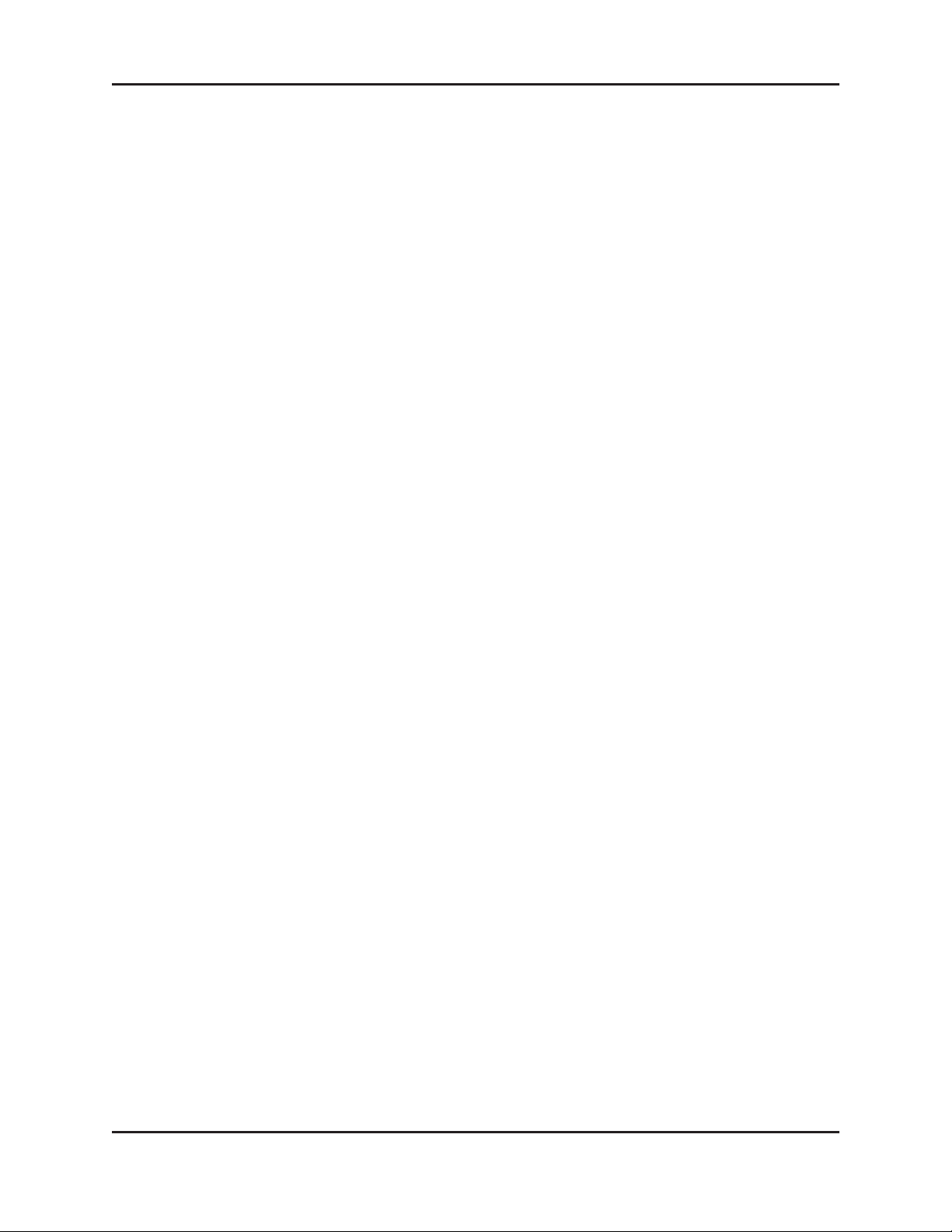
Townsend Labs Sphere L22 Precision Microphone System Guide Introduction
• Flat Frequency Response - It is possible to create a virtual mic with an extremely flat response over
the entire audible spectrum (20 Hz - 20 kHz), and even compensate for the proximity effect.
• Polar Meter - The plug-in features a unique, visually informative Polar Pattern Meter that dynam-
ically displays the direction and level of sound arriving at the mic.
• Low Noise - The microphone hardware has a self-noise level of 9 dB-A SPL, which is well below
most vintage microphones and compares favorably with the best modern microphones.
• High SPL Handling - The Sphere mic can handle more than 140 dB SPL before clipping and is
very rugged. It will not be damaged by high SPLs or air blasts like some vintage mics.
• 48 V Phantom - Uses standard 48 V phantom power.
Summary of Key Concepts
The following concepts are so important in understanding the new capabilities offered by the Sphere
L22 that we are including them here in the introduction, even though they are repeated elsewhere in
this user guide.
If you do not read anything else in this guide, please read this:
• Sphere L22 is a dual-output mic that requires two 3-pin XLR mic preamp inputs for mic modeling
and other DSP features to function.
• Since the two preamp channels must be set to the same gain, we recommend using digitally controlled
preamps, such as a Universal Audio Apollo or Apogee Quartet.
See http://townsendlabs.com/prelist/ for a list of recommended preamps.
• All mic modeling and other advanced DSP features occur in the Townsend Labs Sphere plug-in
(included).
• The Townsend Labs Sphere plug-in has a stereo input and a mono output; the Townsend Labs
Sphere 180 plug-in has stereo input and output.
8
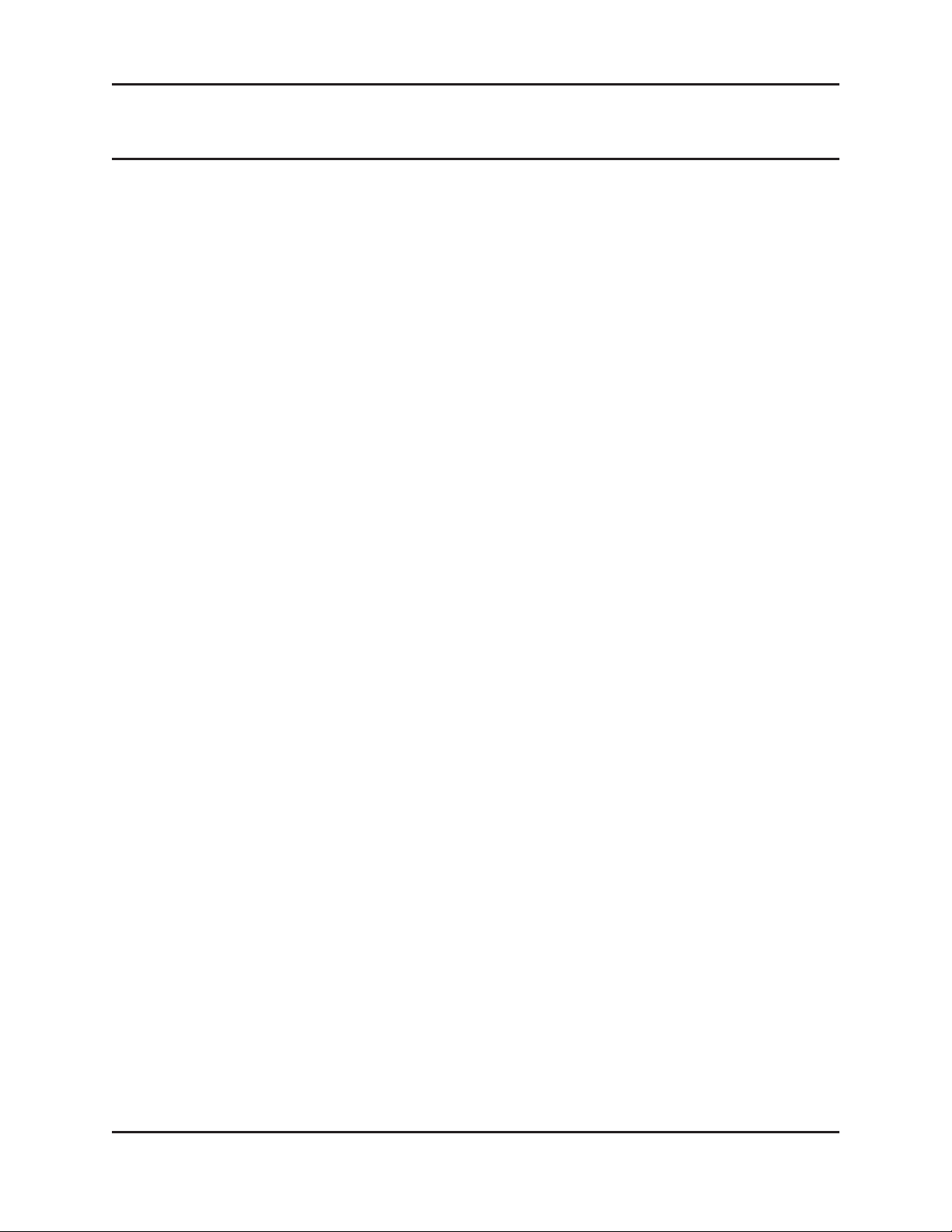
Townsend Labs Sphere L22 Precision Microphone System Guide
Chapter 2: Installation and Configuration
This section shows you how to install and configure your Sphere system:
• Establish whether your system meets the System Requirements.
• Install the Sphere plug-in software on Mac and Windows.
• Remove the Sphere plug-in software.
• Connect the Sphere microphone to your preamp.
• Instantiate the Sphere plug-in on a stereo DAW track.
• Calibrate the left and right preamp channels.
System Requirements
The following plug-in formats are supported:
• UAD
• AAX Native
• VST2
• VST3
• Audio Units (Mac only)
The following operating systems are supported:
Native (AAX, VST, and AU):
• Mac OSX 10.8.5 and above
• Windows 7 and above
Apollo Interfaces and UAD-2 hardware (AAX, VST, AU, and RTAS):
• See http://uaudio.com/downloads for current info.
Your computer must meet the following system requirements:
• Native (AAX, VST, and AU) installation requires 200 MB free disk space.
See http://uaudio.com for UAD disk space requirements.
• 1024 x 768 minimum display resolution
• Internet connection to download software
• Two microphone preamplifiers with phantom power
• Compatible plug-in host application (DAW) software supporting AAX, VST2, VST3, AU, or UAD
9
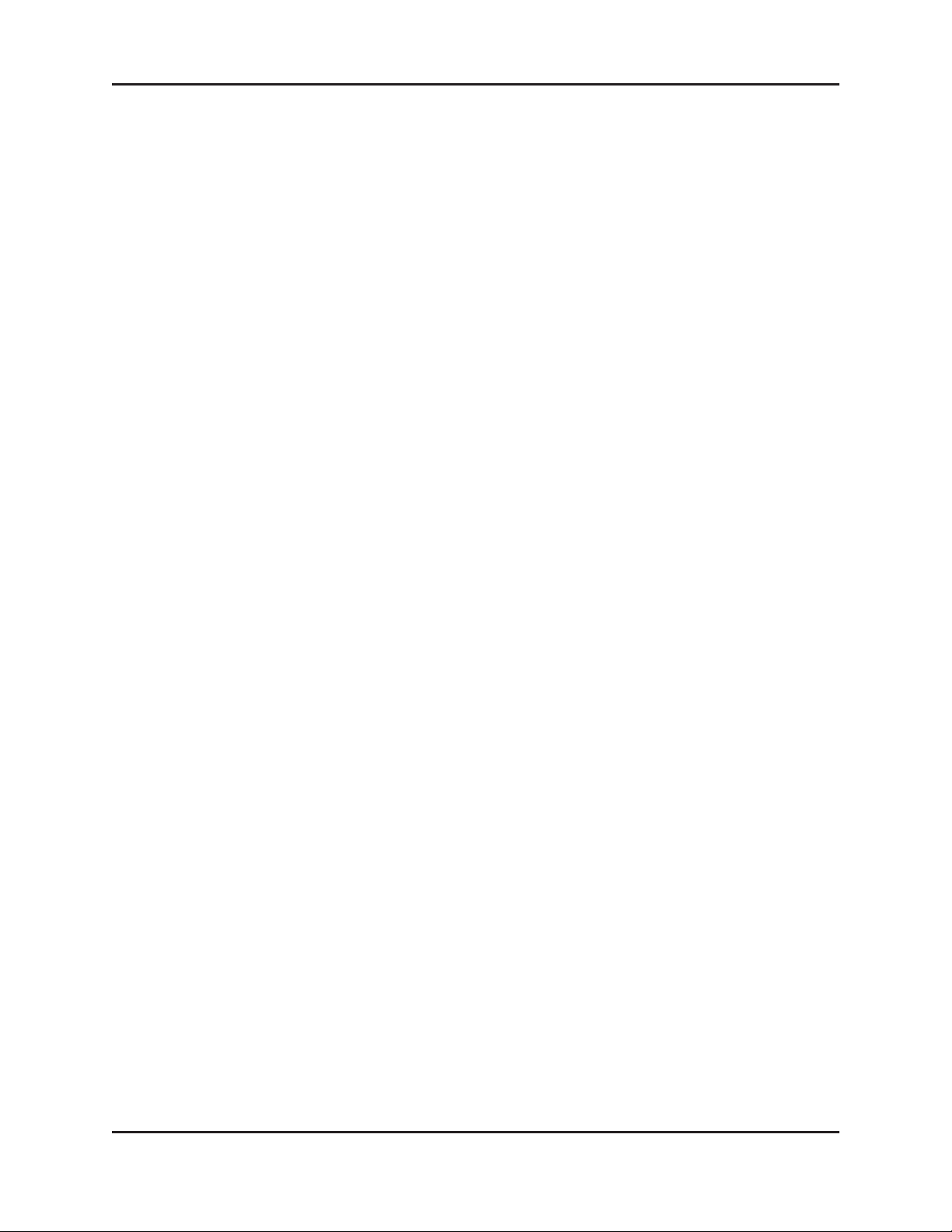
Townsend Labs Sphere L22 Precision Microphone System Guide Installation and Configuration
Installing the Plug-in
Download and install the native or UAD plug-in by following the appropriate instructions below.
To install the native Townsend Labs Sphere plug-in for Mac or Windows:
1. Go to the Downloads page of the Townsend Labs website:
http://townsendlabs.com/downloads.
2. Sign in or register a new account.
3. Download the plug-in installer for Mac or Windows.
4. Double-click to launch the installer on your computer and follow the directions to install the plug-in.
To install the UAD Sphere, Putnam Mic Collection, and Ocean Way Mic Collection plug-ins:
• Go to the Downloads page on the Universal Audio website and follow the instructions:
http://www.uaudio.com/downloads
Removing the Plug-in
Mac
To remove the Sphere plug-in from a Mac:
• Simply delete the plug-in files from their installed locations by dragging them to the Trash bin.
See Appendix C: Installed Locations.
Windows
To remove the Sphere plug-in from a Windows computer:
1. Navigate to Control Panel\Programs\Programs and Features.
2. Select Townsend Labs Sphere version x.x.
3. Double-click to uninstall.
10

Townsend Labs Sphere L22 Precision Microphone System Guide Installation and Configuration
Preamp Connection
To connect the Sphere to your preamp:
1. Connect the 5-pin side of the included breakout connector to your Sphere mic.
This cable breaks out into two conventional 3-pin XLR cables that you will connect to the preamp.
2. Route the Sphere’s white XLR output (labeled 1-Front) to the MIC 1 connector on the preamp.
3. Route the Sphere’s red XLR output (labeled
4. Enable Channel Linking for the pair of channels on your preamp (if applicable).
This automatically keeps both preamp channels set to the same level when either is adjusted.
5. Disable any filters, pads, EQ, or other processing on your preamp.
6. Enable 48 V phantom power (P48) on both channels of the preamp.
Two LEDs light inside the headbasket to indicate that phantom power is applied to both mic channels.
2-Rear) to the MIC 2 connector on the preamp.
Figure 2-1 Connecting Sphere mic to the preamp
If your mic preamp has digital gain control (e.g., Avid Omni or Universal Audio Apollo), you can easily
calibrate each channel to the same precise level. We recommend enabling stereo linking for the preamp
channels so the gain for both channels can be adjusted simultaneously.
If your preamp does not have digital gain control or precision analog stepped gain adjustment, proceed
to Preamp Calibration on page 14.
11

Townsend Labs Sphere L22 Precision Microphone System Guide Installation and Configuration
Plug-in Instantiation
Instantiation in a DAW
To instantiate the Sphere plug-in on a DAW track:
1. Create a stereo track in your DAW.
2. Assign your preamp’s output channels to the stereo track’s inputs.
3. Select the
To use the UAD version, select
To use the Ocean Way version, select
To use the Bill Putnam version, select
The left and right channels correspond to the front and rear capsules, respectively. When speaking
into the front capsule and monitoring the track, you should hear (and see on the meter) significantly
more level from the left channel. If that is not the case, swap the inputs on the mic preamp.
Townsend Labs Sphere plug-in as a track insert.
UAD Townsend Labs Sphere.
UAD Ocean Way Mic Collection.
UAD Putnam Mic Collection.
Figure 2-2 Sphere plug-in screen
The Sphere plug-in is selected from different categories for each DAW, which may vary depending on
user-selected DAW preferences. These are typical DAW locations:
• Pro Tools AAX: Soundfield or Townsend Labs
•
Pro Tools UAD: Soundfield or Universal Audio
•
Cubase VST3: Spatial + Panner
•
Logic Pro AU: Audio Units/Townsend Labs
•
Logic Pro UAD: Audio Units/Universal Audio
12
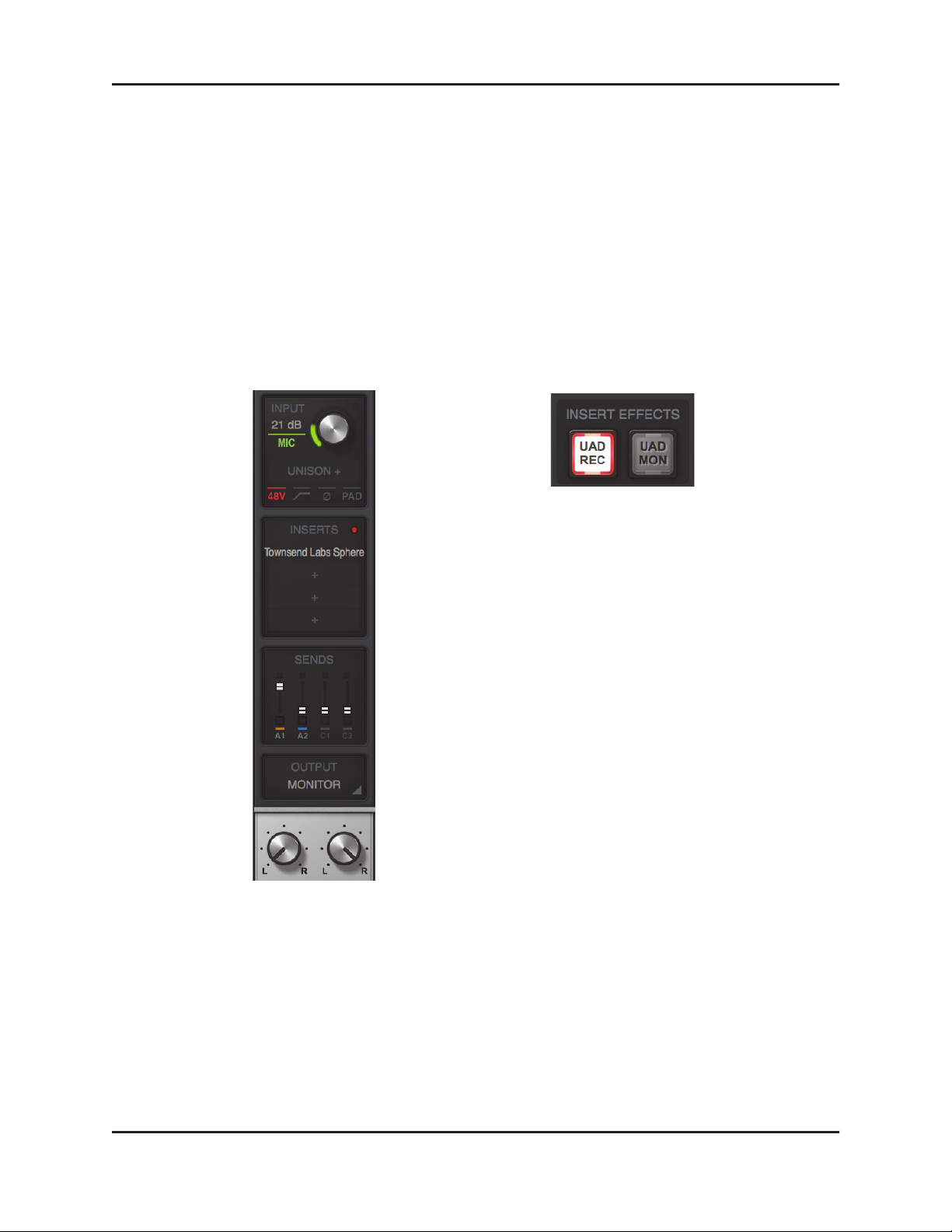
Townsend Labs Sphere L22 Precision Microphone System Guide Installation and Configuration
Instantiation in the Apollo Console
If you connected Sphere to a Universal Audio Apollo recording interface, use the Console application
for monitor and record with Sphere.
To instantiate the Sphere plug-in in the Apollo Console:
1. Open Console, locate the channel pair connected to the Sphere mic, and confirm that the chan-
nels are linked and 48 V phantom power is enabled.
2. Select the
the first channel insert (see Figure 2-3 left).
Console allows you to choose whether to monitor or record the Sphere plug-in output.
Townsend Labs Sphere, Putnam Mic Collection, or Ocean Way Mic Collection plug-in as
Figure 2-3 Apollo strip with Sphere as first channel insert, 48V active (left); UAD REC button active (right)
3. Click the UAD REC button to commit the selected microphone settings to disk during recording (see
Figure 2-3 right).
- Or -
4. Click the
This lets you change microphone settings after recording.
UAD MON button if you plan to insert the Sphere plug-in in your DAW later.
13
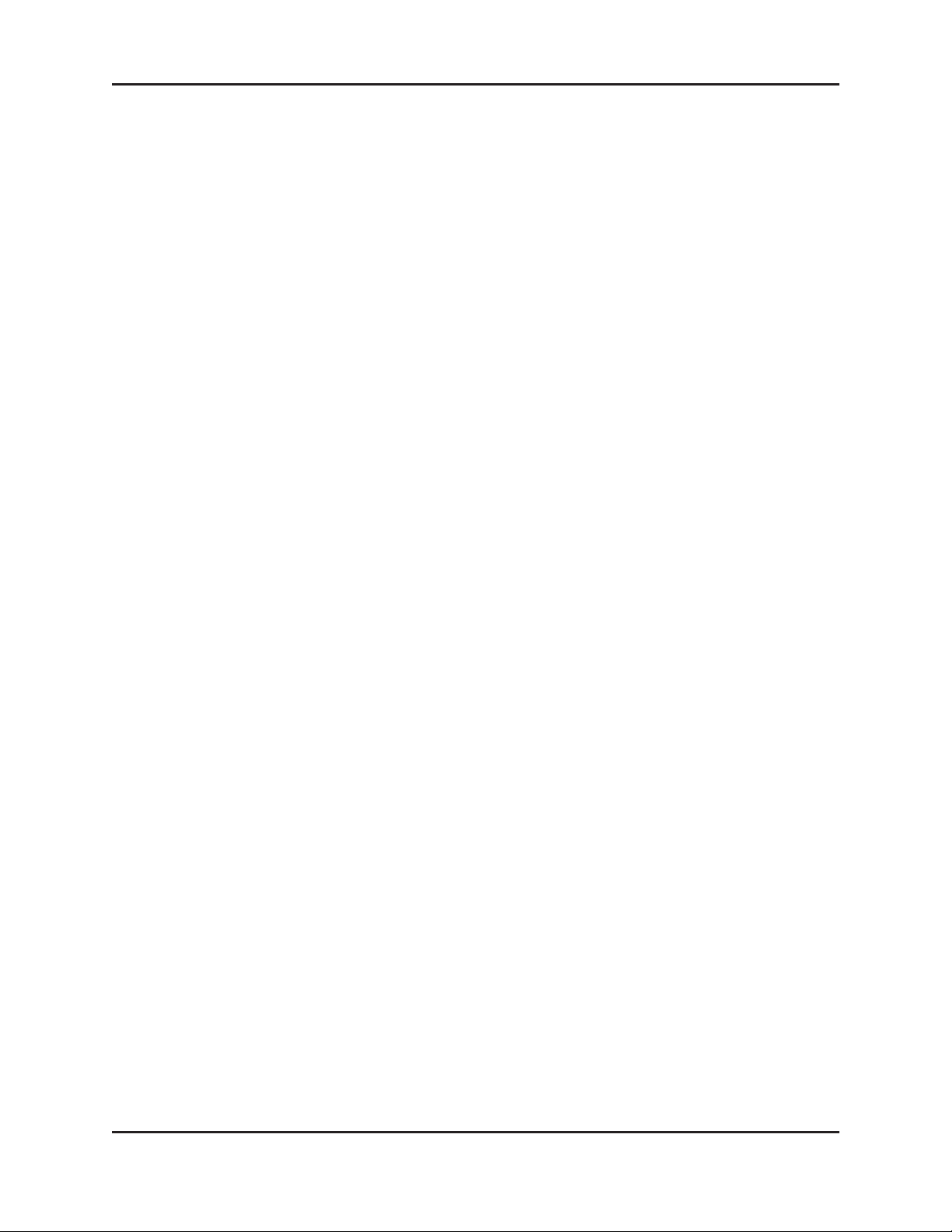
Townsend Labs Sphere L22 Precision Microphone System Guide Installation and Configuration
Although we generally recommend placing the Sphere plug-in first in the effects signal chain, good
results can be achieved with the Unison plug-in in a Unison insert slot ahead of Sphere. You must apply identical settings to both channels and avoid overloading the preamp modeling. On the other hand,
to use a preamp modeling plug-in to add obvious saturation, we recommend moving the preamp plugin out of the Unison insert and placing it after the Sphere plug-in. See DAW Signal Chain on page 31
for details.
Preamp Calibration
This section shows how to calibrate an analog preamp with continuous gain adjustment. If your preamp has stepped gain control, you may skip this section as there is no need to calibrate your Sphere
system.
Attenuation Switch
Before calibrating the preamp, you should determine if engaging the pad switch is necessary. The attenuation switch on the Sphere mic increases the available headroom so the mic can handle higher
SPLs without clipping or distortion. The attenuation switch should typically be set to 0 dB for most
sources, which can handle SPLs in excess of 120 dB. With the switch set to -10 dB, the mic can handle
more than 130 dB SPL, and up to 140 dB SPL with the -20 dB setting. The attenuation switch is normally activated when close miking a loud source, such as a guitar amp or drum kit.
14

Townsend Labs Sphere L22 Precision Microphone System Guide Installation and Configuration
Analog Preamp with Continuous Gain Adjustment
To calibrate the input channels on an analog mic preamp with continuous gain adjustment:
1. Connect the microphone to the preamp as previously described and enable phantom power.
2. Place the mic with the front pointing at your sound source.
3. Create a stereo track in your DAW, and assign your preamp’s output channels as its inputs.
1-Front and 2-Rear channels correspond to the front and rear capsules, respectively. When
The
speaking into the front capsule and monitoring that track, you should hear significantly more level
on the
4. Set the preamp’s
5. Set the CAL/ON switch to the
The LEDs flash slowly in calibration mode, and the mic now outputs the same signal on both channels.
MIC 1 channel. If that is not the case, swap the inputs on the mic preamp.
MIC 1 channel gain to an appropriate level for your intended sound source.
CAL position (see Figure 2-4) on the mic.
CAL/ON switch
Figure 2-4 Sphere mic with CAL/ON switch
6. Click the gear icon under Setup on the lower-left corner of the plug-in (see Figure 2-2).
7. Set the gain of the
If it is not possible to match the levels within 0.1 dB, press the
MIC 2 channel to match the gain of MIC 1 using the Level Calibration Meter.
Auto Cal button on the Setup page
to better match the levels.
8. When finished, set the CAL/ON switch to the ON position on the mic.
The LEDs light solid to indicate it is configured for normal use.
15

Townsend Labs Sphere L22 Precision Microphone System Guide Installation and Configuration
Hardware
Mono/stereo Usage
To record a source in mono, point the front of the microphone (denoted by the bullseye icon and the
Townsend Labs logo) at the desired sound source.
Bullseye logo
Townsend Labs logo
Figure 2-5 Sphere mic front (left); Sphere mic side (right)
To record a source in stereo, orient the microphone so the double circle icon points towards the sound
source.
Double circle logo
Shockmount
To help produce the flattest, most neutral response, the frequency response of the Sphere microphone
extends below 20 Hz. This makes the microphone sensitive to low-frequency interference, such as
floor vibration. When possible, we recommend using the supplied elastic suspension shockmount to
mitigate unwanted low-frequency pickup.
Storage
When the mic will not be used for a prolonged period, it is important to store it in the supplied dust
cover and case. Do not store or use in conditions of extreme temperature and/or humidity.
Phantom Power
The Sphere mic requires 48 V phantom power (P48) in accordance with the IEC 61938 specification.
Do not use with any other types of phantom power.
16

Townsend Labs Sphere L22 Precision Microphone System Guide
Chapter 3: Sphere Plug-ins
The Sphere plug-ins are an essential part of the Sphere microphone system. In addition to the
Townsend Labs Sphere plug-ins provided with the Sphere mic, you can extend your mic collection by
purchasing additional plug-in products:
Ocean Way Microphone Collection: These plug-ins meticulously model the world-famous, vintage
collection of tube microphones used at Ocean Way Studios to record generations of hits by
icons including Frank Sinatra, The Rolling Stones, Michael Jackson, Green Day, Dr. Dre, and
The Red Hot Chili Peppers. Available exclusively for UAD systems.
Bill Putnam Microphone Collection: These plug-ins model vintage microphones from Bill Putnam
Senior’s legendary collection used by countless iconic artists of the 50s, 60s, and 70s, including
Frank Sinatra, Nat King Cole, The Mamas and the Papas, The Righteous Brothers, Ray
Charles, Elvis Presley, and The Beach Boys. Available exclusively for UAD systems.
Figure 3-1, Figure 3-2, and Figure 3-3 show the mono (with
DUAL VIEW disabled) version of each prod-
uct on top, and the 180 version below. Although each product has a unique appearance, they employ the
same adjustable parameters and can record in mono or stereo.
NOTE: This chapter will refer to the Townsend Labs Sphere plug-ins, but the same information applies
to the Ocean Way and Putnam Mic Collection plug-ins.
Both the Townsend Labs Sphere (with DUAL VIEW enabled) and Townsend Labs Sphere 180 plug-ins
contain two mic models that can be blended together as if recording with two mics. Each mic model
has its own
The
Townsend Labs Sphere 180 plug-in outputs each mic model on a separate channel, which lets you
PATTERN, FILTER, AXIS, and SOLO controls. The other plug-in parameters control both mics.
create stereo recordings.
17
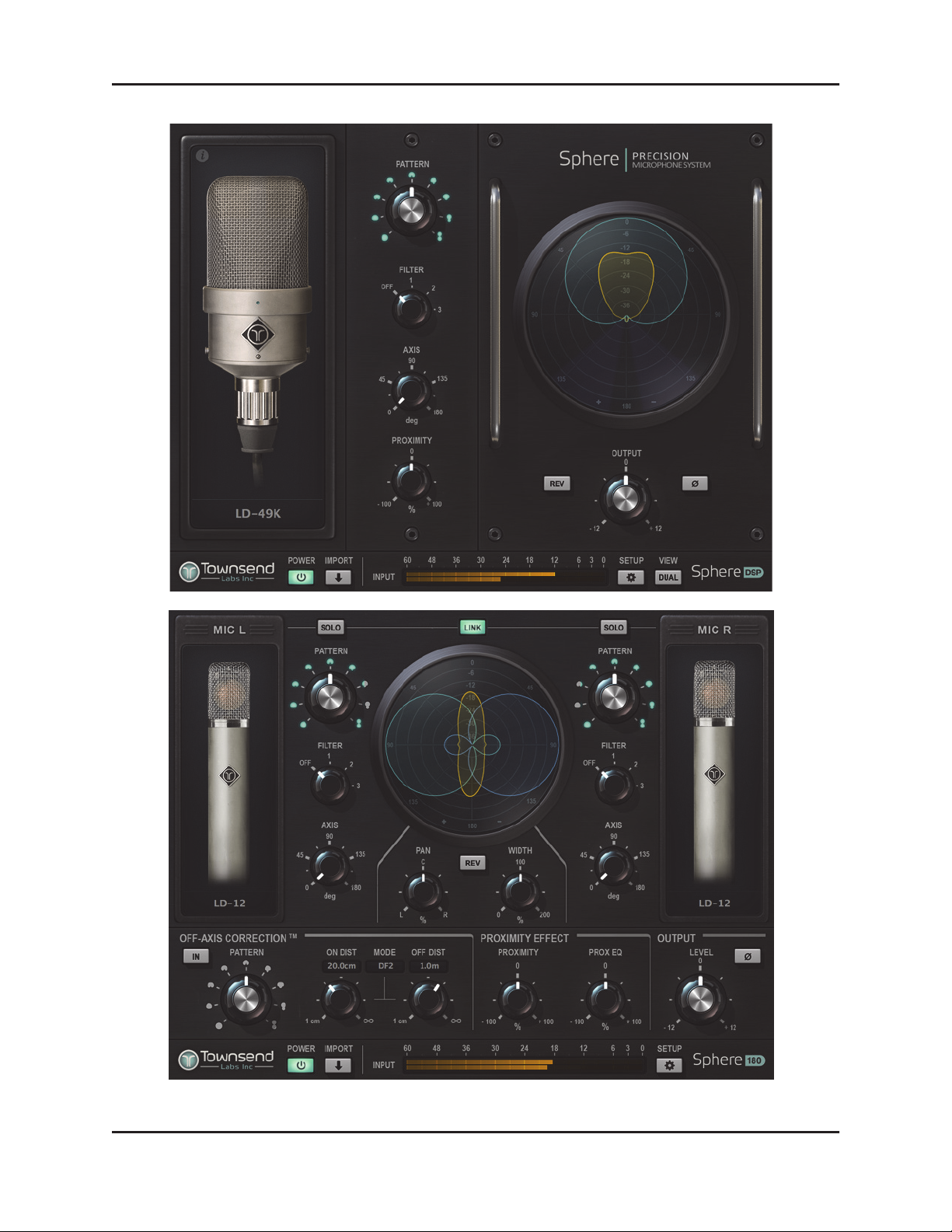
Townsend Labs Sphere L22 Precision Microphone System Guide Sphere Plug-ins
Figure 3-1 Townsend Labs Sphere plug-in screens (Sphere 180 on bottom)
18
