ToughShield R500, R750, T700 Faq Manual
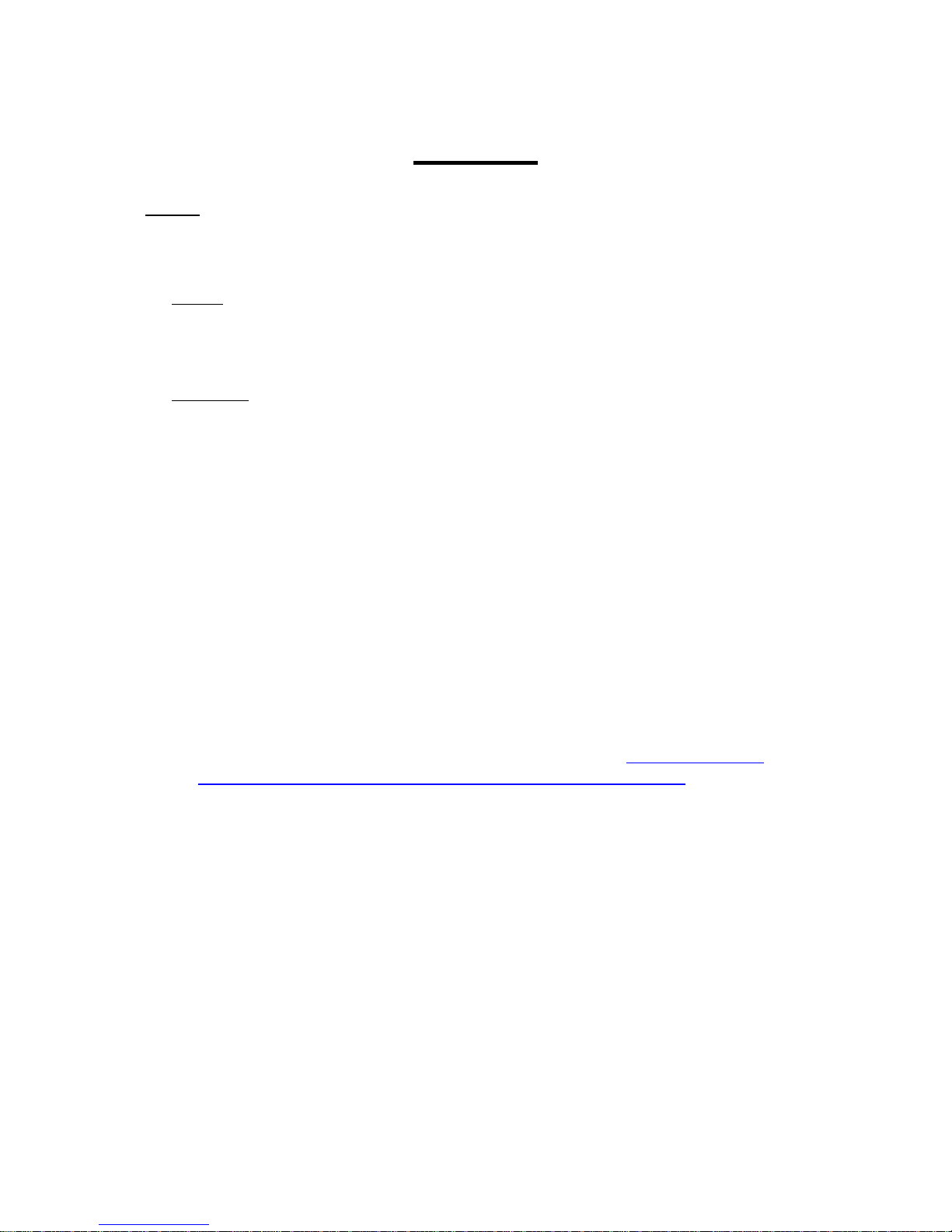
FAQ’s
R500
1. Device is frozen. Impossible to swipe finger on lock screen
- Please either reboot or hard reset the device with below instructions
Reboot
- Long press power button until device shuts down and power cycles
- Alternatively remove battery cover and remove battery. Re-insert and power on device.
If you are having same issues please try to hard re-set your device, steps below
Hard Re-set
Just for information a hard re-set will erase all user data, so if there is something very important,
it is recommended that you back up all necessary files before initiating hard re-set.
- While device is off press both Camera and Power button at the same time, keep pressing until
welcome logo is displayed and release buttons
- You will see exclamation mark and Android logo
- Press Power button to access menu options
- Using Volumes keys (press down twice) and select wipe data/factory reset
- Press Camera button to select the specific option
- Use Volume down key and select "Yes delete all data" option and again press Camera button to
confirm selection
If issue still persists and device is still freezing please send device back to Toughshield and our
engineer will be able to do a full diagnostic.
2. Please share User manual and QSG
3. The link for the SDK is not working?
- Please try this one, if you are still having trouble contact us again http://vendor.tough-
shield.com/ts/SDK/R500/android-sdk_eng.reeson_windows_20130411.zip
4. Is there a manual available how to setup the integrated SOS/ PTT function or is there an
external app that can be used?
- Toughshield can only provide the PTT/SOS action strings for a 3rd party developer to create
the app using our SOS/PTT strings. We do not provide any SOS/PPT application ourselves.
5. Phone turns itself off
- Make sure device is fully charged
- Check the charger is actually working on a reference device
- Please reset the phone
- If this still doesn’t work send device back to Toughshield so an engineer can do a full
diagnostic on it
6. Can take 3 to 5 seconds to answer a call when people phone?
- Make sure device is fully charged
- Please reset the phone
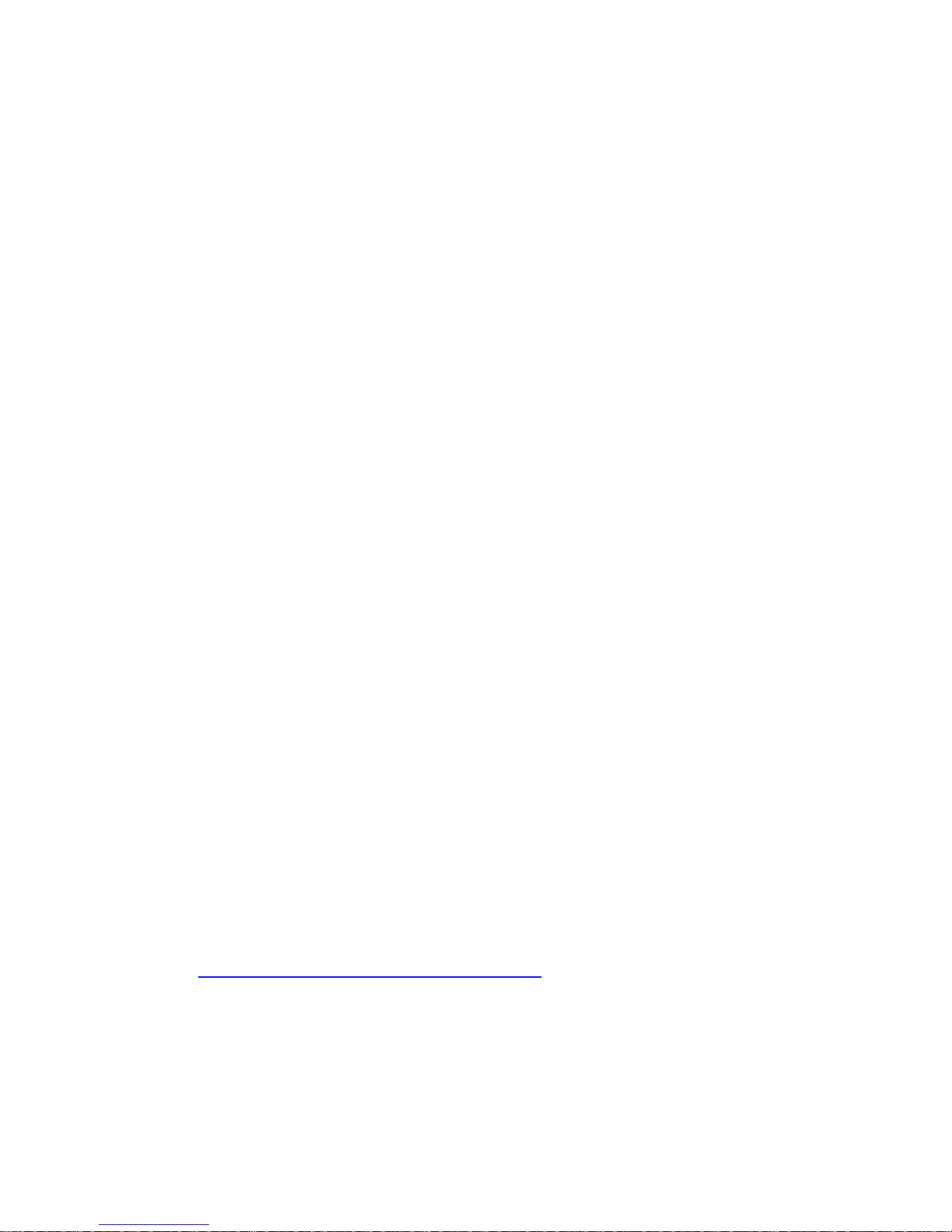
- If this still doesn’t work send device back to Toughshield so an engineer can do a full
diagnostic on it
7. Have difficulties to connect Jabra headset with R500
- Which model of Jabra headset are you using?
- Can you give me the Bluetooth specs of the device you are using? ie: Is it Bluetooth low
energy. Also if you could try these steps below and see if it connects. Select Bluetooth
options on R500, click search for devices
- Press and hold button on Jabra headset for about 10-15 seconds until R500 finds the
headset. All available devices should pop up. Once its found your Jabra headset, when
pairing keep pressing headset button multiple times (do not hold button just keep pressing)
8. Device has suddenly stopped charging the battery
- One of the reasons you may be having issues is possibly the charger port is damaged. Also
check charger is working on a reference device. If issue persists I would suggest you send the
faulty device back to us and our engineer can perform a full diagnostic on the device.
9. Having problems importing contacts on SD card.
- Please follow steps below to save all your contacts on your SD card. Ensure SD card has been
inserted correctly.
- Tap Contacts > Tap Menu (this is situated on bottom of hw, 2nd from left) > More >
Import/Export > Export to SD card > Press OK. Then to check all contacts have been saved on
SD card, please tap on File Manager icon in
10. Why do I have less memory showing?
The R500 internal memory is 512MB and the reason why you have 170MB left is due to the
fact the rest is occupied by the Android OS.
11. Shortly after receiving my device SIM 1 slot stopped working?
When you insert the SIM into slot 1, do you push it in so there is no space around the edge
and when you check SIM card is working do you allow about 5 minutes to camp on to the
network? Also I would suggest you please check SIM APN settings have been configured
correctly. To do this follow below instructions
Go to Settings > Wireless and Network Settings > Mobile Networks > Select Subscription >
Subscription 1 > Access Point Names > Choose from list of networks according to SIM you
are using.
If you are still having issues then you will have to send device back to repair centre and they
can perform a full diagnostic on the device, to book a repair please use link below
http://www.tough-shield.com/support/book-repair/
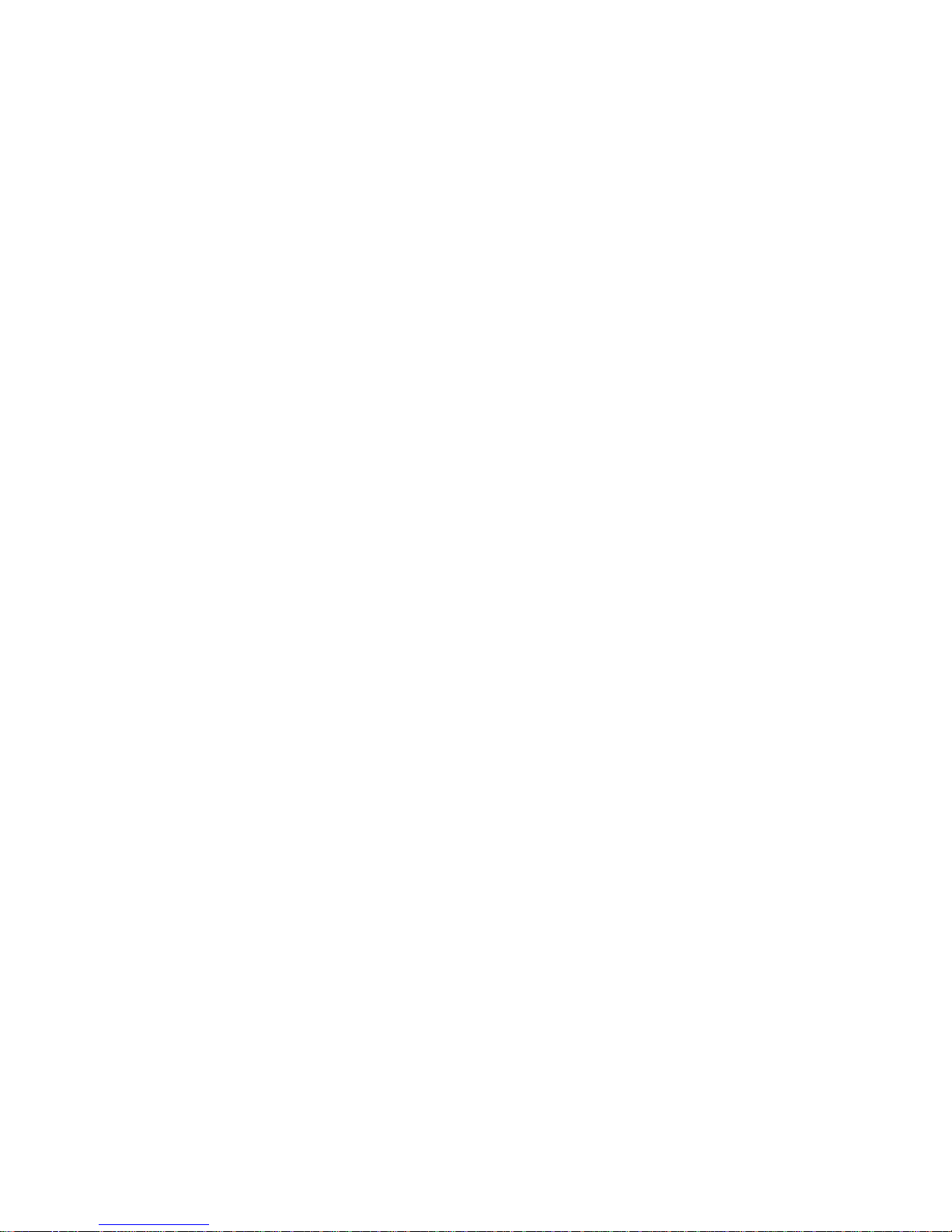
12. Can you tell me how I can use the NFC tehnology from the terminal R500? I need to read and
write the cards/tags.
Please follow steps below to enable NFC read and write option, there is no need to install
any application it is automatically embedded on the device.
Settings > Wireless & networks > Tick the box with NFC. Also if you need NFC to work when
R500 is in sleep mode please also tick the box below.
13. I want to install an alternative OS on my R500: Gingerbread is now an old version. Is there
any solution?
The R500 hardware doesn't support any newer OS version therefore you won't be able to
upgrade to newer version.
14. How do you deactivate the screen lock on the R500?
Unfortunately there is no way of removing the slide option, that issue has been resolved in
R500+
15. Can the R500 be tethered to a PC so that it can be used as an internet modem?
Yes the R500 can be tethered to a PC
Please follow instructions below:
Go to Settings > Wireless and Networks > Tethering and Portable hotspot > Portable Wi-Fi
hotspot settings > Configure Wi-Fi hotspot > Input a memorable password or use the same
password in the password box. Tap Save. Then make sure Portable Wi-Fi hotspot box is
ticked and you should be able to find the name of device on your PC, connect and input
password to connect
16. I use the R500 Android Version 2.3.5. I would like to know which NFC tag type it can read?
We do support Mifare NFC tags, the fact it’s not working is very odd. Does any other tag
work on the device such as Jewel, Felica open tag, ISO/IEC 14443-4? If not then it could be
an NFC issue with the device, maybe the pins aren’t touching the NFC sensor. Please let me
know if other tags do work?
17. I’m trying to do is use an app called “Mobizen”; this app displays an image of the phone on
my laptop screen for use in product demos. The USB connection seems good as the R500
charges via the PC, but the USB port does not recognize it. Any suggestions?
Can you please try putting device into debugging mode. To do this follow below steps:
Settings > Applications > Development > Tick USB debugging
