ToughShield R500 Instruction Manual
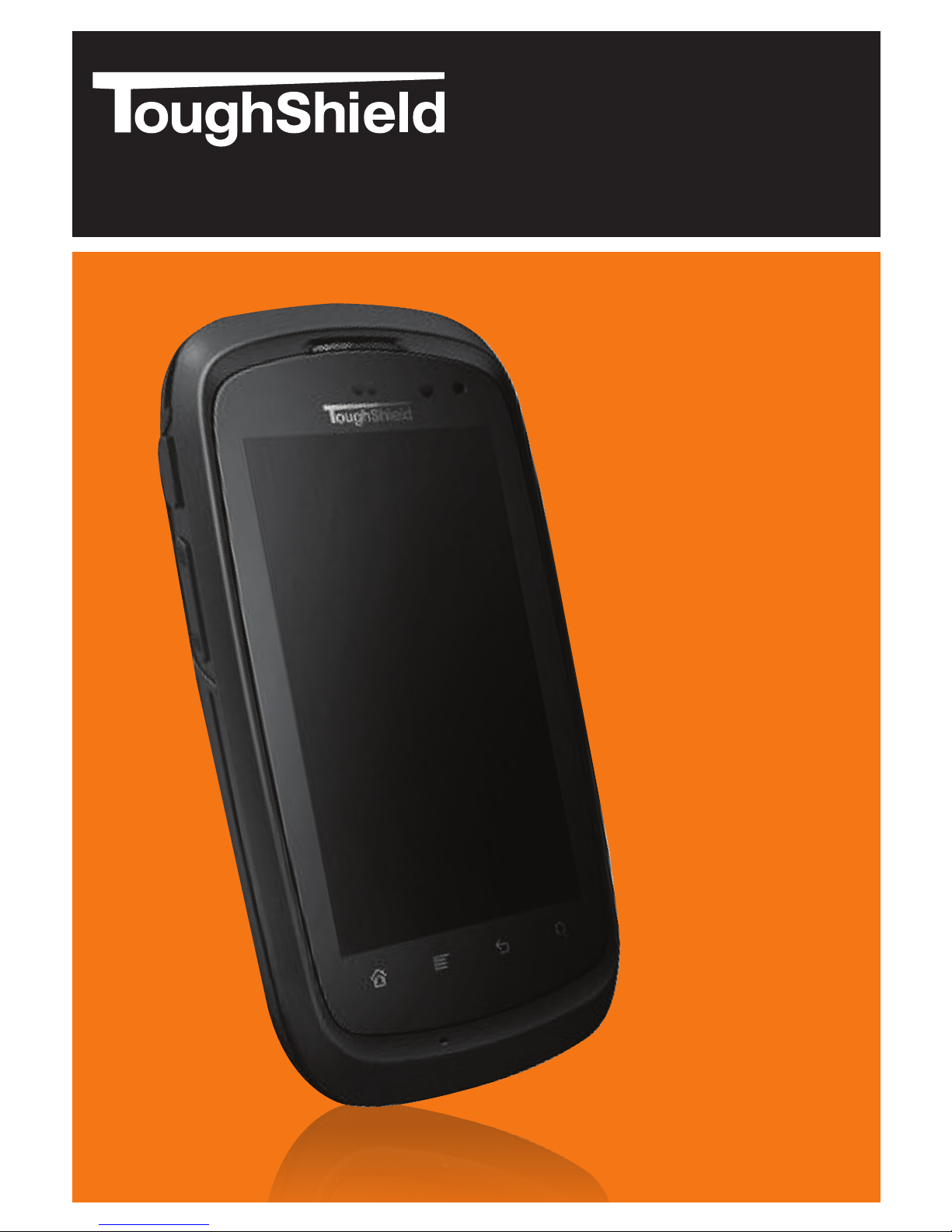
R500
INSTRUCTION MANUAL
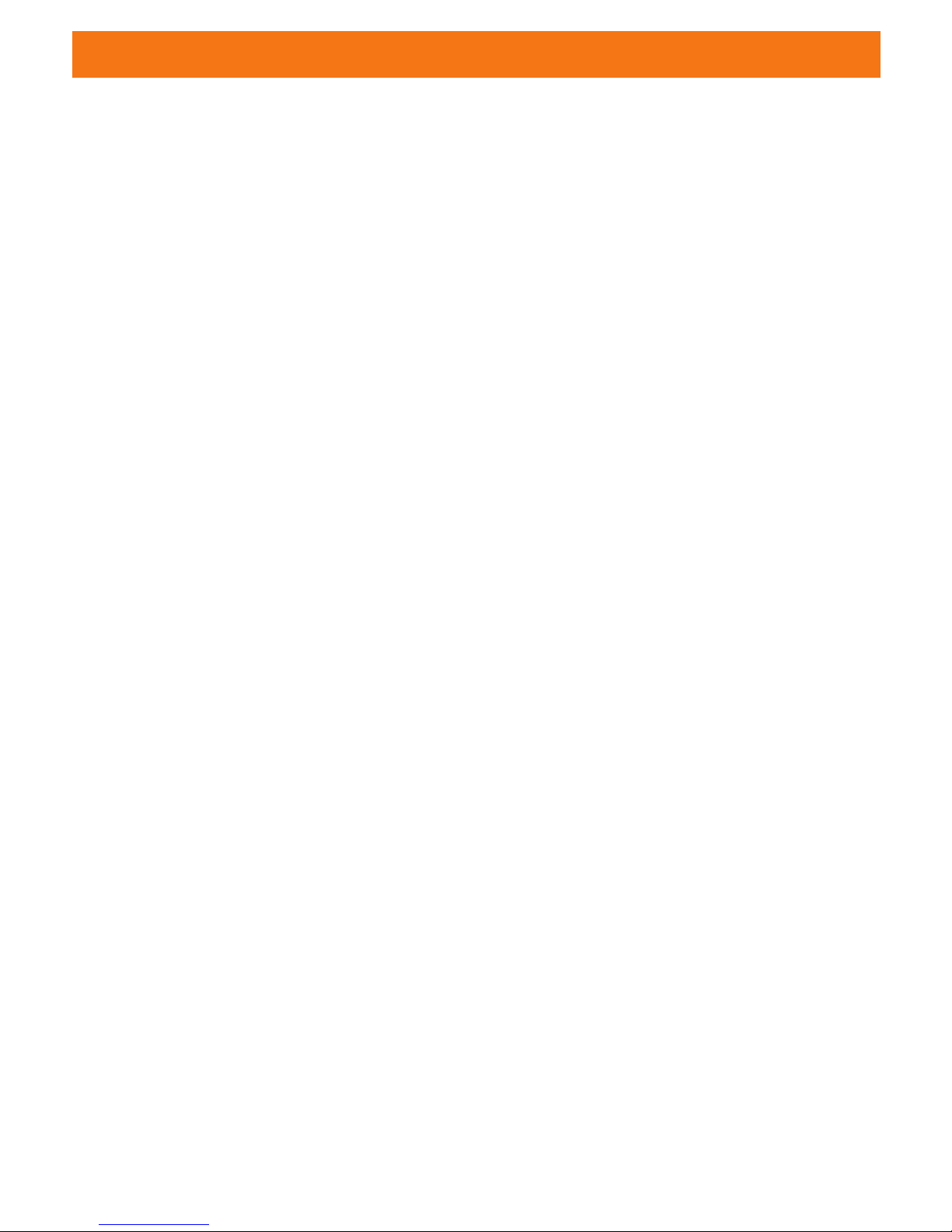
CONTENTS
SAFETY PRECAUTIONS ..........................................................................................
PHONE AT A GLANCE .............................................................................................
Installing the sim card
Installing the microsd card
Installing the battery
Powering on or off the phone
Home screen
Using the touch screen
Lock the screen and button
Screen icons
Set up your device to use google play
Widgets
Moving or removing a screen item
MAKE AND RECEIVE A CALL ..................................................................................
Make a call
Answering or rejecting an incoming call
During a phone call
CONTACTS ..............................................................................................................
Search
New contact
Delete contact
Group manage
More
INPUT METHOD ......................................................................................................
Using the English mode
Using the number mode
MESSAGES .............................................................................................................
SMS
MMS
Email
BROWSER ..............................................................................................................
Open the browser
Open a web page
Add a bookmark
04
05
06
06
07
07
07
08
08
09
10
10
10
11
11
11
12
13
13
13
13
13
13
14
14
14
15
15
15
16
17
17
17
17
2
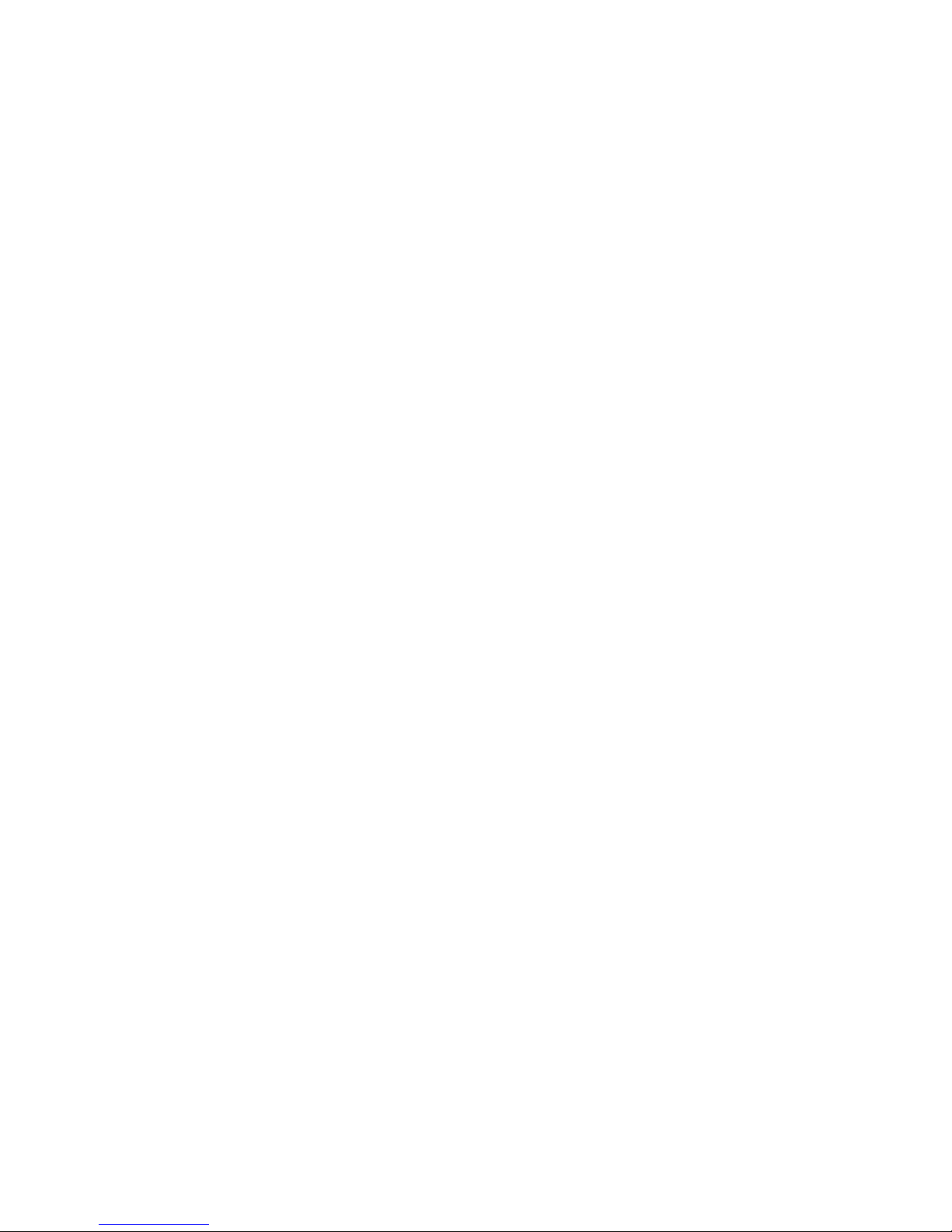
BLUE TOOTH ..........................................................................................................
Turn on Bluetooth
Connect with other Bluetooth device
Send files via Bluetooth
NFC ........................................................................................................................
MULTIMEDIA .........................................................................................................
Camera
Music player
Sound recorder
Video player
FM RADIO ..............................................................................................................
FILE MANAGER .....................................................................................................
SETTINGS ..............................................................................................................
Wireless and network
Call settings
Sound
Display
Multi sim settings
Location and security settings
Date and time
Language and keyboard
Storage
About phone
EXTRA ...................................................................................................................
Calculator
Calendar
Clock
CARE AND MAINTENANCE ....................................................................................
Copyright © TOUGHSHIELD All rights reserved. No part of this document can be reproduced or transmitted in any form or by any means
without prior written consent of TOUGHSHIELD.
The product described in this manual may include copyrighted software of TOUGHSHIELD and possible licensors. Customers shall
not in any manner reproduce, distribute, modify, decompile , disassemble, decrypt, extract, reverse engineer, lease, assign, or sublicense
the said software, unless such restrictions are prohibited by applicable laws or such actions are approved by respective copyright holders.
Trademarks and Permissions
TOUGHSHIELD is a trademark or registered trademark of TOUGHSHIELD
Android is a trademark of Google Inc.
Other trademarks, p roduct, service and company names mentioned are the property of their respective owners.
Notice
Some features of the product and its accessories described herein rely on the software installed, capacities and settings of the local
network, and therefore may not be activated or may be limited by local network operators or network service providers. Thus the
descriptions herein may not match exactly the product or its accessories you purchased.
TOUGHSHIELD reserves the right to change or modify any information or specifications contained in this manual without prior notice
and without any liability.
18
18
18
18
19
20
20
20
20
20
21
21
22
22
22
22
22
22
22
22
23
23
23
24
24
24
24
24
3
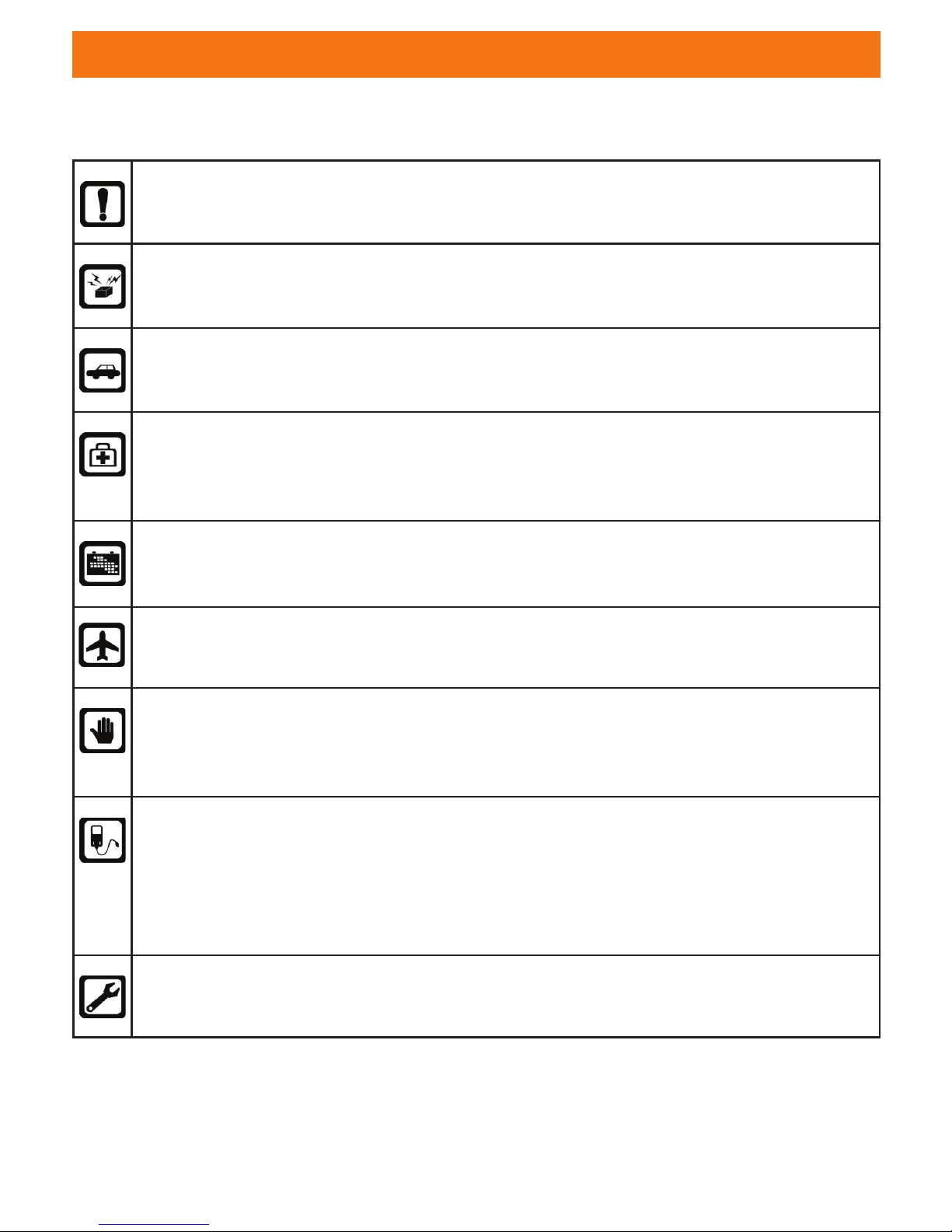
SAFETY PRECAUTIONS
Please read these simple guidelines. Not following them may be dangerous or illegal.
4
Do not switch the phone on where Mobile Phone use is prohibited
or it may cause interference or danger.
Do not place your phone and its accessories in containers with strong
electromagnetic field.
Obey all traffic laws. Always keep your hands free, to operate the vehicle
while driving. Your first consideration while driving should be road safety.
Hospitals or health care facilities may be using equipment that could
be sensitive to external radio frequency energy. Follow all regulations
and rules enforced.
Do not use the phone at a refueling station.
Do not use near fuel or chemicals.
Follow all instructions.
Wireless devices can cause interference in aircraft.
Keep the phone and all its parts, including accessories, out of the reach
of children. Do not use the phone while connected to the charger or with
wet hands or bare feet.
Use only approved batteries and chargers. Disconnect the charger from
the power source when it is not in use. Do not leave the battery connected
to a charger for more than a week, since overcharging may shorten its life.
Please remove the battery only after the phone is switched off normally,
otherwise it could cause unpredictable damage to the phone.
Only qualified personnel should service the phone. Faulty service may
be dangerous and may invalidate any warranty applicable to the device.
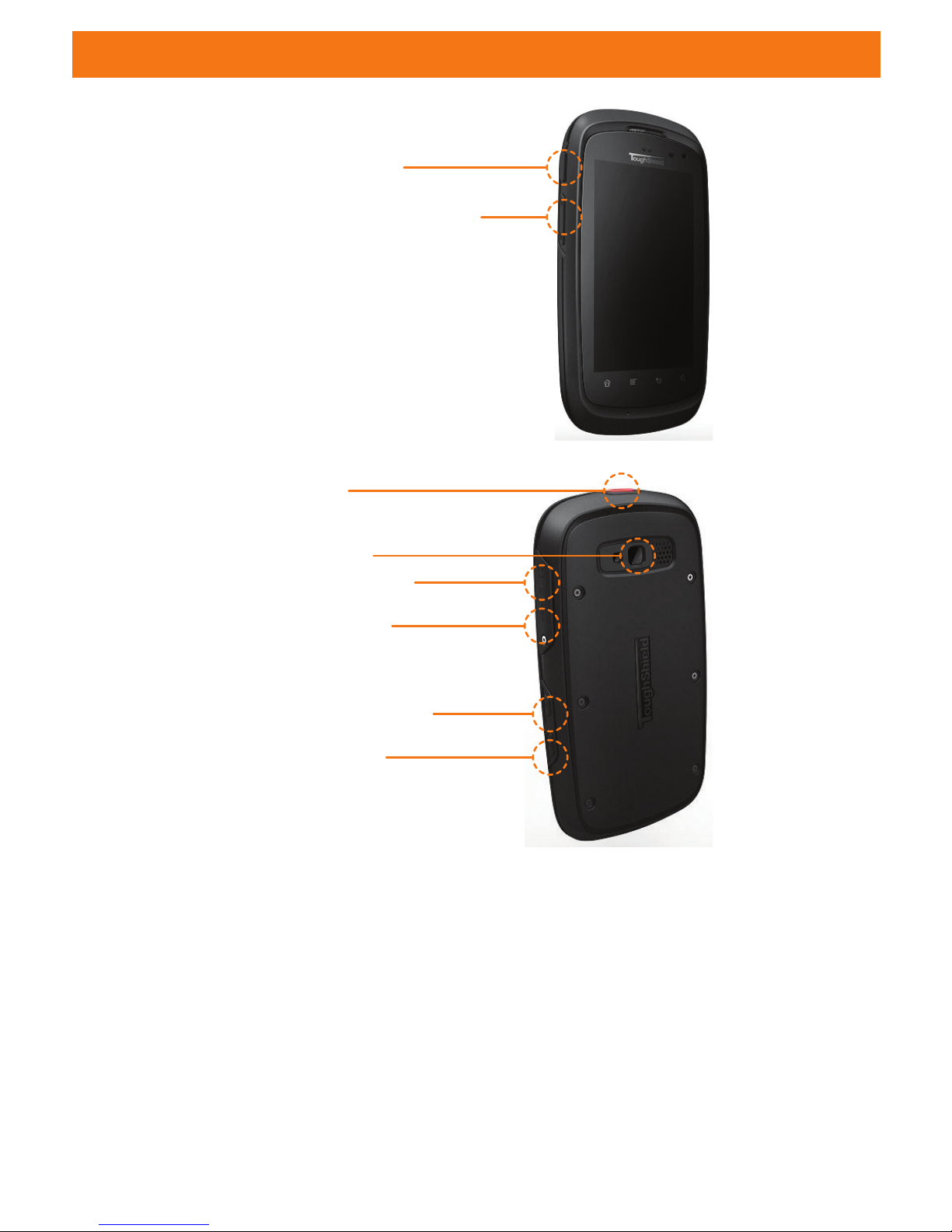
PHONE AT A GLANCE
PoC (PTT) Button
Up / Down Volume Button
3.5mm Audio Jack
Power On/Off Button
Camera Button
5Mpx Camera
SOS button
Micro USB port
(Data / Charger)
5
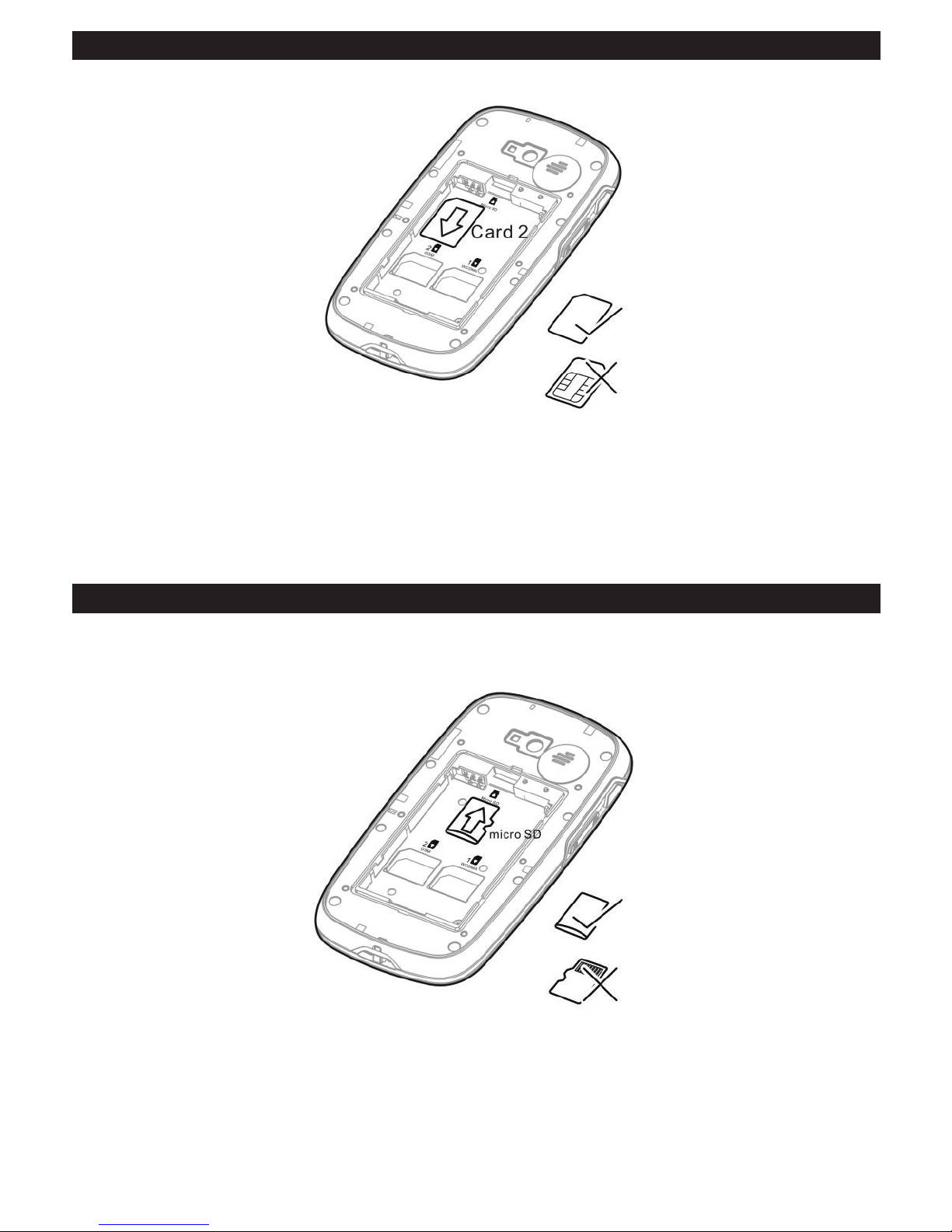
INSTALLING THE SIM CARD
INSTALLING THE MICRO SD CARD
To use camera applications and expand phone memory, insert a micro SD card.
Card slot 1 supports WCDMA and GSM networks (voice and data services)
while slot 2 supports only GSM networks (voice and “Mobile Wallet services”).
If you want to use a SIM card supporting WCDMA networks on your phone,
insert in slot 1 for better network services.
6
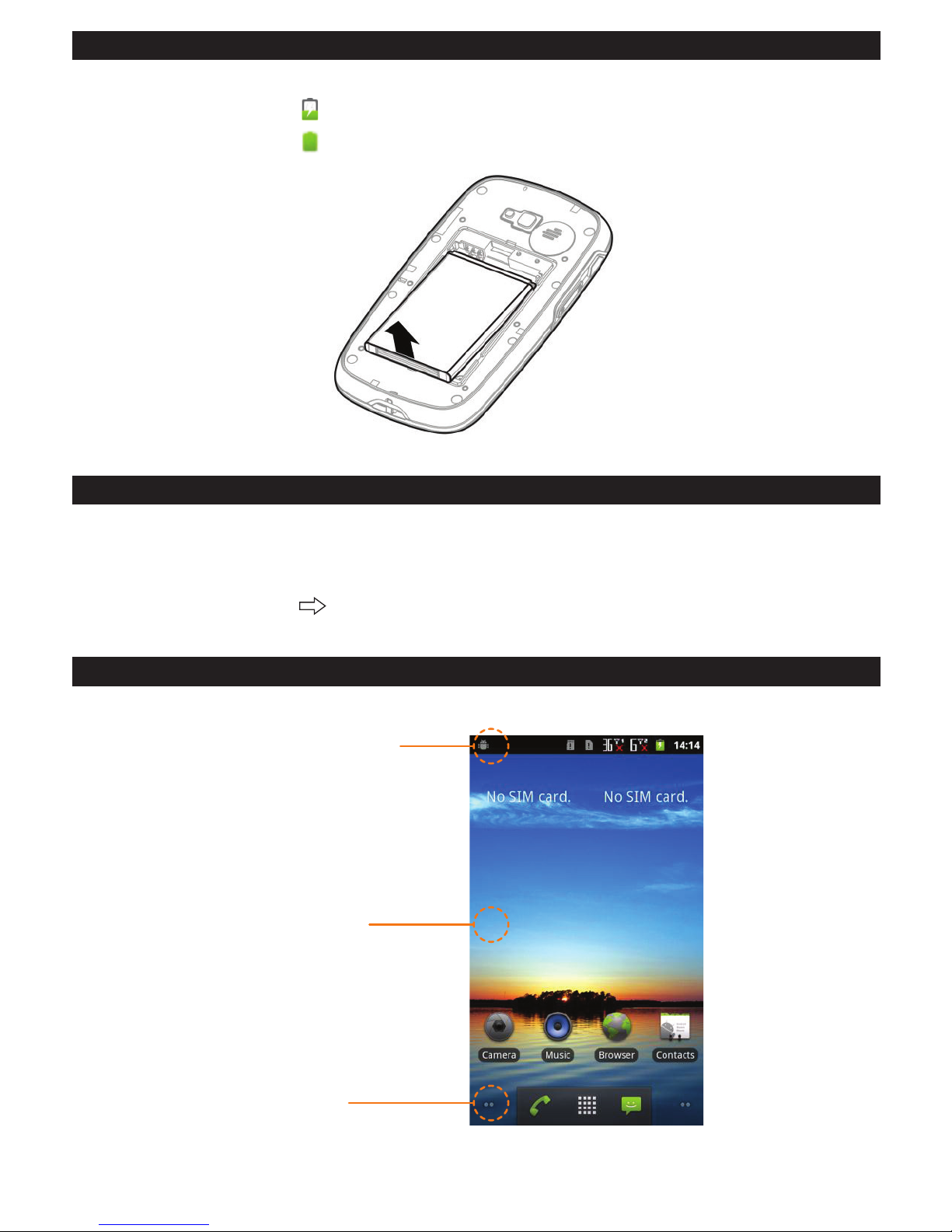
INSTALLING THE BATTERY
• Use cable to connect with USB line
• The state of battery is
, means charging is in progress
• The state of battery is , means charging is completed.
POWERING ON OR OFF THE PHONE
• Power On: Press the Power key. The first time you power on your phone,
you may be asked to sign in to your account and set up your phone.
• Power Off: Press and hold the Power key to open the phone option menu.
Then touch Power off
OK to power off.
7
HOME SCREEN
Display area
Entension
Notification Bar
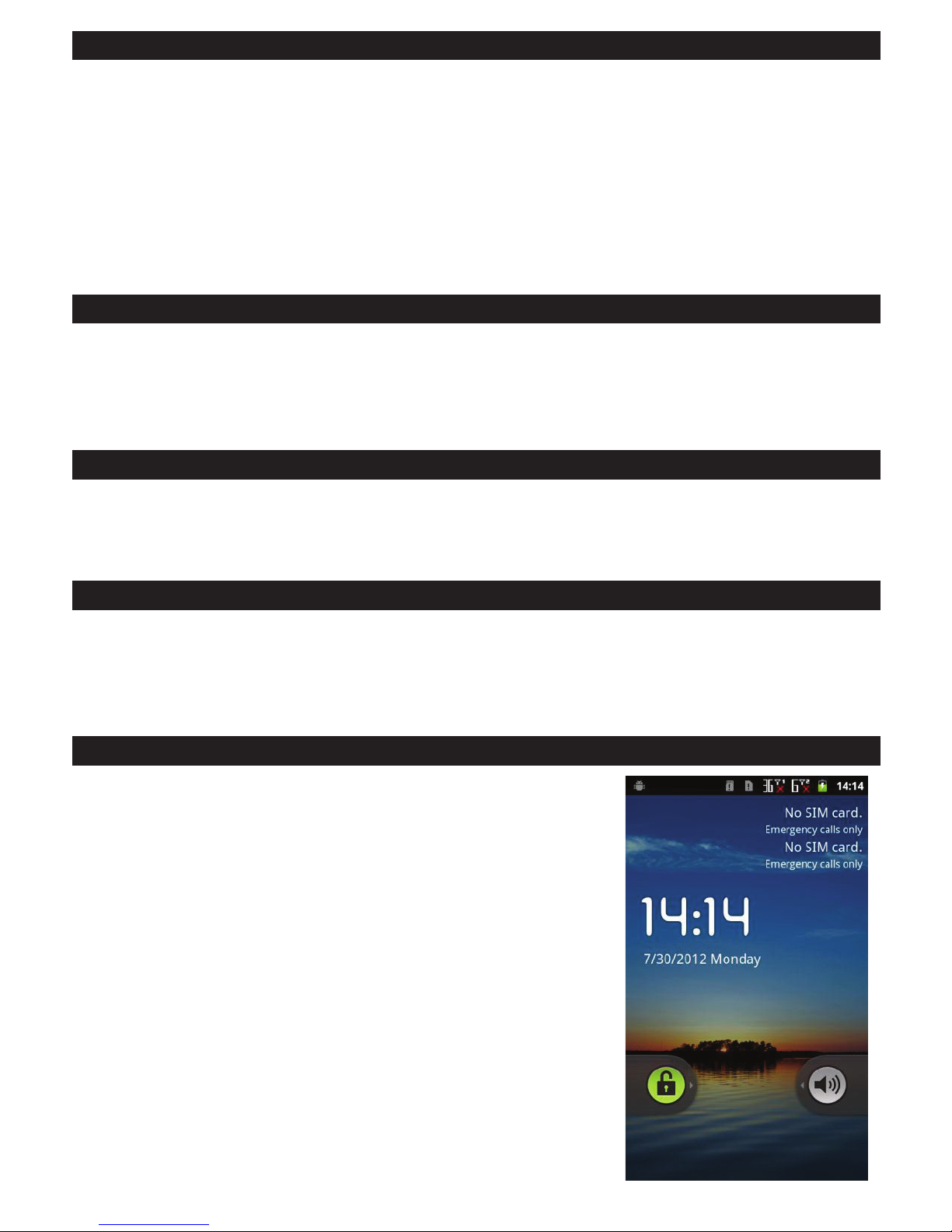
USING THE TOUCH SCREEN
• Touch and Hold: Touch an item with your fingertip and continue to press down
until the mobile phone responds. For example, to open the options menu for the
active screen, touch the screen and hold down until the menu appears.
• Flick: Move your finger across the screen either vertically or horizontally.
For example, flick left or right to switch between pictures.
• Drag: Touch and hold the desired item with your finger. Drag the item to another
part of the screen. For example, you can drag an icon to move or delete it.
LOCK THE SCREEN AND BUTTON
• When the phone is on, press the power on/off button to lock the screen.
When the screen is locked, you can still receive messages and calls.
• If your phone is idle for a while, the screen locks automatically.
UNLOCKING THE SCREEN
• Press the power on/off button to activate the screen.
• Drag the lock icon left or right to unlock the screen.
8
LOCK THE SCREEN AND BUTTON
• When the phone is on, press the power on/off button to lock the screen.
When the screen is locked, you can still receive messages and calls.
• If your phone is idle for a while, the screen locks automatically.
UNLOCKING THE SCREEN
• Press the power on/off button to activate the screen.
• Drag the lock icon left or right to unlock the screen.
