Page 1
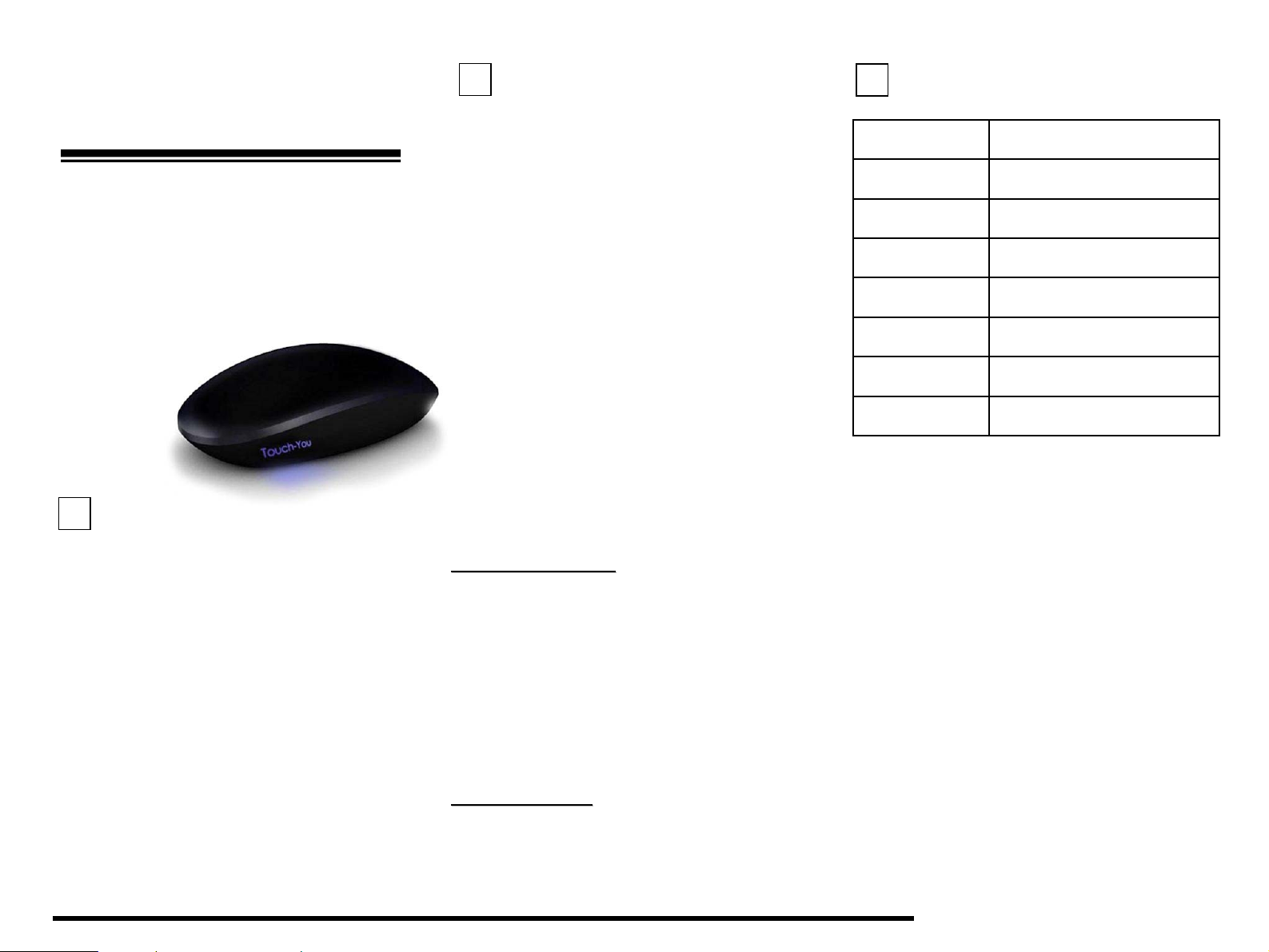
Pebble Curve-Touch
2.4GHz Presenter Mouse
USER GUIDE
Touch what you desire
More than Touch
Model No.: G60
1
I
NNTTRROODDUUCCTTIIOON
I
Congratulations on your purchase of the Pebble Curve-touch
2.4GHz Presenter Mouse, the amazing solution that combining a
Curve-touch Mouse and Intelligent Presenter in one sleek device.
The Comfort Presenter Mouse provides high-performance that
works like a charm and wireless convenience to have the micro
USB Nano receiver in the mouse and always ready for use.
2.4GHz Wireless Curve-Touch technology enable its sensitivity
up to 1200 dpi,. With a flexible natural shape and soft rubber grip
design with free buttons, thus creates a smooth , handy control
and make a wonderful feeling.
All functions are by using flap and multi-gesture and let you enjoy
its full touch-controlling capability for presentation.
With the ability to Touch, Flick, Gesture and Go–you’ll quickly
realize the power harnessed in your fingertips!
N
2
F
EEAATTUURREES
F
¾ 2.4GHz Wireless technology.
¾ Plug-And-Go Nano Transceiver.
¾ Seamless connections up to 33ft (10M) in range.
¾ Curve-Touch technology PATENT.
¾ Multi-function design 3 in 1 :
2.4GHz Wireless Mouse
2.4GHz Presentation and PDF remote
¾ Presenter Supported Mode
6 Windows : Support PDF and Power Point
6 Mac OS : Support iWork-Keynote
6 Linux : Support OpenOffice-Impress
¾ Easily navigate your mouse pointer with gestures
of your finger.
¾ Ergonomic design enhances comfort for both left
and right-handed users.
¾ Auto detect Mouse/Presenter mode .
¾ Power mode :
6 Support two AAA batteries / Rechargeable battery
¾ Without any driver to install
¾ Production Certifications: CE , FCC , TELEC , RoHS
S
YYSSTTEEMM
S
P
AACCKKAAGGEE
P
R
EEQQUUIIRREEMMEENNTTS
R
Hardware
¾ Available USB Port
For 2.4GHz-dongle enabled desktop or laptop
computer (Automatically enabled with 2.4GHz).
Operating System
¾ Windows 98/ ME / XP / Vista / 7
¾ Mac OS
¾ Linux
C
OONNTTEENNTTS
C
¾ Pebble Curve-touch 2.4GHz Presenter Mouse
¾ 2.4GHz Nano Transceiver Dongle
¾ User Guide
S
S
S
3
P
HHYYSSIICCAALL SSPPEECCIIFFIICCAATTIIOON
P
Interface 2.4GHz
Operating Distance 33ft (10 meters )
Tracking Sensor Laser-Based sensor
Resolution 1,200 dpi
Dongle Mini USB Nano Transceiver Dongle
Button / Scroll All by flap and multi-gesture
Dimensions 90.00 (L) x 60.00 (W) x 30.00(H) mm
Certification CE , FCC , TELEC , RoHS
User Guide Pebble Curve-Touch 2.4GHz Presenter Mouse
N
Page 2
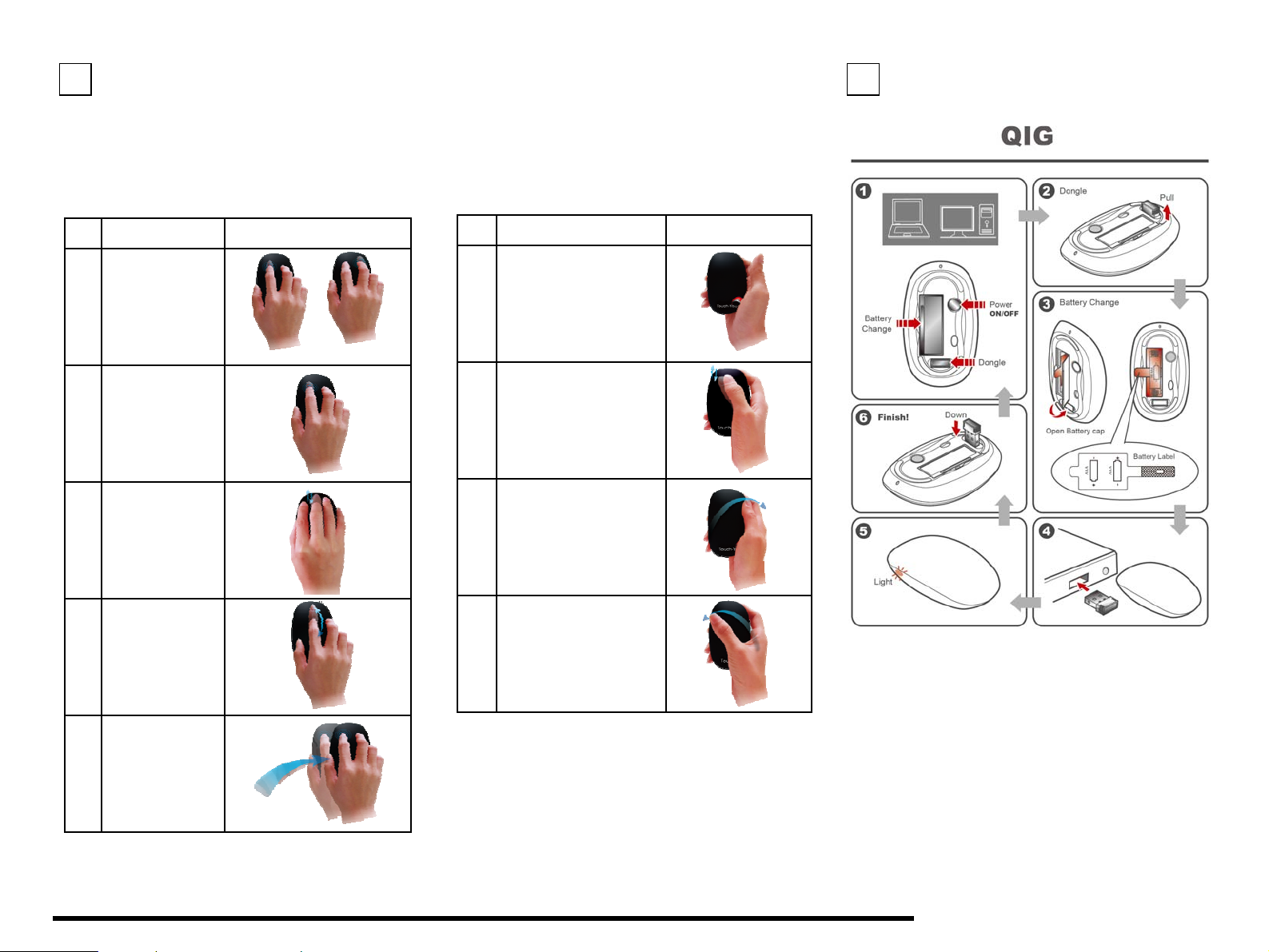
4
0
GG660
Step 1. Plug in 2.4GHz Dongle to USB port
from desktop or laptop computer.
C
E
UURRVVE
C
22..44GGH
-
TTOOUUCCHH
-
H
ZZ
M
M
C
UURRVVE
C
OOUUSSEE
-
E
TTOOUUCCHH
-
O
PPEERRAATTIINNGG MMOODDE
O
M
M
OOUUSSEE
C
OONNNNEECCTT
C
E
G
G
Step 2. One Click on the power button.
Quick flash of light for 3 seconds and turn into breath mode.
C
UURRVVE
C
UUIIDDE
-
E
-
E
TTOOUUCCHH
P
RREESSEENNTTEERR
P
O
PPEERRAATTIINNGG MMOODDE
O
5
E
Item Descriptions Diagram
Left/ Rightclick
function:
1
Single click on
left/right area
Left Double click
function:
2
Double click on left
area
Middle key
function:
3
Double click on
middle area
Scroll key:
Slide from middle
4
area
Drag:
Double click and
5
hold on left key to
drag
"
"
"
"
"
Item Descriptions
Switch to PDF /
Power point mode:
1
Hold pebble mouse
in your hand
Full screen mode in
powerpoint:
2
Double click on the
presenter
Move to next page:
Slide from left to right
3
Move to previous page:
Slide from right to left
4
Diagram
User Guide Pebble Curve-Touch 2.4GHz Presenter Mouse
Page 3

Federal Communication Commission Interference Statement
This equipment has been tested and found to comply with the limits for a Class B digital device, pursuant to Part 15 of the FCC Rules. These
limits are designed to provide reasonable protection against harmful interference in a residential installation.
This equipment generates, uses and can radiate radio frequency energy and, if not installed and used in accordance with the instructions, may
cause harmful interference to radio communications. However, there is no guarantee that interference will not occur in a particular installation. If
this equipment does cause harmful interference to radio or television reception, which can be determined by turning the equipment off and on,
the user is encouraged to try to correct the interference by one of the following measures:
. Reorient or relocate the receiving antenna.
. Increase the separation between the equipment and receiver.
. Connect the equipment into an outlet on a circuit different from that to which the receiver is connected.
. Consult the dealer or an experienced radio/TV technician for help.
FCC Caution: To assure continued compliance, any changes or modifications not expressly approved by the party responsible for compliance
could void the user's authority to operate this equipment. (Example - use only shielded interface cables when connecting to computer or
peripheral devices).
