TouchTunes Ovation Jukebox, Ovation Quick Start Manual
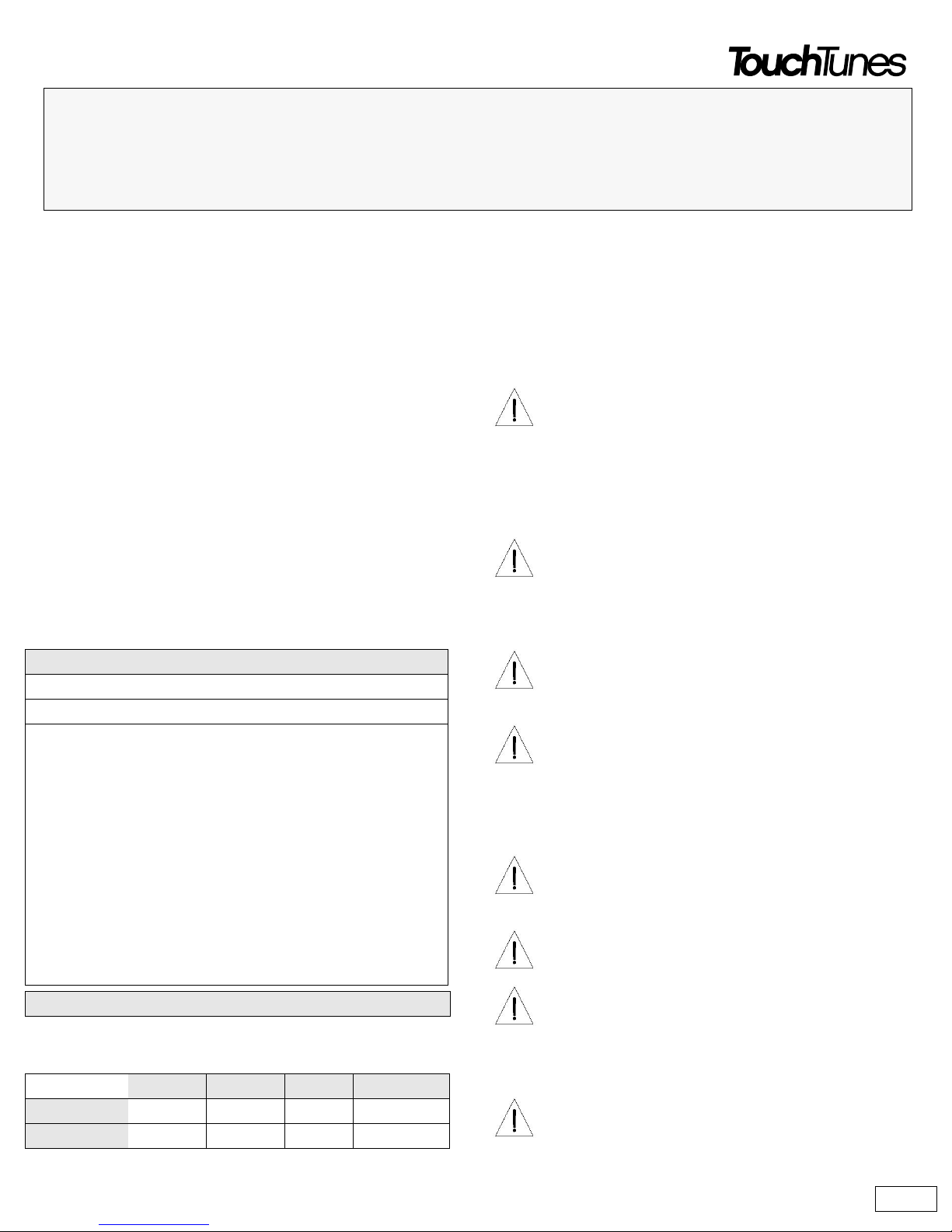
1 of 12
About this guide
This guide explains how to install and activate the Ovation Digital
Jukebox. Ovation is different from conventional jukeboxes, both in the
way it operates and in the way it is installed. It is therefore strongly
recommended that you review this guide thoroughly before you begin.
For detailed information on planning your installation, refer to the Ovation
Operator’s Manual on the TouchTunes web site.
Service and support
For service and support issues, call the TouchTunes 24/7 Service Hotline
at 888-711-5853. You must provide the Jukebox ID number to obtain
service. This number can be found underneath the front of Ovation or
inside to the right of the fan.
Components
Ovation ships in several boxes. If any component appears to be damaged,
do not attempt to use or install the system. Notify TouchTunes or your
local distributor immediately.
Verify that you have received the following components:
Dimensions and weight
Important safety information
• Read all safety instructions before installing this product.
• Keep all instructions for future reference.
• Heed all warnings.
• Follow all instructions.
Ovation Jukebox
Quick Start Guide
September 2006
900169-001
Ovation
1 Ovation Digital Jukebox with power line installed
1 Ovation wall bracket
1 Parts kit containing:
1 Remote control (part #: 700031-001)
1 Remote control mounting bracket (part #: 400188-001)
2 AAA batteries
2 Keys (ilco #549)
1 Female RCA to DIN Adapter (part #: 300141-012)
1 Male RCA to DIN Adapter (part #: 300143-012)
2 Wall bracket screws
3 Terminal connectors (four-position Euroblock - part #:
1000000-001). Two for connecting external speakers
and one for connecting an optional microphone.
Hard drive (shipped separately)
Height Width Depth Weight
Crated 41” 32” 18” 142 lbs.
Uncrated 37 1/4” 27 1/4” 11 1/4” 125 lbs.
CAUTION: Ovation components are heavy and represent a
serious safety hazard if their mounting system should fail.
Therefore, installation should only be performed by an
experienced installer or licensed contractor that is familiar with
standard rigging, mounting, and hanging practices, as
recognized by a licensed engineer or governmental agency in
your area.
CAUTION: Ovation mounting components are ETL listed and
CSA approved only when used as specified in this guide. Any
other use or modification of the mounting components is
expressly prohibited, as this may present an unacceptable risk
of structural failure.
CAUTION: Do not install Ovation near any heat sources, such
as radiators, heat registers, stoves, or other apparatus
(including amplifiers) that produce heat.
CAUTION: Do not defeat the safety purposes of the groundingtype plug. A grounding-type plug has two blades and a third
grounding prong. The wider blade or the third grounding
prong are provided for your safety. If the provided plug does
not fit in your outlet, consult an electrician for replacement of
the obsolete outlet.
CAUTION: See product enclosure for safety related markings
and refer to the Ovation Operator’s Manual on the TouchTunes
web site for additional safety information.
CAUTION: Dispose of used batteries in accordance with the
regulations in your area. Do not incinerate.
CAUTION: The lights inside Ovation contain mercury. Disposal
of this material may be regulated in your area due to
environmental considerations. For disposal or recycling
information, please contact your local authorities or the
Electronic Industries Alliance at www.eiae.org.
CAUTION: Unplug this apparatus when unused for long
periods of time.
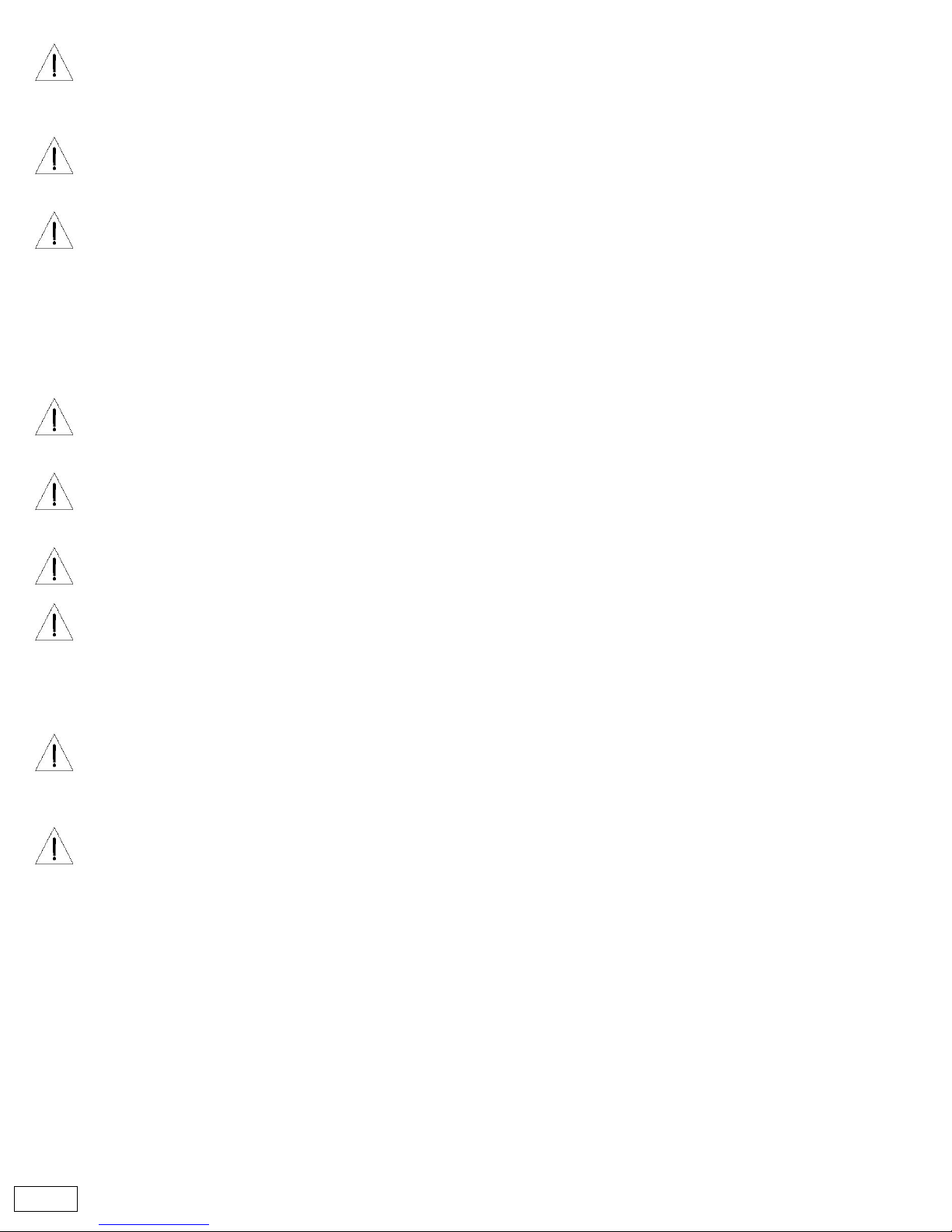
2 of 12
FCC Notice
This equipment has been tested and found to comply with limits for a
Class A digital device, pursuant to Part 15 of the FCC rules. These limits
are designed to provide reasonable protection against harmful
interference in a commercial environment. This equipment generates,
uses, and can radiate radio frequency energy and, if not installed and used
in accordance with the instruction manual, may cause harmful
interference to radio communications. Operation of this equipment in a
residential area is likely to cause harmful interference in which case the
user will be required to correct the interference at his own expense.
Note: Unauthorized modification of the receiver or radio remote control
could void the user's authority to operate this equipment.
This product complies with the Canadian ICES-003 Class A specification.
Do not use this apparatus near water of moisture—Do not
use this product near a bathtub, washbowl, kitchen sink,
laundry tub, in a wet basement, near a swimming pool, or
anywhere else that water or moisture are present.
Clean only with a dry cloth—and as directed in this
document. Unplug this product from the wall outlet before
cleaning.
Do not block any ventilation opening. Install in accordance
with the manufacturer’s instructions—To ensure reliable
operation of the product and to protect it from overheating, put
the product in a position and location that will not interfere
with its proper ventilation. For example, do not place the
product on a bed, sofa, or similar surface that may block the
ventilation openings. Do not put it in a built-in system, such as
a bookcase or a cabinet that may keep air from flowing
through it ventilation openings.
Do not let objects or liquids enter the product—as they may
touch dangerous voltage points or short-out parts that could
result in a fire or electric shock.
Protect the power cord from being walked on or pinched,
particularly at plugs, convenience receptacles, and the point
where they exit from the apparatus.
Use only attachments and accessories specified by the
manufacturer.
Refer all services to qualified service personnel. Services is
required when the apparatus has been damaged in any way:
such as power-supply cord or plug is damaged; liquid has
been spilled or objects have fallen into the apparatus; the
apparatus has been exposed to rain or moisture, does not
operate normally, or has been dropped.
To disconnect this apparatus you must unplug it from the
wall outlet, therefore ensure during installation that the plug
will be accessible after installation to facilitate
disconnecting it from the wall outlet. or equivalent.
To prevent risk of fire or electric shock, avoid overloading
wall outlets, extension cords, integral convenience
receptacles.
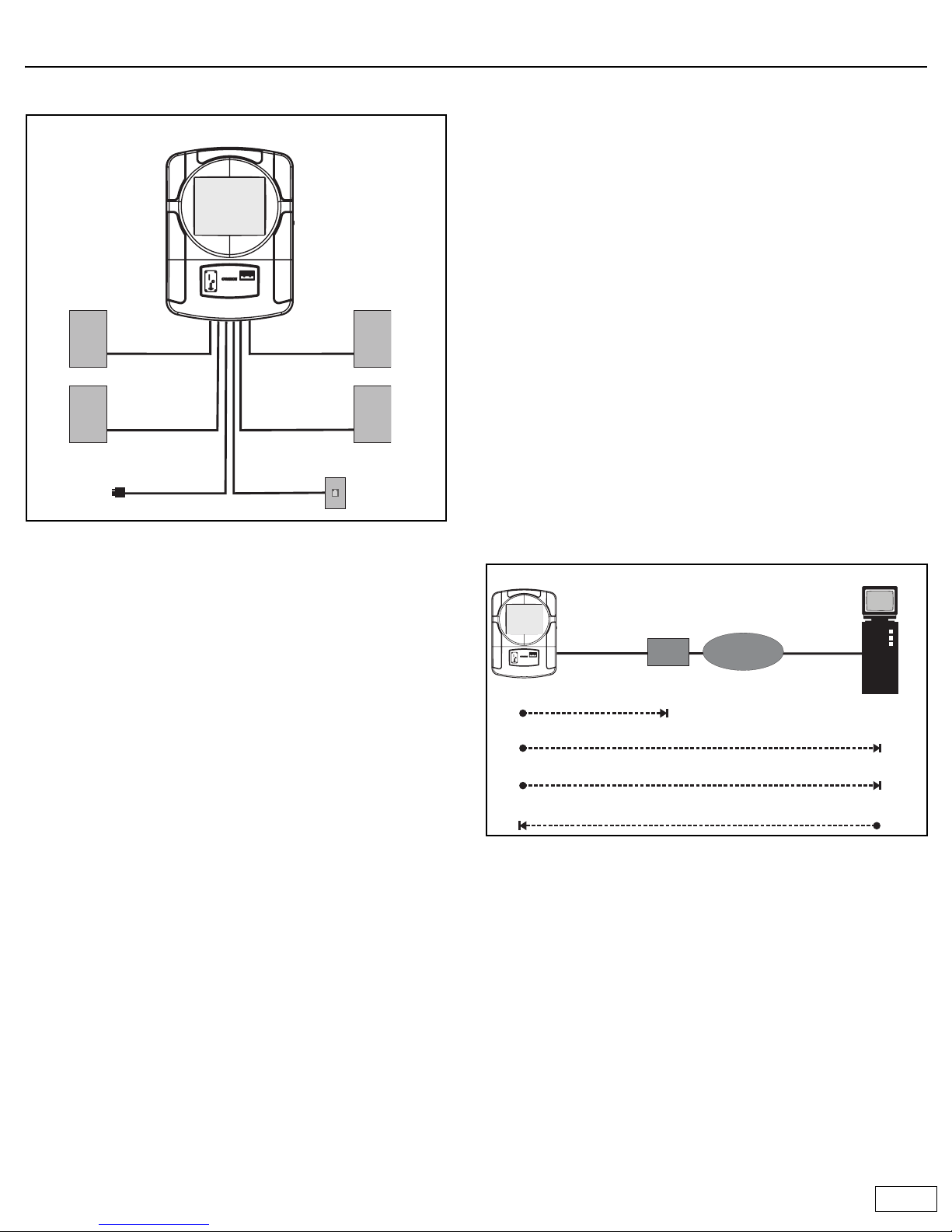
3 of 12
Important concepts
Wiring overview
Audio Input
Ovation can accept input from a microphone and an external sound
source. For instructions on how to make these connections, refer to the
Ovation Operator’s Manual.
Jukebox registration
To avoid unauthorized use of the jukebox, each jukebox has a registration
number assigned to it. To activate the jukebox, you must enter its
registration number. The jukebox then calls the TouchTunes server to
validate the number. If the registration number is valid, the server
activates the jukebox. If not, the jukebox remains inoperative.
Once a jukebox has been activated, all jukebox features come into effect.
Sleep mode
Sleep mode provides a way for operators to temporarily deactivate the
jukebox so it can be moved to a new location. Before the jukebox is
moved, it is placed into sleep mode. After arrival at its new location, the
jukebox must be re-activated using the appropriate registration number.
Important: Sleep mode must always be used when moving the jukebox.
Nightly song queue purge
This feature automatically deletes all unplayed songs that are in the queue
if the jukebox is turned off (using the Night Mode button) for more than
four hours. This way, when the jukebox is turned back on, a location is not
forced to play songs queued up the previous evening.
The four hour time period can be customized in the range of 1 to 14 hours.
To do this, you must contact the Touchtunes service hotline at 1-888-711-
5853.
This feature is on by default. To turn it off you must contact the
Touchtunes service hotline.
Nightly communications
Every night the jukebox calls the TouchTunes server. This call serves
several important purposes:
• Reports daily income: TouchTunes uses this information to calculate
revenue for the jukebox.
• Reports the number of plays for each song: This is required so that
TouchTunes can track its royalty obligations and make the
appropriate payments to music publishers.
• Downloads updates to the jukebox software (if required): This
ensures that whenever updates are available, all jukeboxes in the field
are automatically upgraded.
• Downloads new songs: Operators can create a list of songs they
want to add to the jukebox and the songs are automatically
downloaded when the jukebox calls the server. The jukebox also has a
Vote for Download feature. When enabled, it allows customers to
vote for their favorite songs. The song that obtains the most votes
every week is downloaded and added to the jukebox. If you signed up
for the revenue enhancement program, TouchTunes automatically
manages the songs on the jukebox for maximum profitability during
the nightly call.
• The jukebox uses the Internet to communicate with the TouchTunes
server. Using the area code of the location’s phone number, the
jukebox determines the nearest ISP (Internet service provider) to call.
Failure to communicate
A jukebox that fails to communicate with the TouchTunes server will
eventually be disabled. This occurs as follows:
• If the jukebox fails to communicate with the TouchTunes server for
several consecutive days, a red telephone icon appears in the top
right corner of the Attract screen. This warning icon will appear for
the next few days. If you touch this icon, the jukebox displays the
message “This jukebox will be disabled in XX days.”
• When the jukebox becomes inoperable, instead of the Attract screen
you will see the message “This jukebox has been deactivated. Please
contact your operator.”
Ovation
Left speaker Right speaker
Zone 1 Zone 1
Left speaker Right speaker
Zone 2 Zone 2
Phone line
AC power
ISP
Internet
Internet
TouchTunes Server
A connection is established with TouchTunes server via the Internet.
Jukebox
Jukebox calls nearest ISP.
Jukebox sends status information and song requests.
Server sends songs and new operating software.
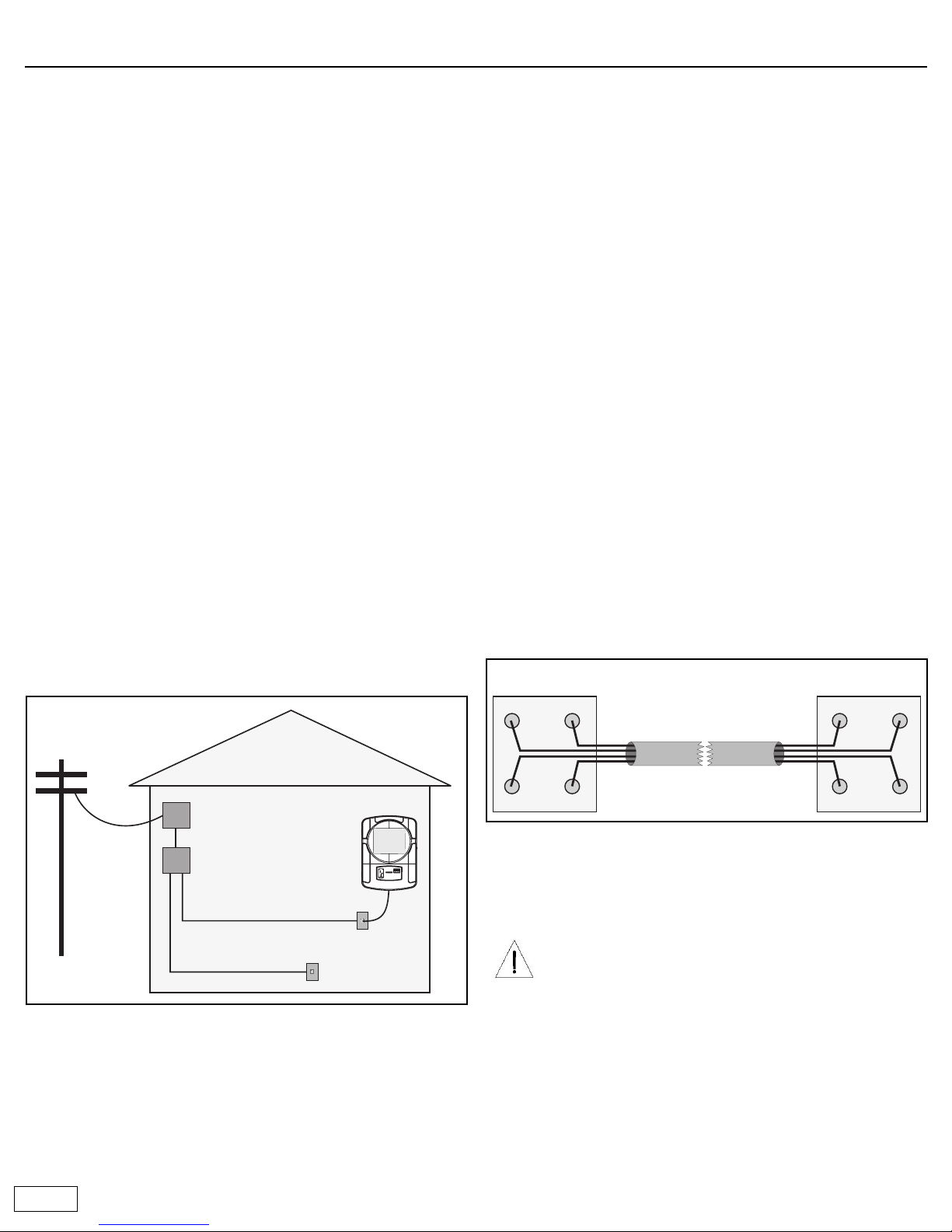
4 of 12
Installing the phone line
Ovation requires an analog telephone line to communicate with the
TouchTunes server. Once connected, Ovation will call out once daily at the
time you specify (typically during non-business hours). This daily
communication is critical for proper operation. It enables Ovation to
retrieve system software updates and download new music.
Ovation can usually share an existing phone line with other devices, such
as phones, fax machines, or alarm systems. A dedicated phone line is not
necessary. However, some devices, such as computerized telephones,
lottery terminals, and ATMs, can cause conflicts on a shared line. You can
usually resolve these conflicts by contacting the operator of the other
equipment and coordinating call and answer times.
• Alarm systems: Most current alarm systems communicate over
telephone wiring. These systems usually have the telephone line
connected directly from the demarcation point (service entry) to the
input side of the alarm. Telephones and Ovation should be connected
to the phone side of the alarm.
• Digital phone systems: If the location has a digital phone system, the
Ovation phone line must be connected to the analog line in front of
the digital phone system.
Running a new phone cable
Note: As of February 1, 1996, the telephone company states, for singleline residence or business telephone service, that the owner is
responsible for the installation and maintenance of telephone wiring
after the demarcation point.
In most cases, you will need to run a new phone cable from the
demarcation point (also known as the telephone network interface, or
service entry) to the spot where Ovation will be installed.
The demarcation point is located where the outside phone line enters the
building. By running new, quality cable directly from this point to Ovation,
you can avoid potential problems caused by existing wire connections
that may be poorly made.
Recommended parts and tools
• Phone line polarity tester (available at Radio Shack).
• Phone cable with RJ11 connectors (7' long). Used to connect Ovation
to the phone jack.
• Four-conductor telephone modular wall jack.
• Four-conductor round telephone cable. Used to connect the phone
line from the demarcation point to the wall jack.
• Any analog phone without filters or a Butt-in set. Used to listen to the
newly installed phone line.
Installation tips
• Always use good quality cable and make the cable run as short as
possible. This will cut down on potential problems with line noise.
• Avoid using phone line splitters to tap into an existing jack.
• Make sure that the phone line is not routed over or near fluorescent
or neon lights. Electrical noise generated by these devices can
interfere with the phone line.
• It is not uncommon for a telephone line to pick up a radio station. To
diagnose this problem, use a cheap telephone without filtering, or a
Butt-In set. You must determine if the noise is on the telephone
company's equipment or being picked up on the inside wiring.
Disconnect the inside wiring at the demarcation point. If the noise
disappears, it is on the phone company's wiring and they must fix it.
• Wire both ends of the phone cable to the same colors (as indicated).
The jukebox generally uses the red and green wires for its phone line.
Typically, the green wire has positive electrical polarity and the red
wire is negative.
• Once installation is complete, use a polarity tester to verify the line.
• Make a call to any 877 prefix toll free number to ensure that calls to
this prefix are not blocked.
Demarcation point
Phone line
Wire distribution device
Existing phone line
New phone line for Ovation
Location
CAUTION: Telephone wires typically carry low voltage, but if
you are touching the wires when the phone rings, you can
receive a substantial jolt. Enough current is still sent through
the line to activate the old style mechanical ringing devices.
Do not work on phone lines during a thunder storm, since an
electrical strike can send excessive current down the line.
To minimize the risk, always make the connection to the live
phone line or to the demarcation point after you have
completed all other connections.
Demarcation point or
wire distribution device
New phone cable
BlackBlack RedRed
YellowYellow
GreenGreen
Modular jack
