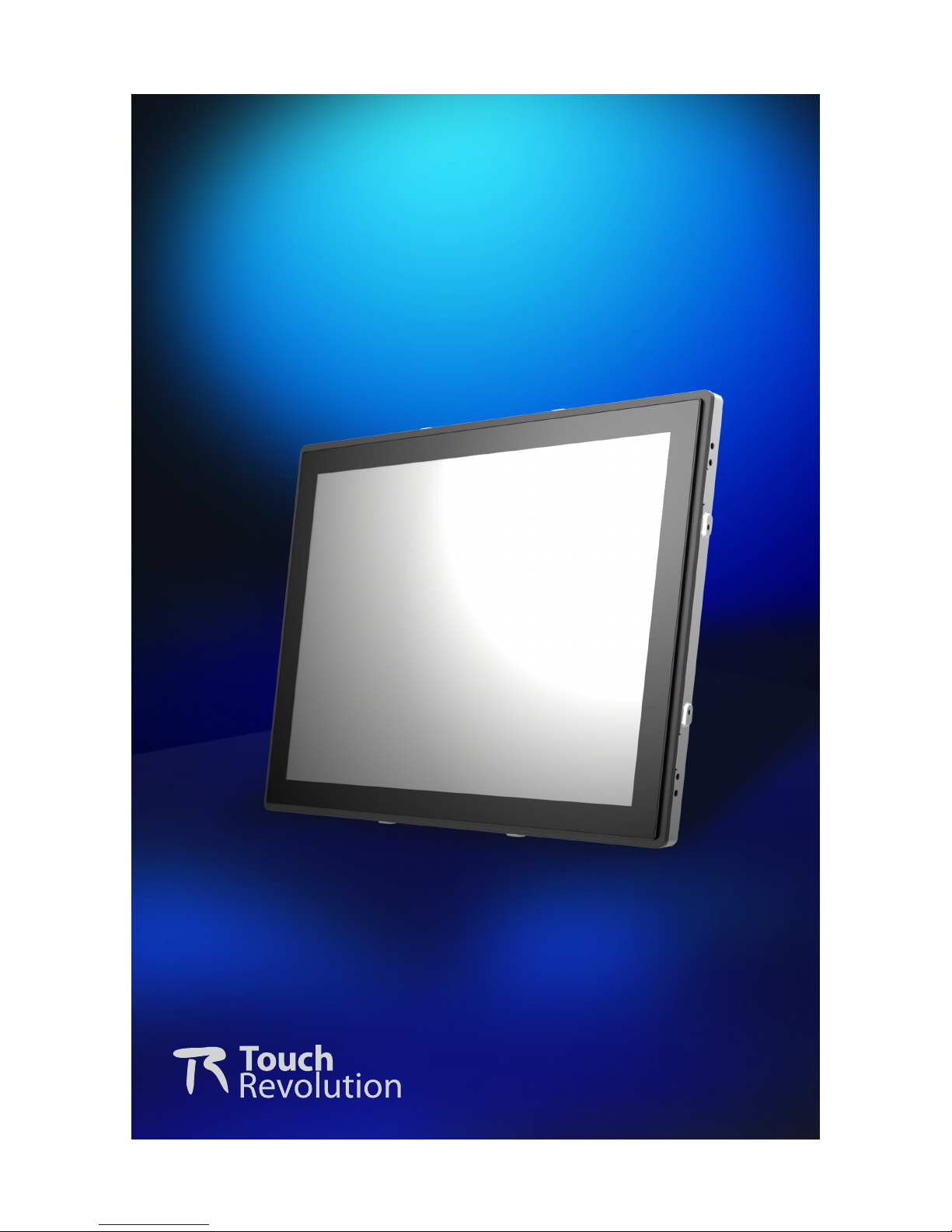
Rev.A
K15A Series
Touch Screen LCD Monitors
USER’s GUIDE
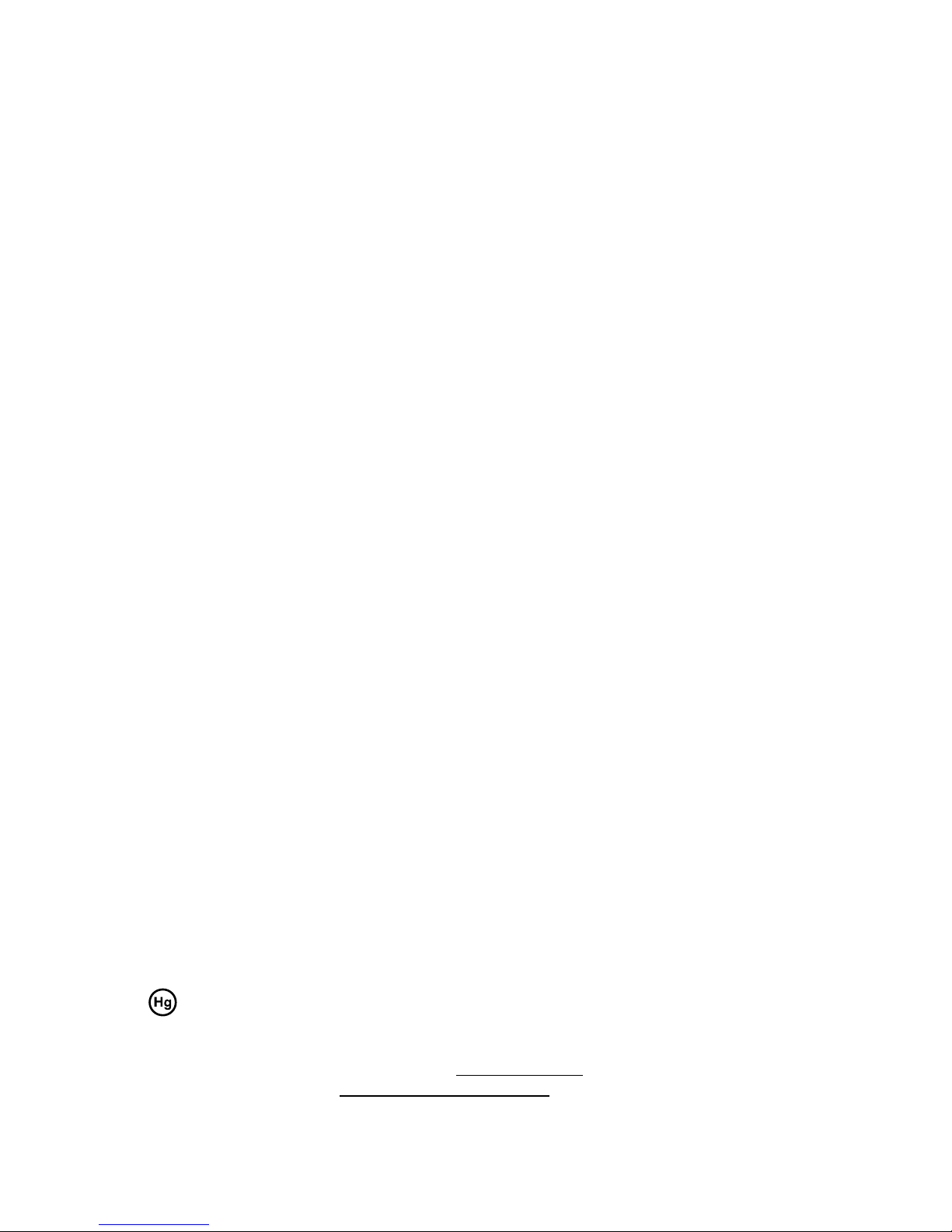
The information contained in this document is subject to change without notice.
This document contains proprietary information that is protected by copyright. All rights
are reserved. No part of this document may be reproduced,translated to another language
or stored in a retrieval system, or transmitted by any means, electronic, mechanical,
photocopying, recording, or otherwise, without prior written permission. Windows is a registered
trademark of Microsoft, Inc. Other brand or product names are trademarks of their respective
holders.
The test results show that this device meets the FCC rules. Those limits are set to protect
residential areas from the devices with harmful emission. This device will produce, use and
radiate radio frequency energy. In addition, failure to follow the user’s manual to install or use
this device might produce harmful interference with radio communication. Not withstanding
the foregoing, it does not guarantee that this type of harmful interference does not occur in
some special installations. The interference caused by this device to the reception of radio
or television signals may be veried by turning it on and off. Any changes or modications to
this TFT LCD would void the user’s authority to operate this device.
Important Recycle Instruction:
Lamp(s) inside this product contains mercury. This product may contain other
electronic waste that can be hazardous if not disposed of properly. Recycle or
dispose in accordance with local, state, or federal Laws. For more information,
contact the Electronic Industries Alliance at WWW.EIAE.ORG. For lamp specic
disposal information check WWW.LAMPRECYCLE.ORG.

Table of Contents
Usage Notice
Precautions..............................................................................................................................1
Introduction
About K15A Series ..................................................................................................................2
Touch Screen for K15A-0101 ........................................................................................2
Package Overview .......................................................................................................3
Installation
Product Overview .........................................................................................................4
Front View ................................................................................................................4
Bottom View .............................................................................................................4
Attaching the L-Brackets ...............................................................................................5
Side Mount for your monitor ..........................................................................................6
Connecting the Display (Figure 10.1) ............................................................................ 8
(Figure 10.1) .............................................................................................................9
User Controls
Back Panel Controls ...................................................................................................10
How to Use the OSD Menus ....................................................................................... 11
On-Screen Display Menus ..........................................................................................12
Appendix
Troubleshooting ..........................................................................................................13
Warning Signal ...........................................................................................................14
No Signal... .................................................................................................................14
Going to Sleep............................................................................................................14
Out of Range .............................................................................................................. 14
Product Dimensions ...................................................................................................15
Compatibility Modes ...................................................................................................16
Touch Screen Driver Installation .................................................................................17
K15A-0101 Install Instructions: ...............................................................................17
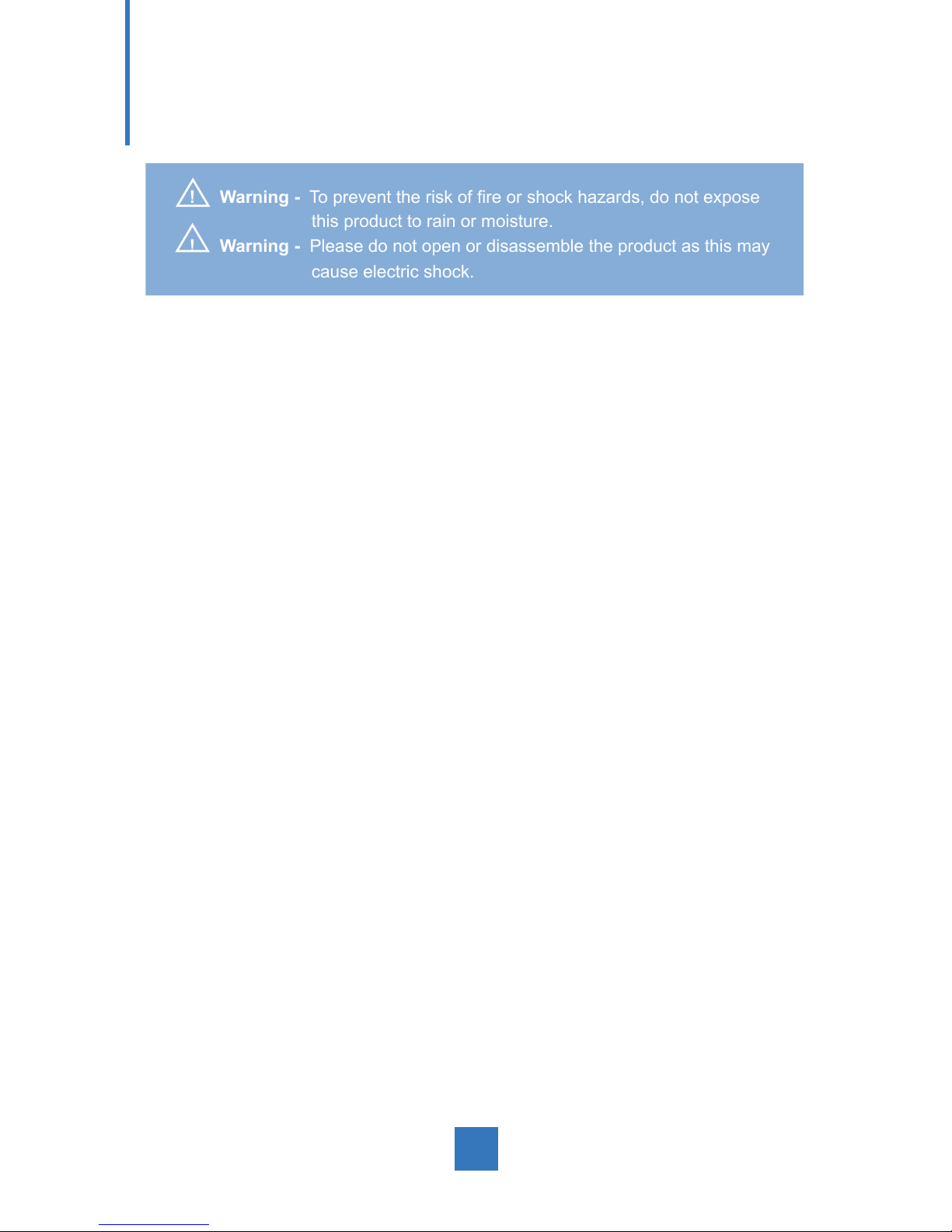
Usage Notice
! Warning - To prevent the risk of re or shock hazards, do not expose
this product to rain or moisture.
! Warning - Please do not open or disassemble the product as this may
cause electric shock.
Precautions
Follow all warnings, precautions and maintenance as recommended in this user’s manual to
maximize the life of your unit.
Do:
• Turn off the product before cleaning.
• Touch screen surface may be cleaned using a soft clean cloth moistened with mild
window glass commercial cleaners or 50/50 mixture of water and isopropyl alcohol.
• Use a soft cloth moistened with mild detergent to clean the display housing.
Don’t:
• Do not touch the LCD Display screen surface with sharp or hard objects.
• Do not use abrasive cleaners.
• Do not operate the product under the following conditions:
- Extremely hot, cold or humid environment.
- Areas susceptible to excessive dust and dirt.
- Near any appliance generating a strong magnetic eld.
- In direct sunlight.
1
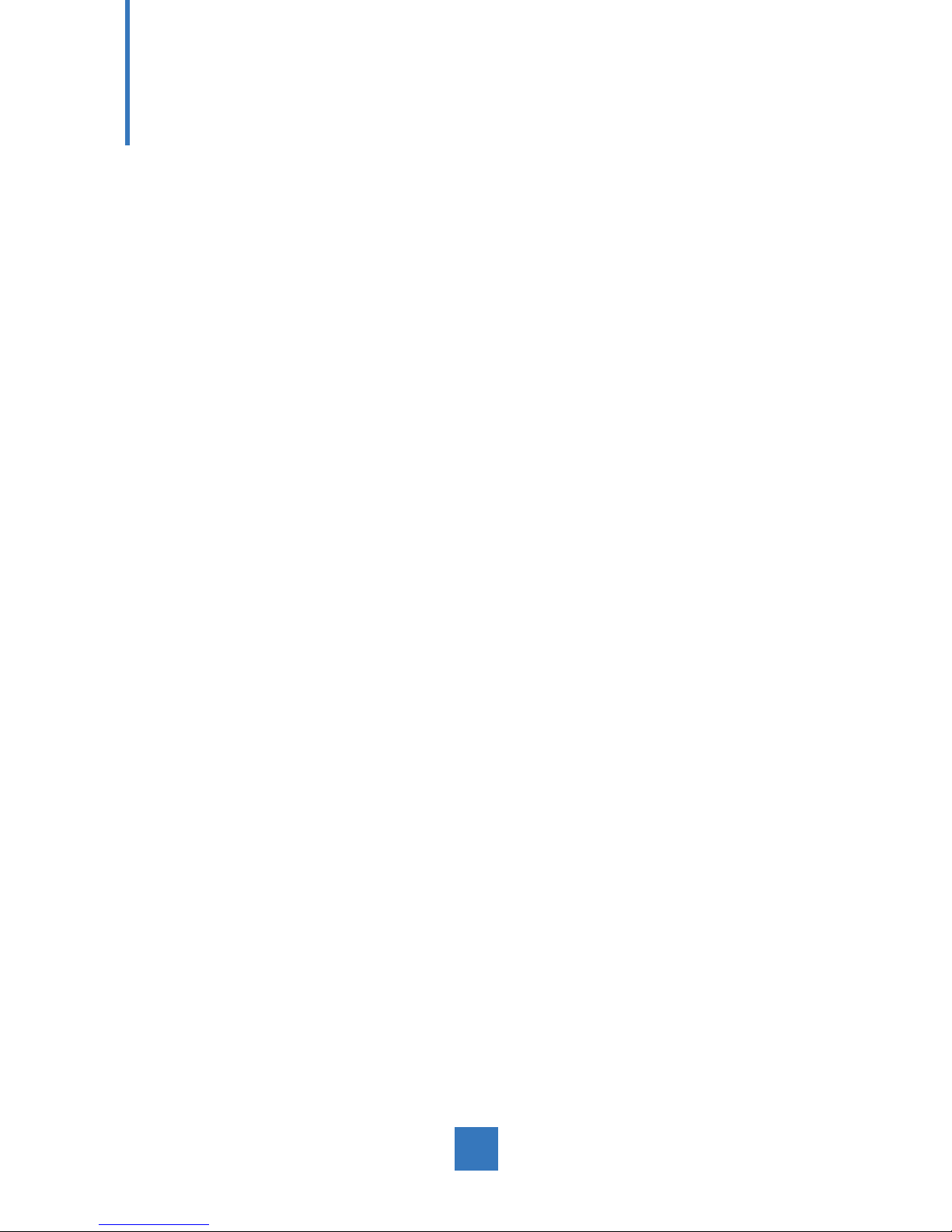
Introduction
About K15A Series
The K15A Series is a 15" at panel screen with an active matrix, thin-lm transistor (TFT)
liquid crystal display (LCD).
Features include:
• Direct Analog signal input
• Active matrix TFT LCD technology
• 1024 x 768 XGA resolution
• 15” viewable display area
• 31.47 ~ 60.02 kHz horizontal scan
• 56 ~ 75 Hz high refresh rate
• 0.297mm x 0.297mm Pixel pitch
• Auto adjustment function
• Multilingual OSD user controls
• 75 mm VESA mount
• Bracket mount
• K15A-0101 - Projected Capactive touch screen with USB controller
Touch Screen for K15A-0101
• Projected Capactive touch screen for nger input only
• Surface: Clear glass
• Interface: USB controller
• HID: Windows
®
7,VISTA, XP, 2000, ME, 98
• Driver: Linux kernel 2.6.x (32 bit & 64 bit)
2
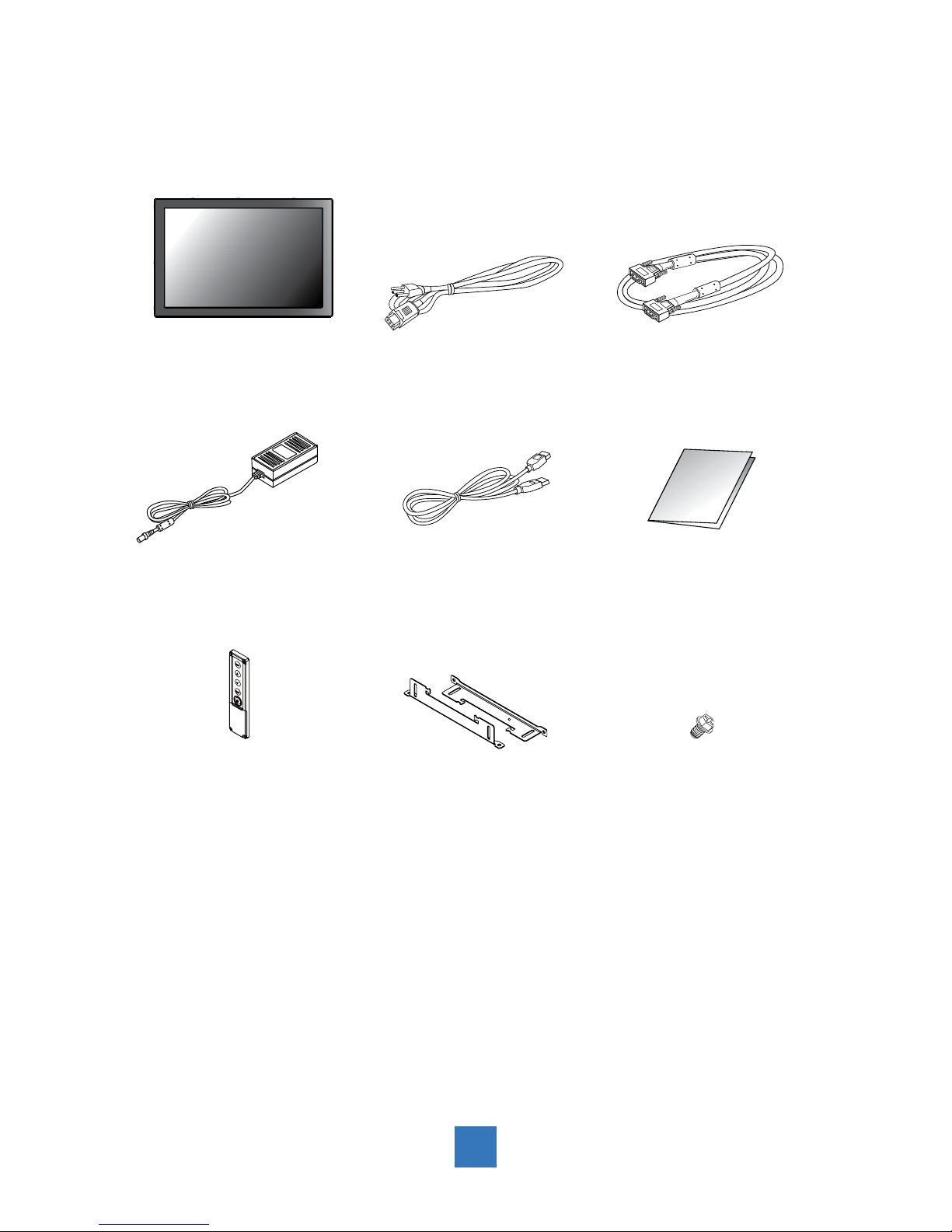
Package Overview
LCD Display
Power Cord
VGA Signal Cable
3
DC Power Supply
USB Cable ( A to B)
Bracket
Quick Start Guide
Remote Key
(sold separately)
Screws

Installation
Product Overview
• Front View
• Bottom View
VGA
RJ-11
USB
DC IN
4

Attaching the L-Brackets
Depending on your mounting scheme, alternately, you may use the L-brackets to mount your
displays onto your wall or device.
Find a suitable location for attaching L-brackets.
A. The left and right sides
B. The Top and bottom sides
Bracket
Bracket
or
Bracket
Bracket
Note:
You will need a screwdriver to attach the L-brackets.
Your kiosk touch monitor included two L-brackets (and four screws, M4x6).
This equipment is intended to be mounted in accordance with the proper hardware and the
installation instructions supplied with the product. Use of mounting brackets or screws other
than those specied in the installation instructions may cause a hazard.
5

Side Mount for your monitor
This monitor can be mounted with 4 screws and a pair brackets on the opposites.
132 mm
27.5 mm
16.5 mm
11 mm
1 mm
2-Ø5
156 mm
6

Customer panel material:
*
A: The distance between the shielding surface and the bottom of the screw hole is 6.5 mm.
IMPORTANT!
!
Warning!
Please select proper screws!
Please use four M4 screws of adequate length for mounting your monitor.
Please note: The mounting stand must be able to support at least 11 lbs (5kg)
7
72 mm 72 mm
365.93 mm
72 mm72 mm
144.96 mm
289.93 mm
RECOMMENDED CUSTOMER PANEL CUT-OUT
344.81 mm
268.81 mm
4-R4.29
A
A
A
A

Connecting the Display (Figure 10.1)
To setup this display, please refer to the following gure and procedures.
1. Be sure all equipment is turned off.
2. Connect the DC adapter to the power connector on the monitor and the other end into
an electrical outlet.
3. Connect the D-SUB cable from the display’s VGA input connector to the D-SUB
connector of your host computer and tighten the screws (10.1).
4. Connect the USB cable from the USB port of your display to USB port of your computer (10.1).
5. Congure the touch screen. Refer to the “Touch Screen Driver Installation” section on
page 17.
6. Once the touch screen is congured, the monitor is ready for use.
7. Connect the remote control cable to RJ11 port (10.1) (optional).
!
Notice!
To ensure the LCD display works well with your computer, please congure the display
mode of your graphics card to make it less than or equal to 1024 x 768 resolution and
make sure the timing of the display mode is compatible with the
LCD display.
We have listed the compatible “Video Modes” of your LCD display in the appendix
(on page 16) for your reference.
Don't connect telephone or internet cable to RJ-11 port.
Adapter rating:12Vdc 2.5A min., marked with LPS.
8

(Figure 10.1)
(Optional)
9

10
User Controls
Back Panel Controls
Power Enter Down Up Menu
OSD
Key
Menu off status Menu on status
Menu appear Menu disappear/return to main item
Brightness Main item select up/Adjust up
Contrast Main item select down/Adjust down
Enter/Select sub-item function
Power On/Off

How to Use the OSD Menus
Icon key Name
Menu
Up
Down
Enter
Power
1. Press the “MENU” button to pop up the “on-screen menu” and press “Up” or “Down” button
to select among the ve functions in the main menus.
2. Choose the adjustment items by pressing the “Enter ” button.
3. Adjust the value of the adjustment items by pressing the “Up” or “Down” button.
4. With the OSD menu on screen, press “ Menu” button to return main menu or exit OSD.
5. The OSD menu will automatically close, if you have left it idle for a pre-set time.
6. To Lock the OSD / Power menu buttons, please follow the instructions below.
(Please note: the monitor has to be turned ON with a valid signal preset)
(a.) Press “Menu” key , the OSD menu will pops upon display.
(b.) Press and hold the “Menu” key again with the OSD menu on the screen, the OSD
menu will disappear. Then press the "Power" key 1 time while the menu key is still
being pressed. The “Lock/Unlock” menu will appear for 3 seconds.
(c.) Use the "Enter" key to select OSD or Power setting then set at “Lock” by pushing the
"UP" or "Down" button.
(d.) When the "UP" or "Down" button is released, the previous setting will be saved and
exit the “Lock/Unlock” menu automatically.
7. To Unlock the OSD / Power menu buttons, please follow the instructions below.
(Please note: the monitor has to be turned ON with a valid signal preset)
(a.) Press and hold the “Menu” key then press the “Power” key simultaneously, the “Lock/
Unlock” menu will appear for 3 seconds.
(b.) Use the "Enter" key to select OSD or Power setting then set at “Unlock” by pushing the
"UP" or "Down" button.
(c.) When the "UP" or "Down" button is released, the previous setting will be saved and exit
the “Lock/Unlock” menu automatically.
Please note:
a. When the OSD Lock function is selected, this indicates that all the buttons except “power”
button are now disabled.
b. When the Power Lock function is selected, this indicates that the power key is disabled;
user can not to turn off the monitor by "Power" key.
11

On-Screen Display Menus
Main OSD Menu:
ITEM CONTENT
Contrast The monitor luminance level control.
Brightness The monitor backlight level control.
Auto Adjust Fine-tune the image to full screen automatically.
Left/Right Moving screen image horizontal position to left or right.
Up/Down Moving screen image vertical position to up or down.
Horizontal size The screen image horizontal dot clock adjustment.
Fine The screen image pixel phase adjustment.
OSD Left/Right Moving OSD menu horizontal position to left or right.
OSD Up/Down Moving OSD menu vertical position to up or down.
OSD Time out OSD auto-disappear time selection.
OSD Language
OSD menu language selection. ( English, French, Japanese, Deutsch,
Spanish, Italian, Traditional Chinese and Simplied Chinese)
Factory Reset Factory default value restored.
RGB Color temperature selection. (9300K, 6500K, 5500K, 7500K, User)
12

Appendix
Troubleshooting
If you are experiencing trouble with the LCD display, refer to the following. If the problem
persists, please contact your sales representative or our service center.
Problem: No image appears on screen.
► Check that all the I/O and power connectors are correctly and well connected
described in the "Installation" section.
► Make sure the pins of the connectors are not crooked or broken.
Problem: Partial Image or incorrectly displayed image.
► Check to see if the resolution of your computer is higher than that of the LCD
display.
► Recongure the resolution of your computer to make it less than or equal to
1024 x 768.
Problem: Image has vertical ickering line bars.
► Use "Fine" to make an adjustment.
► Check and recongure the display mode of the vertical refresh rate of your graphic
card to make it compatible with the LCD display.
Problem: Image is unstable and ickering
► Use "Horizontal size" to make an adjustment.
Problem: Image is scrolling
► Check and make sure the VGA signal cable (or adapter) is securely connected.
► Check and recongure the display mode of the vertical refresh rate of your graphics
card to make it compatible with the LCD display.
Problem: Vague image (characters and graphics)
► Use "Fine" to make an adjustment. If this problem still exists, use "Horizontal size"
to make an adjustment.
13

Warning Signal
If you see warning messages on your LCD screen, this means that the LCD display cannot
receive a clean signal from the computer graphics card.
There may be three sources for this problem. Please check the cable connections or contact
your sales representative or our service center for more information.
No Signal
This message means that the LCD display has been powered on but it cannot receive any
signal from the computer graphics card. Check all the power switches, power cables, and
VGA signal cable.
Going to Sleep
The LCD display is under the power saving mode. In addition, the LCD display will enter
power saving mode when experiencing a sudden signal disconnecting problem.
The monitor can be activated by pressing any keyboard, triggering the mouse or touching
the screen.
Out of Range
This message means that the signal of the computer graphic card is not compatible with the
LCD display. When the signal is not included in the "Video Modes" list we have listed in the
Appendices of this manual, the LCD monitor will display this message.
14

Product Dimensions
356.93 mm
352.72 mm
342.81 mm
280.93 mm
276.72 mm
266.81 mm
49.1mm
3 mm
75 mm
75 mm
138.86 mm
117.86 mm
Front View
Side View
Back View
15

Compatibility Modes
Mode Resolution H-Frequency(khz) V-Frequency(hz)
IBM VGA 720X400 31.47 70
IBM VGA 640X480 31.47 60
Apple MacII 640X480 35.00 66
VESA VGA 640X480 37.86 72
VESA VGA 640X480 37.50 75
VESA VGA 800X600 35.16 56
VESA VGA 800X600 37.88 60
VESA VGA 800X600 48.08 72
VESA VGA 800X600 46.88 75
Apple Mac 832X624 49.72 75
VESA XGA 1024X768 48.36 60
VESA XGA 1024X768 56.48 70
VESA XGA 1024X768 60.02 75
16

Touch Screen Driver Installation
The K15A-0101 is available with USB connection. The Linux kernel 2.6.x (32 bit & 64 bit) touch
driver can be downloaded at www.touchrev.com. HID for Windows
®
7, VISTA , XP, 2000, ME, 98.
Please Note:
1. The K15A-0101 is Microsoft
®
Windows®HID (Human Interface Device) compatible if you use
the USB touch screen interface. No additional software driver is required for general operation
of the touch screen.
2. For K15A-0101, the system requires 15 seconds for Windows 7 to install/uninstall the touch
drivers while turning power on/off or plugging/unplugging USB cable.
K15A-0101 Install Instructions:
If you are using a PC running driver Linux kernel 2.6.x (32 bit & 64 bit),
follow the instructions below:
1. The driver can be downloaded at www.touchrev.com
2. Power on the PC.
3. Be sure the USB cable is connected from the PC to the LCD display.
4. Follow the step-by-step instructions as shown on the pop-up windows.
17
