TouchLink TLP Pro 520M, TLC Pro 521M User Manual

User Guide
TouchLink
™
TLP Pro 520M and TLC Pro 521M
TouchLink Touchpanel Control System
68-2153-01 Rev. B
06 16
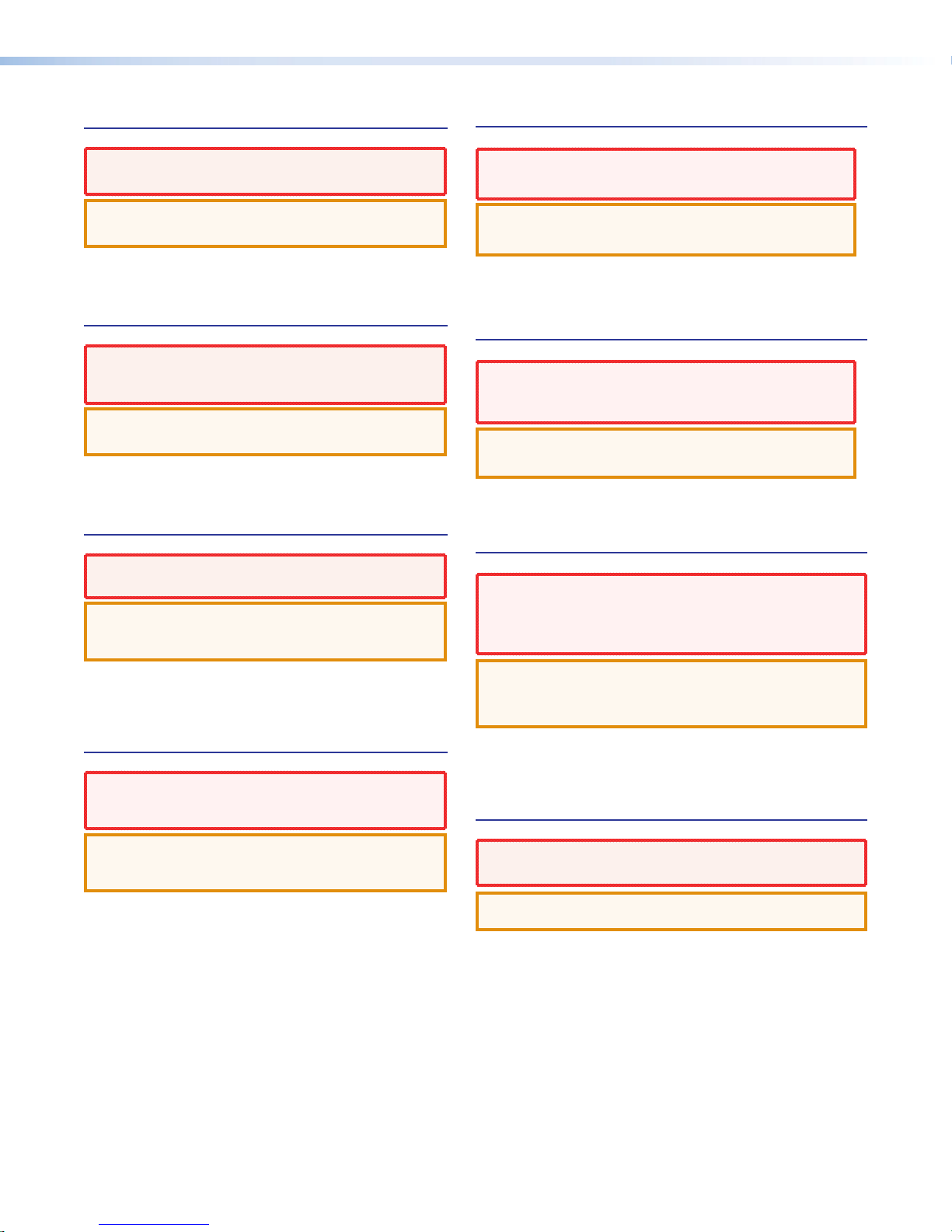
Safety Instructions
Safety Instructions • English
WARNING: This symbol, D, when used on the product, is intended
to alert the user of the presence of uninsulated dangerous voltage
within the product’s enclosure that may present a risk of electric shock.
ATTENTION: This symbol, I, when used on the product, is
intended to alert the user of important operating and maintenance
(servicing) instructions in the literature provided with the equipment.
For information on safety guidelines, regulatory compliances, EMI/EMF
compatibility, accessibility, and related topics, see the Extron Safety and
Regulatory Compliance Guide, part number 68-290-01, on the Extron
website, www.extron.com.
Sicherheitsanweisungen • Deutsch
WARNUNG: Dieses Symbol D auf dem Produkt soll den Benutzer
darauf aufmerksam machen, dass im Inneren des Gehäuses dieses
Produktes gefährliche Spannungen herrschen, die nicht isoliert sind
und die einen elektrischen Schlag verursachen können.
VORSICHT: Dieses Symbol I auf dem Produkt soll dem Benutzer
in der im Lieferumfang enthaltenen Dokumentation besonders wichtige
Hinweise zur Bedienung und Wartung (Instandhaltung) geben.
Weitere Informationen über die Sicherheitsrichtlinien, Produkthandhabung,
EMI/EMF-Kompatibilität, Zugänglichkeit und verwandte Themen finden Sie
in den Extron-Richtlinien für Sicherheit und Handhabung (Artikelnummer
68-290-01) auf der Extron-Website, www.extron.com.
Instrucciones de seguridad • Español
ADVERTENCIA: Este símbolo, D, cuando se utiliza en el producto,
avisa al usuario de la presencia de voltaje peligroso sin aislar dentro del
producto, lo que puede representar un riesgo de descarga eléctrica.
ATENCIÓN: Este símbolo, I, cuando se utiliza en el producto,
avisa al usuario de la presencia de importantes instrucciones de uso y
mantenimiento recogidas en la documentación proporcionada con el
equipo.
Para obtener información sobre directrices de seguridad, cumplimiento
de normativas, compatibilidad electromagnética, accesibilidad y temas
relacionados, consulte la Guía de cumplimiento de normativas y seguridad
de Extron, referencia 68-290-01, en el sitio Web de Extron,
www.extron.com.
Instructions de sécurité • Français
AVERTISSEMENT : Ce pictogramme, D, lorsqu’il est utilisé sur le
produit, signale à l’utilisateur la présence à l’intérieur du boîtier du
produit d’une tension électrique dangereuse susceptible de provoquer
un choc électrique.
ATTENTION : Ce pictogramme, I, lorsqu’il est utilisé sur le produit,
signale à l’utilisateur des instructions d’utilisation ou de maintenance
importantes qui se trouvent dans la documentation fournie avec le
matériel.
Pour en savoir plus sur les règles de sécurité, la conformité à la
réglementation, la compatibilité EMI/EMF, l’accessibilité, et autres sujets
connexes, lisez les informations de sécurité et de conformité Extron,
réf. 68-290-01, sur le site Extron, www.extron.com.
Istruzioni di sicurezza • Italiano
AVVERTENZA: Il simbolo, D, se usato sul prodotto, serve ad avvertire
l’utente della presenza di tensione non isolata pericolosa all’interno del
contenitore del prodotto che può costituire un rischio di scosse elettriche.
ATTENTZIONE: Il simbolo, I, se usato sul prodotto, serve ad avvertire
l’utente della presenza di importanti istruzioni di funzionamento e
manutenzione nella documentazione fornita con l’apparecchio.
Per informazioni su parametri di sicurezza, conformità alle normative, compatibilità
EMI/EMF, accessibilità e argomenti simili, fare riferimento alla Guida alla conformità
normativa e di sicurezza di Extron, cod. articolo 68-290-01, sul sito web di Extron,
www.extron.com.
Instrukcje bezpieczeństwa • Polska
OSTRZEŻENIE: Ten symbol, D, gdy używany na produkt, ma na celu
poinformować użytkownika o obecności izolowanego i niebezpiecznego
napięcia wewnątrz obudowy produktu, który może stanowić zagrożenie
porażenia prądem elektrycznym.
UWAGI: Ten symbol, I, gdy używany na produkt, jest przeznaczony do
ostrzegania użytkownika ważne operacyjne oraz instrukcje konserwacji
(obsługi) w literaturze, wyposażone w sprzęt.
Informacji na temat wytycznych w sprawie bezpieczeństwa, regulacji wzajemnej
zgodności, zgodność EMI/EMF, dostępności i Tematy pokrewne, zobacz Extron
bezpieczeństwa i regulacyjnego zgodności przewodnik, część numer 68-290-01,
na stronie internetowej Extron, www.extron.com.
Инструкция по технике безопасности • Русский
ПРЕДУПРЕЖДЕНИЕ: Данный символ, D, если указан
на продукте, предупреждает пользователя о наличии
неизолированного опасного напряжения внутри корпуса
продукта, которое может привести к поражению электрическим
током.
ВНИМАНИЕ: Данный символ, I, если указан на продукте,
предупреждает пользователя о наличии важных инструкций по
эксплуатации и обслуживанию в руководстве, прилагаемом к
данному оборудованию.
Для получения информации о правилах техники безопасности,
соблюдении нормативных требований, электромагнитной
совместимости (ЭМП/ЭДС), возможности доступа и других вопросах
см. руководство по безопасности и соблюдению нормативных
требований Extron на сайте Extron: www.extron.com, номер по
каталогу - 68-290-01.
安全说明 • 简体中文
警告: D产品上的这个标志意在警告用户该产品机壳内有暴露的危险 电压,
有触电危险。
注意:I 产品上的这个标志意在提示用户设备随附的用户手册中有
重要的操作和维护(维修)说明。
关于我们产品的安全指南、遵循的规范、EMI/EMF 的兼容性、无障碍
使用的特性等相关内容,敬请访问 Extron 网站 www.extron.com,参见 Extron
安全规范指南,产品编号 68-290-01。
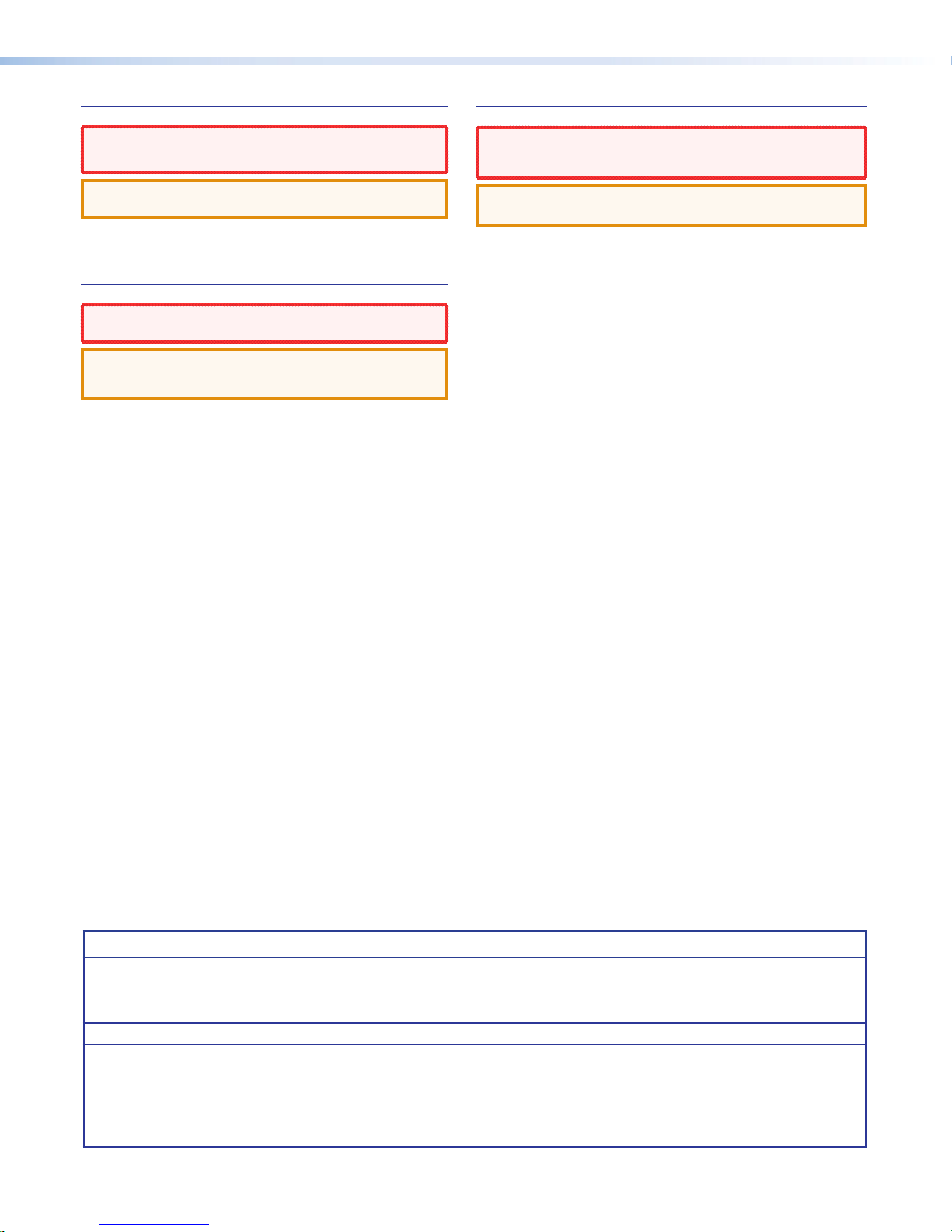
安全記事 • 繁體中文
警告: D 若產品上使用此符號,是為了提醒使用者,產品機殼內存在著
可能會導致觸電之風險的未絕緣危險電壓。
안전 지침 • 한국어
경고: 이 기호 D, 가 제품에 사용될 경우, 제품의 인클로저 내에 있는
접지되지 않은 위험한 전류로 인해 사용자가 감전될 위험이 있음을
경고합니다.
注意I 若產品上使用此符號,是為了提醒使用者,設備隨附的用戶手冊中有
重 要 的 操 作 和 維 護( 維 修 )説 明 。
有關安全性指導方針、法規遵守、EMI/EMF 相容性、存取範圍和相關主題的詳細
資 訊 ,請 瀏 覽 Extron 網站:www.extron.com,然 後 參 閱《 Extron 安全性與
法規遵守手冊》,準則編號 68-290-01。
安全上のご注意 • 日本語
警告: この 記号 D が製品上に表 示されている 場合 は、筐体内に絶 縁 されて
いない高電圧が 流れ、感電の危険が あることを示しています。
注意: この記号 I が製品上に表示されている場合は、本機の取扱説明書に記載
されて いる重要な操作と保守(整備)の指示についてユーザーの注意を喚
起 する も の で す。
安全上のご注意、法令遵守、EMI/EMF適合性、その他の関連項目に
つ い て は 、エ ク スト ロ ン の ウ ェ ブ サ イト www.extron.com より
『Extron Safety and Regulatory Compliance Guide』 (P/N 68-290-01) をご
覧くだ さい 。
주의: 이 기호 I, 가 제품에 사용될 경우, 장비와 함께 제공된 책자에 나와
있는 주요 운영 및 유지보수(정비) 지침을 경고합니다.
안전 가이드라인, 규제 준수, EMI/EMF 호환성, 접근성, 그리고 관련 항목에 대한
자세한 내용은 Extron 웹 사이트(www.extron.com)의 Extron 안전 및 규제 준수
안내서, 68-290-01 조항을 참조하십시오.
Copyright
© 2016 Extron Electronics. All rights reserved.
Trademarks
All trademarks mentioned in this guide are the properties of their respective owners.
The following registered trademarks®, registered service marks(SM), and trademarks(TM) are the property of RGBSystems, Inc. or
Extron Electronics (see the current list of trademarks on the Terms of Use page at www.extron.com):
AVTrac, Cable Cubby, CrossPoint, DTP, eBUS, EDID Manager, EDID Minder, Extron, Flat Field, FlexOS, GlobalViewer, Global Configurator,
Hideaway, Inline, IPIntercom, IPLink, Key Minder, LinkLicense, LockIt, MediaLink, MediaPort, NetPA, PlenumVault, PoleVault, PowerCage,
PURE3, Quantum, SoundField, SpeedMount, SpeedSwitch, SystemINTEGRATOR, TeamWork, TouchLink, V-Lock, VersaTools, VN-Matrix,
VoiceLift, WallVault, WindoWall, XTP, and XTP Systems
Registered Service Mark
(SM)
: S3 Service Support Solutions
AAP, AFL (Accu-Rate Frame Lock), ADSP (Advanced Digital Sync Processing), Auto-Image, CableCover, CDRS (Class D Ripple Suppression),
DDSP (Digital Display Sync Processing), DMI (Dynamic Motion Interpolation), DriverConfigurator, DSPConfigurator, DSVP (Digital Sync
Validation Processing), eLink, Entwine, EQIP, FastBite, FOX, FOXBOX, IP Intercom HelpDesk, MAAP, MicroDigital, ProDSP, QS-FPC
(QuickSwitch Front Panel Controller), Room Agent, Scope-Trigger, ShareLink, SIS, Simple Instruction Set, Skew-Free, SpeedNav, Triple-Action
Switching, True4K, Vector™ 4K, WebShare, XTRA, ZipCaddy, and ZipClip
Registered Trademarks
Trademarks (™
)
(®)
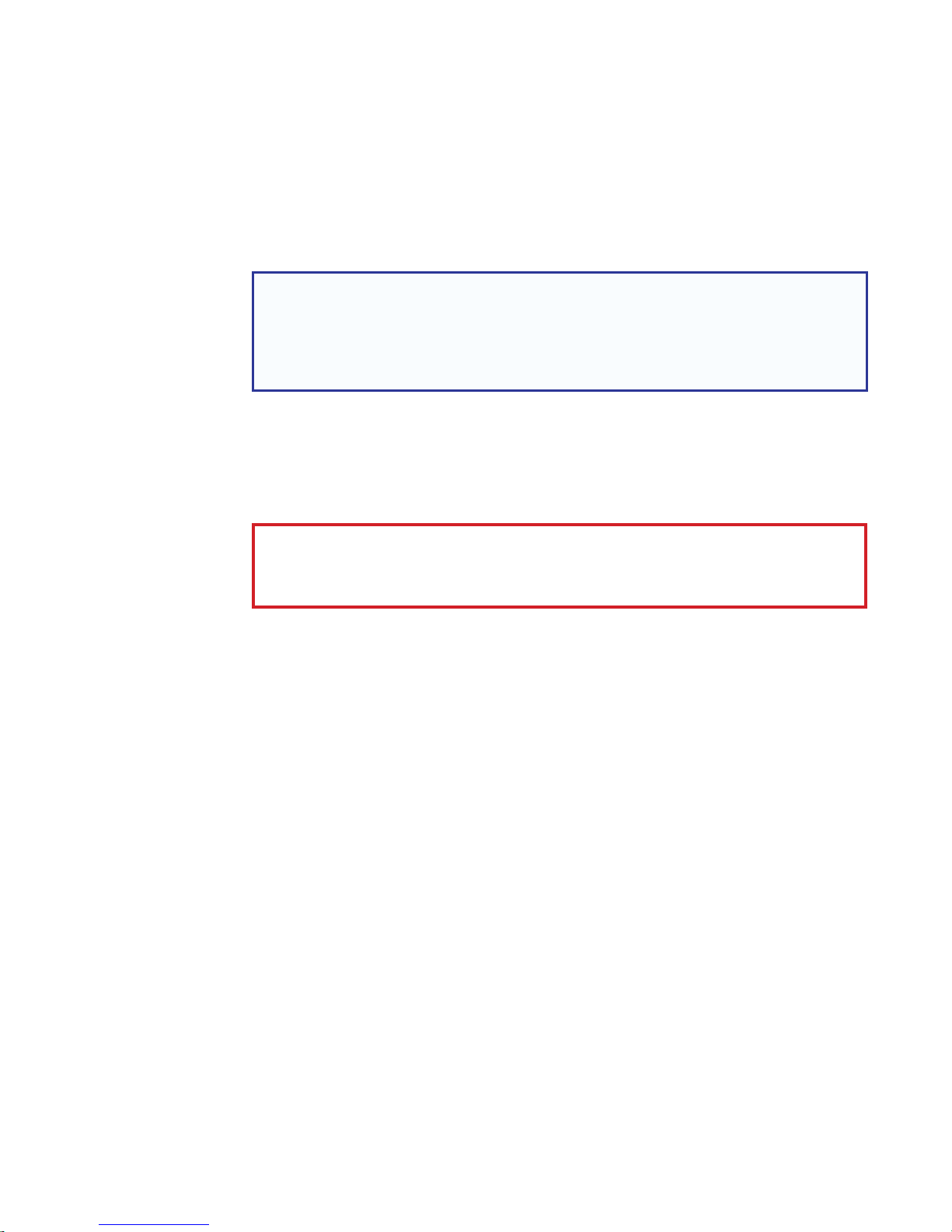
FCC Class A Notice
This equipment has been tested and found to comply with the limits for a Class A digital
device, pursuant to part15 of the FCC rules. The ClassA limits provide reasonable protection
against harmful interference when the equipment is operated in a commercial environment.
This equipment generates, uses, and can radiate radio frequency energy and, if not installed
and used in accordance with the instruction manual, may cause harmful interference to radio
communications. Operation of this equipment in a residential area is likely to cause interference.
This interference must be corrected at the expense of the user.
NOTE:
• This unit was tested with shielded I/O cables on the peripheral devices. Shielded cables
• For more information on safety guidelines, regulatory compliances, EMI/EMF
Battery Notice
This product contains a battery. Do not open the unit to replace the battery. If the
battery needs replacing, return the entire unit to Extron (for the correct address, see the Extron
Warranty section on the last page of this guide).
CAUTION: Risk of explosion if battery is replaced by an Incorrect type. Dispose of used
batteries according to the Instructions.
ATTENTION : Risque d’explosion. Ne pas remplacer la pile par le mauvais type de pile.
Débarrassez-vous des piles utilisées selon le mode d’emploi.
must be used to ensure compliance with FCC emissions limits.
compatibility, accessibility, and related topics, see the Extron Safety and Regulatory
Compliance Guide on the Extron website.
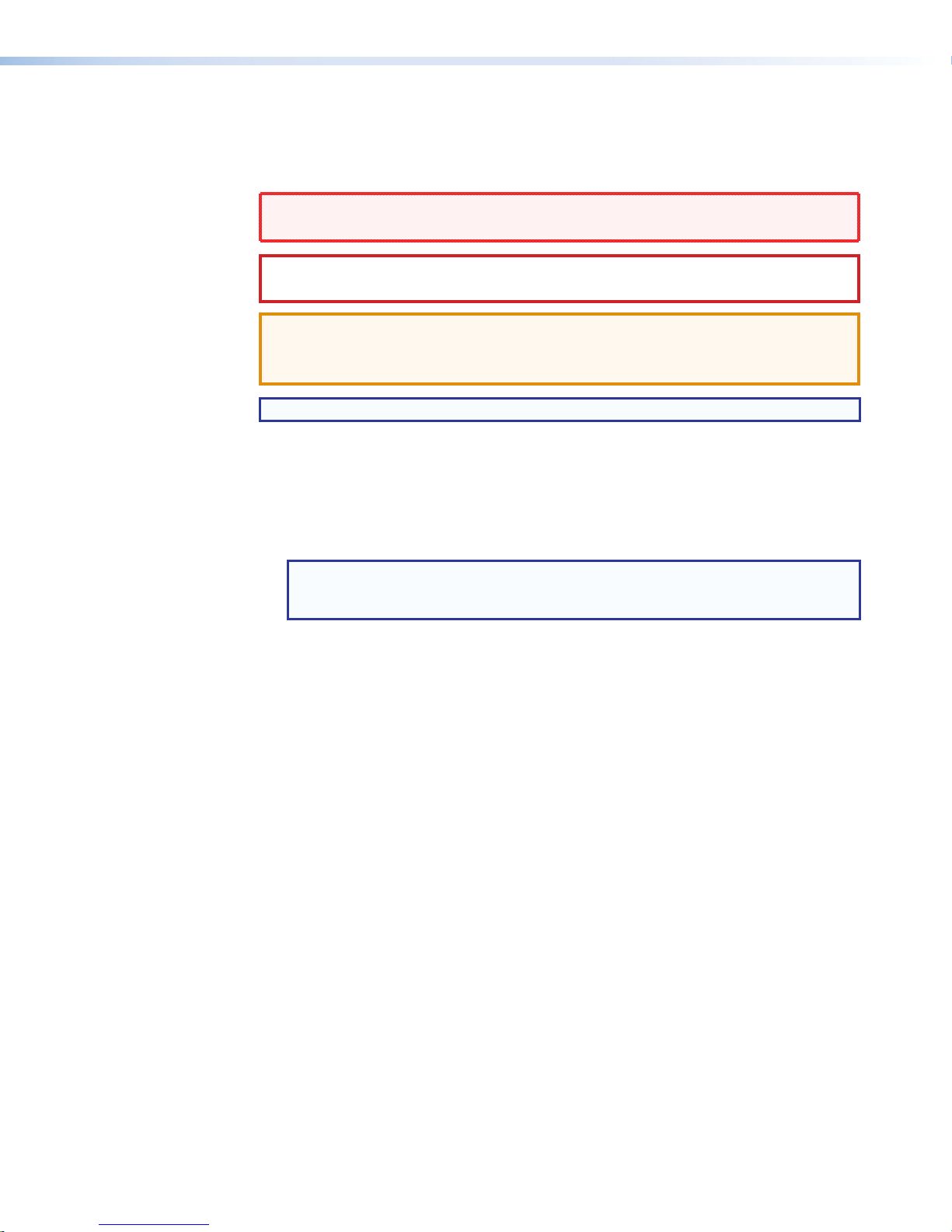
Conventions Used in this Guide
Notifications
In this user guide, the following are used:
WARNING: Potential risk of severe injury or death.
AVERTISSEMENT : Risque potentiel de blessure grave ou de mort.
CAUTION: Risk of minor personal injury.
ATTENTION : Risque de blessuremineure.
ATTENTION:
• Risk of property damage.
• Risque de dommages matériels.
NOTE: A note draws attention to important information.
Software Commands
Commands are written in the fonts shown here:
^AR Merge Scene,,Op1 scene 1,1 ^B 51 ^W^C
[01] R 0004 00300 00400 00800 00600 [02] 35 [17] [03]
E X!*X1&*X2)*X2#*X2!
NOTE: For commands and examples of computer or device responses mentioned
in this guide, the character “0” is used for the number zero and “O” represents the
capital letter “o”.
CE
}
Computer responses and directory paths that do not have variables are written in the font
shown here:
Reply from 208.132.180.48: bytes=32 times=2ms TTL=32
C:\Program Files\Extron
Variables are written in slanted form as shown here:
ping xxx.xxx.xxx.xxx —t
SOH R Data STX Command ETB ETX
Selectable items, such as menu names, menu options, buttons, tabs, and field names are
written in the font shown here:
From the File menu, select New.
Click the OK button.
Specifications Availability
Product specifications are available on the Extron website, www.extron.com.
Extron Glossary of Terms
A glossary of terms is available at www.extron.com/technology/glossary.aspx.
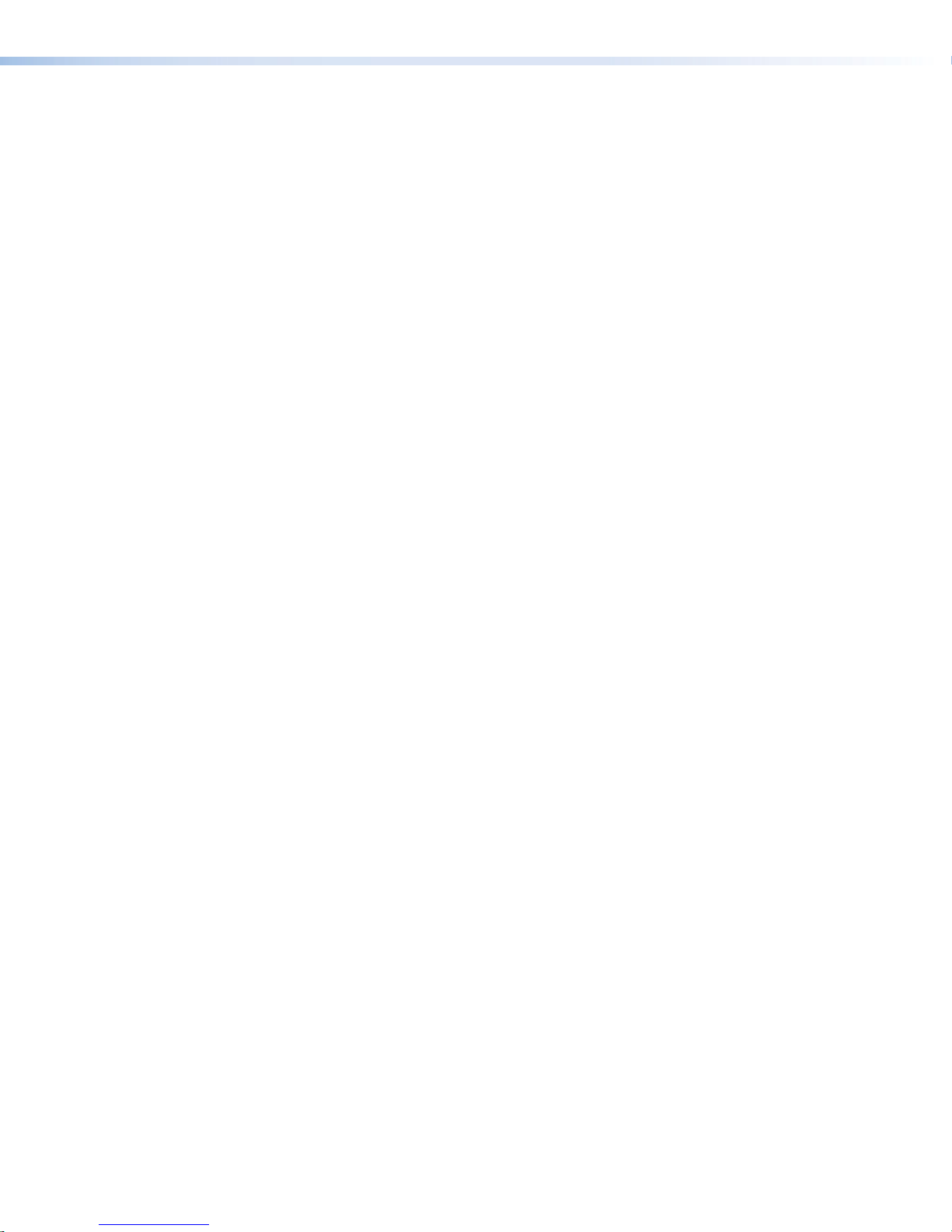
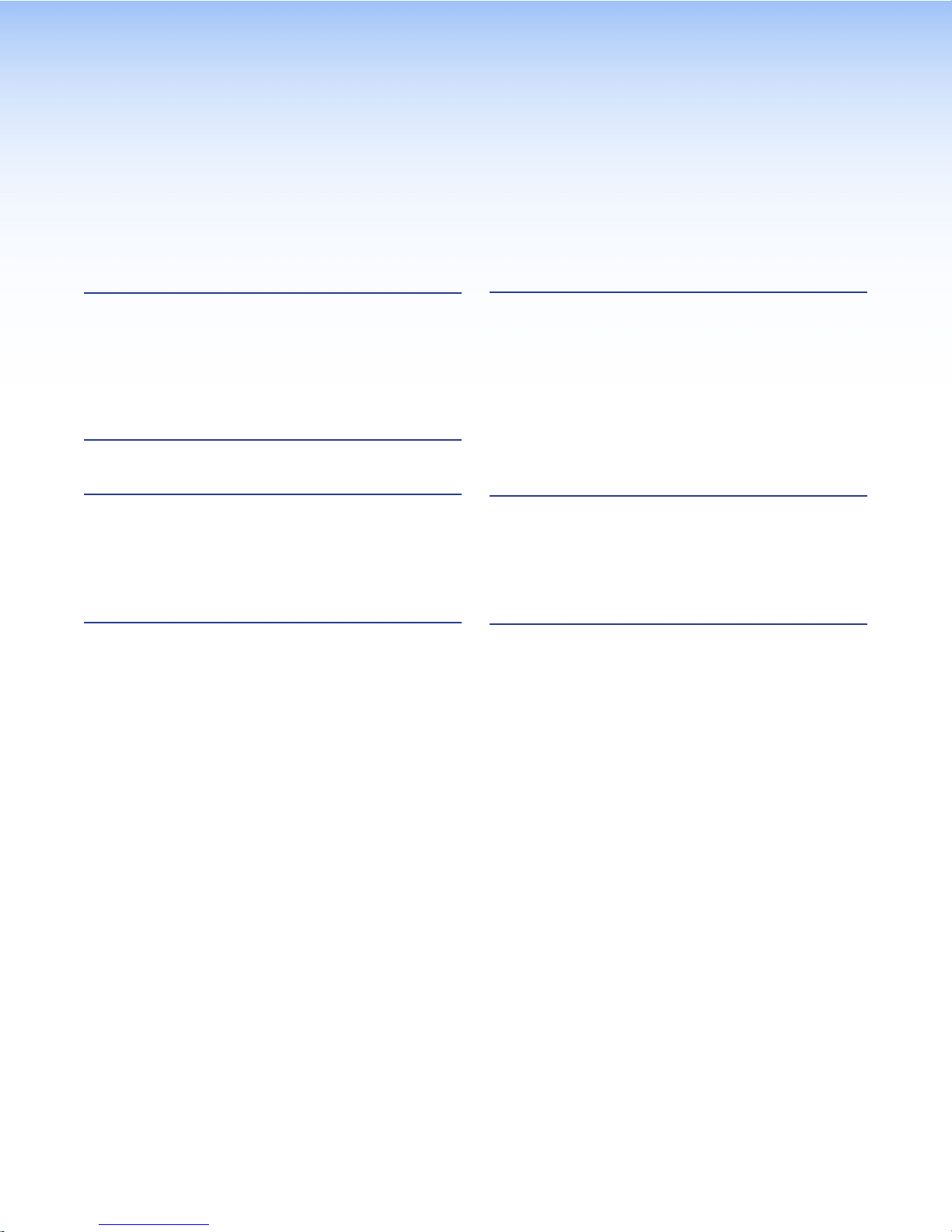
Contents
Introduction............................................................ 1
About the TLP Pro 520M and TLC Pro 521M ..... 1
Features ............................................................. 1
Additional Features of TLP 520M .................... 2
Additional Features of TLC 521M .................... 2
Application Diagram ........................................... 3
Installation Overview ........................................... 4
Panel Features ...................................................... 6
TLP Pro 520M and TLC Pro 521M Front Panel
Features ............................................................ 6
TLP Pro 520M and TLC Pro 521M Rear Panel
Features ............................................................ 8
On-screen Menus ............................................... 14
Setup Menu ...................................................... 14
Status Screen ............................................... 14
Network Screen ............................................ 15
Display Screen .............................................. 17
Audio Screen ................................................ 17
Advanced Screen ......................................... 18
Configuration Software ..................................... 19
Configuration Software ..................................... 19
Installing GUI Designer, Global Configurator,
and Toolbelt ................................................. 20
Using the Software ....................................... 21
TLP Pro 520M and TLC Pro 521M Web Page .. 21
Updating Firmware ........................................... 22
Downloading Firmware ................................. 22
Updating Firmware Using Toolbelt ................. 22
Mounting ............................................................... 23
Wall or Furniture Mounting ................................ 23
Other Mounting Options ................................... 25
Underwriters Laboratories Guidelines for
Rack Mounting ............................................ 25
Reference Material ............................................. 26
Network Port Requirements and Licensed
Third-Party Software Used in the
Touchpanels .................................................... 26
Reset Modes .................................................... 26
Use Factory Firmware ................................... 26
Project Recovery (TLC Pro 521M Only) ......... 27
Reset All IP Settings ..................................... 28
Reset to Factory Defaults .............................. 28
TLP Pro 520M and TLC Pro 521M • Contents vii
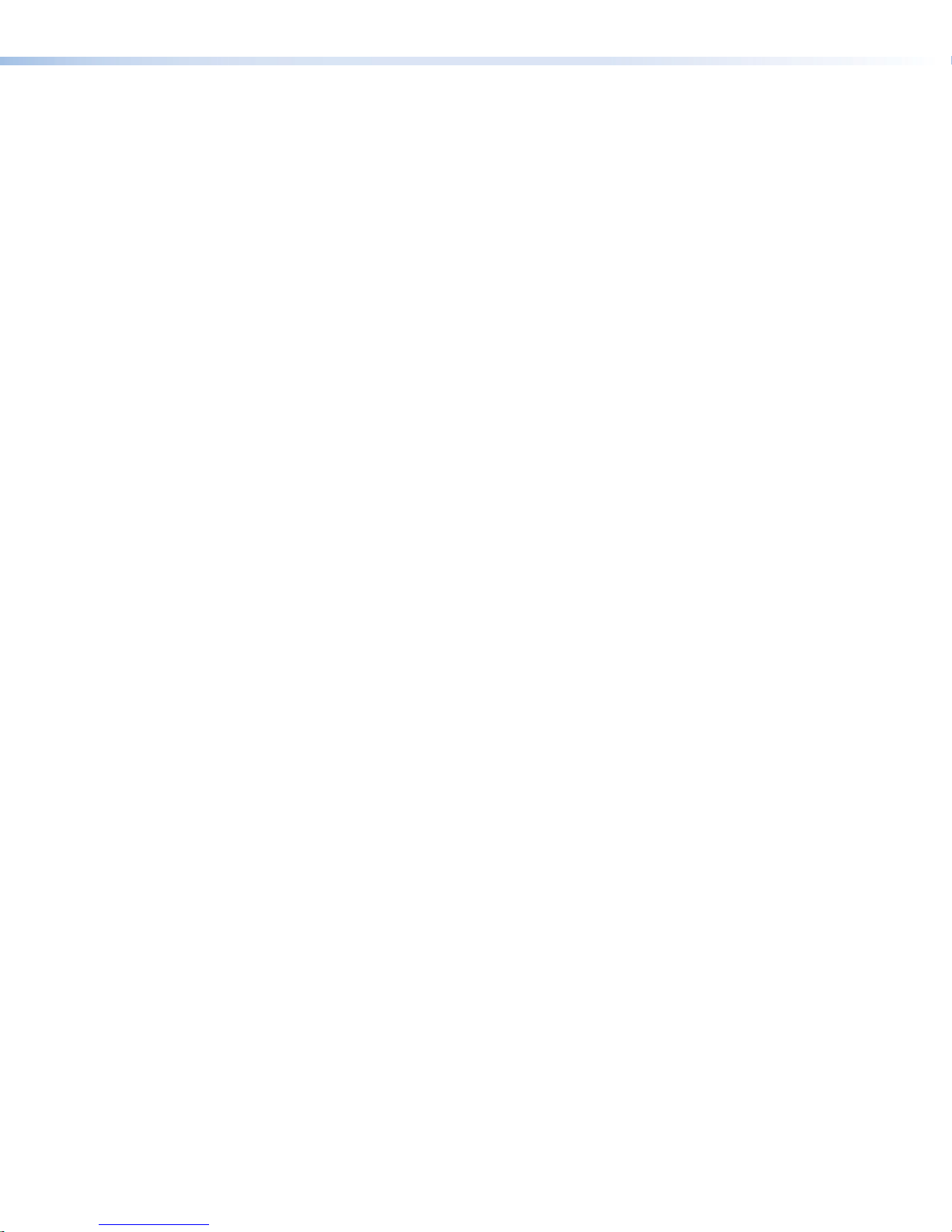
TLP Pro 520M and TLC Pro 521M • Contents viii
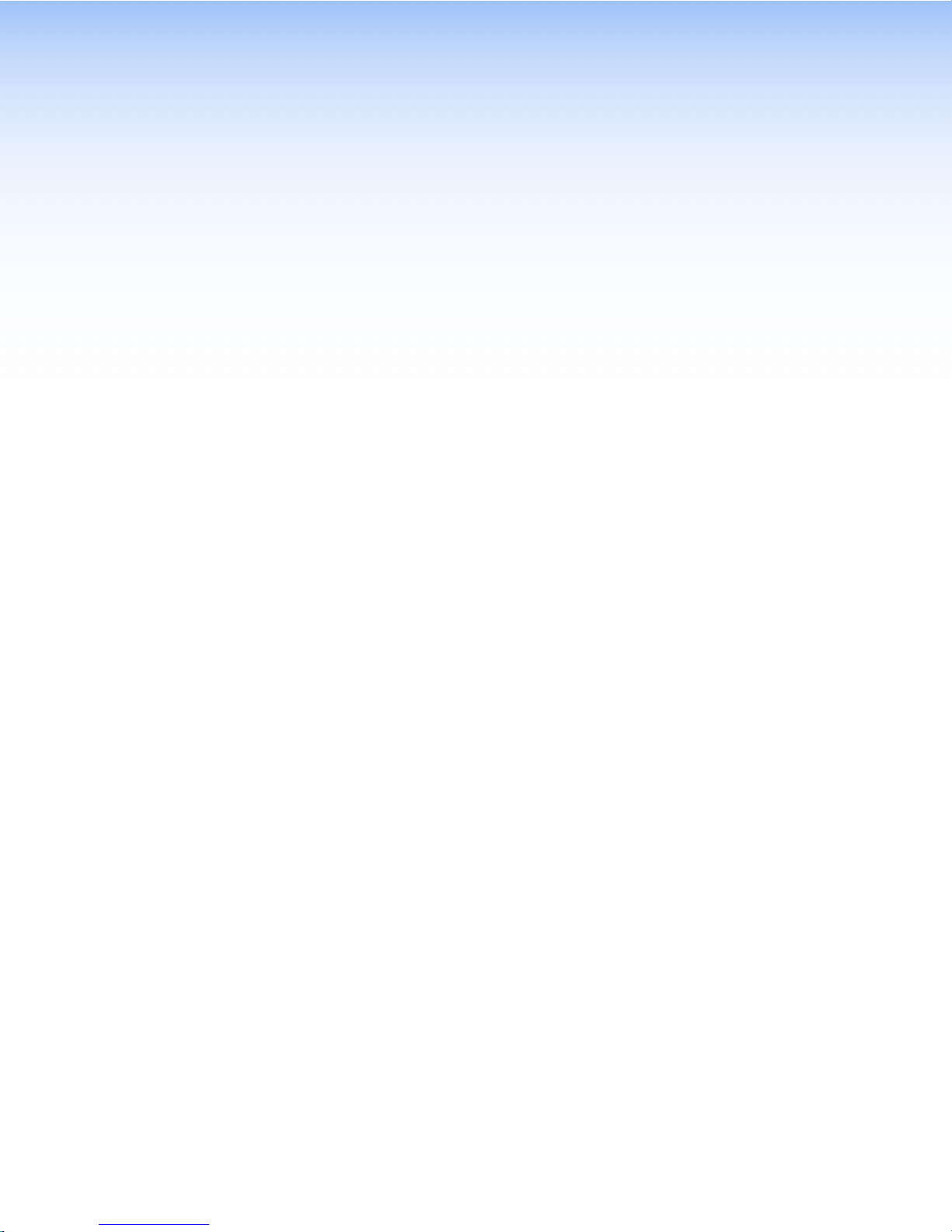
Introduction
This guide describes the function, installation, and operation of the TLPPro520M and
TLCPro521M TouchLinkPro touchpanels. Unless otherwise stated, the terms “TLPPro” and
“touchpanel” refer to both the TLP Pro 520M and TLC Pro 521M. This section contains the
following items:
• About the TLP Pro 520M and TLC Pro 521M
• Features
• Requirements
• Application Diagram
About the TLP Pro 520M and TLC Pro 521M
The Extron TouchLink Panel TLP Pro 520M is a 5-inch, wall-mounted touchpanel with a
800x480 capacitive glass touchscreen. The Extron TLC Pro 521M has the same touchscreen
but also features a built-in controller in a compact form factor.
For both models, the touchscreen layout is designed with the Extron GUI Designer software.
The functions are assigned to the screen objects with the Extron Global Configurator Plus and
Professional software. The user can define the graphics and the functions associated with
those graphics, providing versatility and adaptability to the configuration and control of an AV
system.
A motion sensor, light sensor, and a speaker provide sleep mode, auto dimming, and audible
feedback. Both models have a range of mounting options (see Mounting on page23).
Either model can be mounted in both portrait and landscape orientations. They are ideal for
any AV application requiring a compact touchpanel with flexible mounting options and a fully
customizable interface.
Features
• 5" capacitive touchscreen with 800x480 resolution and 16 million colors — vibrant
glass display with a more responsive control surface.
• Faster processing and more memory — allows for quicker configuration uploads and
more storage for GUI pages.
• Power over Ethernet — allows the touchpanel to receive power and control over a
single Ethernet cable, eliminating the need for a local power supply. The PoE injector is
sold separately.
• Built-in speaker with improved audio performance — provides audible feedback
from button presses.
• Digital input — allows for a connection with a variety of devices, such as sensors,
switches, and relays.
• Light sensor — adjusts screen brightness as the ambient room lighting changes.
• Configurable red and green status lights — indicate room availability or call status.
• System connection status indicator — provides visual feedback if the touchpanel is
not communicating with a control processor.
• Automatic clock synchronization — allows touchpanel to display the accurate time
and date.
TLP Pro 520M and TLC Pro 521M • Introduction 1
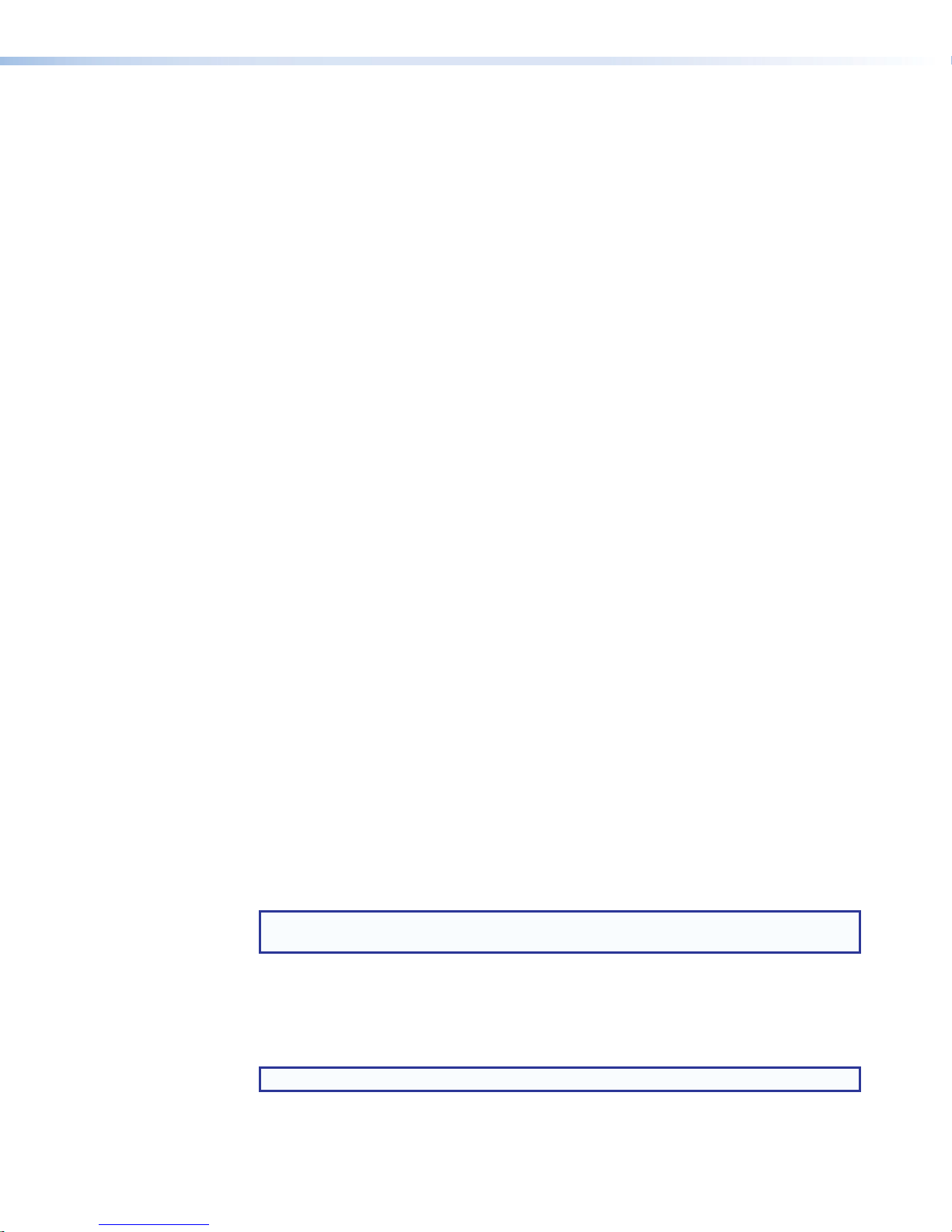
• Energy-saving features:
• — Adjustable sleep timer puts display into sleep mode.
• — Motion detector wakes display.
• Multiple mounting options — mounts on a wall, lectern, or any flat surface including
glass. Mounting on a glass surface requires GMK 1 mounting kit.
• Can be mounted in landscape or portrait orientation.
• Fully customizable using Extron control system software — GUI Designer combined
with Global Configurator Plus and Professional.
• Supports the Extron Control App and Extron Control for Web.
• Optional white bezel kit available.
• Highly reliable, energy-efficient external universal power supply (optional) —
provides worldwide power compatibility, with high demonstrated reliability and low power
consumption for reduced operating costs.
• Contemporary design — complements the aesthetics of any environment.
Additional Features of TLP 520M
• Compatible with all IP Link Pro control processors.
• Room Agent setup software — transforms the touchpanel into a full-featured room
booking appliance.
Additional Features of TLC 521M
• Built-in control processor — optimized for environments where component space may
be a concern.
• One bidirectional RS-232 port — dedicated port for communicating with virtually any
device via RS-232.
• Two relays for controlling room functions — enables control of lighting, screen
settings, and other device functions.
• One IR/Serial port for one-way control of external devices.
• Supports Ethernet-controllable devices:
• up to 4 devices with GC Plus.
• up to 8 devices with GC Pro.
• Removable captive screw connectors — provides quick and easy connection to the
controller for easy installation and troubleshooting.
• Extensive library of enhanced Extron Certified device drivers.
Requirements
Software
For a complete list of the requirements for running GUI Designer, Global Configurator Plus and
Professional, Toolbelt, and Extron Control see the Extron Web page for that software.
NOTE: These touchpanels are not compatible with GlobalConfigurator 3 or
GUIConfigurator.
Hardware
An Extron IP Link Pro control interface must also be connected to the same network domain
as the TLP Pro 520M (see www.extron.com for a list of suitable controllers). A controller is
integrated into the TLC Pro 521M, so no external controller is required with this model.
NOTE: The TLP Pro 520M is not compatible with Extron IP Link (non-Pro) controllers.
TLP Pro 520M and TLC Pro 521M • Introduction 2
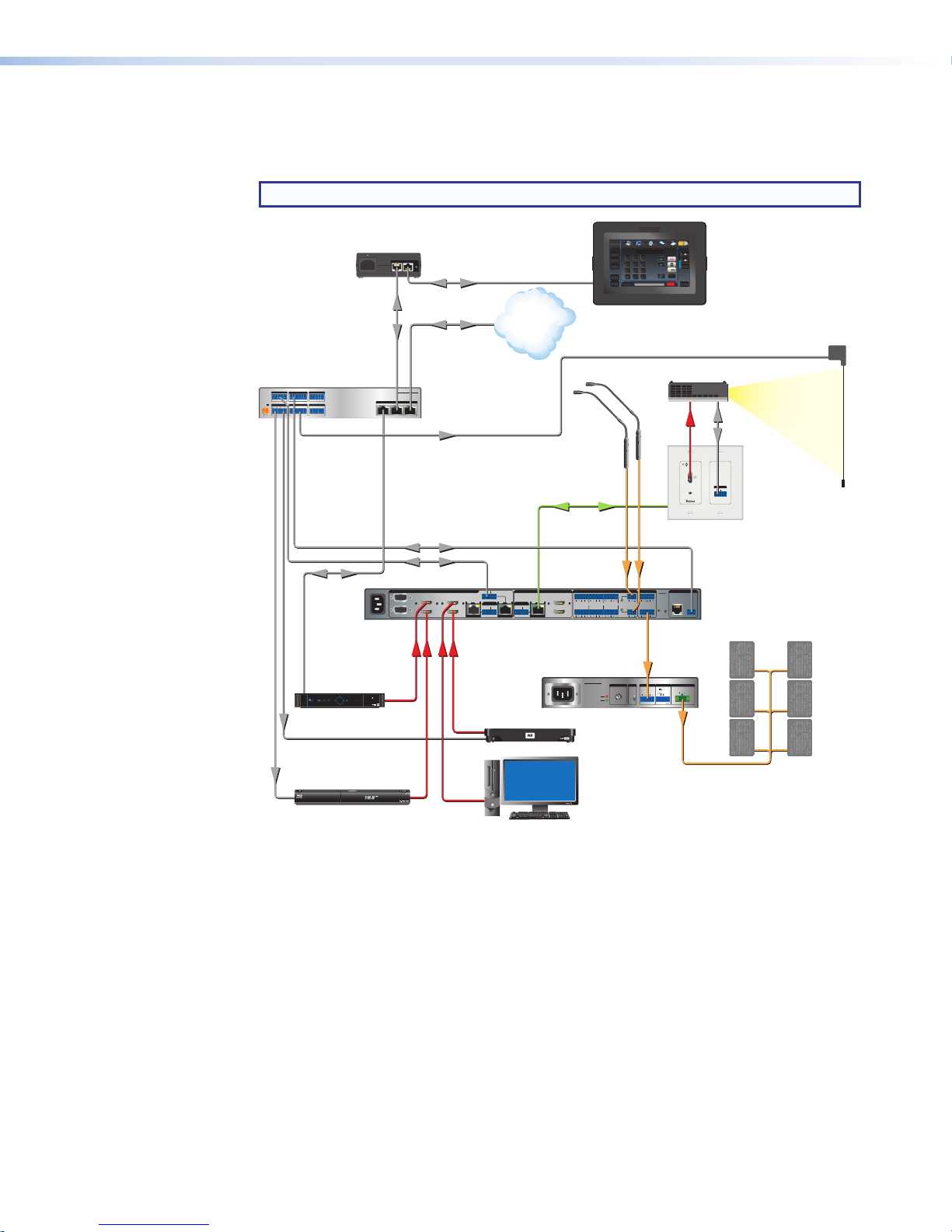
Application Diagram
Extron
Figure 1 shows a typical application for the TLP Pro 520M. The TLC Pro 521M can be used in
similar applications.
NOTE: The TLC Pro 521M does not require an external controller.
Extron
XTP PI 100
Power Injector
Extron
IPCP Pro 350
IP Link Pro
Control Processor
COM 1
COM 2
COM 3
G
Tx Rx RTSCTS
G
Tx Rx
Tx Rx
POWER
12V
RELAYS
IR/SERIAL
x.xA MAX
1
2
1 2 C
3 4 C
SG
SG
Doc
Tuner
1 2 3
VCRLaptop PC DVD
Cam
0
321
654
987
Enter
December 15, 2013 - 7:58 AM
Extron
Extron
Volume
Tuner
Channel
Presets
Last
Presets
System
Off
TLP Pro 520M
Mute
5" Wall Mount
More
Audio
Control
TouchLink Pro
Touchpanel
Screen Control
100-240V
50/60 Hz
---A MAX
Ethernet
XTP
XTP PWR
PWR
Ethernet/Power
Ethernet
TCP/IP
Network
Display
On
Off
Mute
Room
Control
Screen
Lighting
Help
Microphones
DIGITAL I/O
1 2 3 4 G
G
eBUS
+V+S-SG
PWR OUT = 6W
IPCP PRO 350
LAN
123
Relay
CATx Cable
up to 230' (70 m)
HDMI RS-232
OUTPUTS
AUDIO
OVER DTP
RS-232 IR
TxRx GTxRx
Extron
DTP HDMI
230 D Rx
Receiver
RS-232
Ethernet
PUSH PUSH
POWER GUIDE MENU RES480480p 720p1080i 1080p
SELECT
DIRECTV
Tuner
IR
RS-232
100-240V ~ -- A MAX
50/60 Hz
1
2
CONFIGURABLE
INPUTS
3
HDMI
4
HDMI HDMI
DIRECTV HD
5
HDMI
6
RS-232 IR
7
TxRx TxRxG
8
SIG LINK
SIG LINK
OVER DTPOVER DTP
RS-232 IR
DTP IN
DTP IN
TxRx TxRxG
Media Player
OUTPUTS
C
A
SIG LINK
L1
R
HDMI
RS-232 IR
TxRx TxRxG
L2
R
B
DTP OUT
Extron
XPA 2001-70V
Power Amplier
100-240V 0.5A, 50-60Hz
XPA 2001-70V
LIMITER/PROTECT
1
AUDIO INPUTS OUTPUTSOUTPUTS
L3
L4
SIGNAL
Audio
IN1608
12
1
+48V
L5
R
R
MIC/LINE
VARIABLE
RESET
2
L6
R
R
LR
+48V
Audio
REMOTE
INPUTS
ATTENUATION HPF
10V
L (SUMMED) R
10
12
8
6
14
80 Hz
18
4
2
26
OFF
0
∞
Audio
Blu-ray Player
IR
PC
Extron
REMOTE
IN1608
LAN
RS-232
Scaling Presentation
TxRx
G
Switcher
70 V OUTPUT
50mA
G
STANDBY
GCV
CLASS 2 WIRING
Extron
SM 26T
Surface Mount
Speakers
Figure 1. TLP Pro 520M Application Diagram
TLP Pro 520M and TLC Pro 521M • Introduction 3
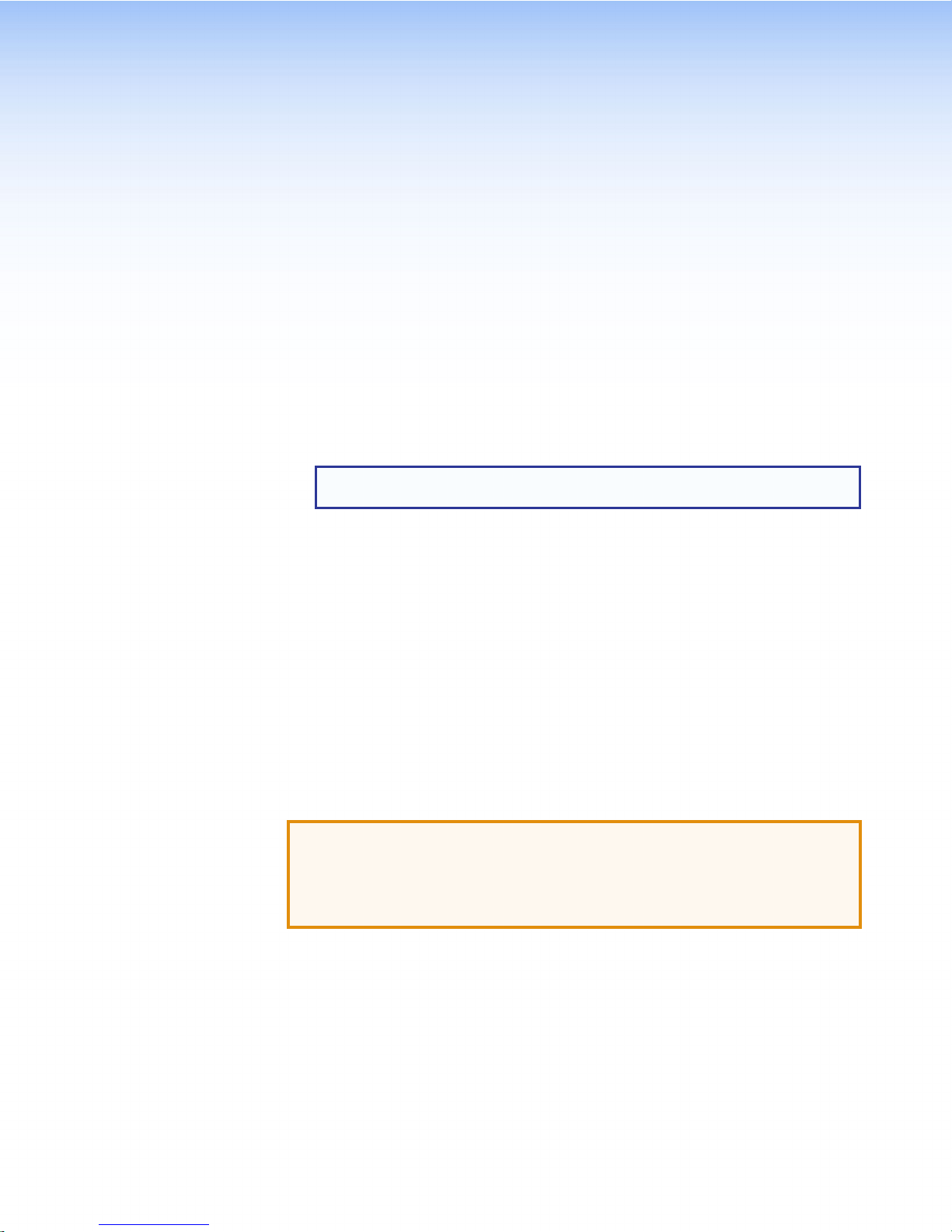
Installation
Overview
This section contains an overview of the installation process. Follow the links for a more
detailed explanation of each step.
1. Before starting, download and install the latest versions of the following software:
GUI Designer — for designing layouts for Extron TouchLink Pro touchpanels and
third party touch interfaces.
Global Configurator Plus and Professional — for setting up and configuring
IPL Pro controllers, MediaLink Plus control processors, and TouchLink Pro devices.
NOTE: The TLC Pro 521M has an integrated controller. No external controller is
required.
Toolbelt — provides device discovery, device information, firmware updates,
and configuration of network settings, system utilities, and user management for
TouchLink Pro devices.
See Configuration Software on page 19.
2. Obtain the following network information from your network administrator:
DHCP status (on or off). If DHCP is off, you will also require:
IP address
Subnet mask
Gateway
User name — By default these are either admin or user.
Passwords — By default these are extron (for both admin and user).
MAC address — Make a note of the touchpanel MAC address, which can be found
on the rear panel label.
3. Mount and cable the units:
ATTENTION:
• Do not power on the touchpanels or control processors until you have read the
• Ne branchez pas les écrans tactiles ou les contrôleurs avant d’avoir lu les mises
Mount the units. There are several mounting options for Touchlink Pro touchpanels
(see Mounting on page 23).
Connect cables to the touchpanels (see TLP Pro 520M and TLC Pro 521M Rear
Panel Features on page 8).
Connect the power cords and power on all devices (see Power connector on
page8 or Network and Power over Ethernet (PoE) Connector on page 11).
Attention notice on page 9 (12 VDC power supply) or on page 12 (PoE injector).
en garde page9 (source d’alimentation 12VCC) ou page12 (injecteur PoE).
TLP Pro 520M and TLC Pro 521M • Installation Overview 4
