
http://www.monomachines.com
http://www.monomachines.com
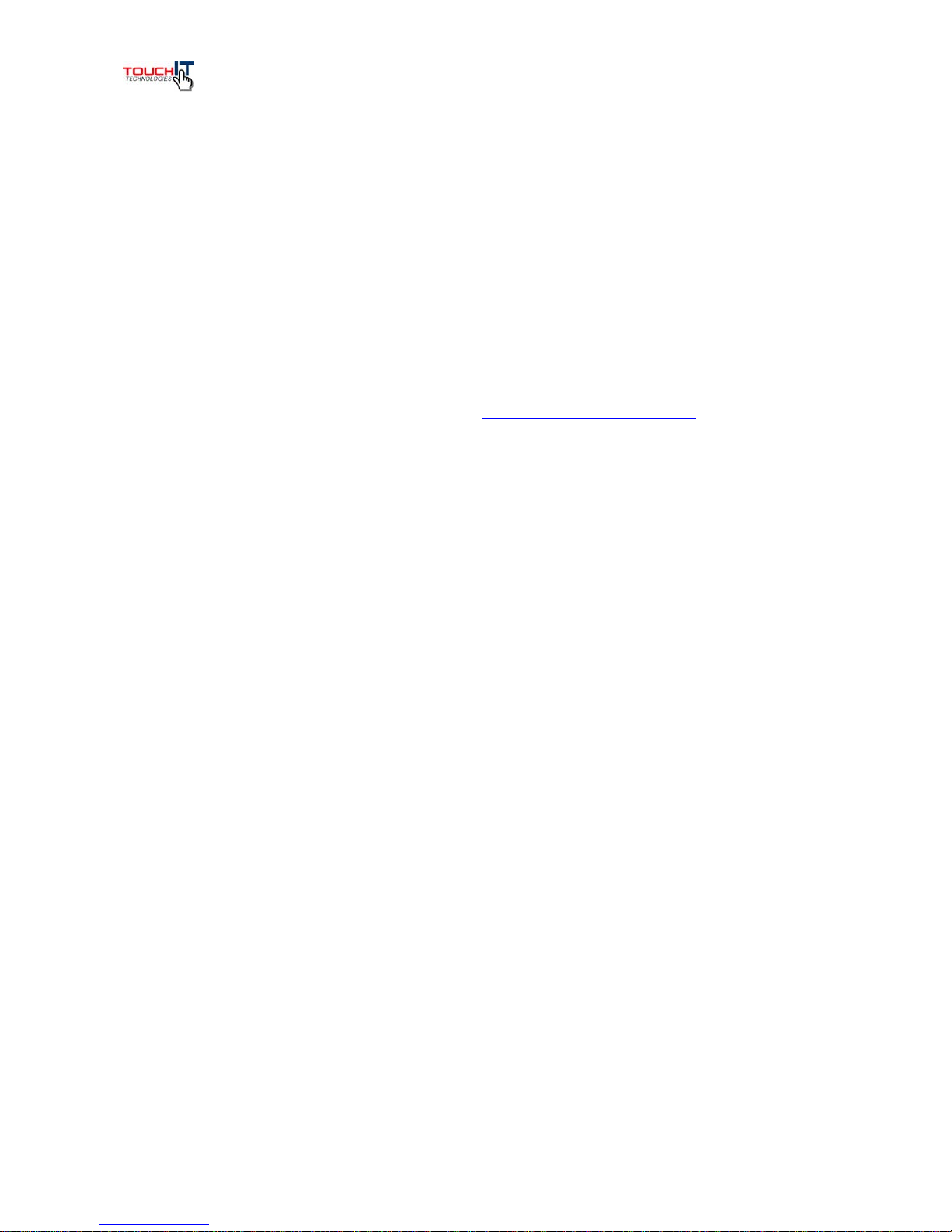
Warranty Information:
Please retain your proof of purchase as this may be required to validate your warranty. If you have
any problems with the use of your TouchIT LCD, please contact us at
www.touchittechnologies.com/contacts/
Any damage occurred during irregular use of the product may affect your warranty claim and
render it invalid. Please only use the LCD as it is designed, improper use or force majeure, are not
covered within the scope of the warranty.
Full warranty documents can be downloaded from www.touchittechnologies.com
http://www.monomachines.com
http://www.monomachines.com

Contents
!"#$%&'()*%+,-%./)* 0000000000000000000000000000000000000000000000000000000000000000000000000000000000000000000000000000000000001!
2"*.-'34$+"%./) 0000000000000000000000000000000000000000000000000000000000000000000000000000000000000000000000000000000000000000001!
5$6/+&'7$#/+$'*8,%9/:) 000000000000000000000000000000000000000000000000000000000000000000000000000000000000000000000000000000001!
;/%.-$'#/+',*$':.%8'"'<=0000000000000000000000000000000000000000000000000000000000000000000000000000000000000000000000000000000000000>!
?=@'AB'<")$C 00000000000000000000000000000000000000000000000000000000000000000000000000000000000000000000000000000000000000000000000>!
?=@'2"-D'<")$C'EA$+6.)"C'7/"+9F 0000000000000000000000000000000000000000000000000000000000000000000000000000000G!
H)%$))"*'/+'AB'I'2+/"9-"*%';$%:/+D000000000000000000000000000000000000000000000000000000000000000000000000J!
K8"%'.*'.)'%8$'7/LM 000000000000000000000000000000000000000000000000000000000000000000000000000000000000000000000000000000000000 J!
N$6/%$'=/)%+/CC$+0000000000000000000000000000000000000000000000000000000000000000000000000000000000000000000000000000000000000O!
N$6/%$'=/)%+/CC$+'()*%+,-%./)*0000000000000000000000000000000000000000000000000000000000000000000000000000000000001!
().%."C'!$%,4 0000000000000000000000000000000000000000000000000000000000000000000000000000000000000000000000000000000000000000000000000G!
3!@'?")P,"P$ 0000000000000000000000000000000000000000000000000000000000000000000000000000000000000000000000000000000000000000000000000000000G!
N$P./)'!$C$-%./) 00000000000000000000000000000000000000000000000000000000000000000000000000000000000000000000000000000000000000000000000000 G!
H,%/'!$"+-8 00000000000000000000000000000000000000000000000000000000000000000000000000000000000000000000000000000000000000000000000000000000000G!
!Q?Q=A'(;<RA'!3RN=Q00000000000000000000000000000000000000000000000000000000000000000000000000000000000000000000000000000000000000 G!
B.9$/'5$), 00000000000000000000000000000000000000000000000000000000000000000000000000000000000000000000000000000000000000000000000000S!
<.-%,+$'5/9$000000000000000000000000000000000000000000000000000000000000000000000000000000000000000000000000000000000000000000000000000000000S!
H,9./'5$),00000000000000000000000000000000000000000000000000000000000000000000000000000000000000000000000000000000000000000000000 TU!
5.*-'5$),00000000000000000000000000000000000000000000000000000000000000000000000000000000000000000000000000000000000000000000000000 TT!
AB'5$), 00000000000000000000000000000000000000000000000000000000000000000000000000000000000000000000000000000000000000000000000000000 T1!
B.9$/'5$), 00000000000000000000000000000000000000000000000000000000000000000000000000000000000000000000000000000000000000000000000 TG!
V$/6$%+.-'5$),00000000000000000000000000000000000000000000000000000000000000000000000000000000000000000000000000000000000000 WU!
@.+$-%/+&'X5,*.-'<C"&$+'5/9$ 00000000000000000000000000000000000000000000000000000000000000000000000000000000000 WT!
A+/,7C$*8//%.)PY 000000000000000000000000000000000000000000000000000000000000000000000000000000000000000000000000000000000000 WW!
H44$)9.L0000000000000000000000000000000000000000000000000000000000000000000000000000000000000000000000000000000000000000000000000000 WZ!
http://www.monomachines.com
http://www.monomachines.com

!"#$%&'()*%+,-%./)*'
o Don’t place the TouchIT LCD in an unstable position. Make sure the product is securely
mounted on the wall or mobile stand before use.
o When mounting to the wall, please ensure that the correct fixings are used for the type of
wall that you are mounting on – please see you installer for details.
o Don’t expose the TouchIT LCD to extreme temperatures and humid environments.
o Avoid exposing the TouchIT LCD to direct sunlight and other heat sources.
o Keep the TouchIT LCD away from liquids
o Do not place anything inside the TouchIT LCD or store any liquids on or around the
TouchIT LCD
o During lightening storms it is advisable to unplug the TouchIT LCD from the mains supply.
o Do not step on the power cord or inter-twine the cord with any other cables.
o Do not overload sockets (outlets) or extension cables with excessive amounts of appliances.
This can cause a risk of shock or fire.
o Wipe the TouchIT LCD with a soft dry cloth (no chemical substances or cleaning fluids).
o If your TouchIT LCD is broken in any way, do not attempt to repair it by yourself. This will
invalidate your warranty and only authorized TouchIT engineers should attempt to repair the
LCD. Please contact us directly for assistance.
o If you do not intend to use the remote controller for a long period of time, we recommend
that you remove the batteries.
o If you do not intend to use the LCD for a long period of time, please unplug the appliance
from the socket (outlet)
0"*.-'12$+"%./)' '
Power-on/ power-off
1. The electric outlet of the TouchIT LCD should be connected with AC220V (110V USA) power
source.
2. If the TouchIT LCD screen does not light up, please press the remote controller power button or
the power button on the TouchIT LCD.
3. If the TouchIT LCD needs to be turned off temporarily, please press the power button on the
remote controller or the power button on the LCD itself.
!"#$%&'(")$%"'*+,-.$/0'
The images, audio setup and preset channels will be memorized after the TouchIT LCD is powered
down and then restarted
http://www.monomachines.com
http://www.monomachines.com

1$-23"')$%',*"'/2-+'4'56' '
1. If you are using a PC signal source, (VGA, 15 pin D-Sub) please set up the resolution of PC
display in accordance with the following guidelines:
(1024X768 @ 60Hz, 1280X1024 @ 60Hz, 800X600 @ 60Hz 640X480 @ 60Hz) Note, if you
wish to use the computer with a HD display resolution, you should connect via one of the HDMi
ports and have an HDMi out on your computer. For external sound from the LCD, the 3.5mm audio
jack me be required as some computers do not transmit sound over HDMi.
345'67'8")$9' '
A). Main menu display selection
B). TV / video input (and enter key)
C). Channel selection
D). Volume adjustment
E). Standby button
F). Power indicator light (Startup: green; standby: red)
G). Infrared receiving window
http://www.monomachines.com
http://www.monomachines.com
Click Here --->
For More Info

345'0"-:'8")$9';6$+<.)"9'=/"+>?'
(please note, layout may differ from the image below, however the connections will remain the
same, just in a different position)
1. 220V AC power input socket (AC 110V USA)
2. HDMI input port 1 and 2
3. Computer signal input port (VGA 15 Pin D-Sub)
4. PC audio input port (3.5mm Audio Jack)
5. Chromatic aberration (YPBPR) and audio 1 input port
6. Chromatic aberration (YPBPR) and audio 2 input port
7. S-Video input port
8. COAX digital audio input port
9. VIDEO (video and audio) output port
10. VIDEO (video and audio) input port
11.Antenna / closed circuit TV network interface (Not standard on the TouchIT LCD)
USB interfaces
(Models with a USB connection are able to play MP3, MP4, JPEG, BMP without the
need for a PC connected. Please see the USB information later in this manual.)
Please ensure the correct USB connection is used to connect the TouchIT LCD to
your computer for interactive use. The connections are clearly labeled Ð the are not
interchangeable.
http://www.monomachines.com
http://www.monomachines.com
Click Here --->
For More Info

@)%$))"*'/+'67'A'0+/">-"*%'B$%C/+:'
In order to receive normal television channels, a signal must be
obtained from the signal source as follows:
Outdoor antenna
Cable television network
Satellite Broadcast Network
Among above three cases, the input cable of antenna or cable
television network should be inserted into the 75-ohm coaxial
cable socket behind the TouchIT LCD. Note - The TouchIT
LCD does not ship with a TV tuner as standard
Notice
The lightning-shaped arrow in the left
triangle indicates hazards with hig h
voltage and caution should be used.
The exclamation point in the right triangle
indicates a warning instruction th a t sh o u ld
be obeyed.
Warning: Do not expose the
TouchIT LCD to rain or a high moisture
environment as there is the risk of an electric shock.
DE"%'.*'.)'%E$'=/FG'
No. Name Quantity
1
TouchIT LCD 1
2
Remote controller 1
3
AAA batteries 2
4
Power cord 1
5
Manual CD 1
6
4.5m USB Cable 1
7
TouchIT Stylus 1
http://www.monomachines.com
http://www.monomachines.com
Click Here --->
For More Info

H$</%$'4/)%+/99$+' '
Note: image above is just a guide, actual product may vary
http://www.monomachines.com
http://www.monomachines.com

H$</%$'4/)%+/99$+'()*%+,-%./)*'
1) Standby: Press this key to turn on the TouchIT LCD, and press it once again to turn off the TouchIT
LCD.
2) Number key: A shortcut key for TV Channels, you can select the channels from 0 to 9.
3) -/--: The digit selection key, you can press it to enter the channel number if it is greater than 10.
4) Display: TV Information display key, you can view current TV informatio n by pre ssing thi s key.
5) Volume +/-: You can use this key to increase or decrease the volume.
6) Time: Timer shutdown key, you can select different shutdown times for the TouchIT LCD.
7) 16:9: The screen display aspect ratios key, you can press this key to switch different screen
display aspect ratios.
8) Image mode: You can press this button to select different image modes.
9) ! / ": Arrow keys of TouchIT LCD , you can change up and down your selections (for example
you can choose your MP3 song selection using these buttons).
10) # / $: Arrow keys of TouchIT LCD, you can change left and right your selections (for example
you can choose your MP3 song selection page by using these buttons).
11) Esc key: Press this key to exit from the current menu.
12) Not in Use
13) Not in Use
14) Previous: Previous song selection (MP3)
15) Next: Next song selection (MP3)
16) Programming: When using the USB function, this returns you to the main menu
17) Zoom key: When using this function with the multimedia mode (via USB) you can change zoom
into your images changing how they are displayed on screen.
18) Search: Use this button to search through the program selections.
19) Setup key: In multimedia mode (via USB) with the picture setting key, you can display the
pictures from top to bottom, left to right or middle positions. (slideshow)
20) PIP key: Press this key to open and close the picture-in-picture mode;
21) Not in Use
22) Mute: The mute key, you can press this key to enter mute mode, and then press it once more
to return the original audio mode.
23)
: TV Channel return key, you can press it to return to the previous TV channel.
24) Channel + / -: Channel selection key, you can navigate through the channels
25) TV / Video: The signal source input selection key, you can press it to select different signal source
according to your requirements.
26) Automatic: When in computer mode, (VGA connection) you can press this key to adjust the
screen automatically.
27) Sound mode: You can press this button to select different sound modes.
28) Enter key: Select and confirm the current options.
29) Menu: The OSD menu key of TouchIT LCD, the OSD menu can be opened by pressing this
key.
30) Not in Use
31) Not in Use
32) Fast rewind: USB rewind function key (used for quick view of images)
33) Fast Forward: USB fast-forward function key (used for quick view of images)
34) Play / Pause: MP3, MP4 and image play and pause function key
o
http://www.monomachines.com
http://www.monomachines.com

35) Stop: Function stop key.
36) Not in Use
37) Position: The picture-in-picture position selection key, you can press it to select the position of
sub-screen.
38) A-B: Screen exchange: A sub-screen exchange key, you can press this key to shift between
the sub-screen and the main screen.
39) Not in Use
http://www.monomachines.com
http://www.monomachines.com

().%."9'!$%,2' '
789':40;,4;"'
Press " / ! button to select OSD Language, then press # / $ button to select English or other
languages required
<";2$0'8"="3-2$0'
Press " / ! button to select Region Selection, then press # / $ button to select your region.
>,-$'8"4%3+'
Press " / ! button to select Auto Search, then press ENTER button to start auto search.
8?:?6@'A15B@'87B<6?'
Press INPUT button to display the input source list
Press " / !button to select the input source you wish to use
Press ENTER button to enter the input source
/ Main: /
4
~
HOMI!
HOMI2
HOMI3
VGA
Multimedia
http://www.monomachines.com
http://www.monomachines.com

7.>$/'I$),'
Press MENU button to display the main menu.
Press " / ! button to select Picture in the main menu options, then press the $ button or ENTER
button to open the menu.
1. Press " / ! button to select the option that you wish to adjust in the Picture menu.
2. Press # / $ button to adjust.
3. After making your adjustment, Press MENU button to save and return back to the previous
menu.
523-,%"'!$."'
Press " / !button to select Picture Mode, then press # / $ button to select. (Available Picture
modes: User, Cinema, Sports, Vivid, Hi-Bright).
You can change the value of contrast, brightness, saturation, sharpness and colour temperature
when the picture is in USER mode.
TIPS: You can press PMODE button on the remote control to change the Picture Mode directly.
Contrast
Press " / ! button to select Contrast, then press # / $ buttons to adjust.
Brightness
Press " / ! button to select Brightness, then press # / $ buttons to adjust.
Saturation
Press " / ! button to select Saturation, then press # / $ buttons to adjust.
Hue
Press " / ! button to select Hue, then press # / $ buttons to adjust.
Sharpness
Press " / ! button to select Sharpness, then press # / $ button to adjust.
Colour Temperature
Press " / ! button to select Colour Temperature, then press # / $ button to select.
(Available Colour Temperatures: User, Cool, Normal, Warm).
Advanced Picture Adjustments
Press " / ! button to select Advance Picture Adjust, then press ENTER button to enter
http://www.monomachines.com
http://www.monomachines.com
Click Here --->
For More Info

DNR Ð D igital Noise Reduction
Press " / ! button to select DNR, then press # / $ button to select.(Available DNR: Normal,
Strong, Off, Low).
Adaptive Luma Control
Press " / ! button to select Adaptive Luma Control , then press # / $ button to select On or Off.
@,>./'I$),'
Press MENU button to display the main menu.
Use " / ! buttons to select Audio in the main menu, then press $ button or ENTER button to enter.
1. Use " / ! buttons to select the option that you want to adjust in the Audio menu.
2. Use # / $ buttons to adjust.
3. After finishing your adjustment, Press the MENU button to save and return back to the previous
menu.
http://www.monomachines.com
http://www.monomachines.com
Click Here --->
For More Info

Use " / ! buttons to select Sound Mode, then press # / $ button to select.
(Available Sound modes: Off, Rock, POP, Live, Dance, Techno, Classic, Soft).
TIPS: You can press SMODE button on the remote control to change the Sound Mode directly.
Bass
Use " / !buttons to select Bass, then use # / $buttons to adjust.
Treble
Use " / !buttons to select Treble, then use # / $ buttons to adjust.
Balance
Use " / !buttons to select Balance, then use # / $ buttons to adjust.
Surround
Use " / !buttons to select Surround, then use # / $ buttons to select On of Off.
I.*-'I$),'
Press MENU button to display the main menu.
Use "/ !buttons to select Misc in the main menu, then press $ button or ENTER button to open
menu.
1. Use "/ !buttons to select the option that you wish to adjust in the Misc menu.
2. Use #/ $buttons to adjust.
3. After finishing your adjustment, Press the MENU button to save and return back to the previous
menu.
OSD Language
Use "/ !buttons to select OSD Language, then use # / $ buttons to select English or your
desired language
Region Language
Use "/ ! buttons to select Region Language, then use # / $ buttons to select your desired
option.
Note: Used for USB character selection.
http://www.monomachines.com
http://www.monomachines.com
Click Here --->
For More Info

Blue Mute
Use "/ !buttons to select Blue Mute, then use # / $ buttons to select On or Off.
Picture Size
Use "/ !buttons to select Picture Size, then press # / $ buttons to select Full, Zoom, 4:3 or
16:9.
Timer
Use "/ !buttons to select Timer, then press ENTER button to enter.
http://www.monomachines.com
http://www.monomachines.com

Time
Use " / ! buttons to select Time, then press ENTER button to enter.
Hour
Use "/ !buttons to select Hour, then use # / $ buttons to adjust.
Minute
Use "/ !buttons to select Minute, then use #/ $ buttons to adjust.
Second
Use "/ !buttons to select Second, then use # / $buttons to adjust.
Start Time
Use " / !buttons to select Start Time, then press ENTER button to enter, use #/ $buttons to
adjust start-up timeÕ s clock, Minute and Second.
Start Channel
Use "/ !buttons to select Start Channel, then use # / $buttons to adjust.
Start Activate
Use "/ !buttons to select Start Activate, then use #/ $buttons to select On, Off, or Once.
Stop Time
Use " / !buttons to select Stop Time, then press ENTER button to enter, use # / $buttons to
adjust shutdown timeÕ s clock, Minute and Second.
Stop Activate
http://www.monomachines.com
http://www.monomachines.com
Click Here --->
For More Info

Use "/ !buttons to select Stop Activate, then use #/ $ buttons to select On, Off, or Once.
http://www.monomachines.com
http://www.monomachines.com

Channel Lock
Use " / ! buttons to select Channel Lock, then press # / $ button to select the channel that you
want to shut. press ENTER button to shut selected channel.
Video Lock
Use " / ! buttons to select Video Lock, then press # / $ button to select the video that you want
to shut. press ENTER button to shut selected video.
Change Password
Use " / ! buttons to select Change Password, then press ENTER button to enter.
Password
Use " / ! buttons to select Password, then press the number keys to input new password.
Confirm
Use " / ! buttons to select Confirm, then press the number keys to input a confirmed password
that is the same as the new password you have just entered.
Clear All
Use " / ! buttons to select Clear All, then press ENTER button to clear all settings
Default
Use " / ! buttons to select Default, then press ENTER button to restore default settings.
http://www.monomachines.com
http://www.monomachines.com
Click Here --->
For More Info

67'I$),' '
Please note, TouchIT LCD does not include a TV Tuner as standard.
Press MENU button to display the main menu.
Use "/ ! buttons to select TV in the main menu, then press $button or ENTER button to enter.
1. Use "/ ! buttons to select the option that you want to adjust in the TV menu.
2. Use #/ $ buttons to adjust the options.
3. After finishing your adjustment, Press MENU button to save and return back to the previous menu.
3. After finishing your adjustment, Press MENU button to save and return back to the previous menu.
PR Number
Use " / ! buttons to select PR Number, then use # / $ buttons to select.
Skip
Use " / ! buttons to select Skip, then press # / $button to select On or Off.
Tuner Mode
Use " / ! buttons to select Tuner Mode, then use # / $ buttons to select Air or Cable.
Auto Search
Use " / ! buttons to select Auto Search, then press ENTER button to auto search.
Manual Search
Use " / ! buttons to select Manual Search, then press ENTER button to enter sub-menu.
http://www.monomachines.com
http://www.monomachines.com
Click Here --->
For More Info

PR Start
Use " / ! buttons to select PR Start, then use # / $ buttons to select start search channel.
Start From
Use " / ! buttons to select Start From, then use # / $ buttons to select start search frequency.
Start Search
Use " / ! buttons to select Start Search, then use # / $ buttons to search down, press ENTER
or $ button to start search from the beginning of a channel and frequency.
Update Search
Use " / ! buttons to select Update Search, then press ENTER button to start search.
Program Edit
Use " / ! buttons to select Program Edit, then press ENTER button to enter sub-menu.
Use " / ! buttons to select Channel, then press ENTER button to enter channel sub-menu
selected.
http://www.monomachines.com
http://www.monomachines.com
Click Here --->
For More Info

PR Name (Channel Name)
Sound System
Use " / ! buttons to select Sound System, then use # / $ buttons to select.
(Available sound system: DK, D/ K1 A2, D/ K2 A2, D/ K3 A2, I, B/ G, B/ G A2, L, L' ) .
Use " / ! buttons to select PR Name, then press the ENTER button to enter the state input
channel name. Use " / ! buttons to select the character that you want.
Frequency
Use " / ! buttons to select Frequency, then use # / $ buttons to adjust.
AFC
Use " / ! buttons to select AFC, then use # / $ buttons to select On or Off.
Skip
Use " / ! buttons to select Skip, then use # / $ buttons to select On or Off.
This option has four functions.
1.Swap: Change the position of the channel. Use button to select the channel you want to swap,
press RED button to pull the channel table out, and use button to choose the position
you want to put, press ENTER button to confirm the change.
2.Insert: Use button to select the channel you want to insert, press GREEN button to pull the
channel table out, and use button to choose the position you want to put, press
ENTER button to confirm the change.
3.Copy: Use button to select the channel you want to copy, press YELLOW button to pull the
channel table out, and use button to choose the position you want to put, press
ENTER button to confirm the change.
4.Delete: Use button to select the channel you want to delete, press BLUE button to delete
selected channel.
7.>$/'I$),'
Press MENU button to display the main menu.
Use " / ! buttons to select Picture in the main menu, then press $ button or ENTER button to enter.
http://www.monomachines.com
http://www.monomachines.com

1. Use " / ! buttons to select the option that you wish to adjust in the Picture menu.
2. Use # / $ buttons to adjust.
3. After finishing your adjustment, Press MENU button to save and return back to the previous menu.
Picture Mode
Contrast
Use " / ! buttons to select Contrast, then use # / $ buttons to adjust.
Brightness
Use " / ! buttons to select Brightness, then use # / $ buttons to adjust.
Color Temperature
Notes:
1. Audio menu and description are the same as in TV mode.
2. Misc menu and description are the same as in TV mode.
3. VGA channel is not available in TV menu.
http://www.monomachines.com
http://www.monomachines.com
Click Here --->
For More Info

J$/<$%+.-'I$),'
Press MENU button to display the main menu.
Use " / ! buttons to select Picture in the main menu, then press $ button or ENTER button to enter.
1. Use " / ! buttons to select the option that you want to adjust in the Geometric menu.
2. Use # / $ buttons to adjust.
3. After finishing your adjustment, Press MENU button to save and return back to the previous menu.
Auto Setting
Use " / ! buttons to select Auto Setting, then press ENTER button to start auto adjust.
Phase
Use " / ! buttons to select Phase, then use # / $ buttons to adjust.
Manual Clock
Use " / ! buttons to select Manual Clock, then use # / $ buttons to adjust.
H Position
Use " / ! buttons to select H Position, then use # / $ buttons to adjust.
V Position
Use " / ! buttons to select V Position, then press #/ $ button to adjust.
http://www.monomachines.com
http://www.monomachines.com
Click Here --->
For More Info

1. The serial number of the current file in the current directory mode.
2. The total number of files or folders in the current directory mode.
3. The current directory mode
4. File name of the current music
5. The current music has broadcast the time
6.The current music broadcasts the total time
7. The current music synopsis.
8. The Current music bit rate.
9.The current music broadcast pattern.
5.+$-%/+&'KI,*.-'89"&$+'I/>$'
ROOT: Return back to the parent directory, There is no function available if the current contents is
root.
PLAY/ENTER: play the current file/enter to current folder.
PAUSE/STOP: Pause/stop the current playing music
: Play the previous song / the next song of currently playing music. Goto previous/next
page of current directory when there is no music playing.
(FR): Set the fast-backward speed, it will stop to set the fast backward speed when the progress
bar at last.
(FF): Set the fast- forward speed, it will stop to set the fast-forward speed when the progress bar
at the front-end.
GOTO, 0~9: Jump to the current list of the firstXXX entries (files / folder) and act it.
XXX is the number which the user input.
Music playing, double-click twice GOTO button, and then input the number could b
jump to the specified time of current music.
http://www.monomachines.com
http://www.monomachines.com
Click Here --->
For More Info

6+/,=9$*E//%.)LM' '
Before contacting us, please carry out a few simply checks for your TouchIT LCD. If the problem
cannot be resolved after reading the following advice, please write down your TouchIT LCD’s
model and serial number and then contact us. If you can be at your TouchIT LCD when you call us,
we can help you troubleshoot.
No sound and image
Check whether the power cord is connected with the socket (outlet) on the wall, and whether the
socket is powered on.
Check whether the power on-off button on the front panel has been pressed.
Check the screen brightness and contrast settings.
Check the volume.
Normal screen display but no sound
Check the volume.
Check whether the TouchIT LCD is set in mute mode.
If you are using HDMi from a computer, check your model can output sound over HDMi. If not,
connect with the 3.5mm Aduio Jack.
No screen display or the image is black and white
Adjust the colour settings.
Check the colour standards.
Check the cables are all securely connected
Check your TV region is correct (eg PAL not NTSC)
Sound and image are receiving interference.
Try to isolate the TouchIT LCD from other electronic appliances
Try plugging the TouchIT LCD into another socket (outlet)
Fuzzy picture or image distortion
Check your antenna - the direction, location and cable connection.
Check that all cables are securely connected to the TouchIT LCD
Functional failure of remote control
Replace the remote control batteries with new ones;
Clean the top of the remote controller (IR window).
Check the battery contacts.
http://www.monomachines.com
http://www.monomachines.com

@22$)>.F'
TouchIT LCD Specifications
Size 42" 55" 65"
Interface LVDS LVDS LVDS
Aspect Ration 16:09 16:09 16:09
Pixel 0.6mm 0.6mm 0.6mm
Colours 16.7M 16.7M 16.7M
Resolution 1920*1080 1920*1080 1920*1080
Contract Ratio 10000:1 12000:1 12000:1
Brightness 1000cd/ 1500cd/ 1500cd/
Viewing Angle 178º / 178º 178º / 178º 178º / 178º
Horizontal Scan Rate
(KHz) 35KHz - 81KHz 35KHz - 81KHz 35KHz - 81KHz
Vertical Scan Rate
(KHz) 50-75HZ 50-75HZ 50-75HZ
Colour Extent 8Bit-16.7M 8Bit-16.7M 8Bit-16.7M
Response Time 4ms 4ms 4ms
TV System PAL/SECAM/NTSC PAL/SECAM/NTSC PAL/SECAM/NTSC
PAL/SECAM/NTSC
-3.58,NTSC-4.43,P PAL/SECAM/NTSC-3.58,N PAL/SECAM/NTSC-3.58,NTS
System Rate AL-60 TSC-4.43,PAL-60 C-4.43,PAL-60
HDMI 1080i /1080p 1080i /1080p 1080i /1080p
Voice Control I D/K I D/K I D/K
Right and Left Track 10 W+10 W / 8ohm 10 W+10 W / 8ohm 10 W+10 W / 8ohm
Remote Controller 42 KEYS 42 KEYS 42 KEYS
English, Chinese,
Russian,
Portuguese English, Chinese, Russian, English, Chinese, Russian,
,German,French,Sp Portuguese Portuguese
Menu OSD
anish ,German,French,Spanish ,German,French,Spanish
OPTIONAL - NOT
ON STANDARD OPTIONAL - NOT ON OPTIONAL - NOT ON
TV Signal MODEL STANDARD MODEL STANDARD MODEL
OPTIONAL - NOT
ON STANDARD OPTIONAL - NOT ON OPTIONAL - NOT ON
Teletext MODEL STANDARD MODEL STANDARD MODEL
S Video IN YES YES YES
Component IN YES YES YES
Component OUT YES YES YES
Digital Coax OUT YES YES YES
Chromatic Aberration
Signal (YPBPR) x2 YES YES YES
http://www.monomachines.com
http://www.monomachines.com

HDMI x 2 YES YES YES
3mm Audio Jack IN YES YES YES
VGA Connection
(15PIN D-SUB) YES YES YES
1024X768 @ 60Hz,
1024X768 @ 60Hz,
1024X768 @ 60Hz,
1280X1024@ 60Hz,
1280X1024@ 60Hz,
1280X1024@ 60Hz,
Supported
800X600@60Hz,
800X600@60Hz,
800X600@60Hz,
Resolutions over VGA
640X480@60Hz
640X480@60Hz
640X480@60Hz
Timer Off YES YES YES
Auto Off YES YES YES
PIP/POP YES YES YES
AC 90~260V
Input Voltage Range 60/50Hz AC 90~260V 60/50Hz AC 90~260V 60/50Hz
Working Voltage AC 100~240V
Range 60/50Hz AC 100~240V 60/50Hz AC 100~240V 60/50Hz
Standby Consumption 0.3W 0.3W 0.3W
USB IN YES YES YES
Yes, JPEG, BMP, Yes, JPEG, BMP, MP3,
Built in Media Player MP3, MP4 MP4 Yes, JPEG, BMP, MP3, MP4
Wall Mounting
Included YES YES YES
Detection Form Infrared rays Infrared rays Infrared rays
Resolution
Non-physical) 4096 x 4096 4096 x 4096 4096 x 4096
Interface Type USB 2.0 USB 2.0 USB 2.0
Not affected by
Working Environment sunlight not affected by sunlight not affected by sunlight
Scan Periods 45-70Hz 45-70Hz 45-70Hz
Operating -30 to
80C (temperature Operating -30 to 80C Operating -30 to 80C
slope less that (temperature slope less (temperature slope less that
Temperature Range
25C/Hr) that 25C/Hr) 25C/Hr)
Storage -30 to 85C Storage -30 to 85C Storage -30 to 85C
(temperature slope (temperature slope less (temperature slope less that
less that 25C/Hr) that 25C/Hr) 25C/Hr)
Operating 0-85%, Operating 0-85%, non Operating 0-85%, non
Humidity non condensing condensing condensing
Storage 0-95%, non Storage 0-95%, non Storage 0-95%, non
condensing condensing condensing
Contact voltage Contact voltage discharge Contact voltage discharge is
ESD Capacity discharge is 4KV is 4KV 4KV
Air discharge is 8KV Air discharge is 8KV Air discharge is 8KV
First point 25ms
consecutive points First point 25ms First point 25ms consecutive
Speed 8ms consecutive points 8ms points 8ms
http://www.monomachines.com
http://www.monomachines.com

Connector Type USB 2.0
IR Touch Power
Supply From USB
USB Cable Length 450mm – 500mm
Package Includes 1 x LCD
1 x Power Cable
1 x Remote Control
2 x AAA Batteries
1 x Wall Mount
Bracket
1 x USB Cable
1 x Wizteach CD (1
user)
1 x LCD Manual CD
Warranty
2 Years RTB
USB 2.0
From USB
450mm – 500mm
1 x LCD
1 x Power Cable
1 x Remote Control
2 x AAA Batteries
1 x Wall Mount Bracket
1 x USB Cable
1 x Wizteach CD (1 user)
1 x LCD Manual CD
2 Years RTB
USB 2.0
From USB
450mm – 500mm
1 x LCD
1 x Power Cable
1 x Remote Control
2 x AAA Batteries
1 x Wall Mount Bracket
1 x USB Cable
1 x Wizteach CD (1 user)
1 x LCD Manual CD
2 Years RTB
http://www.monomachines.com
http://www.monomachines.com
