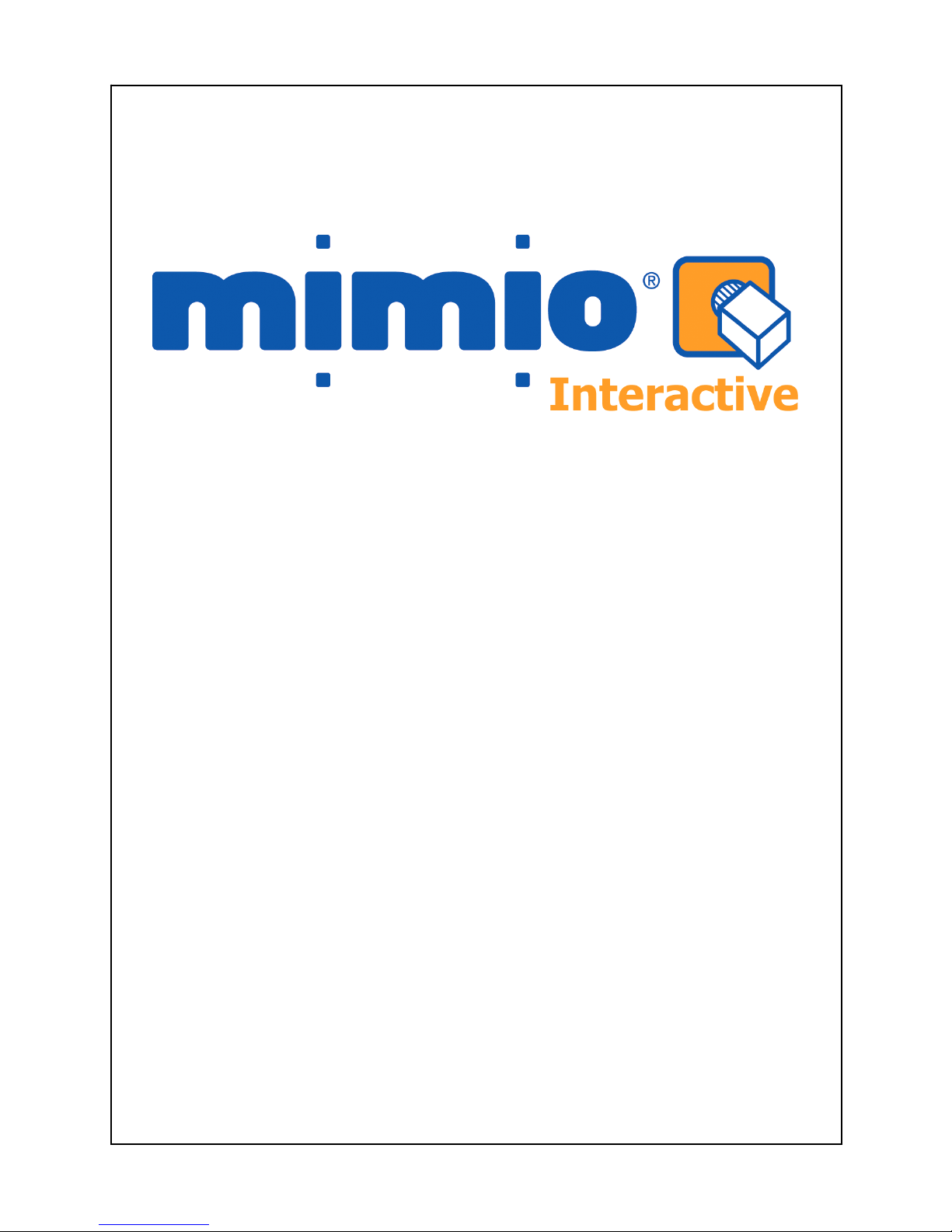
Use this guide to quickly setup and use your mimio Xi
interactively with a projector.
For Mac OS X 10.3.9 or later
Setup Guide for

1
1
Check your contents
Your mimio Interactive contains the following components:
mimioStudioCD
mimioMouse
mimioXi
x1AABatteries
MountingBrackets
USBCable
1

2
2
Install mimio Studio
1. Insert the mimio Studio CD into your CD ROM drive.
2. When the CD's icon appears on the desktop, doubleclick the icon to display the CD's contents.
3. Double-click the mimio Studio icon. An installation
application will launch.
4. Follow the onscreen instructions.
2

3
3
Setup your mimio Xi
1. Unfold the mimio Xi.
2. Plug the included mini-USB cable into the socket on the
bottom recessed end of the mimio Xi.
3

3. Attach the mimio Xi to your whiteboard, using one of
the following:
• For periods of extended use or repeated use in any
location, attach the mimio Xi using the mounting
brackets:
a. Snap the mounting brackets over the suction
cups, making sure they clip into the recesses on
the edges of the mimio Xi.
b. Carefully peel the backing from the adhesive
strips.
4

c. Mount the mimio Xi by pressing the bar, with
mounting bracket in place, in the upper lefthand corner of your whiteboard.
• For short periods of use, attach the mimio Xi using
the suction cups.
a. Clean the surface of the whiteboard with a
damp cloth.
5

b. Press the mimio Xi in the upper left-hand corner
of your whiteboard.
4. Plug the other end of the USB cable into your computer
USB port. The capture bar should be automatically
detected by the computer and the mimio Studio
software. Refer to your system documentation if you
are unable to find the USB port, or if your capture bar is
not automatically detected.
6

4
3. Put the battery cover back on by gliding the cover back
into place.
4
Setup your mimio Mouse
1. Remove the battery cover by lightly pressing down and
pushing the cover back away from the mimio Mouse tip.
2. Insert AA battery.
7

5
5
Calibrate with a projector
1. Project your Desktop image onto your whiteboard.
Make sure there is a 2-3” buffer between the projected
image and:
• The edges of the whiteboard
• The mimio device
2. Press the Interactive
button on your mimio
device.
3. Follow the onscreen instructions.
8

6
•
teract with applications.
•
6
Using the Interactive Mode
Use the mimio Mouse as a mouse to control your
Desktop or in
Press the Hover
(front) button, to hover the
Desktop or application.
•
mimio Mouse over your
Press the Right-click
(back) button, to execute a
right-click at the current mimio Mouse location.
• Use the mimio Tools to annotate over any application.
1. Right-Click the mimio Studio on the Dock and
select mimio Tools.
2. Click Screen Markup
to “freeze” whatever
screen or application you are in.
3. Annotate the frozen screen with the mimio Tools.
4. Click Mouse
to “unfreeze” the scr ll
omat se
s.
• imio Notebook to create content and
present content.
1. Right-Click the mimio Studio on the Dock and
select mimio Notebook.
2. Use the mimio Tools to create or edit content.
For more information about using the Interactive Mode
check out the comprehensive mimio Studio User’s Guide on
the mimio Studio CD.
een. A
annotations are aut ically archived for later u
in the mimio Markup
Use the m
9

7
7
Accessories and Add-ins
Visit the mimio Store at http://www.mimio.com/buy/store
(for eseller to
acc
o
to
ping over cables or whether the
i - it
mimio logo.
USA customers) or contact your local r
purchase add-ons and essories.
mimio wireless
mimio Wireless is an upgrade available for mimi
Xi. With mimio wireless you no longer need
worry about trip
USB cable is long enough to reach your
computer.
mimio Xi Carry Case
Get to that next meeting in style! Use this
attractive carry case to move your mimio X
holds the capture bar (folded), eraser, styli,
cable, and software in a sturdy shell
embroidered with the
10

© 2006 Virtual Ink Corporation. All rights reserved. mimio is a registered
trademark and mimio Xi is a trademark of Virtual Ink Corporation.
Mac is aregistered trademark of Apple Computer, Inc. All rights reserved.
Virtual Ink Euro e Ltd
7 Berkshire Business Centre
Berkshire Drive
Thatcham, Berkshire
RG19 4EW
UK
Telephone: +44 870 458 3344
Fax: +44 870 458 3355
E-mail:
eurosales@mimio.com
p
Support Telephone: +44 (0)870 458 3366
Support E-mail: techsupport.europe@mimio.com
Virtual Ink Corp
ark
Cambridge, MA 0214
USA
-4646)
oration
150 CambridgeP Drive
0
Toll-free in US: (877) my-mimio (696
E-mail:
productinfo@mimio.com
Support telephone: (877) 846-3721
Support E-mail: techsupport@mimio.co m
