Page 1

HDMI-8x8
APANTAC LLC, 7556 SW BRIDGEPORT ROAD, PORTLAND, OR 97224
INFO@APANTAC.COM, TEL: +1 503 968 3000, FAX: +1 503 389 7921
MicroQ
User Manual
Page 2
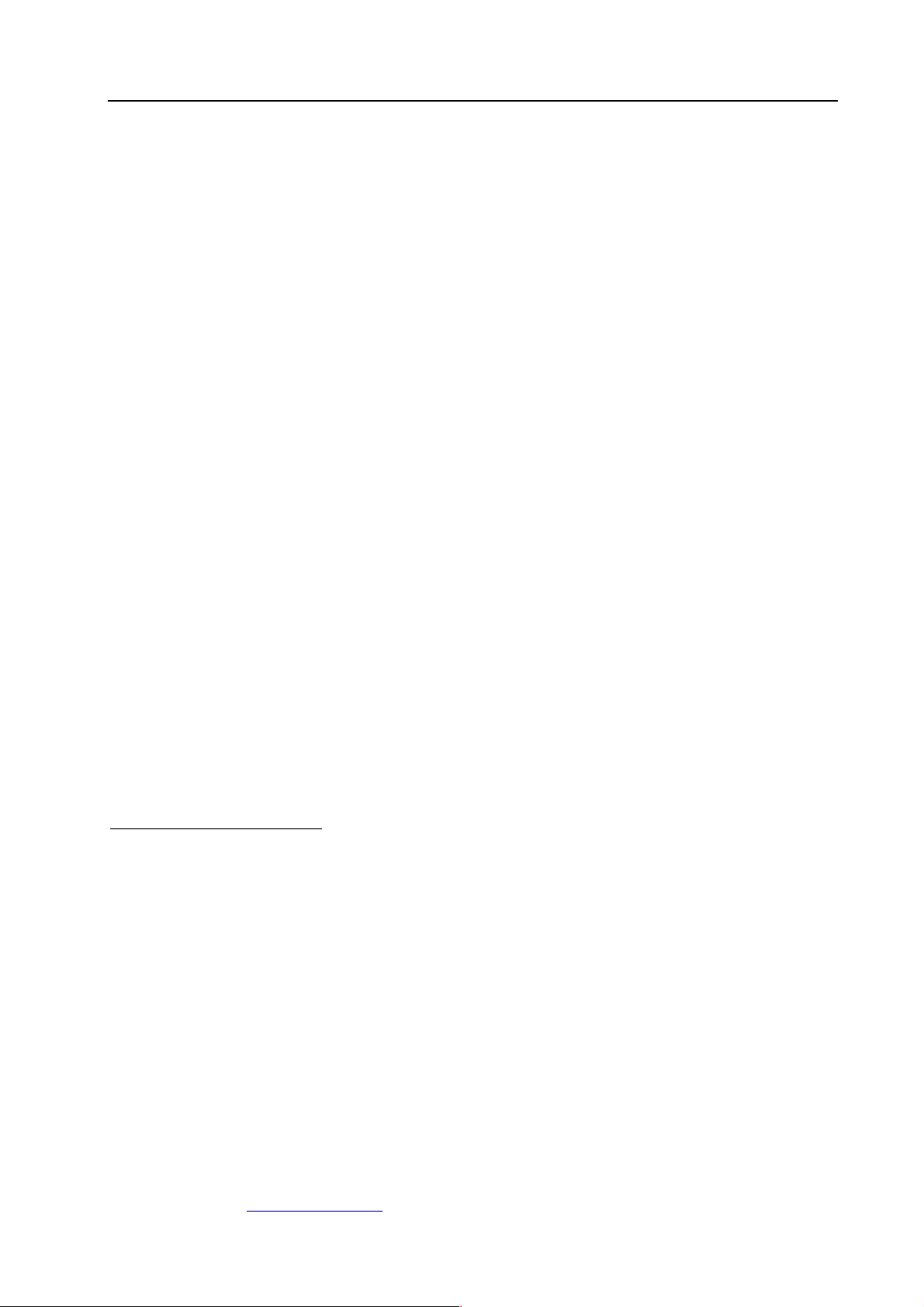
MicroQ
APANTAC LLC, 7556 SW BRIDGEPORT ROAD, PORTLAND, OR 97224
INFO@APANTAC.COM, TEL: +1 503 968 3000, FAX: +1 503 389 7921
1
COPYRIGHT and TRADEMARK
All rights reserved by APANTA LCC, Porland, Oregon, USA. No part of this document may be
reproduced in any form or by any means without written permission from the product
manufacturer. Changes are periodically made to the information in this document. They will be
incorporated in subsequent editions. The product manufacturer may make improvements and /or
changes in the product described in this document at any time.
All the registered trademarks referred to this manual are belonging to their respective companies.
WARRANTY STATEMENT
Apantac LLC (herein after referred to as “Apantac”) warrants to the original purchaser of the
products manufactured by Apantac (the “Product,”) will be free from defects in material and
workmanship for a period of three (3) year from the date of shipment of the Product to the
purchaser.
If the Product proves to be defective during the three (3) year warranty period, the purchaser’s
exclusive remedy and Apantac’s sole obligation under this warranty is expressly limited, at
Apantac’s sole option, to:
(a)
repair the defective Product without charge for parts and labor or,
(b)
provide a replacement in exchange for the defective Product or,
(c)
if after a reasonable time, is unable to correct the defect or provide a replacement Product
in good working order, then the purchaser shall be entitled to recover damages subject to
the limitation of liability set forth below.
19BLimitation of Liability
Apantac’s liability under this warranty shall not exceed the purchase price paid for the defective
product. In no event shall Apantac be liable for any incidental, special or consequential damages,
including without limitation, loss of profits for any breach of this warranty.
If Apantac replaces the defective Product with a replacement Product as provided under the
terms of this Warranty, in no event will the term of the warranty on the replacement Product
exceed the number of months remaining on the warranty covering the defective Product.
Equipment manufactured by other suppliers and supplied by Apantac carries the respective
manufacturer’s warranty. Apantac assumes no warranty responsibility either expressed or implied
for equipment manufactured by others and supplied by Apantac.
Page 3
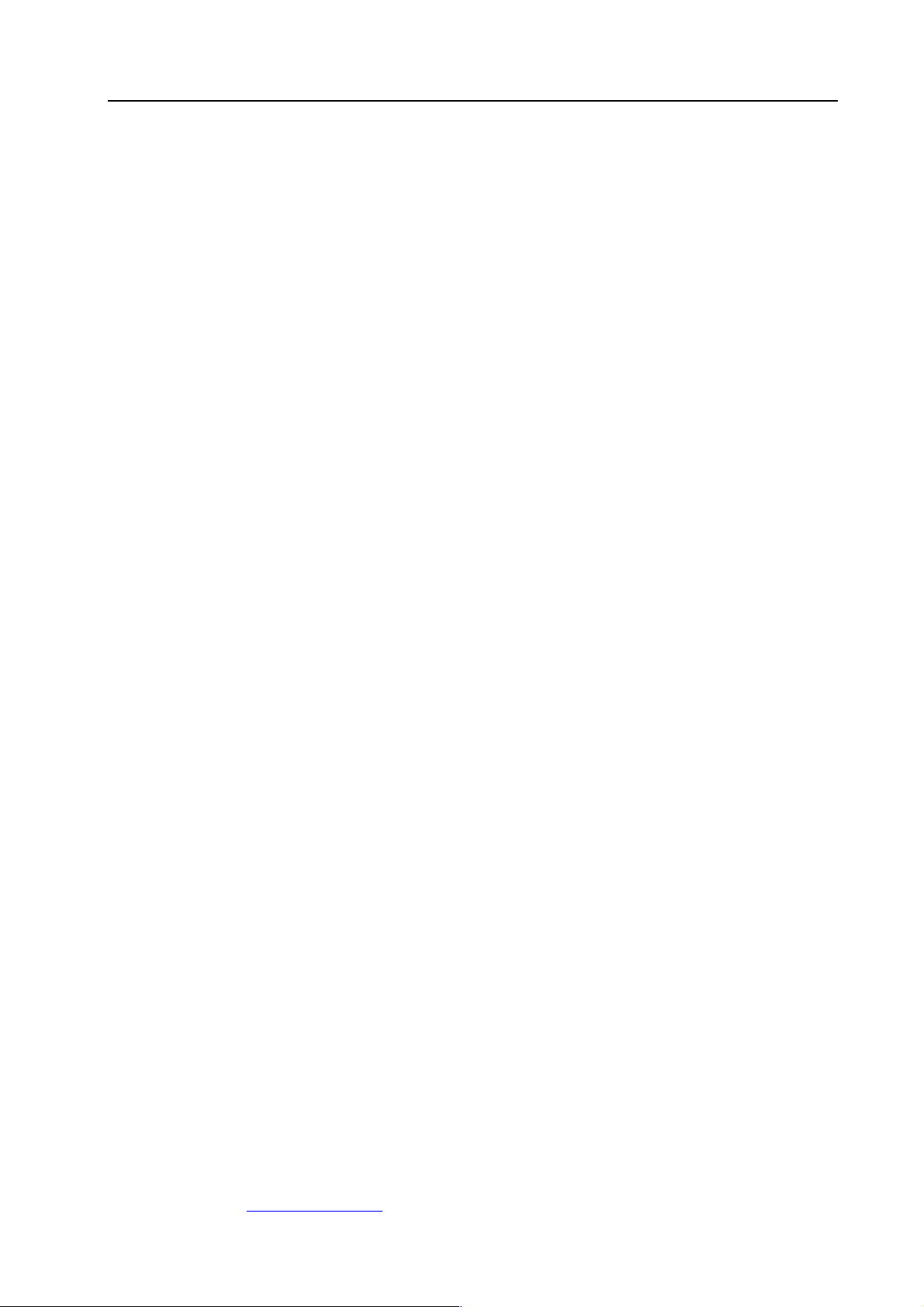
MicroQ
APANTAC LLC, 7556 SW BRIDGEPORT ROAD, PORTLAND, OR 97224
INFO@APANTAC.COM, TEL: +1 503 968 3000, FAX: +1 503 389 7921
2
This hardware warranty shall not apply to any defect, failure or damage:
a)
Caused by improper use of the Product or inadequate maintenance and care of the
Product;
b)
Resulting from attempts by those other than Apantac representatives to install, repair, or
service the Product;
c)
Caused by installation of the Product in a hostile operating environment or connection of
the Product to incompatible equipment;
Page 4

MicroQ
APANTAC LLC, 7556 SW BRIDGEPORT ROAD, PORTLAND, OR 97224
INFO@APANTAC.COM, TEL: +1 503 968 3000, FAX: +1 503 389 7921
3
Table of Contents
1.0 WHAT’S IN THE BOX ........................................................................... 4
2.0 Key Features ....................................................................................... 4
3.0 Specifications ..................................................................................... 5
4.0 Hardware and Installation ................................................................. 6
4.1 Front Panel .................................................................................... 6
4.2 Rear Panel .................................................................................... 7
4.3 Installation .................................................................................. 7
5.0 MicroQ_Lite_Controller Software ................................................... 10
5.1 Getting Started .......................................................................... 10
5.2 Running the MicroQ_Lite_Controller ......................................... 10
5.3 Connecting to the MicroQ .......................................................... 10
5.4 Configuring the Output .............................................................. 14
5.5 Configuring the On Screen Elements ......................................... 15
5.5.1 Labels ...................................................................................... 15
5.5.2 Audio Meters ........................................................................... 20
5.5.3 Border ...................................................................................... 23
5.5.4 Alarm Tags ............................................................................... 25
5.5.5 Auto Aspect Ratio .................................................................... 26
5.5.6 Tally ......................................................................................... 27
5.5.7 Safe Area ................................................................................. 31
5.5.8 Presets ..................................................................................... 33
5.5.9 Front Panel Definitions ............................................................ 34
5.5.10 Write to Flash ........................................................................ 35
5.5.11 Quit and Exit .......................................................................... 36
Page 5
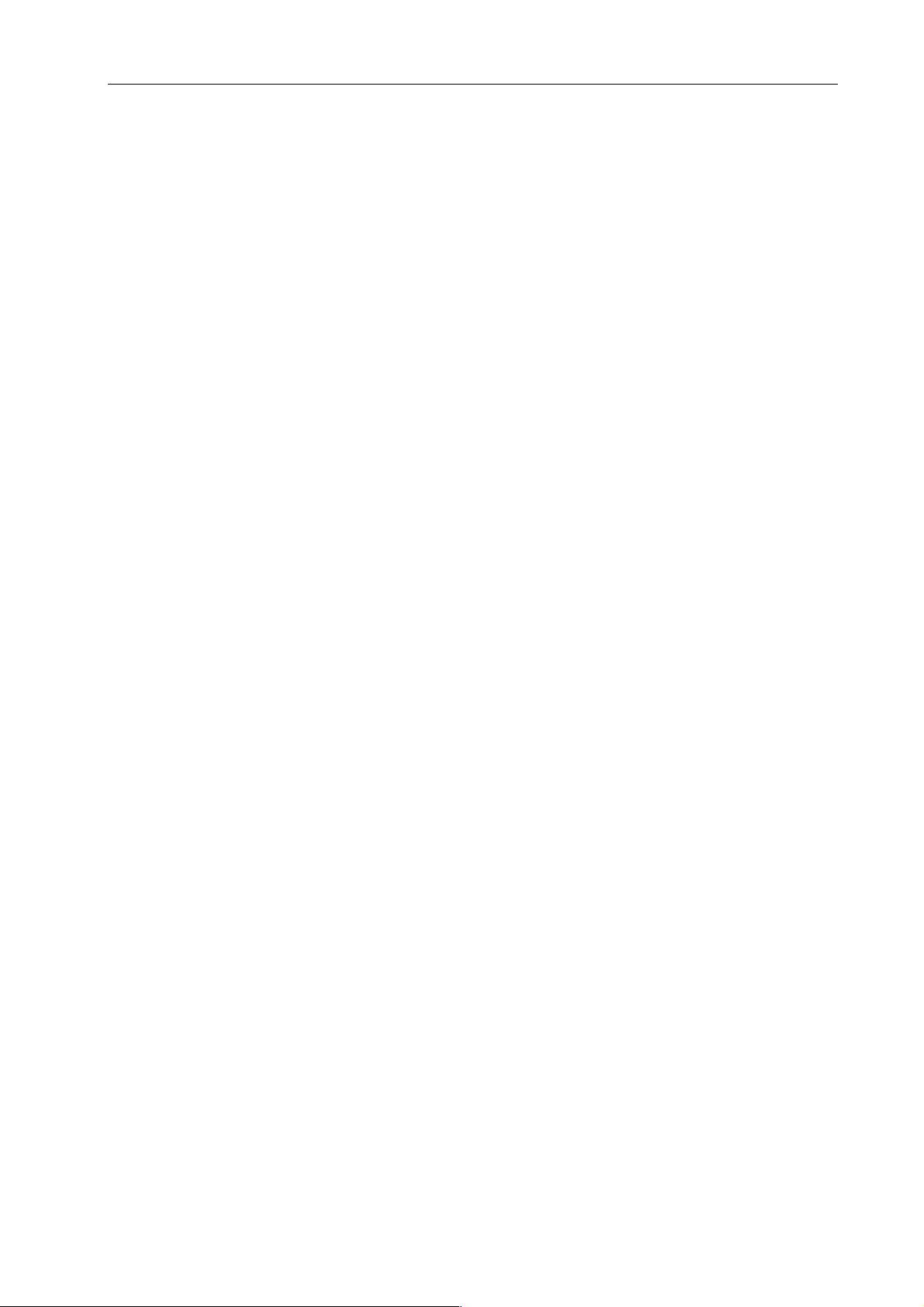
US-3x00
5
1.0 WHAT’S IN THE BOX
1 x MicroQ
1 x Mounting Plate
1 x RJ50 to DB9 cable for GPI/Tally
1 x DC 5V 3.2A Power Adapter
1 x Manual
Important Note:
Default IP address: 192.168.1.151
The configuration PC must be on the same subnet as the MicroQ, for example,
“192.168.1.1”
The default output resolution is set to 1024x768@59.95 Hz for 60Hz countries and
1024x768@60Hz for 50Hz countries to accommodate the most common display
resolution
2.0 Key Features
– Low power consumption - 12 W and Silent – No fan!
– Fixed Quad Split, each window can go full screen
– Accepts 4 x auto-detect 3G SDI, HD SDI, SD SDI and Composite video signals
– Simultaneous HDMI and SDI outputs
– Decode/display up to 8 embedded audio per SDI input
– Ethernet port for Configuration, Dynamic Labels & Tallies interface (TSL)
– One 32 characters labels per Window
– Up to 32 characters
– Text and Background Colors, Transparency are adjustable
– Borders, can be turned ON or OFF
– Visual Alarms (Tags)
– 0 to 8 Embedded Audio Meters can be displayed for each Window
– Audio monitoring output – analog, HDMI
– Four Front Panel Buttons capabilities configurable for:
– Safe Area Markers
– Up to 4 tally levels control with TSL, 2 with GPI
– Support of the TSL protocol v. 3.1 over IP is standard
– 8 x GPI contacts: Configurable for tally or ASCII protocol
– Automatic aspect ratio
Page 6

MicroQ
APANTAC LLC, 7556 SW BRIDGEPORT ROAD, PORTLAND, OR 97224
INFO@APANTAC.COM, TEL: +1 503 968 3000, FAX: +1 503 389 7921
5
3.0 Specifications
Decription
Compact video quad split
Output
1 x HDMI, 1 x SDI
Total Windows
4
HDMI
800x480 to 1920x1200
(1080p)
50/59.94/60Hz
Inputs
3G/HD/SD-SDI/Composite
SDI
Matching the HDMI
output resolution up to
3G
Serial Digital Video
SMPTE 424M, 292M, 259M
On Screen Display
Border, Tally, Audio
meters, Alarm tags,
Safe area marker
Equalization
120m at 2.97 Gbps, 140 m
at 1.48 Gbps, 400m at 270
Mbps with Belden 1694A
GPI
8 for tally or AXP
(ASCII commands)
Return Loss
>15db up to 1.485 Gbps
>10db up to 3G
IP
100 Base-Tx, TSL,
AXP_Lite
Embedded Audio
SMPTE-272M-A
Electrical
12 W, 90-250V
50/60Hz
Composite
NTSC (SMPTE-170M), PAL
(ITU624-2)
EMI/RFI
Complies with FCC Part
15, Class A, CE, EU,
EMC, C-tick
Signal Level
1V nominal
Power
DC 5V 3.2A
DC Offset
0V, ± 0.1V
Size
171 mm W x 120 mm
D x 44.45 mm H
Impedence
75 Ω
Mount
Magnetic
Return Loss
40 db up to 5MHz
Option
Rack Mount
Page 7
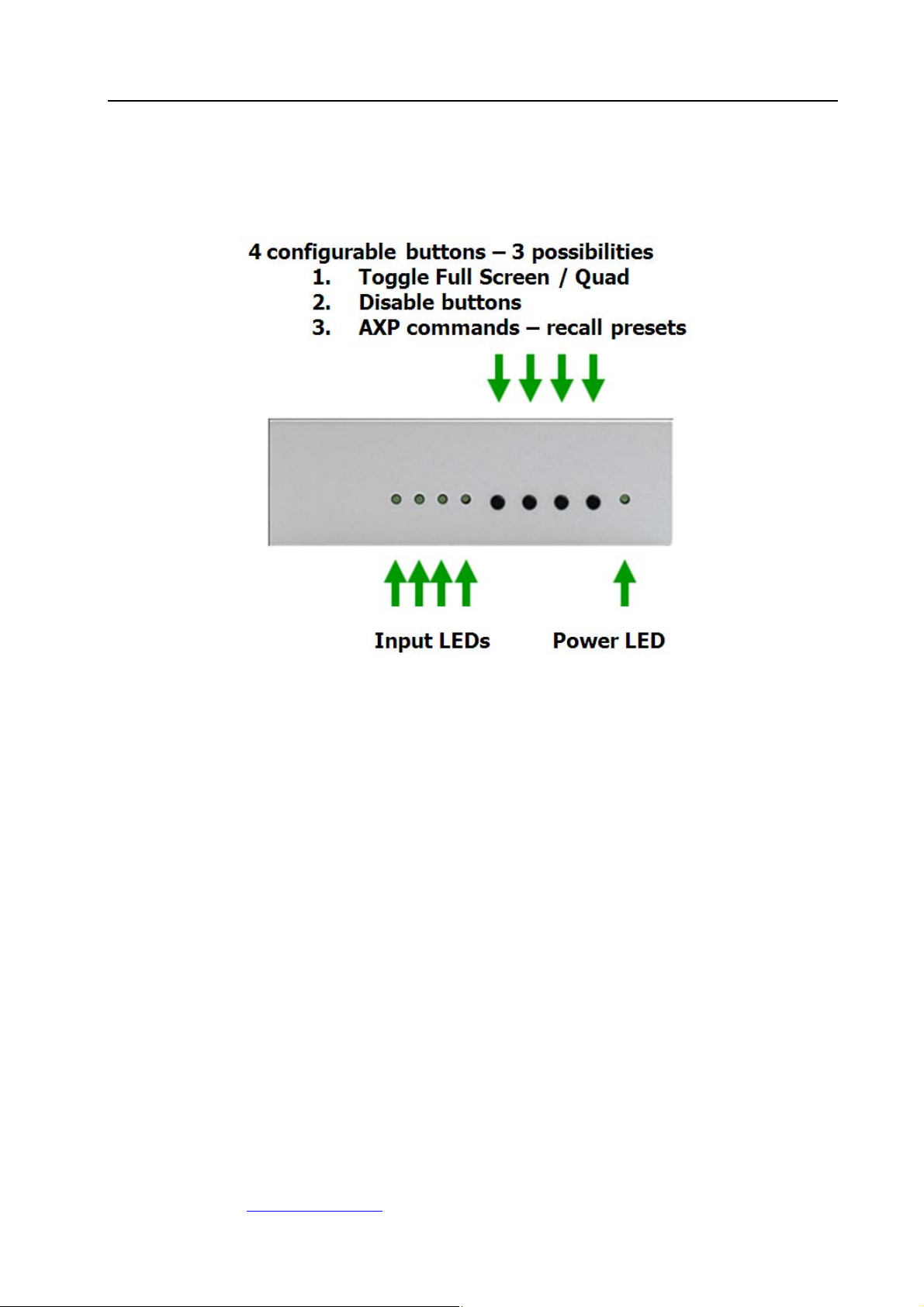
MicroQ
APANTAC LLC, 7556 SW BRIDGEPORT ROAD, PORTLAND, OR 97224
INFO@APANTAC.COM, TEL: +1 503 968 3000, FAX: +1 503 389 7921
6
4.0 Hardware and Installation
4.1 Front Panel
Figure 4-1 MicroQ Front Panel
Page 8
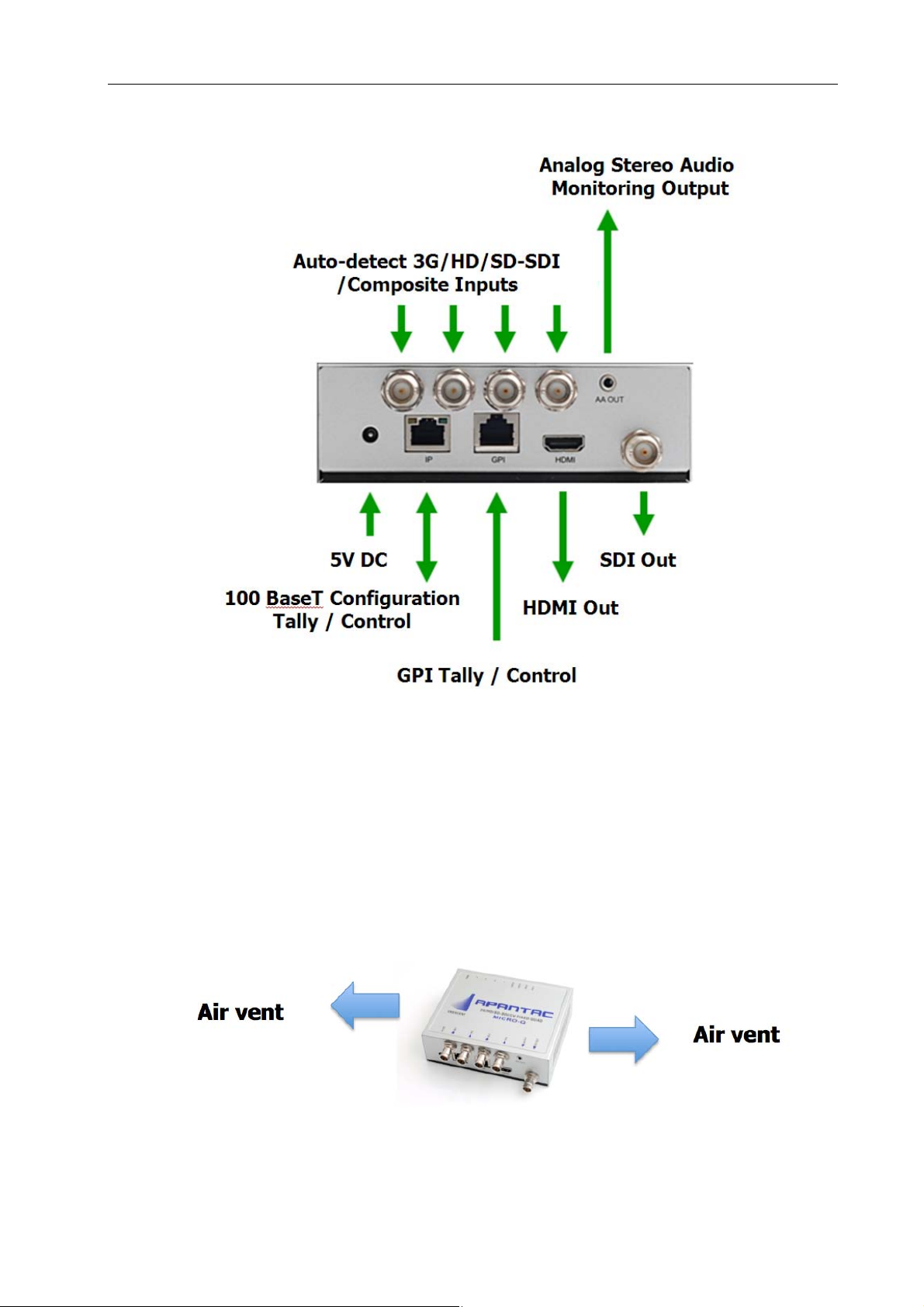
US-3x00
39
4.2 Rear Panel
Figure 4-2: MicroQ Rear Panel
4.3 Installation
4.3.1 The MicroQ is a fan-less device; therefore, it is very important the heating
vents on the sides are not blocked
Figure 4-3: MicroQ Venting
Page 9

MicroQ
APANTAC LLC, 7556 SW BRIDGEPORT ROAD, PORTLAND, OR 97224
INFO@APANTAC.COM, TEL: +1 503 968 3000, FAX: +1 503 389 7921
8
4.3.2 The MicroQ can be mounted 3 different ways
• Using the standard magnetic mounting plate
• Using the optiona VESA plate for mounting on the back of the monitors
• Using the optional rack mount to mount 2 MicroQ’s side by side
Figure 4-4: MicroQ Standard Mounting Plate
Figure 4-5: MicroQ Optional Vesa Mounting Plate
Page 10
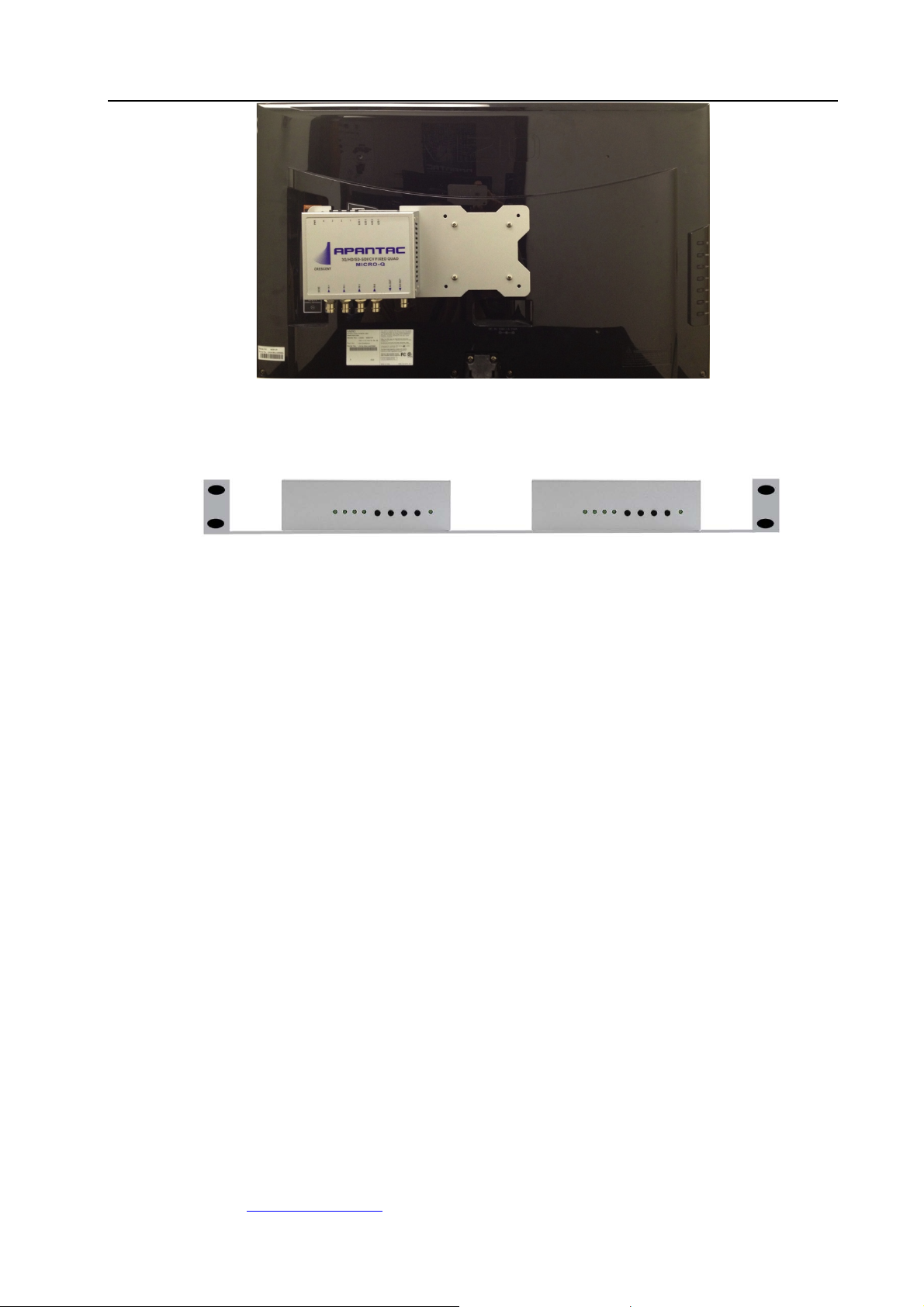
MicroQ
APANTAC LLC, 7556 SW BRIDGEPORT ROAD, PORTLAND, OR 97224
INFO@APANTAC.COM, TEL: +1 503 968 3000, FAX: +1 503 389 7921
9
Figure 4-3: MicroQ Optional Vesa Mounting Plate with MicroQ
Figure 4-6: MicroQ Optional Rack Mount
Page 11
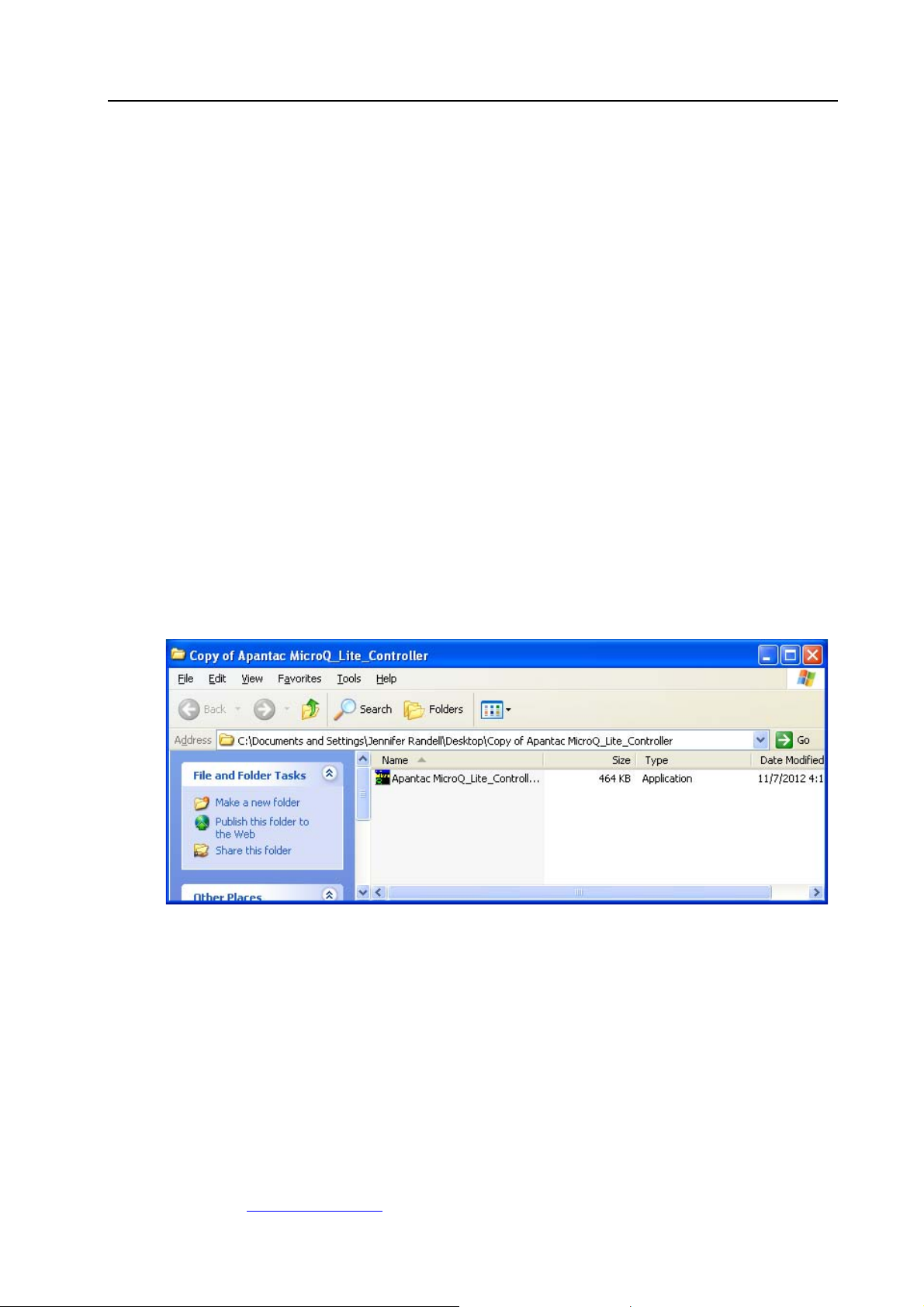
MicroQ
APANTAC LLC, 7556 SW BRIDGEPORT ROAD, PORTLAND, OR 97224
INFO@APANTAC.COM, TEL: +1 503 968 3000, FAX: +1 503 389 7921
10
5.0 MicroQ_Lite_Controller Software
5.1 Getting Started
The MicroQ_Lite_Controller is design to allow you to quickly access all the feature sets of the
MicroQ on a single User Interface. This section will help you get the MicroQ up and running
with the MicroQ_Lite_Controller as quickly as possible.
5.2 Running the MicroQ_Lite_Controller
Before you can successfully run the MicroQ_Lite_Controller, you must first copy it from the
CD prvided and place it in an appropriate location on your computer’s HDD.
Now you can run the MicroQ_Lite_Controller by double clicking on the “Apantac
MicroQ_Lite_Controller” icon.
Figure 5.1: Double click on the Apantac MicroQ_Lite_Controller
5.3 Connecting to the MicroQ
To connect to the MicroQ you PC must be connected to the same subnet as the MicroQ.
The default IP address for the MicroQ is 192.168.1.151
After the MicroQ_Lite_Controller launches, you will see this screen
Page 12
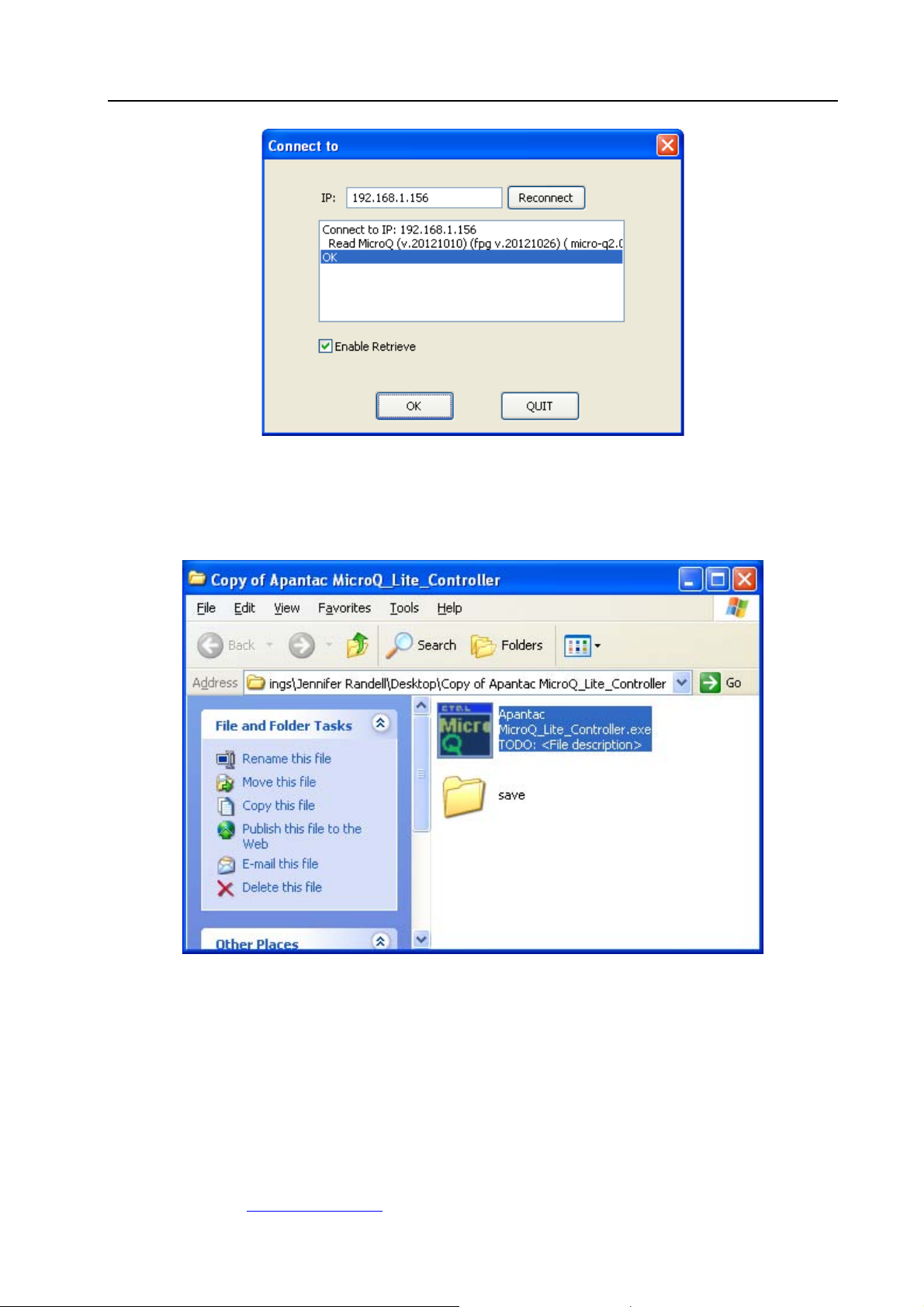
MicroQ
APANTAC LLC, 7556 SW BRIDGEPORT ROAD, PORTLAND, OR 97224
INFO@APANTAC.COM, TEL: +1 503 968 3000, FAX: +1 503 389 7921
11
Figure 5.2: Connect dialog
• Click on the IP address box, if the desired IP address is not already entered.
Figure 5.3: Save folder will create automatically
• Once the MicroQ_Lite_Controller connects to the MicroQ a Save folder will be created
in the same directory
Page 13

MicroQ
APANTAC LLC, 7556 SW BRIDGEPORT ROAD, PORTLAND, OR 97224
INFO@APANTAC.COM, TEL: +1 503 968 3000, FAX: +1 503 389 7921
12
After the MicroQ_Lite_Controller is connected to the MicroQ, the configuration
surface will appear.
Now you are ready to configure your layout
Figure 5.4: MicroQ control GUI
The default settings of the On screen Elements on the MicroQ are as follows,
Labels
• Default settings
o On
o On top of the video
o Text - <Label>
o Color – Dark blue
o Fit to Text
Borders
• Default settings
o On
Page 14

MicroQ
APANTAC LLC, 7556 SW BRIDGEPORT ROAD, PORTLAND, OR 97224
INFO@APANTAC.COM, TEL: +1 503 968 3000, FAX: +1 503 389 7921
13
o Color – Dark Blue
Audio meters
• Default settings
o Off
o Width - 16
Alarms
• Default settings
o Video – Off
o Audio - Off
Tally
• Default settings
o Off
o Left LED – Red
o Right LED – Green
o
Safe area
• Default settings
o Off
o Line color – Yellow
Page 15

MicroQ
APANTAC LLC, 7556 SW BRIDGEPORT ROAD, PORTLAND, OR 97224
INFO@APANTAC.COM, TEL: +1 503 968 3000, FAX: +1 503 389 7921
14
5.4 Configuring the Output
Set Output resolution
Figure 5.5: Set output resolution
Set Output Frequency
Figure 5.6: Set output timing
Important Note: If your input sources are 59.94, the output resolution and
timing must be set to 59.94Hz.
Set HDMI/DVI Output Format
Note:If HDMI is selected, HDMI will also carry the audio monitoring output as part of its
embedded audio
Page 16

MicroQ
APANTAC LLC, 7556 SW BRIDGEPORT ROAD, PORTLAND, OR 97224
INFO@APANTAC.COM, TEL: +1 503 968 3000, FAX: +1 503 389 7921
15
Figure 5.7: Set output display format
Set SDI Output Format
The SDI output format must match the HDMI/DVI output timing. However, as an exception,
if the HDMI/DVI output is set to 1080p, the SDI output can also be set to 1080i.
Figure 5.8: Set output SDI format
5.5 Configuring the On Screen Elements
5.5.1 Labels
Default Labels are on top of the video. Got to, <System> -> <Enable Label Outside>
To move the labels outside the video
• Set label properties
o Put labels inside or outside of video
o Turn on/off label
o Change label text
Page 17

MicroQ
APANTAC LLC, 7556 SW BRIDGEPORT ROAD, PORTLAND, OR 97224
INFO@APANTAC.COM, TEL: +1 503 968 3000, FAX: +1 503 389 7921
16
o Change label background color
o Change label text color
o Change label width
! Change Label Width
• Fit to text: The label background will be the same width as the
text
• The maximum width is 32, which the same as the maximum
number of characters
• If the number selected is less than the number of characters on
the label text, it will default to <Fit to Text>
o Change label transparency
! Change Label Transparency
! 100% = opaque
! 0% = 100% transparent
Figure 5.9: Put labels outside
Page 18

MicroQ
APANTAC LLC, 7556 SW BRIDGEPORT ROAD, PORTLAND, OR 97224
INFO@APANTAC.COM, TEL: +1 503 968 3000, FAX: +1 503 389 7921
17
Figure 5.10: Set label properties
Figure 5.11: Change label text
Figure 5.12: Change label background color
Page 19

MicroQ
APANTAC LLC, 7556 SW BRIDGEPORT ROAD, PORTLAND, OR 97224
INFO@APANTAC.COM, TEL: +1 503 968 3000, FAX: +1 503 389 7921
18
Figure 5.13: Change label width
Page 20

MicroQ
APANTAC LLC, 7556 SW BRIDGEPORT ROAD, PORTLAND, OR 97224
INFO@APANTAC.COM, TEL: +1 503 968 3000, FAX: +1 503 389 7921
19
Figure 5.14: Connect label transparency
Page 21

MicroQ
APANTAC LLC, 7556 SW BRIDGEPORT ROAD, PORTLAND, OR 97224
INFO@APANTAC.COM, TEL: +1 503 968 3000, FAX: +1 503 389 7921
20
5.5.2 Audio Meters
Figure 5.15: Set meters
• Set Meters
o 0 – 8 meters can be turned on/off
o Meter width can be set to 4 – 16 pixels
o SDI embedded audio channels can be assigned to individual meters
o One pair of audio meters can be selected as monitor output to go to the analog
audio output or the HDMI output
Figure 5.16: Diso;ay 0 – 8 meters
Page 22

MicroQ
APANTAC LLC, 7556 SW BRIDGEPORT ROAD, PORTLAND, OR 97224
INFO@APANTAC.COM, TEL: +1 503 968 3000, FAX: +1 503 389 7921
21
Figure 5.17: Set meter width
Page 23

MicroQ
APANTAC LLC, 7556 SW BRIDGEPORT ROAD, PORTLAND, OR 97224
INFO@APANTAC.COM, TEL: +1 503 968 3000, FAX: +1 503 389 7921
22
Figure 5.18: Set SDI audio channels
Page 24

MicroQ
APANTAC LLC, 7556 SW BRIDGEPORT ROAD, PORTLAND, OR 97224
INFO@APANTAC.COM, TEL: +1 503 968 3000, FAX: +1 503 389 7921
23
Figure 5.19: Set audio monitor output
5.5.3 Border
Figure xx: Set borders
• Set Borders
o Border can be turn on/off
o Border color can be set
Page 25

MicroQ
APANTAC LLC, 7556 SW BRIDGEPORT ROAD, PORTLAND, OR 97224
INFO@APANTAC.COM, TEL: +1 503 968 3000, FAX: +1 503 389 7921
24
Figure 5.20: Turn border on / off
Figure 5.21: Set border color
Page 26

MicroQ
APANTAC LLC, 7556 SW BRIDGEPORT ROAD, PORTLAND, OR 97224
INFO@APANTAC.COM, TEL: +1 503 968 3000, FAX: +1 503 389 7921
25
5.5.4 Alarm Tags
Figure 5.22: Set Alarm Tags
• Set Alarm Tags
o Video Format and Audio Status alarm tags can be turned on/off
o Video Alarm Tags shows the following
! While video signal is present
• Displays video format, (NTSC/PAL, 525, 626, 720p, 1080i/p
50/60)
! While video signal is lost
• <No Video>
o Audio Alarm Tags shows the following
! While audio signal is present
• No tag
! While audio signal is lost
• “No Audio”
Figure 5.23: Turn Alarm tags on / off
Page 27

MicroQ
APANTAC LLC, 7556 SW BRIDGEPORT ROAD, PORTLAND, OR 97224
INFO@APANTAC.COM, TEL: +1 503 968 3000, FAX: +1 503 389 7921
26
Figure 5.24: Result after the alarm tags turned on
5.5.5 Auto Aspect Ratio
• Set Auto Aspect Ratio
o Auto Ratio can be turn on/off
o Aspect Ratio can be set by the user to any ratio
o Default is 4x3 for SD and 16x9 for HD
Figure 5.25: Set Aspect Ratio
Page 28

MicroQ
APANTAC LLC, 7556 SW BRIDGEPORT ROAD, PORTLAND, OR 97224
INFO@APANTAC.COM, TEL: +1 503 968 3000, FAX: +1 503 389 7921
27
5.5.6 Tally
Default: Tally LEDs are off
Figure 5.26: Set Tally
• Set Tally
o Tally 1 (left) and Tally 2 (right) can be turned on/off
o Border, UMD (Label) Text and UMD (Label) Backgruond can be assigned to be
associated with the tally
o Tally LED colors can be set
o GPI can be assigned to the tallies or AXP (ASCII protocol)
o TSL can be assigned to the dynamic tallies
Figure 5.27: Turn on / off LED and tally options
Page 29

MicroQ
APANTAC LLC, 7556 SW BRIDGEPORT ROAD, PORTLAND, OR 97224
INFO@APANTAC.COM, TEL: +1 503 968 3000, FAX: +1 503 389 7921
28
Figure 5.28: The result have the tally LEDs are turned on
Figure 5.29: Assign border tally
Page 30

MicroQ
APANTAC LLC, 7556 SW BRIDGEPORT ROAD, PORTLAND, OR 97224
INFO@APANTAC.COM, TEL: +1 503 968 3000, FAX: +1 503 389 7921
29
Figure 5.30: Assign UMD text tally (text tally)
Figure 5.31: Assign UMD Background tally (Label tally)
Figure 5.32: Set tally colors
Page 31

MicroQ
APANTAC LLC, 7556 SW BRIDGEPORT ROAD, PORTLAND, OR 97224
INFO@APANTAC.COM, TEL: +1 503 968 3000, FAX: +1 503 389 7921
30
Figure 5.33: Set GPI
Figure 5.34: Set GPI to trigger Tally
Page 32

MicroQ
APANTAC LLC, 7556 SW BRIDGEPORT ROAD, PORTLAND, OR 97224
INFO@APANTAC.COM, TEL: +1 503 968 3000, FAX: +1 503 389 7921
31
Figure 5.35: Set TSL address
Figure 5.36: Set TSL address
5.5.7 Safe Area
Figure 5.37: Set Safe Area
Page 33
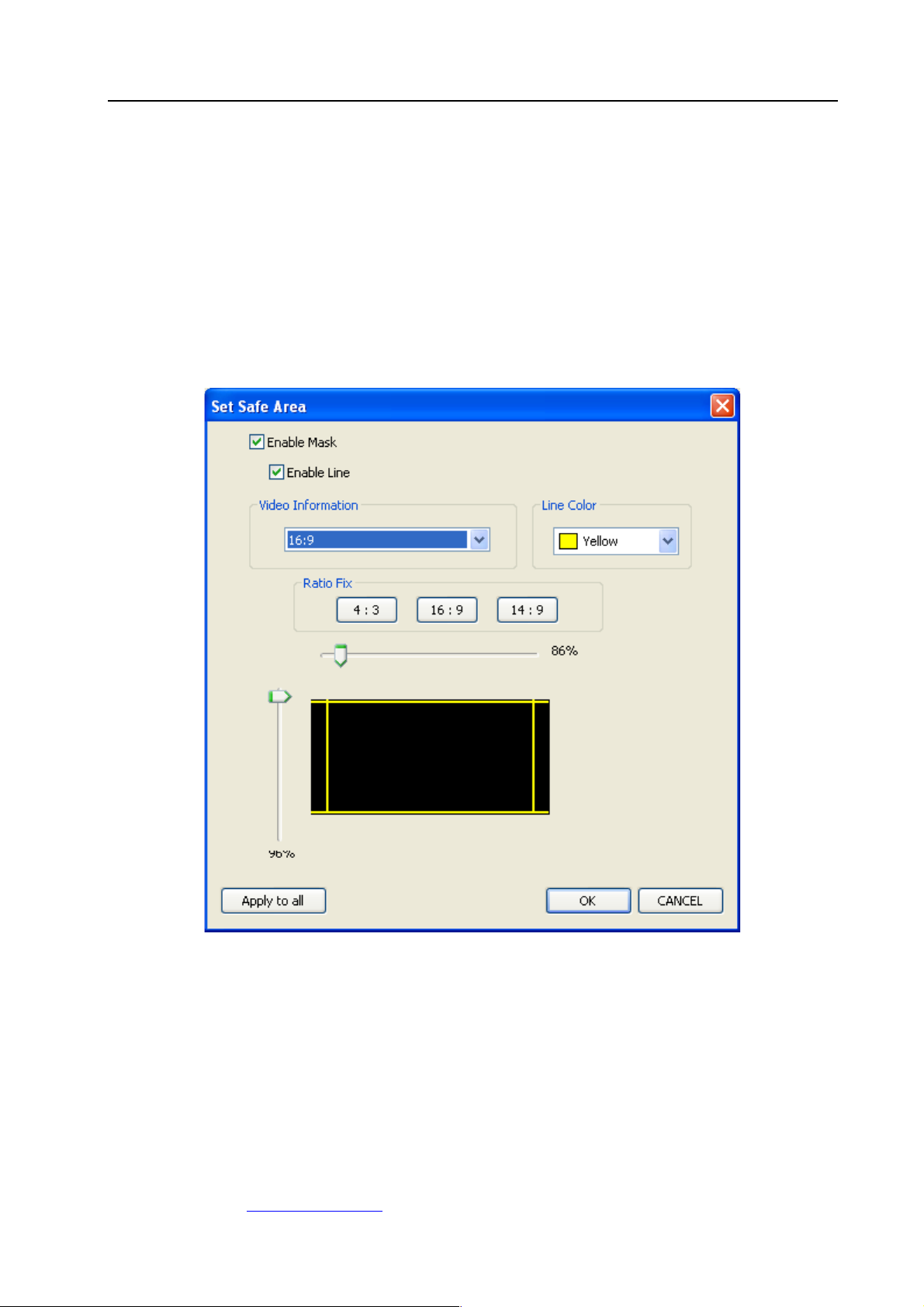
MicroQ
APANTAC LLC, 7556 SW BRIDGEPORT ROAD, PORTLAND, OR 97224
INFO@APANTAC.COM, TEL: +1 503 968 3000, FAX: +1 503 389 7921
32
• Set Safe Area
o Safe Area can be turn on/off
! With a mask
! With a line
! Or with both mask and line
o The safe area line color can be changed
o The safe area can be freely assigned
Figure 5.38: Turn on safe area
Page 34

MicroQ
APANTAC LLC, 7556 SW BRIDGEPORT ROAD, PORTLAND, OR 97224
INFO@APANTAC.COM, TEL: +1 503 968 3000, FAX: +1 503 389 7921
33
5.5.8 Presets
Figure 5.39: Save Preset
Figure 5.40: Recall Presets
Page 35

MicroQ
APANTAC LLC, 7556 SW BRIDGEPORT ROAD, PORTLAND, OR 97224
INFO@APANTAC.COM, TEL: +1 503 968 3000, FAX: +1 503 389 7921
34
5.5.9 Front Panel Definitions
Figure 5.41: Set Front Panel buttons
1. Default: Fullscreen/Quad
2. Off: Disable the buttons, so no one accidentally triggers them
3. Fast Load Preset: As long as the preset names are set to 1.pt, 2.pt, 3.pt and
4.pt, buttons 1 will recall 1.pt, button 2 will recall 2.pt, button 3 will recall 3.pt
and button 4 will recall 4.pt
Figure 5.42: Select front panel settings
Page 36

MicroQ
APANTAC LLC, 7556 SW BRIDGEPORT ROAD, PORTLAND, OR 97224
INFO@APANTAC.COM, TEL: +1 503 968 3000, FAX: +1 503 389 7921
35
5.5.10 Write to Flash
It is a good idea to write to flash occasionally, just in case your PC experience
problems
Figure 5.43: Write to flash
Page 37

MicroQ
APANTAC LLC, 7556 SW BRIDGEPORT ROAD, PORTLAND, OR 97224
INFO@APANTAC.COM, TEL: +1 503 968 3000, FAX: +1 503 389 7921
36
5.5.11 Quit and Exit
Figure 5.44: Quit
Figure 5.45: Confirm and write to flash again
Page 38

MicroQ
APANTAC LLC, 7556 SW BRIDGEPORT ROAD, PORTLAND, OR 97224
INFO@APANTAC.COM, TEL: +1 503 968 3000, FAX: +1 503 389 7921
37
Apendix I
Apantac eXchange Protocol - MicroQ
Revision Date: November 23, 2012
Introduction
The AXP-Lite is a set of text commands to allow 3
rd
party interface to control the
Crescent MicroQ via TCP/IP.
Port Description
TCP/IP: Default port = 101
AXP-Lite Commands set Overview
Command
FW
Release
Overview
audio
Set audio monitoring output
Exit
Exit from text command mode
ledumd
Turn on/off tally and set label text
Load
Load presets
AXP-Lite command sets
Audio: Set audio monitoring output
Note: MicroQ only supports 2 groups of embedded audio (8 channels), audio
monitoring must be done in pairs, therefore, when you choose meter 1, you
will get a stereo pair of 1 and 2, when you choose 3, you will get a stereo pair
of 3 and 4 and so on.
Audio [SDI_Number][GROUP] [Channel/PAIR]
Parameters
Values
Description
[SDI_Number]
1 - 4
SDI input number
[Group]
1 – 2
[Channel/Pair]
1 – 4 channel
Pairs of audio meters
to be monitored
Page 39

MicroQ
APANTAC LLC, 7556 SW BRIDGEPORT ROAD, PORTLAND, OR 97224
INFO@APANTAC.COM, TEL: +1 503 968 3000, FAX: +1 503 389 7921
38
Examples:
Command
Description
Audio 1 2 3
Select SDI input 1, Group 2, Channel
3 and 4 to the monitoring output
Exit: Exit from text command mode
Exits the text command mode. Press <CR> to return to text command mode
Ledumd: Turn on/off tally and set label text
Ledumd [WIN_ID] [LED1] [LED2] [TEXT]
Parameters
Values
Description
[WIN_ID]
0 ~ 4
[LED1 on/off]
1, 0
Turn on/off Tally LED 1
[LED 2 on/off]
1, 0
Turn on/off Tally LED 2
[LED 3 on/off]
1, 0
Turn on/off Tally LED 3
[LED 4 on/off]
1, 0
Turn on/off Tally LED 4
[TEXT]
Text
Label text. Must be
bracketed with “| |”
Load:
Load [FILE_NAME]
Parameters
Values
Description
[file_name]
The preset file name.
*The file name must
be bracketed with “| |”.
Example:
Command
Description
Load |1_full.pt1|
Loads preset name “1_full.pt1”
Example:
Command
Description
turn 3 6 0
Turn off VPM[3], standalone label
#2. See Appendix A for item_id
Turn 3 6 0 3
Turn off VPM[3] standalone label #2,
#3 and # 4
