Total Recall VR Classic Desktop Quick Start Manual
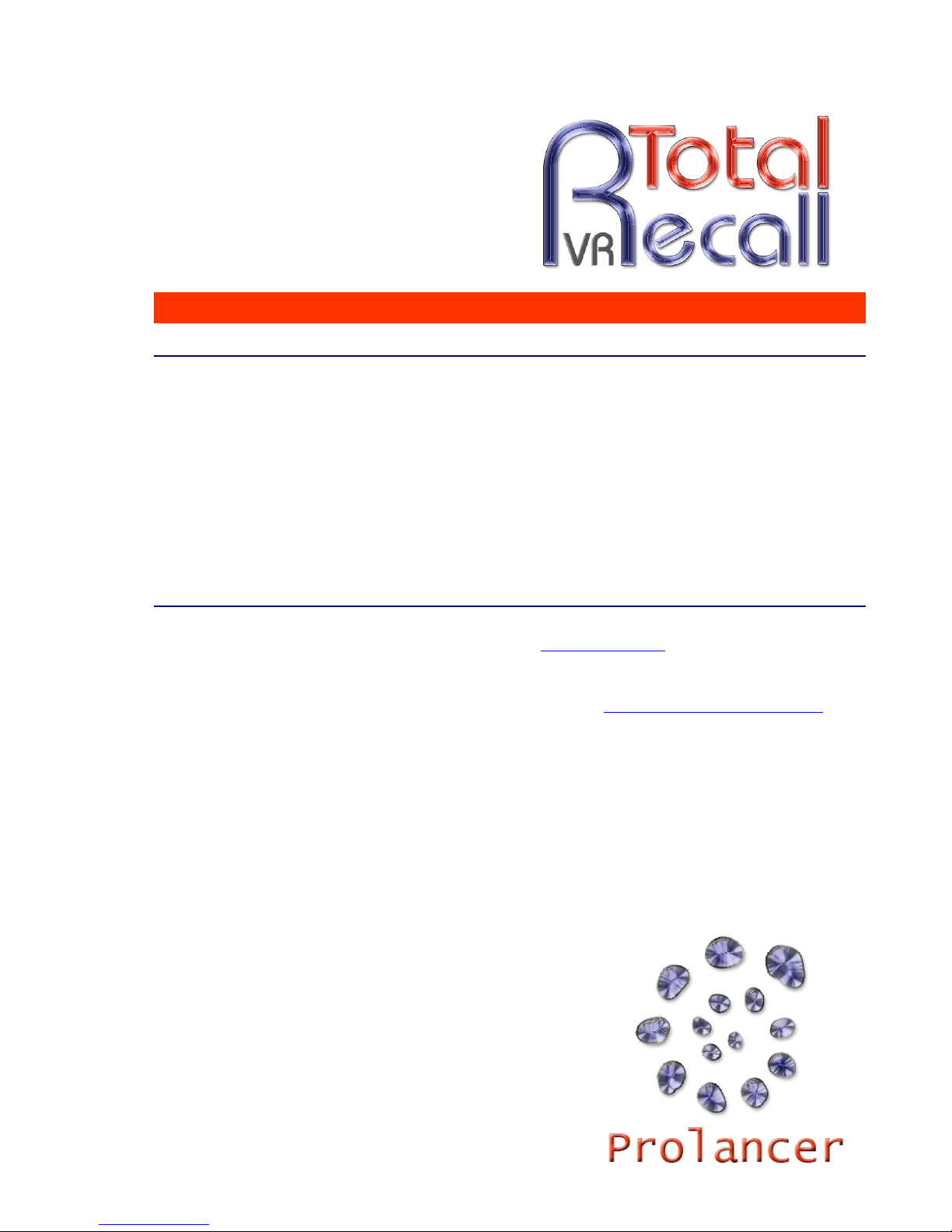
.: www.totalrecallvr.com :.
Total Recall VR Classic Desktop
Quick Start Guide
April, 2014
Guide Issue 7.0
Total Recall VR Release 9.14.0
Copyright © 2014 Prolancer Pty Ltd, Sydney, Australia.
The text of and illustrations in this document are licensed by Prolancer Pty Ltd under a
Creative Commons Attribution–Share Alike 3.0 Unported license ("CC-BY-SA"). An
explanation of CC-BY-SA is available at http://creativecommons.org/licenses/by-sa/3.0/. In
accordance with CC-BY-SA, if you distribute this document or an adaptation of it, you must
provide the URL for the original version. Prolancer, as the licensor of this document, waives
the right to enforce, and agrees not to assert, Section 4d of CC-BY-SA to the fullest extent
permitted by applicable law.
Total Recall VRTM is a trade mark of Prolancer Pty Ltd. in Australia and other countries. All
other trademarks are the property of their respective owners.
The information in this publication is subject to change without notice. Prolancer Pty Ltd
assumes no responsibility for any errors that may appear in this publication.
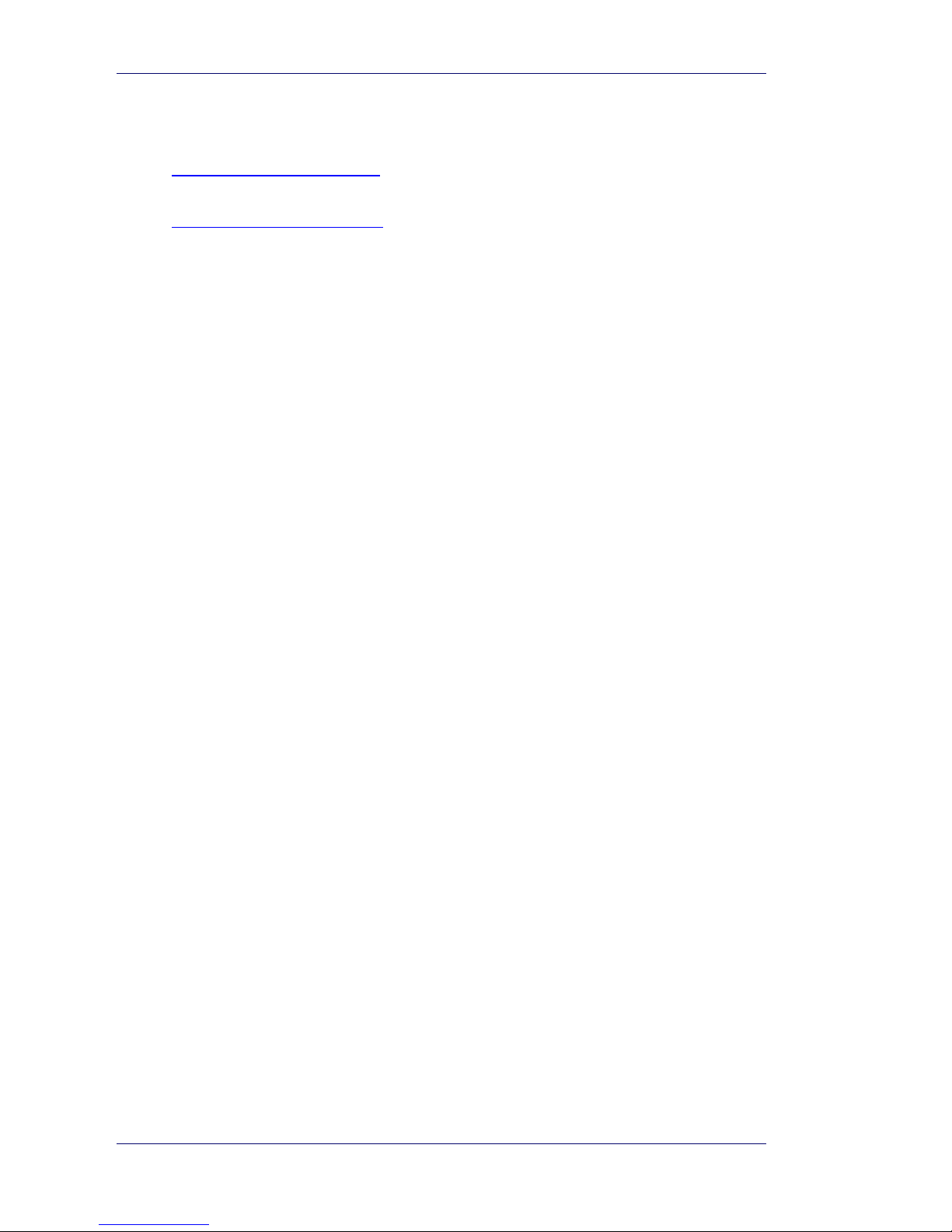
Total Recall VR Classic Desktop
Page 2 of 32
Related Documents:
[1] Prolancer Pty Ltd, Total Recall VR web site. Available from:
http://www.totalrecallvr.com/.
[2] Prolancer Pty Ltd, Prolancer web site. Available from:
http://www.prolancer.com.au/.
[3] Prolancer Pty Ltd, Total Recall VR Overview User Guide, 7.0, April 2014
[4] Prolancer Pty Ltd, Total Recall VR Deployment User Guide, 7.0, April 2014
[5] Prolancer Pty Ltd, Total Recall VR Embedded GUI User Guide, 7.0, April 2014
[6] Prolancer Pty Ltd, Total Recall VR Remote Manager User Guide, 7.0, April 2014
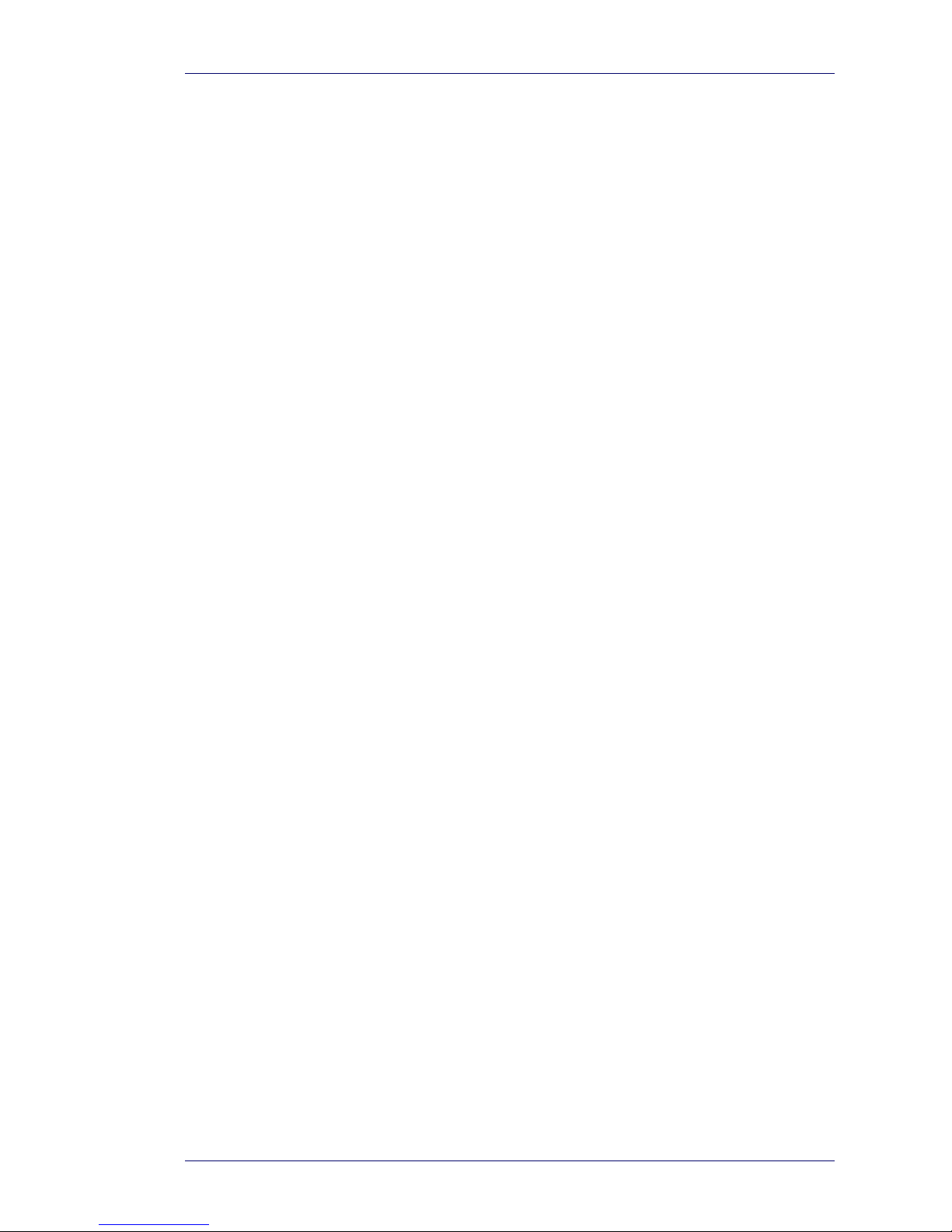
Total Recall VR Classic Desktop
Page 3 of 32
Table of Contents
1. Preface ....................................................................................................................................................... 5
1.1. Conventions ........................................................................................................................................ 5
1.1.1. Notes & Warnings ...................................................................................................................... 5
1.1.2. Typographic Conventions ........................................................................................................... 5
1.1.3. Procedures .................................................................................................................................. 6
1.2. We Need Feedback ............................................................................................................................. 6
2. Introduction .............................................................................................................................................. 7
2.1. Thank You ........................................................................................................................................... 7
2.2. About This Guide ................................................................................................................................ 7
3. Pre Installation ......................................................................................................................................... 8
3.1. Unpacking .......................................................................................................................................... 8
3.2. Front Panel ......................................................................................................................................... 9
3.3. Back Panel ........................................................................................................................................ 10
3.4. Colour LCD Screen .......................................................................................................................... 10
3.5. Control Keypad ................................................................................................................................ 11
4. Installation .............................................................................................................................................. 13
4.1. Safety Information ............................................................................................................................ 13
4.2. General ................................................................................................................................ ............. 13
4.3. Location ............................................................................................................................................ 13
4.4. AC Power ......................................................................................................................................... 14
4.5. Local Area Network .......................................................................................................................... 14
4.6. Analogue Signal Sources .................................................................................................................. 14
4.7. VoIP Networks .................................................................................................................................. 16
4.8. Headphones ...................................................................................................................................... 17
4.9. Audio Amplifier ................................................................................................................................ 17
4.10. USB Key or Disk Drive ................................................................................................................. 17
5. Configuration .......................................................................................................................................... 19
5.1. Default Configuration ...................................................................................................................... 19
5.2. Pre-Recording Configuration ........................................................................................................... 22
6. Basic Operation ...................................................................................................................................... 24
6.1. Recording ......................................................................................................................................... 25
6.2. Monitoring ........................................................................................................................................ 25
6.3. Searching .......................................................................................................................................... 26
6.4. Playing.............................................................................................................................................. 27
6.5. Archiving .......................................................................................................................................... 28
6.5.1. On-Demand .............................................................................................................................. 28
6.5.2. Automatic ................................................................................................................................. 29
6.6. Configuration ................................................................................................................................... 29
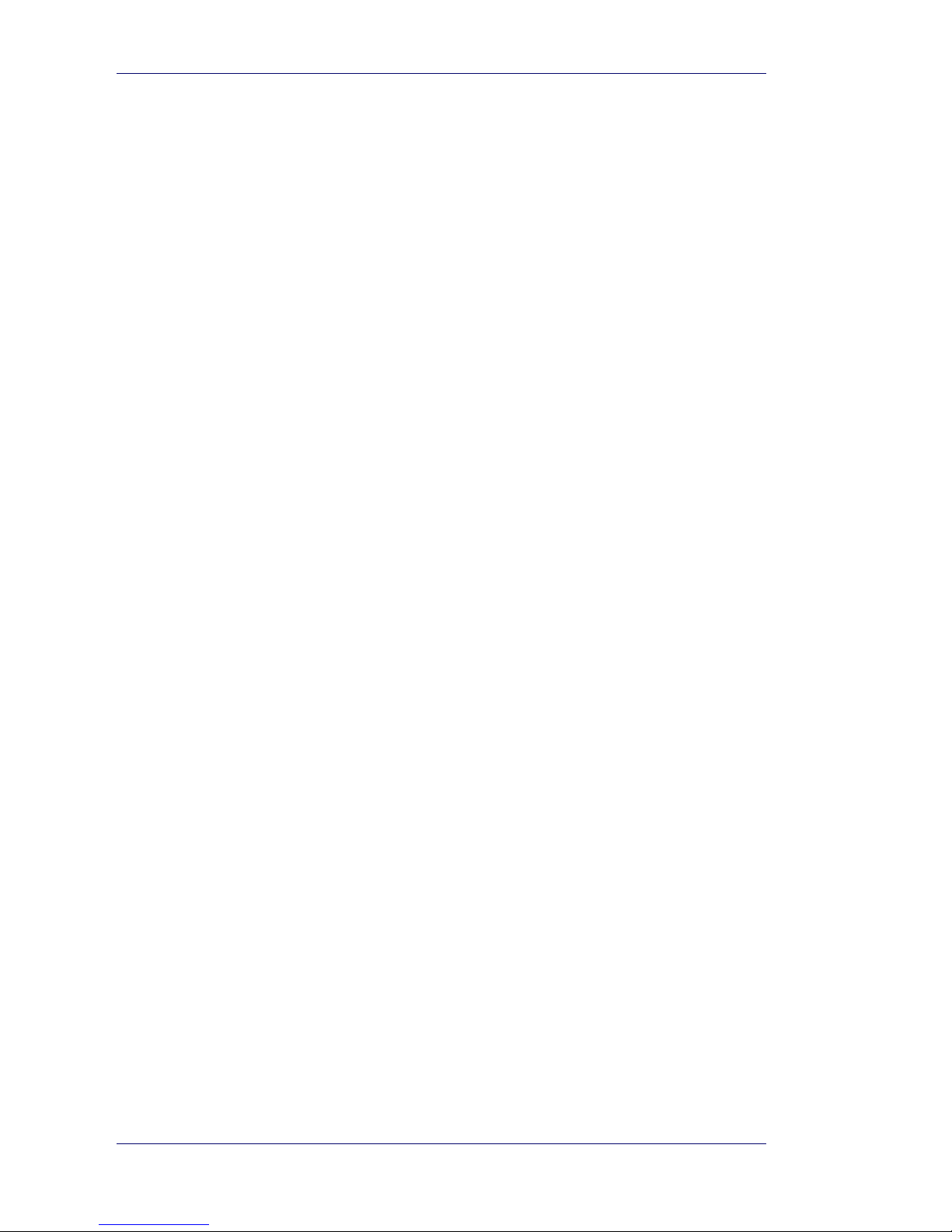
Total Recall VR Classic Desktop
Page 4 of 32
7. Preventative Maintenance ...................................................................................................................... 30
7.1. Air Filter ........................................................................................................................................... 30
7.2. Hard Disks ........................................................................................................................................ 30
7.3. Disk Space......................................................................................................................................... 31
7.4. Orderly Shutdown ............................................................................................................................. 31
8. Troubleshooting ...................................................................................................................................... 32
8.1. Support Information .......................................................................................................................... 32
8.2. Forums .............................................................................................................................................. 32
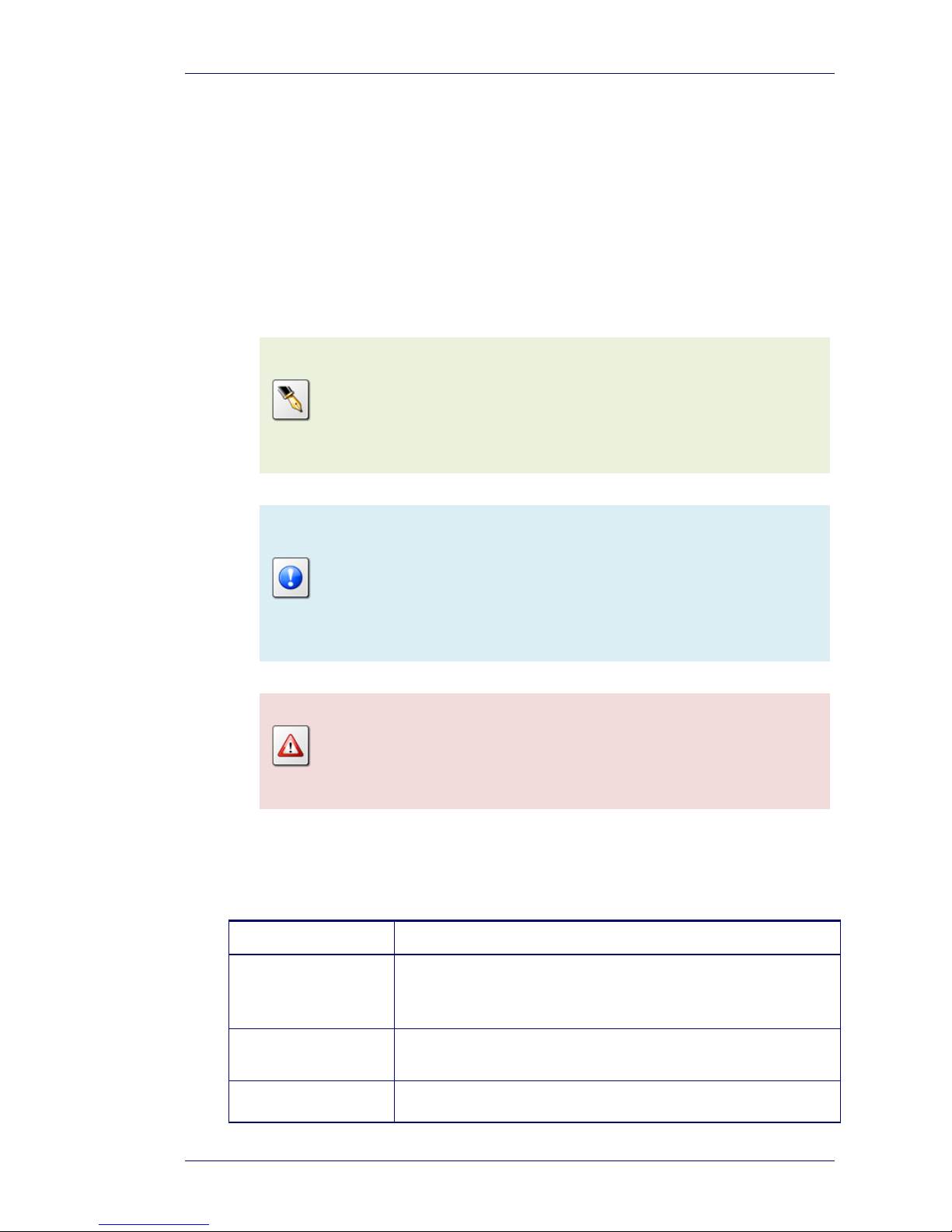
Total Recall VR Classic Desktop
Page 5 of 32
1. Preface
1.1. Conventions
Our guides use several conventions to highlight certain words and phrases and draw
attention to specific pieces of information.
1.1.1. Notes & Warnings
We use the following visual styles to draw attention to information that might
otherwise be overlooked:
Notes are tips, shortcuts or alternative approaches to the task at hand.
Ignoring a note should have no negative consequences, but you might
miss out on a trick that makes your life easier.
Important boxes detail things that are easily missed: configuration
changes that only apply to the current session, or services that need
restarting before an update will apply. Ignoring the information will
not cause data loss, but may cause irritation and frustration.
Warnings should not be ignored. Ignoring warnings will most likely
cause data loss.
1.1.2. Typographic Conventions
We use typographic conventions to call attention to specific words and phrases.
These conventions, and the circumstances they apply to, are as follows.
Example
Meaning
Select Add to create
a new ...
Locate the button or menu item named "Add" on the screen;
navigate to it using the [Up] and [Down] keys and then press
the [Select] key to initiate the action.
Press [Select] …
Locate the key named “Select” on the control keypad and
then press it.
Enter Commission ...
Locate the field named "Commission" on the screen;
navigate to it using the [Up] and [Down] keys and then enter

Total Recall VR Classic Desktop
Page 6 of 32
a value.
Choose Country ...
Locate the field named "Country" on the screen; navigate to
it using the [Up] and [Down] keys and then repeatedly press
the [Select] key to select the desired option.
Tick Active User ...
Locate the check box named "Active User" on the screen;
navigate to it using the [Up] and [Down] keys and then press
the [Select] key to place a visual tick in the box.
Un-tick Active User
...
Locate the check box named "Active User" on the screen;
navigate to it using the [Up] and [Down] keys and then press
the [Select] key to remove the visual tick in the box.
Enter 3* ...
Enter "3*" using the keys on the numeric keypad.
1.1.3. Procedures
We use numbered sequence of steps to define procedures for performing certain
tasks. For example:
Procedure Title
1. This is the first step of the procedure.
2. This is the second step of the procedure.
a. This is the first sub-step of step 2.
b. This is the second sub-step of step 2.
3. This is step three.
1.2. We Need Feedback
If you find a typographical error in this guide, or if you have thought of a way to make
this guide better, we would love to hear from you.
Please submit your feedback using the feedback form on our web site:
http://www.prolancer.com.au/contact/feedback.
If you have a suggestion for improving the guide, then try to be as specific as possible
when describing your suggestion. Otherwise, if you have found an error, please include
the section number and some of the surrounding text so we can find it easily.
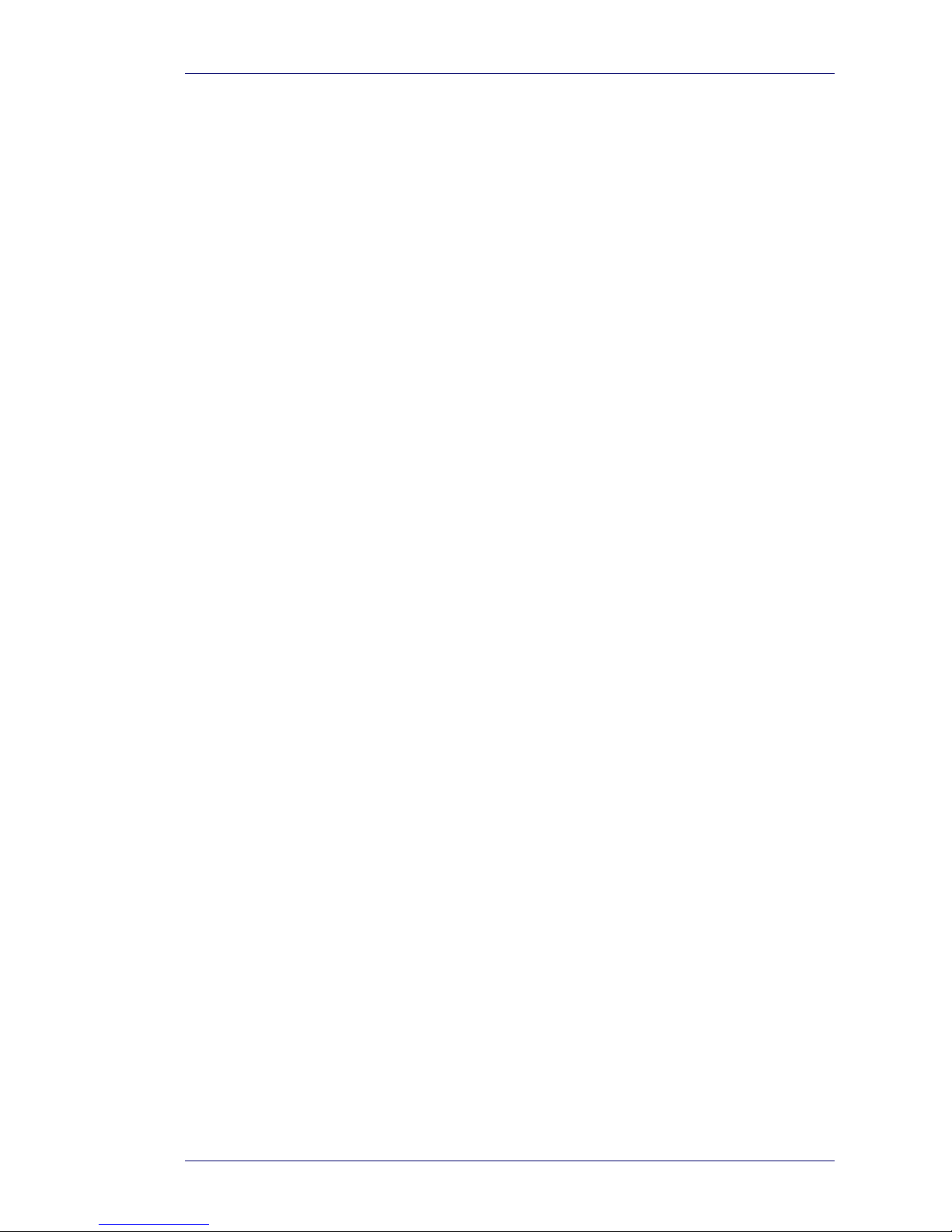
Total Recall VR Classic Desktop
Page 7 of 32
2. Introduction
2.1. Thank You
Congratulations on your purchase of a Total Recall VR professional audio logging and
call recording system. Thank you.
Total Recall VR is a professional audio logging and call recording system which is selfcontained, fully featured and cost-effective. Enterprises and governments worldwide use
it to create electronic records of many forms of audio communication including
telephone, 2-way radio, broadcast radio, public address, room microphones and much
more.
2.2. About This Guide
This guide contains information intended to get you recording with your new Total
Recall VR as quickly as possible.
However, to enjoy the maximum benefit from your purchase we recommend that you
carefully read the following additional documents:
Total Recall VR Overview Guide
Total Recall VR Deployment User Guide
Total Recall VR Embedded GUI user Guide
Total Recall VR Remote Manager User Guide
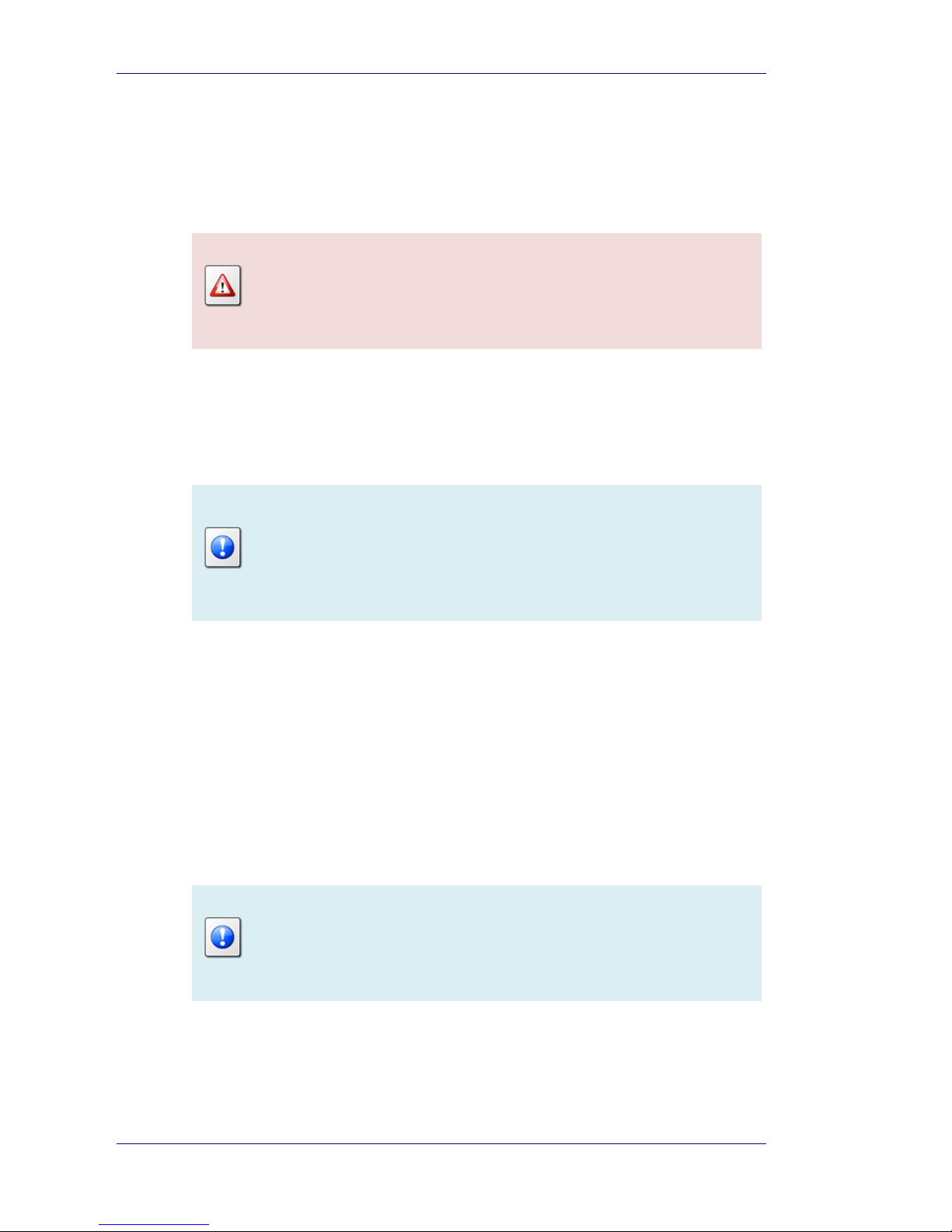
Total Recall VR Classic Desktop
Page 8 of 32
3. Pre Installation
3.1. Unpacking
Please use care and assistance when unpacking, lifting and moving Total Recall VR.
DO NOT DROP Total Recall VR. It contains sensitive electronic
components.
Check the box for damage. A crushed box, holes, or water damage, for example, could
indicate that Total Recall VR has been damaged. Open the box and inspect Total Recall
VR and associated accessories.
If Total Recall VR appears damaged then contact your supplier, or us,
right away. Save all packaging and if possible take photos that clearly
show the damage to all packaging and Total Recall VR.
Check that you have received the following in the box, in addition to the Total Recall
VR:
1. Two power on/off keys.
2. Power cord.
3. Cross over network cable.
4. Disc that contains Total Recall VR manuals (including this one) as well as Total
Recall VR client applications such as Remote Manager.
If items are missing then contact your supplier, or us, right away to
arrange replacements.
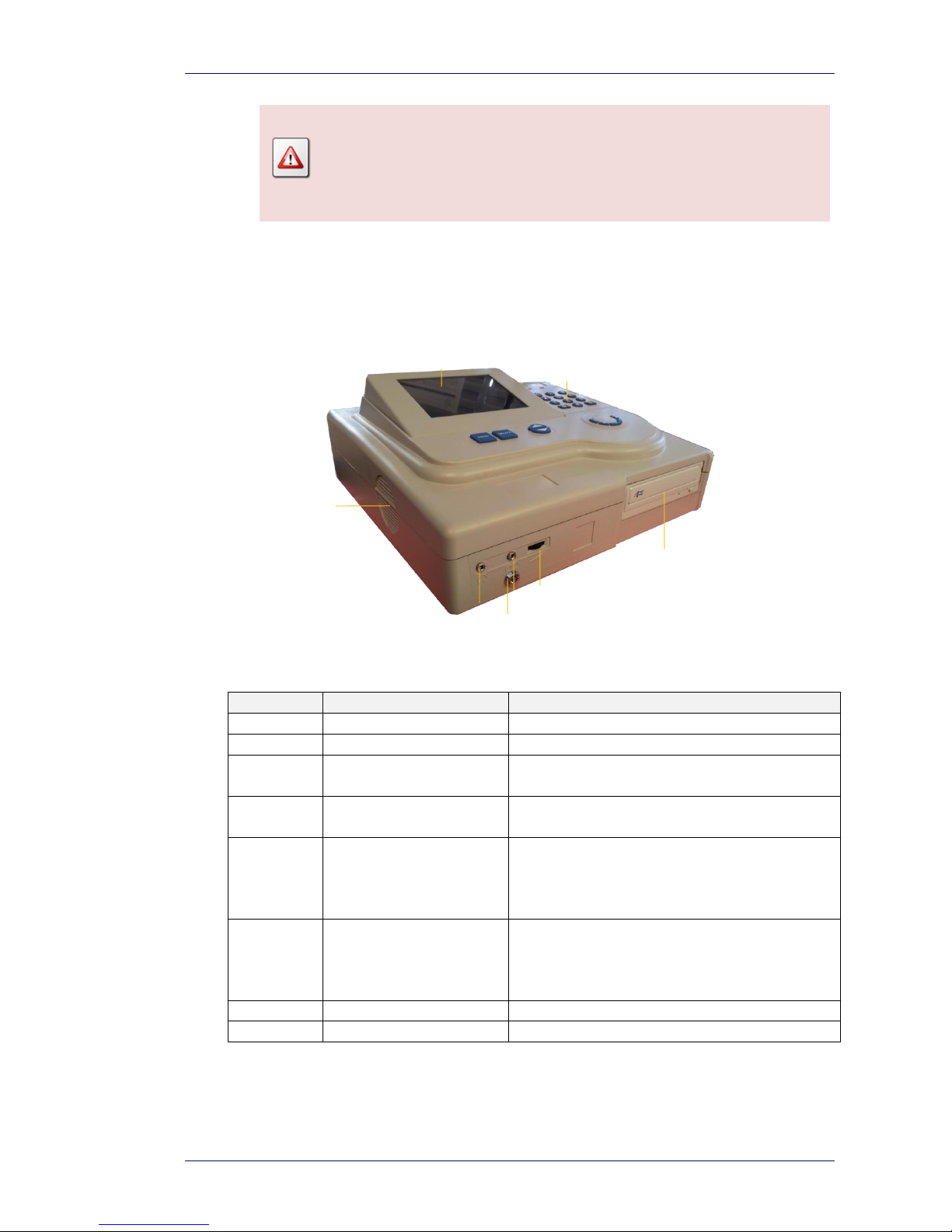
Total Recall VR Classic Desktop
Page 9 of 32
DO NOT misplace the power keys. Keep one in a safe place while
using the other.
3.2. Front Panel
The front panel of your Total Recall VR features a built-in LCD screen, built-in control
keypad and DVD disc drive.
In summary:
Item
Description
Note
A
LCD screen
Built-in LCD screen.
B
Control keypad
Built-in custom control keypad.
C
DVD R/W disc drive
Use this drive to create archives of
recordings on CD and DVD discs.
D
Volume control
Adjust the audio volume while monitoring
or re-playing recordings.
E
Line-out connector
3.5mm standard audio line-out connector.
Connect this output to an external audio
amplifier to listen to audio while monitoring
or re-playing recordings.
F
Headphones connector
3.5mm standard headphones connector.
Attach headphones to this connector to listen
to audio while monitoring or re-playing
recordings.
G
Power on/off key lock
H Speaker
Built-in 2W audio speaker.
A
B
C
D G E
F
H

Total Recall VR Classic Desktop
Page 10 of 32
3.3. Back Panel
The back panel of your Total Recall VR has a fixed set of standard connectors. In
addition, it may have a number of expansion slots which are used, when necessary, to fit
hardware for recording audio from different analogue sources.
In summary:
Item
Description
Note
A
Analogue channel
connectors
Your system supports up to 24 analogue
recording channels.
B
Analogue channel
expansion slots
Additional analogue recording channels can
be fitted.
C
LAN port
Total Recall VR „LAN 1‟ port. We
recommend you use this port to connect
Total Recall VR to you enterprise LAN.
On this model you must use this port to
record VoIP calls as well.
D
USB 2.0 port
Connect a standard USB stick or disk drive
to use as a Total Recall VR archive device.
E
IEC power socket
Connect 100-240VAC power.
3.4. Colour LCD Screen
The colour LCD screen is the main display which shows the various screens that are part
of the Embedded Graphical User Interface (GUI) [5].
The screen has a built in mechanism that extends the life of the screen. The screen
backlight turns off automatically after 5 minutes of inactivity on the control keypad.
A
B
C D E
