TOTALINE P274-21 00 Owner's Manual
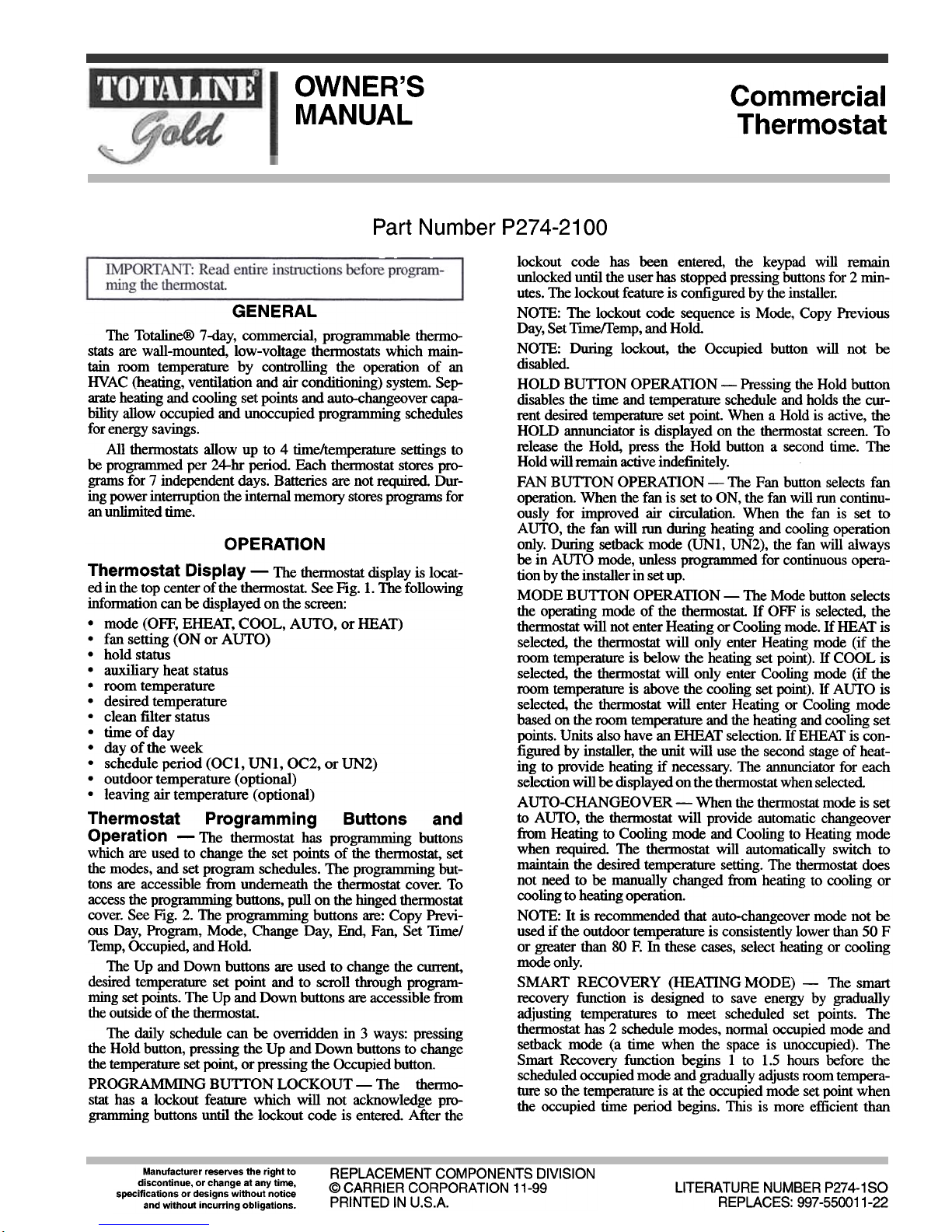
OWNER'S
MANUAL
Commercial
Thermostat
Part Number P274-21 00
GENERAL
The Totaline@ 7-day, commercial, programmable thennostats are wall-mounted, low-voltage thennostats which maintain room temperature by controlling the operation of an
HVAC (heating, ventilation and air conditioning) system. Separate heating and cooling set points and auto-changeover capability allow occupied and unoccupied programming schedules
for energy savings.
All thennostats allow up to 4 timeltemperature settings to
be programmed per 24-hr period. Each thennostat stores programs for 7 independent days. Batteries are not required. During power intemlption the internal memory stores programs for
an unlimited time.
lockout code has been entered, the keypad will remain
unlocked until the user has stopped pressing buttons for 2 minutes. The lockout feature is configured by the installer.
NOTE: The lockout code sequence is Mode, Copy Previous
Day, Set TIlDe!Temp, and Hold
NOTE: During lockout, the Occupied button will not be
disabled
HOLD BUTTON oPERAnoN -Pressing the Hold button
disables the time and temperarure schedule and holds the current desired temperature set point. When a Hold is active, the
HOLD annunciator is displayed on the thermostat screen. To
release the Hold, press the Hold button a second time. The
Hold will remain active indefinitely.
FAN BUTTON oPERAnoN -The Fan button selects fan
operation. When the fan is set to ON, the fan will ron continuously for improved air circulation. When the fan is set to
AUTO, the fan will run during heating and cooling operation
only. During setback mode (UNl, UN2), the fan will always
be in AUTO mode, unless programmed for continuous operation by the installer in set up.
MODE BUTTON oPERAnoN- The Mode button selects
the operating mode of the thermostat If OFF is selected, the
thermostat will not enter Heating or Cooling mode. If HEAT is
selected, the thermostat will only enter Heating mode (if the
room temperature is below the heating set point). If COOL is
selected, the thermostat will only enter Cooling mode (if the
room temperature is above the cooling set point). If AUTO is
selected, the thermostat will enter Heating or Cooling mode
based on the room temperature and the heating and cooling set
points. Units also have an EHEAT selection. If EHEAT is configured by installer, the unit will use the second stage of heating to provide heating if necessary. The annunciator for each
selection will be displayed on the thermostat when selected
AUTO-CHANGEOVER- When the thermostat mode is set
to AUTO, the thermostat will provide automatic changeover
from Heating to Cooling mode and Cooling to Heating mode
when required The thermostat will automatically switch to
maintain the desired temperature setting. The thermostat does
not need to be manually changed from heating to cooling or
cooling to heating operation.
NOTE: It is recommended that auto-changeover mode not be
used if the outdoor temperarure is consistently lower than 50 F
or greater than 80 F. In these cases, select heating or cooling
mode only.
SMART RECOVERY (HEAnNG MODE) -The smart
recovery function is designed to save energy by gradually
adjusting temperatures to meet scheduled set points. The
thermostat has 2 schedule modes, normal occupied mode and
setback mode (a time when the space is unoccupied). The
Smart Recovery function begins 1 to 1.5 hours before the
scheduled occupied mode and gradually adjusts room temperature so the temperature is at the occupied mode set point when
the occupied time period begins. This is more efficient than
OPERATION
Thermostat Display -The thennostat display is located in the top center of the thennostat See Fig. 1. The following
infomlation can be displayed on the screen:
.mode (OFF, EHEAT, COOL, AUTO, or HEAT)
.fan setting (ON or AUTO)
.hold status
.auxiliary heat status
.room temperature
.desired temperature
.clean filter status
.time of day
.day of the week
.schedule period (OCl, UNl, OC2, or UN2)
.outdoor temperature (optional)
.leaving air temperature (optional)
Thermostat Programming Buttons and
Operation -The thennostat has programming buttons
which are used to change the set points of the thennostat, set
the modes, and set program schedules. The programming buttons are accessible from underneath the thennostat cover. To
access the programming buttons, pull on the hinged thennostat
cover. See Fig. 2. The programming buttons are: Copy Previous Day, Program, Mode, Change Day, End, Fan, Set TIme/
Temp, Occupied, and Hold
The Up and Down buttons are used to change the cmrent,
desired temperature set point and to scroll through programming set points. The Up and Down buttons are accessible from
the outside of the thennostat.
The daily schedule can be ovenidden in 3 ways: pressing
the Hold button, pressing the Up and Down buttons to change
the temperature set point, or pressing the Occupied button.
PROGRAMMING BU1TON LOCKOUT -The thennostat has a lockout feature which will not acknowledge programming buttons until the lockout code is entered After the
Manufacturer reserves the right to
discontinue, or change at any time,
specifications or designs without notice
and without incurring obligations.
REPLACEMENT COMPONENTS DIVISION
@CARRIER CORPORATION 11-99
PRINTED IN U.S.A.
LITERATURE NUMBER P274-1S0
REPLACES: 997-550011-22
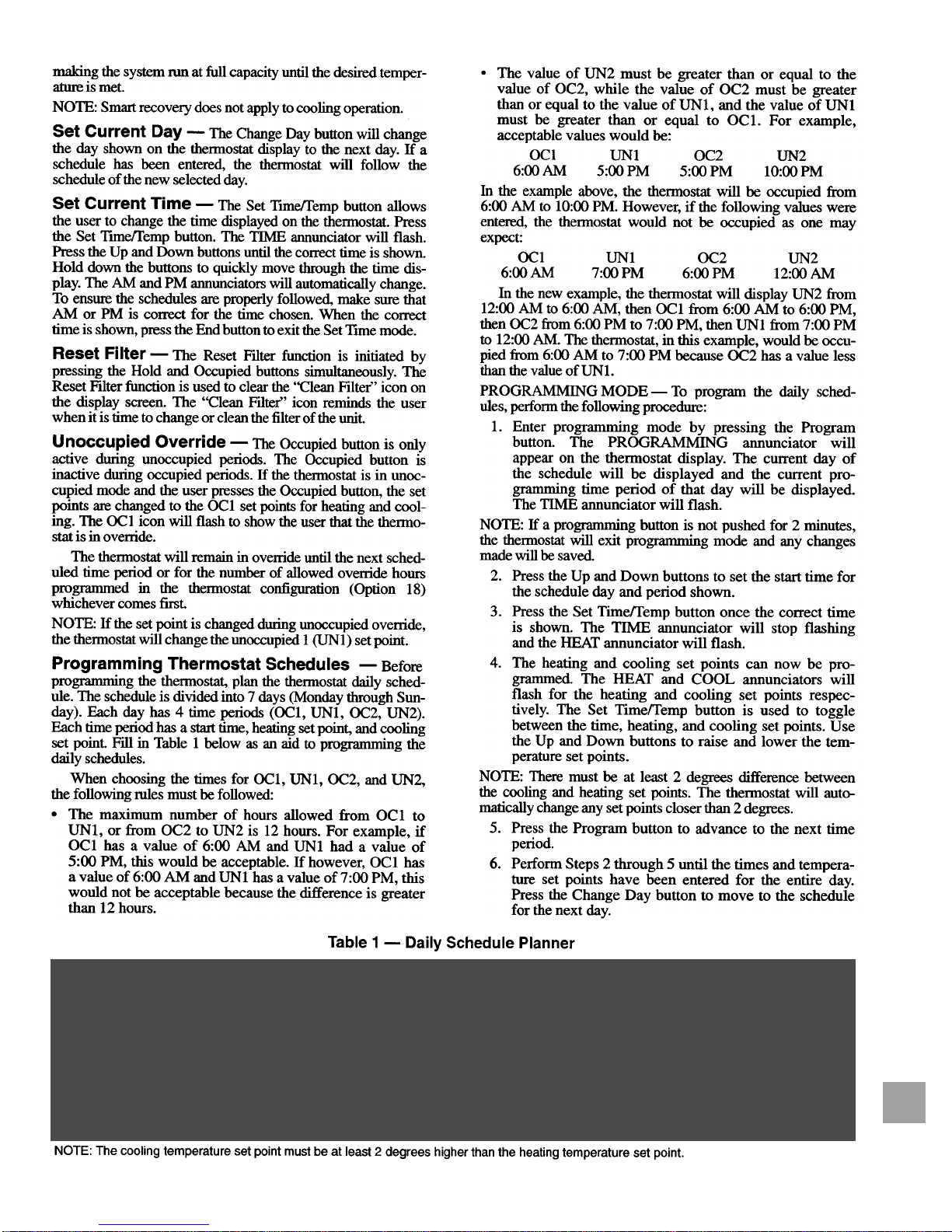
making the system nm at full capacity until the desired temperature is met.
NOTE: Smart recovery does not apply to cooling operation.
Set Current Day -The Change Day button will change
the day shown on the thermostat display to the next day. If a
schedule has been entered, the thermostat will follow the
schedule of the new selected day.
Set Current Time -The Set limerremp button allows
the user to change the time displayed on the thermostat. Press
the Set T1IDerremp button. The TIME annunciator will flash.
Press the Up and Down buttons until the correct time is shown.
Hold down the buttons to quickly move through the time display. The AM and PM annunciators will automatically change.
To ensure the schedules are properly followed, make sure that
AM or PM is correct for the time chosen. When the correct
time is shown, press the End button to exit the Set lime mode.
Reset Filter -The Reset FIlter function is initiated by
pressing the Hold and Occupied buttons simultaneously. The
Reset FIlter function is used to clear the "Clean Filter" icon on
the display screen. The "Clean Filter" icon reminds the user
when it is time to change or clean the filter of the unit.
Unoccupied Override -The Occupied button is only
active during unoccupied periods. The Occupied button is
inactive during occupied periods. If the thermostat is in unoccopied mode and the user presses the Occupied button, the set
points are changed to the OCI set points for heating and cooling. The OCI icon will flash to show the user that the thermostat is in ovenide.
The thermostat will remain in ovenide until the next scheduled time period or for the number of allowed override hours
programmed in the thermostat configuration (Option 18)
whichever comes first
NOTE: If the set point is changed during unoccupied ovenide,
the thermostat will change the unoccupied I (UNI) set point.
Programming Thermostat Schedules -Before
programming the thermostat, plan the thermostat daily schedule. The schedule is divided into 7 days (Monday through Sunday). Each day has 4 time periods (OCI, UNI, OC2, UN2).
Each time period has a start time, heating set point, and cooling
set point Fill in Table I below as an aid to programming the
daily schedules.
When choosing the times for OCI, UNI, OC2, and UN2,
the following rules must be followed:
.The maximum number of hours allowed from OCl to
UNl, or from OC2 to UN2 is 12 hours. For example, if
OCI has a value of 6:00 AM and UNl had a value of
5:00 PM, this would be acceptable. If however, OCI has
a value of 6:00 AM and UNI has a value of 7:00 PM, this
would not be acceptable because the difference is greater
than 12 hours.
.The value of UN2 must be greater than or equal to the
value of OC2, while the value of OC2 must be greater
than or equal to the value of UNl, and the value of UNl
must be greater than or equal to OC 1. For example,
acceptable values would be:
OCl UNl OC2 UN2
6:00 AM 5:00 PM 5:00 PM 10:00 PM
In the example above, the thermostat will be occupied from
6:00 AM to 10:00 PM. However, if the following values were
entered, the thermostat would not be occupied as one may
expect:
OCl UNl OC2 UN2
6:00AM 7:00 PM 6:00 PM 12:00AM
In the new example, the thermostat will display UN2 from
12:00 AM to 6:00 AM, then OCl from 6:00 AM to 6:00 PM,
then OC2 from 6:00 PM to 7:00 PM, then UNl from 7:00 PM
to 12:00 AM. The thermostat, in this example, would be occupied from 6:00 AM to 7:00 PM because OC2 has a value less
than the value ofUNl.
PROGRAMMING MODE- To program the daily schedules, perfonn the following procedw-e:
1. Enter programming mode by pressing the Program
button. The PROGRAMMING annunciator will
appear on the thermostat display. The current day of
the schedule will be displayed and the current programming time period of that day will be displayed.
The nME annunciator will flash.
NOTE: If a programming button is not pushed for 2 minutes,
the thennostat will exit programming mode and any changes
made will be saved.
2. Press the Up and Down buttons to set the start time for
the schedule day and period shown.
3. Press the Set Timeffemp button once the correct time
is shown. The TIME annunciator will stop flashing
and the HEAT annunciator will flash.
4. The heating and cooling set points can now be programmed The HEAT and COOL annunciators will
flash for the heating and cooling set points respectively. The Set Timeffemp button is used to toggle
between the time, heating, and cooling set points. Use
the Up and Down buttons to raise and lower the temperature set points.
NOTE: There must be at least 2 degrees difference between
the cooling and heating set points. The thermostat will automatically change any set points closer than 2 degrees.
5. Press the Program button to advance to the next time
period.
6. Perform Steps 2 through 5 until the times and temperature set points have been entered for the entire day.
Press the Change Day button to move to the schedule
for the next day.
Table 1 -Daily Schedule Planner
DAY OF
THE WEEK
OC1
Time I Heat I Cool
---o-N1
Time I Heat I Cool
OC2
Time I Heat I Cool
UN2
Time I Heat I Cool
Monday
Tuesday
Wednesday
Thursday
Friday
Saturday
Sunday
NOTE: The cooling temperature set point must be at least 2 degrees higher than the heating temperature set point.
