TOT DB120 User Manual
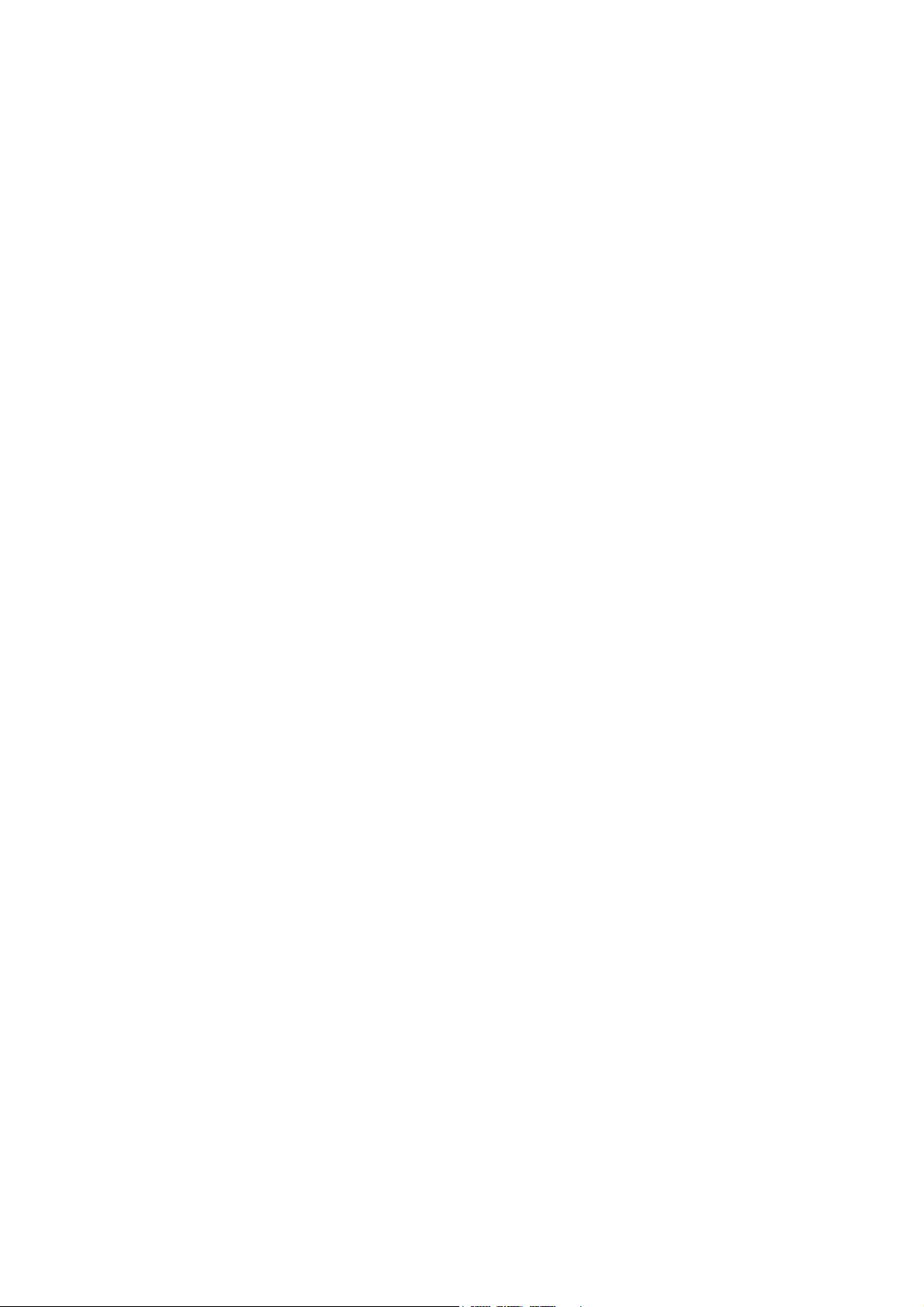
User’s Manual
ADSL Router Modem DB 120
4 Ethernet Ports

1. About ADSL
ADSL (Asymmetric Digital Subscriber Line) is a technology that allows high-speed
data to be transmitted over existing copper telephone lines. The frequency of the ADSL
signal is higher than that of voice, so voice and ADSL signal can coexist in one line by
using a splitter to insulate each from the other. ADSL supports upload transmission speed
up to 1Mbps and download speed up to 8 Mbps. Its data transfer rate adapts to the quality
of telephone line and its distance. ADSL modem is an ideal device for broadband access.
2. Feature of ADSL Router Modem DB120
1. Support ANSI T1.413 ISSUE 2, ITU G.992.1(G.DMT), ITU G.992.2(G.LITE).
2. Web-based configuration and monitoring.
3. Support up to 8 PVCs.
4. Routing function.
5. Support NAT, DHCP Server
6. Maximum downstream transmission rates of 8 Mbps.
7. Maximum upstream transmission rates of 1Mbps.
8. 4 Port Ethernet
3. System Requirements
- CPU Pentium® MMX 233 MHz / higher or Compatible
- Ram 64 Mb or higher
- Hard Disk 1 Gb or higher
- CD Rom 8 X or higher
- LAN Card ( Network Interface Card )
- Windows® 98/2000/NT/Me/XP
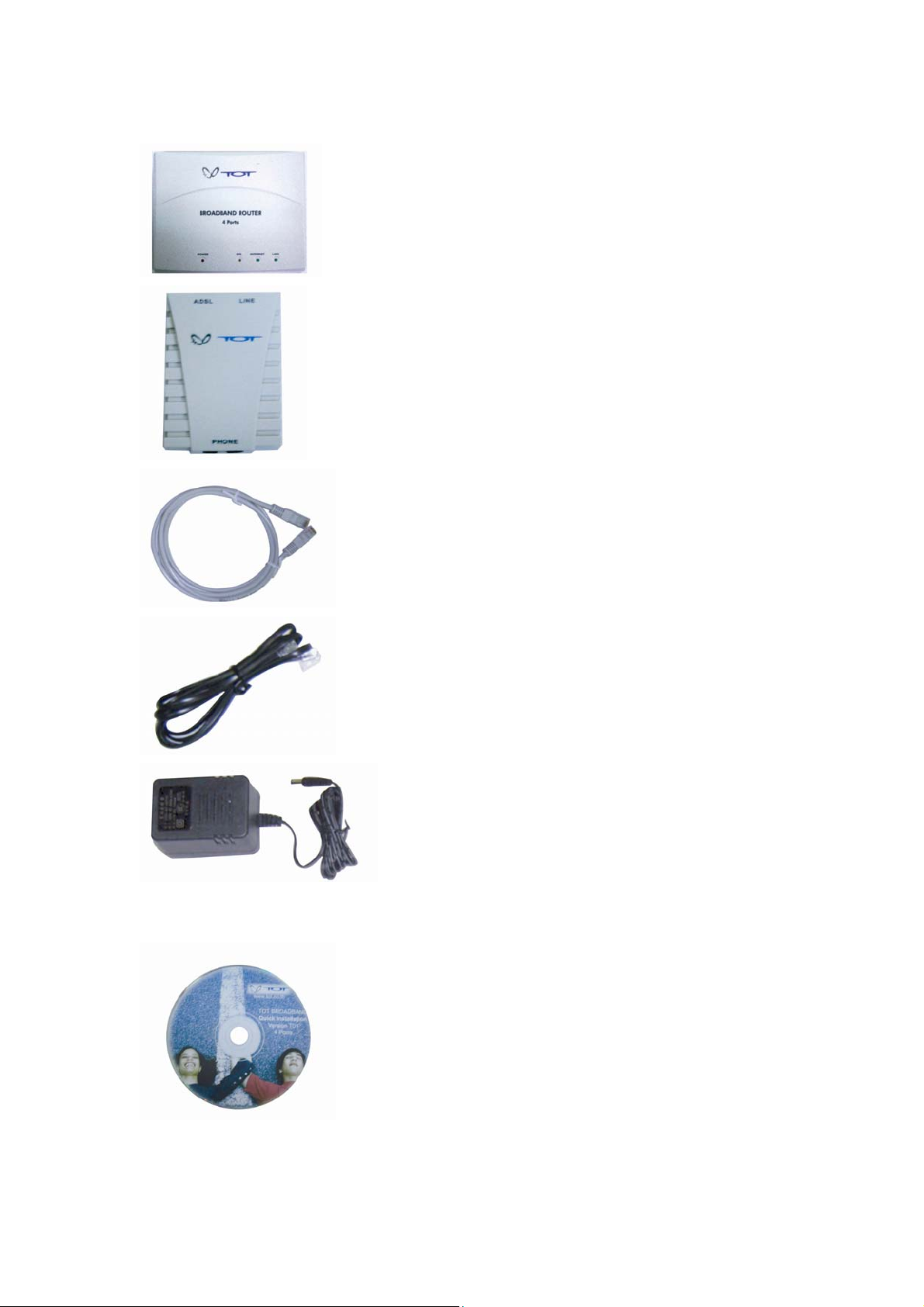
4. Package Contents
DB120, 4 Ethernet Ports
One splitter
One LAN cable (RJ-45 Cable)
Two telephone lines (RJ-11 Cables)
One Adapter AC 220 Volts, DC 11 Volts
CD Quick Setup/Thai &English user’s Manual
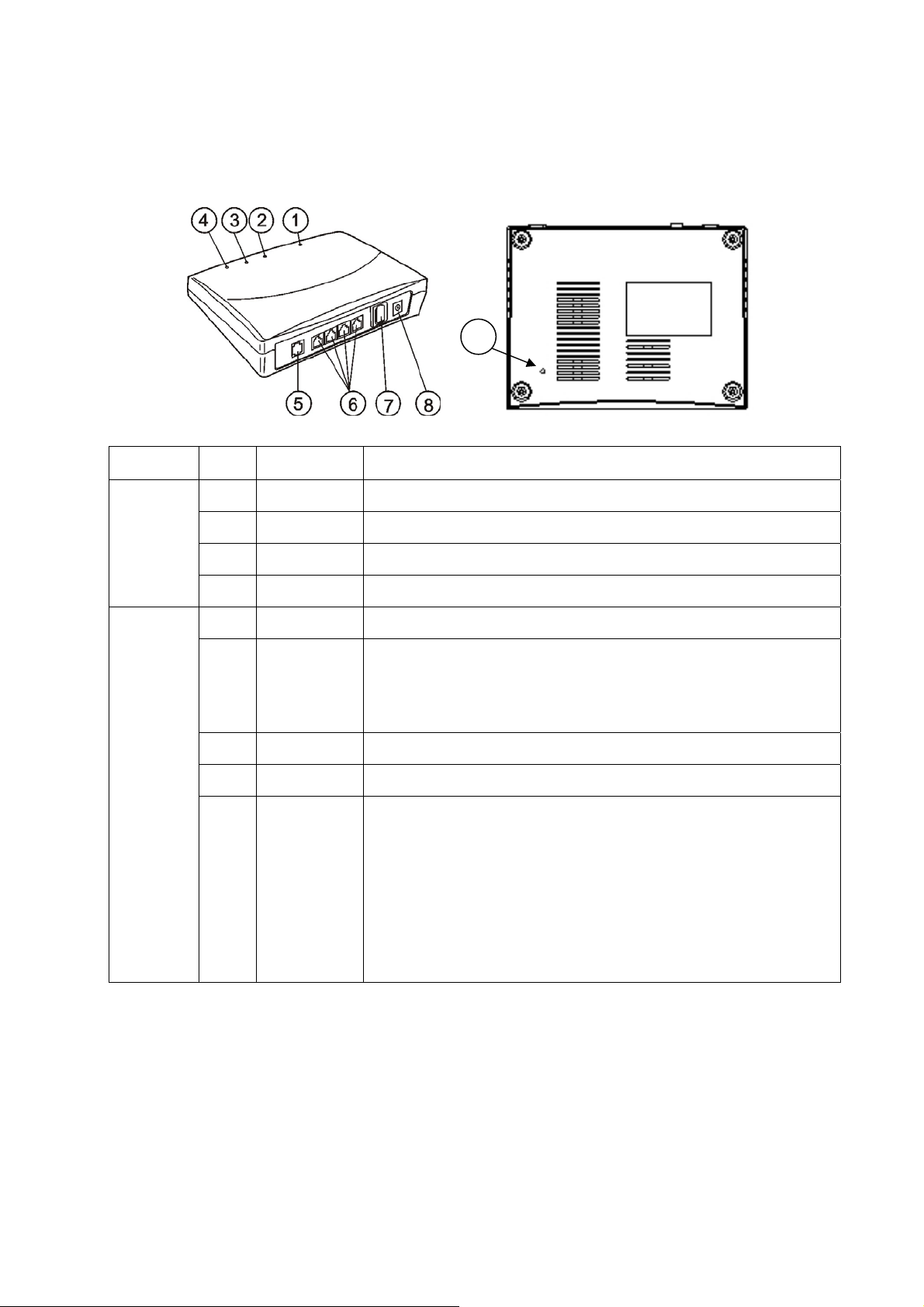
5. Indicators and Interfaces
9
Indicator
Interface
No. Item Status
(1) Power Red, Indicates the status of the power connection.
(2) DSL Yellow, Shows DSL line status.
(3) INTERNET Green, Indicates the status of internal Connection
(4) LAN Green, Indicates the status of Ethernet interface.
(5) LINE Connected with phone line or "ADSL" port of the splitter.
To be connected to a PC network card by a straight-through
(6) ETHERNET
network cable, also can use a crossover cable to connect to
Hub, Switch or Router.
(7) SWITCH To turn on / off the power.
(8) POWER Power interface, Connect with power adapter.
The RESET button will set the Modem to its factory default
setting and reset the Modem.
To reset the Modem, simply press the reset button for more
(9) RESET
than 10 seconds. The Modem will be reset to its factory
defaults and after about 30 seconds the Modem will become
operational again.

6. Hardware Connection
6.1 Connect anyone of four Ethernet ports of the modem (6) with 10/100BASE-T port of
the computer using the LAN cable
6.2 Plug the adapter in AC outlet, and then plug in power cord (8).
6.3 Turn on the power switch (POWER LED will be on), then configure the ADSL
modem and enter username and password (according to step 11 and step12)
6.4 Use a telephone cord to connect the LINE port of the splitter with the RJ-11 port
(the phone jack) on the wall.
6.5 Use another telephone cord to connect the ADSL port of the splitter with the LINE
port of the Modem (5).
6.6 Use another telephone cord to connect the telephone set with the PHONE port of
the splitter.
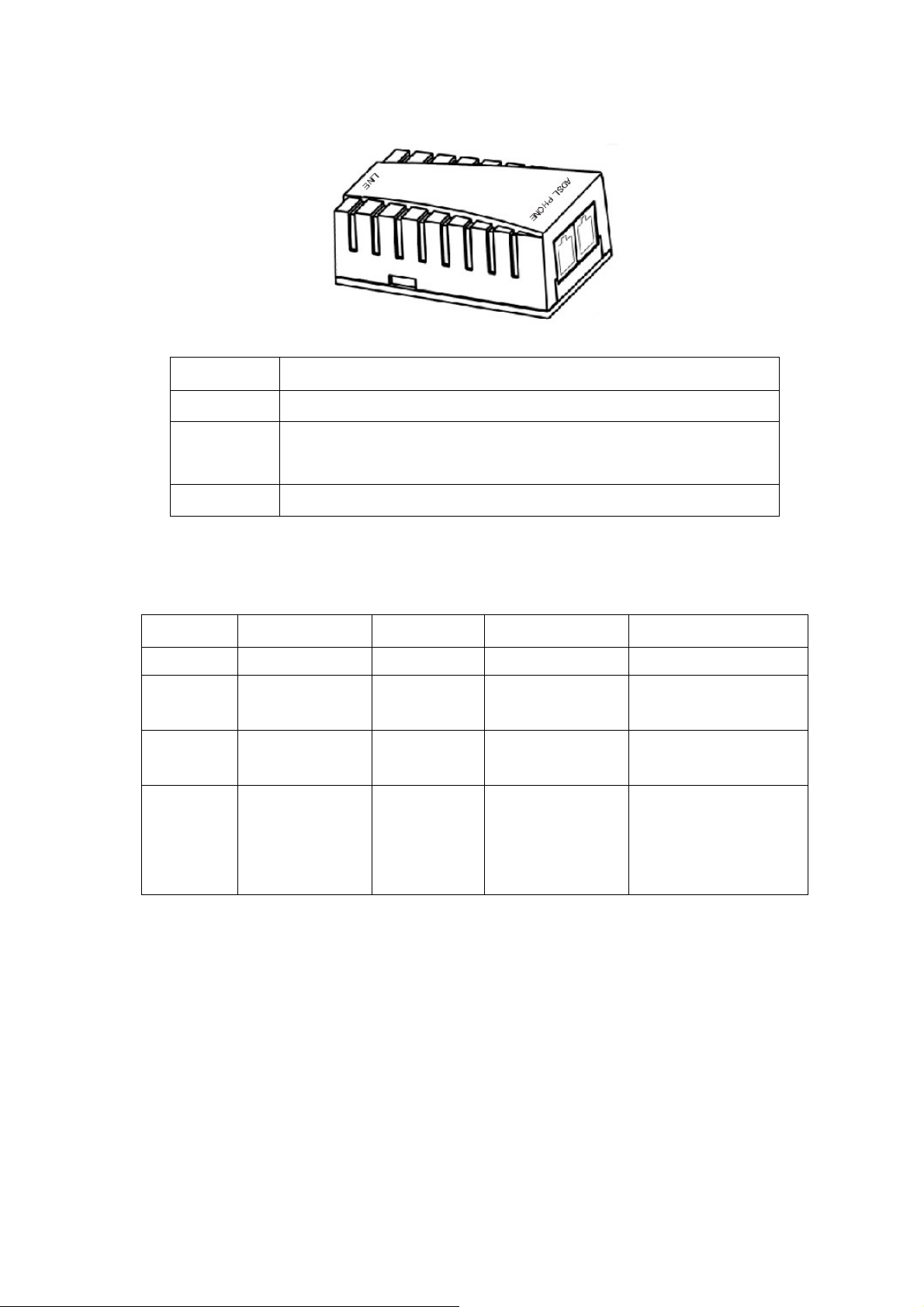
7. Splitter
Interface Introduction
LINE Connected with telephone line.
ADSL
Connect with the LINE port of the Modem by telephone line
provided.
PHONE Connect with telephone.
8. LED Status Indication
Status ON Flashing Fast Blinking OFF
Power Normal Operation - - Power not applied
DSL
INTERNET
LAN
DSL line is
DSL is training
trained
Internet
- -
Connection
Ethernet is
-
connected
DSL is transforming
data
Ethernet traffic is
flowing
DSL line not Connected
No Internet not
Connection
Ethernet is not
connected;
Wrong type of Ethernet
cable used
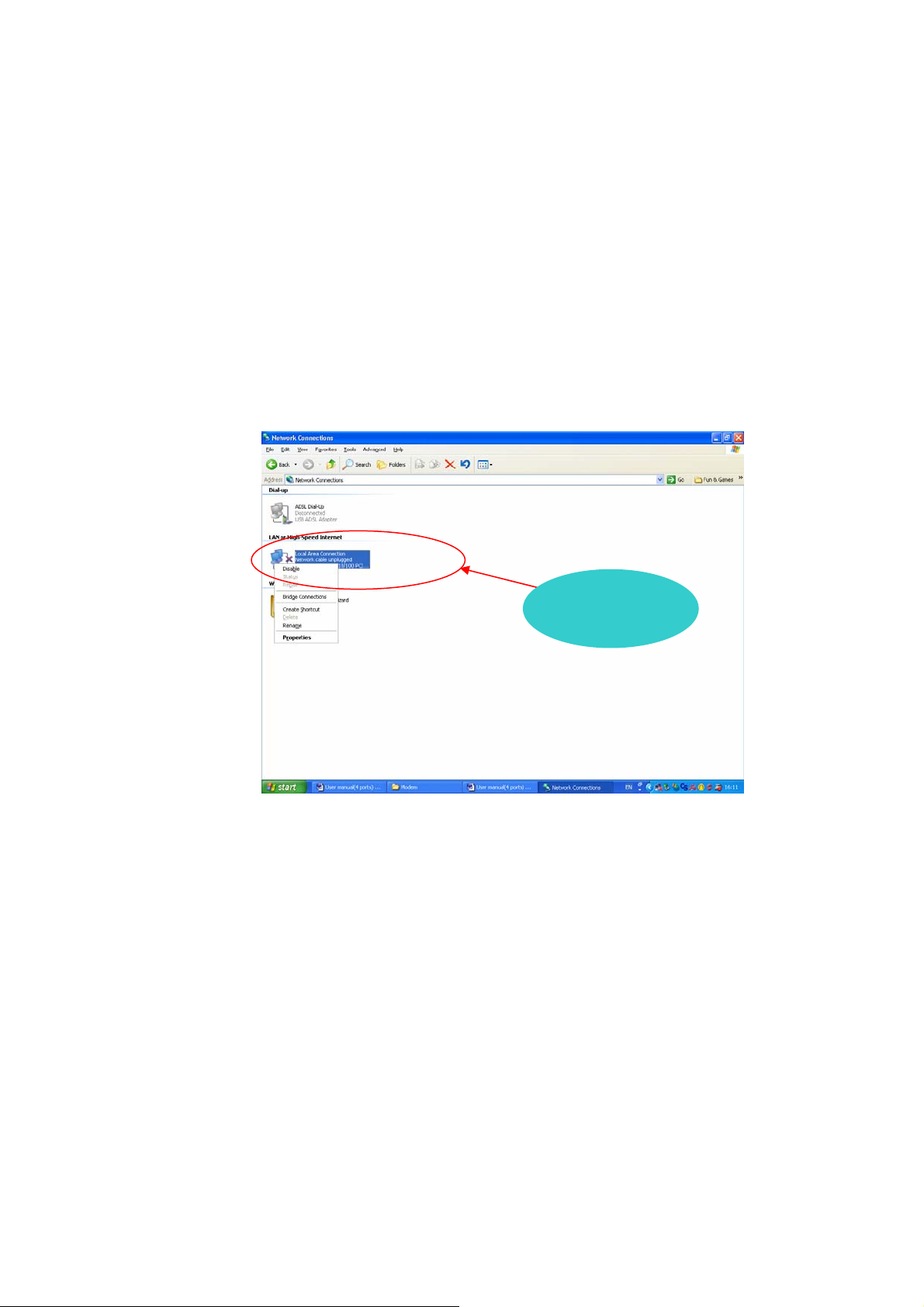
9. Configure your PC’s Network parameters.
9.1 In case of Windows 98 /ME/ 2000, click the Start button, point to Settings, and then
click Control Panel. Double-click the Network and Dial-up Connections icon. Select
Internet Protocol (TCP/IP), and then click Properties. Click the radio button labeled
Obtain an IP address automatically. Also click the radio button labeled Obtain DNS
server address automatically. Click OK to confirm.
9.2 In case of Windows XP, click the Start button, and then click Control Panel. Double-
click the Network Connections icon.
9.3 For Windows XP®. Follow the instructions presented on the figures below
Right Click
1) Right-click the Local Area Connection icon
