Page 1
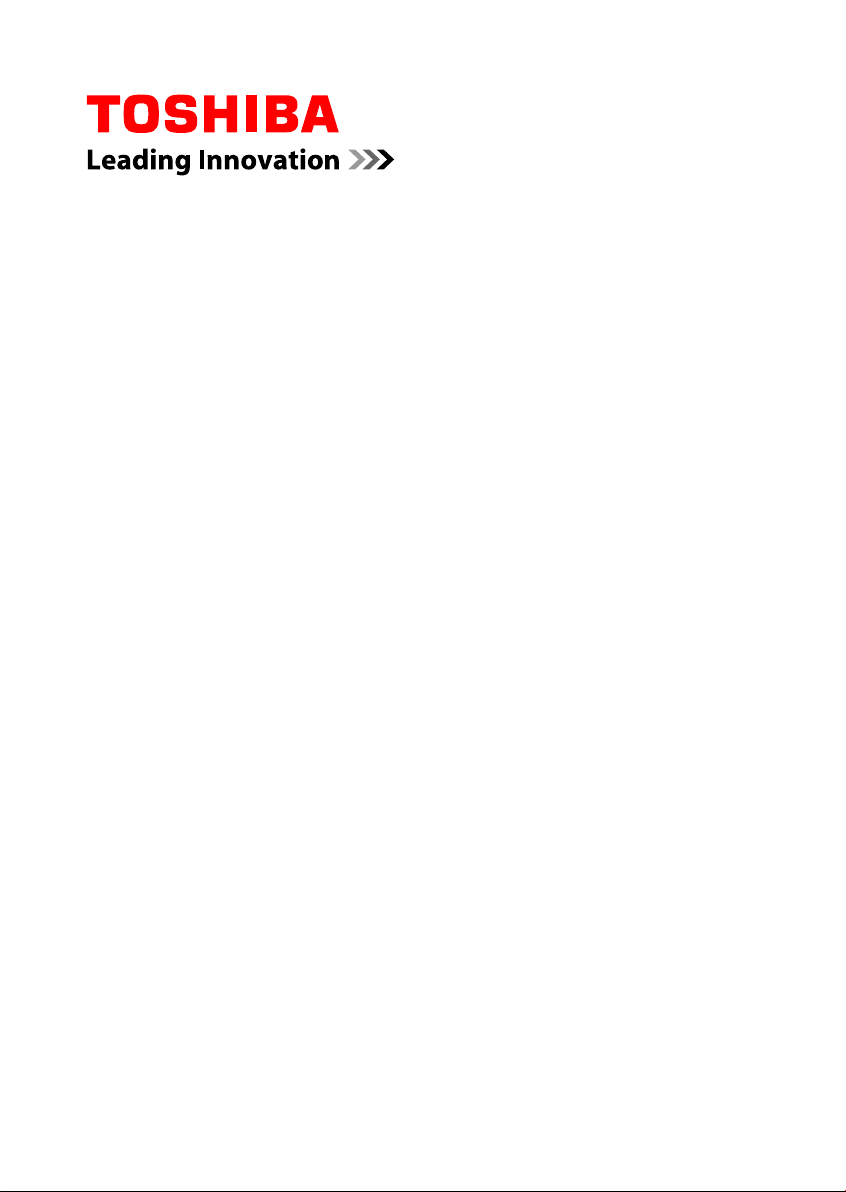
User's Manual
PORTÉGÉ Z930
Satellite Z930
series
Page 2
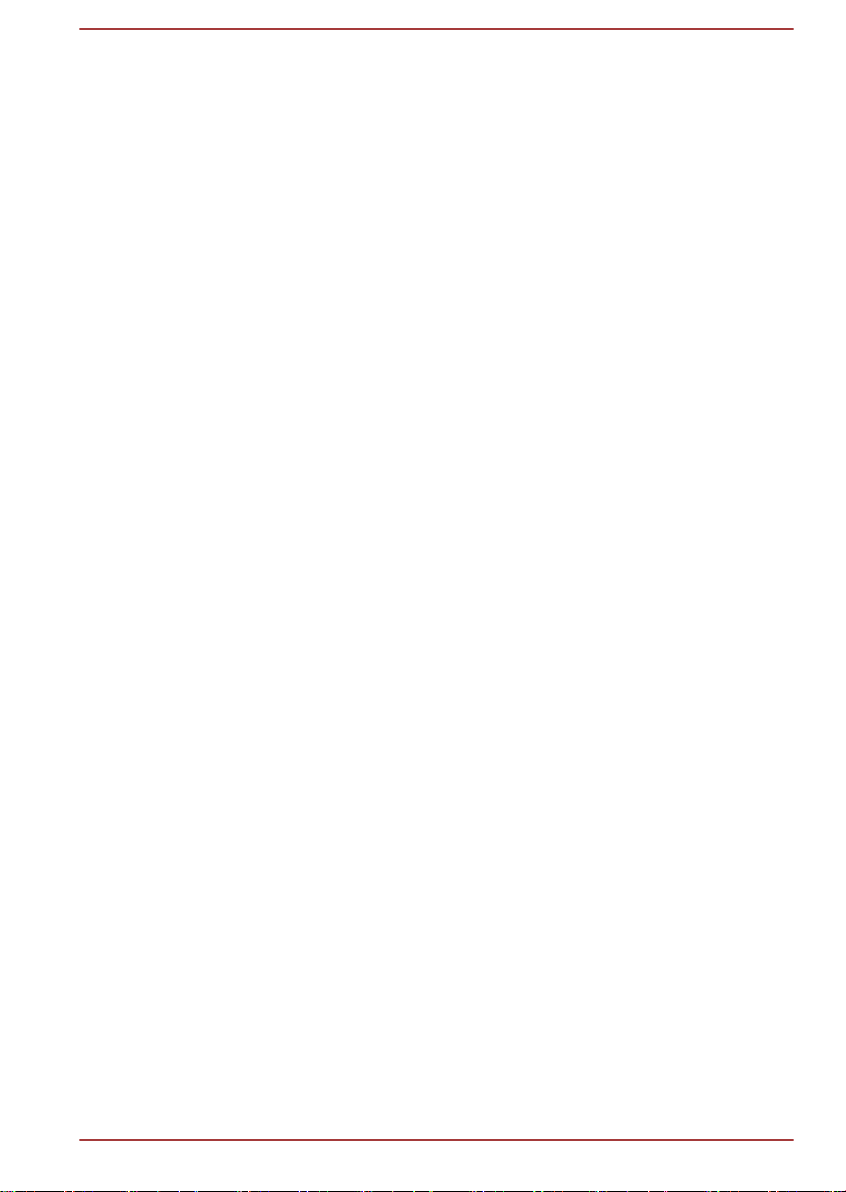
Table of Contents
Chapter 1
Chapter 2
Chapter 3
TOSHIBA Legal, Regulatory and Safety
Copyright, Disclaimer and Trademarks .............................................. 1-1
Regulatory Information ......................................................................... 1-2
Video Standard Notice .......................................................................... 1-8
OpenSSL Toolkit License Issues ......................................................... 1-8
ENERGY STAR® Program .................................................................. 1-11
Disposing of the computer and the computer's batteries ............... 1-11
General Precautions ........................................................................... 1-11
Information for Wireless Devices ...................................................... 1-13
Legal Footnotes ................................................................................... 1-21
Messages ............................................................................................. 1-23
Getting Started
Equipment checklist ............................................................................. 2-1
Conventions ........................................................................................... 2-1
Using your product for the first time ................................................... 2-2
Turning off the power ............................................................................ 2-7
The Grand Tour
Front with the display closed ............................................................... 3-1
Left side .................................................................................................. 3-2
Right side ............................................................................................... 3-3
Back ........................................................................................................ 3-3
Underside ............................................................................................... 3-5
Front with the display open .................................................................. 3-5
Internal Hardware Components ......................................................... 3-10
Monitoring of power condition ........................................................... 3-14
Specifications ...................................................................................... 3-15
Chapter 4
User's Manual ii
Operating Basics
The Keyboard ......................................................................................... 4-1
Using the Fingerprint Sensor ............................................................... 4-5
Wireless communications .................................................................. 4-11
Wireless WAN Device ......................................................................... 4-14
LAN ....................................................................................................... 4-16
Battery .................................................................................................. 4-18
Peripheral devices ............................................................................... 4-22
Optional TOSHIBA Accessories ........................................................ 4-29
Page 3
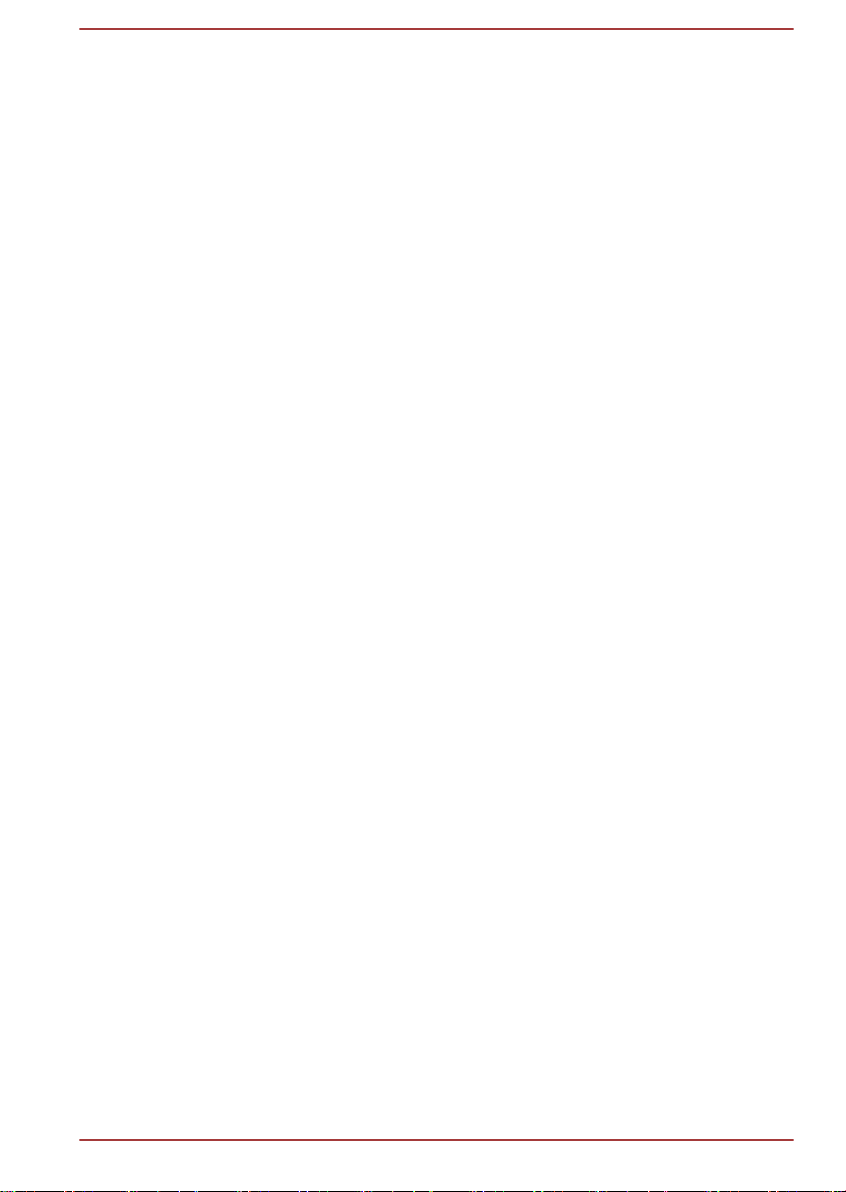
Sound System and Video mode ......................................................... 4-29
Computer Handling ............................................................................. 4-31
Heat dispersal ...................................................................................... 4-32
Chapter 5
Chapter 6
Utilities and Advanced Usage
Utilities and Applications ...................................................................... 5-1
Special features ..................................................................................... 5-4
TOSHIBA Password utility .................................................................... 5-6
TOSHIBA System Settings ................................................................... 5-8
TOSHIBA Media Player by sMedio TrueLink+ .................................. 5-16
TOSHIBA PC Health Monitor .............................................................. 5-17
System Recovery ................................................................................ 5-18
Troubleshooting
Problem solving process ...................................................................... 6-1
Hardware and system checklist ........................................................... 6-4
TOSHIBA support ................................................................................ 6-15
Index
Glossary
User's Manual iii
Page 4
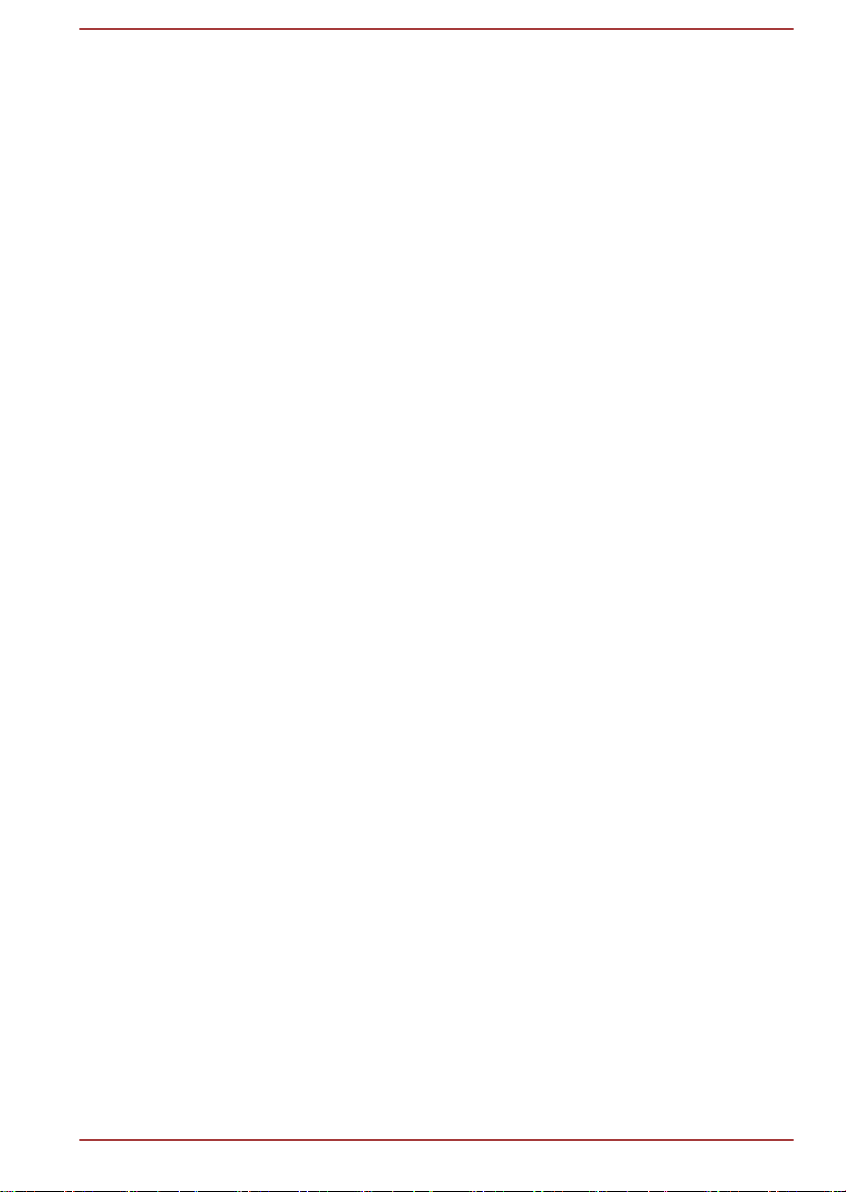
Chapter 1
TOSHIBA Legal, Regulatory and
Safety
This chapter states the Legal, regulatory and safety information applicable
to TOSHIBA computers.
Copyright, Disclaimer and Trademarks
Copyright
© 2012 by TOSHIBA Corporation. All rights reserved. Under the copyright
laws, this manual cannot be reproduced in any form without the prior
written permission of TOSHIBA. No patent liability is assumed, with respect
to the use of the information contained herein.
First edition August 2012
Copyright authority for music, movies, computer programs, databases and
other intellectual property covered by copyright laws belongs to the author
or to the copyright owner. Copyrighted material can be reproduced only for
personal use or use within the home. Any other use beyond that stipulated
above (including conversion to digital format, alteration, transfer of copied
material and distribution on a network) without the permission of the
copyright owner is a violation of copyright or author's rights and is subject
to civil damages or criminal action. Please comply with copyright laws in
making any reproduction from this manual.
Disclaimer
Trademarks
User's Manual
This manual has been validated and reviewed for accuracy. The
instructions and descriptions it contains are accurate for your computer at
the time of this manual’s production. However, succeeding computers and
manuals are subject to change without notice. TOSHIBA assumes no
liability for damages incurred directly or indirectly from errors, omissions or
discrepancies between the computer and the manual.
Intel, Intel SpeedStep, Intel Core and Centrino are trademarks or registered
trademarks of Intel Corporation.
Windows, Microsoft and Windows logo are registered trademarks of
Microsoft Corporation.
1-1
Page 5
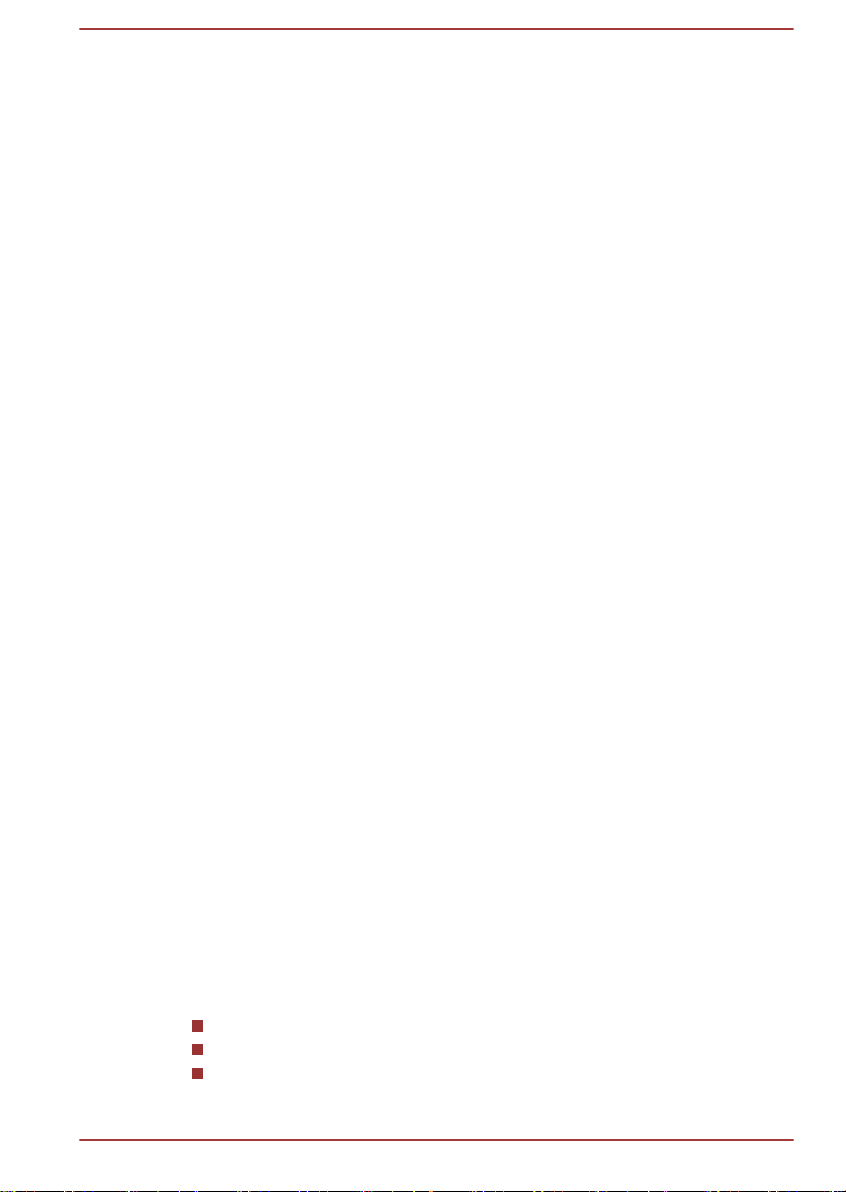
Bluetooth is a trademark owned by its proprietor and used by TOSHIBA
under license.
The terms HDMI and HDMI High-Definition Multimedia Interface, and the
HDMI Logo are trademarks or registered trademarks of HDMI Licensing
LLC in the United States and other countries.
SRS and SRS logo are trademarks or registered trademarks of SRS Labs,
Inc. SRS technology is incorporated under license from SRS Labs, Inc.
sMedio and sMedio TrueLink+ are trademarks or registered trademarks of
sMedio, Inc.
Photo CD is a trademark of Eastman Kodak Company.
TouchPad is a trademark of Synaptics, Inc.
Wi-Fi is a registered trademark of the Wi-Fi Alliance.
Secure Digital and SD are trademarks of SD Card Association.
Memory Stick, Memory Stick Duo, Memory Stick PRO, Memory Stick PRO
Duo and Memory Stick Micro are trademarks or registered trademarks of
Sony Corporation.
MultiMediaCard and MMC are trademarks of MultiMediaCard Association.
QUALCOMM is a trademark of Qualcomm Incorporated, registered in the
United States and other countries. ATHEROS is a trademark of Qualcomm
Atheros, Inc., registered in the United States and other countries.
Realtek is a registered trademark of Realtek Semiconductor Corporation.
Other trademarks and registered trademarks not listed above may be used
in this manual.
Regulatory Information
FCC information
FCC notice "Declaration of Conformity Information"
This equipment has been tested and found to comply with the limits for a
Class B digital device, pursuant to part 15 of the FCC rules. These limits
are designed to provide reasonable protection against harmful interference
in a residential installation. This equipment generates, uses and can
radiate radio frequency energy and, if not installed and used in accordance
with the instructions, may cause harmful interference to radio
communications. However, there is no guarantee that interference will not
occur in a particular installation. If this equipment does cause harmful
interference to radio or television reception, which can be determined by
turning the equipment off and on, the user is encouraged to try to correct
the interference by one or more of the following measures:
Reorient or relocate the receiving antenna.
Increase the separation between the equipment and receiver.
Connect the equipment into an outlet on a circuit different from that to
which the receiver is connected.
User's Manual
1-2
Page 6
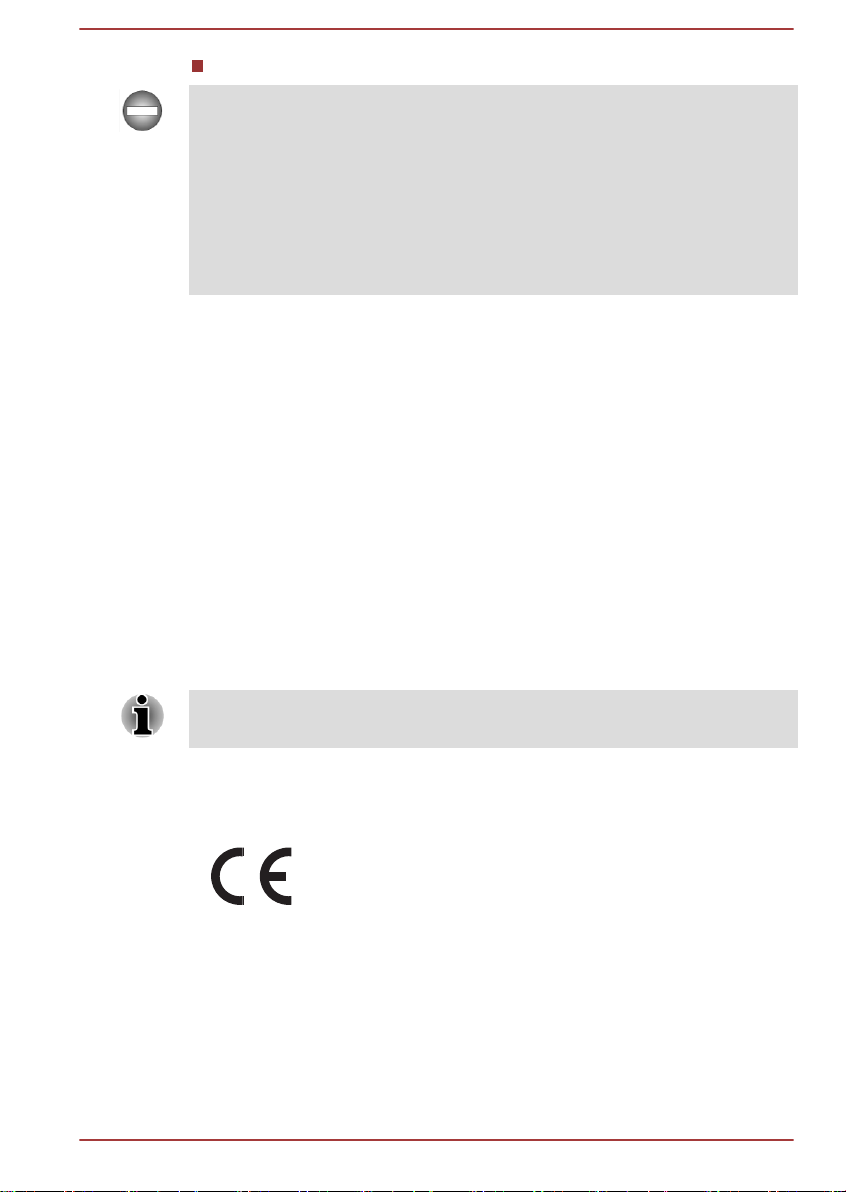
Consult the dealer or an experienced radio/TV technician for help.
Only peripherals complying with the FCC class B limits may be attached to
this equipment. Operation with non-compliant peripherals or peripherals not
recommended by TOSHIBA is likely to result in interference to radio and
TV reception. Shielded cables must be used between the external devices
and the computer’s External RGB monitor port, Universal Serial Bus (USB
2.0 and 3.0) ports, HDMI port and microphone jack. Changes or
modifications made to this equipment, not expressly approved by
TOSHIBA or parties authorized by TOSHIBA could void the user’s authority
to operate the equipment.
FCC conditions
This device complies with part 15 of the FCC Rules. Operation is subject to
the following two conditions:
1. This device may not cause harmful interference.
2. This device must accept any interference received, including
interference that may cause undesired operation.
Contact
Address: TOSHIBA America Information Systems, Inc.
9740 Irvine Boulevard
Irvine, California 92618-1697
Telephone: (949) 583-3000
This information is only applicable for the countries/regions where it is
required.
EU Declaration of Conformity
This product is carrying the CE-Mark in accordance with
the related European Directives. Responsible for CEMarking is TOSHIBA Europe GmbH, Hammfelddamm 8,
41460 Neuss, Germany. The complete and official EU
Declaration of Conformity can be found on TOSHIBA’s
web site http://epps.toshiba-teg.com on the Internet.
CE compliance
This product is labelled with the CE Mark in accordance with the related
European Directives, notably Electromagnetic Compatibility Directive
2004/108/EC for the notebook and the electronic accessories including the
supplied power adapter, the Radio Equipment and Telecommunications
User's Manual
1-3
Page 7

Terminal Equipment Directive 1999/5/EC in case of implemented
telecommunication accessories and the Low Voltage Directive 2006/95/EC
for the supplied power adapter. Furthermore the product complies with the
Ecodesign Directive 2009/125/EC (ErP) and its related implementing
measures.
This product and the original options are designed to observe the related
EMC (Electromagnetic Compatibility) and safety standards. However,
TOSHIBA cannot guarantee that this product still observes these EMC
standards if options or cables not produced by TOSHIBA are connected or
implemented. In this case the persons who have connected/implemented
those options/cables have to provide assurance that the system (PC plus
options/cables) still fulfils the required standards. To avoid general EMC
problems, the following guidance should be noted:
Only CE marked options should be connected/implemented
Only best shielded cables should be connected
Working environment
This product was designed to fulfil the EMC (Electromagnetic Compatibility)
requirements to be observed for so-called “Residential, commercial and
light industry environments”. TOSHIBA do not approve the use of this
product in working environments other than the above mentioned
“Residential, commercial and light industry environments”.
For example, the following environments are not approved:
Industrial Environments (e.g. environments where a mains voltage of
380 V three-phase is used)
Medical Environments
Automotive Environments
Aircraft Environments
Any consequences resulting from the use of this product in working
environments that are not approved are not the responsibility of TOSHIBA.
The consequences of the use of this product in non-approved working
environments may be:
Interference with other devices or machines in the near surrounding
area.
Malfunction of, or data loss from, this product caused by disturbances
generated by other devices or machines in the near surrounding area.
Therefore TOSHIBA strongly recommend that the electromagnetic
compatibility of this product should be suitably tested in all non-approved
working environments before use. In the case of automobiles or aircraft,
the manufacturer or airline respectively should be asked for permission
before use of this product.
Furthermore, for general safety reasons, the use of this product in
environments with explosive atmospheres is not permitted.
User's Manual
1-4
Page 8
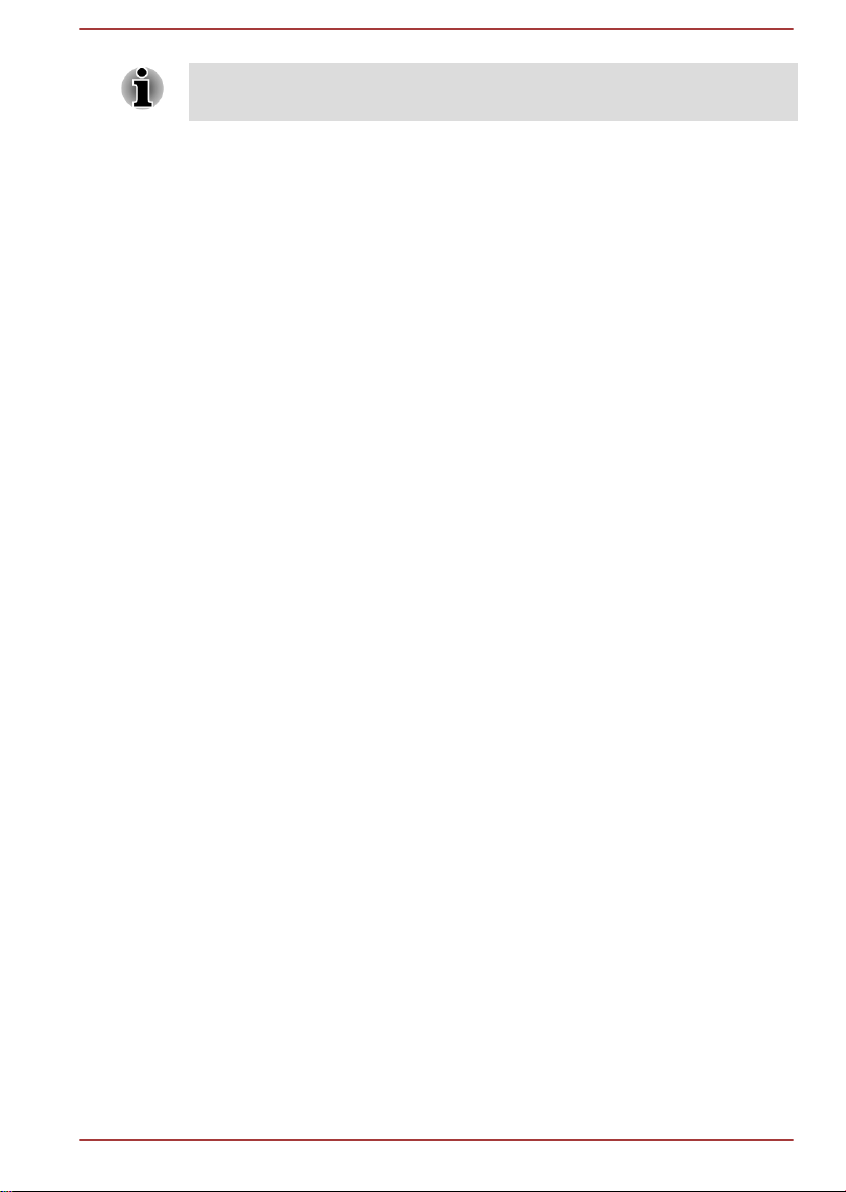
This information is only applicable for the countries/regions where it is
この装置は、クラスB情報技術装置です。この装置は、家庭環境で使
用することを目的としていますが、この装置がラジオやテレビジョン
受信機に近接して使用されると、受信障害を引き起こすことがあります。
取扱説明書に従って正しい取り扱いをしてください。
VCCI-B
required.
VCCI Class B Information
Canadian regulatory information (Canada only)
This digital apparatus does not exceed the Class B limits for radio noise
emissions from digital apparatus as set out in the Radio Interference
Regulation of the Canadian Department of Communications.
Note that Canadian Department of Communications (DOC) regulations
provide, that changes or modifications not expressly approved by
TOSHIBA Corporation could void your authority to operate this equipment.
This Class B digital apparatus meets all requirements of the Canadian
Interference-Causing Equipment Regulations.
Cet appareil numérique de la class B respecte toutes les exgences du
Règlement sur le matériel brouileur du Canada.
User's Manual
1-5
Page 9
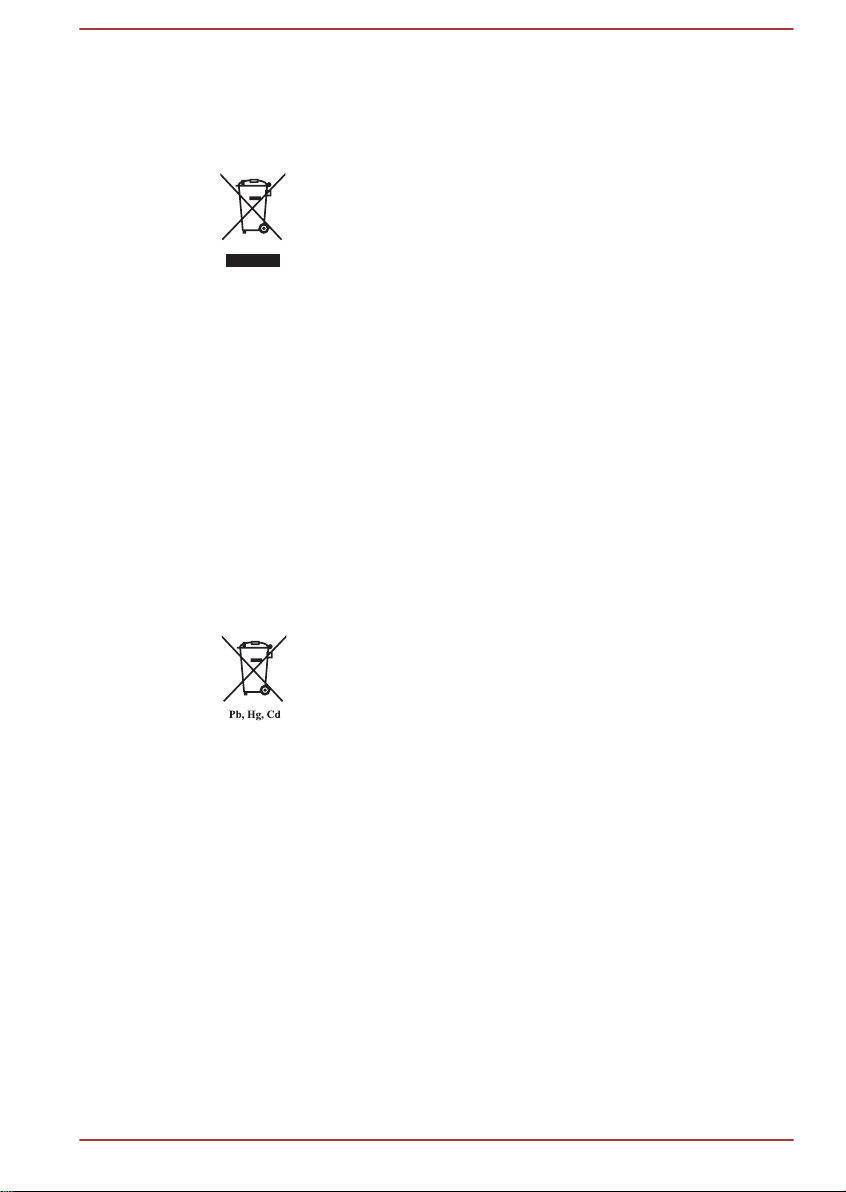
Following information is only valid for EU-member States:
Disposal of products
The crossed out wheeled dust bin symbol indicates that
products must be collected and disposed of separately
from household waste. Integrated batteries and
accumulators can be disposed of with the product. They
will be separated at the recycling centres.
The black bar indicates that the product was placed on the
market after August 13, 2005.
By participating in separate collection of products and
batteries, you will help to assure the proper disposal of
products and batteries and thus help to prevent potential
negative consequences for the environment and human
health.
For more detailed information about the collection and
recycling programmes available in your country, please
visit our website (http://eu.computers.toshiba-europe.com)
or contact your local city office or the shop where you
purchased the product.
Disposal of batteries and/or accumulators
The crossed out wheeled dust bin symbol indicates that
batteries and/or accumulators must be collected and
disposed of separately from household waste.
If the battery or accumulator contains more than the
specified values of lead (Pb), mercury (Hg), and/or
cadmium (Cd) defined in the Battery Directive (2006/66/
EC), then the chemical symbols for lead (Pb), mercury
(Hg) and/or cadmium (Cd) will appear below the crossed
out wheeled dust bin symbol.
By participating in separate collection of batteries, you will
help to assure the proper disposal of products and
batteries and thus help to prevent potential negative
consequences for the environment and human health.
For more detailed information about the collection and
recycling programmes available in your country, please
visit our website (http://eu.computers.toshiba-europe.com)
or contact your local city office or the shop where you
purchased the product.
User's Manual 1-6
Page 10
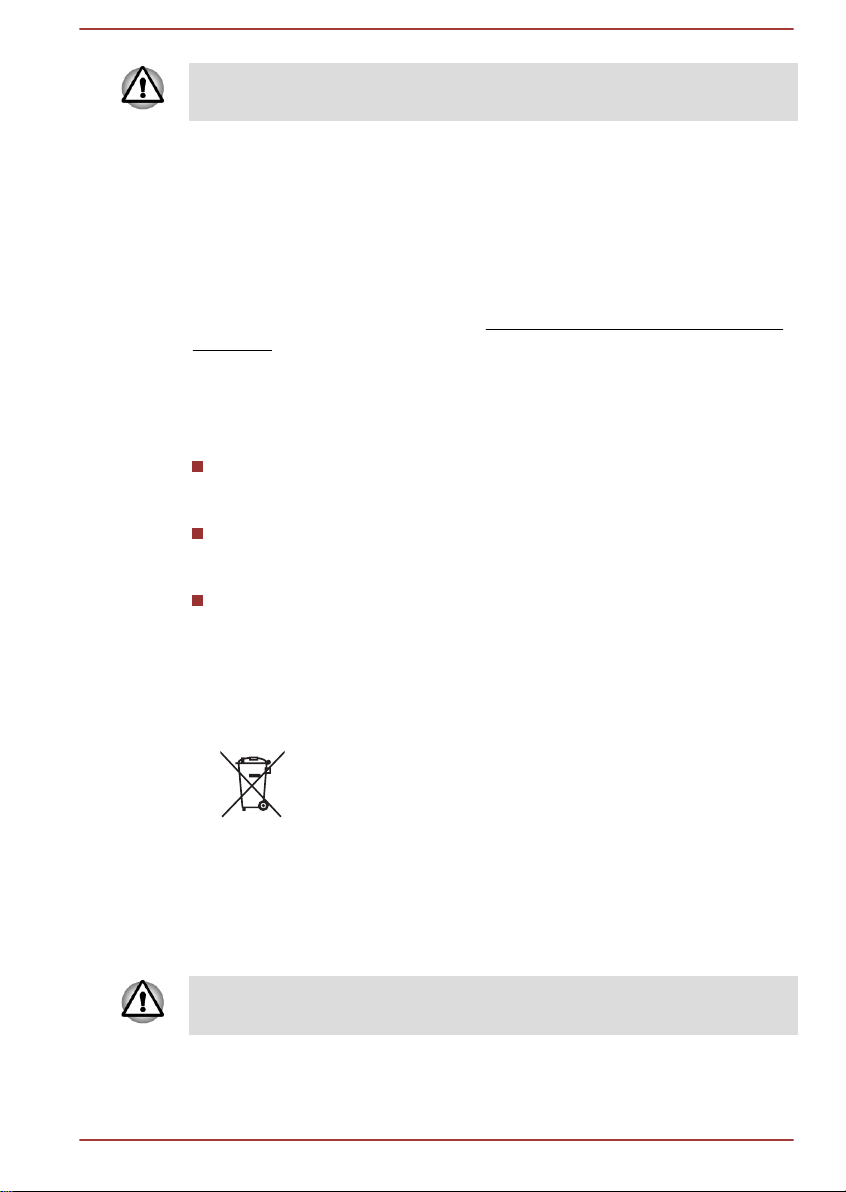
These symbols may not stick depending on the country and region where
you purchased.
REACH - Compliance Statement
The new European Union (EU) chemical regulation, REACH (Registration,
Evaluation, Authorization and Restriction of Chemicals), entered into force
on 1 June 2007. TOSHIBA will meet all REACH requirements and is
committed to provide our customers with information about the chemical
substances in our products according to REACH regulation.
Please consult the following website
info/reach for information about the presence in our articles of substances
included on the candidate list according to article 59(1) of Regulation (EC)
No 1907/2006 („REACH“) in a concentration above 0.1 % weight by weight.
www.toshiba-europe.com/computers/
Following information is only for Turkey:
Compliant with EEE Regulations: TOSHIBA meets all requirements of
Turkish regulation 26891 “Restriction of the use of certain hazardous
substances in electrical and electronic equipment”.
The number of possible pixel failures of your display is defined
according to ISO 9241-307 standards. If the number of pixel failures is
less than this standard, they will not be counted as defect or failure.
Battery is a consumption product, since the battery time depends on
the usage of your computer. If the battery can not be charged at all,
then it is a defect or failure. The changes in battery time is not a defect
or failure.
Following information is only for India:
The use of this symbol indicates that this product may not
be treated as household waste.
By ensuring this product is disposed of correctly, you will
help prevent potential negative consequences for the
environment and human health, which could otherwise be
caused by inappropriate waste handling of this product.
For more detailed information about recycling of this
product, please visit our website (http://www.toshibaindia.com) or contact call center (1800-200-8674).
These symbols may not stick depending on the country and region where
you purchased.
User's Manual 1-7
Page 11
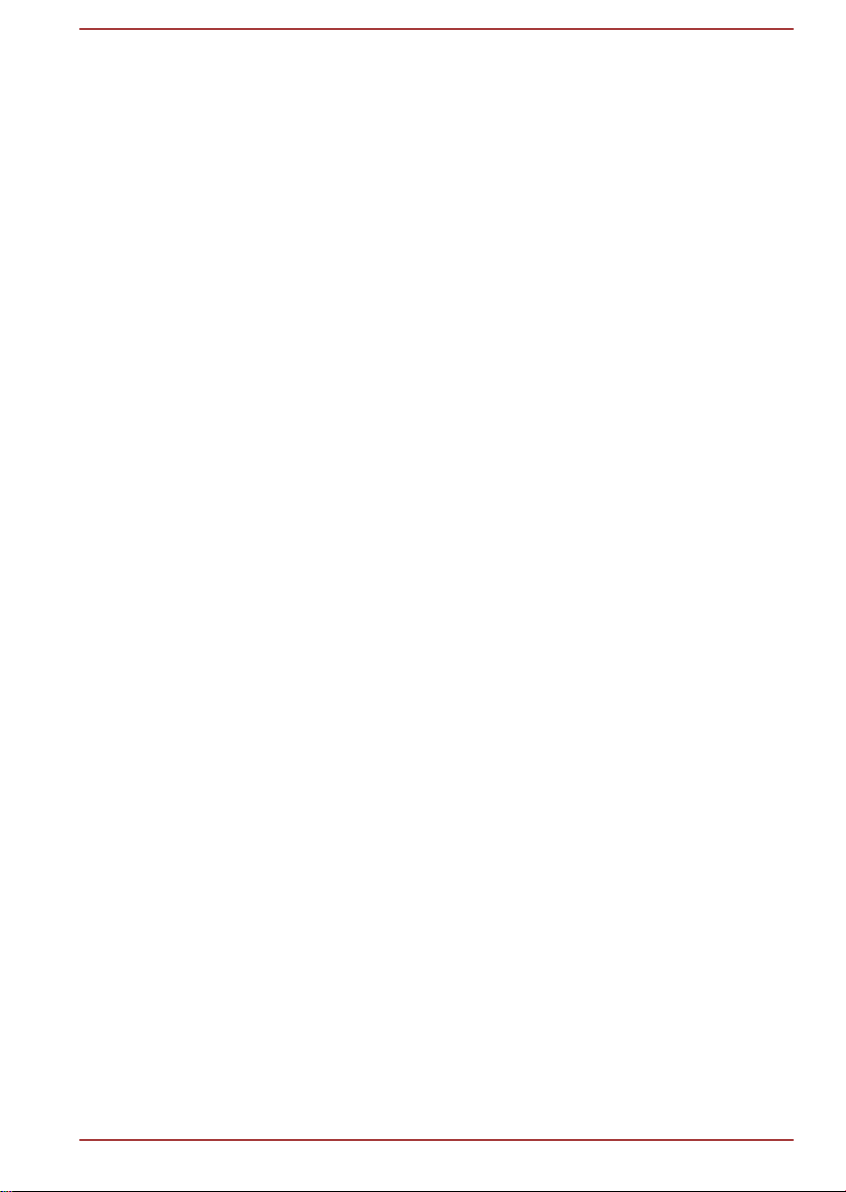
Video Standard Notice
THIS PRODUCT IS LICENSED UNDER THE AVC, THE VC-1 AND
MPEG-4 VISUAL PATENT PORTFOLIO LICENSE FOR THE PERSONAL
AND NON-COMMERCIAL USE OF A CONSUMER FOR (I) ENCODING
VIDEO IN COMPLIANCE WITH THE ABOVE STANDARDS ("VIDEO")
AND/OR (II) DECODING AVC, VC-1 AND MPEG-4 VIDEO THAT WAS
ENCODED BY A CONSUMER ENGAGED IN A PERSONAL AND
NONCOMMERCIAL ACTIVITY AND/OR WAS OBTAINED FROM A
VIDEO PROVIDER LICENSED BY MPEG LA TO PROVIDE SUCH
VIDEO. NO LICENSE IS GRANTED OR SHALL BE IMPLIED FOR ANY
OTHER USE. ADDITIONAL INFORMATION INCLUDING THAT
RELATING TO PROMOTIONAL, INTERNAL AND COMMERCIAL USES
AND LICENSING MAY BE OBTAINED FROM MPEG LA, L.L.C. SEE
HTTP://WWW.MPEGLA.COM.
OpenSSL Toolkit License Issues
LICENSE ISSUES
==============
The OpenSSL toolkit stays under a dual license, i.e. both the conditions of
the OpenSSL License and the original SSLeay license apply to the toolkit.
See below for the actual license texts. Actually both licenses are BSD-style
Open Source licenses. In case of any license issues related to OpenSSL
please contact openssl-core@openssl.org.
OpenSSL License
------------------------
/*=====================================================
Copyright (c) 1998-2011 The OpenSSL Project. All rights reserved.
Redistribution and use in source and binary forms, with or without
modification, are permitted provided that the following conditions are met:
1. Redistributions of source code must retain the above copyright notice,
this list of conditions and the following disclaimer.
2. Redistributions in binary form must reproduce the above copyright
notice, this list of conditions and the following disclaimer in the
documentation and/or other materials provided with the distribution.
3. All advertising materials mentioning features or use of this software
must display the following acknowledgment:
"This product includes software developed by the OpenSSL Project for
use in the OpenSSL Toolkit. (http://www.openssl.org/)"
4. The names "OpenSSL Toolkit" and "OpenSSL Project" must not be
used to endorse or promote products derived from this software
without prior written permission. For written permission, please contact
openssl-core@openssl.org.
User's Manual
1-8
Page 12

5. Products derived from this software may not be called "OpenSSL" nor
may "OpenSSL" appear in their names without prior written permission
of the OpenSSL Project.
6. Redistributions of any form whatsoever must retain the following
acknowledgment:
"This product includes software developed by the OpenSSL Project for
use in the OpenSSL Toolkit (http://www.openssl.org/)"
THIS SOFTWARE IS PROVIDED BY THE OpenSSL PROJECT ``AS IS''
AND ANY EXPRESSED OR IMPLIED WARRANTIES, INCLUDING, BUT
NOT LIMITED TO, THE IMPLIED WARRANTIES OF MERCHANTABILITY
AND FITNESS FOR A PARTICULAR PURPOSE ARE DISCLAIMED. IN
NO EVENT SHALL THE OpenSSL PROJECT OR ITS CONTRIBUTORS
BE LIABLE FOR ANY DIRECT, INDIRECT, INCIDENTAL, SPECIAL,
EXEMPLARY, OR CONSEQUENTIAL DAMAGES (INCLUDING, BUT NOT
LIMITED TO, PROCUREMENT OF SUBSTITUTE GOODS OR
SERVICES; LOSS OF USE, DATA, OR PROFITS; OR BUSINESS
INTERRUPTION) HOWEVER CAUSED AND ON ANY THEORY OF
LIABILITY, WHETHER IN CONTRACT, STRICT LIABILITY, OR TORT
(INCLUDING NEGLIGENCE OR OTHERWISE) ARISING IN ANY WAY
OUT OF THE USE OF THIS SOFTWARE, EVEN IF ADVISED OF THE
POSSIBILITY OF SUCH DAMAGE.
=====================================================
This product includes cryptographic software written by Eric Young
(eay@cryptsoft.com). This product includes software written by Tim
Hudson (tjh@cryptsoft.com).
*/
Original SSLeay License
----------------------------------
/* Copyright (C) 1995-1998 Eric Young (eay@cryptsoft.com)
All rights reserved.
This package is an SSL implementation written by Eric Young
(eay@cryptsoft.com).
The implementation was written so as to conform with Netscapes SSL.
This library is free for commercial and non-commercial use as long as the
following conditions are aheared to. The following conditions apply to all
code found in this distribution, be it the RC4, RSA, lhash, DES, etc., code;
not just the SSL code. The SSL documentation included with this
distribution is covered by the same copyright terms except that the holder
is Tim Hudson (tjh@cryptsoft.com).
Copyright remains Eric Young's, and as such any Copyright notices in the
code are not to be removed.
If this package is used in a product, Eric Young should be given attribution
as the author of the parts of the library used.
User's Manual
1-9
Page 13
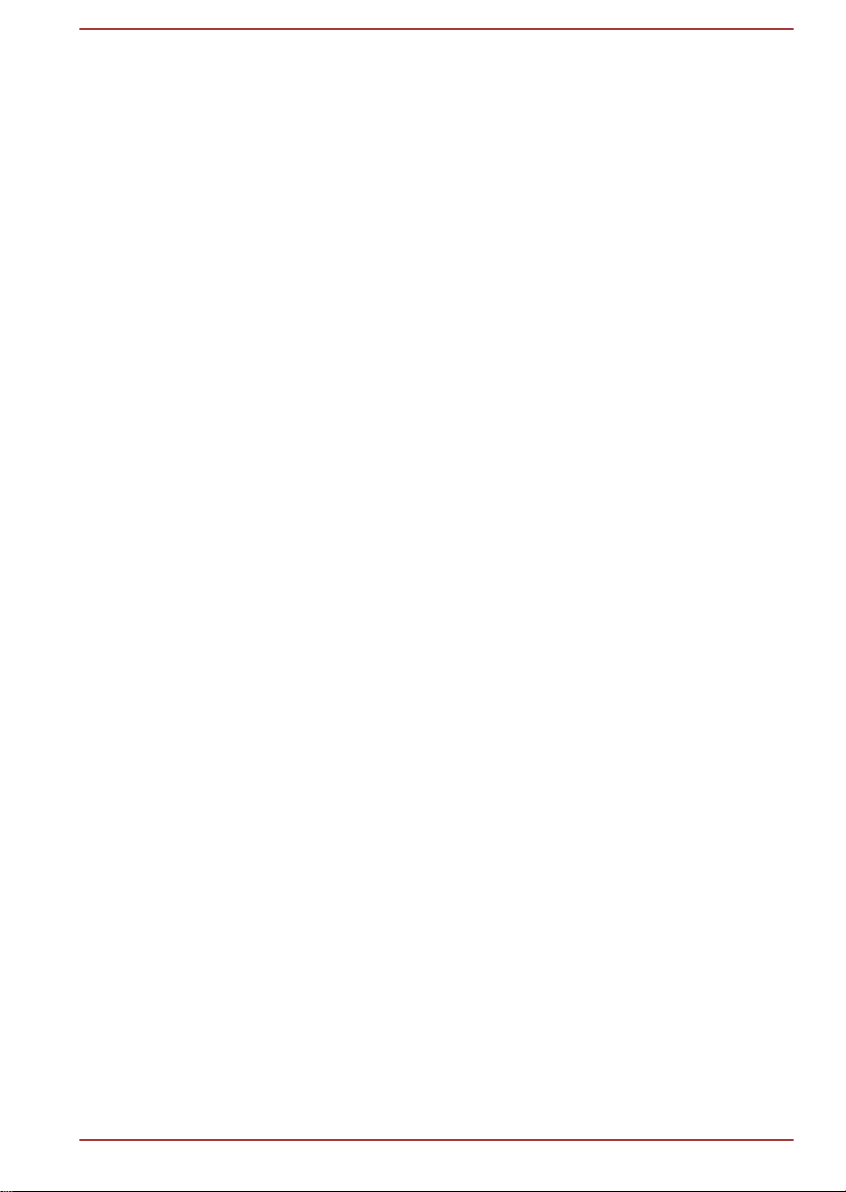
This can be in the form of a textual message at program startup or in
documentation (online or textual) provided with the package.
Redistribution and use in source and binary forms, with or without
modification, are permitted provided that the following conditions are met:
1. Redistributions of source code must retain the copyright notice, this list
of conditions and the following disclaimer.
2. Redistributions in binary form must reproduce the above copyright
notice, this list of conditions and the following disclaimer in the
documentation and/or other materials provided with the distribution.
3. All advertising materials mentioning features or use of this software
must display the following acknowledgement:
"This product includes cryptographic software written by Eric Young
(eay@cryptsoft.com)"
The word 'cryptographic' can be left out if the rouines from the library
being used are not cryptographic related :-).
4. If you include any Windows specific code (or a derivative thereof) from
the apps directory (application code) you must include an
acknowledgement:
"This product includes software written by Tim Hudson
(tjh@cryptsoft.com)"
THIS SOFTWARE IS PROVIDED BY ERIC YOUNG ``AS IS'' AND ANY
EXPRESS OR IMPLIED WARRANTIES, INCLUDING, BUT NOT LIMITED
TO, THE IMPLIED WARRANTIES OF MERCHANTABILITY AND
FITNESS FOR A PARTICULAR PURPOSE ARE DISCLAIMED. IN NO
EVENT SHALL THE AUTHOR OR CONTRIBUTORS BE LIABLE FOR
ANY DIRECT, INDIRECT, INCIDENTAL, SPECIAL, EXEMPLARY, OR
CONSEQUENTIAL DAMAGES (INCLUDING, BUT NOT LIMITED TO,
PROCUREMENT OF SUBSTITUTE GOODS OR SERVICES; LOSS OF
USE, DATA, OR PROFITS; OR BUSINESS INTERRUPTION) HOWEVER
CAUSED AND ON ANY THEORY OF LIABILITY, WHETHER IN
CONTRACT, STRICT LIABILITY, OR TORT (INCLUDING NEGLIGENCE
OR OTHERWISE) ARISING IN ANY WAY OUT OF THE USE OF THIS
SOFTWARE, EVEN IF ADVISED OF THE POSSIBILITY OF SUCH
DAMAGE.
The licence and distribution terms for any publically available version or
derivative of this code cannot be changed. i.e. this code cannot simply be
copied and put under another distribution licence [including the GNU Public
Licence.]
*/
User's Manual
1-10
Page 14
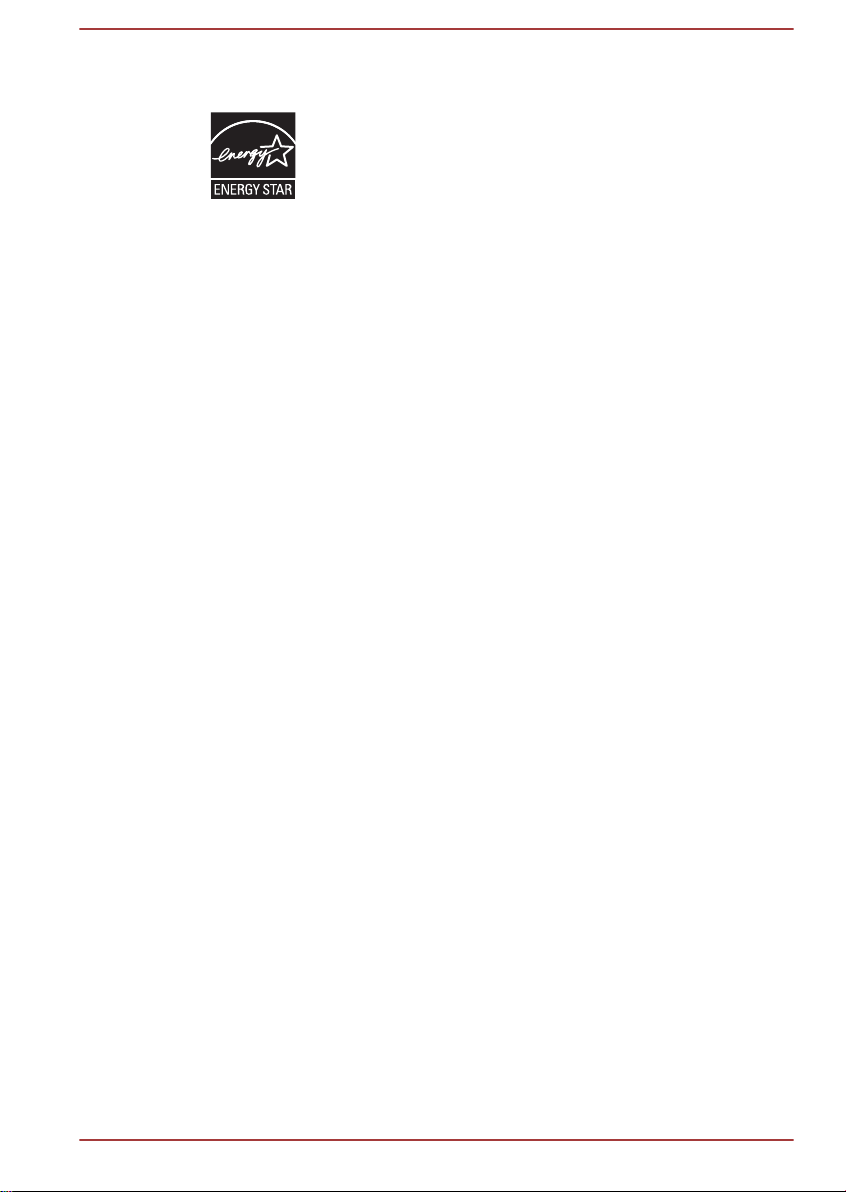
ENERGY STAR® Program
Your Computer model may be ENERGY STAR
compliant. If the model you purchased is compliant, it is
labeled with the ENERGY STAR logo on the computer and
the following information applies.
TOSHIBA is a partner in the ENERGY STAR Program and
has designed this computer to meet the latest ENERGY
STAR guidelines for energy efficiency. Your computer
ships with the power management options preset to a
configuration that will provide the most stable operating
environment and optimum system performance for both
AC power and battery modes.
To conserve energy, your computer is set to enter the lowpower Sleep Mode which shuts down the system and
display within 15 minutes of inactivity in AC power mode.
TOSHIBA recommends that you leave this and other
energy saving features active, so that your computer will
operate at its maximum energy efficiency. You can wake
the computer from Sleep Mode by pressing the power
button.
Products that earn the ENERGY STAR prevent
greenhouse gas emissions by meeting strict energy
efficiency guidelines set by the US EPA and the EU
Commission. According to the EPA, a computer meeting
the new ENERGY STAR specifications will use between
20% and 50% less energy depending on how it is used.
Visit http://www.eu-energystar.org or http://
www.energystar.gov for more information regarding the
ENERGY STAR Program.
®
Disposing of the computer and the computer's batteries
Contact an authorized TOSHIBA service provider for details regarding how
to dispose of the computer and the batteries.
General Precautions
TOSHIBA computers are designed to optimize safety, minimize strain and
withstand the rigors of portability. However, certain precautions should be
observed to further reduce the risk of personal injury or damage to the
computer.
Be certain to read the general precautions below and to note the cautions
included in the text of the manual.
User's Manual
1-11
Page 15
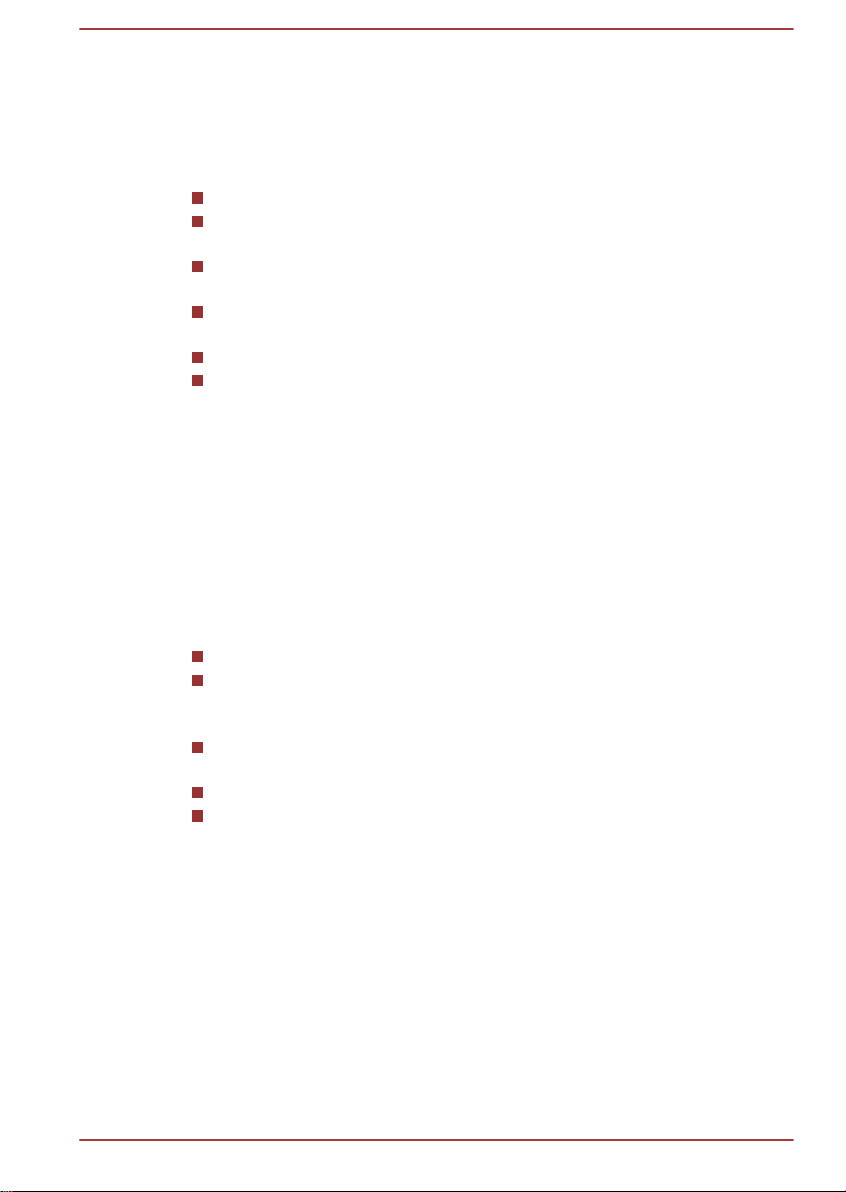
Provide adequate ventilation
Always make sure your computer and AC adaptor have adequate
ventilation and are protected from overheating when the power is turned on
or when an AC adaptor is connected to a power outlet (even if your
computer is in Sleep Mode). In this condition, observe the following:
Never cover your computer or AC adaptor with any object.
Never place your computer or AC adaptor near a heat source, such as
an electric blanket or heater.
Never cover or block the air vents including those located at the base
of the computer.
Always operate your computer on a hard flat surface. Using your
computer on a carpet or other soft material can block the vents.
Always provide sufficient space around the computer.
Overheating your computer or AC adaptor could cause system failure,
computer or AC adaptor damage or a fire, possibly resulting in serious
injury.
Creating a computer-friendly environment
Place the computer on a flat surface that is large enough for the computer
and any other items you are using, such as a printer.
Leave enough space around the computer and other equipment to provide
adequate ventilation. Otherwise, they may overheat.
To keep your computer in prime operating condition, protect your work area
from:
Dust, moisture, and direct sunlight.
Equipment that generates a strong electromagnetic field, such as
stereo speakers (other than speakers that are connected to the
computer) or speakerphones.
Rapid changes in temperature or humidity and sources of temperature
change such as air conditioner vents or heaters.
Extreme heat, cold, or humidity.
Liquids and corrosive chemicals.
Stress injury
User's Manual
Carefully read the Instruction Manual for Safety and Comfort. It contains
information on the prevention of stress injuries to your hands and wrists
that can be caused by extensive keyboard use. It also includes information
on work space design, posture and lighting that can help reduce physical
stress.
1-12
Page 16
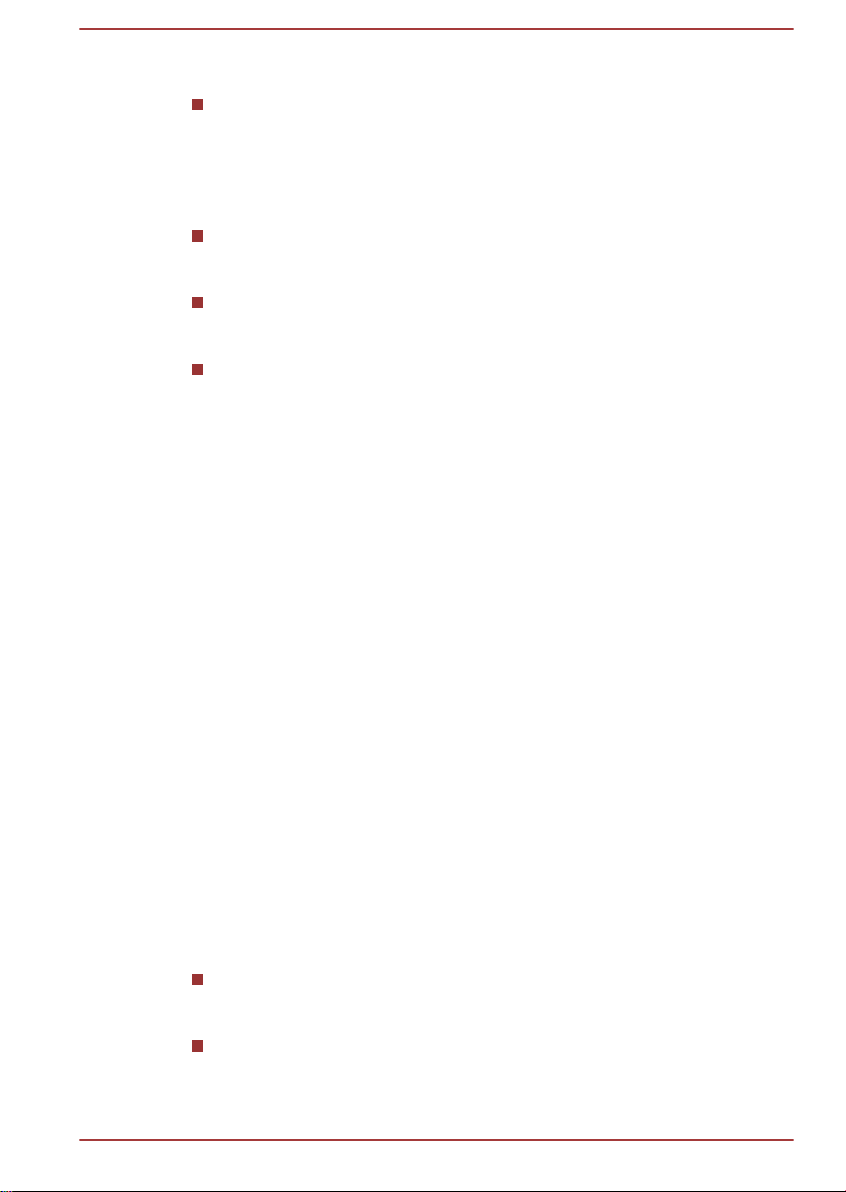
Heat injury
Avoid prolonged physical contact with the computer. If the computer is
used for long periods, its surface can become very warm. While the
temperature will not feel hot to the touch, if you maintain physical
contact with the computer for a long time, for example if you rest the
computer on your lap or if you keep your hands on the palm rest, your
skin might suffer a low-heat injury.
If the computer has been used for a long time, avoid direct contact
with the metal plate supporting the various interface ports as this can
become hot.
The surface of the AC adaptor can become hot when in use but this
condition does not indicate a malfunction. If you need to transport the
AC adaptor, you should disconnect it and let it cool before moving it.
Do not lay the AC adaptor on a material that is sensitive to heat as the
material could become damaged.
Pressure or impact damage
Do not apply heavy pressure to the computer or subject it to any form of
strong impact as this can damage the computer's components or otherwise
cause it to malfunction.
Mobile phones
Please be aware that the use of mobile phones can interfere with the audio
system. The operation of the computer will not be impaired in any way, but
it is recommended that a minimum distance of 30cm is maintained between
the computer and a mobile phone that is in use.
Instruction Manual for Safety and Comfort
All important information on the safe and proper use of this computer is
described in the enclosed Instruction Manual for Safety and Comfort. Be
sure to read it before using the computer.
Information for Wireless Devices
Wireless LAN Interoperability
The Wireless LAN is compatible with other LAN systems Direct Sequence
Spread Spectrum (DSSS) /Orthogonal Frequency Division Multiplexing
(OFDM) radio technology, and is compliant to:
The IEEE 802.11 Standard on Wireless LANs (Revision a/b/g/n or b/g/
n), as defined and approved by the Institute of Electrical and
Electronics Engineers.
The Wireless Fidelity (Wi-Fi®) certification as defined by the Wi-Fi
Alliance®.
The Wi-Fi CERTIFIED™ logo is a certification mark of the Wi-Fi Alliance®.
User's Manual
1-13
Page 17
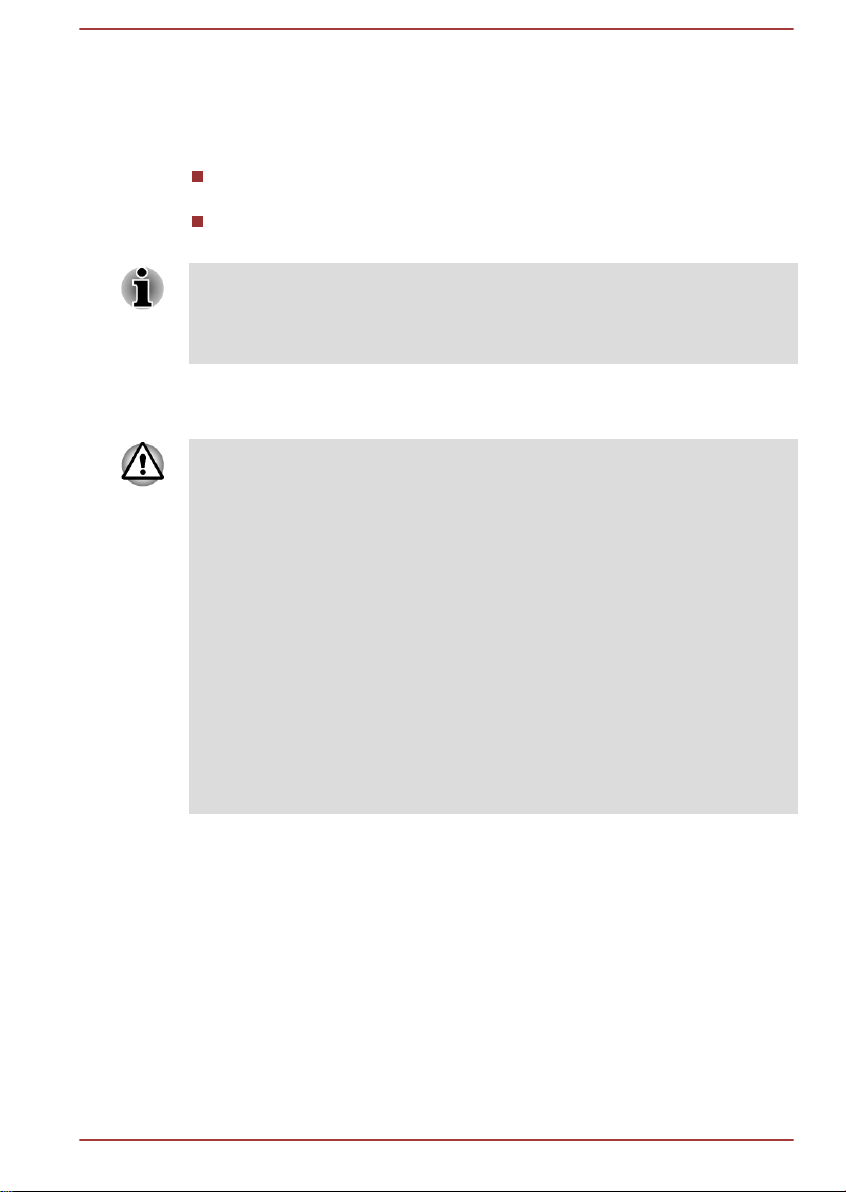
Bluetooth wireless technology Interoperability
Bluetooth™ Cards are designed to be interoperable with any product with
Bluetooth wireless technology that is based on Frequency Hopping Spread
Spectrum (FHSS) radio technology, and is compliant to:
Bluetooth Specification (depending on the model you purchased), as
defined and approved by the Bluetooth Special Interest Group.
Logo certification with Bluetooth wireless technology as defined by the
Bluetooth Special interest Group.
Please note that it is not possible to confirm the operation of all functions of
all Bluetooth devices that are available. In view of this it may be noted that
some functions associated with a specific device might not operate
properly.
CAUTION about Wireless Devices
The wireless devices have not completed verification of connection and
operation with all devices which are using the Wireless LAN or Bluetooth
radio technology.
Bluetooth and Wireless LAN devices operate within the same radio
frequency range and may interfere with one another. If you use Bluetooth
and Wireless LAN devices simultaneously, you may occasionally
experience a less than optimal network performance or even lose your
network connection.
If you should experience any such problem, immediately turn off either one
of your Bluetooth or Wireless LAN.
Please visit http://www.pc.support.global.toshiba.com, if you have any
questions about using Wireless LAN or Bluetooth Card from TOSHIBA.
In Europe visit http://www.toshiba-europe.com/computers/tnt/bluetooth.htm
Your Bluetooth product is not compatible with devices using Bluetooth
Version 1.0B specifications
Wireless Devices and your health
Wireless products, like other radio devices, emit radio frequency
electromagnetic energy. The level of energy emitted by Wireless products
however is far much less than the electromagnetic energy emitted by
wireless devices like for example mobile phones.
Because Wireless products operate within the guidelines found in radio
frequency safety standards and recommendations, TOSHIBA believes
Wireless products is safe for use by consumers. These standards and
recommendations reflect the consensus of the scientific community and
result from deliberations of panels and committees of scientists who
continually review and interpret the extensive research literature.
User's Manual
1-14
Page 18
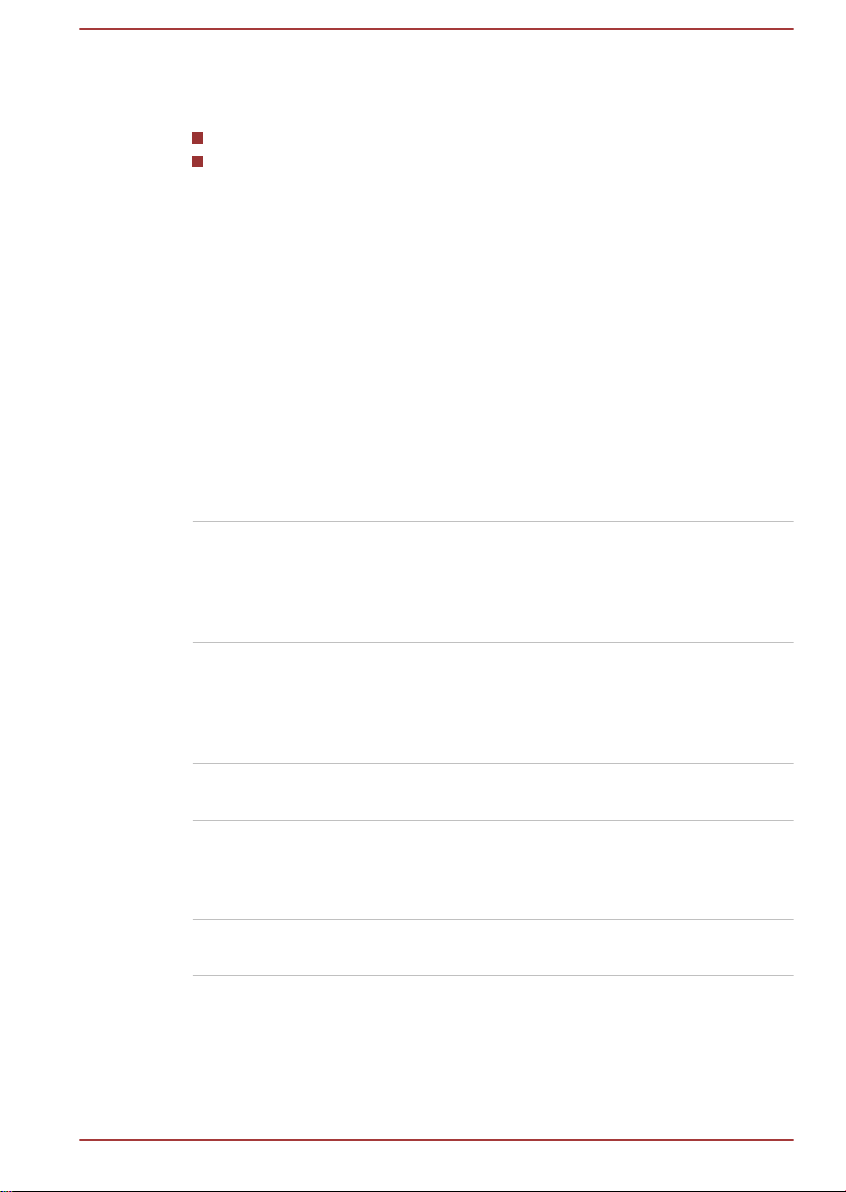
In some situations or environments, the use of Wireless products may be
restricted by the proprietor of the building or responsible representatives of
the organization. These situations may for example include:
Using the Wireless products equipment on board of airplanes, or
In any other environment where the risk of interference to other
devices or services is perceived or identified as harmful.
If you are uncertain of the policy that applies on the use of wireless devices
in a specific organization or environment (e.g. airports), you are
encouraged to ask for authorization to use the Wireless device prior to
turning on the equipment.
Radio Regulatory Information
The Wireless device is must be installed and used in strict accordance with
the manufacturer’s instructions as described in the user documentation that
comes with the product. This product complies with the following radio
frequency and safety standards.
Europe
Restrictions for Use of 2400.0-2483.5MHz Frequencies in Europe
France: Outdoor use
limited to 10mW
e.i.r.p. within the
band
2454-2483.5MHz
Italy: - For private use, a general
Luxembourg: Implemented General authorization required for
Norway: Implemented This subsection does not apply for
Russian
Federation:
- Only for indoor applications.
Military Radiolocation
use.Refarming of the 2.4GHz band
has been ongoing in recent years to
allow current relaxed regulation Full
implementation planned 2012.
authorization is required if WAS/
RLAN’s are used outside own
premises. For public use, a general
authorization is required.
network and service supply.
the geographical area within a
radius of 20 km from the centre of
Ny-Alesund.
User's Manual 1-15
Page 19
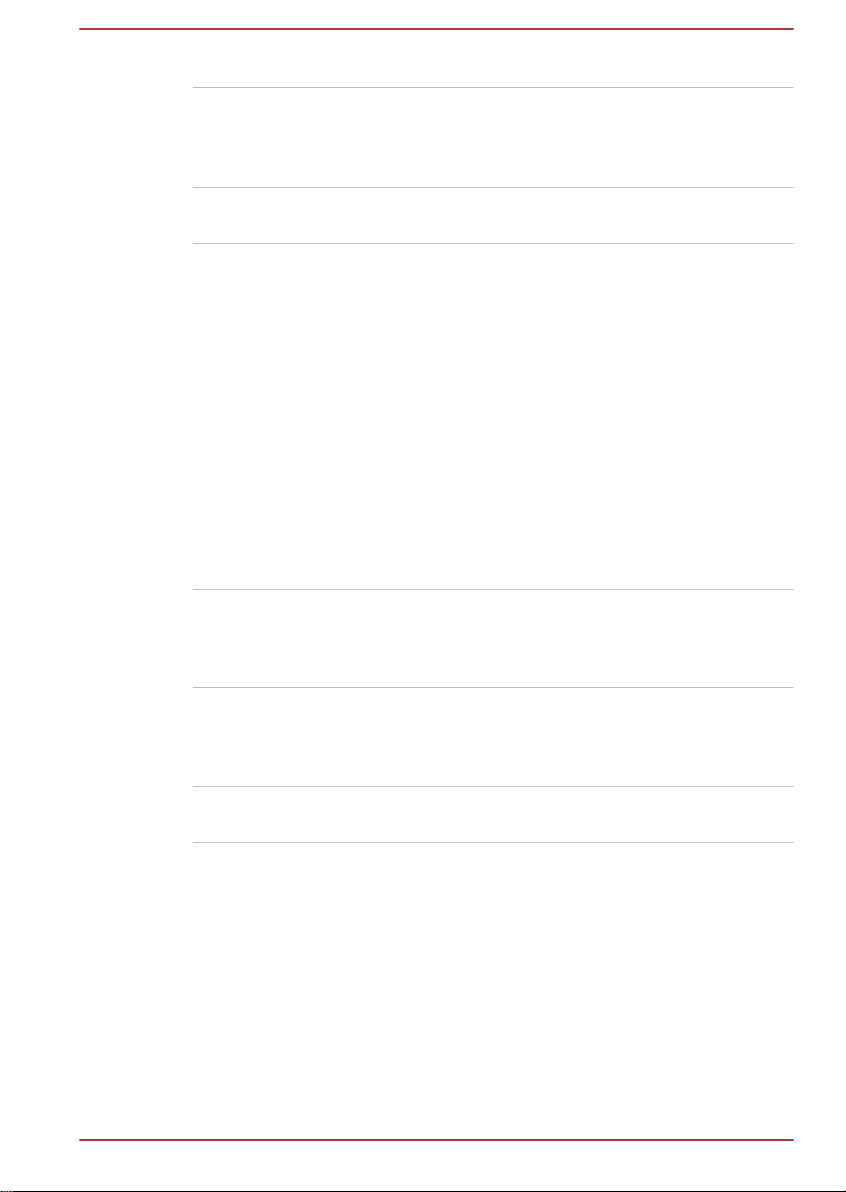
Restrictions for Use of 5150-5350MHz Frequencies in Europe
Italy: - For private use, a general
authorization is required if WAS/
RLAN’s are used outside own
premises.
Luxembourg: Implemented General authorization required for
network and service supply.
Russian
Federation:
Limited e.i.r.p 100mW. Permitted to use
only for indoor applications, closed
industrial and warehouse areas,
and on board aircraft.
1. Permitted to use for local
networks of aircraft crew
service communications on
board aircraft in area of the
airport and at all stages of
flight.
2. Permitted to use for public
wireless access local networks
on board aircraft during a flight
at the altitude not less than
3000m.
Restrictions for Use of 5470-5725MHz Frequencies in Europe
Italy: - For private use, a general
authorization is required if WAS/
RLAN’s are used outside own
premises.
Luxembourg: Implemented General authorization required for
network and service supply
User's Manual 1-16
Page 20
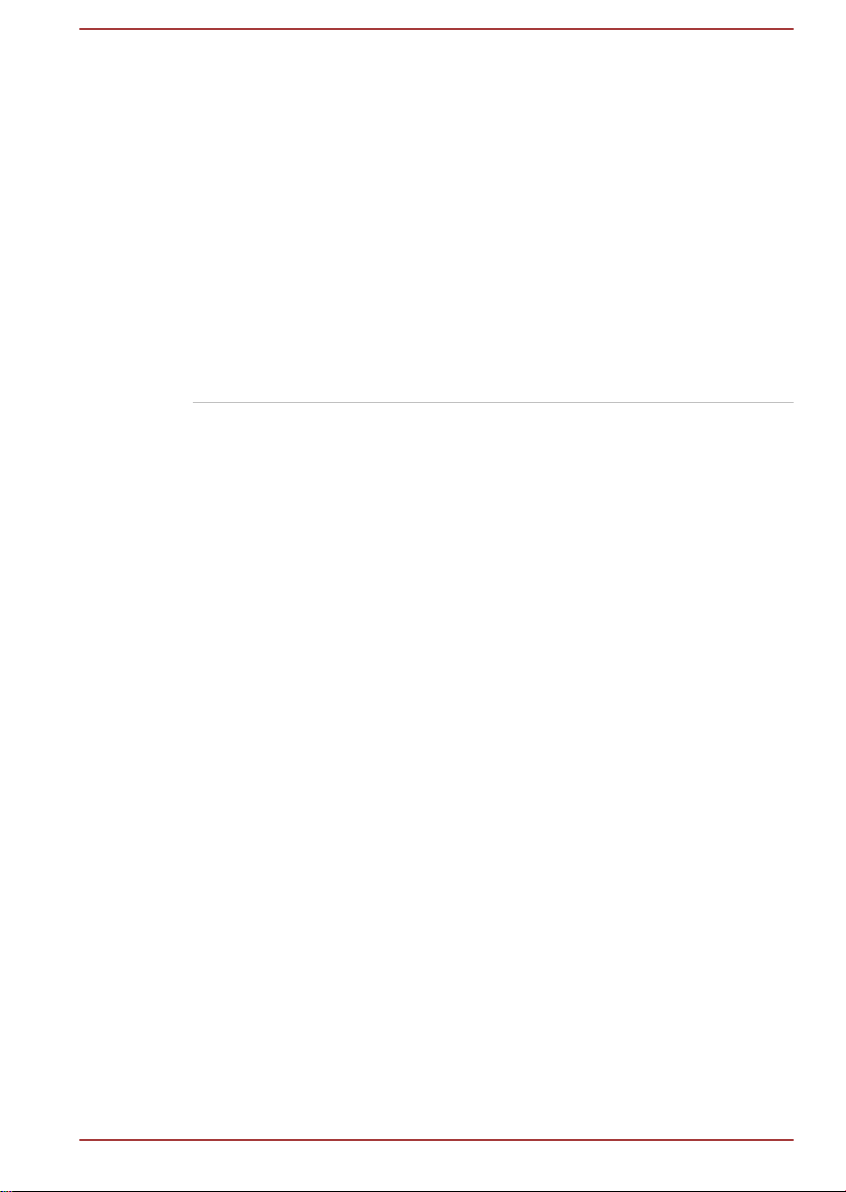
Russian
Federation:
Limited e.i.r.p 100mW. Permitted to use
only for indoor applications, closed
industrial and warehouse areas,
and on board aircraft.
1. Permitted to use for local
networks of aircraft crew
service communications on
board aircraft in area of the
airport and at all stages of
flight.
2. Permitted to use for public
wireless access local networks
on board aircraft during a flight
at the altitude not less than
3000m.
To remain in conformance with European spectrum usage laws for
Wireless LAN operation, the above 2.4GHz and 5GHz channel limitations
apply for outdoor usage. The user should use the wireless LAN utility to
check the current channel of operation. If operation is occurring outside of
the allowable frequencies for outdoor use, as listed above, the user must
contact the applicable national spectrum regulator to request a license for
outdoor operation.
Canada - Industry Canada (IC)
User's Manual
This device complies with RSS 210 of Industry Canada. Operation is
subject to the following two conditions: (1) this device may not cause
interference, and (2) this device must accept any interference, including
interference that may cause undesired operation of this device.
The term “IC” before the equipment certification number only signifies that
the Industry Canada technical specifications were met.
USA-Federal Communications Commission (FCC)
This equipment has been tested and found to comply with the limits for a
Class B digital device, pursuant to Part 15 of FCC Rules. These limits are
designed to provide reasonable protection against harmful interference in a
residential installation.
Refer to the FCC information section for the detailed information.
Caution: Exposure to Radio Frequency Radiation
The radiated output power of the Wireless device is far below the FCC
radio frequency exposure limits. Nevertheless, the Wireless device shall be
used in such a manner that the potential for human contact during normal
operation is minimized.
1-17
Page 21
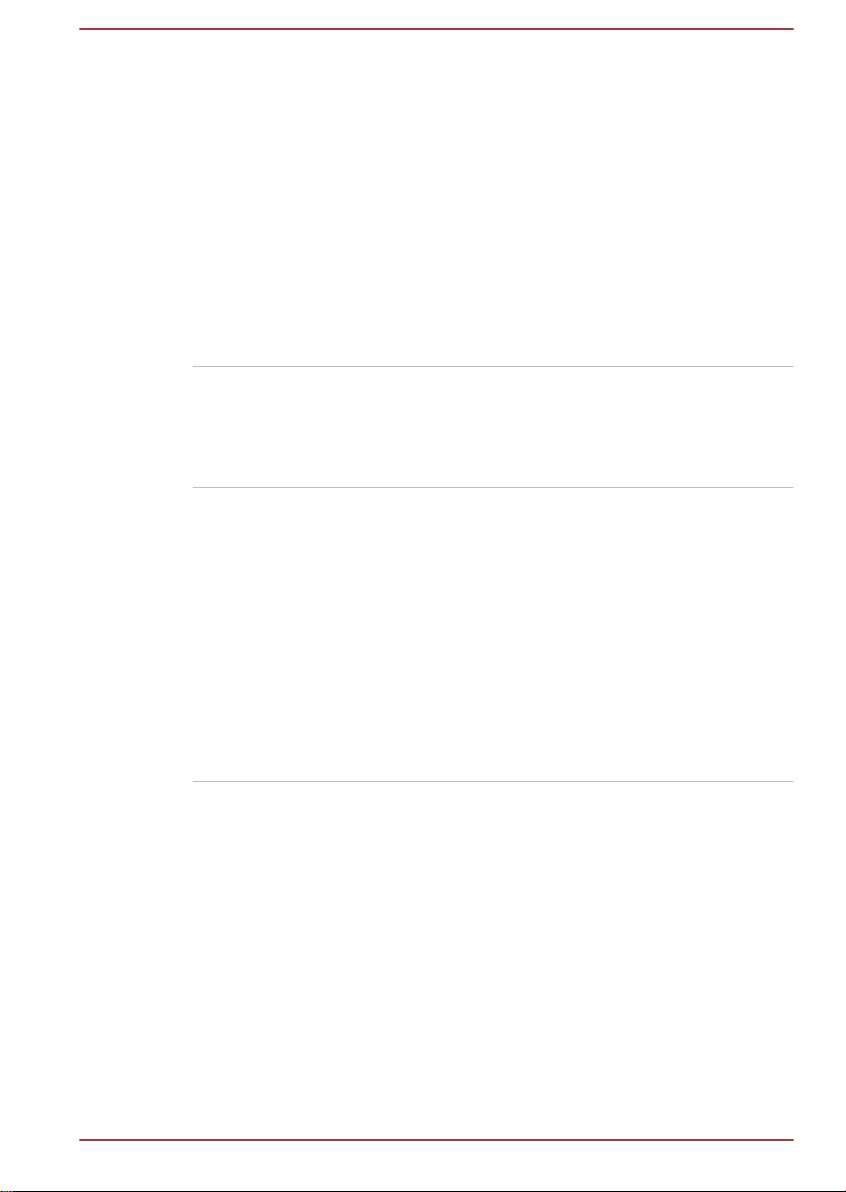
In the usual operating configuration, the distance between the antenna and
the user should not be less than 20cm. Please refer to the computer user’s
manual for the details regarding antenna location.
The installer of this radio equipment must ensure that the antenna is
located or pointed such that it does not emit RF field in excess of Health
Canada limits for the general population; consult Safety Code 6, obtainable
from Health Canada’s website www.hc-sc.gc.ca
Caution: Radio Frequency Interference Requirements
This device is restricted to indoor use due to its operation in the 5.15 to
5.25GHz frequency range.
Taiwan
Article 12 Without permission granted by the NCC, any
company, enterprise, or user is not allowed to
change frequency, enhance transmitting power or
alter original characteristic as well as performance
to an approved low power radio frequency devices.
Article 14 The low power radio-frequency devices shall not
influence aircraft security and interfere legal
communications;
If found, the user shall cease operating
immediately until no interference is achieved.
The said legal communications means radio
communications is operated in compliance with the
Telecommunications Act.
The low power radio-frequency devices must be
susceptible with the interference from legal
communications or ISM radio wave radiated
devices.
User's Manual
Using this equipment in Japan
In Japan, the frequency bandwidth of 2,400MHz to 2,483.5MHz for second
generation low-power data communication systems such as this equipment
overlaps that of mobile object identification systems (premises radio station
and specified low-power radio station).
1. Important notice
The frequency bandwidth of this equipment may operate within the same
range as industrial devices, scientific devices, medical devices, microwave
ovens, licensed radio stations and non-licensed specified low-power radio
1-18
Page 22
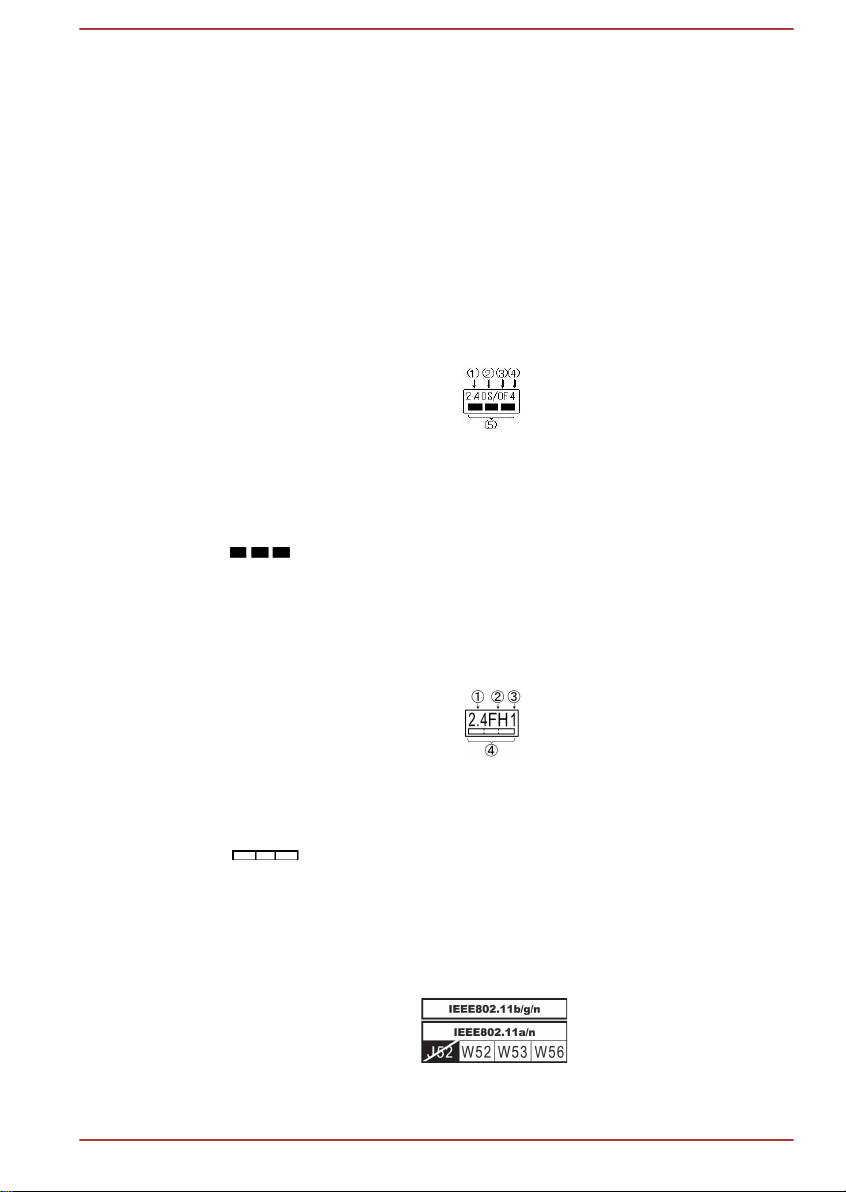
stations for mobile object identification systems (RFID) used in factory
production lines (Other Radio Stations).
1. Before using this equipment, ensure that it does not interfere with any
of the equipment listed above.
2. If this equipment causes RF interference to other radio stations,
promptly change the frequency being used, change the location of
use, or turn off the source of emissions.
3. Contact an authorized TOSHIBA service provider if you have
problems with interference caused by this product to Other Radio
Stations.
2. Indication for Wireless LAN
The indication shown below appears on this equipment.
1. 2.4 : This equipment uses a frequency of 2.4GHz.
2. DS : This equipment uses DS-SS modulation.
3. OF : This equipment uses OFDM modulation.
4. 4 : The interference range of this equipment is less than 40m.
5.
: This equipment uses a frequency bandwidth from 2,400MHz
to 2,483.5MHz. It is possible to avoid the band of mobile object
identification systems.
3. Indication for Bluetooth
The indication shown below appears on this equipment.
User's Manual
1. 2.4 : This equipment uses a frequency of 2.4 GHz.
2. FH : This equipment uses FH-SS modulation.
3. 1 : The interference range of this equipment is less than 10 m.
4.
: This equipment uses a frequency bandwidth from 2,400
MHz to 2,483.5 MHz. It is impossible to avoid the band of mobile
object identification systems.
4. About the JEITA
5GHz Wireless LAN supports W52/W53/W56 Channel.
1-19
Page 23
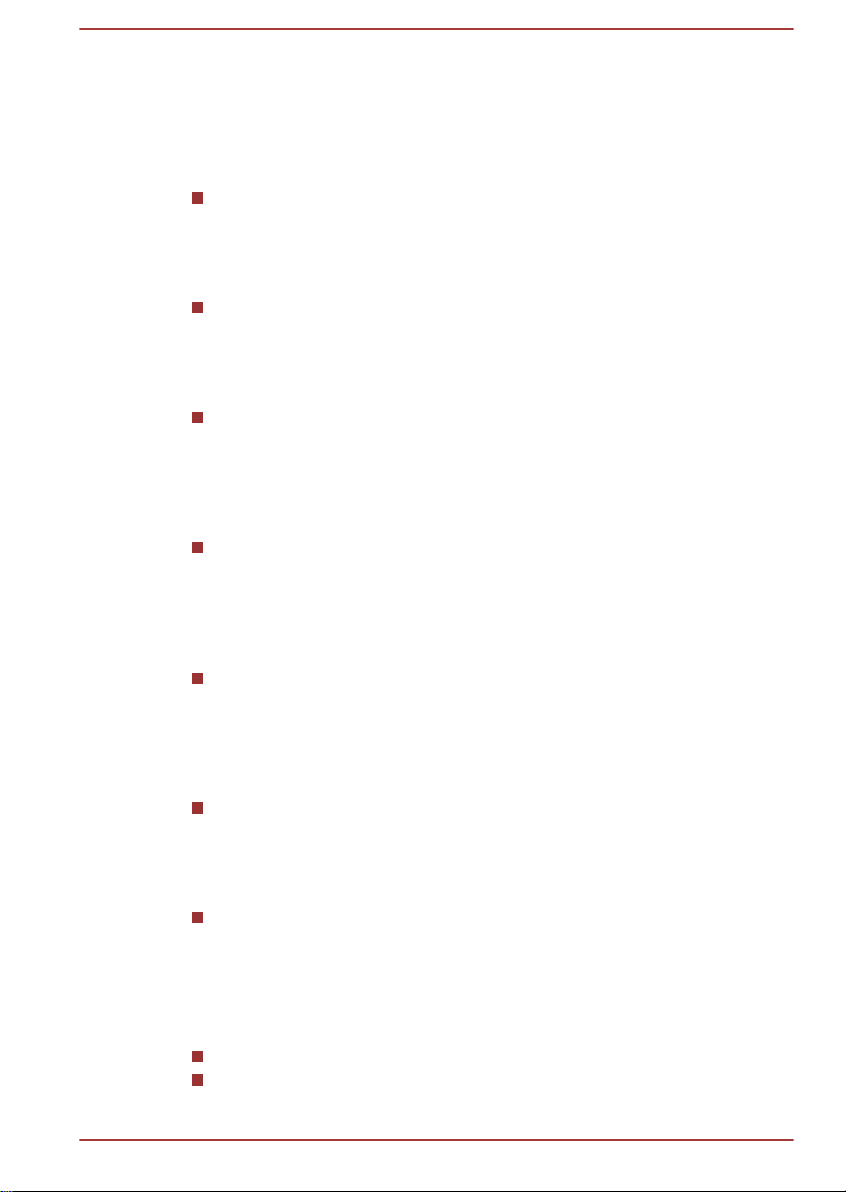
Device Authorization
This device obtains the Technical Regulation Conformity Certification and it
belongs to the device class of radio equipment of low-power data
communication system radio station stipulated in the Telecommunications
Business Law of Japan.
Intel® Centrino® Wireless-N 2200 Wireless LAN
The Name of the radio equipment: 2200BNHMW
DSP Research, Inc.
Approval Number: D111209003
Intel® Centrino® Wireless-N 2230 Wireless LAN and Bluetooth
The Name of the radio equipment: 2230BNHMW
DSP Research, Inc.
Approval Number: D111287003
Atheros AR938x Wireless Network Adapter a/b/g/n (a/b/g) Wireless
LAN
The Name of the radio equipment: AR5BHB116
DSP Research, Inc.
Approval Number: D101136003
Intel® Centrino® Advanced-N 6235 a/b/g/n (a/b/g) Wireless LAN and
Bluetooth
The Name of the radio equipment: 6235ANHMW
DSP Research, Inc.
Approval Number: D111083003
Atheros AR9485WB-EG Wireless Network Adapter Wireless LAN and
Bluetooth
The Name of the radio equipment: AR5B225
DSP Research, Inc.
Approval Number: D110317003
Intel® Centrino® Wireless-N + WiMAX 6250 Wireless LAN and WiMAX
The Name of the radio equipment: 622ANXHMW
DSP Research, Inc.
Approval Number: D090856003
Intel® Centrino® Wireless-N + WiMAX 6150 Wireless LAN and WiMAX
The Name of the radio equipment: 612BNXHMW
DSP Research, Inc.
Approval Number: D100898003
The following restrictions apply:
Do not disassemble or modify the device.
Do not install the embedded wireless module into other device.
User's Manual
1-20
Page 24
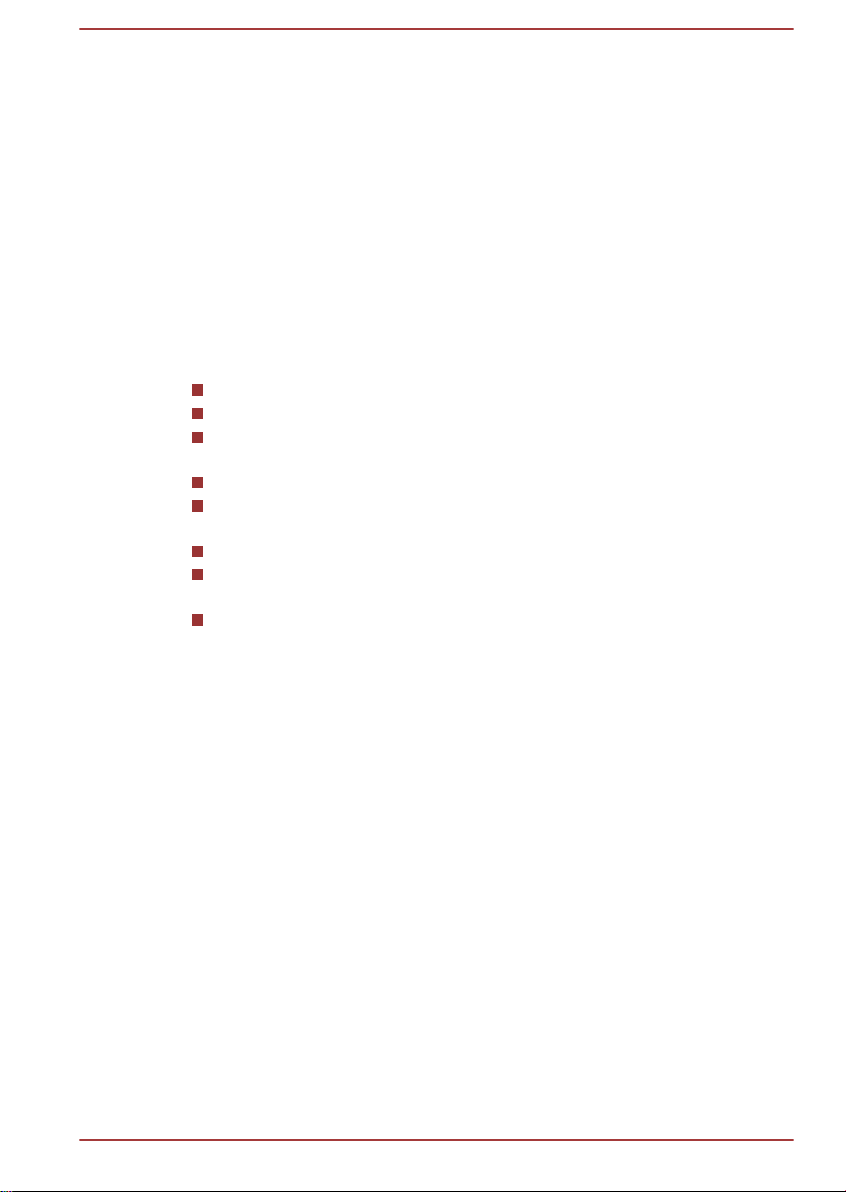
Legal Footnotes
Non-applicable Icons
Certain computer chassis are designed to accommodate all possible
configurations for an entire product series. Therefore, please be aware that
your selected model may not have all the features and specifications
corresponding to all of the icons or switches shown on the computer
chassis.
CPU
Central Processing Unit (CPU) Performance Legal Footnotes.
CPU performance in your computer product may vary from specifications
under the following conditions:
use of certain external peripheral products
use of battery power instead of AC power
use of certain multimedia, computer generated graphics or video
applications
use of standard telephone lines or low speed network connections
use of complex modeling software, such as high end computer aided
design applications
use of several applications or functionalities simultaneously
use of computer in areas with low air pressure (high altitude >1,000
meters or >3,280 feet above sea level)
use of computer at temperatures outside the range of 5°C to 30°C
(41°F to 86°F) or >25°C (77°F) at high altitude (all temperature
references are approximate and may vary depending on the specific
computer model - please refer to your computer documentation or visit
the TOSHIBA website at www.pcsupport.toshiba.com for details).
CPU performance may also vary from specifications due to design
configuration.
Under some conditions, your computer product may automatically shutdown. This is a normal protective feature designed to reduce the risk of lost
data or damage to the product when used outside recommended
conditions. To avoid risk of lost data, always make back-up copies of data
by periodically storing it on an external storage medium. For optimum
performance, use your computer product only under recommended
conditions. Read additional restrictions in your product documentation.
Contact TOSHIBA technical service and support, refer to TOSHIBA support
section for more information.
User's Manual
64-Bit Computing
64-bit processors are designed to take advantage of 32 and 64 bit
computing.
64-bit computing requires that the following hardware and software
requirements are met:
1-21
Page 25
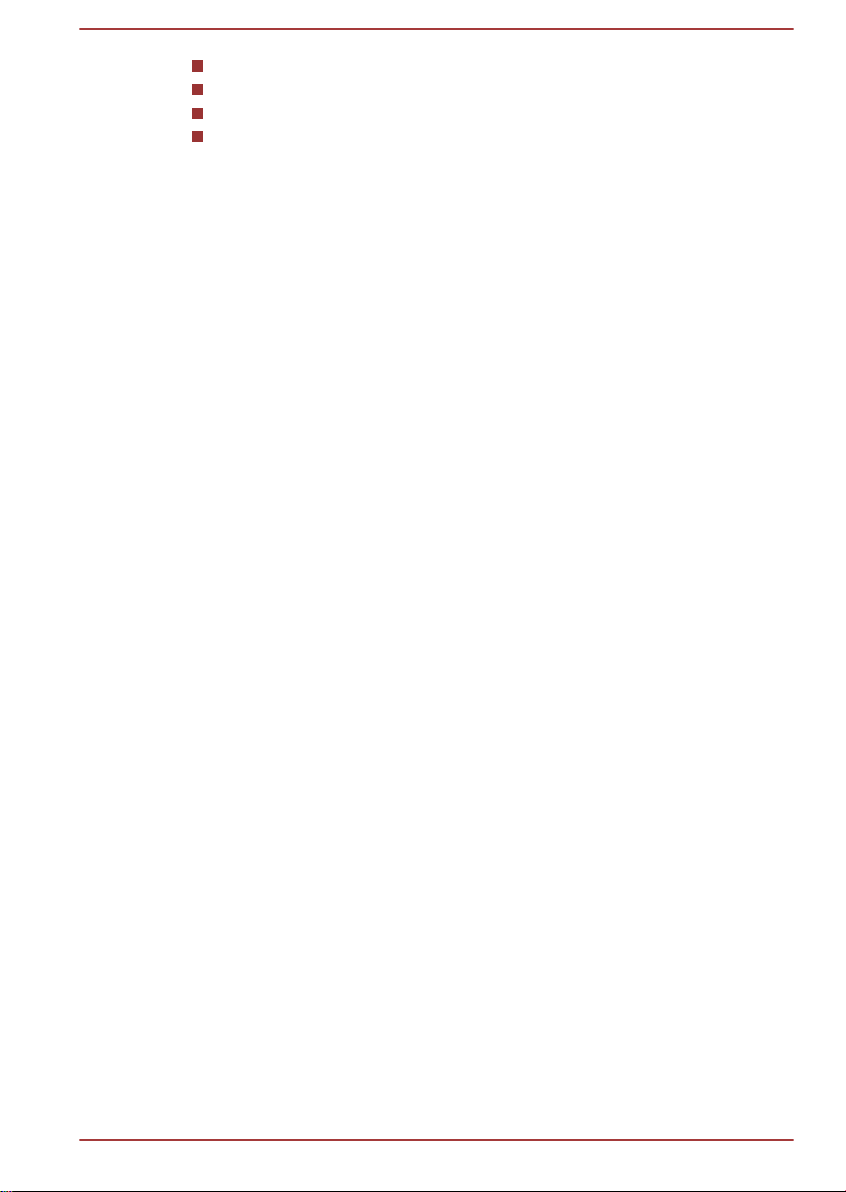
64-bit Operating System
64-bit CPU, Chipset and BIOS (Basic Input/Output System)
64-bit Device drivers
64-bit applications
Certain device drivers and/or applications may not be compatible with a 64bit CPU and therefore may not function properly.
Memory (Main System)
Part of the main system memory may be used by the graphics system for
graphics performance and therefore reduce the amount of main system
memory available for other computing activities. The amount of main
system memory allocated to support graphics may vary depending on the
graphics system, applications utilized, system memory size and other
factors.
If your computer is configured with more than 3 GB memory, the memory
might be displayed as approximately 3 GB only (depending on the
computer’s hardware specifications).
This is correct because the operating system usually displays the available
memory instead of the physical memory (RAM) built into the computer.
Various system components (like the video adapter’s GPU and PCI
devices like Wireless LAN, etc.) require their own memory space. Since a
32-bit operating system cannot address more than 4 GB of memory, these
system resources overlap the physical memory. It is a technical limitation
that the overlapped memory is not available to the operating system. Even
though some tools might display the actual physical memory built into your
computer, the memory available to the operating system will still be
approximately 3 GB only.
Computers configured with a 64-bit operating system can address 4 GB or
more of system memory.
Battery Life
User's Manual
Battery life may vary considerably depending on product model,
configuration, applications, power management settings and features
utilized, as well as the natural performance variations produced by the
design of individual components. Published battery life numbers are
achieved on select models and configurations tested by TOSHIBA at the
time of publication. Recharge time varies depending on usage. Battery may
not charge while computer is consuming full power.
After going through many charge and discharge cycles, the battery will lose
its ability to perform at maximum capacity and will need to be replaced.
This is a normal phenomenon for all batteries. To purchase a new battery
pack, see the accessories information that is shipped with your computer.
1-22
Page 26
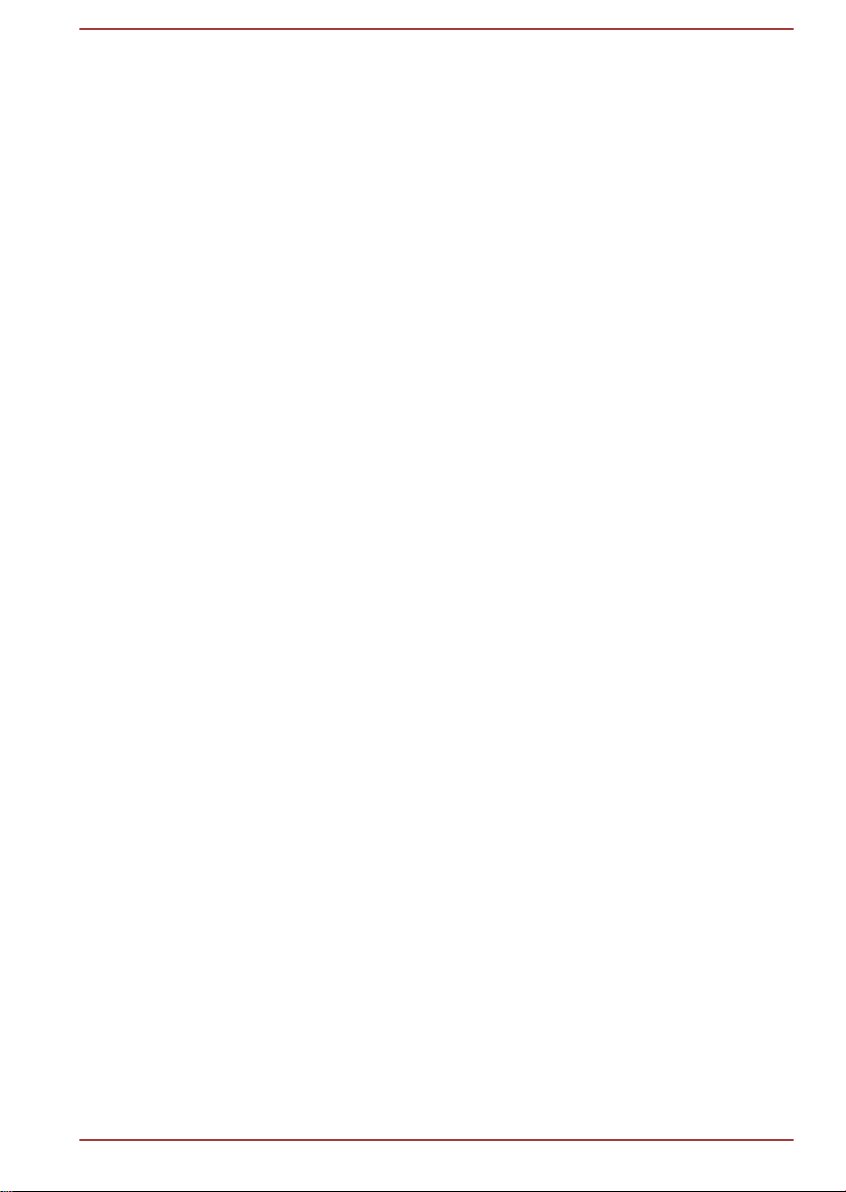
Solid State Drive (SSD) Capacity
1 Gigabyte (GB) means 109 = 1,000,000,000 bytes using powers of 10.
The computer operating system, however, reports storage capacity using
powers of 2 for the definition of 1 GB = 230 = 1,073,741,824 bytes, and
therefore shows less storage capacity. Available storage capacity will also
be less if the product includes one or more pre-installed operating systems,
such as Microsoft Operating System and/or pre-installed software
applications, or media content. Actual formatted capacity may vary.
LCD
Over a period of time, and depending on the usage of the computer, the
brightness of the LCD screen will deteriorate. This is an intrinsic
characteristic of LCD technology.
Maximum brightness is only available when operating in AC power mode.
Screen will dim when the computer is operated on battery power and you
may not be able to increase the brightness of the screen.
Graphics Processing Unit (GPU)
Graphics processing unit (GPU) performance may vary depending on
product model, design configuration, applications, power management
settings and features utilized. GPU performance is only optimized when
operating in AC power mode and may decrease considerably when
operating in battery power mode.
Total Available Graphics Memory is the total of, as applicable, Dedicated
Video Memory, System Video Memory and Shared System Memory.
Shared System Memory will vary depending on system memory size and
other factors.
Wireless LAN
The transmission speed over the wireless LAN and the distance over which
wireless LAN can reach may vary depending on surrounding
electromagnetic environment, obstacles, access point design and
configuration, and client design and software/hardware configurations.
The actual transmission speed will be lower than the theoretical maximum
speed.
Copy Protection
Applicable copy protection standards included in certain media may
prevent or limit recording or viewing of the media.
Messages
Messages are used in this manual to bring important information to your
attention. Each type of message is identified as shown below.
User's Manual
1-23
Page 27
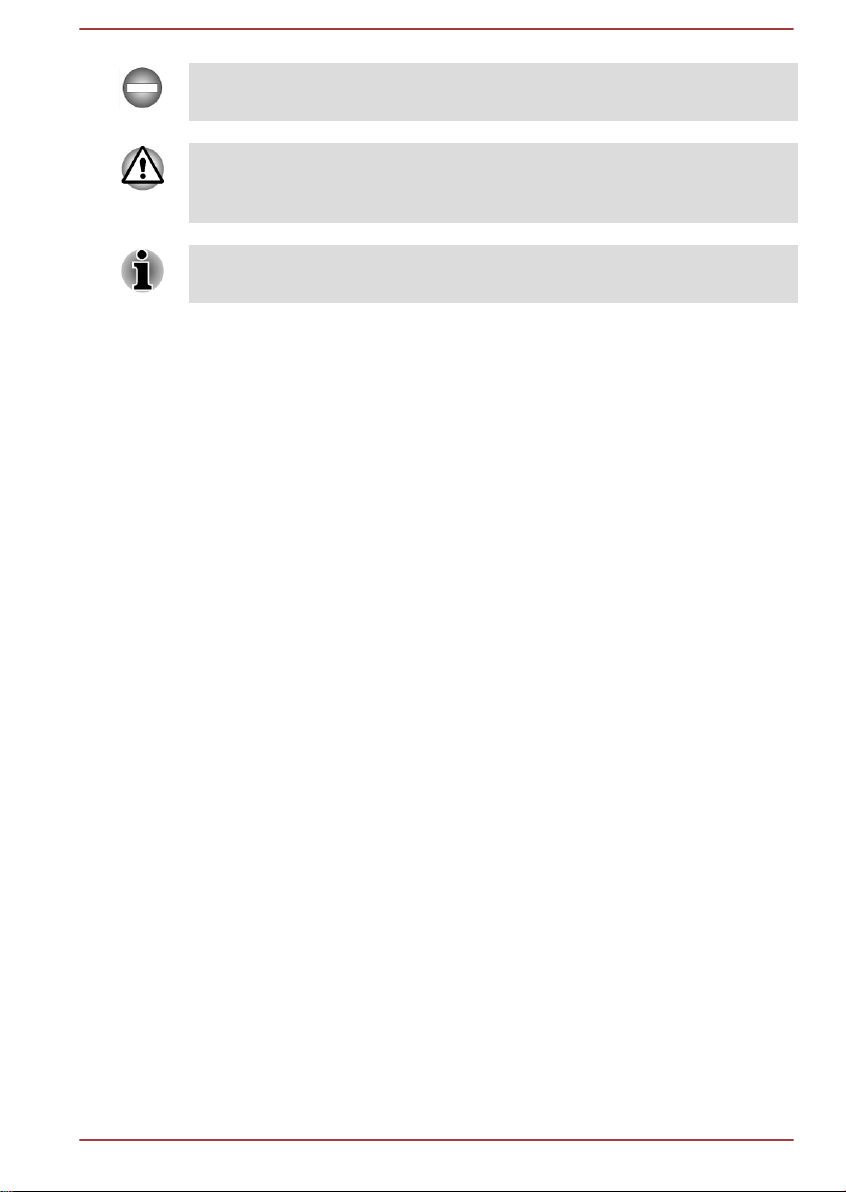
Indicates a potentially hazardous situation, which could result in death or
serious injury, if you do not follow instructions.
Pay attention! A caution informs you that improper use of equipment or
failure to follow instructions may cause data loss or damage your
equipment.
Please read. A note is a hint or advice that helps you make best use of
your equipment.
User's Manual 1-24
Page 28

Getting Started
This chapter provides an equipment checklist, and basic information to
start using your computer.
Some of the features described in this manual may not function properly if
you use an operating system that was not pre-installed by TOSHIBA.
Equipment checklist
Carefully unpack your computer, taking care to save the box and
packaging materials for future use.
Hardware
Check to make sure you have all the following items:
TOSHIBA Portable Personal Computer
AC adaptor and power cord (2-pin plug or 3-pin plug)
Documentation
User Information Guide
Instruction Manual for Safety and Comfort
If any of the items are missing or damaged, contact your dealer
immediately.
Chapter 2
Conventions
This manual uses the following formats to describe, identify, and highlight
terms and operating procedures.
SSD or Solid State
Drive
Click Tap the Touch Pad or click the left Touch
User's Manual 2-1
This computer is equipped with a Solid State
Drive (SSD).
Pad control button once.
Left click the mouse once.
Tap the touch screen once (only for touch
screen models).
Page 29
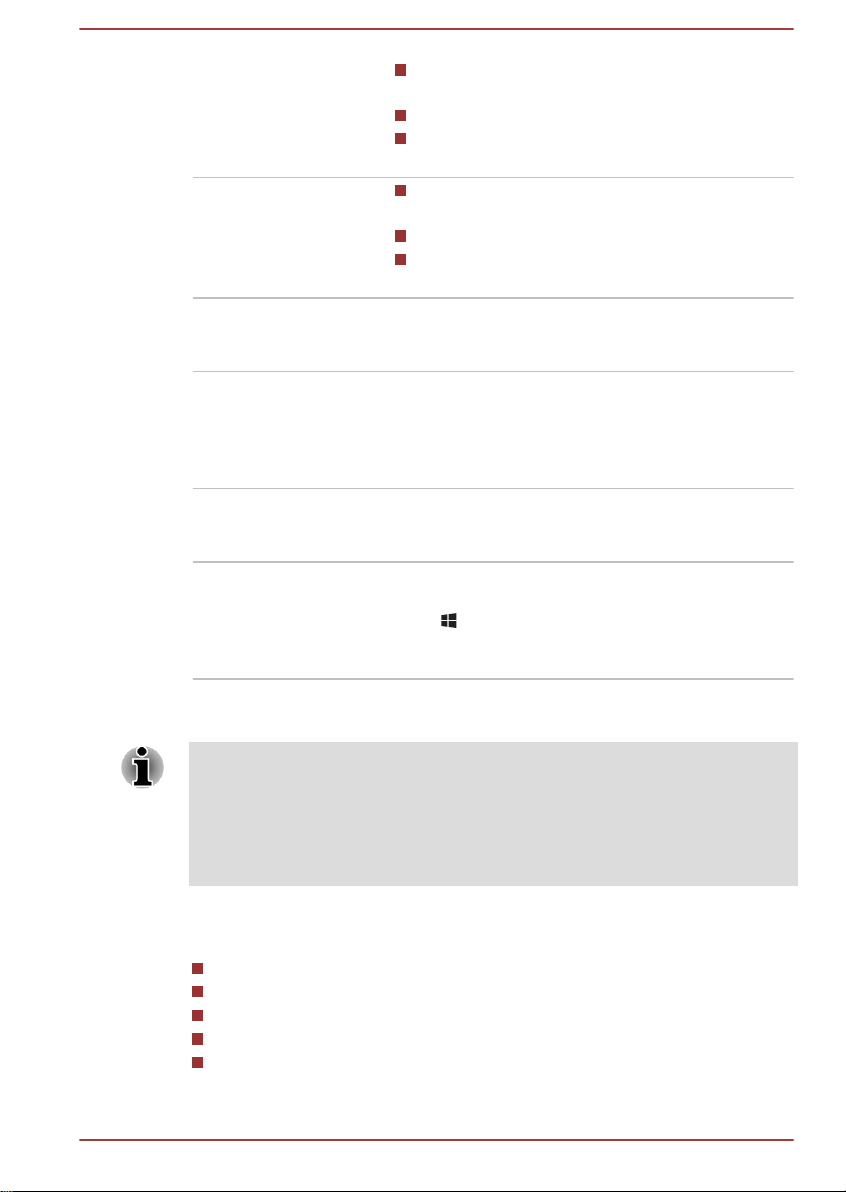
Right-click Click the right Touch Pad control button
once.
Right click the mouse once.
Press and hold on the touch screen (only for
touch screen models).
Double-click Tap the Touch Pad or click the left Touch
Pad control button twice.
Left click the mouse twice.
Tap the touch screen twice (only for touch
screen models).
Drag and drop Click to select the item(s) you want to move,
leave your finger on the item(s) after the second
click and then move to their new destination.
Charm By swiping in from the right edge (only for touch
screen models) or pointing the mouse pointer to
the lower-right (or upper-right) corner of your
screen, you will find a list of charms: Search,
Share, Start, Devices and Settings.
Desktop Click the Desktop tile from the Start screen to
access the desktop that you’re already familiar
with.
Start screen You can go to the Start screen by clicking the
Start charm. You can also use the Windows logo
key ( ) on your keyboard to go to Start screen.
For detailed information, please refer to the
Windows Help and Support.
Using your product for the first time
Be sure to read the enclosed Instruction Manual for Safety and Comfort for
information on the safe and proper use of this computer. It is intended to
help you be more comfortable and productive while using a notebook
computer. By following the recommendations in it you may reduce your
chance of developing a painful or disabling injury to your hand, arms,
shoulders or neck.
This section provides basic information to start using your computer. It
covers the following topics:
Connecting the AC adaptor
Opening the display
Turning on the power
Initial setup
Getting to know the Start screen
User's Manual
2-2
Page 30
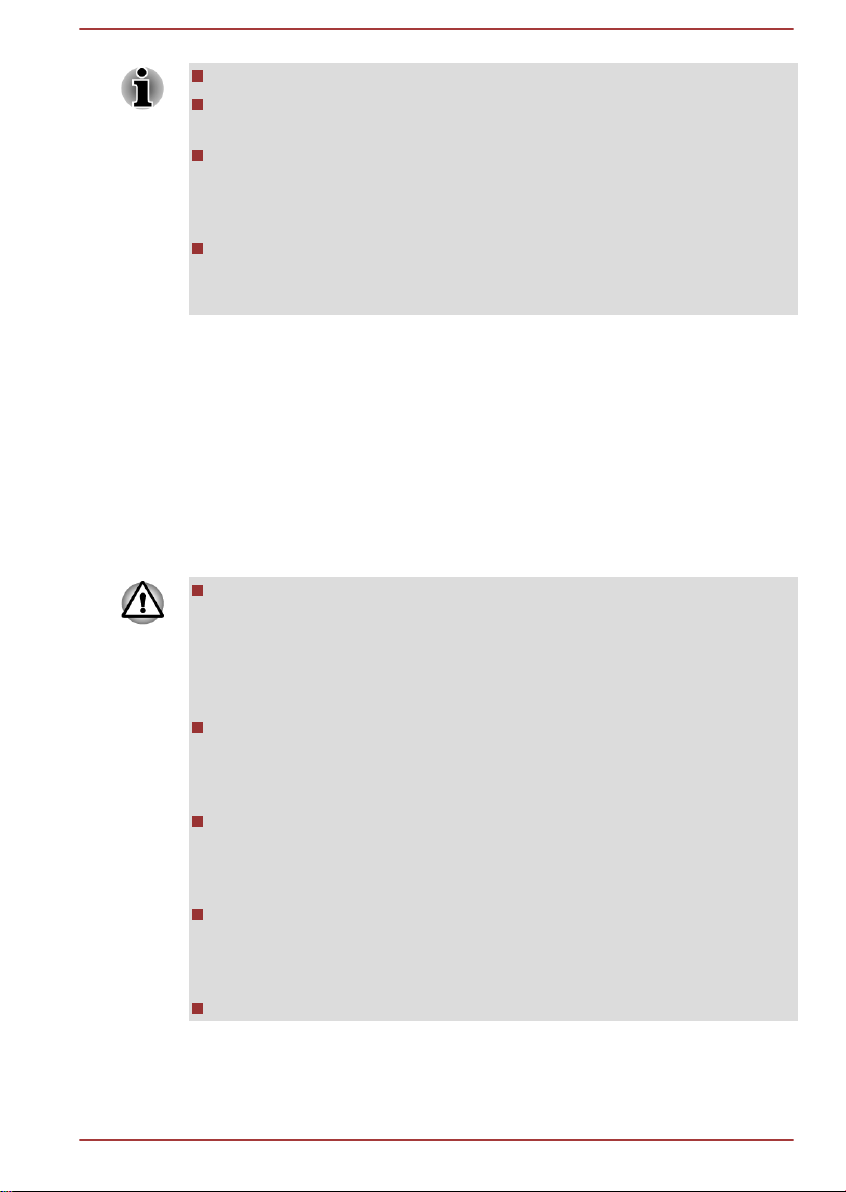
Use a virus-check program and make sure it is updated regularly.
Never format storage media without checking its content - formatting
destroys all stored data.
It is a good idea to periodically back up the internal Solid State Drive
or other main storage device to external media. General storage
media is not durable or stable over long periods of time and under
certain conditions may result in data loss.
Before you install a device or application, save any data in memory to
the Solid State Drive or other storage media. Failure to do so may
result in the loss of data.
Connecting the AC adaptor
Attach the AC adaptor when you need to charge the battery or you want to
operate from AC power. It is also the fastest way to get started, because
the battery pack will need to be charged before you can operate from
battery power.
The AC adaptor can automatically adjust to any voltage ranging from 100
to 240 volts and to a frequency of either 50 or 60 hertz, enabling you to use
this computer in almost any country/region. The adaptor converts AC
power to DC power and reduces the voltage supplied to this computer.
Always use the TOSHIBA AC adaptor that was included with your
computer, or use AC adaptors specified by TOSHIBA to avoid any risk
of fire or other damage to the computer. Use of an incompatible AC
adaptor could cause fire or damage to the computer possibly resulting
in serious injury. TOSHIBA assumes no liability for any damage
caused by use of an incompatible adaptor.
Never plug the AC adaptor into a power source that does not
correspond to both the voltage and the frequency specified on the
regulatory label of the unit. Failure to do so could result in a fire or
electric shock, possibly resulting in serious injury.
Always use or purchase power cables that comply with the legal
voltage and frequency specifications and requirements in the country
of use. Failure to do so could result in a fire or electric shock, possibly
resulting in serious injury.
The supplied power cord conforms to safety rules and regulations in
the region the product is bought and should not be used outside this
region. For use in other regions, please buy power cords that conform
to safety rules and regulations in the particular region.
Do not use a 3-pin to 2-pin conversion plug.
User's Manual 2-3
Page 31

When you connect the AC adaptor to the computer, always follow the
steps in the exact order as described in the User’s Manual.
Connecting the power cable to a live electrical outlet should be the last
step otherwise the adaptor DC output plug could hold an electrical
charge and cause an electrical shock or minor bodily injury when
touched. As a general safety precaution, avoid touching any metal
parts.
Never place your computer or AC adaptor on a wooden surface,
furniture, or any other surface that could be marred by exposure to
heat since the computer base and AC adaptor's surface increase in
temperature during normal use.
Always place your computer or AC adaptor on a flat and hard surface
that is resistant to heat damage.
Refer to the enclosed Instruction Manual for Safety and Comfort for
detailed precautions and handling instructions.
1. Connect the power cord to the AC adaptor.
Figure 2-1 Connecting the power cord to the AC adaptor (2-pin plug)
Figure 2-2 Connecting the power cord to the AC adaptor (3-pin plug)
Either a 2-pin or 3-pin adaptor/cord will be included with the computer
depending on the model.
User's Manual 2-4
Page 32

2. Connect the AC adaptor’s DC output plug to the DC IN 19V jack on
1
2
1
the back of the computer.
Figure 2-3 Connecting the DC output plug to the computer
1. DC IN 19V jack 2. DC output plug
3. Plug the power cord into a live wall outlet - the Battery and DC IN
indicators on the front of the computer should glow.
Opening the display
The display panel can be opened to a wide range of angles for optimal
viewing.
While holding down the palm rest with one hand so that the main body of
the computer is not raised, slowly lift the display panel - this will allow the
angle of the display panel to be adjusted to provide optimum clarity.
Figure 2-4 Opening the display panel
1. Display panel
Use reasonable care when opening and closing the display panel. Opening
it vigorously or slamming it shut could damage the computer.
Be careful not to open the display panel too far as this could put stress
on the display panel’s hinges and cause damage.
Do not press or push on the display panel.
Do not lift the computer by the display panel.
Do not close the display panel with pens or any other objects left in
between the display panel and the keyboard.
User's Manual 2-5
Page 33

When opening or closing the display panel, place one hand on the
1
palm rest to hold the computer in place and use the other hand to
slowly open or close the display panel (Do not use excessive force
when opening or closing the display panel).
Turning on the power
This section describes how to turn on the power - the Power indicator will
then indicate the status. Please refer to the Monitoring of power condition
section for more information.
After you turn on the power for the first time, do not turn it off until you
have set up the operating system.
Volume cannot be adjusted during Windows Setup.
1. Open the display panel.
2. Press and hold the computer's power button for two or three seconds.
Figure 2-6 Turning on the power
1. Power button
Product appearance depends on the model you purchased.
Initial setup
The Windows 8 Startup Screen will be the first screen displayed when you
turn on the power. Follow the on-screen instructions on each screen in
order to properly install the operating system.
User's Manual
2-6
Page 34

When it is displayed, be sure to read the License Terms carefully.
Getting to know the Start screen
The Windows 8 Start screen provides you a new and easy way to access
your favorite things, such as apps, websites and contacts.
By pointing the mouse pointer to the lower-right (or upper-right) corner of
your screen, you will find a list of charms with different demands, including
basic tasks such as turning off the power and advanced PC settings.
You can also find the settings and features that you're familiar with by
clicking the Desktop tile from the Start screen.
For detailed information on what is new and how to operate Windows 8,
please refer to the Windows Help and Support.
Turning off the power
The power can be turned off in one of the following modes, either Shut
Down Mode, Sleep Mode or Hibernation Mode.
Shut Down Mode
When you turn off the power in Shut Down Mode, no data will be saved
and the computer will boot to the operating system's main screen the next
time it is turned on.
1. If you have entered data, either save it to the Solid State Drive or to
other storage media.
2. Make sure all disk/disc activity has stopped before removing the disk/
disc.
Make sure the SSD indicator is off. If you turn off the power while a
disk (disc) is being accessed, you may lose data or damage the disk.
Never turn off the power while an application is running. Doing so
could cause loss of data.
Never turn off the power, disconnect an external storage device or
remove storage media during data read/write. Doing so can cause
data loss.
3. Click the
4. Click Power and then select Shut down.
5. Turn off any peripheral devices connected to your computer.
Do not turn the computer or peripheral devices back on immediately - wait
a short period to avoid any potential damage.
User's Manual 2-7
Settings charm.
Page 35

Restarting the computer
Certain conditions require that you reset the computer, for example if:
You change certain computer settings.
An error occurs and the computer does not respond to your keyboard
commands.
If you need to restart the computer, there are three ways this can be
achieved:
In the Settings charm, click Power and then select Restart.
Press CTRL, ALT and DEL simultaneously (once) to display the menu
window, and then select Restart by clicking the power icon ( ) in the
lower-right corner.
Press the power button and hold it down for five seconds. Once the
computer has turned itself off, wait between ten and fifteen seconds
before turning the power on again by pressing the power button.
Sleep Mode
If you have to interrupt your work, you are able to turn off the power without
exiting from your software by placing the computer into Sleep Mode. In this
mode data is maintained in the computer's main memory so that when you
turn on the power again, you can continue working right where you left off.
When you have to turn off your computer aboard an aircraft or in places
where electronic devices are regulated or controlled, always completely
shut down the computer. This includes turning off any wireless
communication functionalities, and cancelling settings that reactivate the
computer automatically, such as a timer recording function. Failure to
completely shut down the computer in this way could allow the operating
system to reactivate and run pre-programmed tasks or preserve unsaved
data, which could interfere with aviation or other systems, possibly causing
serious injury.
Before entering Sleep Mode, be sure to save your data.
Do not switch to Sleep Mode while transferring data to external media,
such as USB devices, memory media or other external memory
devices. Data will be lost.
When the AC adaptor is connected, the computer will go into Sleep
Mode according to the settings in the Power Options (to access it,
click Desktop -> Desktop Assist -> Control Panel -> System and
Security -> Power Options).
User's Manual 2-8
Page 36

To restore the operation of the computer from Sleep Mode, press and
hold the power button or any key on the keyboard for a short amount
of time. Please note that keyboard keys can only be used if the Wakeup on Keyboard option is enabled within the TOSHIBA System
Settings.
If the computer enters Sleep Mode while a network application is
active, the application might not be restored when the computer is
next turned on and the system returns from Sleep Mode.
To prevent the computer from automatically entering Sleep Mode,
disable Sleep Mode within the Power Options.
To use the Hybrid Sleep function, configure it in the Power Options.
Benefits of Sleep Mode
The Sleep Mode feature provides the following benefits:
Restores the previous working environment more rapidly than does
the Hibernation Mode feature.
Saves power by shutting down the system when the computer
receives no input or hardware access for the time period set by the
System Sleep Mode feature.
Allows the use of the panel power off feature.
Executing Sleep Mode
You can enter Sleep Mode in one of three ways:
In the Settings charm, click Power and then select Sleep.
Close the display panel. Please note that this feature must be enabled
within the Power Options.
Press the power button. Please note that this feature must be enabled
within the Power Options.
When you turn the power back on, you can continue where you left when
you shut down the computer.
When the computer is in Sleep Mode, the Power indicator will blink
orange.
If you are operating the computer on battery power, you can lengthen
the overall operating time by turning it off into Hibernation Mode Sleep Mode will consume more power while the computer is off.
User's Manual
Sleep Mode limitations
Sleep Mode will not function under the following conditions:
Power is turned back on immediately after shutting down.
Memory circuits are exposed to static electricity or electrical noise.
2-9
Page 37

Hibernation Mode
The Hibernation Mode feature saves the contents of memory to the Solid
State Drive when the computer is turned off so that, the next time it is
turned on, the previous state is restored. Please note that the Hibernation
Mode feature does not save the status of any peripheral devices connected
to the computer.
Save your data. While entering Hibernation Mode, the computer saves
the contents of memory to the Solid State Drive. However, for safety
sake, it is best to save your data manually.
Data will be lost if you disconnect the AC adaptor before the save is
completed. Wait for the SSD indicator to go out.
Do not switch to Hibernation Mode while transferring data to external
media, such as USB devices, memory media or other external
memory devices. Data will be lost.
Benefits of Hibernation Mode
The Hibernation Mode feature provides the following benefits:
Saves data to the Solid State Drive when the computer automatically
shuts down because of a low battery condition.
You can return to your previous working environment immediately
when you turn on the computer.
Saves power by shutting down the system when the computer
receives no input or hardware access for the time period set by the
System Hibernate feature.
Allows the use of the panel power off feature.
Starting Hibernation Mode
To enter Hibernation Mode, follow the steps below.
1. Click the Settings charm.
2. Click Power and then select Hibernate.
In order to show Hibernate in Power menu, you need to setup according to
the following steps:
1. Click Desktop -> Desktop Assist -> Control Panel -> System and
Security -> Power Options.
2. Click Choose what the power button does or Choose what closing
the lid does.
3. Click Change settings that are currently unavailable.
4. Select the Hibernate check box from Shutdown settings.
5. Click the Save changes button.
User's Manual 2-10
Page 38

Automatic Hibernation Mode
The computer can be configured to enter Hibernation Mode automatically
when you press the power button or close the lid. In order to define these
settings, you can follow the steps as described below:
1. Click Power Options and then click Choose what the power button
does or Choose what closing the lid does.
2. Enable the desired Hibernation Mode settings for When I press the
power button and When I close the lid.
3. Click the Save changes button.
Data save in Hibernation Mode
When you turn off the power in Hibernation Mode, the computer will take a
moment to save the current data in memory to the Solid State Drive.
After you turn off the computer, and the content of memory has been saved
to the Solid State Drive, turn off the power to any peripheral devices.
Do not turn the computer or devices back on immediately. Wait a moment
to let all capacitors fully discharge.
User's Manual 2-11
Page 39

The Grand Tour
321
4
4
This chapter identifies the various components of the computer - it is
recommended that you become familiar with each before you operate the
computer.
Legal Footnote (Non-applicable Icons)
For more information regarding Non-applicable Icons, please refer to the
Legal Footnotes section.
Please handle your computer carefully to avoid scratching or damaging the
surface.
Front with the display closed
The following figure shows the computer’s front with its display panel in the
closed position.
Figure 3-1 Front of the computer with display panel closed
Chapter 3
1. DC IN indicator
2. Power indicator 4. Stereo speakers
DC IN indicator The DC IN indicator normally glows green when
power is being correctly supplied from the AC
power adaptor.
Power indicator The Power indicator normally glows green when
the computer is turned on. However, if you turn
the computer off into Sleep Mode, this indicator
will flash orange - approximately two seconds on,
two seconds off.
User's Manual 3-1
3. Battery indicator
Page 40

Left side
1 3
2
Battery indicator The Battery indicator shows the condition of the
battery's charge - green indicates the battery is
fully charged, orange indicates the battery is
charging, and flashing orange indicates a low
battery condition.
Please refer to Monitoring of power condition for
more information on this feature.
Stereo speakers The speakers emit sound generated by your
software as well as audio alarms, such as low
battery condition, generated by the system.
The following figure shows the computer’s left side.
Figure 3-2 The left side of the computer
1. Microphone jack 3. Memory media slot
2. Headphone jack
Product appearance depends on the model you purchased.
Microphone jack A 3.5 mm mini microphone jack enables
connection of a three-conductor mini jack for
stereo microphone input.
Headphone jack A 3.5 mm mini headphone jack enables
connection of stereo headphones.
The integrated sound system provides support for the computer's internal
speakers and microphone, as well as allowing an external microphone and
headphones to be connected via the appropriate jacks.
Memory media slot This slot lets you insert an SD™/SDHC™/
SDXC™ memory card, miniSD™/microSD™
Card, and MultiMediaCard™. Refer to the
Memory media section for more information.
User's Manual 3-2
Page 41

Keep foreign metal objects, such as screws, staples and paper clips, out of
1
2
the Memory media slot. Foreign metal objects can create a short circuit,
which can cause damage and fire, possibly resulting in serious injury.
Right side
The following figure shows the computer’s right side.
1. Universal Serial Bus (USB 3.0) port 2. Security lock slot
Figure 3-3 The right side of the computer
Back
Universal Serial Bus
(USB 3.0) port
One Universal Serial Bus port, which complies to
the USB 3.0 standard, is provided on the right
side of the computer.
The USB 3.0 port is compliant with USB 3.0
standard and backward compatible with USB 2.0
devices.
Please note that it is not possible to confirm the operation of all functions of
all USB devices that are available. In view of this it may be noted that some
functions associated with a specific device might not operate properly.
USB 3.0 port(s) may work as USB 2.0 port(s) when operating in USB
Legacy Emulation mode.
Keep foreign metal objects, such as screws, staples and paper clips, out of
the USB port. Foreign metal objects can create a short circuit, which can
cause damage and fire, possibly resulting in serious injury.
Security lock slot A security cable can be attached to this slot and
then connected to a desk or other large object in
order to deter theft of the computer.
The following figure shows the computer’s back.
User's Manual
3-3
Page 42

Figure 3-4 The back of the computer
1 7653
2 4
1. LAN jack 5. HDMI out port
2. Cooling vents 6. DC IN 19V jack
3. Universal Serial Bus (USB 2.0) port 7. External RGB monitor port
4. Universal Serial Bus (USB 2.0) port
Product appearance depends on the model you purchased.
LAN jack This jack lets you connect to a LAN. The adaptor
has built-in support for Ethernet LAN (10
megabits per second, 10BASE-T), Fast Ethernet
LAN (100 megabits per second, 100BASE-TX) or
Gigabit Ethernet LAN (1000 megabits per
second, 1000BASE-T). Refer to Operating
Basics for details.
Do not connect any cable other than a LAN cable to the LAN jack. It
could cause damage or malfunction.
Cooling vents The cooling vents help the processor to avoid
overheating.
User's Manual 3-4
Universal Serial Bus
(USB 2.0) port
One Universal Serial Bus port, which complies to
the USB 2.0 standard, is provided on the back of
the computer.
Universal Serial Bus
(USB 2.0) port
One Universal Serial Bus port, which complies to
the USB 2.0 standard, is provided on the back of
the computer.
This port with the icon ( ) supports the following
functions:
USB Sleep and Charge function
System ON CDP Charge Mode
HDMI out port HDMI out port can connect with Type A
connector HDMI cable.
Page 43

DC IN 19V jack The AC adaptor connects to this jack in order to
1
1
power the computer and charge its internal
batteries. Please note that you should only use
the model of AC adaptor supplied with the
computer at the time of purchase - using the
wrong AC adaptor can cause damage to the
computer.
External RGB monitor
port
Underside
The following figure shows the underside of the computer. You should
ensure that the display is closed before the computer is turned over to
avoid causing any damage.
1. Cooling vents
Cooling vents The cooling vents help the processor to avoid
This port provides 15-pin, analog RGB port.
Please refer to external RGB monitor port pin
assignment.
This port allows you to connect an external RGB
monitor to the computer.
Figure 3-5 The underside of the computer
overheating.
Do not block the cooling vents. Keep foreign metal objects, such as
screws, staples and paper clips, out of the cooling vents. Foreign metal
objects can create a short circuit, which can cause damage and fire,
possibly resulting in serious injury.
Carefully clean the dust on the cooling vents’ surface using a soft cloth.
Front with the display open
This section shows the computer with the display panel open. In order to
open the display, lift the display panel up and position it at a comfortable
viewing angle for you.
User's Manual
3-5
Page 44

Figure 3-6 The front of the computer with the display panel open
11
1
8
9
7
6
5
10
2
3
12
4
15
14
15
16
17 18 21
22
191320
Figure 3-7 The front of the computer with the display panel open
1. Wireless communication antennas
12. Display screen
(not shown)*
2. Web Camera* 13. Touch Pad
3. Web Camera LED* 14. Fingerprint Sensor*
4. LCD Sensor switch (not shown) 15. Touch Pad control buttons
5. Display hinge 16. DC IN indicator
6. TOSHIBA Presentation button 17. Power indicator
7. TOSHIBA eco button 18. Battery indicator
8. Power button 19. SSD indicator
9. Microphone 20. Wireless communication indicator
10. Keyboard 21. Wireless WAN/WiMAX indicator
11. Touch Pad ON/OFF button 22. ECO indicator
* Provided with some models.
Product appearance depends on the model you purchased.
Wireless
communication
antennas
Legal Footnote (Wireless LAN)
Some computers in this series are equipped with
the Wireless LAN/Bluetooth antennas.
Some computers in this series are equipped with
the Wireless WAN/WiMAX antennas.
For more information regarding Wireless LAN, please refer to the Legal
User's Manual 3-6
Footnotes section.
Page 45

Web Camera Web Camera is a device that allows you to
record video or take photographs with your
computer. You can use it for video chatting or
video conferences using a communication tool.
Enables the transmission of video and use of
video chat via the internet using specialized
applications.
Please refer to the Web Camera Application
Online Help for details.
Web Camera LED The Web Camera LED glows when the Web
Camera is operating.
Do not point the web camera directly at the sun.
Do not touch or press strongly on the web camera lens. Doing so may
reduce image quality. Use an eyeglass cleaner (cleaner cloth) or other
soft cloth to clean the lens if it becomes dirty.
LCD Sensor switch This switch senses when the display panel is
either closed or opened and activates the Panel
Power Off/On feature as appropriate. For
example, when you close the display panel the
computer enters Hibernation Mode and shuts
itself down and then, when you next open the
display, the computer will automatically start up
and return you to the application you were
previously working on.
You can specify within the Power Options. To
access it, click Desktop -> Desktop Assist ->
Control Panel -> System and Security ->
Power Options.
Do not put any magnetic objects close to this switch as they may cause the
computer to automatically enter Hibernation Mode and shut down even if
the Panel Power Off feature is disabled.
Display hinges The display hinges allow the display panel to be
positioned at a variety of easy-to-view angles.
TOSHIBA
Presentation button
The TOSHIBA Presentation button has the same
functionality as the Connect display button in the
Mobility Center. This function is supported with
some models.
User's Manual 3-7
Page 46

TOSHIBA eco button Press this button to launch the TOSHIBA eco
Utility. TOSHIBA eco Utility can be used only in
Windows® 7.
Power button Press this button to turn the computer's power on
and off.
Microphone A built-in microphone allows you to import and
record sounds for your application - please refer
to the Sound System and Video mode section for
more information.
Keyboard The internal keyboard provides embedded
numeric keys, dedicated cursor control keys,
and Keys.
Refer to the The Keyboard section for details.
Touch Pad ON/OFF
button
Press this button to enable or disable the Touch
Pad function.
Display screen 33.8cm (13.3") LCD screen, configured with the
following resolutions:
HD, 1366 horizontal x 768 vertical pixels
Please be aware that, when the computer is
operating on the AC adaptor, the image
displayed on the internal screen will be
somewhat brighter than when it operates on
battery power. This difference in brightness
levels is intended to save power when operating
on batteries.
Legal Footnote (LCD)
For more information regarding LCD, please refer to the Legal Footnotes
section.
Touch Pad The Touch Pad located in the palm rest is used
to control the movement of the on-screen pointer.
To use the Touch Pad, simply touch and move
your fingertip across it in the direction you want
the on-screen pointer to go.
User's Manual 3-8
Page 47

Fingerprint Sensor This sensor enables you to enroll and recognize
a fingerprint. For detailed information on
Fingerprint Sensor, refer to Using the Fingerprint
Sensor.
Some models are equipped with a Fingerprint
Sensor.
Touch Pad control
buttons
The two buttons below the Touch Pad are used
like the buttons on a standard mouse - press the
left button to select a menu item or to manipulate
text or graphics designated by the pointer, and
press the right button to display a menu or other
function depending on the software you are
using.
DC IN indicator The DC IN indicator normally glows green when
power is being correctly supplied from the AC
power adaptor.
Power indicator The Power indicator normally glows green when
the computer is turned on. However, if you turn
the computer off into Sleep Mode, this indicator
will flash orange - approximately two seconds on,
two seconds off.
Battery indicator The Battery indicator shows the condition of the
battery's charge - green indicates the battery is
fully charged, orange indicates the battery is
charging, and flashing orange indicates a low
battery condition.
Please refer to the Monitoring of power condition
section for more information on this feature.
SSD indicator The SSD indicator blinks green whenever the
computer is accessing the built-in Solid State
Drive.
Wireless
communication
indicator
The Wireless communication indicator glows
orange when the Wireless functions are turned
on.
Some models are equipped with Wireless
functions.
User's Manual 3-9
Page 48

Wireless WAN/WiMAX
indicator
ECO indicator The ECO indicator glows green when the eco
The Wireless WAN/WiMAX indicator glows blue
when the Wireless WAN/WiMAX functions are
turned on.
In some models, the indicator will glow and blink
in order to indicate the connection status of the
Wireless WAN/WiMAX function.
Some models are equipped with a Wireless
WAN/WiMAX function.
mode is turned on.
Internal Hardware Components
This section describes the internal hardware components of your computer.
The actual specifications may vary depending on the model you
purchased.
Battery pack This product includes a battery pack inside.
However, please do not attempt to dismount or
replace it by yourself. Please contact an
authorized TOSHIBA service provider, if
necessary.
The rechargeable lithium-ion battery pack
provides power to the computer when the AC
adaptor is not connected.
For more detailed information on the use and
operation of the battery pack please refer to the
Battery section.
Legal Footnote (Battery Life)
For more information regarding Battery Life, please refer to the Legal
Footnotes section.
CPU The processor type varies depending on model.
To check which type of processor is included in
your model, open the TOSHIBA PC Diagnostic
Tool Utility by clicking Desktop -> Desktop
Assist -> Support & Recovery -> PC
Diagnostic Tool.
Legal Footnote (CPU)
User's Manual 3-10
Page 49

For more information regarding CPU, please refer to the Legal Footnotes
section.
Solid State Drive The capacity of the Solid State Drive varies
depending on the model.
To check which type of SSD is included in your
model, open the TOSHIBA PC Diagnostic Tool
Utility by clicking Desktop -> Desktop Assist ->
Support & Recovery -> TOSHIBA PC
Diagnostic Tool.
Please note that part of the Solid State Drive's
overall capacity is reserved as administration
space.
In this manual, the word "HDD" or "Hard disk drive" also refers to the
SSD unless otherwise stated.
SSD is a large-capacity storage media which uses Solid-State
Memory in place of a magnetic disk of the hard disk.
Under certain unusual conditions of prolonged non-use and/or exposure to
high temperatures, the SSD may be vulnerable to data retention errors.
Legal Footnote (Solid State Drive (SSD) Capacity)
For more information regarding Solid State Drive (SSD) Capacity, please
refer to the Legal Footnotes section.
RTC battery The internal RTC battery backs up the Real Time
Clock (RTC) and calendar.
Video RAM The memory in a computer's graphics adaptor,
used to store the image displayed on a bitmap
display.
The amount of Video RAM available is
dependent on the computer's system memory.
Desktop -> Desktop Assist -> Control Panel ->
Appearance and Personalization -> Display ->
Adjust resolution.
The amount of Video RAM can be verified by
clicking the Advanced settings button in the
Screen Resolution window.
Memory module The memory module is installed in the computer.
User's Manual 3-11
Page 50

Legal Footnote (Memory (Main System))
For more information regarding Memory (Main System), please refer to the
Legal Footnotes section.
Display controller The display controller interprets software
commands into hardware commands that turn
particular parts on the screen on or off.
The display controller also controls the video
mode and uses industry standard rules to govern
the screen resolution and the maximum number
of colors that can be displayed at a time.
Therefore, software written for a given video
mode will run on any computer that supports that
mode.
Legal Footnote (Graphics Processing Unit (GPU))
For more information regarding Graphics Processing Unit (GPU), please
refer to the Legal Footnotes section.
Intel® Display Power Saving Technology
Intel GPU model may include the Display Power Saving Technology
feature that can save the computer's power consumption by optimizing
picture contrast on the internal LCD.
This feature can be used if the computer is:
running under battery mode
using the internal LCD display only
The Display Power Saving Technology feature is enabled at factory default.
If you want to disable this feature, you can disable it.
The Display Power Saving Technology feature can be disabled in the Intel
Graphics and Media Control Panel.
You can access this control panel in the following way:
Right-click on the desktop and click Graphics Properties...
In this control panel:
1. Click Power.
2. Select On battery from the drop-down menu in Power Source.
3. Clear the Display Power Saving Technology check box.
4. Click OK.
If you want to enable this feature, under the conditions mentioned above,
select the Display Power Saving Technology check box.
®
User's Manual
3-12
Page 51

Intel Rapid Start Technology
Your computer supports Intel® Rapid Start Technology which enables the
computer to change to Hibernation Mode from Sleep Mode after a specified
period of time.
With the Intel® Rapid Start Technology, the Windows can rapidly resume
from Hibernation Mode and battery life will be longer than when in Sleep
Mode.
Intel® Rapid Start Technology is enabled at factory default. The computer
will switch to Hibernation Mode after two hours of Sleep Mode.
You can use BIOS Setup to enable/disable the function and change the
specified time setting from Sleep Mode to Hibernation Mode.
1. Press and hold the F2 key, and then turn on the computer. Release
the F2 key one second after the computer is power on - the BIOS
setup utility will load.
2. Select Advanced.
3. Enable/Disable Intel(R) Rapid Start Technology function.
4. You can select the period of time from Sleep Mode to Hibernation
Mode using Rapid Start Entry after. If the Immediately option is
selected, the computer will switch to Hibernation Mode immediately
after your computer goes into the Sleep Mode.
When Intel® Rapid Start Technology is enabled, switching from Sleep
Mode to Hibernation Mode consumes power. When you carry your
computer aboard on an aircraft or in places where electronic devices
are regulated or controlled, always power off your computer.
When Intel® Rapid Start Technology is enabled, Wake-up on LAN,
Wake-up on USB or Wake-up from Sleep Mode automatically
functions are not available when the computer has been switched from
Sleep Mode to Hibernation Mode.
The Windows cannot be restored normally if the battery is exhausted
when the computer is moving from Sleep Mode to Hibernation Mode.
The partition allocation on the Solid State Drive for the Intel® Rapid
Start Technology cannot be deleted even if Intel® Rapid Start
Technology is disabled.
Intel® Rapid Start Technology can be used only for Windows 8.
Intel® Rapid Start Technology cannot be used in models that do not
equipped with a Solid State Drive.
The Windows restore time from Hibernation Mode depends on the
amount of system memory used in the computer.
User's Manual 3-13
Page 52

Monitoring of power condition
Power conditions
The computer's operating capability and battery charge status are affected
by different power conditions, including whether an AC adaptor is
connected and what the charge level is for that battery.
Power on Power off
AC adaptor
connected
Battery fully
charged
• Operates
• No charge
• LED:
Battery green
DC IN green
(no operation)
• No charge
• LED:
Battery green
DC IN green
AC adaptor
not
connected
Battery partially
charged or no
charge
Remaining
battery capacity
is above low
battery trigger
point
Remaining
battery capacity
is below low
battery trigger
point
Remaining
battery capacity
is exhausted
• Operates
• Charge
• LED:
Battery orange
DC IN green
• Operates
• LED:
Battery off
DC IN off
• Operates
• LED:
Battery
flashes orange
DC IN off
Computer shuts
down
Battery indicator
Check the Battery indicator to determine the status of the battery pack.
The following indicator lights indicate the battery status:
Flashing orange The battery charge is low, the AC adaptor must
be connected in order to recharge the battery.
• Quick charge
• LED:
Battery orange
DC IN green
User's Manual 3-14
Page 53

Orange Indicates the AC adaptor is connected and the
battery is charging.
Green Indicates the AC adaptor is connected and the
battery is fully charged.
No light Under any other conditions, the indicator does
not light.
If the battery pack becomes too hot while it is being charged, the charge
will stop and the Battery indicator will go out. When the battery pack's
temperature falls to a normal range, charging will resume - this process will
occur regardless of whether the computer's power is on or off.
DC IN indicator
Check the DC IN indicator to determine the power status with the AC
adaptor connected - the following indicator conditions should be noted:
Green Indicates the AC adaptor is connected and is
correctly supplying power to the computer.
Flashing orange Indicates a problem with the power supply. You
should initially try plugging the AC adaptor into
another power outlet - if it still does not operate
properly, you should contact TOSHIBA Support.
No light Under any other conditions, the indicator does
not light.
Power indicator
Check the Power indicator to determine the power status of the computer the following indicator conditions should be noted:
Green Indicates power is being supplied to the
Blinking orange Indicates that the computer is in Sleep Mode and
No light Under any other conditions, the indicator does
Specifications
This section summarizes the computer’s technical specifications.
User's Manual
computer and the computer is turned on.
that there is sufficient power available (AC
adaptor or battery) to maintain this condition. In
Sleep Mode, this indicator will turn on for one
second and off for two seconds.
not light.
3-15
Page 54

Physical Dimensions
610
1
5
15
11
Physical Dimensions shown below do not include parts that extend beyond
the main body. The physical dimensions may vary depending on the model
you purchased.
Size 316 (w) x 227 (d) x 14.9/15.9 (h) millimeters
(not including parts that extend beyond the main body).
Environmental Requirements
Conditions Ambient temperature Relative humidity
Operating 5°C (41°F) to 35°C
(95°F)
20% to 80%
(noncondensing)
Non-operating -20°C (-4°F) to 60°C
(140°F)
10% to 90%
(noncondensing)
Wet-bulb temperature 29°C maximum
Conditions Altitude (from sea
level)
Operating -60 to 3,000 meters
Non-operating -60 to 10,000 meters
maximum
Power Requirements
AC adaptor 100-240V AC
50 or 60 Hz (cycles per second)
Computer 19V DC
External RGB monitor port pin assignment
Pin Signal Name Description I/O
1 CRV Red Video Signal O
User's Manual 3-16
Page 55

Pin Signal Name Description I/O
2 CGV Green Video Signal O
3 CBV Blue Video Signal O
4 Reserved Reserved
5 GND Ground
6 GND Ground
7 GND Ground
8 GND Ground
9 +5V Power Supply
10 GND Ground
11 Reserved Reserved
12 SDA Data Signal I/O
13 HSYNC Horizontal Sync Signal O
14 VSYNC Vertical Sync Signal O
15 SCL Data Clock Signal O
I/O (I): Input to computer
I/O (O): Output from computer
AC Power Cord and Connectors
The power cord’s AC input plug must be compatible with the various
international AC power outlets and the cord must meet the standards for
the country/region in which it is used. All cords must meet the following
specifications:
Wire size:
Minimum 0.75 mm
Current rating: Minimum 2.5 amperes
Certification agencies
China: CQC
U.S. and Canada: UL listed and CSA certified
No. 18 AWG, Type SVT or SPT-2
Australia: AS
User's Manual 3-17
2
Page 56

Japan: DENANHO
Europe:
Austria: OVE Italy: IMQ
Belgium: CEBEC The Netherlands: KEMA
Denmark: DEMKO Norway: NEMKO
Finland: FIMKO Sweden: SEMKO
France: LCIE Switzerland: SEV
Germany: VDE United Kingdom: BSI
In Europe, two conductors power cord must be VDE type, H05VVH2-F or
H03VVH2-F and for three conductors power cord must be VDE type,
H05VV-F.
For the United States and Canada, two pin plug configuration must be a
2-15P (250V) or 1-15P (125V) and three pin plug configuration must be
6-15P (250V) or 5-15P (125V) as designated in the U.S. National Electrical
code handbook and the Canadian Electrical Code Part II.
The following illustrations show the plug shapes for the U.S.A. and
Canada, the United Kingdom, Australia, Europe and China.
USA
UL approved
Australia
AS approved
Canada
CSA approved
User's Manual 3-18
United Kingdom
BS approved
Europe
Approved by the appropriate
agency
China
CCC approved
Page 57

Operating Basics
1
This chapter describes the basic operations of your computer, highlights
the precautions that should be taken when using it.
The Keyboard
The computer’s keyboard layouts are compatible with a 104/105-key
enhanced keyboard - by pressing some keys in combination, all of the
104/105-key enhanced keyboard functions can be performed on the
computer.
The number of keys available on your keyboard will depend on which
country/region your computer is configured for, with keyboards being
available for numerous languages.
In use there are different types of keys, specifically typewriter keys,
function keys, soft keys, Windows special keys and the keypad overlay.
Never remove the key caps on your keyboard. Doing so could cause
damage to the parts under the key caps.
Keyboard indicators
Chapter 4
The following figure shows the position of the CAPS LOCK indicator which
shows the following conditions:
When the CAPS LOCK indicator glows, the keyboard will produce capitals
when any letter is typed.
Figure 4-1 CAPS LOCK indicator
1. CAPS LOCK indicator
CAPS LOCK This indicator glows green when letter keys are
locked into their uppercase format.
User's Manual 4-1
Page 58

Function Key
The function keys (F1 ~ F12) are the twelve keys at the top of your
keyboard.
The FN is used in combination with other keys to form soft keys. Soft keys
are key combinations that enable, disable or configure specific features.
Please note that some software may disable or interfere with soft-key
operations, and that the soft-key settings are not restored when the
computer returns from Sleep Mode.
This computer's keyboard is designed to provide all the features of the 104key enhanced keyboard.
Since the keyboard is smaller and has fewer keys, some of the enhanced
keyboard functions must be simulated using two keys instead of one on the
larger keyboard.
The FN key can be combined with the following keys to simulate functions
similar to those of keys on the 104/105 key enhanced keyboard which are
not on this computer's keyboard.
Press FN + F10 or FN + F11 to access the computer's integrated
keypad. When activated, the keys with grey markings on their bottom
edge become either numeric keypad keys (FN + F11) or cursor control
keys (FN + F10).
Press FN + F12 (ScrLock) to lock the cursor on a specific line. The
power on default is off.
Press FN + ENTER to simulate ENTER on the enhanced keyboard’s
numeric keypad.
Function keys let you enable or disable certain features of the computer.
The functions can be performed by pressing the associated function keys.
Mute
Pressing FN + ESC turns the volume on and off.
Lock
Pressing FN + F1 enters ''Lock computer mode''. To restore your
desktop, you need to log on again.
Power Plan
Pressing FN + F2 changes the power settings.
Sleep
Pressing FN + F3 switches the system to Sleep Mode.
Hibernate
Pressing FN + F4 switches the system to Hibernation Mode.
Output
Pressing FN + F5 changes the active display device.
User's Manual
4-2
Page 59

To use a simultaneous mode, you must set the resolution of the internal
display panel to match the resolution of the external display device.
Brightness Down
Pressing FN + F6 decreases the computer's display panel brightness
in individual steps.
Brightness Up
Pressing FN + F7 increases the computer's display panel brightness in
individual steps.
Wireless
Pressing FN + F8 turns the Airplane mode on or off.
If no wireless communication device is installed, no dialog box will appear.
Touch Pad
Pressing FN + F9 enables or disables the Touch Pad function.
Zoom (Display resolution)
Pressing FN + Space changes the display resolution.
ODD
Pressing FN + TAB ejects the disc tray.
Reduce
Pressing FN + 1 reduces the icon size on the desktop or the font sizes
within one of the supported application windows.
Enlarge
Pressing FN + 2 enlarges the icon size on the desktop or the font
sizes within one of the supported application windows.
Volume down
Pressing FN + 3 decreases the volume in increment.
Volume up
Pressing FN + 4 increases the volume in increment.
Keyboard Backlight
Pressing FN + turns the keyboard backlight on or off. This function
is supported with some models.
Some features will show the toast notification at the edges of the screen.
Those toast notifications are disabled at factory default. You can enable
them in the TOSHIBA Function Key application.
To access it, click Desktop -> Desktop Assist -> Tools & Utilities ->
TOSHIBA Function Key.
Windows special keys
The keyboard provides two keys that have special functions in Windows,
the Windows Start Button key activates the Start screen while the
User's Manual
4-3
Page 60

application key has the same function as the secondary (right) mouse
button.
This key activates the Windows Start screen .
This key has the same function as the secondary (right) mouse button.
Keypad overlay
This function is supported with some models.
Your computer's keyboard may not have a separate numeric keypad but
includes a numeric keypad overlay which functions like one - this is located
in the center of the keyboard with the relevant keys having grey letters at
their front edge. The overlay provides the same function as the numeric
keypad on a standard 104/105-key enhanced keyboard.
Turning on the overlays
The numeric keypad overlay can be used for numeric data input or cursor
and page control.
Arrow Mode
To turn on Arrow Mode, press FN + F10 - the Arrow Mode indicator lights
and you are able to access cursor and page control functions by using the
keys. You are able to press FN + F10 again to turn off this overlay function.
User's Manual
Numeric Mode
To turn on Numeric Mode, press FN + F11 - the Numeric Mode indicator
lights and you are able to access numeric characters by using the keys.
You are able to press FN + F11 again to turn off this overlay function.
Temporarily using normal keyboard (overlay on)
While using the overlay, you can temporarily access the normal keyboard
functions without having to turn the overlay off:
1. Hold down FN key and press any other key - this key will operate as if
the overlay were off.
2. Type upper-case characters by holding down FN + SHIFT and
pressing a character key.
3. Release FN key to continue using the selected overlay function.
Temporarily using overlay (overlay off)
While using the normal keyboard function, you can temporarily use the
keypad overlay without having to turn it on:
4-4
Page 61

1. Hold down FN key.
2. Check the keyboard indicators as pressing the FN key will turn on the
most recently used overlay function - if the Numeric Mode indicator
lights you can use the overlay for numeric entry, while if the Arrow
Mode indicator lights, you can use the overlay for cursor and page
control function.
3. Release FN key to return to normal keyboard operation.
Temporarily changing modes
If the computer is in Numeric Mode, you can switch temporarily to Arrow
Mode by pressing a SHIFT key, while if it is in Arrow Mode, you can
switch temporarily to Numeric Mode by also pressing a SHIFT key.
Generating ASCII characters
Not all ASCII characters can be generated using normal keyboard
operation, but you are able to generate these characters using their
specific ASCII codes.
1. Hold down ALT with the overlay on or ALT + FN with overlay off.
2. Using the overlay keys, type the ASCII code of the character you
require.
3. Release ALT or ALT + FN - the ASCII character will appear on the
display screen.
Using the Fingerprint Sensor
This product has a fingerprint utility installed for the purpose of enrolling
and recognizing fingerprints. By enrolling the ID and password onto the
fingerprint authentication feature, it is no longer necessary to input the
password from the keyboard. Fingerprint feature enables you to:
Logon to Windows and access a security enabled homepage through
Internet Explorer.
Files and folders can be encrypted/decrypted and third party access to
them prevented.
Unlock the password-protected screen-saver.
Authentication of the User Password (and, if applicable, the HDD/SSD
Password) when booting up the computer (Pre-Boot authentication).
Single Sign-On feature
Fingerprint cannot be used in models that do not have a fingerprint module
installed.
How to Swipe your Finger
Using the following steps when swiping fingers for fingerprint registration or
authentication will help to minimize authentication failures:
User's Manual
4-5
Page 62

Align the first joint of the finger to the center of the sensor. Lightly touch the
1
1
sensor and swipe finger levelly towards you until the sensor surface
becomes visible. In performing this process, you should also take care to
ensure that the center of your fingerprint is on the sensor.
The following illustrations show the recommended way to swipe your finger
over the fingerprint sensor.
Figure 4-2 Swipe the finger
1. Sensor
Avoid swiping with your finger stiff or pressed too hard onto the
sensor, and take care to ensure that the center of the fingerprint is
touching the sensor before swiping. Either of these conditions may
cause fingerprint reading to fail.
Check the center of the fingerprint whorl before swiping and then
ensure this is swiped along the center line of the sensor.
There is a possibility of authentication failures if the finger is swiped
too quickly or too slowly - follow any on-screen instructions to adjust
the speed used during the swipe process.
Points to note about the Fingerprint Sensor
Please be aware of the following considerations when using the fingerprint
sensor. A failure to follow these guidelines might result in damage to the
sensor, sensor failure, fingerprint recognition problems or a lower
fingerprint recognition success rate.
Do not scratch or poke the sensor with your nails or any hard or sharp
objects.
Do not press the sensor strongly.
Do not touch the sensor with a wet finger or any wet objects - keep the
sensor surface dry and free from water vapor.
Do not touch the sensor with a soiled or dirty finger as minute foreign
particles of dust and dirt may scratch it.
Do not paste stickers or write on the sensor.
Do not touch the sensor with a finger or any other object which may
User's Manual
have a build-up of static electricity on it.
4-6
Page 63

Observe the following before you place your finger on the sensor whether
for fingerprint enrollment/registration or recognition.
Wash and dry your hands thoroughly.
Remove static electricity from your fingers by touching any metal
surface. Static electricity is a common cause of sensor failures,
especially when the weather is dry.
Clean the sensor with a lint-free cloth - do not use detergent or any
other chemicals to clean the sensor.
Avoid the following finger conditions for enrollment or recognition as
they may result in fingerprint enrollment errors or a drop in the
fingerprint recognition success rate
Soaked or swollen finger, for example as may occur after taking a
bath.
Injured finger
Wet finger
Soiled or oily finger
Extremely dry skin condition on finger
Observe the following to improve the fingerprint recognition success rate.
Enroll two or more fingers.
Enroll additional fingers if a recognition failure often occurs when using
already enrolled fingers.
Check the condition of your finger - any conditions which have
changed since enrollment, such as injury, rough skin, and extremely
dry, wet, soiled, dirty, oily, soaked or swollen fingers, may lower the
recognition success rate. Also if the fingerprint is worn down or the
finger becomes thinner or fatter, the recognition success rate may be
lowered.
As the fingerprint for each finger is different and unique you should
ensure that only the registered or enrolled fingerprint or fingerprints
are used for identification.
Check the position and speed at which you swipe your finger across
the sensor - please refer to the preceding drawing.
The fingerprint sensor compares and analyzes the unique
characteristics in a fingerprint. However, there may be instances
where certain users are unable to register their fingerprints due to
insufficient unique characteristics in their fingerprints.
The recognition success rate may differ from user to user.
Points to note about Fingerprint Utility
If Windows file encryption function EFS (Encryption File System) is
used to encrypt a file, the file cannot be further encrypted using the
encryption function of this software.
You can back up the fingerprint data or the information registered to
Automatic password input in IE.
Please use Import/Export in TOSHIBA Fingerprint Utility main menu.
User's Manual
4-7
Page 64

Please also refer to the fingerprint utility Help file for more information
by clicking ? in TOSHIBA Fingerprint Utility main menu.
Fingerprint utility limitations
TOSHIBA does not guarantee that the fingerprint utility technology will be
completely secure or error-free, or that it will accurately screen out
unauthorized users at all times. TOSHIBA is not liable for any failure or
damage that might arise out of the use of the fingerprint software.
The fingerprint sensor compares and analyzes the unique
characteristics in a fingerprint. However, there may be instances
where certain users are unable to register their fingerprints due to
insufficient unique characteristics in their fingerprints.
The recognition success rate may differ from user to user.
Setup Fingerprint Registration
Please use the following procedure when first using fingerprint
authentication.
In use, the fingerprint authentication system will use the same
username and password as defined within the Windows operating
system. If no Windows password has been configured, you must do
this before starting the fingerprint registration process.
This sensor has the memory space for at least twenty fingerprint
patterns. You might be able to register more fingerprint patterns
depending on the sensor memory usage.
User's Manual
1. Click Desktop -> Desktop Assist -> Tools & Utilities -> Fingerprint
Utility.
2. The Enroll screen is displayed. Enter the current account password
into the Windows Password field. If no Windows password has been
configured, you will be asked to configure the new logon password.
Then click Next.
3. Click the non-enrolled finger you want to register and then click Next.
4. The instructions for enrollment operation screen is displayed. Carefully
read them and then click Next.
5. The scanning practice screen is displayed. You are able to practice
swiping (three times) your finger to ensure you use the correct
method. When you have finished practicing swiping your finger, click
Next.
6. Swipe three times with the same finger. If scanning of fingerprint
succeeds, "Enrollment succeeded! Do you want to save this
fingerprint?" message box will appear. Click OK.
7. The following message will be displayed: "It’s strongly recommended
you enroll one more fingerprint.". Click OK and repeat Step 3, 4, 5 and
6 with another finger.
4-8
Page 65

It is strongly recommended that you register 2 or more fingerprints.
You cannot enroll the same fingerprint more than once, even on a
different user account.
Delete the Fingerprint Data
Saved fingerprint data is stored in special non-volatile memory inside the
fingerprint sensor. Therefore, if you give the computer to someone else, or
dispose of it in any way, the following process is recommended to delete
your fingerprint information:
Delete the fingerprint data for the currently logged in user
1. In the TOSHIBA Fingerprint Utility main menu, select Fingerprint
Enroll.
2. In the Fingerprint Enroll window, it enables you to delete the
fingerprint data for the currently logged in user. Click an enrolled finger
you want to delete. "Do you want to delete?" message box will appear
on the screen and then click OK. If you want to delete other
fingerprints, repeat this step. If only one fingerprint is registered, the
message "At least one fingerprint is required." will appear after clicking
OK. You are not allowed to delete a unique fingerprint.
3. Click Close.
4. "Do you want to quit?" is displayed. Click OK. It will be returned to the
TOSHIBA Fingerprint Utility main menu.
Delete all users fingerprints
1. In the TOSHIBA Fingerprint Utility main menu, click Run as
administrator.
2. User Account Control window is displayed. Click Yes.
3. Swipe your enrolled finger.
4. Select Fingerprint Management option.
5. A list of fingerprint information for all users is shown in the screen.
Click the enrolled fingerprint data you want to delete, and then click
Delete Selected Items.
6. "Do you want to delete the selected fingerprints?" message box will
appear on the screen. Click OK.
7. Click Close.
8. "Do you want to quit?" is displayed. Click OK. It will be returned to the
TOSHIBA Fingerprint Utility main menu.
Windows Logon via Fingerprint Authentication
In place of the usual Windows logon by ID and password, fingerprint
authentication also allows logon to Windows.
User's Manual
4-9
Page 66

This is useful especially when many users are using the PCs, as user
selection can be skipped.
Fingerprint Authentication Procedure
1. Start up the computer.
2. The Logon Authorization screen is displayed. Choose any of the
enrolled fingers and swipe the fingerprint on the sensor. If
authentication is successful, the user will be logged on to Windows.
If the fingerprint authentication fails, please logon using the Windows
logon password.
A warning message will be displayed when authentication is abnormal
or authentication is not successful within a fixed duration.
Fingerprint Pre-Boot authentication and Single SignOn feature
Overview about Fingerprint Pre-Boot authentication
The fingerprint authentication system can be used to replace the keyboard
based User Password authentication system when booting up.
If you do not want to use the fingerprint authentication system for password
authentication when booting up, but prefer to use the keyboard-based
system instead, follow the on-screen instructions when the Fingerprint
System Authentication screen is displayed. This will switch the password
input screen across to the keyboard-based one.
You must ensure that you use the TOSHIBA Password Utility to
register a User Password before using the Fingerprint Pre-Boot
authentication and its extended function to allow fingerprints to be
used to access the computer when it is turned on.
When swiping your finger, please ensure that you do it slowly and at a
constant speed. If you find that this does not improve the
authentication rate, you should try to adjust the speed at which the
finger is swiped.
If there are any changes in the environment or settings related to
authorization, you will be required to provide authorization information
such as a User Password (and, if applicable, the HDD/SSD
Password).
User's Manual
Overview about Fingerprint Single Sign-On feature
This is a feature that allows the user to complete the authentication for both
the User/BIOS Password (and, if applicable, the HDD/SSD Password) and
logging onto Windows using only one fingerprint authentication when
booting up.
4-10
Page 67

It is necessary to register the User/BIOS Password and Windows Logon
Password before using the Fingerprint Pre-Boot authentication and this
Fingerprint Single Sign-On Feature. Please use the TOSHIBA Password
Utility to register your User/BIOS Password. If Windows Logon is not the
default for your system, see Manual to register your Windows Logon
Password.
Only one fingerprint authentication is required to replace the User/BIOS
Password (and, if applicable, the HDD/SSD Password) and the Windows
Logon Password.
How to Enable Fingerprint Pre-Boot authentication and
Single Sign-On feature
It is necessary to first enroll your fingerprint with the TOSHIBA Fingerprint
Utility prior to enabling and configuring the Pre-Boot authentication and
Single Sign-On feature. You should check that your fingerprint is enrolled
before configuring the settings.
1. Logon as Administrator (means a user has administrator privileges).
2. In the TOSHIBA Fingerprint Utility main menu, click Run As
Administrator.
3. User Account Control window is displayed. Click Yes.
4. Swipe your finger across the fingerprint sensor.
5. Select Setting in the main menu to open the Setting window. You can:
Select Pre-Boot authentication check box if you want to use the
fingerprint Pre-Boot authentication feature.
Select Pre-Boot authentication and Single Sign-On check boxes if
you want to use the Single Sign-On feature.
6. Click Apply.
7. "Save successfully" is displayed. Click OK.
8. Click Close.
9. "Do you want to quit?" is displayed. Click OK. It will be returned to the
TOSHIBA Fingerprint Utility main menu.
This modified configuration for fingerprint Pre-Boot authentication and
Single Sign-On feature becomes effective the next time the system is
booted up.
Wireless communications
The computer’s wireless communication function supports some wireless
communication devices.
Only some models are equipped with both Wireless LAN and Bluetooth
functions.
User's Manual
4-11
Page 68

Do not use the Wireless LAN (Wi-Fi) or Bluetooth functionalities near a
microwave oven or in areas subject to radio interference or magnetic
fields. Interference from a microwave oven or other source can disrupt
Wi-Fi or Bluetooth operation.
Turn all wireless functionalities off when near a person who may have
a cardiac pacemaker implant or other medical electric device. Radio
waves may affect pacemaker or medical device operation, possibly
resulting in serious injury. Follow the instruction of your medical device
when using any wireless functionality.
Always turn off wireless functionality if the computer is near automatic
control equipment or appliances such as automatic doors or fire
detectors. Radio waves can cause malfunction of such equipment,
possibly resulting in serious injury.
It may not be possible to make a network connection to a specified
network name using the ad hoc network function. If this occurs, the
new network (*) will have to be configured for all computers connected
to the same network in order to re-enable network connections.
* Please be sure to use new network name.
Wireless LAN
The Wireless LAN is compatible with other LAN systems based on Direct
Sequence Spread Spectrum / Orthogonal Frequency Division Multiplexing
radio technology that complies with the IEEE802.11 Wireless LAN
standard.
Frequency Channel Selection of 5GHz for IEEE 802.11a or/and
IEEE802.11n
Frequency Channel Selection of 2.4GHz for IEEE 802.11b/g or/and
IEEE802.11n
Roaming over multiple channels
Card power management
Wired Equivalent Privacy (WEP) data encryption based on an 128-bit
encryption algorithm
Wi-Fi Protected Access™ (WPA™)
The transmission speed over the Wireless LAN, and the distance over
which the Wireless LAN can reach, may vary depending on surrounding
electromagnetic environment, obstacles, access point design and
configuration, client design and software/hardware configurations. The
transmission rate described is the theoretical maximum speed as specified
under the appropriate standard - the actual transmission speed will be
lower than the theoretical maximum speed.
User's Manual 4-12
Page 69

Setting
1. Please make sure that the Wireless Communication function is on.
2. Click Desktop -> Desktop Assist -> Control Panel -> Network and
Internet -> Network and Sharing Center.
3. Click Set up a new connection or network.
4. Follow the wizard. You will need the name of the wireless network
together with security settings. Consult the documentation
accompanied with your router or ask your wireless network
administrator for the settings.
Security
TOSHIBA strongly recommend that you enable encryption
functionality, otherwise your computer will be open to illegal access by
an outsider using a wireless connection. If this occurs, the outsider
may illegally access your system, eavesdrop, or cause the loss or
destruction of stored data.
TOSHIBA is not liable for the loss of data due to eavesdropping or
illegal access through the wireless LAN and the damage thereof.
Card Specifications
Form Factor PCI Express Mini Card
Compatibility IEEE 802.11 Standard for Wireless LANs
Wi-Fi (Wireless Fidelity) certified by the WiFi Alliance. The "Wi-Fi CERTIFIED" logo is a
certification mark of the Wi-Fi Alliance.
Network Operating
System
Media Access
Protocol
Microsoft Windows Networking
CSMA/CA (Collision Avoidance) with
Acknowledgment (ACK)
Radio Characteristics
Radio Characteristics of Wireless LAN module may vary according to:
Country/region where the product was purchased
Type of product
Wireless communication is often subject to local radio regulations.
Although Wireless LAN wireless networking products have been designed
for operation in the license-free 2.4GHz and 5GHz band, local radio
regulations may impose a number of limitations to the use of wireless
communication equipment.
Radio Frequency Band 5GHz (5150-5850 MHz) (Revision a
and n)
Band 2.4GHz (2400-2483.5 MHz) (Revision
b/g and n)
User's Manual 4-13
Page 70

The range of the wireless signal is related to the transmit rate of the
wireless communication. Communications at lower transmit range may
travel larger distances.
The range of your wireless devices can be affected when the
antennas are placed near metal surfaces and solid high-density
materials.
Range is also impacted due to "obstacles" in the signal path of the
radio that may either absorb or reflect the radio signal.
Bluetooth wireless technology
Some computers in this series have Bluetooth wireless communication
function which eliminates the need for cables between electronic devices
such as computers, printers and mobile phones. When it is enabled,
Bluetooth provides the wireless personal area network environment which
is safe and trustworthy, that is quick and easy.
You cannot use the computer's built-in Bluetooth functions and an external
Bluetooth adaptor simultaneously. For reference, Bluetooth wireless
technology has the following features:
Worldwide operation
The Bluetooth radio transmitter and receiver operate in the 2.4GHz band,
which is license-free and compatible with radio systems in most countries
in the world.
Radio links
You can easily establish links between two or more devices, with these
links being maintained even if the devices are not within a line-of-sight of
each other.
Security
Two advanced security mechanisms ensure a high level of security:
Authentication prevents access to critical data and makes it impossible
to falsify the origin of a message.
Encryption prevents eavesdropping and maintains link privacy.
Wireless WAN Device
Some computers in this series are equipped with the Wireless WAN
device. This device gives you the ability for a high-speed connection to the
Internet, corporate intranet, and your email while you are away from the
office.
Installing a SIM Card
To install a SIM card, follow the steps as detailed below:
User's Manual
4-14
Page 71

1. Shut down the computer - make sure the Power indicator is off (refer
2
1
3
to the Turning off the power section, if required).
2. To pop the SIM card tray partially open, insert a slender object (about
10mm) such as a straightened paper clip into the eject hole. Gently
pull to open the SIM card tray.
Never pull the SIM card tray completely out of the slot.
Figure 4-3 Open the SIM card tray with the eject hole
1. SIM card tray 3. Slender object (Diameter 0.8mm)
2. Eject hole
Product appearance depends on the model you purchased.
3. Place the SIM card into the SIM card tray with the metal connectors
facing up.
User's Manual 4-15
Page 72

4. Insert the SIM card tray into the SIM card slot, and push the center of
1
2
3
the tray to close it. Press gently until it locks into place.
Never pull the SIM card tray completely out of the slot.
Figure 4-4 Installing the SIM Card
1. SIM card slot 3. SIM card tray
2. SIM card
Never allow metal objects, such as screws, staples and paper clips, to
enter the computer. Foreign metal objects can create a short circuit,
which can cause computer damage and fire, possibly resulting in
serious injury.
Do not touch the connectors on the SIM card or on the computer.
Debris on the connectors may cause access problems.
Removing a SIM Card
To remove the SIM card, follow the steps as detailed below:
1. To pop the SIM card tray partially open, insert a slender object (about
10mm) such as a straightened paper clip into the eject hole. Gently
pull to open the SIM card tray.
2. Remove the SIM card from the SIM card tray.
3. Insert the SIM card tray back into the SIM card slot.
LAN
The computer has built-in support for Ethernet LAN (10 megabits per
second, 10BASE-T), Fast Ethernet LAN (100 megabits per second,
100BASE-TX) or Gigabit Ethernet LAN (1000 megabits per second,
1000BASE-T).
This section describes how to connect/disconnect to a LAN.
The Wake-up on LAN function consumes power even when the
system is off. Leave the AC adaptor connected while using this
feature.
User's Manual 4-16
Page 73

The Link speed (10/100/1000 megabits per second) changes
automatically depending on the network conditions (connected device,
cable or noise and so on).
LAN cable types
The computer must be configured properly before connecting to a LAN.
Logging onto a LAN using the computer’s default settings could cause a
malfunction in LAN operation. Check with your LAN administrator regarding
set-up procedures.
If you are using Gigabit Ethernet LAN (1000 megabits per second,
1000BASE-T), be sure to connect with a CAT5e cable or higher. You
cannot use a CAT3 or CAT5 cable.
If you are using Fast Ethernet LAN (100 megabits per second, 100BASETX), be sure to connect with a CAT5 cable or higher. You cannot use a
CAT3 cable.
If you are using Ethernet LAN (10 megabits per second, 10BASE-T), you
can connect with a CAT3 or higher cable.
Connecting the LAN cable
To connect the LAN cable, follow the steps as detailed below:
Connect the AC adaptor before connecting the LAN cable. The AC
adaptor must remain connected during LAN use. If you disconnect the
AC Adaptor while the computer is accessing a LAN, the system may
hang up.
Do not connect any other cable to the LAN jack except the LAN cable.
Otherwise, malfunctions or damage may occur.
Do not connect any power supplying device to the LAN cable that is
connected to the LAN jack. Otherwise, malfunctions or damage may
occur.
User's Manual
1. Turn off the power to all external devices connected to the computer.
4-17
Page 74

1
2
Battery
Battery types
2. Plug one end of the cable into the LAN jack. Press gently until you
hear the latch click into place.
Figure 4-5 Connecting the LAN cable
1. LAN jack 2. LAN cable
3. Plug the other end of the cable into a LAN hub connector or router.
Check with your LAN administrator and hardware or software vendor
before using or configuring a network connection.
This section explains battery types, use, recharging methods and handling.
The computer has different types of batteries.
Battery pack
User's Manual
When the AC adaptor is not connected, the computer's main power source
is this lithium ion battery pack, also referred to in this manual as the main
battery.
Real Time Clock (RTC) battery
The Real Time Clock (RTC) battery provides power for the internal real
time clock and calendar function and also maintains the system
configuration while the computer is turned off. If the RTC battery becomes
completely discharged, the system will lose this information and the real
time clock and calendar will stop working - in this instance the following
message will be displayed when you turn on the power:
**** RTC battery is low **** Check system. Then press [F2] key.
Your computer will automatically power off after 1 minute and the same
message will appear again the next time when it is turned on.
You can change the Real Time Clock settings in the BIOS setup utility.
Please refer to Troubleshooting for further information.
4-18
Page 75

The RTC battery does not charge while the computer is turned off even if
the AC adaptor is attached.
Care and use of the battery pack
This section provides the important safety precautions in order to handle
your battery pack properly.
Refer to the enclosed Instruction Manual for Safety and Comfort for
detailed precautions and handling instructions.
The computer's RTC battery is a Ni-MH battery and should be
replaced only by your dealer or by a TOSHIBA service representative.
The battery can explode if not properly replaced, used, handled or
disposed. Dispose of the battery as required by local ordinances or
regulations.
Charge the battery pack only in an ambient temperature between 5
and 35 degrees Celsius. Otherwise, the electrolyte solution might leak,
battery pack performance might deteriorate and the battery life might
be shortened.
Charging the batteries
When the power in the battery pack becomes low, the Battery indicator will
flash orange to indicate that only a few minutes of battery power remain. If
you continue to use the computer while the Battery indicator flashes, the
computer will enable Hibernation Mode so that you do not lose any data,
and automatically turn itself off.
You must recharge a battery pack when it becomes discharged.
User's Manual
Procedures
To recharge a battery pack, connect the AC adaptor to the DC IN 19V jack
and plug the other end into a working outlet - the Battery indicator will glow
orange while the battery is being charged.
Charging Time
Refer to User Information Guide about Charging time.
Battery charging notice
The battery may not begin charging immediately under the following
conditions:
The battery is extremely hot or cold (if the battery is extremely hot, it
might not charge at all). To ensure the battery charges to its full
capacity, you should charge it at room temperature of between 5°C to
35°C (41°F to 95°F).
4-19
Page 76

The battery is nearly completely discharged. In this instance you
should leave the AC adaptor connected for a few minutes and the
battery should begin charging.
The Battery indicator may show a rapid decrease in battery operating time
when you try to charge a battery under the following conditions:
The battery has not been used for a long time.
The battery has completely discharged and been left in the computer
for a long time.
In such cases you should follow the steps as detailed below:
1. Fully discharge the battery by leaving it in the computer with the power
on until the system automatically turns itself off.
2. Connect the AC adaptor to the DC IN 19V jack of the computer, and to
a wall outlet that is supplying power.
3. Charge the battery until the Battery indicator glows green.
Repeat these steps two or three times until the battery recovers normal
capacity.
Monitoring battery capacity
Remaining battery power can be monitored using the following methods.
Clicking the battery icon on the Taskbar
Via the Battery Status in the Windows Mobility Center window
You should wait at least 16 seconds after turning on the computer
before trying to monitor the remaining operating time. This is because
the computer needs this time to check the battery's remaining capacity
and then calculate the remaining operating time, based on this
together with the current power consumption.
Please be aware that the actual remaining operating time may differ
slightly from the calculated time.
With repeated discharges and recharges, the battery's capacity will
gradually decrease. In view of this it will be noted that an often used,
older battery will not operate for as long as a new battery even when
both are fully charged.
Maximizing battery operating time
A battery's usefulness depends on how long it can supply power on a
single charge, while how long the charge lasts in a battery depends on:
Processor speed
Screen brightness
System Sleep Mode
System Hibernation Mode
Display power off period
Solid State Drive power off period
User's Manual
4-20
Page 77

How often and for how long you use the Solid State Drive and external
disk(c) drives, for example, optical disc.
How much charge the battery contained to begin with.
How you use optional devices, such as a USB device, to which the
battery supplies power.
Whether you enable Sleep Mode, which can conserve battery power if
you are frequently turning the computer off and on.
Where you store your programs and data.
Whether you close the display panel when you are not using the
keyboard - closing the display saves power.
The environmental temperature - operating time decreases at low
temperatures.
Whether you enable Sleep and Charge function.
Batteries exhausted time
Refer to User Information Guide about Retaining time.
Extending battery life
To maximize the life of your battery packs:
At least once a month, disconnect the computer from a power source
and operate it on battery power until the battery pack fully discharges.
Before doing so, follow the steps as detailed below.
1. Turn off the computer's power.
2. Disconnect the AC adaptor and turn on the computer's power - if it
does not turn on then go to Step 4.
3. Operate the computer on battery power for five minutes. If you find
that the battery pack has at least five minutes of operating time,
continue operating until the battery pack is fully discharged, however, if
the Battery indicator flashes or there is some other warning to indicate
a low battery condition, go to Step 4.
4. Connect the AC adaptor to the DC IN 19V jack of the computer, and
to a wall outlet that is supplying power. The DC IN indicator should
glow green, and the Battery indicator should glow orange to indicate
that the battery pack is being charged, however, in the event that DC
IN indicator does not glow this indicates that power is not being
supplied - check the connections for the AC adaptor and the power
cord.
5. Charge the battery pack until the Battery indicator glows green.
User's Manual 4-21
Page 78

Peripheral devices
Memory media
The computer is equipped with a memory media slot that can
accommodate some kinds of memory media with various memory
capacities so that you can easily transfer data from devices, such as digital
cameras and Personal Digital Assistants.
Keep foreign objects out of the memory media slot. Never allow metal
objects, such as screws, staples and paper clips, to enter the computer or
Keyboard. Foreign metal objects can create a short circuit, which can
cause computer damage and fire, possibly resulting in serious injury.
Please note that an adaptor is required to use miniSD/microSD Card.
Please note that not all memory media have been tested and verified
to work correctly. Therefore, it is not possible to guarantee that all
memory media will operate properly.
The slot does not support Magic Gate functions.
Figure 4-6 Examples of memory media
User's Manual
Secure Digital (SD)
Card
microSD card adaptor
and microSD card
MultiMediaCard
(MMC)
Memory media
This section provides the important safety precautions in order to handle
your memory media.
Points to note about the memory media card
SD/SDHC/SDXC memory cards comply with SDMI (Secure Digital Music
Initiative), which is a technology adopted to prevent unlawful copy or
playback of digital music. For this reason, you cannot copy or playback
protected material on another computer or other device, and you may not
reproduce any copyrighted material except for your personal enjoyment.
Below is a simple explanation for distinguishing SD memory cards from
SDHC memory cards and SDXC memory cards.
SD, SDHC and SDXC memory cards appear the same externally.
However, the logo on memory cards is different, so pay careful
attention to the logo when purchasing.
4-22
Page 79

The SD memory card logo is ( ).
The SDHC memory card logo is ( ).
The SDXC memory card logo is (TM).
The maximum capacity of SD memory cards is 2GB. The maximum
capacity of SDHC memory cards is 32GB. The maximum capacity of
SDXC memory cards is 64GB.
Card Type Capacities
SD 8MB, 16MB, 32MB, 64MB, 128MB, 256MB,
512MB, 1GB, 2GB
SDHC 4GB, 8GB, 16GB, 32GB
SDXC 64GB
Memory media format
New media cards are formatted according to specific standards. If you wish
to reformat a media card, be sure to do so with a device that uses media
cards.
Formatting a memory media card
Memory media cards are sold already formatted in conformity to specific
standards. If you reformat a memory card, be sure to reformat it with a
device such as digital camera or digital audio player that uses the memory
cards, not with the format command provided within Windows.
Should you need to format all areas of the memory card, including the
protected area, you will need to obtain an appropriate application that
applies the copy protection system.
User's Manual
Media care
Observe the following precautions when handling the card.
Do not twist or bend cards.
Do not expose cards to liquids or store in humid areas or lay media
close to containers of liquid.
Do not touch the metal part of a card or expose it to liquids or let it get
dirty.
After using card, return it to its case.
The card is designed so that it can be inserted only one way. Do not
try to force the card into the slot.
Do not leave a card partially inserted in the slot. Press the card until
you hear it click into place.
Set the write-protect switch to the lock position, if you do not want to
record data.
4-23
Page 80

Memory cards have a limited lifespan, so it is important to backup
1
2
important data.
Do not write to a card if the battery power is low. Low power could
affect writing accuracy.
Do not remove a card while read/write is in progress.
For more details on using memory cards, see manuals accompanying the
cards.
About the write-protect
The memory media cards have a function for protect.
SD Card (SD memory card, SDHC memory card and SDXC memory
card)
Set the write-protect switch to the lock position, if you do not want to record
data.
Inserting a memory media
The following instructions apply to all types of supported media devices. To
insert a memory media, follow the steps as detailed below:
1. Turn the memory media so that the contacts (metal areas) are face
down.
2. Insert the memory media into the memory media slot on the side of
the computer.
3. Press the memory media gently to ensure a firm connection is made.
Figure 4-7 Inserting a memory media
1. Memory media slot
2. Memory media
Make sure memory media is oriented properly before you insert it. If
you insert the media in wrong direction, you may not be able to
remove it.
User's Manual 4-24
Page 81

When inserting memory media, do not touch the metal contacts. You
could expose the storage area to static electricity, which can destroy
data.
Do not turn the computer off or switch to Sleep Mode or Hibernation
Mode while files are being copied - doing so may cause data to be
lost.
Removing a memory media
The following instructions apply to all types of supported media devices. To
remove a memory media, follow the steps as detailed below:
1. Click the Desktop tile and open the Safely Remove Hardware and
Eject Media icon on the Windows Taskbar.
2. Point to memory media and click the left Touch Pad control button.
3. Press the memory media to partially extend it out of the computer.
4. Grasp the media and remove it.
Make sure the Memory Media slot indicator is out before you remove
the memory media or turn off the computer’s power. If you remove the
memory media or turn off the power while the computer is accessing
the memory media, you may lose data or damage the media.
Do not remove the memory media while the computer is in Sleep or
Hibernation Mode. The computer could become unstable or data in
the memory media could be lost.
Do not remove only the miniSD/microSD Card while leaving the
adaptor in the memory media slot.
External monitor
An external analog monitor can be connected to the External RGB monitor
port on the computer. To connect a monitor, follow the steps as detailed
below:
Connecting the monitor cable
1. Connect the monitor cable to the External RGB monitor port.
User's Manual
4-25
Page 82

Figure 4-8 Connecting the monitor cable to the External RGB monitor port
1
2
1. External RGB monitor port 2. Monitor cable
There are no fastening screws for an external monitor cable on this
computer's External RGB monitor port. However, external monitor cables
which have connectors with fastening screws can still be used.
2. Turn the external monitor's power on.
When you turn on the power, the computer will automatically recognize the
monitor and determine whether it is a color or monochrome device. In the
event that you find that there are issues getting an image displayed on the
correct monitor, you should consider using the FN + F5 function key to
change the display settings (if you then disconnect the external monitor
before you turn the computer's power off, be sure to press FN + F5 function
key again to switch to the internal display).
Please refer to the The Keyboard section for further details on using
function keys to change the display setting.
When displaying desktop at external analog monitor, desktop is sometimes
displayed on the center of the monitor with black bars around desktop (with
small size).
At that time, please read the manual of the monitor and set the display
mode which is supporting at the monitor. Then it will be displayed with
suitable size with correct aspect ratio.
HDMI Device
An HDMI display device can be connected to the HDMI out port on the
computer. To connect the HDMI display device, follow the steps as detailed
below:
As the port operation of all HDMI (High-Definition Multimedia Interface)
display devices have not been confirmed, some HDMI display devices may
not function properly.
User's Manual 4-26
Page 83

Connecting the HDMI out port
1
2
1. Plug one end of the HDMI cable into the HDMI in port of the HDMI
display device.
2. Plug the other end of the HDMI cable into the HDMI out port on your
computer.
Figure 4-9 Connecting the HDMI out port
1. HDMI out port 2. HDMI cable
Please do not plug/unplug an HDMI device under the following conditions:
The system is starting up.
The system is shutting down.
When you connect a television or external monitor to the HDMI port, the
display output device is set to HDMI.
When you unplug the HDMI cable and re-plug it, please wait at least 5
seconds before you re-plug the HDMI cable again.
When you change the display output device by function key like FN + F5,
the playback device may not switch automatically. In this case, in order to
set the playback device to the same device as the display output device,
please adjust the playback device manually by the following steps:
1. Click Desktop -> Desktop Assist -> Control Panel -> Hardware and
Sound -> Sound.
2. In the Playback tab, select the playback device which you want to
switch to.
3. To use the internal speakers on your computer, select Speakers. To use
the television or the external monitor that you have connected to the
computer, select a different playback device.
4. Click the Set Default button.
5. Click OK to close the Sound dialog.
User's Manual
Settings for display video on HDMI
To view video on the HDMI display device, be sure to configure the
following settings otherwise you may find that nothing is displayed.
4-27
Page 84

Be sure to use the function key to select the display device before starting
1
2
to play video. Do not change the display device while playing video.
Do not change the display device under the following conditions.
While data is being read or written.
While communication is being carried out.
Select HD Format
To select the display mode, follow the steps as detailed below:
1. Click Desktop -> Desktop Assist -> Control Panel.
2. Click Appearance and Personalization.
3. Click Display.
4. Click Change display settings.
5. Click Advanced settings.
6. Click List All Modes.
7. Select one of the mode at List All Modes.
Security lock
A security locks enable you to anchor your computer a desk or other heavy
object in order to help prevent unauthorized removal or theft. The computer
has a security lock slot on its right side into which you can attach one end
of the security cable, while the other end attaches to a desk or similar
object. The methods used for attaching security cables differ from product
to product. Please refer to the instructions for the product you are using for
more information.
Connecting the security lock
In order to connect a security cable to the computer, follow the steps as
detailed below:
1. Turn the computer so its right side faces you.
2. Align the security cable with the lock slot and secure it in place.
Figure 4-10 Security lock
1. Security lock slot
User's Manual 4-28
2. Security lock
Page 85

Optional TOSHIBA Accessories
You are able to add a number of options and accessories in order to make
your computer even more powerful and convenient to use. For reference,
the following list details some of the items that are available from your
reseller or TOSHIBA dealer:
Universal AC Adaptor If you frequently use your computer at more than
one site, it may be convenient to purchase an
additional AC adaptor to be kept at each site in
order to remove the need to always carry the
adaptor with you.
Sound System and Video mode
This section describes some of the audio control functions.
Volume Mixer
The Volume Mixer utility lets you control the audio volume for playback of
devices and applications under Windows.
To launch the Volume Mixer utility, click Desktop and right click on the
speaker icon on the Taskbar, and then select Open Volume Mixer
from the sub menu.
To adjust the volume level of speakers or headphones, move the
Speakers slider.
To adjust the volume level of an application that you are using, move
the slider for the corresponding application.
Microphone Level
Follow the steps below to change the microphone recording level.
1. Right click on the speaker icon on the Taskbar, and select Recording
2. Select Microphone, and click Properties.
3. On the Levels tab move the Microphone slider to increase or
If you feel the microphone volume level is inadequate, move the
Microphone Boost slider to a higher level.
SRS
SRS Premium Sound offers the richest and most immersive audio
experience in any listening environment using technologies from SRS
Labs.
To access the utility, Click Desktop -> Desktop Assist -> Media &
Entertainment -> SRS Premium Sound HD/SRS Premium Sound 3D.
User's Manual
devices from the sub menu.
decrease the microphone volume level.
4-29
Page 86

Your computer may be preinstalled with SRS Premium Sound HD or SRS
Premium Sound 3D depending on the model you purchased.
For more information, please refer to the help file.
Realtek HD Audio Manager
You can confirm and change the audio configuration using the Realtek HD
Audio Manager. To launch the Realtek HD Audio Manager:
Click Desktop -> Desktop Assist -> Control panel -> Hardware
and Sound -> Realtek HD Audio Manager.
When you first launch the Realtek HD Audio Manager, you will see two
device tabs. Speakers is the default output device. Microphone is the
default input device. To change the default device, click the Set Default
Device button under the chosen device tab.
Information
Click the Information button to view hardware information, software
information, and language setting.
Power Management
The audio controller in your computer can be turned off when the audio
function is not used. To adjust the configuration of audio power
management, click the Power Management button
When audio power management is enabled, the circle button at the
upper left of the Power Management is blue and convex.
When audio power management is disabled, the button is black and
concave.
.
Video mode
User's Manual
Speaker Configuration
Click the Auto Test button to confirm the internal speakers or the
headphone sound is coming from the right direction.
Default Format
You can change the sample rate and bit depth of sound.
Video mode settings are configured via the Screen Resolution dialog.
To open the Screen Resolution dialog, click Desktop -> Desktop Assist -
> Control Panel -> Appearance and Personalization -> Display ->
Change display settings.
4-30
Page 87

If you are running some applications (for example a 3D application or video
playback and so on), you may see some disturbance, flickering or frame
dropping on your screen.
If that occurs, adjust the resolution of display, lowering it until the screen is
displayed properly.
Computer Handling
This section explains computer handling and maintenance.
Cleaning the computer
To help ensure long, trouble-free operation, keep the computer free of dust
and dirt, and use care with all liquids around it.
Be careful not to spill liquids into the computer. If the computer does
get wet, turn the power off immediately and let the computer dry
completely - in these circumstance you should get the computer
inspected by an authorized service provider in order to assess the
scope of any damage.
Clean the plastics of the computer using a slightly water dampened
cloth.
You can clean the display screen by spraying a small amount of glass
cleaner onto a soft, clean cloth and then wiping the screen gently with
the cloth.
Never spray cleaner directly onto the computer or let liquid run into any part
of it. Never use harsh or caustic chemical products to clean the computer.
Moving the computer
While the computer is designed for flexible day-to-day usage you should
exercise a few simple precautions when moving it in order to help ensure
trouble-free operation.
Make sure all disk/disc activity has ended before moving the
computer.
Turn off (shut down) the computer.
Disconnect the AC adaptor and all peripherals before moving the
computer.
Close the display panel.
Do not pick up the computer by its display panel.
Before carrying your computer, shut it down, disconnect the AC
adaptor and allow it to cool down - a failure to follow this instruction
may result in minor heat injury.
User's Manual
4-31
Page 88

Be careful not to subject the computer to impact or shock - a failure to
follow this instruction could result in damage to computer, computer
failure or loss of data.
Never transport your computer with any cards installed - this may
cause damage to either the computer and/or the card resulting in
product failure.
Always use a suitable carry case when transporting the computer.
When carrying your computer, be sure to hold it securely so that it
does not fall or hit anything.
Do not carry your computer by holding any of its protruding elements.
Heat dispersal
To protect against overheating, the processor is equipped with an internal
temperature sensor which activates a cooling fan or lowers the processing
speed if the computer's internal temperature rises to a certain level. You
are able to select whether to control this temperature by either turning on
the fan first, then if necessary lowering the processor speed, or by lowering
the processor speed first, then if necessary turning on the fan. Both of
these functions are controlled through the Power Options.
When the processor's temperature falls within normal range, the fan will be
turned off and the processor operation returned to its standard speed.
If the processor's temperature reaches an unacceptably high level with
either setting, the computer automatically shuts down to prevent any
damage. In this instance all unsaved data in memory will be lost.
User's Manual 4-32
Page 89

Chapter 5
Utilities and Advanced Usage
This chapter describes the utilities and special features of this computer,
and the advanced usage of some utilities.
Utilities and Applications
This section describes the pre-installed utilities that come with the
computer and details how to start them. For further information on their
operation, you may refer to each utility's online manual, help files or
README.TXT file (if applicable).
All the utilities described here can be accessed from Desktop -> Desktop
Assist.
Furthermore, some utilities can also be launched from Start screen and
desktop shortcut.
TOSHIBA Desktop
Assist
TOSHIBA PC
Diagnostic Tool
TOSHIBA Password
utility
TOSHIBA System
Settings
User's Manual 5-1
TOSHIBA Desktop Assist is a graphical user
interface that provides access to specific tools
and TOSHIBA utilities and applications that make
the use and configuration of the computer easier.
To access this utility, click Desktop -> Desktop
Assist.
The TOSHIBA PC Diagnostic Tool will display
basic system configuration information and allow
the functionality of some of the computer's builtin hardware devices to be tested.
For details on TOSHIBA PC Diagnostic Tool, see
the help file.
This utility allows you to set a password in order
to restrict access to the computer.
This utility allows you to customize your
hardware settings according to the way you work
with the computer and the peripherals you use.
Page 90

TOSHIBA eco Utility This computer is equipped with "eco mode". This
mode slightly lowers performance of some
devices to reduce electric power consumption.
You can realize measurable power savings by
using it continuously.
TOSHIBA eco Utility helps you control and
monitor your power savings. Various information
can help you to understand your degree of
contribution to the environment.
Furthermore, this utility contains Peak shift
function that can help reduce power usage during
periods of peak demand by shifting some power
consumption to periods when demand is lower.
To access this utility, click Desktop -> Desktop
Assist -> Tools & Utilities -> eco Utility.
For details on TOSHIBA eco utility, see the help
file.
TOSHIBA Media
Player by sMedio
TrueLink+
This software is a multimedia player which can
be used to play back video, music and photo.
TOSHIBA Media Player can play back contents
on a local library/home network/SkyDrive.
To access it, click the Media Player icon on the
Start screen.
For details, please refer to the Tutorial.
TOSHIBA Function
Key
This utility allows you to perform some features
by pressing a specified key or combined with the
FN key.
To setup this utility, click Desktop -> Desktop
Assist -> Tools & Utilities -> TOSHIBA
Function Key.
For details, please refer to the Function Key
section.
User's Manual 5-2
Page 91

TOSHIBA Service
Station
TOSHIBA PC Health
Monitor
TOSHIBA Resolution+
Plug-in for Windows
Media Player
Trusted Platform
Module (TPM)
This application allows your computer to
automatically search for TOSHIBA software
updates or other alerts from TOSHIBA that are
specific to your computer system and its
programs. When enabled, this application
periodically transmits to our servers a limited
amount of system information, which will be
treated in strict accordance with the rules and
regulations as well as applicable data protection
law.
To access this utility, click Desktop -> Desktop
Assist -> Support & Recovery -> Service
Station.
The TOSHIBA PC Health Monitor application
proactively monitors a number of system
functions such as power consumption, battery
health and system cooling, informing you of
significant system conditions. This application
recognizes the system and individual component
serial numbers and will track specific activities
related to their usage.
For details on TOSHIBA PC Health Monitor, see
the help file.
The plug-in lets you upconverts wmv and mp4
videos on Windows Media Player.
For more information, please refer to the
TOSHIBA Resolution+ Plug-in for Windows
Media Player Help.
To access it, click Desktop -> Desktop Assist -
> Media & Entertainment -> TOSHIBA
Resolution+ Plug-in for Windows Media
Player - Help.
The TPM (Trusted Platform Module) is a security
encryption device for the Solid State Drive.
BIOS setup and Infineon TPM Software
Professional Package must be installed and
configured in order to use TPM.
To enable TPM through the BIOS setup:
1. Press and hold the F2 key, and then turn on the computer - the BIOS
setup utility will load.
2. Set the TPM in the Security tab to Enabled.
3. Press the F10 key.
User's Manual 5-3
Page 92

4. Press the Y key to accept the changes. The computer will restart.
In order to change the TPM setting when the Hide TPM setting is currently
set to Yes, switch the Hide TPM setting from Yes to No.
Click Desktop -> Desktop Assist -> All Programs -> TOSHIBA ->
Applications and Drivers and select Infineon TPM Software Professional
Package. By enabling TPM, the required software gets installed.
You may not have all the software listed above depending on the model
you purchased.
Special features
The following features are either unique to TOSHIBA computers or are
advanced features which make the computer more convenient to use.
Access each function using the following procedures.
*1
To access the Power Options, click Desktop -> Desktop Assist ->
Control Panel -> System and Security -> Power Options.
eco button Press this button to launch the TOSHIBA eco
TOSHIBA
Presentation button
Function keys Function keys are specific key combinations that
Display automatic
power off
SSD automatic power
off
*1
*1
Utility. This button changes On and Off of eco
Mode. When eco Mode is On, the icon turns
green. When eco Mode is Off, the icon turns
gray.
The TOSHIBA Presentation button has the same
functionality as the Connect display button in the
Mobility Center.
let you quickly change the system configuration
directly from the keyboard without running a
system program.
This feature automatically cuts off power to the
computer's display panel when there is no
keyboard input for a specified time, with power
being restored the next time a key is pressed.
This can be specified in the Power Options.
This feature automatically cuts off power to the
Solid State Drive when it is not accessed for a
specified time, with power being restored when
the Solid State Drive is next accessed. This can
be specified in the Power Options.
User's Manual 5-4
Page 93

System automatic
Sleep/Hibernation
*1
Mode
This feature automatically shuts down the system
into either Sleep Mode or Hibernation Mode
when there is no input or hardware access for a
specified time. This can be specified in the Power
Options.
Power on password Two levels of password security, supervisor and
user, are available to prevent unauthorized
access to your computer.
Intelligent power
supply
*1
A microprocessor in the computer's intelligent
power supply detects the battery's charge,
automatically calculates the remaining battery
capacity and protects electronic components
from abnormal conditions such as a voltage
overload from the AC adaptor. This can be
specified in the Power Options.
*1
Battery save mode
This feature lets you configure the computer in
order to save battery power. This can be
specified in the Power Options.
*1
Panel power on/off
This feature automatically turns power to the
computer off when the display panel is closed,
and turns it back on when the display panel is
opened. This can be specified in the Power
Options.
Low battery
automatic Hibernation
*1
Mode
When battery power is exhausted to the point
that computer operation cannot be continued, the
system automatically enters Hibernation Mode
and shuts itself down. This can be specified in
the Power Options.
Heat dispersal
*1
To protect against overheating, the processor
has an internal temperature sensor so that, if the
computer's internal temperature rises to a certain
level, the cooling fan is turned on or the
processing speed is lowered. This can be
specified in the Power Options.
Sleep Mode If you have to interrupt your work, you can use
this feature to allow you to turn off power to the
computer without exiting from your software.
Data is maintained in the computer's main
memory so that when you next turn on the
power, you can continue working right where you
left off.
User's Manual 5-5
Page 94

Hibernation Mode This feature lets you turn off the power to the
computer without exiting from your software. The
contents of main memory are automatically
saved to the Solid State Drive so that when you
next turn the power on again, you can continue
working right where you left off. Refer to the
Turning off the power section, for more details.
USB Wakeup function This function restores the computer from Sleep
Mode depending on the external devices
connected to the USB ports.
For example, if a mouse or USB keyboard is
connected to a USB port, clicking the mouse
button or pressing the keyboard will wakeup the
computer.
TOSHIBA Password utility
The TOSHIBA Password utility provides two levels of password security:
User and Supervisor.
Passwords set by the TOSHIBA Password utility function are different from
the Windows password.
User Password
To start the utility, click the following items:
Desktop -> Desktop Assist -> Tools & Utilities -> User Password
User authentication may be required to validate user rights when using
TOSHIBA Password Utility to delete or change passwords, etc.
Set (button)
Click this button to register a password. After a password is set, you
will be prompted to enter it when you start the computer.
After you set the password, a dialog box will be displayed asking
whether you want to save it to a floppy diskette or other media. If you
forget the password, you can open the password file on another
computer. Be sure to keep the media in a safe place.
When entering the character string to register the password, enter
from the keyboard character by character and do not enter as ASCII
code or copy-and-paste the character string. In addition, ensure that
the registered password is correct by outputting the character string to
the password file.
When entering a password, do not enter any characters (for example
"!" or "#") produced by pressing the SHIFT or ALT keys and so on.
User's Manual 5-6
Page 95

Delete (button)
Click this button to delete a registered password. Before you can
delete a password, you must first enter the current password correctly.
Change (button)
Click this button to change a registered password. Before you can
change a password, you must first enter the current password
correctly.
Owner String (text box)
You can use this box to associate text with the password. After you
enter text, click Apply or OK. When the computer is started, this text
will be displayed together with the prompt asking you to enter a
password.
You can use BIOS Setup to set, change or delete the HDD Password or
HDD Master Password.
To start BIOS Setup, press and hold the F2 key, and then turn on the
computer. Release the F2 key one second after the computer is power
on.
To end the BIOS Setup, press F10, and then press Y to accept the
changes. The computer will restart.
If your computer does not load the BIOS Setup utility, please refer to the
Troubleshooting section.
If you forget your HDD User Password, TOSHIBA will NOT be able to
assist you, and your HDD will be rendered COMPLETELY and
PERMANENTLY INOPERABLE. TOSHIBA will NOT be held
responsible for any loss of any data, any loss of use or access to your
HDD, or for any other losses to you or any other person or
organization that result from the loss of access to your HDD. If you
can’t accept this risk, don’t register the HDD User Password.
When saving the HDD User Password shut down or restart the
computer. If the computer is not shut down or restarted, the saved
data may not be correctly reflected. For more information on shutting
down or restarting the computer, refer to Turning on the power.
Supervisor Password
If you set a Supervisor Password, some functions might be restricted when
a user logs on with the User Password. To set a Supervisor Password:
Desktop -> Desktop Assist -> Tools & Utilities -> Supervisor Password
This utility lets you do the following:
Register or delete the Supervisor Password.
Specify restrictions for general users.
User's Manual
5-7
Page 96

Starting the computer by password
If you have already registered a user password, there is one way to start
the computer:
Enter the password manually.
The password is necessary only if the computer was shut down in
Hibernation mode or boot mode.
It is not needed in Sleep mode and Restart.
To enter a password manually, follow the steps as detailed below:
1. Turn on the power as described in the Getting Started section. The
following message will appear in the screen:
Password=
At this point, the function keys do not work. They will function after you
enter the password.
2. Enter the Password.
3. Press ENTER.
If you enter the password incorrectly three times in a row, or if you don’t
enter the password within 1 minute, the computer shuts off. In this case,
some features that can power on the computer automatically (Wake-up on
LAN, Task Scheduler, etc) may not work. You must turn the computer back
on to retry password entry.
TOSHIBA System Settings
This section explains how to use the TOSHIBA System Settings to
configure your computer, and provides information on settings for various
functions.
The settings or options explained here may vary depending on the model
you purchased.
After you changed the settings, a dialog box may appear to prompt you that
the changes will take effect after the computer is restarted. Make sure to
restart your computer immediately to apply these changes.
Accessing TOSHIBA System Settings
To run TOSHIBA System Settings, click Desktop -> Desktop Assist ->
Tools & Utilities -> System Settings.
User's Manual
5-8
Page 97

TOSHIBA System Settings window
The TOSHIBA System Settings window contains a number of tabs to allow
specific functions of the computer to be configured.
In addition there are also three buttons: OK, Cancel and Apply.
OK Accepts your changes and closes the TOSHIBA
System Settings window.
Cancel Closes the window without accepting your
changes.
Apply Accepts all your changes without closing the
TOSHIBA System Settings window.
Some options shown in grey are possible to confirm their status.
General
This window displays the installed BIOS version, date and EC version.
Set all settings to
default
Sleep and Charge
This tab allows you to set advanced features when the power of the
computer is turned OFF. "Power OFF" includes Sleep Mode, Hibernation
Mode or shutdown state.
It also displays the remaining battery capacity.
Return all values to the factory default settings.
Sleep and Charge
Your computer can supply USB bus power (DC5V) to the USB port even
when the computer is turned OFF.
This function can be used for ports that support the Sleep and Charge
function.
The port with the icon (
the Sleep and Charge function to charge certain USB-compatible external
devices such as mobile phones or portable digital music players.
Move the slider to enable or disable this function.
Enabled Enables the Sleep and Charge function. Then
Disabled Disables the Sleep and Charge function.
User's Manual 5-9
) has Sleep and Charge function. You can use
you can use this function to charge certain USBcompatible external devices such as mobile
phones or portable digital music players.
Page 98

The Sleep and Charge function may not work with certain external
devices even if they are compliant with the USB specification. In those
cases, turn the power of the computer ON to charge the device.
When Sleep and Charge function is enabled, USB bus power (DC5V)
will be supplied to compatible ports even when the power of the
computer is turned OFF. USB bus power (DC5V) is similarly supplied
to the external devices which are connected to the compatible ports.
However, some external devices cannot be charged solely by
supplying USB bus power (DC5V). As for the specifications of the
external devices, please contact the device manufacturer or check the
specifications of the external devices thoroughly before use.
Using the sleep and charge function to charge external devices will
take longer than charging the devices with their own chargers.
If Sleep and Charge function is enabled, the computer’s battery will
discharge during hibernation or when the computer is turned off. It is
recommended that you connect the AC adaptor to the computer when
enabling the Sleep and Charge function.
External devices connected to the USB bus power (DC5V) function
that interfaces with the power ON/OFF of the computer may always be
in an operational state.
When there is a current overflow of the external devices connected to
the compatible ports, USB bus power (DC5V) supply may be stopped
for safety reasons.
When Sleep and Charge function is enabled, the USB Wakeup
function does not work for compatible ports. In that case, if there is a
USB port that does not have the Sleep and Charge function, attach
the mouse or keyboard to it. If all USB ports have the Sleep and
Charge function, change to disable Sleep and Charge function. The
USB Wakeup function will now work, but the Sleep and Charge
function will be disabled.
User's Manual
Metal paper clips or hair pins/clips will generate heat if they come into
contact with USB ports. Do not allow USB ports to come into contact with
metal products, for example when carrying the computer in your bag.
Your PC has multiple charging modes so that many different USB devices
can be supported for Sleep and Charge function. Auto Mode (Default) is
suitable for a wide range of digital audio players.
Your computer supports High Current Mode (2.0A Mode). Using the
following procedure to find a suitable mode from Auto Mode to High
Current Mode for your USB device to charge.
Do not use High Current Mode when your USB devices do not support
High Current Mode (2.0A Mode).
5-10
Page 99

This function may not be able to be used with some connected external
devices even if the appropriate mode is selected. In this situation, disable
and stop using this function.
While using High Current Mode, your computer can supply USB bus power
(DC5V, 2.0A) to the compatible ports while the computer is turned off.
Some external devices cannot use High Current Mode (2.0A Mode). As for
the specifications of the external devices, please contact the device’s
manufacture or check the specifications of the external device thoroughly
before use.
It is recommended that AC adaptor be connected to the computer while
using High Current Mode.
Never use USB devices and cables not supporting this feature when High
Current Mode is used.
Always use the USB cable that was included with your USB device.
Function under Battery Mode
This utility can be used to enable/disable USB charge under battery mode.
Move the slider to enable or disable this function.
Enabled Enables Sleep and Charge function under battery
mode.
Disabled Enables Sleep and Charge function only when
the AC adaptor is connected.
Lower limit of
remaining battery life
Specifies the lower limit of remaining battery life
by moving the slider bar. If the remaining battery
life falls below the setting, the Sleep and Charge
function will be stopped.
This setting is only available when the Function
under Battery Mode is enabled.
Button Setting
This tab lets you customize the function buttons, such as updating and
assigning other applications to the function buttons.
Button Name Select one of the button names from the drop-
down menu.
Description Input description for the application that you want
to assign to.
Target Path Click Browse..., select the application you want
to assign to, and then click Open.
Option Input startup parameters.
Default Restore button support settings to factory default.
Function Key Setting Launch TOSHIBA Function Key utility.
User's Manual 5-11
Page 100

Display
This tab lets you customize your computer’s display settings for either the
internal display or an external monitor.
Power On Display
This option allows you to select the display to be used when the computer
is started. Please note that this setting is only available on standard VGA
mode and is not available as part of the Windows Desktop properties.
Auto-Selected Selects an external monitor if one is connected
and the display panel is closed. otherwise, it
selects the internal display.
System LCD Only Selects the internal LCD, even if an external
monitor is connected.
CPU
This function allows you to set the processor's operating mode.
Dynamic CPU Frequency Mode
This option allows you to configure the power saving modes associated
with the processor - the following settings are available:
Dynamically
Switchable
The processor's automatic clock speed switching
function is enabled - in use the processor's
operation is automatically switched when
necessary.
Always High The processor's automatic clock speed switching
function is disabled - in use the processor will
always run at its highest level of power
consumption and its highest speed.
Always Low The processor's automatic clock speed switching
function is disabled - in use the processor will
always run at a lower level of power consumption
and a low speed.
User's Manual
Boot
This tab allows you to modify the boot settings.
Boot Priority Options
This option allows you to set the priority for booting the computer. Click the
Up and Down buttons to adjust the priority.
To change the boot drive, follow the steps below.
1. Hold down F12 and boot the computer. Release the F12 key one
second after the computer is power on.
5-12
