Page 1
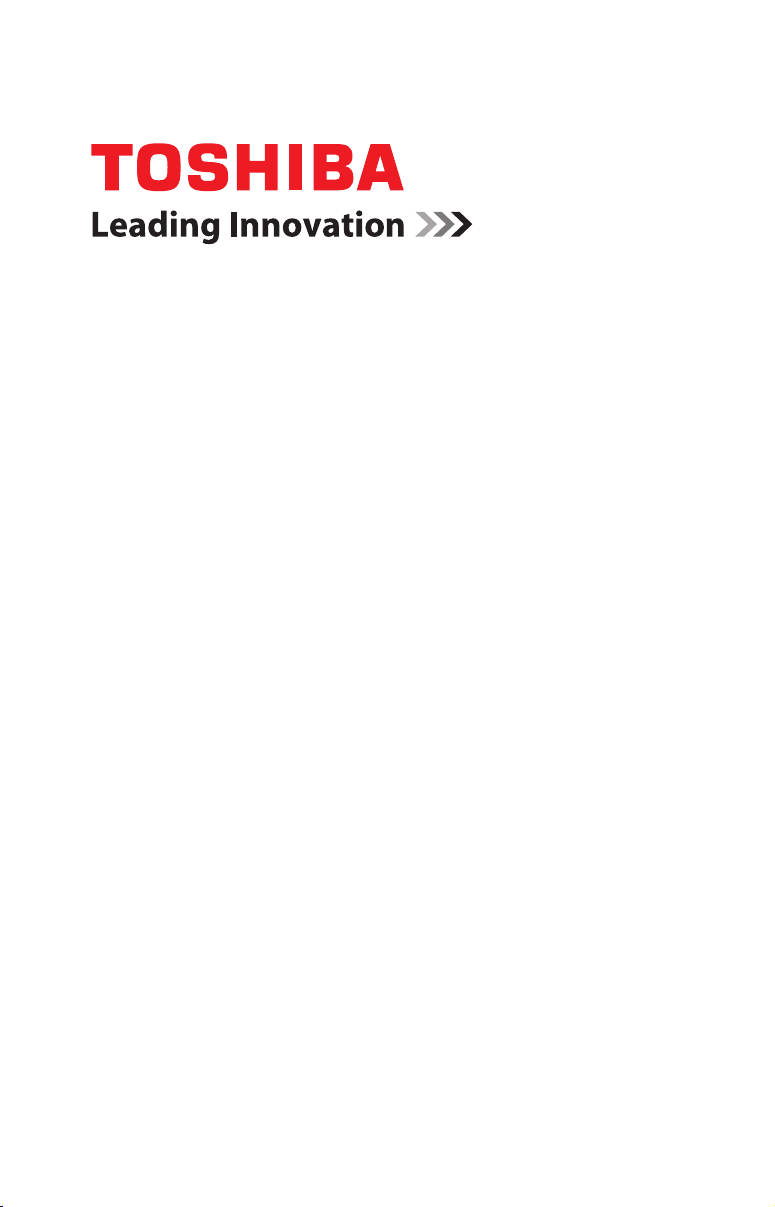
Portégé® Z10-A Series
User’s Guide
If you need assistance:
Technical support is available online at Toshiba’s Web site at
support.toshiba.com. At this Web site, you will find answers
for many commonly asked technical questions plus many
downloadable software drivers, BIOS updates, and other
downloads.
For more information, see “If Something Goes Wrong” on
page 105 in this guide.
GMAD00352011
08/13
Page 2
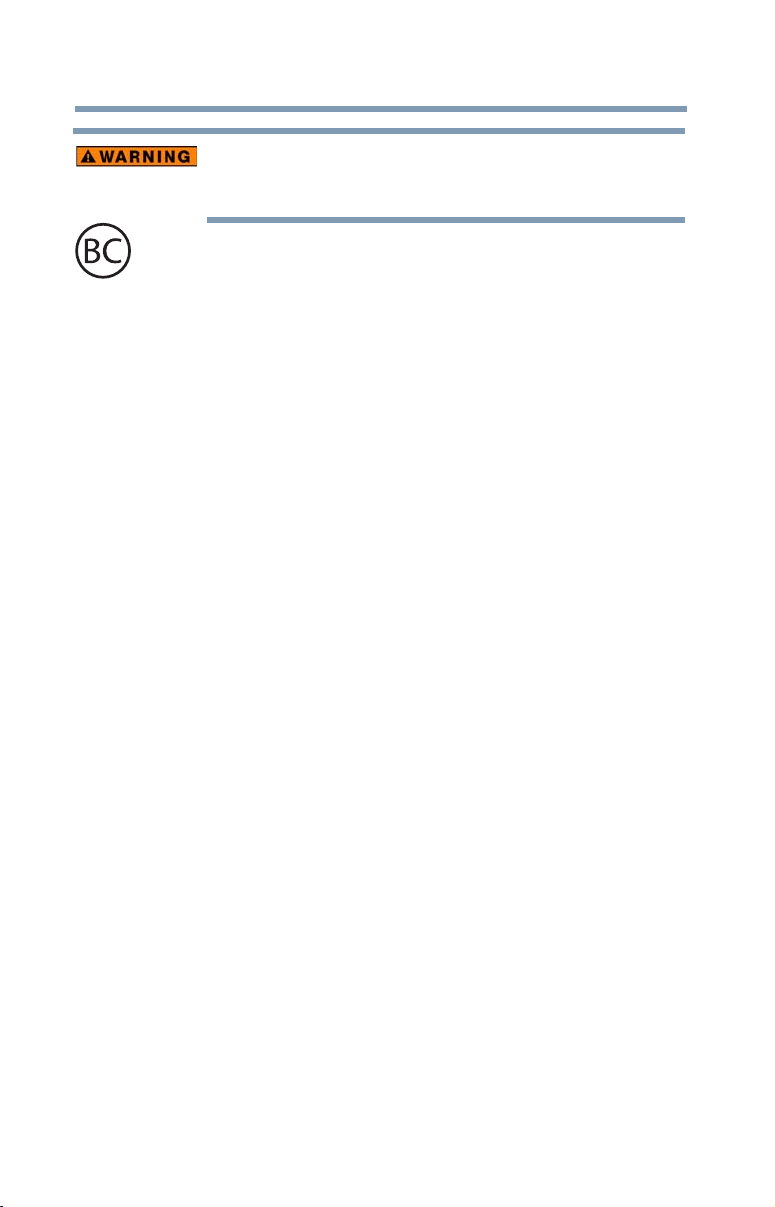
2
Handling the cord on this product will expose you to lead, a
chemical known to the State of California to cause birth defects
or other reproductive harm. Wash hands after handling.
For the state of California only.
Model: Portégé® Z10-A Series
Recordable and/or ReWritable Drive(s)
and Associated Software Warranty
The device system you purchased may include Recordable and/or
ReWritable optical disc drive(s) and associated software, among
the most advanced data storage technologies available. As with
any new technology, you must read and follow all set-up and usage
instructions in the applicable user guides and/or manuals enclosed
or provided electronically. If you fail to do so, this product may not
function properly and you may lose data or suffer other damage.
TOSHIBA AMERICA INFORMATION SYSTEMS, INC.
(“TOSHIBA”), ITS AFFILIATES AND SUPPLIERS DO NOT
WARRANT THAT OPERATION OF THE PRODUCT WILL BE
UNINTERRUPTED OR ERROR FREE. YOU AGREE THAT
TOSHIBA, ITS AFFILIATES AND SUPPLIERS SHALL HAVE NO
RESPONSIBILITY FOR DAMAGE TO OR LOSS OF ANY
BUSINESS, PROFITS, PROGRAMS, DATA, NETWORK
SYSTEMS OR REMOVABLE STORAGE MEDIA ARISING OUT
OF OR RESULTING FROM THE USE OF THE PRODUCT,
EVEN IF ADVISED OF THE POSSIBILITY THEREOF.
Page 3
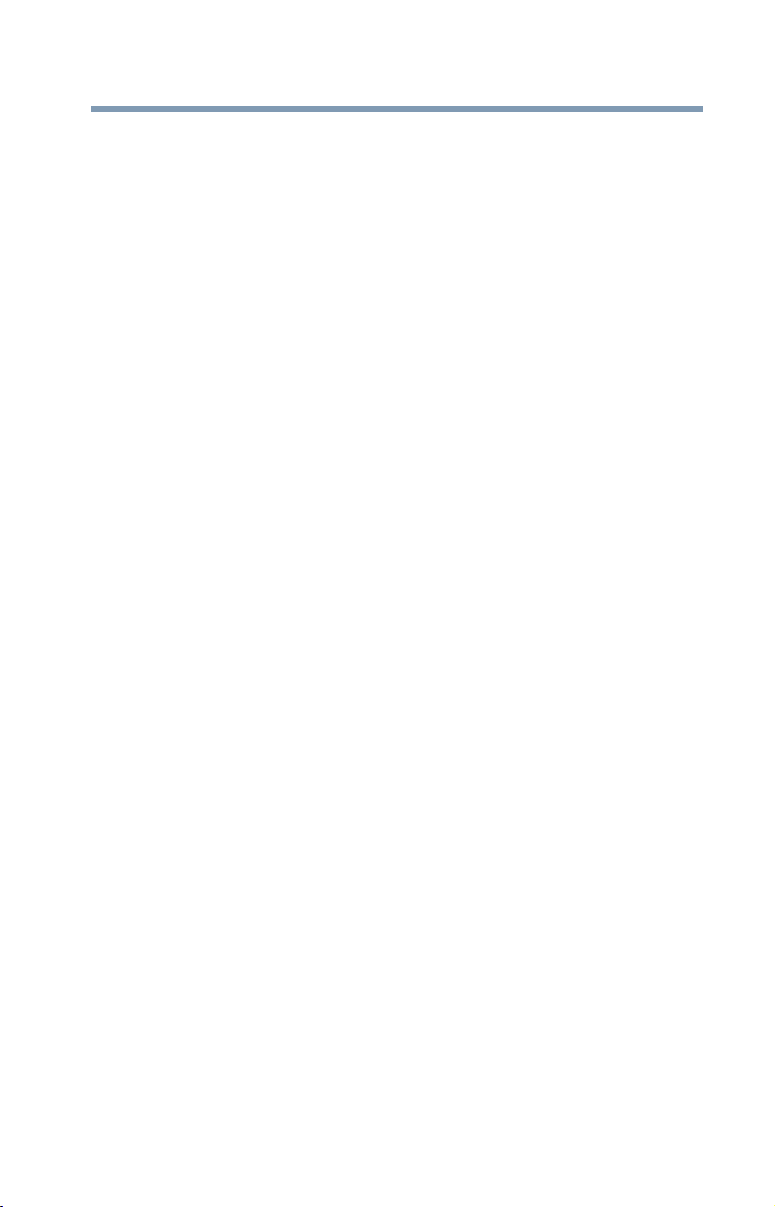
Protection of Stored Data
For your important data, please make periodic back-up copies of all
the data stored on the hard disk or other storage devices as a
precaution against possible failures, alteration, or loss of the data.
IF YOUR DATA IS ALTERED OR LOST DUE TO ANY TROUBLE,
FAILURE OR MALFUNCTION OF THE HARD DISK DRIVE OR
OTHER STORAGE DEVICES AND THE DATA CANNOT BE
RECOVERED, TOSHIBA SHALL NOT BE LIABLE FOR ANY
DAMAGE OR LOSS OF DATA, OR ANY OTHER DAMAGE
RESULTING THEREFROM. WHEN COPYING OR
TRANSFERRING YOUR DATA, PLEASE BE SURE TO
CONFIRM WHETHER THE DATA HAS BEEN SUCCESSFULLY
COPIED OR TRANSFERRED. TOSHIBA DISCLAIMS ANY
LIABILITY FOR THE FAILURE TO COPY OR TRANSFER THE
DATA CORRECTLY.
Critical Applications
The device you have purchased is not designed for any “critical
applications.” “Critical applications” means life support systems,
medical applications, connections to implanted medical devices,
commercial transportation, nuclear facilities or systems or any other
applications where product failure could lead to injury to persons or
loss of life or catastrophic property damage.
TOSHIBA, ITS AFFILIATES AND SUPPLIERS DISCLAIM ANY
AND ALL LIABILITY ARISING OUT OF THE USE OF THE
device PRODUCTS IN ANY CRITICAL APPLICATIONS. IF YOU
USE THE device PRODUCTS IN A CRITICAL APPLICATION,
YOU, AND NOT TOSHIBA, ASSUME FULL RESPONSIBILITY
FOR SUCH USE.
3
ACCORDINGLY,
Page 4
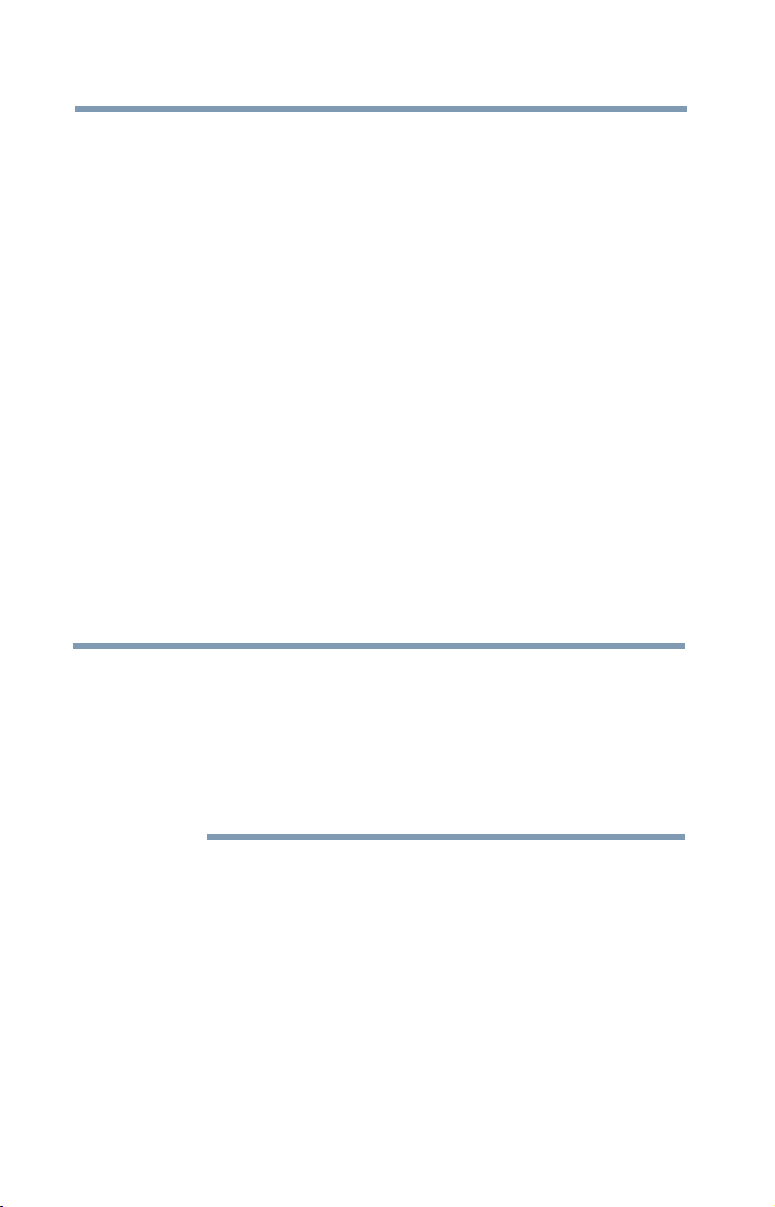
4
FCC Notice “Declaration of Conformity
Information”
This equipment has been tested and found to comply with the limits
for a Class B digital device, pursuant to Part 15 of the FCC rules.
These limits are designed to provide reasonable protection against
harmful interference in a residential installation.
This equipment generates, uses and can radiate radio frequency
energy and, if not installed and used in accordance with the
instructions, it may cause harmful interference to radio
communications. However, there is no guarantee that interference
will not occur in a particular installation. If this equipment does
cause harmful interference to radio or television reception, which
can be determined by turning the equipment off and on, the user is
encouraged to try to correct the interference by one or more of the
following measures:
❖ Reorient or relocate the receiving antenna.
❖ Increase the separation between the equipment and receiver.
❖ Connect the equipment to an outlet on a circuit different from
that to which the receiver is connected.
❖ Consult the dealer or an experienced radio/TV technician for
help.
NOTE
This device complies with Part 15 of the FCC Rules. Operation is
subject to the following two conditions:
Only Peripherals complying with the FCC Class B limits may
be attached to this equipment. Operation with noncompliant
peripherals or peripherals not recommended by Toshiba is
likely to result in interference to radio and TV reception.
Shielded cables must be used between the external devices
and your device's ports. Changes or modifications made to
this equipment not expressly approved by Toshiba or parties
authorized by Toshiba could void the user's authority to
operate the equipment.
❖ This device may not cause harmful interference.
❖ This device must accept any interference received, including
interference that may cause undesired operation.
Contact Toshiba’s Support Web site at support.toshiba.com.
Page 5
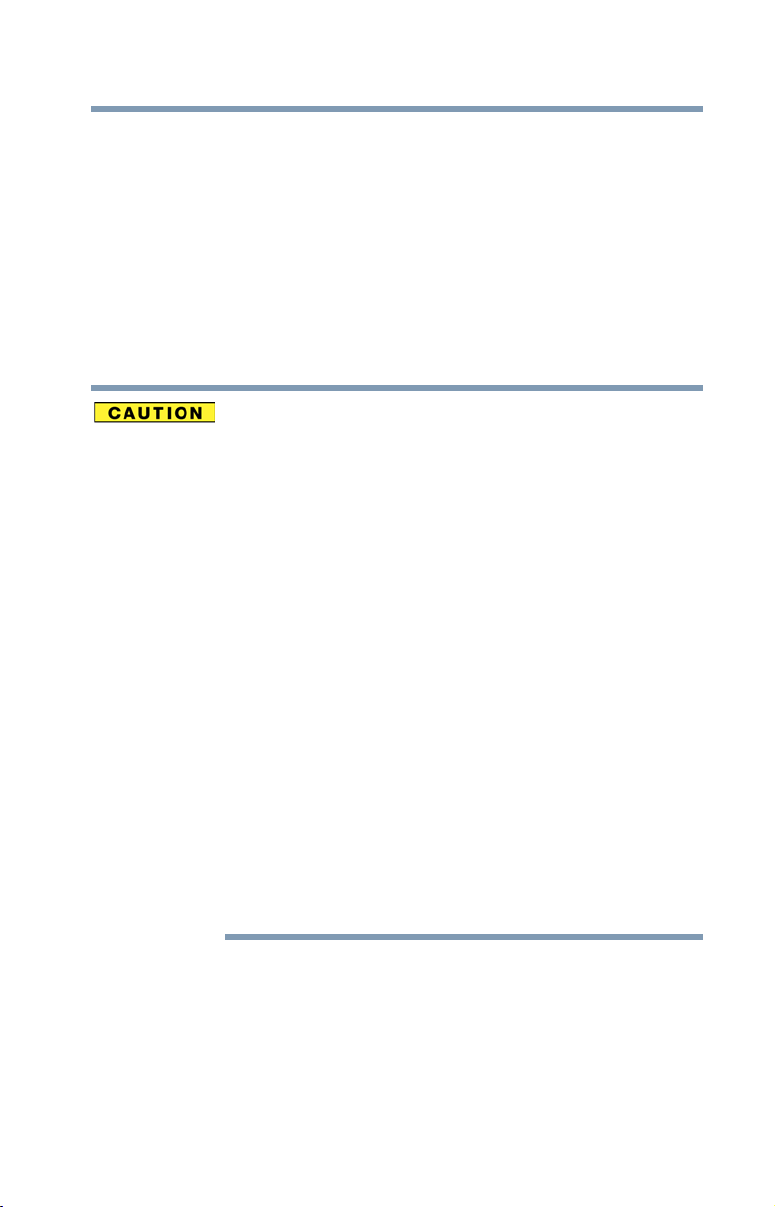
Bluetooth® Wireless Technology
Interoperability
Bluetooth
with any product with
Frequency Hopping Spread Spectrum (FHSS) radio technology, and
is compliant to:
❖
❖ Logo certification with
®
Cards from TOSHIBA are designed to be interoperable
Bluetooth
Bluetooth
defined by The
Specification as defined and approved by The
Special Interest Group.
Bluetooth
Bluetooth
wireless technology that is based on
Bluetooth
wireless technology as
Special Interest Group.
5
Bluetooth
more (up to a total of seven) TOSHIBA portable devices.
Please contact TOSHIBA computer product support on Web
site http://www.toshiba-europe.com/computers/tnt/
bluetooth.htm in Europe or support.toshiba.com in the
United States for more information.
When you use a
LAN devices,
cause errors. If you detect certain interference while you use
a
Bluetooth
device to the area outside of the interference range of 2.4
GHz Wireless LAN devices (40 meters/43.74 yards or more)
or stop transmitting from your device. Please contact
TOSHIBA computer product support on Web site http://
www.toshiba-europe.com/computers/tnt/bluetooth.htm in
Europe or support.toshiba.com in the United States for more
information.
Bluetooth
same radio frequency range and may interfere with one
another. If you use
simultaneously, you may occasionally experience a less than
optimal network performance or even lose your network
connection. If you should experience any such problem,
immediately turn off either one of your
LAN. Please contact Toshiba computer product support on
Web site http://www.toshiba-europe.com/computers/tnt/
bluetooth.htm in Europe or support.toshiba.com in the
United States for more information.
modules enable wireless networks over two or
Bluetooth
Bluetooth
device, always change the frequency, move your
and Wireless LAN devices operate within the
module close to 2.4 GHz Wireless
transmissions might slow down or
Bluetooth
and Wireless LAN devices
Bluetooth
or Wireless
Page 6
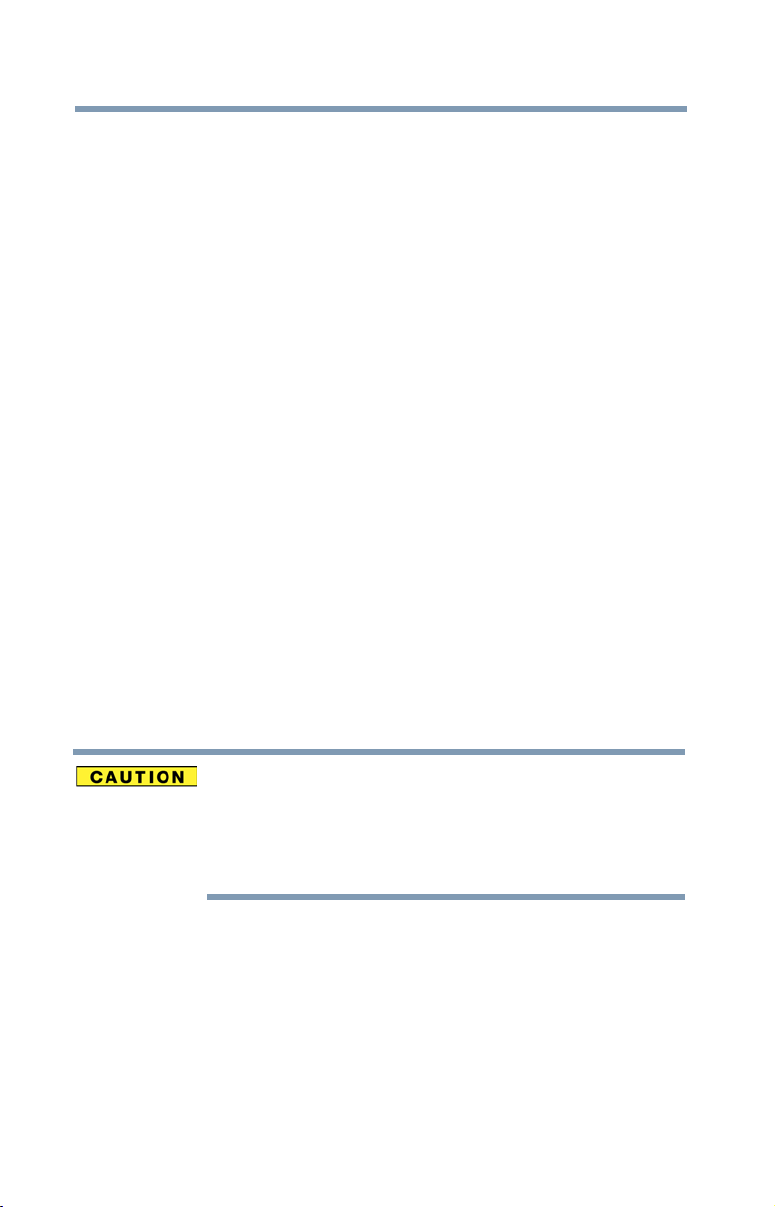
6
Bluetooth® Wireless Technology and Your
Health
The products with
devices, emit radio frequency electromagnetic energy. The level of
energy emitted by devices with
however is much less than the electromagnetic energy emitted by
wireless devices such as mobile phones.
Because products with
the guidelines found in radio frequency safety standards and
recommendations, TOSHIBA believes
is safe for use by consumers. These standards and
recommendations reflect the consensus of the scientific community
and result from deliberations of panels and committees of scientists
who continually review and interpret the extensive research literature.
In some situations or environments, the use of
technology may be restricted by the proprietor of the building or
responsible representatives of the organization. These situations may
for example include:
Bluetooth
❖ Using the equipment with
board airplanes, or
❖ In any other environment where the risk of interference to other
devices or services is perceived or identified as harmful.
If you are uncertain of the policy that applies on the use of wireless
devices in a specific organization or environment (e.g. airports), you
are encouraged to ask for authorization to use the device with
Bluetooth
wireless technology prior to turning on the equipment.
®
wireless technology, like other radio
Bluetooth
Bluetooth
wireless technology operate within
wireless technology
Bluetooth
wireless technology
Bluetooth
Bluetooth
wireless technology on
wireless
Exposure to Radio Frequency Radiation
The radiated output power of the
below the FCC radio frequency exposure limits.
Nevertheless, the
manner that the potential for human contact during normal
operation is minimized.
Bluetooth
Bluetooth
module shall be used in such a
module is far
Page 7
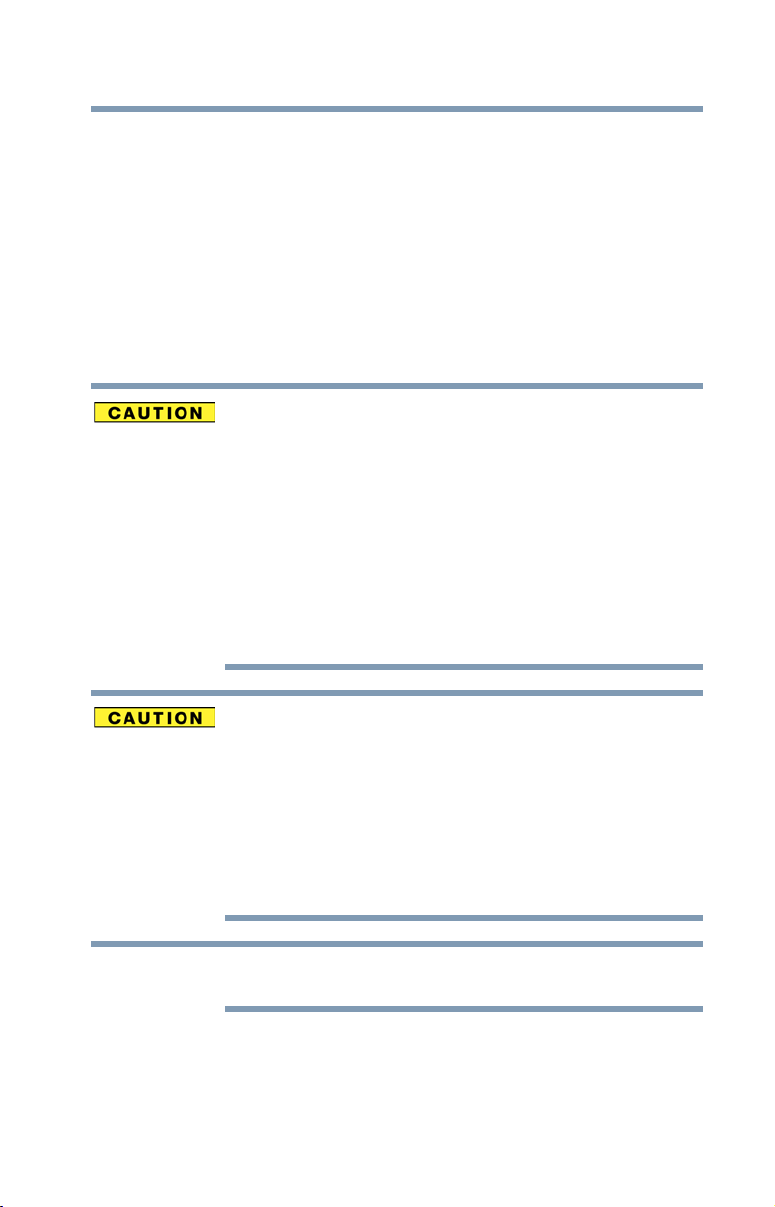
Wireless Interoperability
Wireless LAN products are designed to be interoperable with any
wireless LAN product that is based on Direct Sequence Spread
Spectrum (DSSS) radio technology, and is compliant to:
❖ The IEEE 802.11 Standard on Wireless LANs (Revision A/B/G),
as defined and approved by the Institute of Electrical and
Electronics Engineers.
❖ The Wireless Fidelity (Wi-Fi
Alliance. The “Wi-Fi CERTIFIED” logo is a certification mark of the
Wi-Fi Alliance.
®
) certification as defined by the Wi-Fi
7
NOTE
Bluetooth
same radio frequency range and may interfere with one
another. If you use
simultaneously, you may occasionally experience a less than
optimal network performance or even lose your network
connection.
If you should experience any such problem, immediately turn
off your
Please contact Toshiba computer product support on Web
site
http://www.toshiba-europe.com/computers/tnt/
bluetooth.htm in Europe or support.toshiba.com in the
United States for more information.
Radio Frequency Interference Requirements
This device is restricted to indoor use due to its operation in
the 5.15 GHz to 5.25 GHz frequency range. FCC requires
this product to be used indoors for frequency range 5.15
GHz to 5.25 GHz to reduce the potential for harmful
interference to co-channel Mobile Satellite systems.
Please note that high-power radars are allocated as primary
users of the 5.25 GHz to 5.35 GHz and 5.65 GHz to 5.85
GHz bands. These radar stations can cause interference with
and/or damage this device.
The above caution applies to products that operate with an
802.11a radio device.
®
and Wireless LAN devices operate within the
Bluetooth
Bluetooth
or Wireless LAN device.
and Wireless LAN devices
Page 8
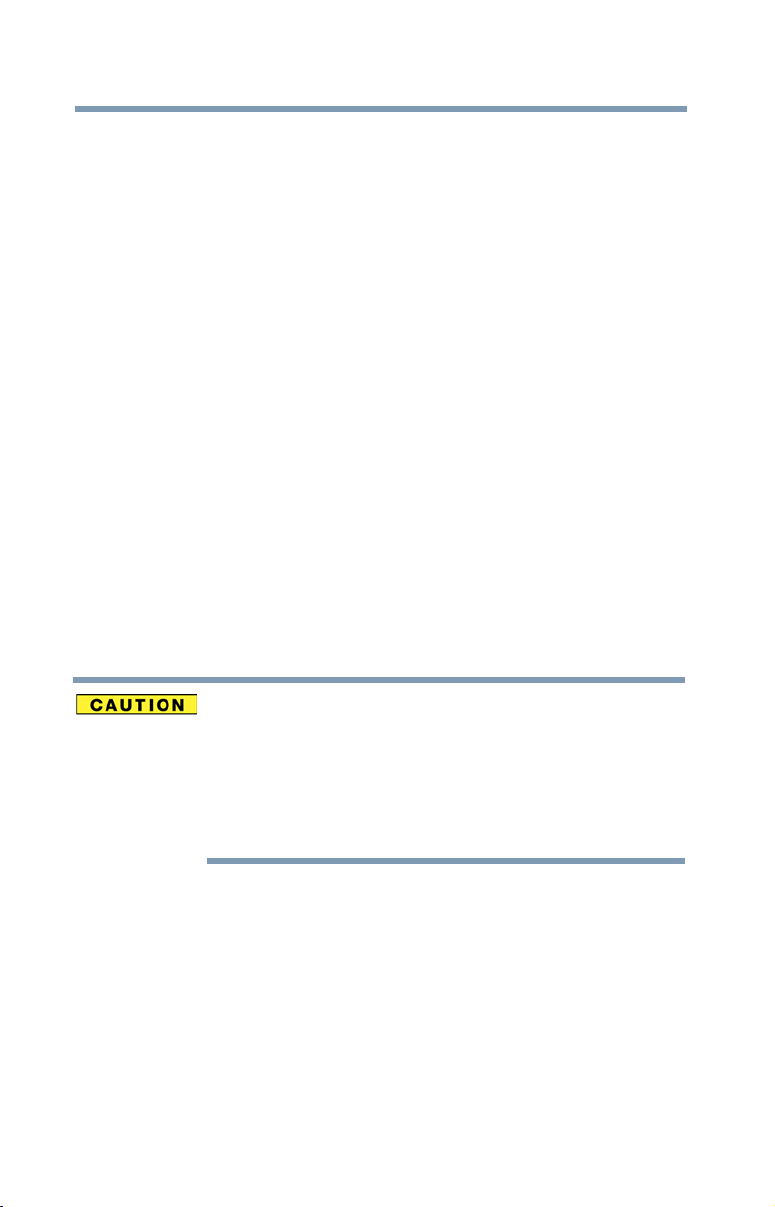
8
Wireless LAN and Your Health
Wireless LAN products, like other radio devices, emit radio frequency
electromagnetic energy. The level of energy emitted by Wireless LAN
devices however is far much less than the electromagnetic energy
emitted by wireless devices like for example mobile phones.
Because Wireless LAN products operate within the guidelines found
in radio frequency safety standards and recommendations, TOSHIBA
believes Wireless LAN is safe for use by consumers. These standards
and recommendations reflect the consensus of the scientific
community and result from deliberations of panels and committees
of scientists who continually review and interpret the extensive
research literature.
In some situations or environments, the use of Wireless LAN may be
restricted by the proprietor of the building or responsible
representatives of the organization. These situations may for example
include:
❖ Using the Wireless LAN equipment on board airplanes, or
❖ In any other environment where the risk of interference to other
devices or services is perceived or identified as harmful.
If you are uncertain of the policy that applies on the use of wireless
devices in a specific organization or environment (e.g. airports), you
are encouraged to ask for authorization to use the Wireless LAN
device prior to turning on the equipment.
Exposure to Radio Frequency Radiation
The radiated output power of Wireless LAN is far below the
FCC radio frequency exposure limits. Nevertheless, Wireless
LAN shall be used in such a manner that the potential for
human contact during normal operation is minimized. The
antenna(s) used for this transmitter must not be co-located
or operating in conjunction with any other antenna or
transmitter.
Page 9
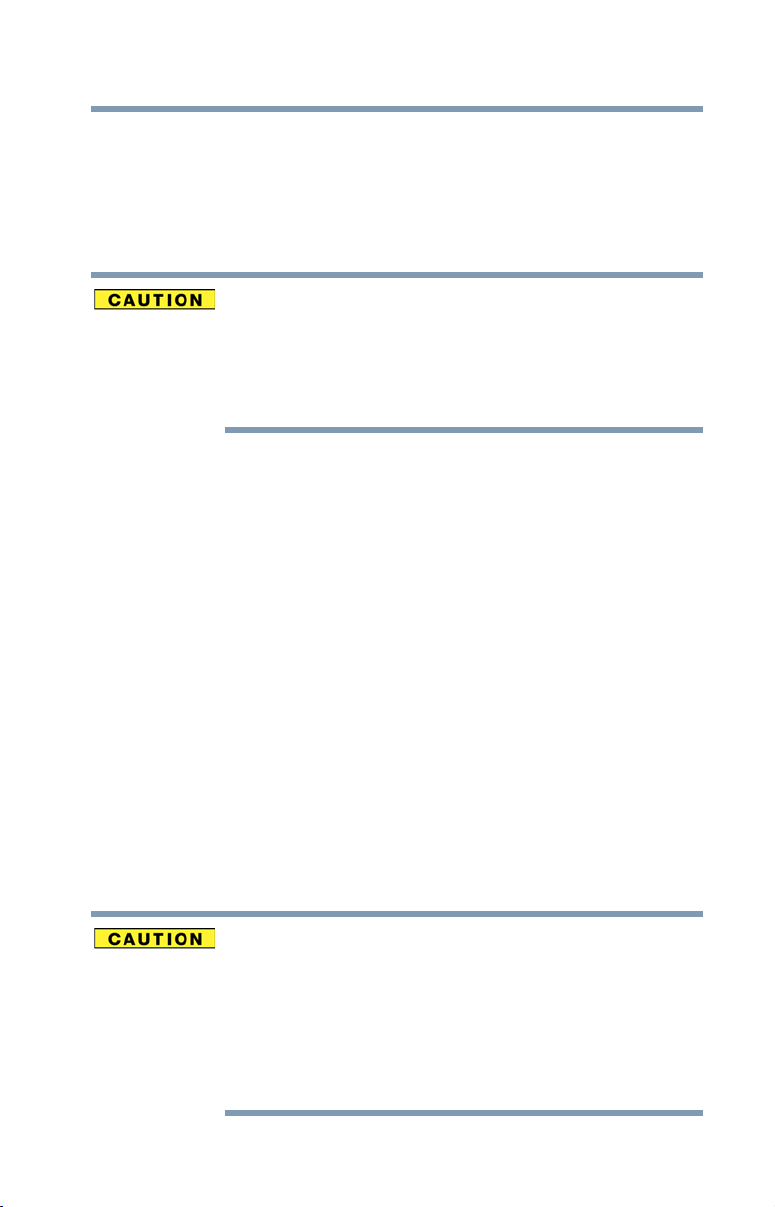
Canada – Industry Canada (IC)
This Class B digital apparatus complies with Canadian ICES-003.
Cet appareil numérique de la classe B est conformé à la norme
NMB-003 du Canada.
This device complies with RSS 210 of Industry Canada.
The installer of this radio equipment must ensure that the
antenna is located or pointed such that it does not emit RF
field in excess of Health Canada limits for the general
population; consult Safety Code 6, obtainable from Health
Canada’s Web site www.hc-sc.gc.ca/rpb. The RF device
shall not be co-located with any other transmitter that has
not been tested with this device.
Operation is subject to the following two conditions: (1) this device
may not cause interference, and (2) this device must accept any
interference, including interference that may cause undesired
operation of this device.
L’ utilisation de ce dispositif est soumis aux deux conditions
suivantes: (1) il ne doit pas produire de brouillage et (2) l’utilisateur du
dispositif doit être prêt à accepter tout brouillage radioélectrique
reçu, même s’il est susceptible de compromettre son
fonctionnement.
The term “IC” before the equipment certification number only
signifies that the Industry Canada technical specifications were met.
To prevent radio interference to the licensed service, this device is
intended to be operated indoors and away from windows to provide
maximum shielding. Equipment (or its transmit antenna) that is
installed outdoors is subject to licensing.
Pour empecher que cet appareil cause du brouillage au service
faisant l’objet d’une licence, il doit etre utilize a l’interieur et devrait
etre place loin des fenetres afin de Fournier un ecram de blindage
maximal. Si le matriel (ou son antenne d’emission) est installe a
l’exterieur, il doit faire l’objet d’une licence.
9
This device is restricted to indoor use due to its operation in
the 5.15 GHz to 5.25 GHz frequency range. Industry Canada
requires this product to be used indoors for frequency range
5.15 GHz to 5.25 GHz to reduce the potential for harmful
interference to co-channel Mobile Satellite systems.
Please note that high-power radars are allocated as primary
users of the 5.25 GHz to 5.35 GHz and 5.65 GHz to 5.85
GHz bands. These radar stations can cause interference with
and/or damage this device.
Page 10
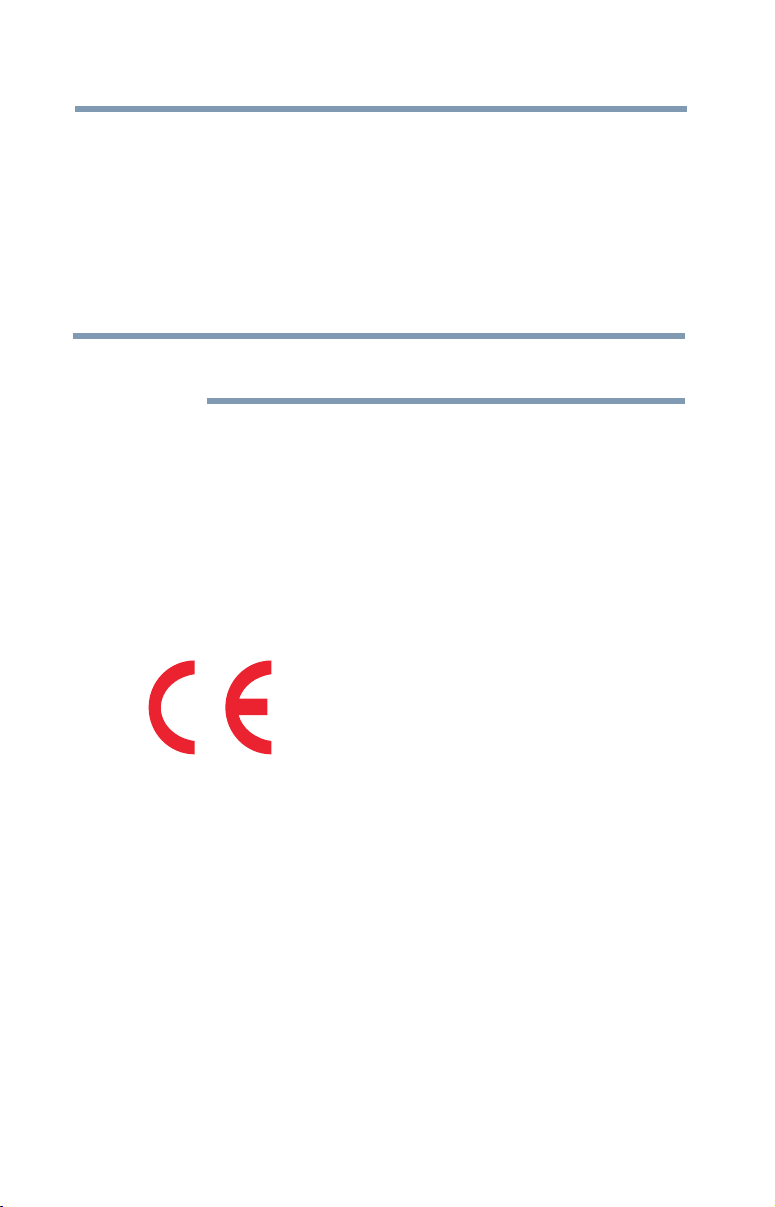
10
Les dispositifs fonctionnant dans la bande 5150-5250 MHz sont
réservés uniquement pour une utilisation à l’intérieur afin de réduire
les risques de brouillage préjudiciable aux systèmes de satellites
mobiles utilisant les mêmes canaux.
Veuillez noter que les utilisateurs de radars de haute puissance sont
désignés utilisateurs principaux (c.-à-d., qu’ils ont la priorité) pour les
bandes 5250-5350 MHz et 5650-5850 MHz et que ces radars
pourraient causer du brouillage et/ou des dommages aux dispositifs
LAN-EL.
NOTE
The above caution applies to products that operate with an
802.11a radio device.
Regulatory statements
This product complies with any mandatory product specification in
any country/region where the product is sold. In addition, the product
complies with the following:
EU Declaration of Conformity
TOSHIBA declares that this product conforms to the following
Standards:
Supplementary
Information:
This product is carrying the CE-Mark in accordance with the related
European Directives. The party responsible for CE-Marking is
TOSHIBA Europe GmbH, Hammfelddamm 8, 41460 Neuss,
Germany.
*The product complies with the
requirements of the Low Voltage
Directive 73/23/EEC, the EMC
Directive 89/336/EEC and/or the
R&TTE Directive 1999/5/EC.
Page 11
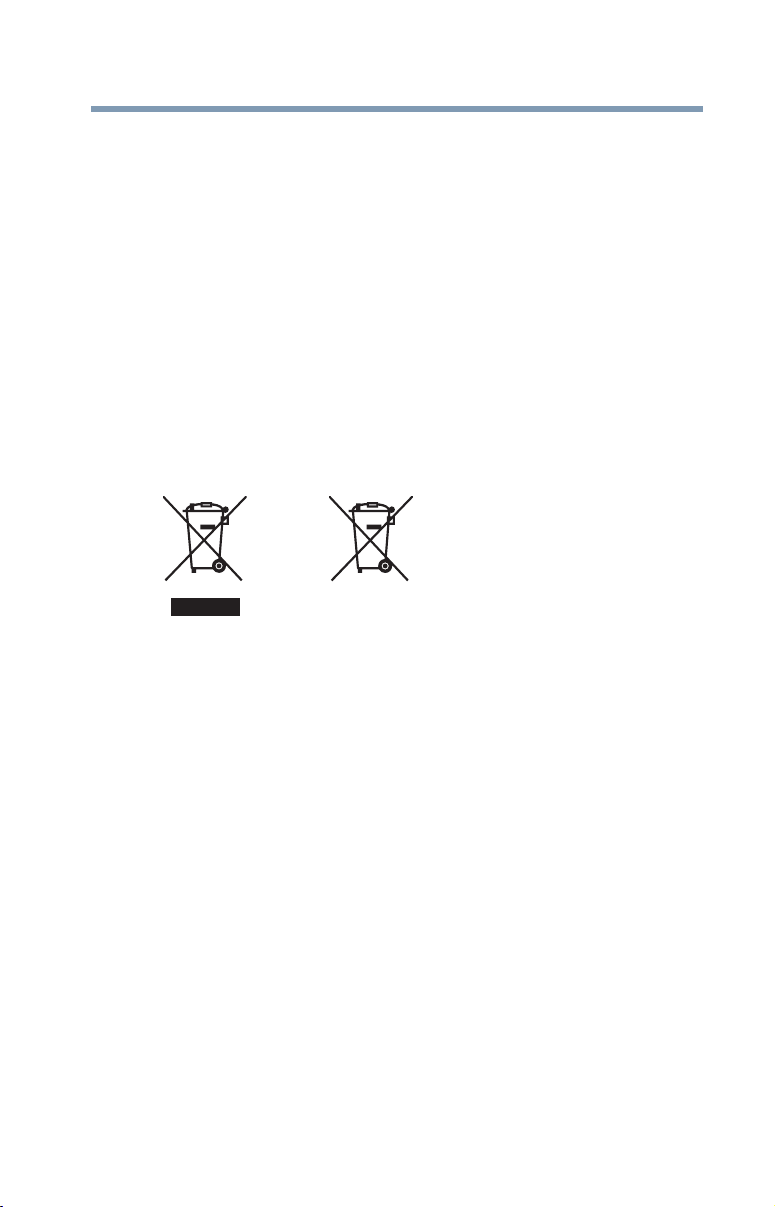
11
Pb, Hg, Cd
The European Union WEEE (Waste from
Electrical and Electronic Equipment)
Directive Information
The European Union WEEE (Waste from Electrical and Electronic
Equipment) Directive is intended to protect the quality of the
environment and human health through the responsible use of
natural resources and the adoption of waste management strategies
that focus on recycling and reuse. This Directive requires producers
of electrical and electronic products put on the market in European
Union (EU) member countries after August 2005 to mark such
products with a crossed-out wheeled bin with a black bar symbol. If
the product’s battery or accumulator contains more than the
specified values of lead (Pb), mercury (Hg), and/or cadmium (Cd)
defined in the Battery Directive (2006/66/EC), then the chemical
symbols for lead (Pb), mercury (Hg) and/or cadmium (Cd) will appear
below the crossed out wheeled bin symbol on the battery.
In the European Union, these symbols indicate that when the last end
user wishes to discard this product, it must be sent to appropriate
facilities for recovery and recycling. This Directive applies to EU
member countries only and does not apply to end users in other
countries such as the United States.
Although the initial emphasis is in Europe, Toshiba is already working
with design engineers, suppliers, and other partners to determine
appropriate worldwide product life cycle planning and end-of-life
strategies for our products. Please contact your local government for
applicable laws and regulations governing the disposal of this
product. For information on how to trade-in or recycle your product,
visit www.reuse.toshiba.com.
Page 12
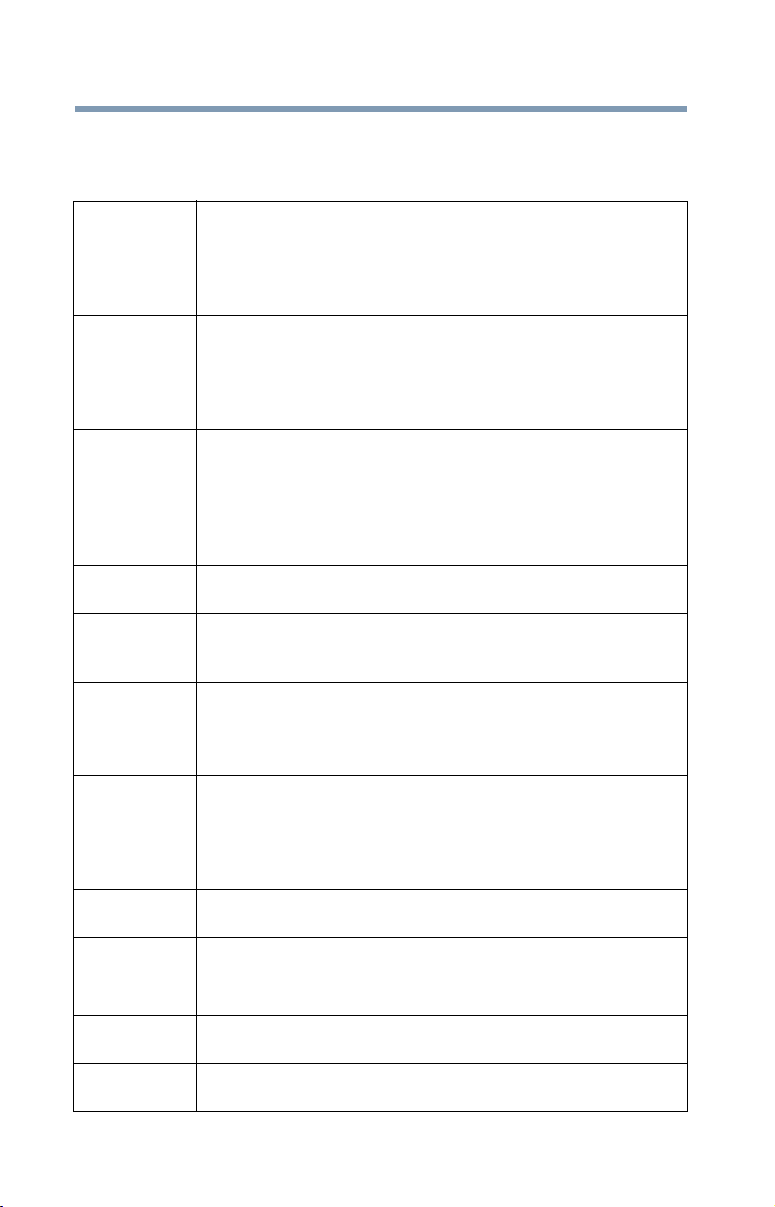
12
Europe - Restrictions for use of 2.4 GHz
Frequencies in European Community
Countries
België/
Belgique:
Deutschland: License required for outdoor installations. Check with reseller
France: Restricted frequency band: only channels 1 to 7 (2400 MHz
Italia: License required for indoor use. Use with outdoor installations
Nederland: License required for outdoor installations. Check with reseller
For private usage outside buildings across public grounds over
less than 300m no special registration with IBPT/BIPT is
required. Registration to IBPT/BIPT is required for private
usage outside buildings across public grounds over more than
300m. For registration and license please contact IBPT/BIPT.
Voor privé-gebruik buiten gebouw over publieke groud over
afstand kleiner dan 300m geen registratie bij BIPT/IBPT nodig;
voor gebruik over afstand groter dan 300m is wel registratie bij
BIPT/IBPT nodig. Voor registratie of licentie kunt u contact
opnemen met BIPT.
Dans le cas d’une utilisation privée, à l’extérieur d’un bâtiment,
au-dessus d’un espace public, aucun enregistrement n’est
nécessaire pour une distance de moins de 300m. Pour une
distance supérieure à 300m un enregistrement auprès de
l’IBPT est requise. Pour les enregistrements et licences,
veuillez contacter l’IBPT.
for procedure to follow.
Anmeldung im Outdoor-Bereich notwendig, aber nicht
genehmigungspflichtig. Bitte mit Händler die Vorgehensweise
abstimmen.
and 2454 MHz respectively) may be used outdoors in France.
Please contact A.R.T. (http://www.art-telecom.fr) for applicable
procedures to follow.
Bande de fréquence restreinte: seuls les canaux 1- 7 (2400 et
2454 MHz respectivement) doivent être utilisés endroits
extérieur en France. Vous pouvez contacter l’Autorité de
Régulation des Télécommunications (http://www.arttelecom.fr) pour la procédure à suivre.
not allowed.
È necessaria la concessione ministeriale anche per l’uso
interno.
Verificare con i rivenditori la procedura da seguire.
for procedure to follow.
Licentie verplicht voor gebruik met buitenantennes. Neem
contact op met verkoper voor juiste procedure.
Page 13
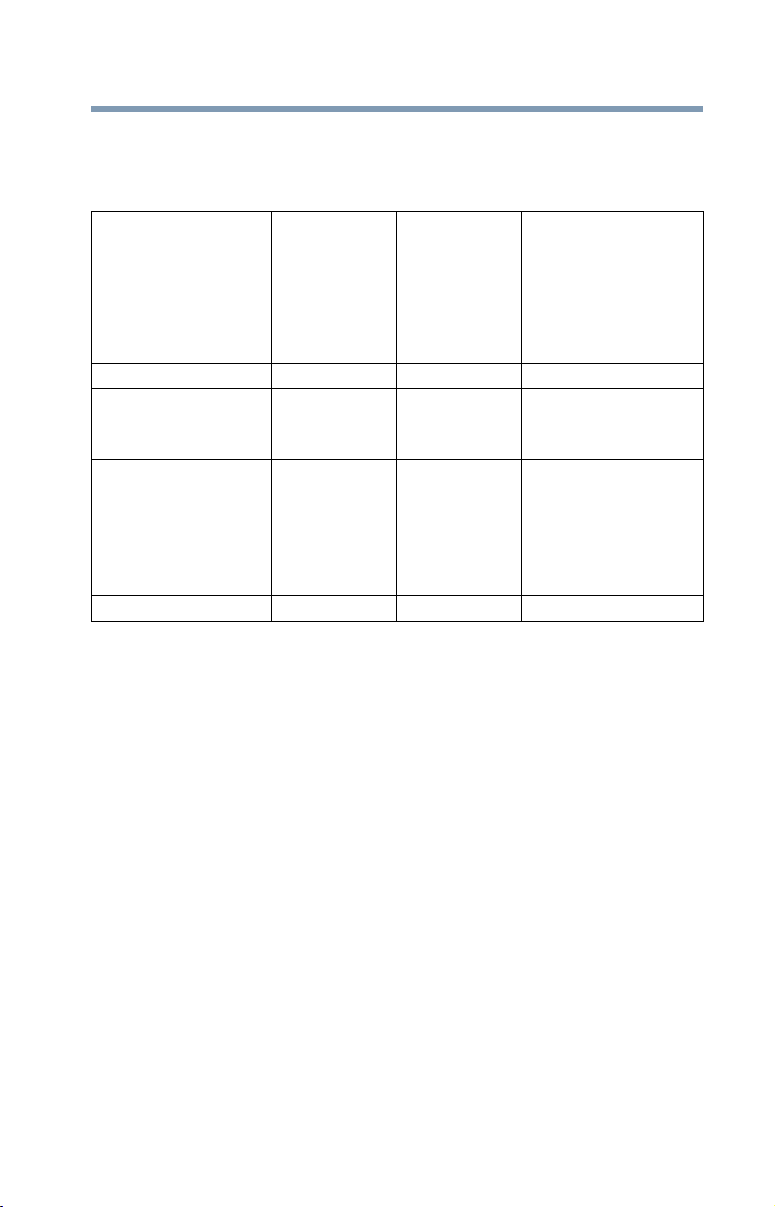
Europe - Restrictions for Use of 5 GHz
Frequencies in European Community
Countries
13
European Community
Countries
Austria O x x
Belgium, France,
Switzerland/
Liechtenstein
Denmark, Finland,
Germany, Greece,
Ireland, Italy,
Luxembourg,
Netherlands, Norway,
Portugal, Sweden, UK
Iceland, Spain O O O
O: allowed x: forbidden
5150-5250
MHz
Channels: 36,
40, 44, 48
Indoor Only
OOx
OOO
5250-5350
MHz
Channels: 52,
56, 60, 64
Indoor Only
❖ To remain in conformance with European spectrum usage laws
for Wireless LAN operation, the above 2.4 GHz and 5 GHz
channel limitations apply. The user should use the wireless
LAN utility to check the current channel of operation. If
operation is occurring outside of the allowable frequencies as
listed above, the user must cease operating the Wireless LAN
at that location and consult the local technical support staff
responsible for the wireless network.
❖ The 5 GHz Turbo mode feature is not allowed for operation in
any European Community country.
❖ This device must not be operated in ad-hoc mode using
channels in the 5 GHz bands in the European Community.
Ad-hoc mode provides a direct communication between two
client devices without a Wireless LAN Access Point.
❖ This device must be used with Access Points that have
employed and activated a radar detection feature required for
European Community operation in the 5 GHz bands. This
device will operate under the control of the Access Point in
order to avoid operating on a channel occupied by any radar
system in the area. The presence of nearby radar operation
may result in temporary interruption of operation of this device.
5470-5725 MHz
Channels: 100, 104,
108, 112, 116, 120,
124, 128, 132, 136,
140
Indoor/Outdoor
Page 14
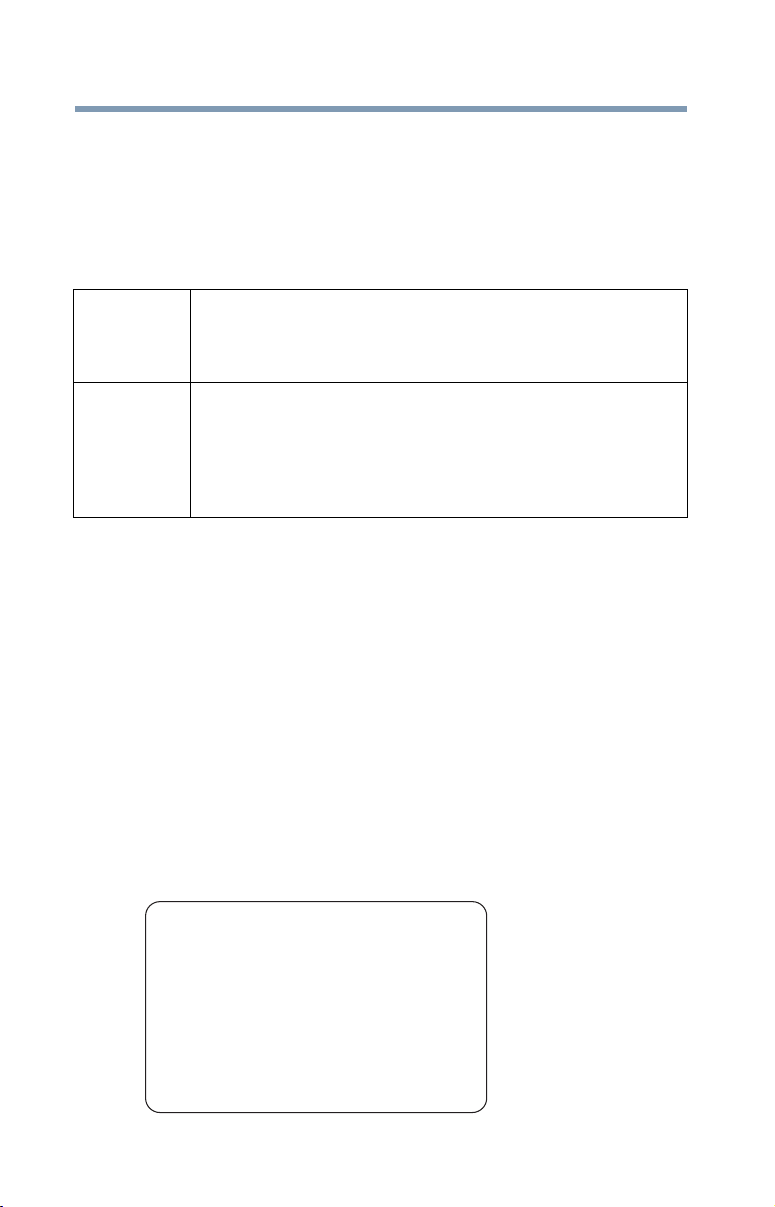
14
The Access Point’s radar detection feature will automatically
restart operation on a channel free of radar. You may consult
with the local technical support staff responsible for the
wireless network to ensure the Access Point device(s) are
properly configured for European Community operation.
Taiwan
Article 14 Unless approved, for any model accredited low power radio
frequency electric machinery, any company, trader or user shall
not change the frequency, increase the power or change the
features and functions of the original design.
Article 17 Any use of low power radio frequency electric machinery shall
not affect aviation safety and interfere with legal
communications. In the event interference is caused, the use of
such electric machinery shall be immediately discontinued.
Operation of such products can be resumed only when they are
modified and can no longer cause interference.
The legal communications mentioned in the above item refer to radio
communications operated in accordance with telecommunication
laws and regulations.
Low power radio frequency electric machinery shall resist against
interference from legal communications or from industrial, scientific
and medical radio emission electric machinery.
Using this Equipment in Japan
In Japan, the frequency bandwidth of 2,400 MHz to 2,483.5 MHz for
second generation low-power data communication systems such as
this equipment overlaps that of mobile object identification systems
(premises radio station and specified low-power radio station).
1. Sticker
Please put the following sticker on devices incorporating this
product.
The frequency bandwidth of this equipment may operate within the
same range as industrial devices, scientific devices, medical
devices, microwave ovens, licensed radio stations and non-licensed
specified low-power radio stations for mobile object identification
systems (RFID) used in factory product lines (Other Radio Stations).
1. Before using this equipment, ensure that it does not interfere with
any of the equipment listed above.
2. If this equipment causes RF interference to other radio stations,
promptly change the frequency being used, change the location
of use, or turn off the source of emissions.
3. Contact TOSHIBA Direct PC if you have problems with interference
caused by this product to Other Radio Stations.
Page 15
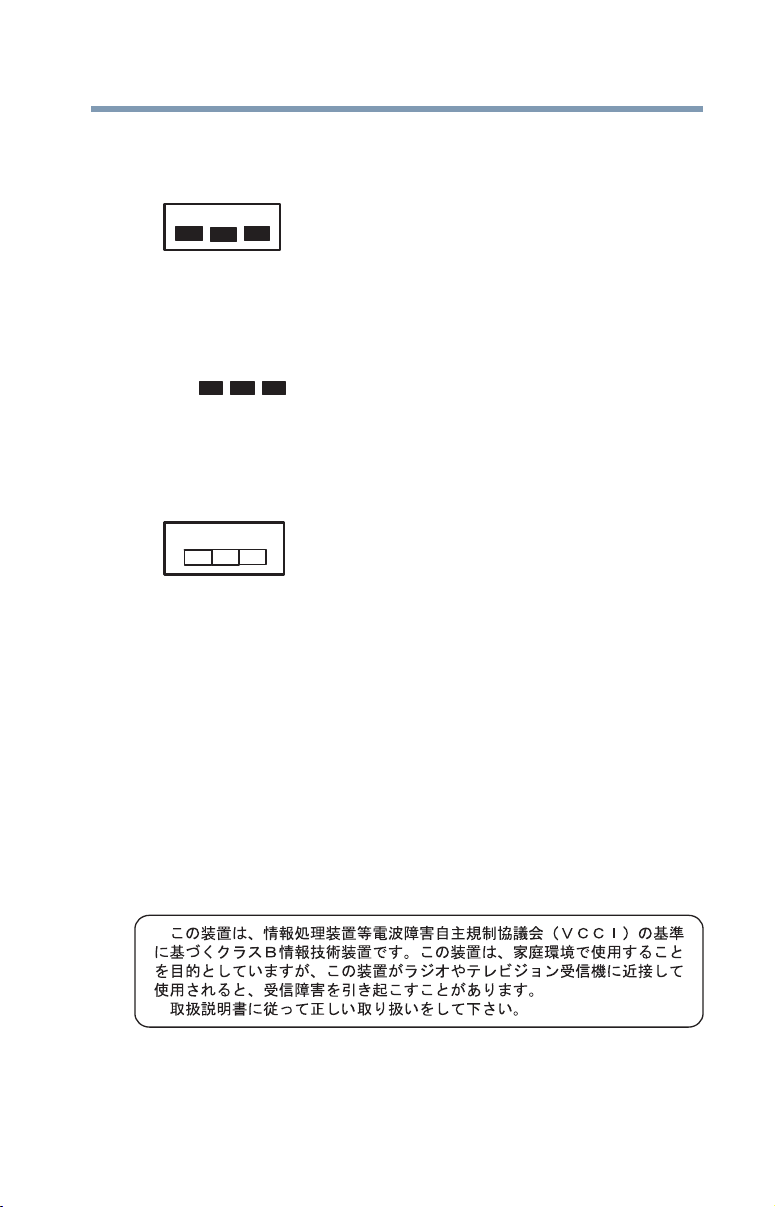
15
2.4DSOF4
(1) (2)
(3)
2.4FH1
(3)
2. Indication
The indication shown below appears on this equipment.
(4)
1 2.4: This equipment uses a frequency of 2.4 GHz.
2 DS: This equipment uses DS-SS modulation.
OF: This equipment uses OFDM modulation.
3 The interference range of this equipment is less than 40m.
4 This equipment uses a frequency bandwidth from
2,400 MHz to 2,483.5 MHz.
It is possible to avoid the band of mobile object identification
systems.
The indication shown below appears on this equipment.
(1) (2)
(4)
1 2.4: This equipment uses a frequency of 2.4 GHz.
2 FH: This equipment uses FH-SS modulation.
3 The interference range of this equipment is less than 10m.
4 This equipment uses a frequency bandwidth from 2,400 MHz to
2,483.5 MHz.
3. TOSHIBA Direct PC
Monday – Friday: 10:00 – 17:00
Toll Free Tel: 0120-15-1048
Direct Dial: 03-3457-4850
Fax: 03-3457-4868
VCCI Class B Information
Page 16
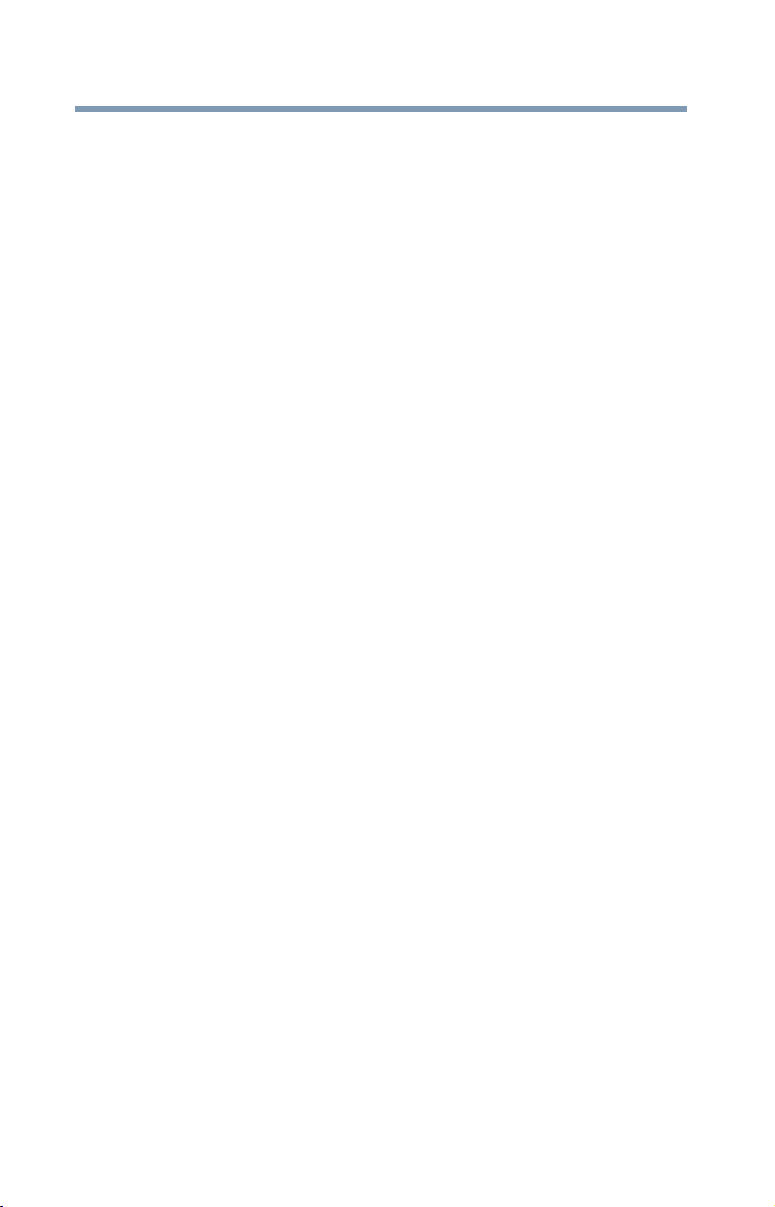
16
Device Authorization
This device obtains the Technical Regulation Conformity Certification
and the Technical Conditions Compliance Approval, and it belongs to
the device class of radio equipment of low-power data
communication system radio station stipulated in the Radio Law and
the Telecommunications Business Law of Japan.
Copyright
This guide is copyrighted by Toshiba America Information Systems,
Inc. with all rights reserved. Under the copyright laws, this guide
cannot be reproduced in any form without the prior written
permission of Toshiba. No patent liability is assumed, however, with
respect to the use of the information contained herein.
©2013 by Toshiba America Information Systems, Inc. All rights
reserved.
Export Administration Regulation
This document contains technical data that may be controlled under
the U.S. Export Administration Regulations, and may be subject to
the approval of the U.S. Department of Commerce prior to export.
Any export, directly or indirectly, in contravention of the U.S. Export
Administration Regulations is prohibited.
Notice
The information contained in this manual, including but not limited to
any product specifications, is subject to change without notice.
TOSHIBA CORPORATION AND TOSHIBA AMERICA
INFORMATION SYSTEMS, INC. (TOSHIBA) PROVIDES NO
WARRANTY WITH REGARD TO THIS MANUAL OR ANY OTHER
INFORMATION CONTAINED HEREIN AND HEREBY EXPRESSLY
DISCLAIMS ANY IMPLIED WARRANTIES OF MERCHANTABILITY
OR FITNESS FOR ANY PARTICULAR PURPOSE WITH REGARD
TO ANY OF THE FOREGOING. TOSHIBA ASSUMES NO LIABILITY
FOR ANY DAMAGES INCURRED DIRECTLY OR INDIRECTLY
FROM ANY TECHNICAL OR TYPOGRAPHICAL ERRORS OR
OMISSIONS CONTAINED HEREIN OR FOR DISCREPANCIES
BETWEEN THE PRODUCT AND THE MANUAL. IN NO EVENT
SHALL TOSHIBA BE LIABLE FOR ANY INCIDENTAL,
CONSEQUENTIAL, SPECIAL, OR EXEMPLARY DAMAGES,
WHETHER BASED ON TORT, CONTRACT OR OTHERWISE,
ARISING OUT OF OR IN CONNECTION WITH THIS MANUAL OR
ANY OTHER INFORMATION CONTAINED HEREIN OR THE USE
THEREOF.
Page 17
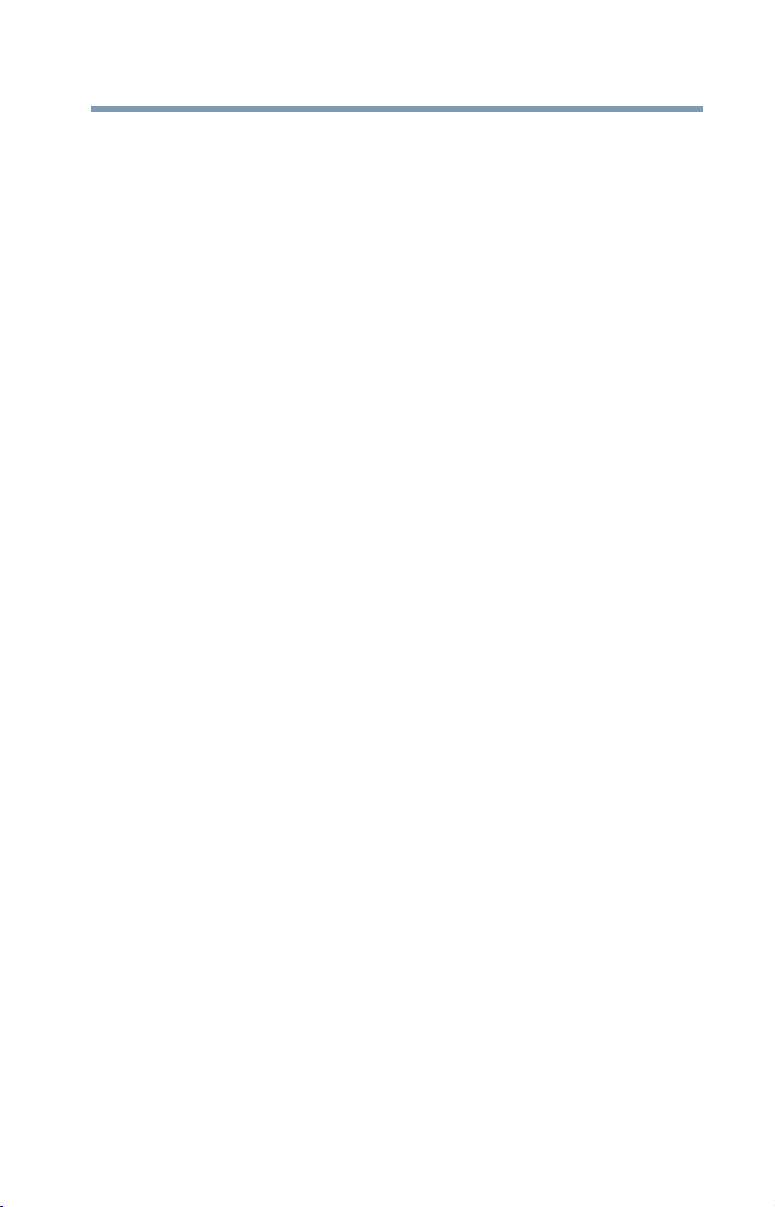
Trademarks
Portégé, Accupoint, and eco Utility are either registered trademarks
or trademarks of Toshiba America Information Systems, Inc. and/or
Toshiba Corporation.
Adobe and Photoshop are either registered trademarks or
trademarks of Adobe Systems Incorporated in the United States
and/or other countries.
Bluetooth word mark and logos are owned by the Bluetooth SIG, Inc.
and any use of such marks by Toshiba is under license. Other
trademarks and trade names are those of their respective owners.
U.S. patents apply to this product. See http://patents.dts.com.
Manufactured under license from DTS Licensing Limited. DTS, the
Symbol, & DTS and the Symbol together are registered trademarks
and DTS Premium Voice Pro is a trademark of DTS, Inc. ©DTS, Inc.
All Rights Reserved.
The terms HDMI and HDMI High-Definition Multimedia Interface, and
the HDMI logo are trademarks or registered trademarks of HDMI
Licensing LLC in the United States and other countries.
Intel, Intel Core, Celeron, Centrino and Pentium are trademarks or
registered trademarks of Intel Corporation or its subsidiaries in the
United States and other countries.
Microsoft, Outlook, Windows, and Windows Media are either
registered trademarks or trademarks of Microsoft Corporation in the
United States and/or other countries.
MultiMediaCard and MMC are registered trademarks of
MultiMediaCard Association.
Secure Digital, SD, and microSD are trademarks or registered
trademarks of SD-3C, LLC in the United States, other countries or both.
Wi-Fi is a registered trademark of the Wi-Fi Alliance.
All other brand and product names are trademarks or registered
trademarks of their respective companies.
17
Licenses
This Product is licensed under the AVC, the VC-1 and the MPEG-4
Part 2 Visual patent portfolio licenses for the personal and noncommercial use of a consumer to (i) encode video in compliance with
the above standards (“Video Standards”) and/or (ii) decode AVC,
VC-1 and MPEG-4 Part 2 Visual that was encoded by a consumer
engaged in personal and non-commercial activity or was obtained
from a video provider licensed to provide such video. None of the
licenses extend to any other product regardless of whether such
product is included with this product in a single article. No license is
granted or shall be implied for any other use. Additional information
may be obtained from MPEG LA, LLC. See www.mpegla.com.
Page 18
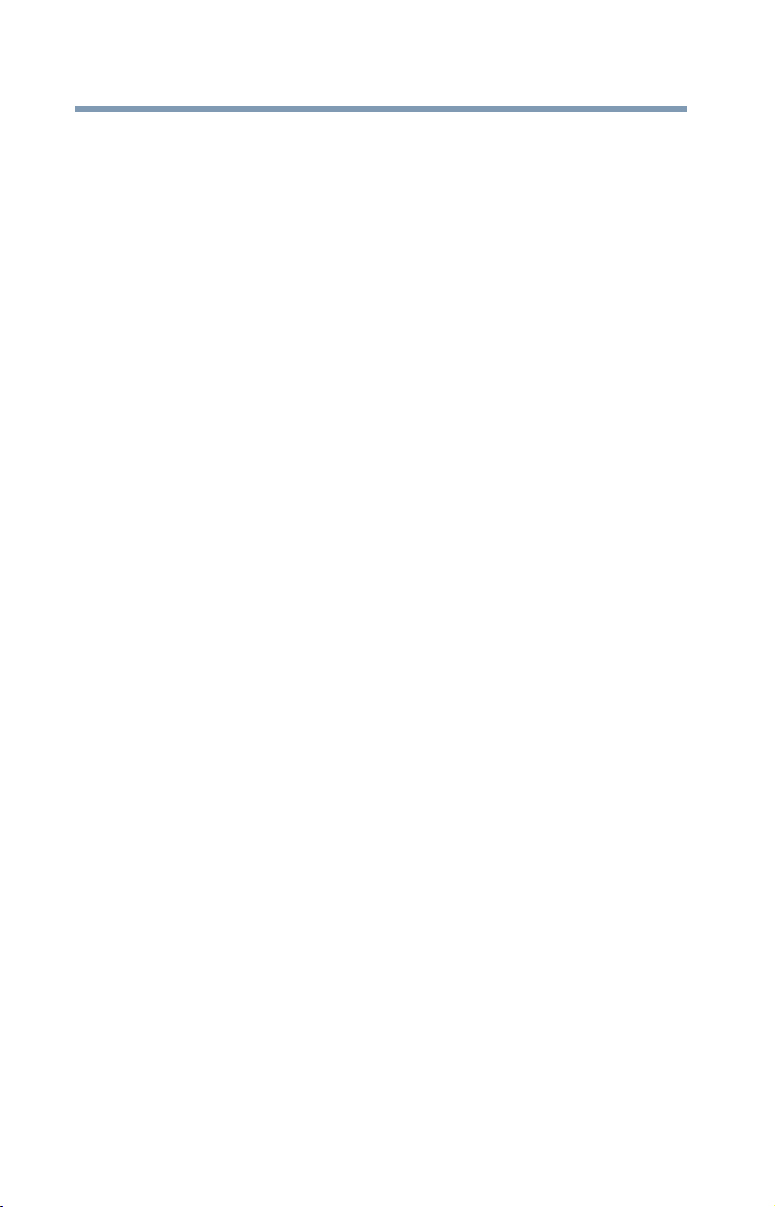
18
Device Recycling Information
As part of a commitment to people and the future, Toshiba promotes
the efficient use of resources by working to achieve our zero-wasteto-landfill goal at all our production sites. In addition to our existing
waste reduction and recycling policies, Toshiba is strongly
committed to reducing electronic waste. In order to ensure efficient
use of resources and appropriate treatment of hazardous
substances, in accordance with recycling regulations in each state,
country, and territory, Toshiba wants to make it easy for customers to
recycle products at the end of the life cycle. To learn more about
Toshiba's sustainability commitment, visit us.toshiba.com/green.
Reuse, Donation, Recycling
Functional devices can be donated to a local charity or resold easily
through a Toshiba-branded program.
Non working Toshiba devices can be mailed-back for free recycling.
For additional details, please visit us.toshiba.com/recycle.
Page 19
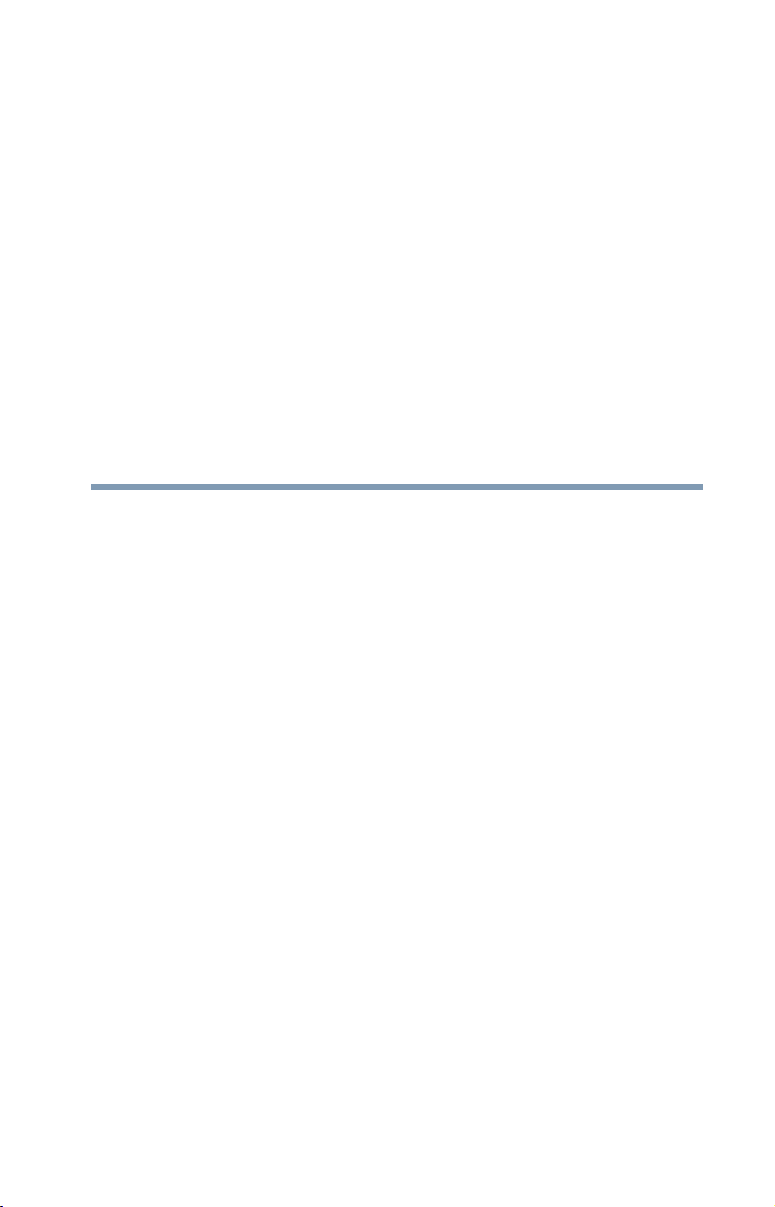
Contents
Chapter 1: Introduction...........................................24
This guide ............................................................ 26
Safety icons ......................................................... 27
Other icons used............................................ 27
Your device’s features and specifications ..... 28
Documentation .................................................... 28
Service options .................................................... 28
Chapter 2: Getting Started......................................29
Selecting a place to work .................................... 29
Setting up your device......................................... 29
Connecting to a power source ............................ 30
Charging the main battery ................................... 32
Using the device for the first time........................ 33
Initial setup..................................................... 33
Setting up your software................................ 33
Registering your device with Toshiba.................. 34
To Shut down your device................................... 34
To Restart your device......................................... 35
To place your device in Sleep mode.................... 36
Adding optional external devices......................... 37
Adding memory ................................................... 37
19
Page 20
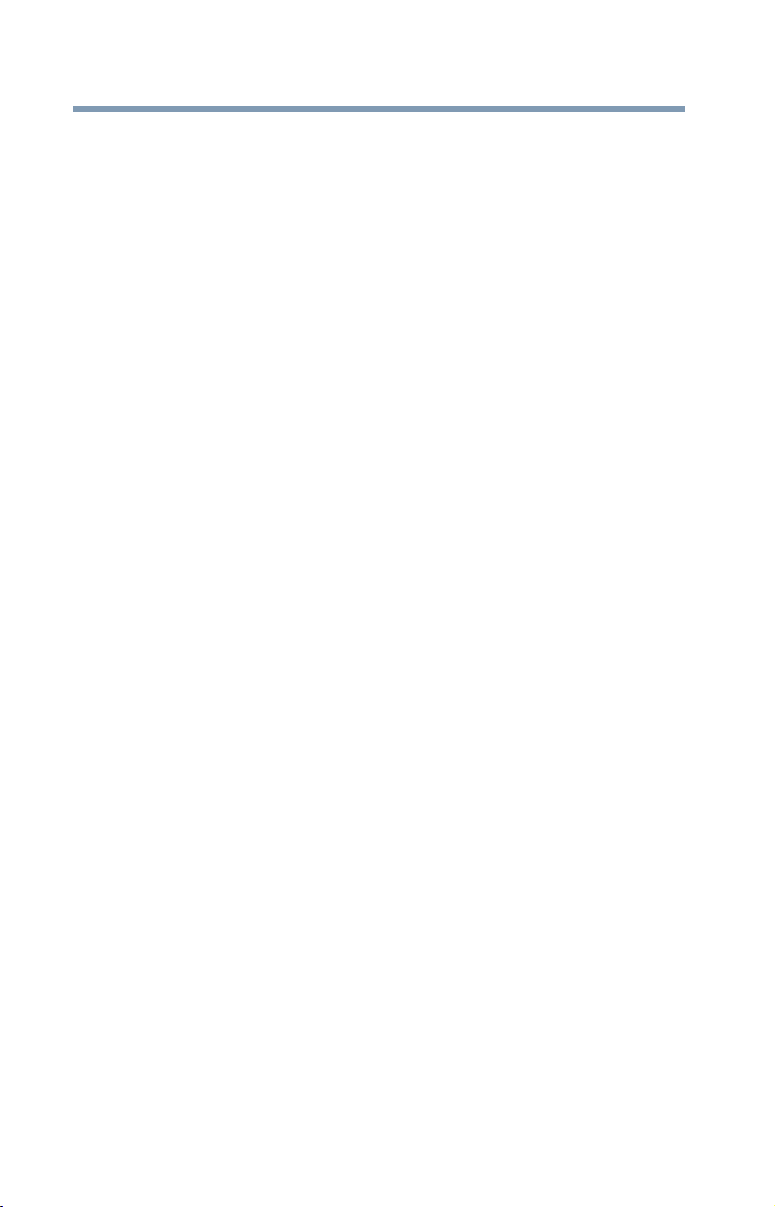
20
Contents
Recovering the Internal Storage Drive................. 37
Creating recovery media................................ 38
Restoring from recovery media...................... 41
Refresh your PC (with user’s data) ................ 42
Reset your PC................................................ 44
Installing drivers and applications.................. 47
Using the TOSHIBA Dual Pointing Device........... 48
Using the touch pad ...................................... 49
Adjusting touch pad settings ......................... 52
Disabling or enabling the touch pad.............. 52
Connecting an external device ............................ 52
Using external display devices ............................ 53
Selecting video cables................................... 53
Connecting an HDMI™-compatible
television or display device ...................... 53
Connecting an external monitor or
projector................................................... 54
Directing the display output when your
device is attached to the
keyboard dock ......................................... 54
Directing the display output when your
device is in tablet mode ........................... 55
Adjusting the quality of the external
display...................................................... 56
Customizing your device’s settings..................... 56
Caring for your device.......................................... 57
Cleaning the device ....................................... 57
Moving the device.......................................... 57
Chapter 3: Learning the Basics.............................. 58
Computing tips .................................................... 58
Attaching and detaching the keyboard................ 60
Using the keyboard.............................................. 61
Function keys................................................. 61
Special Windows
Backlit keyboard dock ......................................... 62
Touch screen ....................................................... 62
Touch screen navigation................................ 62
Mouse properties................................................. 63
®
keys ................................ 61
Page 21
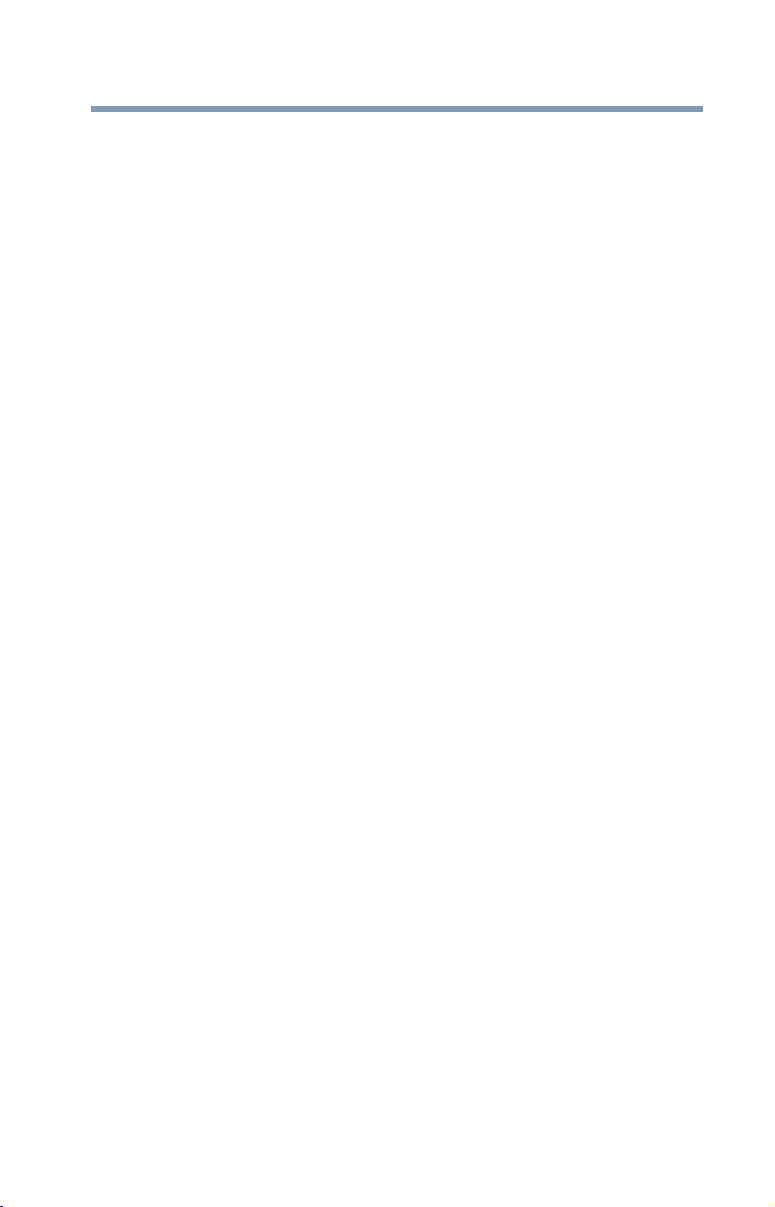
Contents
Starting an app .................................................... 64
Starting an app from the Start screen ........... 64
Saving your work ................................................. 65
Backing up your work.......................................... 65
Toshiba’s online resources .................................. 66
21
Chapter 4: Mobile Computing ................................67
Toshiba’s energy-saver design............................ 67
Running the device on battery power.................. 67
Battery Notice ................................................ 68
Power management....................................... 69
Charging batteries ............................................... 69
Charging the main battery ............................. 69
Charging the RTC battery .............................. 70
Monitoring battery power..................................... 71
Determining remaining battery power............ 72
What to do when the main battery runs
low............................................................ 73
Setting battery notifications ........................... 73
Conserving battery power ............................. 74
Power Plans ................................................... 75
Using the eco power plan.................................... 76
Changing the main battery................................... 77
Taking care of your battery.................................. 77
Safety precautions ......................................... 77
Maintaining your battery ................................ 78
Disposing of your device ..................................... 78
Traveling tips........................................................ 78
Chapter 5: Exploring Your Device’s Features .........80
Exploring the Start screen ................................... 80
Charms........................................................... 81
Tiles................................................................ 82
Exploring the desktop.......................................... 82
Finding your way around the desktop ........... 82
Windows
Setting up for communications............................ 85
Exploring audio features ...................................... 86
®
Store................................................... 84
Connecting your device to a network ............ 86
Page 22
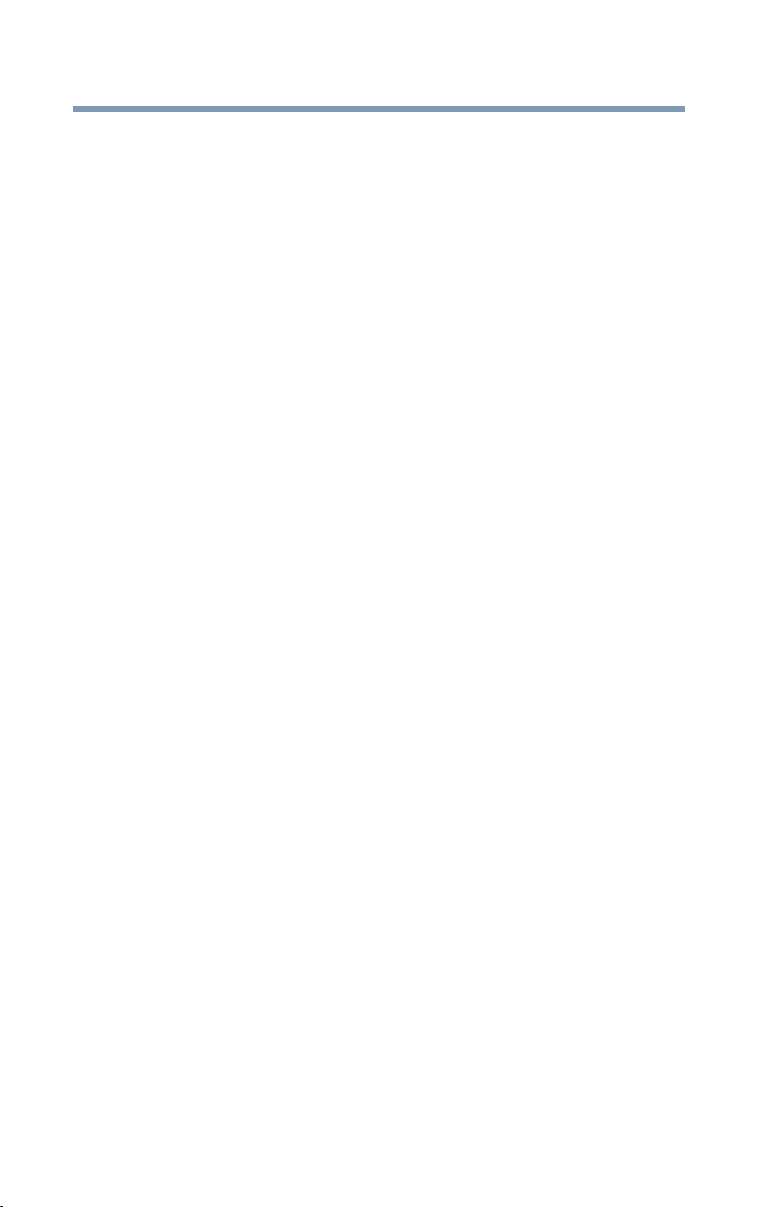
22
Contents
Recording sounds.......................................... 86
Using external speakers or headphones ....... 87
Using the Web Camera........................................ 88
Using the Memory card reader............................ 88
Inserting memory media ................................ 89
Removing memory media.............................. 89
Chapter 6: Utilities.................................................. 91
eco Utility® .......................................................... 92
Password Utility................................................... 93
Using a supervisor password ........................ 93
Using a user password .................................. 95
Deleting a user password .............................. 97
System Settings................................................... 98
Function Key...................................................... 100
Recovery Media Creator.................................... 102
Service Station................................................... 102
TOSHIBA Application Installer ........................... 103
PC Health Monitor ............................................. 104
Chapter 7: If Something Goes Wrong .................. 105
Problems that are easy to fix ............................. 105
Problems when you turn on the device ............. 106
The Windows
working ........................................................ 108
Using Startup options to fix problems......... 109
Internet problems......................................... 111
The Windows
help you.................................................. 112
Fixing a problem with Device Manager ............. 112
Checking device properties ......................... 112
Power and the batteries..................................... 113
Keyboard problems ........................................... 115
Touch pad problems.......................................... 115
Display problems ............................................... 115
Disk or storage drive problems.......................... 117
Error-checking ............................................. 117
Sound system problems.................................... 119
Printer problems ................................................ 119
®
operating system is not
®
operating system can
Page 23
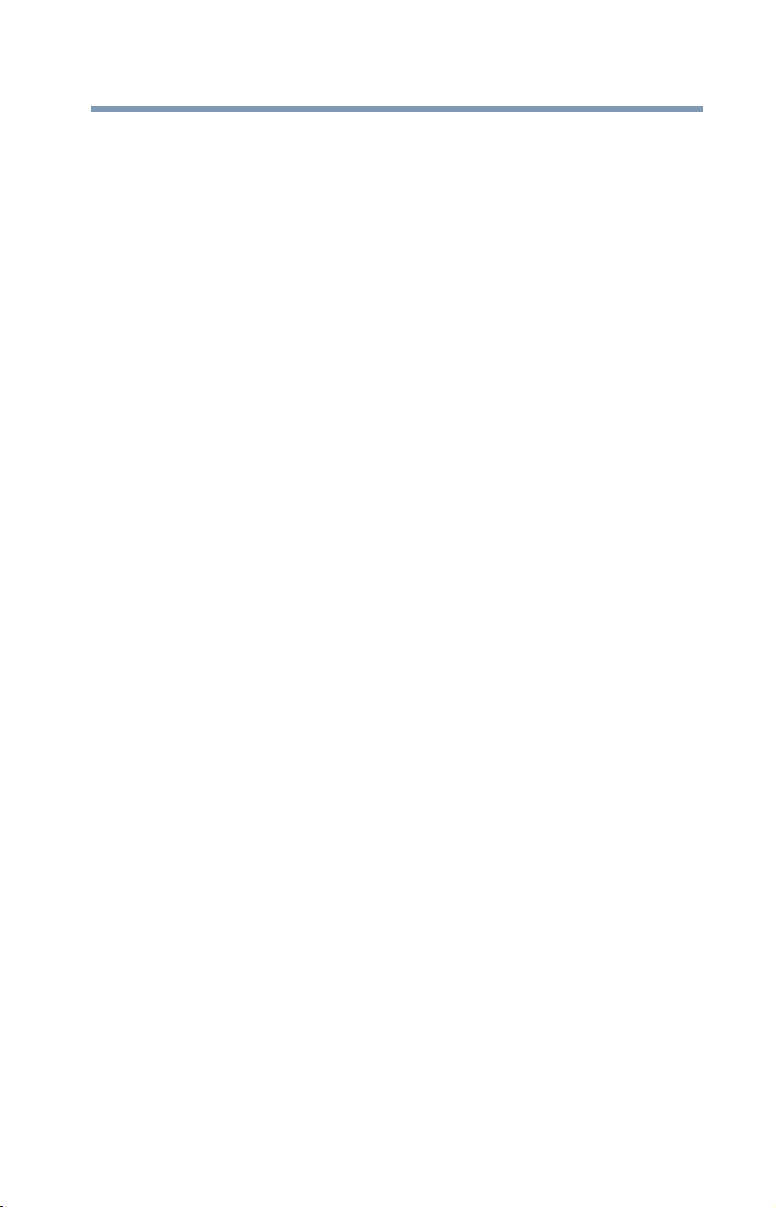
Contents
Wireless networking problems........................... 120
Develop good computing habits........................ 122
Data and system configuration backup in
the Windows
If you need further assistance............................ 127
Contacting Toshiba...................................... 127
Other Toshiba Internet Web sites ...................... 127
Toshiba’s worldwide offices .............................. 128
®
operating system............ 123
23
Appendix A: TOSHIBA Function Keys ..................129
Functions ........................................................... 129
Lock (Instant security).................................. 130
Power plan ................................................... 130
Sleep mode.................................................. 130
Hibernation mode ........................................ 130
Output (Display switch) ............................... 131
Display brightness........................................ 132
Disabling or enabling wireless devices ........ 132
Disabling or enabling the Dual Point............ 132
Disabling or enabling the cursor control
overlay.................................................... 132
Disabling or enabling the numeric overlay... 133
Disabling or enabling the scroll lock ............ 133
Volume Mute................................................ 133
Keyboard Function keys ............................. 134
Zoom (Display resolution) ............................ 134
Appendix B: Power Cord/Cable Connectors........135
Glossary..........................................................136
Index ...............................................................151
Page 24
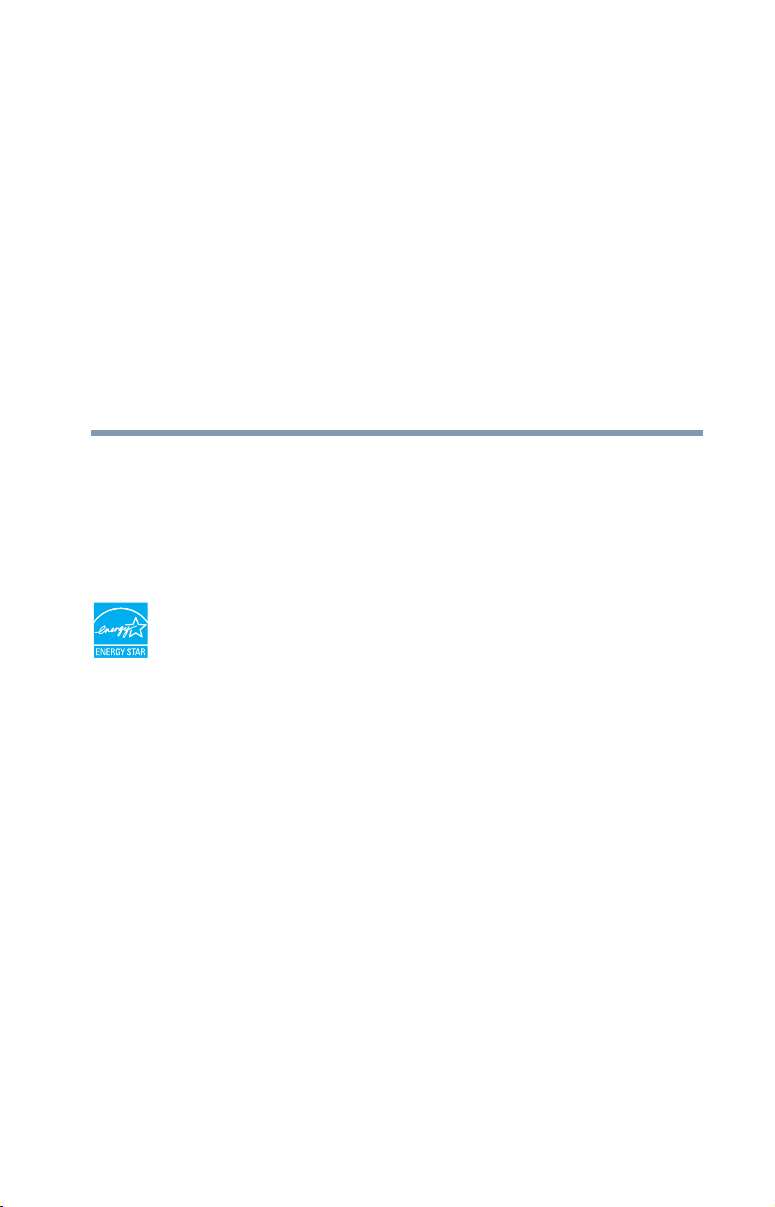
Introduction
Welcome to the world of powerful, portable, multimedia
computing. With your Toshiba device, your work and
entertainment can accompany you wherever you go.
Your computer is ENERGY STAR
Toshiba is a partner in the Environmental Protection
Agency’s (EPA) ENERGY STAR
this computer to meet the latest ENERGY STAR
for energy efficiency. Your computer ships with the power
management options preset to a configuration that will
provide the most stable operating environment and optimum
system performance for both AC power and battery modes.
To conserve energy, your computer ships with default power
settings that will turn off the display or enter low-power
Sleep mode after a specific amount of inactivity. We
recommend that you leave this and other energy saving
features active, so that your computer will operate at its
maximum energy efficiency. You can wake the computer
from Sleep mode by pressing the power button. See the
“Mobile Computing” section of the Toshiba User’s Guide for
more information on using power management settings to
conserve computer energy.
®
qualified.
®
Program and has designed
®
guidelines
24
Page 25
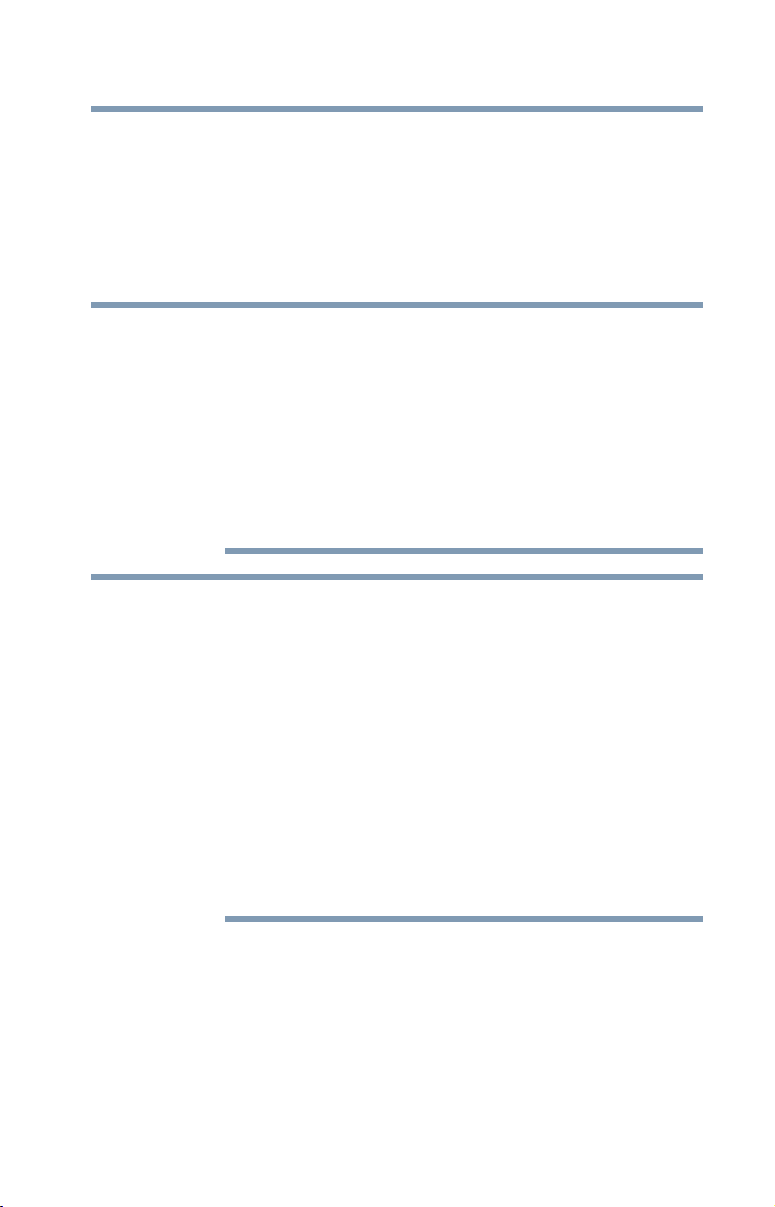
Introduction
25
When considering additions to your home office, purchase
products that have earned the ENERGY STAR
equipment needs, which can save you money, save energy,
and help protect the climate.
Visit http://www.energystar.gov or
http://www.energystar.gov/powermanagement for more
information regarding the ENERGY STAR
NOTE
NOTE
This device is compatible with European Union Directive
2002/95/EC, Restriction of the use of certain Hazardous
Substances in electrical and electronic equipment
(RoHS), which restricts use of lead, cadmium, mercury,
hexavalent chromium, PBB, and PBDE. Toshiba requires
its device component suppliers to meet RoHS
requirements and verifies its suppliers’ commitment to
meeting RoHS requirements by conducting component
sampling inspections during the product design approval
process.
Certain Microsoft® software product(s) included with this
device may use technological measures for copy
protection. IN SUCH EVENT, YOU WILL NOT BE ABLE
TO USE THE PRODUCT IF YOU DO NOT FULLY
COMPLY WITH THE PRODUCT ACTIVATION
PROCEDURES. Product activation procedures and
Microsoft’s privacy policy will be detailed during initial
launch of the product, or upon certain reinstallations of
the software product(s) or reconfigurations of the device,
and may be completed by Internet or telephone (toll
charges may apply).
Some software may differ from its retail version (if
available), and may not include user manuals or all
program functionality.
®
for all your
®
Program.
Page 26
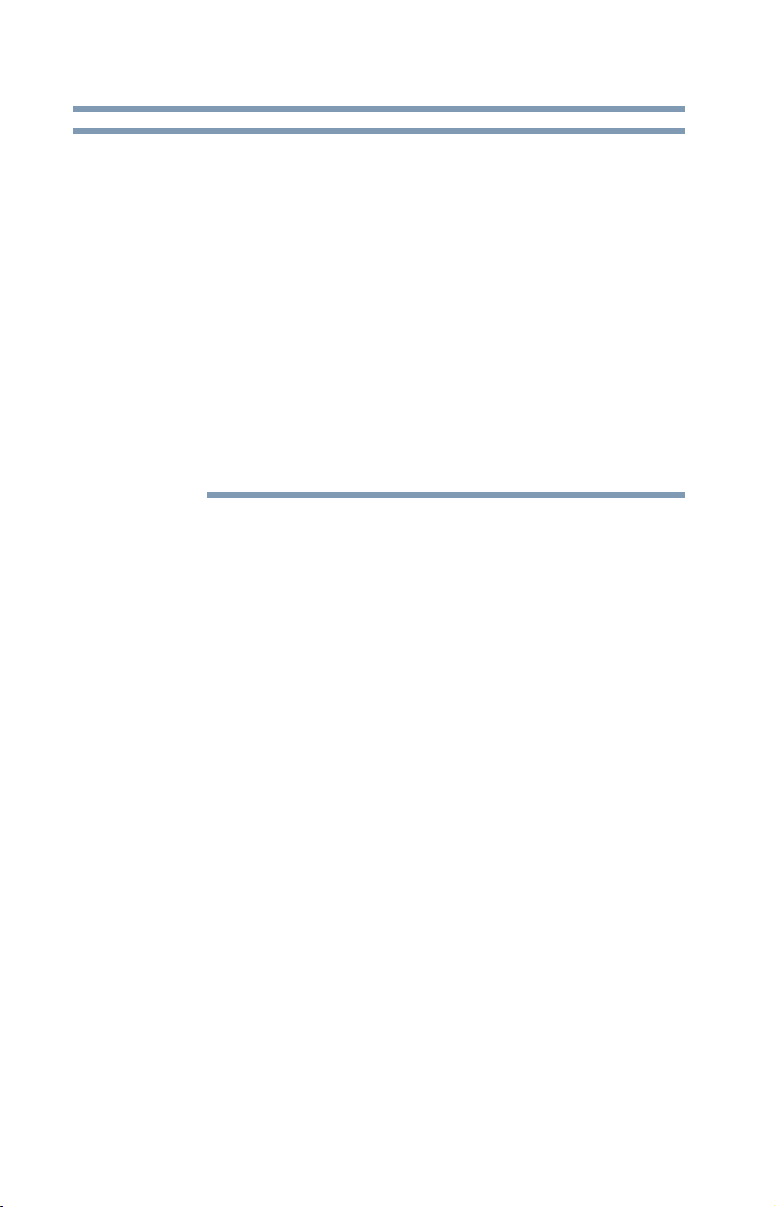
26
Introduction
This guide
NOTE
This guide
This guide introduces the device's features as well as some
basic procedures needed to perform tasks in
Windows 8. You can:
❖ Read the entire guide from beginning to end.
❖ Skim through and stop when a topic interests you.
❖ Use the table of contents and the index to find specific
information.
The product specifications and configuration information
are designed for a product Series. Your particular model
may not have all the features and specifications listed or
illustrated. For more detailed information about the
features and specifications on your particular model,
please visit Toshiba’s Web site at support.toshiba.com.
While Toshiba has made every effort at the time of
publication to ensure the accuracy of the information
provided herein, product specifications, configurations,
prices, system/component/options availability are all
subject to change without notice. For the most
up-to-date product information about your device, or to
stay current with the various computer software or
hardware options, visit Toshiba’s Web site at
support.toshiba.com.
Page 27
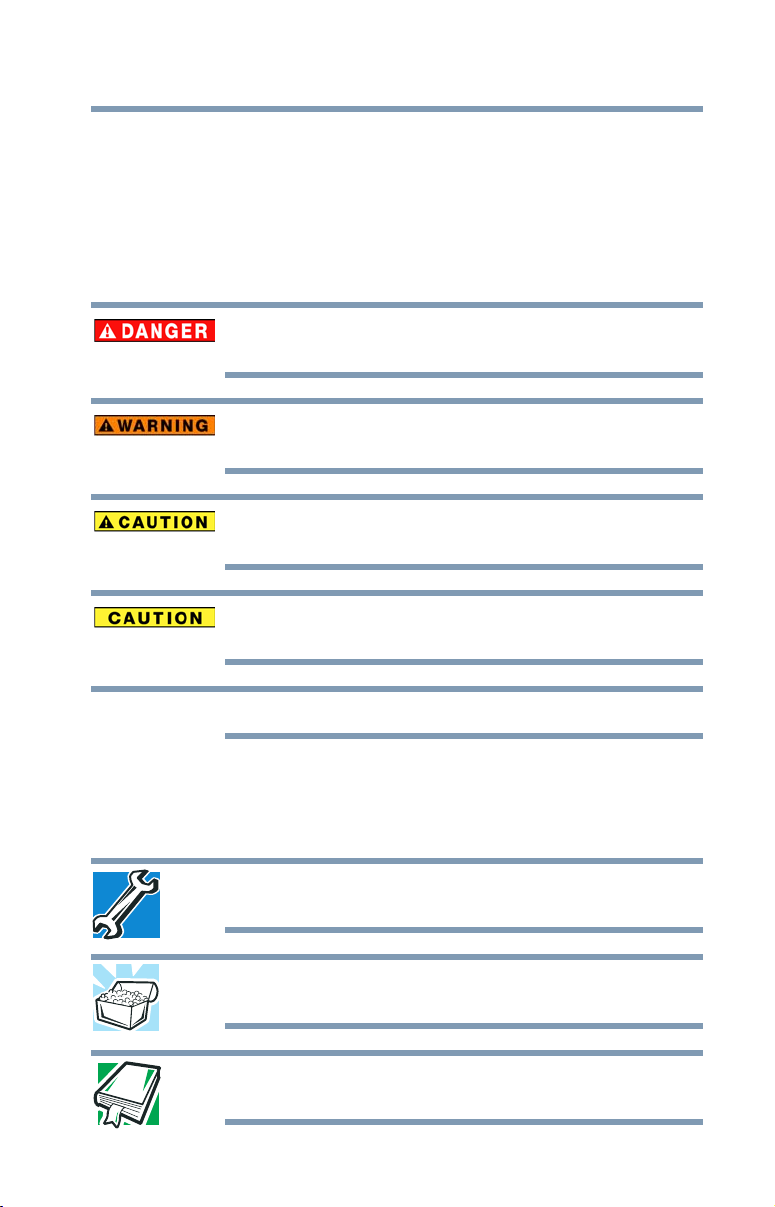
Safety icons
This manual contains safety instructions that must be
observed to avoid potential hazards that could result in
personal injuries, damage to your equipment, or loss of data.
These safety cautions have been classified according to the
seriousness of the risk, and icons highlight these instructions
as follows:
Indicates an imminently hazardous situation which, if not
avoided, will result in death or serious injury.
Indicates a potentially hazardous situation which, if not
avoided, could result in death or serious injury.
Indicates a potentially hazardous situation which, if not
avoided, may result in minor or moderate injury.
Indicates a potentially hazardous situation which, if not
avoided, may result in property damage.
Introduction
Safety icons
27
NOTE
Provides important information.
Other icons used
Additional icons highlight other helpful or educational
information:
TECHNICAL NOTE: This icon indicates technical
information about the device.
HINT: This icon indicates helpful hints and tips.
DEFINITION: This icon indicates the definition of a term
used in the text.
Page 28
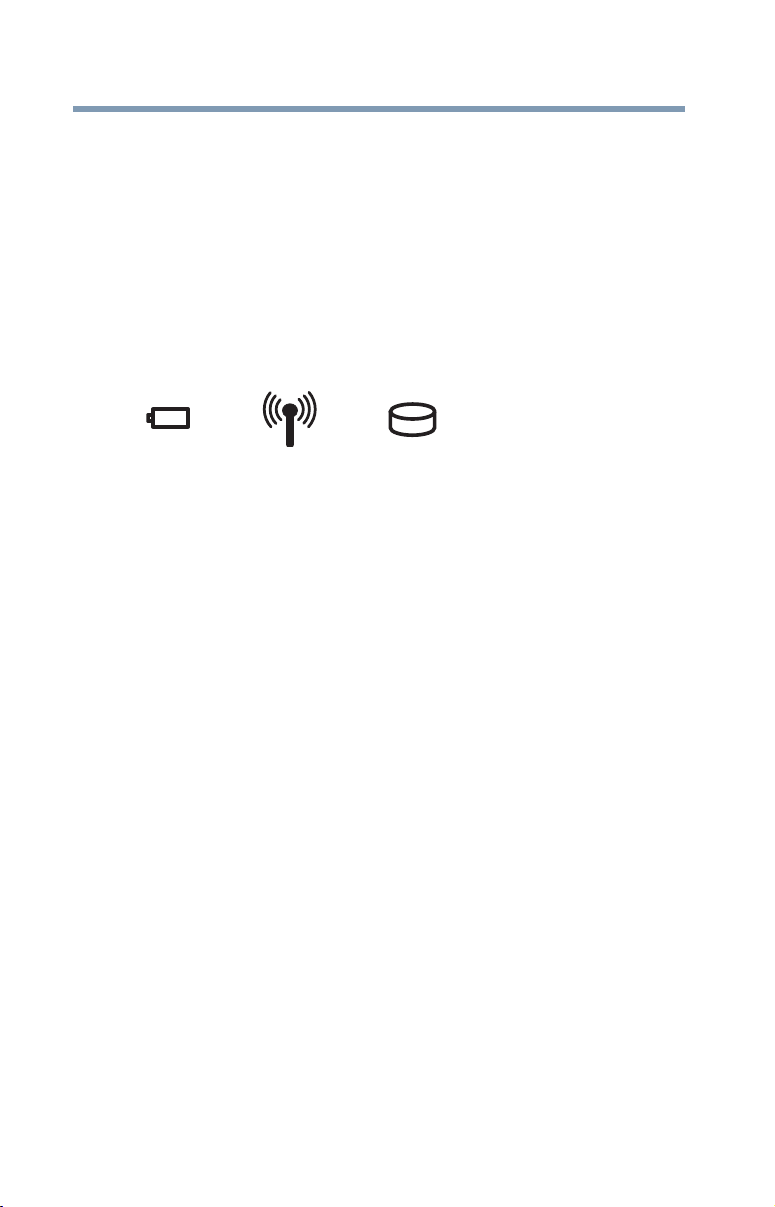
28
Introduction
Documentation
Your device’s features and specifications
Certain device chassis are designed to accommodate all
possible configurations for an entire product Series. Your
select model may not have all the features and specifications
corresponding to all of the icons or switches shown on the
device chassis, unless you have selected all those features.
This information applies to all the features and icons
described in this guide.
Below are examples of some of the many possible icons
used on your device:
(Sample Illustration) System icons
Documentation
Your device comes with the following documentation:
❖ An electronic version of the User’s Guide (this document)
❖ A Quick Start document
❖ It may also include other documentation
For accessory information, visit Toshiba’s Web site at
accessories.toshiba.com.
Service options
Toshiba offers a full line of service programs to complement
its standard limited warranty. Toshiba’s standard limited
warranty, extended warranty, and service upgrade terms and
conditions are available at warranty.toshiba.com.
To stay current on the most recent software and hardware
options for your device, and for other product information,
be sure to regularly check the Toshiba Web site at
support.toshiba.com.
If you have a problem or need to contact Toshiba, see “If
Something Goes Wrong” on page 105.
Page 29
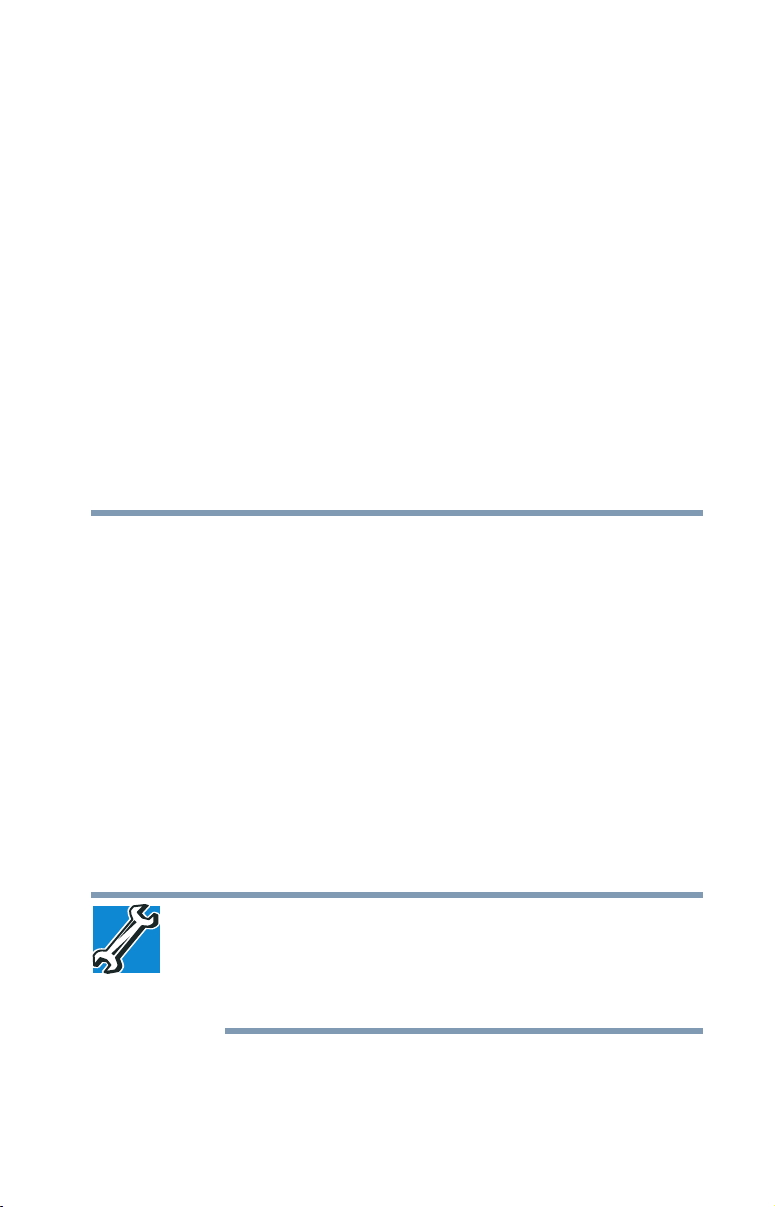
Chapter 1
Getting Started
This chapter provides tips for using your device effectively,
summarizes how to connect components, and explains what
to do the first time you use your device.
Please read the safety instruction information on the Quick
Start document (that shipped with your device) carefully and
make sure you fully understand the instructions before you
attempt to use your device in order to avoid potential
hazards that could cause bodily injury, property damage, or
damage the device.
Selecting a place to work
Your device is portable and designed to be used in a variety
of circumstances and locations.
Setting up your device
TECHNICAL NOTE: You must complete all setup steps
up to and including “Setting up your software” on
page 33 before adding external or internal components
to your device. These components include, but are not
limited to, a mouse, keyboard, and printer.
Your device contains a rechargeable main battery that needs
to be charged before you can use it.
29
Page 30
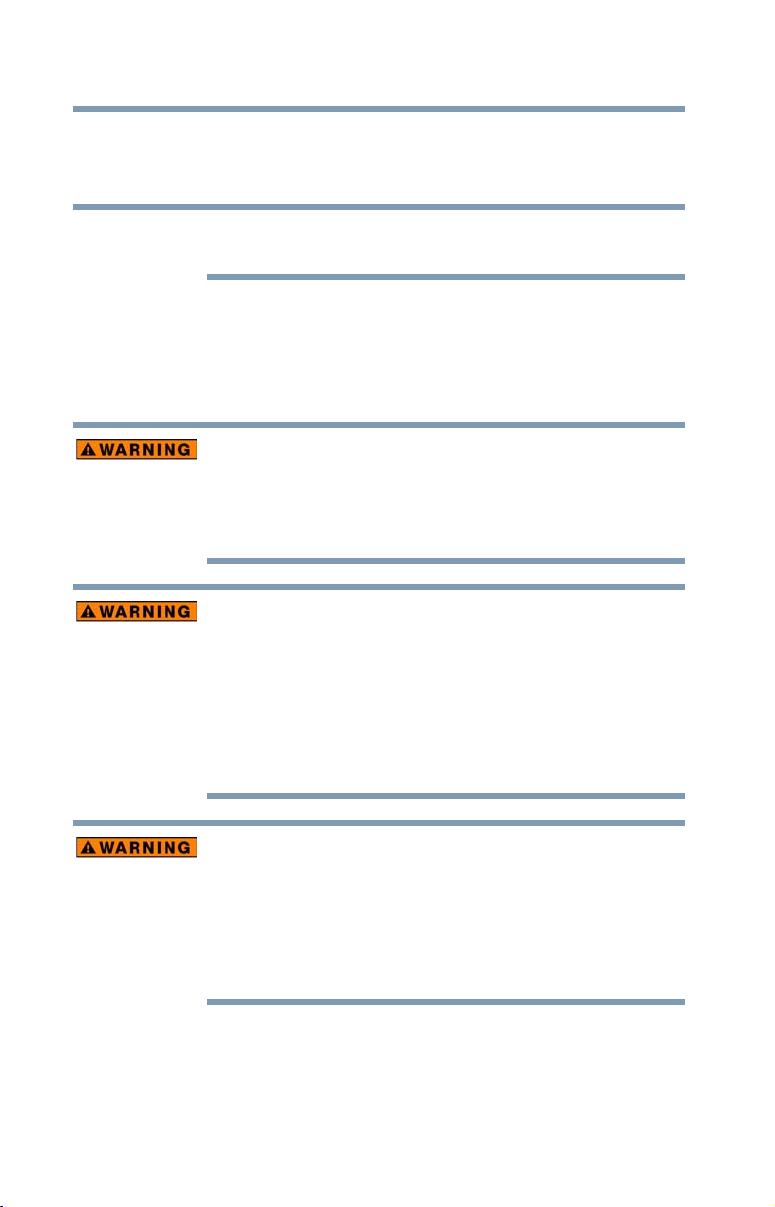
30
Getting Started
Connecting to a power source
To use external power or to charge the battery you must
attach the AC adaptor. See “Connecting to a power source”
on page 30.
NOTE
Please handle your device carefully to avoid scratching or
damaging the surface.
Connecting to a power source
Your device requires power to operate. Use the power
cord/cable and AC adaptor to connect the device to a live
electrical outlet, or to charge the device’s battery.
Never pull on a power cord/cable to remove a plug from
a socket. Always grasp the plug directly. Failure to follow
this instruction may damage the cord/cable, and/or result
in a fire or electric shock, possibly resulting in serious
injury.
Always confirm that the power plug (and extension cable
plug if used) has been fully inserted into the socket, to
ensure a secure electrical connection. Failure to do so
may result in a fire or electric shock, possibly resulting in
serious injury.
Be careful if you use a multiple connector. An overload on
one socket could cause a fire or electric shock, possibly
resulting in serious injury.
Always use the TOSHIBA AC adaptor that was provided
with your device, or use AC adaptors specified by
TOSHIBA to avoid any risk of fire or other damage to the
device. Use of an incompatible AC adaptor could cause
fire or damage to the device possibly resulting in serious
injury. TOSHIBA assumes no liability for any damage
caused by use of an incompatible adaptor.
Page 31

Getting Started
Power cord/cable
AC adaptor
AC adaptor cord
_
+
Connecting to a power source
31
(Sample Illustration) Power cord/cable and AC adaptor
To connect AC power to the device:
1 Connect the power cord/cable to the AC adaptor.
(Sample Illustration) Connecting the power cord/cable to the
AC adaptor
Handling the cord on this product will expose you to
lead, a chemical known to the State of California to
cause birth defects or other reproductive harm.
Wash hands after handling.
2 Plug the AC adaptor cord into the DC-IN on the side of
the device.
(Sample Illustration) Connecting the AC adaptor cord to the
device
Page 32

32
Getting Started
Charging the main battery
3 Connect the power cord/cable to a live electrical outlet.
The AC power light on the indicator panel glows white.
Never attempt to connect or disconnect a power plug
with wet hands. Failure to follow this instruction could
result in an electric shock, possibly resulting in serious
injury.
The device’s main battery light gives you an indication of
the main battery’s current charge:
❖ Glows amber while the main battery is being charged
(AC adaptor connected)
❖ Glows white when the main battery is fully charged
❖ Is unlit when the main battery has discharged, the
battery is not charging, or the AC adaptor is not
plugged into the device or AC outlet
❖ Flashes amber when the main battery charge is low
and it is time to recharge the main battery or plug in
the AC adaptor
NOTE
If the AC power light flashes amber during charging,
either the main battery is malfunctioning, or it is not
receiving correct input from the AC power supply.
Charging the main battery
NOTE
Before using the battery to power the device, you must
charge the battery.
To charge the battery, leave the device plugged into an AC
power source with the device turned off until the battery light
glows white. After that, the battery will be completely
charged and ready to power the device.
NOTE
The device battery is not accessible by the user.
Battery life and charge time may vary depending on the
applications power management settings, and features
used.
Page 33

Getting Started
Using the device for the first time
Using the device for the first time
The device is now ready for you to turn it on and begin using
it, see “Exploring Your Device’s Features” on page 80.
33
NOTE
Small bright dots may appear on your screen display when
you turn on your device. Your display contains an extremely
large number of thin-film transistors (TFT) and is
manufactured using high-precision technology. Any small
bright dots that may appear on your display are an intrinsic
characteristic of the TFT manufacturing technology. Over a
period of time, and depending on the usage of the device,
the brightness of the screen will deteriorate. This is also an
intrinsic characteristic of the screen technology. When the
device is operated on battery power, the screen will dim and
you may not be able to increase the brightness of the screen
while on battery power.
Initial setup
The Windows 8 Startup screen is the first screen displayed
when you turn on your device for the first time. Follow the
on-screen instructions on each screen in order to properly
install the operating system and begin using your device.
When opening or closing the display panel, place one
hand on the palm rest to hold the device in place and use
the other hand to slowly open or close the display panel.
To avoid damaging the display panel, do not force it
beyond the point where it moves easily and never lift the
device by the display panel.
Do not press or push on the display panel and be careful
to remove any pens or other objects from the keyboard
area before closing the display panel.
Setting up your software
When you turn on the device for the first time, do not turn
off the power again until the operating system has loaded
completely.
Page 34

34
Getting Started
Registering your device with Toshiba
NOTE
The first time you turn on your device, the setup guides you
through steps to set up your software. Follow the on-screen
instructions.
The names of windows displayed, and the order in which
windows appear, may vary according to your software
setup choices.
Registering your device with Toshiba
Product registration is strongly recommended, and allows
Toshiba to send you periodic updates, announcements, and
special offers applicable to your Product. Product
registration can be completed by one of three methods:
1 From the Toshiba Web site at register.toshiba.com: Type
in the requested information and complete the
registration process.
2 From the Start screen: Type
Start screen, locate and complete the registration
process.
3 From the Desktop: Move your pointer to the upper-right
corner of the screen or swipe in from the right edge.
When the Windows
Search ( ) charm and, in the Search field, type
Registration. In the list that appears, click or touch
Registration and complete the registration process.
Failure to complete Product Registration will not diminish
your rights under the Toshiba Standard Limited Warranty.
®
charms appear, click or touch the
Registration while in the
NOTE
To register online, an Internet connection is required.
To Shut down your device
1 From the Start or Desktop screen, move your pointer to
the upper-right corner of the screen or swipe in from the
right edge.
2 When the Windows
Settings ( ) charm.
®
charms appear, click or touch the
Page 35

Getting Started
Power
Shut down option
Power
Restart option
To Restart your device
35
Pressing the power button before shutting down the
Windows
your work. Make sure the system indicator panel’s
storage drive light and the drive in-use light are off. If you
turn off the power while a disk/disc is being accessed,
you may lose data or damage the disk/disc and/or drive.
3 In the lower right of the screen click or touch the
() icon.
®
operating system could cause you to lose
(Sample Image) Shut down
4 Highlight Shut down while holding the Shift key, and
then click or touch the
The device closes all open applications, shuts down the
operating system, and then turns off.
Shut down option.
To Restart your device
Power
1 From the Start or Desktop screen, move your pointer to
the upper-right corner of the screen or swipe in from the
right edge.
2 When the Windows
Settings ( ) charm.
3 In the lower right of the screen click or touch the
() icon.
(Sample Image) Restart
®
charms appear, click or touch the
Power
Page 36

36
Power
Sleep option
Getting Started
To place your device in Sleep mode
4 Highlight Restart, and then click or touch the Restart
option.
The device closes all open applications, and restarts the
operating system.
To place your device in Sleep mode
1 From the Start or Desktop screen, move your pointer to
the upper-right corner of the screen or swipe in from the
right edge.
2 When the Windows
Settings ( ) charm.
If you power down using the Sleep command and the
battery discharges fully, your unsaved information will be
lost. Be sure to save your work first.
®
charms appear, click or touch the
3 In the lower right of the screen click or touch the
() icon.
Power
(Sample Image) Sleep
4 Highlight Sleep, and then click or touch the Sleep
option.
Sleep mode saves the current state of the device to
memory so that, when you restart the device, you can
continue working from where you left off.
Page 37

Getting Started
Adding optional external devices
Adding optional external devices
37
NOTE
After starting your device for the first time you may want to:
❖ Connect external devices (see “Connecting an external
❖ Connect an external monitor (see “Using external
Before adding external devices, Toshiba recommends
setting up your software. See “Setting up your software”
on page 33.
device” on page 52)
display devices” on page 53)
Adding memory
Your computer comes with enough memory to run most of
today’s popular applications. Toshiba will not be responsible
for any product damage, data loss, service or part
replacement made necessary by improper installation of a
memory module.
Recovering the Internal Storage Drive
Your device includes recovery utilities to allow you to recover
your internal storage drive if necessary.
The following internal storage drive recovery options are
available:
Recovery option Description
Creating recovery
media
Restoring from
recovery media
Refresh your PC
(with user’s data)
Reset your PC This option allows you to remove all data from your
This option allows you to create the recovery
media you will use to restore your device.
See “Creating recovery media” on page 38.
This option allows you to restore your system from
the recovery media you created.
See “Restoring from recovery media” on page 41.
This option allows you to refresh your system
without losing your data.
See “Refresh your PC (with user’s data)” on
page 42.
system and reinstall Windows
See “Reset your PC” on page 44.
®
.
Page 38

38
Getting Started
Recovering the Internal Storage Drive
A recovery image of your device is stored on the internal
storage drive, and the image can be restored by running the
recovery utilities directly from your internal storage drive as
described in the sections below. However, it is strongly
recommended that you create recovery media. If the
recovery files on your internal storage drive become
corrupted or are deleted, you can restore your system from
your recovery media. Also, if your original internal storage
drive fails, you can restore your system to a new internal
storage drive from your recovery media. It is strongly
recommended that you create recovery media before using
your system for the first time. See “Creating recovery media”
on page 38 and “Restoring from recovery media” on
page 41.
NOTE
❖ During the recovery process your device must be
connected to an external power source via the AC
adaptor.
❖ When you restore your system, only the operating
system files, applications, and drivers originally
shipped with the device are restored. Any files that
you created are not restored during this process. Be
sure to separately save the files you have created to
external media using Windows
program. For more information, see “Backing up your
work” on page 65.
Creating recovery media
NOTE
It is strongly recommended that you create recovery media.
If the recovery files on your internal storage drive become
corrupted or are deleted, you can restore your system from
your recovery media. Also, if your original internal storage
drive fails, you can restore your system to a new internal
storage drive from your recovery media.
To purchase an optional external writable optical disc
drive for creating recovery DVDs, please visit the Toshiba
web site at accessories.toshiba.com
®
or another backup
Page 39

Getting Started
Recovering the Internal Storage Drive
39
NOTE
NOTE
When you create recovery media, the system will prompt you
to insert several blank DVDs or connect one or more USB
flash drives of a certain minimum capacity to your device.
The amount of space required for storing the recovery files
varies by device model. Follow the procedure below to
determine how much space you will need for storing your
system’s recovery files.
To create recovery media:
1 From the Start screen begin typing Recovery Media
During the recovery process your device must be
connected to an external power source via the AC
adaptor.
When you create recovery media, only the operating
system files, applications, and drivers originally shipped
with the device are backed up to the external media and
can be restored from this media. Any files that you
created are not backed up on the recovery media. You
will need to separately back up the files you created; for
more information, see “Backing up your work” on
page 65.
Creator and click or touch your selection. If you are in
the Desktop, move your pointer to the upper-right corner
of the screen or swipe in from the right edge. When the
Windows
charm and, in the Search field, type
Creator
selection.
®
charms appear click or touch the Search ()
Recovery Media
. In the list that appears, click or touch your
Page 40

40
Getting Started
Recovering the Internal Storage Drive
The TOSHIBA Recovery Media Creator dialog box
displays.
(Sample Image) TOSHIBA Recovery Media Creator dialog box
2 Select DVD or USB Flash from the drop-down list,
depending on the type of external media you want to
use.
3 Check the “Information” area of the dialog box to
determine the number of DVDs you will need and/or the
minimum amount of storage space required for copying
your system’s recovery files to USB flash drive(s).
4 Do one of the following:
❖ If you are copying files to DVD, insert a blank DVD
into the optical disc drive.
❖ If you are copying files to a USB flash drive, connect
a USB flash drive of the required minimum capacity
(as specified in the TOSHIBA Recovery Media
Creator utility) to your device.
All information stored on your DVDs or USB flash drive(s)
will be erased during the process of creating the recovery
media. Be sure to save the information stored on your
external media to another storage device before
executing this procedure, or use blank media.
5 Click or touch the
Recovery Media Creator utility dialog box.
6 Follow the on-screen prompts to complete the copy
process.
Create button in the TOSHIBA
Page 41

Getting Started
Recovering the Internal Storage Drive
41
NOTE
For information on using the Recovery media you have
created with the preceding steps, see “Restoring from
recovery media” on page 41.
If you are copying the recovery files to DVDs, be sure to
label each DVD in the set sequentially (for example, “1 of
3,” “2 of 3,” etc.), so that you will know in which order to
insert the discs during recovery.
Restoring from recovery media
The recovery process deletes information stored on the
internal storage drive. Be sure to save your work to
external media before executing the recovery (see
“Backing up your work” on page 65).
NOTE
If you have created recovery media for your system, you can
restore your system from such media, if necessary. For
example, if your original internal storage drive fails, you can
restore your system to a new internal storage drive from your
recovery media. For instructions on creating recovery media,
see “Creating recovery media” on page 38.
During the recovery process your device must be
connected to an external power source via the AC
adaptor.
NOTE
To recover your internal storage drive from recovery media:
1 Make sure your device is turned off.
2 Do one of the following:
When you restore your system, only the operating
system files, applications, and drivers originally shipped
with the device are restored. Any files that you created
are not restored during this process. Be sure to
separately save the files you have created to external
media using Windows
more information, see “Backing up your work” on
page 65.
❖ If your recovery files are on DVDs, insert the first
recovery DVD into your optical disc drive.
®
or another backup program. For
Page 42

42
Getting Started
Recovering the Internal Storage Drive
❖ If your recovery files are on a USB flash drive,
connect the USB flash drive to your device.
3 Turn on your device while pressing the
keyboard.
The Boot menu displays.
4 Using the arrow keys, select the
Flash option, depending on which type of media you are
using, and then press the
5 A warning screen appears, stating that when the
recovery is executed all data on your internal storage
drive will be deleted and rewritten. Click or touch
continue.
6 Follow the on-screen instructions to complete the
recovery process.
When the process is complete, a message displays
indicating that the drive has been recovered.
7 Click or touch
Finish to restart the device.
DVD option or the USB
ENTER key.
Refresh your PC (with user’s data)
F12 key on your
Yes to
Using “Refresh your PC” recovers your internal storage
drive to factory default state and attempts to save your
data. Toshiba does not guarantee successful data backup. Please make a complete back up of your data to
external media before executing the recovery. For more
information, see “Backing up your work” on page 65.
NOTE
You can recover the factory default software (refresh your
PC), while the device will attempt to back up your data using
the utilities stored on your device’s internal storage drive:
During the recovery process your device must be
connected to an external power source via the AC
adaptor.
TECHNICAL NOTE: Your data will be copied into the
backup folder. All of the data will be moved to this folder
during the recovery process, however the current
directory structure will be retained.
Page 43

Getting Started
Recovering the Internal Storage Drive
1 From the Start or Desktop screen, move your pointer to
the upper-right corner of the screen or swipe in from the
right edge.
2 When the Windows
Settings ( ) charm.
3 Click or touch
The PC settings window appears.
®
charms appear click or touch the
Change PC Settings.
43
(Sample Image) PC settings screen
4 Click or touch General.
5 Scroll down to “Refresh your PC without affecting your
files,” and click or touch
The “Refresh your PC” screen appears.
Get Started.
(Sample Image) Refresh your PC screen
Page 44

44
Getting Started
Recovering the Internal Storage Drive
Toshiba does not guarantee successful data back up. Be
sure to save your work to external media before
executing the recovery (see “Backing up your work” on
page 65).
6 Click or touch the
The “Ready to refresh your PC” screen appears.
Next button to begin.
(Sample Image) Ready to refresh your PC screen
You will be prompted to refresh your system.
7 Click or touch the
8 Your system will restart.
The “Refreshing your PC” window appears. When the
process is complete your system will reboot your
Windows
®
operating system.
Refresh button.
Reset your PC
The recovery process deletes information stored on the
internal storage drive. Be sure to save your work to
external media before executing the recovery (see
“Backing up your work” on page 65).
NOTE
During the recovery process your device be must
connected to an external power source via the AC
adaptor.
Page 45

Getting Started
Recovering the Internal Storage Drive
1 From the Start or Desktop screen, move your pointer to
the upper-right corner of the screen or swipe in from the
right edge.
2 When the Windows
Settings ( ) charm.
3 Click or touch
The PC settings window appears.
®
charms appear click or touch the
Change PC Settings.
45
(Sample Image) PC settings screen
4 Click or touch General.
5 Scroll down to “Remove everything and reinstall
Windows,” and click or touch
The “Reset your PC” screen appears.
Get Started.
(Sample Image) Reset your PC screen
Page 46

46
Getting Started
Recovering the Internal Storage Drive
6 Click or touch the Next button.
The “Do you want to fully clean your drive?” screen
appears.
(Sample Image) Do you want to fully clean your drive screen
7 Select one of the following options:
Just remove my files
❖
❖ Fully clean the drive
The “Ready to reset your PC” screen appears.
(Sample Image) Ready to reset your PC screen
8 Click or touch the Reset button.
The “Resetting your PC” window appears. When the
process is complete your system will reboot your
Windows
®
operating system.
Page 47

Getting Started
Search field
Recovering the Internal Storage Drive
47
NOTE
Selecting the “Fully clean the drive” option may take
several hours.
Installing drivers and applications
The TOSHIBA Application Installer allows you to reinstall the
drivers and applications that were originally bundled with
your device.
To reinstall drivers and applications:
1 From the Start screen begin typing
Application Installer and click or touch your selection.
If you are in the Desktop, move your pointer to the
upper-right corner of the screen or swipe in from the
right edge. When the Windows
touch the
type
appears, click or touch your selection.
Search ( ) charm and, in the Search field,
TOSHIBA Application Installer. In the list that
®
charms appear click or
TOSHIBA
(Sample Image) Installing drivers and applications
2 Click or touch Next.
3 Click or touch the item you want to install.
4 Click or touch
5 Follow the on-screen prompts to complete the
installation process, see “TOSHIBA Application Installer”
on page 103.
Install.
Page 48

48
AccuPoint® II pointing device
AccuPoint
®
II
AccuPoint® II secondary
Tou ch pa d
Touch pad primary Touch pad secondary button
primary button
button
button
Getting Started
Using the TOSHIBA Dual Pointing Device
Using the TOSHIBA Dual Pointing Device
(Sample Illustration) TOSHIBA Dual Pointing Device buttons
AccuPoint® II pointing device—Moves the cursor and
selects items on the screen.
To move the cursor, gently push the pointing device in the
direction you want the cursor to move. Pushing harder on
the pointing device moves the cursor faster.
AccuPoint® II Primary button—Performs the same
function as the left button on a mouse.
When a step instructs you to click or choose an item, move
the cursor to the item, then press and release the primary
button. To double-click, press the primary button twice in
rapid succession.
AccuPoint® II Secondary button—Performs the same
function as the right button on a mouse.
For more information, see “Disabling or enabling the Dual
Point” on page 132
Page 49

Using the TOSHIBA Dual Pointing Device
Touch pad
Secondary control buttonPrimary control button
Touch pad
ON/OFF button
eco utility
®
button
AccuPoint® II
primary and
secondary control
buttons
Using the touch pad
Getting Started
49
NOTE
Some of the touch pad operations described in this
section are only supported in certain applications, and
only on certain models.
NOTE
The touch pad driver is pre-installed on your device. If
this driver is removed, the touch pad and touch pad
buttons will not work. You will need to reinstall the touch
pad driver using the TOSHIBA Application Installer. For
more information, see “TOSHIBA Application Installer”
on page 103.
NOTE
The touch pad will not work in DOS, BIOS setup, or the
recovery menu.
You can use the touch pad (the small, touch-sensitive area in
front of the keyboard) and the adjacent control buttons to:
❖ Move the pointer on the screen
❖ Select an item on the screen
❖ Open or activate an item on the screen
❖ Scroll through a document or information
❖ Zoom in for a close-up view
❖ Zoom out to see more information at once
(Sample Illustration) The touch pad and associated control
buttons
Page 50

50
Getting Started
Using the TOSHIBA Dual Pointing Device
Refer to the table below for specific instructions on
performing each operation.
NOTE
The
pointer
is the icon (usually an arrow) that moves on
the screen when you slide your finger across the touch
pad or move a mouse connected to your device.
To: Do the following: Example:
Move the onscreen pointer
Slide your finger across the touch
pad in the direction you want to
move the pointer.
To move the pointer a longer
distance, slide your finger several
times across the touch pad in the
preferred direction.
(Sample Illustration)
Pointer moves to the
right
Select an item 1 Move the pointer to the item
you want to select.
2 Do one of the following:
❖ Tap the touch pad once
OR
❖ Press and release the
primary (left-hand)
(Sample Illustration)
Tap once to select
control button
Open or
activate an item
1 Move the pointer to the item
you want to open/activate.
2 Do one of the following:
❖ Tap the touch pad twice
in rapid succession
OR
❖ Press and release the
(Sample Illustration)
Tap twice to open
primary control button
twice in rapid
succession
Page 51

Getting Started
Using the TOSHIBA Dual Pointing Device
To: Do the following: Example:
51
Right-click an
item
1 Move the pointer to the item
you want to right-click.
2 Press and release the
secondary control button.
This feature varies by program.
Check your program
documentation for specific
instructions on right-clicking.
Scroll vertically Slide two fingers along the right
edge of the touch pad in the
direction you want to scroll.
Repeat to scroll a longer
distance.
Scroll
horizontally
Slide two fingers along the
bottom edge of the touch pad in
the direction you want to scroll.
Repeat to scroll a longer
distance.
(Sample Illustration)
Click the secondary
(right-hand) control
button
(Sample Illustration)
Vertical scrolling active
area
(Sample Illustration)
Horizontal scrolling active
area
Zoom in/out To zoom in:
❖ Place two fingers close
together on the touch
pad and then slide them
apart.
To zoom out:
❖ Place two fingers
slightly apart on the
touch pad and then
slide them together.
(Sample Illustration)
Zooming in
(Sample Illustration)
Zooming out
Page 52

52
Getting Started
Connecting an external device
Adjusting touch pad settings
While you are typing, the on-screen pointer may seem to
move or jump around “by itself” to random locations on the
screen. The on-screen pointer may also seem to
automatically select text, click buttons, and activate other
user interface elements. For help with these problems, try
one or more of the following:
❖ Try adjusting your typing technique to avoid accidental
contact with the touch pad. You may be inadvertently
brushing the touch pad with the heel of your hand as you
type. Also, accidental light touches or taps on the touch
pad may select an item or text on the screen, and
potentially the item or text may be replaced by the next
character you type.
❖ Temporarily disable the touch pad, so that it does not
respond to touch or button presses while you type. See
“Disabling or enabling the touch pad” on page 52.
❖ Adjust the sensitivity of the touch pad, so that it is less
responsive to accidental light taps and lighter finger
pressure.
NOTE
Touch pad setting options vary by device model. The
touch pad settings are accessible through the Mouse
Properties option of the Windows Control Panel. For
more information, please visit support.toshiba.com.
Disabling or enabling the touch pad
The touch pad is enabled by default. To enable/disable the
touch pad, press F5. For more information, see “Disabling or
enabling the Dual Point” on page 132.
Connecting an external device
NOTE
You can easily attach an external device to your device.
To d o this :
1 Read the directions that came with the external device
Depending on your system, some models may include
USB 3.0 port(s). To distinguish these ports, please look
for the blue inset within the USB 3.0 port (if available).
to see if you first need to install new software.
Page 53

Getting Started
HDMI™ Out port on keyboard dock
RGB (monitor) port
Micro HDMI™ port on display panel
on keyboard dock
Using external display devices
2 Connect the external device’s video or USB cable to the
port on your device and to the external device.
3 Connect the external device’s power cable to a live
electrical outlet (if applicable).
4 Turn on the external device (if applicable).
Your device may automatically detect the external
device.
Using external display devices
Your device comes with a built-in display, but you can also
connect the following types of external display devices to
the video ports described below:
53
NOTE
❖ An HDMI™-compatible television or external display
❖ An external monitor or projector via the RGB (monitor)
To locate your HDMI™, Micro HDMI™, or RGB port,
please refer to your Quick Start document.
device via the HDMI™ Out port
port
(Sample Illustration) Video ports
Selecting video cables
To connect a device to the HDMI™ or Micro HDMI™ ports,
you must purchase the appropriate cable.
Connecting an HDMI™-compatible television or display device
To connect an HDMI™-compatible television or display
device:
❖ Connect one end of the cable (not included with your
device) to the HDMI™/Micro HDMI™ Out port on the
side of your device, and then connect the other end of
Page 54

54
Getting Started
Using external display devices
the cable to your television or display device. Refer to
the manual that came with the television or display
device for more information.
Your device should automatically detect the external
display device.
Connecting an external monitor or projector
You can easily attach an external monitor or projector to your
device if you need a larger screen.
To d o this :
1 Read the directions that came with the monitor to see if
you first need to install new software.
2 Connect the monitor’s video cable to the RGB (monitor)
or HDMI™ port on the back of the keyboard dock.
3 Connect the device’s power cable to a live electrical
outlet.
4 Turn on the external device.
Your device will automatically detect the external display
device.
NOTE
You can change the display settings by pressing the
() +
P keys, or by configuring the display properties
settings.
Directing the display output when your device is attached to the keyboard dock
Once you have connected an external display device, you
can choose to use the internal display only, the external
device only, or both simultaneously.
NOTE
The quickest way to change the display output settings is to
use the ( ) +
Press the ( ) +
takes effect. Briefly pause each time you press the ( ) +
keys to allow time for the display to change.
Some modes are only available with the appropriate
device attached and turned on.
P keys:
P keys repeatedly until the setting you want
P
Page 55

Getting Started
Using external display devices
This cycles through the settings in the following order (the
last two options are available if an external monitor is
connected):
❖ PC screen only
❖ Duplicate
❖ Extend
❖ Second screen only
55
(Sample Image) Display options window
NOTE
NOTE
The ( ) + P keys navigate through the options without
activating a selection. Press
selection.
You may also use Fn+F5, and then press ENTER to
activate a selection.
ENTER to activate a
Directing the display output when your device is in tablet mode
You can select the display output using the following steps:
1 From the Start or Desktop screen, move your pointer
over the upper or lower right corner of the screen or
swipe in from the right edge.
2 When the Windows
Devices ().
®
charms appear, select
Page 56

56
Getting Started
Customizing your device’s settings
3 Select Second screen ().
(Sample Image) Display options window
4 Select the desired display setting.
Adjusting the quality of the external display
To obtain the best picture quality from your television (or
other video display device), you may need to adjust the
video settings. See the video device documentation for
additional configuration steps.
Customizing your device’s settings
There are several ways in which you can customize your
device to suit your particular requirements. You can go into
your device settings to make adjustments to your device to
suit your needs.
From the Start or Desktop screen, move your pointer to the
upper-right corner of the screen or swipe in from the right
edge. When the Windows
Settings ( ) charm, and then click or touch Change PC
Settings
Refer to your operating system documentation or Help and
Support for details.
You may also wish to customize your power usage settings.
For more information, see “Power Plans” on page 75. There
are additional custom settings you can choose. See
“Utilities” on page 91.
. Then choose a category you wish to change.
®
charms appear, click or touch the
Page 57

Caring for your device
This section gives tips on cleaning and moving your device.
For information about taking care of your device’s battery,
see “Taking care of your battery” on page 77.
Getting Started
Caring for your device
57
NOTE
Please handle your device carefully to avoid scratching or
damaging the surface.
Cleaning the device
Keep liquids, including cleaning fluid, out of the device’s
keyboard, speaker, and other openings. Never spray
cleaner directly onto the device and/or display. Never use
harsh or caustic chemical products to clean the device.
To keep your device clean, gently wipe the display panel and
exterior case with a lightly dampened cloth.
Moving the device
Before moving your device, even across the room, make
sure all drive activity has ended (the internal storage drive
and optical disc drive indicator lights stop glowing) and all
external peripheral cables are disconnected.
Do not pick up the device by its display panel or by the
back. Doing so could damage the system.
Page 58

Chapter 2
Learning the Basics
This chapter gives some computing tips and provides
important information about basic features.
Computing tips
❖ Save your work frequently.
Your work stays in the device’s temporary memory until
you save it to the internal storage drive. If the network
you are using goes down and you must restart your
device to reconnect, or your battery runs out of charge
while you are working, you will lose all work since you
last saved.
See “Saving your work” on page 65 for further
information.
58
HINT: Some programs have an automatic save feature
that can be activated. This feature saves your file to the
internal storage drive at preset intervals. See your
software documentation for details.
Page 59

Learning the Basics
Computing tips
❖ Back up your files to external media on a regular basis.
Label the backup copies clearly and store them in a safe
place.
It is easy to put off backing up because it takes time.
However, if your internal storage drive suddenly fails, you
will lose all the data on it unless you have a separate
backup copy. For more information, see “Data and
system configuration backup in the Windows®
operating system” on page 123.
❖ Use Error-checking and Disk Defragmenter regularly to
check and optimize disk space and improve
performance.
❖ Scan all new files for viruses.
This precaution is especially important for files you
receive via external media, email, or download from the
Internet.
❖ Take frequent breaks to avoid repetitive-motion injuries
and eyestrain.
❖ Do not turn off the device if a drive indicator light
indicates a drive is active.
Turning off the device while it is reading from or writing
to a disk may damage the disk, the drive, or both.
59
NOTE
The Windows® operating system records information,
such as your desktop setup, during its shutdown
procedure. If you do not let the Windows
system shut down normally, details such as new icon
positions may be lost.
®
operating
Page 60

60
Learning the Basics
Attaching and detaching the keyboard
Attaching and detaching the keyboard
To attach the keyboard:
❖ Align the guides on the keyboard bracket to the guide
points at the bottom edge of the tablet and gently press
the tablet straight down into the bracket until it clicks in
place. When the keyboard is properly attached, the
Windows
®
button is at the center of the bracket.
Release button
Eject button
(Sample Image) Attaching the keyboard
To detach the keyboard:
1 Press the
keyboard.
2 When the Eject keyboard icon appears in the task bar,
slide the release button on the bracket to the left while
gently pulling the tablet straight out of the bracket. Be
sure to firmly hold down the keyboard while pulling the
tablet from the bracket.
NOTE
NOTE
When you rotate the device from portrait to landscape (or
vice versa), the screen orientation automatically changes
according to the rotation angle. To lock the screen so that
it does not rotate automatically, orient the device in the
desired screen rotation (portrait or landscape) and press
the Rotation lock button.
To locate the Rotation lock button please refer to the
Quick Start document.
Eject button located at the upper-right of the
Page 61

Using the keyboard
Application key
Windows
®
key
Learning the Basics
Using the keyboard
61
Your device’s keyboard dock contains character keys,
control keys, function keys, and special Windows
(Sample Illustration) Keyboard
Function keys
The function keys (not to be confused with the Fn key) are
the 12 keys at the top of the keyboard.
(Sample Illustration) Function keys
F1 through F12 are called function keys because they
execute programmed functions when pressed. Used in
combination with the
icons execute specific functions on the device. For example,
F9 turns the touch pad ON/OFF. For more information, see
“TOSHIBA Function Keys” on page 129.
®
keys.
Fn key, function keys marked with
Special Windows® keys
(Sample Illustration) Special Windows® keys
Your device’s keyboard has one key and one button that
have special functions in Windows
❖
Windows® key—Toggles between the Desktop screen
and the last app opened on the Start screen. For more
information refer to Help & Support, or see “Exploring
the Start screen” on page 80
®
:
Page 62

62
Learning the Basics
Backlit keyboard dock
❖ Application key—Has a similar function as the
secondary mouse button
Backlit keyboard dock
Your keyboard may have a backlight illumination feature. If
the keyboard backlight setting is set to Auto, the backlight
turns on when you type on the keyboard and turns off after a
certain interval when you stop typing. You can modify the
time-out interval or change the keyboard backlight setting to
always on or always off.
Touch screen
NOTE
Your device comes with a touch screen, enabling direct
interaction with displayed apps and programs through
simple or multi-touch gestures.
Your device may come with a digitizer feature, enabling
direct interaction with display, apps, and programs.
Touch screen navigation
Use your finger to manipulate the on-screen icons, buttons,
menu items, and other items on the touch screen. You can
also change the screen’s orientation.
The screen is made of glass so avoid contact with sharp,
rough, or abrasive objects or substances as screen may
break or scratch if not handled properly. If you see a
crack in the glass, discontinue use of the device to avoid
injury.
Touch—Touch to activate items displayed on the screen,
such as app and setting icons or on-screen buttons. Touch
to type using the keyboard.
Touch & hold—Touch and hold an item on the screen by
touching and holding the item in place until an action occurs.
Page 63

Drag—Touch and hold an item for a moment and then,
without lifting your finger, move the item until you reach the
target position. For example, drag items on any app screen
to reposition them.
Swipe or slide—To swipe or slide, quickly move your finger
across the surface of the screen without pausing. For
example, swipe your finger to the left from the right edge of
the screen to display the Windows
Double-tap—Tap quickly twice to zoom in. For example,
double-tap a section of a Web page to zoom in on that
section. Double-tap again to zoom out.
Pinch—In some apps (such as Maps and Games), you can
zoom in and out by placing two fingers on the screen at once
and pinching them together (to zoom out) or spreading them
apart (to zoom in).
Rotate—Place two or more fingers on an item and rotate
your hand. The item rotates in the direction you turn your
hand. (Not functional in all apps).
Mouse properties
Learning the Basics
Mouse properties
®
charms.
63
NOTE
These mouse properties only apply to the touch pad and
touch pad buttons.
Mouse properties allow you to change your pointing device
or mouse settings.
To access Mouse properties:
1 Move your pointer to the upper-right corner of the screen
or swipe in from the right edge. When the Windows
charms appear click or touch the Search ( ) charm,
click or touch
Mouse. In the list that appears, click or touch your
Settings and, in the Search field, type
selection.
The Mouse Properties screen appears.
You may change some of the settings in the following
categories:
❖ Buttons
❖ Pointers
®
Page 64

64
Learning the Basics
Starting an app
❖ Pointer Options
❖ Wheel
❖ Hardware
❖ Device Settings
You may see additional categories depending on your
particular pointing device.
2 Adjust the settings as desired, and then click or touch
OK.
Starting an app
To Start an app on the Start screen, move your pointer over
the appropriate tile and click or touch to open.
To Start an app from the Desktop, move your pointer to the
upper-right corner of the screen or swipe in from the right
edge. When the Windows
click or touch the
Start ( ) charm.
Starting an app from the Start screen
To Start an app on the Start screen, move your pointer over
the appropriate tile and click or touch to open, or swipe your
finger to the left from the right edge of the screen.
To Start an app using the Search function, move your pointer
to the upper-right corner of the screen or swipe in from the
right edge. When the Windows
right, click or touch the
appears with the available system apps to choose from or
you can enter your search in the search field.
®
charms slide out from the right,
®
charms slide out from the
Search ( ) charm. The apps screen
Page 65

Learning the Basics
Saving your work
Below is an example using the Search field to start an app:
1 Move your pointer to the upper-right corner of the screen
or swipe in from the right edge. When the Windows
charms appear click or touch the
Search ( ) charm.
65
®
(Sample Image) Searching for apps
2 Start typing the app’s name in the Search field.
As you type, all matching files and apps are displayed.
3 Click or touch the app you wish to open.
Saving your work
Before you turn off the device using the Shut down
command, save your work on the internal storage drive,
external media, flash media, or optical disc. This is one of
the most important rules of computing.
Many applications offer a feature that saves documents at
regular intervals. Check your program’s documentation to
see if it has an automatic save feature.
Backing up your work
Back up all the files you create in case something happens
to your device. You can back up your files to different types
of media such as CDs, DVDs, external storage media, or to a
network, if available.
To back up several files at one time, use the Microsoft
Windows
internal storage drive. Also see “Backing up your data or
your entire device with the Windows® operating system” on
page 125.
®
file recovery program preinstalled on the device’s
®
Page 66

66
Learning the Basics
Toshiba’s online resources
HINT: Backing up all the files on your internal storage
drive may take a considerable amount of time and
multiple CDs/DVDs. You may prefer to use a highcapacity file recovery system, such as an external hard
drive.
Toshiba’s online resources
Toshiba maintains a number of online sites to which you can
connect. These sites provide information about Toshiba
products, give help with technical questions and keep you
up to date with future upgrades. For more information, see
“Contacting Toshiba” on page 127.
Page 67

Chapter 3
Mobile Computing
This chapter covers all aspects of using your device while
traveling.
Toshiba’s energy-saver design
Your device enters a low-power suspension mode when it is
not being used, thereby conserving energy and saving
money in the process. It has a number of other features that
enhance its energy efficiency.
Many of these energy-saving features have been preset by
Toshiba. We recommend you leave these features active,
allowing your device to operate at its maximum energy
efficiency, so that you can use it for longer periods while
traveling.
Running the device on battery power
The device contains a Lithium-Ion (Li-Ion) battery that
provides power when you are away from an AC outlet. You
can recharge it many times.
67
Page 68

68
Mobile Computing
Running the device on battery power
Battery Notice
Battery life rating is for comparison purposes only, and does
not indicate the battery life that will be obtained by any
individual user. Actual battery life may vary considerably
from specifications depending on product model,
configuration, applications, power management settings and
features utilized, as well as the natural performance
variations produced by the design of individual components.
The battery life rating is only achieved on the select models
and configurations tested by Toshiba under the specific test
settings at the time of publication and is not an estimate of a
system’s battery life under any conditions other than the
specific test settings.
Recharge time varies depending on usage. Battery may not
charge while the device is consuming full power. After a
period of time, the battery will lose its ability to perform at
maximum capacity and will need to be replaced. This is
normal for all batteries.
To ensure that the battery maintains its maximum capacity,
operate the device on battery power at least once a month.
The Lithium-Ion battery has no memory effect so it is not
necessary to let the battery fully discharge each time.
However, for better accuracy of the battery meter, it is helpful
to fully discharge the battery periodically. Please see
“Maintaining your battery” on page 78 for procedures. If the
device is continuously operated on AC power, either through
an AC adaptor or a port replicator (if applicable to your
system), for an extended period (more than a month), the
battery may fail to retain a charge. This may shorten the life
of the battery, and may cause the battery meter to be
inaccurate.
NOTE
The device also has an internal real-time-clock (RTC) battery.
For best performance when playing streaming media
(especially streaming video), either power the device from
its AC adaptor, or set up a power plan that keeps the
device running at full performance even when powered
from its battery. For more information about Windows
power plans, see “Power Plans” on page 75.
®
Page 69

The RTC battery powers the RTC memory that stores your
system configuration settings and the current time and date
information. It maintains this information for up to a month
while the device is turned off.
TECHNICAL NOTE: Depending on your system, the RTC
battery may only charge while the device is turned on.
Power management
Your device ships with the power management options
preset to a configuration that will provide the most stable
operating environment and optimum system performance for
both AC power and battery modes.
Changes to these settings may result in system
performance or stability issues. Users who are not
completely familiar with the power management
component of the system should use the preset
configuration. For assistance with setup changes,
contact Toshiba’s Customer Support Center.
Mobile Computing
Charging batteries
69
Charging batteries
The battery needs to be charged before you can use it to
power the device.
Always use the AC adaptor specified by Toshiba. You
can order a Toshiba AC adaptor from Toshiba’s Web site
at accessories.toshiba.com.
NOTE
Charging the main battery
The battery needs to be charged before you can use it to
power the device.
To charge the main battery, plug the device into a live
electrical outlet. The battery charges whether the device is
on or off.
Battery charge time may vary depending on the
applications, power management settings, and features
used.
Page 70

70
Mobile Computing
Charging batteries
TECHNICAL NOTE: The recharging of the battery may
not occur when your device is using all of the power
provided by the AC adaptor to run applications, features,
and devices. Your device's Power Options utility can be
used to select a power level setting that reduces the
power required for system operation and will allow the
battery to recharge.
The battery may not start charging immediately under the
following conditions:
❖ The battery is extremely hot or cold.
To ensure that the battery charges to its full capacity,
wait until it reaches room temperature (50 to 80 degrees
Fahrenheit, 10 to 26 degrees Celsius).
❖ The battery is almost completely discharged.
Leave the power connected and the battery should
begin charging after a few minutes.
HINT: Once the battery is fully charged, we recommend
that you periodically operate your device on battery
power until the battery discharges completely.
Please make a complete back up of your data to external
media before discharging the battery. For more
information, see “Backing up your work” on page 65
Charging the RTC battery
Your device has an internal real-time clock (RTC) battery. The
RTC battery powers the System Time Clock and BIOS
memory used to store your device’s configuration settings.
When fully charged, it maintains this information for up to a
month when the device is powered off.
The RTC battery may have become completely discharged
while your device was shipped, resulting in a CMOS error
message during startup. The error message may vary by
device model.
Page 71

Mobile Computing
Monitoring battery power
71
NOTE
To recharge the RTC battery, plug the device into a live
electrical outlet and leave the device powered on for 24
hours.
NOTE
The device can be used while the RTC battery is being
charged, although the charging status of the RTC battery
cannot be monitored.
Depending on your system, the RTC battery may only
charge while the device is turned on.
It is seldom necessary to charge the RTC battery
because it charges while the device is on. If the RTC
battery is low, the real-time clock and calendar may
display the incorrect time and date or stop working.
When Hibernation mode is enabled and the RTC battery
is completely discharged, a warning prompts you to reset
the real-time clock.
Monitoring battery power
The device’s main battery light gives you an indication of the
main battery’s current charge.
❖ Glows amber while the main battery is being charged
(AC adaptor connected)
❖ Glows white when the main battery is fully charged
NOTE
❖ Flashes amber when the main battery charge is low and
NOTE
Battery life and charge time may vary, depending upon
power management settings, applications and features
used.
it is time to recharge the main battery or plug in the AC
adaptor
If the AC power light flashes amber during charging,
either a battery pack is malfunctioning, or it is not
receiving correct input from the AC power supply.
Page 72

72
System indicator lights
ON/OFF button/light
AC power light/Battery light
Mobile Computing
Monitoring battery power
HINT: Be careful not to confuse the battery light ( ), the
power light ( ), and the power button light.
When the power light or power button light flashes
amber, it indicates that the system is suspended (using
the Windows® operating system Sleep command).
(Sample Illustration) Power and battery light locations
Determining remaining battery power
NOTE
Move the pointer over the power icon in the notification area,
see “Finding your way around the desktop” on page 82 for
more information on the notification area. A pop-up message
displays the remaining battery power as a percentage.
With repeated discharges and recharges, the battery’s
capacity gradually decreases. A frequently used older
battery does not power the device for as long as a new
battery, even when both are fully charged.
Wait a few moments after turning on the device before
trying to monitor the remaining battery power. The device
needs this time to check the battery’s remaining capacity
and perform its calculations.
Page 73

Mobile Computing
Monitoring battery power
TECHNICAL NOTE: The device drains the battery faster
at low temperatures. Check your remaining charge
frequently if you are working in temperatures below 50
degrees Fahrenheit.
The device calculates the remaining battery charge
based on your current rate of power use and other
factors such as the age of the battery.
What to do when the main battery runs low
When the main battery runs low you can:
❖ Plug the device into an external power source and
recharge the main battery
❖ Save your work and turn off the device
If you do not manage to do either of these things before the
main battery completely runs out of power, the device
automatically enters Hibernation mode and turns itself off.
Hibernation mode keeps track of where you were, so that
when you turn on the power again, you can continue where
you left off.
73
Setting battery notifications
You can set two notifications. Each notification can be set to
alert you when a specified percentage of remaining battery
power has been reached. You can also set the device to
enter Sleep mode or Hibernation mode or to completely shut
down when the notification goes off.
To change the default notification settings:
1 While on the desktop, click or touch the
icon in the notification area.
2 Click or touch
The Power Options window appears.
3 Click or touch
plan to be customized.
The Edit Plan Settings window appears.
4 Click or touch
The Advanced settings tab of the Power Options
window appears.
More power options.
Change plan settings under the power
Change advanced power settings.
Battery ()
Page 74

74
Mobile Computing
Monitoring battery power
5 Double-click or touch Battery to display the battery
options.
(Sample Image) Advanced settings tab of Power Options screen
6 Configure the alarm settings to suit your needs.
Conserving battery power
How long a fully charged battery pack lasts when you are
using the device depends on a number of factors, such as:
❖ How the device is configured
❖ How much you use the internal storage drive, optical
disc drive, or other optional devices
❖ Where you are working, since operating time decreases
at low temperatures
There are various ways in which you can conserve power
and extend the operating time of your battery:
❖ Enable Sleep or Hibernation, which saves power when
you turn off the device and turn it back on again
❖ Use the Windows
®
power-saving option plans
Page 75

These power-saving options control the way in which the
device is configured. By using them, you can increase the
length of time you can use the device before you need to
recharge the battery.
Microsoft
Plans. Using one of these power plans lets you choose
between maximum power savings and peak system
performance. You may also set individual power-saving
options to suit your own needs.
The following sections describe how to choose a Power Plan
and discuss each power-saving option.
Power Plans
You can choose a predefined Power Plan or select your own
combination of power options.
To d o this :
1 While on the desktop, click or touch the
icon in the notification area.
2 Click or touch
The Windows
Mobile Computing
Monitoring battery power
®
has combined these options into preset Power
Battery ()
More power options.
®
Power Options window appears.
75
(Sample Image) Windows® Power Options window
3 Select an appropriate plan for your work environment or
create your own custom plan.
4 Click or touch
set up a new plan.
Create a power plan in the left pane to
Page 76

76
Mobile Computing
Using the eco power plan
NOTE
5 Click or touch
6 Click or touch
7 Click or touch
Depending on your model, the two power plans eco and
Balanced are satisfactory for most people and do not need
to be edited. The eco plan is the best used for maximum
battery time. The Balanced plan is a compromise between
battery time and performance.
To edit a plan or to edit advanced settings, continue to
the following steps.
Change plan settings to choose the
plan you want to edit.
This screen allows you to change basic settings.
Change advanced power settings to
access settings for battery notification levels, internal
storage drive power save time, etc.
You can click or touch the plus signs to expand each
item and to see what settings are available for each item.
OK to save the plan changes you have
performed.
Using the eco power plan
This device is equipped with the eco power plan. Operating
the device with this power plan enabled reduces electrical
power consumption by slightly lowering system
performance. For example, when this power plan is enabled,
the brightness of the display is reduced and the interval
before Sleep mode takes effect is shortened. To enable or
disable the eco power plan, see “Power Plans” on page 75.
The eco Utility
eco power plan by tracking real-time power consumption
and accumulated savings over time. To learn how to access
the utility, see “eco Utility®” on page 92.
For more information on the eco power plan, see the Help
file in the eco Utility
®
monitors your power savings from using the
®
window.
Page 77

Mobile Computing
Changing the main battery
Changing the main battery
When your main battery has run out of power, plug in the AC
adaptor.
If you find that a new battery is needed, contact the location
where you purchased the device for more information on
replacing the battery. Toshiba will not be responsible for any
product damage, data loss, service, or part replacement
made necessary by improper installation of a new battery.
If the device is leaking or its case is cracked, put on
protective gloves to handle it.
Taking care of your battery
The following sections offer tips on how to take care of your
battery and prolong its life.
Safety precautions
Always immediately turn the power off and disconnect the
power cable/cord plug from the plug socket and stop using
the device if you observe any of the following conditions:
❖ Offensive or unusual odor
❖ Excessive heat
❖ Discoloration
❖ Deformation, cracks, or leaks
❖ Smoke
❖ Other unusual events during use, such as abnormal
sound
Do not expose the device to fire. The battery could explode
Do not turn on the device’s power again until an authorized
Toshiba service provider has checked it for safety.
Continued use could cause a fire or rupture possibly
resulting in serious injury or device failure including but not
limited to the loss of data.
77
Page 78

78
Mobile Computing
Disposing of your device
Maintaining your battery
Fully discharging your battery pack will allow better accuracy
of the battery meter.
To fully discharge your battery pack:
❖ Periodically, disconnect the device from a power source
and operate it on battery power until the battery pack
fully discharges.
Disposing of your device
Never attempt to dispose of a computer by burning or by
throwing it into a fire, and never allow exposure to a
heating apparatus (e.g., microwave oven). Heat can
cause a computer to explode and/or release caustic
liquid, both which may possibly cause serious injury.
Discard this device in accordance with applicable laws and
regulations.
Disposal of this product may be regulated due to
environmental considerations. For disposal, reuse or
recycling information, please contact your local government.
For more information, see “Device Recycling Information” on
page 18, or for complete information about Toshiba's
recycling programs and initiatives, please visit
http://us.toshiba.com/recycle.
Traveling tips
The environmental precautions listed in “Selecting a place to
work” on page 29, also apply while traveling.
❖ Never leave your device on a sunny ledge or in a place
where it could get wet or covered in dust.
❖ Always travel with the device in a carrying case. Toshiba
offers a choice of carrying cases for the device. They all
provide plenty of extra space for manuals, power cords,
and compact discs. Contact your authorized Toshiba
representative for more information or visit Toshiba’s
Web site at accessories.toshiba.com.
Page 79

Mobile Computing
Traveling tips
TECHNICAL NOTE: When traveling by air, you may be
required to pass your device through airport security
equipment. The X-ray equipment will not harm your
device.
79
NOTE
NOTE
Before using your device aboard an aircraft, make sure
the Wireless antenna is OFF (Airplane mode is ON) if your
device has wireless LAN capability.
To enable or disable wireless communication, use the
F12 key. For more information see “TOSHIBA Function
Keys” on page 129.
Page 80

Chapter 4
Exploring Your
Device’s Features
In this chapter, you will explore some of the special features
of your device.
Exploring the Start screen
80
The Start screen is the launching pad for everything you can
do in the Windows
easy ways to access everything from your favorite apps and
Web sites to your contacts and other important information.
When you move your pointer to the upper-right corner of the
screen or swipe in from the right edge, a list of Windows
charms will slide out from the right. These Windows
perform various commands, including basics tasks like
turning off the power and advanced PC settings.
You can go to the Start screen by clicking or touching the
Start charm, see “Charms” on page 81. You can also use
the Windows
screen to go to the Start screen. For detailed information,
please refer to the Windows
By clicking on or touching the Desktop tile from the Start
screen, you will find the Windows
are most familiar with.
®
operating system, providing new and
®
®
key ( ) on your keyboard or on the LCD
®
Help and Support.
®
settings and features you
®
charms
Page 81

Exploring Your Device’s Features
App tiles
Exploring the Start screen
81
For detailed information on the new Windows 8 functionality,
refer to the Windows
(Sample Image) Windows® Start screen
Charms
Use the Windows® charms to start apps, find documents,
set up system components, and perform most other
computing tasks.
By moving your pointer to the upper-right corner of the
screen or swiping in from the right edge your screen, you will
find a list of charms:
Settings.
Search—This charm allows you to search for most anything
you need to locate on your device. It can help you find apps,
documents, photos, and your favorite music.
Share—This charm allows you to share music and photos
with your favorite social Web sites.
Start—This charm allows you to view all of the available
apps downloaded to your system.
Devices—This charm allows you to manage your hardware
devices.
Settings—This charm allows you to manage your system
settings.
®
Help and Support.
Search, Share, Start, Devices and
Page 82

82
Ta s k b ar
Icons
Notification area
Notifications
Exploring Your Device’s Features
Exploring the desktop
Tiles
Tiles can be accessed and launched from the Start screen.
Typical Start screen tiles are the Desktop tile and Mail tile, as
well as tiles representing all other applications downloaded
to your system.
Exploring the desktop
You can use its features to start applications, find
documents, set up system components, and perform most
other computing tasks.
HINT: The illustrated examples in this guide may appear
slightly different from the screens displayed by your
system. The differences are not significant and do not
indicate any change in the functionality of your system.
Finding your way around the desktop
Your device’s desktop includes several standard features:
icons, taskbar, notification area, notification, and
background pattern.
(Sample Image) Windows® Desktop screen
Page 83

Exploring Your Device’s Features
Exploring the desktop
83
Icons
An icon represents a folder, file, or program that can be
quickly activated by double-clicking or touching the icon.
You can create a new desktop icon for any folder, file, or
program by dragging the element’s icon from its location in a
window to the desktop area.
You may see various icons displayed on your system
desktop, for example:
Recycle Bin—Holds files you have deleted. You may be able
to retrieve these files until you empty the Recycle Bin.
❖ TECHNICAL NOTE: If you delete a large number of
files or very large files from the internal storage drive,
there may be insufficient space available in the
Recycle Bin to hold these files. In this case,
Windows
delete the file(s) or cancel the deletion.
❖ If you delete a file (of any size) from an external
media or flash media, it does not go into the
Recycle Bin. The file is permanently deleted.
❖ Permanently deleted files cannot be recovered from
the Recycle Bin.
For more information on the Recycle Bin, see
Windows® online Help.
®
will prompt you to either permanently
NOTE
Your desktop may contain other icons depending on your
configuration. See Windows
information on each icon and how to use it.
If you place the pointer over an icon, a popup description
of the file contents appears.
®
online Help for more specific
Taskba r
Each time you open a program, a button associated with
that program appears on the taskbar. With some programs,
a button appears on the taskbar for each document or
window you open. You can use these buttons to quickly
switch between the programs or windows.
To make a program or window the currently active one, click
or touch the associated taskbar button.
Page 84

84
Exploring Your Device’s Features
Windows® Store
Notification area
The notification area displays icons of tasks or programs that
run continuously in the background and displays
notifications. To learn more about each task, position the
pointer over the icon for a few moments and a short
description of the task appears.
Typical tasks in the notification area are Current time, Power
usage mode, network connectivity status, and speaker
volume.
To activate a specific task, click or touch the appropriate
notification area icon.
Notifications
There are many types of notifications you can employ to help
you with the many tasks you perform every day.
User experience notifications can be set for toast, tile,
badge, and raw notifications.
Toast notifications—Designed for time-sensitive delivery
of personalized content, such as an instant message from a
friend.
Tile notifications—Used by applications that are not
currently running with an at-a-glance characteristic, giving
you a quick preview of the subject line of your latest email or
the current weather conditions.
Badge notifications—A specialized type of tile notification
(shown on the Start screen tile) using glyphs to indicate the
number of applications that have updates available or the
status of a running application.
Raw notifications—These run a background task on behalf
of an application while that application is not running in order
to make available the latest content, such as an online
newspaper.
Windows® Store
Although many applications will be pre-installed or built-in to
your device, you will also have the ability to download many
other applications with a touch or the click of your mouse.
In the Windows
thousands of apps, all grouped into easy to find categories.
®
Store you can search for and browse
Page 85

Exploring Your Device’s Features
Setting up for communications
Setting up for communications
To connect to the Internet you need:
❖ A browser or communications program
❖ An Internet Service Provider (ISP) or online service if you
plan to use the Internet
❖ A way to connect to the ISP (for example
Connect to the Internet
®
Wi-Fi
/broadband connection, etc.)
85
NOTE
Wireless connectivity and some features may require you
to purchase additional software, external
hardware or services. Availability of public wireless
LAN access points may be limited.
Follow the steps below to set up your Wireless connection.
1 Move your pointer to the upper-right corner of the screen
or swipe in from the right edge. When the Windows
charms appear, click the
2 Click or touch the
Settings ( ) charm.
Wi-Fi () icon.
The Networks screen appears.
3 Select your network.
4 Click or touch
Connect.
5 Enter the network security key (if applicable).
6 Click or touch
Next.
Your device should then be connected.
NOTE
To enable or disable wireless communication, use the
F12 key. For more information see “TOSHIBA Function
Keys” on page 129.
®
NOTE
When Airplane mode is OFF, the wireless indicator light
will be lit.
For help with common Wi-Fi
®
networking problems, see
“Wireless networking problems” on page 120.
Page 86

86
Start Recording/Stop Recording button
Exploring Your Device’s Features
Exploring audio features
Connecting your device to a network
You can connect your device to a network to increase its
capabilities and functionality.
Accessing a network
For specific information about connecting to the network,
consult your network administrator. Many hotels, airports,
and offices offer Wi-Fi
®
access.
Exploring audio features
You can use your device to record sounds using the device’s
internal microphones (available on certain models) or an
optional external microphone. You can listen to sound files or
audio CDs using the built-in speakers, headphones, or
external speakers.
Recording sounds
You may record sounds using the device’s internal
microphones or by connecting an optional external
microphone.
Using a microphone
NOTE
1 If you want to use an external microphone, connect it to
2 From the Start screen begin typing
To locate your headphone/microphone jack, please refer
to your Quick Start document.
the device.
Sound Recorder
and click or touch your selection. If you are in the
Desktop, move your pointer to the upper-right corner of
the screen or swipe in from the right edge. When the
Windows
charm and, in the Search field, type
®
charms appear click or touch the Search ()
Sound Recorder.
(Sample Image) Sound Recorder screen
3 Click or touch the Start Recording button.
4 Speak normally into the microphone.
Page 87

Exploring Your Device’s Features
Exploring audio features
5 When you have finished recording, click or touch the
Stop Recording button.
The
Save As dialog box appears.
6 To save the file, type a file name, and then click or touch
Save.
Using external speakers or headphones
87
NOTE
Your device is equipped with a full stereo sound system with
internal speakers. Instead of using the internal speakers, you
can connect headphones or a pair of external stereo
speakers.
To play back sound files through external speakers or
headphones:
1 Locate the headphone/microphone jack on the device.
2 Using any necessary adapters, plug the cable from the
To adjust the volume:
❖ For external speakers, use the volume controls on each
❖ For headphones, use the device’s volume control.
To locate your headphone/microphone jack, please refer
to your Quick Start document.
Before putting on headphones to listen, turn the volume
down. Do not set the volume too high when using
headphones. Continuous exposure to loud sound can
harm your hearing.
TECHNICAL NOTE: When using amplified speakers, use
speakers that require an external power source. Other
types of speakers will be inadequate to produce sound
from the device.
headphones or external speakers into the
headphone/microphone jack.
The headphone/microphone jack requires a 16-ohm
stereo mini connector.
speaker.
Page 88

88
Exploring Your Device’s Features
Using the Web Camera
Using the Web Camera
Your device comes with two built-in Web Cameras. With
these Web Cameras you can do the following:
❖ Take pictures and record videos with your device
❖ Chat with others and have them see you while using
instant messaging (IM) programs
❖ Have video conference calls
NOTE
To access the Web Camera, on the Start screen click or
touch the
glows when the Web Camera is active.
You can switch between the cameras within the Camera
application by selecting
NOTE
To email, instant message or video conference, you must
be connected to the Internet.
Camera tile. The Web Camera indicator light
Change camera.
When the Web camera is not active the indicator light is
off.
Using the Memory card reader
The Memory card reader supports the use of Secure
Digital™ (SD™, SDHC™, SDXC™), miniSD™, microSD™, or
MultiMediaCard
with a variety of digital products: digital music players,
cellular phones, PDAs, digital cameras, digital video
camcorders, etc.
To use a microSD™ or miniSD™ Card, an SD™ adapter
is required.
®
(MMC®) media. These media can be used
The Memory card reader may also support other types of
media.
NOTE
Do not use the Copy Disk function for this type of media.
To copy data from one media to another, use the dragand-drop feature of the Windows® operating system.
Page 89

Exploring Your Device’s Features
Using the Memory card reader
Inserting memory media
89
NOTE
The following instructions apply to all types of supported
media devices.
1 Turn the media so that the contacts (metal areas) are
2 Push the media into the adapter until it stops.
To locate your Memory card reader, please refer to your
Quick Start document.
face down.
(Sample Illustration) Inserting memory media
When inserting memory media, do not touch the metal
contacts. You could expose the storage area to static
electricity, which can destroy data.
NOTE
Always remove memory media when not in use.
Removing memory media
1 If you are not currently on the Desktop, choose the
Desktop tile on the Start screen, otherwise skip to step 2.
2 Prepare the card for removal by clicking on or touching
the
Show hidden icons button ( ), if necessary, in the
notification area and then selecting the
Hardware and Eject Media
Safely Remove
icon.
Page 90

90
Exploring Your Device’s Features
Using the Memory card reader
3 Highlight, and then click or touch the item you would like
to eject.
If the system is unable to prepare the media for safe
removal, a message will tell you to try again later. If the
media can be removed now, the system displays
to Remove Hardware.
If the device has a spring-loaded adapter slot, see step
4; otherwise, skip to step 5.
4 Gently press the card inward to release it.
The card pops out slightly.
5 Grasp the card and pull it straight out.
Safe
(Sample Illustration) Removing memory media
Do not remove memory media while data is being written
or read. Even when the Windows
disappears, writing to the media might still be in progress
and your data could be destroyed. Wait for the indicator
light to go out.
®
message “copying...”
Page 91

Chapter 5
Utilities
Your device includes several utilities designed to help you to
reconfigure your system to best meet your individual needs.
Together, these allow you to ascertain certain system details,
set additional options, or change default options. These
utilities are described in this chapter.
NOTE
❖ eco Utility®
❖ Supervisor password
❖ User password
❖ System Settings
❖ Function Key
❖ Recovery Media Creator
❖ Service Station
❖ TOSHIBA Application Installer
❖ PC Health Monitor
The utilities described in this chapter, and the icons
shown in the sample images are applicable only if the
related utility is available on your system.
91
Page 92

92
Utilities
eco Utility
eco Utility®
The eco Utility® monitors your power savings from using the
eco power plan by tracking real-time power consumption
and accumulated savings over time.
To access the eco Utility
1 From the Start screen begin typing
2 Click or touch eco Utility.
The eco Utility
®
®
:
®
window appears.
eco Utility.
(Sample Image) eco Utility® window
3 To activate the eco power plan, select eco Mode on the
left side.
4 Click or touch the
5 Click or touch
For more information on the eco power plan and utility, click
or touch the
Help button at the bottom of the window.
eco Mode button.
Close.
Page 93

Password Utility
Setting a password lets you walk away from your device
while providing additional protection for your files. When you
set a password, you must enter the password before you
can work on your device again.
TOSHIBA supports different types of passwords on your
device:
❖ A supervisor password—Prohibits unauthorized users
from accessing certain functions such as System
Settings. This is useful if more than one person uses the
device.
❖ A user password—Prevents unauthorized users from
starting the device.
When setting up passwords, keep the following in mind:
❖ The supervisor password must be set before the user
password, or the user password must be deleted and
then re-entered after the supervisor password is set.
❖ The user password can be set up under the supervisor
password.
Utilities
Password Utility
93
Using a supervisor password
A supervisor password prevents other users from changing
hardware configuration options.
Setting a supervisor password
If you choose to set a supervisor or user password,
TOSHIBA strongly recommends that you save your
password in a location where you can later access it
should you not remember it.
TOSHIBA is not responsible for any losses that may
occur to you, your organization or others as a result of the
inability to access your device.
Page 94

94
Utilities
Password Utility
To set a supervisor password:
1 To access Supervisor Password from the Start screen
begin typing
2 Click or touch
Password Utility.
Password Utility.
(Sample Image) Supervisor Password tab
3 Click or touch Supervisor Password.
4 Click or touch
5 Enter your password, and then enter it again to verify.
6 Click or touch
NOTE
7 Click or touch
NOTE
8 Click or touch
9 Click or touch
Under User Policy, this option may or may not ask for
password verification.
Password Utility will suggest “memo.txt” for the text file
name. If you have saved a password previously, using
the same name may overwrite your password text file
with the new password. By using a different name, you
can prevent overwriting your previously stored
passwords.
Set.
Set.
OK to save your password as a text file.
Save.
OK.
Page 95

Deleting a supervisor password
To delete a supervisor password:
1 To access Supervisor Password from the Start screen
begin typing
2 Click or touch
A pop-up screen appears asking for a password.
3 Enter your password, and then click or touch
4 Click or touch
5 Click or touch
An authority verification pop-up screen appears.
6 Click or touch
7 Enter the password, and then click or touch
8 Click or touch
Password Utility.
Password Utility.
Supervisor Password.
Delete.
Delete.
OK to exit.
Using a user password
A user password provides power-on password protection.
Setting a user password
Utilities
Password Utility
95
Verify.
Verify.
If you choose to set a supervisor or user password,
TOSHIBA strongly recommends that you save your
password in a location where you can later access it
should you not remember it.
TOSHIBA is not responsible for any losses that may
occur to you, your organization or others as a result of the
inability to access your device.
To register a password for the power-on password functions:
1 To access User Password from the Start screen begin
typing
Password Utility.
2 Click or touch
Password Utility.
Page 96

96
Utilities
Password Utility
3 Click or touch User Password.
(Sample Image) User Password tab
4 Click or touch Set.
5 Enter your password, and then enter it again to verify.
6 Click or touch
7 Click or touch
NOTE
8 Click or touch
9 Click or touch
Password Utility will suggest “memo.txt” for the text file
name. If you have saved a password previously, using
the same name may overwrite your password text file
with the new password. By using a different name, you
can prevent overwriting your previously stored
passwords.
Set.
OK to save your password as a text file.
Save.
OK.
Page 97

Deleting a user password
To cancel the power-on password function:
1 To access User Password from the Start screen begin
typing
Password Utility.
2 Click or touch
A pop-up screen appears asking for a password.
3 Enter your password, and then click or touch
4 Click or touch
An authority verification pop-up screen appears.
5 Click or touch
6 Enter the password, and then click or touch
7 Click or touch
Password Utility.
Delete.
Delete.
OK to exit.
Utilities
Password Utility
97
Verify.
Verify.
Page 98

98
Utilities
System Settings
System Settings
System Settings is the TOSHIBA configuration management
tool available through the Windows
access it:
1 To access System Settings from the Start screen begin
typing
2 Click or touch
The System Settings screen appears.
System Settings.
System Settings.
®
operating system. To
(Sample Image) System Settings screen – General tab options
The System Settings screen may have the following tabs:
❖
General—Allows you to view the current BIOS version
or change certain settings back to their default values
❖
Display—Allows you to change various default settings
for the built-in display
NOTE
❖
When the device restarts, it remembers the last
configuration. If data does not appear on the display you
are using after starting in Sleep mode, press the
keys to toggle the display. For more information, see
“Directing the display output when your device is
attached to the keyboard dock” on page 54.
CPU—Configure the power saving modes associated
with the processor.
( ) + P
Page 99

Utilities
System Settings
❖ Boot Options—Allows you to change the sequence in
which your device searches the drives for the operating
system
❖
Boot Priority—Allows you to configure boot priority
settings.
❖
Panel open/Power on—Allows you to turn on the
device when opening the display panel while the
device is turned off.
❖
Power On By AC—Enable the Power on by AC
function. When you plug in the AC connecter while
your device is turned off, the system will boot up
automatically.
❖
USB—Allows you to enable or disable USB Legacy
Emulation and internal USB 3.0 controller
❖
SATA—Allows you to set conditions for SATA
❖
LAN—Allows you to set networking functions
❖
Undock and Sleep—Enables the Undock and Sleep
function. When the device lid is closed, device will enter
sleep mode after undock operation.
❖
Advanced Options—Allows you to set conditions for
various devices and functions
99
Page 100

100
Utilities
Function Key
Function Key
NOTE
TOSHIBA Function Key enables you to activate functions by
pressing specific keys either singly or in combination with
Fn. Some functions show the toast notification at the edge of
the screen. These settings turn notifications ON/OFF.
1 To access Function Key from the Start screen begin
2 Click or touch
The Function Key screen appears.
The Function options are disabled by default.
typing
Function Key.
Function Key.
(Sample Image) Function Key, attached to keyboard dock
3 Slide the ON/OFF switch to enable/disable each
notification.
4 Click or touch
NOTE
With the device attached to the keyboard dock, you can turn
notifications ON/OFF for:
❖ Keyboard backlight
❖ Power plan
❖ Touch pad
The Function option is disabled by default.
Close.
