Page 1
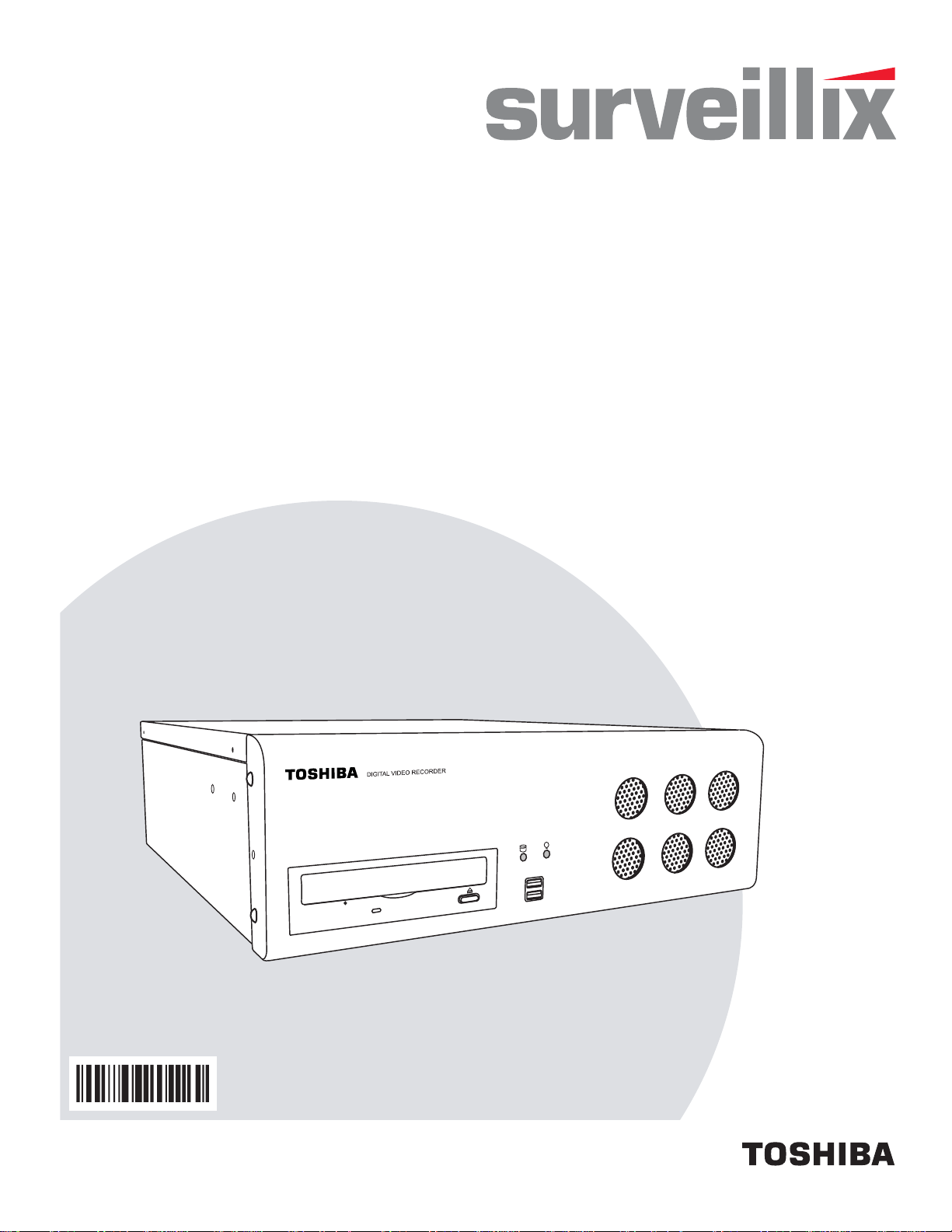
XVR
Digital Video Recorder
User Manual
model no.
XVR4-120-X
XVR16-60-X
XVR16-120-X
Please carefully read these instructions before using this product.
Save this manual for future use.
1
Page 2
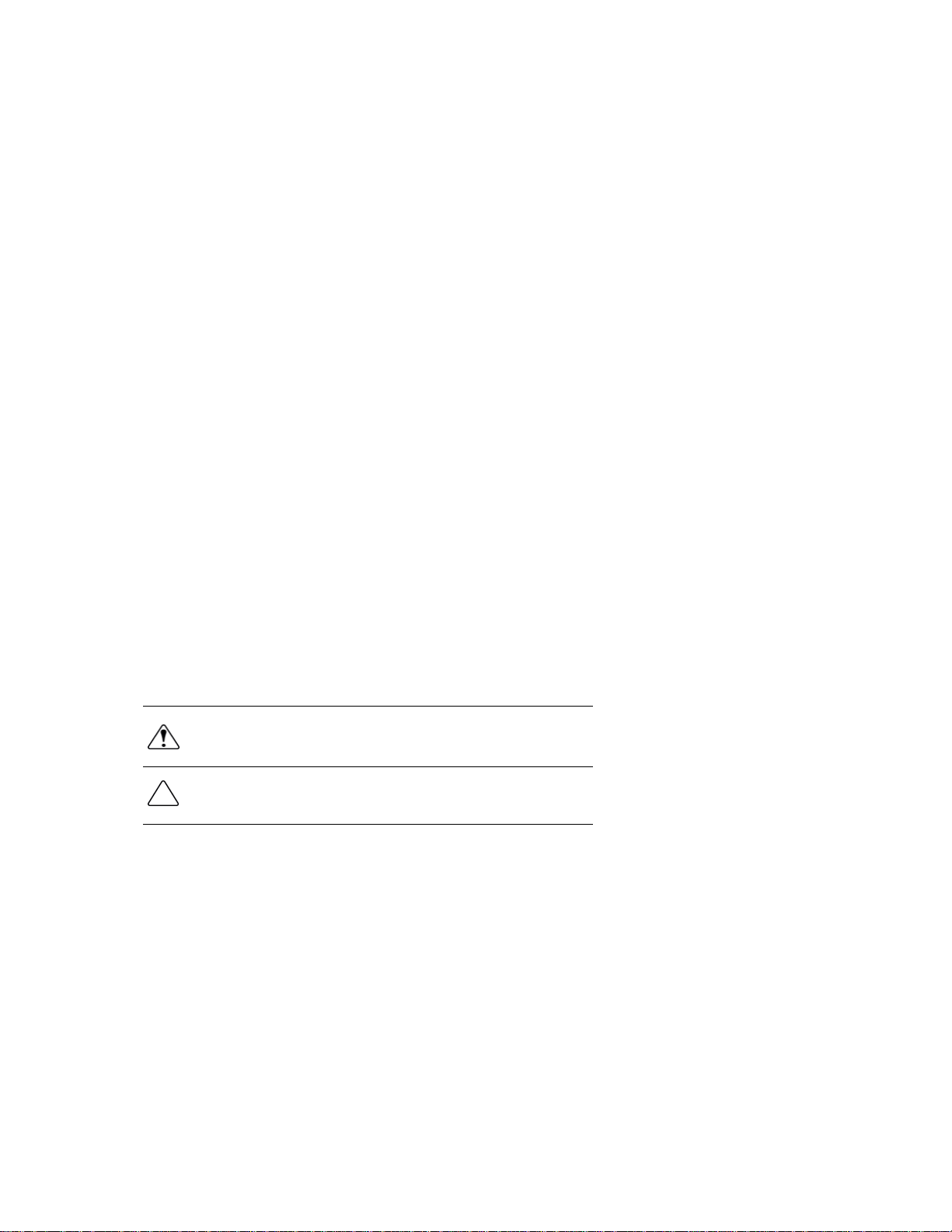
Surveillix™ XVR
User Guide
Manual Edition 27812AH – NOVEMBER 2008
Printed in USA
No part of this documentation may be reproduced in any means, electronic or mechanical, for any purpose, except as expressed in the
Software License Agreement. Toshiba shall not be liable for technical or editorial errors or omissions contained herein. The information in
this document is subject to change without notice.
THE INFORMATION IN THIS PUBLICATION IS PROVIDED “AS IS” WITHOUT WARRANTY OF ANY KIND. THE ENTIRE RISK ARISING
OUT OF THE USE OF THIS INFORMATION REMAINS WITH RECIPIENT. IN NO EVENT SHALL TOSHIBA BE LIABLE FOR ANY
DIRECT, CONSEQUENTIAL, INCIDENTAL, SPECIAL, PUNITIVE, OR OTHER DAMAGES WHATSOEVER (INCLUDING WITHOUT
LIMITATION, DAMAGES FOR LOSS OF BUSINESS PROFITS, BUSINESS INTERRUPTION OR LOSS OF BUSINESS INFORMATION ),
EVEN IF TOSHIBA HAS BEEN ADVISED OF THE POSSIBILITY OF SUCH DAMAGES AND WHETHER IN AN ACTION OR CONTRACT
OR TORT, INCLUDING NEGLIGENCE.
This software and documentation are copyrighted. All other rights, including ownership of the software, are reserved to DVR Support Center.
TOSHIBA, and Surveillix are registered trademarks of TOSHIBA CORPORATION in the United States and elsewhere; Windows, and
Windows XP are registered trademarks of Microsoft Corporation. All other brand and product names are trademarks or registered
trademarks of the respective owners.
The following words and symbols mark special messages throughout this guide:
WARNING: Text set off in this manner indicates that failure to follow
directions could result in bodily harm or loss of life.
CAUTION: Text set off in this manner indicates that failure to follow
directions could result in damage to equipment or loss of information.
ii
Page 3
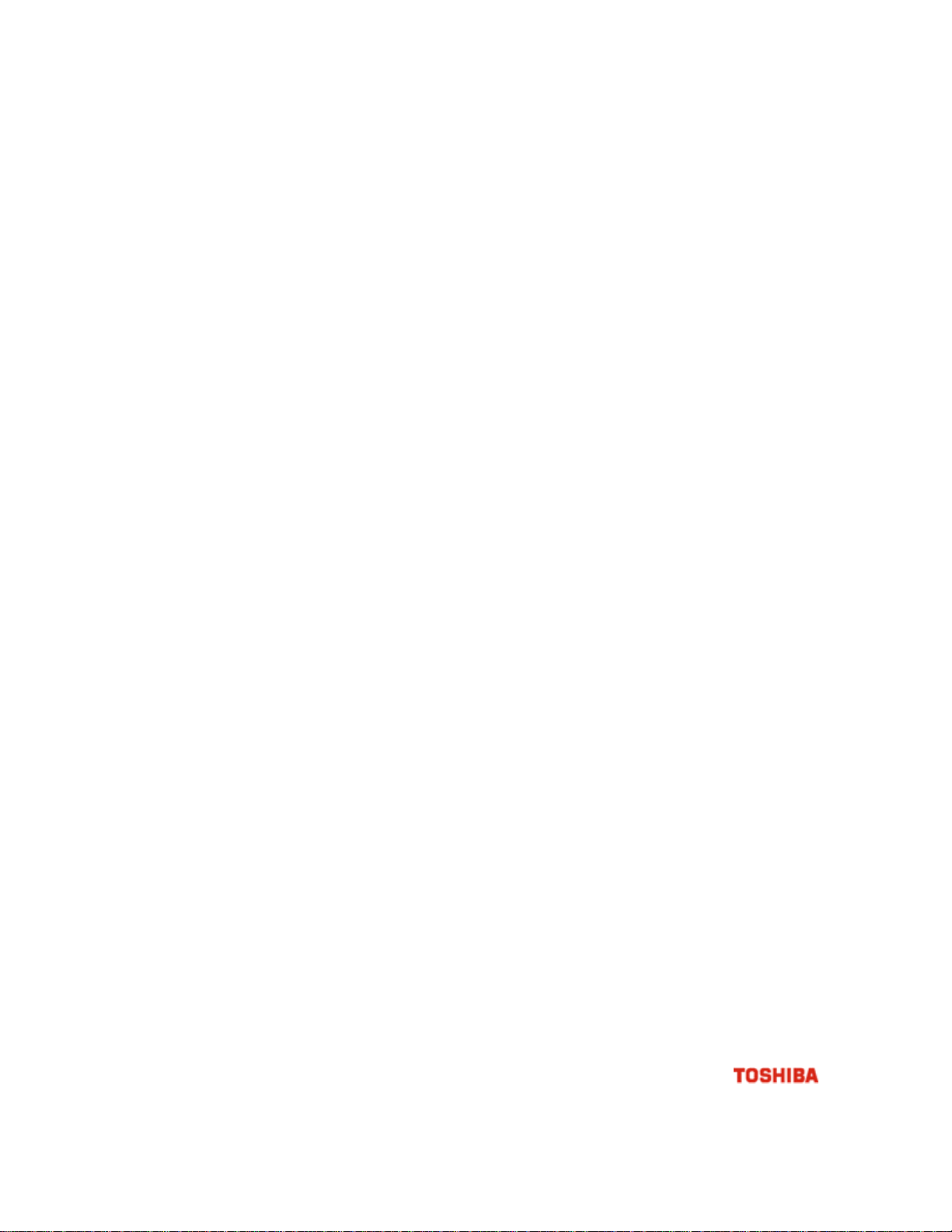
LIMITED WARRANTY
DIGITAL VIDEO RECORDER
The Imaging Systems Division of Toshiba America Informa tio n S ystems, Inc. ( "ISD") makes th e foll ow ing limi t ed warranties. These
limited warranties extend to the Original End-User ("You[r]").
Limited Two (2) Year Warranty of Labor and Parts
The Imaging Systems Division of Toshiba America Information Systems warrants this product and parts against defects in material or
workmanship for a period of two years from the date of original retail purchase by the end-user. During this period, ISD will repair or
replace a defective product or part with a new or refurbished item. The user must deliver the entire product to the Surveillix DVR Repair
Facility. The user is responsible for all transportation and insurance charges for the product to the DVR Repair Facility. ISD reserves the
right to substitute Factory Refurbished Parts and / or Factory Refurbished Product in place of those in need of repair.
Step-by-step Procedures - How to Obtain Warranty Service
[1] Verify operation of the unit by checking the instruction manual and web site for the latest updates at
www.toshiba.com/taisisd
[2] If there is a defect in material or workmanship, contact the Surveillix DVR Support Center at (877) 855-1349 [877-1-FIX] to sp eak to a
technical support representative and schedule service.
[3] Arrange for delivery of the product to the Surveillix DVR Repair Facility. Products must be insured and securely packed, preferably in the
original shipping carton. A letter explaining the defect and a copy of the bill of sale or other proof of purchase must be enclosed with a
complete return street address and daytime telephone number. The Tracking Number should also be indicated on your documents. Charges
for transportation and insurance must be prepaid by the end-user.
Critical Use Disclaimer
The product is not designed for any “critical applications.” “Critical applications” means life support systems, exhaust or smoke extraction
applications, medical applications, commercial aviation, mass transit applications, military applications, homeland security applications,
nuclear facilities or systems or any other applications where product failure could lead to injury to persons or loss of life or catastrophic
property damage. Accordingly, Toshiba disclaims any and all liability arising out of the use of the product in any critical applications.
Your Responsibilities
The above warranty is subject to the following conditions:
[1] You must retain the bill of sale or provide other proof of purchase.
[2] You must schedule service within thirty days after you discover a defective product or part.
[3] All warranty servicing of this product must be made by the Surveillix DVR Repair Facility.
[4] The warranty extends to defects in material or workmanship as limited above, and not to any products or parts that have been lost or
discarded by user. The warranty does not cover damage caused by misuse, accident, improper installation, improper maintenance, or use in
violation of instructions furnished by ISD. The warranty does not extend to units which have been altered or modified without authorization of
ISD, or to damage to products or parts thereof which have had the serial number removed, altered defaced or rendered illegible.
ALL WARRANTIES IMPLIED BY STATE LAW, INCLUDING THE IMPLIED WARRANTIES OF MERCHANTABILITY AND FITNESS FOR
A PARTICULAR PURPOSE, ARE EXPRESSLY LIMITED TO THE DURATION OF THE LIMITED WARRANTIES SET FORTH ABOVE.
Some states do not allow limitations on how long an im plied warranty lasts, so the above limitation may not apply. WITH THE
EXCEPTION OF ANY WARRANTIES IMPLIED BY STATE LAW AS HEREBY LIMITED, THE FOREGOING EXPRESS WARRANTY IS
EXCLUSIVE AND IN LIEU OF ALL OTHER WITH RESPECT TO THE REPAIR OR REPLACEMENT OF ANY PRODUCTS OR PARTS. IN
NO EVENT SHALL ISD BE LIABLE FOR CONSEQUENTIAL OR INCIDENTAL D AMAGES. Some states do not allow the exclusion or
limitation of incidental or consequential damages so the above limitation may not apply.
No person, agent, distributor, dealer, service station or co mpany is authorized to change, modify or extend the terms of these
warranties in any manner whatsoever. The time within which an action mu st be commenced to enforce any obligation of ISD
arising under this warranty or under any statute, or law of the United States or an y state ther eof, is her eby limited to one year from
the date you discover or should have disco vered, the defect. This limitation does not appl y to implied warranties arising under
state law. Some states do not permit limitatio n of the time within which you may bring an action beyond the limits provided by
state law so the above provision ma y not apply to us er. This w arranty gi ves the user specific legal rights, and user m ay also h av
other rights, which may vary from state to state.
TOSHIBA AMERICA INFORMATION SYSTEMS, INC.
Imaging Systems Division
Copyright © 2007 Toshiba America Information Systems, Inc. All rights reserved.
e
iii
Page 4
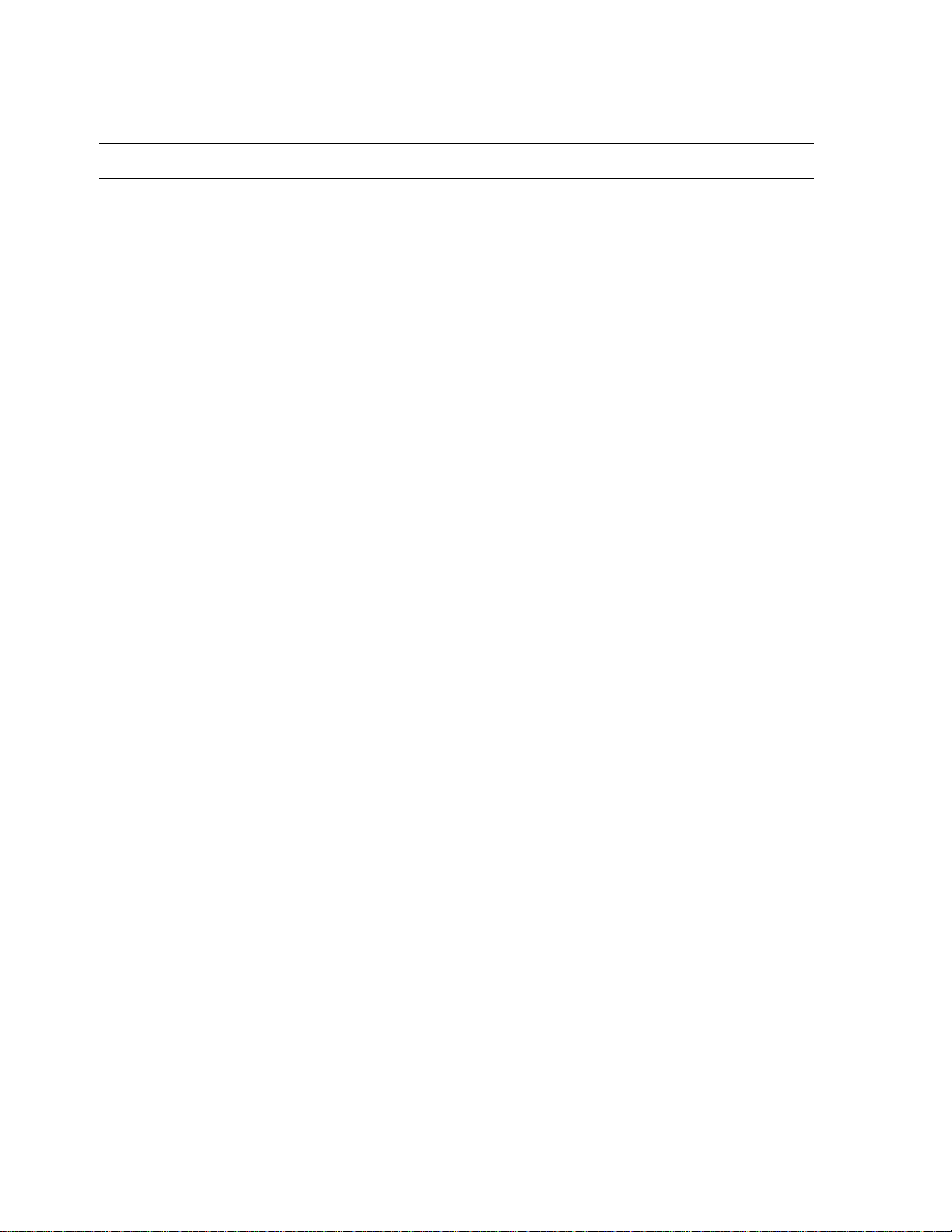
IMPORTANT SAFEGUARDS
1. Read Owner’s Manual – After unpacking this product, read the owner’s manual carefully, and follow all the operating and other
instruction
2. Power Sources – This product should be operated only from the type of power source indicated on the label. If not sure of the
type of power supply to your home or business, consult product dealer or local power company
3. Ventilation – Slots and openings in the cabinet are provided for ventilation and to ensure reliable operation of the product and to
protect it from overheating, and these openings must not be blocked or covered. The product should not be placed in a built-in
installation such as a bookcase or rack unless proper ventilation is provided or the manufacturer’s instructions have been adhered
to.
4. Heat – The product should be situated away from heat sources such as radiators, heat registers, stoves, or other products that
produce heat.
5. Water and Moisture – Do not use this product near water. Do not exceed the humidity specifications for the product as detailed in
the Appendix section in this manual
6. Cleaning – Unplug this product from the wall outlet before cleaning. Do not use liquid cleaners or aerosol cleaners. Use a damp
cloth for cleaning.
7. Power Cord Protection – Power-supply cords should be routed so that they are not likely to be walked on or pinched by items
placed against them, paying particular attention to cords at plugs, convenience receptacles, and the point where they exit from the
product.
8. Overloading – Do not overload wall outlets, extension cords, or integral convenience receptacles as this can result in a risk of fire
or electrical shock.
9. Lightning – For added protection for this product during storm, or when it is left unattended and unused for long periods, unplug it
from the wall outlet. This will prevent damage to the product due to lightning and power line surges.
10. Object and Liquid Entry Points – Never insert foreign objects into the XVR unit, other than the media types approved by
Toshiba, as they may touch dangerous voltage points or short-out parts that could result in a fire or electrical shock. Never spill
liquid of any kind on the product.
11. Accessories – Do not place this product on an unstable cart, stand, tripod, bracket, or table. The product may fall, causing serious
personal injury and serious damage to the product.
12. Disc Tray – Keep fingers well clear of the disc tray as it is closing. Neglecting to do so may cause serious personal injury.
13. Burden – Do not place a heavy object on or step on the product. The object may fall, causing serious personal injury and serious
damage to the product.
14. Disc – Do not use a cracked, deformed, or repaired disc. These discs are easily broken and may cause serious personal injury
and product malfunction.
iv
Page 5
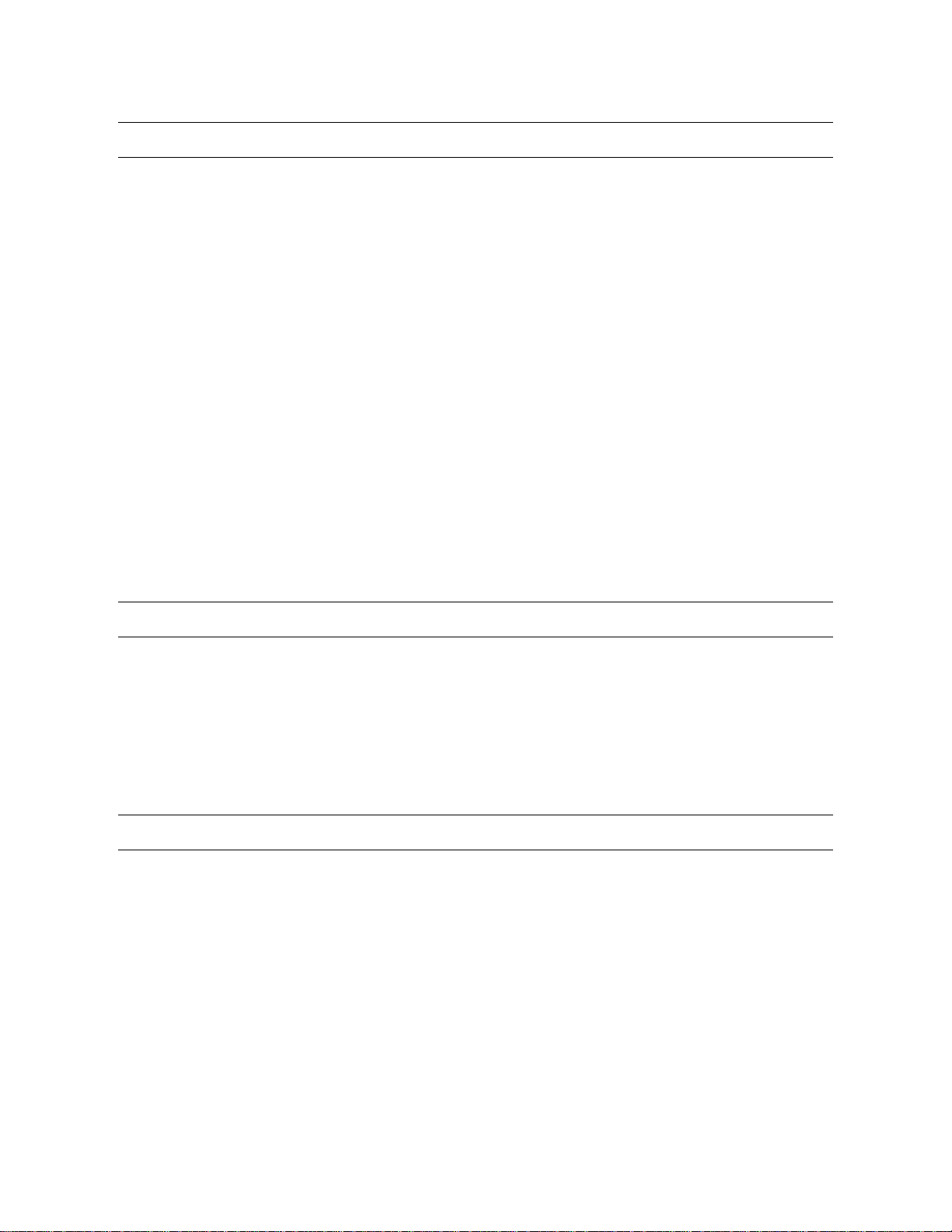
IMPORTANT SAFEGUARDS, continued
15. Damage Requiring Service – Unplug the unit from the outlet and refer servicing to qualified service personnel under the following
conditions:
When the power-supply cord or plug is damaged.
If liquid has been spilled, or objects have fallen into the unit.
If the unit has been exposed to rain or water.
If the unit does not operate normally by following the operating instructions. Adjust only those controls that are covered by the
operating instructions as an improper adjustment of other controls may result in damage and will often require extensive work by a
qualified technician to restore the unit to its normal operation.
If the unit has been dropped or the enclosure has been damaged.
When the unit exhibits a distinct change in performance – this indicates a need for service.
16. Servicing – Do not attempt to service this product as opening or removing covers may expose the user to dangerous voltage or
other hazards. Refer all servicing to qualified personnel.
17. Replacement Parts – When replacement parts are required, be sure the service technician has used replacement parts specified
by the manufacturer or have the same characteristics as the original part. Unauthorized substitutions may result in fire, electric
shock or other hazards.
18. Safety Check – Upon completion of any service or repairs to this unit, ask the service technician to perform safety checks to
determine that the unit is in proper operating condition.
NOTES ON HANDLING
Please retain the original shipping carton and/or packing materials supplied with this product. To ensure the integrity of this product when
shipping or moving, repackage the unit as it was originally received from the manufacturer.
Do not use volatile liquids, such as aerosol spray, near this product. Do not leave rubber or plastic objects in contact with this product for
extended periods of time. Rubber or plastic objects left in contact with this product for extended periods of time will leave marks on the
finish.
The top and rear panels of the unit may become warm after long periods of use. This is not a malfunction.
NOTES ON LOCATING
Place this unit on a level surface. Do not use it on a shaky or unstable surface such as a wobbling table or inclined stand.
If this unit is placed next to a TV, radio, or VCR, the playback picture may become poor and the sound may be distorted. If this happens,
place the XVR unit away from the TV, radio, or VCR.
v
Page 6
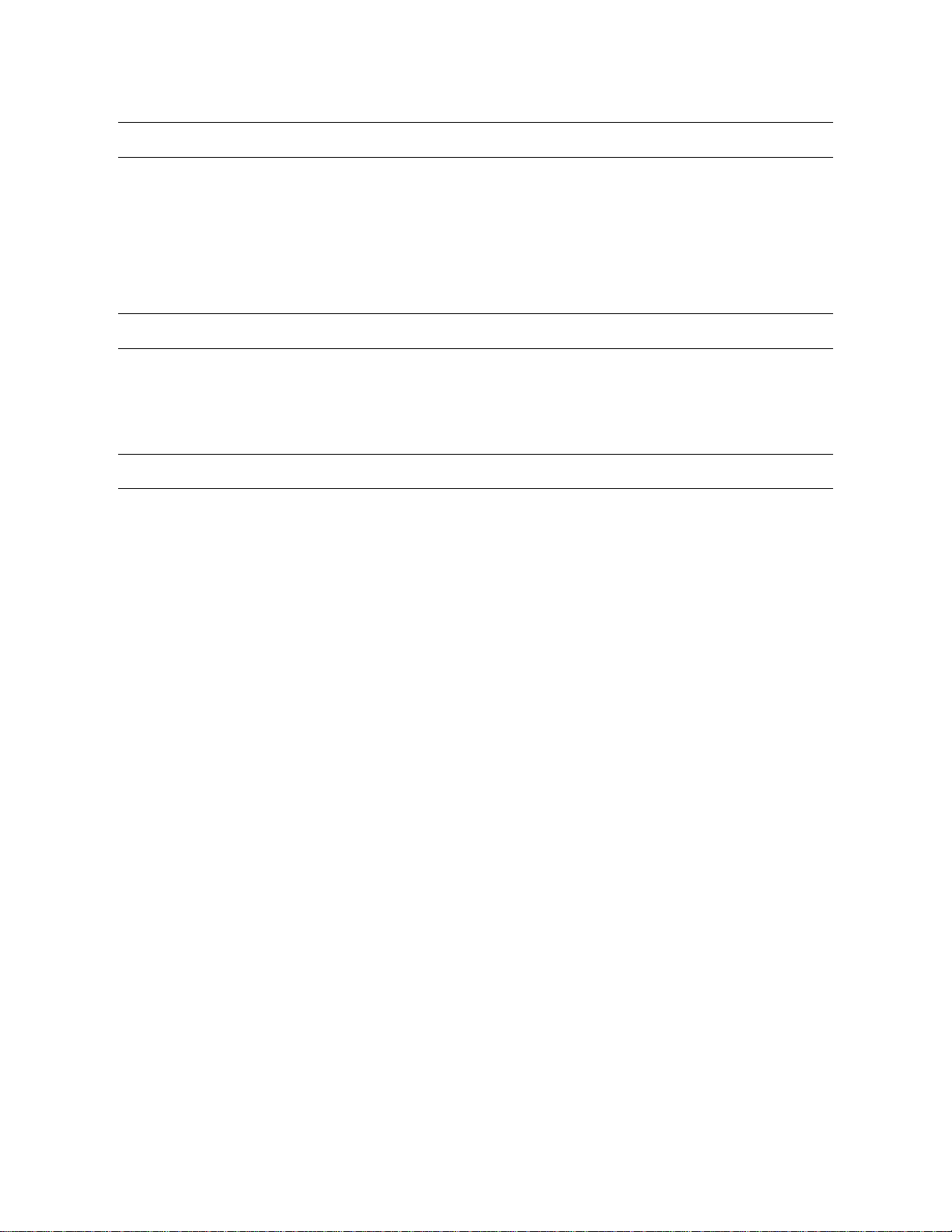
NOTES ON CLEANING
Use a soft dry cloth for cleaning.
For stubborn dirt, soak the cloth in a weak detergent solution, wring well and wipe. Use a dry cloth to wipe it dry. Do not use any type of
solvent, such as thinner and benzene, as they may damage the surface of the XVR unit.
If using a chemical saturated cloth to clean the unit, follow that product’s instructions.
NOTES ON MAINTENANCE
This XVR unit is designed to last for long periods of time. To keep the XVR unit always operational we recommend regular inspection
maintenance (cleaning parts or replacement). For details, contact the nearest dealer.
NOTES ON MOISTURE CONDENSATION
Moisture condensation damages the XVR unit. Read the following information carefully.
Moisture condensation occurs during the following cases:
When this product is brought directly from a cool location to a warm location.
When this product is moved to a hot and humid location from a cool location.
When this product is moved to a cool and humid location from a warm location.
When this product is used in a room where the temperature fluctuates.
When this product is used near an air-conditioning unit vent
When this product is used in a humid location.
Do not use the XVR unit when moisture condensation may occur.
If the XVR unit is used in such a situation, it may damage discs and internal parts. Remove any DVD discs, connect the power cord of the
XVR unit to the wall outlet, turn on the XVR unit, and leave it for two to three hours. After two to three hours, the XVR unit will warm up and
evaporate any moisture. Keep the XVR unit connected to the wall and moisture will seldom occur.
vi
Page 7
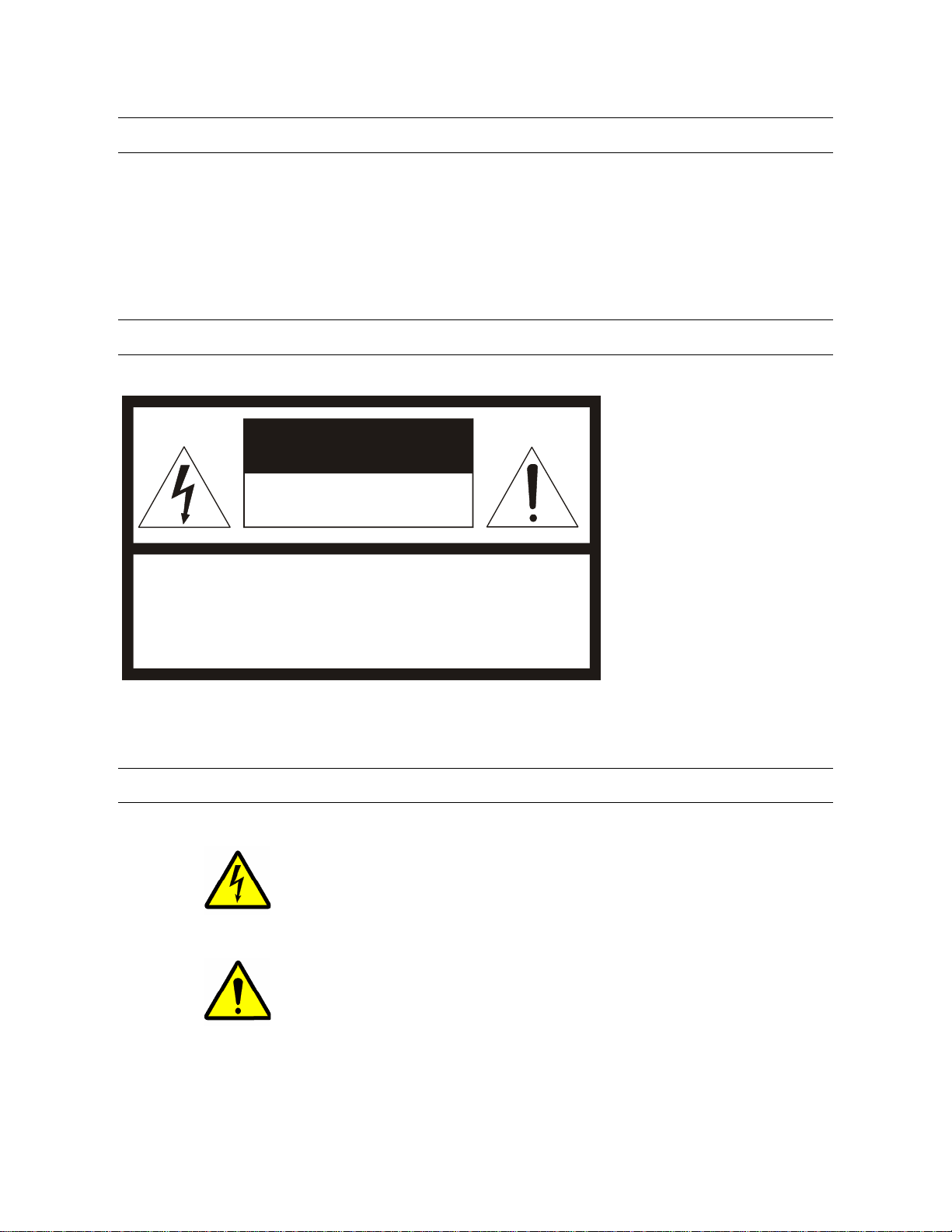
WARNING
TO REDUCE THE RISK OF ELECTRICAL SHOCK, DO NOT EXPOSE THIS APPLIANCE TO RAIN OR MOISTURE.
DANGEROUS HIGH VOLTAGES ARE PRESENT INSIDE THE ENCLOSURE.
DO NOT OPEN THE CABINET.
REFER SERVICING TO QUALIFIED PERSONNEL ONLY.
CAUTION
CAUTION
RISK OF ELECTRIC SHOCK
DO NOT OPEN
CAUTION: TO REDUCE THE RISK OF ELECTRIC SHOCK,
DO NOT REMOVE COVER (OR BACK).
NO USER-SERVICEABLE PARTS INSIDE.
REFER SERVICING TO QUALIFIED SERVICE PERSONNEL.
EXPLANATION OF GRAPHICAL SYMBOLS
The lightning flash with arrowhead symbol, within an equilateral triangle, is intended to alert the user to the
presence of un-insulated “dangerous voltage” within the product’s enclosure that may be of sufficient
magnitude to constitute a risk of electric shock to persons.
The exclamation point within an equilateral triangle is intended to alert the user to the presence of
important operating and maintenance (servicing) instruction in the literature accompanying the product.
vii
Page 8
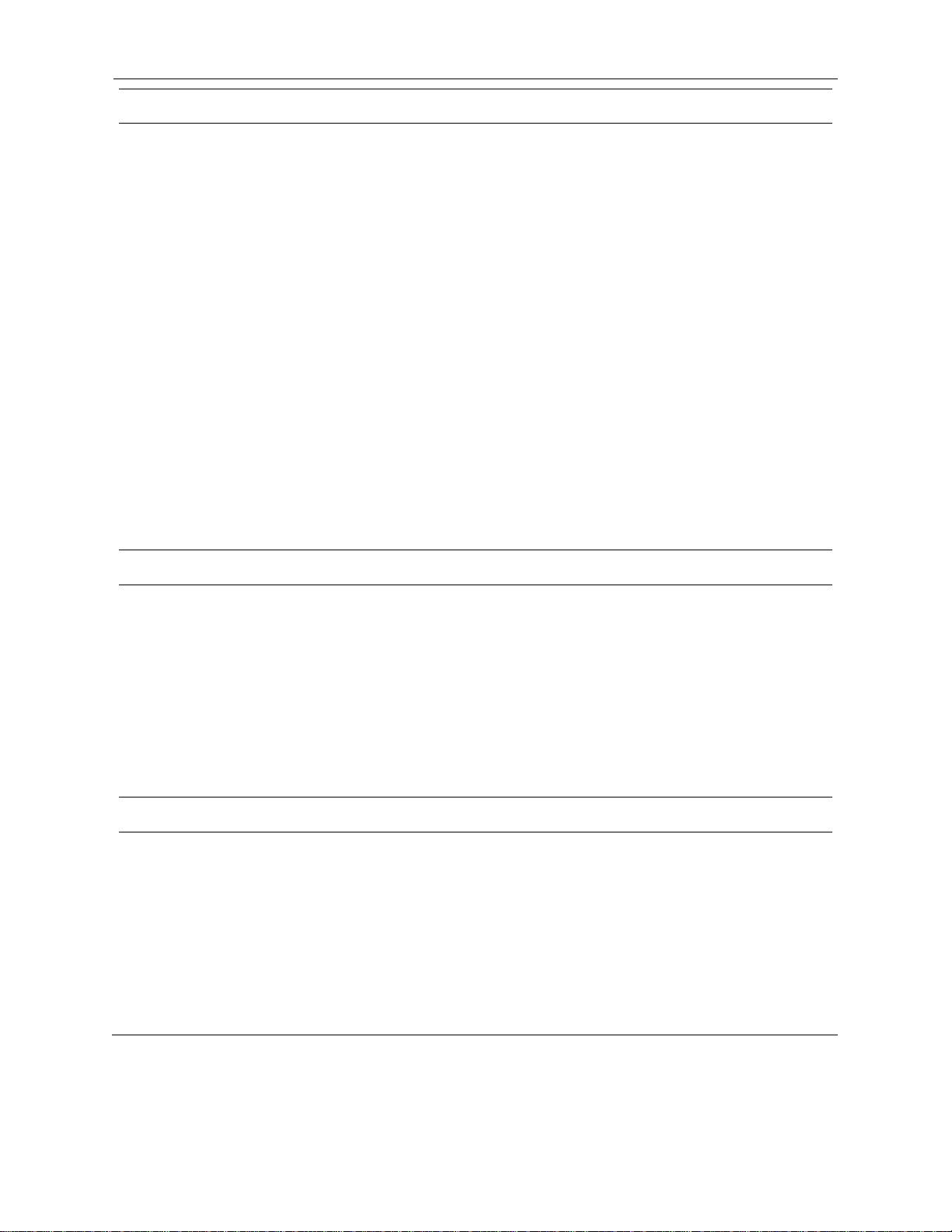
RACK MOUNT INSTRUCTIONS
Elevated Operating Ambient – If installed in a closed or multi-unit rack assembly, the operating ambient temperature of the rack
environment may be greater than room ambient. Therefore, consideration should be given to installing the equipment in an environment
compatible with the maximum ambient temperature (Tma) specified by the manufacturer.
Reduced Air Flow – Installation of the equipment in a rack should be such that the amount of airflow required for safe operation of the
equipment is not compromised.
Mechanical Loading – Mounting of the equipment in the rack should be such that a hazardous condition is not achieved due to uneven
mechanical loading.
Circuit Overloading – Consideration should be given to the connection of the equipment to the supply circuit and the effect that
overloading of the circuits might have on over current protection and supply wiring. Appropriate consideration of equipment nameplate
ratings should be used when addressing this concern.
Grounding – Grounding of rack-mounted equipment should be maintained. Particular attention should be given to supply connections
other than direct connections to the branch circuit (e.g. use of power strips).
FCC STATEMENT
This equipment has been tested and found to comply with the limits for a Class A digital device, pursuant to Part 15 of the FCC Rules.
These limits are designed to provide reasonable protection against harmful interference when the equipment is operated in a commercial
environment. This equipment generates, uses, and can radiate radio frequency energy and, if not installed and used in accordance with the
instruction manual, may cause harmful interference to radio communications. Operation of this equipment in a residential area is likely to
cause harmful interference in which case the user will be required to correct the interference at his own expense.
UL NOTICE
Underwriters Laboratories Inc. has not tested the performance or reliability of the security or signaling aspects of this product. UL has only
tested for fire, shock and casualty hazards as outlined in UL’s Standard for Safety UL 60950-1. UL Certification does not cover the
performance or reliability of the security or signaling aspects if this product. UL MAKES NO REPRESENTATIONS, WARRANTIES OR
CERTIFICATIONS WHATSOEVER REGARDING THE PERFORMANCE OR RELIABILITY OF ANY SECURITY OR SIGNALING
RELATED FUNCTIONS OF THIS PRODUCT.
viii
Page 9
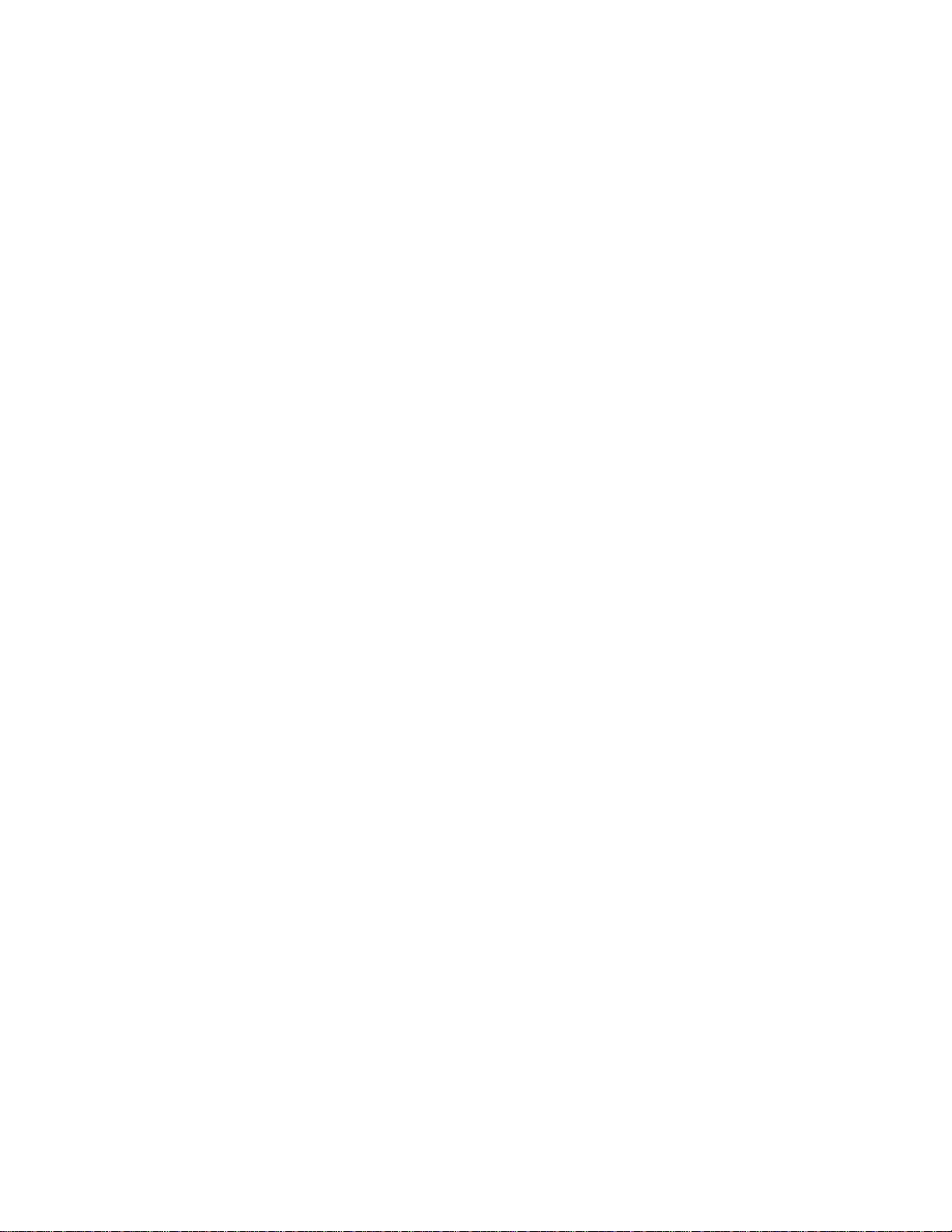
Table of Contents
PREFACE ................................................................................................................................................................................. 1
About this Guide .................................................................................................................................................................. 1
Technician Notes ................................................................................................................................................................. 1
INTRODUCTION ...................................................................................................................................................................... 3
Product Description .............................................................................................................................................................. 3
Features ............................................................................................................................................................................... 4
CONTROLS AND CONNECTIONS ......................................................................................................................................... 5
System Specifications .......................................................................................................................................................... 6
Front Panel Controls and LEDs ........................................................................................................................................... 7
Rear Panel Connectors ........................................................................................................................................................ 8
16 Channel ...................................................................................................................................................................... 8
4 Channel ........................................................................................................................................................................ 9
GETTING STARTED .............................................................................................................................................................. 11
Identifying Included Components ....................................................................................................................................... 12
Optional Components ........................................................................................................................................................ 13
Keyboard Setup ................................................................................................................................................................. 14
Mouse Setup ...................................................................................................................................................................... 14
Monitor Setup ..................................................................................................................................................................... 15
Power Setup ...................................................................................................................................................................... 15
Connecting A Video Source to the XVR ............................................................................................................................. 16
Connecting Sensors to the XVR ........................................................................................................................................ 17
16 Channel .................................................................................................................................................................... 17
4 Channel ...................................................................................................................................................................... 17
Connecting Control Outputs to the XVR ............................................................................................................................. 18
16 Channel .................................................................................................................................................................... 18
4 Channel ...................................................................................................................................................................... 18
Looping Outputs ................................................................................................................................................................. 19
Looping Output Termination ............................................................................................................................................... 19
16 Channel .................................................................................................................................................................... 19
Connecting a PTZ Camera ................................................................................................................................................ 20
Attaching the RS-422 Adapter – 16 Channel ................................................................................................................ 20
Attaching the RS-485 Adapter – 4 Channel .................................................................................................................. 20
Turning On the XVR ........................................................................................................................................................... 21
Turning Off the XVR ........................................................................................................................................................... 21
XVR BASICS .......................................................................................................................................................................... 23
Turning on the XVR ............................................................................................................................................................ 24
Turning Off the XVR ........................................................................................................................................................... 24
Using the DVR Utility .......................................................................................................................................................... 25
Exporting XVR Settings ................................................................................................................................................. 25
Importing XVR Settings ................................................................................................................................................. 25
Changing Video Format ................................................................................................................................................ 26
Display Screen ................................................................................................................................................................... 26
Live Camera Options ..................................................................................................................................................... 26
Camera View ..................................................................................................................................................................... 27
Recording Status Indicator ............................................................................................................................................ 27
Special Recording ......................................................................................................................................................... 27
Screen Division buttons ..................................................................................................................................................... 28
TV Out Controls ................................................................................................................................................................. 28
ix
Page 10
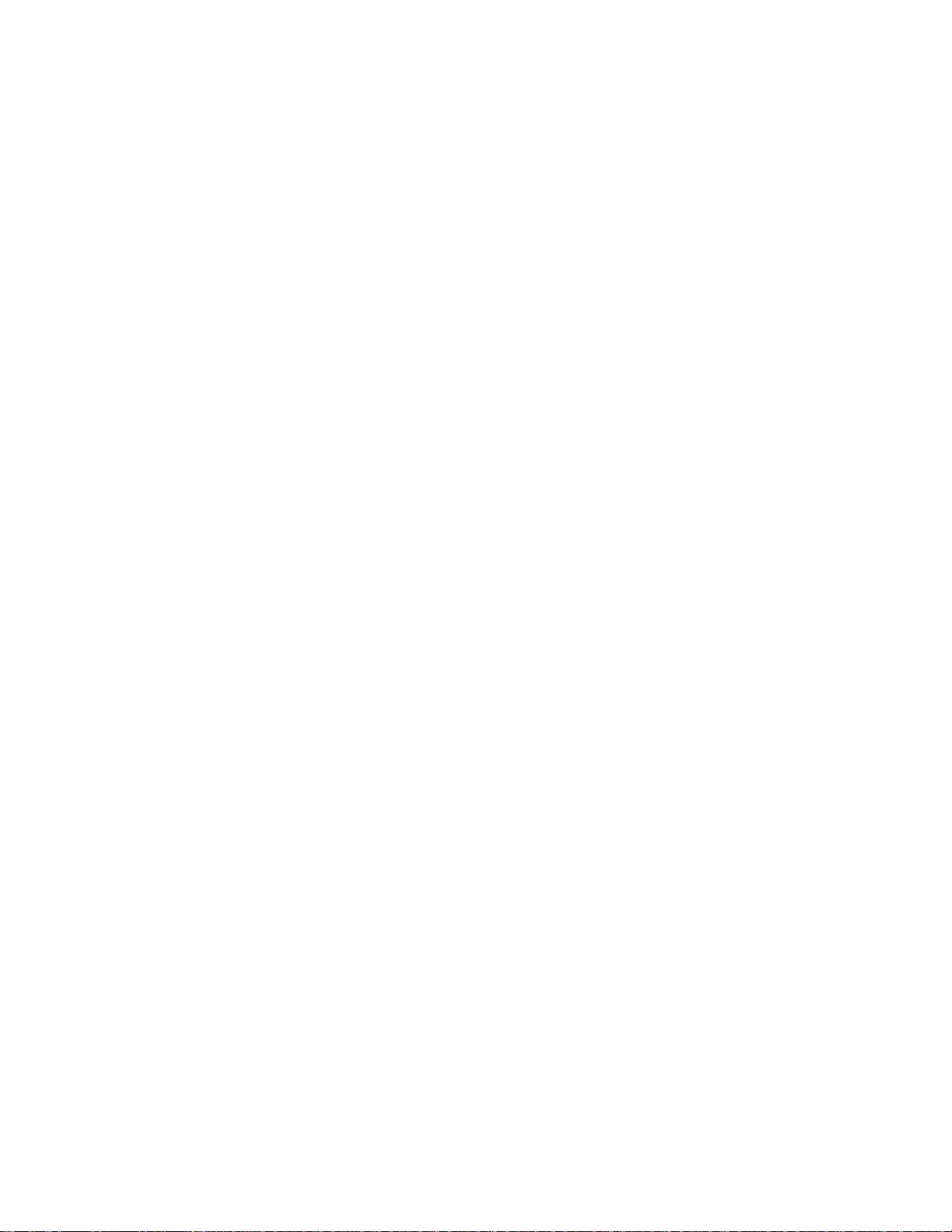
SETUP OPTIONS ................................................................................................................................................................... 29
Setup Overview .................................................................................................................................................................. 30
Camera Setup .................................................................................................................................................................... 31
Setup a New Camera .................................................................................................................................................... 31
HVR Registration (Upgrade Option) .............................................................................................................................. 32
Obtaining the Unlock Code ....................................................................................................................................... 32
Unlocking a New Network Camera ................................................................................................................................ 34
Connecting a Network Camera ..................................................................................................................................... 34
Motion Setup ...................................................................................................................................................................... 35
Creating a Motion Area ................................................................................................................................................. 35
Removing a Motion Area ............................................................................................................................................... 37
Activating an Alarm on a Motion Event .......................................................................................................................... 37
Regular Interval Recording ............................................................................................................................................ 37
Frame Setup Overview ...................................................................................................................................................... 38
Frame Setup (4 Channel) .............................................................................................................................................. 38
Frame Setup (16 Channel) ............................................................................................................................................ 39
Enable Video Out to Spot Monitor ............................................................................................................................ 39
Maximum PPS Table ..................................................................................................................................................... 40
Schedule Setup .................................................................................................................................................................. 41
Recording Schedule ...................................................................................................................................................... 41
Sensor Schedule ........................................................................................................................................................... 42
Create a Recording Schedule ....................................................................................................................................... 43
Create a Sensor Schedule ............................................................................................................................................ 43
Scheduling Alarm Events ......................................................................................................................................... 43
Emergency Agent Schedule ..................................................................................................................................... 43
Special Day Schedule ................................................................................................................................................... 44
Creating/Editing a ‘Special Day’ Schedule ............................................................................................................... 44
Deleting a ‘Special Day’ Schedule ............................................................................................................................ 44
System Restart Setup ................................................................................................................................................... 45
Create System Restart Schedule ............................................................................................................................. 45
Alarm Setup ....................................................................................................................................................................... 46
Configure Sensor Response ......................................................................................................................................... 46
Activate PTZ Preset on Sensor ..................................................................................................................................... 47
General Setup .................................................................................................................................................................... 48
Voice Warning ............................................................................................................................................................... 48
Intensive Recording Overview ....................................................................................................................................... 49
How to Use Intensive Recording .............................................................................................................................. 49
Audio ............................................................................................................................................................................. 50
Enabling Audio Recording ........................................................................................................................................ 50
Enabling Live Audio .................................................................................................................................................. 50
94BTV-Out Setup (Analog) .................................................................................................................................................. 51
Volume .......................................................................................................................................................................... 51
Auto Sequencing Setting ............................................................................................................................................... 52
Create Custom Auto Sequence ................................................................................................................................ 52
Network Setup ................................................................................................................................................................... 53
PTZ Setup .......................................................................................................................................................................... 54
Information ......................................................................................................................................................................... 54
Administrative Setup .......................................................................................................................................................... 55
Disk Management ......................................................................................................................................................... 55
User Management ......................................................................................................................................................... 56
Add a New User ....................................................................................................................................................... 56
User Rank ................................................................................................................................................................ 57
x
Page 11
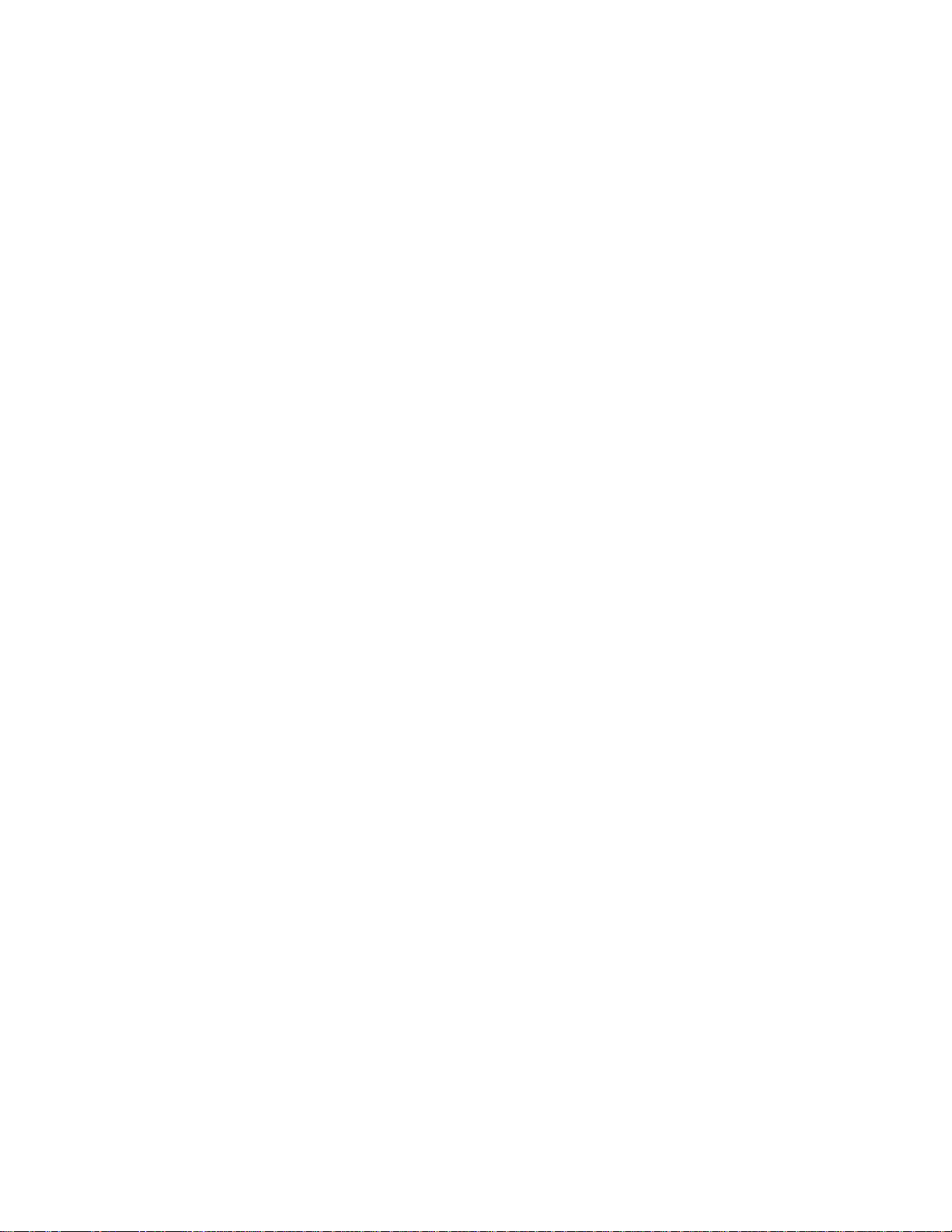
Changing the Administrator Password .......................................................................................................................... 57
Default Administrator Password ............................................................................................................................... 57
Log Management .......................................................................................................................................................... 57
Setup Log Management Options .............................................................................................................................. 57
Status Check / Email ..................................................................................................................................................... 58
General ..................................................................................................................................................................... 58
Users ........................................................................................................................................................................ 58
Storage Check .......................................................................................................................................................... 59
Recording Data Check ............................................................................................................................................. 59
SMART Information .................................................................................................................................................. 60
SMART Alert ............................................................................................................................................................. 60
Alarm Event .............................................................................................................................................................. 60
INSTANT RECORDING ..................................................................................................................................................... 61
Activate Instant Recording ............................................................................................................................................ 61
Searching ‘Instant Recorded’ Video .............................................................................................................................. 61
SEARCH ................................................................................................................................................................................. 63
Search Overview ................................................................................................................................................................ 64
Play Controls ................................................................................................................................................................. 64
Adjust the Brightness of an Image ................................................................................................................................. 65
Zooming In on an Image ............................................................................................................................................... 65
Zooming In on a Portion of an Image ............................................................................................................................ 65
Open Video from Saved Location.................................................................................................................................. 65
Time Sync ..................................................................................................................................................................... 65
Clean Image .................................................................................................................................................................. 65
Daylight Saving Time ......................................................................................................................................................... 66
Save to JPG or AVI ............................................................................................................................................................ 66
Single Clip Backup ............................................................................................................................................................. 67
Printing an Image ............................................................................................................................................................... 67
Performing a Basic Search ................................................................................................................................................ 68
Index Search ...................................................................................................................................................................... 68
Performing an Index Search .......................................................................................................................................... 68
Index Search Results Display ....................................................................................................................................... 68
Preview Search .................................................................................................................................................................. 69
Performing a Preview Search ........................................................................................................................................ 70
Graphic Search .................................................................................................................................................................. 70
Performing a Graphic Search ........................................................................................................................................ 70
Object Search .................................................................................................................................................................... 71
Performing an Object Search ........................................................................................................................................ 71
Search in Live .................................................................................................................................................................... 72
Audio Playback .................................................................................................................................................................. 72
PAN / TILT / ZOOM ................................................................................................................................................................ 73
Pan / Tilt / Zoom Overview ................................................................................................................................................. 74
Setting Up a PTZ Camera .................................................................................................................................................. 74
Attaching the PTZ Adapter ............................................................................................................................................ 74
Enable the PTZ Settings ............................................................................................................................................... 74
Advanced PTZ Setup ......................................................................................................................................................... 75
Creating and Viewing Preset Positions ......................................................................................................................... 75
Creating a Preset ...................................................................................................................................................... 75
Viewing a Preset ....................................................................................................................................................... 75
PTZ Address Settings ................................................................................................................................................... 76
accessing ptz menus .......................................................................................................................................................... 76
Controlling a ptz camera .................................................................................................................................................... 77
Using the Graphical PTZ Controller ............................................................................................................................... 77
xi
Page 12
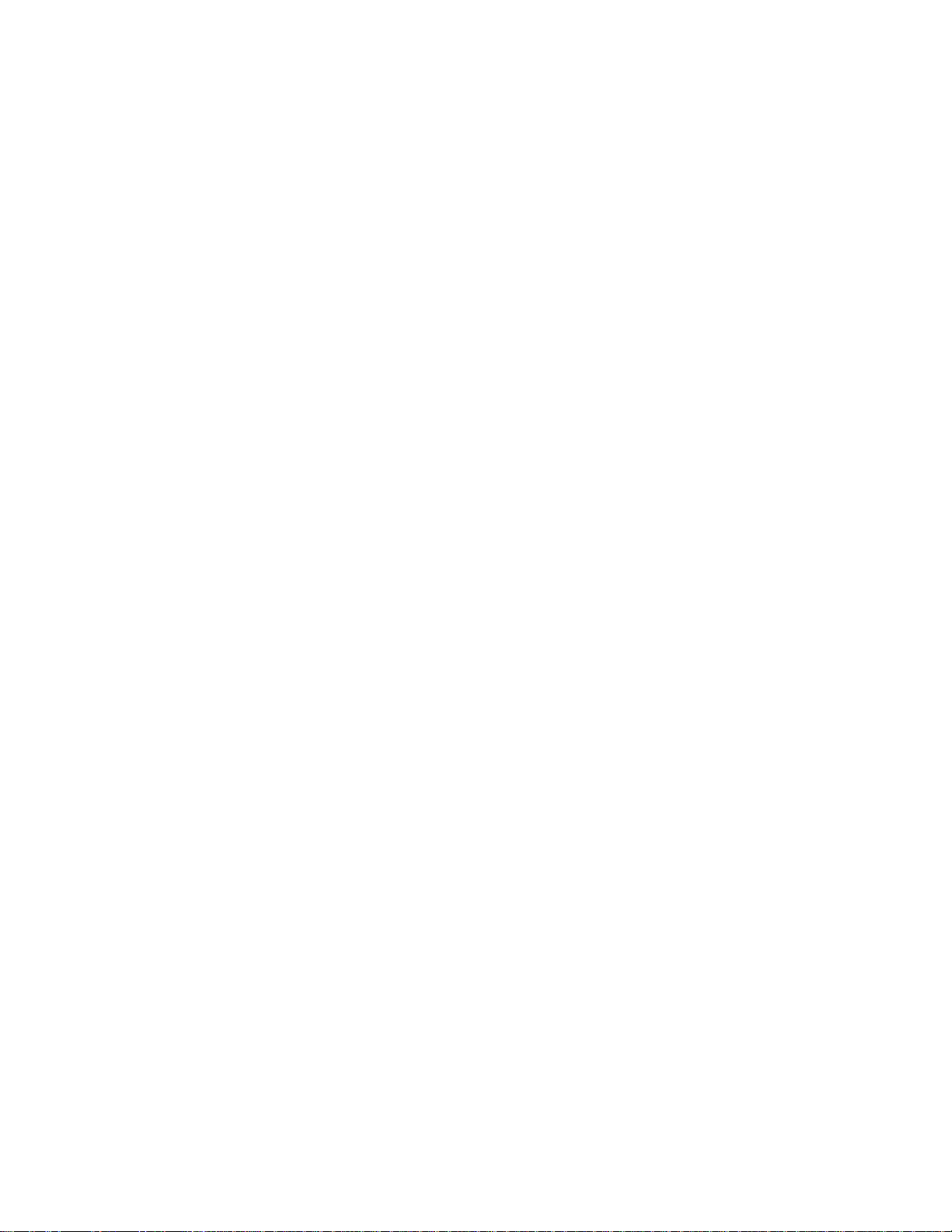
Using the On-Screen Compass ..................................................................................................................................... 77
understanding tours ........................................................................................................................................................... 78
PTZ Tour Schedule ....................................................................................................................................................... 79
Create PTZ Tour Schedule ....................................................................................................................................... 79
Supported Protocols ...................................................................................................................................................... 80
BACKING UP VIDEO DATA .................................................................................................................................................. 81
backup overview ................................................................................................................................................................ 82
NERO® EXPREss ............................................................................................................................................................. 82
Backup Center Overview ................................................................................................................................................... 82
General Backup Screen ................................................................................................................................................ 83
Performing a General Backup .................................................................................................................................. 83
Clip Backup Screen ....................................................................................................................................................... 84
Performing a Clip Backup ......................................................................................................................................... 84
Scheduled Backup Screen ............................................................................................................................................ 85
Performing a Scheduled Backup .............................................................................................................................. 85
Specifying Scheduled Backup Drives ....................................................................................................................... 85
LAN / ISDN / PSTN CONNECTIONS ..................................................................................................................................... 87
lan overview ....................................................................................................................................................................... 88
connecting to a lan using tcp/ip .......................................................................................................................................... 88
Configuring TCP/IP Settings ......................................................................................................................................... 88
WEB VIEWER ........................................................................................................................................................................ 89
web viewer overview .......................................................................................................................................................... 90
Configuring the Server for Remote Connection ............................................................................................................. 91
Connecting to an XVR Using Web Viewer .................................................................................................................... 91
Closing the Web Viewer ................................................................................................................................................ 91
INCLUDED SOFTWARE SETUP ........................................................................................................................................... 93
Emergency Agent Overview ............................................................................................................................................... 94
Configuring the XVR ...................................................................................................................................................... 94
Configuring the Client PC .............................................................................................................................................. 94
Emergency Agent Window ............................................................................................................................................ 95
Setup Window .......................................................................................................................................................... 95
Filter Event List ......................................................................................................................................................... 95
Add Items to Alarm Confirm List ............................................................................................................................... 96
Search Alarm Window ................................................................................................................................................... 97
View Recorded Video ............................................................................................................................................... 97
Export Video ............................................................................................................................................................. 97
Remote Software Overview ............................................................................................................................................... 98
Remote Client Minimum Requirements ......................................................................................................................... 99
Remote Client Recommended Requirements ............................................................................................................... 99
Remote Software Setup ................................................................................................................................................ 99
Installing Remote Software ....................................................................................................................................... 99
Create a New Remote Connection ......................................................................................................................... 100
Configuring the XVR ............................................................................................................................................... 101
Configuring the Server for Remote Connection ...................................................................................................... 101
Access Remote Connection ................................................................................................................................... 101
Digital Verifier Overview ................................................................................................................................................... 102
Installing the Digital Verifier ......................................................................................................................................... 102
Using the Digital Verifier .............................................................................................................................................. 102
Backup Viewer Overview ................................................................................................................................................. 103
Installing Backup Viewer ............................................................................................................................................. 103
Loading Video from DVD or Hard Drive ...................................................................................................................... 104
xii
Page 13
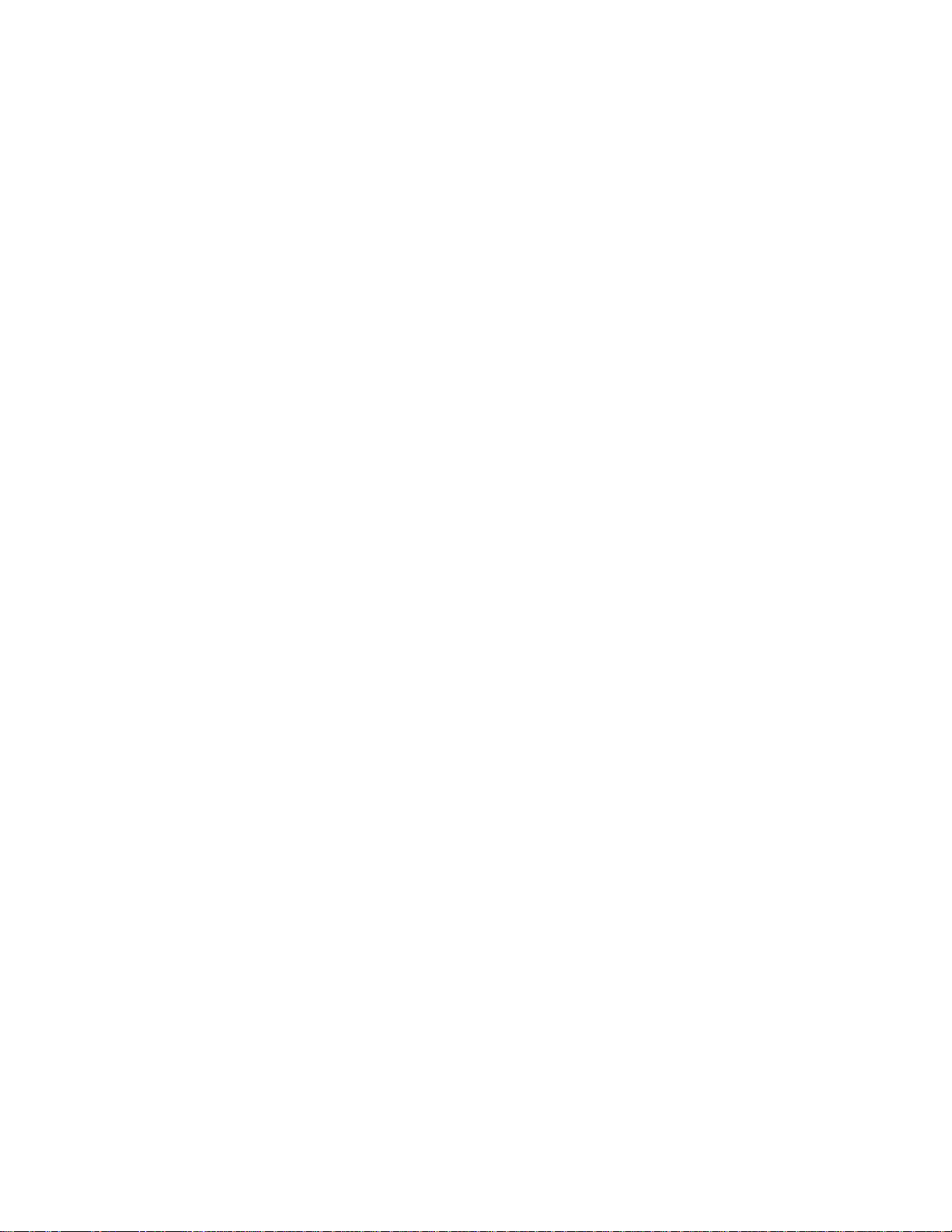
SCS Overview .................................................................................................................................................................. 105
Configuring the Server for Remote Connection ........................................................................................................... 105
Connecting to an XVR ................................................................................................................................................. 105
APPENDIX: SPECIFICATIONS ........................................................................................................................................... 107
XVR Specifications ........................................................................................................................................................... 107
xiii
Page 14
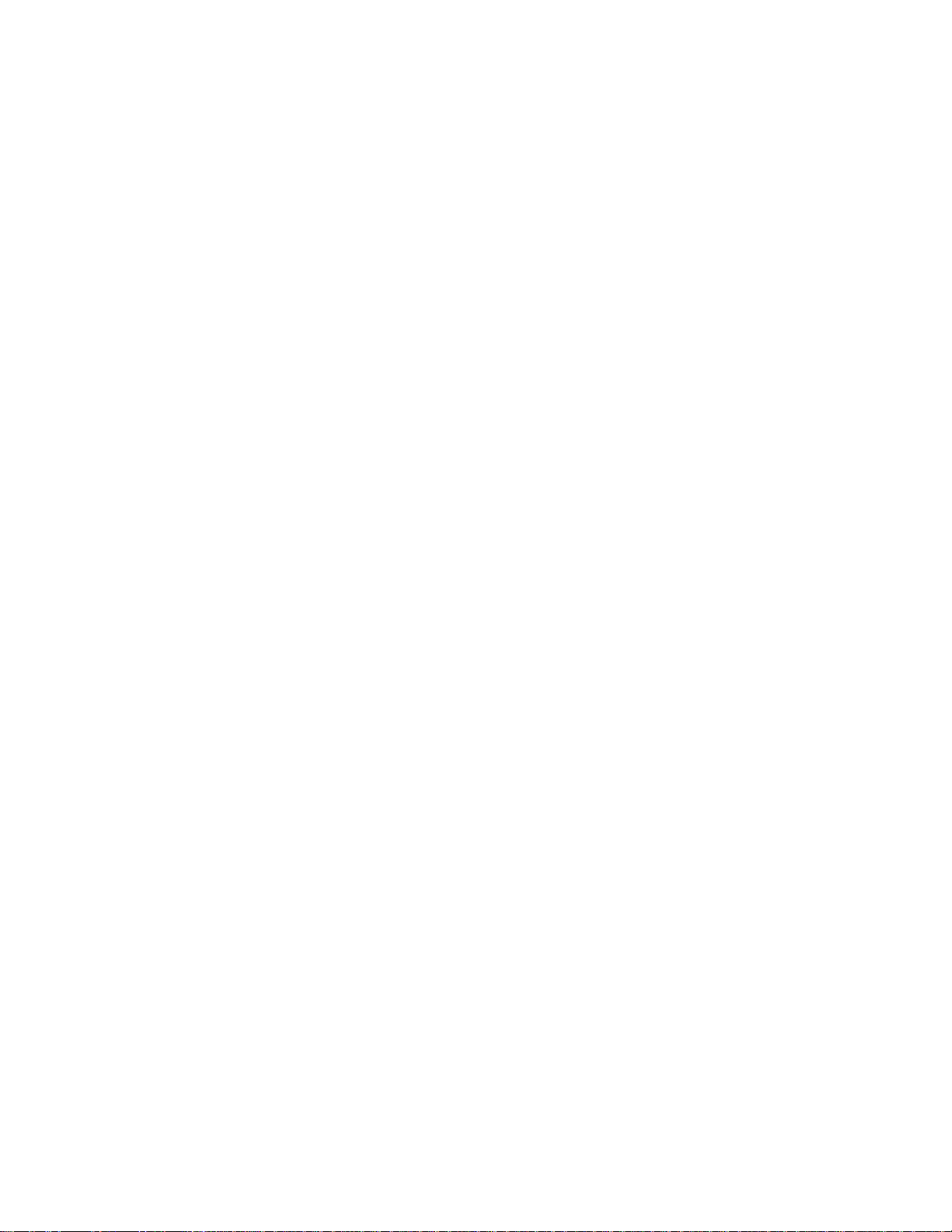
NOTES:
xiv
Page 15
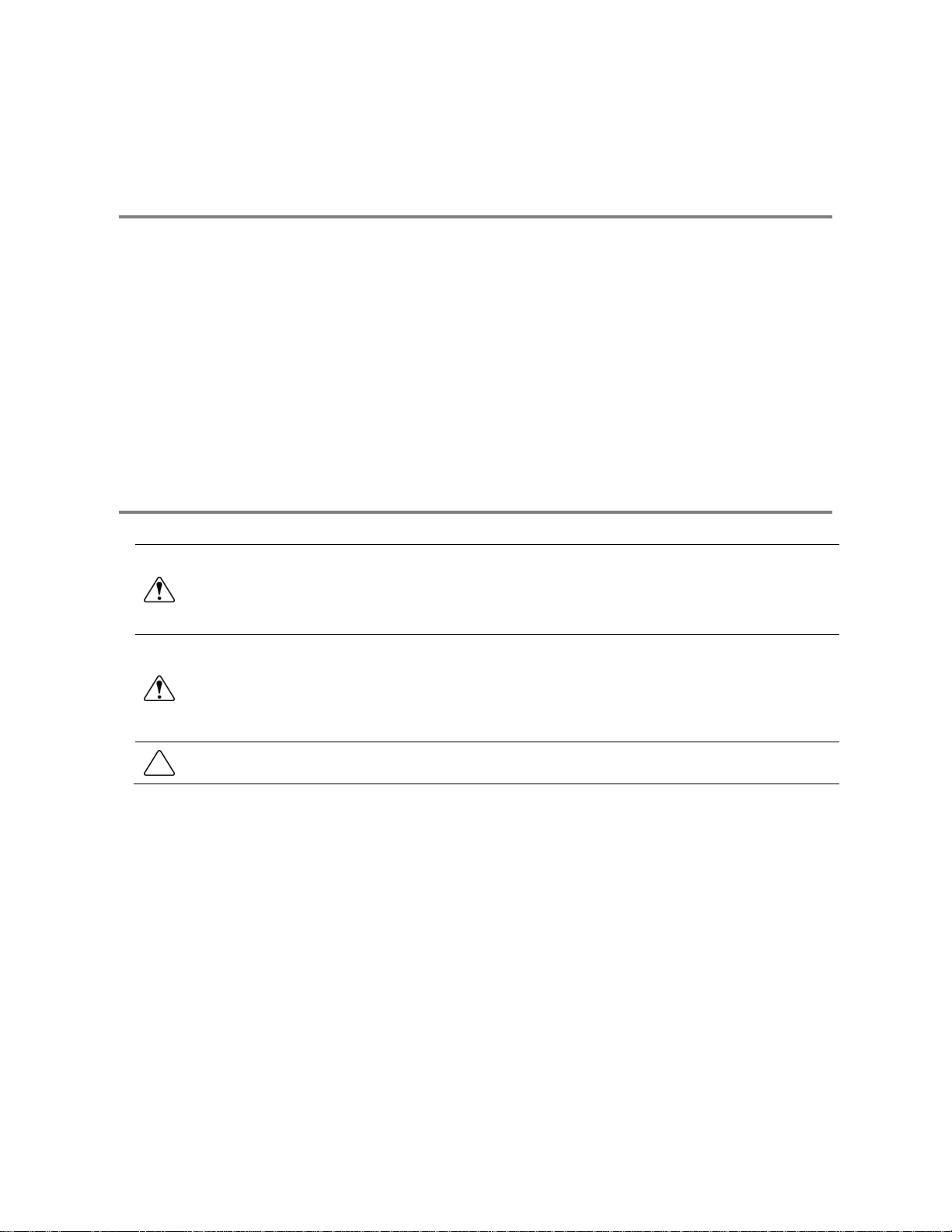
PREFACE
ABOUT THIS GUIDE
This manual is a setup and maintenance guide that can be used for reference when setting up the XVR unit and for troubleshooting
when a problem occurs. Only authorized personnel should attempt to repair this unit.
Toshiba reserves the right to make changes to the XVR units represented by this manual without notice.
The following text and symbols mark special messages throughout this guide:
NOTE: Text set off in this manner indicates topics of interests that can help the user understand the product better.
TIP: Text set off in this manner indicates topics and points of interests that can be helpful when using or settings up the XVR unit.
TECHNICIAN NOTES
WARNING: Only authorized technicians trained by Toshiba should attempt to repair this XVR unit. All troubleshooting
and repair procedures that may be shown are for reference and minor repair only. Because of the complexity of the
individual components and subassemblies, no one should attempt to make repairs at the component level or to make
modifications to any printed wiring board. Improper repairs can create a safety hazard. And any indications of component
replacement or printed wiring board modifications may void any warranty
WARNING: To reduce the risk of electrical shock or damage to the equipment:
• Do not disable the power grounding plug. The grounding plug is an important safety feature.
• Plug the power cord into a grounded (earthed) electrical outlet that is easily accessible at all times.
• Disconnect the power from the computer by unplugging the power cord either from the electrical outlet or the
computer.
CAUTION: To properly ventilate your system, you must provide at least 3 inches (7.6 cm) of clearance at the front and
back of the XVR unit.
Page 16
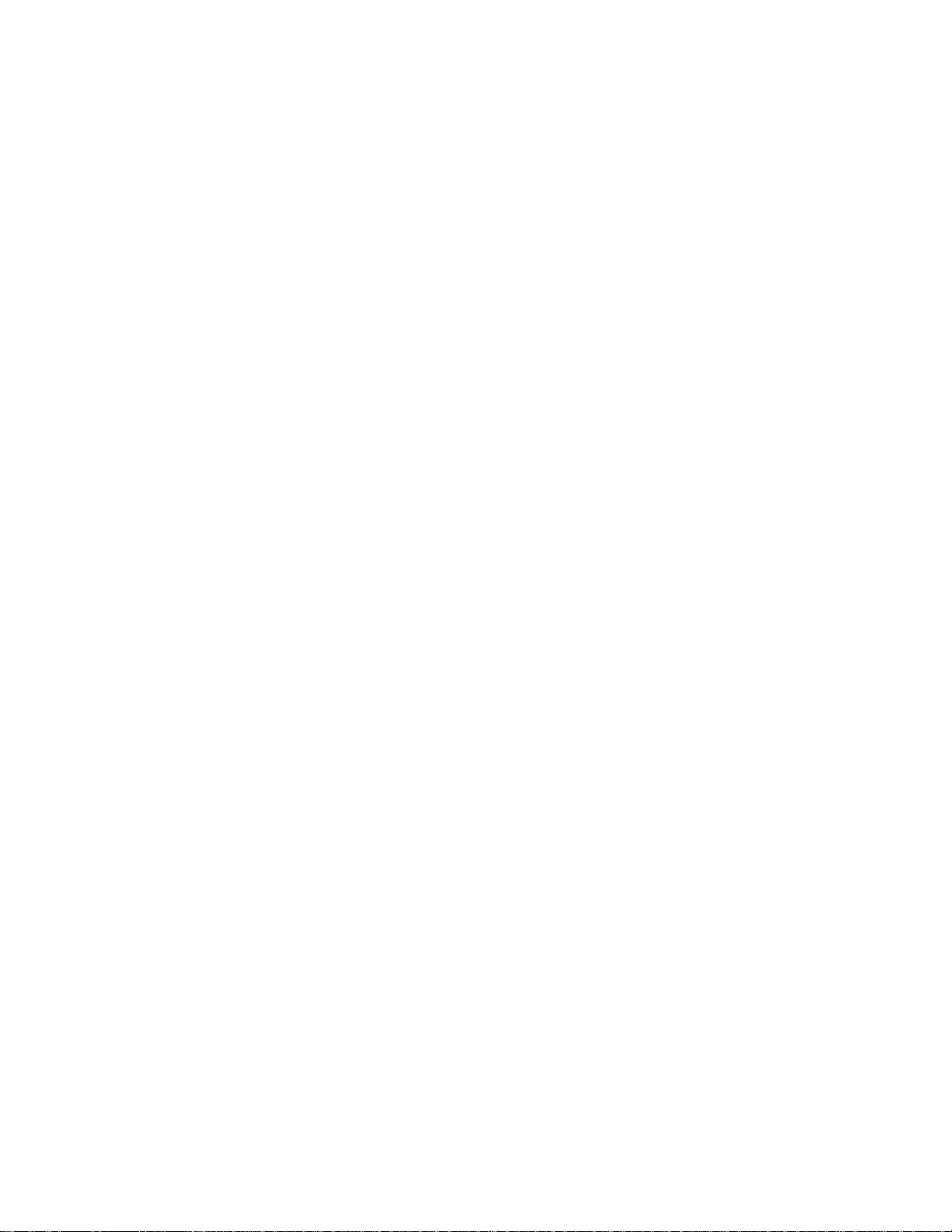
2
Page 17
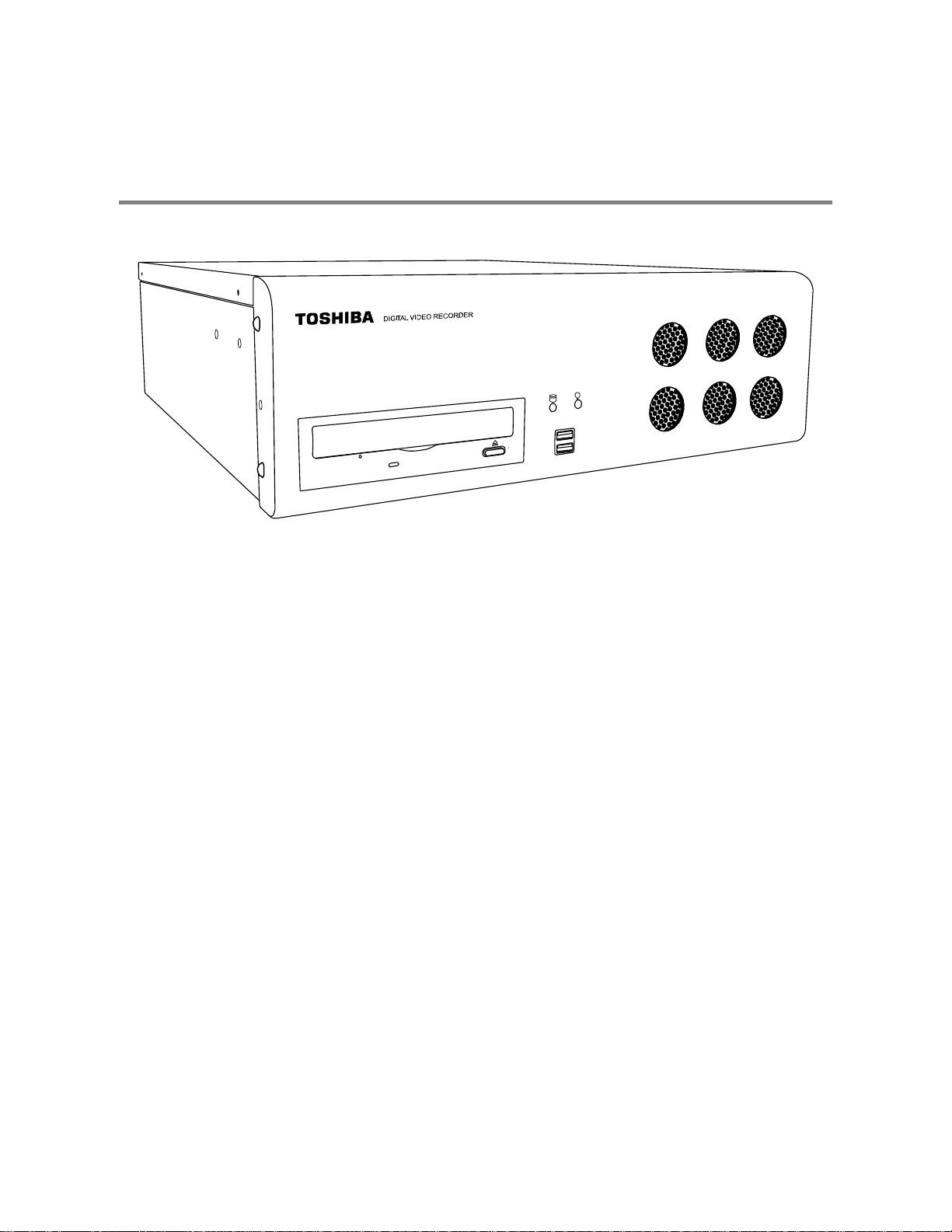
INTRODUCTION
PRODUCT DESCRIPTION
A Surveillix XVR is simply a server that performs as a High Definition Digital Recorder. By utilizing the many features of a computer,
including processing power, storage capacity, graphics compression, and security features, the XVR unit is more powerful than the
analog recorders of the past.
The Surveillix XVR server software comes pre-configured for fast and seamless integration within your existing IT infrastructure.
Designed around Microsoft® Windows® XP Embedded, the server software offers unparalleled stability, security, and ease of use.
Accordingly, your security investment has never been easier to maintain. Multiple users may simultaneously connect through any
network connection for instantaneous live viewing, digital search, and off site video storage. Users can also connect remotely through
DSL, Cable Modems, ISDN, or 56K dial-up. This powerful software enables users to establish recording schedules, create motion
detection zones, use PTZ controls, and configure alarm inputs and outputs for each of the system's cameras. With the latest
advancements in the XVR Server Software, searching and indexing your video archive has never been easier. Video can now be
found, viewed, and exported in a number of file formats with just a few clicks.
The Surveillix XVR is high performance security product ready to meet today’s security demands.
3
Page 18
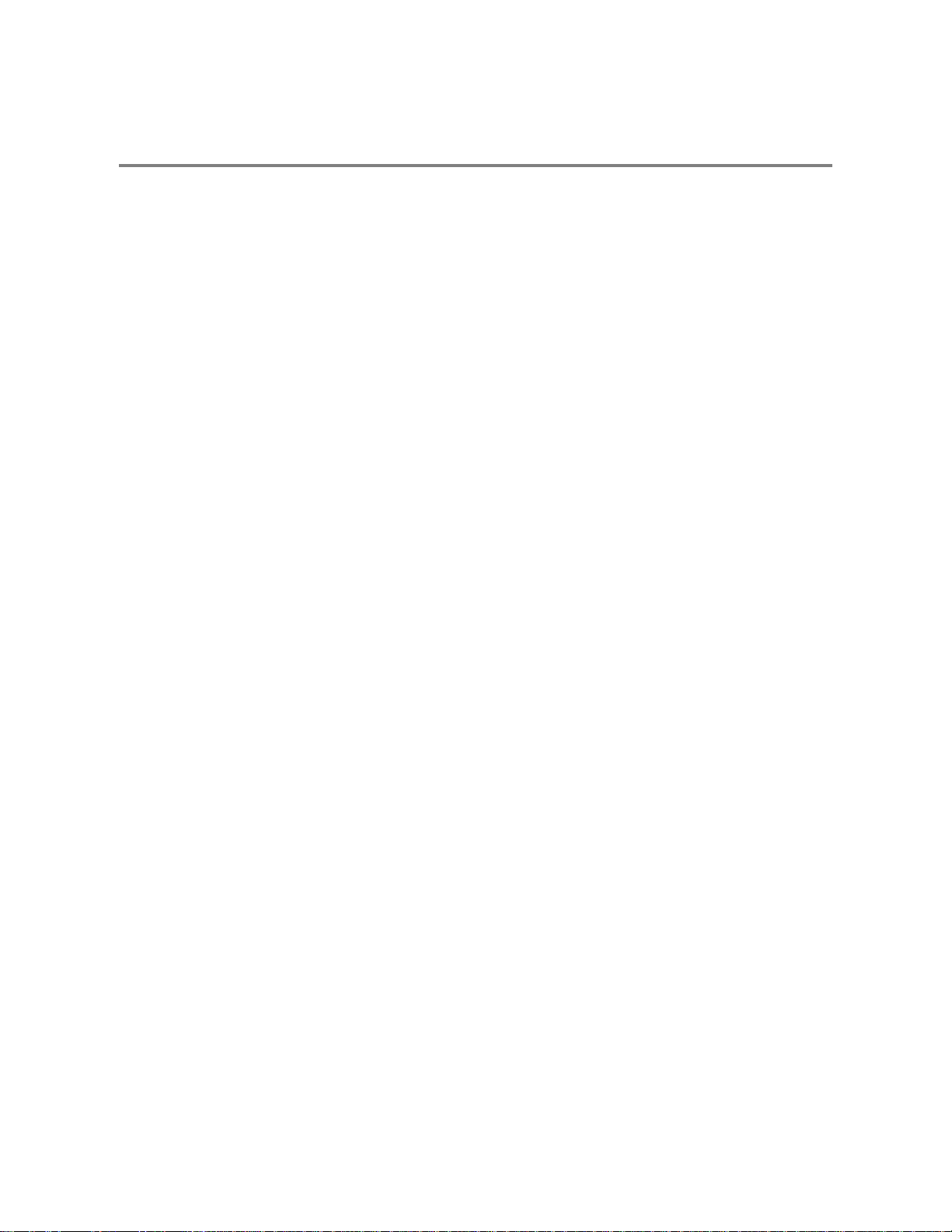
FEATURES
Toshiba’s Surveillix XVRs include the following new features:
• Optimized and Designed for Microsoft Windows XP Embedded
• Record up to 120 PPS
• Up to 16 Camera Inputs
• Supports up to 4 Relay Outputs on Alarm Activation
• Supports up to 16 Sensor Inputs for Alarm Control
• Remote System Operation & Configuration
• Supports Multiple Simultaneous Remote Connections
• PAN / TILT / ZOOM Controls
• Simultaneous Video Search, Playback and Backup
• Video Indexes for Easy Searching
• Multiple Levels of Security Access
• Up to 16 Looping Outputs
• 1 Composite Output
• Up to 4 Audio Inputs
• High Performance, Durable, Rack mount Case
• Output the Video to a NTSC/PAL Display
• Virtually Unlimited Storage Potential
• Digital Signature Support
• Continuous, Motion Detection, Alarm, Pre-Alarm, and Scheduled Recording Modes
• Hardware Watchdog
• X60, X120 – 16 CH Recording Resolution - 640x480 / 640x240 / 320x240 NTSC
640x576 / 640x288 / 320x288 PAL
• X120 - 4 CH Recording Resolution - 720x480 / 720x240 / 360x240 NTSC
720x576 / 720x288 / 360x288 PAL
4
Page 19
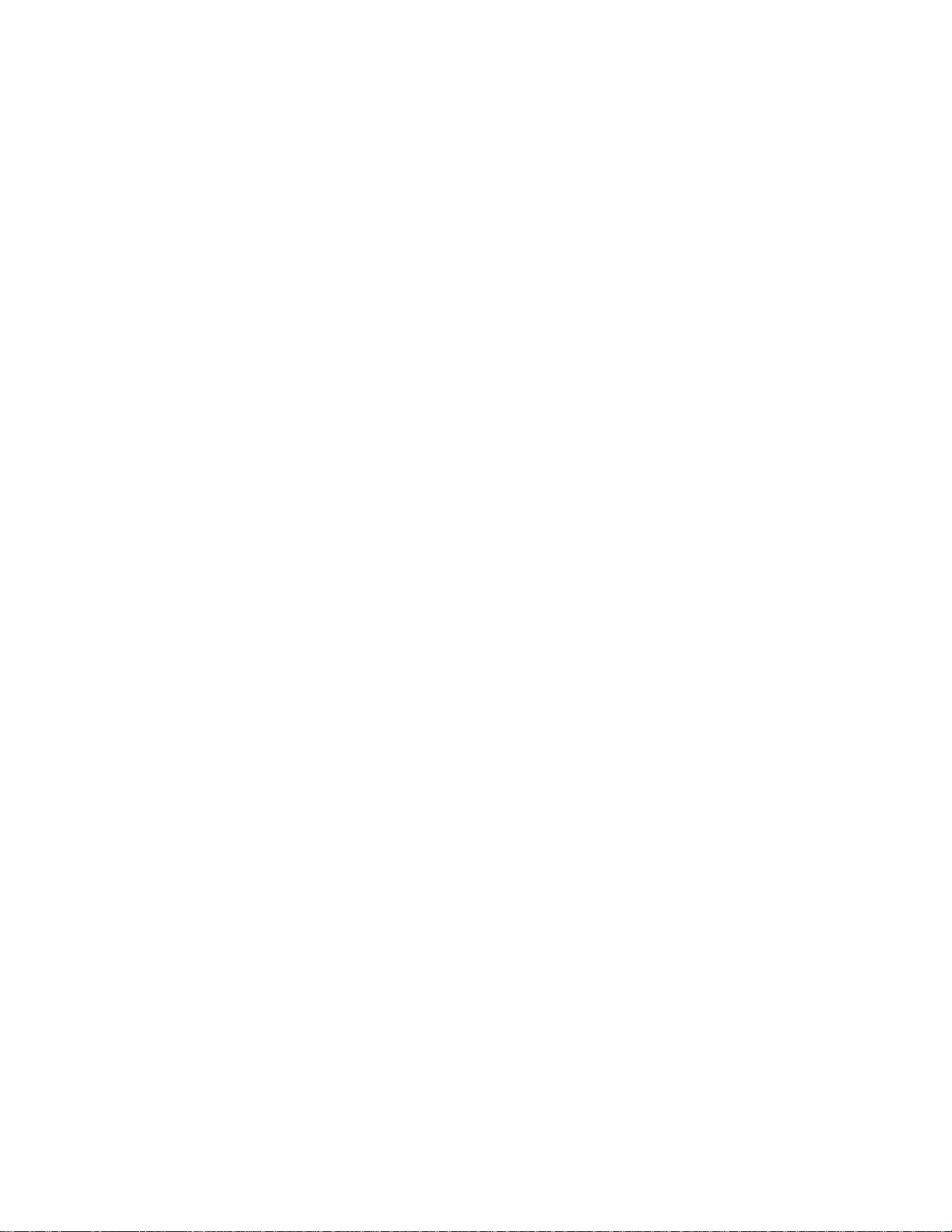
CONTROLS AND CONNECTIONS
This chapter includes the following information:
• Input / Output Connector Locations
• Front Panel Controls and LEDs
• Rear Panel Connectors
5
Page 20
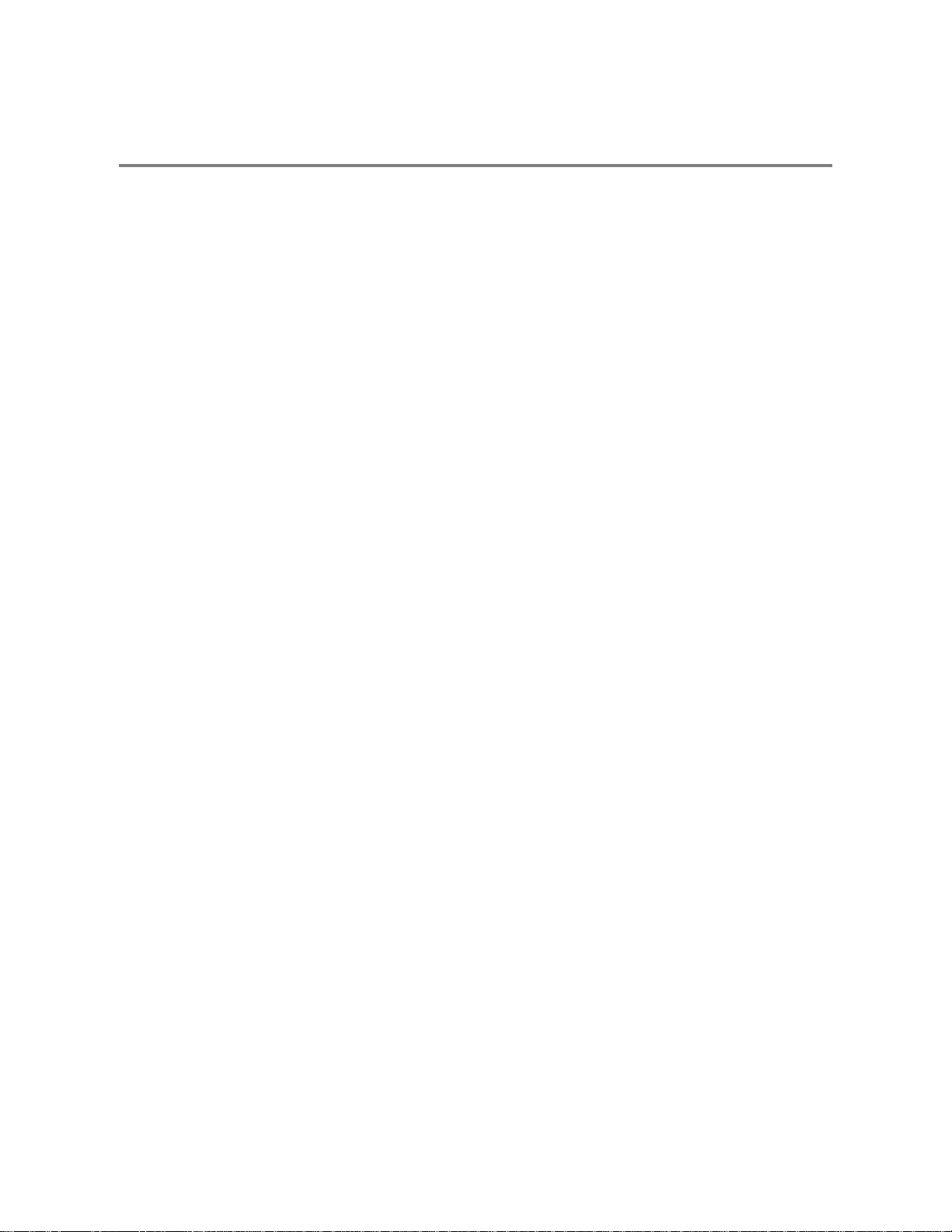
SYSTEM SPECIFICATIONS
Surveillix™ state-of-the-art High Definition Digital Recorders are housed in a high performance and versatile 3U Rack-Mount case
allowing easy storage of multiple XVRs for enterprise applications. Every Surveillix XVR unit comes equipped with the latest
technology:
Intel® Celeron D 3.2Ghz Processor
10/100 Network Interface
512 MB of System Memory
DVD±RW Recorder
250 GB Video Storage Drive (minimum)
6
Page 21
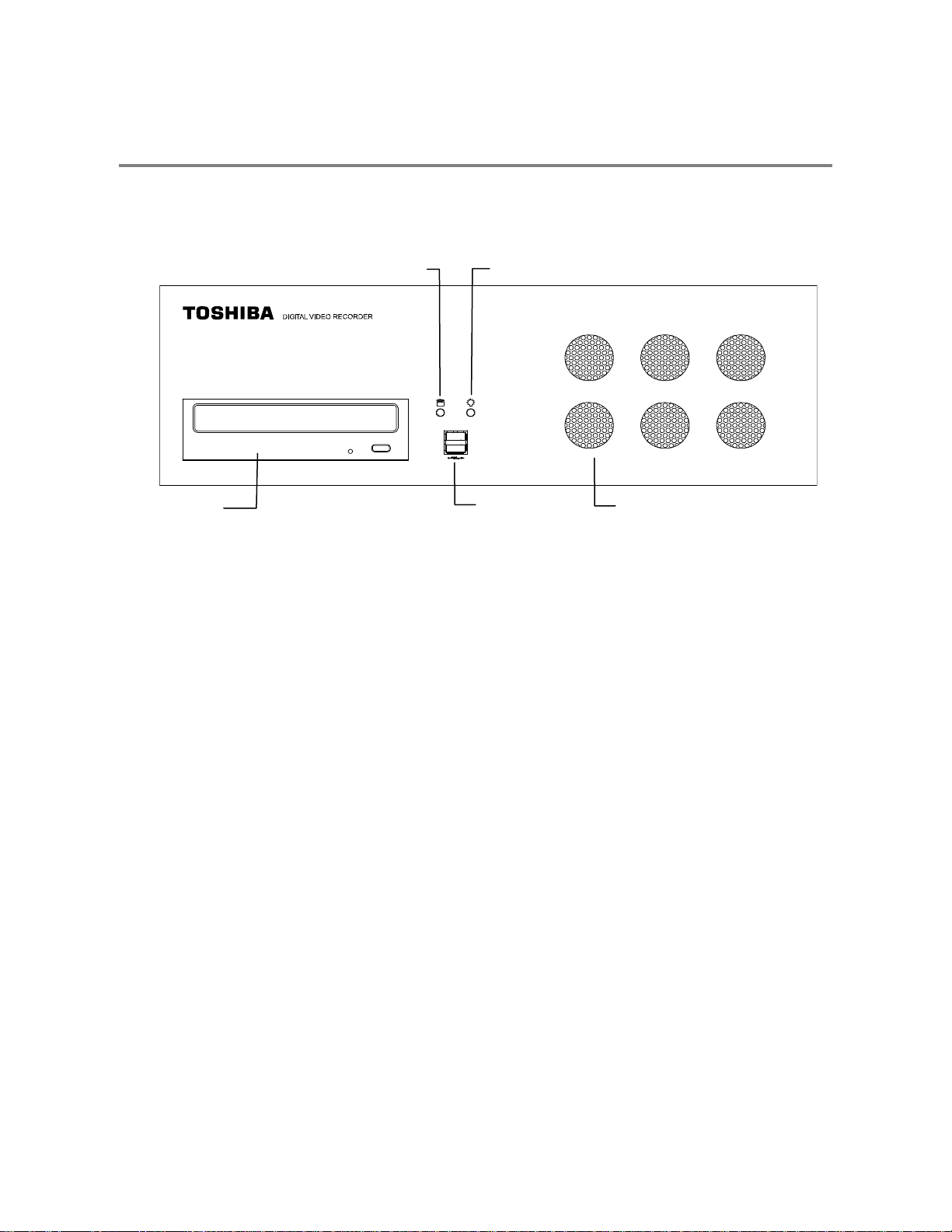
FRONT PANEL CONTROLS AND LEDS
The front panel of the XVR unit contains the devices that will be commonly used for data removal, retrieval, and backup replacement.
The most common components and buttons are shown below:
DVD±RW Drive
Hard Drive Activity LED
Power LED
USB Ports
Cooling Fan Intakes
7
Page 22
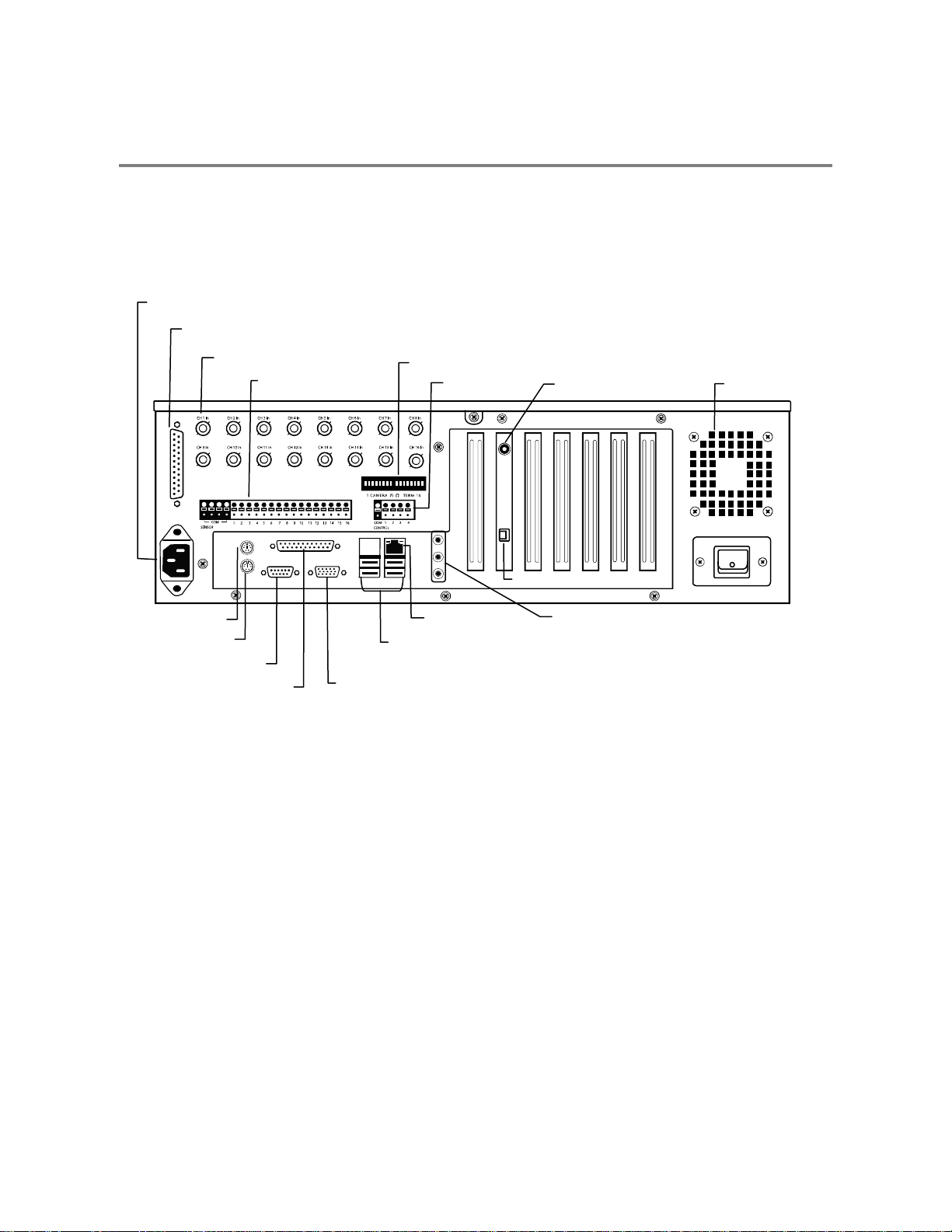
t
REAR PANEL CONNECTORS
The rear panel of the XVR unit contains the connectors used to attach cameras, sensors, and relays to the XVR. Below are diagrams
that outline the location and description of each connector:
16 Channel
AC Power Connector
Adapter for BNC Looping Output Cable
PS/2 Mouse Input
PS/2 Keyboard Input
BNC Connectors for Video Input
Sensors Inputs
DB-9 Serial Inpu
LPT Parallel Printer Port
SVGA Output
Looping Output Termination
Control Outputs
Network Port
USB Ports
RCA Video Out
RS-422 Interface
Audio
• Line In – line level
• Speaker Out
• Microphone In – not used
Cooling Fan
8
Page 23
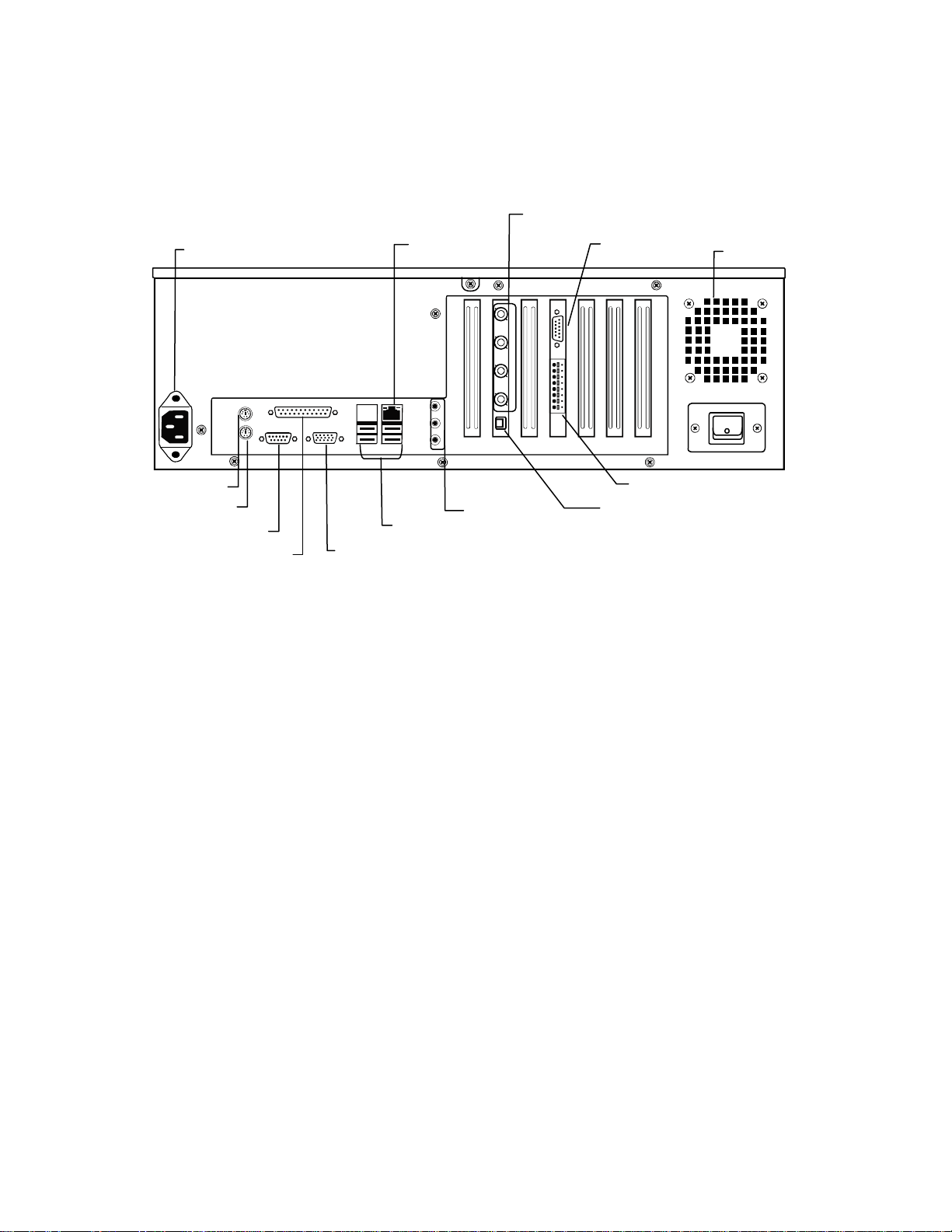
t
t
t
4 Channel
AC Power Connector
RJ-45 Network Jack
BNC Connectors for Video Input
Audio/Spot
Monitor Output
Cooling Fan
PS/2 Mouse Inpu
PS/2 Keyboard Inpu
DB-9 Serial Inpu
LPT Parallel Printer Port
SVGA Output
USB Ports
Audio
• Line In – line level
• Speaker Out
• Microphone In – not used
Sensors & Control Outputs
RS-485 Interface
9
Page 24
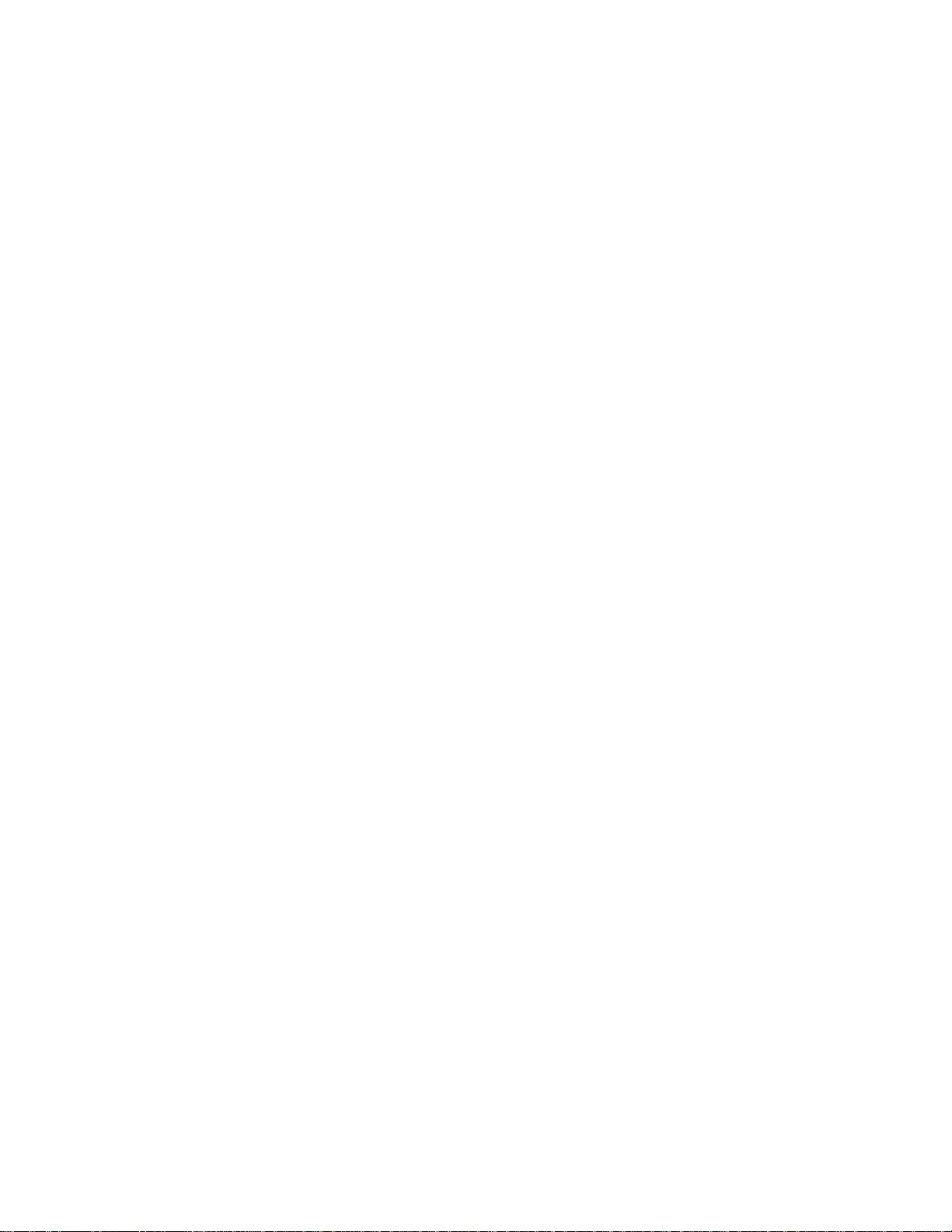
NOTES:
10
Page 25
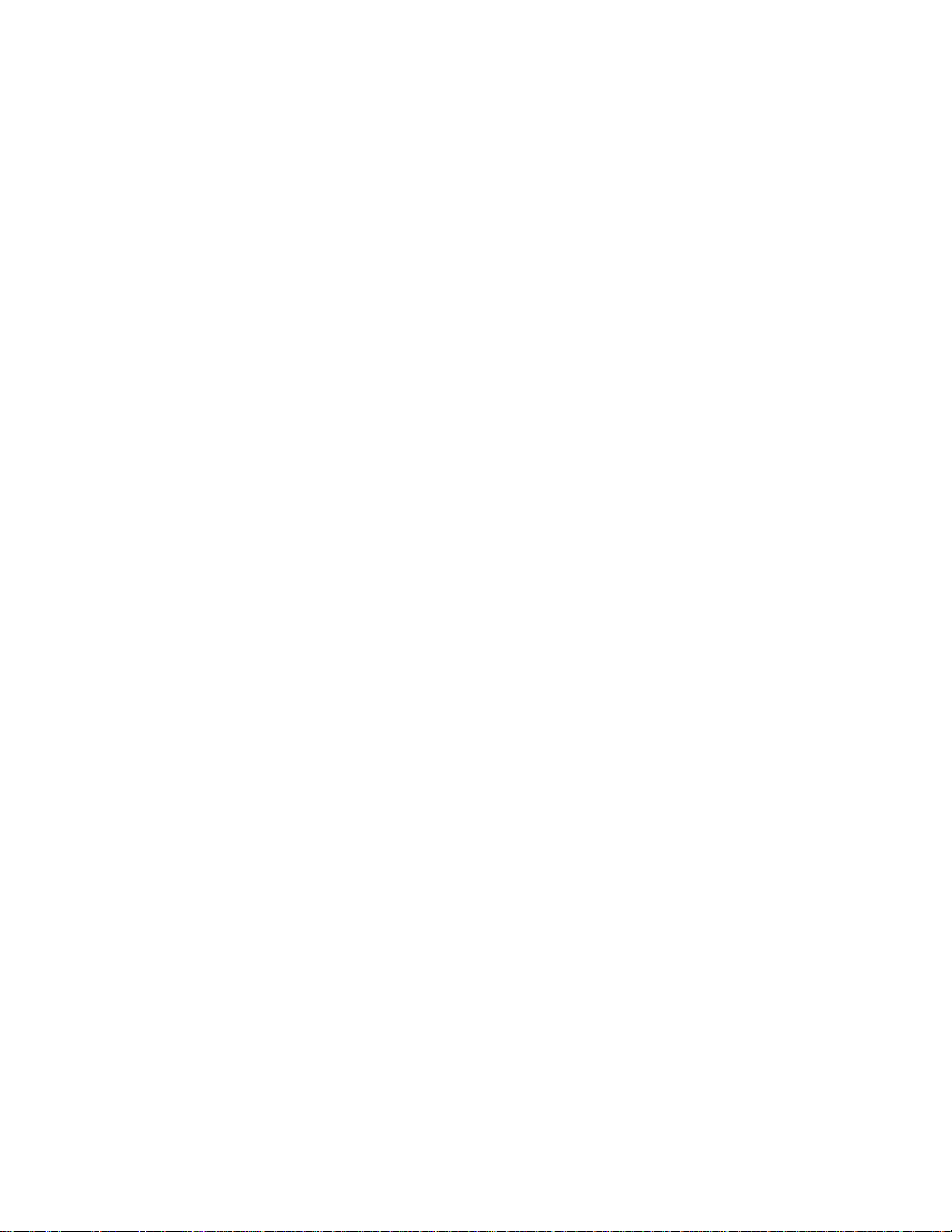
GETTING STARTED
This chapter includes the following information:
• Included Components
• Setting the XVR Hardware
• Optional Components
11
Page 26
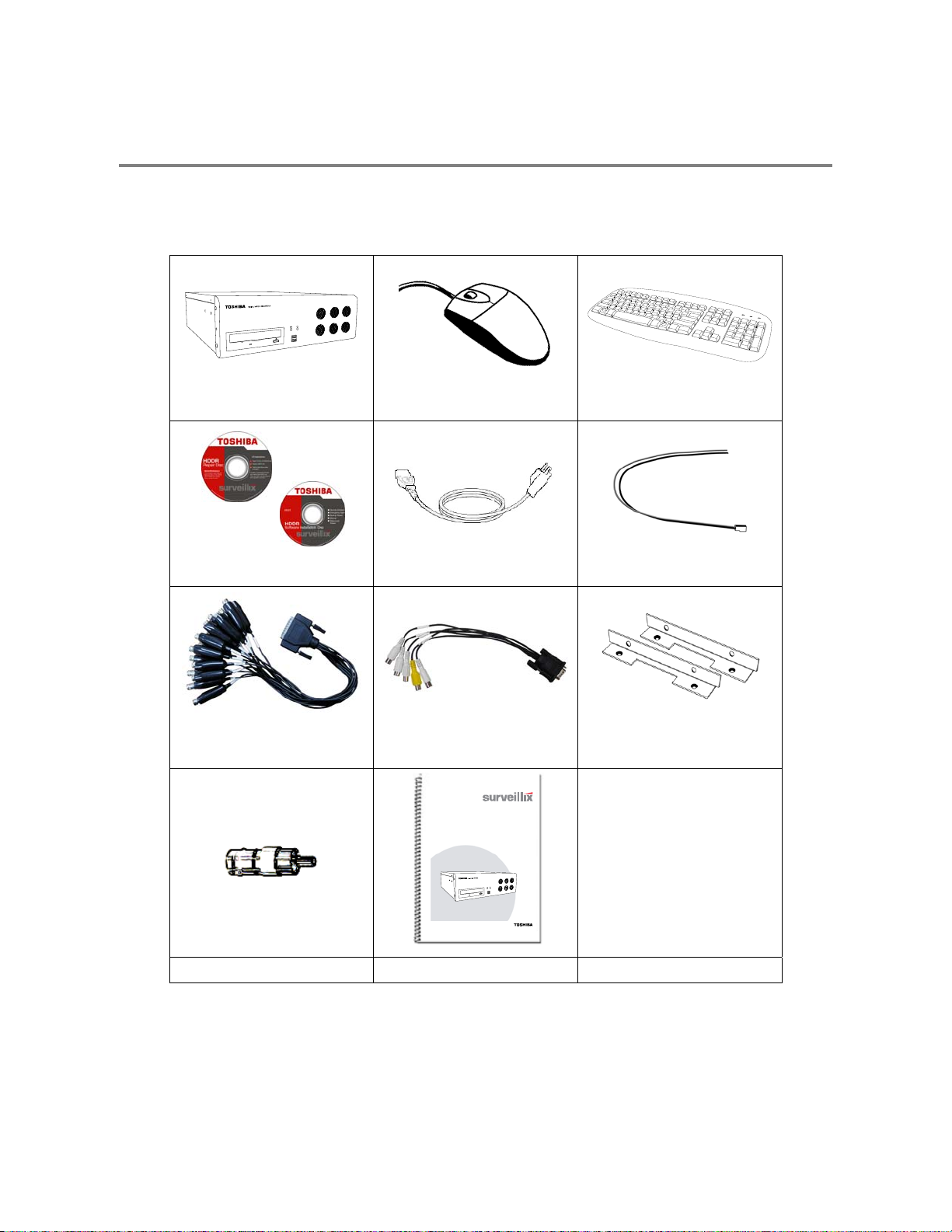
r
IDENTIFYING INCLUDED COMPONENTS
Surveillix™ XVRs come with a mouse, keyboard and selected software and cables. Identify the following components to make sure
everything has been properly included with the new XVR unit. If any of the following items are missing, contact the dealer to arrange a
replacement.
XVR Unit Mouse Keyboard
Repair Disc/ Software Disc Power Cable PTZ Adapter
BNC Connector Cable
(16 Channel Only)
Audio/Spot Monitor Cable
(4 Channel Only)
Rack Mount Attachments with
Screws
XVR
Digital Video Recorde
UserManual
model no.
XVR16-120-X
XVR4-120-X
XVR4-60-X
Please carefully read these instructions before using this product.
Save this manual for future use.
1
BNC to RCA Adapter XVR Manual
12
Page 27
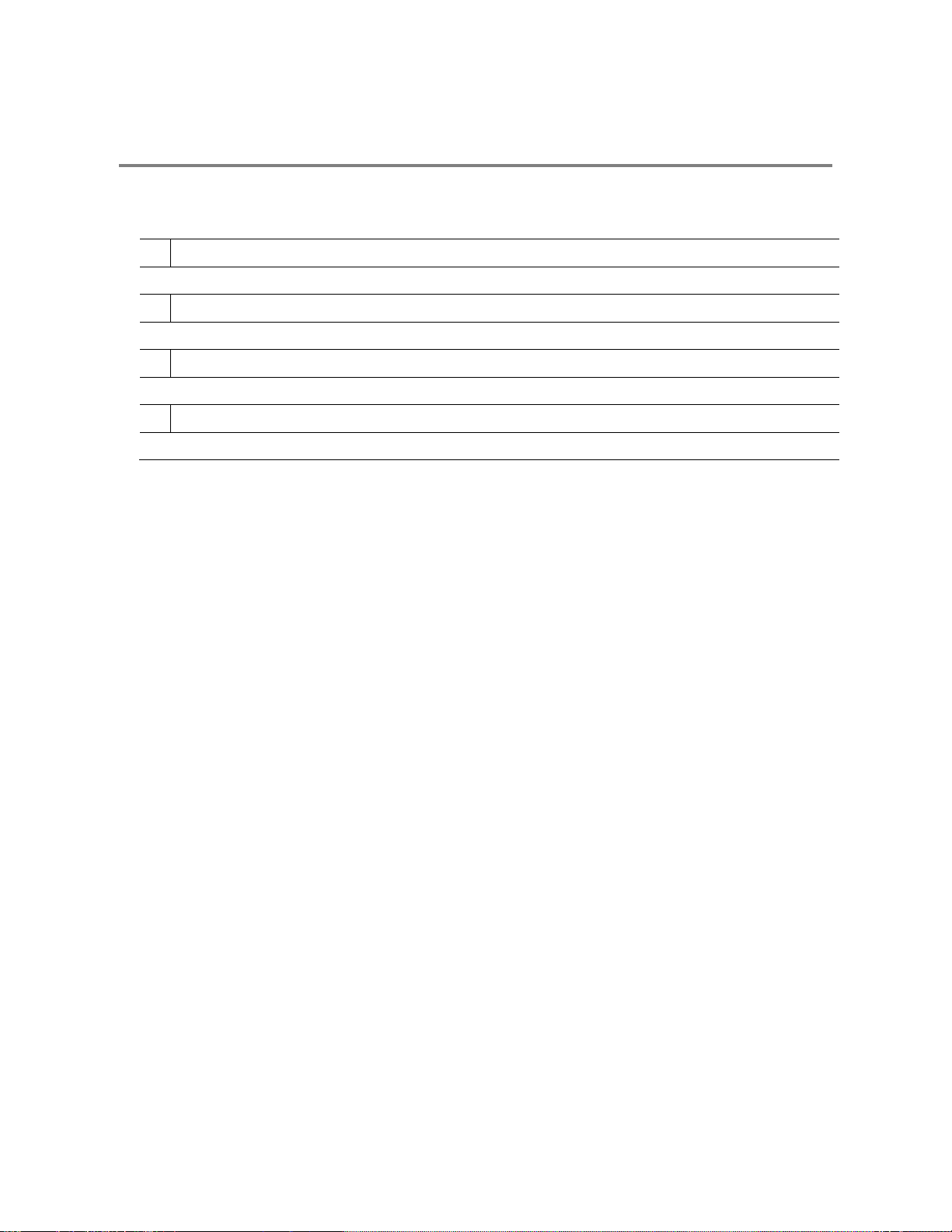
OPTIONAL COMPONENTS
To fully utilize the XVR unit’s potential; several optional Surveillix components are listed below. Contact the dealer for more
information.
1 GB-NIC Gigabit Network Card
Increase data transfer rate with a faster network card
2 SCSI-UPG SCSI Card
Use to connect external storage devices
3 16-AUD 16 Channel Audio Card (compatible with 16 Channel model only)
Increase audio recording capacity
4 4CH-VOUT 4 Channel TV Out Card (compatible with 16 Channel model only)
View live video on 4 additional Spot Monitors.
13
Page 28
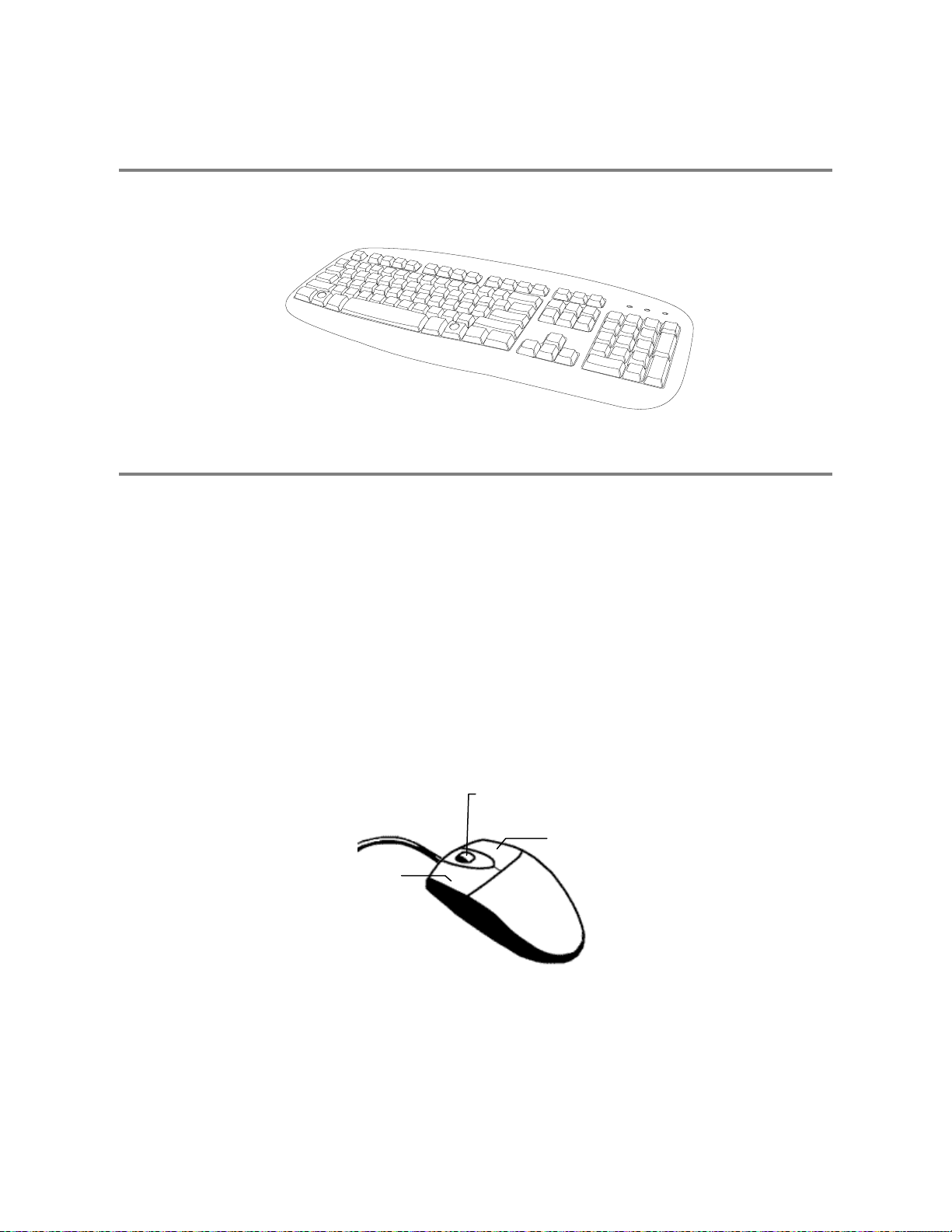
KEYBOARD SETUP
To attach the keyboard to the XVR unit, plug the end of the Keyboard into the keyboard PS/2 Port located on the back of the machine.
The keyboard PS/2 Port can be identified by the purple color. Refer to the Rear Panel Connectors diagram for more information.
MOUSE SETUP
To attach the mouse to the XVR unit, plug the end of the mouse into the mouse PS/2 Port located on the back of the machine. The
mouse PS/2 Port can be identified by the green color.
The mouse uses a cursor called a pointer. Pointers come in many different shapes but are most commonly shaped like an arrow.
The mouse has two buttons: a left button and a right button. Quickly pressing and releasing one of these buttons is called clicking.
Sometimes you will need to double-click – or click the same button twice quickly.
In this manual:
Click means to position the mouse cursor over an item and to single click the left button.
Right click means to position the mouse cursor over an item and to single click the right button.
Double-click means to position the mouse cursor over an item and to click the left button twice.
Select means to position the mouse cursor over a radio button, checkbox, or list item and click on it.
The scroll wheel in between the two buttons is used for added navigation functionality. By moving the wheel with index finger
(scrolling), quickly move through multiple pages, lines, or windows. The wheel may also function as a third button allowing the user to
quickly click or double-click an icon or a selected item
Scroll Button / Third Button
14
Right Button
Left Button
Page 29
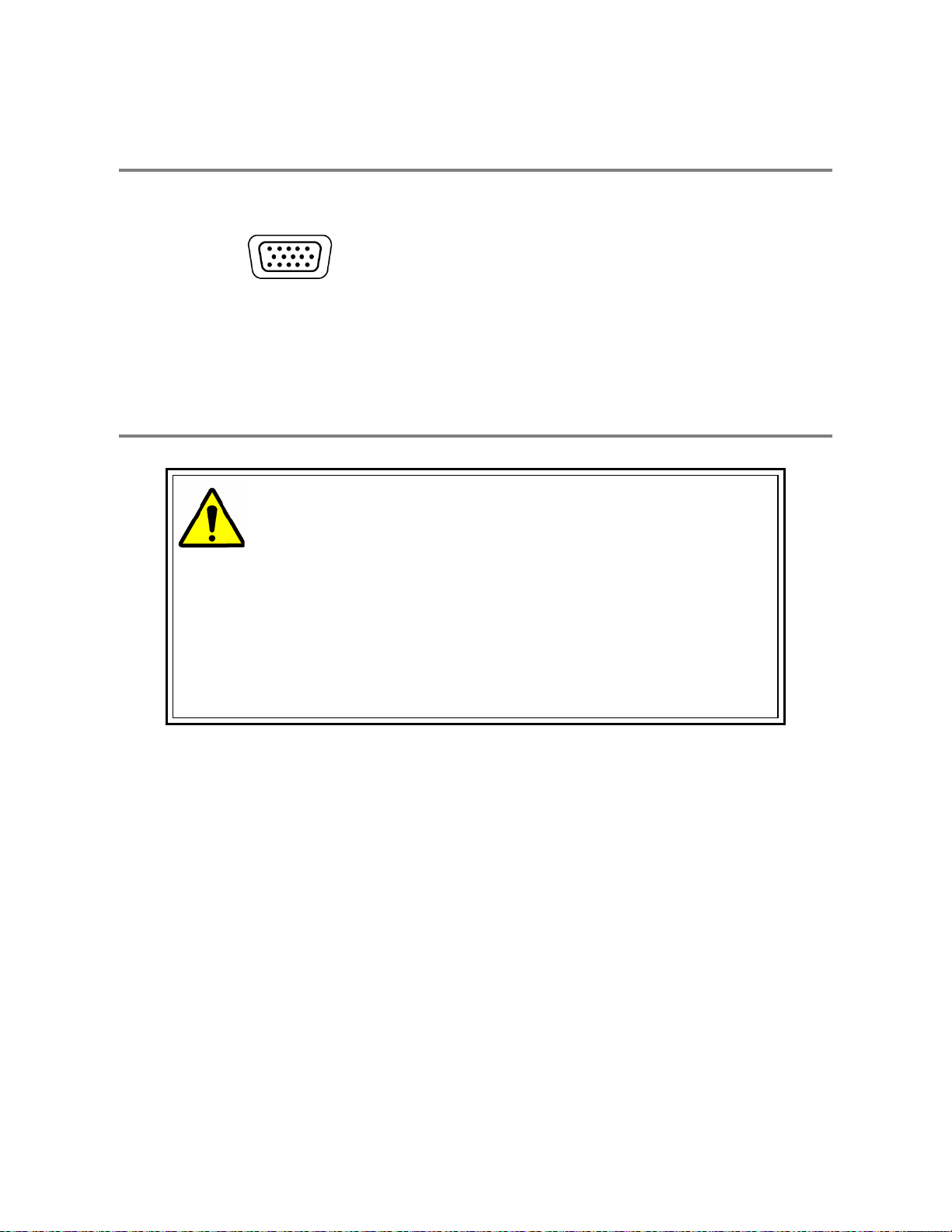
MONITOR SETUP
The XVR has the following connection available to attach a monitor.
SVGA Output To VGA Monitor.
Attach the monitor or monitors to the rear of the XVR unit using the cable supplied by the monitor manufacturer. Refer to the monitor
manual for detailed information on how to setup and use it.
NOTE: The monitor must be capable of having a screen resolution of 1024 x 768 and display colors of at least 32 Bit
POWER SETUP
WARNING:
To reduce the risk of electrical shock or damage to the equipment:
Do not disable the power grounding plug.
The grounding plug is an important safety feature.
If the electrical plug you are using does not have a ground plug receptacle contact a licensed
electrician to have it replaced with a grounded electrical outlet.
Plug the power cord into a grounded (earthed) electrical outlet that is easily accessible at all times.
Disconnect the power from the computer by unplugging the power cord either from the electrical
outlet or the computer.
15
Page 30
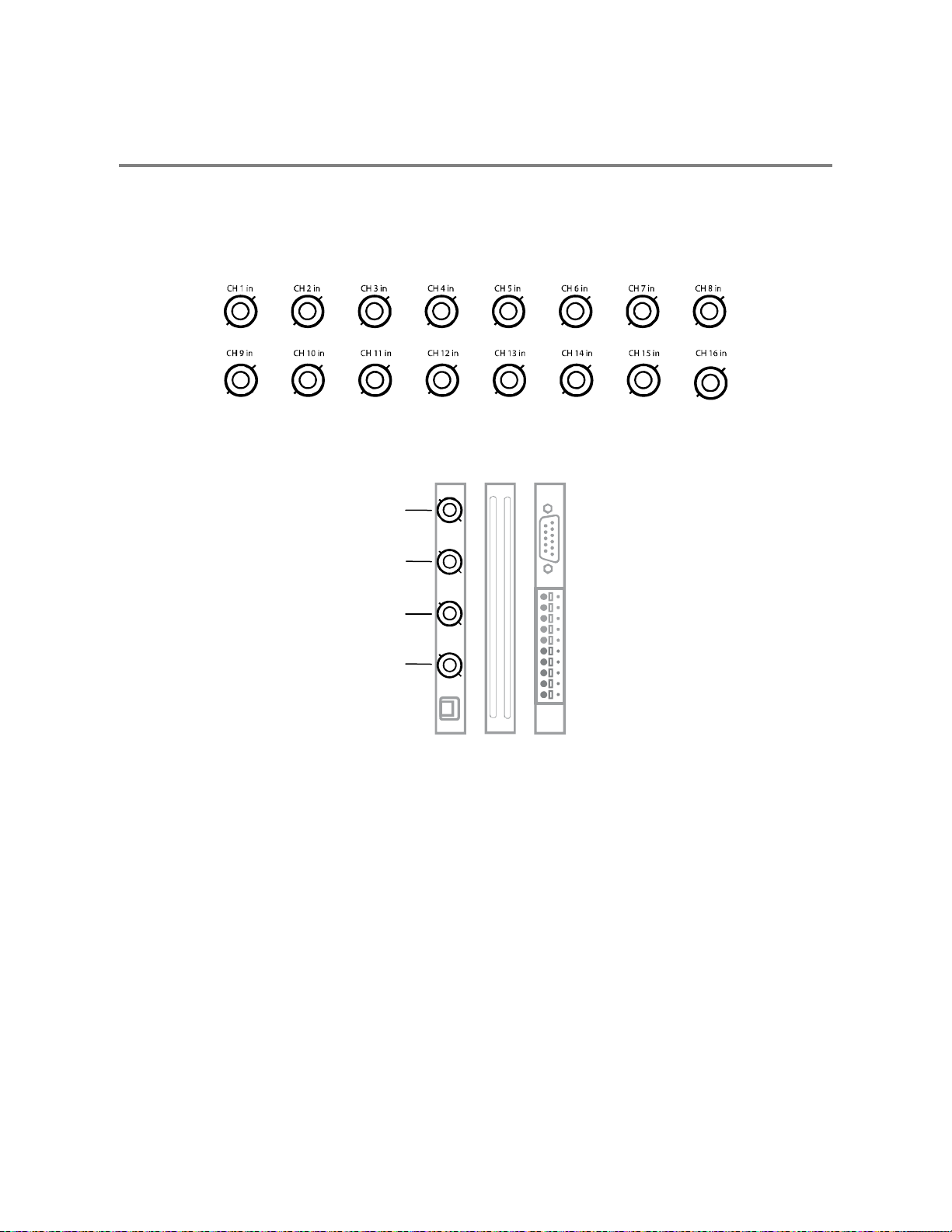
CONNECTING A VIDEO SOURCE TO THE XVR
There are different types of Video Sources that can be plugged into the XVR unit including DVD players, VHS players, and CCTV
Cameras. The back of the XVR unit contains up to 16 video inputs depending on the XVR model. The connectors use the BNC
standard.
16 Channel XVR
4-Channel XVR
Channel 1
Channel 2
Channel 3
Channel 4
The video inputs are 75Ώ BNC connectors. Plug one end into the video source (DVD, Camera, etc.) and plug the other end into the
desired BNC input on the XVR unit.
16
Page 31

CONNECTING SENSORS TO THE XVR
Each XVR unit may have up to 16 Sensor inputs. These inputs can be used with devices such as infrared devices, motion device,
glass breakage alarms, door and window trips, and many more. The Sensors can be set to Normally Open or Normally Closed inside
the software.
There are 4 Common Grounds (-) and 16 sensor inputs (+). There is no power supplied to the ports so an external power supply must
be used if power is necessary.
16 Channel
Common Ground
Sensor Inputs
4 Channel
Sensor Inputs
Common Ground
17
Page 32

CONNECTING CONTROL OUTPUTS TO THE XVR
Each XVR unit may have up to 4 Control Outputs. These outputs can be used to trigger devices such as Sirens, Phone Dialers,
Lights, and any other relay activated device. There is no power supplied to the ports. Use an external power supply if necessary.
16 Channel
Siren, Alarm, Outside Relays
(+)
(-)
External Power Supply (DC 12V)
4 Channel
Siren, Alarm, Outside Relays
Use 12V, below 300mA. For controlling lights or other devices, use another external relay.
Maximum voltage is 24V AC @ 1 amp
Output uses a Form C Relay
(Common)
External Po
(Common)
wer Supply (DC 12V)
18
Page 33

LOOPING OUTPUTS
The 16 Channel XVR unit may have up to 16 Looping outputs. Depending on the destination of the outputs, each output may have to
be terminated. The outputs are located on the BNC Connector Cable. Attach the cable to the input for the BNC Connector Cable
highlighted below.
The Video inputs are 75Ώ BNC connectors. Make sure there is a video source connected to the input and then connect a cable to the
Channel Out. The looping outs can be connected to video monitors or combined with adapters to connect to VCR’s.
LOOPING OUTPUT TERMINATION
When terminating the outputs becomes necessary, the XVR unit has built in termination that allows you to select individual outputs to
terminate individually. It is not always necessary to terminate the output when using it. It is dependant on the device with which you
are connecting it to. As a rule, if the image appears distorted or virtually unviewable, it most likely needs to be terminated.
16 Channel
ON Not connected to a monitor (Normal)
OFF Connected to a monitor (Looped)
Always leave the dipswitch set to the ON position when the Looping Outputs are not used.
19
Page 34

CONNECTING A PTZ CAMERA
Setting up a PTZ Camera is simple. The XVR unit comes preassembled with an internal PTZ adapter. The cabling may be run up to
4,000 ft using 22 Gauge Twisted Pair.
It is important to understand how the PTZ connects to the XVR. The XVR outputs an RS-232 signal and converts in to an RS-422/485
signal which is then sent to the PTZ camera.
Attaching the RS-422 Adapter – 16 Channel
1. Locate the PTZ adapter cable
2. Connect the wires of the PTZ adapter to the PTZ camera. The
red wire should connect to the RX+ on the camera and the brown
wire should connect to the RX-.
NOTE: The PTZ adapter has four wires but only two are necessary for
this application; the yellow and orange wires are not used currently.
3. Connect the other end of the adapter to the XVR unit as shown.
4. Assign the PTZ camera an ID number that coincides with the
number assigned to it by the XVR unit
Example: If the camera is plugged into input number 5, set the PTZ
unit to ID number 5.
RS-422
Signal Line (+)
Signal Line (-)
Attaching the RS-485 Adapter – 4 Channel
1. Locate the PTZ adapter cable.
2. Connect the two wires of the PTZ adapter to the PTZ camera.
The red wire on the adapter should connect to the RX+ on the
PTZ and the brown wire should connect to the RX-.
3. Connect the other end of the adapter to the XVR unit as shown.
4. Assign the PTZ camera an ID number in PTZ Setup that
coincides with the number assigned to the camera. This is
normally done utilizing a dip-switch configuration method on the
addressable dome.
Tip: It is recommended that the ID of the camera coincide to the input
number on the XVR. This will make future troubleshooting and
configuration less complex.
Signal Line (+)
RS-485
Ground
Signal Line (-)
20
Page 35

TURNING ON THE XVR
1. Turn on the monitor and any external peripherals (ex. Printers, External Storage Devices, etc.) connected to the XVR unit.
2. Turn on the Power Switch located in the rear of the XVR unit.
3. The XVR will run a series of self-tests. After two or three minutes, a series of messages may be displayed as the various
hardware and software subsystems are activated. Under normal circumstances, users should not be asked to respond to these
messages. If asked to respond to the messages (adding a Printer, Monitor, etc for the first time) follow the instructions carefully.
4. Startup is complete when the Surveillix™ XVR software is finished loading and displays the main menu screen.
TURNING OFF THE XVR
1. Click the Exit Button on the main menu screen of the XVR software.
2. Select Power Off from the drop down menu, which appears in the Power Off prompt, and click OK.
The XVR unit may take several minutes to shut down completely.
CAUTION: Always be sure to follow the proper procedures when turning off the power to the XVR unit. NEVER disconnect the power
to the XVR unit while it is still running or in the process of shutting down. Doing so can cause data loss, file corruption, system
instability and hardware failure.
21
Page 36

NOTES:
22
Page 37

XVR BASICS
This chapter includes the following information:
• Turning the XVR on and off
• Becoming familiar with the Display screen
• Defining Screen Divisions
23
Page 38

TURNING ON THE XVR
Once the cables and adapters have been properly connected it is time to turn on the power. To turn on the power follow these steps:
1. Turn on the monitor and any external peripherals (ex. Printers, External Storage Devices, etc.) connected to the XVR.
2. Turn on the Secondary Power Switch located in the rear of the XVR.
3. Turn on the main power switch located on the front of the XVR.
The XVR will run a series of self-tests. After two or three minutes a series of messages may be displayed as the various hardware and
software subsystems are activated. Under normal circumstances you should not be asked to respond to these messages. If you are
asked to respond to the messages (adding a Printer, Monitor, etc for the first time) follow the instructions carefully.
After this finishes, the Surveillix XVR software should load automatically and bring you to the main screen.
TURNING OFF THE XVR
To turn off the XVR unit, select the Exit button on the main screen and select Power Off. The XVR will safely shutdown, it may take
several minutes to shut down completely.
CAUTION: Always be sure to follow the proper procedures when turning off the power to the XVR. NEVER disconnect
the power to the XVR while it is still running or in the process of shutting down. Doing so can cause data loss, file
corruption, system instability and hardware failure
24
Page 39

USING THE DVR UTILITY
Exporting XVR Settings
Exporting XVR settings can help configure multiple XVRs quickly or reconfigure an XVR that has failed. Some things must be kept in
mind when using this feature.
You cannot use this function on:
1. Exit to Windows by clicking the Exit button on the Main Display Screen and selecting Restart in Windows Mode. (See the Display
2. Click Start > Programs > Surveillix > VFormat.
3. Click the Export button in the System Settings tool section.
4. Select a location to save the settings file and click Save. The DVR Utility will export the XVR settings and automatically close.
5. Click the OK button to close the VFormat Utility.
• XVRs that are different models.
• When upgrading from certain software versions. You cannot use this feature when upgrading from v1.x to v2.x
Screen section later in this chapter).
Importing XVR Settings
1. Exit to Windows by clicking the Exit button on the Main Display Screen and selecting Restart in Windows Mode. (See the Display
Screen section later in this chapter).
2. Click Start > Programs > Surveillix > VFormat.
3. Click the Import button in the System Settings Tool section.
4. Select the location of the settings file to import and click Open.
5. Click Yes to import the data file.
6. Click the OK button to close the VFormat Utility.
25
Page 40

/
Changing Video Format
1. Exit to Windows by clicking the Exit button on the Main Display Screen and selecting Restart in Windows Mode. (See the Display
Screen section later in this chapter).
2. Click Start > Programs > Surveillix > VFormat.
3. Select the appropriate video setting from the list in the Video Setting Section – NTSC or PAL.
4. Click Set.
5. Click the OK button to close the VFormat Utility.
DISPLAY SCREEN
Each time the XVR is started, the program defaults to the Display screen. The following diagram outlines the buttons and features
used on the Display screen. You should become familiar with these options as this is the screen that will be displayed the majority of
the time.
Opens:
• Search Display
• Backup Center
• PTZ Controller
Opens Setup Display
Screen Division buttons
Sensor Status
Relay Outputs
Live Camera Options
Right-click a live camera to display these options:
• Full Screen
• Instant Recording
• Search In Live
26
Current Date
Time
Open TV Out Options
Page 41

CAMERA VIEW
Recording Status
Special Recording Type
INSTANT
Camera No. and Name
Recording Status Indicator
The camera status for each camera is displayed in the upper right corner on the Video Display Area. The following are the different
states for each camera:
Recording Displayed when the camera is currently being recorded to the XVR.
Motion Detection Displayed when a camera (set up for motion detection) detects motion.
Display Displayed when the camera is currently not being recorded to the XVR.
Special Recording
There are two types of XVR Special Recording. Text is displayed on the camera indicating what type of Special Recording is
activated.
SENSOR Sensor is displayed when a sensor, associated with a given camera, is activated.
INSTANT Instant Recording is a manual activation of the recording for the selected camera. Regardless of the recording method,
Instant Recording will start the camera recording and also flag the video for future searches using the Index Search
feature. INSTANT is displayed when a user activates the instant recording option. Double Right-Click the video display
to activate and deactivate the Instant Recording option.
27
Page 42

SCREEN DIVISION BUTTONS
The Screen Division buttons allow you to view cameras in groups such as two by two, three by three and four by four. The button
options are shown below.
1st Four Cameras View – Displays cameras 1-4 in the Video Display Area. To return to a different Multi-Camera
View, select a different Screen Division option from the Screen Division Menu.
2nd Four Cameras View – Displays cameras 5-8 in the Video Display Area. To return to a different Multi-Camera
View, select a different Screen Division option from the Screen Division Menu.
3rd Four Cameras View – Displays cameras 9-12 in the Video Display Area. To return to a different Multi-Camera
View, select a different Screen Division option from the Screen Division Menu.
4th Four Cameras View – Displays cameras 13-16 in the Video Display Area. To return to a different Multi-Camera
View, select a different Screen Division option from the Screen Division Menu.
1st Nine Cameras View – Displays cameras 1-9 in the Video Display Area. To return to a different Multi-Camera
View, select a different Screen Division option from the Screen Division Menu.
2nd Nine Camera View – Displays cameras 8-16 in the Video Display Area. To return to a different Multi-Camera
View, select a different Screen Division option from the Screen Division Menu.
Multi-Camera View – Displays a group of cameras within the Video Display Area.
All Camera View – Displays all 16 cameras within the Video Display Area.
Multi-Camera View – Displays a group of cameras within the Video Display Area.
Multi-Camera View – Displays a group of cameras within the Video Display Area.
Full Screen – The Full Screen Option allows you to view the Video Display Area using the entire viewable area on
the monitor. When this is selected, no menu options are visible. You can activate the Full Screen Option by clicking
on the Full Screen button within the Screen Division Menu. You can deactivate Full Screen mode by right-clicking on
the screen.
Auto Sequence – Sequences through the Screen Divisions sets. For example, selecting the 1A and then the Loop
button will sequence through 1A, 2A, 3A, 4A and then repeat. This option is not available for the 7, 10 and 13 screen
divisions.
TV OUT CONTROLS
The XVR features an optional TV-Out functionality which allows users to output video from any number of cameras, in sequence, to a
television or monitor display.
28
Page 43

SETUP OPTIONS
This chapter includes the following information:
• Setup Overview
• Camera Setup
• Motion
• Frame Setup
• Schedule
• Sensor
• Network
• Information
• Administrative
29
Page 44

SETUP OVERVIEW
The Setup options allow you to optimize your XVR by adjusting things like camera names,
reboot schedules, recording schedules and more. It is extremely important that you setup
your XVR correctly for several reasons.
• Recording Schedules – By optimizing the recording schedule you can increase the
amount of pertinent recorded video that is saved on the XVR and keep it longer. You
can optimize the type of recording done by adding motion detection to this as well,
again increasing the amount of useful video.
• XVR Access – By setting up the access passwords you can tightly control the types
of access an individual may have. This ensures the security and integrity of the XVR.
• Camera Naming – By naming each camera you can easily identify the location and
any other pertinent information that may be helpful simply by viewing it on the Video
Display Area.
• Adjusting Camera Color – By adjusting each camera’s color settings you can
optimize the clarity and detail that is recorded.
30
Page 45

A
A
A
play
CAMERA SETUP
Selected Camera
Dis
Define Camera Name
Adjust
• Brightness
• Hue
• Contrast
pply System Defaults
to Selected Camera
pply Current Settings
to all Cameras
pply System Defaults
to All Cameras
Enable VMD (Motion Based) Network camera motion detection. (Only available on select network video devices.)
Setup a New Camera
1. Attach camera to the rear of the XVR chassis.
2. Click the Setup button on the Main Display Screen.
3. Click the Camera Setup button to open the Camera Setup Display.
4. Select the channel that corresponds with the new camera from the Select Camera List.
5. Enter a name for the camera in the Camera Name box.
6. Adjust the Brightness, Hue and Contrast if necessary.
7. Select the appropriate sensors to associate with the camera.
8. Click the Apply button when finished.
31
Page 46

HVR Registration (Upgrade Option)
Use the following instructions to register the network recording functionality of an HVR or upgraded XVR. Contact your sales
representative to purchase the HVR upgrade for an XVR.
Have the following information available before registering the HVR upgrade.
HVR Software Serial Number: The product Serial Number is the unique number that Toshiba provided with the software purchase.
System ID: The System ID is a number generated by the Surveillix. This is a unique code generated using the MAC address of the
computer running the software. The following steps illustrate how to locate the System ID.
1. Enter Setup.
2. Click Camera Setup.
3. Click the Registration button.
4. In the Network Device Authentication, the System ID can be located under the “Add a new Serial Key” section (shown below).
Obtaining the Unlock Code
1. Open an Internet browser and go to: http://register.surveillixdvrsupport.com
2. Enter the Product Serial Number provided by Toshiba.
3. Enter the System ID generated by the XVR.
4. Click Submit.
5. Verify the information.
6. Click Next if the information provided is correct.
32
Page 47

7. Once validated, the browser displays the Unlock Code.
8. Print the page and save for later reference.
33
Page 48

Unlocking a New Network Camera
1. Start the Surveillix XVR.
2. Enter Setup.
3. Enter Camera Setup.
4. Click the Registration button.
5. Enter the Unlock Code generated by the Toshiba
Registration Site into the “new serial number” box.
6. Click Add a serial number.
7. Once the new serial number has been added to the list,
click OK.
Connecting a Network Camera
1. Open Camera Setup. Setup > Camera Setup.
2. Select the camera channel to add a Network Device to.
3. Check the Use Network Device Box.
4. If the Network Device supports PTZ check the Enable Network
Device PTZ Box.
5. Click Setup Network Device and the Network Device Properties
window will appear.
6. Click Setup to add a Network Device.
7. Select the Manufacturer (Class) and Model of camera being added
then click Next.
8. Enter the IP Address, Port, ID, and Password of the Network Device
and click Finish.
9. Click OK when returned to the main Network Device Properties
window.
10. Click Apply and then click OK to exit the main setup window.
11. The Network Device has been added.
34
Page 49

MOTION SETUP
The XVR allows the user to adjust several different Motion Settings and create motion detection regions.
NOTE: Motion grids configured using the SCS software will be advanced motion grids.
Display full screen video
pop up on motion event
Beep on motion event
Display full screen video
pop up on sensor event
Schedule recording at a regular specified interval
Reduces Analog Signal Noise from Motion Detection
Creating a Motion Area
1. Click the Motion button in Setup.
2. Select a camera from the Select Camera list.
3. Select the Detect Detail Motion Area check box.
4. Click Clear.
5. Click Advanced Motion Area Setup.
6. Click a Motion Detection Area shape button.
7. Drag the mouse over the camera image.
TIP: To create a polygon shape, click the mouse at each point and
double-click to close the shape.
8. Click OK.
9. Move the sliders to adjust motion sensitivity and the noise filter.
10. Define the pre-alarm and post-alarm recording time for a motion
event.
Pre Alarm – 0 > 50 Seconds [The number of seconds the XVR
records before motion is detected]
35
Page 50

Post Alarm (MOTION) – 0 > 50 Seconds [The number of seconds
the XVR records after motion is detected]
36
Page 51

Removing a Motion Area
To remove the motion areas, in the Motion Regions area, click Clear.
Activating an Alarm on a Motion Event
1. In the Motion Setup window, select a camera to edit from the list.
2. Create a motion area.
3. Select the Alarm Output check box.
4. Select a Control Output to activate for the selected camera.
5. Select the duration to activate the Alarm when a motion event occurs.
Regular Interval Recording
Regular Interval Recording allows users to record a single frame every few minutes or hours when there is no motion. This option is
only available when Motion recording or Sensor recording is setup.
To enable Regular Interval Recording:
1. Select the Regular Interval Recording check box.
2. Specify how often to take an image when no motion is occurring. Users can go as little as one image per second.
37
Page 52

t
FRAME SETUP OVERVIEW
The Frame Setup Menu allows configuration of the PPS, resolution, quality, and sensitivity of camera channels. When configuring the
PPS sliders the BLUE slider represents the PPS the XVR will record during intensive recording and have available for transmitting to
remotely connected systems. The RED slider represents the PPS that will be recorded by the XVR under normal recording conditions.
The total PPS of all blue sliders may not exceed the recording PPS of the XVR unit. The PPS of a red slider may not exceed that of the
blue slider for the same channel. The dual sliders allow configuration of the XVR to record at a lower PPS while still being able to
transmit at a higher PPS to remote connections.
Ex. If a camera channel is set to 25 PPS (blue) and 7 PPS (red), the XVR will record at 7 PPS and users viewing live video remotely
can receive up to 25 PPS.
NOTE: The 4 Channel XVR only allows the user to select one frame rate for both recording and remote viewing.
Frame Setup (4 Channel)
Reset Default Settings
Video Format – NTSC/PAL
No. of Recording Frames Selected
Frame Selec
Video Quality
Recording Resolution
Sensitivity
Frame Select Sets the PPS recorded by the XVR and available for viewing on a remote client PC
Video Quality Lower quality video has a smaller file size but appears more pixilated
Sensitivity Sets the Keyframe refresh rate. Adjusting this setting can have negative effects on video quality
NOTE: Do not change from default setting unless instructed by a system administrator.
38
Page 53

y
y
Frame Setup (16 Channel)
Reset Default Settings
Frame Select
No. of Recording Frames Selected
Video Format – NTSC/PAL
Global Recording Resolution
Video Qualit
Sensitivit
Frame Select Blue Slider: Sets the PPS recorded during intensive recording and available for viewing on a remote client PC.
Red Slider: Sets the PPS recorded by the XVR during normal recording.
Video Quality Lower quality video has a smaller file size but appears more pixilated.
Sensitivity Sets the Keyframe refresh rate. Adjusting this setting can have negative effects on video quality.
NOTE: Do not change from default setting unless instructed by a system administrator.
Enable Video Out to Spot Monitor
1. Click the Setup Button on the Main Display.
2. Click the Frame Setup Button.
3. Select the Video Out Box to enable the appropriate channels.
4. Define the Video Out Time (seconds to display each channel on spot monitor).
5. Click Apply.
39
Page 54

Maximum PPS Table
PPS Breakdown for Each Resolution
Resolution CCTV XVR4-120 model
360x240 1CIF 120 PPS
720x240 * 2CIF 120 PPS
720x480 ** 4CIF 60 PPS
* Frames recorded in 720x240 are twice the size of the standard 360x240. When recording at
720x240, each frame assigned to the channel will use 2 of the total frames available.
** Frames recorded in 720x480 are four times the size of the standard 360x240. When recording at
720x480, each frame assigned to the channel will use 4 of the total frames available.
Resolution CCTV XVR16-60 model XVR16-120 model
320x240 1CIF 60 PPS 120 PPS
640x240 2CIF 60 PPS 120 PPS
640x480 4CIF 30 PPS 60 PPS
40
Page 55

/
t
w
SCHEDULE SETUP
Recording Schedule
The Recording Schedule window allows the user to create different recording schedules based on the day, time, and type of recording
desired. In addition, this window contains the System Restart options that allow the user to perform basic system maintenance by
automatically scheduling the XVR to restart periodically.
Recording Schedule Window
Single Day Selection
Multi Day Selection
Open Restar
Setup Windo
Create Special Day
Recording Schedules
Recording Mode Options
Emergency IP Setup
41
Page 56

/
t
w
y
Sensor Schedule
The sensors will supersede all other types of recording modes (Motion, Continuous, No Recording). Regardless of the recording
schedule of a particular camera, if a sensor event occurs the associated cameras will begin recording as a Sensor Event. Sensor
Recordings will be flagged and searchable using the Index Search Mode. Cameras are associated to sensors in the Camera Setup
Menu.
Sensor Schedule Window
Single Day Selection
Multi Day Selection
Open Restar
Setup Windo
Create Special Da
Sensor Schedules
Alarm Options
Emergency IP Setup
42
Page 57

Create a Recording Schedule
1. Select a day to begin creating the schedule for -or- Select the Day Selection Mode button, enabling
Multi Day Selection, to create the same schedule for multiple days.
2. Highlight the Time-Blocks within the Recording Schedule window for the camera(s) selected to schedule. Once the desired
Time-Blocks are highlighted, click a Recording Mode button. The Time-Blocks should now appear Blue for Motion, Yellow for
Continuous and White for No Recording
NOTE: Leave cameras recording with Sensor Detection set to No Recording for the specified time block(s).
Create a Sensor Schedule
1. Select the Schedule Menu option and select the Sensor Radio button. Select a single day or click the Day Selection Mode
button to include multiple days in the schedule.
2. Highlight the Time-Blocks within the Recording Schedule window for the sensor(s) to enable and schedule. Once the time
blocks are highlighted click the Enable button. The time block will now appear red.
Scheduling Alarm Events
There are three types of Alarm Events:
ALARM EVENT: This option logs the Alarm Events on the local server.
CENTRAL STATION: This option sends the Alarm Events to Central Station software.
EMERGENCY AGENT: This option sends the Alarm Event to the Emergency Agent software.
Motion can be designated as an Alarm event. Often motion does not need to be treated as an Alarm event. Ex: During work hours
motion that occurs is expected and should not be treated as an Alarm. However, after business hours are over, any motion that
occurs should be treated as an Alarm.
1. Select the Schedule Menu – Select either Recording or Sensor
2. Highlight time blocks in the schedule that have been set to Motion (or Sensor) and click the desired Event buttons (Alarm Event,
Central Station, Emergency Agent). A corresponding letter will display in the selected time blocks
Emergency Agent Schedule
Video recording triggered by motion or sensor events can be sent to the Emergency Agent software.
1. Enable the Emergency Agent Event (see Scheduling Alarm Events above)
2. Enter the IP Address of a PC running the Emergency Agent software in the IP Address
3. Select the box next to the IP Address to enable it. Only one IP Address is supported at a time.
4. Enter the recording duration (in seconds) in the Emergency Time box.
5. See the Emergency Agent chapter for detailed information on setting up the Emergency Agent software.
43
Page 58

r
Special Day Schedule
The user can create days that have a unique recording schedule. If necessary create these on days that are ‘not typical’ such as
Holidays, Special Events, etc.
Special Day Mode / Normal Day Mode
Date Ba
Configured Special Days List
Creating/Editing a ‘Special Day’ Schedule
1. Click the Normal Day Mode button to enable the Special Day Mode.
2. Select a day by typing the date or clicking the arrow to the right of the Date Bar.
3. Highlight the time-blocks within the Recording Schedule window for the camera(s) selected to schedule. Once the desired Time-
Blocks are highlighted, click a Recording Mode button.
4. When finished creating the schedule click the Save Special Day button. The special day should now appear as a date in the
Special Day Schedule.
Deleting a ‘Special Day’ Schedule
1. Select a Special Day from the Special Day Schedules
2. Click the Delete Special Day button.
44
Page 59

System Restart Setup
System Restart Setup allows the user to define a schedule wherein the XVR automatically restarts according to specified parameters.
Create System Restart Schedule
1. Open the Schedule Setup Display
2. Click the System Restart button
3. Select the day(s) of the week to schedule an automatic system restart and select the box to enable shut down
NOTE: This step alone does not trigger the XVR to restart, only to shut down.
4. Specify the time of day to schedule the system restart
5. Select the Restart Radio button
NOTE: If the Off Radio button is selected the XVR will shut down at the specified time but not restart.
45
Page 60

/
)
t
A
ALARM SETUP
The Alarm window allows you to enable, disable and configure Sensors and Control Outputs.
Create & Name Sensor Presets
Open On-Screen Keyboard
Normally Open (NO)
Normally Closed (NC
Configure Hybrid (IP) Sensors*
Delay Triggering Relay Outpu
ssign Relays
comma delineated
*Requires the HVR Software Upgrade
Configure Sensor Response
1. Click the Setup button on the Main Display Screen.
2. Click the Alarm Setup button to open the Alarm display.
3. Click the NO or NC check box to select Normally Open or Normally Closed for the desired sensor.
4. Enter the Delay Time to define the number of seconds after the sensor is tripped until the relay is activated.
5. Enter the relay(s) to associate with the sensor. Two or more relays can be associated with a single sensor – separate with
commas.
6. Click Apply.
46
Page 61

Activate PTZ Preset on Sensor
1. Create PTZ Preset Position. See instructions in the PTZ Setup Chapter.
2. Click the Setup button on the Main Display Screen.
3. Click the Alarm Setup button to open the Sensor and
Output Display.
4. Click the Sensor Preset button.
5. Select the desired camera from the Channel List.
6. Select the appropriate sensor from the list.
7. Select the preconfigured PTZ Preset from the list.
8. Click the Set button. A list of configured Sensor Presets
will display in the box below.
9. Repeat for additional sensors.
10. Click the OK button to close the Sensor Preset window.
47
Page 62

GENERAL SETUP
Enable Intensive
Recording
Adjust / Mute Volume
Enable Audio Recording
Beep on Login Fail Enables the XVR to beep continuously in response to a failed login attempt. Only an authorized login will
stop the beeping.
Sequence Setting Allows the video out picture to automatically cycle through channels at a set speed. Ex: .Cycle through
channels 1-6 at 4 second intervals.
Voice Warning
The XVR allows users to play a sound file when either a Motion event or Sensor event occur. This file can be a custom created sound
file that is unique to the application. The selected WAV file is played through speakers attached to the XVR.
Open Sound File
1. Click the Open Sound File icon to browse for a WAV file. The selected file will display in the box on the left.
2. Click the Test icon to verify the audio file.
3. Select Motion Event and/or Sensor Event to trigger the audio file.
48
Test
Page 63

Intensive Recording Overview
The Intensive Recording Option allows you to increase the Pictures Per Second and the resolution of any camera recording using
sensor activation. When the intensive recording is activated, the resolution of the remaining cameras is immediately reduced to
360x240 and the Pictures Per Second to a user-specified level. This guarantees that the Pictures Per Second and Resolution will be
set correctly and not exceed the XVR limitation.
How to Use Intensive Recording
The Intensive Recording option is set up as ‘All or Nothing’. This means that once enabled (associated with sensors); all cameras
associated with sensors will activate the Intensive Recording.
To activate the Intensive Recording option, follow these steps.
1. Inside Camera Setup, select the camera to use and enable the sensor to associate with it.
2. Click General Setup. Enable the Intensive on Sensor and/or Intensive on Motion option.
3. Click Schedule Setup. Select the Sensor Radio button.
4. Enable the sensor by creating a schedule for it
5. Click the Apply button and exit out of setup.
49
Page 64

Audio
The Surveillix XVR is capable of recording up to four channels of audio.
AUDIO FEATURES:
• 8000 Hz playback in Live Mode
• Up to 48000 Hz playback in search mode
• Mono Sampling
DATA SIZE (Per channel)
• 1 Second: 1625 bytes
• 1 Minute: 97,500 bytes
• 10 Minute: 975,000 bytes
• 1 Hour: 5,850,000 bytes
• 1 Day: 140,400,000 bytes (Approx 140MB)
Click the Audio Capture Channel Boxes to enable recording and adjust the
Gain to the desired level.
Capture Select each channel to enable audio recording.
Gain Adjust the gain for individual audio channels.
Live Select each channel to enable for live audio selection.
Audio Live Select a live audio channel to hear. Only enabled channels
are available.
Volume Adjust the volume sliders for each live audio channel.
Enabling Audio Recording
1. Click the Audio button on the General setup display.
2. Select an audio channel under Capture.
3. Click OK.
Enabling Live Audio
1. Click the Audio button on the General setup display.
2. Select an audio channel under Live.
3. Click OK.
TIP: Select the audio channel you want to listen to by clicking the Audio Live button and selecting it in Audio Setup. Live audio
channels can also be selected from the Main Screen; only audio channels enabled under Live will be available.
50
Page 65

94BTV-Out Setup (Analog)
The XVR features an optional TV-Out functionality which allows users to output video from any number of cameras, in sequence, to a
television or monitor display.
1. Under Setup click General, and then click TV Out Setup.
2. Select the TV Out Port to use
Note Each Port must be configured individually, i.e. one after
the other.
3. Select the Use check box to enable TV-Out functionality for the selected port.
4. Select each camera to display through the TV-Out port.
5. Select an Event Popup check box if desired.
6. Define the Event Holding Time (the number of seconds the camera displays after an
event) for selected event types.
7. Define the Auto Switching Time (the number of seconds between switching of
camera) for the selected TV-Out Port.
Volume
The volume control allows fine tuning of the volume settings on the XVR.
Volume Options:
• Slider Controls – Used to adjust the literal volume for the
respective devices listed.
• Mute Check box – Check the mute box to mute volume on
any of the device columns or check the Mute All checkbox to
mute all volume on the XVR.
51
Page 66

Auto Sequencing Setting
Auto Sequencing is used either in the main screen when Auto Sequencing has been enabled or when a Spot-Monitor Out signal is
used to display video on a spot monitor. Auto Sequencing conveniently displays video channels and at specified intervals, sequences
through each selected channel.
Screen Division Options
Enable Sequencing
Enable All Cameras
Select interval between
switching cameras
Channel Selection Click each channel to include in Auto Sequencing.
Custom Mode Enable to create non-standard screen divisions
Skip 0 FPS Channel Sequence skips cameras with no video signal.
Create Custom Auto Sequence
1. Open General Setup and click the Sequence Setting button.
2. Click individual cameras in the left pane or click the Select All button to include all cameras in the sequence.
3. Select an interval time (in seconds) to display each screen in the sequence.
4. Select Screen Division options for appropriate cameras.
5. Click the OK button.
52
Page 67

t
NETWORK SETUP
Network Setup allows the user to adjust settings such as Ports, setup emergency PPP information for use with the Emergency Agent
and enable Remote Access.
Settings for Video Sen
to Remote Client
Use with Remote
Connections
Enable RS-232
Keyboards (PTZ)
Transport Rate A bandwidth throttle based on percentage of free network.
Web Viewer (iDVR) Enables/Disables access to the XVR using the Web Viewer interface.
Use with
Emergency Agent
Between DVR and
Remote Client
53
Page 68
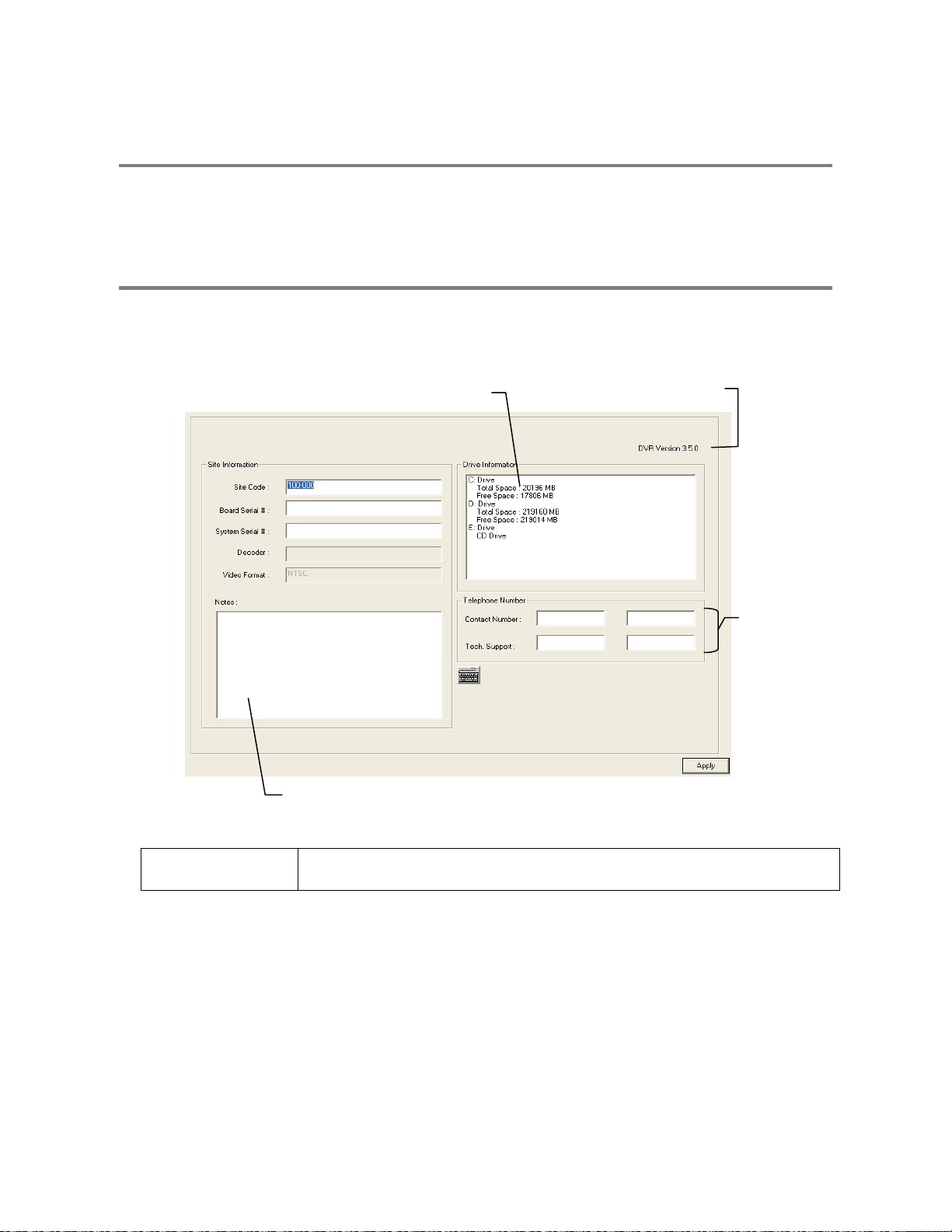
r
PTZ SETUP
The PTZ Setup window allows enabling of PTZ cameras, creation of Presets, creation of Tours, and adjustment of camera speed
settings. Many options listed here are features only available on selected cameras. Refer to the PTZ chapter in this manual for further
information on setting up PTZ cameras and setting PTZ options.
INFORMATION
The Information Display allows users to define the site code necessary for connecting to remote software, save comments relative to
the XVR and store tech support and contact number information.
Total HDD /Available HDD Space
Enter comments
Site Code A user-specified unique identification name used by other XVR software to identify the XVR. (Remote,
Emergency Agent, SCS, Digital Signature Verifier)
Current Serve
Software Version
User-Defined
Contact Numbers
54
Page 69

y
ADMINISTRATIVE SETUP
Select Date
Log Data Displa
Export Log Data (1 to 7 days)
Disk Management
The Disk Management window is a native Windows function. This window displays the partition scheme and health status of the Hard
Disk Drives in the XVR. This window is often used to troubleshoot an XVR, or verify the amount of Hard Drive storage installed. For
more information about Disk Management, consult a Windows XP manual.
55
Page 70

f
User Management
The User Management Console allows the administrator to create, edit, and delete user accounts. Each user account can be assigned
different privileges to limit the usage of the XVR system. Users can be given administrator privileges by enabling all rights, however
only the true administrator account can log into the User Management Console.
Enable Auto Log Of
Log Off User after x Minute(s) of Inactivity*
*Auto Log Off affects all users
CAUTION: The Delete User button immediately deletes the user.
CAUTION: Auto log off will log off the user after the specified time of inactivity – even during playback or backup operations.
Add a New User
1. Open the Administrative Setup display.
2. Click the User Management button.
3. Click Add User to open the User Management window.
4. Enter a user name and password.
5. Enable appropriate Permissions.
6. Select cameras and audio channels to hide from the user.
7. Assign a User Rank.
8. Click the OK button to save changes and close the window.
56
Page 71

User Rank
The User Ranking structure allows the option to assign a privilege system (1-10 where one has the most rights) to users of the XVR
Software. For example: Since only one user is allowed to use the PTZ controls at any one time, an administrator with a higher rank
can kick another user out and take control of the PTZ.
The User Rank option affects:
SETUP ACCESS – Only one user can access Setup at any one time. A user with a higher rank will kick another user out and then
open Setup.
PTZ CONTROL - The XVR Software can only have 1 user using the PTZ controls at any given time. A user with a higher rank will kick
another user out and then open the PTZ controls.
1. Enter Setup.
2. Click the Administrative button.
3. Click the User Management button.
4. Enter the Administrator password and click OK.
5. Select a user from the Select User box and click the Update User button.
6. Set the user’s rank using the User Rank list and press the OK button to save changes.
Changing the Administrator Password
1. Inside Administrative Setup, click the User Management button. When the prompt appears, click the Change Password button.
2. Enter the new password in the prompt that appears and click OK.
Default Administrator Password
The default administrator login is:
User: Administrator
Password: <none>
Log Management
The Log Management window provides the user the options to overwrite log files or schedule log deletion.
Setup Log Management Options
1. From the Administrative Setup Display click the Log Management button
2. Select the box to enable the Log File Overwrite Option
Set Log Overwrite
a. Select Overwrite and define the size of the log file cache
Set Log Cache Size
a. Select Do Not Overwrite and define the number of days to maintain log files.
Manually Delete Log Files
a. Select the type(s) of log file to delete. System Log, Event Log, Alarm Log
b. Click the Delete All button
3. Click the OK button to save the settings and close the window
57
Page 72

Status Check / Email
General
1. Click the Setup button on the Main Display.
2. Click the Administrative button.
3. Click Status Check/Email.
4. Select the Enable Email Alarm check box.
5. Enter a From Name and e-mail Address.
NOTE: This name and address will appear in the From line of the email alert
message.
6. Enter the SMTP information for the “from” email account. Contact the
email administrator for this information if necessary.
7. If using a secondary email account select the Use Secondary SMTP
Box and complete the SMTP information.
8. Click the Test button to check settings.
9. Click Apply when finished.
Users
1. Setup the General tab.
2. Click the Users tab.
3. Select the type of event to send email on.
4. Enter the User Name and Email Address of an email recipient.
5. Click the Add button.
6. Repeat for additional recipients and types of events.
NOTE: A separate email notification for each type of event must be
set up for a single recipient to receive notifications for each type of event.
7. Click Apply when finished.
58
Page 73

Storage Check
1. Setup the General and Users tabs first.
(see above)
2. Select the Use Storage Check check box.
3. Define the number of minutes.
4. Select an Alert Option, Beep or Popup Message, if desired.
5. Click Apply.
Recording Data Check
1. Setup the General and Users tabs first.
(see above)
2. Select the Recording Data Check check box.
3. Define the number of hours between data checks.
4. Select the Action Method.
5. Click Apply.
59
Page 74

SMART Information
The SMART Information tab displays Hard Drive information.
SMART Alert
1. Setup the General and Users tabs first.
(see above)
2. Select the Enable SMART Alarm.
3. Define the number hours between SMART checks.
4. Select the type of SMART event to trigger an action.
5. Define the maximum HDD temperature.
6. Select an action method.
7. Click Apply.
Alarm Event
1. Setup the General and Users tabs first.
(see above)
2. Select the Use Email Alarm check box.
3. Define the number of minutes between recording data checks.
4. Select Motion and/or Sensor to send and alert on that type of event.
5. Click Apply.
6. Click Close to return to the Administration tab.
60
Page 75

INSTANT RECORDING
The Instant Recording feature allows users to manually initiate recording on a specific camera, overriding the current schedule. When
Instant Recording is activated the XVR flags the clip as an event so Instant Recording instances can be found using the Index Search
Instant Recording can be used, for example, when a suspicious object or person is detected and the user wants to flag that section of
video for easy retrieval at a later date.
Activate Instant Recording
1. From the Live View screen, double right-click the camera on which to enable instant recording. An INSTANT label will be placed
on the upper right corner of the video.
2. To turn the Instant Recording option off, double right-click the video a second time.
Searching ‘Instant Recorded’ Video
Enter the Search Mode, click the Index Search button, and then select the Instant Recording Option. See the Search chapter for more
information.
61
Page 76

NOTES:
62
Page 77

SEARCH
This chapter includes the following information:
• Setup Overview
• Daylight Saving Time
• Index Search
• Preview Search
• Graphic Search
63
Page 78

A
SEARCH OVERVIEW
The XVR has several options that allow the user to easily search, and find, a particular section of video. From Motion/Sensor indexing
to calendar views highlighting days with recorded video; the XVR is equipped to help the user quickly find a specific video or event.
The following chapter describes in detail how to use the XVR search features.
Screen Division buttons
Calendar button
udio Channels
Playback Date/Time
Current Date/Time
Hour/Minute Control Bar
Play Controls
NOTE: Audio Channel buttons are only viewable when one camera is selected.
Play Controls
Rewind
Back Frame
Stop
Play
Forward Frame
Back Frame Moves video back one frame.
Rewind Rewinds video.
Stop Stops video playback
Play Plays video.
Forward Frame Moves video forward one frame.
Camera Select buttons
64
Page 79

Adjust the Brightness of an Image
1. Select an image to adjust by double-clicking on the desired image. Multiple images cannot be adjusted at one time.
2. Move the Brightness slide bar to the right or left to adjust the brightness.
3. Reset the Brightness by moving the slider back to the center of the bar.
Zooming In on an Image
1. Select an image to adjust by double-clicking on the desired image. Multiple images cannot be adjusted at one time.
2. Move the Zoom slide bar to the right or left to zoom in or out of an image.
3. Reset the Zoom by moving the slider back to its original position on the bar.
Zooming In on a Portion of an Image
1. Right-click the area of interest on the image and select Zoom.
- or – Double-right-click the image.
2. Repeat to zoom in further.
3. Continue clicking the right mouse button and the image zoom will cycle back to the original size.
Open Video from Saved Location
1. Previously saved video clips or backup files can be searched for content. Find file by date and time or by name.
2. Click the Open button to search for the saved file
3. Select a file from the list of saved clips and backup files or search by start hour.
4. Click OK to open the saved file
Time Sync
The Time Sync option synchronizes a single channel of video to playback in real time. Ordinarily the video may playback slower or
faster depending on several factors, including how many PPS recorded and number of cameras playing at the same time.
1. Select a single image to synchronize by double-clicking on an image.
2. Click the Time Sync button. The video will now playback in real time.
Clean Image
The XVR is capable of recording video using one of three different resolutions. When using the 720 x 480 resolution, two boxes are
mixed. Because of the timing gap between the two boxes, according to the standardized image rules, after image might occur to high
speed moving images. The Surveillix XVR allows the user to remove this by clicking the Clean Image button.
65
Page 80

DAYLIGHT SAVING TIME
The XVR automatically adjusts for Daylight Saving Time changes. When the hour “jumps forward” no video is lost because an hour is
skipped. However when the hour “falls back” there is a duplicated hour that under normal circumstances would be recorded over. The
Surveillix XVR actually records both hours and allows the user to select which hour to play if the need arises.
To access the ‘lost hour’:
1. From the Search screen, click the Calendar button.
2. Select the date when Daylight Saving time ‘lost’ an hour. The Daylight Saving
option appears.
3. To play back the ‘lost hour’, select the Daylight Savings option.
4. Click OK to confirm the date and begin playing the video using standard search
features.
SAVE TO JPG OR AVI
The XVR can export single images in the Image file formats and save video clips in an .AVI format. Both .JPG and .AVI file formats
are the most commonly used graphical formats today. Virtually every computer offers some type of support for these file formats
which make them the most ideal formats to use.
JPG Optimized for compressing full-color or grayscale photographic images, .JPG images are 24-bit (16.7 million color) graphics.
Use .JPG to export a single image or frame.
AVI .AVI image data can be stored uncompressed, but it is typically compressed using a Windows-supplied or third party
compression and decompression module called a codec. .AVI is used to export a video clip.
1. From the Search screen, click the Save button.
2. Select the Export Type: Image File (JPG) or AVI File
NOTE: Different image format types provide different file-sizes, quality
and compatibility
Image File
a. Select Quality - 50>100. When size is not an issue, set the
quality to 100.
AVI File
a. Enter the duration (seconds) to record. Although 100 is the
longest time displayed, a longer recording may be entered
manually.
b. Select a Compression Codec. Each codec provides different
levels of quality, compatibility and file-size.
c. Select Quality - 50>100. When size is not an issue, set quality to
100.
3. Click the Export button to save file. The Cancel button exits the
window without exporting file.
66
Page 81

SINGLE CLIP BACKUP
Along with the Save option, a single camera backup option is also included with the Surveillix software. The single Camera or Clip
Backup allows the user to backup a single camera without having to backup multiple cameras at a given time. The Clip Backup option
gives the users the ability to choose a backup time frame, choose a specific camera, add memos, and even make a copy of the
Backup Viewer if needed.
1. From the Search screen, click the Save button.
2. Select the drive from the file tree to save data to. (Hard disk drive,
removable drive, CD/DVD drive)
3. Select one camera from the list of
4. Define the Start and End time of the backup clip
5. Select the Include Viewer to include a copy of the proprietary Backup
Viewer Software to view the clip on virtually any windows machine
6. Click the Add Memo button to include additional information
7. Click the Backup button to start backup
NOTE: If backing up to a removable USB device click the Unplug or Eject
Hardware button after backup is complete to safely remove the device.
PRINTING AN IMAGE
1. Using the Search screen to locate the desired frame. Double-click the image.
NOTE: Only one camera can be selected at a time for this function to work.
2. Click the Print button. A Print Options window appears. Depending on the printer being used, there may be several printing
options available. Refer to the printer manual for more information.
3. Click the Print button to print the selected images.
NOTE: The message “NO DEFAULT PRINTERS INSTALLED” will display if no printer is installed.
67
Page 82

PERFORMING A BASIC SEARCH
There are several different types of searches that can be performed on the XVR. The most basic involves selecting the date, the time,
the camera, and clicking play.
1. Click the Calendar button to select a date.
2. Select a time by adjusting the hour and minute slide bars.
3. Select one or more cameras.
4. Click Play. Video can be played forwards, backwards, or frame-by-frame.
INDEX SEARCH
Using the Index Search can greatly decrease the amount of time spent searching through saved video. The Index Search allows a user
to perform a search based on criterion such as Sensor, Motion and Instant Record events
Performing an Index Search
1. Click the Calendar button on the Search Screen to select the date to search.
2. Click the Index Search button.
3. Select the cameras and sensors to include in the search
4. Select the Select Time check box to define a specific period.
5. Select an event type to search (sensor, motion, instant record) or select the
All Event option.
6. Click OK. There may be a delay while results are returned. Results will be
displayed in a column on the left side of the screen – Each line represents a
segment of video. If no results are found, “NO IMAGE FOUND” will appear
in the column.
7. Once the results are displayed, double-click any one to play the associated
video.
8. Once the desired image is found, apply it to the Main Search by selecting
the Close button at the bottom of the results column.
Index Search Results Display
Image Display Area
68
Event Recorded on Camera #
Time Event Occurred
Event Type:
M – Motion
S – Sensor
I – Instant Record
Page 83

y (
PREVIEW SEARCH
Preview Search can be used in a number of circumstances to quickly find an exact moment where an event, such as a theft, occurred.
The Preview Search gives a 24 Hour visual overview of a single camera by separating a 24 hour period (1 day) into 24 images, one
image for each hour of the day. The search can then be further narrowed down into ten minute increments and one minute
increments by selecting one of the images displayed.
These example images show how the Preview Search functions.
The first screen that appears has 24 images displayed. Each image represents the first second of each hour. If there is no image
recorded during that period then nothing will be displayed.
When an hour is selected (by double-clicking on the image), a new screen appears with 6 images. Each of these images represents a
10 minute segment of video within the selected hour.
Once a 10 minute segment is selected (by double-clicking on the image) the final screen appears which breaks down that 10 minute
segment into 1 minute increments (10 images).
24 Hours)
1 Da
1 Hour Increments
1 2
6
11
12
16 17
21 22
3
7
13
18 19 20
23 24
1 2 3
4
5 6
4
14
5
1098
15
1 Minute Increments
1
5 7
9
2
6
10
3
4
8
10 Minute Increments
1 Hour
10 Minutes
1 Minute Increments
69
Page 84

Performing a Preview Search
1. Select a single camera by either turning off all cameras but one or double-clicking a displayed image.
2. Select the Preview Search button. 24 images display. If there is no recorded video during a portion of the day, “No Image” will
be displayed where the image should be.
3. Refine the search by double-clicking on an image to select it. 6 images display. If needed, return to the previous 24-image view
by right-clicking on an image.
4. Refine the search by double-clicking on an image to select it. 10 images display. If needed, return to the previous 6-image view
by right-clicking on an image.
5. Double-click an image to select the 1-minute segment of video to play. A single image displays. If needed, return to the previous
10-image view by right-clicking on an image.
6. Use the Play controls to play the video of the selected segment.
7. To exit out of the Preview search with the current image still selected, deselect the Preview Search button.
GRAPHIC SEARCH
The Graphic Search option displays video in graph format.
Hours 0-23 (24 hours)
Cameras
Recording Block
Performing a Graphic Search
1. Select the Graphic Search button on Search Screen Display
2. Click the calendar icon to select a day
3. Click an area of the blue recording block. Only one camera can be displayed at a time.
4. Recorded video from the corresponding camera and time block will display above
5. Use the mouse or arrow buttons to move through recording blocks and view video
70
Page 85

OBJECT SEARCH
Object Search is a powerful search utility used to search a region on the video for any motion changes. Results are neatly displayed
and can be viewed quickly.
Performing an Object Search
1. Perform a Basic Search to determine the start time of the object search.
2. Select a single camera, either by turning off all cameras but one or by double-clicking a displayed image.
3. Click the Object Search button on the Search Screen Display
4. Click and drag the mouse on the video display to define a motion region box. Resize by pulling on the small square boxes
located on the perimeter of the box.
5. Click the Start Search button, the Object Search Filter
window will open
6. Select an end date/time. One hour is the default setting.
7. Adjust the sensitivity if necessary.
NOTE: If you select Key frame search the XVR only search key
frames for motion in the selected area, and if you select Show
detected image, the XVR will show each frame as it is searched;
this will slow the search process significantly.
8. Click the OK button
9. Select a motion event from the search results list displayed
on the right
10. Click the Apply to Main Search button to display the
selected image in the main Search Screen and to use play
controls
11. To start a new object search using the original image click the Reload First Frame button
12. To exit Object Search without selecting an image, click the Cancel button
71
Page 86

SEARCH IN LIVE
The Search in Live feature allows users to review events immediately while monitoring live video. Pause, rewind, and resume live
video within seconds of an alarm event or suspicious activity.
1. Move the mouse cursor over the desired live video display on the Live Display Screen.
2. Press the Scroll button on the mouse.
3. The Search in Live Controls will display at the bottom of the
image.
4. Use the controls to pause, rewind, move frame-by-frame or
resume playing as desired.
AUDIO PLAYBACK
Audio is played back at 48,000Hz. To play audio with the video:
1. Select a single camera by turning off all cameras but one using the Camera Select buttons. The audio buttons will be displayed.
2. Select a single audio channel to play. When an audio channel is selected, the Time Sync button will be automatically selected.
3. Click Play.
72
Page 87

PAN / TILT / ZOOM
This chapter includes the following information:
• Overview
• Setting up the PTZ
• Creating and Viewing a Preset Position
• Creating and Viewing a Preset Pattern
73
Page 88

PAN / TILT / ZOOM OVERVIEW
The PTZ controls within the DVR allow for powerful control over the cameras. This can be extremely beneficial by increasing the
usefulness of the recorded video. Using the PTZ controls you can create custom preset configurations that can continuously sweep
across large areas.
SETTING UP A PTZ CAMERA
Setting up a PTZ Camera is simple. The XVR comes preassembled with an internal PTZ adapter. The cabling may be run up to 2,000
ft using 22 Gauge Twisted Pair.
It is important to understand how the PTZ connects to the XVR. The XVR outputs an RS-232 signal and converts in to an RS-422/485
signal which is then sent to the PTZ camera.
Attaching the PTZ Adapter
Refer to the Connections section of this manual for information on connecting the PTZ camera to the XVR
Enable the PTZ Settings
1. Inside the XVR PTZ Setup, select the PTZ camera using the Camera Channel list.
2. Enable the PTZ functions of the camera by placing a check in the Enable Pan/Tilt check box.
3. Select the appropriate Protocol and set the PTZ Driver Address and Serial Port Settings (See Advanced PTZ Setup in the
chapter).
NOTE: The majority of major PTZ manufacture protocols are included in this software. Refer to the Supported PTZ Protocols list in
this manual.
4. Click Apply and Exit Setup.
5. From the Main Display Screen select the PTZ button (See the chapter on XVR Basics) The PTZ Controller will open.
6. Select the PTZ camera to control by clicking on its video on the main display screen. The camera number will appear inside the
PTZ controls.
7. Using the PTZ controls, move the PTZ around.
74
Page 89

A
ADVANCED PTZ SETUP
djust Speed Settings
Connection Settings
NOTE: Preset and Tour options may vary depending on the camera
Creating and Viewing Preset Positions
A Preset Position is a user-defined location where the camera can be pointed, zoomed in, and focused. Preset positions can be
defined and labeled if the camera supports this.
Creating a Preset
1. Inside Setup, select the PTZ setup option and select the camera wish to edit.
2. If the camera is already selected click the Open PTZ Controller button
3. Move the selected camera to the desired position using the Pan/Tilt/Zoom/Focus controls.
4. In the Preset & Tour Detail section choose a Preset # (1-10) using
the list or the Right and Left Arrow buttons and click Select.
NOTE: Preset positions can also be created using the advanced buttons on the PTZ graphical controller.
Viewing a Preset
1. From the Main Display Screen select the PTZ camera by clicking on it.
2. Using the keyboard click the number keys corresponding with the Preset Positions. The Camera will move to the saved Preset.
75
Page 90

PTZ Address Settings
Some protocols support software address settings.
The RX Addresses and ID settings are compatible with a particular
line of receivers that support 2 ID addresses
The PT Driver Address is associated with the PTZ ID address set on
the camera. The addresses must match for the XVR to communicate
with the proper PTZ camera. This is especially important when a large
number of PTZ cameras are connected to the XVR.
NOTE: To select a PT Driver Address of 129-254, manually enter the
ID in the box.
ACCESSING PTZ MENUS
Some protocols support the ability to access the
Internal PTZ Onscreen Menu
Since every PTZ camera is different, the functions of
these options can vary slightly.
The Surveillix XVR provides an easy way to access
the cameras options. For explanations of what those
options are please refer to the manual that came with
the camera
NOTE: Use the arrow buttons on the PTZ controller
move through the PTZ Menu options and/or highlight
options.
Arrow buttons
76
Open PTZ Camera Menu
Select Item on Menu
Close PTZ Camera Menu
Page 91

A
t
CONTROLLING A PTZ CAMERA
The Surveillix XVRs provide control for a PAN/TILT camera in two different ways.
• The first method is to use the Graphical PTZ Controller that appears when the PTZ button is clicked on the main screen.
• The second method is to use the mouse to control the camera directly from the live video display.
Using the Graphical PTZ Controller
• Use the Arrow buttons to control the direction of
the PTZ camera
• To select a new camera, click the video display of
a different camera on the Main Screen Display.
NOTE: Eight directions are available only for select
protocols. Only four of the PTZ Control buttons work for
all protocols (UP, DOWN, LEFT, RIGHT).
Displays Curren
Camera
Arrow buttons
Using the On-Screen Compass
1. Click the Setup button on the main screen.
2. Click PTZ Setup.
3. Select the On Screen Compass check box to enable the
feature.
4. Click Apply.
5. Click the Exit button to return to the main screen.
6. Click the PTZ button.
7. Control the PTZ by dragging the mouse on the screen in the
desired direction. A green line will appear to show the direction
the PTZ will move. The shorter the line the less the PTZ will
move. The longer the line the more the PTZ will travel in the
specified direction.
ctivate Corresponding
Preset Position
77
Page 92

UNDERSTANDING TOURS
Travel Speed The speed between one Preset position to the next
Dwell Time The length of time (in seconds) that a PTZ Tour displays a Preset Position.
Setting: Start Pos / End Pos Define a Mimic Tour. The Start Position button begins the ‘recording’ process. The Stop Position
button ends it.
Pan Swing / Tilt Swing This option enables the Horizontal (Pan) or Vertical (Tilt) ‘Guard Tours’.
Run / Stop Runs the selected Pan or Tilt Tour.
78
Page 93

PTZ Tour Schedule
Cameras
Hours 0-23 (24 hours)
Create PTZ Tour Schedule
1. Click the Setup button on the Main Screen.
2. Click the PTZ Setup button.
3. Click the Tour Schedule button to open the PTZ Tour Schedule window.
4. In Single Select Mode select one day of the week to create a schedule for or toggle to Multi Select Mode to select multiple days
with the same schedule.
5. Click and drag the mouse cursor to select blocks of time (hours 0-24) and corresponding cameras.
6. Click the Select button.
7. When finished click the OK button to save changes and close the window.
79
Page 94

Supported Protocols
Protocols are added frequently. The Surveillix Server software may support new protocols that are not listed here.
The current supported protocols are:
ADEMCO RAPID DOME
AMERICAN DYNAMICS
BOSCH AUTODOME
CBC (GANZ)
C-BEL
CELBO SPEED DOME
CHIPER CPT (V9KR SERIES)
CNB-AN102
CNB-PTZ100
COMPUTAR
COVI EVQ-1000
DENNARD RS485
DMP23-H2
DONG YANG DSC-230/240
DONG YANG SPEEDDOME
DONG YANG UNITECH (DRX-502A)
DONGYANG (255RXC)
DVRX-1000
DYNACOLOR
ERAESEEDS (CRX-1401)
ERNITEC
EVERFOCUS EPTZ1000
FASTRAX II
FASTRAX IIE
FILLTECH (DSC-230/PT-201)
FINE SYSTEM (CRR-1600)
FOCVISION (KD1602)
GANZ ZC - PT SERIES
HMC-250
HSCP
HONEYWELL (GC-655P)
HONEYWELL (HSD-250)
HONEYWELL (HSD-251)
HONEYWELL (KDEC-300)
HONEYWELL HD6
INTER-M (VSD-640)
INTER-M(VRX-2101)
JAVELIN (ORBITOR)
JVC TK-C676/C55
KALATEL (CYBER DOME)
KDC
KODITEC
LG (LPT-A100L)
LG (LVC-A70X'S)
LG (LVC-M300/310)
LG MULTIX
LG SPEED DOME
MERCER
MERIT LI-LIN
MERIT LI-LIN V6
MIC1-300
MOLYNX
NICECAM
NIKO
WSD-7425
ORX-1000 (KRE-303)
PANASONIC
PANASONIC V2
PELCO (P PROTOCOL 4800BPS)
PELCO DRD08/DRD14 SERIES
PHILIPS (TC8560 & TC700)
SAE
SAMSUNG (DRX-502A)
SAMSUNG (MRX-1000)
SAMSUNG (SCC-641)
SAMSUNG (SCC-C6407)
SAMSUNG (SPD-3300P)
SANTACHI
SENSORMATIC SPEEDDOME-AD DELTADOME
SONY BRC-300
SPD-2500P
SUNGJIN (SJ2819RX)
SUNGJIN (SJ3000RX)
T TIAT TRX-100
T TIAT TTR-100
TAMRON
TELEEYE DOME
TOSHIBA (P PROTOCOL 4800BPS)
ULTRAK (KD6)
VCL
VCL- LEGACY
VICON
VICON SURVEYOR 2000
VIDEOALARM
VIDEOTREC
VISION TECH
WONWOO
WSD-7425D
80
Page 95

BACKING UP VIDEO DATA
This chapter includes the following information:
• Overview
• Saving Video to a DVD-R
• Saving Video from a Single Camera
• Scheduling Regular Video Backup
81
Page 96

BACKUP OVERVIEW
The XVR can easily backup important video data to an internal or external media location. The most commonly used forms of this are
CD-R/RWs, External USB or FireWire Hard Drives, and Network Drives. Every XVR comes standard equipped with a DVD±RW drive,
USB port, and Network Adapter.
The XVR is capable of performing a backup to multiple DVDs when the file sizes exceed the capacity of a single disk. You may also
specify multiple locations for backup as well as the order they are recorded to.
The XVR backs up video data using a proprietary compression format that can only be read by the XVR Backup Viewer Software.
This ensures the integrity of the data.
Throughout the backup process the XVR will continue recording without interruption. This is the result of the tremendous multiplexing
power of the XVR which allows it to perform virtually all functions without disrupting the recording process.
NERO® EXPRESS
The XVR uses Windows® XP® Embedded running Nero Express 7 to write data to the DVD±RW Drive. This solution allows the XVR
software to read and write data to the DVD-ROM Drive without the requirement of formatting the disk first.
CAUTION: Although many features are available within Nero, it is highly recommended that you do NOT
use any features other than those necessary for the standard backup of video data as outlined in this
section, loss of information or software instability may result.
BACKUP CENTER OVERVIEW
The Backup Center allows you to back up recorded video data from multiple dates and times to one or more locations including the
DVD-ROM drive, Network Storage Locations, and External Hard Drives.
NOTE: USB performance is reduced during backup to preserve resources for recording.
82
Page 97

r
General Backup Screen
The General Backup window is used for performing bulk backup of video recorded by all cameras for a selected period or periods to a
specified storage location.
Calenda
Display all Hard Drives
Define Drive Priority
Select Remote Network Location
Select Additional Drive/Folder
Hour / Minutes Recording data displays in hourly (24 horizontal columns) and 10 minute (6 vertical cells) segments.
Green cells indicate time with recorded video. Red cells indicate time selected for backup.
Backup Status Displays the size of all video currently selected for backup, the available size of the media currently
selected for backup to, and the dates and times of video currently selected for backup.
Performing a General Backup
1. Click the Backup button on the Main Display Screen.
2. Select the date or dates to back up video from using the calendar. Dates highlighted in blue contain recorded data.
3. Select the blocks of time to back up using the Hour/Minute Menu. Blocks of time with recorded video are highlighted in green.
Blocks of time selected for backup are highlighted in red.
4. Select the drive or drives to save the backup video to using the Select Backup Media Menu, Network Drive button, or Browse
button. When selecting the DVD±RW Drive you must specify the number of CD/DVDs to use for backup.
5. Set the backup order using the Backup Order button.
6. Select the Include Viewer check box to include the Backup Viewer Application.
7. Click the Start Backup button to begin the backup process. A progress bar will be displayed in the lower right corner of the main
screen.
83
Page 98

Clip Backup Screen
The Clip Screen is used for backing up video recorded by individual cameras for a selected period of time to a specified storage
location
Performing a Clip Backup
1. Click the Backup button on the Main Display Screen.
2. Click the Clip Backup Tab at the top of the Backup Center Screen.
3. Set the Backup Time and End Time of the video to backup in the Time Setup Box.
4. Select the Cameras to back up in the Channel Selection Box.
5. Select the Backup Drive to save the backup video to.
6. Check the Include Viewer check box to include the Backup Viewer Application.
7. Enter pertinent clip information into the Clip Information section in the Description Box.
8. Click the Start Backup button to begin the backup process. A progress bar will be displayed in the lower right corner of the main
screen.
84
Page 99

Scheduled Backup Screen
The Scheduled Screen is used for backing up video recorded by all cameras at a regular interval.
Performing a Scheduled Backup
1. Click the Backup button on the Main Display Screen.
2. Click the Schedule Tab at the top of the Backup Center Screen.
3. Set the Backup Time to perform the backup.
4. Set the Repeat Backup Time to specify the number of hours between backup procedures (between 1 and 24 hours).
5. Select the Backup Drive to save the backup video to using the Select Backup Media Menu or the Network Drive button. To save
to a local drive or partition you must first rename the location “Backup”
6. Check the Overwrite on Disk Full checkbox to overwrite previous scheduled backups when the disk becomes full.
7. Click the Save Backup Setting button to save the current backup setting and return to the Main Display Screen.
Specifying Scheduled Backup Drives
In order to use the Scheduled Backup feature, one or more storage drives or partitions connected to the XVR must be labeled as a
backup drive.
1. Exit and restart in Windows mode.
2. Double-click the My Computer icon on the XVRs desktop. A file menu will be
displayed.
3. Right-click the drive to specify as a backup drive for Scheduled Backup and
select the Rename option. Rename the drive ‘Backup’. Repeat this process
for all drives to use for Scheduled Backup. To remove a drive from use for
Scheduled Backup, change its name to something besides ‘Backup’.
4. Restart the application and return to the Schedule Tab in the Backup Center
window.
85
Page 100

NOTES:
86
