Page 1
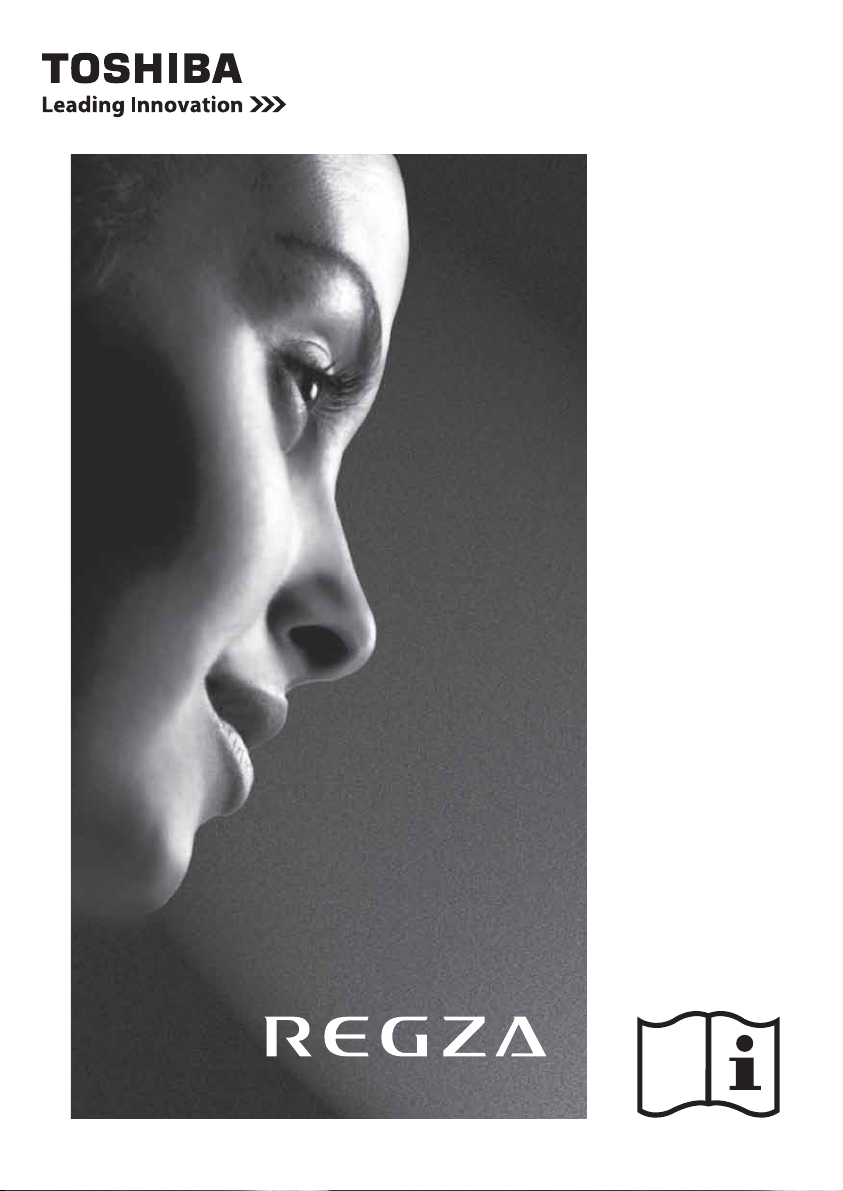
XV6**D Digital
Series
ZV6**D Digital
Series
Page 2
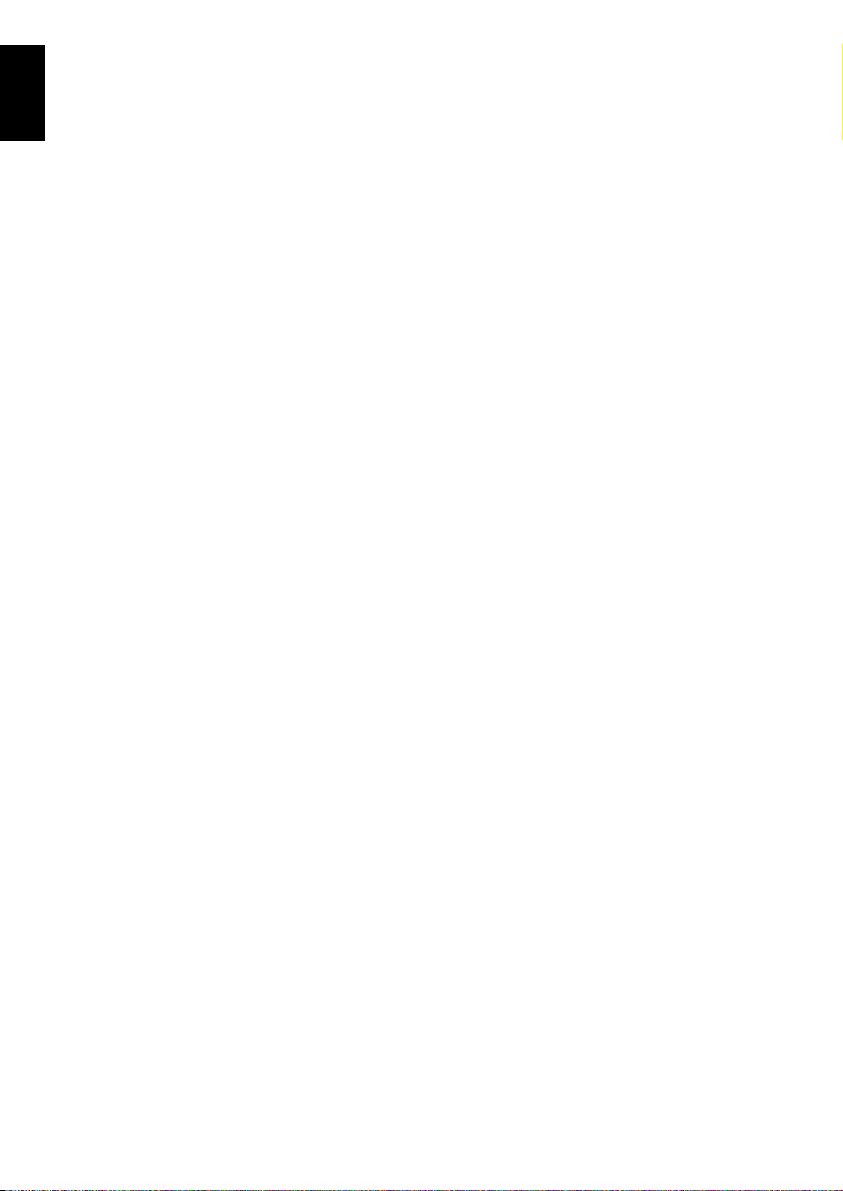
Contents
English
INSTALLING YOUR TV
Safety Precautions ..................................................4
Installation and important information ....................5
The remote control .................................................6
Inserting batteries and effective range of the
remote ..........................................................7
CONNECTING YOUR TV
Connecting external equipment ..............................8
Connecting an HDMI™ or DVI device to the HDMI
input ...................................................................9
To connect an HDMI device ..............................9
To connect a DVI device ...................................9
REGZA-LINK connection .......................................10
Connecting a computer ........................................11
To connect a PC to the RGB/PC terminal ........11
To connect a PC to the HDMI terminal ............11
Controls and input connections .............................12
Switching on ..................................................12
Using the remote control ...............................12
Using the controls and connections ................12
SETTING UP YOUR TV
Startup Application ...............................................13
Quick Setup ...................................................13
Ant/Cable In (if available) ..............................14
Auto Tuning ...................................................15
ATV Manual Tuning ..............................................15
Tuning ...........................................................15
Skip ...............................................................17
Sorting positions ............................................17
DTV Manual Tuning ..............................................18
Manual Tuning ..............................................18
Manual Tuning for DVB-C ..............................18
DTV Settings .........................................................18
Channels .......................................................18
Auto Channel Update ....................................19
DVB Character Set .........................................19
Analogue switch-off .....................................19
Location setting .............................................19
CONTROLS AND FEATURES
General controls ...................................................20
Selecting positions .........................................20
The Time Display – analogue only ................20
Stereo and Bilingual transmissions .................20
Quick Menu ..................................................20
Sound controls .....................................................21
Volume controls and mute sound ...................21
Dual .............................................................21
Bass, Treble and Balance ...............................21
Advanced Sound Settings ..............................21
Dolby Volume
Dynamic Range Control .................................21
Audio Level Offset .........................................22
Headphone Settings ...................................... 22
Audio Description ..........................................22
Widescreen viewing .............................................23
Picture controls ....................................................25
Picture Position ..............................................25
Picture Mode .................................................25
Picture preferences ........................................25
Reset .............................................................26
3D Colour Management ................................26
Base Colour Adjustment ................................26
Colour Temperature ......................................26
Auto Brightness Sensor Settings .....................27
Active Backlight Control .................................27
Black/White Level ..........................................27
Static Gamma ...............................................27
MPEG NR – Noise Reduction ..........................27
DNR – Digital Noise Reduction .......................27
Resolution+ ..................................................28
Active Vision M100/200 ................................28
Film Stabilization ...........................................28
Expert Mode ..................................................28
Resetting the advanced picture settings ..........28
Control Visualization .....................................29
Automatic Format (Widescreen) .....................29
4:3 Stretch ....................................................29
Blue Screen ...................................................29
Side panel adjustment ...................................29
Picture still ..................................................... 29
Using the Media Player ........................................30
To select the Auto Start function .....................30
To open Media Player ....................................30
Viewing photo files ........................................31
Viewing movie files (only for USB devices) ...... 32
Playing music files (only for USB devices) ........33
Using the Photo Frame feature .............................34
To open Photo Frame ....................................34
Setting the features .......................................34
Other features .....................................................36
Panel lock .....................................................36
TOSHIBA Illumination ....................................36
®
.............................................21
2
Page 3
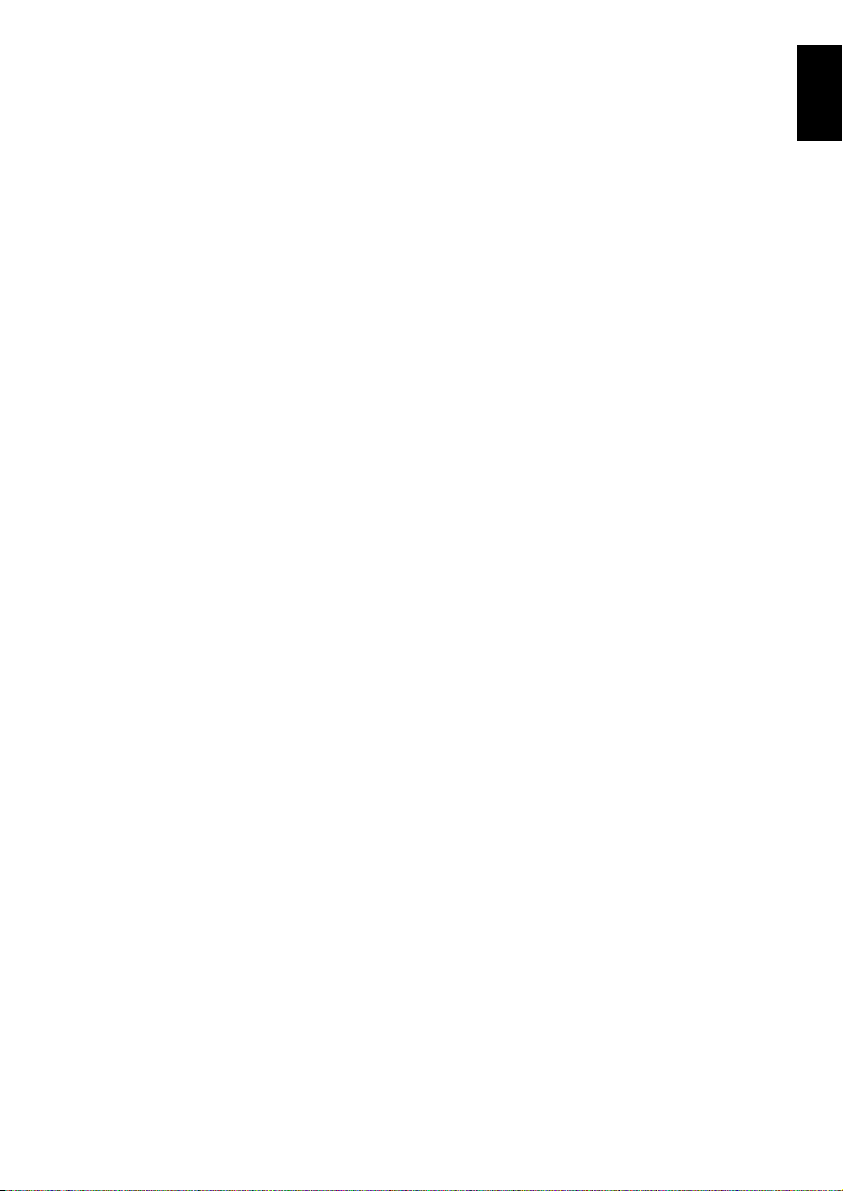
English
The timers ............................................................36
Programme Timers – digital only ...................36
On Timer .......................................................37
Sleep Timer ...................................................37
Digital on-screen information and Programme
Guide ................................................................38
Information ...................................................38
Guide ............................................................39
Genre selection/searching .............................39
Digital settings – parental control ........................40
Setting the PIN ..............................................40
Parental Setup ...............................................40
Digital settings – Channel Options .......................41
Channel List ..................................................41
Skip channels ................................................41
Locking channels ...........................................41
Digital settings – other settings .............................42
Subtitles ........................................................42
Audio languages ...........................................42
Common Interface .........................................42
Software Upgrade ................................................43
Auto Upgrade ................................................43
Searching for New Software ...........................43
System Information and Reset TV ..........................43
System Information ........................................43
Reset TV ........................................................43
PC Settings ...........................................................44
Horizontal and Vertical Position .....................44
Clock Phase ...................................................44
Sampling Clock .............................................44
Reset .............................................................44
Input selection and AV connections .......................45
Input selection ...............................................45
External input skip .........................................45
INPUT signal selection ...................................45
Woofer setting ...............................................45
PC Audio .......................................................46
HDMI 1 Audio ...............................................46
HDMI Settings ...............................................46
Digital Audio Output ......................................46
Using REGZA-LINK ...............................................47
Enable REGZA-LINK .......................................47
TV Auto Power On .........................................47
Auto Standby .................................................47
Amplifier Control ...........................................47
Speaker Preference ........................................47
REGZA-LINK input source selection ................47
REGZA-LINK playback device control ..............48
REGZA-LINK one touch play ...........................48
REGZA-LINK system standby ..........................48
REGZA-LINK system audio control ..................48
REGZA-LINK PC link ......................................48
TEXT SERVICES
Text services .........................................................49
Selecting modes ............................................49
Text information ............................................49
Navigating pages using Auto .........................49
Navigating pages using LIST ..........................49
Control buttons .............................................50
PROBLEM SOLVING
Questions and Answers ....................................51
INFORMATION
Notes ...................................................................54
Information ..........................................................55
Specifications and accessories ..............................57
3
Page 4
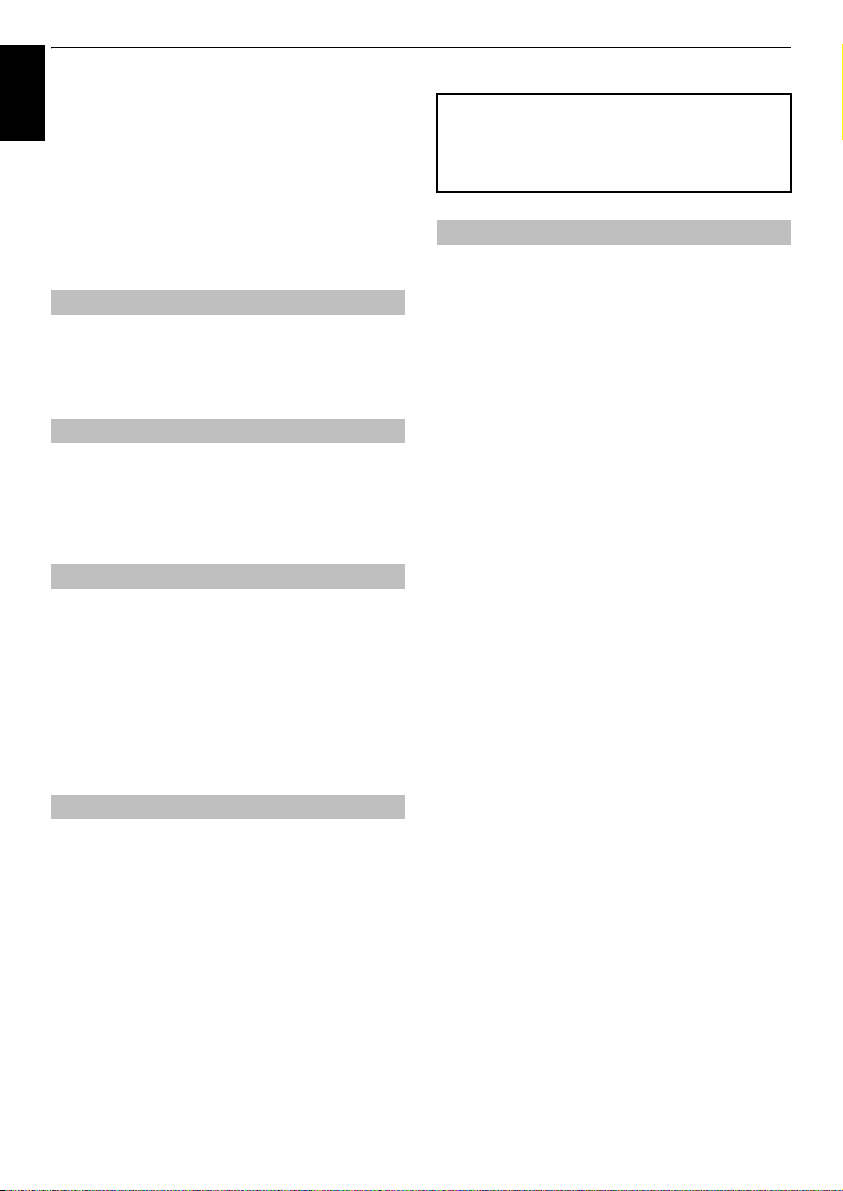
INSTALLING YOUR TV
Safety Precautions
English
This equipment has been designed and manufactured
to meet international safety standards but, like any
electrical equipment, care must be taken to obtain the
best results and for safety to be assured. Please read
the points below for your own safety. They are of a
general nature, intended to help with all electronic
consumer products and some points may not apply to
the goods you have just purchased.
Air Circulation
Leave more than 10cm clearance around the television
to allow adequate ventilation. This will prevent
overheating and possible damage to the television.
Dusty places should also be avoided.
Heat Damage
Damage may occur if the television is left in direct
sunlight or near a heater. Avoid places subject to
extremely high temperatures or humidity. Place in a
location where the temperature remains between 5°C
(41°F) min. and 35°C (94°F) max.
Mains Supply
The mains supply required for this equipment is 220240v AC 50/60Hz. Never connect to a DC supply or
any other power source. DO ensure that the television
is not standing on the mains lead. Use only the
supplied lead.
DO NOT cut off the mains plug from this equipment,
this incorporates a special Radio Interference Filter, the
removal of which will impair its performance.
IF IN DOUBT PLEASE CONSULT A COMPETENT
ELECTRICIAN.
Do
DO
read the operating instructions before you attempt
to use the equipment.
DO
ensure that all electrical connections (including the
mains plug, extension leads and inter-connections
between pieces of equipment) are properly made and
in accordance with the manufacturers’ instructions.
Switch off and withdraw the mains plug before making
or changing connections.
DO
consult your dealer if you are ever in doubt about
the installation, operation or safety of your equipment.
DO
be careful with glass panels or doors on
equipment.
DO NOT REMOVE ANY FIXED COVERS AS THIS WILL
EXPOSE DANGEROUS AND 'LIVE' PARTS.
THE MAINS PLUG IS USED AS A DISCONNECTING
DEVICE AND THEREFORE SHOULD BE READILY
OPERABLE.
Do not
DO NOT
equipment with items such as newspapers, tablecloths,
curtains, etc. Overheating will cause damage and
shorten the life of the equipment.
DO NOT
dripping or splashing or objects filled with liquids, such
as vases, to be placed on the equipment.
DO NOT
such as lighted candles or nightlights on, or close to
equipment. High temperatures can melt plastic and
lead to fires.
DO NOT
wood screws. To ensure complete safety, always fit the
manufacturers’ approved stand, bracket or legs with
the fixings provided according to the instructions.
DO NOT
unattended, unless it is specifically stated that it is
designed for unattended operation or has a standby
mode. Switch off by withdrawing the plug, make sure
your family know how to do this. Special arrangements
may need to be made for people with disabilities.
DO NOT
in any doubt about it working normally, or it is
damaged in any way – switch off, withdraw the mains
plug and consult your dealer.
WARNING
earphones or headphones can cause hearing loss.
ABOVE ALL – NEVER let anyone, especially
children, push or hit the screen, push anything
into holes, slots or any other openings in the
case.
NEVER guess or take chances with electrical
equipment of any kind – it is better to be safe
than sorry.
obstruct the ventilation openings of the
allow electrical equipment to be exposed to
place hot objects or naked flame sources,
use makeshift stands and NEVER fix legs with
leave equipment switched on when it is
continue to operate the equipment if you are
– excessive sound pressure from
4
Page 5
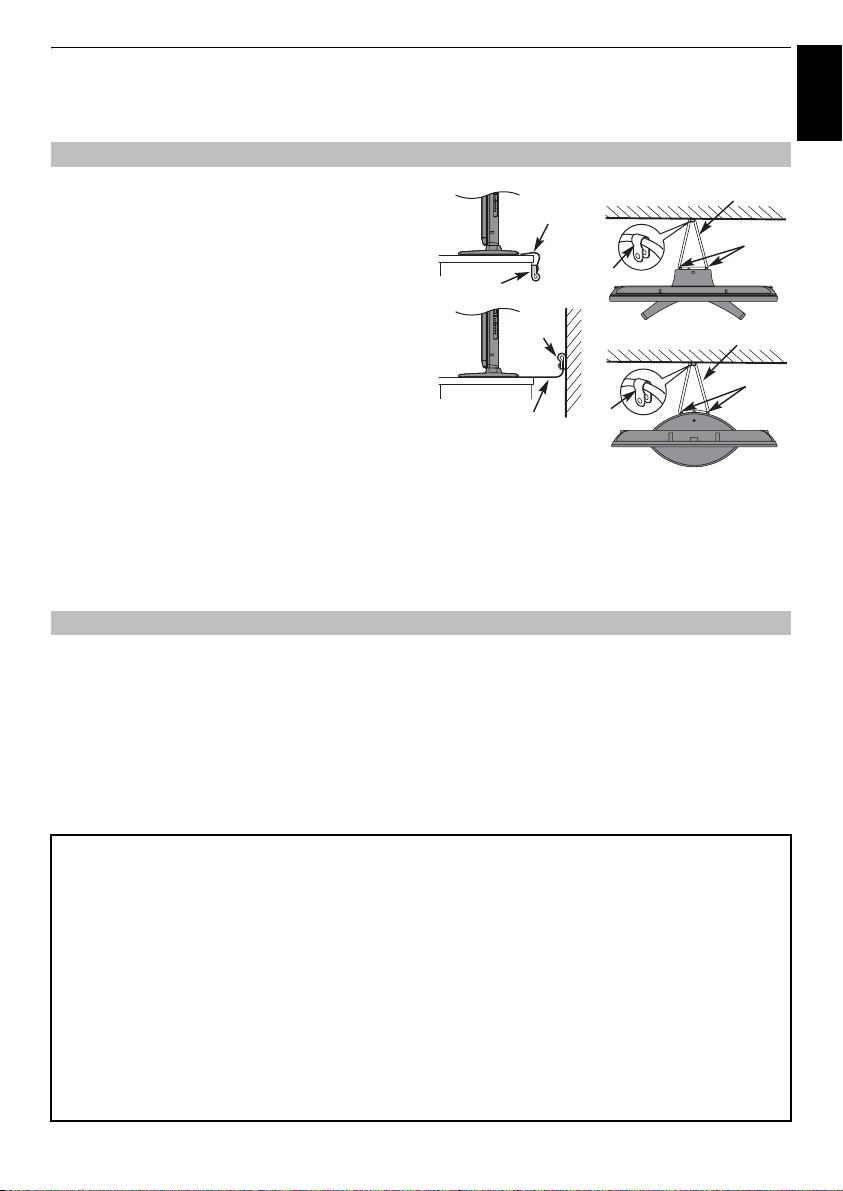
INSTALLING YOUR TV
Installation and important information
Where to install
Locate the television away from direct sunlight and strong
lights, soft, indirect lighting is recommended for
comfortable viewing. Use curtains or blinds to prevent
direct sunlight falling on the screen.
‘P’ Clip
Place the TV on a stable, level surface that can support the
weight of the TV.
prevent it falling over, secure the TV to the level
surface using the strap located under the table top
stand, or, to a wall using a sturdy tie to the clip on
the back of the table top stand.
The LCD display panels are manufactured using an
extremely high level of precision technology, however
In order to maintain stability and
Fixing strap
‘P’ Clip
sometimes some parts of the screen may be missing
picture elements or have luminous spots. This is not a sign
of a malfunction.
Make sure the television is located in a position where it
cannot be pushed or hit by objects, as pressure will break
or damage the screen, and that small items cannot be
inserted into slots or openings in the case.
Fixing strap
Stand style is dependent
on model
Cleaning the screen and cabinet…
Turn off the power, clean the screen and cabinet with a soft, dry cloth. We recommend that you
proprietary polishes or solvents on the screen or cabinet as this may cause damage.
Sturdy tie (as short as possible)
‘P’ Clip
Sturdy tie (as short as possible)
‘P’ Clip
do not
English
Stand clip
Stand clip
use any
Please take note
The digital reception function of this television is only effective in the countries listed in the “COUNTRY” section of
the “SETUP” menu. Depending on country/area, some of this television's functions may not be available. Reception
of future additional or modified services can not be guaranteed with this television.
If stationary images generated by 4:3 broadcasts, text services, channel identification logos, computer displays,
video games, on screen menus, etc. are left on the television screen for any length of time they could become
conspicuous, it is always advisable to reduce both the brightness and contrast settings.
Very long, continuous use of the 4:3 picture on a 16:9 screen may result in some retention of the image at the 4:3
outlines, this is not a defect of the LCD TV and is not covered under the manufacturers warranty. Regular use of
other size modes (eg: Superlive) and varying the “side panel” brightness (if available on the model) will prevent
permanent retention.
EXCLUSION CLAUSE
Toshiba shall under no circumstances be liable for loss and/or damage to the product caused by:
i) fire;
ii) earthquake;
iii) accidental damage;
iv) intentional misuse of the product;
v) use of the product in improper conditions;
vi) loss and/or damage caused to the product whilst in the possession of a third party;
vii) any damage or loss caused as a result of the owner’s failure and/or neglect to follow the instructions set out in the owner’s
manual ;
viii) any loss or damage caused directly as a result of misuse or malfunction of the product when used simultaneously with
associated equipment;
Furthermore, under no circumstances shall Toshiba be liable for any consequential loss and/or damage including but not limited
to the following, loss of profit, interruption of business, the loss of recorded data whether caused during normal operation or
misuse of the product.
NOTE:
A Toshiba wall bracket or stand, where available, must be used.
5
Page 6

INSTALLING YOUR TV
The remote control
English
Simple at-a-glance reference of your remote
control.
2
3
4
6
10
13
15
17
16
1
For On/Standby mode (T/R/D)*
2
To select device mode (T/R/D)
3
Number buttons (T/R/D)
4
Switch the Audio Description On/Off (T)
5
To select external input sources (T)
To select line input (R/D)
6
To alter the TV volume (T/R/D)
7
To mute the TV sound (T/R/D)
8
To access Quick Menu (T)
9
To change programme positions (T/R)
1
5
7
9
8
11
12
14
18
19
20
To change text pages (T)
10
To display the digital on-screen Programme Guide (T)
11
To exit Menus (T)
12
When using menus the arrows move the cursor on the
screen up, down, left or right.
(T/R/D)
13
To display on-screen information (T/R/D)
To access index page in Text mode (T)
14
To return to previous Menu (T/R/D)
15
Colour buttons
buttons (T)
ROOT
CONTENTS
TOP
To access Top Menu (R/D)
DVD
DVD Menus (R/D)
16
s
17
SUBTITLE
pages if available (T)
SET UP
18
Widescreen viewing (T/R/D)
19
To call up text services (T)
20
When in TV mode:
MENU
ATV/DTV
LIST
To switch between TV and Radio programmes
r
Picture still
D
When in Text mode:
A
To reveal concealed text
B
To hold a wanted page
C
To enlarge text display size
D
When using the Programme Guide:
Z
- 24 hours
z
+ 24 hours
CC
- 1 page
cc
+ 1 page
REGZA-LINK or DVD mode:
press V to EJECT
press
press
press
press
press
press
press
* T=TV mode, R=REGZA-LINK mode, D=DVD mode
Text and interactive service control
To display Root menu (R)
To display Contents menu (R)
Stereo/bilingual transmissions (T)
Digital Subtitles or Analogue TEXT Subtitle
To access Setup menu (R/D)
On-screen Menus
To switch between ATV (analogue television)
and DTV (digital television)
when in digital mode
Analogue time display
To select a page whilst viewing a normal picture
v
to STOP
c
to PLAY
W/w
to PAUSE/STEP
Z
to SKIP-REWIND
CC
to REWIND
cc
to FAST FORWARD
z
to SKIP-FORWARD
Q
to confirm your selection
6
Page 7
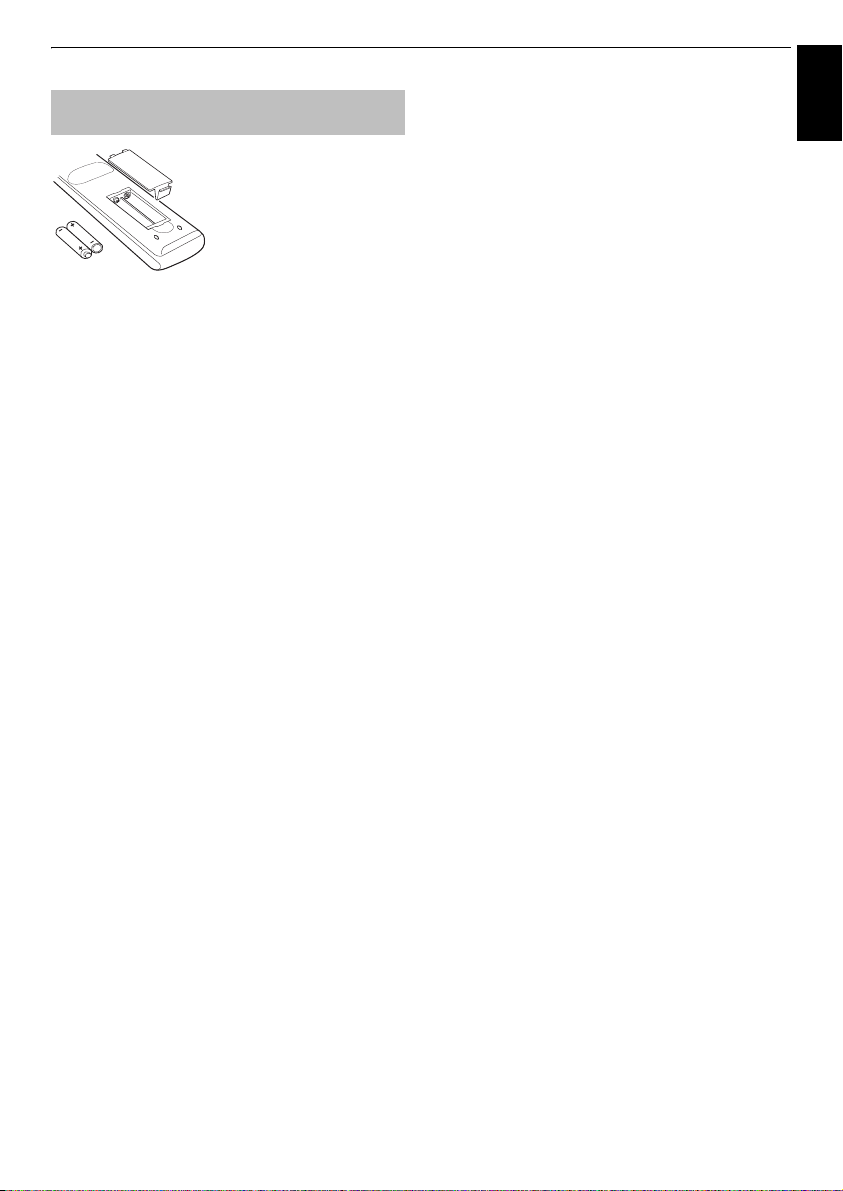
Inserting batteries and effective range of
the remote
Remove the back cover to
reveal the battery compartment
and make sure the batteries are
inserted the right way round.
Suitable battery types for this
remote are AAA, IEC R03 1.5V.
Do not combine a used, old
battery with a new one or mix
batteries immediately to prevent acid from leaking into the
battery compartment. Dispose of them in accordance with
instructions on page 54 of this manual.
must not be exposed to excessive heat such as sunshine, fire or
the like.
The performance of the remote control will deteriorate beyond
a distance of five metres or outside an angle of 30 degrees
from the centre of the television. If the operating range
becomes reduced the batteries may need replacing.
battery types. Remove dead
Warning:
batteries
INSTALLING YOUR TV
English
7
Page 8

CONNECTING YOUR TV
Connecting external equipment
English
Before connecting any external equipment, turn off all main power switches. If there is no switch remove the mains plug from the wall socket.
OPTICAL DIGITAL AUDIO OUTPUT
HDMI™ INPUT
SOCKETS
Illustration represents 42XV635D.
COMPONENT VIDEO INP UT (EXT 3)
*a decoder could
be Digital Satellite or
any other compatible
decoder.
SCART 2 (EXT 2)
SCART 1 (EXT 1)
Antenna/Cable
decoder*
media recorder
Aerial cables:
- - - - - - - - - - - - - - - - - - - - - -
Connect the aerial to the socket on the rear of the television.
If you use a decoder* and/or a media recorder it is essential
that the aerial cable is connected through the decoder and/or
through the media recorder to the television.
SCART leads:
Connect the video recorder
Connect the decoder
media recorder
Before running
recorder to
. . . . . . . . . . . . . . . . . . . . . . . . . .
IN/OUT
TV
SAT
socket to the decoder
Auto Tuning
Standby
.
socket to the television. Connect the
socket to the television.
, put your decoder and media
MEDIA REC
. socket.
The phono sockets alongside the COMPONENT VIDEO INPUT
sockets will accept L and R audio signals.
The Digital Audio Output socket enables the connection of a
suitable surround sound system.
active
.
NOTE: this output is always
HDMI™ (High-Definition Multimedia Interface) is for use with
a DVD decoder or electrical equipment with digital audio and
video output.
For acceptable video or PC signal formats through the HDMI
terminals, see page 56.
NOTE:
Although this television is able to connect to HDMI
equipment it is possible that some equipment may not operate
correctly.
POWER switch
FIXING STRAP
A wide variety of external equipment can be connected
to the back of the television; therefore, the relevant
all
owners manuals for
referred to for exact instructions.
We recommend
additional equipment must be
SCART 1
for a decoder and
SCART 2
for a
media recorder.
If connecting S-VIDEO equipment, set the
page 45
See
If the television automatically switches over to monitor external
equipment, return to normal television by pressing the desired
.
INPUT
for
EXT 2
programme position button. To recall external equipment,
press
o
to select between
HDMI 1, HDMI 2, HDMI 3, HDMI 4, PC
If
r
button is pressed while viewing DTV mode, the picture
DTV, EXT 1, EXT 2, EXT 3
or
ATV
.
,
on your screen and the SCART output will become a still
picture.
When the external input mode is selected while viewing DTV
mode, the SCART socket does not output video/audio signals.
The SCART output will also be muted in EPG mode.
Manufactured under license from Dolby Laboratories.
Dolby and the double-D symbol are registered trademarks
of Dolby Laboratories.
HDMI, the HDMI logo, and High-Definition Multimedia
Interface are trademarks or regi stered trademarks of HDMI
INSTAPORT™ and INSTAPORT logo are trademarks of Si licon Image, Inc.
in the United States and other countries.
Licensing, LLC.
.
8
Page 9
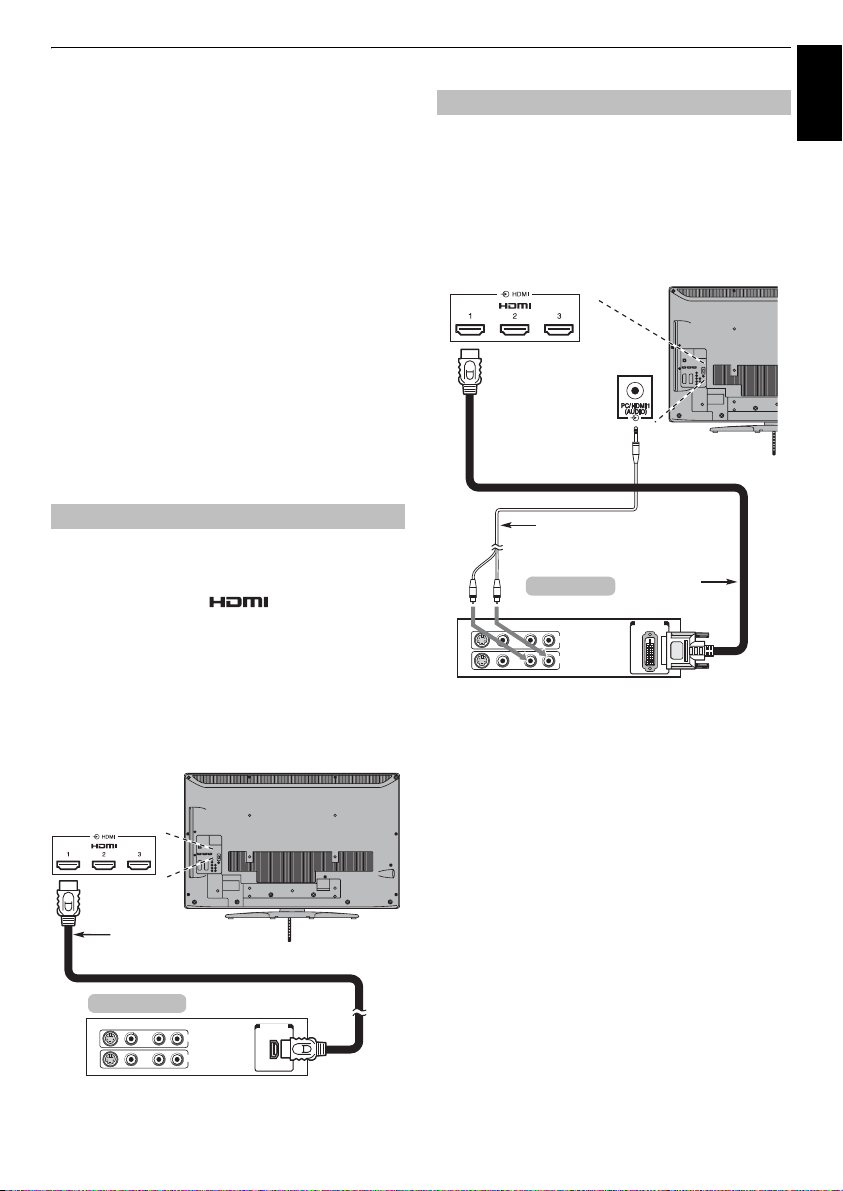
CONNECTING YOUR TV
English
Connecting an HDMI™ or DVI device to the HDMI input
The HDMI input on your television receives digital
audio and uncompressed digital video from an
HDMI source device, or uncompressed digital video
from a DVI (Digital Visual Interface) source device.
This input is designed to accept HDCP (High-Bandwidth
Digital-Content Protection) programme material in digital
form from EIA/CEA-861-D–compliant
devices (such as a set-top box or DVD player with HDMI or DVI
output). For acceptable video signal formats, see page 56.
NOTE:
• Some early HDMI equipment may not work properly with
your latest HDMI TV, due to the adoption of a new standard.
Please unplug your HDMI cable first and then try setting the
following options (
early HDMI source should operate properly with your
television. See page 46.
• Supported Audio format: Linear PCM, sampling rate 32/
44.1/48kHz.
Lip Sync, INSTAPORT™
To connect an HDMI device
Connect an HDMI cable (type A connector) to the HDMI
terminal.
For proper operation, it is recommended that you use an HDMI
cable with the HDMI Logo ( ).
• If your HDMI connection is capable of 1080p and/or your
television is capable of refresh rates greater than 50Hz, you
will need a Category 2 cable. Conventional HDMI/DVI cable
may not work properly with this mode.
• HDMI cable transfers both video and audio. Separate
analogue audio cables are not required (see illustration).
• See “HDMI 1 Audio” on page 46.
The HDMI 4 terminal is located on the side of the television.
[1]
consumer electronic
) to “
Off
”. Your
To connect a DVI device
Connect an HDMI-to-DVI adapter cable (HDMI type A
connector) to the HDMI 1 terminal and audio cables to the PC/
HDMI1 (AUDIO) socket (see illustration).
• The recommended HDMI-to-DVI adapter cable length is 6.6
ft (2m).
• An HDMI-to-DVI adapter cable transfers video only.
Separate analogue audio cables are required.
• See “HDMI 1 Audio” on page 46.
Audio cable for HDMI to
television connection
(not supplied)
DVI device
VIDEO AUDIO
LR
IN
OUT
R
L
NOTE:
To ensure that the HDMI or DVI device is reset properly, it is
recommended that you follow these procedures:
• When turning on your electronic components, turn on the
television first, and then the HDMI or DVI device.
• When turning off your electronic components, turn off the
HDMI or DVI device first, and then the television.
HDMI-to- DVI
adapter Cable
DVI/HDCP
OUT
HDMI cable
HDMI device
VIDEO AUDIO
LR
IN
OUT
R
L
To view the HDMI device video, press the
HDMI 1, HDMI 2, HDMI 3 or HDMI 4 mode.
HDMI OUT
o
button to select
[1] EIA/CEA-861-D compliance covers the transmission of uncompressed
digital video with high-bandwidth digital content protection, which is
being standardized for reception of high-definition video signals. Because
this is an evolving technology, it is possible that some devices may not
operate properly with the television.
HDMI, the HDMI logo and High-Definition Multimedia Interface are
trademarks or registered t rademarks of HDMI Licensing LLC.
9
Page 10
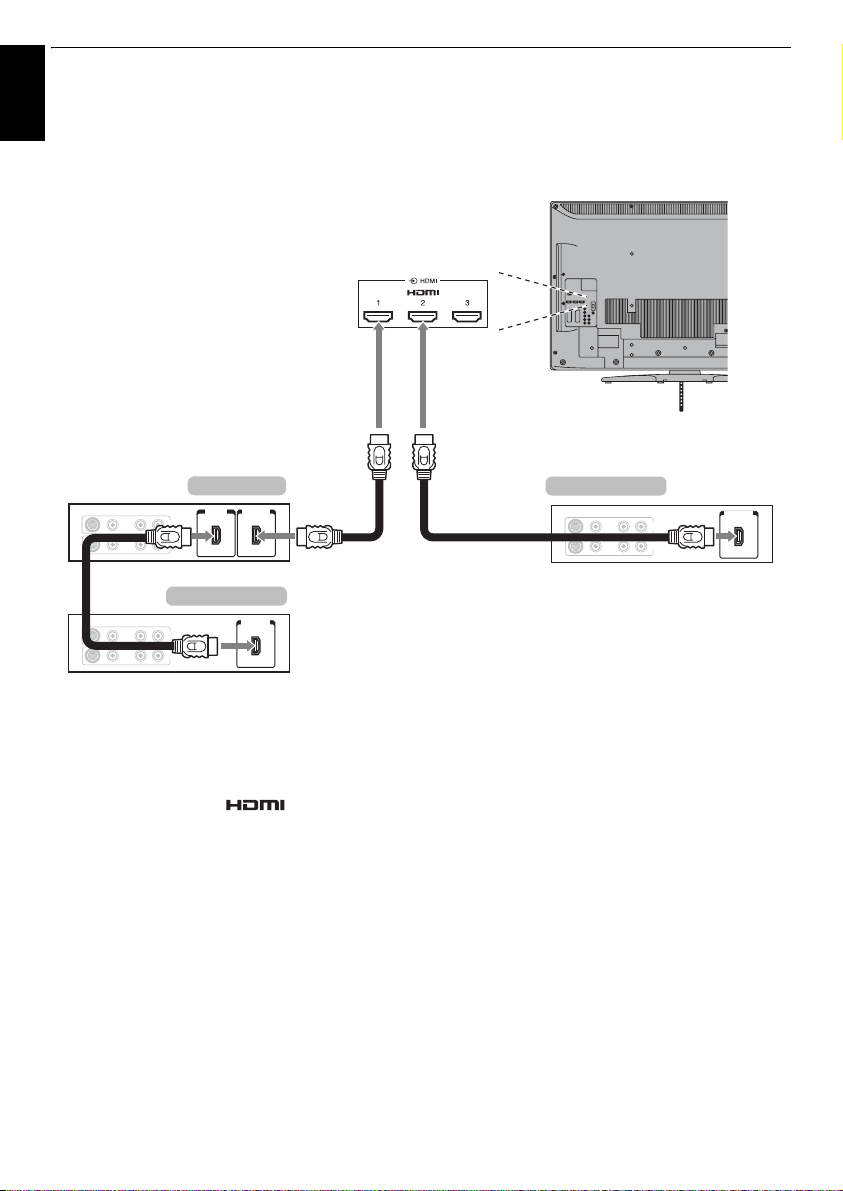
CONNECTING YOUR TV
REGZA-LINK connection
English
You can control the basic functions of connected audio/video devices using the televisions remote control
if you connect a REGZA-LINK compatible AV amplifier or playback device. For an explanation of setup and
operations, see pages 47–48.
AV ampli fier
VIDEO
AUDIO
LR
R
L
IN
OUT
HDMI OUTHDMI
IN
Playback device
AUDIO
VIDEO
LR
IN
OUT
R
L
For the setup shown above, you will need three HDMI cables
(see page 9).
NOTE:
• If several devices are connected, the REGZA-LINK feature
HDMI OUT
may not operate properly.
• For proper operation, it is recommended that you use HDMI
cables with the HDMI Logo ( )
• The HDMI 4 terminal is located at the side of the television.
• This function is available with one PC and one AV amplifier.
It may not operate properly when a PC connected via an AV
amplifier.
Playback device
VIDEO
AUDIO
LR
R
L
IN
OUT
HDMI OUT
Before controlling the device(s):
• After completing the above connections, set the REGZA-LINK
Setup menu as you desire (see page 47).
• The connected devices must also be set. For details, see the
operation manual for each device.
• The REGZA-LINK feature uses CEC technology as regulated
by the HDMI standard.
• This feature is limited to models incorporating Toshiba’s
REGZA-LINK. However, Toshiba is not liable for those
operations. Refer to individual instruction manuals for
compatibility information.
10
Page 11
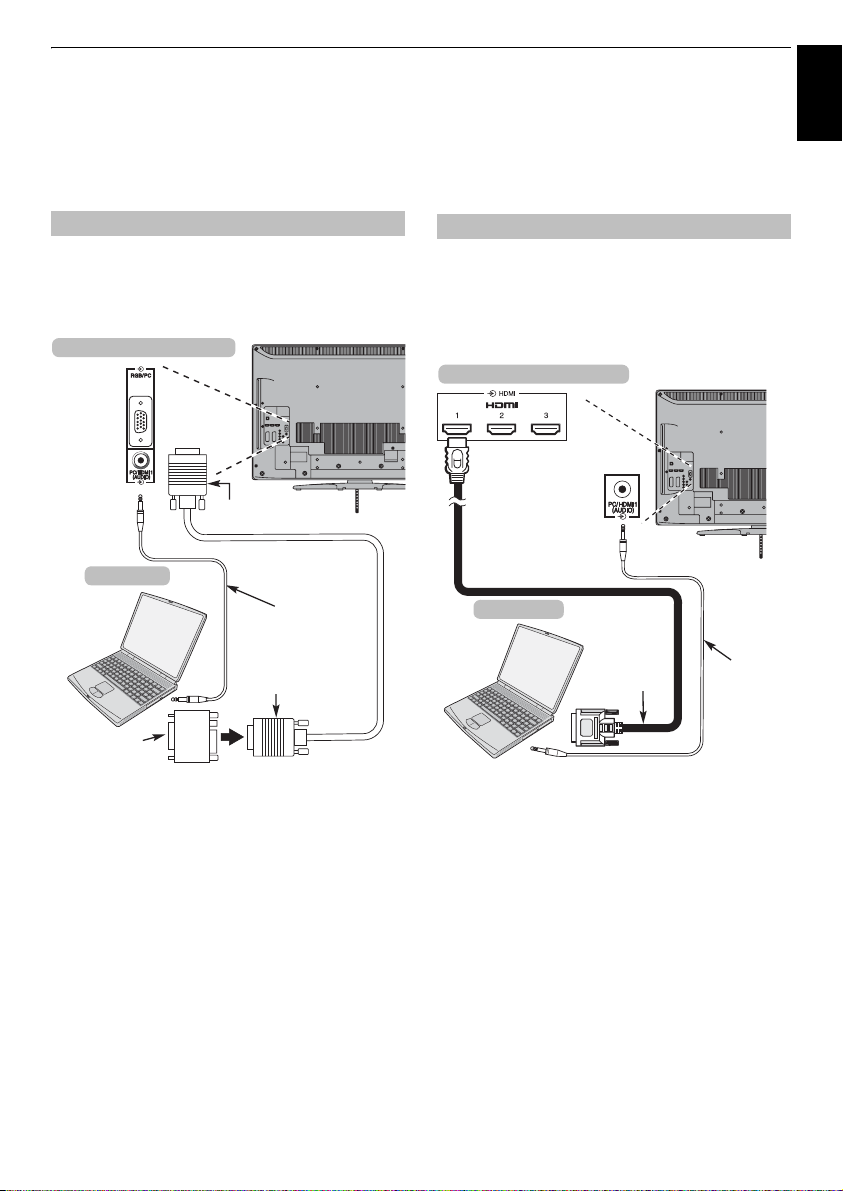
CONNECTING YOUR TV
English
Connecting a computer
With eit he r an RGB/P C o r an HDMI c on nection, yo u
can watch your computer’s display on the television
and hear the sound from the televisions speakers.
To connect a PC to the RGB/PC terminal
When connecting a PC to the RGB/PC terminal on the
television, use an analogue RGB (15-pin) computer cable and
a PC audio cable for the PC/HDMI1 (AUDIO) socket. Select
from the
PC/HDMI 1 Audio
menu located in the
SETUP
options in the
menu.
AV Connection
the back of your television
Mini D-sub
15 pin connector
Computer
Audio cable for PC to
television connection
(not supplied)
RGB PC cable
(not supplied)
Conversion
adaptor if required
(not supplied)
To use a PC, set the monitor output resolution on the PC before
connecting it to the television. For acceptable PC signal
formats, see page 55.
To display the optimum picture, use the PC setting feature (see
page 44).
NOTE:
• The PC audio input terminal on the television is shared with
the HDMI 1 analogue audio input terminal (see page 46).
• Some PC models cannot be connected to this television.
• An adapter is not needed for computers with a compatible
mini D-sub15-pin terminal.
• Depending on the DVD’s title and the specifications of the PC
on which you are playing the DVD-Video, some scenes may
be skipped or you may not be able to pause during multiangle scenes.
• A band may appear at the edges of the screen or parts of the
picture may be obscured. This is due to scaling of the picture
by the set, it is not a malfunction.
PC
• When PC input mode is selected some of the television’s
menu.
Manual Settings
and
features will be unavailable e.g.
SETUP
menu,
Colour, Tint, Sharpness
in the
Level
PICTURE
• If connecting a certain PC model with a unique PC signal, the
PC signal may not be detected correctly.
To connect a PC to the HDMI terminal
When connecting a PC to the HDMI terminal on the television,
use an HDMI-to-DVI adapter cable and an analogue audio
cable.
If connecting a PC with an HDMI terminal, use an HDMI cable
(type A connector). A separate analogue cable is not necessary
(see page 9).
the back of your television
Computer
HDMI-to-DVI
adapter cable
For acceptable PC and video signal formats, see page 56.
NOTE:
• The edges of the images may be hidden.
• If connecting a certain PC model with a unique PC signal, the
PC signal may not be detected correctly.
in the
Black/White
Audio cable
for PC to
television
connection
(not supplied)
11
Page 12
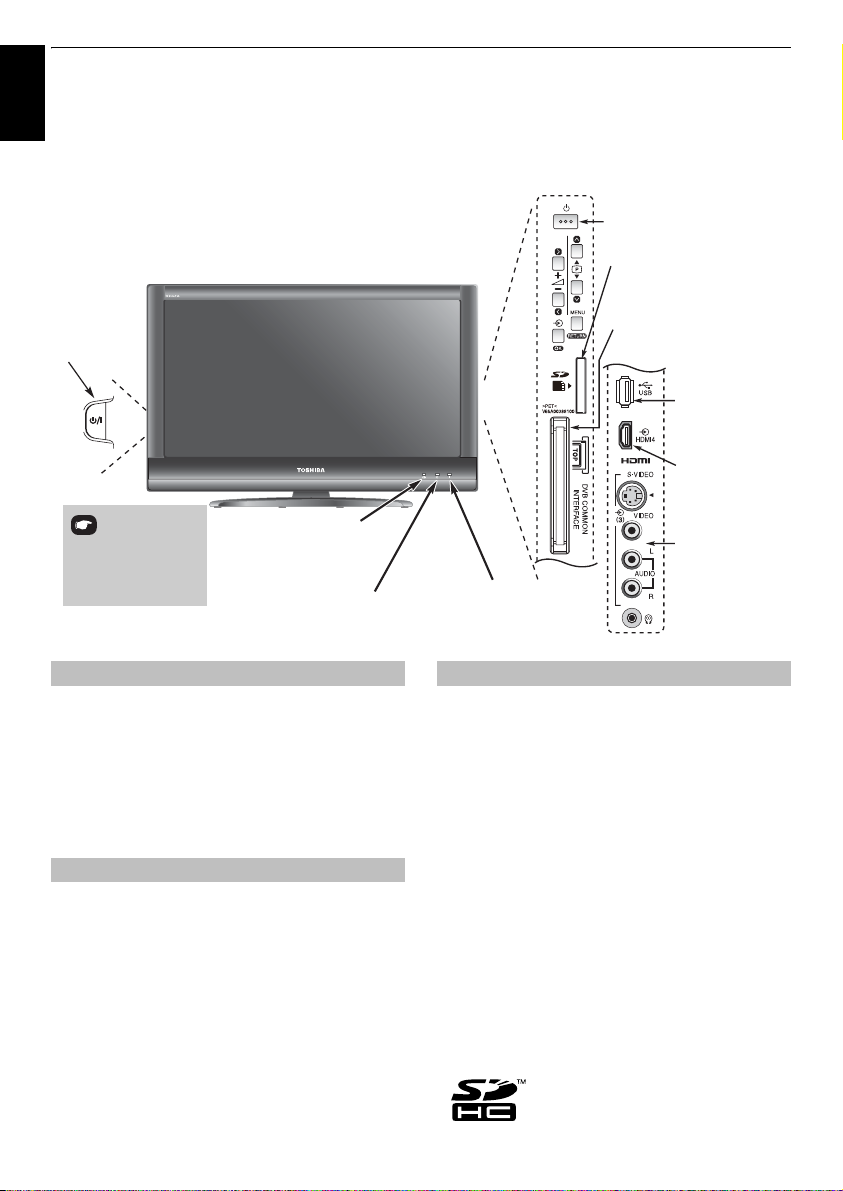
CONNECTING YOUR TV
Controls and input connections
English
A wide variety of external equipment can be connected to the input sockets on the side of the television.
Whilst all the necessary adjustments and controls for the television are made using the remote control, the
buttons on the television may be used for some functions
.
Standby
Illustration represents 42XV635D.
POWER switch
Input 3 (side)
will take priority over
EXT 3 (back) if both
connections are used
at the same time.
ORANGE LED - Programme
timer set (
digital
RED LED – Programme
timer Active (
GREEN LED – On Timer set
only)
digital
only)
Switching on
If the RED LED is unlit, check that the mains plug is connected
to the power supply and press the
left side of the television to switch the television on. If the
picture does not appear, press
take a few moments. The GREEN LED will be lit.
To put the television into Standby, press
control. To view the television, press
take a few seconds to appear.
!
(POWER) button on the
1
on the remote control, it may
1
on the remote
1
again. The picture may
Using the remote control
MENU
Press
The menu appears as a list of five topics. As each symbol is
selected by pressing
remote control, its respective options will appear below.
NOTE:
ATV (Analogue TV) modes; however, some items are greyed
out in each case.
To use the options, press
move up and down through them and
or
instructions. The functions of each menu are described in
detail throughout the manual.
on the remote control to see the menus.
C
or c on the navigation ring on the
The same menu is displayed in DTV (Digital TV) and
B
and b on the remote control to
c
to select the required choice. Follow the on-screen
Q
, and then, press C
SD card slot
To access photo files
COMMON INTERFACE
The Common Interface is for a
Conditional Access Module
(CAM).
Contact a service provider.
USB port
To access photo,
movies or music
files
HDMI 4 INPUT
(Not available on
all models.)
INPUT 3
(EXT 3)
RED LED – Standby
GREEN LED – Power on
Using the controls and connections
2
To alter the volume press –
To alter the programme position press
MENU
Press
options.
Press
An S-video cable provides better picture performance than a
composite video cable. If you connect an S-video cable to
EXT 3
cable or the picture performance will be unacceptable.
Media Player feature provides photos, movies (DivX files) or
music contents stored in a USB storage device or SD memory
card (only for photos).
To select an external input, press
input source is selected as described on
Please always refer to the owner’s manual of the equipment to
be connected for full details.
NOTE:
type of joystick at an on-screen target may not work with this
TV.
•DivX® is a registered trademark of DivX, Inc., and is used under license.
• SD Logo is a trademark
and I, i, U or u to control the sound and picture
MENU
to finish.
, be sure to disconnect the standard (composite) video
Interactive video games that involve shooting a "gun"
+.
b p B
o
until the appropriate
page 45
.
.
12
Page 13

SETTING UP YOUR TV
English
Startup Application
Before switching on the television, put your decoder
and media recorder, if applicable, to
To set up the television use the buttons on the
remote control as detailed on page 6.
Quick Setup
a
Press the 1 button. The
appear. This screen will appear the first time that the
television is switched on and each time
selected.
Quick Setup
Menu Language English
Country Germany
Primary Subtitle Language
Secondary Subtitle Language
Primary Audio Language
Secondary Audio Language
b
Highlight
Menu Language
the menu language.
c
Press b to highlight
television is now set up to tune the stations for the
selected country.
d
Press Q, the
Location
To use the TV for displaying in a store showroom, please
select [Store]. [Home] mode is recommended for normal
use.
e
Press C or c to select
home use, select
If the Home option is selected the AutoView option will
be activated, allowing the TV to automatically adjust
the picture setting based on the user’s individual
viewing environment. In most cases this will result in
the TV operating with lower energy consumption.
f
Press Q. If
Demo
to use the demo.
Store
screen will appear. Press C or c to select On
Quick Setup
Country
Location
screen will appear.
Store
Store
Home
(skip step 6).
is selected in step 5, the
Standby
screen will
English
English
English
English
and press C or c to select
and C or c to select. The
or
Home
.
Reset TV
. For normal
Auto
is
h
Press Q, the
with the option to select between
or
ATV
appropriate mode.
i
Press b or B to highlight
Auto Tuning
NOTE:
options appear in the
Cable In“ section.
The television will start to search for available
and/or
the scan status.
You must allow the television to complete the search.
Auto Tuning
DTV Tune 3% 2
ATV Tune Waiting...
When the search is complete the television will
automatically select position one.
The
of services found.
j
Press C or c to view the
(analogue channel) lists.
k
Use b or B to move through the list to select a
channel then press
ATV
In
stations. There may not be a clear picture or the signal
may be weak, so the station order can be changed
using
REMEMBER:
between
if available) modes.
NOTE:
transmission but can be advanced or decreased by
using
Auto Tuning
if available. Use C or c to select the
If
Cable
is selected in step 7, additional setting
ATV
channels. The progress bar will indicate
Progress Found
Auto Tuning
mode some areas may receive duplicate
ATV Manual Tuning
Press
ATV
and
The time will be set automatically by
Local Time Setting
start up screen will appear
DTV and ATV, DTV
Start Scan
DTV and ATVTuning Mode
Start Scan
Auto Tuning
Channel: C7
screen will display the total number
DTV
(digital channel) or
Q
to view.
.
ATV/DTV
DTV
at any time to select
(DTV TV/DTV RADIO/DTV TEXT
in the
DTV Settings
, then press Q.
screen. See “Ant/
DTV
ATV
screen.
g
Press Q. If the
C
or c to select
Ant/Cable In
Ant/Cable In
Antenna
or
Antenna
screen appears, press
Cable
.
13
PLEASE NOTE
The
Reset TV
time from the
menu can also be accessed at any
SETUP
menu.
Page 14
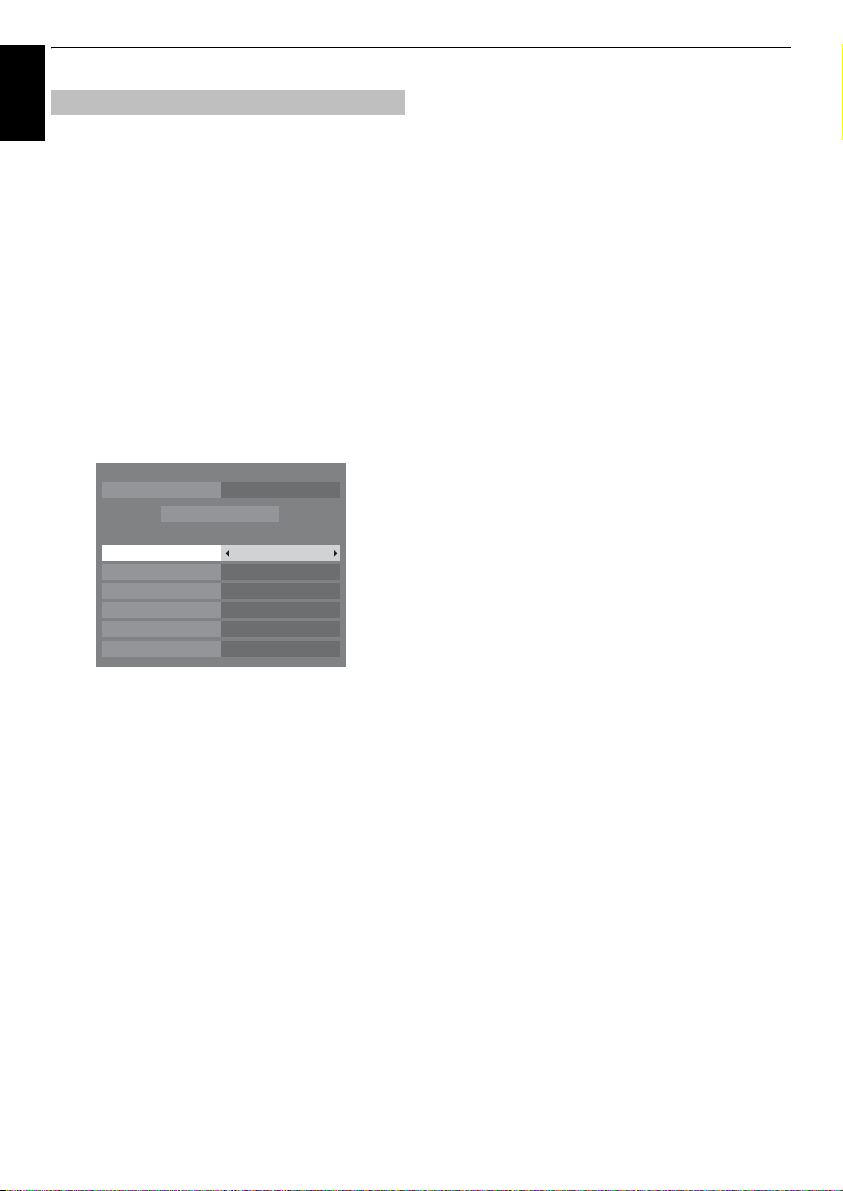
SETTING UP YOUR TV
English
From this menu, you can set the RF input configuration to
cable.
a
b
c
With the exception of
items, all of the following items will have 2 operating modes.
The first is
the system. The second is an
able to enter a single value in place of the pre-set value. If no
channel is currently tuned and the
system default value will be shown. However, if a channel is
currently tuned when the item is accessed, the value of the
current channel will be displayed.
Ant/Cable In (if available)
Press
MENU
, and select
Use b to highlight
select
Antenna
NOTE:
When you attempt to change the
setting, a warning message will appear followed by
In
PIN entry (if PIN has been set) and a prompt for
.
Tuning
When
Ant/Cable In
setting options will be provided in the
screen.
B
or b to select an item, then press C or c to
Press
select your desired option.
Auto Tuning
DTV
DTV Scan Type
Auto
where the values for each item are preset by
Ant/Cable In
or
Cable
is set to
Start Scan
Input
SETUP
menu.
and use C or c to
.
Ant/Cable
Cable
, the following
Auto Tuning
DTV and ATVTuning Mode
Quick ScanScan Type
AutoStart Frequency
AutoEnd Frequency
AutoModulation
AutoSymbol Rate
AutoNetwork ID
and
DTV Modulation
mode where you will be
Input
state is chosen, a
DTV Scan Type:
This item determines whether a
be executed.
The
Quick Scan
designed to complete in less time.
is a simplified version of the
Quick Scan
or a
Full Scan
Full Scan
DTV Start Frequency:
This sets the frequency from which the scan will begin.
Auto
will
that is
DTV End Frequency:
This sets the frequency at which the scan will end.
* Valid entry range for frequency items is 113.000-858.00 for
C-Book/Other and 114.000-858.00 for Nordig-C. If
numbers outside of this range are entered, the values will
automatically be set to the min. or max. valid value as
appropriate.
DTV Modulation:
You can choose from five QAM modulation settings.
DTV Symbol Rate:
This is the baud rate (KS/s) of the scan.
* Valid entry range for Symbol Rate is 4000-7200. If a number
outside of this range is entered, value will be automatically
set to the min. or max. valid value as appropriate.
DTV Network ID:
This is the Network ID to be utilized for the scan. This item is
greyed out when DTV Scan Type is set to “Full Scan”.
* Valid entry range for Network ID is 1-65535. If a number
outside of this range is entered, value will be automatically
set to the min. or max. valid value as appropriate.
14
Page 15
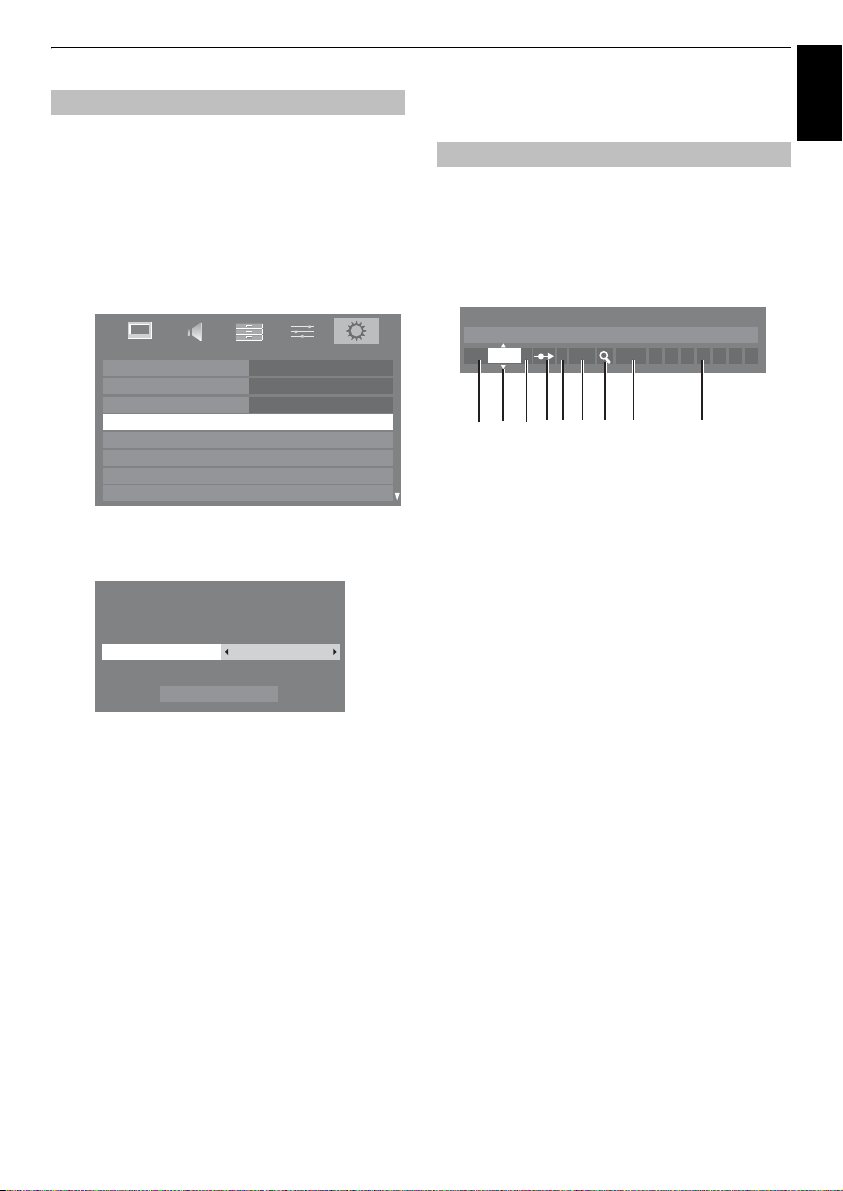
SETTING UP YOUR TV
English
Auto Tuning
NOTE:
As new services are broadcast it will be necessary to re-
tune the television in order to view them.
Auto Tuning
It is recommended that Auto Tuning is run periodically to
ensure that all new services are added
and settings, i.e. favourites and locked channels, will be lost.
a
b
will completely re-tune the television and can be
used to update the channel list.
. All current channels
Press
MENU
Use
SETUP
Menu Language English
Country
Ant/Cable In
Auto Tuning
ATV Manual Tuning
DTV Manual Tuning
DTV Settings
AV Connection
A screen will appear warning that previous
programmes and settings will be deleted.
Auto Tuning
Use
available, then highlight
continue with the
NOTE:
field in the
other than "
broadcasting system (B/G, I, D/K or L).
The television will start to search for all available DTV
and/or ATV services.
You must allow the television to complete the
search.
When the search is complete the
will display the services found.
and use C or c to select
b
to highlight
Previous settings will be lost!
Press EXIT for no change.
C
or c to select
If you have selected "
Auto Tuning
DTV and ATVTuning Mode
Start Scan
DTV and ATV, DTV
Start Scan
Auto Tuning
SETUP
menu, and select a tuning mode
DTV
" , choose the optimum ATV
. Press Q.
Germany
Antenna
and press Q to
.
Others
" for the
Auto Tuning
SETUP
or
menu.
ATV
, if
Country
screen
ATV Manual Tuning
Tuning
The television can be tuned-in manually using
Tuning
. For example: if the television cannot be connected to
a media recorder/decoder with a SCART lead or when you
want to tune-in a station on another
Use C and c to move across the screen and select any of the
ATV Manual Tuning options. Then use
settings.
ATV Manual Tuning
System: I
I
1 A C 2 0 V C R
123 4 65 7 8 9
1
Position:
The number to be pressed on the remote control to tune
the channel.
2
System:
Specific to certain areas.
3
Colour System:
Factory set to Auto, should only be changed if problems
are experienced, i.e. NTSC input from external source.
4
Skip:
Set Skip to On (8) or Off (() for the selected channel.
See page 17
5
Signal Class:
The channel classification.
6
Channel:
The channel number on which a station is being broadcast.
7
Search:
Search up and down for a signal.
8
Manual Fine Tuning:
Only used if interference/weak signal is experienced. See
page 51.
9
Station:
Station identification. Use the B or b and C or c buttons
to enter up to seven characters.
To allocate a position on the television for a decoder and
media recorder: turn the decoder on, insert a pre-recorded
film in the media recorder and press PLAY, then manually
tune.
System
B or b
.
ATV Manual
to adjust the
c
Use b or B to move through the list to select a
channel then press
Q
to view.
15
Page 16
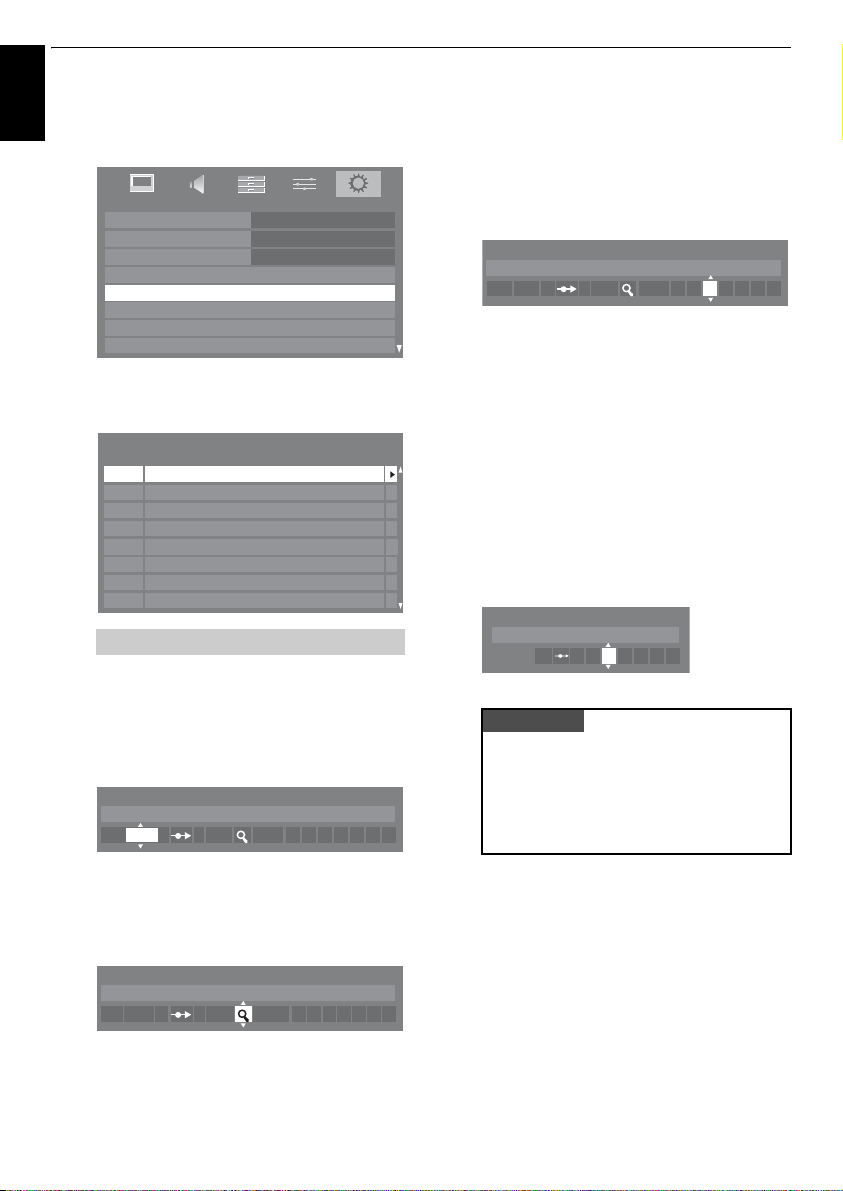
SETTING UP YOUR TV
a
Press
English
b
c
d
MENU
menu. With
press
Q
SETUP
Menu Language English
Country
Ant/Cable In
Auto Tuning
ATV Manual Tuning
DTV Manual Tuning
DTV Settings
AV Connection
Use B or b to highlight the position required
suggest
ATV Manual Tuning
Pos. Channel Station
1
2
3
4
5
6
7
8
Different
Press Q to select. If the channel is set to skip,
must be removed before storing.
Press c to select
required.
ATV Manual Tuning
System: I
I
1 A C 2 0
and using C or c select the
b
highlight
to select.
Pos. 0
C2
S10
C7
S40
C22
C25
C28
C30
Channel
ATV Manual Tuning
for a media recorder.
numbers may be displayed.
System
and use B or b to change if
Germany
Antenna
SETUP
and
e.g.
Skip
we
g
Each signal will show on the television, if it is not your
media recorder, press
search.
h
When your media recorder signal is found, press c to
move along to
required characters,
ATV Manual Tuning
Station: VCR
1 A C 2 0 V C R I
i
Press Q to save.
j
Repeat for each
RETURN
to return to the list of channels and select the
next number to tune.
k
Press
EXIT
when you have finished.
l
To name external equipment,
o
to select o2, then select
the
SETUP
menu.
m
Press c to select
in the required characters, and then press
Manual Settings
Label: DVD
EXT 2 A D V D
PLEASE NOTE
This television has direct channel entry if the channel
numbers are known.
Select the
ATV Manual Tuning
Position number
Enter the
standard (terrestrial) channels or
channels and the
save.
B
or b again to restart the
Station
. With B, b, C and c put in the
e.g. VCR
.
position
you want to tune, or press
e.g.
DVD on EXT 2, press
Manual Settings
Label
then using B, b, C and c put
screen in
, the
System
S
Channel
for cable
number. Press Q to
from
Q
to save.
Step 3
, then C for
.
e
Then press c to select
f
Press B or b to begin the search. The search symbol
will flash.
ATV Manual Tuning
Search:
1 C 2 0 IA
Search
.
16
Page 17
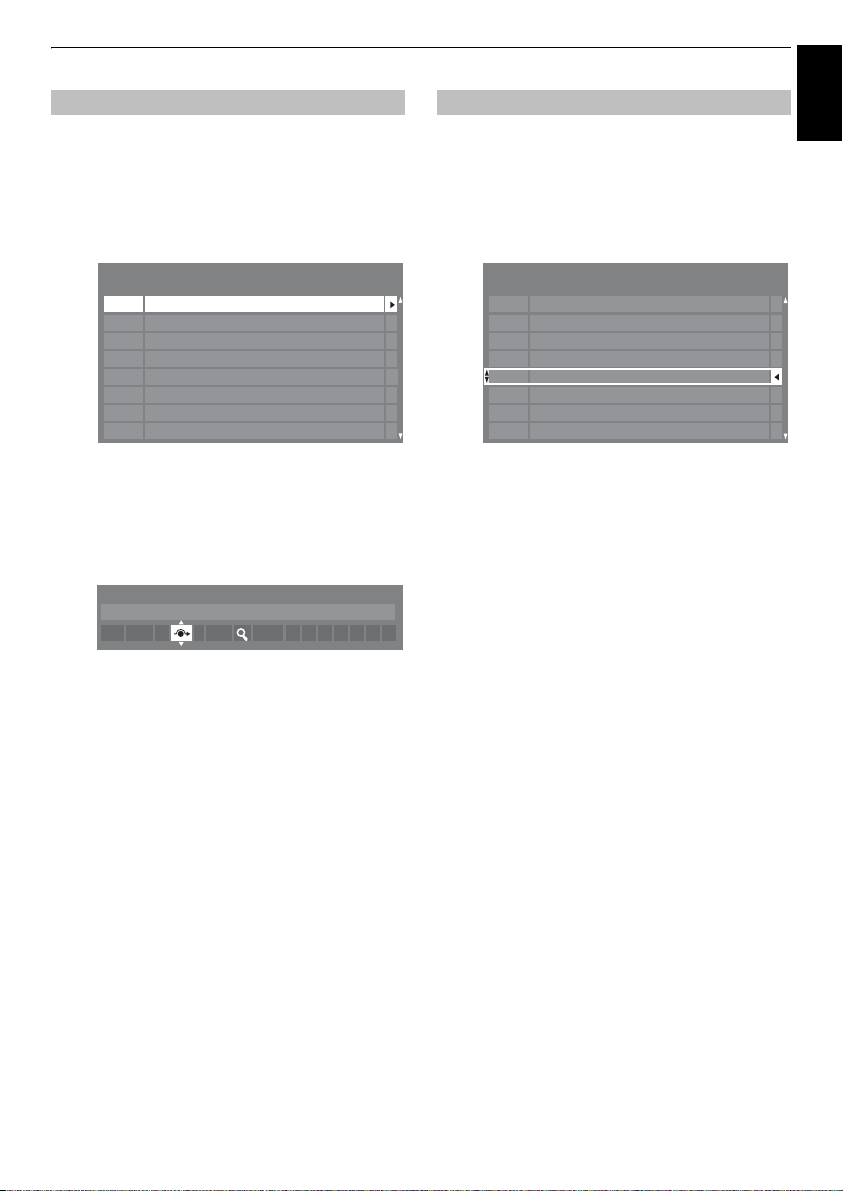
SETTING UP YOUR TV
English
Skip
To prevent certain channels from being viewed, positions can be
a
Select
ATV Manual Tuning
b
Use B or b to highlight the position to be skipped and
press
Q
ATV Manual Tuning
Pos. Channel Station
1
2
3
4
5
6
7
8
c
Press c to select
d
Use B or b to turn
Press
Q
8
on the screen indicates a skipped position.
ATV Manual Tuning
Skip: On
1 A C 2 0 I
e
Press
RETURN
Each position has to be
Skip
off, repeat the procedure for each position.
Skipped positions
or by the controls on the television, but
accessed by the number buttons on the remote
control.
skipped.
from the
to select.
C2
S10
C7
S40 ABC1
C25
C28
C30
Skip
.
Skip
.
on.
and repeat from
individually
cannot
be selected by
SETUP
ABC1C22
Step 2
or press
selected. To turn
PU and
can
still be
menu.
EXIT
Pu
Sorting positions
Channels may be moved and saved to the position of your
a
Select
ATV Manual Tuning
b
With the list of channels now showing use B or b to
highlight the channel you want to
ATV Manual Tuning
Pos. Channel Station
2
3
4
5
1
6
7
8
c
Use B or b to move through the list to your
position. As you do so the other channels will move to
make room.
d
Press C to save your move.
Repeat as necessary, then press
.
choice.
from the
S10
C7
C40
C22
C2
C25
C28
C30
EXIT
SETUP
move
and press c.
ABC1
ABC1
.
menu.
preferred
17
Page 18
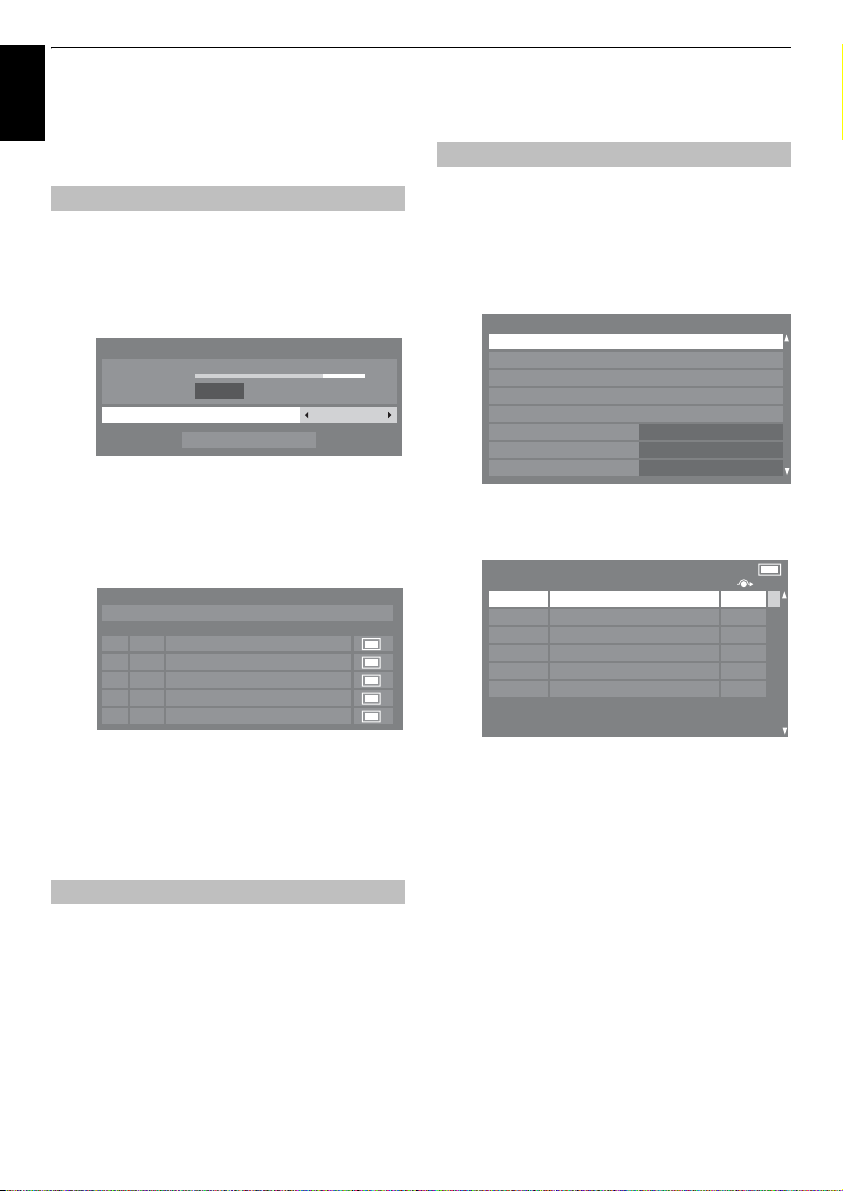
SETTING UP YOUR TV
DTV Manual Tuning
English
NOTE:
This feature varies depending on the
setting.
Manual Tuning
This feature is available for service engineers or can be
used for direct channel entry if the multiplex channel
a
Select
DTV Manual Tuning
and press
DTV Manual Tuning
Signal Strength
Quality
Channel
b
Enter the multiplex number using the number buttons
or use
C
c
Highlight
will automatically search for that multiplex.
DTV Manual Tuning
Pos.New TypeName
40
51
When the multiplex is found any channels that are not
currently in the channel list will be added and the
channel information at the top of the screen will be
updated.
is known.
Q
.
WEAK
or c to adjust the number up or down.
Start Scan
0 New Channels - Total 6
ABC ONE
1
2
ABC TWO
7
ABC THREE
ABC NEWS 24
ABCi
from the
GOOD 85%
Start Scan
, then press Q. The television
Ant/Cable In
SETUP
menu
STRONGAVERAGE
76%
13
DTV Settings
The channel order may be changed to suit your personal
preference.
a
Select
Q
.
b
Select
DTV Settings
Channels
Channel Options
Subtitle and Audio
PIN Setting
Parental Control
Local Time Setting
Auto Channel Update
DVB Character Set
c
With the list of channels showing use b or B to
highlight the channel you want to
Channels
Pos. Name
30
40
51
d
Use b or B to move through the list to your
position. As you do so the other channels will move to
make room.
DTV Settings
Channels
ABC ONE
1
2
ABC TWO
7
ABC THREE
CABC Channel
ABC NEWS 24
ABCi
Channels
from the
and press Q.
SETUP
menu and press
11:51
Off
Standard
move
and press c.
TV
preferred
d
Repeat as necessary. Press
Manual Tuning for DVB-C
When
Ant/Cable In
items are as follows:
Frequency
Modulation
options
Symbol Rate
the manual scan
– input a specific frequency to be scanned
– choose from one of five QAM modulation
– input a specific baud rate (KS/s) to be used for
EXIT
is set to
Cable, DTV Manual Tuning
to finish.
18
e
Press C to save your move. Repeat as necessary, then
press
EXIT
.
To renumber for the highlighted channel, press the
RED
button on the remote control.
Page 19

SETTING UP YOUR TV
English
Edit the channel number using the number buttons
and press
Q
.
Channels
Pos. Name
1
2
7
30
40
5- - -
ABC ONE
ABC TWO
ABC THREE
CABC Channel
ABC NEWS 24
ABCi
TV
Auto Channel Update
Auto Channel Update
If the
standby mode, Digital Tuning is automatically executed and
any new channels are saved.
a
Select
DTV Settings
Q
.
b
Press b to select
c
to select On.
is set to On, when the TV is in
from the
SETUP
menu and press
Auto Channel Update
and use C or
DVB Character Set
This feature allows you to manually set the character set
(
Standard
C or DVB-T channels.
a
= Table 0 or
Select
Q
.
West
DTV Settings
= Table 5) to be used for DVB-
from the
SETUP
menu and press
Location setting
Home
or
Store
SETUP
Home
mode.
menu.
or
Store
You can select either
recommended for normal home use. Select
the television for displaying in a shop, etc.
a
Select
Location
from the
b
Press C or c to select
Home
Store
.
is
when using
b
Press b to select
to select
This is a
digital
digital
of both
lifetime of this set it is very likely that
be switched off to allow for more new
This ‘switch-off’ will happen in a number of phases, which will
be advertised in your area well in advance. It is recommended
that at each phase the television is re-tuned to ensure that
existing and new
disruption.
DVB Character Set
Standard
or
West
Analogue
television which is integrated to allow the use
and
analogue
digital
switch-off
services. However, during the
services can be viewed without
.
analogue
digital
and use C or c
services will
services.
19
Page 20

CONTROLS AND FEATURES
General controls
English
Selecting positions
To select a position, use the numbered buttons on the remote
control.
Positions can also be selected using
To display on-screen information
stereo/mono signal, press . Press again to cancel.
The Time Display –
The time display facility allows the current (text service) time to
Press
see a time display from the broadcaster. It will remain on
screen for about 5 seconds.
NOTE:
be seen on the television screen.
D
whilst watching a normal television broadcast to
This display may not be available in some cases.
PU and
Pu.
i.e.
position, input mode or
analogue
only
Stereo and Bilingual transmissions
For ATV programmes
If stereo or dual language broadcasts are transmitted, the word
Stereo or Dual will appear on the screen each time positions are
changed, disappearing after a few seconds. If the broadcast is
not in stereo, the word Mono will appear.
Stereo…
Press s to select
Bilingual…
transmitted, the word
required programme number and if the word
press
Bilingual transmissions are rare. If they are
s
to select
For DTV programmes
For stereo or dual mono broadcasts, press s and use C or
c
to select settings.
Mode Display Pressing
Stereo Stereo S Left S Right
Dual mono Dual 1
Mono –
Multichannel –
For multi-audio track broadcasts, press
change the audio language (see ‘Audio language’ on
page 42).
Stereo
or
Mono
Dual
will be displayed. Choose the
Dual 1, Dual 2
or
Mono
S
Dual 2 S Dual
s
.
Dual
appears
.
c
repeatedly to
Quick Menu
Quick Menu
Picture Mode, Picture Size, More Information, Sleep
Timer
Press
select the option.
Quick Menu
Picture Mode AutoView
Picture Size
More Information
Sleep Timer
Media Player
Photo Frame
Speaker Preference
Headphone Level
System Information
NOTE: Quick Menu
current mode.
Mode Quick menu item Description
When viewing a
TV programme or
pictures from the
external input
When using EPG Genre Colour See page 39.
When using
Media Player
(Photo View)
When using
Media Player
(Movie Play)
When using
Media Player
(Movie List)
When using
Media Player
(Music List)
helps you access some options quickly, such as
etc.
QUICK
to display the
Quick Menu
items are different depending on the
Picture Mode See page 25.
Picture Size See page 23.
More Information See page 39.
Sleep Timer See page 37.
Media Player See page 30.
Photo Frame See page 34
Headphone Level See page 22.
Speaker Preference See page 47.
System Information See page 43.
EPG Update/
Cancel EPG Update
Interval Time See page 31.
Repeat See page 31.
Picture Size See page 23.
Repeat See page 32.
Repeat See page 32.
Repeat See page 33.
and use B or b to
Super Live
00:00
TV Speakers
0
See page 39.
20
Page 21

CONTROLS AND FEATURES
English
Sound controls
Volume controls and mute sound
Volume
Press Y or y to adjust the volume.
Sound Mute
Press once to turn the sound off and again to cancel.
Dual
If a programme or film is being broadcast with a soundtrack in
more than one language, the
a
Press
MENU
b
Use b to highlight
between
Dual 1
SOUND
Dual Dual 1
Bass
Treble
Balance
Advanced Sound Settings
Dolby Volume
Dynanic Range Control
Audio Level Offset
Bass, Treble and Balance
The sound controls are accessible in
a
Select the
SOUND
b
Press b to highlight
or
c
to change the setting.
Advanced Sound Settings
Surround, Voice Enhancement
help to create an enhanced surround sound experience with
deep, rich bass from stereo sound sources. Your TV’s audio will
a
sound fuller, richer, and wider.
In the
SOUND
Sound Settings
DUAL
between them.
and C or c to select
or
menu, press b to highlight
then press Q.
feature allows selection
SOUND
Dual
then press C or c to choose
Dual 2
.
0
0
0
digital
modes.
menu.
Bass, Treble
or
, and
Dynamic Bass Boost
Low
Off
and
analogue
Balance
Advanced
.
and C
Advanced Sound Settings
Surround
Voice Enhancement
Dynamic Bass Boost
c
Press b to highlight
C
or c to select On or
d
Then press b to highlight
using
C
or c select the desired bass expansion level
(
Off, Low
or
NOTE: Ext. Woofer
when
Boost
menu. See 'Woofer setting' section on page 45.
This feature provides a consistent sound volume regardless of
a
b
NOTE:
•The
Control
•If
disabled.
Woofer
programs, channels or input sources.
In the
SOUND
Volume
.
Press C or c to select
Dolby Volume
and
Dynamic Range Control
Digital Audio Output
Voice Enhancement
Off
.
Dynamic Bass Boost
High
).
is displayed instead of
is set to
External
in the
Low, High
settings.
®
or
Dolby Volume
menu, press b to highlight
setting influences the
is set to On, this feature will be
Dynamic Range Control
This feature allows control of audio compression for some
digital TV programmes except MPEG-1 and MPEG-2 audio.
a
In the
SOUND
Range Control
b
Press C or c to select On or
NOTE:
This feature is disabled when
Low
or
High
menu, press b to highlight
.
.
Off
.
Dolby Volume
Off
On
High
then press
and
Dynamic Bass
AV Connection
Dolby
Off
.
Dynamic Range
Dynamic
is set to
b
Press b to highlight
select
Off, Spatial
Surround
or
Cinema
then press C or c to
.
21
Page 22

CONTROLS AND FEATURES
English
Sometimes there can be large changes in volume when
switching from a DTV 5.1ch to a DTV 2ch, an ATV channel, or
an external input. Using the
a
b
c
d
NOTE:
• The available item alters depending on the current input
source. For example, while watching the DTV 2ch
programme, only the
items are greyed out in the menu. It helps you to adjust
easily responding to each condition.
• When watching the DTV 5.1ch programme, this feature is
not available.
Audio Level Offset
reduces these volume differences.
Set the volume level usually used when watching DTV
5.1ch programme.
Tune to a channel which is DTV 2ch or ATV, or an
external input.
In the
SOUND
Level Offset
Press b to highlight an option, then use C or c to
adjust the volume level.
Audio Level Offset
DTV 2ch
ATV
External Input
Audio Level Offset
menu, press b to highlight
and press Q.
-5
0
0
DTV 2ch
is available and the other two
feature
Audio
Headphone Settings
This setting is used to set the sound output while connecting the
Speaker
Link
On Sound comes out
Off Sound comes out
headphone.
Headphone Speakers
2
– + is available.)
(
(Headphone level
menu is available.)
No sound
Sound comes out
(
2
– + is available.)
c
If you select
and using
Headphone Settings
Off
, then highlight
C
or c to adjust the headphone sound.
Speaker Link
Headphone Level
Headphone Level
Off
50
Audio Description
Audio Description is an additional narrative sound track for
visually impaired people to understand and enjoy the story line
If this function is activated by pressing
programme has such signal, the word
You can select sound from speakers or headphone as you
a
From the
and press
b
Highlight
select
On
Audio Description
Audio Description
Mixing Level
Speaker Out
c
To adjust the level of the audio description sound to
the main sound, highlight
c
.
d
Highlight
or
Off
.
On:
sound from both the headphone and speakers.
Off:
sound from the headphone.
See "Headphone Settings" to adjust the headphone
sound.
NOTE:
DIGITAL AUDIO output and FIXED AUDIO output.
more fully.
the Channel Banner.
desire.
SOUND
menu select
Q
.
Audio Description
.
Speaker Out
This feature also applies to the sound from
AD
button, when the
AD
will be displayed in
Audio De scription
then press C or c to
On
50
Off
Mixing Level
then press C or c to select On
and use C or
a
In the
Headphone Settings
b
Press b to highlight
select
SOUND
menu, press b to highlight
then press Q.
Off
.
Speaker Link
On
or
and use C or c to
22
Page 23

CONTROLS AND FEATURES
Widescreen viewing
Depending on the type of broadcast being transmitted, programmes can be viewed in a number of formats.
Use this setting when watching a
widescreen DVD, widescreen video
tape or a 16:9 broadcast (when
WIDE
available). Due to the range of
widescreen formats (16:9, 14:9,
20:9 etc.) black bars may be visible
on the top and bottom of the screen.
English
4:3
SUPER LIVE
CINEMA
SUBTITLE
Use this setting to view a true 4:3
broadcast.
This setting will enlarge a 4:3 image
to fit the screen by stretching the
image horizontally and vertically,
holding better proportions at the
centre of the image. Some distortion
format’ films/video tapes, th is setting
will eliminate or reduce the black
bars at all sides of the screen by
zooming in and selecting the image
When subtitles are included on a
letterbox format broadcast, this
setting will raise th e picture to ensure
that all the text is displayed.
may occur.
When watching ‘all sides panel
without distortion.
SUBTITLE
14:9
Use this setting when watching a
14:9 broadcast.
23
Page 24

CONTROLS AND FEATURES
English
NATIVE
PC NORMAL
PC WIDE
This setting will show the picture
without over scan, i.e. WYSIWYG.
This setting will show the picture
without over scan, i.e. WYSIWYG.
This option is only available when
watching PC signal source via HDMI
watching PC signal source via HDMI
or PC terminal.
This setting will show the picture
without over scan and side panel.
This option is only available when
or PC terminal.
“Dot by Dot”
Depending on the input signal format,
Dot by Dot
Press
QUICK
and highlight
B
and b to highlight the required format and Q to select.
Use
AV format PC format
Picture Size
Wide
Super Live
Cinema
4:3
Subtitle
14:9
Native
Using the special functions to change the size of the displayed image (i.e. changing the height/width ratio) for the purposes of public
display or commercial gain may infringe on copyright laws.
the picture is displayed with side
panels and/or bars at the top and
Picture Size
is a non-scaling display.
bottom (i.e. VGA input source).
, then press Q to display the list of available widescreen formats.
Picture Size
PC Normal
PC Wide
Dot by Dot
24
Page 25

CONTROLS AND FEATURES
English
Picture controls
Most of the picture controls and functions are
available in both
PLEASE NOTE: features not available will be greyed
.
out
The picture position may be adjusted to suit personal preference
and can be particularly useful for external inputs.
a
In the
highlighted.
SETUP
Country Germany
Ant/Cable In
Auto Tuning
ATV Manual Tuning
DTV Manual Tuning
DTV Settings
AV Connection
Picture Position
b
Press Q to view the options available for the picture
format that has been selected.
c
Press B and b to select an option, then C or c to
adjust the settings.
The options alter depending on currently selected
widescreen format and the input signal.
Cinema
In
digital
Picture Position
SETUP
menu press b until
mode:
and
analogue
Picture Position
Antenna
modes.
is
Picture Mode
This television offers the choice of personalising the picture
AutoView, Dynamic, Standard, Movie, Store, Game
PC
are preset options and affect many features/settings within
NOTE:
• Because the
settings based on ambient light conditions and input signal
content, the
menus are greyed out when it is selected.
•
Store
Game
•
aerial input). When you select
widescreen formats will be selected.
•
PC
mode.
a
b
NOTE:
only. You can select a different picture mode for each input.
AutoView
Auto Brightness Sensor
mode is only available when
mode is available in external input mode (other than
mode is available in RGB/PC input mode or HDMI input
In the
PICTURE
PICTURE
Picture Mode AutoView
Reset
Backlight
Contrast
Brightness
Colour
Tint
Sharpness
Press C or c to select the picture mode you prefer and
press
Q
.
The picture mode you select affects the current input
style.
the television.
mode automatically adjusts picture
and
Expert Mode
Location
is set to
Game
mode, suitable
menu press b to select
Picture Mode
60
95
0
0
0
0
and
Store
.
.
Picture Position
Horizontal Position
Vertical Position
To return to the original factory settings select
the
Picture Position
0
0
Reset
menu and press Q.
Reset
Picture preferences
You can customise current picture mode settings as desired. For
example, while selecting "
following items, such as
Colour, Tint, Sharpness
in
items, your new setting is saved as the same name "
a
In the
PICTURE
Backlight, Contrast, Brightness, Colour, Tint
Sharpness
b
Press C or c to adjust the settings.
Dynamic,
Backlight, Contrast, Brightness
and the
menu press b to select either
and press Q.
" if you change the
Advanced Picture Settings
25
Dynamic.
or
,
"
Page 26

CONTROLS AND FEATURES
English
This feature resets all picture settings to the factory settings
NOTE:
If any picture settings have not been changed,
not available.
a
In the
PICTURE
press
Q
b
A confirmation message will appear. Press C or c to
select
Yes
Reset
Picture Mode
except
menu press b to select
.
and press Q.
.
Reset
Reset
and
c
Press C or c to select
Brightness
as required.
is
d
Press Q to return to the previous menu.
To return to the factory settings select
Q
, then press B or b to adjust the settings
.
Hue, Saturation
Hue Saturation Brightness
0Red 0 -1
or
Reset
and press
3D Colour Management
When
3D Colour Management
Colour Adjustment’ feature to become available.
a
In the
PICTURE
Picture Settings
b
Press b to select
Advanced Picture Settings
3D Colour Management On
Base Colour Adjustment
Colour Temperature
Auto Brightness Sensor Settings
Active Backlight Control
Black/White Level
Static Gamma
Noise Reduction
c
Press C or c to select On or
is set to On it allows the ‘Base
menu press b to select
and press Q.
3D Colour Management
10
0
Off
, then press Q.
Advanced
.
On
Base Colour Adjustment
The
Base Colour Adjustment
individual colours to suit personal preference. This can be useful
a
b
when using an external source.
In the
Advanced Picture Settings
select
Base Colour Adjustment
Press B or b to select an option, then press c to move
to the adjustment window.
feature allows the adjustment of
menu press b to
, then press Q.
Colour Temperature
Colour Temperature
the picture by increasing the red or blue tint.
a
In the
select
b
Press C or c to select the
setting (0 (warm)–10 (cool)).
Colour Temperature
Colour Temperature 5
Red-Offset
Green-Offset
Blue-Offset
Red-Gain
Green-Gain
Blue-Gain
Reset
c
Press B or b to select an option you want to adjust,
then press
d
Press Q to return to the previous menu.
To return the colour temperature settings to the factory
defaults, select
NOTE:
If
Picture Mode
Colour Temperature
increases the ‘warmth’ or ‘coolness’ of
Advanced Picture Settings
Colour Temperature
C
or c to adjust the settings.
Reset
is set to
only and the range will be -5 to +5.
and press Q.
Colour Temperature
0
0
0
0
0
0
and press Q.
AutoView
menu press b to
, you can adjust
Base Colour Adjustment
Green
Blue
Yellow
Magenta
Cyan
Hue
0Red
000
000
000
000
000
Saturation
Reset
Brightness
00
26
Page 27

CONTROLS AND FEATURES
English
Auto Brightness Sensor Settings
When
Auto Brightness Sensor Settings
automatically optimise the backlighting levels to suit ambient
a
In the
select
Q
.
b
Press C or c to select On and press Q.
Auto Brightness Sensor Settings
Auto Brightness Sensor
Backlight Adjustment Pro
c
Press b to select
press
d
The
Backlight Adjustment Pro
Press
e
Press C or c to select the point and press B or b to
adjust the level.
Backlight Adjustment Pro
Control
Level
f
Press Q to fix the adjustment.
To cancel the adjustment when selecting a point, select
Cancel
To return the adjustments of all points to the factory
defaults, select
light conditions.
Advanced Picture Settings
Auto Brightness Sensor Settings
Q
Q
100
Backlight Adjustment Pro
.
again to display the adjustment window.
Backlight Control Level
0
and press Q.
Ambient Light
Reset
and press Q.
is activated it will
menu press b to
and press
On
and
window will appear.
48
Cancel
Reset
Active Backlight Control
When
automatically optimise the backlighting levels for dark scenes.
a
b
Active Backlight Control
In the
Advanced Picture Settings
select
Active Backlight Control
Press C or c to select On or
is activated, it will
menu press b to
.
Off
.
Black/White Level
Black/White Level
a
In the
select
b
Press C or c to adjust the level. The effect depends on
the broadcast and is most noticeable on dark colours.
increases the strength of dark areas of the
picture to improve the definition.
Advanced Picture Settings
Black/White Level
menu press b to
.
Static Gamma
The static gamma feature allows you to adjust the levels of black
a
In the
select
b
Press C or c to adjust the level.
in the picture.
Advanced Picture Settings
Static Gamma
.
menu press b to
MPEG NR – Noise Reduction
When watching a DVD the compression may cause some words
or picture elements to become distorted or pixelated.
MPEG NR
Using the
a
In the
select
b
Press b to select
Noise Reduction
MPEG NR
DNR
c
Press C or c to select
suit your preference.
feature reduces this effect by smoothing
out the edges.
Advanced Picture Settings
Noise Reduction
and press Q.
MPEG NR
Low, Middle, High
menu press b to
.
Low
Auto
or
Off
to
DNR – Digital Noise Reduction
DNR
enables you to ‘soften’ the screen representation of a
weak signal to reduce the noise effect.
a
Select
DNR
from the
Noise Reduction
b
Use C or c to select
The differences may not always be noticeable (for the
best result use lower settings as picture quality can be
lost if the setting is too high).
Low, Middle, High, Auto
menu.
or
Off
.
27
Page 28

CONTROLS AND FEATURES
English
The
Resolution+
a
In the
select
b
In the
Resolution+
Resolution+
Level
c
Press b to highlight
the level.
NOTE:
• This feature may not work properly depending on the
content.
• Adjustable range varies according to the Picture Mode you
set.
• The noise may appear on the image depending on the
device connected to the TV (e.g. a device with specific
enhancer function).
Resolution+
feature allows you to adjust the clarity levels
for your desired picture settings.
Advanced Picture Settings
Resolution+
Resolution+
and press Q.
field, select On.
Level
menu, press b to
On
3
, then press C or c to adjust
Active Vision M100/200
This feature will reduce picture blur without decreasing image
NOTE: Active Vision M100
Active Vision M200
and
a
b
NOTE:
will be greyed out and automatically set to
brightness, or adding flicker.
is for the XV 6** series models
is for the ZV 6** series models.
In the
Advanced Picture Settings
select
Active Vision M100 (Active Vision M200
Press C or c to select On or
When
Picture Mode
is set to
Off
.
AutoView
menu press b to
, this feature
Off
.
Expert Mode
This feature allows you to turn the colours red, green, and blue
On/Off individually in order to adjust each colour more
NOTE:
This feature is not available when
to
AutoView
a
b
c
.
In the
Advanced Picture Settings
select
Expert Mode
Press B or b to select either
want to adjust and press
Select
Off
Expert Mode
Red
Green
Blue
Colour
Tint
Press b to select
c
to adjust.
accurately.
and press Q.
Red, Green
C
Colour
or c to select On.
or
Tint
on other two colours.
50
50
Resetting the advanced picture settings
This feature allows you to reset the current
a
In the
select
).
b
Press Q.
to the default values.
Settings
Advanced Picture Settings
Reset
.
Picture Mode
menu, press b to
, and then press C or
Advanced Picture
menu, press b to
On
On
Off
or
Blue
is set
you
The
Film Stabilization
a
In the
select
b
Press C or c to select
NOTE:
When
Stabilization
Auto
."
"
Film Stabilization
feature allows the adjustment of motion
smoothness.
Advanced Picture Settings
Film Stabilization
Standard, Smooth
Picture Mode
feature will have an extra selectable mode
is set to
.
AutoView
menu, press b to
or
Off
, the
Film
.
28
Page 29

CONTROLS AND FEATURES
English
Control Visualization
This feature displays the brightness histogram and control curve
a
In the
Visualization
will appear.
Number
Of
Pixels
Output
b
Press
of each scene.
PICTURE
menu, press b to select
and press Q. The histogram window
Control Visualization
Distribution
Brightness
Control Curve
Input
RETURN
to return to the previous menu.
Control
Automatic Format (Widescreen)
When this television receives a true Widescreen picture and
Auto format
Widescreen format irrespective of the television’s previous
a
b
is On, it will automatically be displayed in
setting.
Press
MENU
menu.
Press b to highlight
select
and C or c to select the
Off
Auto Format
.
On
or
PREFERENCES
, then C or c to
4:3 Stretch
When
4:3 Stretch
changes 4:3 programmes into full screen picture.
a
In the
Stretch
b
Press C or c to select On or
is activated the size switching system
PREFERENCES
.
menu, press b to highlight
Off
.
Blue Screen
When
Blue Screen
sound will be muted on analogue channels and external input
a
In the
Screen
b
Press C or c to select On or
is selected the screen will turn blue and the
modes when no signal is received.
PREFERENCES
.
menu, press b to highlight
Off
.
Side panel adjustment
The
Side Panel
side of the screen when in 4:3 or 14:9 format. This helps prevent
image retention of the band and can also make viewing in
a
b
feature lightens or darkens the band on each
bright or dark conditions more comfortable.
In the
PREFERENCES
Panel
.
Press C or c to adjust (1-3).
menu, press b to select
Picture still
This feature is used to hold a still image on the screen.
Press r to hold an image on the screen, press r
again to cancel.
4:3
Blue
Side
PREFERENCES
REGZA-LINK Setup
Photo Frame Setup
Teletext
Panel Lock
Auto Format
4:3 Stretch
Blue Screen
Side Panel
Auto
Off
On
Off
On
1
29
Page 30

CONTROLS AND FEATURES
Using the Media Player
English
You can enjoy photos (JPEG files), movies (DivX files) or music
contents (MP3 files) stored in a USB storage device or SD
memory card (only for photos).
Photo Viewer specifications
Data type: JPEG Exif ver2.2
File format: DCF ver1.1
Maximum photo size: 9 MB
Maximum number of files: 2000 / folder
Maximum photo resolution: 16384
5
16384 pixels
Movie Viewer specifications
File format: DivX
Maximum video resolution: 720 5 480 (30 fps)
Maximum number of files: 500 / folder
®
Music Player specifications
File format: MP3
Sampling frequency: 16 kHz, 22.05 kHz, 24 kHz, 32 kHz,
44.1 kHz, 48 kHz
Bit rate: from 8 to 320 kbps
Maximum number of files: 500 / folder
PLEASE NOTE
• Gently insert the USB device into the port and do not
remove while viewing Media Player.
• USB device: USB Mass Storage Class device (MSC)
• Connectivity is not guaranteed for all devices.
• Connect the USB device to the TV directly.
• Do not use a USB hub.
• You must obtain any required permission from
copyright owners to use copyright content. Toshiba
cannot and does not grant such permission.
To open Media Player
There are two kinds of methods to open Media Player as
follows:
Automatically open
a
Gently insert a supported USB storage device to the
USB port or SD memory card into the SD card slot on
the side of the TV. The prompt will appear.
NOTE:
If inserting and removing the USB connector
frequently, the prompt may not appear.
b
Press C or c to select
Auto Start
will appear. When you select
NOTE:
function is On, the
USB device was connected to TV. Do you want to open
Media Player?
The prompt will disappear after about 6 sec.
Manually open
a
Press
MENU
menu.
b
Press b to select
c
Press b or B to select
press
Q
.
Media Player
Photo
Movie
Music
Auto Start
R
DivX VOD
Yes
, then press Q. When the
Media Player
No
, nothing happens.
No Yes
and C or c to select the
Media Player
then press Q.
Photo, Movie
menu
APPLICATIONS
or
Music
On
then
To select the Auto Start function
a
Press
MENU
menu.
b
Press b to select
c
Press b or B to select
d
Press C or c to select On or
See the
and C or c to select the
Media Player
Auto Start
Media Player
menu at right.
APPLICATIONS
then press Q.
.
Off
.
d
Press b or B to select active device if the selection
window appears, then press
(for Photo) or list of files (for Movie and Music) will
appear.
NOTE:
• The viewer will also open even if there are no photo, movie
or music contents at all.
• While the Media Player is active, the on-screen menus
cannot be displayed.
Q
. The thumbnail view
30
Page 31

CONTROLS AND FEATURES
English
Viewing photo files
There are three types of view modes.
Multi View
This view allows you to search for photos in the grid.
These pictures are displayed by use of thumbnail data in each
picture.
Photo
/Folder
1/54
E05265464.jpg
The initial highlighted position will be on the top left thumbnail
in the Multi View.
a
Press B b C c to move the highlight in one window.
If all of the photo contents will not fit in one screen,
when pressing
will move to the previous page. At this time, the
highlight shall be the content at the bottom right.
Conversely, when pressing
thumbnail, the screen will move to the next page. At
this time, the highlight shall be the content at the top
left.
PU
Pu buttons can be used to page up/down the
photo list when there are more contents than will fit
onto one screen. When the
pressed, the highlight shall be the content at the top
left of Previous/Next list.
b
When you select a folder, press Q to move to the next
layer. Press
layer.
c
Press Q to move to the Single View mode and play
the selected photo content.
OK P RETURN
C
RETURN
Page BackSelect
at the top left thumbnail, the screen
c
at the bottom right
PU
Pu buttons are
to move back to the previous
Single View
In this view mode, only contents located in the selected
directory shall be played. This view allows you to change the
photo content manually. When moving from Multi View to the
Single View, the selected photo content shall be played.
a
Press c to view the next photo content. Press C to view
the previous photo content.
b
Press B to rotate the image 90° clockwise. Press b to
rotate the image 90° counterclockwise.
c
Press to display file status information (content
number, photo title, shooting date and time,
resolution etc.). The information will be removed by
time-out (about 6 sec) or pressing again.
Slideshow
This view allows you to watch the slide show of the photos. In
this view mode, only files located in the selected directory shall
be played.
a
To start slideshow, press Q in the Single View mode.
b
Press C / c to view the previous/next photo content.
c
Press B or b to rotate the photo.
d
Press to display file status information. The
information will be removed by time-out (about 6 sec)
or pressing again.
To set Interval time and Repeat setting:
a
Press
QUICK
to open the
Quick Menu
Interval Time 3sec
Repeat
b
Press B or b to select either
Repeat
.
c
Press C or c to adjust the setting and press Q.
Quick Menu
Interval Time
.
On
or
To close the Photo Viewer
a
Press
EXIT
channel or external input.
31
. The television will return to the last viewed
Page 32

CONTROLS AND FEATURES
Viewing movie files (only for USB devices)
English
You can search movie files from the list of the movie contents
/Folder
Movie 1
Movie 2
WWWWWWWWWWWWWWW
WWWWWWWWWWWWWWW
WWWWWWWWWWWWWWW
WWWWWWWWWWWWWWW
WWWWWWWWWWWWWWW
WWWWWWWWWWWWWWW
WWWWWWWWWWWWWWW
WWWWWWWWWWWWWWW
a
Press
can be used to page up/down the movie list when
there are more contents than will fit onto one screen.
b
When you select a folder, press Q to move to the next
layer. Press
layer.
c
With the desired content selected, press Q or PLAY
(
d
Press v to stop playback.
NOTE:
• The Media Player memorizes the location where playback is
stopped. The content resumes playback from the location
where playback was stopped when you press PLAY(
time. To start playback from the beginning regardless of the
location where playback was stopped, press
• If playback finishes before
automatically start to play from the beginning.
• Depending on the file size, it may take some time for
playback to begin.
stored in the USB device.
Film
OK QUICK RETURNP
B b
to select a file or folder.
RETURN
c
) to start playback.
1
Repeat BackPlay Page
to move back to the previous
Time:00:00:00
PU Pu buttons
v
v
is pressed, the next content will
2/16
twice.
During playback:
•Press W/w to pause.
c
• To resume normal playback, press PLAY(
• To play in fast reverse or fast forward directions, press
cc
during playback. Each time you press the CC or cc,
or
the playback speed will change.
• To locate specific content, press
access the desired content.
NOTE:
If the previous or next file is not compatible, it will be
skipped automatically.
• Press to display the file status information (content
number, movie title, progress time etc.). The information will
disappear after about 6 seconds or by pressing again.
Z
).
or z repeatedly to
c
) next
CC
To select subtitle and audio languages:
•Press
SUBTITLE
language.
•Press
language.
repeatedly to select your preferred subtitle
AUDIO
repeatedly to select your preferred audio
To set the repeat mode:
a
Press
QUICK
to open
Quick Menu.
b
Press C or c to select
Quick Menu
Repeat
c
Press
RETURN
Off, All
or 1.
.
To close the Movie Viewer
a
Press
EXIT
.
To register your TV to a DivX® account
This TV allows you to play back files purchased or rented from
®
DivX
VOD Video-On Demand (VOD) services. When you
purchase or rent DivX
asked to enter a registration code.
a
In the
Media Player
b
Press B or b to highlight
Q
DivX VOD
DivX VOD Registration
DivX VOD Deactivation
c
Press B or b to highlight
and then press
d
The DivX® VOD window will appear and you will see
the registration code. For details on registration,
please visit the DivX
e
Copy the activation file to a memory device and play it
on the TV.
®
APPLICATIONS
.
R
R
R
http://vod.divx.com.
VOD files on the internet, you will be
menu, press b to highlight
, and then press Q.
DivX® VOD
Q
DivX® VOD Registration
.
®
website at
To deactivate your device
a
In step 3 above, highlight
and then press
b
A confirmation message will appear. Select
then press
Q
.
DivX® VOD Deactivation
Q
.
Off
, and then press
Yes
, and
,
,
32
Page 33

CONTROLS AND FEATURES
English
c
The DivX® VOD window will appear and you will see
the deactivation code. For details on registration,
please visit the DivX
®
website at
http://vod.divx.com.
Playing music files (only for USB devices)
You can search music files from the list of the movie contents
/Folder
Music 1
Music 2
WWWWWWWWWWWWWWW
WWWWWWWWWWWWWWW
WWWWWWWWWWWWWWW
WWWWWWWWWWWWWWW
WWWWWWWWWWWWWWW
WWWWWWWWWWWWWWW
WWWWWWWWWWWWWWW
WWWWWWWWWWWWWWW
a
Press
be used to page up/down the music list when there are
more contents than will fit onto one screen.
b
When you select a folder, press Q to move to the next
layer. Press
layer.
c
With the desired content selected, press Q or PLAY
(
stored in the USB device.
Music
OK QUICK RETURNP
B b
to select a file or folder.
RETURN
c
) to start playback.
Time:00:00:00
Artist:Musician_A
1
Repeat BackPlay Page
to move back to the previous
Time:00:00:00
PU Pu buttons can
2/16
To set the repeat mode:
a
Press
QUICK
to open
b
Press C or c to select
c
Press
RETURN
.
To close the Music Player:
a
Press
EXIT
.
Quick Menu
Off, All
or 1.
.
d
Press v to stop playback.
NOTE:
• The Media Player memorizes the location where playback is
stopped. The content resumes playback from the location
where playback was stopped when you press PLAY(
time. To start playback from the beginning regardless of the
location where playback was stopped, press
• If playback finishes before
automatically start to play from the beginning.
• Depending on the file size, it may take some time for
playback to begin.
v
is pressed, the next content will
v
twice.
c
) next
During playback:
•Press W/w to pause.
• To resume normal playback, press PLAY(
• To play in fast reverse or fast forward directions, press
cc
during playback. Each time you press the CC or cc,
or
the playback speed will change.
• To locate specific content, press
access the desired content.
NOTE:
If the previous or next file is not compatible, it will be
skipped automatically.
c
).
Z
or z repeatedly to
CC
33
Page 34

CONTROLS AND FEATURES
Using the Photo Frame
English
feature
You can use the TV screen as a digital picture frame. One
image (pre-installed or user-installed) can be displayed. Date
& Time info can also be superimposed, if desired.
You can overwrite the photo file with a file in the USB storage
device or SD card.
To open Photo Frame
Open from Menu
a
Press
MENU
menu.
b
Press b to select
PREFERENCES
REGZA-LINK Setup
Photo Frame Setup
Teletext
Panel Lock
Auto Format
4:3 Stretch
Blue Screen
Side Panel
The preview screen will appear.
Photo Frame Setup
and C or c to select the
Photo Frame Setup
PREFERENCES
then press Q.
Auto
Off
On
Off
On
1
c
Press c to select
Frame
Open from Quick Menu
a
Press
QUICK
b
Press B or b to select
to open
.
to open the
Photo Frame
Start
, then press Q to open
Quick Menu
Photo Frame
.
, then press Q
To close the Photo Frame:
a
Press
EXIT
.
Setting the features
In the preview screen, you can set up various settings for Photo
Photo Select
a
In the
Photo Frame Setup
select
Photo Select
Frame.
menu, press B or b to
, then press Q.
Photo
.
Photo Select
Photo Edit
Settings
OK RETURN
Photo Frame Setup
Start
BackEnter
b
Photo Select
Photo Edit
Settings
OK RETURN
If the device selection screen appears, press B or b to
select the appropriate device, then press
BackEnter
Q
Start
.
34
Page 35

c
Press
B b C c
to select a photo you want to copy
from the USB memory ca rd or SD card to the TV's fla sh
memory, then press
Photo Select
/Folder
1/54
E05265464.jpg
Q
.
OK P RETURN
Page BackSelect
06:36 Tue, 26 Apr
1920 x 1080
b
Press B or b to select
Off
.
Settings
CONTROLS AND FEATURES
Clock, Position
--/-- (---)
-- 10:10
Clock Off
Position
Auto Power Off
OK RETURN
Left
English
or
Auto Power
Off
BackEnter
Photo Edit
a
Press B or b to select
b
Press B or b to select
Photo Edit
Rotate
Delete
OK RETURN
c
Set the following items as required.
Rotate
— Press Q to rotate the image
•
90°clockwise.
•
Delete
— Press C or c to select
d
Press
RETURN
.
Settings
a
Press B or b to select
Photo Edit
Rotate
or
BackEnter
Settings
, then press Q.
Delete
.
YES
, then press Q.
, then press Q.
c
Set the following items as required.
Clock
— Press C or c to select
•
Analogue Clock
•
Position
•
Auto Power Off
,
00:30
or
Analogue + Digital
— Press C or c to select
— Press C or c to select
01:00, 02:00, 04:00, 06:00 or 12:00
Off, Digital Clock
.
Left
or
Right
Off,
.
.
If the Photo Frame window is left open, the TV will
automatically turn off after the set length of time
(maximum 12 hours).
d
Press
RETURN
.
e
Select
Start
, then press Q.
Apr/26 (Tue)
AM 10:53
NOTE:
• The clock display will appear only when the digital broadcast
is received.
• The Photo and Settings items are moved by 4 dots every 5
minutes to prohibit screen burn-in.
• The preinstalled photo file is stored in the TV's flash memory
before shipment.
,
35
Page 36

CONTROLS AND FEATURES
Other features
English
Panel lock
Panel lock
a
When
buttons on the television are pressed.
is pressed the television will switch off and can only be
brought out of standby by using the remote control.
disables the buttons on the television. All buttons on
the remote control can still be used.
From the
PREFERENCES
choose
On
PREFERENCES
REGZA-LINK Setup
Photo Frame Setup
Teletext
Panel Lock
Auto Format
4:3 Stretch
Blue Screen
Side Panel
Panel Lock
or
is On, a reminder will appear when the
Off
using C or c.
menu select
Panel Lock
Auto
Off
On
Off
On
1
If the standby button
TOSHIBA Illumination
You can set the illumination mode of the TOSHIBA logo located
a
b
on the front panel to
In the
PREFERENCES
TOSHIBA Illumination
Press C or c to select either On or
On
or
Off
.
menu, press b to select
.
Off
.
The timers
Programme Timers –
This feature will set the television to go to a specific channel at
a certain time. It can be used to view a particular programme,
or by setting the mode to daily or weekly, can be used to view a
and
a
Press
menu.
APPLICATIONS
b
Press b to select
c
Press b if necessary to select an open timer position,
then press
on screen.
d
Press B and b to go through the list adding the details
of the programme by using the number buttons and
and
Edit Timer
series of programmes.
MENU
and C or c to select the
Media Player
EPG
Programme Timers
On Timer
Sleep Timer 00:00
Programme Timers
Q
. The
c
to make selections.
Timer Type
Channel
Date
Start Time
End Time
Repeat
Subtitle
0 - 9
Enter Number Save Timer Back
digital
Edit Timer
menu will now appear
OK RETURN
only
APPLICATIONS
, then press Q.
10:50 Tue, 26 Apr
Reminder
30 CABC Channel
Tue, 26 Apr 2009
10:49
11:49
Once
Off
C
e
When all the details have been entered press Q to
save the timer.
The ORANGE/RED programme timer indicator on the
front of the television will be lit (see page 53 for
details).
PLEASE NOTE:
information screen will appear offering the option of watching
or cancelling the programme. The menus and other channels
will not be available during the timed programme unless the
programme timer is cancelled. The programme timer you set
is not performed when the TV is turned off with the
switch.
Wh en a tim ed p rog ram me is ab out to s tart, a n
36
!
POWER
Page 37

CONTROLS AND FEATURES
English
On Timer
The feature allows you to set the television to turn on
automatically to a preset channel at a certain time of day or
after a certain length of time. When
green On Timer indicator on the front of the television is lit.
a
In the
APPLICATIONS
Timer
and press Q.
b
Press B or b to select
press
C
or c to select On.
On Timer
Enable On Timer
Enable DTV Clock
Power On Time
Repeat
Input
Channel
Volume
Time until Power On
c
Press b to select
C
or c to select On or
d
Press B or b to go through the list adding the details
of the On Timer by using the number buttons and
and
c
to make selections.
Power On Time
the time you prefer with the number buttons.
Repeat
(only for DTV Clock On mode): Select the
desired On Timer operation (
Fri
,
Mon-Sat, Sat-Sun
Input:
Select video input source (ATV, DTV, EXT 1, EXT
2, EXT 3, HDMI 1, HDMI 2, HDMI 3, HDMI 4 or PC).
Channel:
Set the channel that will be tuned when the
television turns on.
NOTE:
When an external input is selected in the
field, a channel cannot be selected.
Volume:
Set the volume that will be applied when the
television turns on.
Time until Power On
Set the amount of time from now until the TV turns on
using the number buttons (maximum of 12 hours and
50 minutes).
On Timer
is set to On, the
menu, press b to select
Enable On Timer
Enable DTV Clock
Off
.
(only for DTV Clock On mode): Set
Once, Everyday, Mon-
).
(only for DTV Clock Off mode):
, and then
On
On
00:00
Once
DTV
12 ABC
20
00:00
, and then press
On
C
Input
The television can be set to turn itself
a
In the
APPLICATIONS
Timer
. Use the number buttons to set the desired time.
For example, to switch the television off in one and a
half hours enter 01:30, or press
decrease in steps of 10 minutes.
b
Press
EXIT
to finish.
c
To cancel the
above setting.
Sleep Timer
of time.
menu, press b to select
Sleep Timer
, enter all zeros for the
Off
after a certain length
c/C
to increase/
Sleep
To cancel the on timer
a
In the
On Timer
menu, select
b
Press C or c to select
Off
.
Enable On Timer
37
Page 38

CONTROLS AND FEATURES
Digital on-screen
English
information and Programme
Guide
When viewing in
information and programme guide provide access
to programme details for all available channels.
a
Press , the information screen will appear giving
details of the channel and programme currently being
viewed.
4 CANAL+
English
b
Press B or b to select the “
information guide.
c
To record the next scheduled programme, select
"
Next
appear.
digital
mode, the on-screen
Information
Now
City Hospital
SD 16:9
Next
Also
" and, press Q. The
Now
”, “
Edit Timer
10:34 Tue, 26 Apr
10:00- 10:49
15 min left
News
10:49- 11:49
Next
” or “
screen will
Also
On-screen Information icons
Service info Service type
Audio info Mono
Audio/Subtitle info For Hard of Hearing
Event info HD, SD Video format (HD, SD)
Timer info Recording
”
Icon Description
D
+
D
16:9, 4:3 Video Aspect
Subtitle (Single, Multi)
0, 4 – 18 Parental rating
(TV, Radio, TEXT)
Skip
Stereo
Dual mono
Multichannel
Dolby Digi tal
Dolby Digital+
Teletext
Multi-audio track
Encrypted
Reminder
Edit Timer 10:50 Tue, 26 Apr
Tue, 26 Apr 11:00
30 CABC Channel
Seven Wonder4
Timer Type
Start Time
End Time
Repeat
Subtitle
Edit Save Back
d
The details of the programme will have been added to
the timer. Press
Q
50
OK RETURN
to save.
To indicate that a Recording Timer has been set, a
clock icon will be displayed in the
Next
of the information screen. A check mark will appear if
the timer is a Reminder Timer.
e
Press b to select
Also
. Details of programmes that
have started on other channels will be provided. Use
C
or c to change the display contents.
Recording
10:49
11:49
Once
On
and
Also
fields
38
Page 39

CONTROLS AND FEATURES
English
Guide
a
Select the on-screen guide by pressing
guide screen will appear highlighting details of the
channel and programme currently being viewed. This
may take a few moments to appear.
Thu
6
TV
18:00 18:30 19:00 19:30 20:00
09
6 M6
9 W9
11 NT1
31 PARIS PREMIERE
34 AB1
800 FlowerGd 6Mbs
801 FlowerGd 4Mbs
802 FlowerGd 2Mbs
804 Codec 4:3
806 ITV1
807 ITV3
808 ITV2
809 ITV4
33
LES SIM...
09
LES SIMPSON
10
SUMMERLAND
08
Nicky La...
06
MA SORCIE...
00
Evamag
21 jump street27Jerry Springer Show14City guys54L...
You can switch the time scale to 1.25 or 2.5 hours by
pressing the
NOTE:
GREEN
Channels are displayed in groups by service
type (TV, Radio, Text). Pressing the
will switch the service type.
b
Press C or c for information on other programmes
scheduled for the channel selected. To highlight the
first programme in the genre grid, press the
button.
c
For details of other programmes currently available,
press
B
and b to scroll up and down the channel list.
As channels are selected details of the programme
currently being broadcast will appear. Press
view information for future programmes.
d
For information on a highlighted programme press
.
e
To set the timer for that programme, press the
button to bring up the
NOTE:
In order for the recording operation to work
properly, the media recorder must be set to the same
time as the TV. Regarding the process for recording,
please refer to the owner’s manual of the recording
equipment.
f
Press Pu to advance to the next page, press PU to go
back to the previous page.
06
LES SIM...
TOP MODEL
53
SUMMERLAND
Street fight...32Dragon B...59Dragon B...24K 2000
39
HAPPY DAYS39HAPPY DAYS
button.
ATV/DTV
Programme Timers
GUIDE
, the
10:50 Tue, 6 Apr
44
LES SIM...
48
17
button
RED
C
or c to
BLUE
menu.
Genre selection/searching
From the guide screen, you can use the genre selection and
a
Press the
b
Press b or B to highlight
Menu
Genre Colour Setup
Movies
c
With the focus on a particular genre, press the desired
colour key to assign. Four colours will be available to
set. Press
d
Press the
screen.
Genre Search
Movies
34 AB1
31 PARIS PREMIERE
11 NT1
9 W9
34 AB1
11 NT1
PARIS PREMIERE
31
9 W9
11 NT1
31
PARIS PREMIERE
11 NT1
11 NT1
34 AB
e
Press C or c to select the genre. Programmes listed
will change for the new genre. Press
highlight a particular programme.
f
When a current programme is selected, pressing Q
will tune to that programme. When a future
programme is selected, pressing
Timer
g
For information on a highlighted programme press
.
h
To exit the
screen, press the
search features.
QUICK
button from the guide screen.
Genre Colour
, then press Q.
Colour Setup
RETURN
to go back to the guide screen.
YELLOW
button to access the
Hard Rain
Red Corner
The Lawnmower Man
A Vow to Kill
Parenthood
Body and Soul
The Nun’s Story
Red Corner
The Real Blonde
Critters
Indiana Jones and the Temple of Doom
The jackal
Coup De Ville
RETURN
Q
menu.
Genre Search
and go back to the guide
YELLOW
button.
in the
Quick
Back
Genre Search
10:50 Tue, 6 Apr
Wed,27 Apr 0:15- 1:45
Wed,27 Apr 22:15- 23:55
Thu,28 Apr 1:20- 3:00
Fri,29 Apr 1:30- 3:00
Sat,30 Apr 0:45- 2:40
Sat,30 Apr 1:15- 3:00
Sat,30 Apr 15:00- 17:30
Sat,30 Apr 23:20- 1:15
Sun,1 May 0:40- 2:00
Sun,1 May 0:40- 2:20
Sun,1 May 21:10- 23:20
Sun,1 May 23:20- 1:15
Mon,1 May 1:10- 3:00
B
or b to
will open the
Edit
39
Page 40

CONTROLS AND FEATURES
Digital settings – parental
English
control
In order to prevent viewing of unsuitable films and
programmes, channels and menus can be locked.
These can then only be accessed with a security
digital
code PIN when in
mode.
Setting the PIN
a
Press
MENU
and c to select the
b
Use b to select
SETUP
Menu Language English
Country
Ant/Cable In
Auto Tuning
ATV Manual Tuning
DTV Manual Tuning
DTV Settings
AV Connection
c
Press b to highlight
DTV Settings
Channels
Channel Options
Subtitle and Audio
PIN Setting
Parental Control
Local Time Setting
Auto Channel Update
DVB Character Set
DTV Settings
PIN Setting
SETUP
menu.
then press Q.
Germany
Antenna
then press Q.
11:51
Off
Standard
Parental Setup
The Parental Control feature allows you to block programmes
according to their rating levels. If a PIN has been set, you will
need to enter it before adjusting the level.
a
In the
DTV Settings
Control
, then press Q.
b
Use C or c to choose options (
(4-17)).
Parental Control
Parental Setup None
To view blocked programmes, enter the PIN. To
reactivate the Parental Control, turn the TV off and
then on again.
menu press b to select
None
or age settings
Parental
d
Using the number buttons enter a four digit number.
Once entered you will be prompted to confirm by
entering again.
PIN Setting
New PIN:
Confirm PIN:
The PIN number is now set.
If the PIN code has been set, when
Reset TV
are executed, entering the PIN will be
necessary.
* * * *
Auto Tuning
and
40
Page 41

CONTROLS AND FEATURES
English
Digital settings – Channel
Options
Channel List
a
Press the
LIST
button to open the
b
The
Channel List
B
Press
watch.
Channel List
6 M6
9 W9
11 NT1
31 PARIS PREMIERE
34 AB1
51 ITV1
will appear.
or b to highlight a channel and press Q to
Skip channels
This feature allows you to set channels that will be skipped when
a
Pu or
From the
DTV Settings
Channel Options
PU are used to tune.
menu press b to select
and press Q.
Channel List
.
Locking channels
Locking Channels
a
From the
Channel Options
b
Press c repeatedly to select the Locked Channel list.
c
Press B or b to select a channel position to be locked.
Press
If a PIN has already been set, PIN entry will be
required to set the locked channels.
d
Press
e
From this point on, when any of the channels in the
Locked Channel
entered before they can be accessed.
stops the viewing of
can only be accessed by entering the PIN.
DTV Settings
and press Q.
Q
to set the lock. A tick will appear in the box.
EXIT
.
list are selected the PIN must be
digital
menu press b to select
channels, they
b
Press B or b to select a channel position to be
skipped. Press
will appear in the box.
Channel Options
Channel
1119
c
Press
NOTE:
PU but can still be accessed by direct number entry
(when tuned the
banner to indicate as a skipped channel).
Q
to select the ones required. A tick
TV
ABC ONE
EXIT
.
Skipped channels cannot be selected by
8
icon will be displayed in the
Pu or
41
Page 42

CONTROLS AND FEATURES
Digital settings – other
English
settings
Subtitles
In digital mode, this feature will show subtitles on the screen in
the selected language provided they are being broadcast.
a
In the
DTV Settings
and Audio
b
Press b to select
select
Normal
Subtitle and Audio
Subtitle Type
Primary Subtitle Language
Secondary Subtitle Language
Audio Type
Primary Audio Language
Secondary Audio Language
c
Press b to select
Secondary Subtitle Language
select an option.
The
SUBTITLE
OFF, and to select the subtitle language if more than one
subtitle is available.
button can be used to select subtitle ON or
menu press b to select
and press Q.
Subtitle Type
or
For Hard of Hearing
Primary Subtitle Language
and use C or c to
Subtitle
.
Normal
English
French
Normal
English
French
and use C or c to
Audio languages
This feature allows a programme or film to be viewed with a
choice of soundtrack language, provided multiple language
a
tracks are being broadcast.
In the
Subtitle and Audio
Audio Type
Hard of Hearing
and use C or c to select
menu press b to select
Normal
.
or
or
Common Interface
The Common Interface Slot, situated on the side of the
television, enables the insertion of a CAM (Conditional Access
Module) and card. These are purchased from a service provider
and allow additional subscription broadcasts to be viewed. For
a
b
c
For
information see a service provider.
Insert the CAM and card into the Common Interface
Slot, following the instructions provided with the CAM.
A box will appear on screen to confirm that the CAM
has been inserted.
In the
DTV Settings
Common Interface
Details of the CAM should now be available.
menu press B or b to select
and press Q.
b
Press b to select
Secondary Audio Language
select an option.
If more than one soundtrack is available, use the
button to select between them.
Primary Audio Language
and use C or c to
or
s
42
Page 43

CONTROLS AND FEATURES
English
Software Upgrade
Auto Upgrade
When
Auto Upgrade
television will automatically upgrade while in standby if new
a
From the
Software Upgrade
b
Press b to select
c
Use C or c to select On or
Searching for New Software
If preferred, software upgrades can be searched for manually
a
b
using
In the
Software Upgrade
select
Search for New Software
Press Q. The television will automatically start
searching for a software upgrade, the progress bar will
move along the line.
SEARCHING FOR NEW SOFTWARE
Searching for a new software upgrade for this TV.
Searching
If an upgrade is found the television will automatically
start downloading. If not, a screen will appear stating
that an upgrade is unavailable.
is set to On (default setting), the
software is available.
SETUP
menu press B or b to select
and press Q.
Auto Upgrade
Off
.
Search for New Software
menu press B or b to
.
.
.
System Information and Reset TV
System Information
This feature can be used to check the version of software
currently installed. When in DTV mode, it includes additional
diagnostic information such as signal strength, signal quality,
a
b
c
d
Selecting
a
centre frequency, modulation, etc.
From the
SETUP
Information
Press Q to display the
System Information
Ch22
Ch25
Ch35
Ch46
For information about the signal quality of a particular
multiplex, press
Press Q for a screen showing detailed technical
information about the selected multiplex.
menu press B or b to select
.
System Information
TOSHIBA
2.1.26.0 Feb 19 2009 - 15:56:50 FW:13
WEAK
2009
AVERAGE STRONG
B
or b to select that multiplex.
System
.
Poor
Good
Good
Good
Reset TV
Reset TV
will reset all TV settings, including saved
channels, to their original factory values.
In the
SETUP
highlighted.
menu press b until
Reset TV
is
43
b
Press Q to select. A screen will appear warning that
all settings will be lost. Press
When the set powers back on, the
will appear. Press
perform an auto tune. (See ‘Quick Setup’ section on
page 13.)
Q
Q
to continue.
to advance the setup and
Quick Setup
screen
Page 44

CONTROLS AND FEATURES
PC Settings
English
Horizontal and Vertical Position
Connect the PC (as shown in the ‘Connecting a PC’ section) and
ensure that a picture is showing on the television screen. The
picture position may now be adjusted to suit personal
a
Press o to select PC, then select
SETUP
menu.
SETUP
Country Germany
Ant/Cable In
Auto Tuning
ATV Manual Tuning
DTV Manual Tuning
DTV Settings
AV Connection
PC Settings
b
Press Q. Press B and b to select an option, then C
or
c
to adjust the settings.
PC Settings
Horizontal Position
Vertical Position
Clock Phase
Sampling Clock
preference.
Reset
PC Settings
Antenna
0
0
0
0
from the
Sampling Clock
Adjusting the
a
b
c
Sampling Clock
scan, this will clear vertical lines on the screen.
In the
SETUP
highlighted.
Press Q to select, then b to highlight
Clock
.
Use C or c to adjust until the picture clears.
alters the number of pulses per
menu press b until
PC Settings
Sampling
is
Reset
To return to the original factory settings.
a
In the
SETUP
highlighted.
b
Press Q to select, then b to highlight
c
Press Q.
NOTE: When a PC is connected using HDMI none of these
functions will be available.
The screen is disrupted momentarily when adjusting the PC
setting. This is not a sign of malfunction.
The default settings and adjustment ranges may vary
depending on the input signal format.
menu press b until
PC Settings
Reset
is
.
Clock Phase
The
Clock Phase
Adjusting this can clear horizontal stripes and picture blur.
a
b
c
matches the PC signal with the LCD display.
In the
SETUP
highlighted.
menu press b until
Press Q to select, then b to highlight
Use C or c to adjust until the picture clears.
PC Settings
Clock Phase
is
.
44
Page 45

CONTROLS AND FEATURES
English
Input selection and AV connections
See page 8 for a detailed image showing
recommended connections.
Most media recorders and decoders send a signal through the
SCART lead to switch the television to the correct
Alternatively press the external source selection button
until the picture from connected equipment is shown.
This button must be used to view equipment connected using
the COMPONENT VIDEO INPUT (
An
S
in the display
for an S-Video signal.
e.g.o2S (EXT 2S
EXT 3C
), indicates the input is set
Input selection
Use the Input Selection window if the television does not switch
a
By pressing o on the remote control or TV, a list will
appear on screen showing all inputs and external
equipment.
Pressing o on the
Inputs
TV
HDMI 1
HDMI 2
HDMI 3
HDMI 4
PC
HDMI™ displays equipment connected to
on the back or side of the television.
PC displays a computer connected to
the back of the television.
over automatically.
remote control
1
2
3C
Pressing o on the TV
Inputs
DTV TV
DTV RADIO *
DTV TEXT *
HDMI 1
HDMI 2
HDMI 3
HDMI 4
PC
ATV
If radio or text channels
*
are currently available
for DTV.
Input
socket.
).
right side panel
1
2
3C
Input HDMI
Input RGB/PC
o
on
b
In the
SETUP
Settings
c
Press B or b to set
Manual Settings
Skip: On
HDMI 1
d
Press
The skip on input is greyed out in the
window and skipped over when you press
remote control.
menu press b to select
and press Q.
EXIT
.
Skip
on and press Q.
Manual
Inputs
INPUT signal selection
This specifies the type of signal going into SCART 2 (
the back of the television. Please refer to the manufacturer’s
instructions for the connected equipment.
a
In the
SETUP
highlighted, then press
b
With C or c select either AV or
required
AV Connection
PC/HDMI 1 Audio
HDMI 1 Audio
HDMI Settings
EXT 2 Input
Woofer
Digital Audio Output Auto
If video colour is absent, try the alternative setting.
menu press b until
input
for
EXT 2
Q
AV Connection
.
S-VIDEO
.
PC
Auto
AV
Internal
Woofer setting
When an active Super Woofer is connected to the Woofer out
connection on the back of the television, use the Woofer setting.
a
In the
b
AV Connection
Woofer
.
Press C or c to select
menu press b to highlight
External
.
selection
o
on the
EXT 2
as the
) on
is
External input skip
This is the feature to make the operation of input selection more
a
Press o to select the external input to be skipped (e.g.
HDMI 1).
convenient.
45
Page 46

CONTROLS AND FEATURES
English
In order to receive sound from a connected PC, plug the audio
cable into the back of the television (as shown in ‘Connecting a
computer’ section), then use the
a
In the
highlighted, then press
b
Highlight PC/
PC
option.
NOTE:
to Digital mode.
PC Audio
PC/HDMI 1 Audio
SETUP
menu press b until
Q
HDMI 1 Audio
Selecting the PC option will force HDMI1 Audio
AV Connection
.
then use c to select the
setting.
HDMI 1 Audio
If the connected HDMI source does not support digital audio,
plug the audio cable into
the television (as shown in the ‘Connecting an HDMI™ or DVI
device to the HDMI input’ section), then use the
a
In the
HDMI 1 Audio
b
Then highlight
Auto
or
AV Connection
PC/HDMI 1 Audio
HDMI 1 Audio
HDMI Settings
EXT 2 Input
Woofer Internal
Digital Audio Output
If the sound is missing, select an alternative setting.
NOTE:
HDMI 2, HDMI 3 and HDMI 4 are digital sound only.
Certain DVD disk formats may not output from this TV
(32/44.1/48kHz and 16/20/24 bits are acceptable).
PC/HDMI 1 (AUDIO)
setting.
AV Connection
Analogue
HDMI 1 supports digital and analogue sound,
menu press b to highlight
and using c select
HDMI 1 Audio
.
on the back of
HDMI 1 Audio
HDMI 1
.
and using C or c select
HDMI 1
Auto
AV
Auto
HDMI Settings
Some early HDMI equipment may not work properly with your
HDMI TV. Please try setting the
options to
a
Off
. Adjusting these settings should allow your early
HDMI source to operate properly with your television.
In the
SETUP
highlighted, then press
menu press b until
Lip Sync
Q
.
and
INSTAPORT™
AV Connection
c
Press B or b to select option, then press C or c to
select the settings.
HDMI Settings
Lip Sync
TM
is
PC/
INSTAPORT
RGB Range
•Lip Sync: On
This option activates an auto audio/video display timing
adjustment function that allows HDMI source devices to
accurately perform synchronization automatically.
•INSTAPORT™: On
This feature reduces the lag of switching time when
switching HDMI sources.
•RGB Range: Auto
This feature adjusts RGB full range signal automatically.
Limit
When
range from 16 to 235. When
signal is output in the range from 0 to 255.
NOTE:
• If your HDMI connection is capable of 1080p and/or your
television is capable of refresh rates greater than 50Hz or
supports Deep Colour, you will need a Category 2 cable.
Conventional HDMI/DVI cables may not work properly with
this mode.
• All of the above HDMI settings need proper HDMI source
devices.
If the HDMI source products do not support these features,
the television may not work properly by activating these
features.
is selected, RGB output signal is output in the
Full
is selected, RGB output
Digital Audio Output
When connecting a surround sound amplifier to the digital
audio output (Sony/Philips Digital Interface Format
[S/PDIF]), the following options can be selected.
PCM:
this mode outputs PCM format to the digital audio output
socket.
Auto:
this mode outputs Dolby Digital or PCM to the digital
audio output socket providing it is being broadcast.
Dolby Digital S Dolby Digital
is
Dolby Digital Plus
MPEG
S
HE-AAC
a
In the
b
AV Connection
Audio Output
Use C or c to select
PCM
S
Dolby Digital
.
S
Dolby Digital
menu press b to select
PCM
or
Auto
On
On
Auto
Digital
.
b
Press b to highlight
NOTE: HDMI Settings
inputs.
HDMI Settings
is grayed out on non-HDMI
and press Q.
46
HDMI, the HDMI logo, and High-Definition Multimedia Interface
are trademarks or registered trademarks of HDMI Licensing,
LLC.
INSTAPORT™ and INSTAPORT logo are trademarks of Silicon
Image, Inc. in the United States and other countries.
Page 47

CONTROLS AND FEATURES
English
Using REGZA-LINK
This is a new feature that uses CEC technology and
allows you to control Toshiba REGZA-LINK
compatible devices from the television remote
control via HDMI connection (page 10).
When the
Enable REGZA-LINK
Setup
menu is set to On, individual functions also set to On
will be activated.
Enable REGZA-LINK
a
Press
Menu
menu.
b
Press b to select
c
Press b to highlight
c
REGZA-LINK Setup
NOTE:
other items will be grayed out.
and C or c to select the
to select On.
Enable REGZA-LINK On
TV Auto Power On
Auto Standby
Amplifier Control
Speaker Preference
If you set
TV Auto Power On
The
TV Auto Power On
automatically switched on if a REGZA-LINK device is turned on.
a
In the
REGZA-LINK Setup
TV Auto Power On
b
Press C or c to select On or
Auto Standby
When the
switched off, will automatically switch off (standby mode) all
a
b
Auto Standby
connected REGZA-LINK equipment.
In the
REGZA-LINK Setup
Auto Standby
Press C or c to select On or
item in the
REGZA-LINK Setup
Enable REGZA-LINK
Enable REGZA-LINK
setting allows the television to be
.
is enabled, the television, when
.
REGZA-LINK
PREFERENCES
then press Q.
On
On
On
TV Speakers
to
menu press b to highlight
Off
.
menu press b to highlight
Off
.
, then C or
Off
, all
Amplifier Control
When
Amplifier Control
Preference
a
In the
REGZA-LINK Setup
Amplifier Control
b
Press C or c to select On or
is set to On, it allows the “
” feature to become available.
menu press b to highlight
.
Off
.
Speaker Preference
This feature allows the audio output preference to be set to the
TV speakers or AV amplifier speakers. The AV Amplifier option
lets the televisions remote control adjust or mute the volume of
a
In the
REGZA-LINK Setup
Speaker Preference
b
Press C or c to select
the audio.
menu press b to highlight
.
TV Speakers
or
REGZA-LINK input source selection
If a REGZA-LINK device with HDMI switching capability (
AV amplifier) is connected to the HDMI input, you can select
another REGZA-LINK device that is connected to the master
HDMI device on the input source list.
a
Press o and a list will appear on screen showing
modes and all stored external equipment.
b
Press b to select the desired input source with REGZALINK icon.
c
Press c and a second selection screen will appear
showing all connected REGZA-LINK equipment.
Inputs
TV
1
2
3C
HDMI 1
HDMI 2
HDMI 3
HDMI 4
PC
d
Press B or b to select the desired input source, and
then press
REGZA-LINK
Q
.
1 DVD
2 VCR/DVR
3 CBL/SAT
4 GAME/TV
5 AUX
Speaker
Amplifier
e.g.
.
47
Page 48

CONTROLS AND FEATURES
NOTE:
• These functions depend on the device connected.
English
• If you select the REGZA-LINK input source from the popup
window, some REGZA-LINK devices may automatically turn
on.
• When the television is switched on it will take a few minutes
for the REGZA-LINK icon to appear in the list, when an HDMI
cable is removed it will take a few minutes for the icon to
disappear.
• If the HDMI cable from connected equipment is changed,
Enable REGZA-LINK
need to be reset to
• If you change the HDMI lead to a connected device or
change an HDMI device setting, reset the
item on the REGZA-LINK Setup menu from
LINK
in the REGZA-LINK Setup menu may
On
.
Enable REGZA-
Off
REGZA-LINK playback device control
With the REGZA-LINK mode on your television’s remote
control, you can control the connected REGZA-LINK playback
device you are watching.
To control the REGZA-LINK input source first select the
equipment with REGZA-LINK input source selection, then
switch the mode on the remote control to
press a button.
Device
mode switch
See page 6 for details on available remote control key
functions.
NOTE:
The available functions depend on the equipment
connected. All of the remote control keys may not be available.
Please refer to the operation manual for each piece of
equipment connected.
REGZA-LINK
REGZA-LINK one touch play
When connected equipment is switched on, REGZA-LINK will
automatically detect the television through the input selection.
If the television is in standby it will be switched on
automatically.
These functions can be enabled or disabled from the REGZALINK Setup (see page 47).
NOTE:
• Even if the equipment is showing a menu, the television may
automatically show the input source.
• This feature depends on the connected equipment and
television state.
to On.
and
REGZA-LINK system standby
If the television is turned off (standby mode), the television will
send a message to turn off (standby mode) all of the REGZALINK devices connected to the television.
These functions can be enabled or disabled from the REGZALINK Setup (see page 47).
NOTE:
This feature depends on the connected equipment and
television state.
REGZA-LINK system audio control
With your television’s remote control, you can adjust or mute
the sound volume of the speakers connected to the television
via an AV amplifier. First, set the remote control mode switch
to REGZA-LINK.
a
Set the
Speaker Preference
REGZA-LINK Setup
b
Confirm that a connected REGZA-LINK device (such as
DVD player, etc) is selected for the AV amplifier input
source.
NOTE:
• These functions depend on the device connected.
• When you turn on the AV amplifier, change its input source,
or adjust the sound volume, the sound will be output from
the AV amplifier’s speakers even if
selected. Turn the television off and on again to output the
sound from the TV Speakers.
• This feature may not work if the AV amplifier is operated.
menu.
to
Amplifier
TV Speakers
in the
has been
REGZA-LINK PC link
This feature automatically adjusts the suitable widescreen
formats and picture preferences when connected to a REGZALINK PC.
NOTE:
This feature depends on the connected equipment
state.
48
Page 49

TEXT SERVICES
English
Text services
This television has a multi-page text memory, which
takes a few moments to load. It offers two
Auto
of viewing text –
available.
LIST
will display
will save your four favourite pages.
Selecting modes
The text character set will be automatically chosen by the
language setting in the
a
Select
Teletext
from the
b
With C or c choose
PREFERENCES
REGZA-LINK Setup
Photo Frame Setup
Teletext
Panel Lock
Auto Format
4:3 Stretch
Blue Screen
Side Panel
SETUP
PREFERENCES
Auto
or
LIST
Text information
The TEXT button:
To view text services press
the text over a normal broadcast picture and again to return to
normal viewing. Channels cannot be changed until text is
cancelled.
The first text page shown will be the
Any text page can be accessed by entering the 3 digit page
number using the numbered buttons, pressing the coloured
buttons or pressing
go back to the previous page.
Sub-pages
The pages on the screen will dynamically update as sub-pages
are received.
If you open a page containing sub-pages, the sub-pages are
automatically displayed in sequence. To quit automatic subpage change, press
Once selected, the sub-page you are viewing will be
highlighted and, as the television loads any additional subpages, the colour of the numbers will change, indicating that
these pages have been loaded.
These sub-pages will remain available to view until another
page is chosen or, in normal TV mode, the channel is changed.
TEXT
. Press again to superimpose
initial
PU to advance to the next page and
C
or c.
Fastext
menu.
menu.
then press
Auto
Off
On
Off
On
1
page.
Modes
, if
EXIT
Pu to
.
Navigating pages using Auto
If
Fastext
is available, four coloured titles will appear at the
base of the screen.
To access one of the four given subjects, press the relevant
coloured button on the remote control.
For further information on your particular text system(s), see
the broadcast text index page or, consult your local Toshiba
dealer.
Navigating pages using LIST
The four coloured choices at the bottom of the screen are
numbers – 100, 200, 300 and 400, which have been
programmed into the television’s memory. To view these
pages press the relevant coloured buttons.
To change these saved pages press the relevant coloured
button and enter the 3 digit number. This number will change
in the top left of the screen and in the coloured highlight.
Q
to save.
Press
numbers showing at the bottom will be saved and the
previous ones will be lost.
If Q is not pressed the selection will be forgotten when the
channel is changed.
Other pages may be viewed by entering the 3 digit page
number – but DO NOT press
Whenever Q is pressed all four page
Q
or these pages will be saved.
49
Page 50

TEXT SERVICES
English
Below is a guide to the functions of the remote control text
buttons.
k
To display the index/initial page:
Press k to access the index/initial page. The one displayed is
dependant on the broadcaster.
Control buttons
TEXT To display a page of text:
Press
TEXT
a normal picture. Press again to return to normal television
viewing. Channels cannot be changed until this has been
done.
A
To discover the solutions on quiz and joke pages press the A
button.
B
At times it is convenient to hold a page of text. Press B and
B
held on screen until the button is pressed again.
C
Press C once to enlarge the top half of the page, press again
to enlarge the bottom half of the page. Press again to revert to
normal size.
D
to display text. Press again to superimpose text over
To reveal concealed text:
To hold a wanted page:
will appear in the top left of the screen. The page will be
To enlarge the text display size:
To select a page whilst viewing normal
picture:
Enter the page number then press
be displayed. The television will indicate when the page is
ready by changing the colour of the page number at the top of
the screen. Press
To display news flashes:
Select the news flash page for the chosen text service (see the
index page of text service). The news flashes will be displayed
as and when they are broadcast.
TEXT
to view the page.
D
, normal picture will
Remember to cancel text before
changing channels - press the TEXT
button twice.
50
Page 51

PROBLEM SOLVING
English
Questions and Answers
Below are the answers to some of the most
common queries.
For more information go to
Why is there no sound or picture?
Q
Check the television is not in standby mode. Check the
mains plug and all mains connections.
A
There is a picture, but why is there little or no
Q
colour?
When using an
quality video tape, if there is little or no colour,
A
improvements may sometimes be achieved. The
colour is factory set to
the best colour system.
To check that you have the best colour:
a
With the external source playing, select
Settings
from the
Manual Settings
Colour System: Auto
EXT 2 A
b
With B or b choose between
NTSC 4.43
Q
A
Why is there a picture but no sound?
Q
Check all lead connections.
No sound or unacceptable format sound may be
A
received.
Check the volume has not been turned down or that
sound mute has not been selected.
Why is the VCR/DVD picture in black and white?
Q
Check the correct
AV
A
or
NTSC 3.58
Why doesn’t the video/DVD being played show on
screen?
Make sure the VCR or DVD player is connected to the
television as shown on page 8, then select the correct
input by pressing
. See
AV Connection
www.toshiba.co.uk
external
source, for instance, a poor
Auto
to automatically display
SETUP
menu.
Auto, PAL, SECAM
.
o
.
input
has been chosen,
on page 45.
Manual
S-VIDEO
,
or
What else can cause a poor picture?
Q
Interference or a weak signal. Try a different television
station.
A
a
b
Q
Manual Fine Tuning
Select the
station and press
Fine Tuning
Using B or b adjust to get the best picture and sound.
Press
Why don’t the controls of the television work?
Check that
ATV Manual Tuning
Q
.
Q
and then
ATV Manual Tuning
Manual Fine Tuning: 0
1 A C 9
Panel Lock
may help.
, then press c to select
EXIT
menu. Highlight the
.
0 I
is not On.
A
Why doesn’t the remote control work?
Q
Check that the mode switch on the remote control is
in TV mode.
A
Check that the batteries aren’t dead or inserted
incorrectly.
Why is there a message permanently on the screen?
Q
Remove it by pressing .
A
Why is the
Q
The channel has been selected in
(
see
A
Why are some of the
Q
unavailable?
Your subscription needs upgrading. Contact your
service provider.
A
digital
'Digital Settings'
channel locked?
section
).
digital
subscription channels
Locked Channels
Manual
51
Page 52

PROBLEM SOLVING
English
Why is the soundtrack in English when a different
Q
audio language has been selected?
The programme is currently being broadcast with an
English soundtrack only.
A
Why is there incorrect or no sound when in
Q
mode?
Press s to ensure the hard of hearing option has
not been selected.
A
What can be done if the PIN number has been
Q
forgotten?
Use the Master PIN code of 1276, then change to a
number of your choice. Ensure that no-one else can
A
use the Master PIN by removing the Owner’s Manual.
Why are there vertical stripes on the screen when in
Q
PC mode?
The
Sampling Clock
Settings
A
Q
A
Q
A
from the
and adjust until the lines clear.
Clock
Why are there horizontal stripes and/or blurred
images on the screen when in PC mode?
The
Clock Phase
from the
Settings
Phase
and adjust until the picture clears.
Why when
they not showing on screen?
Subtitles are not currently being transmitted by the
broadcaster.
may need adjustment. Select
SETUP
menu, highlight
may need adjustment. Select
SETUP
menu, highlight
digital
subtitles have been selected are
DTV
PC
Sampling
PC
Clock
Why are the colours wrong when an NTSC source is
Q
played?
Connect the source via a SCART lead and play.
Select
A
a
b
Q
A
Q
A
Q
A
Manual Settings
Set the Colour to
Go to the
PICTURE
Why don't the devices connected via HDMI operate
properly?
Make sure to use cables with the HDMI logo
Some early HDMI equipment may not work properly
with the latest HDMI TV products, due to new standard
adoption. Try switching the HDMI settings
and
Why don't the REGZA-LINK devices work?
When the connected REGZA-LINK device does not
work correctly after you have changed settings of the
device, turn off your television and unplug the power
cord, then plug and turn on again.
Unplug the HDMI cable of the REGZA-LINK device and
lead again.
Why is the REGZA-LINK logo still showing when
the equipment has been disconnected?
If the REGZA-LINK is disconnected the logo will
disappear after approximately one minute.
(see page 9).
INSTAPORT™
from the
SETUP
Auto
and exit.
menu and adjust the tint.
to
Off
.
menu.
Lip Sync
Why are there problems with analogue text?
Q
Good performance of text depends on a good strong
broadcast signal. This normally requires a roof or loft
A
aerial. If the text is unreadable or garbled, check the
aerial. Go to the
and look for the
operation of text in some detail. If further information
is needed on how to use text
Why is a page number visible at the top of the screen
Q
but no text?
Text has been selected but Teletext information is
currently unavailable on the current source.
A
main index
User Guide
page of the text service
. This will explain the basic
see the text section
.
52
Page 53

What do the LEDs on the front of the television
Q
indicate?
Check the table below.
A
PROBLEM SOLVING
English
LED indication
LED-3 LED-2 LED-1
Orange
Green
(Solid)
Red
(Solid)
OFF Green
Orange
(Solid)
Red
(Solid)
OFF OFF Green
Orange
(Solid)
Red
(Solid)
OFF Green
Orange
(Solid)
Red
(Solid)
OFF OFF Red
OFF OFF Red
Green
(Solid)
(Solid)
Green
Green
(Solid)
(Solid)
Green
(Solid)
(Solid)
OFF Green
(Solid)
OFF Green
(Solid)
(Solid)
Green
Red
(Solid)
(Solid)
Green
Red
(Solid)
(Solid)
Red
(Solid)
(Solid)
OFF Red
(Solid)
OFF Red
(Solid)
(Solid)
Blinks
Condition Solution
Power ON
On Timer is set
Program Timer is set
Power ON
On Timer is set
Program Timer is
working
Power ON
On Timer is set
Program Timer is
NOT set
Power ON On Timer is NOT set Program Timer is set
Power ON
On Timer is NOT set
Program Timer is
working
Power ON
On Timer is NOT set
Program Timer is
NOT set
Power OFF (Standby)
On Timer is set
Program Timer is set
Power ON (Standby)
On Timer is set
Program Timer is
working
Power OFF (Standby)
On Timer is set
Program Timer is
NOT set
Power OFF (Standby) On Timer is NOT set Program Timer is set
Power ON (Standby)
On Timer is NOT set
Program Timer is
working
Power OFF (Standby)
On Timer is NOT set
Program Timer is
NOT set
Power protect
detection.
Turn OFF the TV
power cord. Plug
the power cord in
–
–
–
–
–
–
–
–
–
–
–
–
and unplug the
again and turn
ON the TV.
LED-3
LED-2
LED-1
53
Page 54

INFORMATION
English
• THIS PRODUCT IS LICENSED UNDER THE AVC PATENT
PORTFOLIO LICENSE FOR THE PERSONAL AND
NONCOMMERCIAL USE OF A CONSUMER TO (i) ENCODE
VIDEO IN COMPLIANCE WITH THE AVC STANDARD (AVC
VIDEO) AND/OR (ii) DECODE AVC VIDEO THAT WAS
NCODED BY A CONSUMER ENGAGED IN A PERSONAL
AND NONCOMMERCIAL ACTIVITY AND/OR WAS
OBTAINED FROM A VIDEO PROVIDER LICENSED TO
PROVIDE AVC VIDEO. NO LICENSE IS GRANTED OR SHALL
BE IMPLIED FOR ANY OTHER USE. ADDITIONAL
INFORMATION MAY BE OBTAINED FROM MPEG LA, L.L.C.
SEE HTTP//WWW.MPEGLA.COM
• MPEG Layer-3 audio coding technology licensed from
Fraunhofer IIS and Thomson.
Cleaning the screen and cabinet…
Turn off the power, clean the screen and cabinet with a soft, dry cloth. We recommend that you
polishes or solvents on the screen or cabinet as this may cause damage.
Disposal…
The following information is only for EU-member states:
Disposal of products
The crossed out wheeled dust bin symbol indicates that products must be collected and disposed of separately
from household waste. Integrated batteries and accumulators can be disposed of with the product. They will be
separated at the recycling centres.
The black bar indicates that the product was placed on the market after August 13, 2005.
By participating in separate collection of products and batteries, you will help to assure the proper disposal of
products and batteries and thus help to prevent potential negative consequences for the environment and human
health.
For more detailed information about the collection and recycling programmes available in your country, please
contact your local city office or the shop where you purchased the product.
Disposal of batteries and/or accumulators
The crossed out wheeled dust bin symbol indicates that batteries and/or accumulators must be collected and
disposed of separately from household waste.
If the battery or accumulator contains more than the specified values of lead (Pb), mercury (Hg), and/or
cadmium (Cd) defined in the Battery Directive (2006/66/EC), then the chemical symbols for lead (Pb), mercury
(Hg) and/or cadmium (Cd) will appear below the crossed out wheeled dust bin symbol.
By participating in separate collection of batteries, you will help to assure the proper disposal of products and
batteries and thus help to prevent potential negative consequences for the environment and human health.
For more detailed information about the collection and recycling programmes available in your country, please
contact your local city office or the shop where you purchased the product.
License Information
do not
use any proprietary
54
Page 55

INFORMATION
Information
Before connecting any external equipment, turn off all main power switches. If there is no switch, remove the mains plug from the wall socket.
Signal information for Mini D-sub 15 pin connector
Pin No. Signal name Pin No. Signal name Pin No. Signal name
1 R 6 Ground 11 NC 2 G 7 Ground 12 NC 3 B 8 Ground 13 H-sync 4NC*9 NC14V-sync 5 NC 10 Ground 15 NC
* NC = not connected
Acceptable PC signals through the PC terminal
The PC input on this TV only accepts the signal formats which are compliant with VESA-DMT as shown in
the table below. Since some PCs input signals which are different from the resolution and frequency
described in the table below, the following phenomenon may occur; incorrect display, false format
detection, picture position failure, blur, or judder. In this case, set the monitor output format on your PC to
conform to any signals in the table below.
Format Resolution V. Frequency H. Frequency Pixel Clock Frequency VESA Standard (DMT)
VGA 640 × 480 59.940Hz 31.469kHz 25.175MHz
72.809Hz 37.861kHz 31.500MHz
75.000Hz 37.500kHz 31.500MHz
SVGA 800 × 600 56.250Hz 35.156kHz 36.000MHz
60.317Hz 37.879kHz 40.000MHz
72.188Hz 48.077kHz 50.000MHz
75.000Hz 46.875kHz 49.500MHz
XGA 1024 × 768 60.004Hz 48.363kHz 65.000MHz
70.069Hz 56.476kHz 75.000MHz
75.029Hz 60.023kHz 78.750MHz
WXGA 1280 × 768 59.995Hz 47.396kHz 68.250MHz
59.870Hz 47.776kHz 79.500MHz
74.893Hz 60.289kHz 102.250MHz
1360 × 768 60.015Hz 47.712kHz 85.500MHz
SXGA 1280 × 1024 60.020Hz 63.981kHz 108.000MHz
75.025Hz 79.976kHz 135.000MHz
English
55
Page 56

INFORMATION
Acceptable video or PC signals through the HDMI terminals
English
The HDMI inputs on this TV only accept VGA, SVGA, XGA, WXGA, and SXGA signal formats which are
compliant with VESA as shown in the table below. Since some PCs and HDMI or DVI devices input signals
which are different from the resolution and frequency described in the table below, the following
phenomenon may occur; incorrect display, false format detection, picture position failure, blur, or judder.
In this case, set the monitor output format on your PC, HDMI or DVI device to conform to any signals in the
table below.
Format Resolution V. Frequency H. Frequency Pixel Clock Frequency VESA Standard
480i 720 × 480i 59.940/60.000Hz 15.734/15.750kHz 27.000/27.027MHz
576i 720 × 576i 50.000Hz 15.625kHz 27.000MHz 480p 720 × 480p 59.940/60.000Hz 31.469/31.500kHz 27.000/27.027MHz 576p 720 × 576p 50.000Hz 31.250kHz 27.000MHz
1080i 1920 × 1080i 59.940/60.000Hz 33.716/33.750kHz 74.176/74.250MHz 1080i 1920 × 1080i 50.000Hz 28.125kHz 74.250MHz
720p 1280 × 720p 59.940/60.000Hz 44.955/45.000kHz 74.176/74.250MHz 720p 1280 × 720p 50.000Hz 37.500kHz 74.250MHz
1080p 1920 × 1080p 59.940/60.000Hz 67.500kHz 148.500MHz 1080p 1920 × 1080p 50.000Hz 56.250kHz 148.500MHz 1080p 1920 × 1080p 24.000Hz 27.000kHz 74.250MHz
VGA 640 × 480 59.940Hz 31.469kHz 25.175MHz
72.809Hz 37.861kHz 31.500MHz
75.000Hz 37.500kHz 31.500MHz
SVGA 800 × 600 56.250Hz 35.156kHz 36.000MHz
60.317Hz 37.879kHz 40.000MHz
72.188Hz 48.077kHz 50.000MHz
75.000Hz 46.875kHz 49.500MHz
XGA 1024 × 768 60.004Hz 48.363kHz 65.000MHz
70.069Hz 56.476kHz 75.000MHz
75.029Hz 60.023kHz 78.750MHz
WXGA 1280 × 768 59.995Hz 47.396kHz 68.250MHz
59.870Hz 47.776kHz 79.500MHz
74.893Hz 60.289kHz 102.250MHz
1360 × 768 60.015Hz 47.712kHz 85.500MHz
SXGA 1280 × 1024 60.020Hz 63.981kHz 108.000MHz
75.025Hz 79.976kHz 135.000MHz
Audyssey EQ technology
Manufactured under license from Audyssey Laboratories. U.S. and foreign patents pending. Audyssey EQ is a registered trademark
of Audyssey Laboratories.
Audyssey EQ is based on the award-winning Audyssey MultEQ technology. It is the first-ever room equalization solution that can
achieve optimum sound for a large listening area and it is featured in many high end home theater products. Audyssey EQ is used
in the TV tuning process to calculate an equalization solution that corrects time and frequency response problems in TV systems.
This results in clear, rich sound with more intelligible dialog.
56
Page 57

Specifications and accessories
DVB-T Broadcast systems/channels
UK UHF 21-68 PAL-I UHF UK21-UK69
France
Germany VHF 05-12
Austria VHF 05-12
Switzerland VHF 05-12
Italy VHF 05-12 (D,E,F,G,H,H1,H2)
Spain UHF 21-69
Nederlands VHF 05-12
Greece VHF 05-12
Video Input
External connections
EXT 1 Input/Output 21-pin SCART RGB, A/V
EXT 2 Input/Output 21-pin SCART A/V, S-video
EXT 3 Input Phono jacks
EXT 3 Input (Side) Phono jack
HDMI 1/2/3 Input HDMI™ (Audio LIP SYNC, INS TAPORT™,
HDMI 4 Input (Side) HDMI™ (Audio LIP SYNC, INSTAPORT™,
PC Input Mini D-sub 15-pin Analogue RGB signal
PC/HDMI 1 A udio 3.5mm mini jack Audio
Digital Audio Output (S/PDIF) Optical
Output to Active Super Woofer Phono jack
Fixed Audio Output Phono jacks Audio L + R
USB port Interface version: USB 2.0
SD card slot Interface version: SDHC
VHF 05-10 (VHF 01-05)
UHF 21-69
UHF 21-69
UHF 21-69
UHF 21-69
UHF 21-69
UHF 21-69
UHF 21-69
PAL, SECAM, NTSC 3.58/4.43
Broadcast systems/chann els
PAL-B/G UHF E21-E69
SECAM-L UHF F21-F69
SECAM-D/K UHF R21-R69
Phono jacks
Phono jacks
RGB Range supported)
RGB Range supported)
USB class: Mass Storage
File system: FAT12, FAT16 and FAT32
File system: FAT12, FAT16 and FAT32
VHF E2-E12, S1-S41
VHF F1-F10, B-Q
VHF R1-R12
(AV out: TV out)
(AV out: TV out)
Y, PB/CB, PR/C
Audio L + R
Video, S-video
Audio L + R
R
Stereo
Visible Screen Size
(approx.)
Display
Sound output
(at 10% distortion)
Power consumption
(approx.)
Standby
Dimensions
(approx.)
Weight
Headphone socket
Operating condition
Accessories
57
INFORMATION
Nicam
2 carrier system
Model 32
Model 32XV
Model 32XV
Model 32XV 57cm (H) 79cm (W) 27cm (D)
(approx.) Model 32XV
DVB is a registered trademark of the DVB Project
Reproduction in whole or part without wri tten permission is strictly prohibited.
Toshiba Information Systems (UK) Limited
80cm
37
94cm
42
107cm
46
117cm
47
119cm
55
140cm
16:9
Main 10W + 10W
107W
37XV
126W
42XV
161W
46XV
167W
37ZV
149W
42ZV
184W
47ZV
210W
55ZV
285W
0.4W
37XV
0.7W
42XV
0.7W
46XV
0.6W
37ZV
0.4W
42ZV
0.6W
47ZV
0.6W
55ZV
0.6W
37XV 64cm (H) 90cm (W) 27cm (D)
42XV 70cm (H) 101cm (W) 32cm (D)
46XV 75cm (H) 111cm (W) 32cm (D)
37ZV 65cm (H) 90cm (W) 29cm (D)
42ZV 72cm (H) 106cm (W) 33cm (D)
47ZV 79cm (H) 118cm (W) 33cm (D)
55ZV 90cm (H) 136cm (W) 40cm (D)
(Height dimension includes foot stand)
14.5kg
37XV
17.0kg
42XV
23.0kg
46XV
25.0kg
37ZV
17.5kg
42ZV
23.0kg
47ZV
27.0kg
55ZV
37.0kg
3.5mm stereo
Temperature 5°C - 35°C (41°F - 94°F)
Humidity 20% - 80% (non-condensing)
Remote control
2 batteries (AAA, IEC R03 1.5V)
Clip
Cleaning cl oth (to clean the cabinet and
control panel)
© Toshiba Information Systems (U.K.) Limited
Toshiba Court, Weybridge Business Park,
Specification is subject to change without notice.
All rights reserved.
Consumer Products Division,
Addlestone Road, Weybridge,
Surrey, KT15 2UL, England
T 1
English
