Page 1
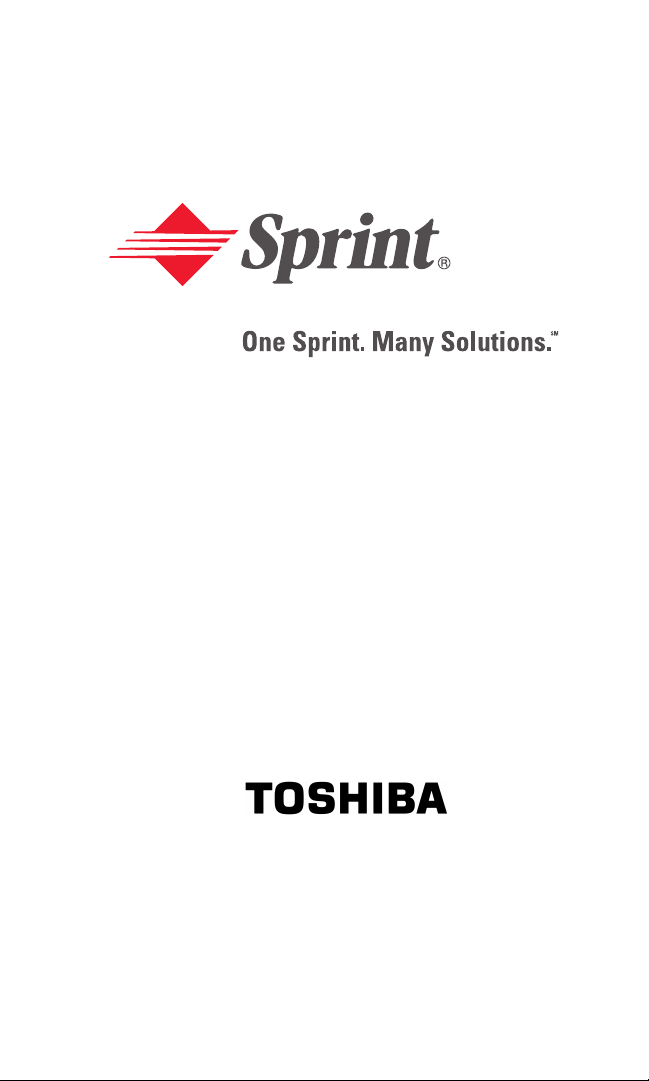
User’s Guide
PCS Vision Phone VM4050 by Toshiba
Page 2
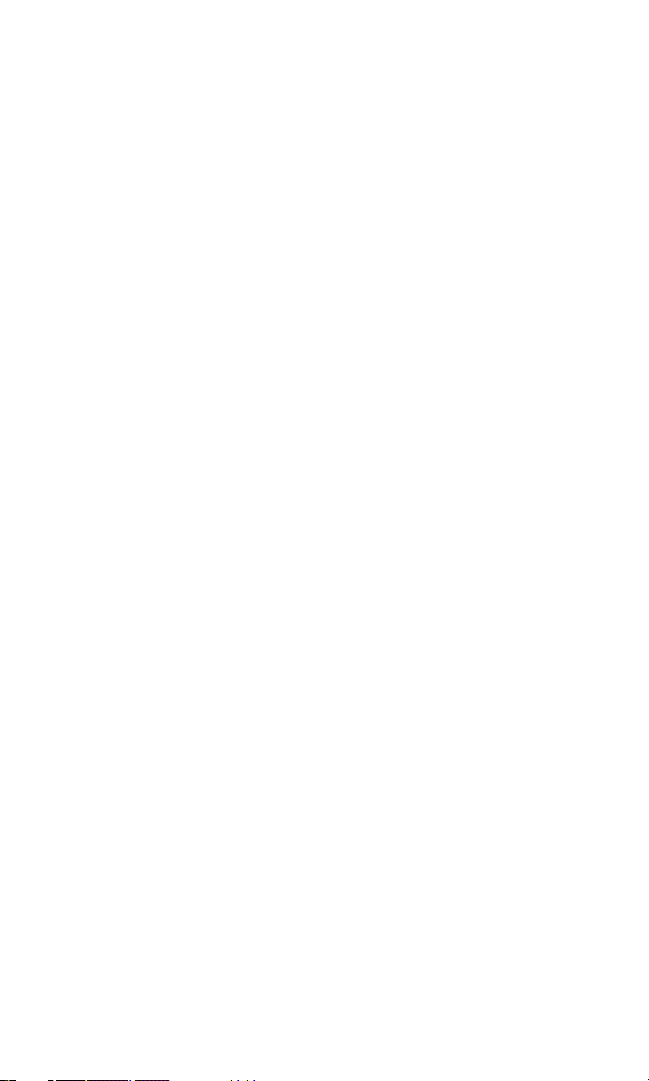
Table of Contents
Welcome to Sprint . . . . . . . . . . . . . . . . . . . . . . . . . . . . . . . . . . . . . . . . . . . .i
Introduction . . . . . . . . . . . . . . . . . . . . . . . . . . . . . . . . . . . . . . . . . . . . . . . . . .ii
Section 1: Getting Started . . . . . . . . . . . . . . . . . . . . . . . . . . . . . . . . . . . .1
1A. Setting Up Service . . . . . . . . . . . . . . . . . . . . . . . . . . . . . . . . . . . . . . . . . . . . . . . . . . . .2
Getting Started With PCS Service . . . . . . . . . . . . . . . . . . . . . . . . . . . . . . . . . . . . .3
Setting Up Your Voicemail . . . . . . . . . . . . . . . . . . . . . . . . . . . . . . . . . . . . . . . . . . .4
Getting Help . . . . . . . . . . . . . . . . . . . . . . . . . . . . . . . . . . . . . . . . . . . . . . . . . . . . . . . .4
Section 2: Understanding Your PCS Phone . . . . . . . . . . . . . . . . . . .6
2A. Your PCS Phone: The Basics . . . . . . . . . . . . . . . . . . . . . . . . . . . . . . . . . . . . . . . . . .7
Front View of Phone . . . . . . . . . . . . . . . . . . . . . . . . . . . . . . . . . . . . . . . . . . . . . . . . .8
Key Functions . . . . . . . . . . . . . . . . . . . . . . . . . . . . . . . . . . . . . . . . . . . . . . . . . . . . .9
Viewing the Display Screen . . . . . . . . . . . . . . . . . . . . . . . . . . . . . . . . . . . . . . . . .10
Features of Your PCS Vision Phone VM4050 by Toshiba . . . . . . . . . . . . . . .11
Turning Your Phone ON and OFF . . . . . . . . . . . . . . . . . . . . . . . . . . . . . . . . . . . .12
Using Your Phone’s Battery . . . . . . . . . . . . . . . . . . . . . . . . . . . . . . . . . . . . . . . . .13
Displaying Your Phone Number . . . . . . . . . . . . . . . . . . . . . . . . . . . . . . . . . . . . .16
Making and Answering Calls . . . . . . . . . . . . . . . . . . . . . . . . . . . . . . . . . . . . . . . .16
Making Calls . . . . . . . . . . . . . . . . . . . . . . . . . . . . . . . . . . . . . . . . . . . . . . . . . . . . . .16
Answering Calls . . . . . . . . . . . . . . . . . . . . . . . . . . . . . . . . . . . . . . . . . . . . . . . . . .17
Missed Call Notification . . . . . . . . . . . . . . . . . . . . . . . . . . . . . . . . . . . . . . . . . . .18
Calling Emergency Numbers . . . . . . . . . . . . . . . . . . . . . . . . . . . . . . . . . . . . . .18
Dialing Options . . . . . . . . . . . . . . . . . . . . . . . . . . . . . . . . . . . . . . . . . . . . . . . . . . .19
In-Call Options . . . . . . . . . . . . . . . . . . . . . . . . . . . . . . . . . . . . . . . . . . . . . . . . . . .20
End-of-Call Options . . . . . . . . . . . . . . . . . . . . . . . . . . . . . . . . . . . . . . . . . . . . . . .21
Saving a Phone Number . . . . . . . . . . . . . . . . . . . . . . . . . . . . . . . . . . . . . . . . . . .22
Finding a Phone Number . . . . . . . . . . . . . . . . . . . . . . . . . . . . . . . . . . . . . . . . . .23
Dialing and Saving Phone Numbers With Pauses . . . . . . . . . . . . . . . . . . . .23
Dialing From the Internal Phone Book . . . . . . . . . . . . . . . . . . . . . . . . . . . . . .24
Using One-Touch/Two-Touch Speed Dialing . . . . . . . . . . . . . . . . . . . . . . . .24
Using Abbreviated Dialing . . . . . . . . . . . . . . . . . . . . . . . . . . . . . . . . . . . . . . . . .25
Entering Text . . . . . . . . . . . . . . . . . . . . . . . . . . . . . . . . . . . . . . . . . . . . . . . . . . . . . .26
Selecting a Character Input Mode . . . . . . . . . . . . . . . . . . . . . . . . . . . . . . . . . .26
Entering Characters Using T9 Text Input . . . . . . . . . . . . . . . . . . . . . . . . . . .27
Page 3
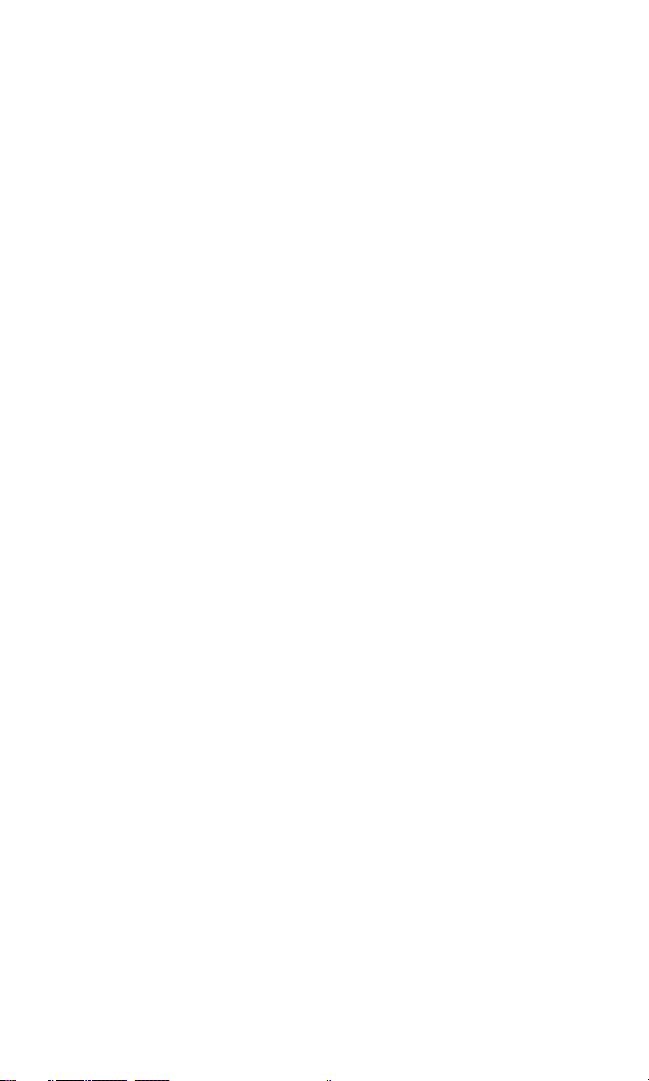
Adding a Word to the T9 Database . . . . . . . . . . . . . . . . . . . . . . . . . . . . . . . . . .27
Entering Characters by Tapping the Keypad . . . . . . . . . . . . . . . . . . . . . . . .28
Entering Numbers, Symbols, and Smileys . . . . . . . . . . . . . . . . . . . . . . . . . . .29
2B. Controlling Your Phone’s Settings . . . . . . . . . . . . . . . . . . . . . . . . . . . . . . . . . . .30
Sound Settings . . . . . . . . . . . . . . . . . . . . . . . . . . . . . . . . . . . . . . . . . . . . . . . . . . . . .31
Ringer Types . . . . . . . . . . . . . . . . . . . . . . . . . . . . . . . . . . . . . . . . . . . . . . . . . . . . .31
Selecting the Key Tone Length . . . . . . . . . . . . . . . . . . . . . . . . . . . . . . . . . . . . .34
Adjusting the Phone’s Volume Settings . . . . . . . . . . . . . . . . . . . . . . . . . . . . .35
Alert Notification . . . . . . . . . . . . . . . . . . . . . . . . . . . . . . . . . . . . . . . . . . . . . . . . .36
Silence All . . . . . . . . . . . . . . . . . . . . . . . . . . . . . . . . . . . . . . . . . . . . . . . . . . . . . . . .36
Display Settings . . . . . . . . . . . . . . . . . . . . . . . . . . . . . . . . . . . . . . . . . . . . . . . . . . . .37
Changing the Text Greeting . . . . . . . . . . . . . . . . . . . . . . . . . . . . . . . . . . . . . . .37
Changing the Backlight Settings . . . . . . . . . . . . . . . . . . . . . . . . . . . . . . . . . . .37
Changing the Screen Saver . . . . . . . . . . . . . . . . . . . . . . . . . . . . . . . . . . . . . . . .40
Changing the Sub Display Contrast . . . . . . . . . . . . . . . . . . . . . . . . . . . . . . . . .41
Changing the Clock Display . . . . . . . . . . . . . . . . . . . . . . . . . . . . . . . . . . . . . . .42
Changing the Sub Display Screen . . . . . . . . . . . . . . . . . . . . . . . . . . . . . . . . . .43
Changing the Sub Display Direction . . . . . . . . . . . . . . . . . . . . . . . . . . . . . . . .44
Location Settings . . . . . . . . . . . . . . . . . . . . . . . . . . . . . . . . . . . . . . . . . . . . . . . . . . .44
Airplane Mode . . . . . . . . . . . . . . . . . . . . . . . . . . . . . . . . . . . . . . . . . . . . . . . . . . . . .45
TTY Use With PCS Service From Sprint . . . . . . . . . . . . . . . . . . . . . . . . . . . . . .45
Phone Setup Options . . . . . . . . . . . . . . . . . . . . . . . . . . . . . . . . . . . . . . . . . . . . . . .47
Setting Open to Answer . . . . . . . . . . . . . . . . . . . . . . . . . . . . . . . . . . . . . . . . . . .47
Setting Any Key Answer . . . . . . . . . . . . . . . . . . . . . . . . . . . . . . . . . . . . . . . . . . .47
Auto Answer Mode . . . . . . . . . . . . . . . . . . . . . . . . . . . . . . . . . . . . . . . . . . . . . . . .48
Changing the Language . . . . . . . . . . . . . . . . . . . . . . . . . . . . . . . . . . . . . . . . . . .48
Setting Speed Dialing . . . . . . . . . . . . . . . . . . . . . . . . . . . . . . . . . . . . . . . . . . . . .48
Setting Phone Book Match Dialing . . . . . . . . . . . . . . . . . . . . . . . . . . . . . . . . .49
Setting Abbreviated Dialing . . . . . . . . . . . . . . . . . . . . . . . . . . . . . . . . . . . . . . . .49
Using the Voice Guidance . . . . . . . . . . . . . . . . . . . . . . . . . . . . . . . . . . . . . . . . .50
Displaying Your Phone Information . . . . . . . . . . . . . . . . . . . . . . . . . . . . . . . .51
Page 4
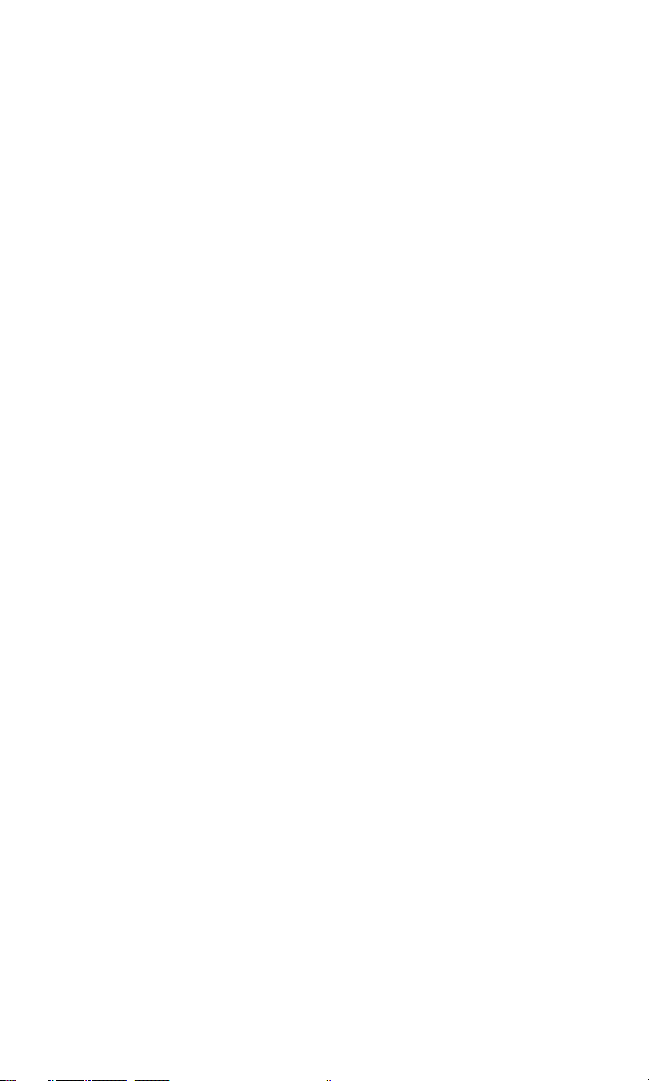
2C. Setting Your Phone’s Security . . . . . . . . . . . . . . . . . . . . . . . . . . . . . . . . . . . . . . .52
Accessing the Security Menu . . . . . . . . . . . . . . . . . . . . . . . . . . . . . . . . . . . . . . . .53
Locking Your Phone . . . . . . . . . . . . . . . . . . . . . . . . . . . . . . . . . . . . . . . . . . . . . . . .53
Unlocking Your Phone . . . . . . . . . . . . . . . . . . . . . . . . . . . . . . . . . . . . . . . . . . . . .53
Locking on Power-up . . . . . . . . . . . . . . . . . . . . . . . . . . . . . . . . . . . . . . . . . . . . . . .54
Changing the Lock Code . . . . . . . . . . . . . . . . . . . . . . . . . . . . . . . . . . . . . . . . . . . .54
Calling in Lock Mode . . . . . . . . . . . . . . . . . . . . . . . . . . . . . . . . . . . . . . . . . . . . . . .54
Using Special Numbers . . . . . . . . . . . . . . . . . . . . . . . . . . . . . . . . . . . . . . . . . . . . .55
Erasing the Internal Phone Book . . . . . . . . . . . . . . . . . . . . . . . . . . . . . . . . . . . .55
Erasing the Downloads . . . . . . . . . . . . . . . . . . . . . . . . . . . . . . . . . . . . . . . . . . . . .55
Resetting Your Phone . . . . . . . . . . . . . . . . . . . . . . . . . . . . . . . . . . . . . . . . . . . . . .56
Resetting Your Picture Mail Password . . . . . . . . . . . . . . . . . . . . . . . . . . . . . . . .56
2D. Controlling Your Roaming Experience . . . . . . . . . . . . . . . . . . . . . . . . . . . . . .57
Understanding Roaming . . . . . . . . . . . . . . . . . . . . . . . . . . . . . . . . . . . . . . . . . . . .58
Setting Your Phone’s Roam Mode . . . . . . . . . . . . . . . . . . . . . . . . . . . . . . . . . . .60
Controlling Roaming Charges Using Call Guard . . . . . . . . . . . . . . . . . . . . . .61
2E. Navigating Through Menus . . . . . . . . . . . . . . . . . . . . . . . . . . . . . . . . . . . . . . . . . .62
Menu Navigation . . . . . . . . . . . . . . . . . . . . . . . . . . . . . . . . . . . . . . . . . . . . . . . . . . .63
Menu Structure . . . . . . . . . . . . . . . . . . . . . . . . . . . . . . . . . . . . . . . . . . . . . . . . . . . .63
Viewing the Menus . . . . . . . . . . . . . . . . . . . . . . . . . . . . . . . . . . . . . . . . . . . . . . . . .65
My Menu . . . . . . . . . . . . . . . . . . . . . . . . . . . . . . . . . . . . . . . . . . . . . . . . . . . . . . . . . .68
2F. Managing Call History . . . . . . . . . . . . . . . . . . . . . . . . . . . . . . . . . . . . . . . . . . . . . . .70
Viewing History . . . . . . . . . . . . . . . . . . . . . . . . . . . . . . . . . . . . . . . . . . . . . . . . . . .71
Call History Options . . . . . . . . . . . . . . . . . . . . . . . . . . . . . . . . . . . . . . . . . . . . . . . .71
Making a Call From Call History . . . . . . . . . . . . . . . . . . . . . . . . . . . . . . . . . . . . .72
Saving a Phone Number From Call History . . . . . . . . . . . . . . . . . . . . . . . . . . .72
Prepending a Phone Number From Call History . . . . . . . . . . . . . . . . . . . . . .73
Erasing Call History . . . . . . . . . . . . . . . . . . . . . . . . . . . . . . . . . . . . . . . . . . . . . . . .73
Page 5
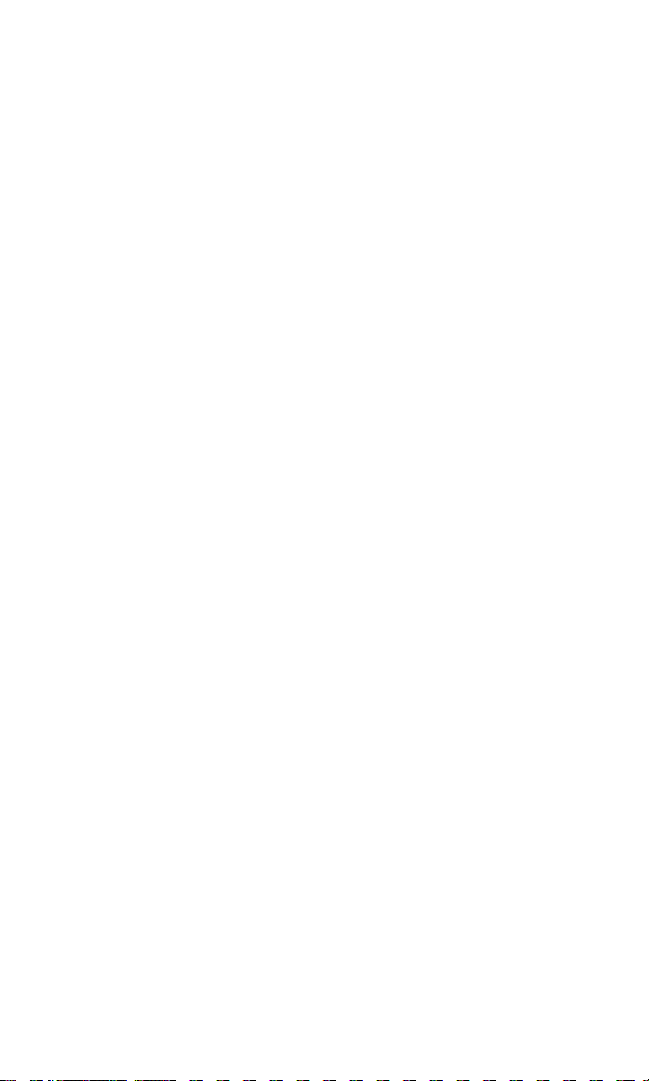
2G. Using the Internal Phone Book . . . . . . . . . . . . . . . . . . . . . . . . . . . . . . . . . . . . . .74
Internal Phone Book Entry Options . . . . . . . . . . . . . . . . . . . . . . . . . . . . . . . . .75
Adding a New Internal Phone Book Entry . . . . . . . . . . . . . . . . . . . . . . . . . . . .76
Finding Internal Phone Book Entries . . . . . . . . . . . . . . . . . . . . . . . . . . . . . . . . .77
Adding a Phone Number or Address to an Internal Phone Book Entry . .79
Editing an Internal Phone Book Entry . . . . . . . . . . . . . . . . . . . . . . . . . . . . . . . .80
Assigning a Picture to an Entry . . . . . . . . . . . . . . . . . . . . . . . . . . . . . . . . . . . . . .81
Selecting a Ringer Type for a Phone Number . . . . . . . . . . . . . . . . . . . . . . . . .82
Secret Phone Numbers . . . . . . . . . . . . . . . . . . . . . . . . . . . . . . . . . . . . . . . . . . . . .83
Changing an Icon for a Phone Number . . . . . . . . . . . . . . . . . . . . . . . . . . . . . . .84
Changing the Order of Phone Numbers . . . . . . . . . . . . . . . . . . . . . . . . . . . . . .84
Erasing Phone Numbers . . . . . . . . . . . . . . . . . . . . . . . . . . . . . . . . . . . . . . . . . . . .85
Erasing Internal Phone Book Entries . . . . . . . . . . . . . . . . . . . . . . . . . . . . . . . . .85
Dialing PCS Services . . . . . . . . . . . . . . . . . . . . . . . . . . . . . . . . . . . . . . . . . . . . . . . .86
Phone Book Match Dialing . . . . . . . . . . . . . . . . . . . . . . . . . . . . . . . . . . . . . . . . . .86
Prepending a Phone Number From the Internal Phone Book . . . . . . . . . .86
Speed Dialing . . . . . . . . . . . . . . . . . . . . . . . . . . . . . . . . . . . . . . . . . . . . . . . . . . . . . .87
Using the Group List . . . . . . . . . . . . . . . . . . . . . . . . . . . . . . . . . . . . . . . . . . . . . . . .89
2H. Personal Organizer . . . . . . . . . . . . . . . . . . . . . . . . . . . . . . . . . . . . . . . . . . . . . . . . . .92
Adding an Event to the Scheduler . . . . . . . . . . . . . . . . . . . . . . . . . . . . . . . . . . . .93
Event Alarm Options . . . . . . . . . . . . . . . . . . . . . . . . . . . . . . . . . . . . . . . . . . . . . . .94
Event Alerts . . . . . . . . . . . . . . . . . . . . . . . . . . . . . . . . . . . . . . . . . . . . . . . . . . . . . . . .94
Viewing Events . . . . . . . . . . . . . . . . . . . . . . . . . . . . . . . . . . . . . . . . . . . . . . . . . . . .95
Erasing a Day’s Events . . . . . . . . . . . . . . . . . . . . . . . . . . . . . . . . . . . . . . . . . . . . . .95
Purging Events . . . . . . . . . . . . . . . . . . . . . . . . . . . . . . . . . . . . . . . . . . . . . . . . . . . . .96
Purging All Events . . . . . . . . . . . . . . . . . . . . . . . . . . . . . . . . . . . . . . . . . . . . . . . . . .96
Using the Alarm Clock . . . . . . . . . . . . . . . . . . . . . . . . . . . . . . . . . . . . . . . . . . . . . .97
Using the Countdown Timer . . . . . . . . . . . . . . . . . . . . . . . . . . . . . . . . . . . . . . . .98
Using Your Phone’s Tools . . . . . . . . . . . . . . . . . . . . . . . . . . . . . . . . . . . . . . . . . . .99
Using the Calculator . . . . . . . . . . . . . . . . . . . . . . . . . . . . . . . . . . . . . . . . . . . . . .99
Page 6
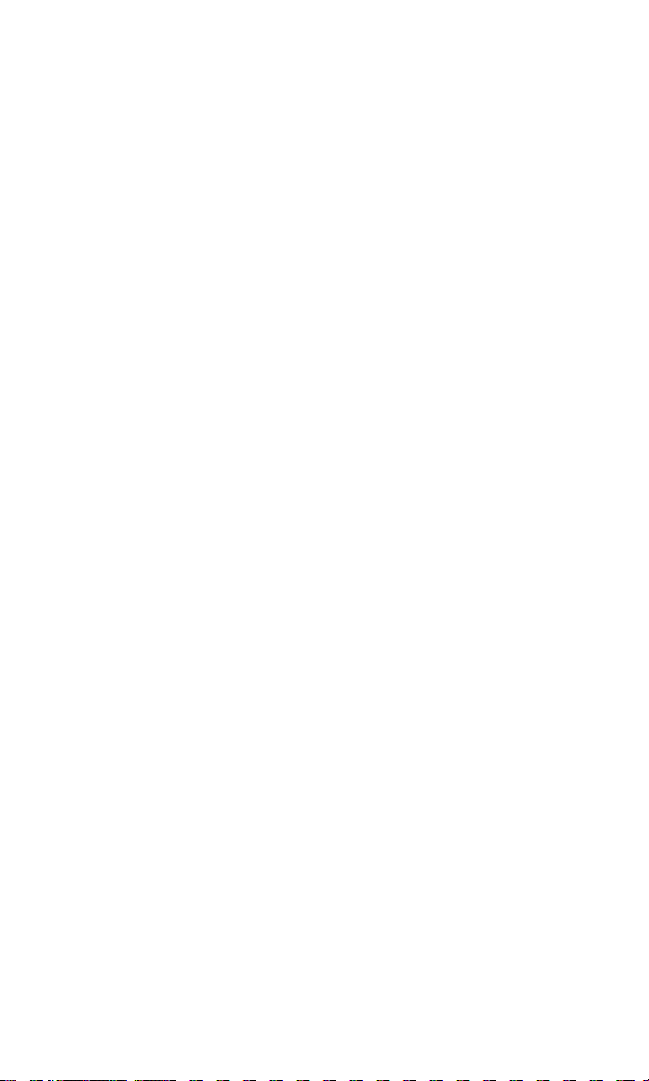
2I. Using Your Phone’s Voice Services . . . . . . . . . . . . . . . . . . . . . . . . . . . . . . . .100
Using Voice-Activated Dialing . . . . . . . . . . . . . . . . . . . . . . . . . . . . . . . . . . . . . .101
Recording a Voice Dial Tag to Your Phone . . . . . . . . . . . . . . . . . . . . . . . . . . .102
Erasing All Voice Dial Tags . . . . . . . . . . . . . . . . . . . . . . . . . . . . . . . . . . . . . . . . .104
Recording Voice Memos . . . . . . . . . . . . . . . . . . . . . . . . . . . . . . . . . . . . . . . . . . .105
Playing Voice Memos . . . . . . . . . . . . . . . . . . . . . . . . . . . . . . . . . . . . . . . . . . . . . .106
Voice Memo Options . . . . . . . . . . . . . . . . . . . . . . . . . . . . . . . . . . . . . . . . . . . . . .106
Erasing All Voice Memos . . . . . . . . . . . . . . . . . . . . . . . . . . . . . . . . . . . . . . . . . . .108
2J. Using Your Phone’s Camera With Camcorder . . . . . . . . . . . . . . . . . . . . . .109
Taking Pictures . . . . . . . . . . . . . . . . . . . . . . . . . . . . . . . . . . . . . . . . . . . . . . . . . . .110
Creating Your Picture MailSMPassword . . . . . . . . . . . . . . . . . . . . . . . . . . . . .112
Camera Mode Options . . . . . . . . . . . . . . . . . . . . . . . . . . . . . . . . . . . . . . . . . . .113
Taking Videos . . . . . . . . . . . . . . . . . . . . . . . . . . . . . . . . . . . . . . . . . . . . . . . . . . . .116
Camcorder Mode Options . . . . . . . . . . . . . . . . . . . . . . . . . . . . . . . . . . . . . . . .117
Sharing Picture MailSM . . . . . . . . . . . . . . . . . . . . . . . . . . . . . . . . . . . . . . . . . . . . . .118
Sharing Picture Mail From My Pictures . . . . . . . . . . . . . . . . . . . . . . . . . . . .118
Sharing Picture Mail From Messaging . . . . . . . . . . . . . . . . . . . . . . . . . . . . . .121
Sharing Video Mail From My Video . . . . . . . . . . . . . . . . . . . . . . . . . . . . . . . .122
Sharing Video Mail From Messaging . . . . . . . . . . . . . . . . . . . . . . . . . . . . . . .123
Storing Pictures . . . . . . . . . . . . . . . . . . . . . . . . . . . . . . . . . . . . . . . . . . . . . . . . . . .124
Viewing Pictures in Your Camera . . . . . . . . . . . . . . . . . . . . . . . . . . . . . . . . .124
Uploading Pictures . . . . . . . . . . . . . . . . . . . . . . . . . . . . . . . . . . . . . . . . . . . . . .126
Viewing Downloaded Pictures . . . . . . . . . . . . . . . . . . . . . . . . . . . . . . . . . . .127
Assigning Pictures to Phone Tasks . . . . . . . . . . . . . . . . . . . . . . . . . . . . . . . .128
Erasing Pictures . . . . . . . . . . . . . . . . . . . . . . . . . . . . . . . . . . . . . . . . . . . . . . . . .129
Storing Videos . . . . . . . . . . . . . . . . . . . . . . . . . . . . . . . . . . . . . . . . . . . . . . . . . . . .130
Viewing Videos in Your Camcorder . . . . . . . . . . . . . . . . . . . . . . . . . . . . . . .130
Uploading Videos . . . . . . . . . . . . . . . . . . . . . . . . . . . . . . . . . . . . . . . . . . . . . . . .132
Viewing Downloaded Videos . . . . . . . . . . . . . . . . . . . . . . . . . . . . . . . . . . . .133
Erasing Videos . . . . . . . . . . . . . . . . . . . . . . . . . . . . . . . . . . . . . . . . . . . . . . . . . . .134
Managing Picture Mail . . . . . . . . . . . . . . . . . . . . . . . . . . . . . . . . . . . . . . . . . . . . .135
Using the Picture Mail Website . . . . . . . . . . . . . . . . . . . . . . . . . . . . . . . . . . . .135
Managing Online Picture Mail From Your PCS Phone . . . . . . . . . . . . . . .135
Sharing Online Picture Mail . . . . . . . . . . . . . . . . . . . . . . . . . . . . . . . . . . . . . .136
Accessing Online Picture Mail Options From Your PCS Phone . . . . . . .138
Page 7
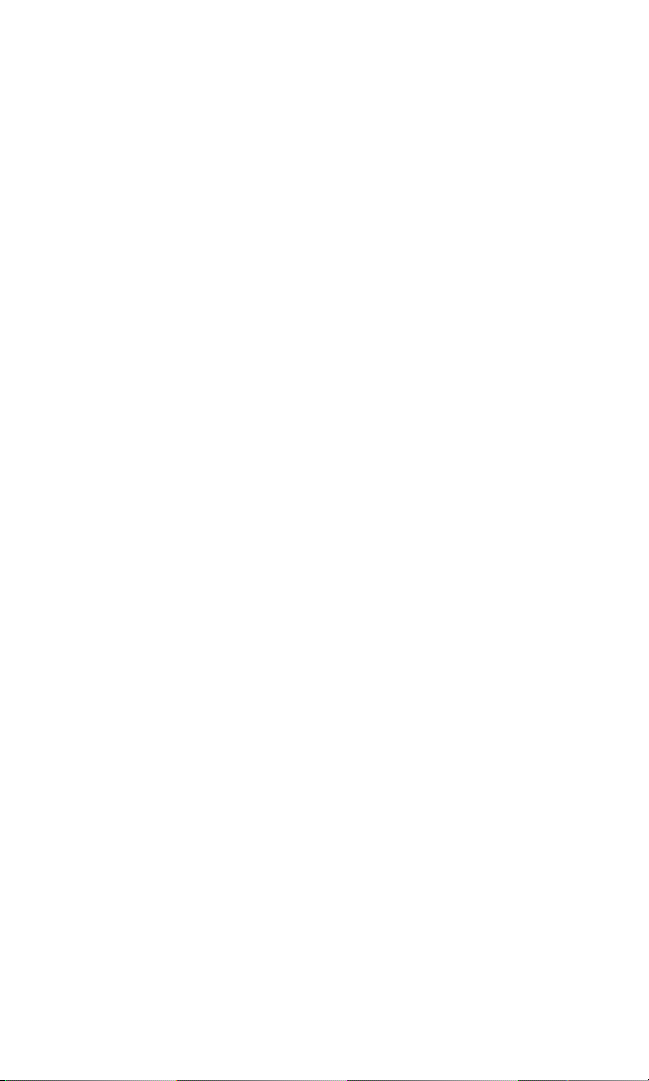
Section 3: Using PCS Service Features . . . . . . . . . . . . . . . . . . . .140
3A. PCS Service Features: The Basics . . . . . . . . . . . . . . . . . . . . . . . . . . . . . . . . . .141
Using Voicemail . . . . . . . . . . . . . . . . . . . . . . . . . . . . . . . . . . . . . . . . . . . . . . . . . .142
Setting Up Your Voicemail . . . . . . . . . . . . . . . . . . . . . . . . . . . . . . . . . . . . . . . .142
Voicemail Notification . . . . . . . . . . . . . . . . . . . . . . . . . . . . . . . . . . . . . . . . . . .142
New Voicemail Message Alerts . . . . . . . . . . . . . . . . . . . . . . . . . . . . . . . . . . . .142
Retrieving Your Voicemail Messages . . . . . . . . . . . . . . . . . . . . . . . . . . . . . .143
Voicemail Options . . . . . . . . . . . . . . . . . . . . . . . . . . . . . . . . . . . . . . . . . . . . . . .144
Clearing the Message Icon . . . . . . . . . . . . . . . . . . . . . . . . . . . . . . . . . . . . . . . .146
Voicemail Menu Key . . . . . . . . . . . . . . . . . . . . . . . . . . . . . . . . . . . . . . . . . . . . .147
Using Caller ID . . . . . . . . . . . . . . . . . . . . . . . . . . . . . . . . . . . . . . . . . . . . . . . . . . .148
Responding to Call Waiting . . . . . . . . . . . . . . . . . . . . . . . . . . . . . . . . . . . . . . . .148
Making a Three-Way Call . . . . . . . . . . . . . . . . . . . . . . . . . . . . . . . . . . . . . . . . . . .149
Using Call Forwarding . . . . . . . . . . . . . . . . . . . . . . . . . . . . . . . . . . . . . . . . . . . . .150
3B. PCS VisionSM . . . . . . . . . . . . . . . . . . . . . . . . . . . . . . . . . . . . . . . . . . . . . . . . . . . . . . . . .151
Getting Started With PCS Vision . . . . . . . . . . . . . . . . . . . . . . . . . . . . . . . . . . . .152
Your User Name . . . . . . . . . . . . . . . . . . . . . . . . . . . . . . . . . . . . . . . . . . . . . . . . .152
Launching a PCS Vision Connection . . . . . . . . . . . . . . . . . . . . . . . . . . . . . . .153
Net Guard . . . . . . . . . . . . . . . . . . . . . . . . . . . . . . . . . . . . . . . . . . . . . . . . . . . . . . .154
PCS Vision Connection Status and Indicators . . . . . . . . . . . . . . . . . . . . . .154
Signing In and Out of PCS Vision Services . . . . . . . . . . . . . . . . . . . . . . . . . .155
Updating Your Vision Profile . . . . . . . . . . . . . . . . . . . . . . . . . . . . . . . . . . . . .155
Navigating the Web . . . . . . . . . . . . . . . . . . . . . . . . . . . . . . . . . . . . . . . . . . . . . .156
Picture Mail
SM
. . . . . . . . . . . . . . . . . . . . . . . . . . . . . . . . . . . . . . . . . . . . . . . . . . . . .158
Taking Pictures and Videos . . . . . . . . . . . . . . . . . . . . . . . . . . . . . . . . . . . . . . .158
Sharing Picture/Video Mail From Your PCS Phone . . . . . . . . . . . . . . . . . .158
New Picture/Video Mail Message Notifications . . . . . . . . . . . . . . . . . . . .160
Viewing Incoming Picture/Video Mail Messages . . . . . . . . . . . . . . . . . . .160
Erasing Picture/Video Mail Messages . . . . . . . . . . . . . . . . . . . . . . . . . . . . . .161
Accessing the Picture Mail Website From Your Computer . . . . . . . . . . .162
Messaging . . . . . . . . . . . . . . . . . . . . . . . . . . . . . . . . . . . . . . . . . . . . . . . . . . . . . . . .163
Message Types . . . . . . . . . . . . . . . . . . . . . . . . . . . . . . . . . . . . . . . . . . . . . . . . . .163
Accessing the Messaging Menu . . . . . . . . . . . . . . . . . . . . . . . . . . . . . . . . . . .163
Page 8
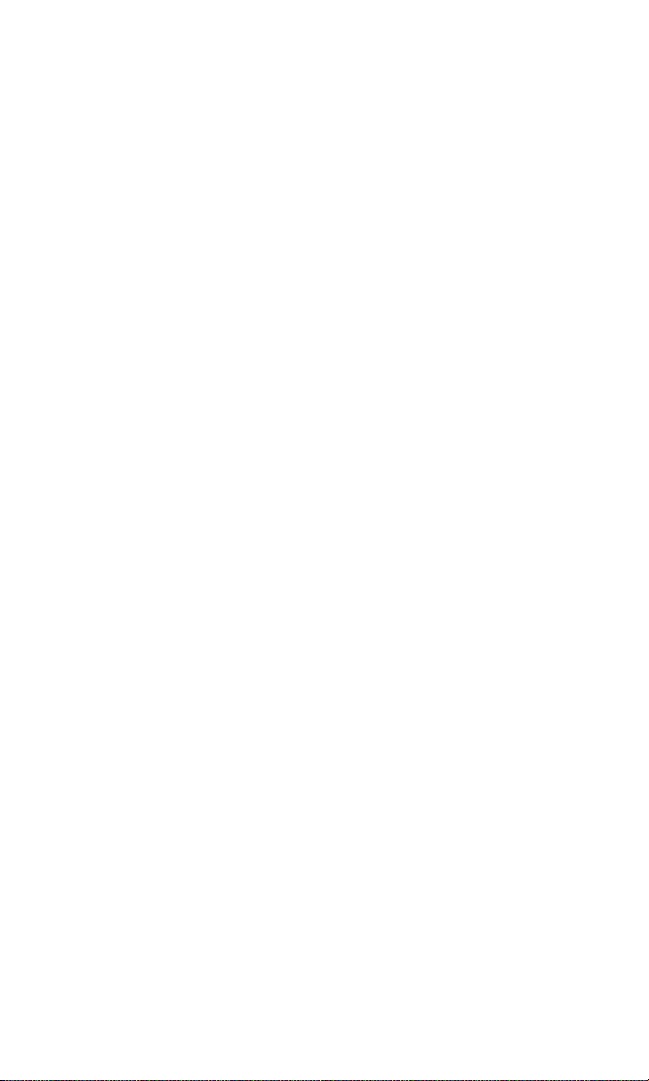
Text Messa ges . . . . . . . . . . . . . . . . . . . . . . . . . . . . . . . . . . . . . . . . . . . . . . . . . . . .164
Sending a Text Messa ge . . . . . . . . . . . . . . . . . . . . . . . . . . . . . . . . . . . . . . . . . .164
New Message Notifications . . . . . . . . . . . . . . . . . . . . . . . . . . . . . . . . . . . . . . .166
Checking Incoming Text Messages . . . . . . . . . . . . . . . . . . . . . . . . . . . . . . . .166
Reviewing Outgoing Text Messages . . . . . . . . . . . . . . . . . . . . . . . . . . . . . . .168
Erasing All Text Messages . . . . . . . . . . . . . . . . . . . . . . . . . . . . . . . . . . . . . . . . .170
Setting Up for Messaging . . . . . . . . . . . . . . . . . . . . . . . . . . . . . . . . . . . . . . . . .171
Signing Up for Updates . . . . . . . . . . . . . . . . . . . . . . . . . . . . . . . . . . . . . . . . . . .172
PCS Mail . . . . . . . . . . . . . . . . . . . . . . . . . . . . . . . . . . . . . . . . . . . . . . . . . . . . . . . . . .173
Using PCS Mail . . . . . . . . . . . . . . . . . . . . . . . . . . . . . . . . . . . . . . . . . . . . . . . . . .173
Accessing PCS Mail Messages . . . . . . . . . . . . . . . . . . . . . . . . . . . . . . . . . . . . .173
Composing PCS Mail Messages . . . . . . . . . . . . . . . . . . . . . . . . . . . . . . . . . . .173
PCS Short Mail . . . . . . . . . . . . . . . . . . . . . . . . . . . . . . . . . . . . . . . . . . . . . . . . . . . .174
Using PCS Short Mail . . . . . . . . . . . . . . . . . . . . . . . . . . . . . . . . . . . . . . . . . . . . .174
Chat . . . . . . . . . . . . . . . . . . . . . . . . . . . . . . . . . . . . . . . . . . . . . . . . . . . . . . . . . . . . .176
Downloading Premium Services Content . . . . . . . . . . . . . . . . . . . . . . . . . . .177
Games . . . . . . . . . . . . . . . . . . . . . . . . . . . . . . . . . . . . . . . . . . . . . . . . . . . . . . . . . . .179
Ringers . . . . . . . . . . . . . . . . . . . . . . . . . . . . . . . . . . . . . . . . . . . . . . . . . . . . . . . . . . .181
Screen Savers . . . . . . . . . . . . . . . . . . . . . . . . . . . . . . . . . . . . . . . . . . . . . . . . . . . . .184
Applications . . . . . . . . . . . . . . . . . . . . . . . . . . . . . . . . . . . . . . . . . . . . . . . . . . . . . .187
Web . . . . . . . . . . . . . . . . . . . . . . . . . . . . . . . . . . . . . . . . . . . . . . . . . . . . . . . . . . . . .188
Using the Browser Menu . . . . . . . . . . . . . . . . . . . . . . . . . . . . . . . . . . . . . . . . .189
PCS Business Connection
SM
Personal Edition . . . . . . . . . . . . . . . . . . . . . . . . .193
PCS Vision FAQs . . . . . . . . . . . . . . . . . . . . . . . . . . . . . . . . . . . . . . . . . . . . . . . . . .194
3C. PCS Voice CommandSM . . . . . . . . . . . . . . . . . . . . . . . . . . . . . . . . . . . . . . . . . . . . . .195
Getting Started With PCS Voice Command . . . . . . . . . . . . . . . . . . . . . . . . . .196
Creating Your Own Address Book . . . . . . . . . . . . . . . . . . . . . . . . . . . . . . . . . .196
Making a Call With PCS Voice Command . . . . . . . . . . . . . . . . . . . . . . . . . . . .197
Page 9
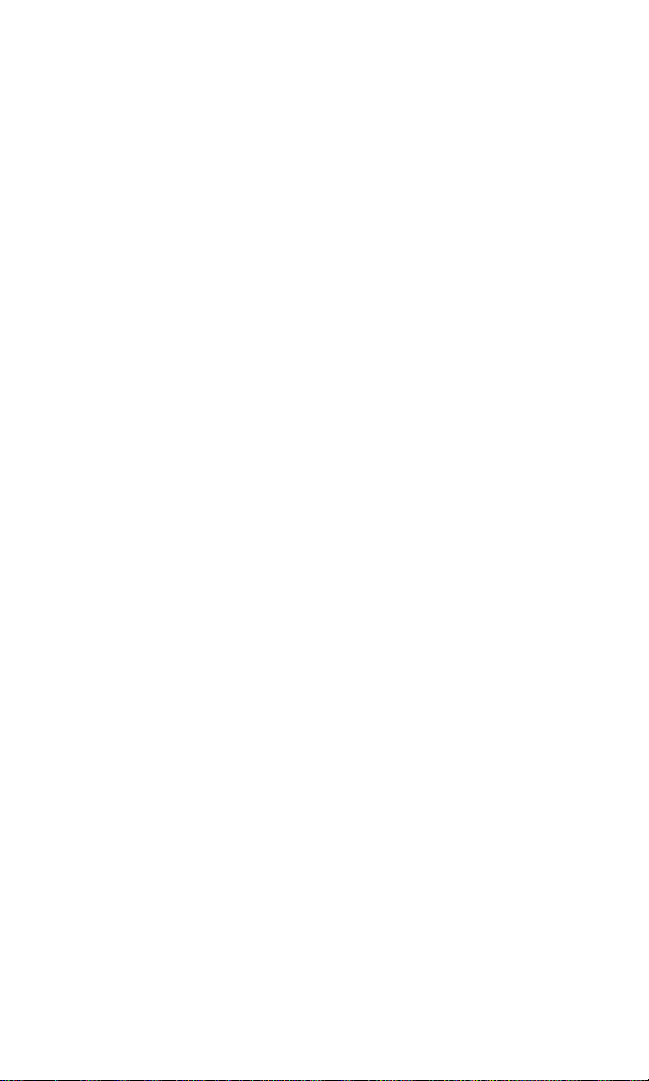
Section 4: Safety Guidelines and Warranty Information . . .198
4A. Safety . . . . . . . . . . . . . . . . . . . . . . . . . . . . . . . . . . . . . . . . . . . . . . . . . . . . . . . . . . . . . . .199
Getting the Most Out of Your Reception . . . . . . . . . . . . . . . . . . . . . . . . . . . .200
Maintaining Safe Use of and Access to Your Phone . . . . . . . . . . . . . . . . . . .201
Caring for the Battery . . . . . . . . . . . . . . . . . . . . . . . . . . . . . . . . . . . . . . . . . . . . .206
Maintaining Safe Use of the Travel Charger . . . . . . . . . . . . . . . . . . . . . . . . . .207
Acknowledging Special Precautions and the FCC Notice . . . . . . . . . . . .209
Emergency Calls . . . . . . . . . . . . . . . . . . . . . . . . . . . . . . . . . . . . . . . . . . . . . . . . . .211
Consumer Information on Wireless Phones . . . . . . . . . . . . . . . . . . . . . . . . .212
Owner’s Record . . . . . . . . . . . . . . . . . . . . . . . . . . . . . . . . . . . . . . . . . . . . . . . . . .230
User’s Guide Proprietary Notice . . . . . . . . . . . . . . . . . . . . . . . . . . . . . . . . . . .230
End User License Agreement . . . . . . . . . . . . . . . . . . . . . . . . . . . . . . . . . . . . . .231
4B. Manufacturer’s Warranty . . . . . . . . . . . . . . . . . . . . . . . . . . . . . . . . . . . . . . . . . . .232
Manufacturer’s Warranty . . . . . . . . . . . . . . . . . . . . . . . . . . . . . . . . . . . . . . . . . .233
Index . . . . . . . . . . . . . . . . . . . . . . . . . . . . . . . . . . . . . . . . . . . . . . . . . . . . . . .236
Page 10
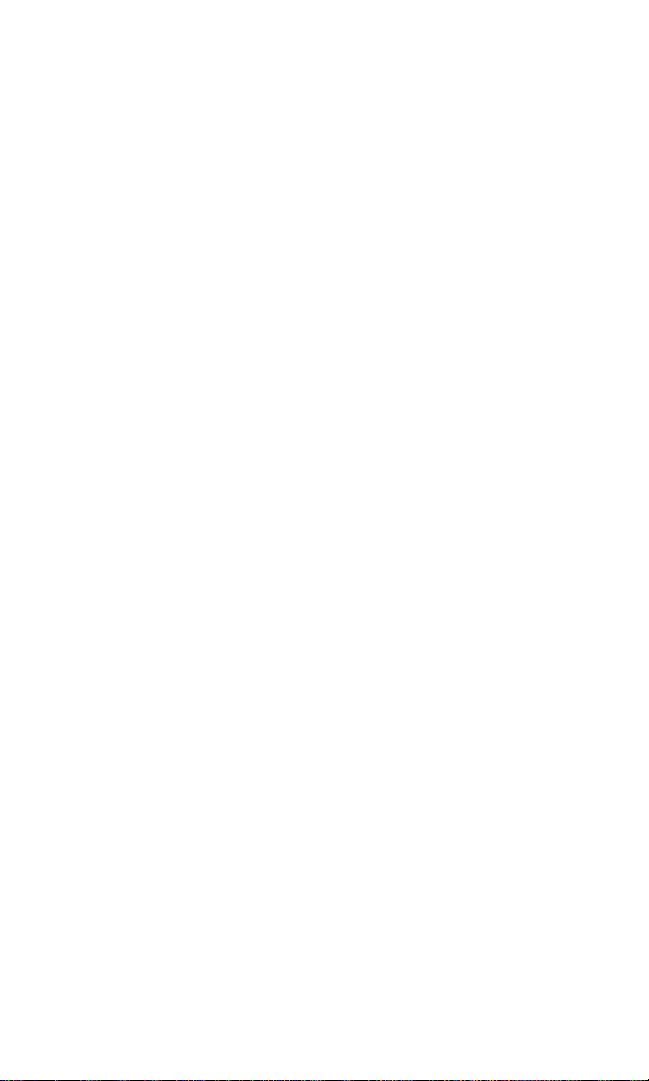
Welcome to Sprint
S
print built the largest all-digital, all-PCS nationwide network with
advanced multimedia services, reaching more than 240 million
people for clarity you can see and hear. We built our network to give
you what we believe you really want from a wireless phone: clear
sound, private conversations, and time-saving features.
But with Sprint, you can do something even more far-reaching: simplify
your life. Our advanced technology is designed to grow with your
communications needs, so that one day you'll be able to rely entirely on
your PCS Phone to stay connected.
This guide will familiarize you with our technology and your new
PCS Vision Phone through simple, easy-to-follow instructions. If you
have already reviewed the Start Here Guide, which was packaged with
your new phone, then you're ready to explore the advanced features
outlined in this guide.
If you have not read your Start Here Guide, go to Section One –
Getting Started. This section provides all the information you need
to unlock your phone, set up your voicemail, and much more. It also
contains information on how to contact Sprint if you have any
questions about your service, wish to check your account balance, or
want to purchase additional products or services.
Thank you for choosing Sprint.
i
Page 11
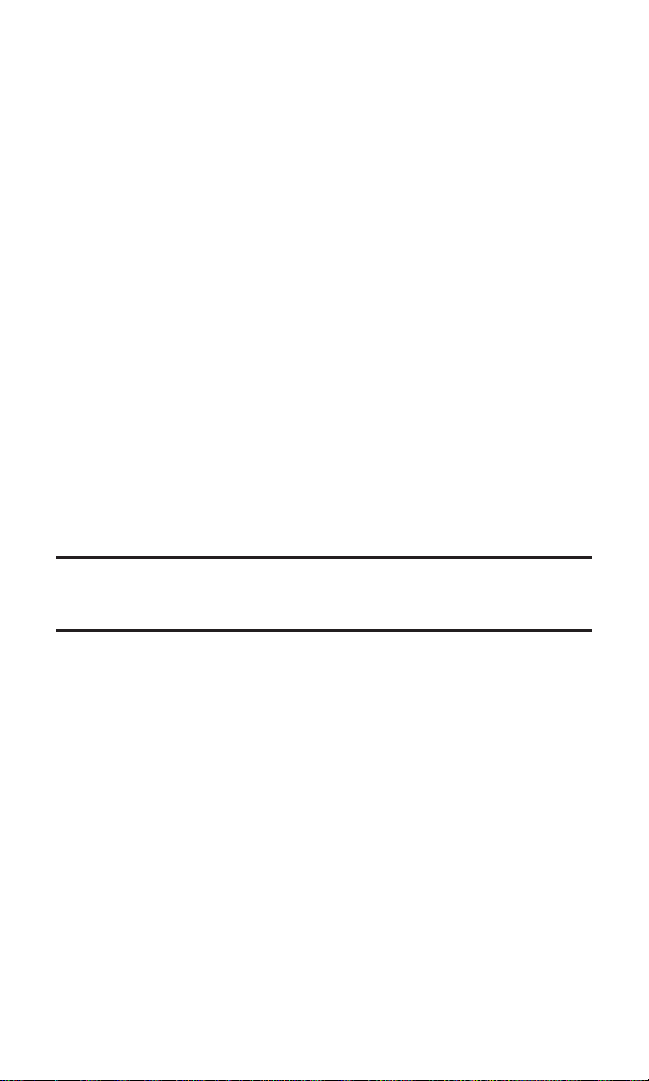
Introduction
T
his User's Guide introduces you to PCS Service and all the features
of your new phone. It’s divided into four sections:
Section 1: Getting Started
Section 2: Understanding Your Phone
Section 3: Using PCS Service Features
Section 4: Safety and Warranty Information
Throughout the guide, you'll find tips that highlight special shortcuts
and timely reminders to help you make the most of your new phone and
service. The Table of Contents and Index will help you locate specific
information quickly.
You'll get the most out of your phone if you read each section. However,
if you'd like to get right to a specific feature, simply turn to that page.
Follow the instructions in that section, and you'll be ready to use your
phone in no time.
Tip: You can print this guide to keep on hand or to view it online. If you're viewing
it online, simply click on a topic in the Table of Contents or Index or on any page
reference. The PDF will automatically display the appropriate page.
ii
Page 12
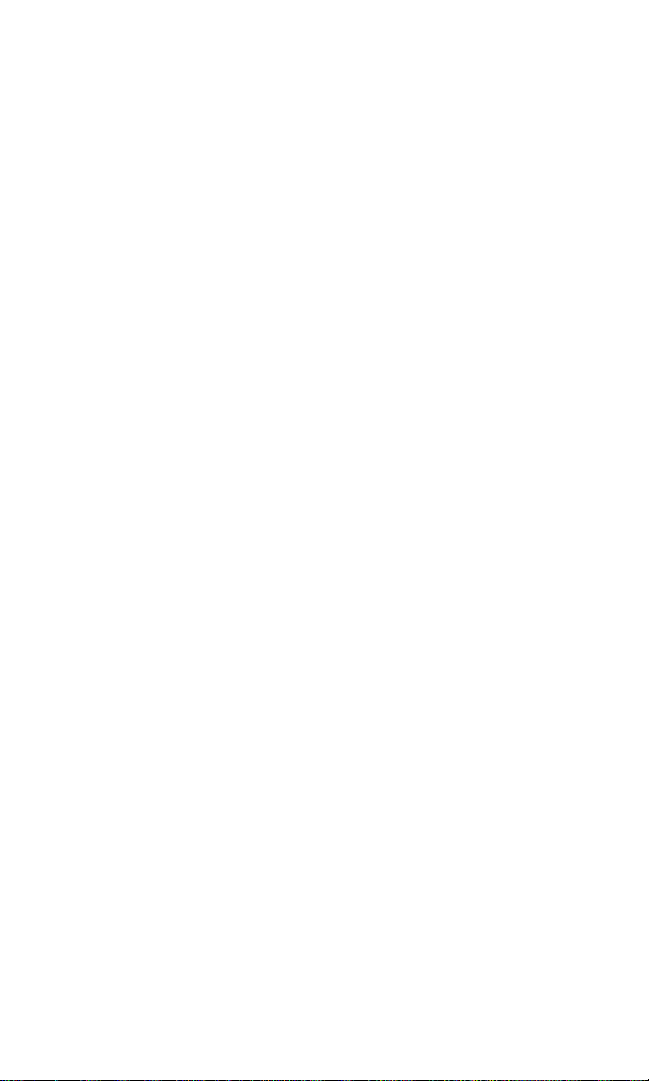
Section 1
Getting Started
Page 13
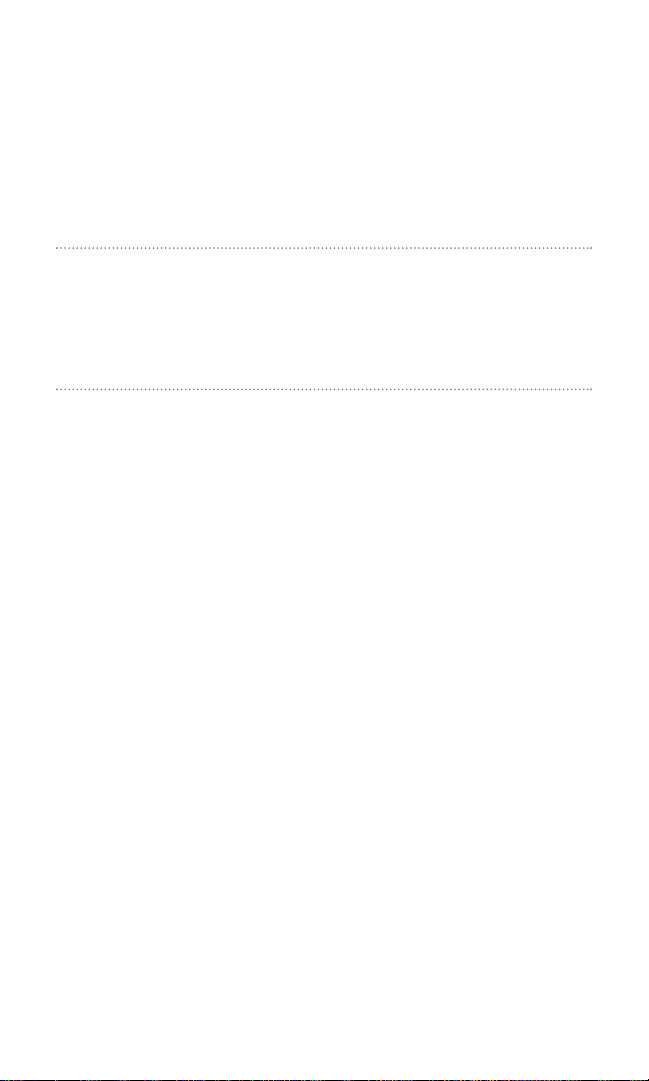
Section 1A
Setting Up Service
In This Section
Getting Started With PCS Service
Setting Up Voicemail
Getting Help
T
his section walks you through unlocking your phone, setting up your
voicemail, and contacting Sprint for assistance with your PCS Service.
Section 1: Getting Started
1A: Setting Up Service 2
Page 14
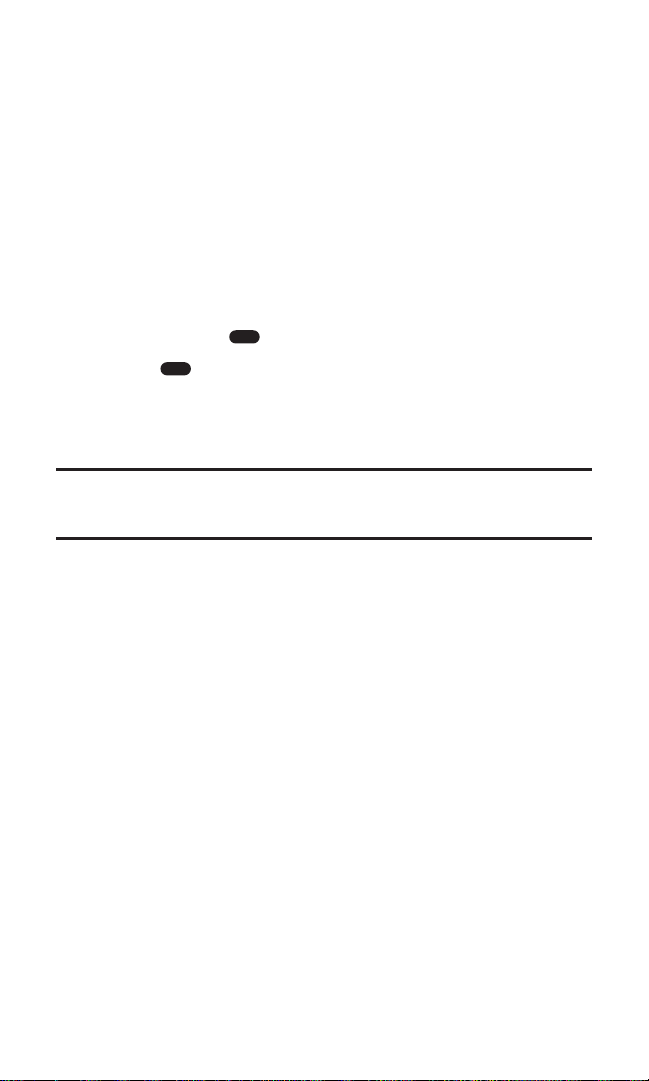
Getting Started With PCS Service
Determine if Your Phone is Already Activated
If you received your phone in the mail or purchased it at a
Sprint Store, it probably has already been activated. All you need to
do is unlock your phone.
If your phone is not activated, please refer to the Start Here Guide
included with your phone.
Unlocking Your Phone
Follow these steps to unlock your phone:
1. Press and hold to turn the phone on.
2. Press . (You will be prompted to enter your lock code, if
your phone is locked.)
3. Enter your four-digit lock code. For security purposes, the code
is not visible as you type.
Tip: If you can’t recall your lock code, try using the last four digits of either your
Social Security number or PCS Phone Number or try 0000. If none of these work,
call PCS Customer Solutions at 1-888-211-4PCS (4727).
Section 1: Getting Started
1A: Setting Up Service 3
MENU
END
Page 15
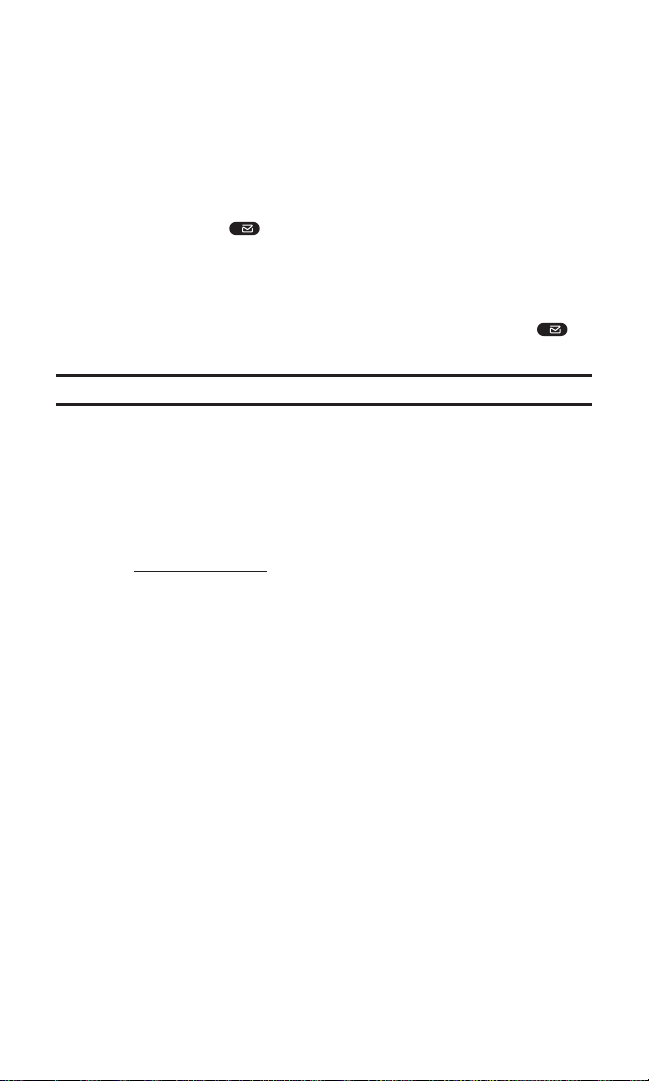
Setting Up Your Voicemail
All unanswered calls to your PCS Phone are automatically transferred
to voicemail, even if your phone is in use or turned off. Therefore,
you will want to set up your voicemail and personal greeting as soon
as your PCS Phone is activated.
To set up voicemail:
1. Press and hold .
2. Follow the system prompts to create your pass code, record
your greeting, record your name announcement, and choose
whether to activate One-Touch Message Access (a feature that
lets you access messages simply by pressing and holding ,
bypassing the need for you to enter your pass code).
Note: The voicemail setup process may vary in certain Affiliate areas.
For more information about using your voicemail, see
“Using Voicemail” on page 142.
Getting Help
Visit Our Website
Stop by www.sprintpcs.com and sign on to get up-to-date information
on PCS Services, options and more.
You can also:
Review coverage maps
Learn how to use voicemail
Access your account information
Purchase accessories
Add additional options to your service plan
Check out frequently asked questions
And more
Section 1: Getting Started
1A: Setting Up Service 4
1
1
Page 16
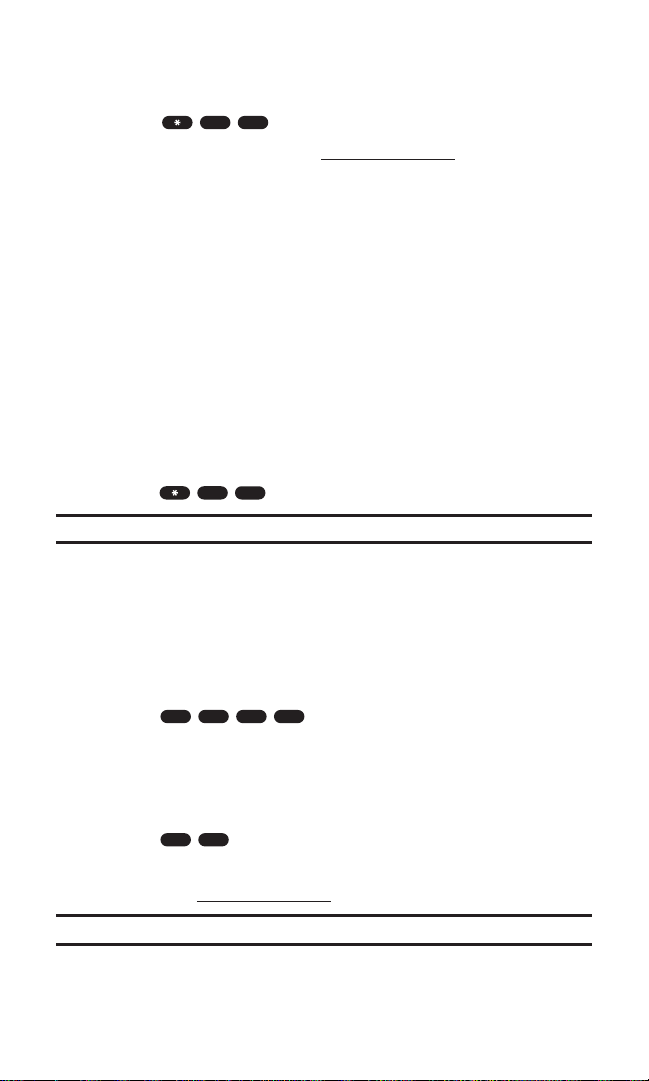
Reaching PCS Customer Solutions
You can reach PCS Customer Solutions by:
Dialing on your PCS Phone
Signing on to your account at www.sprintpcs.com
Calling us toll-free at 1-888-211-4727 (Consumer customers),
1-877-CLEARPY (253-2779) (Clear Pay customers), or
1-888-788-4727 (Business customers)
Writing to us at PCS Customer Solutions, P.O. Box 8077,
London, KY 40742
Receiving Automated Invoicing Information
For your convenience, your phone gives you access to invoicing
information on your PCS Account. This information includes
balance due, payment received, invoicing cycle, and the number of
minutes used since your last invoicing cycle. (Normal airtime usage
will apply.)
To access this information:
Press .
Note: This service may not be available in all Affiliate markets.
PCS Directory Assistance
PCS Directory Assistance provides a variety of services, including
residential, business, and government listings; assistance with local
or long-distance calls; movie listings; hotel, restaurant, shopping, and
major local event information. There is a per-call charge and you will
be billed for airtime.
Press .
PCS Operator Services
PCS Operator Services can provide assistance in placing collect calls
or calls billed to a local telephone calling card or third party.
Press .
For more information or to see the latest in products and services,
visit us online at
www
.sprintpcs.com
.
Note: PCS Operator Services may not be available in all Affiliate markets.
Section 1: Getting Started
1A: Setting Up Service 5
TALK
2
TALK
4
TALK
4
11
TALK
0
Page 17
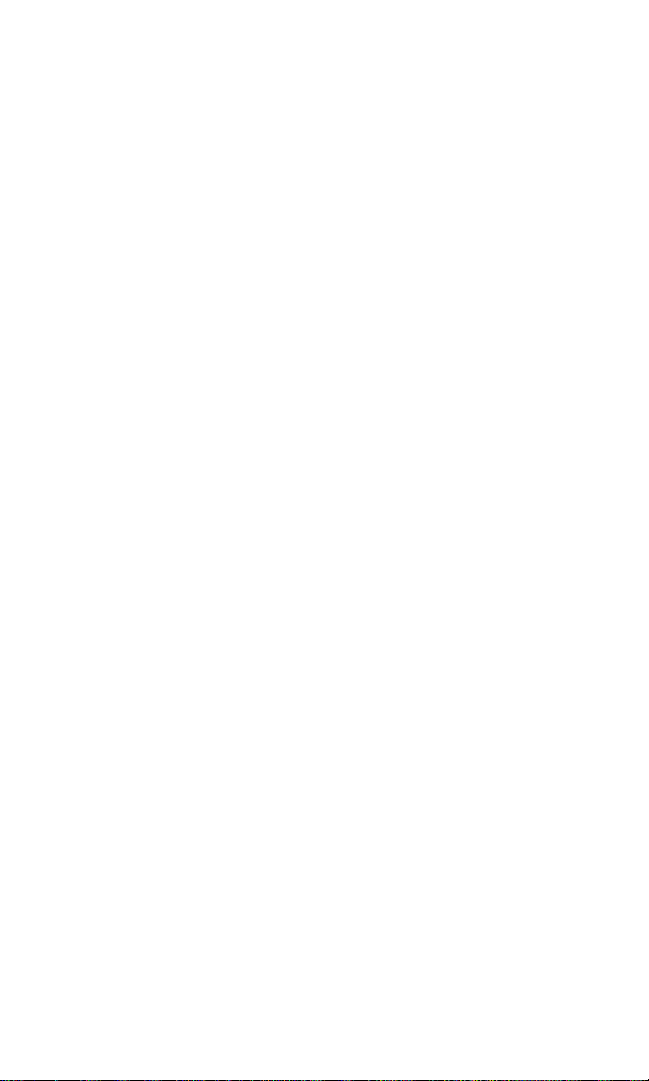
Section 2
Understanding Your
PCS Phone
Page 18
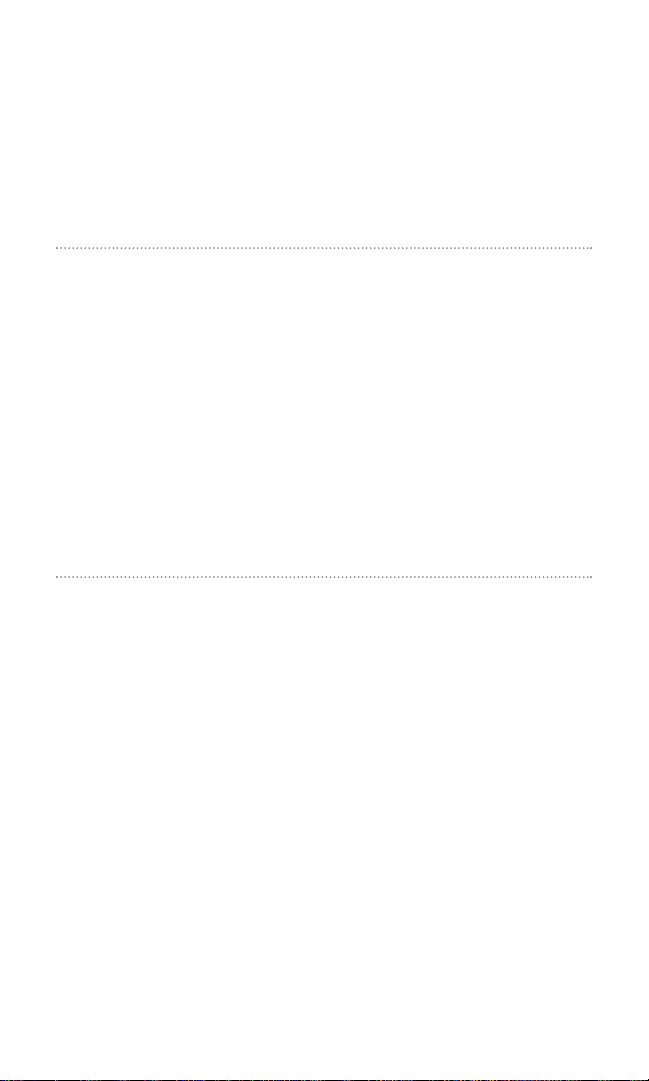
Section 2A
Your PCS Phone: The Basics
In This Section
Front View of Phone
Viewing the Display Screen
Features of Your Phone
Turning Your Phone On and Off
Using the Battery and Charger
Displaying Your Phone Number
Making and Answering Calls
Entering Text
Y
our PCS Phone is packed with features that simplify your life and
expand your ability to stay connected to the people and
information that are important to you. This section will guide you
through the basic functions and calling features of your phone.
Section 2: Understanding Your PCS Phone
2A: Your PCS Phone – The Basics 7
Page 19

Front View of Phone
Section 2: Understanding Your PCS Phone
2A: Your PCS Phone – The Basics 8
1. LED (green/red)
11. Speakerphone Key
4. Sub Display
2. Camera
Lens
5. Main
Display
12. MENU
6. Left
Softkey
7. Navigation
Key
8. TALK
9. Volume
Keys
14. Headset
Jack
13. Right
Softkey
16. OK
15. END
(Power)
17. Camera /
Video Key
18. BACK
3. Flash
10. Side
Camera
Key
Page 20
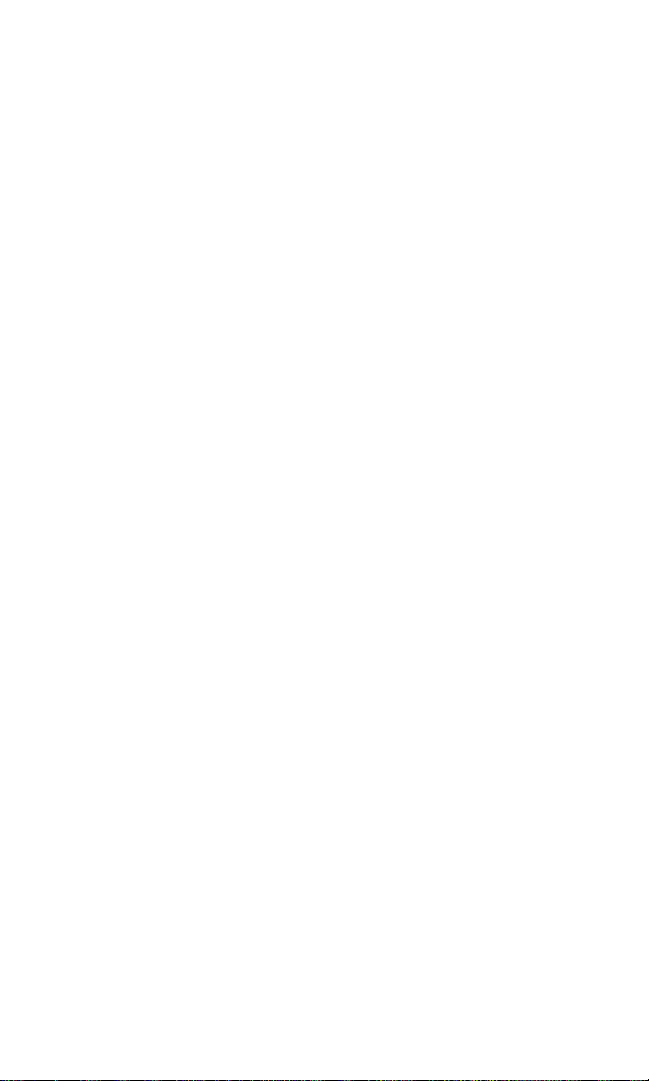
Key Functions
1. LED (green/red) blinks green for incoming calls; blinks red for
notifications (messages, voicemail, and alerts).
2. Camera Lens lets you take pictures with auto focus function.
3. Flash improves picture quality in low-light conditions.
4. Sub Display (LCD) lets you monitor the phone’s status.
5. Main Display (LCD) shows the phone’s menus and various features.
6. Left Softkey allows you to select an action or item at the bottom
left of the main display.
7. Navigation Key scrolls through menus and displays the next or
previous menu option. Also acts as a shortcut key for Web (
), Find
Name in Phone Book (
), My Menu ( ), and Downloads ( ).
8. TALK allows you to place or to answer a call.
9. Volume Keys adjust the volume during a call or mute the ringer of
an incoming call.
10. Side Camera Key activates Camera mode and takes a picture.
11. Speakerphone Key activates Speakerphone mode.
12. MENU accesses the phone’s main menu.
13. Right Softkey allows you to select an action or item at the bottom
right of the main display.
14. Headset Jack allows you to plug in an optional headset for
hands-free use.
15. END (Power) allows you to power the phone on or off, to end
calls, or to return to standby mode from any screen.
16. OK allows you to select highlighted menu items and to confirm
actions.
17. Camera/Video Key accesses the Pictures/Video menu and allows
you to take a picture or a video.
18. BACK allows you to clear an entry or to back up within a menu.
Section 2: Understanding Your PCS Phone
2A: Your PCS Phone – The Basics 9
Page 21
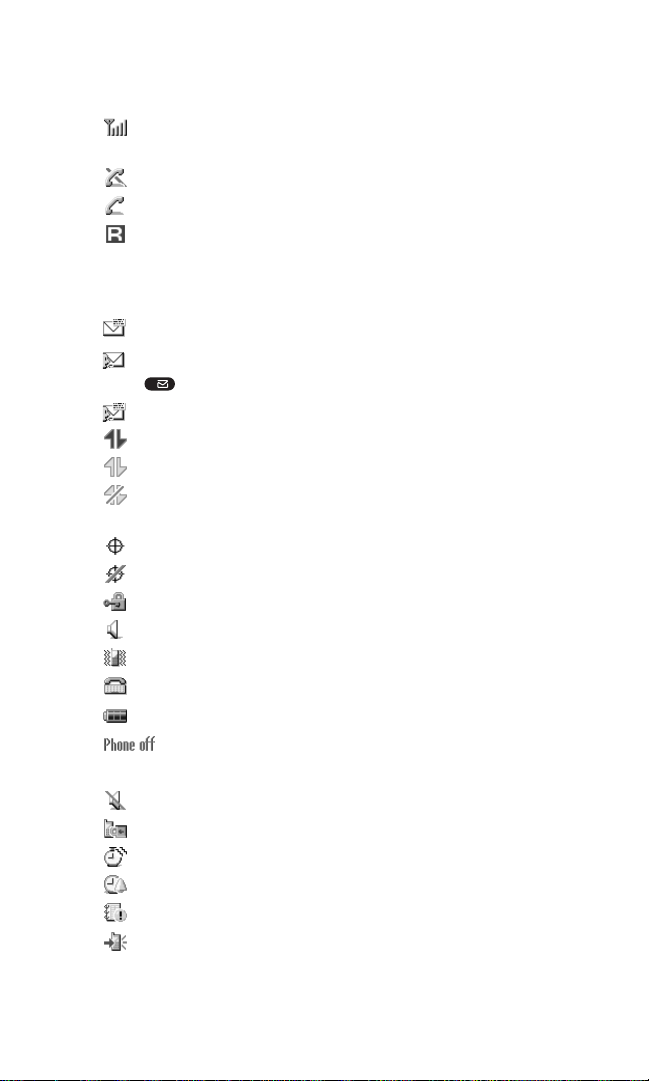
Viewing the Display Screen
This list identifies the symbols you’ll see on your display screen.
shows your current signal strength. The more lines you have,
the stronger your signal.
means your phone cannot find a signal.
tells you a call is in progress.
indicates you are “roaming” off the enhanced
Sprint Nationwide PCS Network. (If you are roaming on an analog
system, your phone’s display will show the roaming icon and an
“Analog Roam” text alert.)
indicates you have new text/picture messages.
indicates you have voicemail messages. Press and
hold to call your voicemail box.
indicates you have new text/picture and voicemail messages.
indicates your PCS Vision connection is active.
indicates your PCS Vision connection is dormant.
indicates the phone is not currently able to access PCS Vision
service features.
indicates the Location feature is enabled.
indicates the Location feature is disabled.
indicates the Web browser is in secure mode.
indicates Speakerphone mode is active.
indicates Vibrating Alert is active.
indicates TTY mode is active.
shows the level of your battery charge.
indicates your phone is in Airplane Mode.
These additional icons will be displayed in standby mode.
indicates the ringer volume is set to off.
indicates your phone is locked.
indicates Countdown Timer is active.
indicates Alarm Clock is active.
indicates Event Alarm is active.
indicates Auto Answer is active.
Section 2: Understanding Your PCS Phone
2A: Your PCS Phone – The Basics 10
1
Page 22
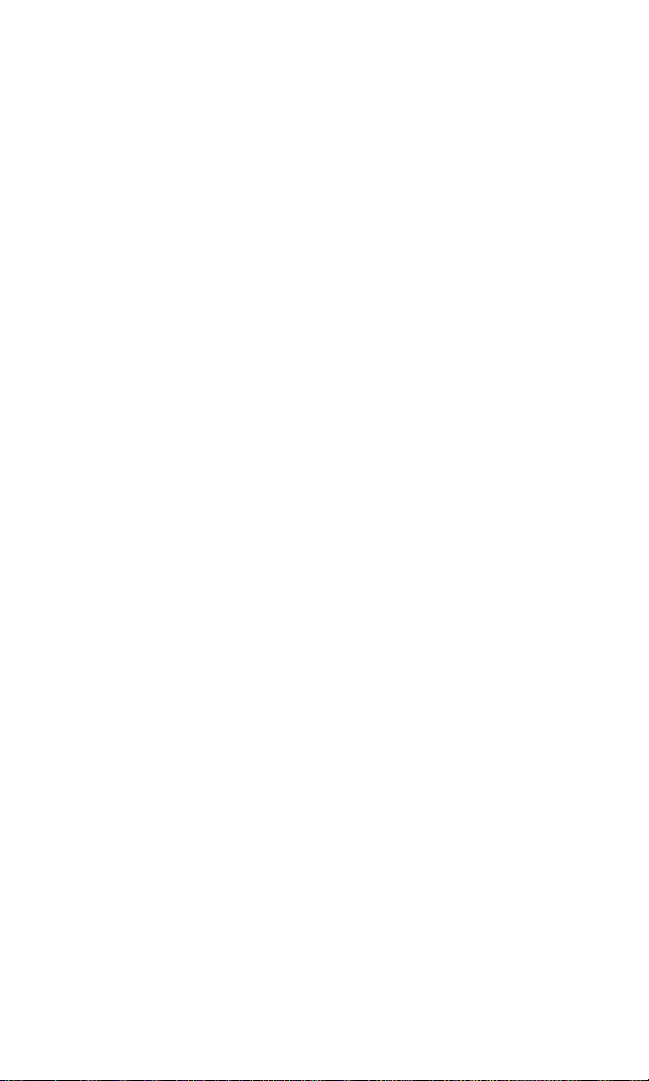
Features of Your PCS Vision Phone
VM4050 by Toshiba
Congratulations on the purchase of your PCS Vision Phone VM4050
by Toshiba. This phone is lightweight, easy-to-use, and reliable. It also
offers many significant features and service options:
Dual-band capability provides access to other PCS Digital and
Analog Networks where Sprint has implemented roaming
agreements (page 57).
PCS Vision
SM
provides access to the wireless Internet in digital
mode (page 188).
PCS Mail and PCS Short Mail provide quick and convenient text
messaging capabilities (page 173).
PCS Voice Command
SM
lets you dial phone numbers by speaking
someone’s name or the digits in their phone number (page 195).
Downloadable games, ringers, screen savers, and more allow you
to turn down time into fun time and to personalize your phone
(page 177).
The built-in scheduler lets you schedule alerts to remind you of
important events (page 93).
Three hundred internal Phone Book entries store up to five
phone numbers, three email addresses, and one URL each
(page 74).
Speed Dialing lets you call the phone number stored in the
internal Phone Book with one or two key presses.
The built-in camera with camcorder allows you to take full-color
digital pictures and video, view your pictures and video using the
phone’s display, and instantly share them with family and friends
using Picture Mail
SM
service (page 109).
Section 2: Understanding Your PCS Phone
2A: Your PCS Phone – The Basics 11
Page 23
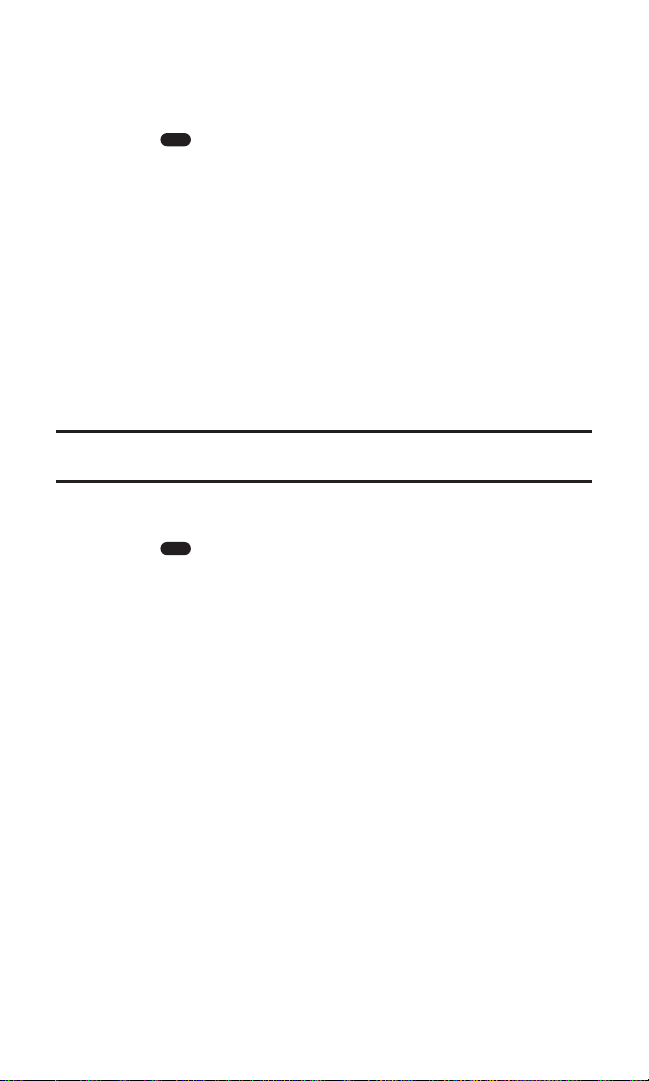
Turning Your Phone ON and OFF
Turning Your Phone On
Press for approximately two seconds to turn your
phone on.
Once your phone is on, it displays “Looking for Service” which
indicates that your phone is searching for a signal. When your phone
finds a signal, it automatically enters standby mode – the phone’s idle
state. At this point, you are ready to begin making and receiving calls.
If your phone is unable to find a signal after 15 minutes of searching, a
Power Save feature is automatically activated. When a signal is found,
your phone automatically returns to standby mode.
In Power Save mode, your phone searches for a signal periodically
without your intervention. You can also initiate a search for
PCS Service by pressing any key (when your phone is turned on).
Tip: The Power Save feature helps to conserve your battery power when you are
in an area where there is no signal.
Turning Your Phone Off
Press for two seconds until you see the powering down
animation on the display screen.
Your screen remains blank while your phone is off (unless the battery
is charging).
Section 2: Understanding Your PCS Phone
2A: Your PCS Phone – The Basics 12
END
END
Page 24
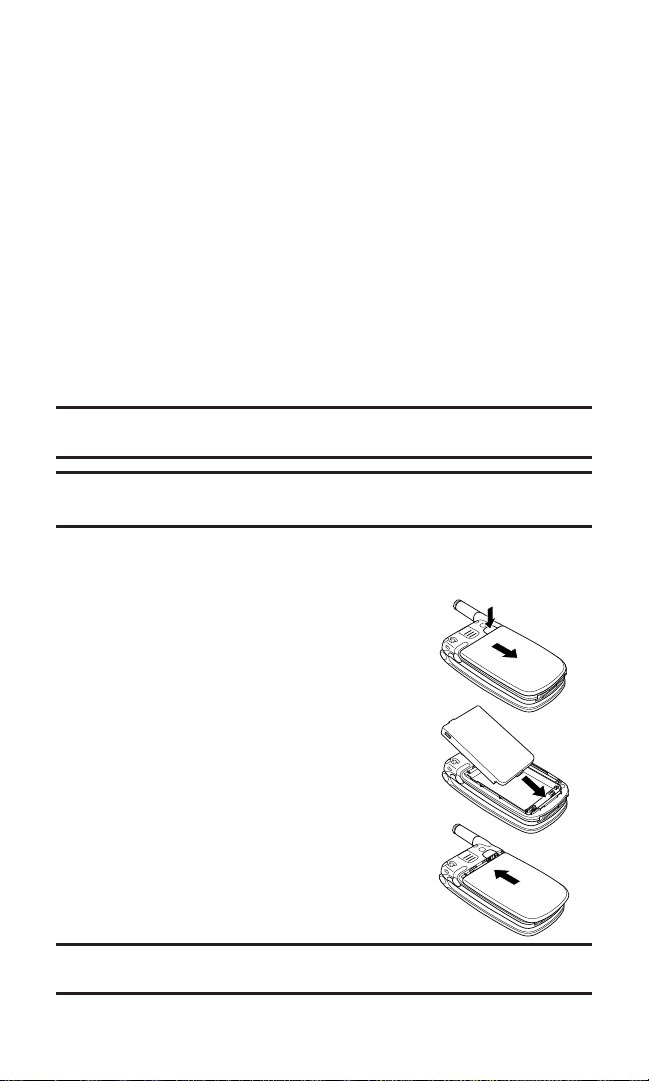
Using Your Phone’s Battery
Battery Capacity
Your PCS Phone is equipped with a Lithium Ion (LiIon) batter y.
It allows you to recharge your battery before it is fully drained.
The standard battery provides approximately 3.3 hours of
continuous digital talk time (1.5 hours in analog) or approximately
360 hours of continuous digital standby time (18 hours in analog).
The extended battery provides approximately 5.4 hours of
continuous digital talk time (2.4 hours in analog) or approximately
580 hours of continuous digital standby time (29 hours in analog).
When the battery charge is getting too low, the battery icon blinks.
When there are approximately five minutes of talk time left, the
phone sounds an audible alert and then powers down.
Note: Long backlight settings, searching for service, camera/camcorder mode,
vibrate mode, and browser use affect the battery’s talk and standby times.
Tip: Be sure to watch your phone’s battery level indicator and charge the battery
before it runs out of power.
Installing the Battery
Your PCS Phone comes with a LiIon batter y.
Follow these steps to install it:
1. Press and hold the latch on the phone
and slide the battery cover to remove it.
2. Insert the bottom of the battery pack
into the phone and place it down.
3. Place the battery cover on the phone and
slide it until the latch snaps into place.
Note: Make sure the cover is securely attached to the phone. The battery pack
may separate from the phone if the cover is not properly attached.
Section 2: Understanding Your PCS Phone
2A: Your PCS Phone – The Basics 13
Page 25
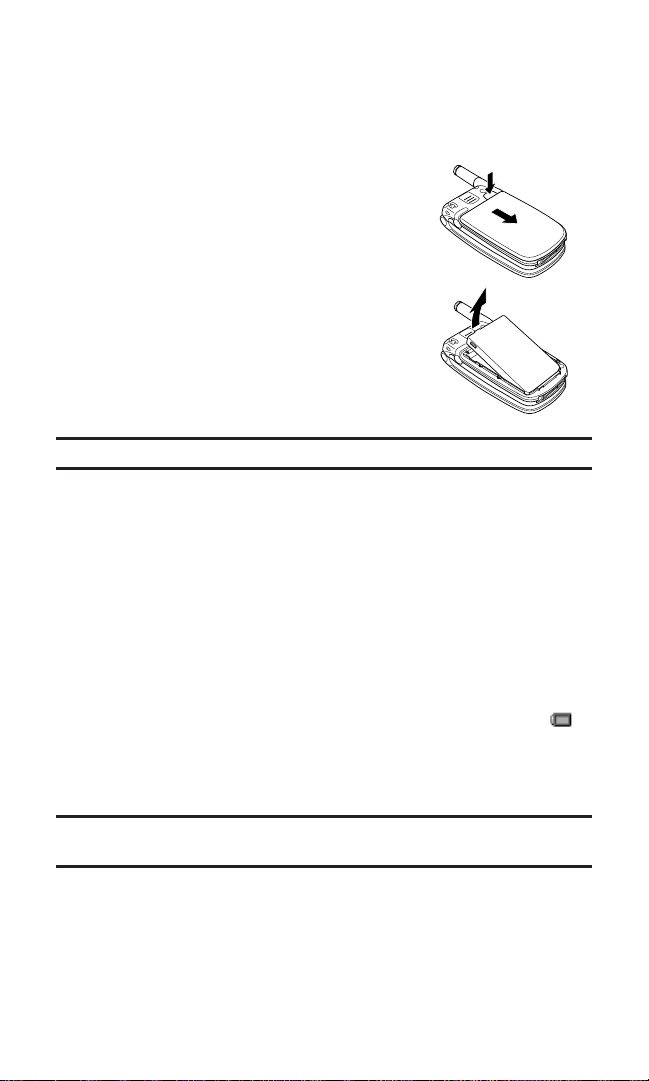
Removing the Battery
To remove your battery, follow these easy steps:
1. Make sure the power is off so that you don’t lose any stored
numbers or messages.
2. Press and hold the latch on the phone
and slide the battery cover to remove it.
3. To remove the battery pack, lift up
using the tab at the top of the battery.
Tip: When using the extended battery (sold separately), use the supplied battery cover.
Charging the Battery
Your PCS Phone comes with a rechargeable battery. You should
charge the battery as soon as possible so you can begin using
your phone.
Keeping track of your battery’s charge is important. If your battery
level becomes too low, your phone automatically turns off and you
will lose all the information you were just working on. For a quick
check of your phone’s battery level, glance at the battery charge
indicator located in the upper-right corner of your phone’s display
screen. If the battery charge is getting too low, the battery icon ( )
blinks and the phone sounds a warning tone.
Always use a Sprint-approved desktop charger, travel charger, or
vehicle power adapter to charge your battery.
Warning! Using the wrong battery charger could cause damage to your phone
and void the warranty.
Section 2: Understanding Your PCS Phone
2A: Your PCS Phone – The Basics 14
Page 26
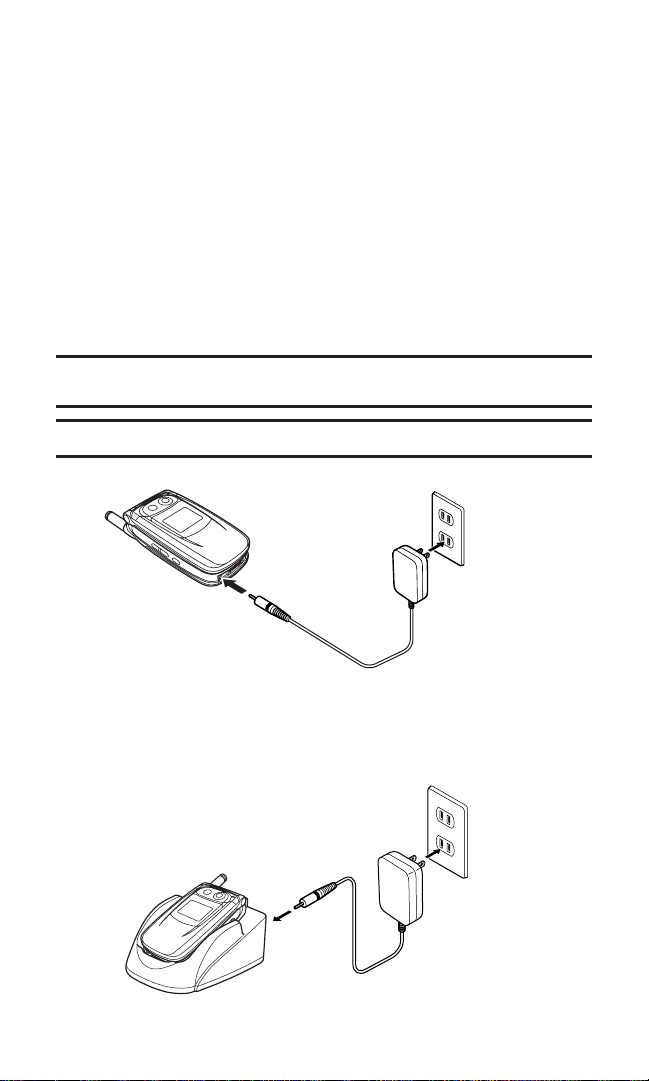
Using the Travel Charger
To use the travel charger provided with your phone:
1. Plug the round end of the travel charger into the bottom of the
phone with battery installed.
2. Plug the travel charger into the electrical outlet (AC120V).
The LED indicator lights red while the battery is charging.
The LED indicator turns green when charging is complete.
It takes approximately 2.5 hours for the standard battery and 3.5 hours
for the extended battery to fully recharge when completely drained.
With the Sprint-approved LiIon battery, you can recharge the battery
before it becomes completely run down.
Note: For complete charging, it is recommended that the phone be kept off
during charging.
Note: It is normal for the battery to become warmer during charging.
Using the Travel Charger and Desktop Holder
A combination of the travel charger and the desktop holder (sold
separately) provides a convenient way to charge the phone’s battery
as illustrated below.
Section 2: Understanding Your PCS Phone
2A: Your PCS Phone – The Basics 15
Travel Charger
AC120V
Desktop Holder
Travel Charger
AC120V
Page 27
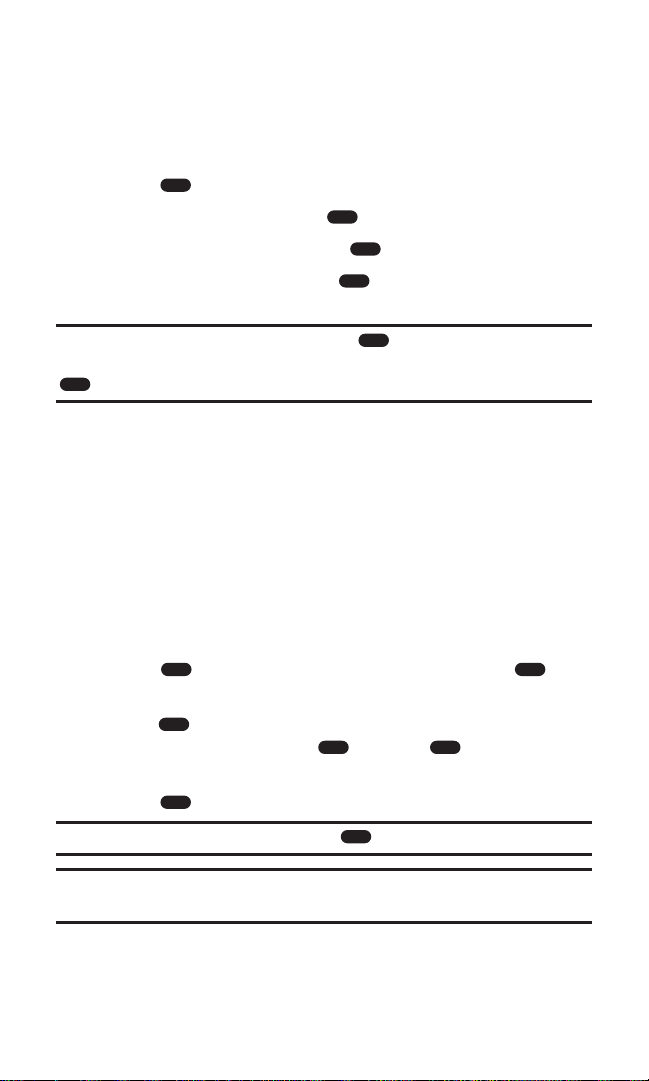
Displaying Your Phone Number
Just in case you forget your phone number, your PCS Phone can
remind you.
To display your phone number:
1. Press to access the main menu.
2. Highlight Settings and press .
3. Highlight Information and press .
4. Highlight Phone Info and press . Your phone number and
other information about your phone and account will be displayed.
Note: To access the phone’s main menu, press from standby mode. Menu
items may be selected by highlighting them with the navigation key and pressing
, or you can press the number corresponding to the menu item on your keypad.
Making and Answering Calls
Making Calls
Your PCS Phone offers many different ways to make calls, including
PCS Voice Command
SM
(page 195), Speed Dialing (page 87), and using
Call History (page 70).
To make a call using your keypad:
1. Make sure your phone is on.
2. Enter a phone number. (If you make a mistake while dialing,
press to erase one digit at a time. Press and hold to
erase the entire number.)
3. Press . (To make a call when you are roaming and
Call Guard is enabled, press and press when prompted.
See “Call Guard” on page 61.)
4. Press or close the phone when you are finished.
Tip: To redial your last outgoing call, press twice.
Tip:When making calls off the enhanced Sprint Nationwide PCS Network,
always dial using 11 digits (1 + area code + phone number).
Section 2: Understanding Your PCS Phone
2A: Your PCS Phone – The Basics 16
MENU
OK
OK
OK
MENU
OK
TALK
END
BACKBACK
TALK
TALK
1
Page 28
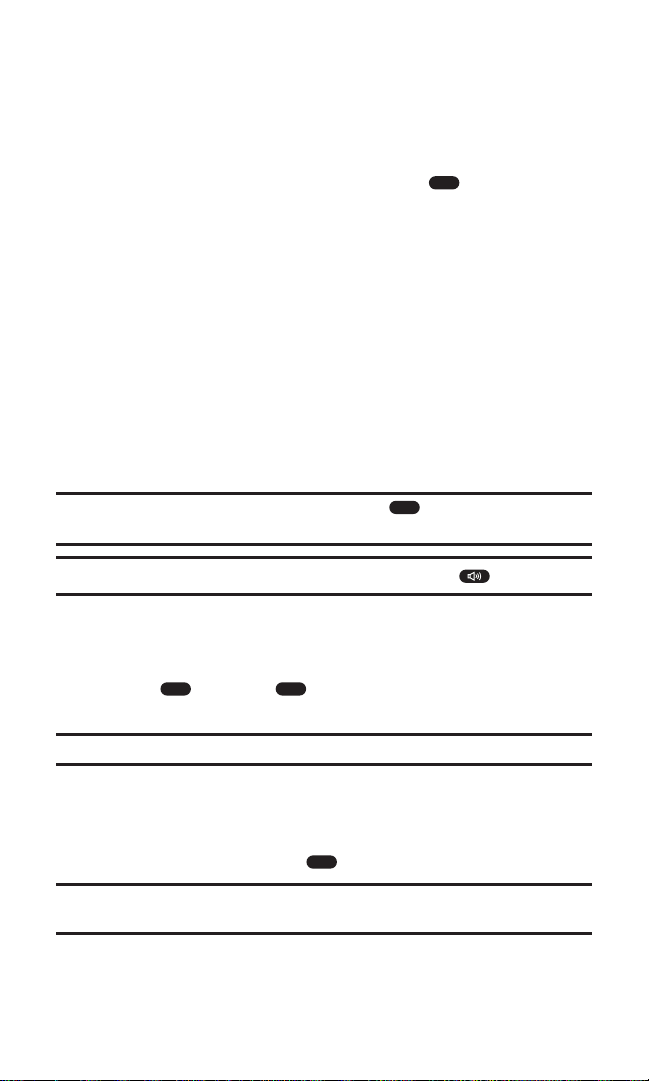
Answering Calls
To answer an incoming call:
1. Make sure your phone is on. (If your phone is off, incoming calls
go to voicemail.)
2. When your phone rings or vibrates, press to answer the
incoming call. (Depending on your phone’s settings, you may
also answer incoming calls by opening the phone or by pressing
any digit key.)
Your PCS Phone notifies you of incoming calls in the following ways:
The phone rings or vibrates.
The LED flashes green.
The backlight illuminates.
The screen displays an incoming call message.
If available, the phone number of the caller is displayed.
If the phone number is in your internal Phone Book, the Phone
Book entry’s name is displayed.
Tip: To mute the ringer or stop the vibrating, press or press any of three
keys on the side of your phone.
Tip: To answer the call using the speakerphone mode, press .
Answering a Roam Call With Call Guard Enabled
To answer a call when you are roaming and Call Guard is enabled:
Press and press to answer the call. (See “Call Guard”
on page 61 for additional information.)
Note: If your phone is off, incoming calls go to voicemail.
Ending a Call
To disconnect a call when you are finished:
Close the phone or press .
Note: When you use the phone with an earphone-microphone or TTY device, you
can continue a call even if the phone is closed.
Section 2: Understanding Your PCS Phone
2A: Your PCS Phone – The Basics 17
TALK
1
TALK
END
END
Page 29
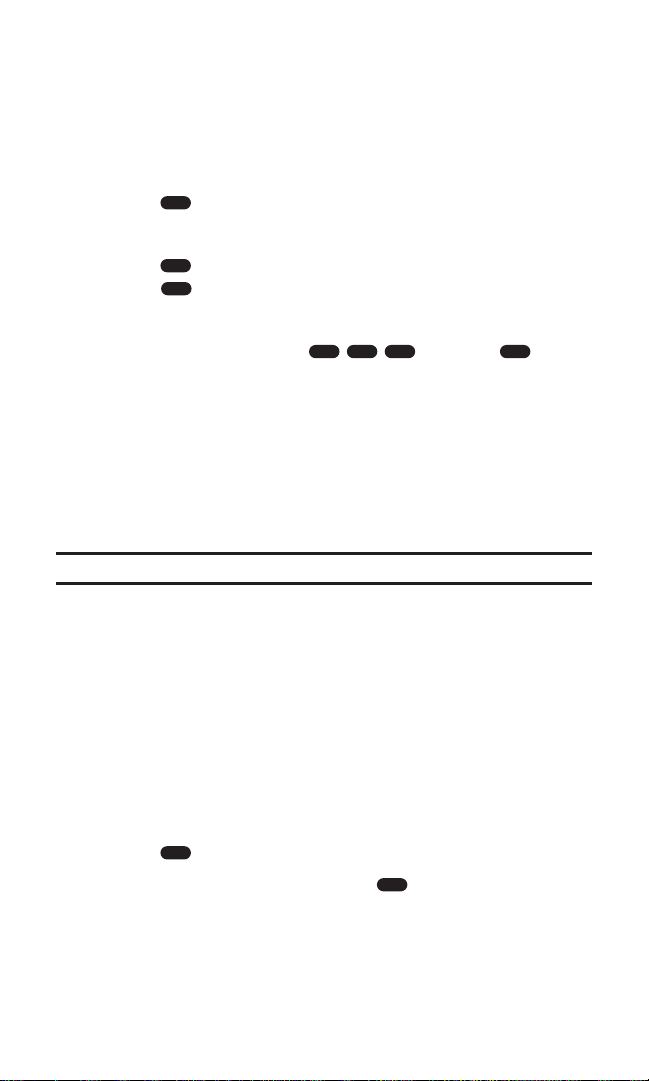
Missed Call Notification
When an incoming call is not answered, your phone displays the
Missed Call notification. You can view the number of missed calls and
the last caller’s name on the screen.
To dial the last missed call:
Press .
To display the list of missed calls:
Press . (To dial the phone number, highlight the entry and
press .)
Calling Emergency Numbers
You can place calls to 911 (dial and press ), even
if your phone is locked or your account is restricted.
Locating Position in Emergency Calls (GPS)
Your phone supports the system to locate your position when you
make an emergency call to “911”, “
*
911”, or “#911” in digital mode.
This feature is system dependent. The emergency call is momentarily
interrupted, while the phone receives the GPS (Global Positioning
System) signals.
Important: See “Emergency Calls” on page 211.
Emergency Call Mode
When the emergency number “911”, “*911”, or “#911” is dialed, the
phone enters Emergency Call Mode and will attempt to complete the
emergency call using any available cellular system it can find.
After the call is ended, the phone will enter the Emergency Callback
Mode and attempt to continue to receive service from the cellular
system used to complete the call. “Emergency Callback Mode” will
display.
To exit from the Emergency mode, follow these instructions:
1. Press to display options.
2. Highlight Exit Emergency and press .
Section 2: Understanding Your PCS Phone
2A: Your PCS Phone – The Basics 18
TALK
OK
TALK
9
11
MENU
OK
TALK
Page 30
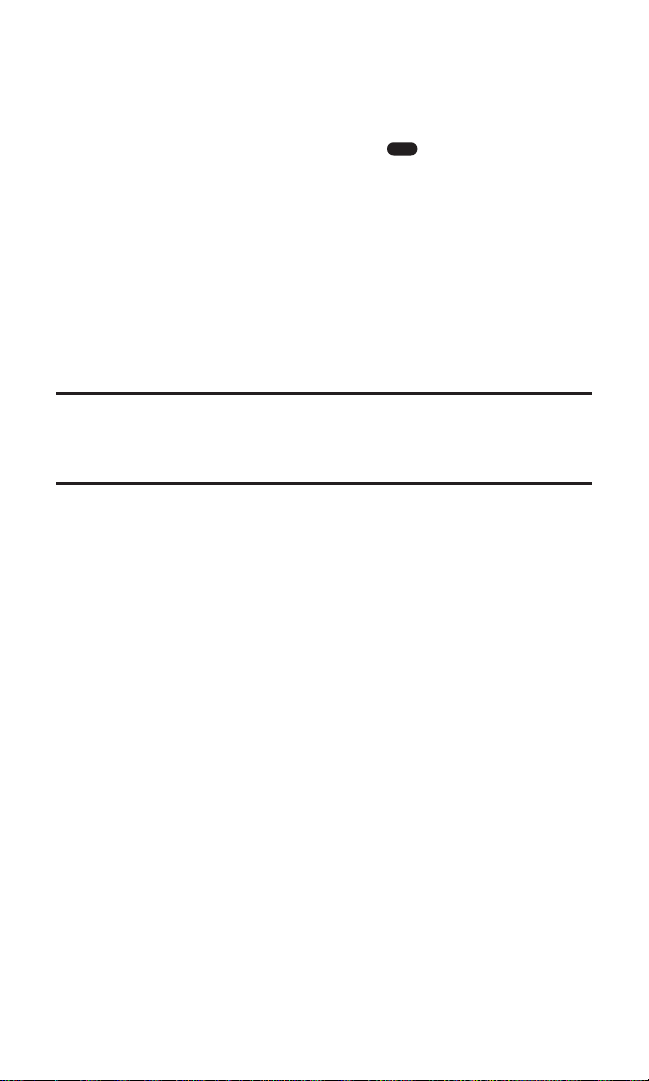
Dialing Options
Dialing options are displayed when you select Options(right softkey)
after entering numbers in the phone’s standby mode.
To select an option, highlight it and press .
Call to dial the phone number. (If you are roaming and have the
Call Guard feature activated, you need to take an extra step. See
“Call Guard” on page 61.)
Save Phone# to save the phone number in your internal Phone
Book. (See “Saving a Phone Number” on page 22.)
Hard Pause to insert a hard pause “P”. (See “Dialing and Saving
Phone Numbers With Pauses” on page 23.)
2 Sec. Pause to insert a 2-second pause “T”. (See “Dialing and
Saving Phone Numbers With Pauses” on page 23.)
Tip: To speed dial a phone number from standby mode, press and hold the speed
dial number. If the speed dial number is two digits, enter the first digit, then press
and hold the second digit. (This feature will not work when you are roaming and
Call Guard is enabled.)
Section 2: Understanding Your PCS Phone
2A: Your PCS Phone – The Basics 19
OK
Page 31

In-Call Options
During a call, menu options are displayed when you press .
To select an option, highlight it and press .
3-Way Call to call a third party.
Mute to mute the phone’s microphone. (Unmute to reactivate the
microphone.)
End Call to end the call.
Call History to display your phone’s Call History menu.
Phone Book to display your phone’s Phone Book menu.
Settings to display your phone’s Settings menu.
Information to display your phone’s Information menu.
Adjusting the Earpiece Volume
Press the volume keys on the side of your phone during the call.
Muting the Microphone
To mute the microphone during a call:
Press , highlight Mute, and press .
To reactivate the microphone:
Press , highlight Unmute, and press .
Using the Speakerphone Mode
To activate the speakerphone mode during a call:
Press .
To deactivate the speakerphone mode:
Press again.
Using the Voice Memo
To record your party’s voice during a call:
1. Press and hold Voice Memo (left softkey). (The Record screen
appears.)
2. Select Start (left softkey) or press .
3. Start recording after the beep.
Section 2: Understanding Your PCS Phone
2A: Your PCS Phone – The Basics 20
OK
MENU
OK
MENU
OK
MENU
OK
Page 32

Using the Scratch Pad
You can enter a phone number during a call and save it to the Scratch
Pad memory, so you may dial the number after the call. The Scratch
Pad saves the last three numbers.
To save the phone number to the Scratch Pad:
1. Enter a phone number during a call.
2. Select Options (right softkey).
3. Highlight Scratch Pad and press to save.
To dial the number from the Scratch Pad:
1. From standby mode, press to access the main menu.
2. Highlight Call History and press .
3. Highlight Scratch Pad and press .
4. Select the number you want to dial and press .
Tip: You can also save or prepend a number from Scratch Pad. Just display a
Scratch Pad number and press Options (right softkey) to display options.
End-of-Call Options
After receiving a call from or making a call, the phone number and
the duration of the call are displayed.
Press to call again the number while it is displayed.
Select View (left softkey) to display the internal Phone Book entry
that contains the number (if applicable).
Note: The End-of-Call options are not available for calls identified as
No ID or Restricted.
Section 2: Understanding Your PCS Phone
2A: Your PCS Phone – The Basics 21
OK
MENU
OK
OK
TALK
TALK
Page 33

Saving a Phone Number
Your PCS Phone can store up to five phone numbers in each of 300
internal Phone Book entries. Each entry’s name can contain 36
characters. Your phone automatically sorts the internal Phone Book
entries alphabetically.
To save a number from standby mode:
1. Enter a phone number.
2. Select Options (right softkey).
3. Highlight Save Phone# and press .
Shortcut: From standby mode, enter a phone number and press .
4. Highlight New Entry and press .
5. Select an icon for the number from the options ( Home,
Work, Mobile, and more) and press .
6. Highlight the icon to enter a name and press .
7. Enter a name for the entry and press .
8. Select Save (left softkey) to save the new entry.
Tip: You can also save a number to an existing entry by selecting Add to Contact
on step 4 above.
Section 2: Understanding Your PCS Phone
2A: Your PCS Phone – The Basics 22
OK
OK
OK
OK
OK
OK
Page 34

Finding a Phone Number
You can search internal Phone Book entries for phone numbers.
To find a phone number:
1. Press to access the main menu.
2. Highlight Phone Book and press .
3. Highlight Find Name and press . (Your internal Phone Book
list appears.)
4. Press the navigation key left or right to scroll through pages or
enter the first letters of a name to find the entry.
5. Highlight the entry and press to display phone numbers.
6. To dial a phone number, highlight it and press .
Dialing and Saving Phone Numbers With Pauses
You can dial or save phone numbers with pauses for use with
automated systems, such as voicemail or credit card billing numbers.
If you select a hard pause, the next set of numbers are sent when you
press . If you select a 2-second pause, your phone automatically
sends the next set of numbers after two seconds.
Note: You can have multiple pauses in a phone number and combine
2-second and hard pauses.
To dial or save phone numbers with pauses:
1. Enter the phone number from standby mode.
2. Select Options (right softkey) and highlight either Hard Pause or
2 Sec. Pause and press . Hard pauses are displayed as a “P”
and 2-second pauses as a “T”.
3. Enter additional numbers.
4. Press to dial the number or press to save the number
in your internal Phone Book.
When dialing a number with a hard pause, select Send Tone (left
softkey) or press to send the next set of numbers.
Note: You can save up to 80 digits for phone numbers with pauses.
Section 2: Understanding Your PCS Phone
2A: Your PCS Phone – The Basics 23
MENU
OK
OK
OK
TALK
TALK
TALK
OK
OKTALK
Page 35

Dialing From the Internal Phone Book
To dial directly from an internal Phone Book entry:
1. Press to access the main menu.
2. Highlight Phone Book and press .
3. Highlight Find Name and press .
4. Highlight the entry and press .
5. Highlight the phone number and press .
Tip: To dial the first phone number in the entry, press instead of in
step 4 above.
Using One-Touch/Two-Touch Speed Dialing
When this feature is activated, you can dial Speed Dial entries by using
one key press for locations 2-9 or two key presses for locations 10-99.
(See “Setting Speed Dialing” on page 48 and “Assigning a Speed Dial
Location” on page 87.)
To use One-Touch Dialing for Speed Dial locations 2-9:
Press and hold the appropriate key for approximately one second.
The display confirms that the number has been dialed when it
shows “Calling...”.
To use Two-Touch Dialing for Speed Dial locations 10-99:
1. Press the first digit.
2. Press and hold the second digit for approximately one second.
The display confirms that the number has been dialed when it
shows “Calling...”.
Note: Speed dialing is not available when you are roaming with
Call Guard enabled.
Section 2: Understanding Your PCS Phone
2A: Your PCS Phone – The Basics 24
MENU
OK
OK
OK
TALK
OKTALK
Page 36

Using Abbreviated Dialing
If you often dial a group of phone numbers that has the same area
code and same prefix, just save them once and activate Abbreviated
Dialing. You will be able to dial a phone number by only entering the
last four (or five) digits. To set up this feature, see “Setting
Abbreviated Dialing” on page 49.
To make a call with Abbreviated Dialing:
1. Enter the last four (or five) digits from standby mode.
2. Press to dial. (If a Phonebook Match list appears, highlight
Abbrev. Dial and press .)
Note: To make a call by entering last four digits, the first six digits should be preset.
(To make a call by entering last five digits, the first five digits should be preset.)
Section 2: Understanding Your PCS Phone
2A: Your PCS Phone – The Basics 25
TALK
TALK
Page 37

Entering Text
Selecting a Character Input Mode
Your PCS Phone provides convenient ways to enter words, letters,
punctuation, and numbers whenever you are prompted to enter text
(for example, when adding an internal Phone Book entry or
composing a text message).
The current entry mode is displayed at the bottom of your screen: T9
(T9 mode), abc (abc mode), or 123 (number mode).
To change the character input mode:
1. When you display a screen where you can enter text, press
Options (left softkey).
2. Select a character input mode and press .
T9 to enter characters using T9 Text Input
(see page 27).
abc to enter characters by tapping the keypad
(see page 28).
Number to enter numbers (see page 29).
Symbols to enter symbols (see page 29).
Smileys to enter “emoticons” (see page 29).
There are several shortcuts available:
To switch the mode between T9 and abc, press and hold Options
(left softkey).
To change to the Number mode, press and hold .
To change to the Symbols mode, press and hold .
Section 2: Understanding Your PCS Phone
2A: Your PCS Phone – The Basics 26
OK
#
Page 38

Entering Characters Using T9 Text Input
T9 Text Input lets you enter text in your PCS Phone by pressing keys
just once per letter. (To select the T9 mode when entering text, see
“Selecting a Character Input Mode” on page 26.)
T9 Text Input analyzes the letters you enter using an intuitive word
database and creates a suitable word. (The word may change as you
type.) If the word you want does not display after you have entered all
the letters, press to scroll through additional word selections.
To accept a word and insert a space, press .
If you make a mistake, press to erase a single character. Press
and hold to delete an entire entry when the cursor is at the end
of the text.
To change the letter case, press . It appears as (normal),
(initial cap.), or (caps. lock).
To insert punctuation, press .
To enter digits, press and hold the digit key.
Adding a Word to the T9 Database
If a word you want to enter does not display as an option when you
are using T9 Text Input, you can add it to the database.
To add a word to the T9 Text Input database:
1. Select the abc character input mode. (See “Selecting a Character
Input Mode” on page 26.)
2. Enter the word using multi-tap text entry. (See “Entering
Characters by Tapping the Keypad” on page 28.) The word will
appear as an option the next time you scroll through options
during T9 Text Input.
For more information about T9 Text Input, visit the Tegic Website at
www.T9.com.
Section 2: Understanding Your PCS Phone
2A: Your PCS Phone – The Basics 27
BACK
0Next
BACK
#
Space
Shift
1
Page 39

Entering Characters by Tapping the Keypad
To enter characters by tapping the keypad, select the abc mode (see
“Selecting a Character Input Mode” on page 26).
Press the corresponding key until the desired character appears.
To change the letter case, press . It appears as (normal),
(initial cap.), or (caps. lock).
To enter digits, press and hold the digit key.
Characters scroll in the following order:
. @ ? 1 ! - , & : ' /
A B C 2
D E F 3
G H I 4
J K L 5
M N O 6
P Q R S 7
T U V 8
W X Y Z 9
0
Space
Shift
After a character is entered, the cursor automatically advances to the
next space after one second or when you enter a character on a
different key.
Section 2: Understanding Your PCS Phone
2A: Your PCS Phone – The Basics 28
1
2
3
4
5
6
7
8
9
0Next
#
Space
Shift
Shift
Page 40

Entering Numbers, Symbols, and Smileys
Entering Numbers
To enter numbers:
1. Select Options (left softkey).
2. Highlight Number and press .
3. Press digit keys to enter numbers.
Entering Symbols
To enter a symbol by selecting from options:
1. Select Options (left softkey).
2. Highlight Symbols and press .
3. Highlight your desired symbol by using the navigation key and
press . (You will return to the previous mode.)
Tip: Highlight the icon and press to switch to the Smileys mode.
Entering Smileys
To enter an “emoticon” by selecting from options:
1. Select Options (left softkey).
2. Highlight Smileys and press .
3. Highlight your desired emoticon by using the navigation key
and press . (You will return to the previous mode.)
Tip: Highlight the icon and press to switch to the Symbols mode.
Section 2: Understanding Your PCS Phone
2A: Your PCS Phone – The Basics 29
OK
OK
OK
OK
OK
OK
OK
Page 41

Section 2B
Controlling Your Phone’s Settings
In This Section
Sound Settings
Display Settings
Location Settings
Airplane Mode
TTY Access
Phone Setup Options
T
his section describes how you can change your phone’s settings to
best suit your needs. Take a few moments to review these options
and add or adjust the settings that are right for you.
Section 2: Understanding Your PCS Phone
2B: Controlling Your Phone’s Settings 30
Page 42

Reminder: To access the phone’s main menu, press from standby mode.
Menu items may be selected by highlighting them with the navigation key and
pressing , or you can press the number corresponding to the menu item on
your keypad.
Sound Settings
Ringer Types
Ringer types help you identify incoming calls and messages. You can
assign ringer types to individual phone book entries, types of calls,
and types of messages (voicemail and text/picture messages).
Preprogrammed Ringers include a variety of standard ringer types
and familiar music.
Vibrating Ringer alerts you to calls or messages without
disturbing others.
Downloaded Ringers can be downloaded right to your phone.
(See “Downloading Premium Services Content” on
page 177 and “Ringers” on page 181.)
Section 2: Understanding Your PCS Phone
2B: Controlling Your Phone’s Settings 31
MENU
OK
Page 43

Selecting Ringer Types for Voice Calls
Your PCS Phone provides a variety of ringer options which allow you
to customize your ring and volume settings.
To select a ringer type for voice calls so you recognize when a certain
type of call is coming in by the ringer:
1. Press to access the main menu.
2. Highlight Settings and press .
3. Highlight Sounds and press .
4. Highlight Ringer Type and press .
5. Highlight Voice Calls and press .
6. Highlight With Caller ID, Restricted, No Caller ID, or Roamingand
press .
7. Highlight one of the categories listed below, and press .
Pattern 1 includes 9 ringer tones.
Pattern 2 includes 9 alarm tones.
Melody includes 9 melodies.
Downloads includes downloaded ringers.
Voice Memo includes sounds you have recorded in standby
mode.
8. Highlight your desired ringer type and press .
Section 2: Understanding Your PCS Phone
2B: Controlling Your Phone’s Settings 32
MENU
OK
OK
OK
OK
OK
OK
OK
Page 44

Selecting a Ringer Type for Voicemail Messages
To select a ringer type for voicemail message alerts:
1. Press to access the main menu.
2. Highlight Settings and press .
3. Highlight Sounds and press .
4. Highlight Ringer Type and press .
5. Highlight Voicemail and press .
6. Highlight one of the categories listed below, and press .
Pattern 1 includes 9 ringer tones.
Pattern 2 includes 9 alarm tones.
Melody includes 9 melodies.
Downloads includes downloaded ringers.
Voice Memo includes sounds you have recorded in standby
mode.
Vibrate sets the vibrating alert.
Off sets no ringer.
7. Highlight your desired ringer type and press .
Tip: To select the duration of the message alert, see “Alert Notification” on page 36.
Section 2: Understanding Your PCS Phone
2B: Controlling Your Phone’s Settings 33
MENU
OK
OK
OK
OK
OK
OK
Page 45

Selecting a Ringer Type for Text/Picture Messages
To select a ringer type for text/picture message alerts:
1. Press to access the main menu.
2. Highlight Settings and press .
3. Highlight Sounds and press .
4. Highlight Ringer Type and press .
5. Highlight Text Msg./Pic. Mail and press .
6. Highlight one of the categories listed below, and press .
Pattern 1 includes 9 ringer tones.
Pattern 2 includes 9 alarm tones.
Melody includes 9 melodies.
Downloads includes downloaded ringers.
Voice Memo includes sounds you have recorded in standby
mode.
Vibrate sets the vibrating alert.
Off sets no ringer.
7. Highlight your desired ringer type and press .
Tip: To select the duration of the message alert, see “Alert Notification” on page 36.
Selecting the Key Tone Length
Your phone allows you to select the length of audible tones
accompanying a key press. Longer tone length may be better for tone
recognition when dialing voicemail or other automated systems.
To select the key tone length:
1. Press to access the main menu.
2. Highlight Settings and press .
3. Highlight Sounds and press .
4. Highlight Key Tone Length and press .
5. Highlight Short or Long and press .
Section 2: Understanding Your PCS Phone
2B: Controlling Your Phone’s Settings 34
MENU
OK
OK
OK
OK
OK
OK
MENU
OK
OK
OK
OK
Page 46

Adjusting the Phone’s Volume Settings
To adjust the ringer, key beep, and power on/off tone volume:
1. Press to access the main menu.
2. Highlight Settings and press .
3. Highlight Sounds and press .
4. Highlight Volume and press .
5. Highlight Ringer Volume, Key Volume, or Power On/Off and
press .
Ringer Volume to adjust the ringer tone volume for voice calls,
voicemail message alerts, and text/picture message alerts.
Key Volume to adjust the key beep tone volume.
Power On/Off to adjust the power-on/power-off tone volume.
6. Adjust the volume with the navigation key and press .
Level 5+Vib to set the maximum ringer volume with the
vibrating alert (only appears in the Ringer Volume setting).
Level 1-5 to set the volume level (1 to 5).
Vib to switch the ringer to the vibrating alert (only appears
in the Ringer Volume setting).
Off to set the tones to off.
Silence All to mute all tones from your phone (only appears
in the Ringer Volume setting). See “Silence All” on page 36.
Note: The Vib or Level 5+Vib option will also be applied to the Scheduler, Alarm
Clock, and Countdown Timer alarms.
To adjust the earpiece and speakerphone volume:
1. Press to access the main menu.
2. Highlight Settings and press .
3. Highlight Sounds and press .
4. Highlight Volume and press .
5. Highlight Earpiece Volume or Speaker Phone and press .
6. Adjust the volume with the navigation key and press .
Tip:You can adjust the ringer volume in standby mode (or the earpiece volume
during a call) by using the volume keys on the side of your phone.
Section 2: Understanding Your PCS Phone
2B: Controlling Your Phone’s Settings 35
MENU
OK
OK
OK
OK
OK
MENU
OK
OK
OK
OK
OK
Page 47

Alert Notification
Your phone comes with several different options to keep you aware
of what's going on by sounding the alert or ringer.
To set the alerts:
1. Press to access the main menu.
2. Highlight Settings and press .
3. Highlight Sounds and press .
4. Highlight Alerts and press .
5. Highlight the alert you want to change and press .
Service sets the alert to notify you when the network services
parameter changes. Highlight On or Off and press .
Voicemail sets the duration of the voicemail message alerts.
Highlight Once, 3 Sec.,5 Sec., 10 Sec.,15 Sec., or 30 Sec. and
press . (To set the alert off, see “Selecting a Ringer
Type for Voicemail Messages” on page 33.)
Text Msg./Pic. Mail sets the duration of the text/picture
message alerts. Highlight Once, 3 Sec., 5 Sec., 10 Sec.,15 Sec.,
or 30 Sec. and press . (To set the alert off, see “Selecting
a Ringer Type for Text/Picture Messages” on page 34.)
Minute Beep sets a minute reminder that beeps each minute
during a call. Highlight On or Offand press .
Call Lost sets an alert to notify you when your phone loses a
signal during a call. Highlight On or Offand press .
Silence All
There may be times when you need to silence your phone entirely.
The phone’s Silence All option allows you to mute all sounds without
turning your phone off. This function also disables the vibrating alert.
To activate Silence All:
Press and hold the volume key down in standby mode. (The
screen will display “Silence All.”)
To deactivate Silence All:
Press the volume key up and select a desired volume level.
Section 2: Understanding Your PCS Phone
2B: Controlling Your Phone’s Settings 36
MENU
OK
OK
OK
OK
OK
OK
OK
OK
OK
Page 48

Display Settings
Changing the Text Greeting
The text greeting can be up to twelve characters and is displayed on
your phone’s screen in standby mode.
To display or change your custom greeting:
1. Press to access the main menu.
2. Highlight Settings and press .
3. Highlight Display and press .
4. Highlight Greeting and press .
5. Press and hold to erase the current greeting.
6. Enter a new greeting and press . (See “Entering Text” on
page 26.)
Changing the Backlight Settings
The backlight setting lets you select how long the display screen and
keypad are backlit after any key press is made.
To change the main LCD or sub LCD backlight setting for the standby
mode:
1. Press to access the main menu.
2. Highlight Settings and press .
3. Highlight Display and press .
4. Highlight Backlight and press .
5. Highlight Main LCD or Sub LCD and press .
6. Highlight the desired option and press .
**Sec. turns the display backlight on for a specified duration (**).
To change the duration, highlight it, select Edit (right softkey),
enter a new duration (5 to 30 seconds) and press .
Flip Open keeps the display backlight on, while the phone is
open. (Only appears in Main LCD backlight setting.)
Always Off keeps the display backlight off. (Only appears in
Sub LCD backlight setting.)
Section 2: Understanding Your PCS Phone
2B: Controlling Your Phone’s Settings 37
MENU
OK
OK
OK
BACK
OK
MENU
OK
OK
OK
OK
OK
OK
Page 49

To change the main LCD backlight setting during a call:
1. Press to access the main menu.
2. Highlight Settings and press .
3. Highlight Display and press .
4. Highlight Backlight and press .
5. Highlight In Use and press .
6. To select an option, highlight it and press .
Normal operates the same as the Main LCD backlight setting
(Standby).
Always On keeps the display backlight on until you finish
the call.
To change the keypad backlight setting:
1. Press to access the main menu.
2. Highlight Settings and press .
3. Highlight Display and press .
4. Highlight Backlight and press .
5. Highlight Keypad and press .
6. To select an option, highlight it and press .
**Sec. turns the keypad backlight on for a specified duration (**).
To change the duration, highlight it, select Edit (right softkey),
enter a new duration (5 to 30 seconds) then press .
Flip Open keeps the keypad backlight on, while the phone
is open.
Always Off keeps the keypad backlight off.
Section 2: Understanding Your PCS Phone
2B: Controlling Your Phone’s Settings 38
MENU
OK
OK
OK
OK
OK
MENU
OK
OK
OK
OK
OK
OK
Page 50

To set the backlight brightness of the main display:
1. Press to access the main menu.
2. Highlight Settings and press .
3. Highlight Display and press .
4. Highlight Backlight and press .
5. Highlight Brightness and press .
6. To select an option, highlight it and press .
Normal sets the Normal mode.
Power Save sets the Power Save mode.
Note: Long backlight settings affect the battery’s talk and standby times.
Section 2: Understanding Your PCS Phone
2B: Controlling Your Phone’s Settings 39
MENU
OK
OK
OK
OK
OK
Page 51

Changing the Screen Saver
Your new PCS Phone offers you the option of displaying a screen saver
while in standby mode.
To assign a screen saver:
1. Press to access the main menu.
2. Highlight Settings and press .
3. Highlight Display and press .
4. Highlight Screen Saver and press .
5. Highlight the desired mode from options and press .
Always to display a screen saver until you change it.
Weekly to display different screen saver on each day of the
week. Highlight Monday, Tuesday, Wednesday, Thursday,
Friday, Saturday,or Sunday, and press .
Special Days to display the screen saver on the special day
(up to 10 days). To set the special day, enter the month and
the day and press . (The screen saver appears on the day
every year.)
Note: If you set up two or more options, the phone will display a screen saver of
Special Days, Weekly, or Always in this priority on individual days.
6. Highlight your desired display image and press .
Off sets no screen saver. (Only appears in Always and Weekly.)
Pattern includes eight patterns. From the image list,
highlight an item and select View (left softkey) to display
the image. (Press the navigation key right or left to display
another image.) Press to set it to the screen saver.
Dwnld. Screen Saver includes downloaded images. Highlight
your desired image, select Select (left softkey), and press
to set it to the screen saver.
In Camera includes saved pictures taken by camera feature.
Highlight your desired picture, select Select (left softkey),
and press to set it to the screen saver.
Dwnld. / Assigned includes downloaded pictures. Highlight
your desired picture, select Select (left softkey), and press
to set it to the screen saver.
Section 2: Understanding Your PCS Phone
2B: Controlling Your Phone’s Settings 40
MENU
OK
OK
OK
OK
OK
OK
OK
OK
OK
OK
OK
Page 52

Managing Screen Savers for Special Days
Once you have assigned screen savers to your special days, you can
use the Screen Savers menu to view and manage your Special Days
screen savers.
To manage your Special Days screen savers:
1 Press to access the main menu.
2. Highlight Settings and press .
3. Highlight Display and press .
4. Highlight Screen Saver and press .
5. Highlight Special Days and press .
6. Select List (left softkey) to display assigned Special Days.
7. Use your navigation key to highlight your desired day.
8. To view the assigned screen saver, select View (left softkey).
– or –
To view options, select Options (right softkey).
Property to view the assigned screen saver properties.
Erase to erase the selected special day.
Changing the Sub Display Contrast
To adjust the sub display’s contrast:
1. Press to access the main menu.
2. Highlight Settings and press .
3. Highlight Display and press .
4. Highlight Contrast (Sub) and press .
5. Adjust the contrast by pressing the navigation key up or down
and press .
Section 2: Understanding Your PCS Phone
2B: Controlling Your Phone’s Settings 41
MENU
OK
OK
OK
OK
MENU
OK
OK
OK
OK
Page 53

Changing the Clock Display
To change the clock’s appearance on the standby screen:
1. Press to access the main menu.
2. Highlight Settings and press .
3. Highlight Display and press .
4. Highlight Idle Screen and press .
5. Highlight Main LCD and press .
6. Highlight the desired clock image and press .
Large Digital displays a large digital clock.
Small Analog displays a small analog clock.
Calendar displays a calendar of the current month.
Small Digital displays a small digital clock.
No Date & Clock displays no date and no clock.
Large Analog displays a large analog clock.
No Guidance displays no softkey label.
When the list is displayed, you can view the image by selecting View
(left softkey). You can view the next or previous image by pressing
the navigation key right or left.
Section 2: Understanding Your PCS Phone
2B: Controlling Your Phone’s Settings 42
MENU
OK
OK
OK
OK
OK
Page 54

Changing the Sub Display Screen
Your new PCS Phone offers options for what you see on the sub
display screen when in standby mode.
To change the sub display images:
1. Press to access the main menu.
2. Highlight Settings and press .
3. Highlight Display and press .
4. Highlight Idle Screen and press .
5. Highlight Sub LCD and press .
6. Highlight the desired screen image and press .
Digital 1-3 displays a digital clock.
Analog displays an analog clock.
Digital & Analog displays a digital and analog clocks.
Pattern includes four clock patterns. From the image list,
highlight an item and select View (left softkey) to display
the image. (Press the navigation key right or left to display
another image.) Press to set it to the screen saver.
Dwnld. Screen Saver includes downloaded images. Highlight
your desired image, select Select (left softkey), and press
to set it to the screen saver.
In Camera includes saved pictures taken by camera feature.
Highlight your desired image, select Select (left softkey),
and press to set it to the screen saver.
Dwnld. / Assigned includes downloaded pictures. Highlight
your desired image, select Select (left softkey), and press
to set it to the screen saver.
Section 2: Understanding Your PCS Phone
2B: Controlling Your Phone’s Settings 43
MENU
OK
OK
OK
OK
OK
OK
OK
OK
OK
Page 55

Changing the Sub Display Direction
To change the sub display direction when the clamshell is closed:
1. Press to access the main menu.
2. Highlight Settings and press .
3. Highlight Display and press .
4. Highlight Direction (Sub) and press .
5. Highlight the desired option and press .
Upward displays information normally when the antenna
points upward.
Downward displays information normally when the antenna
points downward.
Location Settings
Your PCS Phone is equipped with a Location feature for use in
connection with location-based services that may be available
in the future.
The Location feature allows the network to detect your position.
Turning Location off will hide your location from everyone
except 911.
Note: Even if the Location feature is enabled, no service may use your location
without your expressed permission.
To enable or disable your phone’s Location feature:
1. Press to access the main menu.
2. Highlight Settings and press .
3. Highlight Location and press .
4. Highlight Settings and press . (A message will display.)
5. Read the message (pressing the navigation key down to scroll)
and press .
6. Highlight On or Off and press .
When the Location feature is on, your phone’s standby screen will
display the icon. When Location is turned off, the icon will
display.
Section 2: Understanding Your PCS Phone
2B: Controlling Your Phone’s Settings 44
MENU
OK
OK
OK
OK
MENU
OK
OK
OK
OK
OK
Page 56

Airplane Mode
When your phone is in Airplane Mode, it cannot send or receive any
calls or access online information. You may still use the phone’s other
features, such as Games, Scheduler, Voice Memos, Camera,
Camcorder, etc., while you are in Airplane Mode.
To set your phone to Airplane Mode:
1. Press to access the main menu.
2. Highlight Settings and press .
3. Highlight Others and press .
4. Highlight Airplane Mode and press . (A message will display.)
5. Read the message and press .
6. Highlight On or Off and press .
While in Airplane Mode, your phone’s screen will display “Phone off.”
TTY Use With PCS Service From Sprint
A TTY (also known as a TDD or Text Telephone), is a
telecommunications device that allows people who are deaf or hard
of hearing, or who have speech or language disabilities, to
communicate by telephone.
Your phone is compatible with select TTY devices. Please check with
the manufacturer of your TTY device to ensure that it supports digital
wireless transmission. Your phone and TTY device will connect via a
special cable that plugs into your phone's headset jack. If this cable
was not provided with your TTY device, contact your TTY device
manufacturer to purchase the connector cable.
When establishing your PCS Service, please call PCS Customer
Solutions via the state Telecommunications Relay Service (TRS) by
first dialing . Then provide the state TRS with
this number: 866-727-4889.
Section 2: Understanding Your PCS Phone
2B: Controlling Your Phone’s Settings 45
MENU
OK
OK
OK
OK
OK
7
TALK
11
Page 57

To turn TTY Mode on or off:
1. Press to access the main menu.
2. Highlight Settings and press .
3. Highlight Others and press .
4. Highlight TTY and press . (A message will display.)
Shortcut: From standby mode, press and .
5. Read the message and press .
6. Highlight Enable or Disable and press .
Note: When TTY mode is enabled and a TTY device is connected to the phone's
jack, your phone will display .
Note: If TTY mode is enabled, the audio quality of non-TTY devices connected to
the headset jack may be impaired.
Note: Before connecting or disconnecting a cable of the TTY device to or from
the phone, make sure that the power of the TTY device is turned off. Otherwise,
the phone may malfunction.
IMPORTANT NOTICE: 911 Emergency Calling
Sprint recommends that TTY users make emergency calls by other means
including Telecommunications Relay Services (TRS), analog cellular, and
landline communications. Wireless TTY calls to 911 may be corrupted when
received by public safety answering points (PSAPs) rendering some
communications unintelligible. The problem encountered appears related to TTY
equipment or software used by PSAPs. This matter has been brought to the
attention of the FCC, and the wireless industry and PSAP community are
currently working to resolve this.
Section 2: Understanding Your PCS Phone
2B: Controlling Your Phone’s Settings 46
MENU
OK
OK
OK
##
88
9
OK
OK
OK
Page 58

Phone Setup Options
Setting Open to Answer
This feature enables you to answer incoming calls by opening the
clamshell so that you don't have to press .
To activate or deactivate this feature:
1. Press to access the main menu.
2. Highlight Settings and press .
3. Highlight Others and press .
4. Highlight Open to Answer and press .
5. Highlight On or Off and press .
Setting Any Key Answer
This feature allows you to answer incoming calls by pressing any
digit key.
To activate or deactivate this feature:
1. Press to access the main menu.
2. Highlight Settings and press .
3. Highlight Others and press .
4. Highlight Any Key Answer and press .
5. Highlight On or Off and press .
Section 2: Understanding Your PCS Phone
2B: Controlling Your Phone’s Settings 47
MENU
OK
MENU
OK
TALK
OK
OK
OK
OK
OK
OK
Page 59

Auto Answer Mode
This feature automatically answers incoming calls after a specified
duration, when this feature is activated and an external device is
connected to the phone’s jack.
To activate or deactivate this feature:
1. Press to access the main menu.
2. Highlight Settings and press .
3. Highlight Others and press .
4. Highlight Auto Answer and press .
5. To select an option, highlight it and press .
**Sec. activates the function with a specified duration (**).
To change the duration, highlight it, select Edit (right
softkey), enter a new duration (5 to 30 seconds) and
press .
Off cancels the function.
Changing the Language
Your PCS Phone can display menu options in both English and
Spanish. The default menu language is English.
To select English or Spanish for your phone's display:
1. Press to access the main menu.
2. Highlight Settings (Configuración)and press .
3. Highlight Others (Otros)and press .
4. Highlight Language (Idioma)and press .
5. Highlight English or Español and press .
Setting Speed Dialing
To enable or disable Speed Dialing (page 87):
1. Press to access the main menu.
2. Highlight Settings and press .
3. Highlight Others and press .
4. Highlight Speed Dial and press .
5. Highlight Enable or Disable and press .
Section 2: Understanding Your PCS Phone
2B: Controlling Your Phone’s Settings 48
MENU
OK
OK
OK
OK
OK
MENU
OK
OK
OK
OK
MENU
OK
OK
OK
OK
Page 60

Setting Phone Book Match Dialing
To enable or disable Phone Book Match Dialing (page 86):
1. Press to access the main menu.
2. Highlight Settings and press .
3. Highlight Display and press .
4. Highlight Phonebook Match and press .
5. Highlight Enable or Disable and press .
Setting Abbreviated Dialing
To activate Abbreviated Dialing (page 25):
1. Press to access the main menu.
2. Highlight Settings and press .
3. Highlight Others and press .
4. Highlight Abbrev. Dial and press .
5. Highlight Empty (or a current number) and select Edit(right
softkey).
6. Enter the first six (or five) digits and press .
To deactivate this feature:
1. Follow steps 1 to 4 above.
2. Highlight Off and press .
Section 2: Understanding Your PCS Phone
2B: Controlling Your Phone’s Settings 49
MENU
OK
OK
OK
OK
MENU
OK
OK
OK
OK
OK
Page 61

Using the Voice Guidance
Your phone offers voice guidance capability that informs you of the
phone’s status and other information in voice and notifies you of
several events in beep tones. Voice guidance is only available in
English.
To activate or deactivate the voice guidance mode:
1. Press to access the main menu.
2. Highlight Settings and press .
3. Highlight Voice Guidance and press .
4. Read the message and press .
5. Highlight Voice Guidance again and press .
6. Highlight On or Off and press .
Shortcut: From standby mode, press and hold to activate or deactivate the
voice guidance mode. (The phone beeps twice when activated; beeps once
when deactivated.)
Note: The voice guidance volume is based on your phone's Ringer Volume. If the
phone's Ringer Volume is Off or Vib, the voice guidance will be muted. (When you
press and hold , the phone vibrates to notify you that no voice guidance is
available. It vibrates twice for activation or once for deactivation.)
Note: If Silence All is active, you have no voice guidance, beep tone, or vibrating
notification.
To set up the voice guidance options:
1. Press to access the main menu.
2. Highlight Settings and press .
3. Highlight Voice Guidance and press .
4. Read the message and press .
5. Highlight Settings and press to display options.
6. Highlight the option and press . To activate or deactivate
the option, highlight On or Off and press .
Handset Status tells you the phone’s status (the battery level,
signal strength, roaming status, missed call notification,
new incoming messages, and phone locked).
Section 2: Understanding Your PCS Phone
2B: Controlling Your Phone’s Settings 50
MENU
OK
OK
OK
OK
OK
MENU
MENU
MENU
OK
OK
OK
OK
OK
OK
Page 62

In/Out Call # Guide tells you who is calling you or whom you
are calling. (The phone reads out a phone number or a
name displayed on the screen.)
Call History Guide reads out the call history when you display it.
Idle Mode Guide beeps when the phone returns to standby
mode.
Menu Position Guide beeps when the first menu item is
highlighted by scrolling the menu down.
Call Guard Guide tells you that you are making or answering a
call with Call Guard enabled.
To listen to the guidance on the handset status:
Press and hold from standb y mode. (Both the voice guidance
mode and the handset status option should be activated in advance.)
Note: The voice guidance volume is based on your phone's Ringer Volume. If the
phone's Ringer Volume is Off or Vib, the phone vibrates once to notify you that no
voice guidance is available.
Displaying Your Phone Information
To display your phone information:
1. Press to access the main menu.
2. Highlight Settings and press .
3. Highlight Information and press .
4. To select an option, highlight it and press .
Phone Info to display your phone number, current
username, and other information about your phone by
pressing the navigation key up or down.
Legend of Icons to display the legend of icons by pressing the
navigation key up or down.
Section 2: Understanding Your PCS Phone
2B: Controlling Your Phone’s Settings 51
OK
MENU
OK
OK
OK
Page 63

Section 2C
Setting Your Phone’s Security
In This Section
Accessing the Security Menu
Locking Your Phone
Unlocking Your Phone
Using Special Numbers
B
y using the security settings on your PCS Phone, you receive peace
of mind without sacrificing flexibility. With several options
available, you can customize your phone to meet your personal needs.
Section 2: Understanding Your PCS Phone
2C: Setting Your Phone’s Security 52
Page 64

Accessing the Security Menu
You must enter your lock code to view the Security menu.
To access the Security menu:
1. Press to access the main menu.
2. Highlight Settings and press .
3. Highlight Security and press .
4. Enter your four-digit lock code. (The Security menu displays.)
Tip: If you can’t recall your lock code, try using the last four digits of either your
Social Security number or PCS Phone Number or try 0000. If none of these work,
call PCS Customer Solutions at 1-888-211-4PCS (4727).
Locking Your Phone
When your phone is locked, you can only receive incoming calls or
make calls to 911, PCS Customer Solutions, or special numbers.
To lock your phone:
1. From the Security menu (see “Accessing the Security Menu” on
page 53), highlight Lock Phone and press .
2. Highlight Lock Now and press . (The icon will appear.)
Note: The phone will remain locked even if the power is turned off and on.
Unlocking Your Phone
To unlock your phone:
1. Press . (You will be prompted to enter your lock code, if
your phone is locked.)
2. Enter your four-digit lock code.
Section 2: Understanding Your PCS Phone
2C: Setting Your Phone’s Security 53
MENU
OK
OK
OK
OK
MENU
Page 65

Locking on Power-up
When this feature is activated, the phone automatically locks every
time after it is turned on. To operate, the four-digit lock code must be
entered.
To activate this feature:
1. From the Security menu (see “Accessing the Security Menu” on
page 53), highlight Lock Phone and press .
2. Highlight On Power-up and press .
To deactivate this feature:
1. From the Security menu (see “Accessing the Security Menu” on
page 53), highlight Lock Phone and press .
2. Highlight Unlock and press .
Changing the Lock Code
To change your lock code:
1. From the Security menu (see “Accessing the Security Menu” on
page 53), highlight Change Lock and press .
2. Enter your new four-digit lock code.
3. Re-enter your new lock code.
Calling in Lock Mode
You can place calls to 911 and to your special numbers when in
lock mode.
To place an outgoing call in lock mode:
To call an emergency number, special number, or PCS Customer
Solutions, enter the phone number and press .
Section 2: Understanding Your PCS Phone
2C: Setting Your Phone’s Security 54
OK
OK
OK
OK
OK
TALK
Page 66

Using Special Numbers
You can
save three special
numbers in addition to your internal
Phone Book entries (the same number may be in both directories).
You can make and receive calls from special numbers even when
your phone is locked.
To add or replace a special number:
1. From the Security menu (see “Accessing the Security Menu” on
page 53), highlight Special #s and press .
2. Highlight a special number’s entry (#1, #2, or #3) and press .
3. Enter the phone number and press .
Note: There are no Speed Dial options associated with special numbers.
Erasing the Internal Phone Book
To erase all the names and phone numbers in your internal Phone
Book:
1. From the Security menu (see “Accessing the Security Menu” on
page 53), highlight Erase Phone Book and press . (You will
be prompted to confirm.)
2. Highlight Yes and press to erase.
Erasing the Downloads
You can erase all the downloaded contents (games, ringers, screen
savers, and applications) from the Downloads folder, all the pictures
from the My Pictures - Downloaded/Assigned folder, and all the
videos from the My Video - Downloaded/Saved folder at one time.
This function also erases the contents preloaded into the Downloads
folder (if applicable).
To erase contents from these folders:
1. From the Security menu (see “Accessing the Security Menu” on
page 53), highlight Erase Downloads and press . (You will
be prompted to confirm.)
2. Highlight Yes and press to erase.
Note: If you perform the Erase Downloads function, your phone will no longer sound
or display the contents (ringers, screen savers, or pictures) that you have assigned
to the phone tasks.
Section 2: Understanding Your PCS Phone
2C: Setting Your Phone’s Security 55
OK
OK
OK
OK
OK
OK
OK
Page 67

Resetting Your Phone
Resetting the phone restores all the factory defaults, including the
ringer types and display settings. The internal Phone Book, Call
History, Scheduler, and Messaging are not affected.
To reset your phone:
1. From the Security menu (see “Accessing the Security Menu” on
page 53), highlight Reset Phone and press . (You will be
prompted to confirm.)
2. Highlight Yes and press to reset.
Resetting Your Picture Mail Password
To clear your Picture Mail password from your phone:
1. From the Security menu (see “Accessing the Security Menu” on
page 53), highlight Reset Pictures/Video and press . (You
will be prompted to confirm.)
2. Highlight Yes and press to clear.
Note: You will be prompted to re-enter your Picture Mail password to access
your Picture Mail account first time after resetting the password.
Section 2: Understanding Your PCS Phone
2C: Setting Your Phone’s Security 56
OK
OK
OK
OK
Page 68

Section 2D
Controlling Your Roaming
Experience
In This Section
Understanding Roaming
Setting Your Phone’s Roam Mode
Controlling Roaming Charges Using Call Guard
R
oaming is the ability to make or receive calls when you’re off the
enhanced Sprint Nationwide PCS Network. Your new dual band/tri
mode PCS Phone works anywhere on the enhanced Sprint Nationwide
PCS Network and allows you to roam on other analog and 1900 and 800
MHz digital networks where we've implemented roaming agreements
with other carriers.
This section explains how roaming works as well as special features that
let you manage your roaming experience.
Section 2: Understanding Your PCS Phone
2D: Controlling Your Roaming Experience 57
Page 69

Understanding Roaming
Recognizing Icons on the Display Screen
Your phone’s display screen always lets you know when you’re off
the enhanced Sprint Nationwide PCS Network and whether your
phone is operating in analog or digital mode. The following chart
indicates what you’ll see depending on where you’re using your
phone.
Roaming Analog
Indicator Indicator
Sprint Nationwide PCS Network
Other Digital Networks
Analog Networks – Analog Roam –
Tip: Remember, when you are using your phone off the Sprint Nationwide
PCS Network, always dial numbers using 11 digits (1 + area code + number).
Note: You will pay a higher per-minute rate for roaming calls.
Roaming on Other Digital Networks
When you’re roaming on digital networks, your call quality and
security will be similar to the quality you receive when making calls
on the enhanced Sprint Nationwide PCS Network. You may not be
able to access certain features, such as PCS Vision.
Section 2: Understanding Your PCS Phone
2D: Controlling Your Roaming Experience 58
Page 70

Roaming on Analog Networks
When you roam on analog networks, you will experience a similar
quality provided by other analog carriers today. Although some
features, such as PCS Vision and PCS Voice Command, will be
unavailable, you can still make and receive calls and access voicemail.
You will experience a few differences:
You are more likely to experience static, cross-talk, fade-out, and
dropped calls.
Some features which are standard on the enhanced
Sprint Nationwide PCS Network, such as call waiting,
PCS Vision, and direct international dialing, are unavailable.
Though callers can leave voicemail messages while you are
roaming, you will not receive notification until you return to the
Sprint Nationwide PCS Network. While roaming, you can
periodically check your voicemail for new messages by dialing
1+area code+your PCS Phone Number. Press when you hear
your greeting and enter your pass code at the prompt.
There are security and privacy risks (eavesdropping and cloning)
that exist with conventional analog services today.
Your batter y needs recharging sooner when you use your phone
for analog roaming.
Note: If you’re on a call when you leave the Sprint Nationwide PCS Network
and enter an area where roaming is available (whether digital or analog),
your call is dropped. If your call is dropped in an area where you think
PCS Service is available, turn your phone off and on again to reconnect to
the Sprint Nationwide PCS Network.
Note: When using your phone in analog mode, the handset may feel warm. This
behavior is normal for analog operation.
Section 2: Understanding Your PCS Phone
2D: Controlling Your Roaming Experience 59
Page 71

Setting Your Phone’s Roam Mode
Your PCS Phone allows you to control your ability to roam. By using
the Roaming menu option, you can determine which signals your
phone accepts.
Set Mode
Choose from three different settings on your dual-band/tri-mode
phone to control your roaming experience:
1. Press to access the main menu.
2. Highlight Settings and press .
3. Highlight Roaming and press .
4. Highlight Set Mode and press .
5. To select an option, highlight it and press .
Sprint:
This setting allows you to access the enhanced Sprint
Nationwide PCS Network only and prevents roaming on
other networks.
Automatic: This setting seeks PCS Service. When
PCS Service is unavailable, the phone searches for an
alternate system.
Analog: This setting forces the phone to seek an analog
roaming system. The previous setting (Sprint or Automatic)
is restored the next time the phone is turned on.
Section 2: Understanding Your PCS Phone
2D: Controlling Your Roaming Experience 60
MENU
OK
OK
OK
OK
Page 72

Controlling Roaming Charges Using
Call Guard
In addition to the roaming icon, Call Guard alerts you when roaming
charges apply. This feature makes it easy to manage your roaming
charges by reminding you when you make or receive roaming calls. It
also requires you to take an additional step before placing or
answering a roaming call. This additional step is not required when
you make or receive calls while on the enhanced Sprint Nationwide
PCS Network.
To turn Call Guard on or off:
1. Press to access the main menu.
2. Highlight Settings and press .
3. Highlight Roaming and press .
4. Highlight Call Guard and press . (A message will appear.)
5. Highlight On or Off and press .
Note: Voice Dialing and Speed Dialing are not available when you are roaming
with Call Guard enabled.
To place roaming calls with Call Guard on:
1. From standby mode, dial 1 + area code + the seven-digit number
and press . (You can also initiate a call from the internal
Phone Book or Call History.)
2. When the prompt appears, press to proceed.
To answer incoming roaming calls with Call Guard on:
1. Press .
2. When the prompt appears, press to proceed.
Remember if the Call Guard feature is set to On, you need to take extra
steps to make and receive roaming calls even if you have selected the
Analog setting (see page 60).
Tip: See “Prepending a Phone Number From the Internal Phone Book” on page 86
and “Prepending a Phone Number From Call History” on page 73.
Section 2: Understanding Your PCS Phone
2D: Controlling Your Roaming Experience 61
MENU
OK
OK
OK
OK
TALK
1
TALK
1
Page 73

Section 2E
Navigating Through Menus
In This Section
Menu Navigation
Menu Structure
Viewing the Menus
T
his section is a road map to using your PCS Phone. Every function
and feature can be accessed through an onscreen menu. Take
a few moments to learn your way around and you’ll find your phone
easier to use.
Section 2: Understanding Your PCS Phone
2E: Navigating Through Menus 62
Page 74

Menu Navigation
The navigation key on your PCS Phone allows you to scroll through
menus quickly and easily.
To navigate through a menu, simply press the navigation key up or
down.
Menu Structure
Selecting Menu Items
As you navigate through the menu, menu options are highlighted.
Select any numbered option by simply pressing the corresponding
number on the phone’s keypad. You may also select any item by
highlighting it and pressing
.
For example, if you want to view your last incoming call:
1. Press to access the main menu.
2. Select Call History by pressing or by highlighting it and
pressing . (It may already be highlighted.)
3. Select Incoming Calls by pressing or by highlighting it and
pressing . If you have received any calls, they are displayed
on the screen.
Backing Up Within a Menu
To go to the previous menu:
Press .
To return to standby mode:
Press .
Section 2: Understanding Your PCS Phone
2E: Navigating Through Menus 63
MENU
OK
OK
BACK
END
OK
1
2
Page 75

Main Menu's View
The Main Menu appears in two ways: thumbnail view and list view.
To switch the Main Menu between the thumbnail view and list view,
select Options (right softkey) from the Main Menu display, highlight
Thumbnail View or List View, and press .
Main Menu Options in Thumbnail View
From the thumbnail view of the Main Menu, select Options (right
softkey) to display menu options. To select an option, highlight it and
press .
List View to switch the main menu screen into the list view.
Set Screen Saver to select the background view from options (Off,
Pattern, Dwnld. Screen Saver,In Camera, and Dwnld./Assigned).
Set Button Icon to select an image for an individual box from
options (Off, Pattern,Dwnld. Screen Saver, In Camera, and
Dwnld./Assigned).
Title View to turn the menu titles on the thumbnail view On or Off.
Main Menu Options in List View
From the list view of the Main Menu, select Options (right softkey) to
display menu options. To select an option, highlight it and press .
Thumbnail View to switch the main menu screen into the
thumbnail view.
Set Screen Saver to select the background view from options (Off,
Pattern, Dwnld. Screen Saver,In Camera, and Dwnld./Assigned).
Thumbnail View List View
Section 2: Understanding Your PCS Phone
2E: Navigating Through Menus 64
Options
MyMenuMyMenu
Call History
Phone Book
Messaging
Voicemail
Settings
Tools
Web
Downloads
Pictures/Video
Call HistoryCall HistoryCall History
Options
MyMenuMyMenu
Call HistoryCall History
Phone BookPhone Book
MessagingMessaging
WWebeb
DownloadsDownloads
Pictures/VPictures/Videoideo
VVoicemailoicemail
SettingsSettings
TToolsools
OK
OK
OK
Page 76

Viewing the Menus
Menu Diagram
The following list outlines your phone’s menu structure.
1. Call History
1. Outgoing Calls
2. Incoming Calls
3. Missed Calls
4. Scratch Pad
5. Erase History
1. Outgoing Calls
2. Incoming Calls
3. Missed Calls
4. Scratch Pad
5. All
2. Phone Book
1. Find Name
2. Add New Entry
3. Speed Dial #’s
4. Voice Dial
5. Group List
6. Services
1. Account Info
2. Customer Care
3. Directory Assist
3. Messaging
1. Send message
1. Send Picture Mail
2. Send Video Mail
3. Send Text Message
4. Email
2. Picture Mail
1. Inbox
2. Erase
3. Text Msg.
1. Inbox
2. Outbox
3. Send message
4. Erase
4. Email
5. Voicemail
1. Call Voicemail
2. Details
3. Clear Icon
4. Web
Section 2: Understanding Your PCS Phone
2E: Navigating Through Menus 65
Page 77

5. Downloads
Games
Ringers
Screen Savers
Applications
Others
6. Pictures/Video
1. Camera
2. Camcorder
3. My Pictures
1. In Camera
2. Downloaded/Assigned
4. My Video
1. In Camcorder
2. Downloaded/Saved
5. Online Albums
6. Account Info
7. Voicemail
1. Call Voicemail
2. Details
3. Clear Icon
8. Settings
1. Sounds
1. Volume
2. Ringer Type
3. Alerts
4. Key Tone Length
2. Display
1. Backlight
2. Greeting
3. Contrast (Sub)
4. Phonebook Match
5. Screen Saver
6. Idle Screen
7. Direction (Sub)
3. PCS Vision
1. Enable/Disable PCS Vision
2. Net Guard
3. Update Profile
4. Roaming
1. Set Mode
2. Call Guard
5. Location
1. Settings
6. Messaging
1. Display Pop-up
2. Save Sent Message
3. Default Callback #
4. Entry Mode
5. Signature
6. Display Font Size
7. Preset Messages
Section 2: Understanding Your PCS Phone
2E: Navigating Through Menus 66
Page 78

7. Security
1. Lock Phone
2. Change Lock
3. Erase Phone Book
4. Erase Downloads
5. Reset Phone
6. Reset Pictures/Video
7. Special #s
8. Information
1. Phone Info
2. Legend of Icons
9. Others
1. Open to Answer
2. Any Key Answer
3. Auto Answer
4. Airplane Mode
5. Language
6. Speed Dial
7. Abbrev. Dial
8. TTY
0. Voice Guidance
1. Voice Guidance
2. Settings
9. Tools
1. Voice Memo
1. Record
2. Play
3. Erase All
2. Calculator
3. Scheduler
4. Alarm
1. Notice
2. Time
3. Ringer Volume
4. Ringer Type
5. Countdown Timer
1. Time
2. Ringer Volume
3. Ringer Type
Section 2: Understanding Your PCS Phone
2E: Navigating Through Menus 67
Page 79

My Menu
In addition to the main menu, your phone offers you a My Menu
function. You can customize My Menu, a group of shortcuts to the
phone's various tasks, for your efficient use of the phone.
To display My Menu:
From standby mode, press the navigation key up ( ).
– or –
From the main menu, select My Menu (left softkey).
My Menu's View
My Menu appears in two ways: thumbnail view and list view.
To switch My Menu between the thumbnail view and list view, select
Options (right softkey) from the My Menu display, highlight Thumbnail
View or List View, and press .
Adding a Shortcut to My Menu
1. From standby mode, press the navigation key up ( ). (My
Menu displays.)
2. Highlight the empty menu item you want to assign a phone task
to and select Options (right softkey). (Menu options will
display).
3. Highlight Assign to My Menu and press . (A group of phone
task icons appears.)
4. Use your navigation key to scroll through phone tasks.
5. Highlight your desired task and press to save the setting.
(The new My Menu displays.)
Section 2: Understanding Your PCS Phone
2E: Navigating Through Menus 68
OK
OK
OK
Page 80

My Menu Options in Thumbnail View
From the thumbnail view of My Menu, select Options (right softkey)
to display menu options. To select an option, highlight it and press
.
List View to switch the My Menu screen into the list view.
Assign to My Menu to select a function from options for the menu
item.
Edit Title to edit the title of the menu item.
Erase to clear the menu item.
Erase All to clear all the menu items in My Menu.
Set Screen Saver to select the background view from options (Off,
Pattern, Dwnld. Screen Saver,In Camera, and Dwnld./Assigned).
Set Button Icon to select an image for an individual box from
options (Off, Pattern,Dwnld. Screen Saver, In Camera, and
Dwnld./Assigned).
Title View to turn the menu titles on thumbnail view On or Off.
My Menu Options in List View
From the list view of My Menu, select Options (right softkey) to display
menu options. To select an option, highlight it and press .
Thumbnail View to switch the My Menu screen into the thumbnail
view.
Assign to My Menu to select a function from options for the menu
item.
Edit Title to edit the title of the menu item.
Erase to clear the menu item.
Erase All to clear all the menu items in My Menu.
Set Screen Saver to select the background view from options (Off,
Pattern, Dwnld. Screen Saver,In Camera, and Dwnld./Assigned).
Section 2: Understanding Your PCS Phone
2E: Navigating Through Menus 69
OK
OK
Page 81

Section 2F
Managing Call History
In This Section
Viewing History
Call History Options
Making a Call From Call History
Saving a Phone Number From Call History
Erasing Call History
T
he Call History keeps track of incoming calls, calls made from your
PCS Phone, and missed calls. This section guides you through
accessing and making the most of your Call History.
Section 2: Understanding Your PCS Phone
2F: Managing Call History 70
Page 82

ViewingHistory
You’ll find the Call History feature very helpful. It is a list of the last 20
phone numbers (or internal Phone Book entries) for calls you placed,
accepted, or missed. Call History makes redialing a number fast and
easy. It is continually updated as new numbers are added to the
beginning of the list and the oldest entries are removed from the
bottom of the list.
Each entry contains the phone number (if it is available) and internal
Phone Book entry name (if the phone number is in your internal
Phone Book). Duplicate calls (same number and type of call) may
only appear once on the list.
To view a Call History entry:
1. Press to access the main menu.
2. Highlight Call History and press .
3. Highlight Outgoing Calls, Incoming Calls, Missed Calls, or Scratch
Pad and press . (A list of calls will display.)
4. Use your navigation key to scroll through the list.
Call History Options
For additional information and options on a particular call, highlight
a Call History entry and press
. This feature displays the time and
date of the call and, by using the right softkey (Options), gives you the
option of selecting:
Call to dial the phone number.
Save to save the phone number to your internal Phone Book.
Erase to erase the phone number.
Prepend Dial to add an area code before dialing. (See “Prepending
a Phone Number From Call History” on page 73.)
Section 2: Understanding Your PCS Phone
2F: Managing Call History 71
MENU
OK
OK
OK
Page 83

Making a Call From Call History
To place a call from Call History:
1. Press to access the main menu.
2. Highlight Call History and press .
3. Highlight Outgoing Calls, Incoming Calls, Missed Calls, or Scratch
Pad and press . (A list of calls will display.)
4. Highlight the entry you want to call by scrolling through the list.
5. Press to dial.
Note: You cannot make calls from Call History to entries identified as
No ID or Restricted.
Saving a Phone Number From Call History
Your PCS Phone can store up to 300 internal Phone Book entries.
A Phone Book entry can store up to five phone numbers.
To save a phone number from Call History:
1. Press to access the main menu.
2. Highlight Call History and press .
3. Highlight Outgoing Calls, Incoming Calls, Missed Calls, or Scratch
Pad and press . (A list of calls will display.)
4. Highlight the entry you want to save and select Options(right
softkey).
5. Highlight Save and press .
6. Highlight New Entry and press .
7. Select an icon from the options ( Home, Work, Mobile,
and more) and press .
8. To enter a name, highlight the icon, press , enter the
name, and press .
9. Select Save (left softkey) to save the new entry.
Tip: You can also save numbers from Call History to existing Phone Book entries.
Just select
Add to Contact in step 6 above, use your navigation key to select an
entry and a label icon, and select Save to save the new number.
Note: You cannot save phone numbers from calls identified as No ID or Restricted.
Section 2: Understanding Your PCS Phone
2F: Managing Call History 72
MENU
OK
OK
TALK
MENU
OK
OK
OK
OK
OK
OK
OK
Page 84

Prepending a Phone Number From Call History
If you need to make a call from Call History and you happen to be
outside your local area code, you can add the appropriate prefix by
following these steps:
1. Press to access the main menu.
2. Highlight Call History and press .
3. Highlight Outgoing Calls, Incoming Calls, Missed Calls, or Scratch
Pad and press . (A list of calls will display.)
4. Highlight the entry you want to prepend.
5. Select Options (right softkey).
6. Highlight Prepend Dial and press .
7. Enter the digits you want to add to the number. (The change
only applies to the current call.)
8. Press to dial.
Erasing Call History
To erase Call History lists:
1. Press to access the main menu.
2. Highlight Call History and press .
3. Highlight Erase History and press .
4. Highlight the category you want to erase (Outgoing Calls,
Incoming Calls, Missed Calls,Scratch Pad, or All) and press .
(You will be prompted to confirm.)
5. Highlight Yes and press to erase.
Tip: To erase individual Call History entries, see “Call History Options” on page 71.
Section 2: Understanding Your PCS Phone
2F: Managing Call History 73
MENU
OK
OK
OK
TALK
MENU
OK
OK
OK
OK
Page 85

Section 2G
Using the Internal Phone Book
In This Section
Internal Phone Book Entry Options
Adding a New Internal Phone Book Entry
Finding Internal Phone Book Entries
Selecting a Ringer Type
Dialing PCS Services
N
ow you know the basics that make it easier to stay in touch with
people and information. This section helps you make the most of
your contacts and time when you are trying to connect with the
important people in your life.
Section 2: Understanding Your PCS Phone
2G: Using the Internal Phone Book 74
Page 86

Internal Phone Book Entry Options
Your PCS Phone can store up to 300 internal Phone Book entries.
Phone book entries can store up to five phone numbers, three email
addresses, and one Web address (URL) per entry. In addition, various
options are available for your convenience.
To access an internal Phone Book entry’s options:
1. Press the navigation key right ( ) from standby mode. (Your
internal Phone Book list appears.)
2. Highlight an entry and press . (The Details screen
appears.)
3. Highlight the phone number, email address, or Web address you
wish to view and select Options (right softkey) to display the
entry’s options.
4. To select an option, highlight it and press .
Call to dial the phone number.
Set Speed Dial to add the phone number to the Speed Dial list
(see page 87).
Set Voice Dial to add a Voice Dial tag to the phone number
(see page 102).
Prepend Dial to dial by adding digits to the phone number
(see page 86).
Go to URL to go to the Website (only appears in Web addresses).
Send Text Msg. to go to the messaging feature to send a message
(only appears in phone numbers and email addresses).
Tip: Additional options are available when you are in the Edit screen. See “Edit
Entry Options” on page 80.
Section 2: Understanding Your PCS Phone
2G: Using the Internal Phone Book 75
OK
OK
Page 87

Adding a New Internal Phone Book Entry
Your PCS Phone can store up to 300 internal Phone Book entries.
Phone book entries can store up to five phone numbers, three email
addresses, and one Web address (URL) per entry.
To add a new entry:
1. Press to access the main menu.
2. Highlight Phone Book and press .
3. Highlight Add New Entry and press . (The Add New Entry
screen appears.)
4. To enter a name, highlight <Name> and press . Enter
the name (up to 36 characters) and press .
5. To enter a phone number, highlight <Number> and press
. Enter the phone number (up to 32 digits) and press .
Select an icon from the options ( Home, Work, Mobile,
and more) and press .
6. To enter an email address, highlight <E-mail>and press .
Enter the email address (up to 48 characters) and press .
7. To enter a Web address, highlight <URL> and press .
Enter the Web address (up to 48 characters) and press .
8. Select Save (left softkey) to save the new entry.
– or –
1. From standby mode, enter a phone number and press .
2. Highlight New Entry and press .
3. Select an icon from the options ( Home, Work, Mobile,
and more) and press .
4. To enter a name, highlight <Name> and press . Enter
the name and press .
5. Select Save (left softkey) to save the new entry.
Note: Make sure that mobile phone numbers are always labeled with the mobile
icon so they can be used for Messaging. From the Messaging menu, you can
only select phone numbers labeled with the mobile icon and email addresses.
Tip: When the Add New Entry screen appears, you can assign a picture to the entry
so the picture will display for incoming calls from the specific caller (see page 81).
Section 2: Understanding Your PCS Phone
2G: Using the Internal Phone Book 76
MENU
OK
OK
OK
OK
OK
OK
OK
OK
OK
OKOK
OK
OK
OK
OK
OK
Page 88

Finding Internal Phone Book Entries
There are several ways to display your internal Phone Book entries.
Follow the steps outlined in the sections below to display entries
from the internal Phone Book menu.
Finding Names
You can review all the entries stored in your internal Phone Book or
find an entry quickly by following these simple steps:
1. Press to access the main menu.
2. Highlight Phone Book and press .
3. Highlight Find Name and press . (Your internal Phone Book
list appears.)
Shortcut: From standby mode, press the navigation key right ( ) to display
your internal Phone Book list.
4. Press the navigation key left or right to scroll through pages or
enter the first letters of a name to find the entry.
5. Highlight the entry and press . (The Details screen
appears.)
6. To dial a phone number, highlight it and press .
Finding Speed Dial Numbers
To find phone numbers you have stored in speed dial locations:
1. Press to access the main menu.
2. Highlight Phone Book and press .
3. Highlight Speed Dial #’s and press . (The Speed Dial list
appears.)
4. Press the navigation key left or right to scroll through pages or
enter the location number (2-99) to find the entry.
Section 2: Understanding Your PCS Phone
2G: Using the Internal Phone Book 77
MENU
OK
OK
OK
TALK
MENU
OK
OK
Page 89

Finding Voice Dial Numbers
To find phone numbers you have stored in Voice Dial:
1. Press to access the main menu.
2. Highlight Phone Book and press .
3. Highlight Voice Dial and press . (The Voice Dial List
appears.)
4. Press the navigation key left or right to scroll through pages to
find the entry.
Section 2: Understanding Your PCS Phone
2G: Using the Internal Phone Book 78
MENU
OK
OK
Page 90

Adding a Phone Number or Address to an Internal
Phone Book Entry
To add a phone number, email address, or Web address to an entry:
1. Press the navigation key right ( ) from standby mode. (Your
internal Phone Book list appears.)
2. Highlight the entry you wish to add a number or address to and
press . (The Details screen appears.)
3. Select Edit (left softkey). (The Edit screen appears.)
4. Enter the new phone number, email address, or URL.
To enter a phone number, highlight an empty item with the
icon and press . Enter the phone number and
press . Select an icon from the options ( Home,
Work, Mobile, and more) and press .
To enter an email address, highlight an empty item with the
icon and press . Enter the email address and press
.
To enter a Web address, highlight an empty item with the
icon and press . Enter the Web address and press
.
5. Select Save (left softkey) to save the changed entry.
– or –
1. From standby mode, enter a phone number and press .
2. Highlight Add to Contact and press . (Your internal Phone
Book list appears.)
3. Highlight the entry you wish to add the number to and press .
4. Select an icon from the options ( Home, Work, Mobile,
and more) and press .
5. Select Save (left softkey) to save the changed entry.
Note: Make sure that mobile phone numbers are always labeled with the mobile
icon so they can be used for Messaging. From the Messaging menu, you can
only select phone numbers labeled with the mobile icon and email addresses.
Section 2: Understanding Your PCS Phone
2G: Using the Internal Phone Book 79
OK
OK
OK
OK
OK
OK
OK
OK
OK
OK
OK
OK
Page 91

Editing an Internal Phone Book Entry
To make changes to an entry:
1. Press the navigation key right ( ) from standby mode. (Your
internal Phone Book list appears.)
2. Highlight the entry you wish to edit and press . (The
Details screen appears.)
3. Select Edit (left softkey). (The Edit screen appears.)
4. Highlight the name, phone number, email address, or Web
address you wish to edit and press .
5. Enter a new name, phone number, email address, or Web
address and press . (Press to erase a digit or letter;
press and hold to erase all digits or letters.)
6. Select Save (left softkey) to save the changed entry.
Tip: When the Edit screen appears, you can assign a picture to the entry so the
picture will display for incoming calls from the specific caller (see page 81).
Edit Entry Options
When the Edit screen displays, the following options are available by
selecting Options (right softkey). To select an option, highlight it and
press .
Icon to select an icon for the phone number (see page 84).
Ringer to select a ringer type for the phone number and email
address (see page 82).
Speed Dial to add the phone number to the Speed Dial list.
Secret to make a phone number, email address, and Web address
secret (see page 83).
Replace to change the order of phone numbers and email
addresses in an entry (see page 84).
Erase to erase an item (see page 85).
Section 2: Understanding Your PCS Phone
2G: Using the Internal Phone Book 80
OK
BACK
BACKOK
OK
OK
Page 92

Assigning a Picture to an Entry
You can assign a picture to an internal Phone Book entr y so the
picture will display for incoming calls from the specific caller.
To select a picture for an entry:
1. Press the navigation key right ( ) from standby mode. (Your
internal Phone Book list appears.)
2. Highlight the entry and press . (The Details screen
appears.)
3. Select Edit (left softkey). (The Edit screen appears.)
4. Highlight the icon and press .
5. Highlight Dwnld. Screen Saver, In Camera, or Dwnld. / Assigned
and press . (Thumbnail pictures will display.)
Dwnld. Screen Saver includes Screen Savers downloaded
with the Downloads menu.
In Camera includes the pictures saved in your camera.
Dwnld. / Assigned includes the pictures downloaded to My
Pictures.
6. Using your navigation key, highlight the desired picture.
7. Select Select (left softkey). (The selected picture will display.)
8. Press . (You will return to the Edit screen.)
9. Select Save (left softkey) to save the entry.
To cancel the picture assignment from an entry:
1. Press the navigation key right ( ) from standby mode. (Your
internal Phone Book list appears.)
2. Highlight the entry and press . (The Details screen appears.)
3. Select Edit (left softkey). (The Edit screen appears.)
4. Highlight the icon and select Options (right softkey).
5. Highlight Remove and press . (You will be prompted to
confirm.)
6. Highlight Yes and press .
7. Select Save (left softkey) to save the changed entry.
Section 2: Understanding Your PCS Phone
2G: Using the Internal Phone Book 81
OK
OK
OK
OK
OK
OK
OK
Page 93

Selecting a Ringer Type for a Phone Number
You can assign a ringer type to a phone number in an internal Phone
Book entry so you can identify the caller by the ringer type.
To select a ringer type for a phone number:
1. Press the navigation key right ( ) from standby mode. (Your
internal Phone Book list appears.)
2. Highlight the entry and press . (The Details screen
appears.)
3. Select Edit (left softkey). (The Edit screen appears.)
4. Highlight the phone number and select Options (right softkey).
5. Highlight Ringer and press .
6. Highlight one of the categories listed below and press .
Pattern 1 includes 9 ringer tones.
Pattern 2 includes 9 alarm tones.
Melody includes 9 melodies.
Downloads includes the ringers you have downloaded (see
page 181).
Voice Memo includes the voice memos you have recorded
with the Voice Memo feature (see page 105).
Common clears a specific ringer type.
7. Highlight your desired ringer type and press . (The Edit
screen appears. A new ringer icon displays at the bottom of the
screen when the number is highlighted.)
8. Select Save (left softkey) to save the new ringer type.
Tip: Ringer types may also be assigned to email addresses.
Section 2: Understanding Your PCS Phone
2G: Using the Internal Phone Book 82
OK
OK
OK
OK
Page 94

Secret Phone Numbers
You can hide an entr y’s phone numbers by making them secret. The
entry name is still displayed, but the entry’s phone numbers are
replaced by “Secret”. A secret number requires your lock code each
time you access it.
To make a phone number secret:
1. Press the navigation key right ( ) from standby mode. (Your
internal Phone Book list appears.)
2. Highlight the entry and press . (The Details screen appears.)
3. Select Edit (left softkey). (The Edit screen appears.)
4. Highlight the phone number and select Options (right softkey).
5. Highlight Secret and press .
6. Highlight On and press . (The Edit screen appears. The
icon displays at the bottom of the screen when the secret
number is highlighted.)
7. Select Save (left softkey) to save the entry.
Tip: You may also make an entry’s email addresses and Web address (URL)
secret.
To make a phone number public:
1. Press the navigation key right ( ) from standby mode. (Your
internal Phone Book list appears.)
2. Highlight the entry and press . (The Details screen appears.)
3. Select Edit (left softkey).
4. Enter your lock code. (The Edit screen appears.)
5. Highlight the secret number and select Options (right softkey).
6. Highlight Secret and press .
7. Highlight Off and press .
8. Select Save (left softkey) to save the new setting.
Tip: If you can’t recall your lock code, try using the last four digits of either your
Social Security number or PCS Phone Number or try 0000. If none of these work,
call PCS Customer Solutions at 1-888-211-4PCS (4727).
Section 2: Understanding Your PCS Phone
2G: Using the Internal Phone Book 83
OK
OK
OK
OK
OK
OK
Page 95

Changing an Icon for a Phone Number
To change an icon for a phone number:
1. Press the navigation key right ( ) from standby mode. (Your
internal Phone Book list appears.)
2. Highlight the entry and press . (The Details screen
appears.)
3. Select Edit (left softkey). (The Edit screen appears.)
4. Highlight the phone number and select Options (right softkey).
5. Highlight Icon and press .
6. Select your desired icon from options ( Home, Work,
Mobile, and more) and press .
7. Select Save (left softkey) to save the icon.
Note: Make sure that mobile phone numbers are always labeled with the mobile
icon so they can be used for Messaging. From the Messaging menu, you can
only select phone numbers labeled with the mobile icon and email addresses.
Changing the Order of Phone Numbers
You can interchange any two phone numbers in the same entry.
To change the order of phone numbers:
1. Press the navigation key right ( ) from standby mode. (Your
internal Phone Book list appears.)
2. Highlight the entry and press . (The Details screen
appears.)
3. Select Edit (left softkey). (The Edit screen appears.)
4. Highlight the phone number you wish to change the order and
select Options (right softkey).
5. Highlight Replace and press .
6. Highlight another phone number and press . (The two
phone numbers will be interchanged.)
7. Select Save (left softkey) to save the changed entry.
Tip: You may change the order of email addresses in the same entry.
Section 2: Understanding Your PCS Phone
2G: Using the Internal Phone Book 84
OK
OK
OK
OK
OK
OK
Page 96

Erasing Phone Numbers
To erase an individual phone number, email address, or Web address
(URL):
1. Press the navigation key right ( ) from standby mode. (Your
internal Phone Book list appears.)
2. Highlight the entry and press . (The Details screen
appears.)
3. Select Edit (left softkey). (The Edit screen appears.)
4. Highlight the item you wish to erase and select Options (right
softkey).
5. Highlight Erase and press . (You will be prompted to
confirm.)
6. Highlight Yes and press to erase the item.
7. Select Save (left softkey) to save the changed entry.
Erasing Internal Phone Book Entries
To erase an internal Phone Book entry:
1. Press the navigation key right ( ) from standby mode. (Your
internal Phone Book list appears.)
2. Highlight the entry and select Options (right softkey).
3. Highlight Erase and press . (You will be prompted to
confirm.)
4. Highlight Yes and press to erase the entry.
Section 2: Understanding Your PCS Phone
2G: Using the Internal Phone Book 85
OK
OK
OK
OK
OK
Page 97

Dialing PCS Services
You must be in digital mode to access PCS Services.
To dial a service:
1. Press to access the main menu.
2. Highlight Phone Book and press .
3. Highlight Services and press .
4. Highlight Account Info, Customer Care, or Directory Assist and
press .
Phone Book Match Dialing
You can make a call by entering the last several digits of a phone
number when this feature is activated. (See “Setting Phone Book
Match Dialing” on page 49.)
To make a call with Phone Book Match Dialing enabled:
1. From standby mode, enter the last 3-6 digits of a phone number.
2. Press . (The matching internal Phone Book entries will
display.)
3. Highlight the name or phone number you wish to dial and
press .
Prepending a Phone Number
From the Internal Phone Book
This feature allows you to make a call by adding digits to a phone
number saved in your internal Phone Book. If phone numbers have
been saved without an area code and you are outside your local area
code, you can make a call by following these steps:
1. Press the navigation key right ( ) from standby mode. (Your
internal Phone Book list appears.)
2. Highlight the entry and press . (The Details screen appears.)
3. Highlight the phone number and select Options (right softkey).
4. Highlight Prepend Dial and press .
5. Enter the digits you want to add to the number. (The change
only applies to the current call.)
6. Press to dial.
Section 2: Understanding Your PCS Phone
2G: Using the Internal Phone Book 86
MENU
OK
OK
TALK
TALK
TALK
TALK
OK
OK
Page 98

Speed Dialing
With this feature activated, you can dial Speed Dial entries using one
key press for locations 2-9 or two key presses for locations 10-99. The
Speed Dial locations are assigned to individual phone numbers in
your internal Phone Book entries. (See “Setting Speed Dialing” on
page 48.)
Assigning a Speed Dial Location
To assign the speed dial location to a phone number:
1. Press to access the main menu.
2. Highlight Phone Book and press .
3. Highlight Speed Dial #’s and press . (Your Speed Dial list
appears.)
4. Highlight <Empty> by using the navigation key (or enter a
location number 2 to 99) and select Select (left softkey). (Your
internal Phone Book list appears. This list only includes entries
with phone numbers that are not yet assigned for the speed dial.)
5. Highlight your desired internal Phone Book entry and
press .
6. Highlight the phone number you wish to add to the Speed Dial
list and select Save (left softkey) to save. (The new Speed Dial
list appears.)
– or –
1. Press the navigation key right ( ) from standby mode. (Your
internal Phone Book list appears.)
2. Highlight your desired entry and press . (The Details
screen appears.)
3. Highlight the phone number you wish to add to the Speed Dial
list and select Options (right softkey).
4. Highlight Set Speed Dial and press . (Your Speed Dial list
appears.)
5. Highlight <Empty> by using the navigation key (or enter a
location number 2 to 99) and press to save.
Section 2: Understanding Your PCS Phone
2G: Using the Internal Phone Book 87
MENU
OK
OK
OK
OK
OK
OK
Page 99

Using Speed Dial 2-9
To use one-touch speed dialing:
From standby mode, press and hold the appropriate key for
approximately one second.
Using Speed Dial 10-99
To use two-touch speed dialing:
1. From standby mode, press the first digit key.
2. Press and hold the second digit key for approximately one second.
Changing Speed Dial Locations
To change the speed dial location for a phone number:
1. Press to access the main menu.
2. Highlight Phone Book and press .
3. Highlight Speed Dial #’s and press .
4. Highlight the speed dial entry that you wish to move and select
Options (right softkey).
5. Highlight Move and press .
6. Highlight <Empty> from the Speed Dial list and press .
Note: You can only move speed dial entries to unused speed dial locations.
Clearing a Speed Dial Entry
To clear a speed dial entry from your Speed Dial list:
1. Press to access the main menu.
2. Highlight Phone Book and press .
3. Highlight Speed Dial #’s and press .
4. Highlight the speed dial entry that you wish to clear and select
Options (right softkey).
5. Highlight Remove and press . (You will be prompted to
confirm.)
6. Highlight Yes and press . (The speed dial entry will be
cleared, but the phone number will still remain in your internal
Phone Book.)
Section 2: Understanding Your PCS Phone
2G: Using the Internal Phone Book 88
MENU
OK
OK
OK
OK
MENU
OK
OK
OK
OK
Page 100

Using the Group List
You can save up to 10 mobile phone numbers or email addresses with
name in your Group List. This helps you send text/picture messages
to multiple addresses at a time.
Adding an Entry to Your Group List
To add an entry to the group list:
1. Press to access the main menu.
2. Highlight Phone Book and press .
3. Highlight Group List and press .
4. Highlight <Empty> and select Options(right softkey).
5. Highlight Edit and press .
6. Enter a name and address.
Highlight Enter Name and press . Enter the name and
press .
Highlight Enter Address and press . Enter the mobile
phone number or email address and press .
7. Select Save (left softkey). (You will be prompted to confirm.)
8. Highlight Yes and press to save.
Section 2: Understanding Your PCS Phone
2G: Using the Internal Phone Book 89
MENU
OK
OK
OK
OK
OK
OK
OK
OK
