Toshiba TXM6401B-F1 User Manual

CD-ROM DRIVE
(T)XM6401B/F1
HARDWARE
INSTRUCTION MANUAL
VERSION 2.0
APRIL 2000
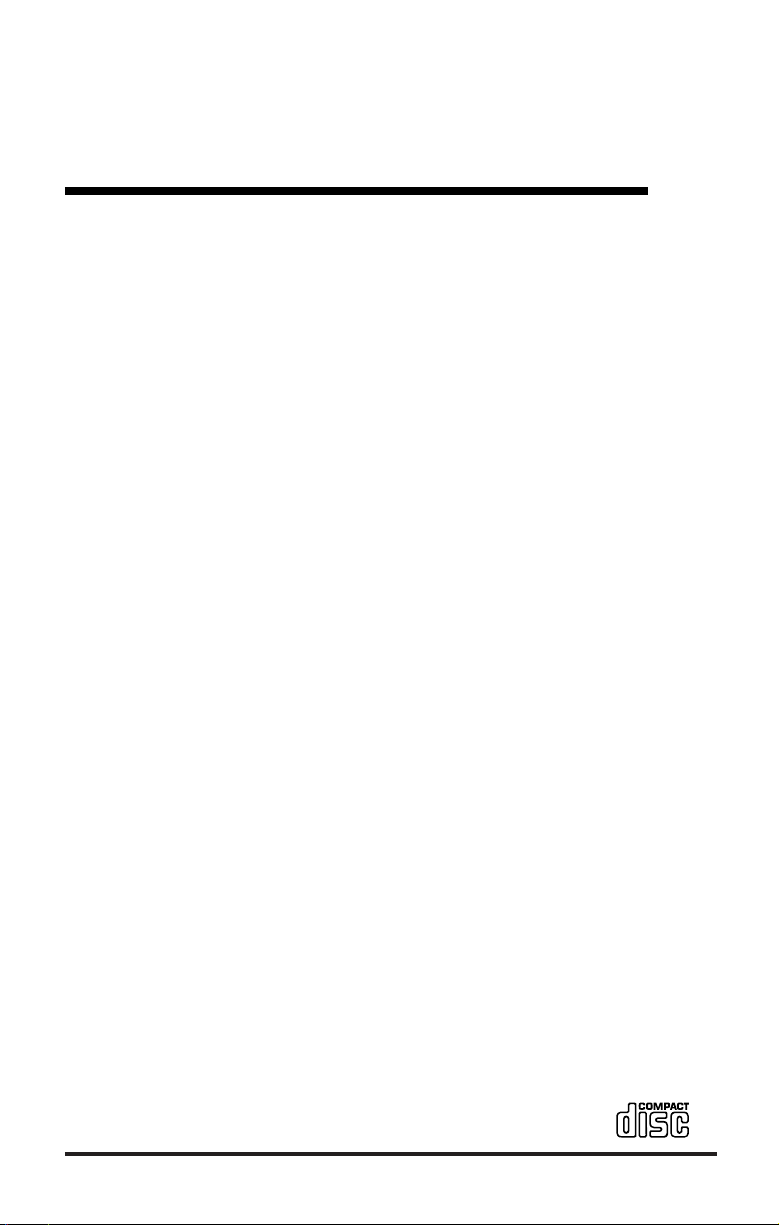
CD-ROM DRIVE
Hardware Instruction Manual
For the following CD-ROM Drives:
XM-6401B
TXM6401F1
TOSHIBA AMERICA ELECTRONIC COMPONENTS, INC.
Storage Device Division
35 Hammond
Irvine, CA 92618
Contents of this manual are subject to change without prior notice.
© 1998 TOSHIBA AMERICA ELECTRONIC COMPONENTS, INC.
All rights reserved
Printed in USA
P/N 470073-B0
TOSHIBA XM-6401B/TXM6401F1 CD-ROM Drive i
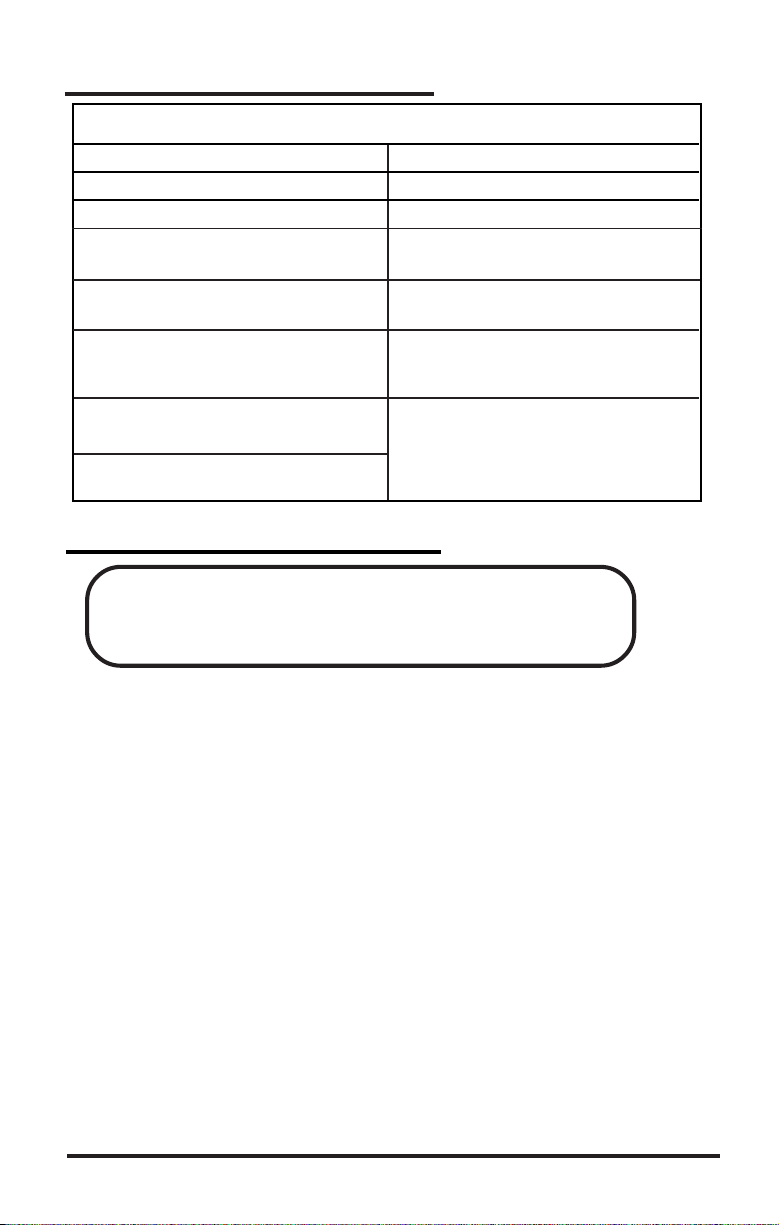
CERTIFICATION
This equipment complies with the following standards:
XM-6401B TXM6401F1
UL 1950 Electrical Business Equipment
CAN/CSA: TD STD 950/UL 1950
TUV EN 60950/08.92
60929/09/.91
FCC Class B EN55022 for information Technology Equip.
IEC Standard: IEC 801-2: 1992
IEC 801-3: 1994, ENV 50140 1994
IEL 801-4: 1988
European:
Directives: 89/336/EEC (EMC directives)
Harmonized Standard: EN 500821-1:
, A1/01.93, A2/08.93
specification limits defined by
EN55022: 1992 class B
UL 1950 Electrical Business Equipment
CSA Standard C22.2 No. 234
N/A
FCC Class B - specification limits defined
by
EN55022 for information Technology Equip.
N/A
1992
N/A
FCC DECLARATION OF CONFORMITY
CD-External Enclosure: TXM6401F1
Certification Date: 11/9/98
Toshiba America Electronic Components, Inc. - SDD
35 Hammond, Irvine, CA 92618
This equipment has been tested and found to comply with the limits for a class B digital device,
pursuant to part 15 of the FCC Rules. These limits are designed to provide reasonable
protection against harmful interference in a residential installation. This equipment generates,
uses and can radiate radio frequency energy, and if not installed and used in accordance with the
instructions, may cause harmful interference to radio communications. However, there is no
guarantee that interference will not occur in a particular installation. If this equipment does
cause harmful interference to radio or television reception, which can be determined by turning
the equipment off and on, the user is encouraged to try to correct the interference by one or more
of the following measures:
• Re-orient or relocate the receiving antenna.
• Increase the separation between the equipment and receiver.
• Connect the equipment into an outlet on a circuit different from that to which the receiver is
connected.
• Consult the dealer or an experienced radio/TV technician for help.
This equipment has been certified to comply with the limits for a class B computing device,
pursuant to FCC Rules. In order to maintain compliance with FCC regulations, shielded cables
must be used with this equipment. Operation with non-approved equipment or unshielded
cables is likely to result in interference to radio and TV reception. The user is cautioned that
changes and modifications made to the equipment without the approval of the manufacturer
could void the user's authority to operate this equipment.
ii TOSHIBA XM-6401B/TXM6401F1 CD-ROM Drive

LASER CAUTION
This appliance contains a laser system and is classified as a "CLASS 1
LASER PRODUCT". To use this model properly, read this Owner's
Manual carefully and keep this manual for future reference. In case of
any trouble with this model, please contact your nearest "Authorized
Repair Center". To prevent direct exposure to the laser beam, do not
try to open the enclosure.
CAUTION!
• REFLECTIVE OBJECTS SHOULD NOT BE PLACED IN
THE DISK SLOT DUE TO POSSIBLE HAZARDOUS
RADIATION EXPOSURE.
• USE OF CONTROLS, ADJUSTMENTS, OR PROCEDURES
OTHER THAN SPECIFIED IN THIS MANUAL MAY RESULT IN HAZARDOUS RADIATION EXPOSURE.
TRADEMARK INFORMATION
IBM is a registered trademark of International Business Machines, Inc.
Apple Macintosh is a registered trademark of Apple Computer, Inc.
MS-DOS is a registered trademark of Microsoft Corporation
Photo CD symbol is a trademark of Kodak used under license.
Future Domain is a registered trademark of Adaptec
Must be used with
Kodak approved
host adapter board
and software driver.
TM
Version Date Published Revised Contents
01 December 1998 Initial release
02 April 2000 DPD to SDD
TOSHIBA XM-6401B/TXM6401F1 CD-ROM Drive iii
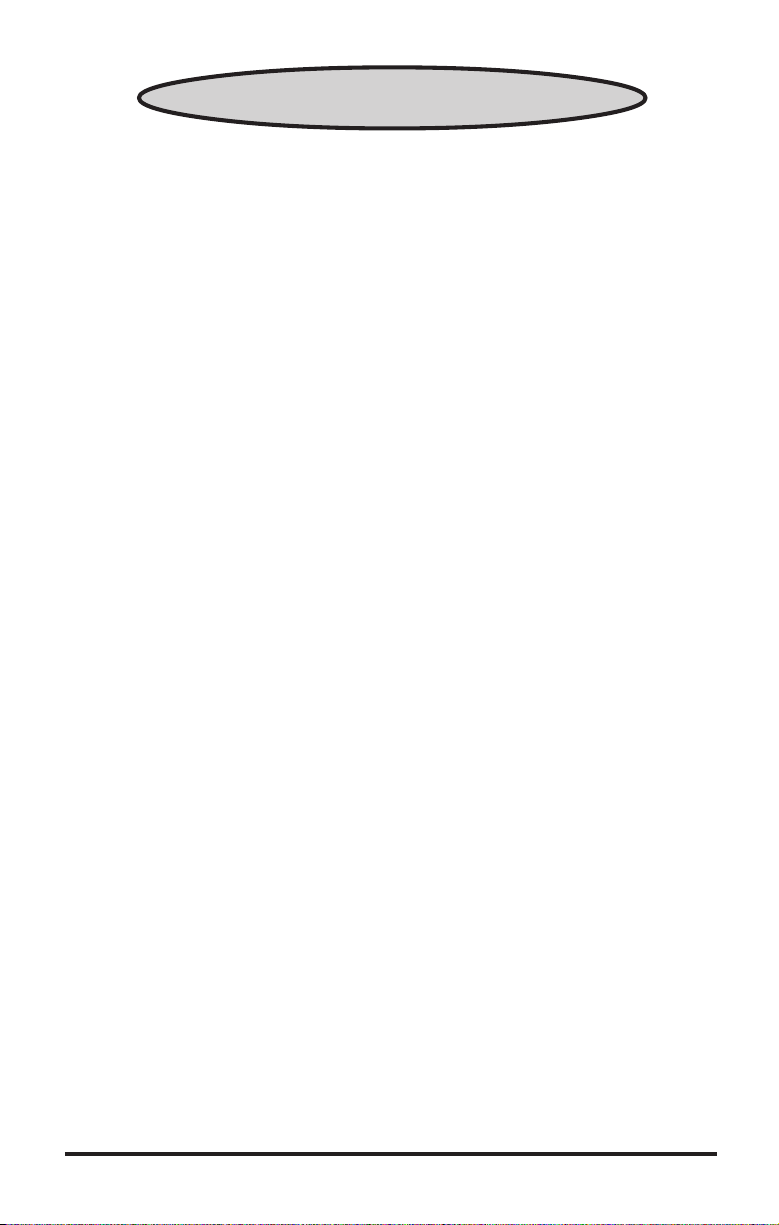
Table of Contents
Introduction ............................................................................. 1
SCSI drives ............................................................................ 2
Installing CD-ROM ................................................................. 3
Installation Requirements ...................................................... 3
Installing an Internal CD-ROM ............................................. 3
CD-ROM Jumper Settings ................................................. 4
Placing CD-ROM inside your computer ............................ 7
Cabling ............................................................................... 8
Completing Installation .................................................... 11
Software ........................................................................... 11
Installing an External CD-ROM .......................................... 12
CD-ROM SCSI ID Settings ............................................. 12
Termination ...................................................................... 13
Cabling ............................................................................. 14
Software ........................................................................... 15
Using your CD-ROM ............................................................ 16
The Controls ........................................................................ 16
Front Panel ........................................................................... 17
Back Panel ........................................................................... 18
Operating the CD Loading Tray .......................................... 20
Emergency Eject .................................................................. 21
Specifications.......................................................................... 22
Performance ......................................................................... 22
Environmental Conditions ................................................... 24
Physical Characteristics ....................................................... 25
Technical Support ................................................................. 26
Repair Center......................................................................... 27
Warranty ................................................................................ 28
TOSHIBA XM-6401B/TXM6401F1 CD-ROM Drive v

Introduction
ongratulations on the purchase of your Toshiba
XM-6401B CD-ROM drive. This manual will
C
operate your new CD-ROM.
This manual covers both the internal CD-ROM (XM-6401B) and the
external CD-ROM (TXM6401F1). Instructions in this manual apply
to both models, unless otherwise stated.
The XM-6401B is one of the fastest CD-ROM drives currently available. Features include:
➬ 40X speed Brings leading edge performance.
➬ Tray operation No need to use a caddy. Just open tray, drop in
➬ 85ms Random Seek XM-6401B’s great performance makes it
provide you with the information you will need to install and
a disc, and close tray.
ideal for data and multimedia applications.
➬ 6,000kb/s Sustained Transfer Rate Fast enough for the most
demanding applications.
XM-6401B Front Panel
TOSHIBA XM-6401B/TXM6401F1 CD-ROM Drive 1
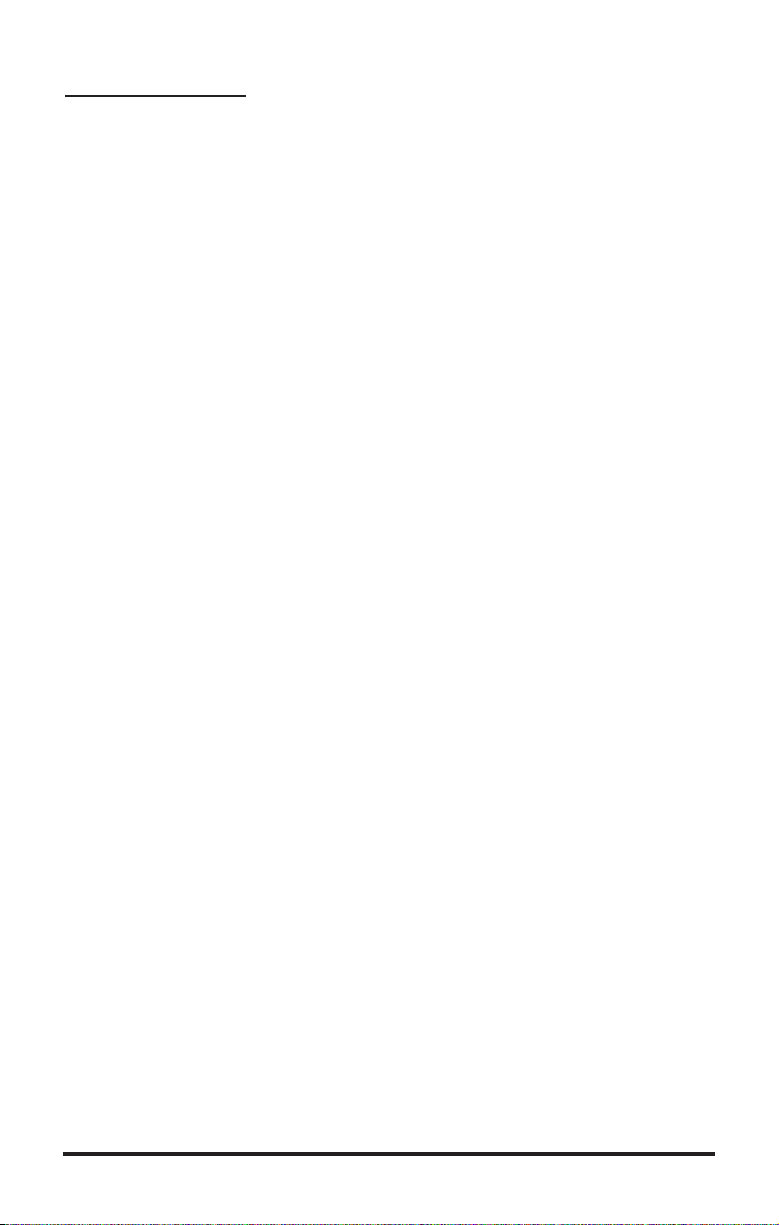
SCSI DRIVES
he XM-6401B is a SCSI-2 (Small Computer Systems Interface) device. Some other SCSI devices you may already have
T
other CD-ROM drive.
PC SYSTEMS: To add a SCSI device to your computer, you must
have a SCSI interface card already in place. The interface card fits into
one of the slots inside your computer and connects to your CD-ROM
device via a SCSI cable.
Your CD-ROM also requires a software driver to be installed. This
driver is written for the SCSI interface card you are using. If you do
not have the CD software driver, contact your SCSI card manufacturer (do not contact Toshiba).
APPLE MACINTOSH SYSTEMS: If you are connecting the XM6401B CD-ROM to an Apple Macintosh system, there is no need to
install an interface card, as Apple systems have a built-in SCSI port.
You will need a CD-ROM software driver written for the Macintosh
that supports Toshiba CD-ROMs. (Toshiba recommends CD-ROM
Tool Kit by FWB Inc.)*
connected to your computer are scanners, tape drives, or an-
* CD-ROM Tool Kit can be purchased from Advanced Multimedia
Concepts (AMC), 888-262-9700.
2 TOSHIBA XM-6401B/TXM6401F1 CD-ROM Drive

Installing CD-ROM
efore you begin to install your CD-ROM, make sure you
have the items listed below. In most cases, these items will
B
tailer to purchase them.
INSTALLATION REQUIREMENTS
❑
❑ SCSI Host Adapter Board (PC systems only)
❑ SCSI Interface Cable
❑ External Terminator (TXM6401F1 installations only)
❑ Power Cord (TXM6401F1 installations only)
INSTALLING AN INTERNAL CD-ROM (XM-6401B)
not come with your CD-ROM. See your local computer re-
CD-ROM Software Driver (when installing on a PC the software
driver must be written for the SCSI host adapter card you have
installed in your computer system)
The instructions that follow are for use on PC systems only. In order
to install your internal CD-ROM successfully, you will need to complete the following steps:
☛ Install SCSI host adapter board in your computer system (if not
already installed).
☛ Set jumper settings on CD-ROM.
☛ Install CD-ROM inside your computer.
☛ Using a SCSI cable, connect CD-ROM to SCSI interface card.
☛ Connect +5/+12V power cable to internal CD-ROM drive.
☛ Connect a sound cable to your CD-ROM (optional).
☛ Load CD-ROM driver software (driver is obtained from your SCSI
host adapter manufacturer).
TOSHIBA XM-6401B/TXM6401F1 CD-ROM Drive 3
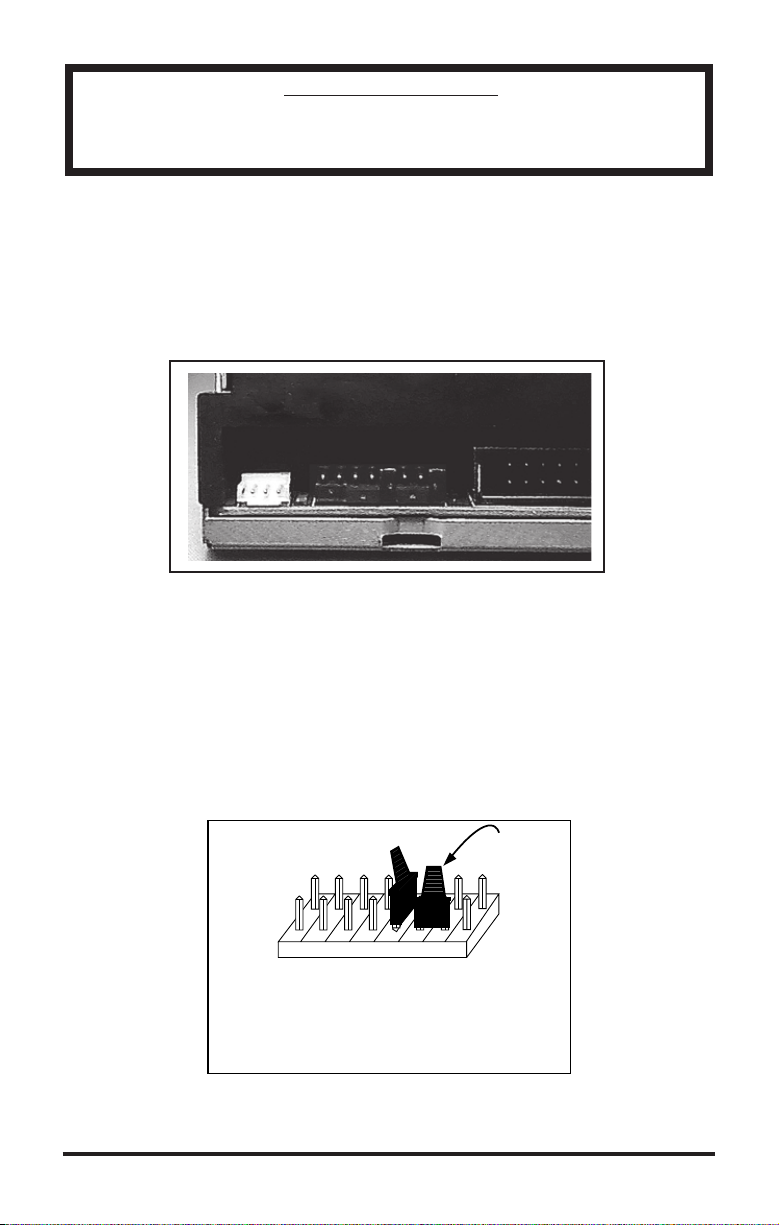
IMPORTANT NOTE
Before you begin installing your CD-ROM, make sure your
computer is switched OFF and the power cable is disconnected.
CD-ROM JUMPER SETTINGS
In order for your CD-ROM to work properly, it may be necessary for
you to change the CD-ROM’s jumper settings.
Locate the block of jumpers on the back left side of the CD-ROM.
Jumper Location
Jumpers can be set in either an ON mode or OFF mode. If the jumper
covers both pins on the jumper block, it is ON, if there is no jumper or
only one of the pins is jumpered, the jumper is OFF. This section will
discuss the following jumper settings: SCSI ID, Parity, Eject, Test/
Audio Reproduction, Termination, and Power Supply.
SCSI-ID 0
no jumpers
on ID1, 2 or 4
TEST
PRV/ALW
TERM
PRTY
ID4
ID2
ID1
ON/OFF
4 TOSHIBA XM-6401B/TXM6401F1 CD-ROM Drive
Spare
Jumper
Plug
POWER
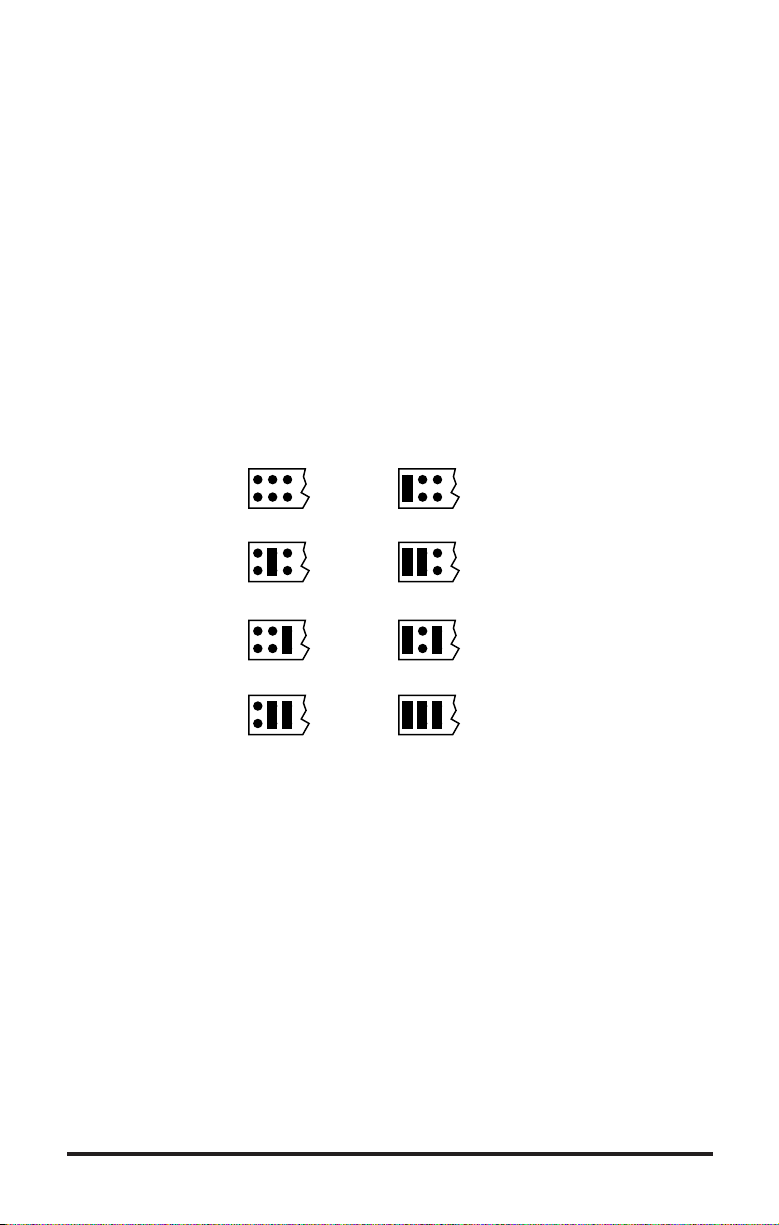
All SCSI devices attached to your computer are assigned a SCSI-ID
number from 0 to 7. Your CD-ROM’s SCSI ID must be set so that its
ID number does not conflict with any other device’s SCSI-ID in your
system. In most cases your CD-ROM will come set to SCSI ID 0. If
your CD-ROM is the only SCSI device connected to your computer,
you should leave the jumpers as they are. If you have additional SCSI
devices (another CD-ROM, hard drive, etc.) you will be “daisy-chaining” these devices. Each SCSI device must have a different SCSI ID.
Note that your SCSI interface card in most cases has a SCSI ID of 7.
The chart below shows the jumper settings for the eight possible ID
numbers:
ID1
ID1
ID1
ID1
ID2
ID2
ID2
ID2
ID4
SCSI-ID
0
(default)
ID4
SCSI-ID
2
ID4
SCSI-ID
4
ID4
SCSI-ID
6
ID1
ID1
ID1
ID1
ID2
ID2
ID2
ID2
ID4
SCSI-ID
1
ID4
SCSI-ID
3
ID4
SCSI-ID
5
ID4
SCSI-ID
7
Parity Jumper
The Parity Jumper should be set to OFF (no jumper present). This
jumper activates/de-activates the parity bit check function on the SCSI
data bus. This enhances data bus reliability. (Cannot be used if no
parity generation function is provided on the I/F card.)
TOSHIBA XM-6401B/TXM6401F1 CD-ROM Drive 5
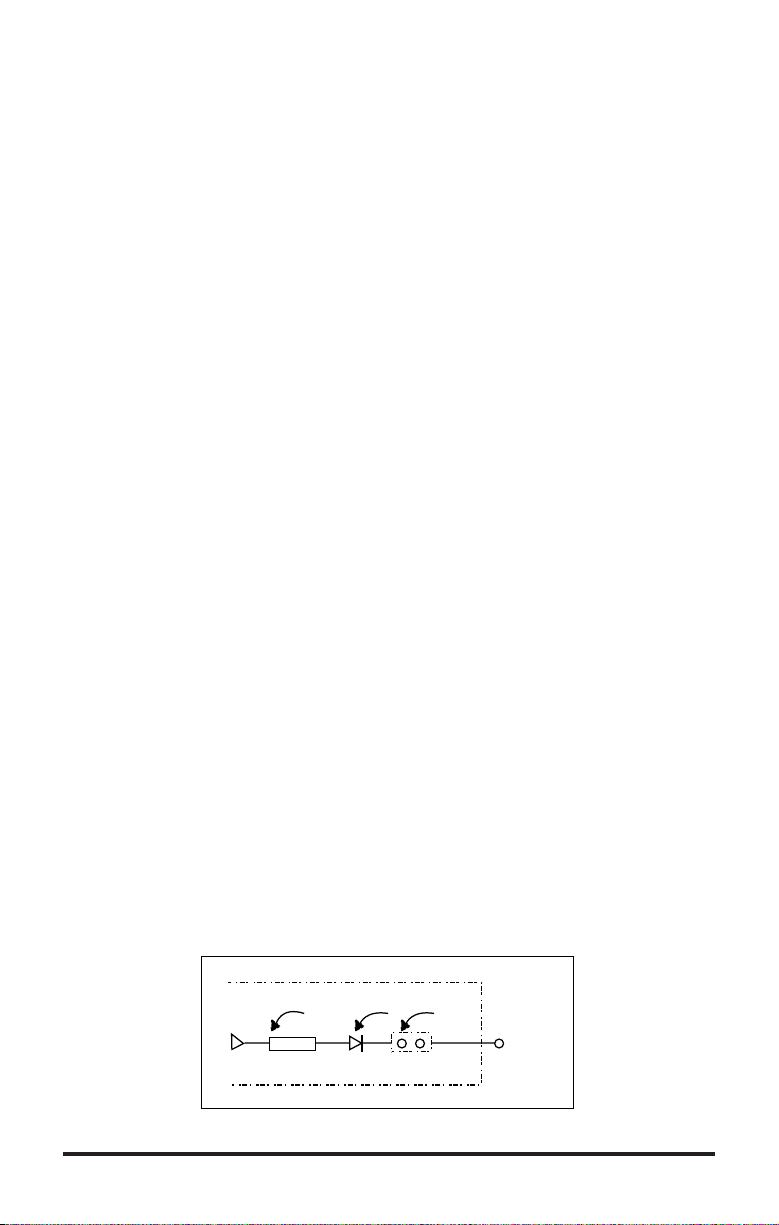
Terminator ON/OFF Jumper
This jumper turns termination power ON or OFF. If you are “daisychaining” a series of SCSI devices (connecting more than one SCSI
device to your system), and the XM-6401B CD-ROM is not at the
end of the chain, you must remove the jumper.
Eject Prevention Jumper
This jumper is used to inhibit the operation of the drive’s EJECT button. When jumper is set to ON (jumper present), the EJECT button
will not operate. Setting the jumper to OFF (no jumper present) will
allow the EJECT button to operate.
Test/Audio Reproduction Jumper
The TEST jumper should be set to OFF (no jumper present). Setting it
in the ON position (jumper present) will provide audio disc reproduction (note: SCSI-ID must be set to 0). In audio mode the CD will
begin at track 1 and continue to the end of the CD. To advance to the
next track, push eject button for less than a second. Pushing the button
for more than a second opens the CD tray. When you are in audio disc
reproduction mode, commands from the host computer are ignored.
Power Supply Jumper (Termination Power Jumper)
Toshiba SCSI CD-ROM drives can supply power to other equipment
on the SCSI BUS. When the jumper is ON, the drive will supply
termination power. At least one device on the SCSI BUS must supply
the termination power. If you’re not sure if any other device supplies
termination power, it is fine to leave the jumper ON.
+5V
6 TOSHIBA XM-6401B/TXM6401F1 CD-ROM Drive
Protector
Diode
Power
Supply
Header
SCSI
CONNECTOR
#26
