Page 1
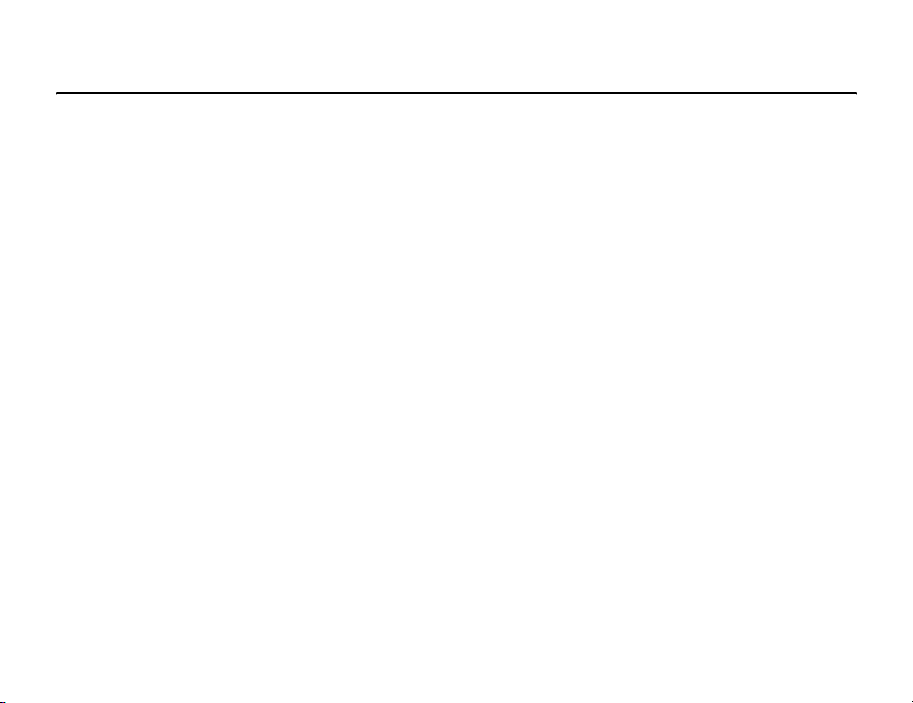
Introduction
Congratulations on choosing the TS 921, which is customised
for Vodafone live!
We hope that you will be pleased with this new wireless phone
incorporating 3G technology, also known as UMTS. This phone
provides advanced entertainment features including video telephony,
video messaging and high-speed access to Vodafone live!
The TS 921 has a sophisticated design, high-quality 260,000 colour
display and 1.92 mega pixel camera. Furthermore, you can rotate the
colour display to suit your needs.
Copyright©2005 TOSHIBA CORPORATION, All rights reserved.
Network services
To use the phone you must have service from a wireless service
provider. Many of the features in this device depend on features in the
wireless network to function. These Network Services may not be
available on all networks or you may have to make specific
arrangements with your service provider before you can utilize
Network Services. Your service provider may need to give you
additional instructions for their use and explain what charges will
apply. Some networks may have limitations that affect how you can
use Network Services. For instance, some networks may not support
all language dependent characters and services.
This wireless device is a 3GPP GSM Release 99 terminal supporting
GPRS service, and is designed to support also Release 97 GPRS
networks. However, there may be some compatibility issues when
used in some Release 97 GPRS networks. For more information,
contact your service provider.
1
Page 2

TOSHIBA CORPORATION
IMPORTANT NOTE: PLEASE READ BEFORE USING
YOUR MOBILE PHONE
BY ATTEMPTING TO USE ANY SOFTWARE ON THE SUPPLIED
PHONE THIS CONSTITUTES YOUR ACCEPTANCE OF THESE EULA
TERMS. IF YOU REJECT OR DO NOT AGREE WITH ALL THE
TERMS OF THIS EULA, PLEASE DO NOT ATTEMPT TO ACCESS
OR USE THE SUPPLIED SOFTWARE.
End User License Agreement
This End User License Agreement (“EULA”) is a legal agreement
between you (as the user) and TOSHIBA CORPORATION (“Toshiba”)
with regard to the copyrighted software as installed in a Toshiba 3G
mobile phone supplied to you (the “Phone”).
Use or disposal of any software installed in the Phone and related
documentations (the “Software”) will constitute your acceptance of
these terms, unless separate terms are provided by the Software
supplier on the Phone, in which case certain additional or different
terms may apply. If you do not agree with the terms of this EULA, do
not use or dispose the Software.
1. License Grant
transferable and non-exclusive right to use the Software as set
out in this EULA. Modifying, adapting, translating, renting,
copying, making available, transferring or assigning all or part
of the Software, or any rights granted hereunder, to any other
persons and removing any proprietary notices, labels or marks
from the Software is strictly prohibited, except as expressly
permitted in this EULA. Furthermore, you hereby agree not to
create derivative works based on the Software.
2
. Toshiba grants to you a personal, non-
2. Copyright
3. Reverse Engineering
4. LIMITED WARRANTY
. The Software is licensed, not sold. You acknowledge
that no title to the intellectual property in the Software is or will
be transferred to you. You further acknowledge that title and full
ownership rights to the Software will remain the exclusive
property of Toshiba, Toshiba’s affiliates, and/or their suppliers,
and you will not acquire any rights to the Software, except as
expressly set out in this EULA. You may keep a back-up copy of
the Software only so far as necessary for its lawful use. All
copies of the Software must contain the same proprietary
notices as contained in or on the Software and are subject to
the terms of this EULA. All rights not expressly granted under
this EULA are reserved to Toshiba, Toshiba’s affiliates and/or
their suppliers.
. You agree that you will not attempt, and if
you are a business organisation, you will use your best efforts
to prevent your employees, servants and contractors from
attempting to reverse engineer, decompile, modify, translate or
disassemble the Software in whole or in part except to the
extent that such actions cannot be excluded by mandatory
applicable law and only if those actions are taken in
accordance with such applicable law. Any failure to comply with
the above or any other terms and conditions contained herein
will result in the automatic termination of this license and the
reversion of the rights granted hereunder to Toshiba.
. Only during the warranty period for the
Phone, Toshiba, Toshiba’s affiliate, its suppliers or its
authorized service company will repair or replace, at Toshiba’s
sole discretion, defective Software unless such defect results
from acts or phenomenon beyond the reasonable control of
Page 3
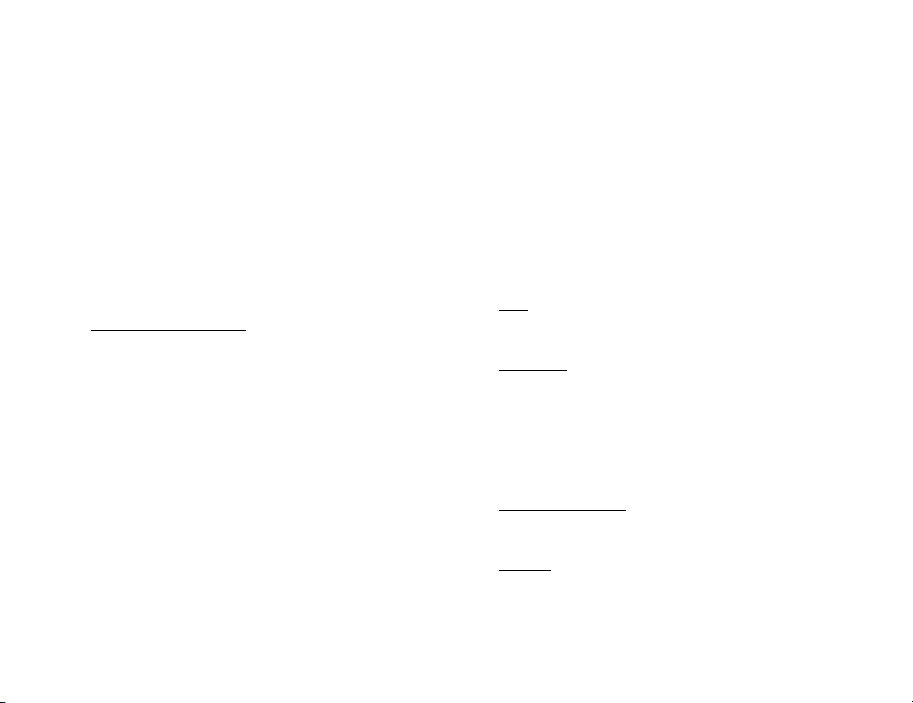
Toshiba. EXCEPT AS PROVIDED IN THIS EULA: (A) TOSHIBA,
TOSHIBA’S AFFILIATES, AND THEIR SUPPLIERS DISCLAIM
ALL WARRANTIES, CONDITIONS OR OTHER TERMS
(WHETHER EXPRESS OR IMPLIED), INCLUDING BUT NOT
LIMITED TO WARRANTIES, CONDITIONS AND TERMS OF
SATISFACTORY QUALITY, MERCHANTABILITY, FITNESS
FOR A PARTICULAR PURPOSE AND NON-INFRINGEMENT
OF THIRD-PARTY RIGHTS; AND (B) THE ENTIRE RISK AS
TO THE QUALITY AND PERFORMANCE OF THE SOFTWARE
IS WITH YOU. YOU ACCEPT THAT SOFTWARE MAY NOT
MEET YOUR REQUIREMENTS AND NO WARRANTY CAN BE
GIVEN THAT OPERATION OF THE SOFTWARE WILL BE
UNINTERRUPTED OR ERROR-FREE.
5. LIMITATION OF LIABILITY
LEGALLY PERMITTED, IN NO EVENT SHALL TOSHIBA,
TOSHIBA’S AFFILIATES OR THEIR SUPPLIERS BE LIABLE
TO YOU FOR ANY DAMAGES FOR (A) LOST BUSINESS OR
REVENUE, BUSINESS INTERRUPTION, LOSS OF BUSINESS
DATA; OR (B) CONSEQUENTIAL, SPECIAL, INCIDENTAL OR
INDIRECT DAMAGES OF ANY KIND (WHETHER UNDER
CONTRACT, TORT OR OTHERWISE) ARISING OUT OF: (I)
THE USE OR INABILITY TO USE THE SOFTWARE, EVEN IF
TOSHIBA, TOSHIBA’S AFFILIATES OR THEIR SUPPLIER
HAS BEEN ADVISED OF THE POSSIBILITY OF SUCH
DAMAGES; OR (II) ANY CLAIM BY A THIRD PARTY. SAVE
AS SET OUT IN THIS SECTION, TOSHIBA’S ENTIRE
LIABILITY UNDER THIS EULA SHALL NOT EXCEED THE
PRICE PAID FOR THE SOFTWARE, IF ANY.
. TO THE FULLEST EXTENT
THE ABOVE DISCLAIMER AND LIMITATION DOES NOT
EXCLUDE OR LIMIT (A) LIABILITY FOR DEATH OR PERSONAL
INJURY CAUSED BY NEGLIGENCE OR (B) ANY MANDATORY
LEGAL RIGHT OR LIABILITY TO THE EXTENT THAT IT CANNOT
BE LAWFULLY EXCLUDED OR LIMITED UNDER APPLICABLE
LAW.
PLEASE MAKE AND RETAIN A COPY OF ALL DATA YOU HAVE
INSERTED INTO YOUR PRODUCT, FOR EXAMPLE NAMES,
ADDRESSES, PHONE NUMBERS, PICTURES, RINGTONES ETC,
BEFORE SUBMITTING YOUR PRODUCT FOR A WARRANTY
SERVICE, AS SUCH DATA MAY BE DELETED OR ERASED AS
PART OF THE REPAIR OR SERVICE PROCESS.
6. Laws
. This EULA will be governed by the laws of England and
Wales. All disputes arising out of this EULA shall be subject to
the exclusive jurisdiction of the English Court.
7. Export Laws
involves products and/or technical data that may be controlled
under the export laws of applicable countries or region and may
be subject to the approval of the applicable governmental
authorities prior to export. Any export, directly or indirectly, in
contravention of the export laws of applicable countries or
region is prohibited.
8. Third Party Beneficiary
Software to Toshiba have a right as a third party beneficiary to
enforce the terms of this EULA against you as a user.
9. Tra ns fer s
the Phone to a lawful third party user, where that party accepts
the terms of this EULA which will continue to apply.
. Any use, duplication or disposal of the Software
. You agree that certain suppliers of the
. The Software may be transferred only as installed on
3
Page 4
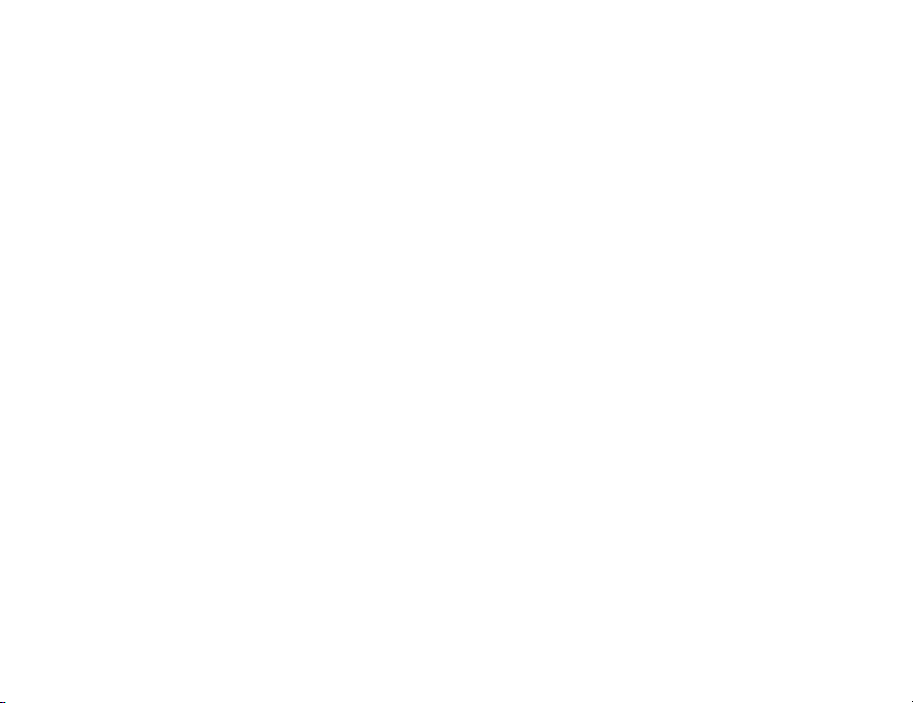
10. IF YOU ARE DEALING AS A CONSUMER IN THE UK & THE
SOFTWARE QUALIFIES AS ‘GOODS’ YOUR STATUTORY RIGHTS
UNDER APPLICABLE LAW ARE NOT AFFECTED.
4
Page 5
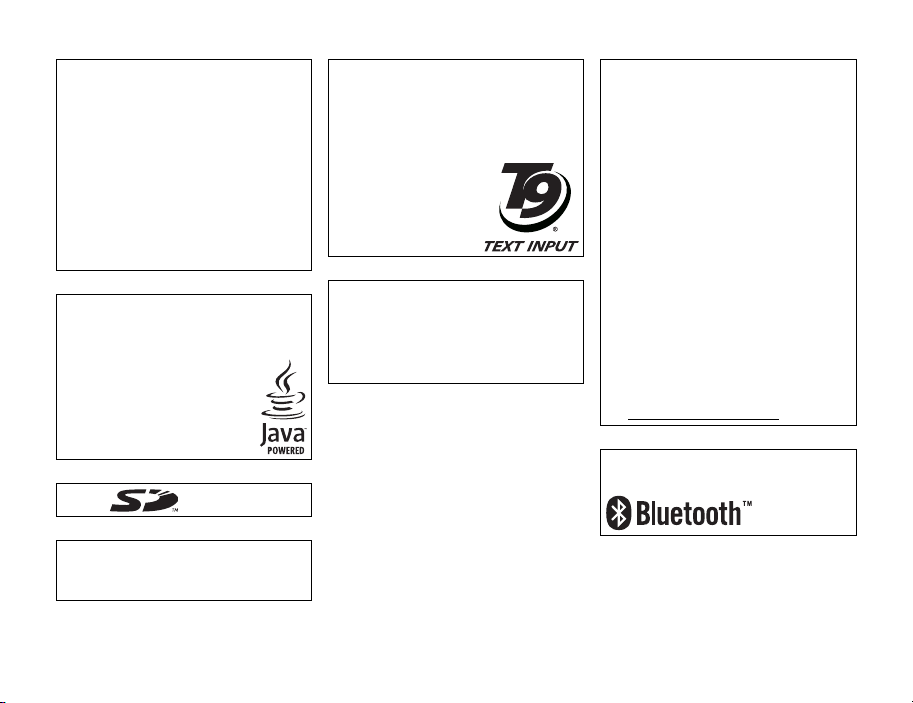
Licensed by QUALCOMM Incorporated under
one or more the following United States
Patents and/or their counterparts in other
nations :
4,901,307 5,504,773 5,109,390 5,535,239
5,267,262 5,600,754 5,416,797 5,778,338
5,490,165 5,101,501 5,511,073 5,267,261
5,568,483 5,414,796 5,659,569 5,056,109
5,506,865 5,228,054 5,544,196 5,337,338
5,657,420 5,710,784
Java™ and all Java-based marks are
trademarks or registered trademarks of Sun
Microsystems, Inc.
SD Logo is a trademark.
MPEG Layer-3 audio coding technology
licensed from Fraunhofer IIS and Thomson
multimedia.
T9 Text Input is covered by Euro.Pat. Nos. 0
842 463 (96927260.8), 1 010 057
(98903671.0), 1 018 069 (98950708.2), DK,
DE, FI, FR, IE, IT, NL, PT, ES, SE, GB and other
patents pending.
Powered by Mascot Capsule® /
Micro3D Edition™ Mascot Capsule® is a
registered trademark of HI Corporation
© 2002-2003 HI Corporation. All Rights
Reserved.
THIS PRODUCT IS LICENSED UNDER THE
MPEG-4 VISUAL PATENT PORTFOLIO LICENSE
FOR THE PERSONAL AND NON-COMMERCIAL
USE OF A CONSUMER FOR (i) ENCODING
VIDEO IN COMPLIANCE WITH THE MPEG-4
VISUAL STANDARD (“MPEG-4 VIDEO”) AND/OR
(ii) DECODING MPEG-4 VIDEO THAT WAS
ENCODED BY A CONSUMER ENGAGED IN A
PERSONAL AND NON-COMMERCIAL ACTIVITY
AND/OR WAS OBTAINED FROM A VIDEO
PROVIDER LICENSED BY MPEG-LA TO
PROVIDE MPEG-4 VIDEO. NO LICENSE IS
GRANTED OR SHALL BE IMPLIED FOR ANY
OTHER USE. ADDITIONAL INFORMATION
INCLUDING THAT RELATING TO
PROMOTIONAL, INTERNAL AND COMMERCIAL
USES AND LICENSING MAY BE OBTAINED
FROM MPEG LA, LLC.
SEE HTTP://WWW.MPEGLA.COM.
Bluetooth™ is a trademark of Bluetooth SIG,
Inc.USA.
5
Page 6

Copyright © 1998-2003 The OpenSSL Project. All rights reserved.
Copyright © 1995-1998 Eric Young (eay@cryptsoft.com) All rights reserved.
THIS SOFTWARE IS PROVIDED BY THE OpenSSL PROJECT AND/OR BY ERIC YOUNG “AS IS” AND
ANY EXPRESSED OR IMPLIED WARRANTIES, INCLUDING, BUT NOT LIMITED TO, THE IMPLIED
WARRANTIES OF MERCHANTABILITY AND FITNESS FOR A PARTICULAR PURPOSE ARE
DISCLAIMED. IN NO EVENT SHALL THE OpenSSL PROJECT, ERIC YOUNG OR ITS CONTRIBUTORS
BE LIABLE FOR ANY DIRECT, INDIRECT, INCIDENTAL, SPECIAL, EXEMPLARY, OR CONSEQUENTIAL
DAMAGES (INCLUDING, BUT NOT LIMITED TO, PROCUREMENT OF SUBSTITUTE GOODS OR
SERVICES; LOSS OF USE, DATA, OR PROFITS; OR BUSINESS INTERRUPTION) HOWEVER CAUSED
AND ON ANY THEORY OF LIABILITY, WHETHER IN CONTRACT, STRICT LIABILITY, OR TORT
(INCLUDING NEGLIGENCE OR OTHERWISE) ARISING IN ANY WAY OUT OF THE USE OF THIS
SOFTWARE, EVEN IF ADVISED OF THE POSSIBILITY OF SUCH DAMAGE.
6
Page 7
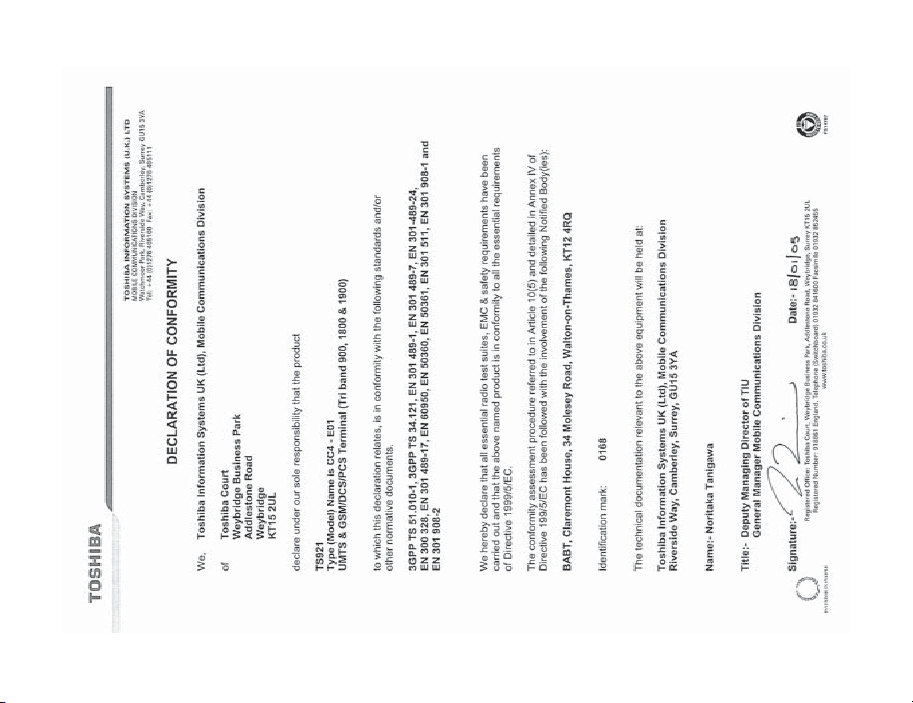
7
Page 8
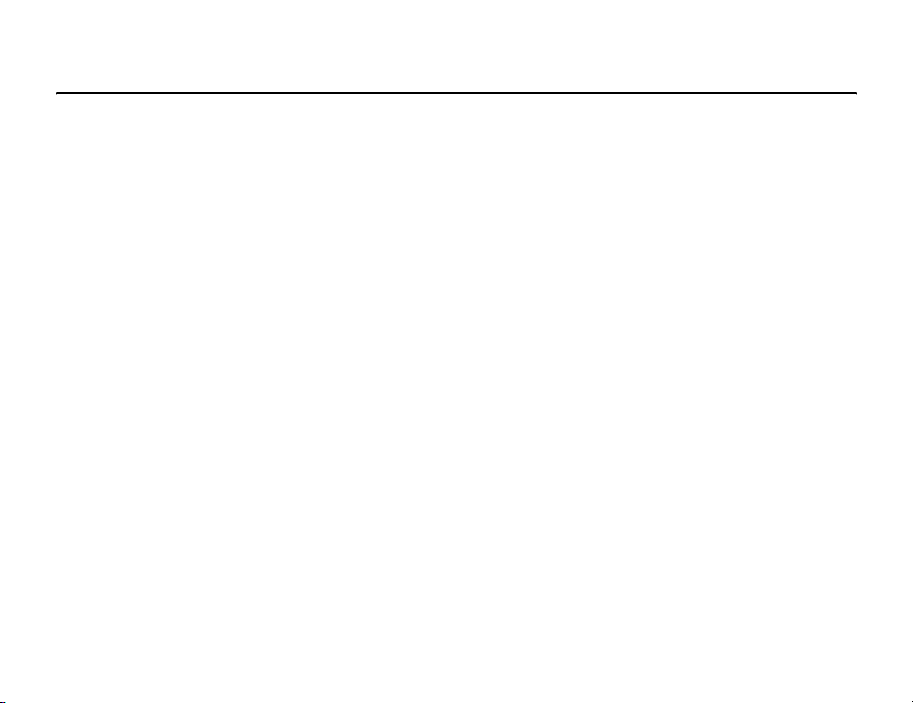
Safety Instructions
Care and Maintenance
If you maintain your phone in good condition, the quality of your
phone usage as well as the phone life span will be greatly enhanced.
If you follow the suggestions below, this will also help you to fulfil
warranty obligations.
• Keep the phone and all the parts and accessories out of the reach
of small children.
• Keep the phone dry as moisture of any kind can contain minerals
that will corrode the electronic circuits.
• Do not use or store the phone in dusty or dirty locations as the
moving parts of the phone can be damaged.
• Do not use or store the phone in hot areas. High temperatures will
shorten the life span of the phone, damage the battery or warp/
melt the plastic used in the phone’s manufacture.
• Do not store the phone in cold areas. When there is a difference in
temperature between the room and the phone, condensation can
form inside the phone, causing damage to the electronic circuits.
• Do not open the phone unless absolutely necessary, for example,
to install the battery or SIM card. We recommend that you go to
your dealer when problems arise with either of these items and
allow their experts to handle the phone instead.
• Do not mishandle or abuse the phone. Dropping it, knocking or
shaking it can damage the internal circuits.
8
• Do not use harsh chemicals, strong detergents, or cleaning
solvents to clean the phone. If you must clean it, then use a soft,
clean, dry, lint-free cloth.
• Do not apply paint or other such substances to the phone. This
could clog the phone’s moving parts.
• If the phone or any of the accessories are not working as they
should, please consult your dealer who can provide you with the
expert assistance that you require.
• Interference may affect your phone’s performance. This is
perfectly normal and once you move away from the source of the
interference, the phone should operate as usual.
• Do not attempt to disassemble your product. Only Toshiba
authorised personnel should perform service.
FCC Notice
This device complies with Part 15 of the FCC rules. Operation is
subject to the following two conditions: (1) This device may not cause
harmful interference, and (2) This device must accept any
interference received, including interference that may cause
undesired operation.
Changes or modifications not expressly approved by the party
responsible for compliance could void the user's authority to operate
the equipment.
Page 9
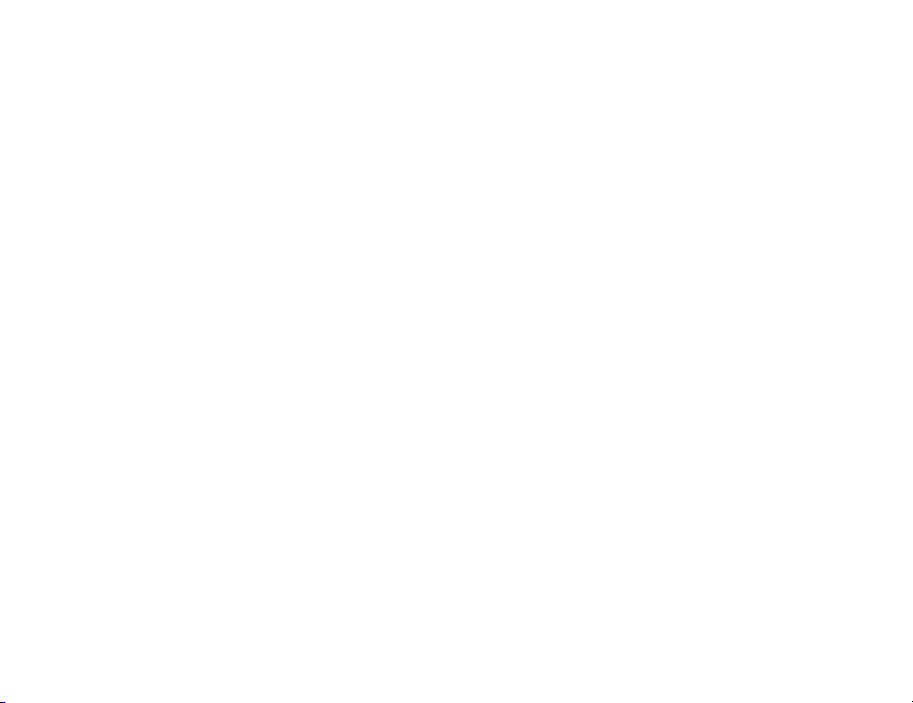
Information to User
This equipment has been tested and found to comply with the limits
of a Class B digital device, pursuant to Part 15 of the FCC Rules.
These limits are designed to provide reasonable protection against
harmful interference in a residential installation. This equipment
generates, uses and can radiate radio frequency energy and, if not
installed and used in accordance with the instructions, may cause
harmful interference to radio communications.
However, there is no guarantee that interference will not occur in a
particular installation; if this equipment does cause harmful
interference to radio or television reception, which can be determined
by turning the equipment off and on, the user is encouraged to try to
correct the interference by one or more of the following measures:
1. Reorient/relocate the receiving aerial.
2. Increase the separation between the equipment and receiver.
3. Connect the equipment into an outlet on a circuit different from
that to which the receiver is connected.
4. Consult the dealer or an experienced radio/TV technician for help.
Caution: Changes or modifications not expressly approved by the
manufacturer responsible for compliance could void the user's
authority to operate the equipment.
9
Page 10
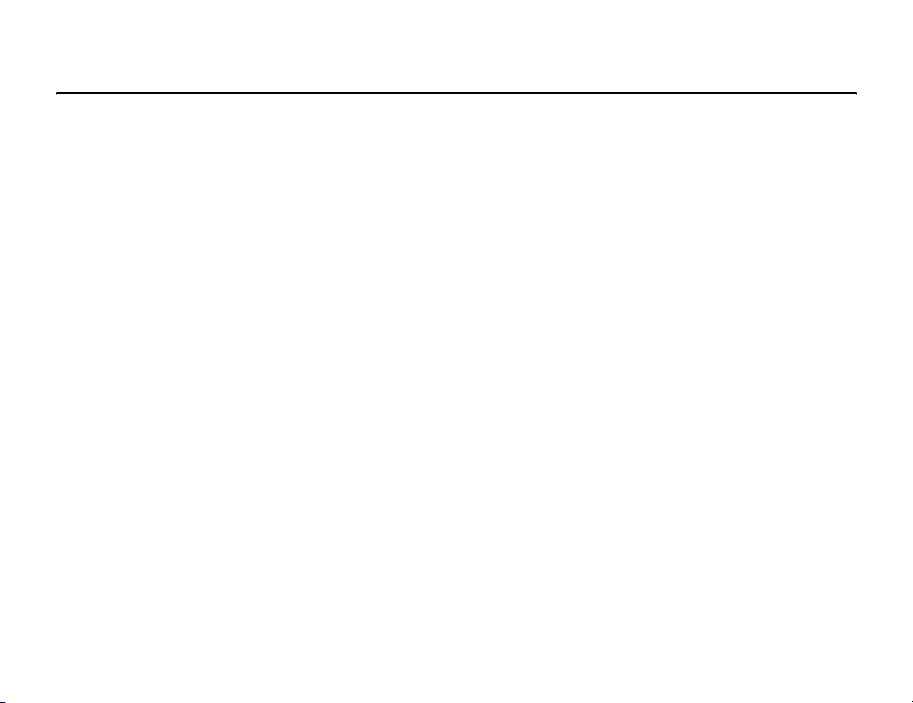
Contents
Introduction.......................................1
Safety Instructions .............................8
Contents .........................................10
What’s in the Box.............................12
1 Basic Operations ..........................13
Parts & Functions ............................14
SIM Card......................................... 25
Emergency Calls..............................27
Battery Pack.................................... 28
Memory Card ..................................30
Turning On/Off the Power.................31
System Mode Setting.......................32
Language Setting.............................33
Date & Time Settings .......................34
Accessing Functions ........................37
Making a Call ..................................39
Answering a Call..............................40
Operations during Calls....................41
Call Log ..........................................43
Optional Services.............................47
Character Input................................58
Contacts List ...................................63
10
2 Video Telephony............................83
About Video Calls.............................84
Making a Video Call .........................85
Answering a Video Call.....................86
Convenient Functions for Video Calls. 87
Video Call Settings...........................91
3 Camera/Video Camera .................97
Camera...........................................98
Pictures.........................................102
Videos...........................................116
Picture & Video Settings.................120
4 Messaging ..................................131
Messaging Capabilities ..................132
MMS.............................................133
SMS..............................................144
MMS/SMS Common Operations .....150
Email ............................................157
Postcard........................................165
live! Studio ....................................169
5 Vodafone live! .............................171
Accessing Vodafone live!................172
Bookmarks ....................................175
Operations for Web Pages..............177
Browser Settings............................180
Games & More ..............................181
Media Player .................................187
6 My Items .....................................195
My Items .......................................196
Using Files & Folders......................198
Displaying Files on a TV..................201
Using vObjects...............................203
Using the Memory Card..................206
Using the SIM Card ........................208
Page 11
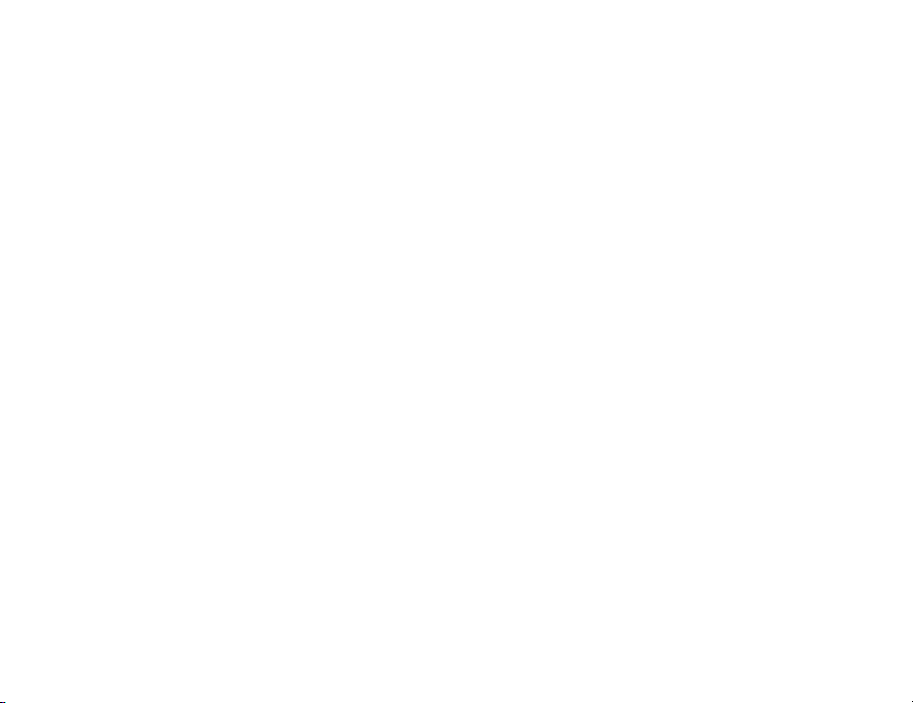
7 Settings....................................... 213
Display Settings.............................214
Phone Profiles ...............................222
Language Setting...........................230
Shortcut Menu...............................231
Shortcut Keys ................................232
External Light Settings ...................234
Flight Mode Setting........................ 236
Call Settings..................................237
Using the Stereo Handsfree
Headset ........................................241
Security Settings............................243
Network & Internet......................... 254
8 Convenient Functions................. 261
SIM Tool Kit...................................262
Calendar .......................................263
Alarms ..........................................267
Calculator......................................269
Converter ......................................270
Voice Recorder ..............................271
Countdown Timer ..........................273
Notepad........................................274
World Clock...................................275
Multi Task ..................................... 276
Barcode ........................................278
Torch ............................................281
9 File Transfer & Synchronisation.283
File Transfer ..................................284
File Synchronisation .......................300
10 Appendix...................................305
Troubleshooting...........................306
Specifications & Accessories ........308
EU Warranty................................309
Index ..........................................310
Glossary......................................314
Health and Safety Information.......316
Menu Structure ...........................320
11
Page 12
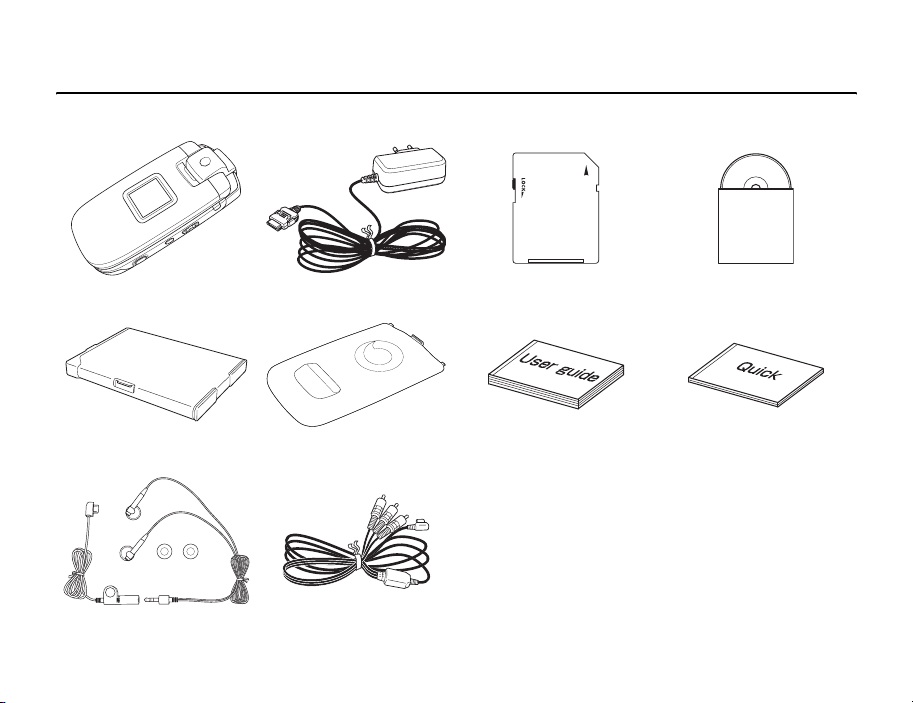
What’s in the Box
Your box contains the following items:
Phone AC Adapter SD Memory Card (32MB) CD-ROM
Battery Pack Battery Cover User Guide Quick Start Guide
Stereo Handsfree Headset Video Cable for TV Connection
12
Page 13
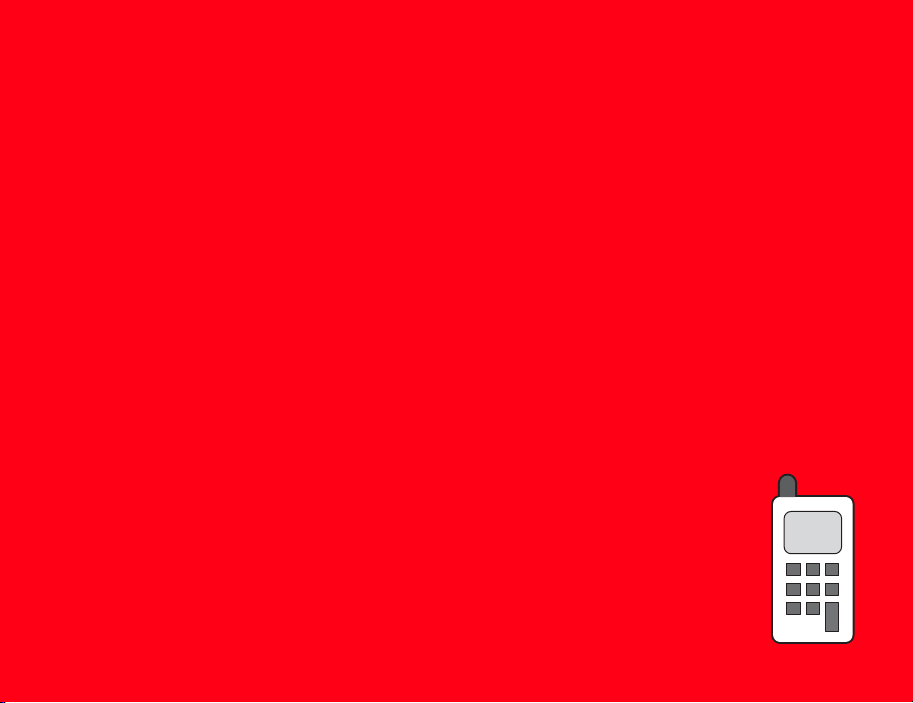
Basic Operations
This chapter explains the basic operations and functions of your phone.
In This Chapter
❍ Parts & Functions ❍ Accessing Functions
❍ SIM Card ❍ Making a Call
❍ Emergency Calls ❍ Answering a Call
❍ Battery Pack ❍ Operations during Calls
❍ Memory Card ❍ Call Log
❍ Turning On/Off the Power ❍ Optional Services
❍ System Mode Setting ❍ Character Input
❍ Language Setting ❍ Contacts List
❍ Date & Time Settings
Page 14
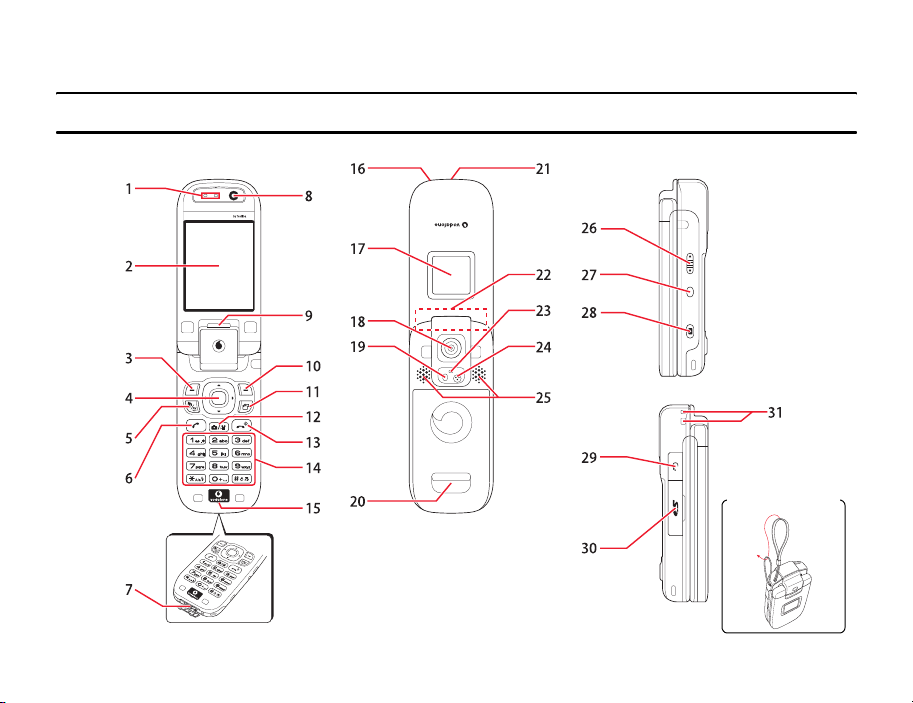
Parts & Functions
Phone
Attaching the Strap
14
Basic Operations
Page 15
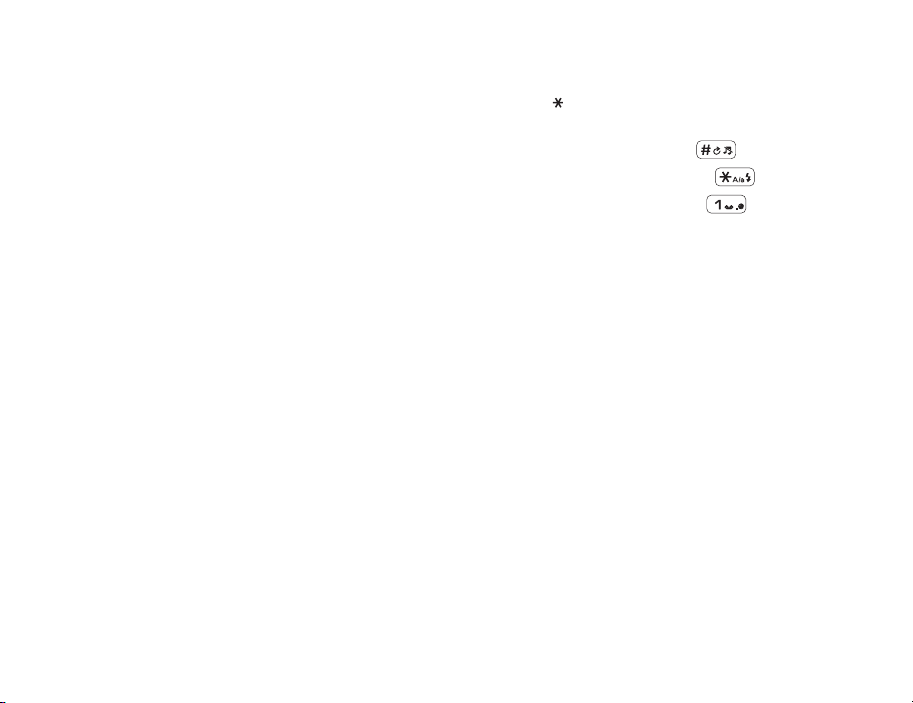
1: Earpiece
2: Main Display: The main display is the screen facing you when
your phone is opened.
3: Left Soft Key: Performs the operation indicated for the button
on the main display.
4: Navigation Key/Centre Key: Moves the cursor up, down, left
or right, confirms operations and accesses shortcuts (page
233). The centre key is also used to perform other major
operations in screens, acts as the shutter button, etc.
5: VT Key: Accesses the video call function.
6: Send Key: Makes and answers calls.
7: Cable and Phone Charging Connections
8: Internal Camera Lens: Used during video calls.
9: External Light: Flashes for incoming calls, messages and
other information, as well as when you have unchecked
information.
10: Right Soft Key: Performs the operation indicated for the
button on the main display.
11: AP Key: Accesses Multi Task.
12: Camera/Video Key: Activates the camera/video camera.
13: End/Power Key: Turns on/off the power and ends calls/
operations and takes you back to standby mode.
14: Keypad/ Key/# Key: Allows you to enter phone numbers,
characters, etc. To switch Phone Profiles (page 222) between
Normal and Silent, press and hold . To set/cancel the
key guard (page 252), press and hold . To listen to your
voicemail (page 48), press and hold .
15: Microphone: Used for voice calls.
16: Charging Indicator
17: External Display: Indicates incoming calls, received
messages, etc. while your phone is closed.
18: External Camera Lens: Used for taking pictures and
recording videos.
19: Mobile Light
20: Camera Grip
21: Infrared Port
22: Antenna (Built-in)
23: Camera/Video Indicator
24: Second Microphone: Records sound for videos.
Basic Operations
15
Page 16
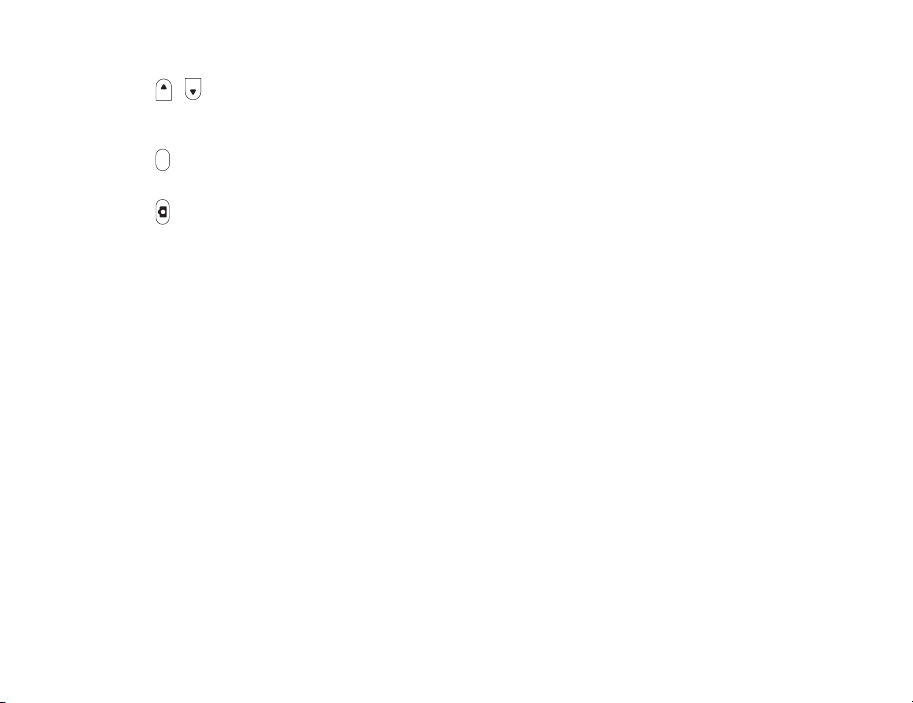
25: Stereo Speakers
26: Side Key ( , ): Adjusts the volume, selects options,
changes the zoom, etc. The function of the key varies
depending on the mode.
27: Side Key ( ): Takes you back to the previous operation, etc.
You can also assign a shortcut to the key (page 232).
28: Side Key ( ): Activates the camera, etc. Acts as the shutter
button for the camera.
29: AV OUT/Earphone Microphone Jack
30: Memory Card Slot
31: Handstrap Hole
16
Basic Operations
Page 17
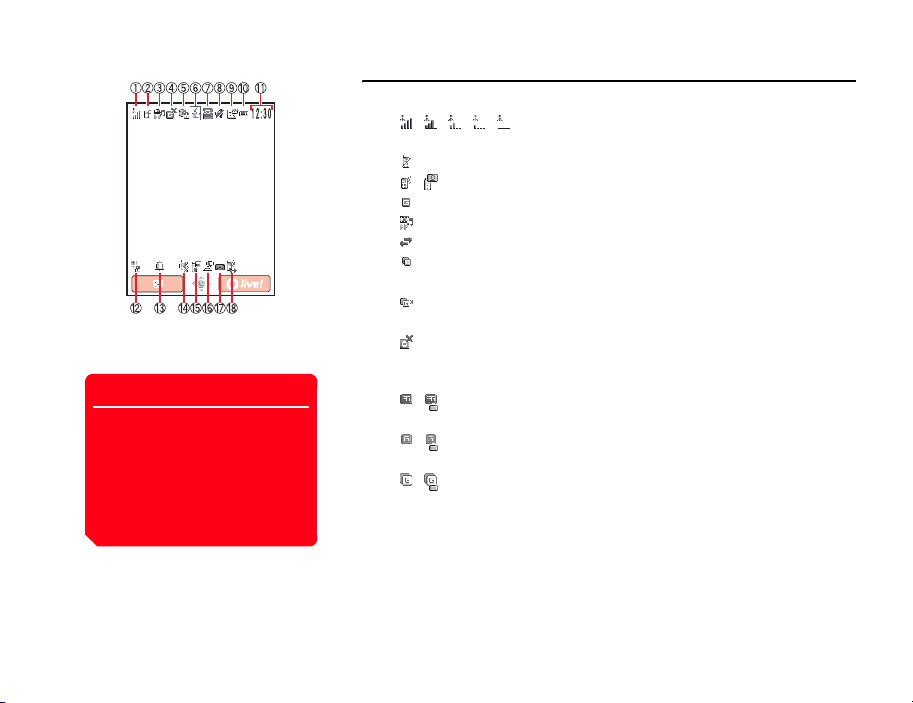
Tip
• The screens appearing in this
manual are simplified for the
purpose of explanation and may
differ from the actual screens
appearing on your phone.
•
Screens have been omitted from the
explanation of some operations.
Main Display
The following indicators appear on the main display.
1: / / / / (Signal Strength, Out of Range): Indicates the signal
strength is at one of five levels.
(Flight Mode On): Indicates Flight mode (page 236) is set to On.
2: / (Voice/Video Call): Indicates a voice or video call in progress.
(Dial-up Connection): Indicates a dial-up connection.
3: (Streaming Playback): Indicates streaming playback.
(Sending/Receiving Data): Indicates data is being sent or received.
(Identifying GPRS Network Location Information): Indicates you can
establish a connection on the GPRS network.
(GPRS Data Connection Established): Indicates you can perform data
communication on the GPRS network.
4. (Limited Service): Indicates you are out of the service area of the service
provider with which you have concluded a contract. When this indicator is
displayed, only emergency services can be called.
/ (3G Network Connection/Roaming): Indicates a 3G network
connection or roaming.
/ (GSM Network Connection/Roaming): Indicates a GSM network
connection or roaming.
/ (GPRS Network Connection/Roaming): Indicates a GPRS network
connection or roaming.
Basic Operations
17
Page 18
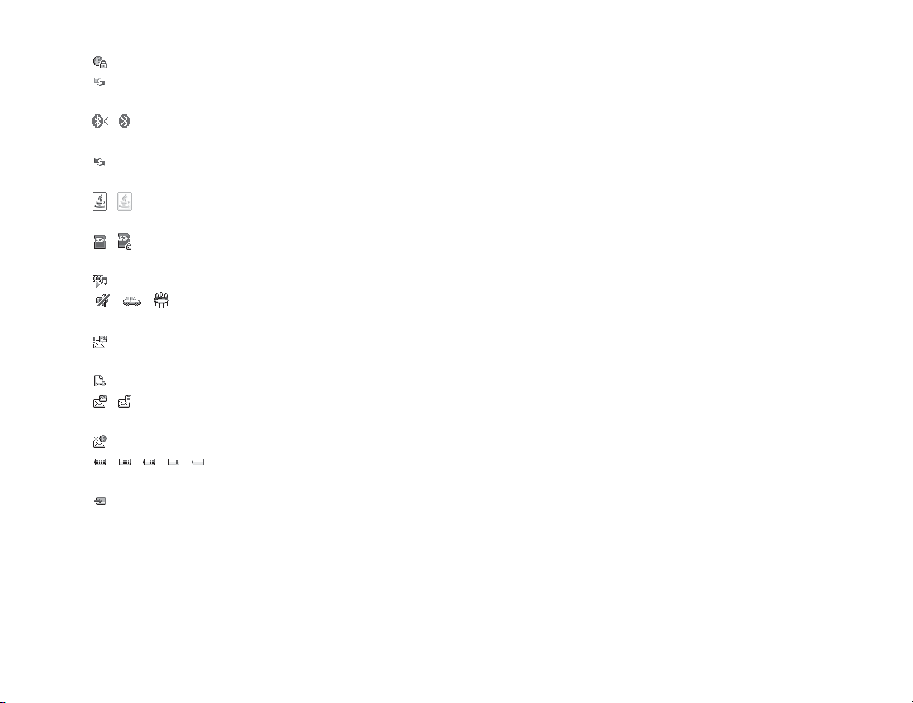
5: (Web SSL): Indicates a connection to a Web page with security protection.
(External Device Synchronisation): Indicates data is being synchronised
with an external device.
/ (Bluetooth™ Connection Established/Connection Standby):
Indicates a connection to an external device via Bluetooth™.
(Infrared Communication): Indicates a connection to an external device via
infrared.
6: / (Java™ Application): Indicates a running/paused Java™ application
(page 184).
7: / (Memory Card Inserted/Write Protected): Indicates the status of the
memory card (page 30).
8: (Playing Media File): Indicates a media file is being played.
/ / (Silent/Car/Meeting): Indicates the profile set for Phone Profiles
(page 222).
9: (MMS Priority Level): Indicates the reception of a message with a high
priority level.
(Rights Object): Indicates the reception of a rights object.
/ (New or Unread MMS/SMS): Indicates a new or unread MMS message
(page 138) or SMS message (page 147).
(WAP): Indicates a new or unread WAP Push message (page 148).
10: / / / / (Battery Level): Indicates the battery level is at one of five
levels.
(Charging)
18
Basic Operations
Page 19
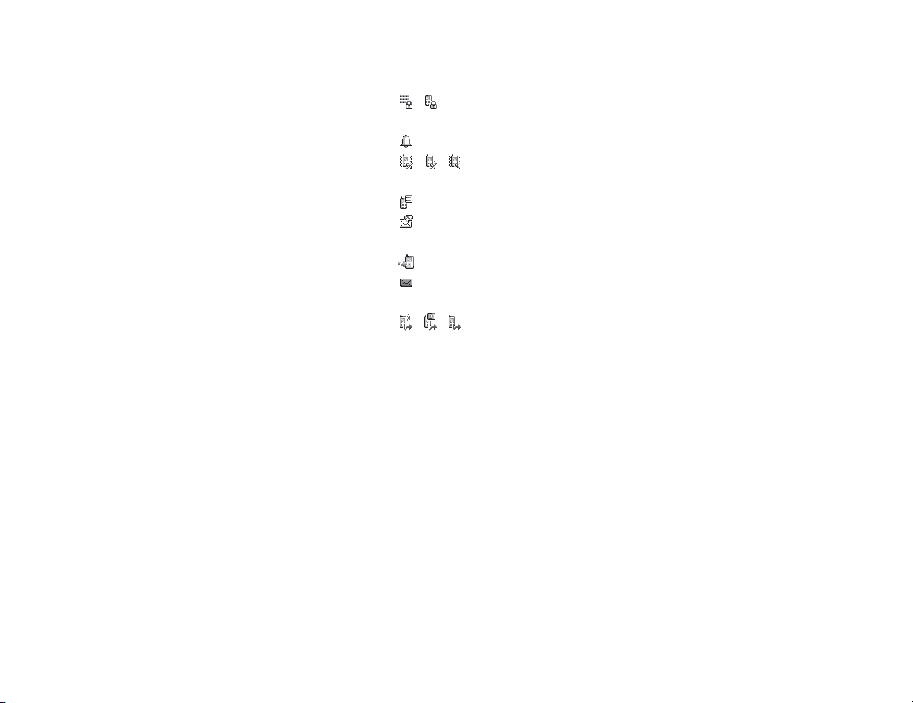
11: Clock Display Indicator (Clock Display): Appears when your phone is not in
standby mode.
12: / (Key Guard/Phone Lock): Indicates the key guard (page 252) or phone
lock (page 249) is set.
13: (Alarm): Indicates the alarm (page 267) is set.
14: / / (Silent/Vibration): Indicates both Silent and Vibration are set or
either Silent or Vibration is set (page 225).
15: (Information Prompt): Indicates a missed call, unread message, etc.
16: (Message Received): Indicates a recorded message at the Voicemail Centre
(page 47).
(Missed Call): Indicates a missed call.
17: (SMS and MMS Inbox Full): Indicates the SMS (page 147) and MMS (page
138) Inbox is full.
18: / / (Call Diverting without Ringing Set for Voice Call/Video Call/
Voice and Video Calls): Indicates call diverting without ringing is set for both
voice calls and video calls or either voice calls or video calls.
Basic Operations
19
Page 20
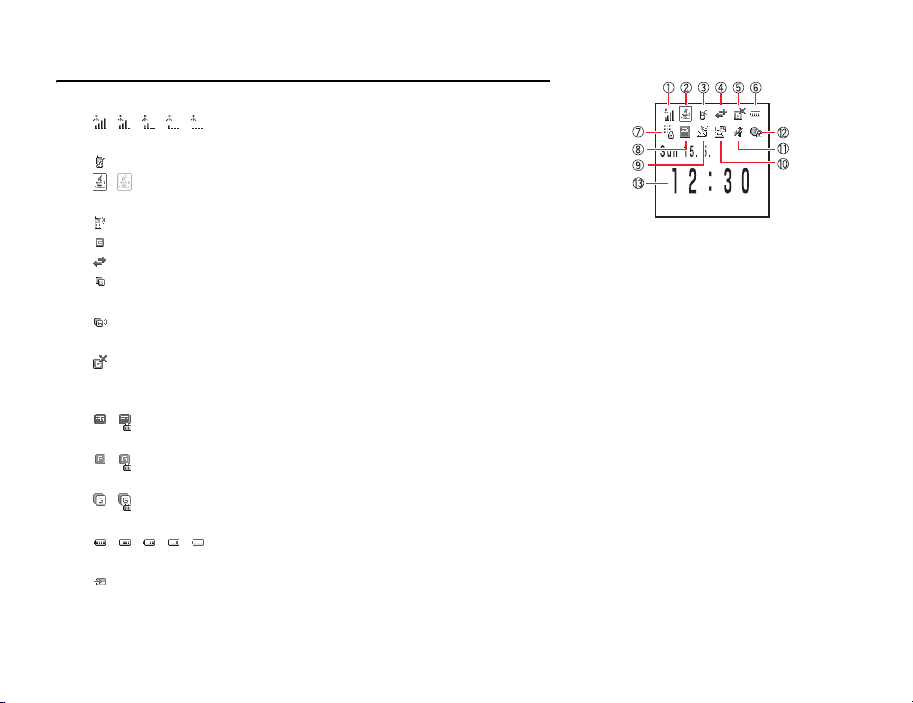
External Display
The external display allows you to confirm information when your phone is closed.
1: / / / / (Signal Strength, Out of Range): Indicates the signal
strength is at one of five levels.
(Flight Mode On): Indicates Flight mode (page 236) is set to On.
2: / (Java™ Application): Indicates a running/paused Java
(page 184).
3: (Voice Call): Indicates a voice call in progress.
(Dial-up Connection): Indicates a dial-up connection.
4: (Sending/Receiving Data): Indicates data is being sent or received.
(Identifying GPRS Network Location Information): Indicates you can
establish a connection on the GPRS network.
(GPRS Data Connection Established): Indicates you can perform data
communication on the GPRS network.
5: (Limited Service): Indicates you are out of the service area of the service
provider with which you have concluded a contract. When this indicator is
displayed, only emergency services can be called.
/ (3G Network Connection/Roaming): Indicates a 3G network
connection or roaming.
/ (GSM Network Connection/Roaming): Indicates a GSM network
connection or roaming.
/ (GPRS Network Connection/Roaming): Indicates a GPRS network
connection or roaming.
6: //// (Battery Level): Indicates the battery level is at one of five
levels.
(Charging)
TM
application
20
Basic Operations
Page 21
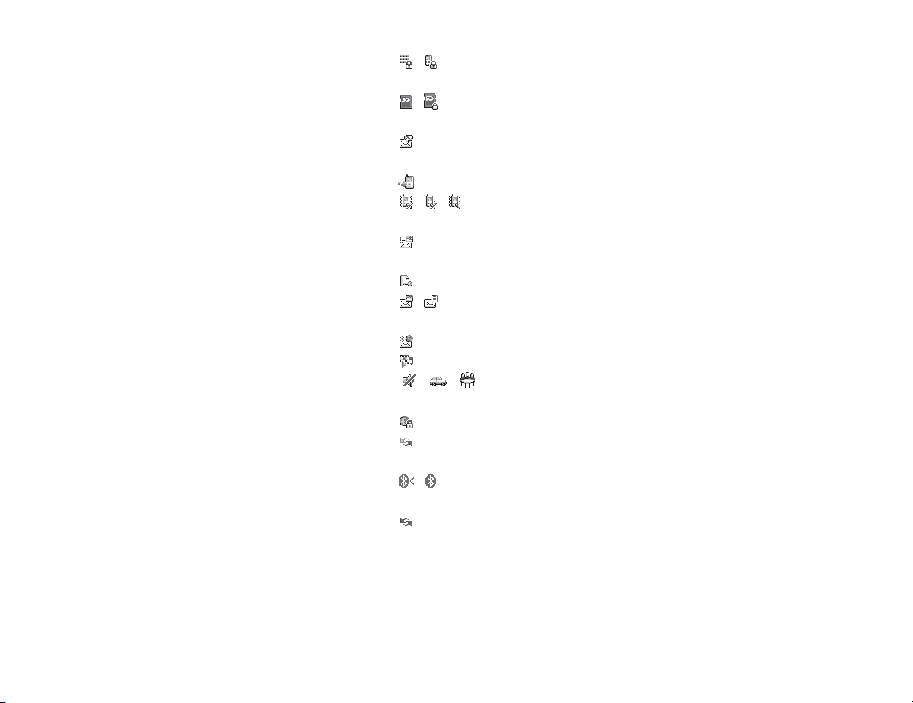
7: / (Key Guard/Phone Lock): Indicates the key guard (page 252) or phone
lock (page 249) is set.
8: / (Memory Card Inserted/Write Protected): Indicates the status of the
memory card (page 30).
9: (Message Received): Indicates a recorded message at the Voicemail Centre
(page 47).
(Missed Call): Indicates a missed call.
/ / (Silent/Vibration): Indicates both Silent and Vibration are set or
either Silent or Vibration is set (page 225).
10: (MMS Priority Level): Indicates the reception of a message with a high
priority level.
(Rights Object): Indicates the reception of a rights object.
/ (New or Unread MMS/SMS): Indicates a new or unread MMS message
(page 138) or SMS message (page 147).
(WAP): Indicates a new or unread WAP Push message (page 148).
11: (Playing Media File): Indicates a media file is being played.
/ / (Silent/Car/Meeting): Indicates the profile set for Phone Profiles
(page 222).
12: (Web SSL): Indicates a connection to a Web page with security protection.
(External Device Synchronisation): Indicates data is being synchronised
with an external device.
/ (Bluetooth™ Connection Established/Connection Standby):
Indicates a connection to an external device via Bluetooth™.
(Infrared Communication): Indicates a connection to an external device via
infrared.
13: Clock Display Indicator (Clock Display)
Basic Operations
21
Page 22
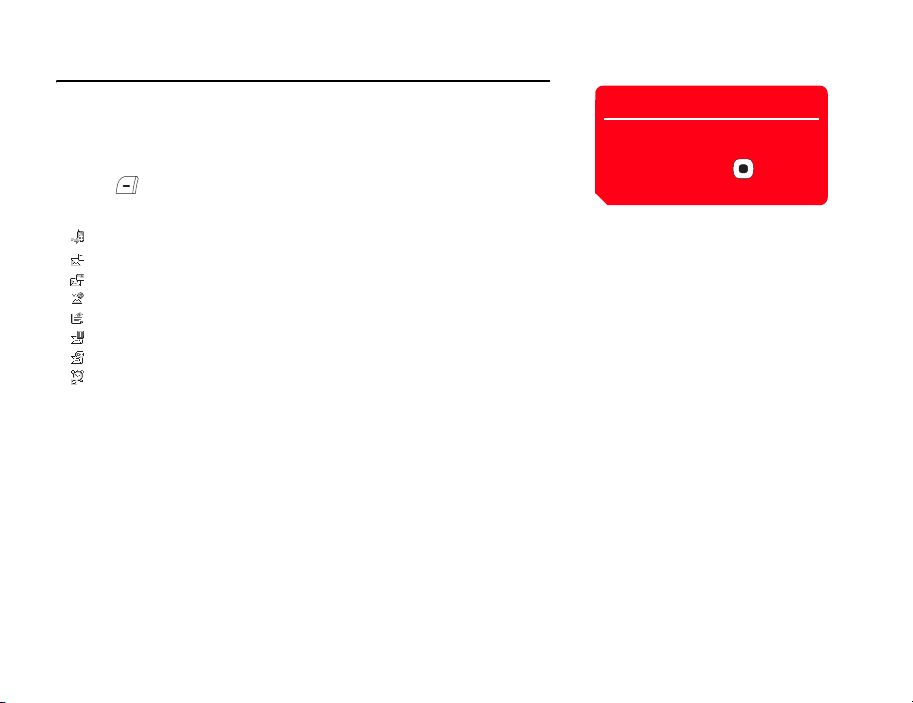
Information Prompt
This feature notifies you of missed calls, unread messages or other unconfirmed
information. If you have unconfirmed information, the information prompt appears in
standby mode.
1. While the information prompt is displayed, select the item you want to confirm and
press (Select).
The information prompt contains the following items.
Missed Calls: Notifies of missed calls (page 43).
New SMS: Notifies of new SMS (page 147).
New MMS: Notifies of new MMS (page 138).
New WAP Push: Notifies of new WAP Push (page 148).
New Notifications: Notifies of new messages (page 139).
New Reports: Notifies of unread report messages (pages 142, 149).
Voicemail: Notifies of new messages at the Voicemail Centre (page 47).
Stop Snooze: Notifies of an activated alarm set to repeat (page 267).
Tip
If you still have unconfirmed
information after returning to standby
mode, press and hold to
redisplay the information prompt.
22
Basic Operations
Page 23
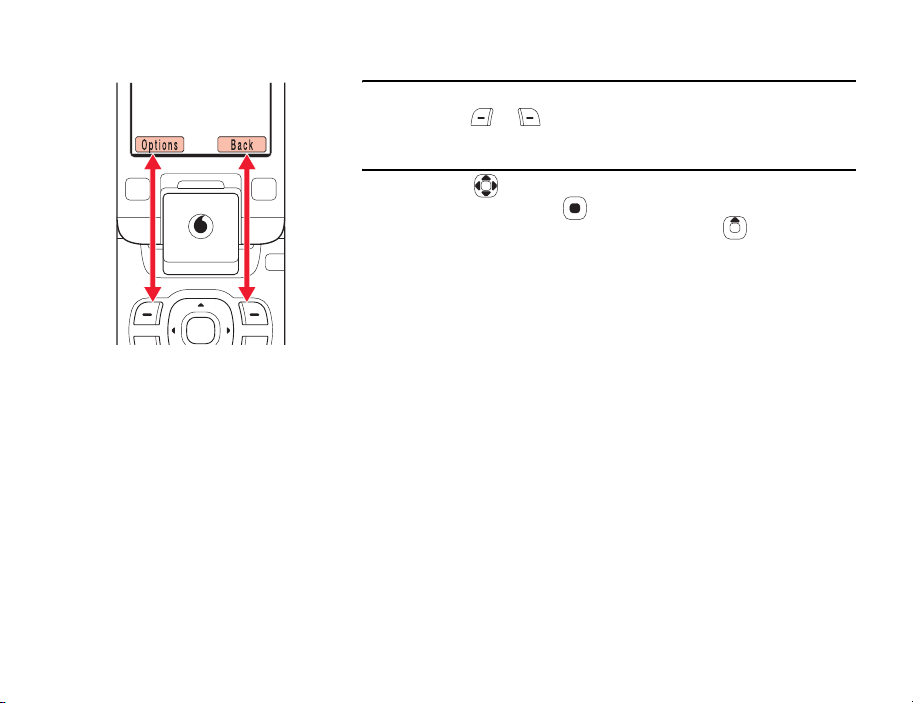
Using Soft Keys
You can perform an operation displayed at the bottom of the main display by pressing
the corresponding or .
Using the Navigation Key
The navigation key allows you to perform various operations such as moving the
cursor up, down, left or right. With , you can display the Main menu, confirm the
selected item, perform the selected operation, etc. If you press in standby mode,
you can display the shortcut screen (page 231) and use shortcuts.
Basic Operations
23
Page 24
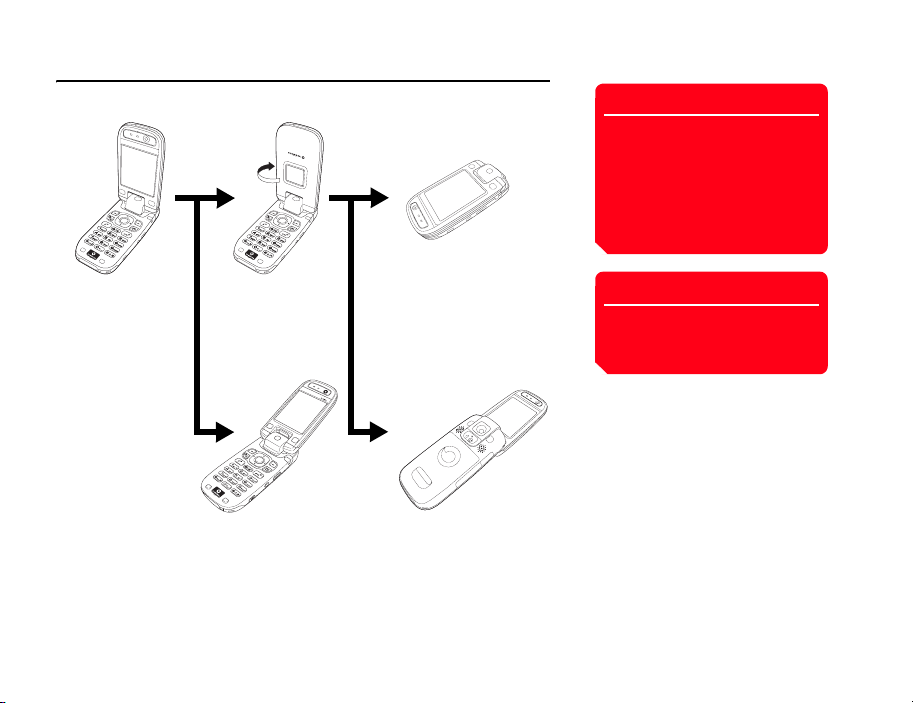
Opening & Closing Your Phone
In addition to open style, you can use your phone in turnover style and self-portrait style.
Note
• When rotating the display, do not
force the display to move in the
wrong direction. Doing so may
damage your phone.
• The procedures described in this
manual assume that your phone is
in the open style.
Open your phone
until the display is
at an angle of 90
degrees to the
keyboard.
24
Basic Operations
Rotate the display
180 degrees
clockwise.
Open Style
Open your phone
until it reaches the
stop position.
Tur n o v er Sty l e
Convenient for taking
pictures and recording
videos at high resolutions.
Self-portrait Style
Convenient for
taking pictures of
yourself.
Tip
If you switch to turnover style during
a voice or video call, the outgoing
sound is muted.
Page 25
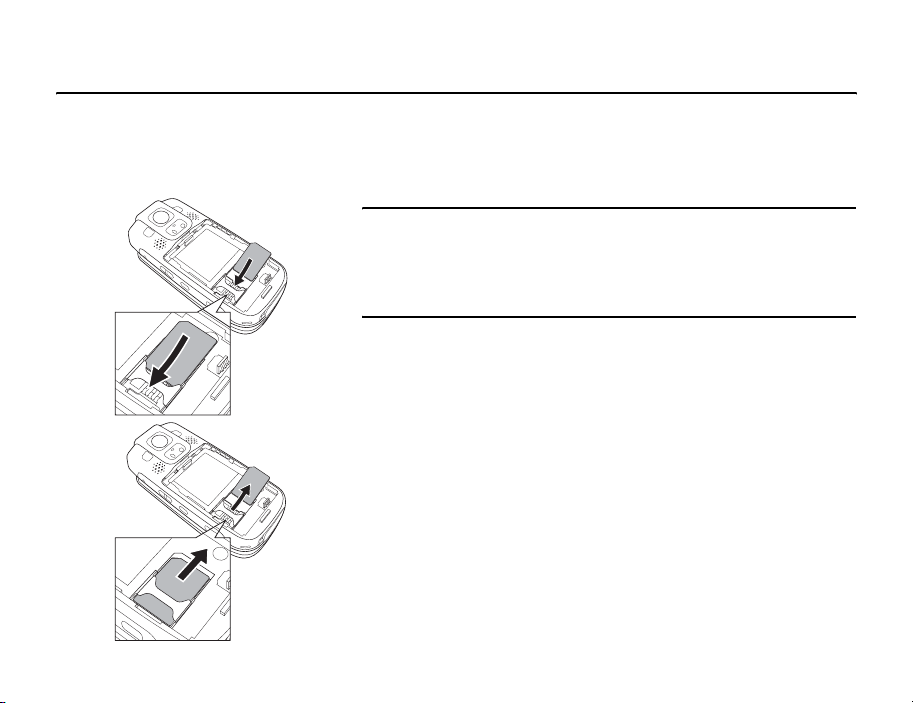
SIM Card
Before using your phone, be sure to do the following.
◆ Insert the SIM card in your phone.
◆ Insert the battery pack in your phone (page 28).
About the SIM Card
The SIM card contains customer information such as your phone number. Only insert
the SIM card in a SIM card compatible phone. If the SIM card is not inserted, the phone
cannot be used.
Inserting & Removing the SIM Card
Before inserting or removing the SIM card, remove the battery pack. For details on
removing the battery pack, see page 28.
1. Open the battery cover and remove the battery pack.
2. With the IC surface facing downwards, insert the SIM card in the direction shown on
the left while keeping it straight.
To remove the SIM card, slide it out as shown on the left.
Basic Operations
25
Page 26
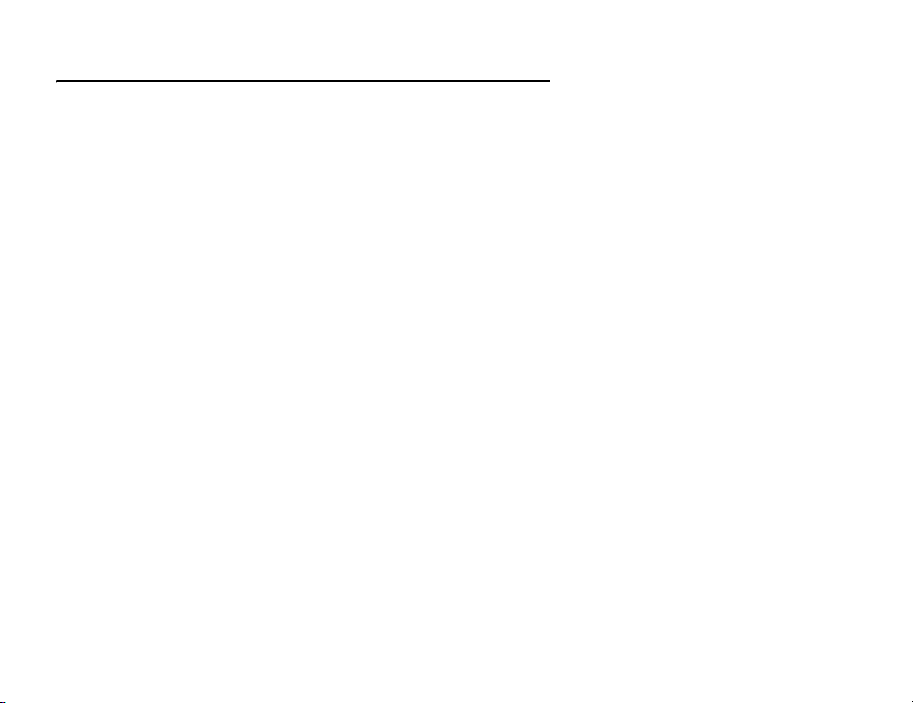
Personal Identification Number (PIN) Code
The SIM card has two security codes: PIN code and PIN2 code. For details on the PIN/
PIN2 code, contact your service provider.
PIN Code
This is a four to eight digit security code to prevent another person from using your SIM
card without permission.
If the PIN code setting is set to On (page 246), your PIN code needs to be entered to use
your phone each time the power is turned on. You can change the initial number set at
the time of purchase (page 247).
PIN2 Code
This is a four to eight digit security code that needs to be entered for operations such as
modifying data saved to the SIM card. You can change the initial number set at the time
of purchase (page 247).
PUK (Personal Unblocking Key) Code
If the PIN code or PIN2 code is incorrectly entered three times in a row, the PIN/PIN2
lock is set. To cancel the PIN/PIN2 lock, enter the PUK code or PUK2 code. For details
on the PUK/PUK2 code, contact your service provider.
26
Basic Operations
Page 27

Emergency Calls
Note
• Most GSM Networks support the
internationally recognized
emergency numbers of 112 and
911 (for the USA), consult your
service provider in the country you
are in for the correct number to dial
in an emergency.
• Calls cannot be made to
emergency services while data
communication is being performed
within a GSM area. End data
communication before making a
call.
• If the system mode is set to UMTS
Only or GSM Only, calls cannot be
made to emergency services if the
selected network is unavailable.
Change the system mode setting
(page 256) before making a call.
Basic Operations
You can still make calls to emergency services when the SIM card is not inserted.
However, there is no guarantee that a connection can be established in all countries and
areas because operation of your phone differs depending on the wireless network,
wireless signal and your phone’s setting status. Do not rely on just your mobile phone
when you need to make important calls such as calls to emergency services.
Calls may not be able to be made to emergency services depending on the network
services of some service providers. For details on services, contact the service provider.
1. While in a service area, confirm that your phone is turned on.
2. Dial the phone number for an emergency service.
3. Press .
27
Page 28
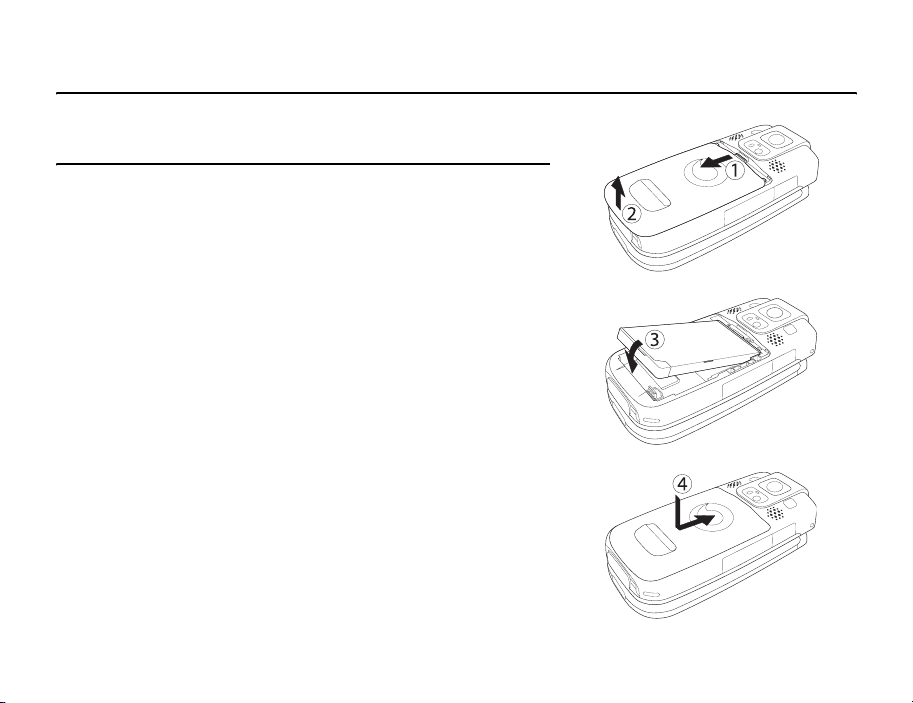
Battery Pack
Before using your phone for the first time, charge the battery.
Inserting & Removing the Battery Pack
1. Press down on the battery cover at a point just below the second microphone and
slide it towards the bottom of your phone.
2. Lift off the battery cover.
3. Insert the battery pack while making sure the socket on the bottom of the battery
pack is aligned with the connector in the battery compartment.
To remove the battery pack, insert a fingernail beneath the side or bottom tab and
lift out the battery pack.
4. Place the battery cover on your phone and slide it until it clicks into place.
28
Basic Operations
Page 29
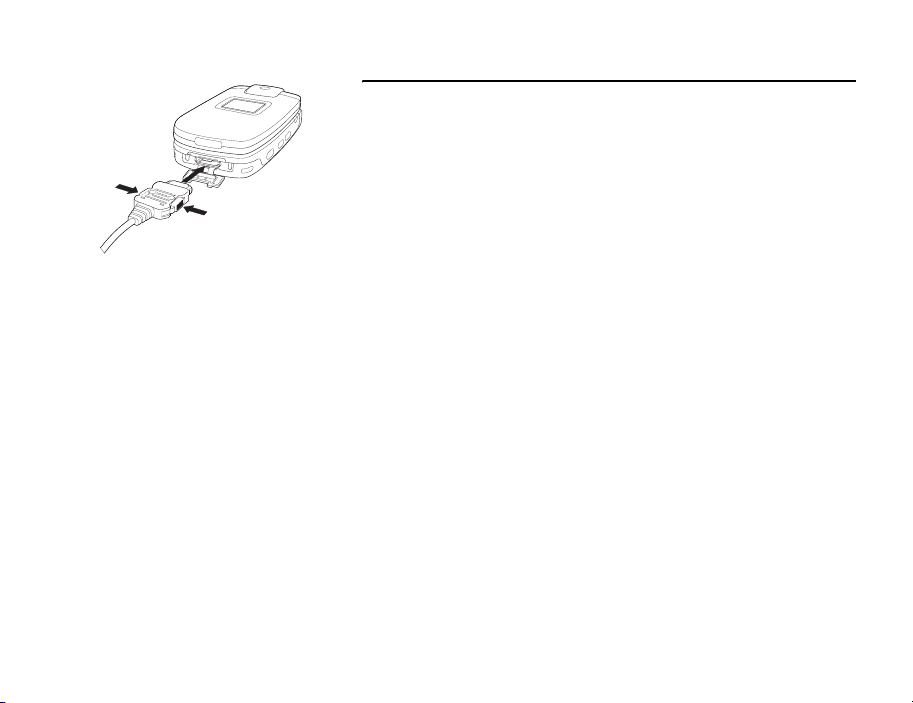
Charging the Battery Pack
1. Turn off the power of your phone.
2. Open the external connector cover of your phone and insert the connector of the AC
adapter.
3. Insert the plug of the AC adapter into an AC outlet. The charging indicator lights up
and charging begins.
4. After the charging indicator goes out, remove the plug of the AC adapter from the
AC outlet. Remove the connector of the AC adapter from your phone while pressing
the release buttons on the sides of the connector.
Basic Operations
29
Page 30
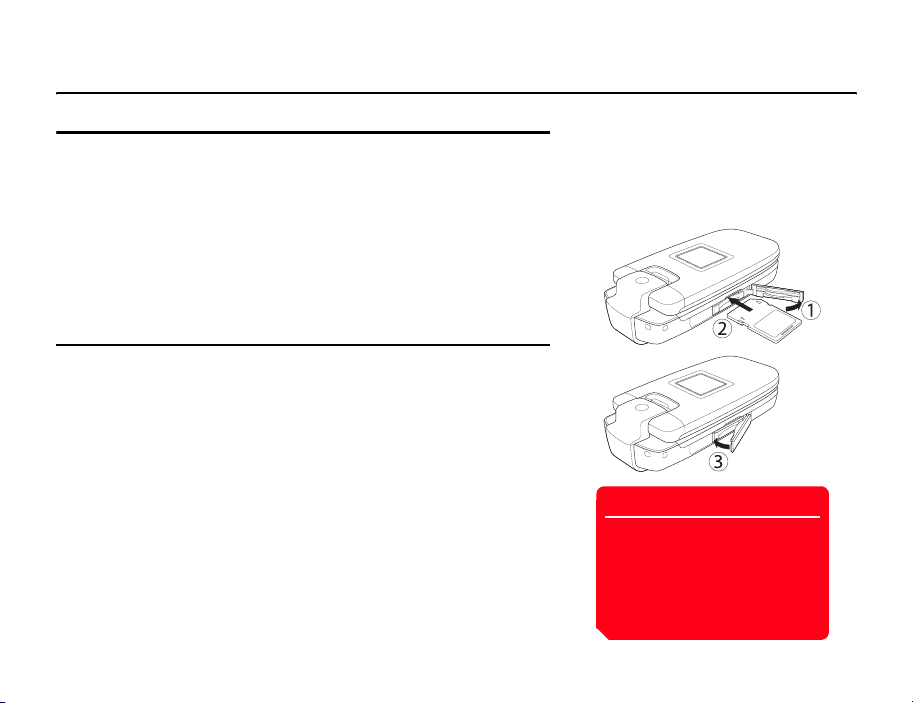
Memory Card
About the Memory Card
A 32 MB memory card is supplied for use with your phone. You can save pictures taken
and videos recorded with the camera of your phone and various downloaded data to the
memory card. Make sure the power is turned off before inserting or removing the
memory card. Otherwise data may be lost.
◆ This manual refers to an SD memory card as the “memory card.”
◆ Your phone supports memory cards with a storage capacity of up to 1GB. There is
no guarantee that all memory cards will work with your phone because an
operation check has not been performed for all memory cards.
Inserting & Removing the Memory Card
1. Open the memory card slot cover.
2. Gently push the memory card into the slot until it clicks into position.
To remove the memory card, gently press the memory card. When you let go, the
memory card will be ejected.
3. Close the memory card slot cover.
Note
• Do not use excessive force to open
the memory card slot cover. Doing
so may damage the cover.
• Take care that the memory card
does not fly out of your phone
during removal.
30
Basic Operations
Page 31

Turning On/Off the Power
Turning On the Power
Note
• A screen for setting the date and
time appears the first time you turn
on the power of your phone. Set
the date and time while referring to
“Date & Time Settings” (page 34).
• Touching the built-in antenna part
of your phone affects signal
strength. Avoid touching this part of
your phone during use.
Basic Operations
1. Press and hold .
The standby screen appears on the main display.
If the PIN code setting (page 246) is set to On, enter your PIN code after you press
and hold .
Turning Off the Power
1. In standby mode, press and hold .
The Power Off screen appears and the power is turned off.
31
Page 32

System Mode Setting
Your phone is UMTS (3G)/GSM dual mode compatible. Before using your phone, you
can set which system mode your phone uses. For details on setting the system mode,
see “Setting the System Mode” (page 256).
32
Basic Operations
Page 33

Language Setting
You can change the language displayed on your phone. For details on setting the
language, see page 230.
Basic Operations
33
Page 34

Date & Time Settings
Setting the Date & Time
You can set the date and time displayed in standby mode.
1. In standby mode, press , select Settings and press (Select).
2. Select Phone Settings and press (Select).
3. Select Date&Time and press (Select).
4. Select Set Date/Time and press (Select).
5. Enter the year (two digits), month, day and time and press (OK).
Note
When you set the date and time
displayed in standby mode to the
summer time, set the DST setting to
On (page 36). If the DST setting is left
set to Off, the correct reception date
and time cannot be displayed for
SMS and MMS messages received
during the summer time period even
if the date and time of your phone are
set to the summer time.
Tip
• You can enter a date from 2/1/
2000 to 30/12/2099. Enter the
time in accordance with the
24-hour system.
• You can switch the clock display
between the 12-hour and 24-hour
system (page 217).
34
Basic Operations
Page 35

World Clock Setting
In addition to the date and time displayed in standby mode, you can set the world clock.
For details on displaying the world clock, see page 275.
Setting the Home City/Alternate City
1. In standby mode, press , select Settings and press (Select).
2. Select Phone Settings and press (Select).
3. Select Date&Time and press (Select).
4. Select World Clock and press (Select).
5. Select Set Home City or Set Alternate City and press (Select).
6. Use to select the city you want to set and press .
A green circle indicates your home city on the map. A red circle indicates the
alternate city.
Basic Operations
35
Page 36

Setting the GMT Offset
You can select a city by entering a GMT time difference.
1. After Step 5 of “Setting the Home City/Alternate City” (page 35), press
(Options).
2. Select GMT Offset and press (Select).
If you press (Options), you can select +/–.
3. Enter the time difference and press twice.
Setting the Daylight Saving Time (DST)
You can set the summer time.
1. After Step 5 of “Setting the Home City/Alternate City” (page 35), press
(Options).
2. Select DST On/Off and press (Select).
3. Select On or Off and press (Select).
Tip
If the DST setting is set to On, the
indicator appears on the display
when you set (page 35) or display
(page 275) the world clock. The
indicator or DST appears for the time
displayed in standby mode.
36
Basic Operations
Page 37

Main Menu Screen
Accessing Functions
Accessing a Function from the Main Menu
1. In standby mode, press to display the Main menu.
2. Use to select an icon and press (Select) to display the menu of the
function.
Games & More: Allows you to download and use games, screensavers and other
Java™ applications (page 181).
Vodafone live!: Allows you to access the Vodafone live! home page and
download pictures, melodies and applications (page 173).
Media Player: Allows you to play audio and video files (page 187).
Messaging: Allows you to create MMS/SMS/email messages. You can also
check received and sent MMS/SMS/email messages (page 131).
Camera: Allows you to take pictures and record videos (page 97).
My Items: Allows you to check the pictures you took, videos you recorded and
other data stored in data folders (page 195).
Organiser & Tools: Allows you to use preinstalled applications (page 261).
Contacts: Allows you to access and update the Contacts list (page 63).
Settings: Allows you to modify and confirm the settings of your phone (page
213).
Basic Operations
37
Page 38

Codes
Your security code, centre access code and call barring service code are required for
using your phone.
Security Code
Your security code is “0000” or the four-digit number you selected when you concluded
your contract. It is required to use functions and perform operations on your phone.
Centre Access Code
Your centre access code is the four-digit number you selected when you concluded your
contract. It is required to perform optional service operations from a fixed-line phone.
Call Barring Service Code
Your call barring service code is the four-digit number you selected when you concluded
your contract. It is required to set call barring (page 52).
38
Basic Operations
Page 39

Tip
• You can perform the following
operations if you press
(Options) after entering a phone
number in standby mode.
• Voice Call: Makes a voice call.
• Video Call: Makes a video call
(page 85).
• Save to Contacts: Saves the
phone number to the Contacts
list (page 64).
• Send Message: Allows you to
create an SMS/MMS message
(pages 133, 144).
• You can also make a call from the
Contacts list (page 75) or the call
log (page 43).
Making a Call
1. Confirm that the power is on.
Confirm that the signal level is sufficient.
2. In standby mode, enter a phone number.
If you enter the wrong number, each press of (Clear) deletes the digit on the
far right.
To enter “ ,” “P” or “–,” press and hold .
3. Press .
4. Press to end the call.
Making an International Call
1. In standby mode, press and hold .
+ appears.
2. Enter the country code, area code and other party's phone number.
If the other party’s phone number begins with 0, omit the first 0.
3. Press .
Sending Tones
You can send DTMF tones by pressing digit keys during a call.
To disable the sending of DTMF tones, press (Options) during a call and select
DTMF Off.
Basic Operations
39
Page 40

Answering a Call
When a call is received, the ringtone plays and the external light flashes. If the phone
number is in the Contacts list (page 63), the name and phone number of the caller
appear on the display.
1. Press (Answer).
2. Press to end the call.
Rejecting a Call
You can manually reject an incoming call. To automatically reject calls from specific
phone numbers, add the phone numbers to the Rejection list (page 243).
1. A call is received.
2. Press .
Tip
•
To adjust the ringtone volume while a
call is being received, use
the side keys ( and ). To set
the ringtone volume to mute, press
and hold the side key ( ).
• If you miss a call, the information
prompt (page 22) appears.
• You can also use Open to Answer
(page 240) or Any Key Answer
(page 240) to answer a call.
or
40
Basic Operations
Page 41

Tip
You can receive messages during
voice calls and receive voice calls
while accessing the Web. This
function is only available while you
are in an area with 3G coverage
(UMTS area). It is unavailable during
a video call even if you are in an area
with 3G coverage.
Operations during Calls
Options Available during a Call
You can perform the following operations if you press (Options) during a call.
◆ Hold: Places the call on hold.
◆ Mute My Voice: Mutes the outgoing sound.
◆ Mute All: Mutes both the outgoing and incoming sound.
◆ Contacts List: Allows you to reference the Contacts list (page 78).
◆ Call Log: Allows you to access the call log (page 43).
◆ Voice Record: Records the other party’s voice (page 42).
◆ My Details: Displays the owner information (page 81).
◆ DTMF Off/On: Allows you to disable or enable the sending of DTMF tones (page
39).
Basic Operations
41
Page 42

Adjusting the Earpiece Volume during a Call
You can use the navigation key or side keys to adjust the earpiece volume to one of five
levels.
1. Press or the side key ( or ) during a call.
The current setting appears.
2. Use or the side key ( or ) to adjust the earpiece volume.
Use , or the side key ( ) to increase the earpiece volume and use
, or the side key ( ) to decrease the earpiece volume.
Recording during a Call
Voice Record allows you to record the other party’s voice during a call. The maximum
length of one recording during a call is 60 seconds.
1. Press (Options) during a call.
2. Select Voice Record and press (Select).
After the maximum length of recording time elapses or the call ends, recording
stops and the recording data is saved to the Recordings folder automatically.
Tip
• To adjust the earpiece volume in
standby mode, press and hold
or and use to adjust the
volume.
• To switch the sound to the speaker
to enable a handsfree call, press
( ) during a call.
Note
Only the other party’s voice is
recorded. Your voice is not recorded.
Tip
For details on playing Voice Record
recordings, see page 272.
42
Basic Operations
Page 43

Tip
You can perform the following
operations if you press (Options)
while viewing dialled numbers,
missed calls or received calls.
• View: Displays the details.
• Voice Call: Makes a voice call.
• Video Call: Makes a video call
(page 85).
• Send Message: Allows you to
create an SMS/MMS message
(pages 133, 144).
• Save to Contacts: Saves the
phone number to the Contacts list
(page 64).
• To Rejection List: Saves the
phone number to the Rejection list
(page 243).
• Delete: Deletes the entry.
Call Log
Viewing Dialled Numbers/Missed Calls/Received Calls
You can view the last 20 dialled numbers, missed calls and received calls.
1. In standby mode, press , select Contacts and press (Select).
2. Select Call Log and press (Select).
The Call Log screen appears.
3. Select Dialled Numbers, Missed Calls or Received Calls and press .
To switch from the Dialled Numbers screen to the Missed Calls screen or Received
Calls screen, use .
Basic Operations
43
Page 44

Viewing Call Time
Viewing Last Call/All Calls
1. In standby mode, press , select Contacts and press (Select).
2. Select Call Log and press (Select).
3. Select Call Timers and press (Select).
4. Select Last Call or All Calls and press (Select).
To reset the call time, select Reset Timers.
Viewing Call Costs
You can view the cost for the last call or the total costs for all calls.
Viewing Last Call/All Calls
1. In standby mode, press , select Contacts and press (Select).
2. Select Call Log and press (Select).
3. Select Call Costs and press (Select).
The Call Costs list appears.
4. Select Last Call or All Calls and press (Select).
To reset the call costs, select Reset Costs.
Note
• For accurate information on call
costs, contact your service
provider.
• Some items may not be displayed
depending on the SIM card
inserted.
44
Basic Operations
Page 45

Viewing the Currency
You can view the currency for call costs.
1. From the Call Costs list (page 44), select Cost Unit and press (Select).
The currency and rate appear.
Setting Call Cost Display
You can set whether to display the call cost after a call ends.
1. From the Call Costs list (page 44), select Call Cost Display and press
(Select).
2. Select On or Off and press (Select).
Basic Operations
45
Page 46

Viewing Data Transfer Volume
You can view the communication data volume for the last session or all sessions.
Viewing Last Data/All Data
1. In standby mode, press , select Contacts and press (Select).
2. Select Call Log and press (Select).
3. Select Data Counter and press (Select).
4. Select Last Data or All Data and press (Select).
To reset the data transfer volume, select Reset Data Counts.
46
Basic Operations
Page 47

Tip
• To change the number for diverting
calls to the Voicemail Centre or the
number for accessing the
Voicemail Centre to listen to
voicemail, select Voicemail
Centre after Step 4.
• To confirm the status of settings,
select Status after Step 4 and
press (Request).
Basic Operations
Optional Services
For details on services, contact your service provider.
Voicemail Service
If you are unable to answer a call because, for instance, your phone is out of range or a
call is in progress, the call is diverted to the Voicemail Centre in accordance with the
Voicemail settings so as the caller can leave a message (voicemail). The indicator
appears on the display when you have a new message.
Starting the Voicemail Service
1. In standby mode, press , select Settings and press (Select).
2. Select Call Settings and press (Select).
3. Select Voicemail and press (Select).
4. Select Voicemail Settings and press (Select).
The Voicemail Settings screen appears.
5. Select Registration and press (Select).
6. Select the diverting condition you want to set and press (Request/Select).
◆ All Calls: Diverts a call without your phone ringing.
◆ When Busy: Allows you to press (Busy) to divert an incoming call.
Not Reachable:
◆
◆ No Answer: Diverts a call if you do not answer it within the set time.
◆ All Conditional: Diverts a call that meets any of the other conditions except All
Calls.
After a network connection is established, the settings complete screen appears.
Diverts a call when your phone is out of range or the power is off.
47
Page 48

Listening to Your Voicemail
1. In standby mode, press , select Settings and press (Select).
2. Select Call Settings and press (Select).
3. Select Voicemail and press (Select).
4. Select Call Voicemail and press (Call).
Follow the voice prompts of the Voicemail Centre.
Stopping the Voicemail Service
1. From the Voicemail Settings screen (page 47), select Deactivate and press
(Request).
After a network connection is established, the settings complete screen appears.
Tip
To listen to your voicemail from
standby mode, press and hold
.
48
Basic Operations
Page 49

Tip
• To confirm the status of all call
divert services, select Status after
Step 3 and press (Request).
• To confirm the status of call divert
services individually, select Status
after Step 4 and press
(Request).
Call Divert Service
This service allows you to divert calls you are unable to answer to a preset phone
number.
Starting the Call Divert Service
1. In standby mode, press , select Settings and press (Select).
2. Select Call Settings and press (Select).
3. Select Call Diverting and press (Select).
4. Select the calls you want to divert and press (Select).
◆ All Services: Allows you to set the Call Divert services for all incoming calls.
◆ Voice Call: Allows you to set the Call Divert service for voice calls.
◆ Video Call: Allows you to set the Call Divert service for video calls.
◆ Fax: Allows you to set the Call Divert service for fax communication.
◆ Data Call: Allows you to set the Call Divert service for data communication.
Basic Operations
49
Page 50

5. Select the diverting condition you want to set and press (Select).
◆ All Calls/All Faxes: Diverts all calls to the preset phone number without your
phone ringing.
◆ When Busy: Allows you to divert an incoming call to the preset phone number by
pressing (Busy).
◆ No Answer: Diverts a call if you do not answer it within the set time.
◆ Not Reachable: Diverts a call when your phone is out of range or the power is
off.
◆ All Conditional: Diverts a call that meets any of the other conditions except All
Calls.
6. Select an input method for the phone number and press (Select).
◆ From Contacts: Allows you to select a phone number from the Contacts list
(page 74).
◆ Set Number: Allows you to directly enter a phone number for the divert
destination.
◆ From Call Log: Allows you to select a phone number from the call log (page 43).
7. Press (Set/Request).
After a network connection is established, the settings complete screen appears.
50
Basic Operations
Page 51

Stopping the Call Divert Service
1. After Step 3 of “Starting the Call Divert Service” (page 49), select Deactivate All
and press (Request).
After a network connection is established, the settings complete screen appears
and all call divert services are stopped.
To stop call divert services individually, select Deactivate after Step 4 of “Starting
the Call Divert Service” (page 49) and press (Request).
Basic Operations
51
Page 52

Call Barring Service
This service stops all outgoing and incoming calls including international calls.
Starting the Call Barring Service
1. In standby mode, press , select Settings and press (Select).
2. Select Call Settings and press (Select).
3. Select Call Barring and press (Select).
The Call Barring settings screen appears.
4. Select Activate and press (Select).
5. Select Outgoing Calls or Incoming Calls and press (Select).
6. Select a barring condition and press (Request).
◆ All Calls: Stops all outgoing and incoming calls.
◆ International: Stops all outgoing and incoming international calls.
◆ Except Local/Home: Stops all outgoing international calls except those to your
home network when you are abroad.
7. Enter your call barring service code (page 38).
After a network connection is established, the settings complete screen appears.
Tip
• You can still make calls to
emergency services (page 27)
when the call barring service is
enabled.
• To confirm the status of the setting,
select Status after Step 3 and
press (Request).
52
Basic Operations
Page 53

Stopping the Call Barring Service
1. From the Call Barring settings screen (page 52), select Deactivate and press
(Select).
2. Select Outgoing Calls, Incoming Calls or All and press (Request).
3. Enter your call barring service code (page 38).
After a network connection is established, the settings complete screen appears.
Changing Your Call Barring Service Code
1. From the Call Barring settings screen (page 52), select Change Password and
press (Select).
2. Enter your current call barring service code (page 38).
3. Enter your new call barring service code and press (OK).
4. Re-enter your new call barring service code for confirmation and press (OK).
After a network connection is established, the settings complete screen appears.
Basic Operations
53
Page 54

Call Waiting Service
When you receive a call during a call, you can place the current call on hold and answer
the incoming call. If the incoming call is from a caller whose phone number is in the
Contacts list (page 63), the caller’s name and phone number are displayed.
Starting the Call Waiting Service
1. In standby mode, press , select Settings and press (Select).
2. Select Call Settings and press (Select).
3. Select Call Waiting and press (Select).
The Call Waiting settings screen appears.
4. Select Activate and press (Request).
After a network connection is established, the settings complete screen appears.
Tip
To confirm the status of the setting,
select Status after Step 3.
54
Basic Operations
Page 55

Using the Call Waiting Service
1. The call waiting tone is heard during a call. The name and phone number of the
caller appears on the display.
2. Press (Options).
3. Select Answer and press (Select) or .
The original caller is placed on hold and a connection is established with the second
caller. Both names appear on the display.
4. Press to switch between callers.
Stopping the Call Waiting Service
1. From the Call Waiting settings screen (page 54), select Deactivate and press
(Request).
After a network connection is established, the settings complete screen appears.
Basic Operations
55
Page 56

Multiparty Call Service
This service allows you to call other parties during a call and then switch between the
parties or talk to multiple parties simultaneously. A call with up to six people including
yourself is possible. The names and/or phone numbers of all the parties appear on the
display during the call.
1. Enter the phone number of another party you want to call during a call and press
.
The original party is placed on hold and you can talk to the new party.
2. Press (Options) to perform one of the following operations.
◆ Multiparty: Allows you to perform the following operations.
• Multiparty: Allows you to talk to all parties simultaneously.
• Private: Allows you to talk to the selected party only (private call).
• Hold: Places the selected party on hold.
• Hold All: Places all the parties on hold.
• End Call: Ends the call with the selected party.
• End All Calls: Ends the call with all the parties.
◆ Swap: Allows you to change the party of a private call.
◆ Mute My Voice: Mutes the outgoing sound.
◆ Mute All: Mutes all the outgoing and incoming sound.
◆ Contacts List: Allows you to reference the Contacts list (page 78).
Note
The options that are available vary
depending on the call status.
56
Basic Operations
Page 57

Tip
You can set whether to automatically
show/hide your phone number (page
237).
◆ Call Log: Allows you to access the call log (page 43).
◆ Voice Record: Records the other party's voice (page 42).
◆ My Details: Displays the owner information (page 81).
◆ DTMF Off/On: Allows you to disable or enable the sending of DTMF tones (page
39).
Caller ID Service
This service allows you to set whether to notify the other party of your phone number
when you make a call.
1. Before the phone number, dial if you want to notify
the other party of your phone number and dial if you
do not want to notify the other party of your phone number.
Call Costs Service
This service allows you to set whether an estimate for the cost of a call is displayed on
the display when the call ends.
1. In standby mode, press , select Contacts and press (Select).
2. Select Call Log and press (Select).
3. Select Call Costs and press (Select).
4. Select Call Cost Display and press (Select).
5. Select On or Off and press (Select).
Basic Operations
57
Page 58

Character Input
Character Input Modes
Your phone has four character input modes. Use these modes when saving new entries
to the Contacts list or creating text messages.
Switching Character Input Modes
To switch the character input mode in a character input screen, press (Options),
select Input Method, press (Select), select a character input mode and press
(Select). The selected character input mode is indicated at the top of the character
input screen.
◆ T9 abc / T9 Abc / T9 ABC: Allows you to enter characters in T9 mode (page 59).
◆ abc/Abc/ABC (Multi Tap mode): Allows you to directly enter letters of the
alphabet. Each press of a digit key switches the letter to the next letter assigned
to that key. Select abc for all lowercase characters, Abc for initial caps and ABC
for all uppercase characters.
◆ Symbols: Symbol input mode.
◆ Numeric: Numeric input mode.
Tip
• You can perform the following
operations in T9 mode or Multi Tap
mode.
• To switch between T9 mode and
Multi Tap mode, press and hold
.
• To switch between initial caps,
uppercase, lowercase and
numeric input mode, press
.
• To display the symbols list to
enter a symbol, press .
• To enter a space, press .
• To enter a number, press and
hold a digit key.
• To delete a character you entered,
press (Clear).
58
Basic Operations
Page 59

Tip
• To display a list of conversion
predictions, press three times
in Step 2. Select a word and press
(Select) to confirm the word.
• If the word you want to enter does
not appear in the list of conversion
predictions, the word will appear
next time if you add it to the T9
dictionary (page 62).
• To enter a symbol, press
and then press .
Tip
To enter a symbol, press .
Entering Characters in T9 Mode
In T9 mode, you only need to press once each of the digit keys to which the letters of
the alphabet you want to enter are assigned. During input, predictions of frequently
used words are displayed. Simply select a prediction to enter it. Compared to Multi Tap
mode, T9 mode is quicker and easier because fewer keystrokes are required to enter
characters.
1. In a character input screen, switch to T9 mode (page 58).
2. Enter characters.
Example: To enter “toshiba,” press
.
If the word you want to enter does not appear, press to display the next
prediction.
3. Press to confirm your selection.
If you want to reconvert a word after it has been confirmed, press , highlight
the word and press .
Entering Characters in Multi Tap Mode
In Multi Tap mode, you can enter a letter of the alphabet by pressing the digit key
assigned to the letter as many times as necessary to display the letter.
1. In a character input screen, switch to Multi Tap mode (page 58).
2. Enter characters.
Example: To enter “toshiba,” press once, three times, four
times, twice, once, three times, twice, once
and once.
Basic Operations
59
Page 60

Entering Symbols
1. In a character input screen, switch to Symbols mode (page 58).
A list of symbols appears.
To display the Emoticon list, press .
2. Select a symbol and press .
Using Numeric Mode
In Numeric mode, you can enter a number in a character input screen by simply
pressing the digit key to which the number is assigned.
Text Editing Functions
Copy/Cut
You can copy or cut a range of characters and store it in the clipboard. You can store up
to 20 data items (excluding pictures) in the clipboard.
1. In a character input screen, press (Options), select Copy or Cut and press
(Select).
2. Use to move the cursor to the first character of the range you want to specify
and press (Start).
3. Use to move the cursor to the last character of the range you want to specify
and press (End).
Note
The list of emoticons cannot be
displayed for some functions.
60
Basic Operations
Page 61

Note
Performing the Redo operation after
the Undo operation takes you back to
the state prior to performing the Undo
operation.
Paste
In a character input screen, you can paste characters stored in the clipboard.
1. In a character input screen, use to move the cursor to the position you want to
paste the characters.
2. Press (Options), select Paste and press (Select).
3. Select the item you want to paste from the clipboard and press .
Undo/Redo
During text input, you can use this feature to redisplay deleted characters and delete
inserted characters, as well as redo operations.
1. In a character input screen, enter characters.
2. Press (Options), select Undo/Redo and press (Select).
Insert
You can select information in the notepad (page 274), Contacts list (page 63) or My
Details (page 81) and insert it during character input.
1. In a character input screen, use to move the cursor to the position you want to
insert an item.
2. Press (Options), select Insert and press (Select).
3. Select Notepad, Contact Details or My Details and press (Select).
4. Select the item you want to insert and press .
Basic Operations
61
Page 62

Setting the Input Language
The language displayed in character input screens is the display language set for the
language setting (page 230). You can also change the input language temporarily
during character input.
1. In a character input screen, press (Options), select Input Language and
press (Select).
2. Select the input language you want to use and press (Select).
Adding a Word to the T9 Dictionary
If you add an item to the T9 dictionary, it will appear in the list of conversions when the
matching characters are entered on future occasions.
1. In a character input screen in T9 mode, press (Options), select Add to
Dictionary and press (Select).
2. Enter the word you want to add and press (OK).
When you enter a word, the mode switches automatically to Multi Tap.
Tip
If (Spell) appears for a word
during character input in T9 mode,
the word is not in the T9 dictionary.
To add the word to the T9 dictionary,
press (Spell).
62
Basic Operations
Page 63

Contacts Menu Screen
Contacts List
Use the Contacts list when making calls and sending messages. You can save up to
500 Contacts list entries to your phone. You can also save Contacts list entries to the
SIM card and memory card. The ability to store the maximum amount of entries will
depend on the size of entries and available space in the SIM card or memory card.
◆ Contacts List: Displays the Contacts list.
◆ Create Contact: Allows you to add a new entry to the Contacts list.
◆ Call Log: Displays the Call Log screen (page 43).
◆ Manage Category: Displays the Category list for organising entries by category.
◆ Manage Group: Displays the Group list. Groups allow you to send the same
message simultaneously to multiple addresses.
◆ Send My vCard: Converts the owner information to vCard format and sends it to
an external device.
◆ Synchronise: Synchronises the Contacts list.
◆ My Details: Displays the owner information and allows you to edit the
information.
◆ Settings: Allows you to add an entry to the Speed Calling list, set the storage
place of the Contacts list and set the scroll speed for the Contacts list screen.
◆ Memory Status: Displays the number of Contacts list entries in each of your
phone, SIM card and memory card.
Basic Operations
63
Page 64

Adding an Entry to the Contacts List
Adding an Entry from the Main Menu
Add new entries from the Create Contact screen. You can set just the required items
and modify items or set additional items later.
1. In standby mode, press , select Contacts and press (Select).
2. Select Create Contact and press (Select).
3. Select the item you want to set and press .
The input screen for the selected item appears.
◆ First Name: Allows you to enter a first name.
◆ Last Name: Allows you to enter a last name.
◆ Display Name: Displays the first name and last name you entered automatically.
You can also edit the display name.
◆ Phone Number: Allows you to enter up to three phone numbers. You can enter
up to 40 digits for each phone number.
◆ Email: Allows you to enter up to three email addresses.
◆ Add Info.: Allows you to enter additional address information.
◆ Street Address: Allows you to enter a street address.
◆ City: Allows you to enter a city name.
◆ State: Allows you to enter a state name.
◆ Country: Allows you to enter a country name.
◆ Postcode: Allows you to enter a postcode.
◆ Job Title: Allows you to enter a job title.
Create Contact Screen of the Phone’s Contacts List
Note
• The entry cannot be saved unless
information is entered for at least
one of First Name, Last Name,
Phone Number and Email.
• Only a name and a phone number
can be saved to the Contacts list of
the SIM card.
• Picture, Settings and Note
cannot be set for the Contacts list
of the memory card.
Tip
• You can preset the default storage
place for Contacts list entries. For
details, see “Setting the Default
Storage Place” (page 80).
• To clear an item you entered, select
Clear Field after Step 5.
64
Basic Operations
Page 65

◆ Company: Allows you to enter a company name.
◆ Birthday: Allows you to enter a birthday.
◆ URL: Allows you to enter a URL.
◆ Category: Allows you to set the category.
◆ Picture: Allows you to set a picture to appear on the display for an incoming call.
◆ Settings: Allows you to set the ringtone and other settings for incoming calls.
◆ Note: Allows you to enter a reminder.
4. Enter the item and press .
5. Press (Options).
6. Select Save and press (Select).
Adding an Entry from Standby Mode
1. In standby mode, enter the phone number you want to add and press .
2. Select Add New Contact and press (Select).
To add the phone number to an existing Contacts list entry, select Add to Existing.
3. Proceed from Step 3 of “Adding an Entry from the Main Menu” (page 64).
Basic Operations
65
Page 66

Incoming Settings
Setting a Picture
1. In Step 3 of “Adding an Entry from the Main Menu” (page 64), select Picture and
press (Options).
2. Select Change Picture and press (Select).
3. Select Tak e P icture or My Pictures and press (Select).
◆ Ta k e Pict ure : Activates the camera for you to take a picture. For details on
taking pictures, see page 102. After taking a picture, press .
◆ My Pictures: Allows you to select a picture from My Items (page 196). To select
a file, press .
4. Press (Options).
5. Select Save and press (Select).
Note
• Copyright protected picture files
cannot be set.
• If a video file is set as the ringtone,
the video is displayed for incoming
calls and the picture set as the
incoming picture is not displayed.
Tip
To discard the picture setting, select
Remove Picture after Step 4.
66
Basic Operations
Page 67

Note
When the phone profile (page 222) is
set to Silent, the ringtone does not
play.
Tip
If you select Same as Phone in Step
3, the settings will be the same as
the corresponding settings of “Phone
Profiles” (page 222). The external
light setting will be the same as
corresponding setting of “Setting the
Incoming External Light” (page 235).
Setting the Ringtone
You can set the incoming external light, ringtone volume, ringtone pattern and vibration
settings individually for each Contacts list entry.
1. In Step 3 of “Adding an Entry from the Main Menu” (page 64), select Settings and
press (Options).
2. Select Select and press (Select).
3. Select the item you want to set and press (Select).
◆ External Light: Allows you to set the colour of the incoming external light. Select
the colour you want to set and press (Select).
◆ Ringtone Volume: Allows you to set the ringtone volume for incoming calls.
Select a ringtone type, select Set and set the volume.
◆ Assign Ringtone: Allows you to set the ringtone pattern for incoming calls or the
ringtone duration for incoming messages. Proceed from Step 4 of “Personalising
the Ringtone” (page 224).
◆ Vibration: Allows you to set the vibration for incoming calls. Select a ringtone
type and select a vibration pattern.
4. Press (Back) once or twice to return to the Create Contact screen.
5. Press (Options).
6. Select Save and press (Select).
Basic Operations
67
Page 68

Editing Categories
Your phone already has the following categories: Business Card, Private, Friend,
Business, VIP and Colleague. In addition, you can set your own categories. You can
edit and set the options of categories. For each category, you can set the incoming
external light, ringtone volume, ringtone pattern and vibration.
Renaming a Category
1. In standby mode, press , select Contacts and press (Select).
2. Select Manage Category and press (Select).
3. Select a category and press .
4. Press (Options).
5. Select Edit and press (Select).
6. Enter the category name and press .
7. Select an icon and press (Select).
8. Press (Options).
9. Select Save and press (Select).
Note
Preset categories cannot be
renamed.
68
Basic Operations
Page 69

Note
Preset categories cannot be deleted.
To set all Contacts list entries for a
category to No Category, select
Reset after Step 1.
Note
The option settings for individual
entries (page 67) take priority over
the option settings for a category.
Deleting a Category
1. After Step 2 of “Renaming a Category” (page 68), select the category you want to
delete and press (Options).
2. Select Delete and press (Select).
A confirmation screen appears.
3. Press (Yes).
All Contacts list entries for the deleted category are set to No Category.
Setting Options for a Category
1. After Step 3 of “Renaming a Category” (page 68), select Category Options and
press (Options).
2. Select Select and press (Select).
3. Proceed from Step 3 of “Setting the Ringtone” (page 67).
Basic Operations
69
Page 70

Setting Groups
You can set the groups (broadcast lists) to use for MMS and email addresses. There are
five groups and you can add up to ten members to each group. For details on using the
Group list, see “Creating & Sending an MMS Message” (page 133) and “Creating &
Sending an Email Message” (page 157).
Adding a New Member to a Group
1. In standby mode, press , select Contacts and press (Select).
2. Select Manage Group and press (Select).
3. Select a group and press .
4. Select <Empty> and press (Options).
5. Select Add and press (Select).
6. Select Name and press .
7. Enter a name and press .
8. Select Send to and press .
9. Enter a phone number or email address and press .
10. Press (Options).
11. Select Save and press (Select).
70
Basic Operations
Page 71

Adding a New Group Member from the Contacts List
1. After Step 4 of “Adding a New Member to a Group” (page 70), select Get Contacts
and press (Select).
2. Select the member you want to add and press .
The details of the selected member appear.
3. Select a phone number or email address and press .
Basic Operations
71
Page 72

Editing Group Members
1. After Step 3 of “Adding a New Member to a Group” (page 70), select the member
you want to edit and press (Options).
2. Select Edit and press (Select).
3. Select the item you want to edit and press .
4. Enter the item and press .
5. Press (Options).
6. Select Save and press (Select).
Tip
You can perform the following
operations after Step 1.
• View: Displays the details of the
member.
• Delete: Deletes the selected
member.
72
Basic Operations
Page 73

Renaming a Group
1. After Step 2 of “Adding a New Member to a Group” (page 70), select the group you
want to rename and press (Options).
2. Select Rename and press (Select).
3. Enter the group name and press .
Resetting a Group
1. After Step 2 of “Adding a New Member to a Group” (page 70), select the group you
want to reset and press (Options).
2. Select Reset and press (Select).
A confirmation screen appears.
3. Press (Yes).
The group name is reset and all members are deleted from the group.
Basic Operations
73
Page 74

Using the Contacts List
You can access a phone number or email address in the Contacts list and then make a
call or send an SMS, MMS or email message.
Searching for an Entry in the Contacts List
1. In standby mode, press , select Contacts and press (Select).
2. Select Contacts List and press (Select).
The Contacts list appears.
3. Press (Options).
4. Select Search by and press (Select).
5. Select a search method and press (Select).
◆ First Name: Allows you to enter a letter of the alphabet. The cursor moves to a
Contacts list entry with the first name beginning with the letter of the alphabet
entered.
◆ Last Name: Allows you to enter a letter of the alphabet. The cursor moves to a
Contacts list entry with the last name beginning with the letter of the alphabet
entered.
◆ Phone Number: Displays the phone number input screen for entering a number.
After you enter a number, press (OK). A list of Contacts list entries with
phone numbers containing the number you entered is displayed.
6. Select a Contacts list entry and press to make a call to the default phone
number.
Contacts List Screen
Tip
In standby mode, you can display
the Contacts list with the cursor on
an entry with the first name
beginning with a letter of the
alphabet assigned to a key if you
press and hold any of
.
to
74
Basic Operations
Page 75

Tip
• To access the Web page, select the
URL in the details screen of the
entry, press (Options) and
select Connect.
• To display the Create Postcard
screen (page 166), select the
postal address in the details screen
of the entry, press (Options)
and select live! Postcard.
Tip
You can perform the following
operations after Step 1. The options
that are available vary depending on
the item selected.
• View: Displays the details of the
selected item.
• Call: Allows you to select Voice
Call or Video Call to make a call.
• Edit: Allows you to edit the
selected item.
• Delete: Deletes the selected item.
Making a Call
1. In standby mode, press , select Contacts and press (Select).
2. Select Contacts List and press (Select).
The Contacts list appears.
3. Select the Contacts list entry you want to access and press .
The details screen of the entry appears.
4. Select the phone number you want to call and press .
To make a video call, press .
Sending a Message
1. After Step 3 of “Making a Call” (above), select a phone number or email address
and press (Options).
2. Select Send Message and press (Select).
3. Select a message type and press (Select).
◆ SMS: Allows you to create an SMS message (page 144).
◆ MMS: Allows you to create an MMS message (page 133).
◆ Email: Allows you to create an email message (page 157).
Basic Operations
75
Page 76

Using Speed Calling
In standby mode, you can make calls quickly and easily to phone numbers in the Speed
Calling list. You can add up to nine phone numbers to the list.
Adding a Phone Number to the Speed Calling List
1. In standby mode, press , select Contacts and press (Select).
2. Select Settings and press (Select).
3. Select Speed Calling and press (Select).
4. Select <Empty> and press (Add).
The Contacts list appears.
5. Select the Contacts list entry to add to the Speed Calling list and press .
Using Speed Calling to Make Calls
1. In standby mode, enter the speed calling number of the phone number you want to
call.
2. Press .
Note
Only Contacts list entries in your
phone can be added to the Speed
Calling list.
Tip
• The speed calling number is
indicated beside the entry in the
Speed Calling list.
• If the Contacts list entry in the
Speed Calling list contains more
than one phone number, a call is
made to the default phone number
(page 78).
76
Basic Operations
Page 77

Using Send My vCard
You can convert the owner information appearing in My Details to vObject format (page
203) and send it by infrared or Bluetooth™.
1. In standby mode, press , select Contacts and press (Select).
2. Select Send My vCard and press (Select).
3. Select a send method and press (Select).
◆ Via Infrared: Sends the information by infrared (page 293).
◆ Via Bluetooth: Sends the information by Bluetooth™ (page 289).
Using Synchronise
You can synchronise the Contacts list of your phone with a network server or data on a
PC. The supplied data management software My Mobile needs to be installed on the
PC. For details on the synchronisation procedure, see “Synchronising the Contacts List”
(page 302).
Basic Operations
77
Page 78

Editing Contacts List Entries
You can edit and delete entries in the Contacts list individually.
1. In standby mode, press , select Contacts and press (Select).
2. Select Contacts List and press (Select).
The Contacts list appears.
3. Select the Contacts list entry you want to edit and press .
The details screen of the entry appears.
4. Select the item you want to edit and press .
5. Press (Edit).
6. Enter the item and press .
7. Press (Options).
8. Select the save method and press (Select).
◆ Save: Saves the edited Contacts list entry by overwriting the original entry.
◆ Save as New: Saves the edited Contacts list entry as a new entry.
Tip
• To edit the address, category,
picture or settings, press
(Options) after Step 3 and select
Edit. Select the item you want to
edit and press .
• You can set the following options
after Step 7. The options that are
available vary depending on the
item selected.
• Edit: Displays the input screen
of the selected item.
• Select: Displays the screen for
selecting the category, ringtone
and other options.
• Change Picture: Allows you to
change the picture.
• Change Type: Allows you to
change the phone number,
email address, postal address
and URL type.
• Set to Default: Sets the
selected phone number to the
default phone number.
• Remove Picture: Allows you to
delete the picture.
• Reset Settings: Allows you to
reset the ringtone and other
settings.
• Clear Field: Deletes the
selected item.
• Clear Category: Clears the
category setting.
78
Basic Operations
Page 79

Options Available from the Contacts List
You can perform the following operations if you press (Options) from the Contacts
list.
◆ View: Displays the details screen for one entry.
◆ Search by: Allows you to search for an entry in the Contacts list (page 74).
◆ Edit: Displays the edit screen for one entry.
◆ Delete: Deletes one or all Contacts list entries.
◆ Select Multi: Allows you to select multiple Contacts list entries and you can
perform each of the Delete, Copy, Move, Send vCard, View and Mark All
operations on multiple Contacts list entries simultaneously.
◆ Send vCard: Converts a Contacts list entry to vCard format and sends it.
◆ Memory Card: Displays a list of Contacts list entries in the memory card.
◆ Phone/SIM: Displays a list of Contacts list entries in the phone and SIM card.
◆ Sort by: Allows you to change the order that entries appear. You can select a sort
option from First Name, Last Name or Displayname.
◆ Category Filter: Displays the Contacts list entries of the selected category.
Basic Operations
79
Page 80

Setting the Contacts List
Setting the Default Storage Place
You can preset the default storage place for new Contacts list entries. An indicator
( / / ) at the top of the Contacts list screen (page 74) indicates the storage
place of the Contacts list entry.
1. In standby mode, press , select Contacts and press (Select).
2. Select Settings and press (Select).
3. Select Default Storage and press (Select).
4. Select a default storage place and press (Select).
◆ Always Ask: Asks you to select the storage place each time you save a new
entry.
◆ Phone Memory: Saves all new entries to the Contacts list of your phone.
◆ SIM: Saves all new entries to the Contacts list of the SIM card.
◆ Memory Card: Saves all new entries to the Contacts list of the memory card.
Setting the Scroll Speed
You can set the speed for scrolling up and down in the Contacts list.
1. In standby mode, press , select Contacts and press (Select).
2. Select Settings and press (Select).
3. Select Scroll Speed and press (Select).
4. Select Fast or Slow and press (Select).
80
Basic Operations
Page 81

Confirming the Memory Status
You can display the number of Contacts list entries in each of your phone, SIM card and
memory card.
1. In standby mode, press , select Contacts and press (Select).
2. Select Memory Status and press (Select).
Owner Information
You can display and edit owner information such as the phone number and email
address of your phone.
1. In standby mode, press , select Contacts and press (Select).
2. Select My Details and press (Select).
The owner information appears.
3. Press (Options).
4. Select Edit and press (Select).
Perform Steps 3 and 4 of “Adding an Entry from the Main Menu” (page 64).
Basic Operations
81
Page 82

82
Basic Operations
Page 83

Video Telephony
A video call allows both you and the other party to see each other’s image during the call.
In This Chapter
❍ About Video Calls
❍ Making a Video Call
❍ Answering a Video Call
❍ Convenient Functions for Video Calls
❍ Video Call Settings
Page 84

About Video Calls
A video call allows two parties with video call compatible phones to see each other’s
image during the call.
Indicators
The following indicators appear during video calls.
3G Area
Video Call
Mute
Mute My Voice
Mute All
Picture Quality
Motion Prioritised
Standard Mode
Macro Mode
Handsfree On
Handsfree
Handsfree (Bluetooth™ connection)
Image Transfer Off
Sending Picture
Voice Connection Established
Video Connection Established
84
Video Telephony
• A video call is only possible in
areas with 3G-network coverage.
• The video call function of your
phone complies with the 3G-324M
international standard for 3G
mobile videophones.
Note
Video Call Screen
Page 85

Making a Video Call
Note
If a video call connection could not be
established, a message appears and
a warning tone plays. To make a
voice call instead, press (Yes).
Tip
You can also make a video call from
the Contacts list (page 75) or call log
(page 43).
Video Telephony
1. In standby mode, confirm that the indicator for indicating you are in an area
with 3G-network coverage is displayed.
2. Enter a phone number and press .
When a connection is established, both you and the other party see each other’s
image and can begin talking. The sound automatically switches from the earpiece
to the speaker, thus enabling you to begin a handsfree call.
When Appearance Check (page 95) is set to On, your image appears before the call
is made. After you have checked the image, press (OK).
3. Press to end the call.
85
Page 86

Answering a Video Call
When a video call is received, the ringtone plays, the external light flashes and “Video
Call” appears on the display.
1. A video call is received.
To check your image before beginning the call, press (Options) when the call
is received, select Self-view and press (Select).
2. Press .
When a connection is established, both you and the other party see each other’s
image and can begin talking. The sound automatically switches from the earpiece
to the speaker, thus enabling you to begin a handsfree call. However, if the phone
profile (page 222) is set to Silent when a video call is received, the caller’s voice is
heard from the earpiece. To switch the sound from the earpiece to the speaker,
press ( ) during a call.
To set image transfer from the camera to off so as you can answer the call as a
voice call, press instead of . During the voice call, the substitute picture
set in the Outgoing Video settings (page 91) is sent to the other party.
3. Press to end the call.
Tip
• The procedures for rejecting calls
(page 40), diverting calls (page 49),
Any Key Answer (page 240) and
Open to Answer (page 240) are
identical to those for voice calls.
• To place an incoming call on hold,
press . To answer a call placed
on hold, press (Unhold).
86
Video Telephony
Page 87

Convenient Functions for Video Calls
The following convenient functions are available during calls.
Placing a Call on Hold
You can place a call on hold. While on hold, voice guidance notifies the other party that
he/she has been placed on hold. The other party is also sent the picture preset for the
Hold Guidance setting (page 94).
1. Press (Options) during a call.
2. Select Hold and press (Select).
To resume a call placed on hold, press (Unhold).
Tip
If you have switched the sound to the
earpiece (page 88), you can use this
procedure to adjust the volume of the
earpiece.
Video Telephony
Adjusting the Speaker Volume
You can adjust the speaker volume during a call.
1. Press the side key ( or ) during a call.
2. Use or side keys ( and ) to adjust the volume.
Press or the side key ( ) to increase the volume level and press or the
side key ( ) to decrease the volume level.
Turning On/Off the Outgoing Voice
You can turn on/off the outgoing voice during a call. To turn off the outgoing voice, press
during a call. To turn the outgoing voice back on, press again.
87
Page 88

Setting Mute
You can mute the incoming voice and outgoing voice during a call.
1. Press (Options) during a call.
2. Select Mute and press (Select).
3. Select the item you want to set and press (Select).
◆ Mute My Voice: Mutes the outgoing voice.
◆ Mute All: Mutes both the outgoing and incoming voice.
Switching between the Earpiece & Speaker
You can switch between the earpiece and speaker during a call. To switch between the
earpiece and speaker, press ( ) or ( ) during a call.
Switching Cameras
You can switch between the external camera and internal camera during a call. To
switch cameras, press during a call.
Tip
• To cancel mute, press
(Unmute).
• If you switch to turnover style
during a handsfree call, only the
output voice can be muted. If you
are using the supplied handsfree
stereo headset or a Bluetooth™
device to input your voice, the
outgoing voice cannot be muted.
Tip
When you switch from the internal
camera to the external camera, a
large outgoing image appears on the
display. When you switch from the
external camera to the internal
camera, a large incoming image
appears on the display.
88
Video Telephony
Page 89

Note
The zoom is disabled while sending a
picture (page 90) or when image
transfer is set to off.
Using the Zoom
You can enlarge the image to be sent to the other party during a call.
To use the zoom, press during a call.
Switching Screen Display
You can select the screen display method during a call.
1. Press (Options) during a call.
2. Select Screen Settings and press (Select).
3. Select Switch Screens and press (Select).
4. Select the display method you want to set and press (Select).
◆ Priority Incoming: Displays a large incoming screen and a small outgoing
screen.
◆ Incoming Only: Displays only the incoming screen.
◆ Priority Outgoing: Displays a small incoming screen and a large outgoing
screen.
◆ Outgoing Only: Displays only the outgoing screen.
Turning On/Off the Outgoing Video
You can turn on/off the sending of images recorded with the camera during a call. To
turn off the outgoing video, press during a call. To turn the outgoing video back on,
press again.
Video Telephony
89
Page 90

Sending a Picture
You can send a picture in My Items during a call.
1. Press (Options) during a call.
2. Select Screen Settings and press (Select).
3. Select Sending Picture and press (Select).
4. Select My Pictures and press (Select).
5. Select the picture you want to send and press .
6. Use to adjust the position of the picture within the dotted line and press .
7. Check the picture and press (OK).
To cancel the sending of a picture, press (Stop).
Setting the Picture Quality
You can set the quality and motion speed of the incoming video.
1. Press (Options) during a call.
2. Select Screen Settings and press (Select).
3. Select Picture Quality and press (Select).
4. Select the output format you want to set and press (Select).
◆ Motion Prioritised: Gives priority to video motion.
◆ Standard Mode: Standard output format.
◆ Macro Mode: Gives priority to picture quality.
90
Video Telephony
Page 91

Note
You can send pictures of QVGA
(W240 × H320) size or smaller.
Video Call Settings
You can set various video call settings.
Setting the Outgoing Image
You can preset the outgoing image to send during a video call.
1. In standby mode, press , select Outgoing Video and press (Select).
2. Select the item you want to set and press (Select).
◆ Camera Monitored: Sends video images recorded during a call.
◆ My Pictures: Allows you to select a picture to send from the Pictures folder of My
Items. Select the picture you want to send, press and then press (Set).
◆ No Picture: Sends a preinstalled picture in your phone.
Video Telephony
91
Page 92

Setting Auto Answer for Video Calls
When the Auto Answer function for video calls is set, video calls received from phone
numbers in the Auto Answer list (page 93) are answered automatically without having to
press a key.
1. In standby mode, press , select Auto Answer and press (Select).
2. Select Mode Setting and press (Select).
3. Select On or Off and press (Select).
Note
• The Auto Answer function for
incoming video calls is only
available while your phone is open
or turnover style. Incoming video
calls are received as usual when
your phone is closed.
• If a video call is received from a
phone number in the Auto Answer
list while Auto Answer is set to On,
the Auto Answer tone plays and the
call is answered automatically
regardless of the Phone Profile
(page 222) settings.
92
Video Telephony
Page 93

Tip
To check, edit or delete the phone
number, select the phone number
and press (Options) after Step
3.
Adding a Phone Number to the Auto Answer List for Video Calls
You can add up to ten phone numbers to the Auto Answer list for video calls to enable
Auto Answer (page 92) to answer video calls from those phone numbers.
1. In standby mode, press , select Auto Answer and press (Select).
2. Select Auto Answer List and press (Select).
3. Press (Add).
4. Enter your security code (page 38).
5. Select a phone number input method and press (Select).
◆ From Contacts: Allows you to select a phone number from the Contacts list
(page 74).
◆ Set Number: Allows you to directly enter a phone number.
◆ From Call Log: Allows you to select a phone number from the call log (page 43).
To add a second or subsequent phone number, press (Options) after Step 2.
Then, select Add and proceed from Step 4.
Video Telephony
93
Page 94

Setting the Backlight
You can set whether the backlight is lit during an appearance check or video call.
1. In standby mode, press , select Backlight and press (Select).
2. Select On or Off and press (Select).
Hold Guidance Settings
You can set the picture displayed to the other party when you place an incoming video
call or video call in progress on hold.
1. In standby mode, press , select Hold Guidance and press (Select).
2. Select the item you want to set and press (Select).
◆ Hold Answer: Allows you to set the hold guidance for incoming calls.
◆ Hold during Call: Allows you to set the hold guidance for calls in progress.
3. Select the image type you want to set and press (Select).
◆ Preset Picture: Allows you to set the default picture.
◆ My Pictures: Allows you to select a picture from the Pictures folder of My Items.
Select the picture you want to set, press and then press (Set).
Note
• You can send pictures of QVGA
(W240 × H320) size or smaller.
• A copyright protected picture
cannot be selected.
94
Video Telephony
Page 95

Setting Appearance Check
This feature allows you to check the image to send to the other party before making a
video call.
1. In standby mode, press , select Appearance Check and press (Select).
2. Select On or Off and press (Select).
Video Telephony
95
Page 96

96
Video Telephony
Page 97

Camera/Video Camera
You can take pictures and record videos and then save them, attach them to messages and
display them on a TV. You can also edit pictures.
In This Chapter
❍ Camera
❍ Pictures
❍ Videos
❍ Picture & Video Settings
Page 98

Camera
You can use the camera to take pictures and record videos, as well as to scan QR code
barcodes (page 279).
Modes
Change the orientation of the phone according to the mode.
Modes for Taking Pictures
◆ Landscape Mode: Allows you to take high-quality pictures at VGA or higher
resolution.
◆ Portrait Mode: Allows you to take pictures at QVGA size or smaller for use as
wallpaper, etc.
◆ Scanner: Allows you to scan QR code barcodes. For details, see “Barcode” (page
278).
Style for Landscape Mode and Camcorder
Modes for Recording Videos
◆ Camcorder: Allows you to record videos up to approximately 20 minutes long.
The recording time depends on the amount of available memory in the storage
place.
◆ For MMS: Allows you to record videos for sending attached to MMS messages.
98
Camera/Video Camera
Style for Portrait Mode and For MMS
Style for taking pictures and recording videos
of yourself
Turnover Style
Open Style
Self-portrait Style
Page 99

Note
Soft keys appear on the monitor
screen at the following times:
• When you take pictures in Portrait
mode of open style or self-portrait
style.
• When you record videos in For
MMS of open style or self-portrait
style.
Camera Monitor Screen
Screens
About Screens
There are two camera/video camera screens: the monitor screen and preview screen.
◆ Monitor screen: The standby screen that appears from when you activate the
camera/video camera until when you begin taking a picture or recording a video.
◆ Preview screen: The screen that appears after taking a picture or recording a
video to allow you to view the picture or video.
Explanation of Indicators
Camera Indicators
1
Picture Mode/Multi Shots:
Landscape Mode, Portrait Mode, Scanner,
Internal Camera in Use, Multi Shots (High Speed), (Normal Speed),
(Low Speed)
2
Picture Size:
W1600 × H1200 (UXGA), W1280 × H1024 (SXGA),
W1024 × H768 (XGA), W640 × H480 (VGA),
W240 × H320 (QVGA), W144 × H176 (QCIF),
W120 × H160 (QQVGA), W112 × H112 (Caller ID),
W96 × H128 (Sub QCIF)
3
Picture Quality: Fine, Normal, Economy
6
Focus Mode: Auto, Macro, Infinity
12
Night Mode
13
Auto Bracket
Camera/Video Camera
99
Page 100

Video Camera Indicators
15
Video Mode: Video Mode, Internal Camera in Use
16
Video Size: W320 × H240 (QVGA), W176 × H144 (QCIF)
17
Video Quality: Super Fine, Fine, Normal
18
Voice Record Off
Status:
19
Standby, Recording, Stopped, Playing, Paused,
Forward, Rewind, Frame Forward/Slow Playback, Frame Rewind
Camera & Video Camera Indicators
4
Exposure Control: ... ... -2.0 ... ±0 ...+2.0
Storage Place: Phone, Memory Card
5
7
Delay Timer: 5 sec., 10 sec., 20 sec.
8
Guide Display
White Balance:
9
Daylight, Shade, Cloudy, Fluorescent, Tungsten
10
Self-view
11
Mobile Light
Video Monitor Screen
Tip
To switch between the camera and
video camera, press and hold .
100
Camera/Video Camera
