Page 1
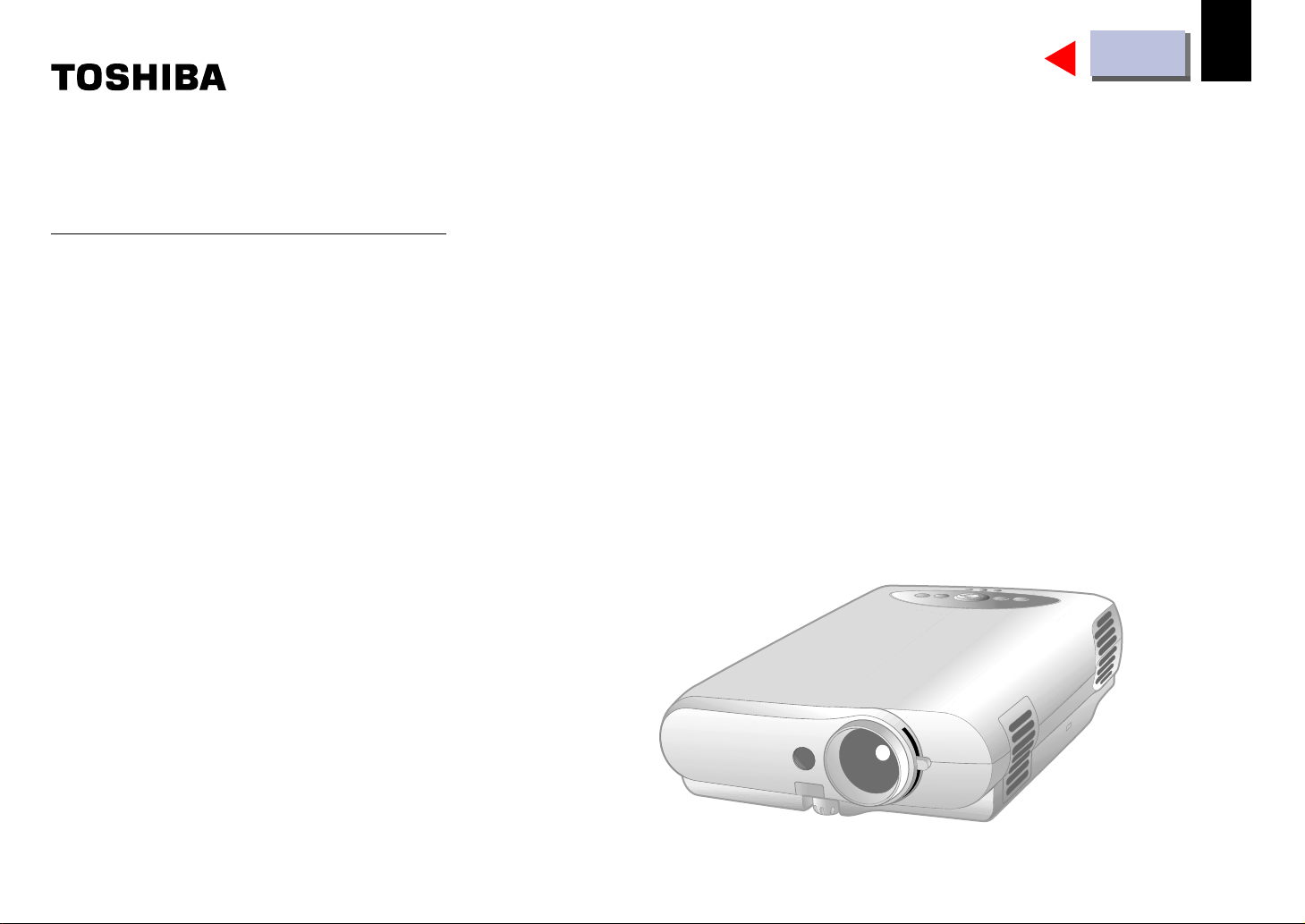
OWNER’S MANUAL
3LCD DATA PROJECTOR
TLP-B2ultra E
CONTENTS
1
Before use
Page 2
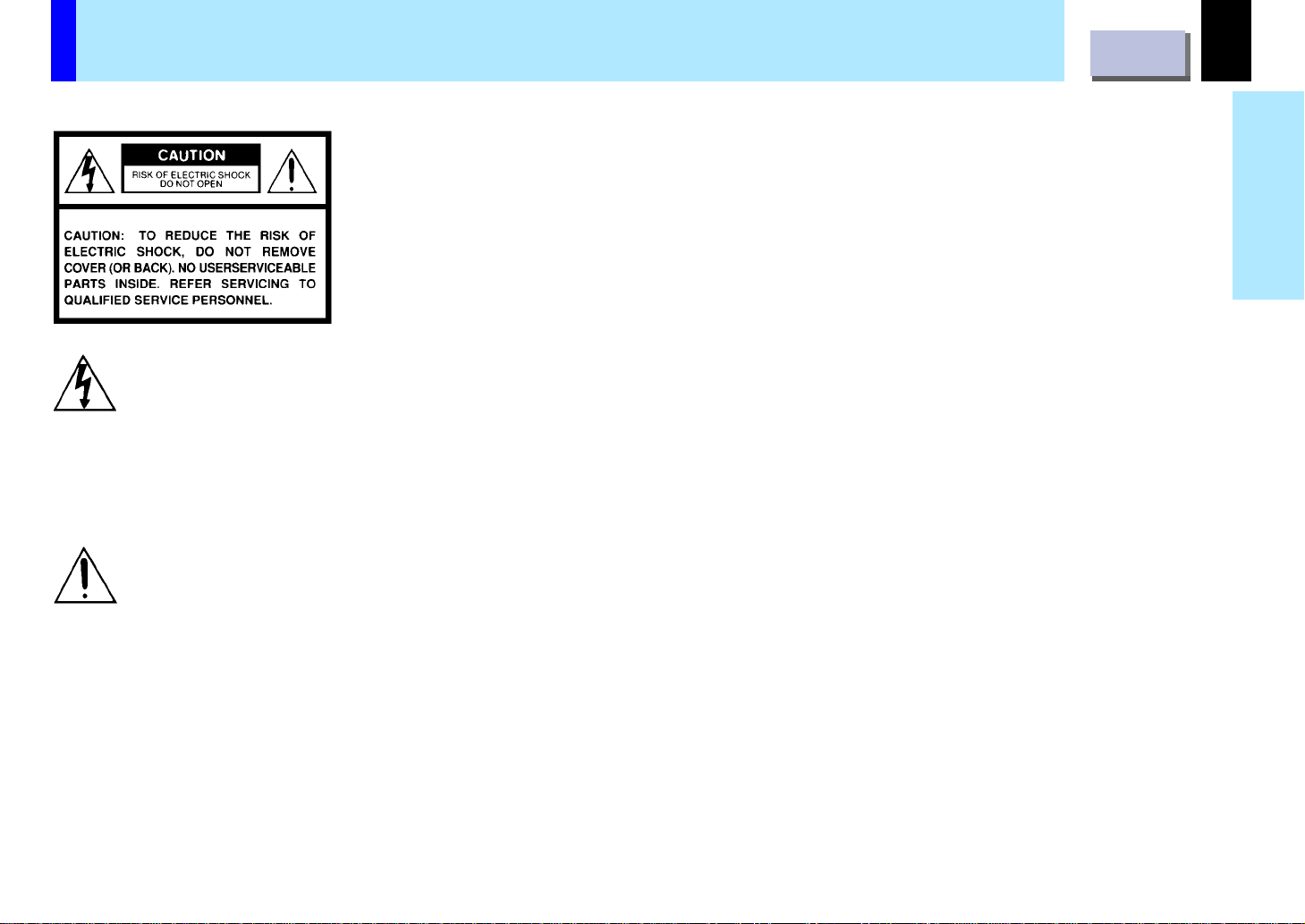
SAFETY PRECAUTIONS
CONTENTS
2
The lightning flash with arrowhead
symbol, within an equilateral triangle,
is intended to alert the user to the
presence of uninsulated “dangerous
voltage” within the product’s
enclosure that may be of sufficient
magnitude to constitute a risk of
electric shock to persons.
The exclamation point within an
equilateral triangle is intended to
alert the user to the presence of
important operating and
maintenance (servicing) instructions
in the literature accompanying the
appliance.
WARNING: TO REDUCE THE RISK OF FIRE OR ELECTRIC SHOCK, DO NOT
EXPOSE THIS APPLIANCE TO RAIN OR MOISTURE. DANGEROUS HIGH
VOLTAGES ARE PRESENT INSIDE THE ENCLOSURE. DO NOT OPEN
THE CABINET. REFER SERVICING TO QUALIFIED PERSONNEL ONLY.
Before use
Page 3
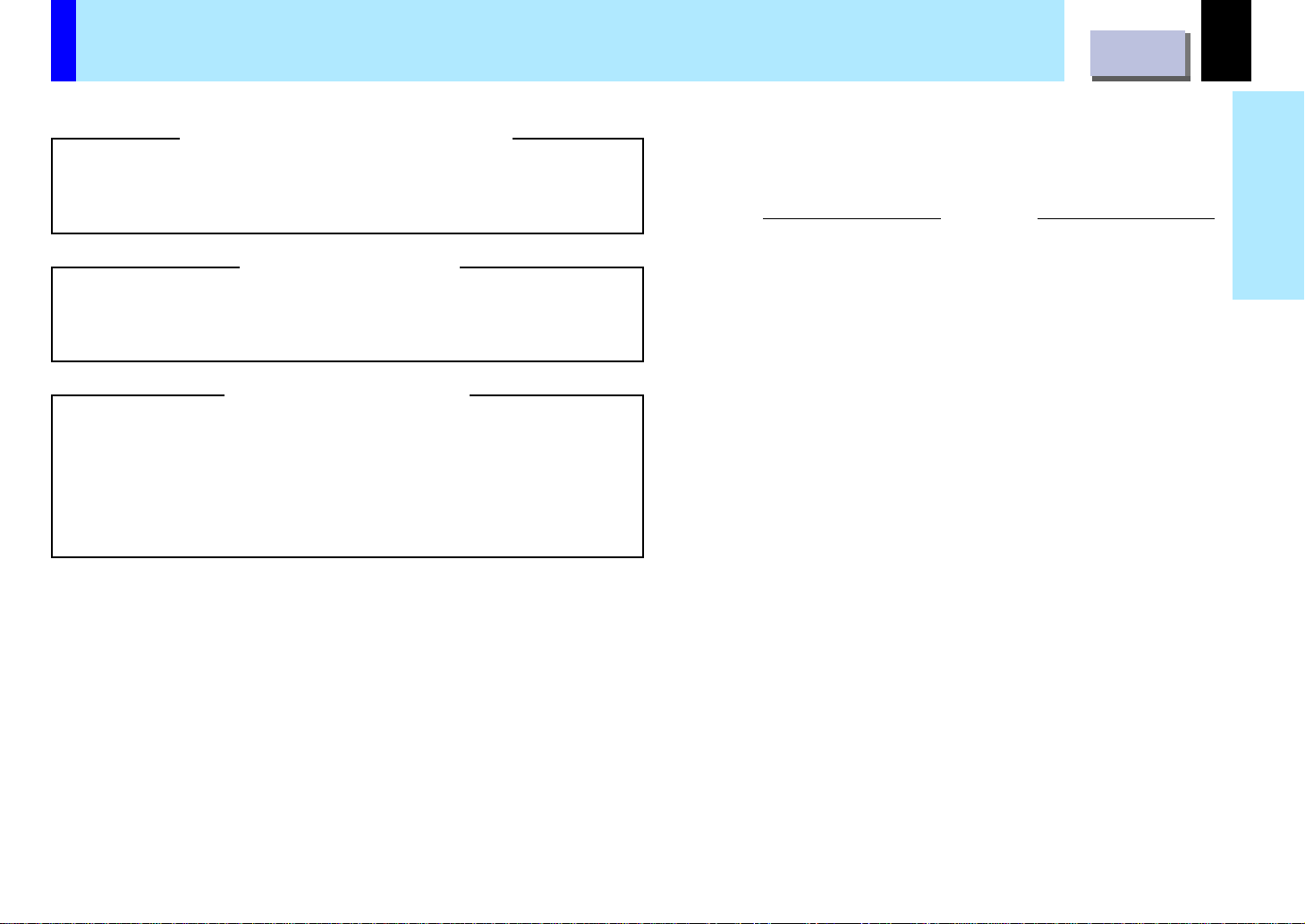
IMPORTANT PRECAUTIONS
CONTENTS
3
Save Original Packing Materials
The original shipping carton and packing materials will come in
handy if you ever have to ship your LCD projector. For maximum
protection, repack the set as it was originally packed at the factory.
Av oid Volatile Liquid
Do not use volatile liquids, such as an insect spray, near the unit.
Do not leave rubber or plastic products touching the unit for a long
time. They will mar the finish.
Moisture Condensation
Never operate this unit immediately after moving it from a cold
location to a warm location. When the unit is exposed to such a
change in temperature, moisture may condense on the crucial
internal parts. To prevent the unit from possible damage, do not use
the unit for at least 2 hours when there is an extreme or sudden
change in temperature.
In the spaces provided below, record the Model and Serial No.
located at the rear of your LCD projector.
Model No.
Retain this information for future reference.
Serial No.
Before use
Page 4
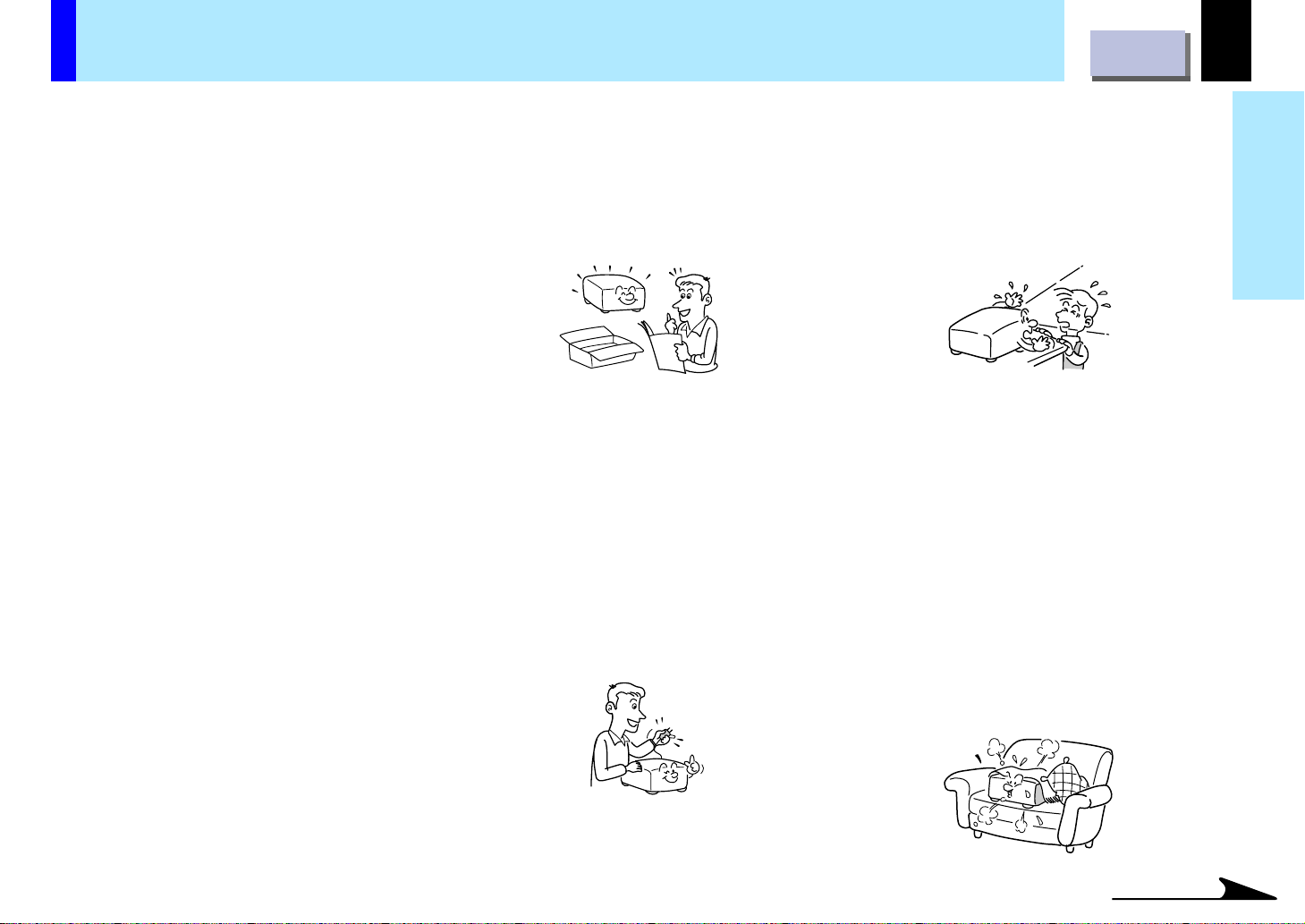
IMPORTANT SAFETY INSTRUCTIONS
CONTENTS
4
CAUTION: PLEASE READ AND
OBSERVE ALL WARNINGS
AND INSTRUCTIONS GIVEN
IN THIS OWNER’S MANUAL
AND THOSE MARKED ON
THE UNIT. RETAIN THIS
BOOKLET FOR FUTURE
REFERENCE.
This set has been designed and
manufactured to assure personal safety.
Improper use can result in electric shock or
fire hazard. The safeguards incorporated in
this unit will protect you if you observe the
following procedures for installation, use and
servicing. This unit is fully transistorized and
does not contain any parts that can be
repaired by the user.
DO NOT REMOVE THE CABINET COVER,
OR YOU MAY BE EXPOSED TO
DANGEROUS VOLTAGE. REFER
SERVICING TO QUALIFIED SERVICE
PERSONNEL ONLY.
1. Read Owner’s Manual
After unpacking this product, read the
owner’s manual carefully, and follow all
the operating and other instructions.
2. Power Sources
This product should be operated only
from the type of power source indicated
on the marking label. If you are not sure
of the type of power supply to your
home, consult your product dealer or
local power company.
For products intended to operate from
battery power, or other sources, refer to
the operating instructions.
3. Source of Light
Do not look into the lens while the lamp
is on. The strong light from the lamp may
cause damage to your eyes or sight.
4. Ventilation
Openings in the cabinet are provided for
ventilation and to ensure reliable
operation of the product and to protect it
from overheating, and these openings
must not be blocked or covered. The
openings should never be blocked by
placing the product on a bed, sofa, rug
or other similar surface. This product
should not be placed in a built-in
installation such as a bookcase or rack
unless proper ventilation is provided or
the manufacturer’s instructions have
been adhered to.
Before use
Continued
Page 5
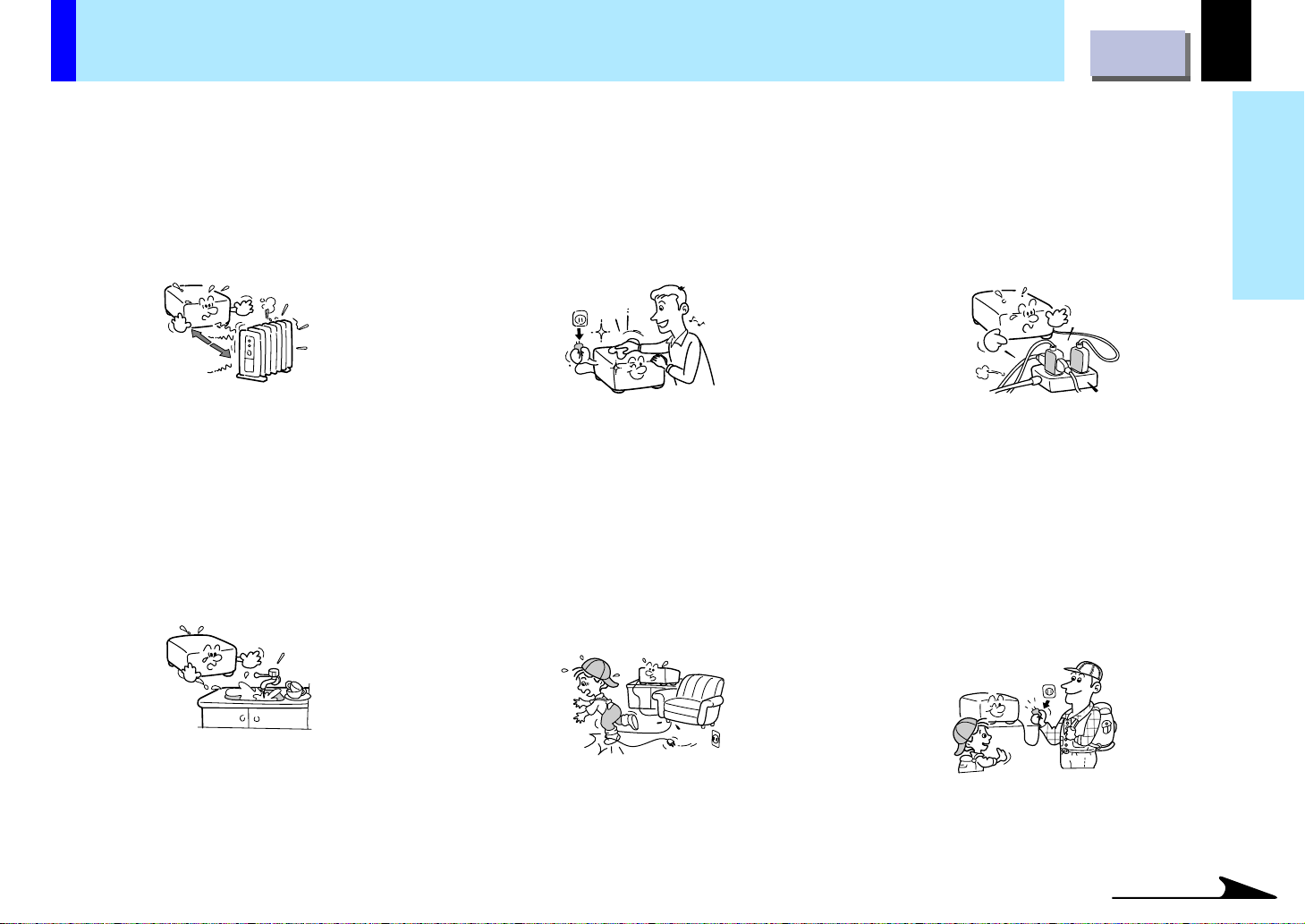
IMPORTANT SAFETY INSTRUCTIONS (Continued)
CONTENTS
5
5. Heat
The product should be situated away
from heat sources such as radiators,
heat registers, stoves, or other products
(including amplifiers) that produce heat.
6. Water and Moisture
Do not use this product near water – for
example, near a bath tub, wash bowl,
kitchen sink, or laundry tub; in a wet
basement; or near a swimming pool and
the like.
7. Cleaning
Unplug this product from the wall outlet
before cleaning. Do not use liquid
cleaners or aerosol cleaners. Use a
damp cloth for cleaning.
8. Power-Cord Protection
Power-supply cords should be routed so
that they are not likely to be walked on
or pinched by items placed upon or
against them, paying particular attention
to cords at plugs, convenience
receptacles, and the point where they
exit from the product.
9. Overloading
Do not overload wall outlets; extension
cords, or integral convenience
receptacles as this can result in a risk of
fire or electric shock.
10. Lightning
For added protection for this product
during storm, or when it is left
unattended and unused for long periods
of time, unplug it from the wall outlet.
This will prevent damage to the product
due to lightning and power-line surges.
Before use
Continued
Page 6
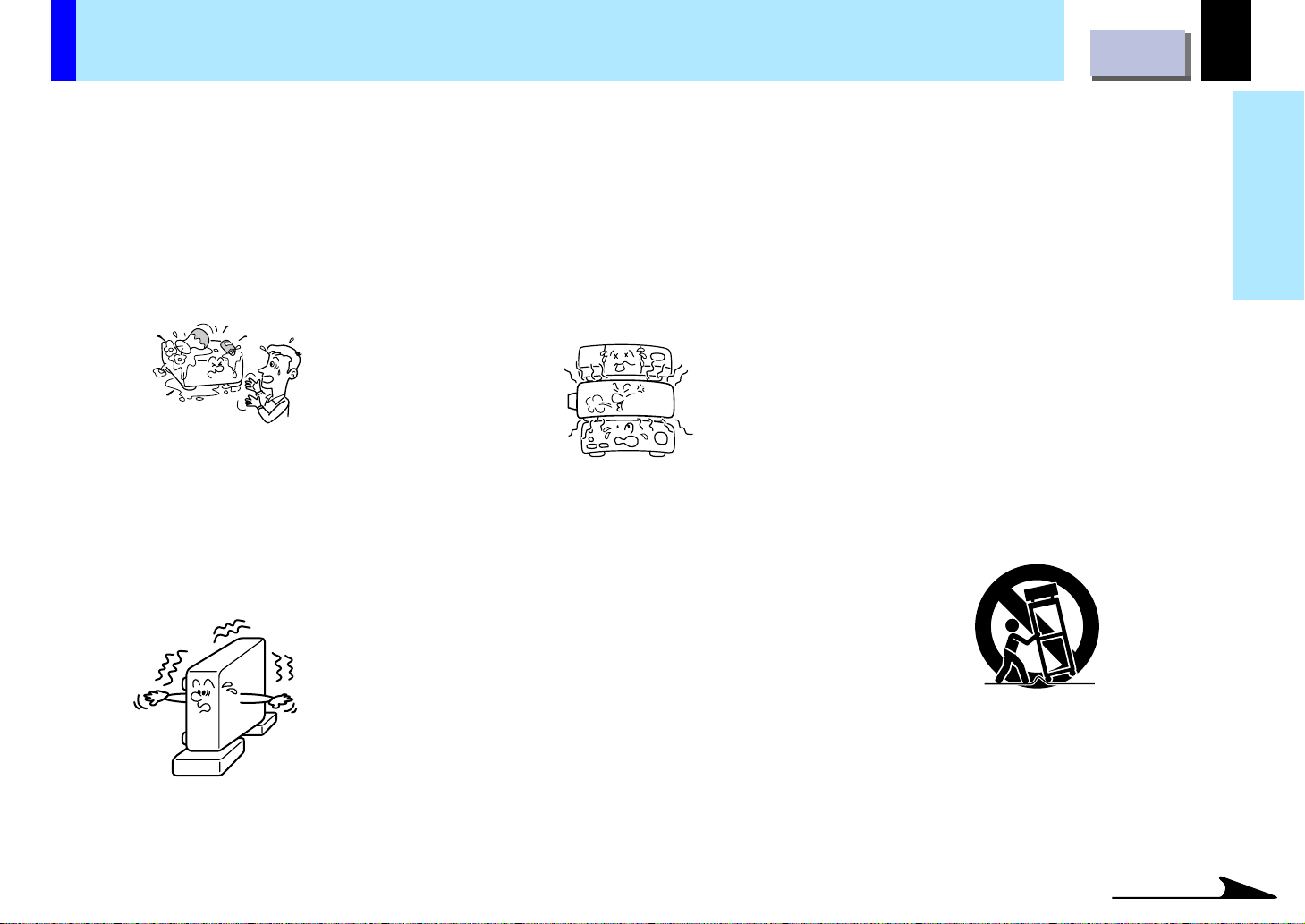
IMPORTANT SAFETY INSTRUCTIONS (Continued)
CONTENTS
6
11. Object and Liquid Entry
Never push objects of any kind into this
product through openings as they may
touch dangerous voltage points or shortout parts that could result in a fire or
electric shock. Never spill liquid of any
kind on the product.
12. Do not place the product vertically
Do not use the product in the upright
position to project the pictures at the
ceiling, or any other vertical positions.
It may fall down and dangerous.
13. Stack Inhibited
Do not stack other equipment on this
product or do not place this product on
the other equipment.
Top and bottom plates of this product
develops heat and may give some
undesirable damage to other unit.
14. Attachments
Do not use attachments not
recommended by the product
manufacturer as they may cause
hazards.
15. Accessories
Do not place this product on an unstable
cart, stand, tripod, bracket, or table. The
product may fall, causing serious injury to
a child or adult, and serious damage to
the product. Use only with a cart, stand,
tripod, bracket, or table recommended by
the manufacturer, or sold with the
product. Any mounting of the product
should follow the manufacturer’s
instructions, and should use a mounting
accessory recommended by the
manufacturer.
A product and cart combination should
be moved with care. Quick stops,
excessive force, and uneven surfaces
may cause the product and cart
combination to overturn.
Before use
S3125A
Continued
Page 7
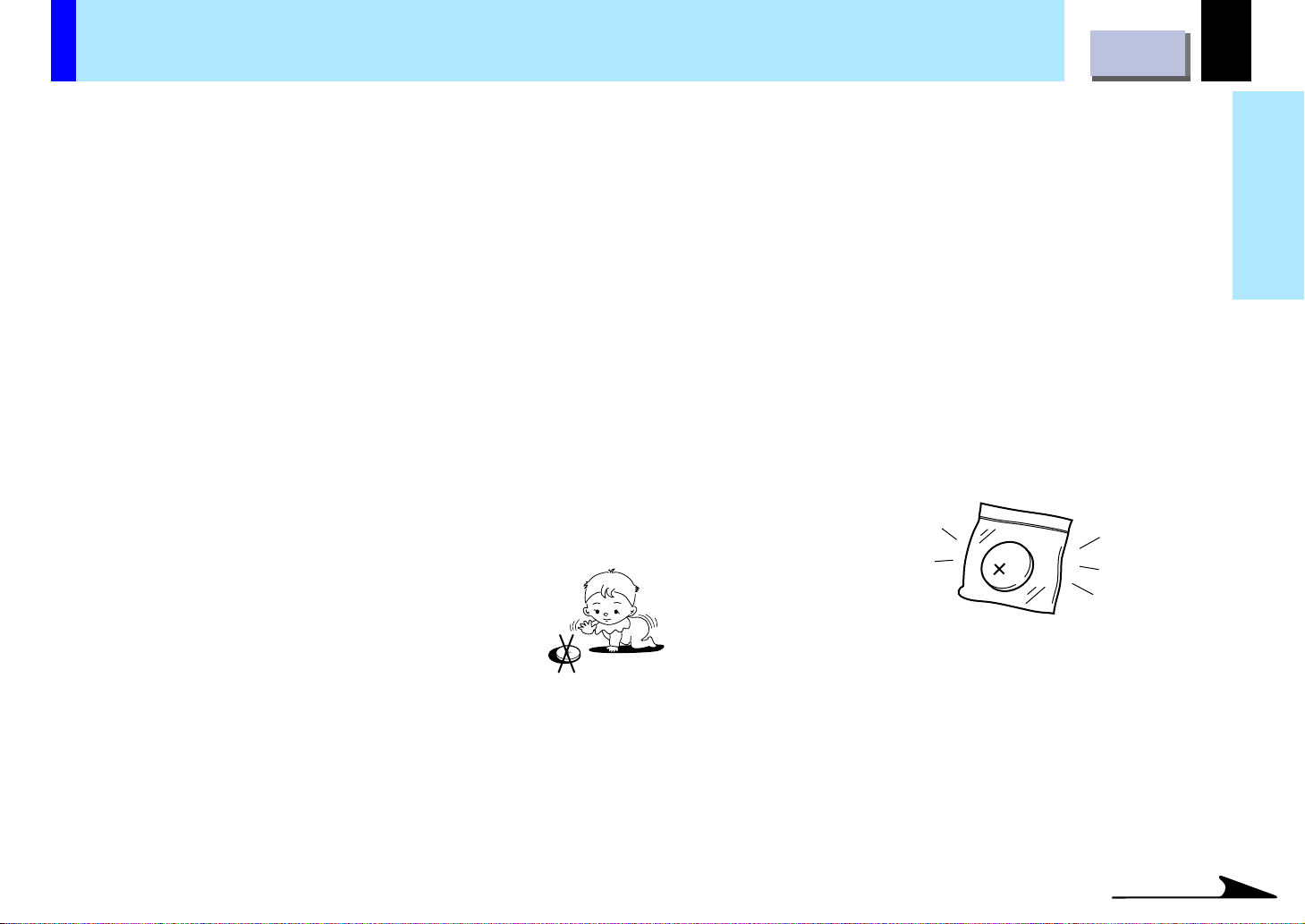
IMPORTANT SAFETY INSTRUCTIONS (Continued)
CONTENTS
7
16. If glass components, including lens
and lamp, should break, contact your
dealer for repair service.
This product incorporates glass
components, including a lens and a
lamp. If such parts should break, please
handle with care to avoid injury and
contact your dealer for repair service.
The broken pieces of glass may cause
to injury.
17. Coin-shaped Battery
a) Keep coin-shaped batteries out of
children’s reach. Be careful not to be
taken internally, especially by
children, as it may cause poisoning.
b) Do not load a battery into the remote
control the wrong side out.
c) Do not charge, heat, open, or short-
circuit the batteries. Do not throw the
batteries into a fire.
d) Do not leave a dead or exhausted
battery in the remote control.
e) If you do not use the remote control
for a long period of time, remove the
battery to avoid possible damage
from battery corrosion.
18. Keeping of Coin-shaped Batteries
After unpacking coin-shaped batteries,
keep them in poly bags, etc. separately
one by one when unused. If you leave
them unwrapped, they may be shortcircuited by metal objects, resulting in
battery leakage, heat or burst. These
may cause burns or injury.
The batteries must be completely
discharged when they are deposited in
collection containers for old batteries in
shops and at public collection sites. If a
charge remains, countermeasures
against short circuits have to be taken.
Before use
Continued
Page 8
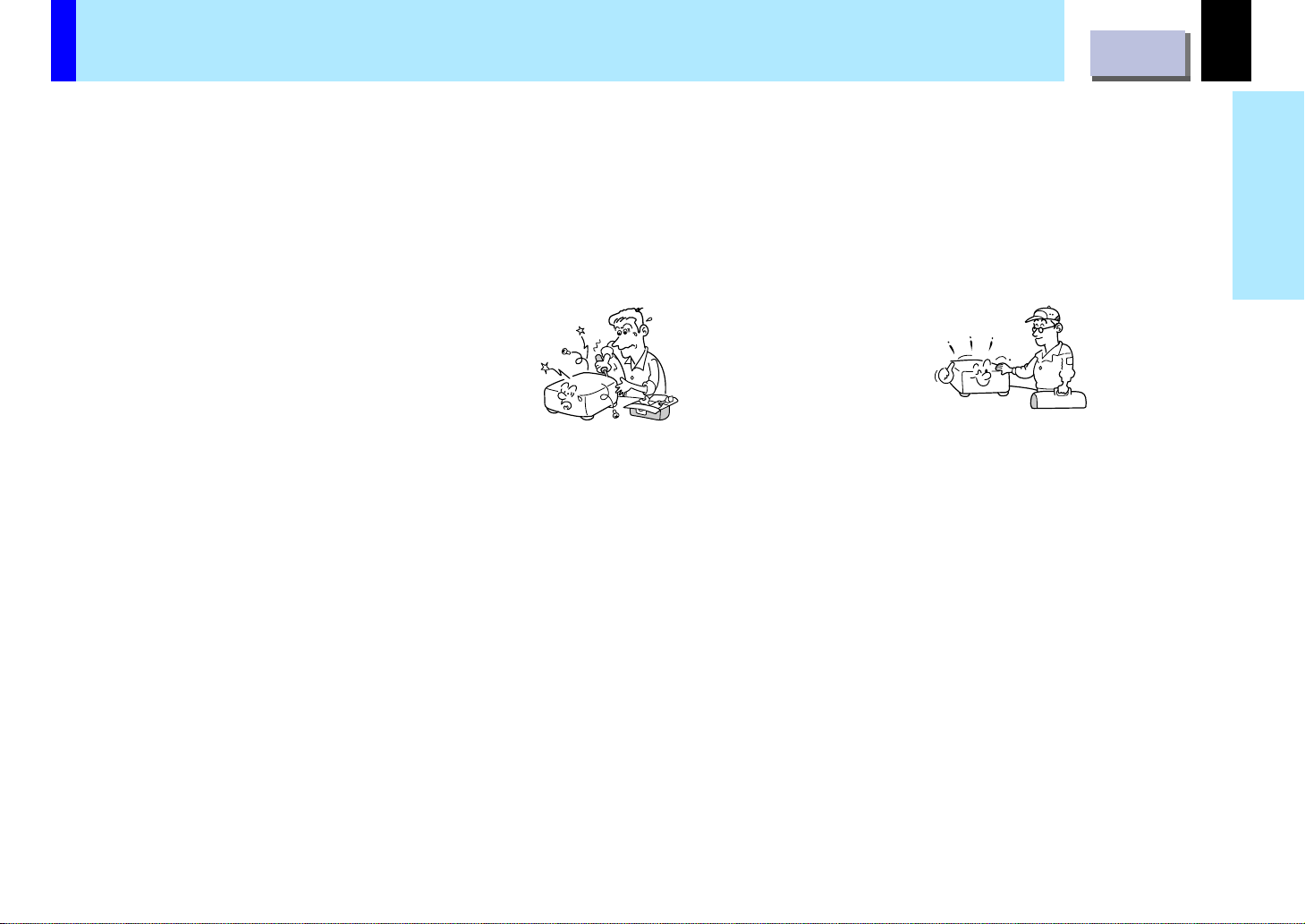
IMPORTANT SAFETY INSTRUCTIONS (Continued)
CONTENTS
8
19. Damage Requiring Service
Unplug this product from the wall outlet
and refer servicing to qualified service
personnel under the following conditions:
a) When the power-supply cord or plug
is damaged.
b) If liquid has been spilled, or objects
have fallen into the product.
c) If the product has been exposed to
rain or water.
d) If the product does not operate
normally by following the operating
instructions. Adjust only those
controls that are covered by the
operating instructions as an improper
adjustment of other controls may
result in damage and will often
require extensive work by a qualified
technician to restore the product to
its normal operation.
e) If the product has been dropped or
damaged in any way.
f) When the product exhibits a distinct
change in performance – this
indicates a need for service.
20. Servicing
Do not attempt to service this product
yourself as opening or removing covers
may expose you to dangerous voltage or
other hazards. Refer all servicing to
qualified service personnel.
21. Replacement Parts
When replacement parts are required,
be sure the service technician has used
replacement parts specified by the
manufacturer or have the same
characteristics as the original part.
Unauthorized substitutions may result in
fire, electric shock, or other hazards.
(Replacement of the lamp only should
be made by users.)
22. Safety Check
Upon completion of any service or
repairs to this product, ask the service
technician to perform safety checks to
determine that the product is in proper
operating condition.
Before use
Page 9
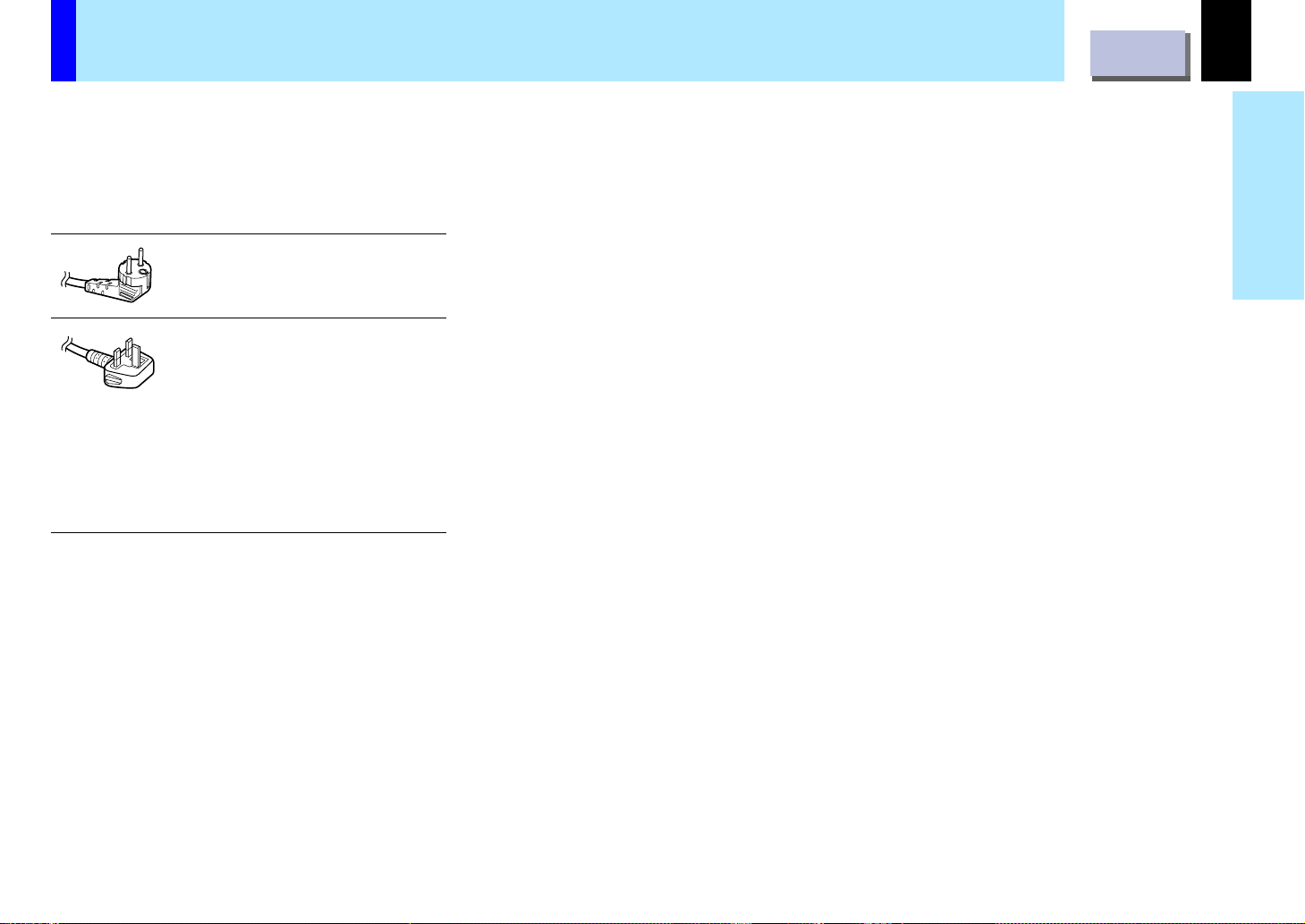
Power supply cord selection
CONTENTS
9
If your line voltage is 220 to 240V, use one of
the following types of cable.
Plug
configuration Plug type
EURO
UK
Use a 5A fuse which is approved by ASTA or
BSI to BSI362.
Always replace the fuse cover after changing
the fuse.
Line voltage
220 – 240V
220 – 240V
Before use
Page 10
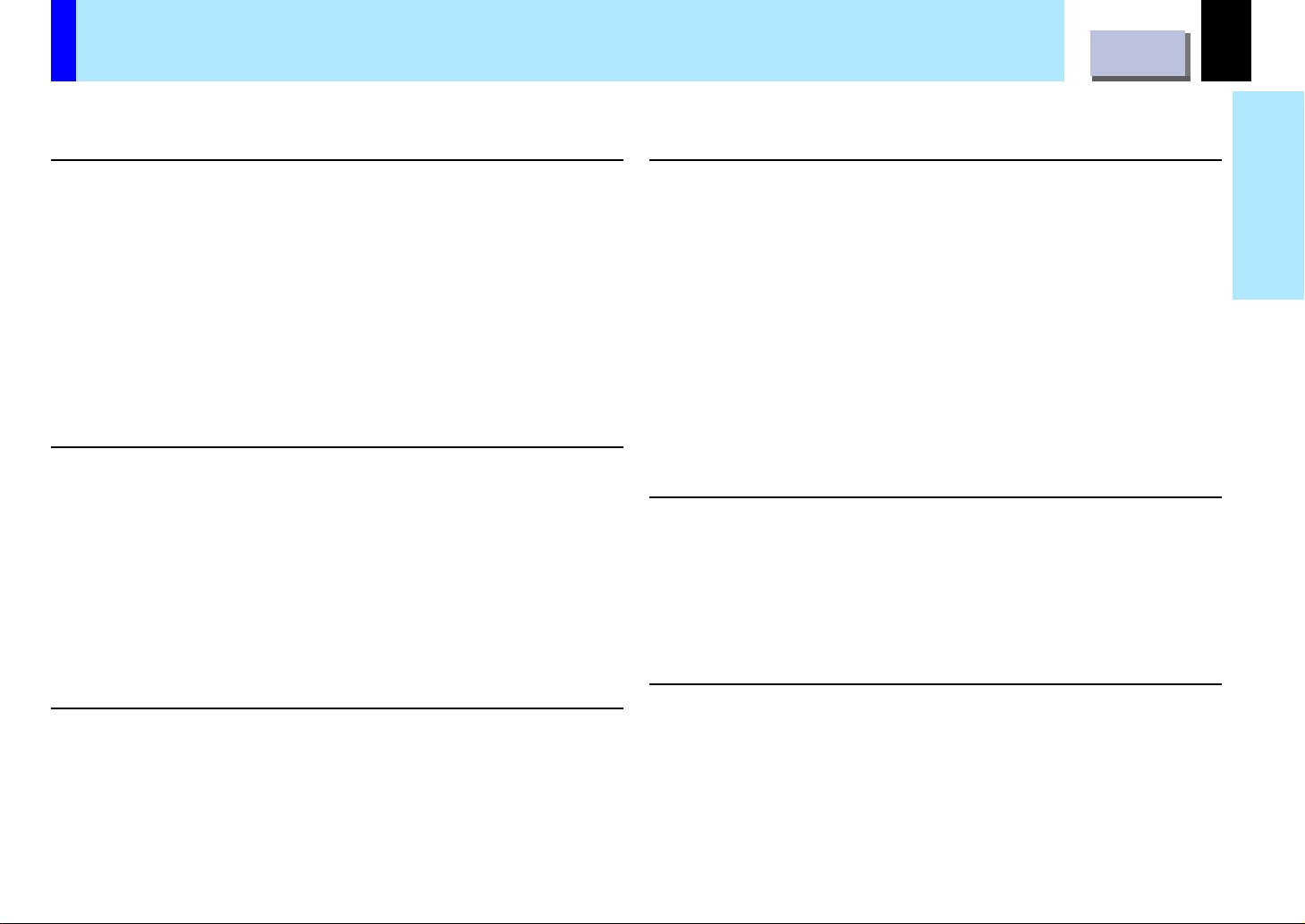
Contents
Before use
Adjustments
CONTENTS
10
Before use
SAFETY PRECAUTIONS ...................................................... 2
IMPORTANT PRECAUTIONS ............................................... 3
IMPORTANT SAFETY INSTRUCTIONS ............................... 4
Power supply cord selection...............................................9
Names of each part on the main unit................................ 11
Names of each part on the remote control ...................... 13
Loading a battery................................................................ 14
Remote control operation..................................................15
Installation and connections
Floor-mounted projector placement.................................16
Projector placement angle adjustment ............................ 19
Ceiling-mounted projector placement..............................20
Connecting an IBM PC or compatible computer (DOS/V) ...
Connecting a Macintosh computer................................... 22
Connecting video equipment ............................................ 23
Projector operation control by a computer...................... 24
Operations
Projection on the screen.................................................... 25
Turning the power off......................................................... 28
Correcting the keystone distortion................................... 29
Cutting off the picture and sound temporarily ................ 30
Freezing the picture ........................................................... 31
Enlarging the picture size.................................................. 32
21
Menu screen structure ....................................................... 33
Quick menu setting ............................................................ 34
Adjusting picture (Picture adjustment) ............................ 36
Adjusting Image (Image adjustment)................................ 38
Adjusting RGB-level (Level adjustment) .......................... 40
Adjusting audio output (Audio adjustment) .................... 42
Setting the input signal (Signal setting)........................... 44
Setting the display method (Display setting)................... 47
Default setting..................................................................... 49
Reset, Status display (Data setting) ................................. 52
Maintenance
Trouble indications ............................................................ 54
Air filter cleaning ................................................................ 55
Lens and main unit cleaning ............................................. 56
Lamp replacement.............................................................. 57
Others
Before calling service personal ........................................ 59
Signal assignment for RGB input ..................................... 60
Applicable RGB signal ....................................................... 61
Controlling the projector by using RS-232C.................... 62
Specifications ..................................................................... 64
Page 11
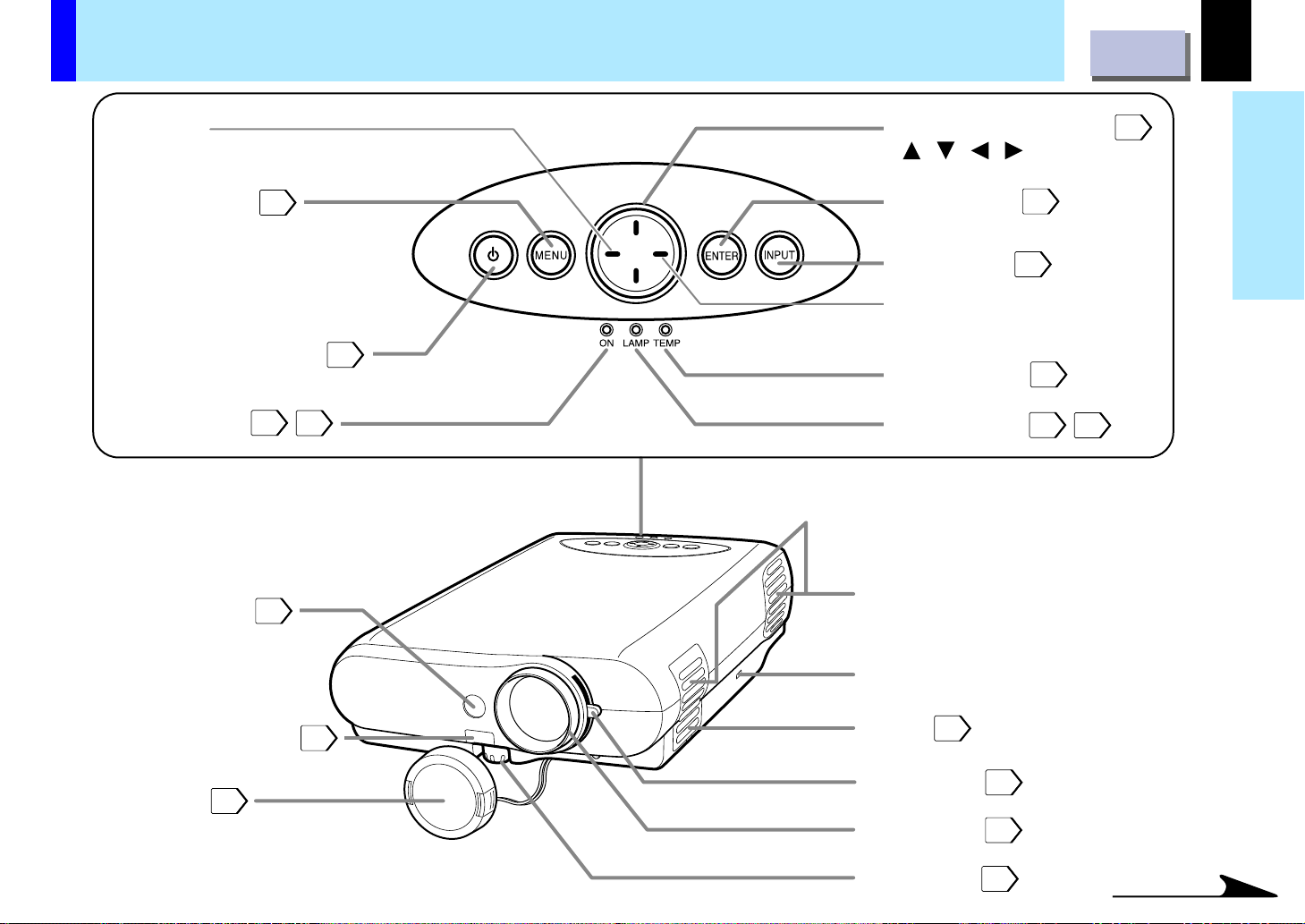
Names of each part on the main unit
CONTENTS
11
VOL (–)
Decrease the volume.
MENU button
ON/STANDBY button
ON indicator
Infrared remote sensor
33
25
15
54
25
SELECT/ADJUST button
( / / / )
ENTER button
INPUT button
VOL (+)
Increase the volume.
TEMP indicator
LAMP indicator
Intake holes
34
26
54
25
54
34
Before use
Foot adjuster release button
Lens cover
18
19
Anti-theft lock
Air filter
Zooming ring
Focusing ring
Foot adjuster
55
27
27
19
Continued
Page 12
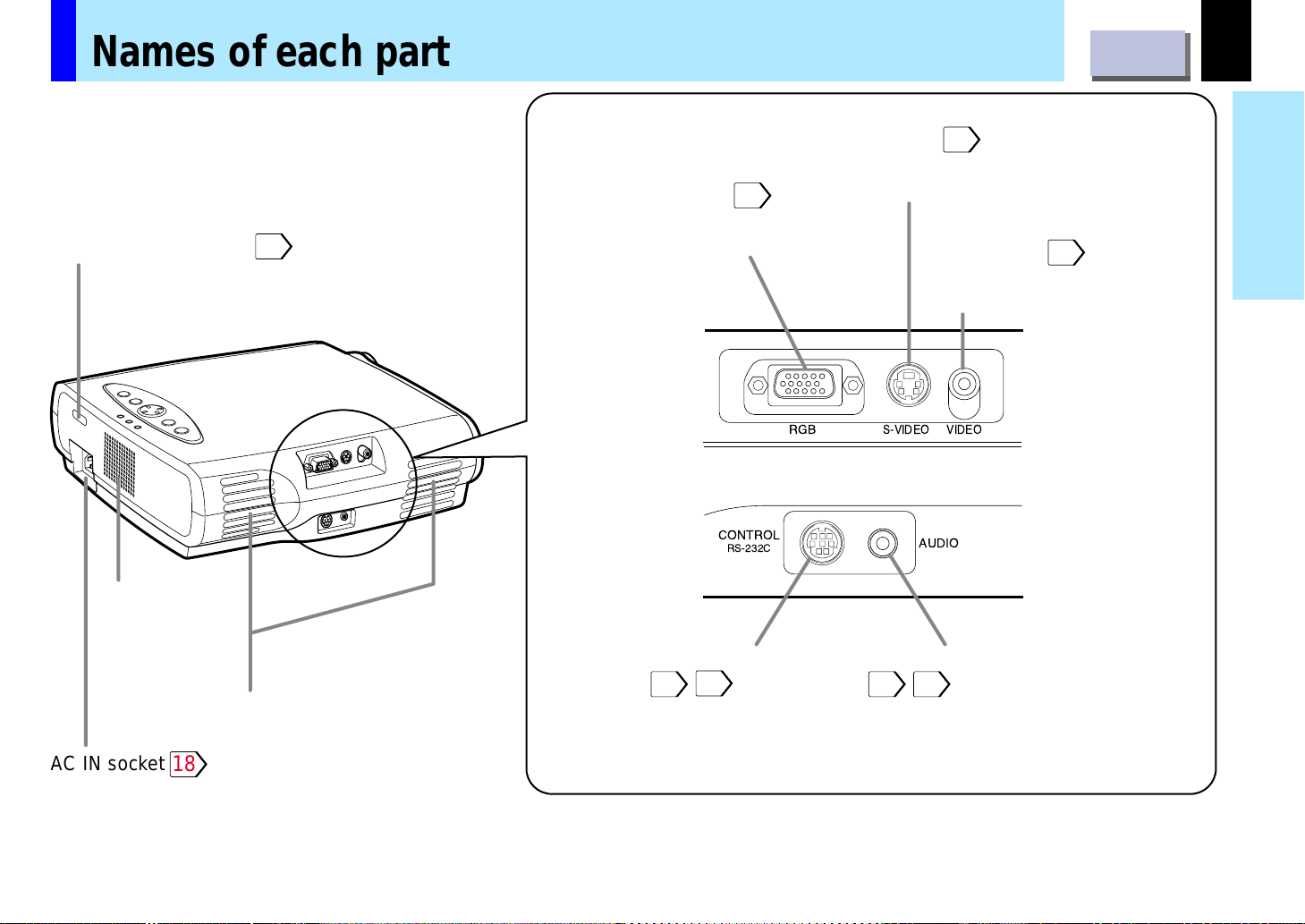
Names of each part on the main unit (Continued)
CONTENTS
12
Infrared remote sensor
Speaker
15
RGB connector
To enter RGB signal
from a computer, etc.
21
CONTROL
RS-232C
S-VIDEO jack
To enter S video signal from a video
equipment, etc.
RGB
S-VIDEO VIDEO
23
VIDEO jack
To enter video signal from
a video equipment, etc.
AUDIO
23
Before use
AC IN socket
Exhaust holes
18
CONTROL connector (RS-232C
Connector)
To connect a computer to control
the projector.
24
62
AUDIO jack (ø3.5mm stereo mini-jack)
21 23
To enter audio signal from a computer
or video equipment, etc.
Page 13
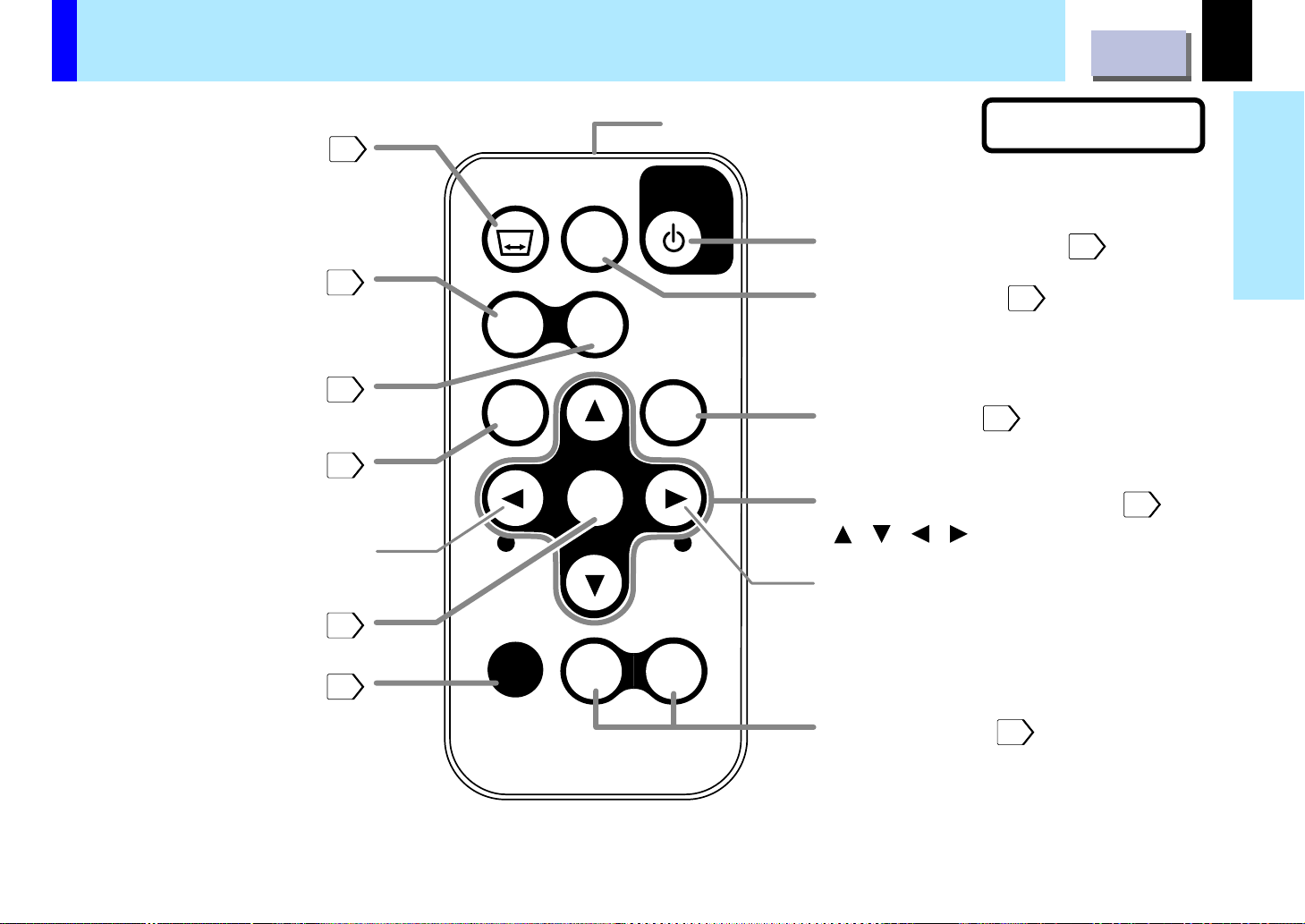
Names of each part on the remote control
CONTENTS
13
KEYSTONE button
RGB button
VIDEO button
RESET button
VOL (–)
Decrease the volume.
ENTER button
29
26
26
35
34
KEY
STONE
FREEZE
RGB
RESET
VOL VOL
—
VIDEO
ENTER
ZOOM
Infrared LED radiation part
ON/
STANDBY
ON/STANDBY button
FREEZE button
MENU
MENU button
SELECT/ADJUST buttons
+
( / / / )
VOL (+)
Increase the volume.
CLASS 1 LED PRODUCT
25
31
33
34
Before use
MUTE button
30
MUTE
—
CT-90038
+
ZOOM buttons
(– / +)
32
Page 14
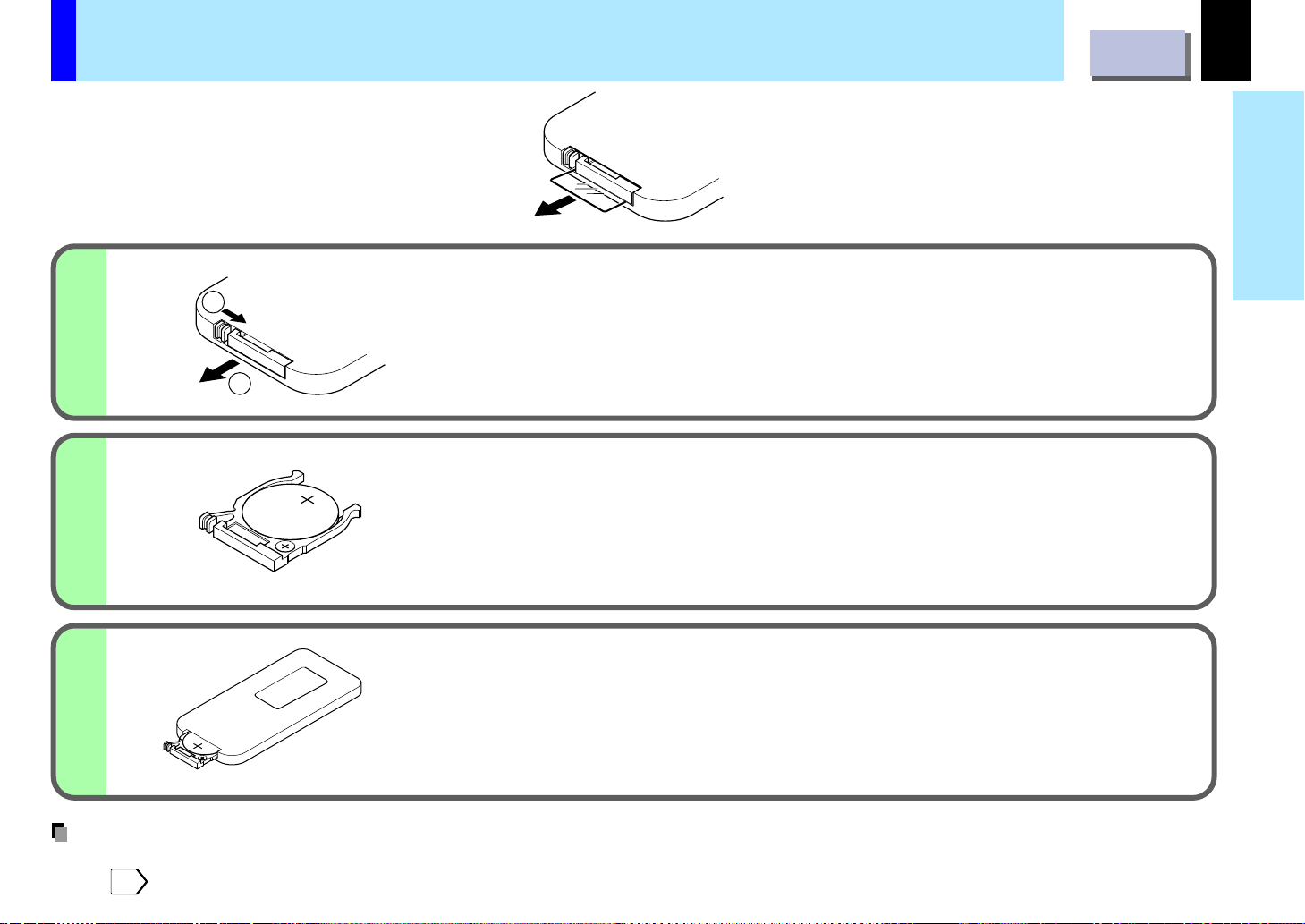
Loading a battery
C
R
2
0
2
5
3V
C
R
2
0
2
5
3
V
The remote control already contains battery.
Remove the sheet before using.
Follow the steps below when loading the battery.
1
2
1
2
CR2025
3V
CONTENTS
While pushing the holder in the direction 1, slide it out in
the direction 2.
Set a coin-shaped battery (CR2025) with the + side up on
the holder.
Keep the holder horizontally so that the battery will not fall through.
14
Before use
Push back the holder.
3
Notes on coin-shaped batteries
• If the remote control does not function correctly or if the operating range becomes reduced, replace the battery with new one.
• See
for safety use of coin-shaped batteries.
7
Page 15
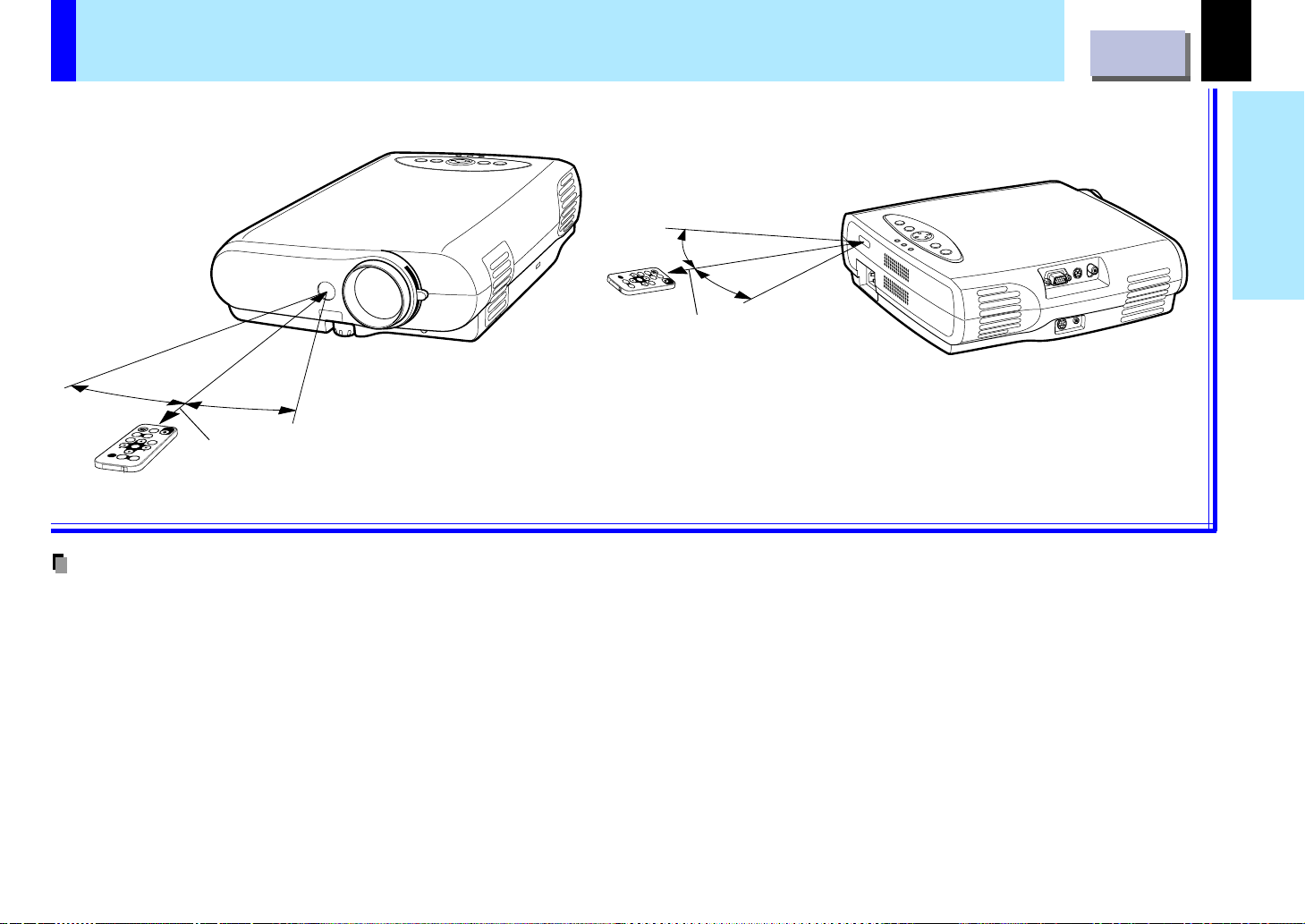
Remote control operation
CONTENTS
Point the remote control at the infrared remote sensor and press a button.
About 15°
S
K
T
E
O
Y
N
R
E
G
R
E
B
S
E
—
T
F
R
V
E
M
V
O
E
U
I
Z
L
D
E
T
E
E
O
E
O
N
S
About 15°
N
T
T
E
/
A
R
N
—
D
M
B
Z
E
O
Y
V
N
O
O
U
L
M
+
+
Within about 5m
Rear side
About 15°
K
E
Y
S
T
O
N
E
F
R
E
E
Z
E
RGB
V
I
D
E
O
R
E
S
E
T
M
E
N
U
E
N
T
E
R
—
V
O
L
V
O
L
+
Z
O
M
O
U
M
T
E
—
+
About 15°
ON/
STANDBY
Within about 5m
Front side
Notes
• The remote control may not operate when there is sunlight or other strong light such as a fluorescent lamp shining on the remote sensor.
• Operate the remote control from a position where the remote sensor is visible.
• Do not drop the remote control or otherwise jolt it.
• Keep the remote control out of locations with excessively high temperature or humidity.
• Do not get water on the remote control or place wet objects on it.
• Do not disassemble the remote control.
• Under un usual circumstances the remote control may not operate well due to the location being used or the surroundings.
At such times, change the direction of the remote control to the projector and retry the operation.
15
Before use
Page 16
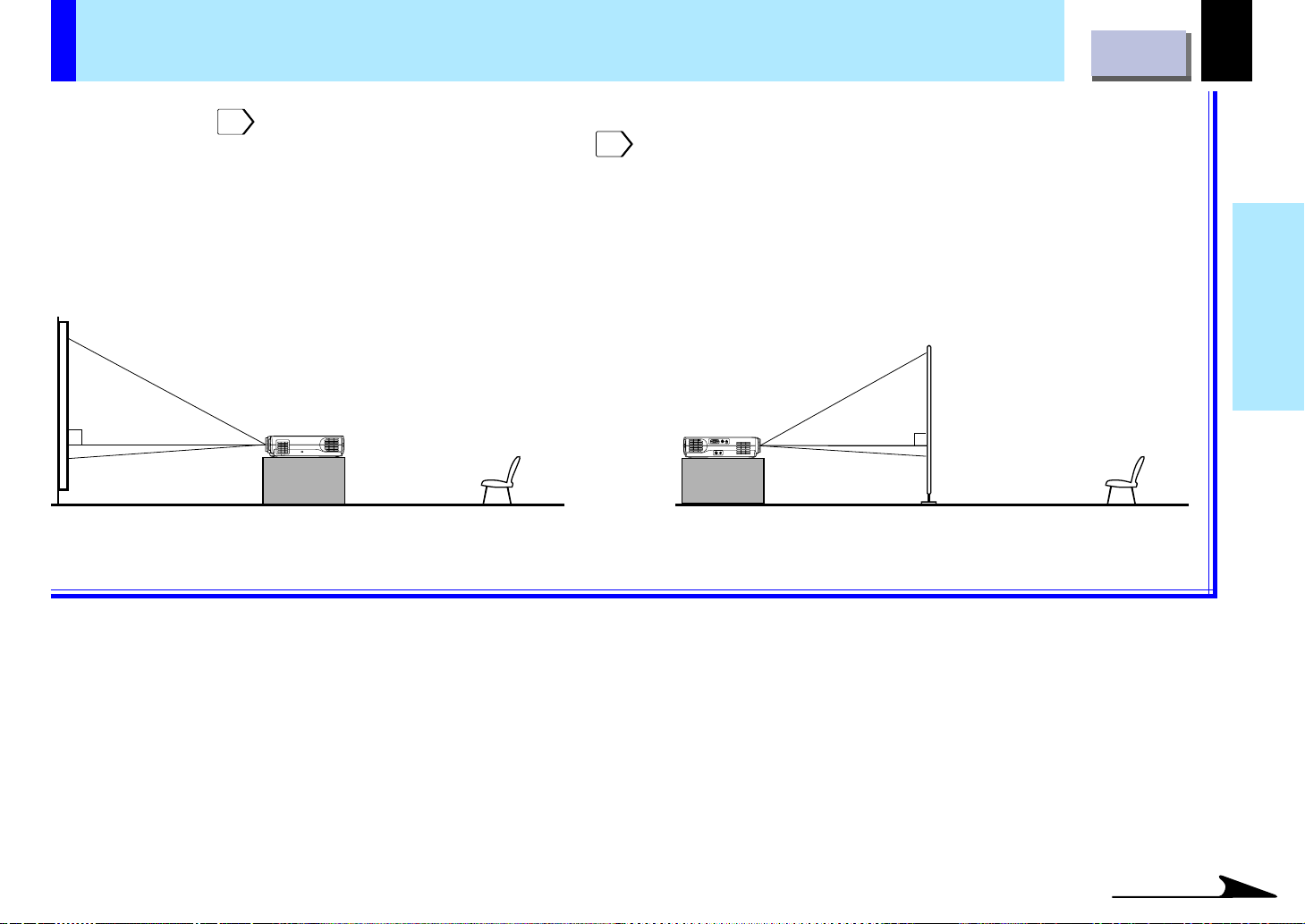
Floor-mounted projector placement
There are two ways of floor-mounted projector placement. Perform the “Projection mode” setting on the menu screen for the
projection method.
For the ceiling-mounted projector placement, refer to the page
49
20
.
CONTENTS
16
Floor-mounted front projection
Viewing a picture projected on the front of
the screen from a floor.
Viewer
Floor-mounted rear projection
Viewing a picture projected through the back of
the screen from a floor installation.
Translucent screen
Installation and
connection
Viewer
Continued
Page 17
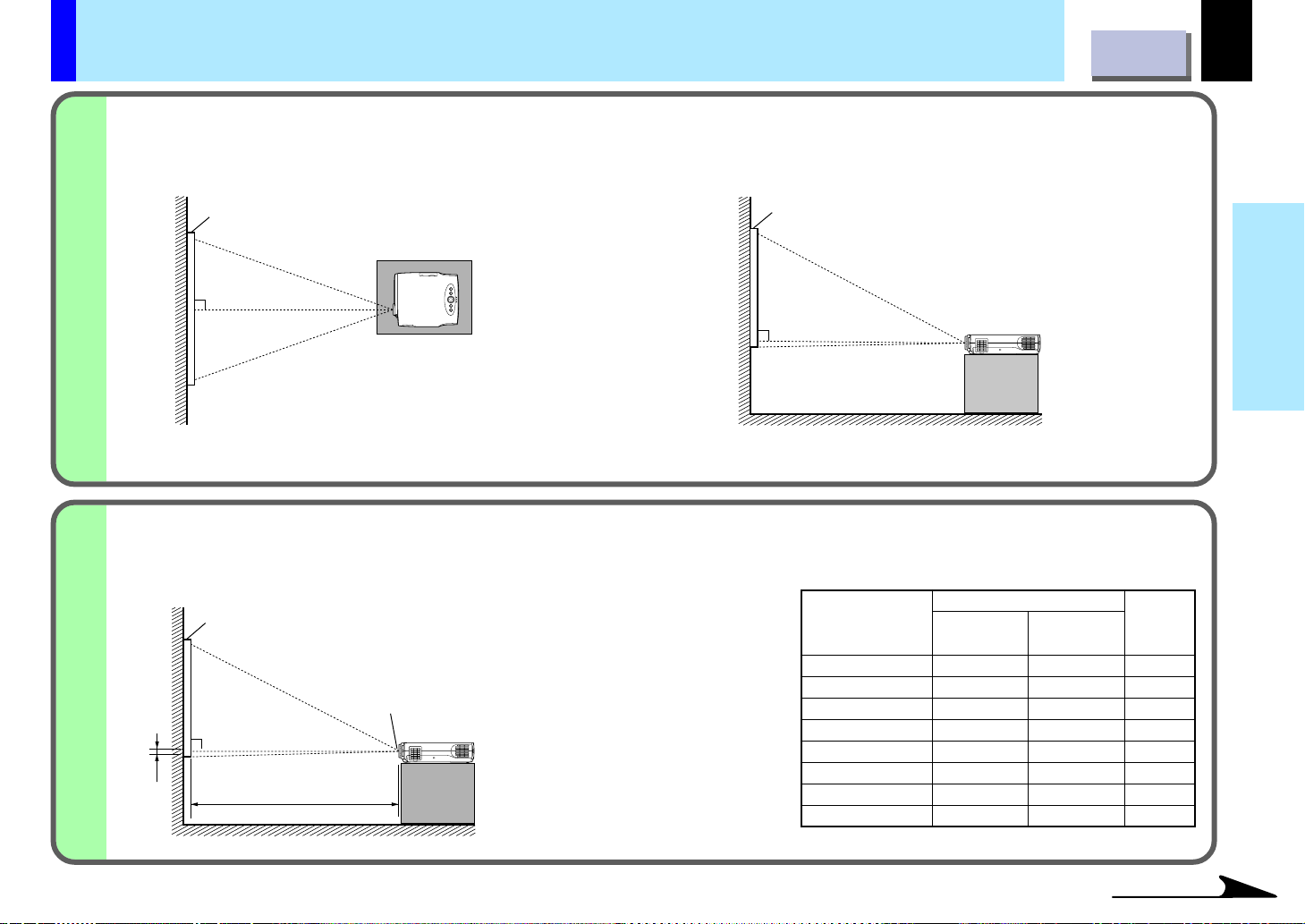
Floor-mounted projector placement (Continued)
Place the projector on a steady, level surface such as a table.
1
To obtain proper screen projected, place the projector so that the projecting light hits the screen squarely.
CONTENTS
17
2
Top view
Screen
90°
Point the lens straight at the center of the screen as above.
Place the projector horizontally so that the projecting light hits the
screen squarely.
Screen
90°
Determine the screen size projected on the screen.
The projection size depends on the distance between the lens and the screen.
Adjust the projection size by changing the distances as shown below.
Screen
Lens
90°
b
a
a: Distance between the lens
and the screen
b: Distance between the lens
height and the bottom of
projection area
Side view
a (m)
Projection size
(inches)
25
40
60
80
100
150
200
250
• The values are approximations.
Minimum
(At maximum zoom)
–
1.55
2.35
3.14
3.94
5.94
7.93
9.93
Maximum
(At minimum zoom)
1.15
1.88
2.84
3.8
4.76
7.17
9.57
–
Installation and
connection
b (cm)
3.5
6.1
9.1
12.2
15.2
22.9
30.5
38.1
Continued
Page 18
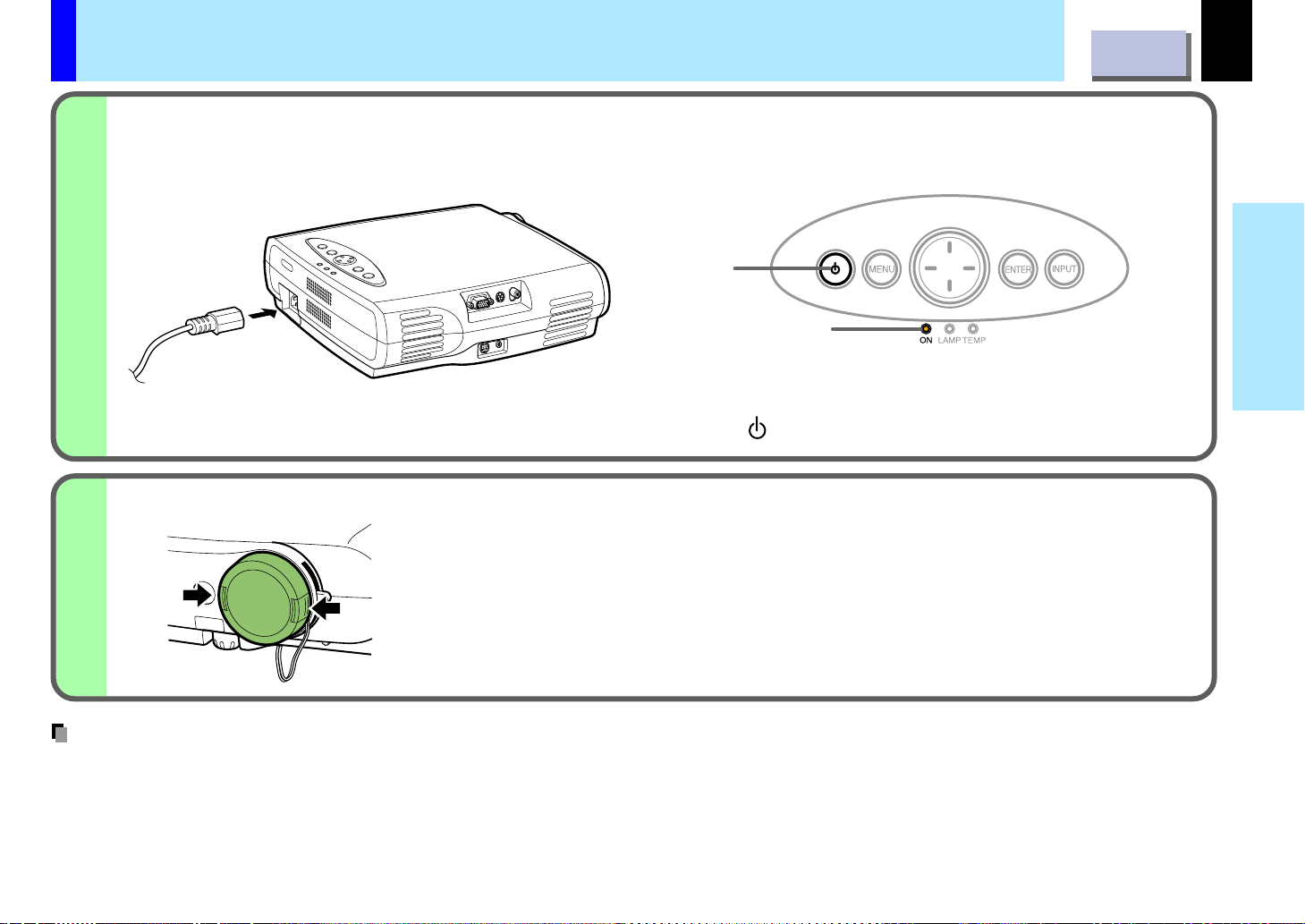
Floor-mounted projector placement (Continued)
Connect the power cord.
3
• Insert one end in the AC IN socket on the projector.
• Insert the other end in a wall outlet.
Light
Light (Orange)
The ON indicator lights in orange and the projector turns to standby mode. The mark of ON/STANDBY on the main unit will also light.
Control panel on the main unit
Take off the lens cover.
4
CONTENTS
18
Installation and
connection
Push both sides of the lens cover to take off.
Notes
• Select a room that can be darkened.
• When the projector is moved from a cold location to a warm location, or when the ambient temperature in the projection room has risen
suddenly, moisture may condense on the lens or the mirror to blur the projected pictures. In such a case, leave the projector for an adequate time
(1 to 2 hours, depending on the room’s condition) before using it so it adjusts to the ambient temperature.
• If the screen is exposed to direct sunlight or other strong light, the projected picture becomes too faint to see. Shut out the light with cur tains or
other means.
• If the screen and the projector are not installed properly, the projected picture may be distorted.
Page 19
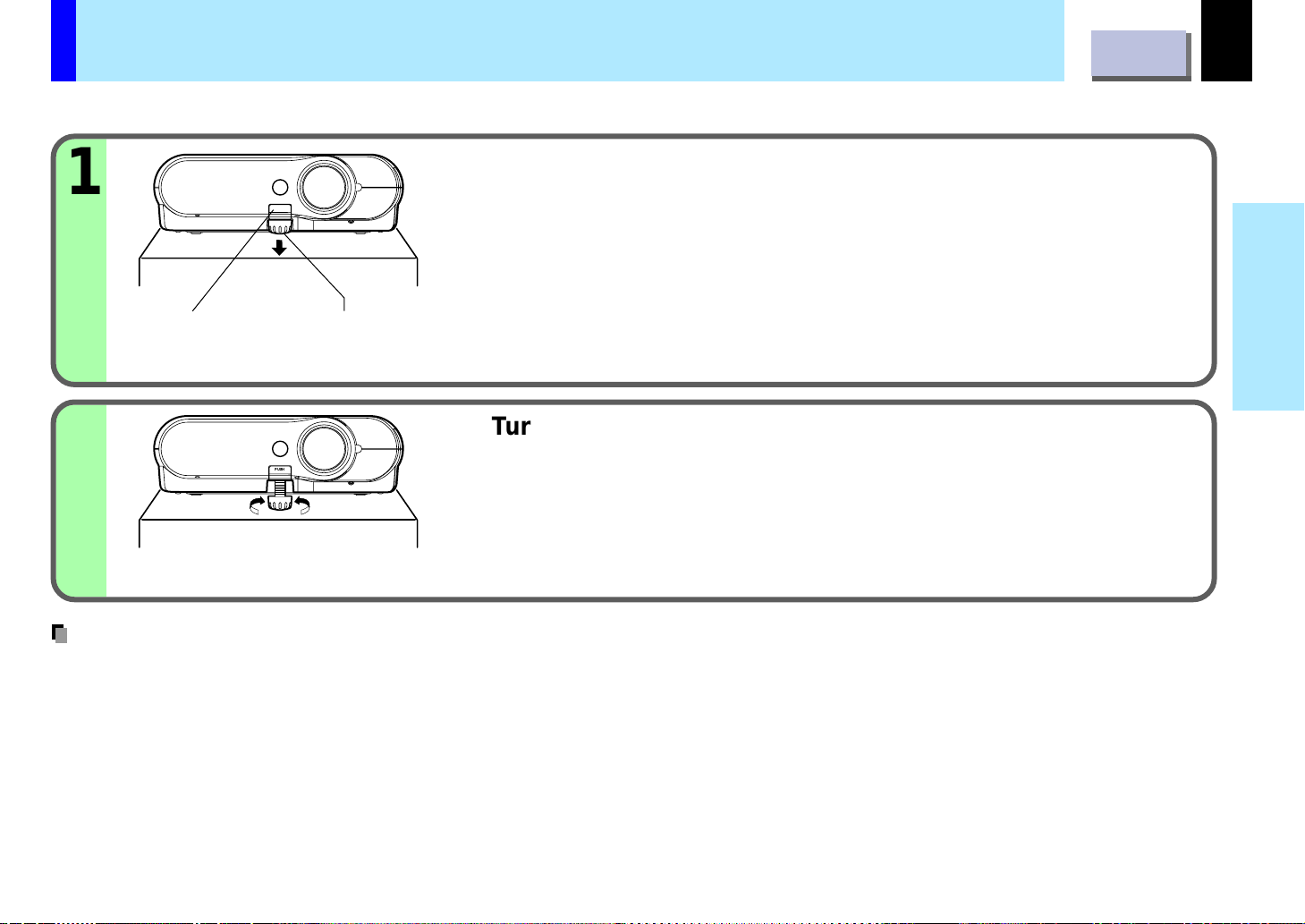
Projector placement angle adjustment
The tilt of the projector can be adjusted using the foot adjuster.
Lift the front of the projector until a tilt angle desired is
1
PUSH
obtained and hold down the foot adjuster release button.
The foot adjuster will stretch.
Release the button to lock in position.
CONTENTS
19
Installation and
connection
Foot adjuster
release button
Foot adjuster
Turn the foot adjuster to make fine adjustment of the
2
Lift up Lower
Notes
• To put the foot adjuster back, hold down the foot adjuster release button and lower the front slowly.
• Be sure to hold the projector when putting the foot adjuster back so as not to let the front fall on your fingers .
PUSH
height.
Turn clockwise to lift up.
Turn counterclockwise to lower.
Page 20
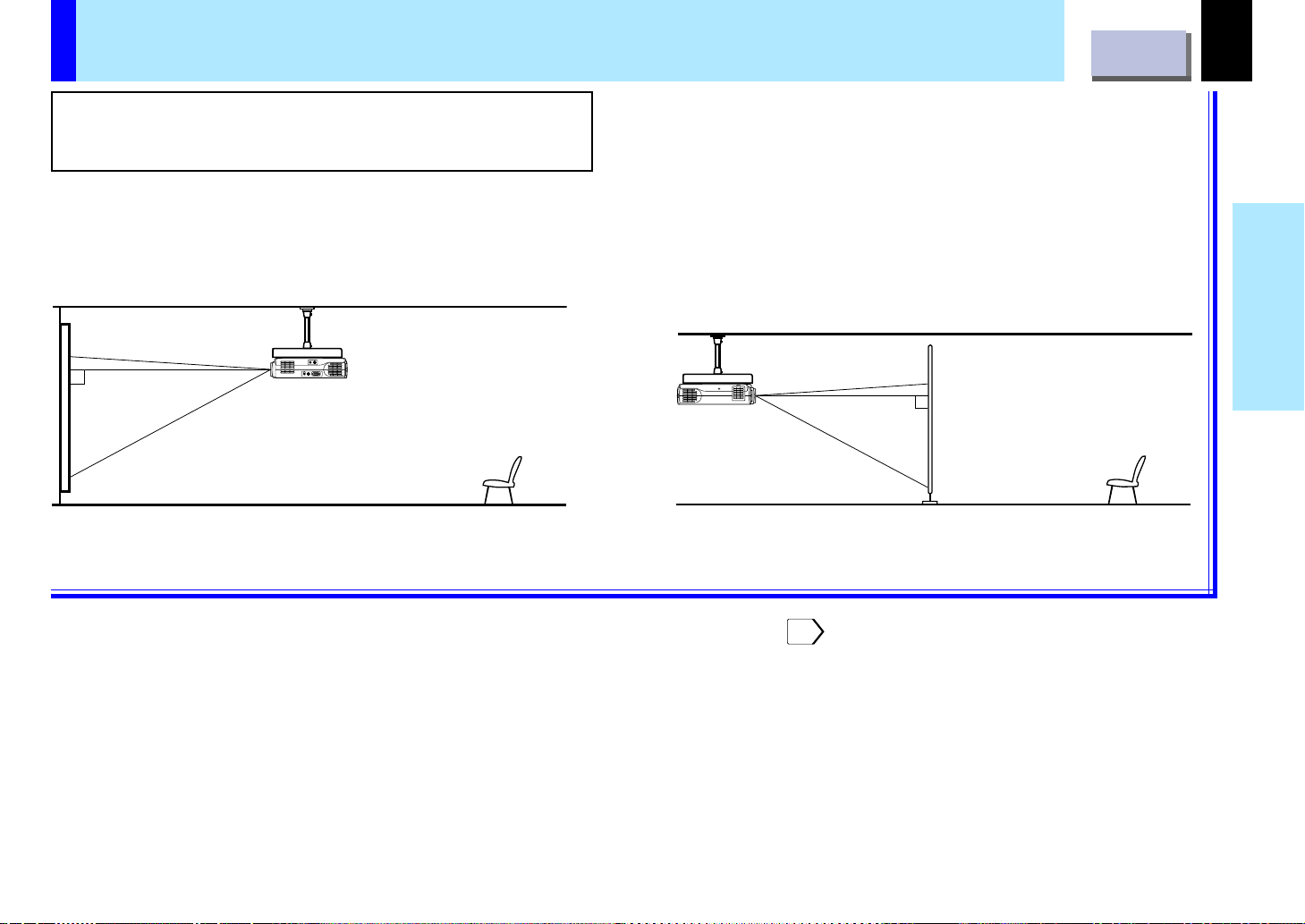
Ceiling-mounted projector placement
CAUTION
When a ceiling mount is required, please consult with the dealer.
CONTENTS
20
Ceiling-mounted front projection
Viewing a picture projected on the front of the screen from a
ceiling installation.
Viewer
Perform the “Projection mode” setting on the menu screen for the projection method.
Ceiling-mounted rear projection
Viewing a picture projected through the back of the screen
from a ceiling installation.
Installation and
connection
Translucent screen
Viewer
49
Page 21

Connecting an IBM PC or compatible computer (DOS/V)
CONTENTS
You can project the picture from the computer.
Check that the power for the projector and computer is off before connecting the cables.
RGB S-VIDEO VIDEO
21
Installation and
connection
CONTROL
RS-232C
AUDIO
To monitor port ( )
RGB cable (supplied)
Laptop
computers
Audio cable (Computer)
(supplied)
Desktop
computers
or
ø3.5mm stereo mini-jack
To audio output port
Notes
• The projector cannot be connected to a computer that does not have an analog RGB output terminal. For details, refer to the computer manual.
• You may not be able to connect some computers to the projector. For details, consult the dealer.
• Some computers may have output modes which are not compatible with this projector. Check the compatibility of the connectors, signal levels,
timing, and resolutions.
Page 22

Connecting a Macintosh computer
You can project the picture from the computer.
Check that the power for the projector and computer is off before connecting the cables.
RGB S-VIDEO VIDEO
CONTENTS
22
Installation and
connection
CONTROL
RS-232C
AUDIO
Adapter for
Macintosh computers
(supplied)
To monitor port ( )
RGB cable (supplied)
Laptop
computers
Audio cable (Computer)
(supplied)
Desktop
computers
or
ø3.5mm stereo mini-jack
To audio output port
Notes
• The projector cannot be connected to a computer that does not have an analog RGB output terminal. For details, refer to the computer manual.
• You may not be able to connect some computers to the projector. For details, consult the dealer.
• The adapter for Macintosh computers is conformable to MULTIPLE SCAN 21.
• Some computers may have output modes which are not compatible with this projector. Check the compatibility of the connectors, signal levels,
timing, and resolutions.
Page 23

Connecting video equipment
You can project the picture from video equipment.
Check that the power for the projector and video equipment is off before connecting the cables.
RGB S-VIDEO VIDEO
CONTENTS
23
Installation and
connection
CONTROL
RS-232C
S-Video cable (not supplied)
AUDIO
Pin plug (yellow)
To video output
Video cable
(supplied)
Note
Signal input to the S-VIDEO jack takes priority over that to the VIDEO jack.
Pin plug (red)
To audio output R
Pin plug (white)
To audio output L
To S-Video output
Audio cable (VCR, DVD)
(supplied)
Page 24

Projector operation control by a computer
CONTENTS
24
You can control the projector by connecting a computer to the CONTROL connector (RS-232C Connector).
Check that the power for the projector and computer is off before connecting the cables.
RGB S-VIDEO VIDEO
CONTROL
RS-232C
AUDIO
62
Installation and
connection
Note
Do not connect a cable other than the exclusive one attached.
To RS-232C connector
Control cable
(supplied)
Page 25

Projection on the screen
CONTENTS
25
CAUTION – Do not look into the projection
lens while operating the projector.
Preparation
1
Install and connect the projector properly.
Take off the lens cover.
2
Press ON/STANDBY.
1
The projector turns on and both the ON and LAMP
indicators light up in green.
All of the buttons on the main unit will also light.
ON LAMP ON LAMP
(Green)
The lamp lights and the start up display appears.
Flashing
(Green)
(Green)
(Green)
Operations
Indicators
2
Turn on the connected equipment and put it
in playback mode.
Continued
Page 26

Projection on the screen (Continued)
Select the input source.
or
VIDEO
On the remote control, press RGB or VIDEO.
RGB
3
CONTENTS
26
INPUT
or
On the control panel of the main unit, press INPUT
repeatedly.
Each time the button is pressed, the source indication on the
screen changes as follows:
: To project pictures from a computer connected to RGB
connector.
: To project pictures from a video player connected to VIDEO
connector or S-VIDEO connector.
(Signal sent from the computer)
• If you project an image from a computer with an LCD screen
while monitoring the image on the computer, the image may not
be projected properly, depending on the computer model.
In this case, turn off the computer display. For details on
controlling the computer display, etc., refer to the computer’s
manual and description on the software for the computer used.
• When a signal of the blackish screen whose edges are dark is
input, it may not be displayed normally. If this happens, input a
signal whose picture is bright and whose frame is clear, then
press the remote control unit’s RGB button again.
• The projector projects an image by XGA signal (1024 x 768) in
full screen.
• VGA, SVGA signal project the image by enlarging in full screen
size, the image quality could be slightly degraded. SXGA signal
can be projected since the projector has simplified compatibility
with them. (However, letters and lines can be inequal or a part
can be missing. Some signals may not be projected at all.)
• It is recommended to set an external monitor connected to the
computer to XGA mode (1024 x 768).
• The projector can be also applied to DDC2B (Display Data
Channel 2B). If your computer is applied to the DDC, start up
your computer after turning on the projector.
Continued
Operations
Page 27

Projection on the screen (Continued)
Adjust the picture size by turning the
4
5
Notes
• When changing the projecting angle, adjust the foot adjuster.
• When the screen image is distorted in keystone, press the KEYSTONE button on the
remote controller.
•“ ” is displayed on the screen if the projector does not receive any signal from the
connected equipment. Put the equipment in playback mode.
• Due to the lamp characteristic, flickers may occasionally occur in a picture. This is not
malfunction of the unit.
• While operating the projector, “ ” may be displayed on the screen. This means that the
operation cannot be completed.
•“ ” is displayed on the screen if:
- The projector is too hot. Turn the projector off, and leave it for a while, and then turn it
on again.
- The ambient temperature is too high, use the projector under moderately cold
temperature.
•“ ” is displayed on the screen if the air filter is dusty, the ventilation is impaired. This
may cause the temperature inside the projector to rise. Clean the air filter.
zooming ring.
Turn to the right to enlarge the picture.
Turn to the left to reduce the picture.
Focus on the picture by turning the
focusing ring.
A still picture is recommended for focusing.
29
19
CONTENTS
55
27
Operations
Page 28

Turning the power off
1
2
3
CONTENTS
Press ON/STANDBY after using the
projector.
An instruction message appears.
Press ON/STANDBY again.
The LAMP indicator turns off, and the projector turns to
standby mode. (The ON indicator lights in orange.)
ON LAMPON LAMP ON LAMP
(Orange)
Flashing
(Green)
(Orange)
Flashing
(Orange)
(Orange) (Off)
After confirming the LAMP indicator turns
off, unplug the power cord.
The ON indicator turns off.
28
Operations
Indicators
Notes
• Immediately after the power off, the projector may not be turned on while the LAMP
indicator is flashing in green.
• Even after turning the power off, the intake and exhaust fans continue to work for a while
to cool the inside of the projector. (When the lamp indicator is flashing in orange.)
• Before unplugging the power cord, make sure that the LAMP indicator is turned off.
Page 29

Correcting the keystone distortion
A picture may be expanded on the upper side if projected upward from the
projector lifted up by the foot adjuster. The projector can correct this keystone
distortion automatically.
KEY
STONE
Press KEYSTONE.
The keystone distortion on the picture projected is
automatically corrected and the fine adjustment screen of
the keystone distortion correction appears.
CONTENTS
29
Operations
You may perform the fine adjustment by pressing
buttons.
(–): To reduce the lower width.
(+): To reduce the upper width.
After a few seconds, the fine adjustment screen
disappears.
To correct further, make the “Keystone” adjustment on the
menu.
38
/
Page 30

Cutting off the picture and sound temporarily
CONTENTS
30
MUTE
Press MUTE.
The sound and picture are cut off temporarily.
“
” appears.
To restore, press MUTE again.
Operations
Page 31

Freezing the picture
CONTENTS
31
FREEZE
Note
If you perform other operation while freezing the picture, the picture freezing operation is
released.
Press FREEZE.
The picture freezes.
“
” mark appears on the screen.
To release the picture, press FREEZE again.
Operations
Page 32

Enlarging the picture size
You can enlarge the picture size projected.
CONTENTS
32
ENTER
ZOOM
–
Press ZOOM (+).
+
Each time the ZOOM (+) button is pressed, the
enlargement ratio increases.
ZOOM
–
To decrease the enlargement ratio, press the ZOOM (–)
+
button.
Pressing
/ / / buttons shifts the picture part
enlarged.
RESET
Press the RESET button to cancel the zoom operation.
Notes
• Picture enlargement display will return to the normal size after the power turns off and on
again.
• Some signals cannot be applicable for the enlargement operation.
• The picture may not be projected properly while shifting the picture.
• Since the electrical digital zoom system is employed, the picture quality may be
degraded in accordance with the enlargement ratio.
• If you perform other operation, the zoom operation is cancelled.
Operations
Page 33

Menu screen structure
• Most of adjustments and settings are made on the menu screen.
• Press MENU button, to display the menu screen.
• Quick menu and full menu are provided in the menu screen.
CONTENTS
33
Quick menu
QUICK MENU
Contrast
Brightness
Phase
Auto keystone
FULL MENU
Contrast
Brightness
Phase
Auto keystone
To adjust the contrast.
To adjust the brightness.
To adjust the flickering of the screen.
To correct the keystone distortion of
You can set the Basic setting
used frequently.
34
the picture projected automatically.
FULL MENU
To change to the full menu screen.
Notes
• Select the “QUICK MENU” of the “Display setting” menu to
change the display from full menu screen to quick menu
screen.
• Pressing the MENU button again after exiting from the
menu screen will display the screen displayed at last or the
screen prior to that. The quick menu is displayed when the
power turns on for the first time.
• Operation guide (indicated by the illustration of unit buttons)
appears on the lowest portion of the menu screen, follow it
when operating.
Full menu
Picture adjustment
Contrast
Brightness
Color
Tint
Sharpness
Picture adjustment
Image adjustment
Level adjustment
Audio adjustment
Signal setting
Display setting
Default setting
44
47
49
38
40
42
You can set all kinds of
setting.
Contrast, Brightness, Color, Tint, Sharpness
36
Keystone, Phase, Horizontal position, Vertical position,
Clock
Red level, Green level, Blue level
Volume, Channel select (Left+Right, Left, Right), Output
select (Always, Video only, RGB only)
Picture mode (Bright, True color), Video mode (Auto,
NTSC, NTSC4.43, PAL, PAL-N, SECAM, PAL60, PALM), No signal background (TOSHIBA logo, Blue
background), No signal power off (OFF, 5 minutes)
Quick menu, Menu position (Upper left, Upper right,
Lower right, Lower left), Menu background color (Clear,
Blue), On screen display (On, Off)
Language (English, French, German, Italian, Spanish,
Portuguese, Japanese, Simplified Chinese, Traditional Chinese,
Korean), Projection mode (Standard, Rear, Ceiling, Rear
ceiling), Start up display (On, Off), Power on (Manual, Auto)
Adjustments
Data setting
52
Status display, Factory reset mode, Keystone reset
Page 34

Quick menu setting
CONTENTS
34
You can set the basic setting used frequently.
Preparation
Project a picture on the screen as explained in the step “Projection on the screen”.
1
1
MENU
MENU
Press MENU.
The quick menu screen appears.
QUICK MENU
Contrast
Brightness
Phase
Auto keystone
FULL MENU
Select the setting item (Contrast,
2
3
Brightness, Phase, Auto keystone, FULL
MENU) by pressing
(When selecting “Contrast”, “Brightness” or “Phase” in step 2.)
/ .
Adjust the item by pressing / .
–: +:
(–) (+)
Contrast: Lower Higher
Brightness: Darker Brighter
Phase: Adjust when a flicker occurs
25
Adjustments
ENTER
ENTER
(When selecting “Auto keystone” in step 2.)
Press ENTER.
The keystone distortion on the picture projected is
automatically corrected and the fine adjustment screen of
the keystone distortion correction appears.
Continued
Page 35

Quick menu setting (Continued)
You may perform the fine adjustment by pressing /
buttons.
(–): To reduce the lower width.
(+): To reduce the upper width.
After a few seconds, the fine adjustment screen disappears.
CONTENTS
35
ENTER
(When selecting “FULL MENU” in step 2.)
Press ENTER.
The screen changes to the full menu screen.
ENTER
4
MENU
MENU
Notes
• Pressing the MENU button will return to the previous setting screen.
• You can adjust the “Contrast” and “Brightness” for every input sources (RGB, Video).
• You can not adjust the “Phase” at Video input.
• The value(s) adjusted for keystone distortion correction, contrast, brightness and/or
phase is memorized.
• Press the RESET button, the menu screen disappears.
Press MENU several times until the quick
menu screen disappears.
33
Adjustments
Page 36

Adjusting picture (Picture adjustment)
CONTENTS
36
You can adjust the contrast, brightness, etc.
Preparation
Project a picture on the screen as explained in the step “Projection on the screen”.
1
1
MENU
MENU
Display the full menu screen.
Press MENU.
When the quick menu is displayed, select “FULL MENU” by
pressing
Picture adjustment
Contrast
Brightness
Color
Tint
Sharpness
/ and then press ENTER.
Select “ ” by pressing / and then
2
ENTER
press ENTER.
Picture adjustment
Contrast
Brightness
Color
Tint
Sharpness
25
Adjustments
3
ENTER
Select the setting item (Contrast,
Brightness, Color, Tint or Sharpness) by
pressing
/ .
Continued
Page 37

Adjusting picture (Continued)
Adjust the item by pressing / .
4
If you adjust other setting item, return to step 3.
–:
+:
(–) (+)
Contrast: Lower Higher
Brightness: Darker Brighter
Color: Thinner Deeper
Tint: Redder Greener
Sharpness: Softer Sharper
CONTENTS
37
ENTER
ENTER
ENTER
MENU
5
MENU
Notes
• Pressing the MENU button will return to the previous setting screen.
• You can adjust the “Contrast” and “Brightness” for every input sources (RGB, Video).
• You can not adjust “Color”, “Tint” and “Sharpness” at RGB input.
• The value(s) adjusted and/or setting(s) is memorized.
• Press the RESET button, the menu screen disappears.
At this time, if you press the ENTER button, the screen
changes to display the item selected only. Pressing the
MENU button will return to the previous setting screen.
Contrast
Press MENU several times until the full
menu screen disappears.
Adjustments
Page 38

Adjusting Image (Image adjustment)
CONTENTS
38
You can adjust the keystone and/or screen. Adjust
when the distortion, flickering, blurring, deviation
of the display position occur on the screen.
Preparation
Project a picture on the screen as explained in the step “Projection on the screen”.
1
1
MENU
MENU
Display the full menu screen.
Press MENU.
When the quick menu is displayed, select “FULL MENU” by
pressing
Picture adjustment
Contrast
/ and then press ENTER.
Select “ ” by pressing / and then
2
ENTER
ENTER
press ENTER.
Image adjustment
Keystone
Phase
H-Position
V-Position
Clock
25
Adjustments
3
Select the setting item (Keystone, Phase,
H-position, V-position or Clock) by pressing
/ .
Continued
Page 39

Adjusting image (Continued)
4
Adjust the item by pressing / .
If you adjust other setting item, return to step 3.
+:
–:
Keystone: (–) To reduce the lower width.
(+) To reduce the upper width.
Phase: To reduce flickers.
H-position:
V-position: To shift the image down (–), to up (+).
Clock: To remove vertical stripes.
To shift the image to the left (–), to the right (+).
CONTENTS
39
ENTER
ENTER
ENTER
MENU
5
MENU
Notes
• During adjustments of “H-position” or “V-position”, the image may not be projected
properly.
• While using, an aberration of the phase may occur. In that case, adjust “Phase” again.
• Depending on the input signal, the adjustment bar when adjusting the clock may not
move in full scale.
• Pressing the MENU button will return to the previous setting screen.
• You can adjust the “H-position” and “V-position” for every input sources (RGB, Video).
• You can not adjust “Phase” and “Clock” at Video input.
• The value(s) adjusted and/or setting(s) is memorized.
• Press the RESET button, the menu screen disappears.
At this time, if you press the ENTER button, the screen
changes to display the item selected only. Pressing the
MENU button will return to the previous setting screen.
Keystone
Press MENU several times until the full
menu screen disappears.
Adjustments
Page 40

Adjusting RGB-level (Level adjustment)
CONTENTS
40
You can adjust each ratio of red, green and blue.
Preparation
Project a picture on the screen as explained in the step “Projection on the screen”.
1
1
MENU
MENU
Display the full menu screen.
Press MENU.
When the quick menu is displayed, select “FULL MENU” by
pressing
Picture adjustment
Contrast
/ and then press ENTER.
Select “ ” by pressing / and then
2
ENTER
press ENTER.
Level adjustment
R-level
G-level
B-level
25
Adjustments
3
ENTER
Select the setting item (R-level, G-level or
B-level) by pressing
/ .
Continued
Page 41

Adjusting RGB-level (Continued)
Adjust the item by pressing / .
4
If you adjust other setting item, return to step 3.
–:
+:
R-level: (–) To reduce red
G-level: (–) To reduce green
B-level: (–) To reduce blue
(+) To increase red
(+) To increase green
(+) To increase blue
CONTENTS
41
ENTER
ENTER
ENTER
MENU
5
MENU
Notes
• Pressing the MENU button will return to the previous setting screen.
• You can adjust the setting item(s) for every input sources (RGB, Video).
• The value(s) adjusted and/or setting(s) is memorized.
• Press the RESET button, the menu screen disappears.
At this time, if you press the ENTER button, the screen
changes to display the item selected only. Pressing the
MENU button will return to the previous setting screen.
R-level
Press MENU several times until the full
menu screen disappears.
Adjustments
Page 42

Adjusting audio output (Audio adjustment)
CONTENTS
42
You can adjust the sound volume, switch the
audio channel and audio output.
Preparation
Project a picture on the screen as explained in the step “Projection on the screen”.
1
1
MENU
MENU
Display the full menu screen.
Press MENU.
When the quick menu is displayed, select “FULL MENU” by
pressing
Picture adjustment
Contrast
/ and then press ENTER.
Select “ ” by pressing / and then
2
ENTER
press ENTER.
Audio adjustment
Volume
Channel select
Output select
25
Adjustments
3
ENTER
Select the setting item (Volume, Channel
select, Output select) by pressing
/ .
Continued
Page 43

Adjusting audio output (Continued)
(When selecting “Volume” in step 3.)
4
ENTER
ENTER
ENTER
Adjust the Volume by pressing / .
(–): To turn down.
(+): To turn up.
(When selecting “Channel select” or “Output select” in step 3.)
1 Press ENTER.
The setting screen selected appears.
2 Change the selection by pressing
Channel select:
You can switch the channel of the sound developed from the
speaker(s).
Left + Right:
Left: To develop only left input audio signal.
Right: To develop only right input audio signal.
Output select:
You can select the sound developed from the speaker(s)
regarding of the input switching.
Always:
Video only: To develop sound at VIDEO input.
RGB only: To develop sound at RGB input.
CONTENTS
/ .
To develop both left and right input audio signals.
To develop sound regardless of input sources types.
43
Adjustments
MENU
5
MENU
Notes
• Pressing the MENU button will return to the previous setting screen.
• You can adjust the “Volume” for every input source (RGB, Video).
• The value(s) adjusted and/or setting(s) is memorized.
• Press the RESET button, the menu screen disappears.
Press MENU several times until the full
menu screen disappears.
Page 44

Setting the input signal (Signal setting)
CONTENTS
44
You can set the picture mode, kind of input
video signal and no signal status.
Preparation
Project a picture on the screen as explained in the step “Projection on the screen”.
1
MENU
1
MENU
Display the full menu screen.
Press MENU.
When the quick menu is displayed, select “FULL MENU” by
pressing
Picture adjustment
Contrast
/ and then press ENTER.
Select “ ” by pressing / and then
2
ENTER
ENTER
press ENTER.
Signal setting
Picture mode
Video mode
No signal background
No signal power off
25
Adjustments
MENU
ENTER
INPUT
3
ENTER
ENTER
Select the setting item (Picture mode, Video
mode, No signal background, No signal
power off) by pressing
/ and then press
ENTER.
The setting screen for the item selected appears.
Continued
Page 45

Setting the input signal (Continued)
Change the selection by pressing / .
4
Picture mode:
Bright: To set the picture with its brightness priority.
True color: To set the picture with its picture quality
Video mode:
Auto: To determine the kinds of video signal
NTSC, NTSC4.43, PAL, PAL-N, SECAM, PAL60, PAL-M
No signal background:
TOSHIBA logo:
Blue background:
No signal power off:
OFF: The power does not turn off automatically
5 minutes : The power turns off automatically if the no
CONTENTS
(color) priority.
entered automatically. If not determined
properly, select the kind of signal among the
signals shown below.
To set TOSHIBA logo on the background at
no signal status.
To set blue screen on the background at nosignal status.
even if the no signal status continues.
signal status continues for approx. 5 min.
45
Adjustments
Continued
Page 46

Setting the input signal (Continued)
CONTENTS
46
5
MENU
MENU
Notes
• Pressing the MENU button will return to the previous setting screen.
• You can not set “Picture mode” at Video input.
• You can not set “Video mode” at RGB input.
• The value(s) adjusted and/or setting(s) is memorized.
• Press the RESET button, the menu screen disappears.
Press MENU several times until the full
menu screen disappears.
Adjustments
Page 47

Setting the display method (Display setting)
CONTENTS
47
You can switch to the quick menu screen. Then
you can set the menu screen position, menu
screen background color and on screen display.
Preparation
Project a picture on the screen as explained in the step “Projection on the screen”.
1
MENU
1
MENU
Display the full menu screen.
Press MENU.
When the quick menu is displayed, select “FULL MENU” by
pressing
Picture adjustment
Contrast
/ and then press ENTER.
Select “ ” by pressing / and then
2
ENTER
ENTER
press ENTER.
Display setting
QUICK MENU
Menu position
Menu background color
On screen display
25
Adjustments
3
ENTER
ENTER
Select the setting item (QUICK MENU, Menu
position, Menu background color, On
screen display) by pressing
/ and then
press ENTER.
The setting screen for the item selected appears.
When you select “QUICK MENU”, the display changes to
the quick menu screen.
Continued
Page 48

Setting the display method (Continued)
Change the selection by pressing / .
4
Menu position:
Upper left: To display the menu on the upper left
position.
Upper right: To display the menu on the upper right
position.
Lower left: To display the menu on the lower left
position.
Lower right: To display the menu on the lower right
position.
Menu background color:
Clear: To set the menu background color to
translucent color.
Blue: To set the menu background color to blue.
On screen display:
On: To display the On-screen display at input
selection, signal absence display, etc.
Off: Not to set On-screen display.
When using the projector for presentation, etc., setting
the on-screen display to off will be convenient.
CONTENTS
48
Adjustments
MENU
5
MENU
Notes
• Pressing the MENU button will return to the previous setting screen.
• The value(s) adjusted and/or setting(s) is memorized.
• Press the RESET button, the menu screen disappears.
Press MENU several times until the full
menu screen disappears.
Page 49

Default setting
CONTENTS
49
You can set the language, projection mode,
start up display and automatic power on.
Preparation
Project a picture on the screen as explained in the step “Projection on the screen”.
1
MENU
1
MENU
Display the full menu screen.
Press MENU.
When the quick menu is displayed, select “FULL MENU” by
pressing
Picture adjustment
Contrast
/ and then press ENTER.
Select “ ” by pressing / and then
2
ENTER
ENTER
press ENTER.
Default setting
Language
Projection mode
Start up display
Power on
25
Adjustments
3
ENTER
ENTER
Select the setting item (Language,
Projection mode, Start up display, Power
on) by pressing
/ and then press
ENTER.
The setting screen for the item selected appears.
Continued
Page 50

Default setting (Continued)
4
CONTENTS
Change the selection by pressing / .
Language:
Select the language used for the menu screen.
English: English
Français: French
Deutsch: German
Italiano: Italian
Español: Spanish
Português: Portuguese
: Japanese
: Simplified Chinese
: Traditional Chinese
: Korean
50
Projection mode:
Select the installation position of the projector. Confirm by
referring to the chart on page
Standard: Floor-mounted front projection
Rear: Floor-mounted rear projection
Ceiling: Ceiling-mounted front projection
Rear ceiling: Ceiling-mounted rear projection
Start up display:
On: To display the start up display which appears
when the power turns on.
Off: Not to display the start up display.
Power on:
Manual:
Auto: When the power cord is plugged, the power
The power turns on by pressing ON/STANDBY
with the power cord plugged.
turns on and the lamp lights.
16 20
.
Continued
Adjustments
Page 51

Default setting (Continued)
CONTENTS
51
MENU
5
MENU
Notes
• Pressing the MENU button will return to the previous setting screen.
• The value(s) adjusted and/or setting(s) is memorized.
• Press the RESET button, the menu screen disappears.
Press MENU several times until the full
menu screen disappears.
Adjustments
Page 52

Reset, Status display (Data setting)
CONTENTS
52
You can display the status, return to the factory
reset mode and reset to the standard setting for
keystone distortion correction.
Preparation
Project a picture on the screen as explained in the step “Projection on the screen”.
1
MENU
1
MENU
Display the full menu screen.
Press MENU.
When the quick menu is displayed, select “FULL MENU” by
pressing
Picture adjustment
Contrast
/ and then press ENTER.
Select “ ” by pressing / and then
2
ENTER
ENTER
press ENTER.
Data setting
Status display
Factory reset mode
Keystone reset
25
Adjustments
MENU
ENTER
INPUT
3
ENTER
ENTER
Select the setting item (Status display, Factory
reset mode, Keystone reset) by pressing
/
and then press ENTER.
Status display:
Display the current operation status.
Status display
Input RGB
Horizontal resolution
Vertical resolution
Horizontal frequency
Vertical frequency
Current input source
Signal horizontal resolution
Signal vertical resolution
Signal horizontal frequency
Signal vertical frequency
Continued
Page 53

Reset, Status display (Continued)
Status display
Input Video
Video mode
ENTER
ENTER
Vertical frequency
Factory reset mode:
Return the adjusting or setting contents on the menu
screen to the factory setting status.
Keystone reset:
The operating environment with vibration and/or shocks,
etc. may prevents from performing the keystone distortion
correction normally. This may occur due to the change of
setting in the horizontal status. In this case, perform the
“Keystone reset”.
Perform the setting with the projector installed on the
horizontal plane.
Current input source
Video signal system
Signal vertical frequency
CONTENTS
53
Adjustments
MENU
4
MENU
Note
Pressing the MENU button will return to the previous setting screen.
Press MENU several times until the full
menu screen disappears.
When performing “Factory reset mode” or “Keystone reset”,
the menu screen disappears.
Page 54

Trouble indications
CONTENTS
54
If there is some problem inside the
projector, the indicators light up or flash.
TEMP indicator
LAMP indicator
ON indicator
ON LAMP TEMP
(OFF)
ON LAMP TEMP
Lit
(red)
ON LAMP TEMP
Lit
(red)
ON LAMP TEMP
Lit
(red)
ON LAMP TEMP
Lit
(red)
or
Lit
(red)
Lit
(red)
Flashing
(red)
The power does not come on.
→ Malfunction of the unit.
• Unplug the power cord and call the dealer.
The lamp turns off or does not light up.
→ The lamp’s end, or malfunction of the unit.
• Lamp’s life length is over, replace the lamp with new one .
• Unplug the power cord and call the dealer.
The power turns off or does not come on.
→ The inside is too hot, or the projector has been working in
an area of high temperature.
• Place the projector correctly so the intake and exhaust
fans’ holes are not covered.
• Turn the projector off, and leave it for a while, and turn it
on again.
• Clean the air filter.
The power turns off or does not come on.
→ Trouble with the intake fan.
• Unplug the power cord and call the dealer.
Maintenance
The power turns off or does not come on.
ON LAMP TEMP
Lit
(red)
Flashing
(orange)
→ Trouble with the exhaust fan.
• Unplug the power cord and call the dealer.
Note
Before attempting any maintenance, unplug the power cord.
Page 55

Air filter cleaning
CONTENTS
55
CAUTION
If you use the projector mounted on the ceiling,
ask the dealer to carry out the maintenance
such as cleaning.
The filter under the air filter cover is the
device to shut out dusts or dregs.
Do not use the projector with the filter taken
off.
Give a frequent clean especially to the air
filter. (The cleaning period is once per
about 50 hours).
Unplug the power cord.
1
2
3
Cleaner’s nozzle
Take off the air filter cover.
The filter is on the right side of the projector.
Pull the bottom side of the cover upward to
remove the filter cover.
Clean the air filter cover.
Remove dust and stains with a vacuum
cleaner.
Maintenance
Notes
• When the air filter is dusty, the ventilation is
impaired. This causes the temperature inside
the projector to rise, and may damage the unit.
• Attach the air filter cover firmly after the
cleaning. If it is not set correctly, the dusts will
enter and they will be projected and
overlapped on the picture.
Attach the air filter cover.
4
Page 56

Lens and main unit cleaning
CONTENTS
56
CAUTION
If you use the projector mounted on the ceiling,
ask the dealer to carry out the maintenance
such as cleaning.
Cleaning the lens
Use a blower or a lens cleaner to clean the
lens.
Never rub or tap the lens with a hard object as
the lens surface is fragile.
Cleaning the main unit
• Pull out the power cord before cleaning.
• Use a soft cloth to wipe off stains from the
surface.
• To remove difficult stains, use a soft cloth
slightly moistened with a weak solution of
synthetic detergent and water, and finish
with a soft, dry cloth.
Replacing the intake, exhaust fans and air filter
To maintain the efficiency of the projector, replace the intake and exhaust
fans about e very two to three years.
Ask the dealer for the replacement.
Maintenance
Page 57

Lamp replacement
The lamp will eventually begin to project
dark or dull pictures and finally will not light
up. (Lamp’s life length depends on the use
condition.) In such a case, replace the lamp
with new one.
CAUTION
• If you use the projector mounted on the
ceiling, ask the dealer to carry out the
maintenance such as cleaning or
replacement of the lamp.
• When replacing, always use lamp “TLPLB2P”
(sold separately). For detail, refer to the
lamp instruction.
• If you have been using the projector, the
lamp will be very hot, and may cause burn
injuries. Wait for the lamp to cool (for longer
than 1 hour) before replacing it.
• If the lamp should break, please handle
with care to avoid injury due to broken
pieces and contact your dealer for repair
service.
Unplug the power cord.
1
Wait until the lamp gets cold enough.
2
Take off the lamp cover on the
bottom panel.
Loosen two screws, and pull off the lamp
cover.
Pull out the lamp.
Loosen the two fixing screws, and lift up the
handle to pull out the lamp.
3
4
1
2
1
2
CONTENTS
57
Maintenance
Continued
Page 58

Lamp replacement (Continued)
Notes
• The projector displays the total working time at
every 1,000 hours (only when plugged in and
turned on).
• The lamp should be replaced if the total
working time exceeds about 2,000 hours.
• Attach the lamp cover firmly after replacing the
lamp. If it is not set correctly, the power will not
turn on.
• Use a new lamp when replacing it.
• The lamp is made of glass and is very fragile.
Do not touch the lamp with your bare hands
and do not jolt or damage it. Do not use an
exhausted lamp .
5
6
CONTENTS
58
Load a new lamp.
Slide until it hits the bottom and tighten the
two fixed screws.
Attach the lamp cover.
3
Slide the cover in place and tighten two
screws.
Maintenance
2
1
Reset the lamp timer.
7
Refer to the lamp instructions for resetting.
Page 59

Before calling service personal
CONTENTS
59
Check the following points before asking for support service. Refer also to “Trouble indications”.
Symptom
The power does not come on.
The power turns off while
using the projector.
No image appears.
No sounds are heard.
The images are blurred.
Focusing is uneven.
The pictures are dim.
The colors are faint.
The colors are strange.
The remote control does not
work.
• The power cord is disconnected.
• The lamp cover is not attached correctly.
• The ambient temperature of the projection room is too high.
• The lens cover is on.
• The wrong input is selected.
• The muting mode is on.
• The “Brightness” adjustment is at its darkest.
• The source is not correctly connected to the projector.
• The wrong input is selected.
• The muting mode is on.
• The sound volume is at the minimum.
• The source is not correctly connected to the projector.
• The lens is dirty.
• The picture is out of focus.
• The projection distance is not appropriate.
• The projecting light is not hitting the screen squarely.
• The “Brightness”, “Contrast”, “Sharpness” or “Phase” adjustments
are not correct.
• The “Brightness” or “Contrast” adjustments are not correct.
• The lamp life is ending.
• The “Color”, “Tint”, “R-Level”, “G-Level” or “B-Level” adjustments
are not correct.
• The lamp life is ending.
• The remote control is not facing the remote sensor.
• The remote control is too far.
• There is an obstruction between the remote control and the
remote sensor.
• The batteries are exhausted.
Cause
Firmly plug in the power cord.
Attach the cover correctly.
Lower the ambient temperature of the projection room,
and turn the power on.
Take off the lens cover.
Select the input source correctly.
Press MUTE to restore the picture.
Make the “Brightness” adjustment.
Connect the source correctly to the projector.
Select the input source correctly.
Press MUTE to restore the sound.
Adjust the sound volume.
Connect the source correctly to the projector.
Clean the lens. Use a lens cleaner to clean the lens.
Focus the picture.
Adjust the distance properly.
Adjust the projecting direction so that the light hits the
screen squarely.
Make the “Picture” or “Image” adjustments.
Make the “Picture” adjustments.
Replace the lamp.
Make the “Picture” or “Level” adjustments.
Replace the lamp.
Face the remote control transmitter toward the remote
sensor on the projector.
Operate within about 5 meters.
Remove the obstacle.
Replace the batteries.
54
Correction
Page
18
57
_
18
26
30
34
21
26
30
42
21
56
27
17
17
36
38
34
57
36
40
57
15
15
_
14
Others
Page 60

Signal assignment for RGB input
CONTENTS
60
5
D-SUB 15 pin shrinking terminal
1
10
1115
Input Signal
Video signal
Analog 0.7V(p-p) 75Ω
Horizontal synchronizing signal
TTL level (positive/negative polarity)
Vertical synchronizing signal
TTL level (positive/negative polarity)
Composite synchronizing signal
TTL level
Pin arrangements
Pin No.
1
6
2
3
4
5
6
7
8
9
10
11
12
13
14
15
Video input (Red)
Video input (Green)
Video input (Blue)
GND
GND
GND (Red)
GND (Green)
GND (Blue)
N.C
GND
GND
SDA (DDC2B)
Horizontal synchronizing/
composite synchronizing signal
Vertical synchronizing signal
SCL (DDC2B)
Others
Page 61

Applicable RGB signal
The unit is applicable to the follo wing signals .
However, some computers may have different
timings than those in the chart. Make the
necessary adjustments if the picture has
flickers or is blurred.
Video
Video Timing (Horizontal)
AC
B
Video
CONTENTS
Video Timing (Vertical)
G
H
61
I
Timing chart
Mode
TEXT70
TEXT70
TEXT85
TEXT85
VGA60
VGA72
VGA75
VGA85
MAC13
SVGA56
SVGA60
SVGA72
SVGA75
SVGA85
MAC16
XGA60
XGA70
XGA75
XGA85
MAC19
Resolution
1024 x 768
1024 x 768
1024 x 768
1024 x 768
1024 x 768
640 x 350
640 x 400
640 x 350
640 x 400
640 x 480
640 x 480
640 x 480
640 x 480
640 x 480
800 x 600
800 x 600
800 x 600
800 x 600
800 x 600
823 x 624
Hor Sync
D
A
(Pixels)B(Pixels)C(Pixels)D(Pixels)E(Pixels)fh(kHz)
50
50
96
96
48
128
120
80
96
128
88
64
160
152
216
160
144
176
208
180
640
640
640
640
640
640
640
640
640
800
800
800
800
800
832
1024
1024
1024
1024
1024
14
14
32
32
16
24
16
56
64
24
40
56
16
32
40
24
24
16
48
20
96
96
64
64
96
40
64
56
64
72
128
120
80
64
64
136
136
96
96
96
800
800
832
832
800
832
840
832
864
1024
1056
1040
1056
1048
1152
1344
1328
1312
1376
1320
E
31.47
31.47
37.86
37.86
31.47
37.86
37.50
43.27
35.00
35.16
37.88
48.08
46.88
53.67
49.72
48.363
56.476
60.023
68.677
60.197
fv
(Hz)
70.09
70.09
85.08
85.08
59.94
72.81
75.00
85.01
66.67
56.25
60.32
72.19
75.00
85.06
74.55
60.004
70.069
75.029
84.997
74.872
Ver Sync
J
Clock
(MHz)G(Lines)H(Lines)I(Lines)J(Lines)K(Lines)
25.175
25.175
31.500
31.500
25.175
31.500
31.500
36.000
30.240
36.000
40.000
50.000
49.500
56.250
57.283
65.000
75.000
78.750
94.500
73.200
59
34
60
41
33
28
16
25
39
22
23
23
21
27
39
29
29
28
36
30
350
400
350
400
480
480
480
480
480
600
600
600
600
600
632
768
768
768
768
768
38
13
32
1
10
9
1
1
3
1
1
37
1
1
1
3
3
1
1
3
K
2
2
3
3
2
3
3
3
3
2
4
6
3
3
3
6
6
3
3
3
449
449
445
445
525
520
500
509
525
625
628
666
625
631
667
806
806
800
808
804
Others
Page 62

Controlling the projector by using RS-232C
CONTENTS
62
Conditioning of the Projection Unit can also be done by a computer
via the RS-232C, as well as by the remote control.
7
8
5
12
Mini DIN 8-pin
(Main Unit)
Pin No.
6
3
4
1
2
3
4
5
6
7
8
Signal
RXD
CTS
DSR
GND
RTS
N.C
TXD
N.C
Meaning
Receiving data
Consent to send
Data set ready
Signal ground
Request to send
No connection
Sending data
No connection
Interface format
Communication
1
method
Communication
2
format
Data format
3
Return value
4
RS-232C
9600 bps, No parity, Data length: 8 bit,
Stop bit: 1 bit
STX (02h) Command (3Byte) ETX (03h)
One command only can be used in one
communication.
Command shall be composed of
alphanumeric characters of ASCII
description. Use only capital letters.
Acknowledge ACK (06h)
Not Acknowledge NAK (15h)
Command list
Classification
Remote control/Key
Remote control/Key
Special
Key
Remote control/Key
Remote control/Key
Remote control
Remote control
Remote control
Remote control
Remote control
Remote control
Remote control
Remote control
Remote control
Remote control
Remote control
Remote control
Adjustment
Adjustment
Picture adjustment
Picture adjustment
Picture adjustment
Picture adjustment
Picture adjustment
Command
POF
PON
PSD
IN0
IN1
IN2
RS0
RDP
RDW
PO1
PO2
PO3
PO4
FOF
FON
MOF
MON
PKA
ARG
ALF
VCN
VBR
VCL
VTN
VSH
Meaning
Power (Off)
Power (On)
Power shut down
Input (Toggle)
Input (RGB)
Input (Reset)
Zoom (Reset)
Zoom (Enlarge)
Zoom (Reduce)
Zoom position (Upward)
Zoom position (Downward)
Zoom position (Leftward)
Zoom position (Rightward)
Freeze (Off)
Freeze (On)
Mute (Off)
Mute (On)
Auto keystone
Adjustment value (Increase)
Adjustment value (Decrease)
Contrast adjustment
Brightness adjustment
Color adjustment
Tint adjustment
Sharpness adjustment
Others
Note
When commands are transmitted serially, keep more than 100 ms
intervals between the commands. However, leave a sufficient time
interval for processing which requires time, such as input switching.
Continued
Page 63

Controlling the projector by using RS-232C (Continued)
CONTENTS
63
Classification
Image adjustment
Image adjustment
Image adjustment
Image adjustment
Image adjustment
Level adjustment
Level adjustment
Level adjustment
Audio adjustment
Audio adjustment
Audio adjustment
Audio adjustment
Audio adjustment
Audio adjustment
Audio adjustment
Signal setting
Signal setting
Signal setting
Signal setting
Signal setting
Signal setting
Signal setting
Signal setting
Signal setting
Signal setting
Signal setting
Signal setting
Signal setting
Signal setting
Signal setting
Signal setting
Command
PKS
PPH
PHP
PVP
PCK
VLR
VLG
VLB
VOL
ACA
ACL
ACR
AOA
AOV
AOR
MVB
MVP
KV0
KV1
KV2
KV3
KV4
KV5
KV6
KV7
BG0
BG1
PN0
PN1
MI0
MI1
Meaning
Keystone adjustment
Phase adjustment
Horizontal position adjustment
Vertical position adjustment
Clock adjustment
Red level adjustment
Green level adjustment
Blue level adjustment
Volume adjustment
Channel select (L+R)
Channel select (L only)
Channel select (R only)
Output select (Always)
Output select (Video only)
Output select (RGB only)
Picture mode (Brightness priority)
Picture mode (True color)
Video mode (Auto)
Video mode (NTSC) (NTSC/60/3.58)
Video mode (PAL) (PAL/50/4.43)
Video mode (SECAM) (PAL/50/SECAM)
Video mode (PAL-N) (PAL/50/3.58)
Video mode (PAL-M) (PAL/60/3.58)
Video mode (PAL60) (PAL/60/4.43)
Video mode (NTSC4.43) (NTSC/60/4.43)
No signal background (TOSHIBA logo)
No signal background (Blue background)
No signal power off (OFF)
No signal power off (5 minutes)
Auto input switching (On)
Auto input switching (Off)
Classification
Display setting
Display setting
Display setting
Display setting
Display setting
Display setting
Display setting
Display setting
Default setting
Default setting
Default setting
Default setting
Default setting
Default setting
Default setting
Default setting
Default setting
Default setting
Default setting
Default setting
Default setting
Default setting
Default setting
Default setting
Default setting
Default setting
Data setting
Data setting
Data setting
Data setting
Command
MP1
MP2
MP3
MP4
MB0
MB1
MO0
MO1
LEN
LFR
LGR
LIT
LSP
LPO
LPK
LKT
LKK
LJP
PJ0
PJ1
PJ2
PJ3
MS0
MS1
AP0
AP1
DON
DOF
DRS
PKR
Meaning
Menu position (Upper left)
Menu position (Lower left)
Menu position (Upper right)
Menu position (Lower right)
Menu background color (Blue)
Menu background color (Clear)
On screen display (On)
On screen display (Off)
Language (English)
Language (French)
Language (German)
Language (Italian)
Language (Spanish)
Language (Portuguese)
Language (Simplified Chinese)
Language (Traditional Chinese)
Language (Korean)
Language (Japanese)
Projection mode (Standard)
Projection mode (Rear)
Projection mode (Ceiling)
Projection mode (Rear ceiling)
Start up display (On)
Start up display (Off)
Power on (Manual)
Power on (Auto)
Status display (Display)
Status display (Not display)
Factory reset mode
Keystone reset
Others
Page 64

Specifications
CONTENTS
64
Main unit
Power requirements AC 100 – 240V 50/60Hz
Power consumption 185W
Mass 2.6Kg
Dimensions 232 x 71 x 276 (mm) (W/H/D)
(Except the protrusion parts)
Ambient environment Temperature : 0°C to 35°C
Humidity : 30% to 70% RH
Lamp 125W
Speaker 1W (monaural)
RGB inputs Mini D-sub 15-pin
S-VIDEO inputs Mini DIN 4-pin
VIDEO inputs 1V(p-p), 75Ω, pin jack
AUDIO inputs 1V(p-p), more than 22kΩ, ø3.5mm
stereo mini jack
CONTROL connector Mini DIN 8-pin (RS-232C)
Liquid crystal display
Projection system 3-panels transmission
Panel size 0.9 inches
Driving system TFT active matrix
Picture elements 786,432 pixels (1024 x 768 dots) x 3
Projection lens
Lens Zooming lens F = 2.3 – 2.6
f = 36 – 43.2mm
Focusing Manual operation
Zooming Manual operation
Cabinet Material Polycarbonate & ABS resin
Others
Continued
Page 65

Specifications (Continued)
Accessories
Wireless remote control ..........................................1
Coin shaped battery (CR2025)
(Contained in the remote control)............................1
Power cord ..............................................................2
RGB cable...................................................... 1 (3m)
Adapter for Macintosh computers ...........................1
Video cable .................................................... 1 (3m)
Audio cable (Computer) ................................. 1 (3m)
Audio cable (VCR, DVD) ................................ 1 (3m)
Control cable ...........................................................1
Soft case .................................................................1
The design and specifications are subject to change
without notice.
CONTENTS
Trademarks
NEC, PC-98 series are trademarks of NEC
Corporation.
IBM, DOS/V, VGA, SVGA, XGA, SXGA, UXGA
are trademarks or registered trademarks of
International Business Machines Corporation.
Macintosh is a registered trademark of Apple
Computer, Inc.
Windows is a registered trademark of Microsoft
Corporations in the U.S. and other countries.
Display Data Channel is a trade mark of Video
Electronics Standard Association.
65
Others
