Page 1

Before use
OWNER’S MANUAL
3LCD DATA PROJECTOR
TLP450E
CONTENTS
1
TLP451E
TLP650E
TLP651E
TXP450
TXP451
TXP650
TXP651
(
WITH DOCUMENT IMAGING CAMERA
(
WITH DOCUMENT IMAGING CAMERA
(
WITH DOCUMENT IMAGING CAMERA
(
WITH DOCUMENT IMAGING CAMERA
)
)
)
)
Page 2
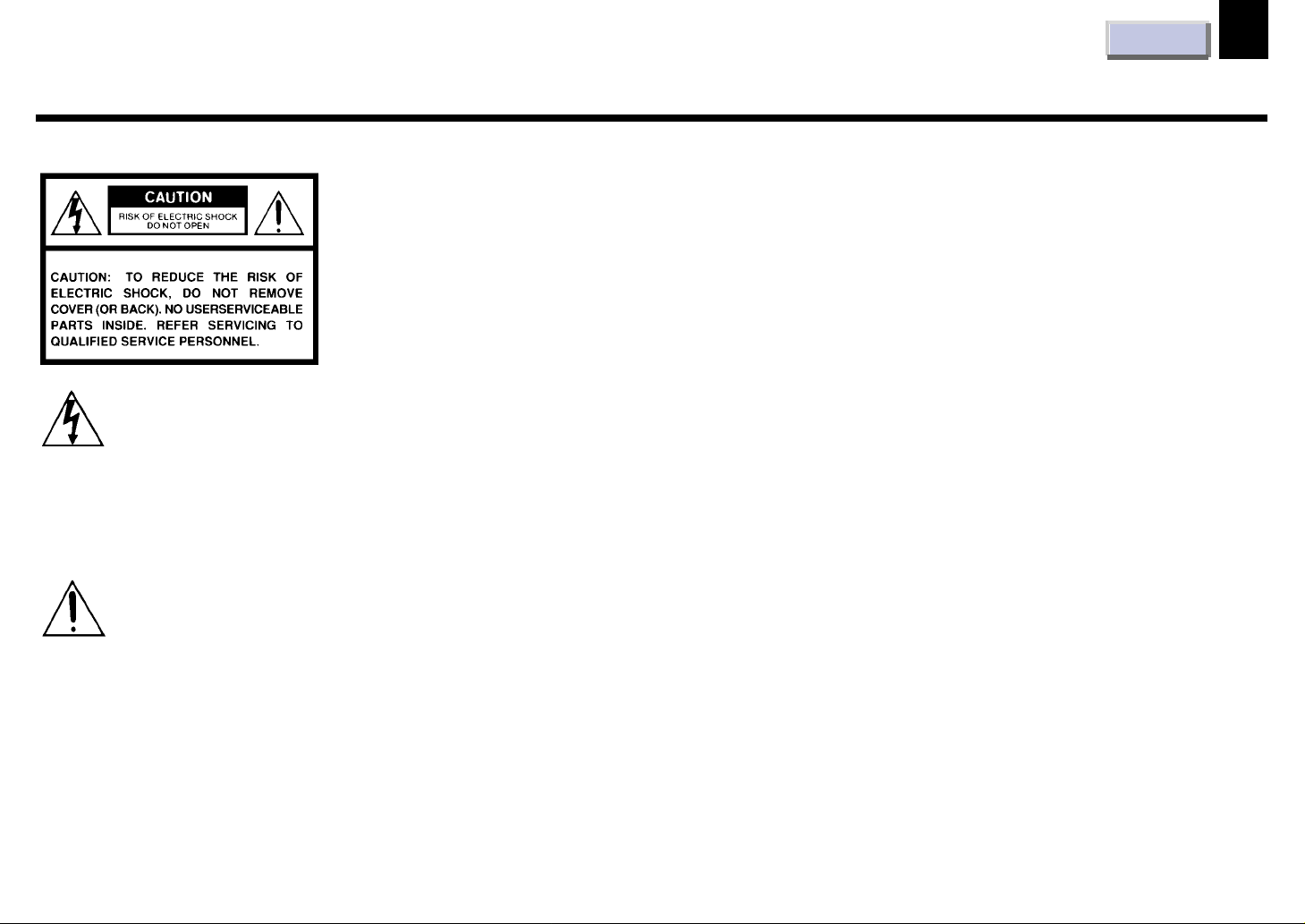
Before use
SAFETY PRECAUTIONS
WARNING: TO REDUCE THE RISK OF FIRE OR ELECTRIC SHOCK, DO NOT EXPOSE THIS
CAUTION: Laser beam is emitted when the laser button of the remote control is pressed. Do not
The lightning flash with arrowhead
symbol, within an equilateral triangle,
is intended to alert the user to the
presence of uninsulated “dangerous
voltage” within the product’s
enclosure that may be of sufficient
magnitude to constitute a risk of
electric shock to persons.
CONTENTS
APPLIANCE TO RAIN OR MOISTURE. DANGEROUS HIGH VOLTAGES ARE
PRESENT INSIDE THE ENCLOSURE. DO NOT OPEN THE CABINET. REFER
SERVICING TO QUALIFIED PERSONNEL ONLY.
look from the front of the remote control. Do not face toward a person or to a mirror.
2
The exclamation point within an
equilateral triangle is intended to
alert the user to the presence of
important operating and
maintenance (servicing) instructions
in the literature accompanying the
appliance.
Page 3
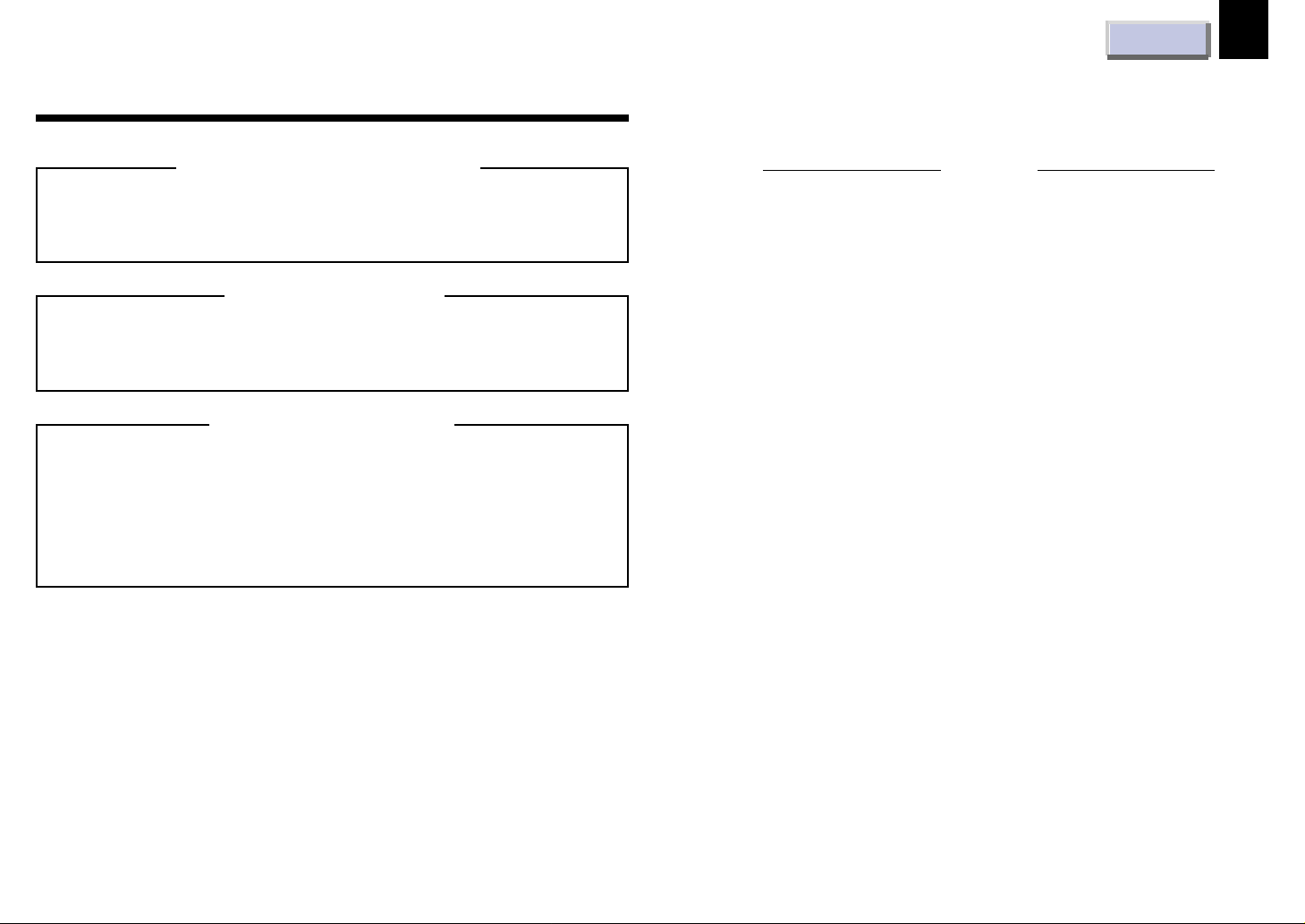
Before use
CONTENTS
3
IMPORTANT PRECAUTIONS
Save Original Packing Materials
The original shipping carton and packing materials will come in
handy if you ever have to ship your LCD projector. For maximum
protection, repack the set as it was originally packed at the factory.
Av oid V olatile Liquid
Do not use volatile liquids, such as an insect spray, near the unit.
Do not leave rubber or plastic products touching the unit for a long
time. They will mar the finish.
Moisture Condensation
Never operate this unit immediately after moving it from a cold
location to a warm location. When the unit is exposed to such a
change in temperature, moisture may condense on the crucial
internal parts. To prevent the unit from possible damage, do not use
the unit for at least 2 hours when there is an extreme or sudden
change in temperature.
In the spaces provided below, record the Model and Serial No. located
at the rear of your LCD projector.
Model No.
Retain this information for future reference.
Serial No.
Page 4
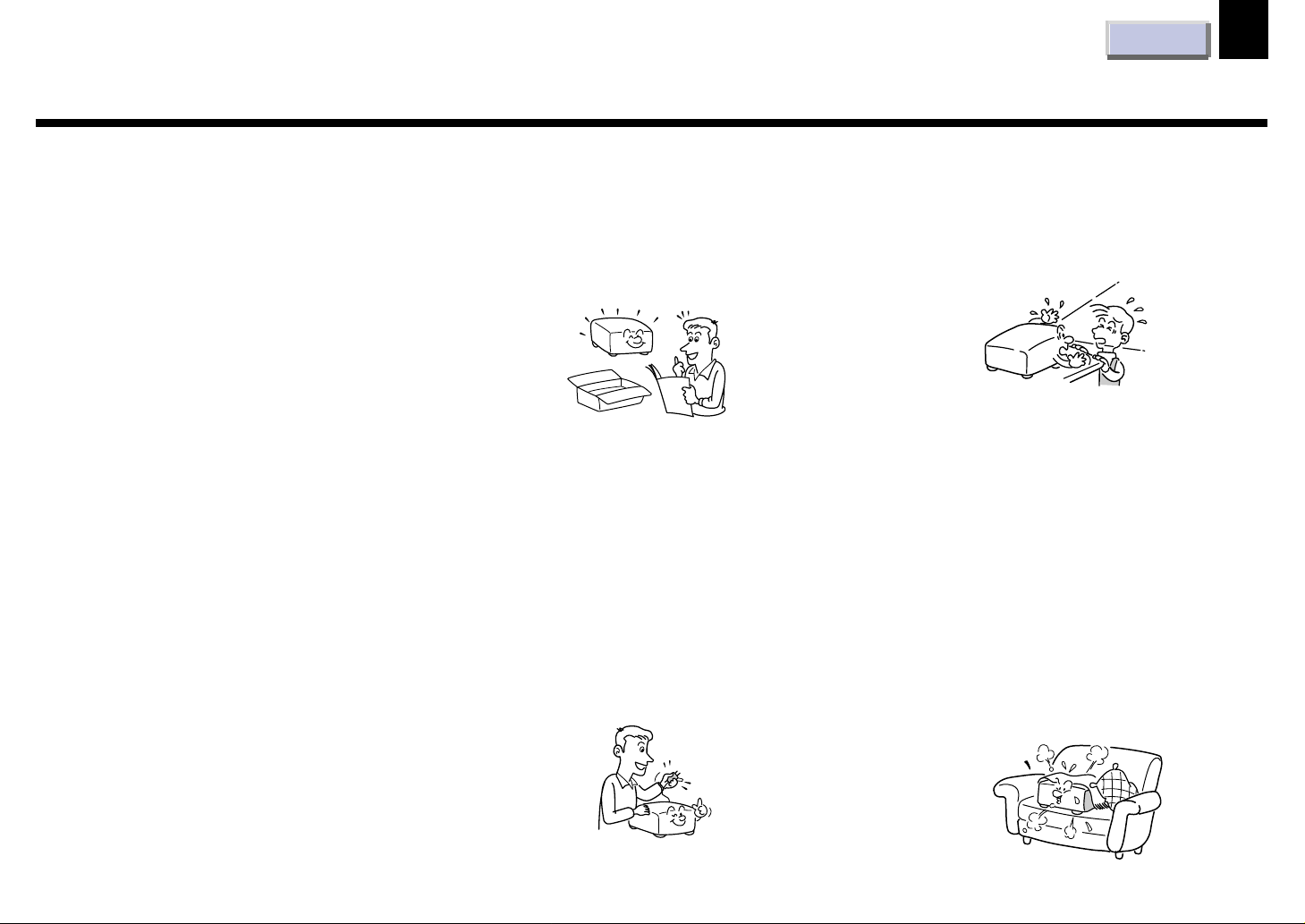
Before use
IMPORTANT SAFETY INSTRUCTIONS
CONTENTS
4
CAUTION: PLEASE READ AND OBSERVE
ALL W ARNINGS AND
INSTRUCTIONS GIVEN IN THIS
OWNER’S MANUAL AND THOSE
MARKED ON THE UNIT. RETAIN
THIS BOOKLET FOR FUTURE
REFERENCE.
This set has been designed and manufactured
to assure personal safety. Improper use can
result in electric shock or fire hazard. The
safeguards incorporated in this unit will protect
you if you observe the following procedures for
installation, use and servicing. This unit is fully
transistorized and does not contain any parts
that can be repaired by the user.
DO NOT REMOVE THE CABINET COVER, OR
YOU MAY BE EXPOSED TO DANGEROUS
VOLTAGE. REFER SERVICING TO
QUALIFIED SERVICE PERSONNEL ONLY.
1. Read Owner’s Manual
After unpacking this product, read the
owner’s manual carefully, and follow all the
operating and other instructions.
2. Power Sources
This product should be operated only from
the type of power source indicated on the
marking label. If you are not sure of the type
of power supply to your home, consult your
product dealer or local power company.
For products intended to operate from
battery power, or other sources, refer to the
operating instructions.
3. Source of Light
Do not look into the lens while the lamp is
on. The strong light from the lamp may
cause damage to your eyes or sight.
4. Ventilation
Openings in the cabinet are provided for
ventilation and to ensure reliable operation
of the product and to protect it from
overheating, and these openings must not
be blocked or covered. The openings
should never be blocked by placing the
product on a bed, sofa, rug or other similar
surface. This product should not be placed
in a built-in installation such as a bookcase
or rack unless proper ventilation is provided
or the manufacturer’s instructions have
been adhered to.
Page 5
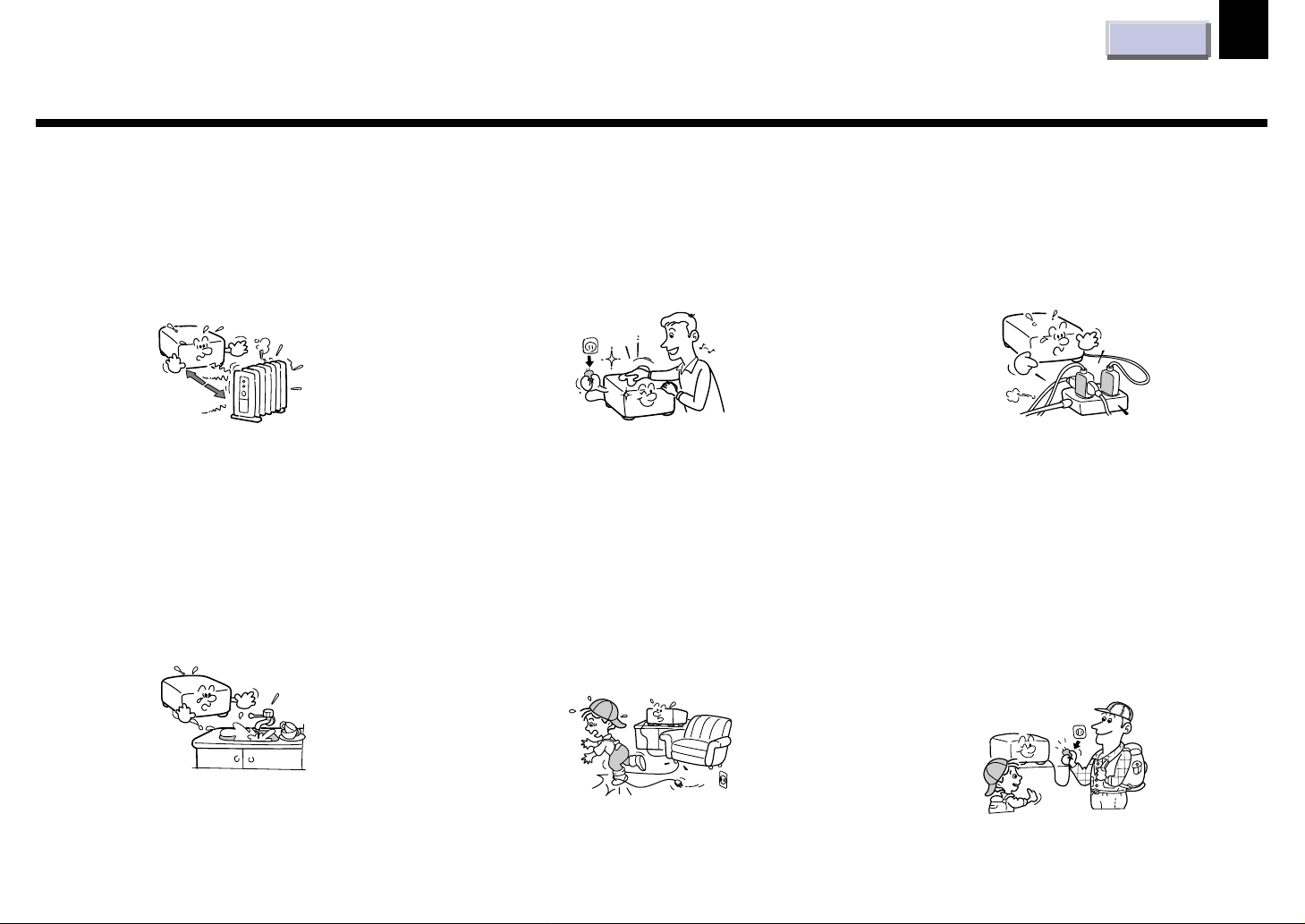
Before use
IMPORTANT SAFETY INSTRUCTIONS
CONTENTS
5
5. Heat
The product should be situated away from
heat sources such as radiators, heat
registers, stoves, or other products
(including amplifiers) that produce heat.
6. Water and Moisture
Do not use this product near water – for
example, near a bath tub, wash bowl,
kitchen sink, or laundry tub; in a wet
basement; or near a swimming pool and the
like.
7. Cleaning
Unplug this product from the wall outlet
before cleaning. Do not use liquid cleaners
or aerosol cleaners. Use a damp cloth for
cleaning.
8. Power-Cord Protection
Power-supply cords should be routed so
that they are not likely to be walked on or
pinched by items placed upon or against
them, paying particular attention to cords at
plugs, convenience receptacles, and the
point where they exit from the product.
9. Overloading
Do not overload wall outlets; extension
cords, or integral convenience receptacles
as this can result in a risk of fire or electric
shock.
10. Lightning
For added protection for this product during
storm, or when it is left unattended and
unused for long periods of time, unplug it
from the wall outlet.
This will prevent damage to the product due
to lightning and power-line surges.
Page 6
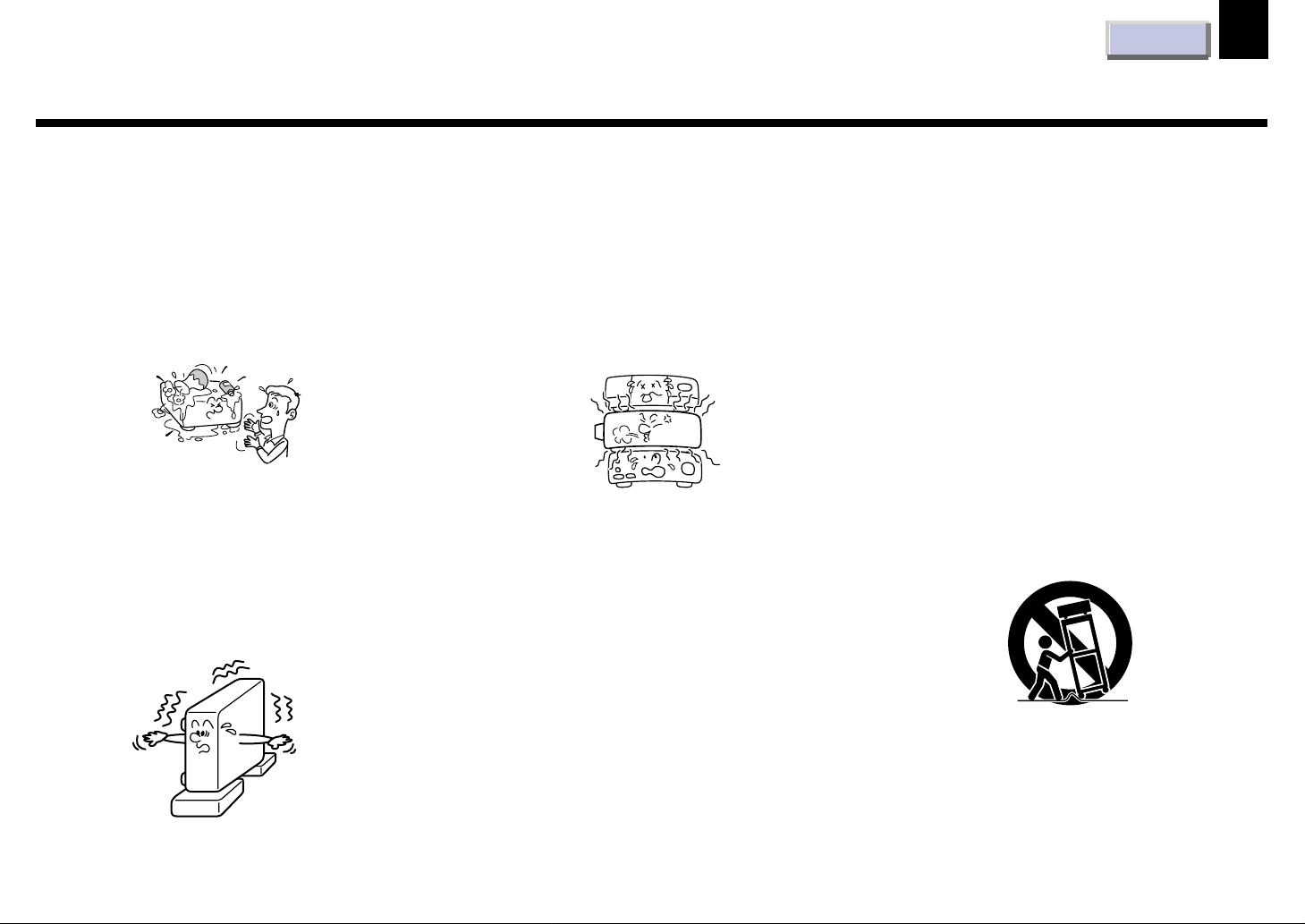
Before use
IMPORTANT SAFETY INSTRUCTIONS
CONTENTS
6
11. Object and Liquid Entry
Never push objects of any kind into this
product through openings as they may
touch dangerous voltage points or short-out
parts that could result in a fire or electric
shock. Never spill liquid of any kind on the
product.
12. Do not place the product vertically
Do not use the product in the upright
position to project the pictures at the
ceiling, or any other vertical positions.
It may fall down and dangerous.
13. Stack Inhibited
Do not stack other equipment on this
product or do not place this product on the
other equipment.
Top and bottom plates of this product
develops heat and may give some
undesirable damage to other unit.
14. Attachments
Do not use attachments not recommended
by the product manufacturer as they may
cause hazards.
15. Accessories
Do not place this product on an unstable
cart, stand, tripod, bracket, or table. The
product may fall, causing serious injury to a
child or adult, and serious damage to the
product. Use only with a cart, stand, tripod,
bracket, or table recommended by the
manufacturer, or sold with the product. Any
mounting of the product should follow the
manufacturer’s instructions, and should use
a mounting accessory recommended by the
manufacturer.
A product and cart combination should be
moved with care. Quick stops, excessive
force, and uneven surfaces may cause the
product and cart combination to overturn.
S3125A
Page 7

Before use
IMPORTANT SAFETY INSTRUCTIONS
CONTENTS
7
16. Damage Requiring Service
Unplug this product from the wall outlet and
refer servicing to qualified service
personnel under the following conditions:
a) When the power-supply cord or plug is
damaged.
b) If liquid has been spilled, or objects have
fallen into the product.
c) If the product has been exposed to rain or
water.
d) If the product does not operate normally by
following the operating instructions. Adjust
only those controls that are covered by the
operating instructions as an improper
adjustment of other controls may result in
damage and will often require extensive
work by a qualified technician to restore the
product to its normal operation.
e) If the product has been dropped or
damaged in any way.
f) When the product exhibits a distinct change
in performance – this indicates a need for
service.
17. Servicing
Do not attempt to service this product
yourself as opening or removing covers
may expose you to dangerous voltage or
other hazards. Refer all servicing to
qualified service personnel.
18. Replacement Parts
When replacement parts are required, be
sure the service technician has used
replacement parts specified by the
manufacturer or have the same
characteristics as the original part.
Unauthorized substitutions may result in
fire, electric shock, or other hazards.
(Replacement of the lamp only should be
made by users.)
19. Safety Check
Upon completion of any service or repairs
to this product, ask the service technician to
perform safety checks to determine that the
product is in proper operating condition.
20. Do not get your hands between the
camera arm and the main unit when
setting the camera arm back in its
original position.
To avoid injury, be careful not to get your
hands caught when setting the camera arm
back in its original position. Families with
children should be particularly careful.
Page 8
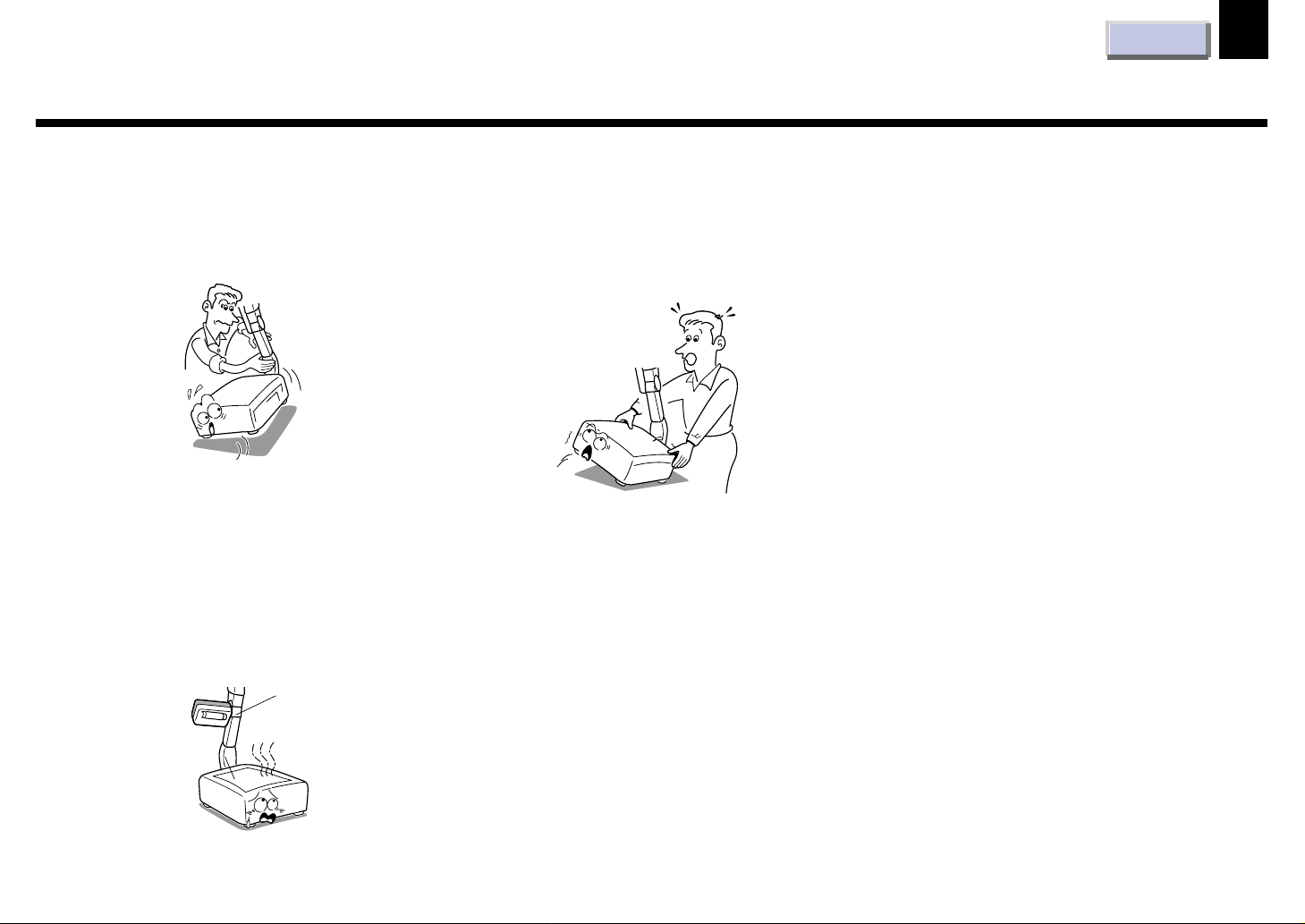
Before use
IMPORTANT SAFETY INSTRUCTIONS
CONTENTS
8
21. Do not carry by the camera arm.
Do not carry the projector by the camera
arm.
Doing so can result in damage or injury.
22. Do not leave documents on the unit for
long periods of time while using the
document imaging function.
Do not leave texts, papers or other
documents for projection on the unit for
long periods of time. The heat could erase
the letters on a thermal paper.
23. Do not move the projector while the arm
is still erect.
Always store the arm back in position when
moving the projector. Otherwise injury or
damage may result.
Page 9
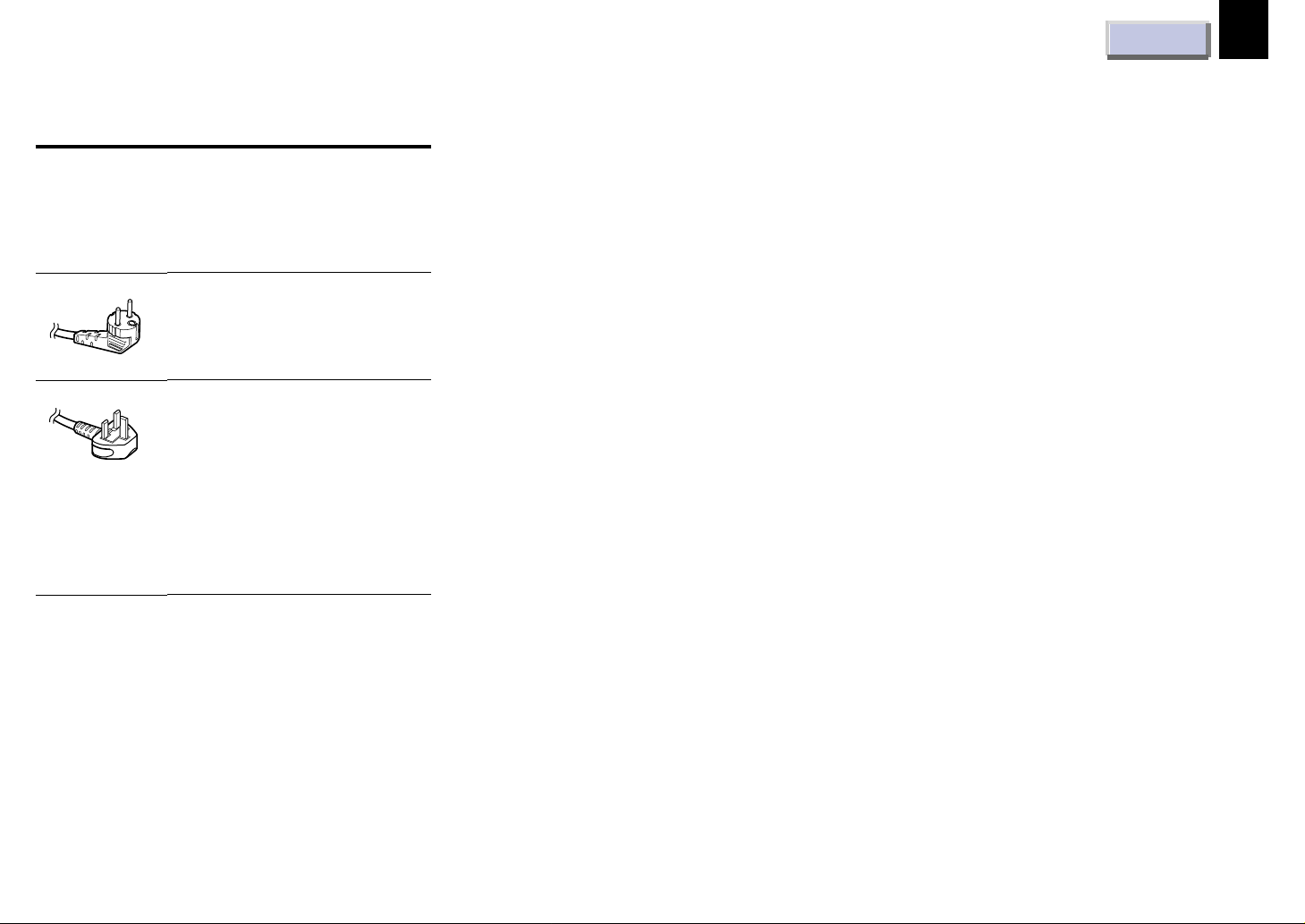
Before use
Power supply cord selection
If your line voltage is 220 to 240, use one of the
following types of cable.
Plug
configuration
Plug type
Line voltage
CONTENTS
9
EURO
UK
Use a 5A fuse which is approved by ASTA or
BSI to BSI362.
Always replace the fuse cover after changing
the fuse.
220 – 240V
220 – 240V
Page 10
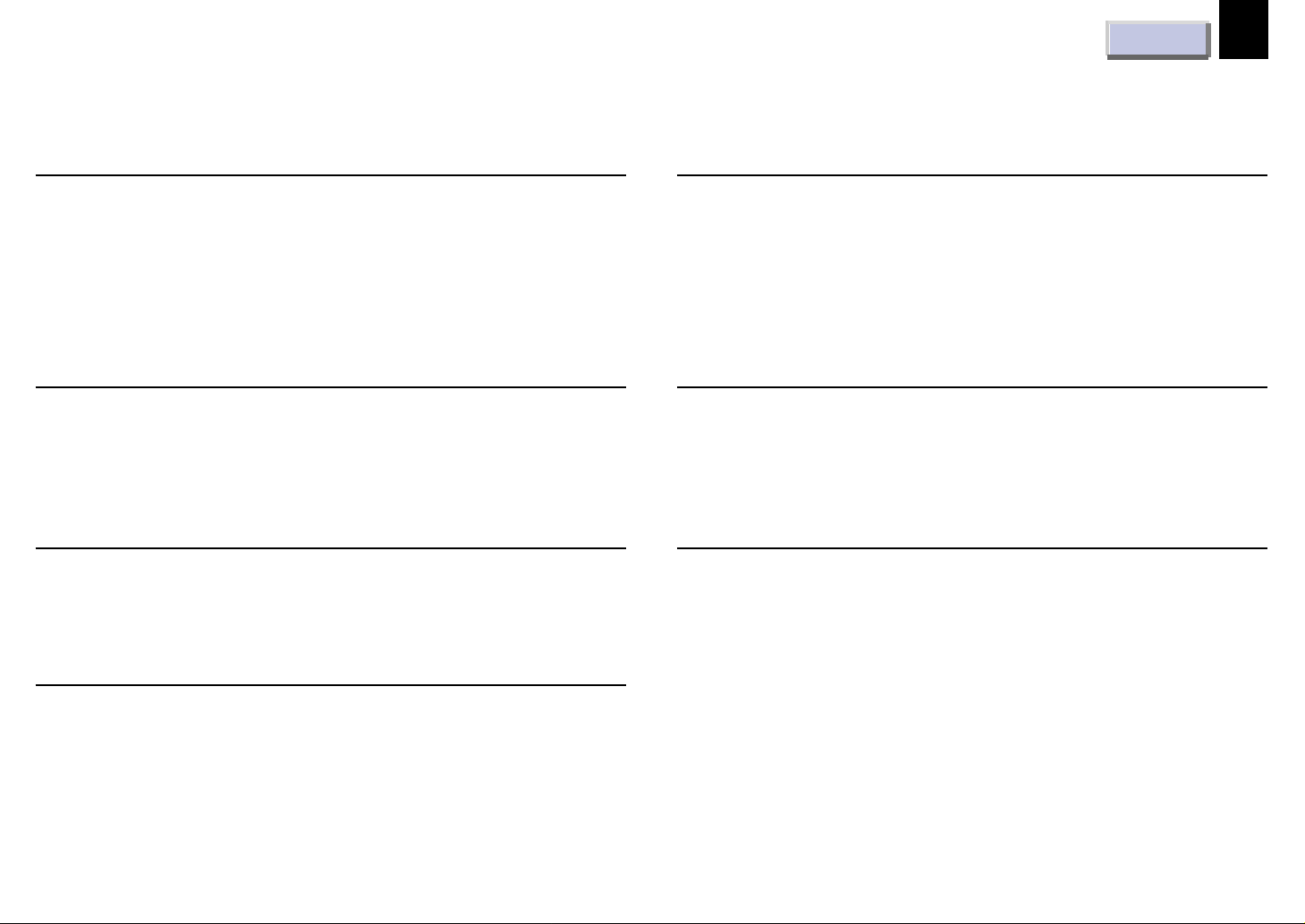
Before use
Contents
CONTENTS
10
Before use
SAFETY PRECAUTIONS ............................................................... 2
IMPORTANT PRECAUTIONS ....................................................... 3
IMPORTANT SAFETY INSTRUCTIONS ..................................... 4
Power supply cord selection ............................................................. 9
Part names and functions .............................................................. 11
Connections and installation
Connections .................................................................................... 16
Projector placement........................................................................ 18
Operations
Picture projection ........................................................................... 21
Operating the computer by the remote control.............................. 25
Adjustments
Camera
Part names and functions of document imaging camera ............. 35
Picture projection with the document imaging camera ................ 37
Overlaying projection ..................................................................... 39
Maintenance
Trouble indications......................................................................... 40
Air filter, lens and main unit cleaning........................................... 41
Lamp replacement .......................................................................... 42
Others
Before calling service personnel .................................................... 43
Input signal..................................................................................... 45
Adjustments with RS-232C ............................................................ 49
Specifications.................................................................................. 51
Setting and adjustments on the menu............................................ 27
Initial settings – Default................................................................. 28
Keystone correction – Keystone ..................................................... 30
Projection adjustments – Image..................................................... 31
Picture adjustments – Picture ........................................................ 32
Sound adjustments – Audio............................................................ 33
Saving data – Save.......................................................................... 34
Page 11
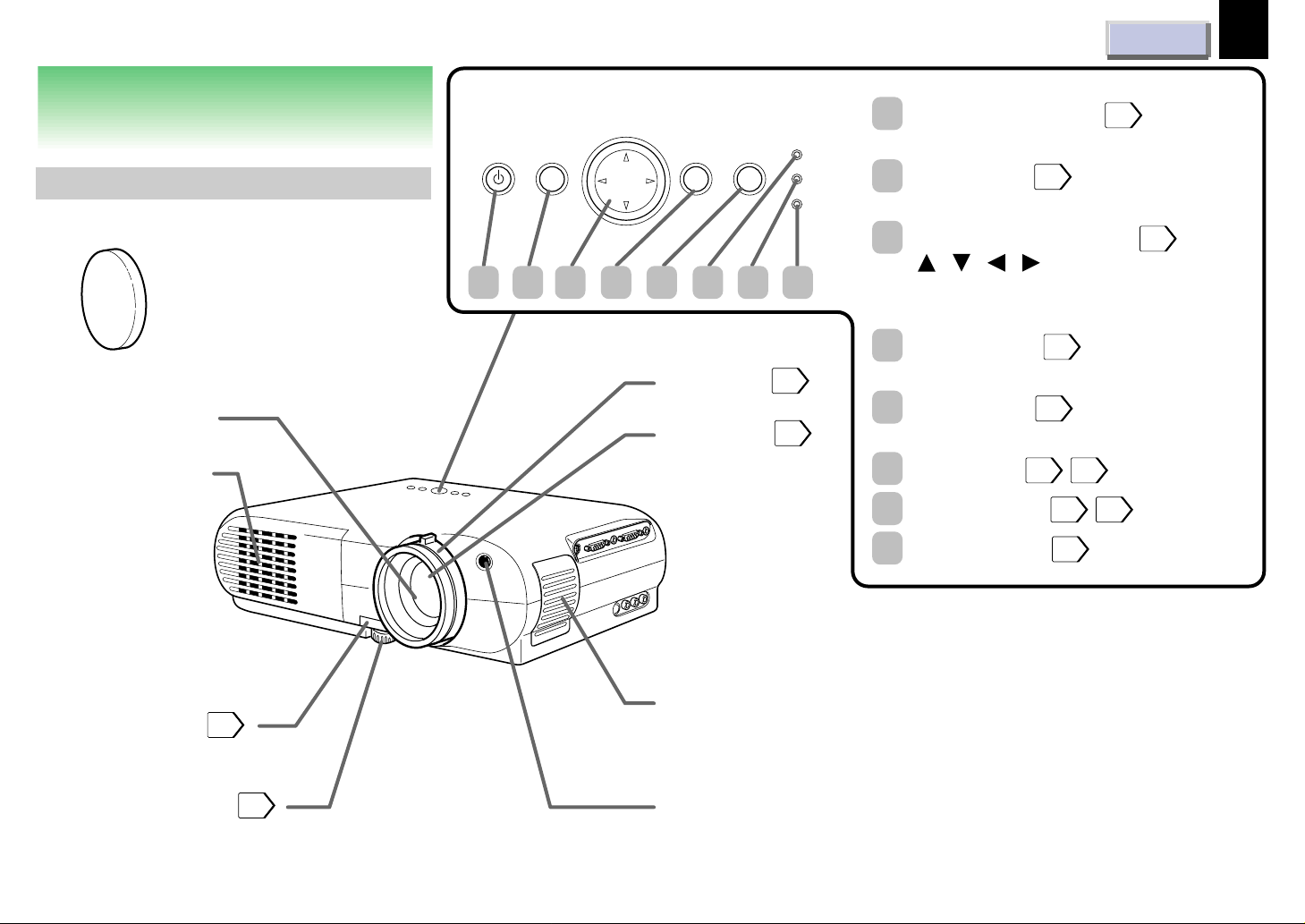
Before use
CONTENTS
11
Part names and functions
Main unit
Lens cover
Projection lens
Exhaust holes
Control panel
SELECT/ADJUST
ON/STANDBY MENU ENTER
5 8761 32 4
Zooming ring
Focusing ring
INPUT
21
21
ON
LAMP
TEMP
ON/STANDBY button
1
To turn the projector on or off.
MENU button
2
To display or close the menu.
SELECT/ADJUST button
3
27
21
28
( / / / )
To select items or adjust values on the
menu.
ENTER button
4
To enter your selection on the menu.
INPUT button
5
To select the input source.
ON indicator
6
LAMP indicator
7
TEMP indicator
8
30
21
21 40
21 40
40
Foot adjuster
release button
Foot adjuster
20
20
Intake holes
Infrared remote sensor
(Continued)
Page 12

Before use
(Continued)
Left side Right side
CONTENTS
1 2 3 4
12
AC IN socket
Rear side
19
Speaker
Carrying handle
Open to carry the projetor.
Infrared remote sensor
Intake holes
CONTROL connector
1
RS-232C
CONTROL
17 49
RGB AUDIO
MONITOR OUTPUT
VIDEO INPUT
S-VIDEO VIDEO
To connect a computer to control the projector.
MONITOR OUTPUT connectors
2
(RGB output, AUDIO output)
17
To connect to a monitor or audio equipment.
RGB INPUT connectors (RGB input, AUDIO input)
3
To connect a computer, etc.
VIDEO INPUT connectors
4
(S-VIDEO input, VIDEO input, AUDIO input)
To connect a video equipment, etc.
RGB
17
RGB INPUT
L - AUDIO -R
AUDIO
16
Document imaging camera model
(Continued)
Page 13
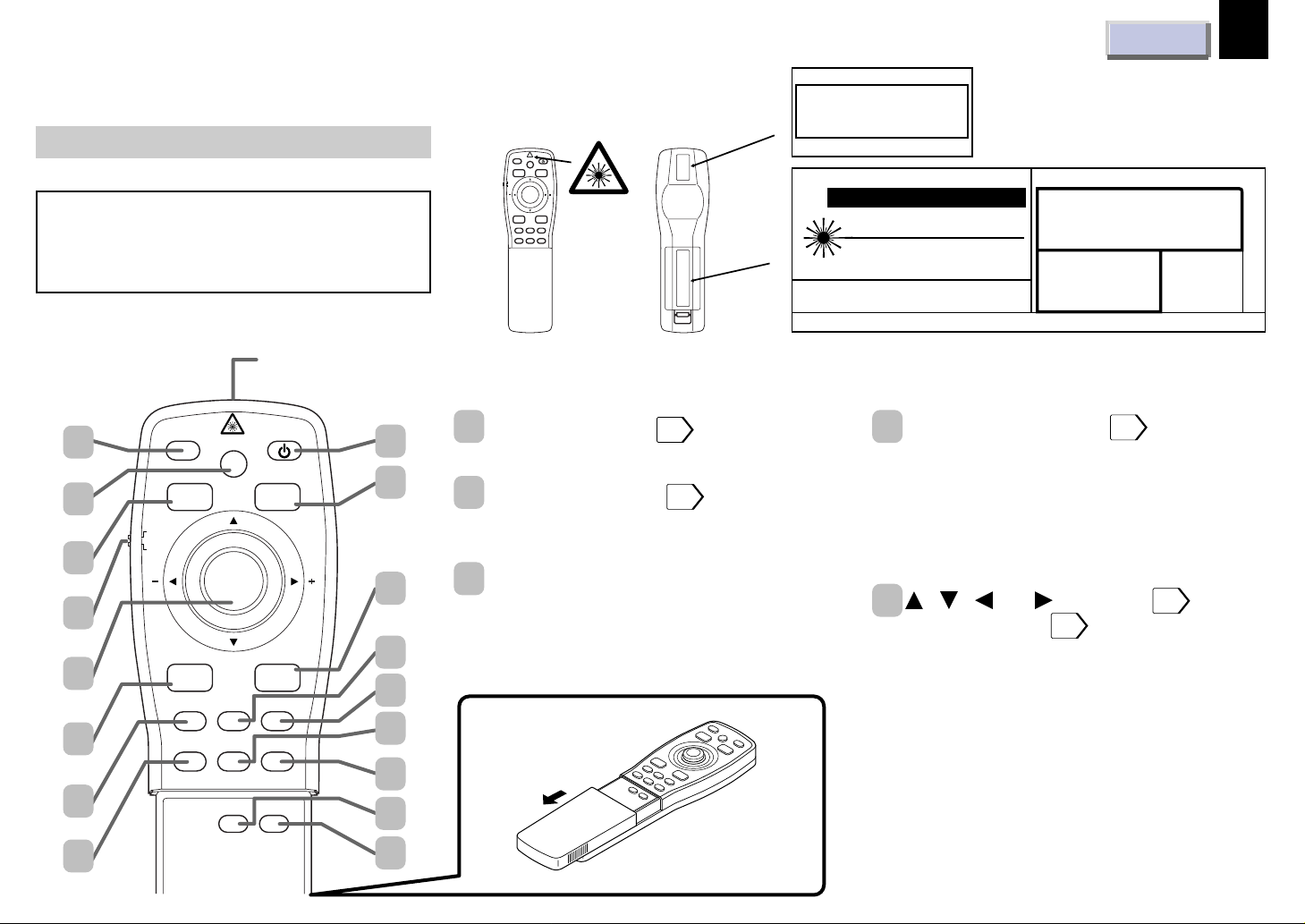
Before use
CONTENTS
13
(Continued)
Remote control
Caution - use of controls or adjustments or
performance of procedures other than those
specified herein may result in hazardous
radiation exposure.
Laser emission part
1
2
AUTO SET
MARKER
POINTER
PJ
KEYSTONE
ON/STANDBY
LASER
3
4
R-CLICKL-CLICK
5
6
7
MENU ENTER
VIDEO CAMERARGB
RESET
FREEZERESIZE
MUTE CALL
8
9
10
11
12
13
14
15
16
17
Location of the labels
AUTO SET
ON/STANDBY
KEYSTONE
MARKER
LASER
POINTER
PJ
R-CLICKL-CLICK
MENU ENTER
VIDEO CAMERARGB
RESET FREEZERESIZE
REAR
RADIATION IS EMITTED
FROM THIS APERTURE
* Functions when the POINTER/PJ selector is
set to “POINTER”.
AVOID EXPOSURE
AUTO SET button
1
23
To adjust the image automaticcally.
KEYSTONE button
2
22
To correct the keystone distortion of the
picture automatically.
MARKER button
3
To display a marker on the screen.
Each time the button is pressed, the
marker changes the shape, and finally
disappears.
-LASER
MADE IN JAPAN
CAUTION
LASER RADIATION
DO NOT STARE INTO BEAM
WAVE LENGTH : 645nm
MAX OUTPUT : 1mW
CLASS
II
COMPLIES WITH DHHS 21 CFR SUBCHAPTER J
TOSHIBA AMERICA CONSUMER PRODUCTS, INC.
82 TOTOWA RD., WAYNE, NJ 07470, U.S.A.
LASER PRODUCT
MODEL CT-90009REMOTE CONTROL
POINTER/PJ selector
4
RAYONNEMENT LASER
NE PAS REGARDER DANS LE FAISCEAU
APPAREIL A LASER DE CLASSE 2
LONGUEUR D'ONDE: 645nm
PUISSANCE MAXIMA: 1mW
LASER -STRAHLUNG
NIGHT IN DEN STRAHL
BLICKEN LASER KLASS 2
WELLENLÄNGE: 645nm
MAX AUSGANGSLEISTUNG: 1mW
To switch the operation modes of the
remote control.
POINTER: To operate a computer. (The
supplied REMOTE MOUSE RECEIVER
should be connected to the computer.)
PJ: To operate the projector.
, , (–), (+) button
5
Pointer control*
• To select items or adjust values on the
menu.
• To shift a picture after changing its size
with the RESIZE button.
• To move the marker displayed with the
MARKER button.
• To move the pointer of the computer.*
• To substitute for the L-CLICK button by
pressing the center.*
26
26
MANU
FACTURER
JUN
E 1999
PLACE OF
MANUFACTURER:A
EN60825-1:1994+A11
/
28
(Continued)
Page 14
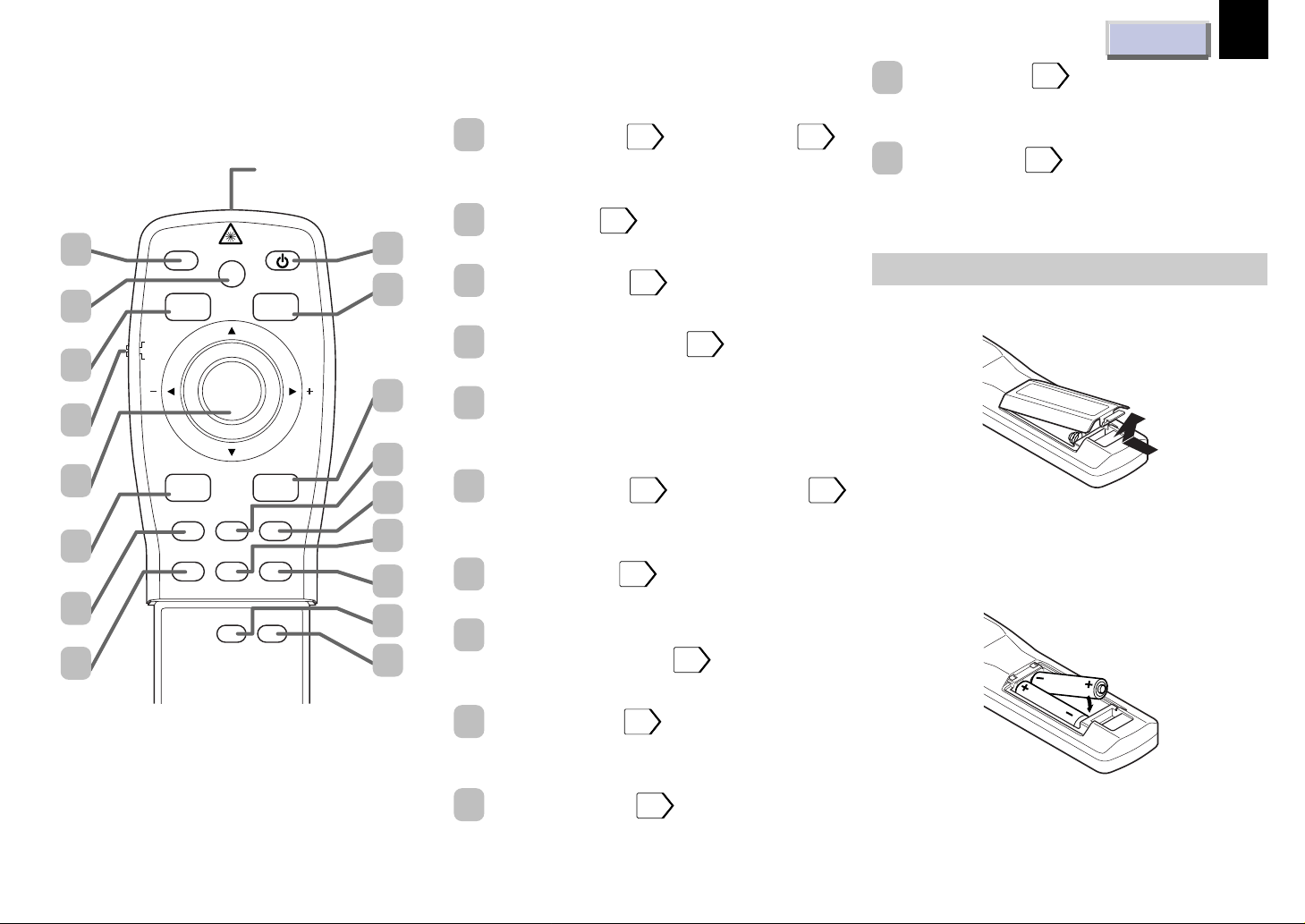
Before use
1
2
3
AUTO SET
MARKER
POINTER
PJ
KEYSTONE
Laser emission part
ON/STANDBY
LASER
9
10
(Continued)
L-CLICK button* 26 / MENU button
6
• To left-click.*
• To display or close the menu.
RGB button
7
To select the RGB input.
RESIZE button
8
To change the picture size.
ON/STANDBY button
9
To turn the projector on or off.
21
24
21
28
CONTENTS
MUTE button
16
To cut off the picture and sound
temporarily.
CALL button
17
To display the current input source and
signal status information.
23
23
Installing batteries
1) Open the cover.
14
4
5
6
7
8
R-CLICKL-CLICK
MENU ENTER
VIDEO CAMERARGB
RESET
FREEZERESIZE
MUTE CALL
11
12
13
14
15
16
17
LASER button
10
To display the laser pointer by pointing the
laser emission part toward the screen.
R-CLICK button* 26 / ENTER button
11
• To right-click.*
• To enter your selection on the menu.
VIDEO button
12
To select the video input.
CAMERA button (for document imaging
13
camera model only)
To select the camera input.
RESET button
14
To restore the settings and adjustments to
the default.
FREEZE button
15
To freeze the picture.
21
37
29
23
28
2) Install the batter ies.
Make sure that the +/– polarities match the
illustration in the compartment.
3) Attach the cover.
(Continued)
Page 15
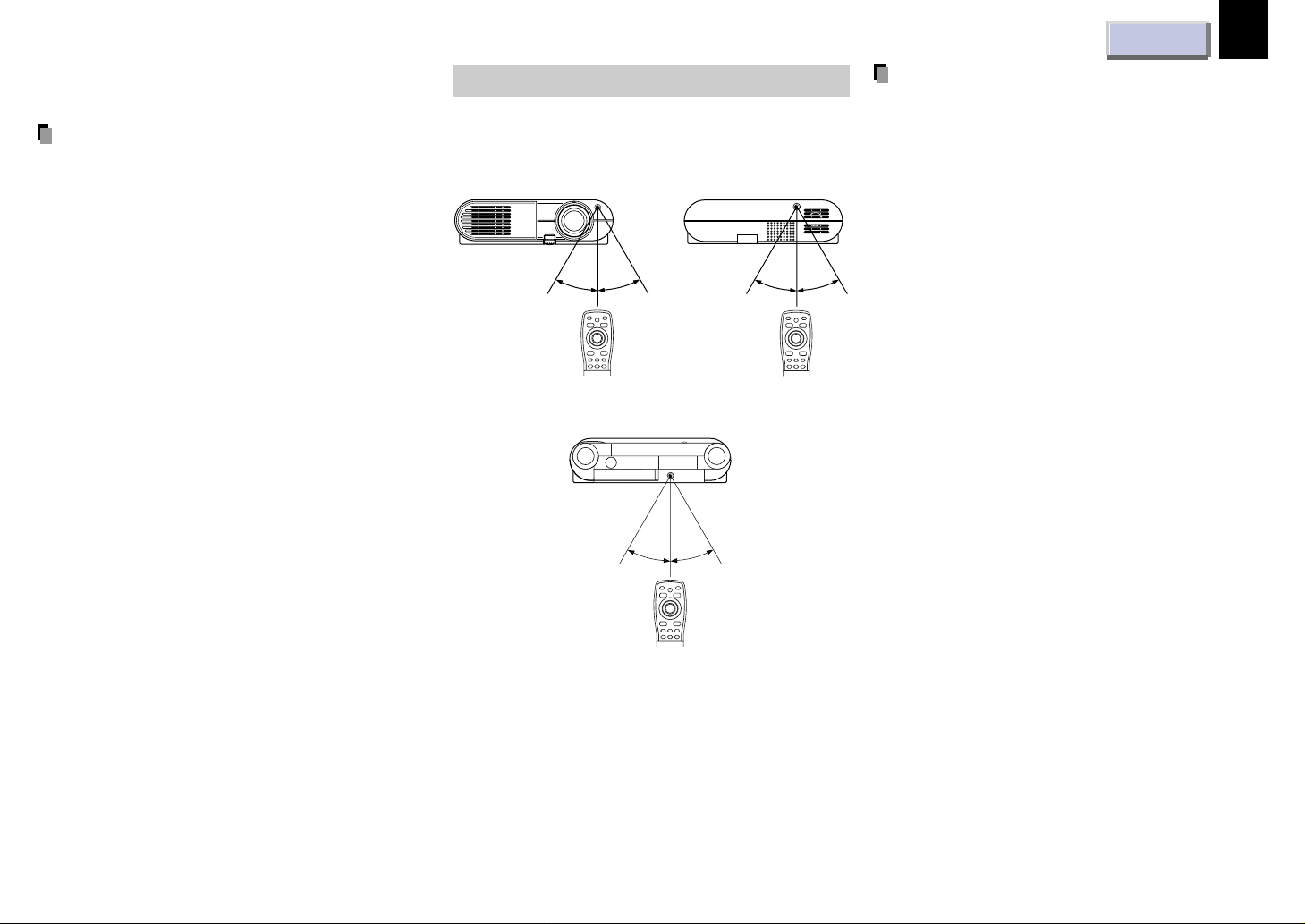
Before use
(Continued)
Notes
Using batteries incorrectly can cause them to
leak or burst. Strictly observe the following.
• Install the batteries with their + and – ends
facing correctly.
• Do not charge, heat, disassemble, or short
the batteries or throw them into a fire.
• Do not leave exhausted batteries in the
remote control.
• Do not mix different types of batteries or new
and old batteries.
• When you will not be using the remote control
for a prolonged period, take the batteries out
of the remote control.
• When the remote control stops working or
only works from very close distance, replace
all the batteries with new ones.
• When replacing the batteries, use a more
longer life alkaline batteries.
• If a battery leaks, carefully wipe off any
residue inside the battery case before loading
new batteries.
Remote control operation
Point the remote control at the infrared
remote sensor and press a button.
Front side
15°
15°
Rear side (document imaging camera model)
Rear side
15°
15°
15°
15°
CONTENTS
15
Notes
• The remote control may not operate when
there is sunlight or other strong light such as
a fluorescent lamp shining on the remote
sensor.
• Operate the remote control from a position
where the remote sensor is visible.
• Do not drop the remote control or otherwise
jolt it.
• Keep the remote control out of locations with
excessively high temperature or humidity.
• Do not get water on the remote control or
place wet objects on it.
• Do not disassemble the remote control.
• Under unusual circumstances the remote
control may not operate well due to the
location being used or the surroundings.
At such times, change the direction of the
remote control to the projector and retry the
operation.
Distance : within about 5 meters from the front
of the remote sensor.
Angle : within about 15° of the remote
sensor in every direction.
Page 16

Connections and installation
Connections
CONTENTS
16
Connecting an IBM PC or compatible computer (DOS/V)
Check that the power for the projector and computer is off before
connecting the cables.
Connect when you
Laptop
computers
Desktop
computers
or
To
monitor
port
To
audio
output port
Notes
• The projector cannot be connected to a computer that does not have
an analog RGB output terminal. For details, refer to the computer
manual.
• You may not be able to connect some computers to the projector. For
details, consult the dealer.
• If NTSC/PAL/SECAM signals are input to the RGB INPUT connector,
they cannot be displayed. (Input NTSC/PAL/SECAM signals to the
VIDEO INPUT jack.)
want to view a picture
on the computer monitor.
To
Computer
monitor
cable
MONITOR
OUTPUT
(RGB)
RGB cable (supplied)
PC audio cable (supplied)
RS-232C
RGB AUDIO
MONITOR OUTPUT
CONTROL
VIDEO INPUT
S-VIDEO VIDEO
To RGB
INPUT (RGB)
RGB
RGB INPUT
AUDIO
L - AUDIO -R
To
RGB
INPUT
(AUDIO)
Connecting a Macintosh computer
• Attach the supplied adapter for Macintosh computers.
• Check that the power for the projector and computer is off before
connecting the cables.
Laptop
computers
Notes
• The projector cannot be connected to a computer that does not have
an analog RGB output terminal. For details, refer to the computer
manual.
• You may not be able to connect some computers to the projector. For
details, consult the dealer.
• The adapter for Macintosh computers is conformable to MULTIPLE
SCAN 21.
Desktop
computers
or
To monitor port
Adapter for Macintosh
computers (supplied)
To audio output port
PC audio cable (supplied)
RGB cable (supplied)
RS-232C
CONTROL
RGB AUDIO
MONITOR OUTPUT
VIDEO INPUT
S-VIDEO VIDEO
To
RGB
INPUT
(RGB)
RGB
AUDIO
RGB INPUT
L - AUDIO -R
To
RGB
INPUT
(AUDIO)
(Continued)
Page 17

Connections and installation
(Continued)
CONTENTS
17
Connecting video equipment
Check that the power for the projector and computer is off before
connecting the cables.
To RGB
INPUT
(RGB)
RS-232C
RGB AUDIO
MONITOR OUTPUT
CONTROL
VIDEO INPUT
To VIDEO
INPUT
(S-VIDEO)
(not supplied)
Audio cable (not supplied)
To audio output R
(red)
To audio output L
(white)
To RGB
INPUT
(AUDIO)
RGB
AUDIO
RGB INPUT
Video player with color difference output
To VIDEO INPUT (VIDEO) (yellow)
S-VIDEO VIDEO
L - AUDIO -R
To VIDEO INPUT (AUDIO L) (white)
To VIDEO INPUT (AUDIO R) (red)
Audio/Video cable (supplied)
S-VIDEO cable (not supplied)
To S-VIDEO output
Video tape player
To CR(PR) output
To CB(PB) output
To Y output
To Video output (yellow)
To Audio output (white)
To Audio output (red)
Output terminals
Check that the power for the projector and computer is off before
connecting the cables.
RS-232C
RGB AUDIO
RGB
AUDIO
RGB INPUT
S-VIDEO VIDEO
L - AUDIO -R
You can connect an
extra monitor to view
the picture.
To MONITOR OUTPUT (AUDIO)
Ø3.5mm STEREO mini plug
(Audio output level is constant.)
To audio input
You can connect a computer
to control the projector.
49
Audio cable
(not supplied)
Connect a stereo system
for dynamic sound.
MONITOR OUTPUT
CONTROL
VIDEO INPUT
Note
Signal input to the S-VIDEO jack takes priority over that to the VIDEO
jack.
Notes
• Sound of the source which you select is output to the connected
stereo system, etc.
• The MONITOR OUTPUT connector always sends out a signal which
is input to the RGB INPUT connector regardless of your source
selection.
• Even while the projector is in standby mode, the MONITOR OUTPUT
connector continues its output.
Page 18

Connections and installation
CONTENTS
18
Projector placement
There are four ways of installing this projector
as shown right. This section explains the
standard case of the floor-mounted front
projection.
CAUTION
• When a ceiling mount is required, please
consult with the dealer.
• When carrying the unit, always handle the
carrying handle.
Preparation
• Select a room that can be darkened.
• Refer to the table on the next page
the screen size and required distance.
19
for
Floor-mounted front projection
Viewing a picture projected on the front of
the screen from a floor.
Viewer
Ceiling-mounted front projection
(The document imaging camera model
could not be mounted on the ceiling.)
Viewing a picture projected on the front of
the screen from a ceiling installation.
Floor-mounted rear projection
Viewing a picture projected through the
back of the screen from a floor installation.
Translucent screen
Viewer
Ceiling-mounted rear projection
(The document imaging camera model
could not be mounted on the ceiling.)
Viewing a picture projected through the
back of the screen from a ceiling
installation.
Translucent screen
Viewer
• When installed the projector in the way except the floor-mounted front projection, make the
setting of the projecting orientation on the menu.
28
Viewer
(Continued)
Page 19

Connections and installation
CONTENTS
19
(Continued)
Place the projector on a steady,
1
level surface such as a table.
Point the projector squarely at the screen
for the best possible picture.
Top view
Screen
90°
Point the lens straight at the center of the
screen as above.
Side view
Screen
90°
Place the projector horizontally so that the
projecting light hits the screen squarely.
Adjust the distance between
2
the lens and the screen.
The projection size depends on the
distance between the lens and the
screen.
Adjust the projection size by changing the
distances as shown below.
Screen
Lens
90°
b
a
a: Distance between the lens and the screen
b: Distance between the lens height and the
bottom of projection area
a (m)
Screen size
(inches)
23
40
60
80
100
150
200
250
• The values are approximations.
Minimum
(WIDE)
–
1.56
2.373
3.186
3.999
6.031
8.064
10.096
Maximum
(TELE)
1.132
2.017
3.059
4.1
4.142
7.746
10.35
–
b (cm)
4
6
9
12
15
23
30
38
Connect the power cord.
3
• Insert one end in the AC IN socket on
the projector.
• Insert the other end in a wall outlet.
To a wall outlet.
The ON indicator lights in orange and the
projector turns to standby mode.
Take off the lens cover.
4
(Continued)
Page 20

Connections and installation
(Continued)
Notes
• When the projector is moved from a cold
location to a warm location, or when the
ambient temperature in the projection room
has risen suddenly, moisture may condense
on the lens or the mirror to blur the projected
pictures. In such a case, leave the projector
for an adequate time (1 to 2 hours, depending
on the room’s condition) before using it so it
adjusts to the ambient temperature.
• If the screen is exposed to direct sunlight or
other strong light, the projected picture
becomes too faint to see. Shut out the light
with curtains or other means.
• If the screen and the projector are not
installed properly, the projected picture may
be distorted.
• If the projector is tilted, the picture may be
distorted. To obtain the best possible picture,
place the projector so it faces the screen
squarely.
How to use the foot adjuster
The tilt of the projector can be adjusted using
the foot adjuster.
1) Lift the front of the projector until a tilt
angle desired is obtained and hold down
the foot adjuster release button.
The foot adjuster will stretch.
Release the button to lock in position.
Foot adjuster
release button
Foot adjuster
2) Turn the foot adjuster to make fine
adjustment of the height.
Turn clockwise to lift up.
Turn counterclockwise to lower.
CONTENTS
20
3) To put the foot adjuster back, hold down
the foot adjuster release button and
lower the front slowly.
The foot adjuster will put back.
Note
Be sure to hold the projector when putting the
foot adjuster back so as not to let the front fall
on your fingers.
Lift up Lower
Page 21

Operations
Picture projection
CAUTION
Do not look into the projection lens while
operating the projector.
Preparation
• Install and connect the projector properly.
• Take off the lens cover.
• Set the POINTER/PJ to “PJ”.
ON/STANDBY MENU ENTER
SELECT/ADJUST
1
INPUT
Indicators
3
ON
LAMP
TEMP
AUTO SET
ON/STANDBY
KEYSTONE
MARKER
POINTER
PJ
MENU ENTER
VIDEO CAMERARGB
RESET FREEZERESIZE
Press ON/STANDBY.
1
LASER
R-CLICKL-CLICK
1
3
Both the ON and LAMP indicators light up
in green.
ON
On (Green)
LAMP
Flashing (Green)
ON
On (Green)
LAMP
On (Green)
CONTENTS
Select the input source.
3
(On the remote control)
Press RGB or VIDEO.
(On the control panel of the main unit)
Press INPUT repeatedly.
Each time the button is pressed, the
source indication on the screen changes
as follows:
→
RGB: T o project pictures from a
→→
computer connected to RGB
INPUT.
Video: To project pictures from a
video player connected to
VIDEO INPUT.
Camera: To project pictures from a
document imaging camera.
(For document imaging
camera model only)
Adjust the picture size by
4
turning the zooming ring.
Turn to the right to enlarge the picture.
Turn to the left to reduce the picture.
21
5 4
Turn on the connected
2
equipment and put it in
playback mode.
Focus on the picture by
5
turning the focusing ring.
A still picture is recommended for
focusing.
(Continued)
Page 22

Operations
(Continued)
Notes
•“
” is displayed on the screen if the
projector does not receive any signal from the
connected equipment. Put the equipment in
playback mode.
• Due to the lamp characteristic, flickers may
occasionally occur in a picture. This is not
malfunction of the unit.
• When an RGB source is selected and no
signal is sent from the computer for about 30
minutes, the projector turns to standby mode
for power saving. It automatically turns on
when the signal resumes. Pressing
ON/STANDBY also turns it on.
• While operating the projector, “
” may be
displayed on the screen. This means that the
operation cannot be completed.
ON/STANDBY MENU ENTER
SELECT/ADJUST
AUTO SET
KEYSTONE
MARKER
POINTER
PJ
MENU ENTER
VIDEO CAMERARGB
RESET FREEZERESIZE
ON/STANDBY
Turning the power off
LASER
R-CLICKL-CLICK
ON
INPUT
LAMP
TEMP
IndicatorsON/STANDBY
ON/STANDBY
KEYSTONE
CONTENTS
22
Notes
• Even after turning the power off, the intake
and exhaust fans continue to work for about 3
minutes more to cool the inside of the
projector.
• Immediately after the power off, the projector
may not be turned on while the LAMP
indicator is flashing in green.
• Before unplugging the power cord, make sure
that the fans are stopped.
Correcting the keystone distortion
A picture may be expanded on the upper side if
projected upward from the projector lifted up by
the foot adjuster. The projector can correct this
keystone distortion automatically.
Press KEYSTONE.
The keystone distortion is corrected
automatically.
To correct further, mak e the “Keystone”
adjustment on the menu.
30
1) Press ON/STANDBY after using the
projector.
An instruction message appears.
2) Press ON/STANDBY again.
The LAMP indicator turns off, and the
projector turns to standby mode. (The ON
idicator lights in orange.)
3) After confirming the exhaust fan stops,
unplug the power cord.
The ON indicator turns off.
(Continued)
Page 23

Operations
< STATUS >
I NPU T : RGB
SIGNAL :XGA60Hz
SCREEN :XGA6 0
CSYN HV :N/N
Current input source
Signal system of the input source
Signal system automatically detected
by the projector
(Mode determination )
Synchronizing polarity of input signal
P=Positive N=Negative
45
(Continued)
AUTO SET
AUTO SET
POINTER
PJ
MARKER
KEYSTONE
ON/STANDBY
LASER
2) Press MUTE again.
The picture is also cut off temporarily.
“
” appears.
To restore, press MUTE again.
Note
If you press MUTE while the menu is displayed,
the menu disappears.
CONTENTS
23
Contents of displayed items
R-CLICKL-CLICK
MENU ENTER
VIDEO CAMERARGB
RESET FREEZERESIZE
MUTE CALL
FREEZE
CALL
MUTE
Adjusting the image automatically
An image which is flickering, blurred or is not
centered, can be adjusted automatically.
Press AUTO SET.
The image is adjusted automatically.
To adjust further, make the “Image” adjustment
on the menu.
31
Cutting off the picture and sound
temporarily
1) Press MUTE.
The sound is cut off temporarily.
” appears.
“
Freezing the picture
Press FREEZE.
The picture freezes.
” mark appears on the up right corner of the
“
screen.
To release the picture, press FREEZE again.
Any other operations can also release the
picture.
Note
This function is convenient for the case where
you are using the document imaging camera
model and change documents to project
through the camera.
Displaying the input source
information
Press CALL.
The current input source and the signal status
information is displayed.
To close the display, press CALL again.
Note
If you press CALL while the menu is displayed,
the menu disappears.
(Continued)
Page 24

Operations
(Continued)
AUTO SET
ON/STANDBY
KEYSTONE
MARKER
POINTER
PJ
LASER
,, ,
R-CLICKL-CLICK
MENU ENTER
VIDEO CAMERARGB
RESET FREEZERESIZE
MUTE CALL
RESET
RESIZE
Changing the picture size
Pictures are projected at the maximal
projection size regardless of the signal types.
Optionally you can change the picture size to
through size or enlarge it.
Press RESIZE.
Each time the button is pressed, the picture
size changes from the center of the picture.
When the picture size is smaller than the
projection area:
: To move the picture upward
: To move the picture down
: To move the picture leftward
: To move the picture rightward
When the picture size is larger than the
projection area:
: To view the upper side of the picture
: To view the lower side of the picture
: To view the left side of the picture
: To view the right side of the picture
Notes
• Picture size returns to normal after the power
is turned off. The values are not saved.
• You may not change the picture size
depending to the signal.
• Pictures of VGA signals, etc. may be slightly
inferior in quality at the initial size because
they are enlarged.
• The picture returns to the normal position
when the RESET button is pressed after the
picture is moved.
• The picture may not be projected properly
while moving the picture.
CONTENTS
24
When the picture size does not correspond with
the projection area, the picture can be moved
by pressing
, , and .
Page 25

Operations
If you connect the iREMOTE MOUSE
Operating the computer by the remote control
RECEIVER to the computer, the supplied
remote control can work as a mouse of the
computer.
Connecting the REMOTE MOUSE RECEIVER
Check that the power of the computer is turned off.
Connect the REMOTE MOUSE RECEIVER.
Remove the mouse actually used and change it to the supplied cable.
USB Mouse cable
(supplied)
PV-98 IBM/Mac USB
IBM/MAC
Mouse cable
(supplied)
PS/2
Mouse adapter
(supplied)
USB
PORT
SERIAL
PORT
PS/2
MOUSE
PORT
IBM PC
DOS/V
CONTENTS
Notes
• To operate the projector and the computer by
the remote control, place the REMOTE
MOUSE RECEIVER close to the projector.
• When connecting the REMOTE MOUSE
RECEIVER to an IBM PC/DOS V computer,
use the supplied PS/2 mouse adapter if you
are using a PS/2 mouse, or connect the
supplied IBM/MAC cable directly to your
computer if you are using a serial mouse.
• When connecting the REMOTE MOUSE
RECEIVER to the USB PORT for the first
time, insert the “Windows98 CD-ROM” and
install the device drivers for a USB
interchangeability device and a USB human
interface devices (two kinds). The installation
starts automatically when you connect a USB
mouse cable connected to the remote mouse
receiver to the USB port of your computer.
25
REMOTE MOUSE RECEIVER
(supplied)
MAC
Mouse adapter
(supplied)
Macintosh
MAC
MOUSE
PORT
(Continued)
Page 26

Operations
(Continued)
Operating the computer by the remote control
Use the supplied remote control pointing it at
the connected REMOTE MOUSE RECEIVER.
AUTO SET
ON/STANDBY
KEYSTONE
MARKER
LASER
R-CLICKL-CLICK
MENU ENTER
VIDEO CAMERARGB
RESET FREEZERESIZE
Pointer control
R-CLICK
L-CLICK
POINTER/PJ
selector
POINTER
PJ
To drag and drop
While holding down the center of the pointer
control, press the rim and release the
center.
Notes
• The remote control operating range is about 5
meter from the front of the remote sensor.
• The remote control may not operate when
there is sunlight or other strong light such as
a fluorescent lamp shining on the remote
sensor.
CONTENTS
26
Preparation
Set the POINTER/PJ selector to “POINTER”.
To move the pointer
Press the pointer control.
The pointer moves to the pressed direction.
To left-click
Press L-CLICK.
To right-click
Press R-CLICK.
Page 27

Adjustments
Settings and adjustments on the menu
Most of adjustments and settings are made on
the menu.
To display the menu, press MENU.
H-position : To shift the image position
horizontally
V-position : To shift the image position
vertically.
Clock : To adjust the clock frequency.
CONTENTS
Bass : To adjust the bass of the sound
output.
Treble : To adjust the treble of the sound
output.
27
The followings are adjustments and settings on
the menu. For details, see page in
When using this projector for the first time, see
“Default”.
28
Keystone
Auto set : To correct the keystone distortion
automatically.
Adjust : To make the correction of keystone
distortion beyond the automatic
correction.
29
.
30
Picture
Contrast : To adjust the contrast.
Brightness : T o adjust the brightness.
Color : To adjust the color depth.
Tint : To adjust the tint.
Sharpness : T o adjust the sharpness.
R-level : To adjust the amount of red in the
picture.
G-level : To adjust the amount of green in
the picture.
B-level : To adjust the amount of blue in the
picture.
Camera gain
: To adjust the sensitivity of the
document imaging camera.
(For document imaging camera
model only)
Audio
32
33
Default
Language : To select the language for displays .
Proj. mode :To set the projecting orientation
according to the way of installation.
RGB input
Video signal
Scrn display
: To set the signal type of RGB
input.
: To set the signal type of video
input.
: To use or disable on-screen
displays.
Save
Save data : To save the adjustments and
settings on the menu.
All preset : T o restore the adjustments and
setings on the menu to the factory
set.
28
34
Image
Auto sync. : To adjust the image automatically.
Phase : To adjust the phase.
31
Volume : To adjust the sound volume of the
speaker.
Page 28

Adjustments
Initial settings
– Default
Make the basic settings for projecting.
Preparation
• Display the image as explained in “Picture
Projection”.
• Set the POINTER/PJ selector to “PJ”.
Press MENU to display the menu.
1
21
ON/STANDBY MENU ENTER
1,5
Keys t one
SELECT/ADJUST
AUTO SET
MARKER
POINTER
PJ
Auto set
Adjust
ON/STANDBY
KEYSTONE
LASER
R-CLICKL-CLICK
MENU ENTER
VIDEO CAMERARGB
RESET FREEZERESIZE
–
INPUT
2-4
RESET
ON
LAMP
TEMP
+
Press or to select .
2
Default
Language
Pro j .mode
RGB i nput
Vi deo si gnal
Press or to select a
3
Eng l i s h
Standar d
RGB
Auto
On
yScrn displa
preferred item.
Press or to make the
4
setting.
To select another item, go back to step 3.
Language
Select a language for the menu or onscreen displays.
English: English
: Japanese
Fr ançais: French
Deutsch: German
Italiano : Italian
Español : Spanish
Português : Portuguese
CONTENTS
Proj. mode
Confirm your installation type on the
chart on page
Standard: Floor-mounted front
projection
Ceiling: Ceiling-mounted front
projection
Rear: Floor-mounted rear
projection
R. ceil.: Ceiling-mounted rear
projection
RGB input
To set the signal type of RGB input.
RGB: RGB signal
Y/Pb/Pr: Color difference (Component)
video signal from the DVD
video player, etc.
Video signal
To set the signal type of video input.
Auto:
NTSC M: NTSC M signal
NTSC443A: NTSC4.43A signal
NTSC J: NTSC J signal
NTSC N: NTSC N signal
NTSC443B: NTSC4.43B signal
PAL: PAL signal
PAL N: PAL N signal
SECAM: SECAM signal
PAL443: PAL4.43 signal
PAL M: PAL M signal
.
18
Automatic signal detection
works on video input. If it
does not properly, set the
signal type of the source
from the followings.
(Continued)
28
Page 29

Adjustments
(Continued)
Scrn display
On: On-screen displays
(indications of input
selection, signal absent or
mute mode, etc.) appear.
Off: On-screen displays do
not appear.
Press MENU.
5
The menu disappears.
Notes
• These settings are stored until you turn the
power off.
• To store the settings even if the power is
turned off, follow the procedure of “Saving
data”.
• Pressing RESET will return all the
adjustments or settings currently displayed to
their default.
34
CONTENTS
29
Page 30

Adjustments
Keystone correction
– Keystone
Preparation
• Display the image as explained in “Picture
Projection”.
• Set the POINTER/PJ selector to “PJ”.
21
ON/STANDBY MENU ENTER
1,7
SELECT/ADJUST
AUTO SET
KEYSTONE
MARKER
POINTER
PJ
MENU ENTER
VIDEO CAMERARGB
RESET
ON/STANDBY
LASER
R-CLICKL-CLICK
FREEZERESIZE
ON
INPUT
LAMP
TEMP
KEYSTONE
2,3,5,6
RESET
CONTENTS
30
Notes
Press MENU to display the
1
menu.
Press or to select .
2
• Pressing KEYSTONE on the remote control
can also correct the keystone distortion
automatically.
22
• These adjustments are stored until you turn
the power off.
Keys t one
• Pressing RESET will return all the
adjustments or settings currently displayed to
Auto set
Adjust
–
+
their default.
• Pictures may be slightly deteriorated by the
keystone correction.
Press to select “Auto set”.
3
Press ENTER.
4
The keystone distortion is corrected
automatically. For further correction,
follow the belo w steps.
Press .
5
4
Press or to correct the
6
distortion.
(–): To reduce the upper width.
(+): To expand the upper width.
Press MENU.
7
The menu disappears.
Page 31

Adjustments
Projection adjustments
– Image
Preparation
• Display the image as explained in “Picture
Projection”.
• Set the POINTER/PJ selector to “PJ”.
Press MENU to display the
1
menu.
Press or to select .
2
21
ON/STANDBY MENU ENTER
1,7
SELECT/ADJUST
AUTO SET
KEYSTONE
MARKER
POINTER
PJ
MENU ENTER
VIDEO CAMERARGB
RESIZE
RESET
ON/STANDBY
LASER
R-CLICKL-CLICK
FREEZE
ON
INPUT
LAMP
TEMP
AUTO SET
2,3,5,6
RESET
CONTENTS
31
Notes
• Pressing AUTO SET on the remote control
Image
Auto syn
Phase
H–posi t i on
V–posi t ion
Clock
c.
can also adjust the image automatically.
• If you project an image from a computer with
an LCD screen while monitoring the image on
–
–
–
–
+
+
+
+
the computer, the image may not be projected
properly, depending on the computer model.
In this case, turn off the computer display, or
make the necessary picture adjustments on
the projector. For details on controlling the
23
computer display, etc., refer to the computer’s
manual and description on the software for
Press to select “Auto sync.”
3
the computer used.
• During adjustments of “H-position” or “Vposition”, the image may not be projected
Press ENTER.
4
The image is automatically adjusted.
For further adjustments, follow the below
steps.
properly.
• While using, an aberration of the phase may
occur. In that case, adjust “Phase” again.
• These adjustments are stored until you turn
the power off.
• To store the adjustments even if the power is
4
Press or to select a
5
preferred item.
turned off, follow the procedure of “Saving
data”.
34
• Pressing RESET will return all the
Press or to adjust the
6
item.
adjustments or settings currently displayed to
their default.
To select another item, go back to step 5.
Phase: To reduce flickers.
H-position: To shift the image to the
left (–), to the right (+).
V-position:
To shift the image down (–),
to up (+).
Clock To remove vertical stripes.
Press MENU.
7
The menu disappears.
Page 32

Adjustments
Picture adjustments
– Picture
Preparation
• Display the image as explained in “Picture
Projection”.
• Set the POINTER/PJ selector to “PJ”.
Press MENU to display the
1
menu.
Press or to select .
2
21
ON/STANDBY MENU ENTER
1,5
Picture
SELECT/ADJUST
AUTO SET
KEYSTONE
MARKER
POINTER
PJ
MENU ENTER
Con t r a s t
Brightness
Color
ON/STANDBY
LASER
R-CLICKL-CLICK
VIDEO CAMERARGB
RESET FREEZERESIZE
–
–
–
INPUT
2-4
RESET
ON
LAMP
TEMP
+
+
+
Tint
Sharpness
R- level
G- leve l
B- level
Camera gain
Press or to select a
3
–
–
–
–
–
–
+
+
+
+
+
+
preferred item.
Press or to adjust the item.
4
To select another item, go back to step 3.
– :
Contrast : (–) Lower
Brightness
Color: (–) Duller
Tint: (–) Redder
Sharpness: (–) Softer
R-level: (–) To reduce red
G-level: (–) To reduce green
B-level: (–) To reduce blue
+ :
(+) Higher
: (–) Darker
(+) Brighter
(+) Brighter
(+) Greener
(+) Sharper
(+) To increase red
(+) To increase green
(+) To increase blue
CONTENTS
32
Camera gain: (For document imaging
camera model only)
(–) To lower the camera
sensitivity when the
subject is too bright.
(+) To raise the camera
sensitivity when the
subject is too dark.
Press MENU.
5
The menu disappears.
Notes
• The adjustment can be stored on each input
source (RGB, Video, Camera).
• “Tint” adjustment is not available for PAL nor
SECAM signals.
• “Color”, “Tint” and “Sharpness” adjustments
are not possible when RGB input is selected.
• “Tint” and “Sharpness” adjustments are not
possible when camera input is selected.
• “Tint” and “Sharpness” adjustments are not
possible when Y/Pb/Pr signals are input.
• These adjustments are stored until you turn
the power off.
• To store the adjustments even if the power is
turned off, follow the procedure of “Saving
data”.
34
• Pressing RESET will return all the
adjustments or settings currently displayed to
their default.
Page 33

Adjustments
Sound adjustments
– Audio
Preparation
• Display the image as explained in “Picture
Projection”.
• Set the POINTER/PJ selector to “PJ”.
21
Press MENU to display the
1
menu.
Press or to select .
2
Audio
Vo l ume
Bass
Treble
–
–
–
CONTENTS
33
Notes
• These adjustments are stored until you turn
the power off.
• To store the adjustments even if the power is
turned off, follow the procedure of “Saving
data”.
34
• Pressing RESET will return all the
+
+
+
adjustments or settings currently displayed to
their default.
ON/STANDBY MENU ENTER
1,5
SELECT/ADJUST
AUTO SET
KEYSTONE
MARKER
POINTER
PJ
MENU ENTER
VIDEO CAMERARGB
RESET
ON/STANDBY
LASER
R-CLICKL-CLICK
FREEZERESIZE
INPUT
2-4
RESET
LAMP
TEMP
ON
Press or to select a
3
preferred item.
Press or to adjust the
4
item.
To select another item, go back to step 3.
– : + :
Volume : (–) To turn down.
(+) To turn up.
Bass: (–) To reduce the bass.
(+) To increase the bass.
Treble: (–) To reduce the treble.
(+) To increase the treble.
Press MENU.
5
The menu disappears.
Page 34

Adjustments
Saving data
– Save
Preparation
• Display the image as explained in “Picture
Projection”.
• Set the POINTER/PJ selector to “PJ”.
21
Press MENU to display the
1
menu.
Press or to select .
2
Save
Save dat
Al l preset
a
CONTENTS
34
ON/STANDBY MENU ENTER
1,5
SELECT/ADJUST
AUTO SET
KEYSTONE
MARKER
POINTER
PJ
L-CLICK
MENU
RESIZE
VIDEO CAMERARGB
RESET
ON/STANDBY
LASER
R-CLICK
ENTER
FREEZE
INPUT
2,3
RESET
LAMP
TEMP
ON
Press or to select a
3
preferred item.
Save data : To save the adjustments
and settings on the menu.
All preset : To restore the adjustments
4
Press ENTER.
4
Press MENU.
5
The menu disappears.
and setings on the menu
to the factory set.
Page 35

Camera
CONTENTS
35
Part names and functions of
document imaging camera
CAUTION
• When using the camera, be careful to not
pinch your hand or fingers into the arm.
• Do not look into the projection lens while
operating the projector.
On the document imaging camera model, you
can project pictures using the document
imaging camera.
The document imaging camera can directly
project any materials (documents, illustrations,
etc.) without using an OHP film.
Camera control panel
1 2 3
OVERLAY PHOTO/TEXT ARM LIGHT
LOCK W.BALANCE CAMERA
4 5 6
Camera head
Focusing ring
Camera lens
38
OVERLAY button
1
To activate the overlaying projection.
PHOTO/TEXT button
2
To switch modes between text and photo.
ARM LIGHT button
3
To turn on or off the light.
LOCK (W.BALANCE) indicator
4
Lights when the white balance is locked.
W.BALANCE button
5
To switch white balance settings between
automatic adjustment and lock.
CAMERA button
6
To select the camera source.
Press again to return to the previous input
source.
39
38
37
38
37
38
Arm
Light
(Continued)
Page 36

Camera
(Continued)
Preparation of the document imaging
camera
1) Raise up the arm.
3) Turn the arm.
6) Pull up the light.
CONTENTS
36
2) Stretch the arm.
4) Open the camera head.
5) Turn the camera head.
7) Turn the light.
Notes
• Never give shocks or impacts to the camera
or arm as this may cause breakdowns.
• While raising up the arm in step 2), be careful
not to hit your face or your body.
Page 37

Camera
CONTENTS
37
Picture projection with the document imaging camera
Preparation
Display the image as explained in “Picture
Projection” .
21
OVERLAY PHOTO/TEXT ARM LIGHT
LOCK W.BALANCE CAMERA
ON/STANDBY MENU ENTER
SELECT/ADJUST
AUTO SET
KEYSTONE
MARKER
POINTER
PJ
ON/STANDBY
LASER
INPUT
ON
LAMP
TEMP
Place a document (text,
2
illustration) onto or around the
projector, and turn the camera
head to direction of the
document.
Press CAMERA to select the
3
camera input mode.
Pressing CAMERA on the camera control
panel or INPUT on the main unit can also
select it.
“Camera” is displayed.
Move the camera head to
LCD PROJECTOR
LCD PROJECTOR
1
3
4
adjust the size of the picture.
Up : To reduce.
6
LCD PROJECTOR
3
LCD
PROJECTOR
You can project around the projector by
moving the arm and the camera head.
Down : To enlarge.
MENU ENTER
Press ARM LIGHT.
1
The light turns on.
R-CLICKL-CLICK
VIDEO CAMERARGB
RESET FREEZERESIZE
3
(Continued)
Page 38

Camera
CONTENTS
38
(Continued)
Focus on the picture by
5
turning the focusing ring on
the camera head.
Focusing ring
N: Near
F: Far
Press PHOTO/TEXT to select
6
the mode of the document.
PHOTO:
TEXT:
When finished, turn off the
7
AB
when using a photograph.
when using a text.
light and close it, and put back
the arm.
Follow the steps of “Preparation of the
document imaging camera” in reverse.
Note
The light turns off automatically when the arm
is leaned.
Locking the white balance
Normally, this camera automatically adjusts the
color balance to project the picture. If the
adjustment is not sufficient, follow the steps
below to lock the white balance.
1) Project a white paper and enlarge it to
fill the screen.
2) Press W.BALANCE to turn the LOCK
indicator on.
The white balance is locked.
To release the white balance, press
W.BALANCE again to turn the LOCK
indicator off.
Notes
• When projecting a transparent draft such as
an OHP film or a small size document such
as a name card, etc., place the supplied pad
under them.
• When the arm is not raised up, the camera
source cannot be projected.
• If you raise up the arm while the camera input
is selected, the color of the picture may vary
for an instant due to the white balance
adjustment. This is not malfunction.
• If you put back the arm and raise it up while
the white balance is locked (the LOCK
indicator is lit), the projector releases the
white balance but leaves the LOCK indicator
on. In this case, press W.BALANCE to restore
the indicator to the normal status.
• “Camera gain” adjustment may improve view
of a camera subject which is too dark or vivid.
32
Correcting illuminated defects
If there are some luminous dots on a projected
picture, make the following correction.
1) While the camera is active, cover the
camera lens with a black paper
completely.
2) Press OVERLAY and ARM LIGHT at the
same time.
Page 39

Camera
Overlaying projection
When an RGB source is projected, you can
overlap your handwriting on it.
Preparation
• Display an RGB picture.
• Set the document imaging camera at the
ready.
1
2
36
OVERLAY PHOTO/TEXT ARM LIGHT
2
LOCK W.BALANCE CAMERA
Prepare a white paper to write
on.
Press OVERLAY.
The camera source is overlaid on the
RGB picture.
Write on the paper with a blue
4
or red pen.
The handwriting is superimposed on the
RGB picture.
RGB picture
Notes
• Handwriting in colors except blue and red
cannot be displayed properly.
• Handwriting in fine lines may not be displayed
properly.
CONTENTS
39
Project the paper using the
3
camera.
Page 40

Maintenance
CONTENTS
40
Trouble indications
If there is some problem inside the projector,
the indicators light up or flash.
ON/STANDBY MENU ENTER
SELECT/ADJUST
ON Off or lit (red)
LAMP –
TEMP –
The power does not come on.
→ Malfunction of the unit.
• Unplug the power cord and call the
dealer.
INPUT
ON
ON Indicator
LAMP
LAMP Indicator
TEMP
TEMP Indicator
ON Lit (red)
LAMP Lit (red)
TEMP –
The lamp turns off or does not light up.
→ The lamp’s end, or malfunction of the
unit.
• Lamp’s life length is over, replace the
lamp with new one.
42
• Unplug the power cord and call the
dealer.
ON Lit (red)
LAMP –
TEMP Lit (red)
The power turns off or does not come on.
→ The inside is too hot, or the projector has
been working in an area of high
temperature.
• Place the projector correctly so the
intake and exhaust fans’ holes are not
covered.
• Turn the projector off, and leave it for
a while, and turn it on again.
• Clean the air filter.
41
ON Lit (red)
LAMP –
TEMP Flashing (red)
The power turns off or does not come on.
→ Trouble with the intake fan.
• Unplug the power cord and call the
dealer.
ON Lit (red)
LAMP –
TEMP Flashing (orange)
The power turns off or does not come on.
→ Trouble with the exhaust fan.
• Unplug the power cord and call the
dealer.
Note
Before attempting any maintenance, unplug the
power cord.
Page 41

Maintenance
Air filter, lens and main unit
cleaning
CAUTION
If you use the projector mounted on the
ceiling, ask the dealer to carry out the
maintenance such as cleaning.
Cleaning the air filter
The filter under the air filter cover is the device
to shut out dusts or dregs.
Do not use the projector with the filter taken off.
Give a frequent clean especially to the air filter.
(The cleaning period is once per about 50
hours).
1) Unplug the power cord.
2) Take off the air filter cover.
The filter is on the right side of the projector.
Pull up the filter tabs.
3) Clean the air filter cover.
Remove dust and stains with a vacuum
cleaner.
Cleaner’s
nozzle
4) Attach the air filter cover.
Notes
• When the air filter is dusty, the ventilation is
impaired. This causes the temperature inside
the projector to rise, and may damage the
unit.
• Attach the air filter cover firmly after the
cleaning. If it is not set correctly, the dusts will
enter and they will be projected and
overlapped on the picture.
CONTENTS
41
Cleaning the lens
Use a blower or a lens cleaner to clean the
lens.
Never rub or tap the lens with a hard object as
the lens surface is fragile.
Cleaning the main unit
• Pull out the power cord before cleaning.
• Use a soft cloth to wipe off stains from the
surface.
• To remove difficult stains, use a soft cloth
slightly moistened with a weak solution of
synthetic detergent and water, and finish with
a soft, dry cloth.
Replacing the intake, exhaust fans
and air filter
To maintain the efficiency of the projector,
replace the intake and exhaust fans about
every two to three years.
Ask the dealer for the replacement.
Page 42

Maintenance
CONTENTS
42
Lamp replacement
The lamp will eventually begin to project dark
or dull pictures and finally will not light up.
(Lamp’s life length depends on the use
condition.) In such a case, replace the lamp
with new one.
CAUTION
• If you use the projector mounted on the
ceiling, ask the dealer to carry out the
maintenance such as cleaning or
replacement of the lamp.
• When replacing, always use lamp “TLPL6”
(sold separately). For detail, refer to TLPL6
instruction.
• If you have been using the projector, the
lamp will be very hot, and may cause burn
injuries. Wait for the lamp to cool (for longer
than 1 hour) before replacing it.
Unplug the power cord.
1
Take off the lamp cover on the
3
bottom panel.
Loosen two screws, and pull off the lamp
cover.
Pull out the lamp.
4
Loosen the two fixing screws, and lift up
the handle to pull out the lamp.
Load a new lamp.
5
Slide until it hits the bottom and tighten
the two fixed screws.
1
2
1
2
2
Attach the lamp cover.
6
Slide the cover in place and tighten two
screws.
3
1
2
Reset the lamp timer.
7
Refer to the lamp instructions for
resetting.
Notes
• The projector displays the total working time
at every 1,000 hours (only when plugged in
and turned on; ex. “ >1000H ”, “ >2000H ”).
• The lamp should be replaced if the total
working time exceeds about 2,000 hours.
• Attach the lamp cover firmly after replacing
the lamp. If it is not set correctly, the power
will not turn on.
• Use a new lamp when replacing it.
• The lamp is made of glass and is very fragile.
Do not touch the lamp with your bare hands
and do not jolt or damage it. Do not use an
exhausted lamp .
Wait until the lamp gets cold
2
enough.
1
Page 43

Others
Before calling service personnel
Check the following points before asking for
support service.
Refer also to “Trouble indications”.
The power does not come on.
• The power cord is disconnected.
→ Firmly plug in the power cord.
• The lamp cover is not attached correctly.
→ Attach the cover correctly.
The power turns off while using the
projector.
• The ambient temperature of the
projection room is too high.
→ Lower the ambient temperature of the
projection room, and turn the power
on.
40
19
42
• The “Brightness” adjustment is at its
darkest.
Make the “Brightness” adjustment.
→
• The source is not correctly connected to
the projector.
→ Connect the source correctly to the
projector.
16
27
No sounds are heard.
• The wrong input is selected.
→ Select the input source correctly.
• The audio muting mode is on.
→
Press MUTE to restore the sound.
• The sound volume is at the minimum.
→ Adjust the sound volume on the
menu.
• The source is not correctly connected to
the projector.
→ Connect the source correctly to the
projector.
33
16
23
21
CONTENTS
• The picture is out of focus.
→ Focus the picture.
• The projection distance is not
appropriate.
→ Adjust the distance properly.
• The projecting light is not hitting the
screen squarely.
→ Adjust the projecting direction so that
the light hits the screen squarely.
• The “Brightness”, “Contrast”, “Sharpness”
or “Phase” adjustments are not correct.
→ Make the “Image” or “Picture”
adjustments.
21
31 32
43
19
19
The pictures are dim.
• The “Brightness” or “Contrast”
adjustments are not correct.
→ Make the “Picture” adjustments.
• The lamp life is ending.
→ Replace the lamp.
42
32
No image appears.
• The lens cover is on.
→ Take off the lens cover.
• The wrong input is selected.
→ Select the input source correctly.
• The muting mode is on.
→
Press MUTE to restore the picture.
19
23
21
The images are blurred. Focusing is
uneven.
• The lens is dirty.
→ Clean the lens.
Use a lens cleaner to clean the lens.
41
The colors are faint. The colors are strange.
• The “Color”, “Tint”, “R-Level”, “G-Level” or
“B-Level” adjustments are not correct.
→ Make the “Picture” adjustments.
• The lamp life is ending.
→ Replace the lamp.
42
32
(Continued)
Page 44

Others
(Continued)
Image does not appear when using the
document imaging camera.
The remote control does not work.
CONTENTS
44
• The wrong input is selected.
→ Select the correct input source.
37
Image is out of focus or not clear when
using the document imaging camera.
• The camera lens is dirty.
→ Clean the camera lens.
Use a lens cleaner to clean the lens.
• The document imaging camera is out of
focus.
→ Focus the document imaging camera.
38
• Focus between main unit and screen is
not correct.
→ Focus the picture by turning the
focusing ring.
• The light is not on.
The image may not be projected clearly if
the light is not on.
→ Turn on the light.
21
37
41
• The remote control is not facing the
remote sensor.
→ Face the remote control transmitter
toward the remote sensor on the
projector.
• The remote control is too far.
→ Operate within about 5 meters.
• There is an obstruction between the
remote control and the remote sensor.
→ Remove the obstacle.
• The batteries are exhausted.
→ Replace the batteries.
• The operating mode of the remote
control is not set correctly.
→ Set the POINTER/PJ selector
according to the equipment you want
to control.
15
14
13
15
Page 45

Others
Input Signal
Mode determination and signal system
CONTENTS
: full compatible : dot resizing display
: simplified display : high resolution serial transfer control
45
Signal
Mode System
NTSC
PAL/SECAM
NTSC/DTV480i
DTV480P/VGA60Hz
DTV720P
HDTV/DTV1080i
NEC24K
TEXT70
TEXT70
TEXT85
TEXT85
VGA60
VGA72
VGA75
VGA85
MAC13
SVGA56
SVGA60
SVGA72
SVGA75
SVGA85
MAC16
XGA43i
NTSC
PAL/SECAM
Digital broadcasting
Digital broadcasting
Digital broadcasting
Hi-Vision/Digital broadcasting
PC98 Standard
VGA-350
VGA-400
VGA 85Hz-1
VGA 85Hz-2
VGA 60Hz
VGA 72Hz
VGA 75Hz
VGA 85Hz-4
MAC-13”
SVGA 56Hz
SVGA 60Hz
SVGA 72Hz
SVGA 75Hz
SVGA 85Hz
MAC-16”
XGA 43Hz interlace
Frequency
Horizontal
(kHz)
15.734
15.625
15.750
31.500
47.500
33.750
24.830
31.470
31.470
37.861
37.861
31.470
37.861
37.500
43.269
35.000
35.156
37.879
48.077
46.875
53.674
49.724
35.522
Vertical
(Hz)
59.940
50.000
60.000
60.000
60.000
60.000
56.420
70.090
70.090
85.080
85.080
59.940
72.809
75.000
85.008
66.667
56.250
60.317
72.188
75.000
85.061
74.550
43.479x2
SynchronizingResolution (line)
Horizontal Vertical H/V
664
756
720/640
720/640
1280
1920
640
640
640
640
640
640
640
640
640
640
800
800
800
800
800
832
1024
484
574
480
480
720
1080
400
350
400
350
400
480
480
480
480
480
600
600
600
600
600
624
768
N/N
N/N
N/N
N/N
N/N
N/N
N/N
P/N
N/P
P/N
N/P
N/N
N/N
N/N
N/N
– / –
P/P
P/P
P/P
P/P
P/P
– / –
P/P
Default
650/651
model
450/451
model
Remarks
VIDEO IN
VIDEO IN
RGB IN
RGB IN
RGB IN
RGB IN
RGB IN
RGB IN
RGB IN
RGB IN
RGB IN
RGB IN
RGB IN
RGB IN
RGB IN
RGB IN
RGB IN
RGB IN
RGB IN
RGB IN
RGB IN
RGB IN
RGB IN
Page 46

Others
(Continued)
CONTENTS
: full compatible : dot resizing display
: simplified display : high resolution serial transfer control
46
Signal
Mode System
XGA60
XGA70
XGA75
XGA85
MAC19
SXGA75-1
MAC21
SXGA60-1
SXGA85-1
SXGA43i
SXGA60-2
SXGA75-2
SXGA85-2
UXGA60
UXGA65
UXGA70
UXGA75
XGA 60Hz
XGA 70Hz
XGA 75Hz
XGA 85Hz
MAC-19”
SXGA 75Hz
MAC-21”
SXGA 60Hz
SXGA 85Hz
SXGA 43Hz interlace
SXGA 60Hz
SXGA 75Hz
SXGA 85Hz
UXGA 60Hz
UXGA 65Hz
UXGA 70Hz
UXGA 75Hz
Frequency
Horizontal
(kHz)
48.363
56.476
60.023
68.677
60.197
67.500
68.681
60.000
85.938
46.433
63.981
79.976
91.146
75.000
81.130
87.500
93.750
Vertical
(Hz)
60.004
70.069
75.029
84.997
74.872
75.000
75.062
60.000
85.002
43.436x2
60.020
75.025
85.024
60.000
65.000
70.000
75.000
Horizontal Vertical H/V
1024
1024
1024
1024
1024
1152
1152
1280
1280
1280
1280
1280
1280
1600
1600
1600
1600
768
768
768
768
768
864
870
960
960
1024
1024
1024
1024
1200
1200
1200
1200
Notes
• If the mode identification does not define the mode described on the chart above, adjust to the
projection details.
• If the mode identification is carried out correctly, a normal display may be not obtained
depending on the signal frequency.
• SXGA, UXGA signals can be projected since the projector has simplified compatibility with them.
(However, letters and lines can be inequal or a part can be missing. Some signals may not be
projected at all.)
• Some computers may have output modes which are not compatible with this projector. Check
the compatibility of the connectors, signal levels, timing, and resolutions.
SynchronizingResolution (line)
N/N
N/N
P/P
N/N
N/N
P/P
– / –
P/P
P/P
P/P
P/P
P/P
P/P
P/P
P/P
P/P
P/P
Default
650/651
model
450/451
model
Remarks
RGB IN
RGB IN
RGB IN
RGB IN
RGB IN
RGB IN
RGB IN
RGB IN
RGB IN
RGB IN
RGB IN
RGB IN
RGB IN
RGB IN
RGB IN
RGB IN
RGB IN
(Continued)
Page 47

Others
(Continued)
Signal assignment
CONTENTS
47
5
D-SUB 15 pin shrinking terminal
10
1
6
1115
Input Signal
Video signal
Analog 0.7V(p-p) 75Ω
Horizontal synchronizing signal
TTL lev el (positive/negative
polarity)
Vertical synchronizing signal
TTL level (positive/negative
polarity)
Composite synchronizing signal
TTL level
Pin arrangements
Pin No.
1
2
3
4
5
6
7
8
9
10
11
12
13
14
15
Video input (Red)
Video input (Green)
Video input (Blue)
N.C
GND
GND (Red)
GND (Green)
GND (Blue)
N.C
GND
GND
N.C
Horizontal synchronizing/
composite synchronizing signal
Vertical synchronizing signal
N.C
(Continued)
Page 48

Others
(Continued)
RGB signal defaults
CONTENTS
48
The following signals are factory set as defaults
in each mode. However, some computers may
have different timings than those in the chart.
Make the necessary adjustments if the picture
has flickers or is blurred.
Timing chart
Mode Resolution
NEC24k
TEXT70
TEXT70
TEXT85
TEXT85
VGA60
VGA72
VGA75
VGA85
MAC13
SVGA56
SVGA60
SVGA72
SVGA75
SVGA85
MAC16
XGA60
XGA70
XGA75
XGA85
MAC19
640 x 400
640 x 350
640 x 400
640 x 350
640 x 400
640 x 480
640 x 480
640 x 480
640 x 480
640 x 480
800 x 600
800 x 600
800 x 600
800 x 600
800 x 600
823 x 624
1024 x 768
1024 x 768
1024 x 768
1024 x 768
1024 x 768
A
(Pixels)B(Pixels)C(Pixels)D(Pixels)E(Pixels)fh(kHz)
85
50
50
96
96
48
128
120
80
96
128
88
64
160
152
216
160
144
176
208
180
640
640
640
640
640
640
640
640
640
640
800
800
800
800
800
832
1024
1024
1024
1024
1024
59
14
14
32
32
16
24
16
56
64
24
40
56
16
32
40
24
24
16
48
20
Video
Hor Sync
64
96
96
64
64
96
40
64
56
64
72
128
120
80
64
64
136
136
96
96
96
Video Timing (Horizontal)
AC
D
848
800
800
832
832
800
832
840
832
864
1024
1056
1040
1056
1048
1152
1344
1328
1312
1376
1320
B
E
24.83
31.47
31.47
37.86
37.86
31.47
37.86
37.50
43.27
35.00
35.16
37.88
48.08
46.88
53.67
49.72
48.363
56.476
60.023
68.677
60.197
fv
(Hz)
56.42
70.09
70.09
85.08
85.08
59.94
72.81
75.00
85.01
66.67
56.25
60.32
72.19
75.00
85.06
74.55
60.004
70.069
75.029
84.997
74.872
Ver Sync
Clock
(MHz)G(Lines)H(Lines)I(Lines)J(Lines)K(Lines)
21.053
25.175
25.175
31.500
31.500
25.175
31.500
31.500
36.000
30.240
36.000
40.000
50.000
49.500
56.250
57.283
65.000
75.000
78.750
94.500
73.200
Video
25
59
34
60
41
33
28
16
25
39
22
23
23
21
27
39
29
29
28
36
30
Video Timing (Vertical)
G
J
400
350
400
350
400
480
480
480
480
480
600
600
600
600
600
632
768
768
768
768
768
H
K
7
38
13
32
1
10
9
1
1
3
1
1
37
1
1
1
3
3
1
1
3
I
8
2
2
3
3
2
3
3
3
3
2
4
6
3
3
3
6
6
3
3
3
440
449
449
445
445
525
520
500
509
525
625
628
666
625
631
667
806
806
800
808
804
Page 49

Others
CONTENTS
49
Adjustments with RS-232C
Conditioning of the Projection Unit can also be
done by a computer via the RS-232C, as well
as by the remote control.
Signal
N.C
TXD
RXD
DSR
GND
DTR
CTS
RTS
7
8
5
12
Mini DIN 8-pin
(Main Unit)
Interface format
1
Communication
method
2
Data format
3
Speed
4
Communication
format
5
Return value
Pin No.
1
6
3
4
2
3
4
5
6
7
8
RS-232C
No parity + 8DATA + 1 STOP bit
Command shall be composed of
alphanumeric characters of ASCII
description. Use only capital letters.
9600 bps
STX (02h) Command (3Byte) ETX (03h)
One command only can be used in one
communication.
Acknowledge ACK (06h)
Not Acknowledge NAK (15h)
Meaning
No connection
Sending data
Receiving data
Data set ready
Signal ground
Data terminal ready
Consent to send
Request to send
Command list
Classification
NORMAL
NORMAL
NORMAL
NORMAL
NORMAL
NORMAL
NORMAL
NORMAL
NORMAL
NORMAL
NORMAL
NORMAL
NORMAL
RESIZE
RESIZE
RESIZE
RESIZE
RESIZE
RESIZE
RESIZE
RESIZE
RESIZE
RESIZE
CAMERA
CAMERA
CAMERA
CAMERA
CAMERA
CAMERA
ADJUST
ADJUST
Command
POF
PON
MOF
MON
AOF
AON
DOF
DON
FOF
FON
IN1
IN2
IN3
RS0
RS1
RS2
RS3
RS4
PO0
PO1
PO2
PO3
PO4
CW0
CW1
CS0
CS1
CO0
CO1
ARS
ARG
Meaning
Power OFF
Power ON
Video audio mute OFF
Video audio mute ON
Audio mute OFF
Audio mute ON
Status display OFF
Status display ON
Freeze OFF
Freeze ON
Input (RGB)
Input (Video)
Input (Camera)
Resize reset
Resize 1
Resize 2
Resize 3
Resize 4
Position reset
Position upper shift
Position lower shift
Position left shift
Position right shift
Automatic W/B OFF
Automatic W/B ON
Text mode OFF
Text mode ON
Overlaying mode OFF
Overlaying mode ON
Adjustment value reset
Adjustment value increase
(Continued)
Page 50

Others
(Continued)
CONTENTS
50
Classification
ADJUST
ADJUST
ADJUST
KEYSTONE
KEYSTONE
Image
Image
Image
Image
Image
Picture
Picture
Picture
Picture
Picture
Picture
Picture
Picture
Picture
Audio
Audio
Audio
Default
Default
Default
Command
ALF
AUP
ADW
PKA
PKS
PAT
PVP
PHP
PPH
PCK
VBR
VCL
VCN
VSH
VTN
VLB
VLG
VLR
CGN
VOL
VTR
VBS
LJP
LEN
LFR
Meaning
Adjustment value decrease
Adjustment value increase
Adjustment value decrease
Keystone automatic adjustment
Keystone manual adjustment
Panel automatic adjustment
Vertical position adjustment
Horizontal position adjustment
Phase adjustment
Clock adjustment
Brightness adjustment
Color adjustment
Contrast adjustment
Sharp adjustment
Tint adjustment
Blue level adjustment
Green level adjustment
Red level adjustment
Camera gain adjustment
Volume adjustment
Treble adjustment
Bass adjustment
Japanese display setting
English display setting
French display setting
Classification
Default
Default
Default
Default
Default
Default
Default
Default
Default
Default
Default
Default
Default
Default
Default
Default
Default
Default
Default
Default
Default
Default
Default
Save
Save
Command
LGR
LIT
LSP
LP0
PJ0
PJ1
PJ2
PJ3
KR0
KR1
KV0
KV1
KV2
KV3
KV4
KV5
KV6
KV7
KV8
KV9
KVA
MO0
MO1
DRS
DSV
Meaning
German display setting
Italian display setting
Spanish display setting
Portuguese display setting
Floor-mounted front projection
Floor-mounted rear projection
Ceiling-mounted front projection
Ceiling-mounted rear projection
RGB input mode (RGB)
RGB input mode (Y/Pb/Pr)
Video signal mode (Automatic)
Video signal mode (60/NTSC/JAPAN)
Video signal mode (60/NTSC/3.58)
Video signal mode (60/NTSC/4.43)
Video signal mode (60/PAL/3.58)
Video signal mode (60/PAL/4.43)
Video signal mode (50/NTSC/3.58)
Video signal mode (50/NTSC/4.43)
Video signal mode (50/PAL/3.58)
Video signal mode (50/PAL/4.43)
Video signal mode (50/SECAM/4.43)
OSD mute OFF
OSD mute ON
Adjustment value preset
Adjustment value saving
Page 51

Others
Specifications
Main unit
Power requirements
AC 100 – 240V 50/60Hz
Power consumption
TLP450E, TXP450 : 220W
TLP451E, TXP451 : 235W
TLP650E, TXP650 : 220W
TLP651E, TXP651 : 235W
Mass TLP450E, TXP450 : 3.7 Kg
TLP451E, TXP451 : 4.5 Kg
TLP650E, TXP650 : 3.7 Kg
TLP651E, TXP651 : 4.5 Kg
Dimensions
TLP450E, TLP650E, TXP450, TXP650 :
318 x 87 x 232 (mm) (W/H/D)
(Including the projecting sections)
TLP451E, TLP651E, TXP451, TXP651 :
318 x 87 x 288 (mm) (W/H/D)
(Including the projecting sections)
Ambient environment
Temperature : 0°C to 35°C
Humidity : 30% to 70% RH
Lamp UHP lamp 150W
Speaker 1W (monaural)
RGB INPUT
RGB signal : (D-sub 15-pin)
Audio: 1V(p-p), more than 22kΩ,
ø3.5mm stereo mini jack
VIDEO INPUT
S-video signal : Mini DIN 4-pin
Video signal : 1V(p-p), 75Ω
Audio : 1V(p-p), more than 22kΩ,
RCA pin jack
MONITOR OUTPUT
RGB signal : D-sub 15-pin
Audio : 1V(p-p), less than 2.2kΩ,
ø3.5mm stereo mini jack
CONTROL terminal
Mini DIN 8-pin (RS-232C)
Cabinet Material
ABS resin
Liquid crystal display
Projection system
3-pannels transmission
Panel size
0.9 inches
Driving system
TFT active matrix
Picture elements
TLP450E, TLP451E, TXP450, TXP451 :
480,000 pixels (800 x 600 dots) x 3
TLP650E, TLP651E, TXP650, TXP651 :
786,432 pixels (1024 x 768 dots) x 3
CONTENTS
Projection lens
Lens Zooming lens F = 1.8 – 2.1
f = 36 – 47mm
Focusing Manual operation
Zooming Manual operation
Document imaging camera
Lens F = 1.8 – 2.3, f = 5.8 – 23.2mm
Focus Manual operation
Iris Auto/Level adjustment allowed
Image element
1/3 inch CCD
Total picture elements
810,000 pixels
Resolution Horizontal 1024, vertical 768
Lighting LED light
(Continued)
51
Page 52

Others
(Continued)
Accessories
Wireless remote control ............................... 1
AA size battery ............................................. 2
Power cord ...................................................2
RGB cable............................................1 (3m)
Adapter for Macintosh computers ................ 1
PC audio cable.....................................1 (3m)
Audio/Video cable ................................1 (3m)
Lens cover.................................................... 1
REMOTE MOUSE RECEIVER .................... 1
IBM/MAC mouse cable
(for REMOTE MOUSE RECEIVER)............. 1
PS/2 mouse adapter
(for REMOTE MOUSE RECEIVER)............. 1
MAC mouse adapter
(for REMOTE MOUSE RECEIVER)............. 1
USB mouse cable
(for REMOTE MOUSE RECEIVER)............. 1
Pointing rod .................................................. 1
Carrying case ............................................... 1
The design and specifications are subject to
change without notice.
CONTENTS
Trademarks
NEC, PC-98 series are trademarks of NEC
Corporation.
IBM, DOS/V, VGA, SVGA, XGA, SXGA, UXGA
are trademarks or registered trademarks of
International Business Machines Corporation.
Macintosh is a registered trademark of Apple
Computer, Inc.
Windows is a registered trademark of Microsoft
Corporations in the U.S. and other countries.
52
TOSHIBA CORPORATION
