Toshiba TransferJet, TJM35420AMU, TJM35420LT User Manual
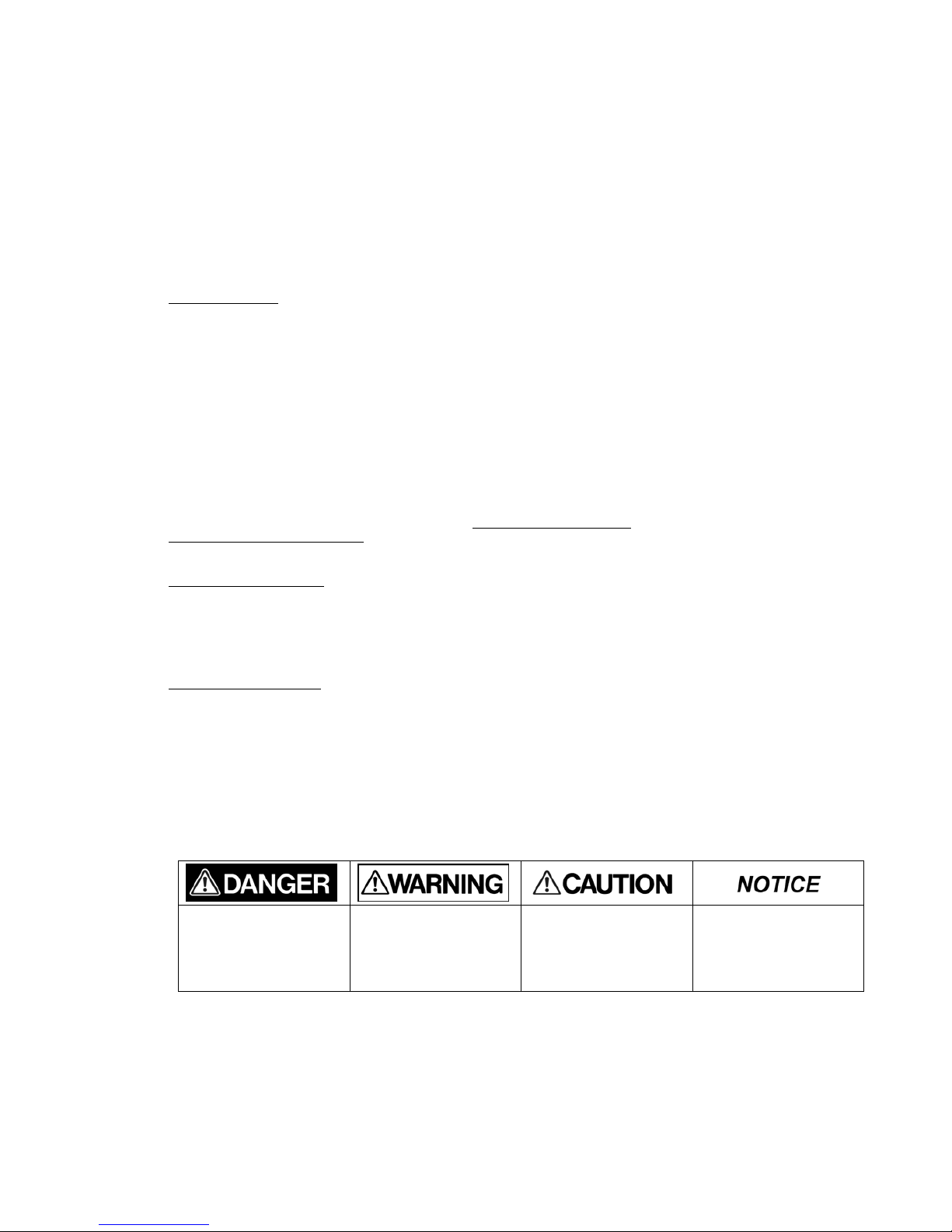
1
TransferJetTM MicroUSB adapter
(
User's manual)
TJM35420AMU(EU)
----------------------------------------------------------------------------------------------------------------------------------------------------------------
INTRODUCTION
Thank you for purchasing the MicroUSB adapter (“the Product”). To ensure proper use, please read this
manual and your device manual carefully and entirely before using the Product, then retain this manual for
future reference.
MicroUSB adapter is compatible with the TransferJet
TM
standard (http://www.transferjet.org/index.html). It
allows you to use TransferJet
TM
communications to wirelessly transfer data in AndroidTM devices.
* MicroUSB adapter functions only on Android
TM
devices equipped with a MicroUSB interface (host function
supported).
* MicroUSB adapter functions only in conjunction with specialized file transfer software. MicroUSB adapter
cannot be used alone and/or in conjunction with other software.
* Android
TM
4.0 to 4.2 operating systems are supported.
* From time to time, be sure to visit the following site http://www.toshiba.co.jp/pmedia/compati/transferjet_list.htm, to confirm your device is supported.
WHAT IS TransferJet
TM
TransferJetTM is a close proximity wireless transfer technology for transmitting data by just holding the
devices you want to communicate near each other. You can transfer data at high speeds without connecting
cables.
SAFETY PRECAUTIONS
This section lists important precautions which users of the Product (and anyone else) should observe in
order to avoid
injury to human body and damage to property, and to ensure safe and correct use of our
products. Please be sure that you
understand the meanings of the labels and graphic symbols described
below before you move on to the detailed
descriptions of the precautions, and comply with the
precautions stated.
In case any dangers are caused by the Product please contact Toshiba Corporation or Toshiba
Electronics Europe GmbH under the addresses indicated at the end of this user manual.
Explanation of Labels
Indicates a hazardous
situation which, if not
avoided, will result in death
or serious injury
1
.
Indicates a hazardous
situation which, if not
avoided, could result in
death or serious injury
1
.
Indicates a potentially
hazardous situation which,
if not avoided, may result in
minor or moderate inju ry
2
.
Indicates practices that
may cause property
damage3 and other
problems, but not personal
injury
1.
Serious injury inc ludes bl indness, wounds, burn s (low and high tempera ture), el ectric sho ck, fra ctures,
and poisoning ,
etc. with long-lasting effects or that require hospitalization and/or long-term hospital
visits for treatment.
2.
Minor or moderate injury includes wounds, burns, electric shock, etc. not requiring hospitalization
and/or long-term
hospital visits for treatment.
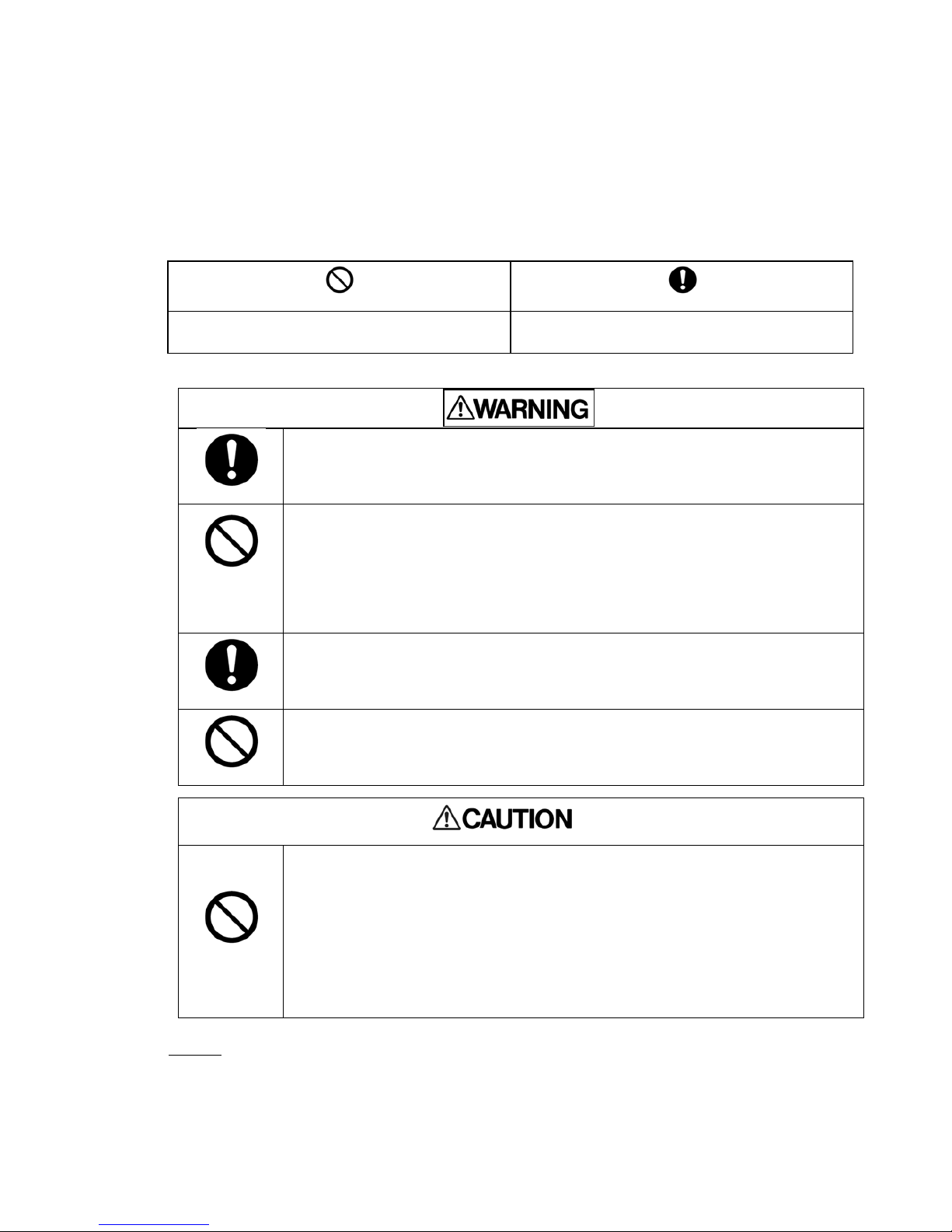
2
3.
Property damage means damage to customer or third party machines and equipment.
Explanation of Graphic Symbols
Instructions
●
Keep the Product out of rea ch of children a nd pets.
Misuse of the Product including without limitation accidental swallowing may cause
suffocation or other injury. Contact a doctor immediately if you suspect a child has
swallowed the Product.
Prohibited
●
Do not disassemble or modify the Product.
●Do not bend, drop, place heavy objects upon the Product, or otherwise expose
the Product to strong force or impact.
Failure to follow these instructions could result in fire, damage to the Product and/or
personal injury including burns and electric shock
Instructions
●
If the Product produces an odor, overheats or smokes, immediately turn off the
device with which the Product is used, including the computer and peripherals, and
disconnect the power cord from the outlet. Do not use the Product again. Please
contact the store that you purchased the Product from.
Prohibited
●Do not touch the Product for a long time.
If the Product is used for a long time, the surface may become hot. Do not touch the Product for a
long time to prevent skin irritation and/or heat injury.
Prohibited
●
Do not touch the terminals (connection surface) direct ly, with metal obje cts or
hard objects, because it may cause surges, including static electricity. Keep the
terminals clean.
●Do not use or place in bathrooms o r o therwis e expose the Product to moistu re or
humidity.
●Do not expose the Produ ct to dus t, electr ic n oise, stron g ma gnetic f ields, or
corrosive chemicals or gases or liquids.
●Do not place ne ar sources of he at or fla me, or n ear flammable materia ls.
Failure to follow these instructions below may also cause malfunction or corruption:
NOTICE
●Transfer speed of the Product may vary depending on the relative position of the TransferJetTM device.
Prohibited
Instructions
Indicates prohibited actions.
Indicates actions that must be undertaken for safety
purposes.
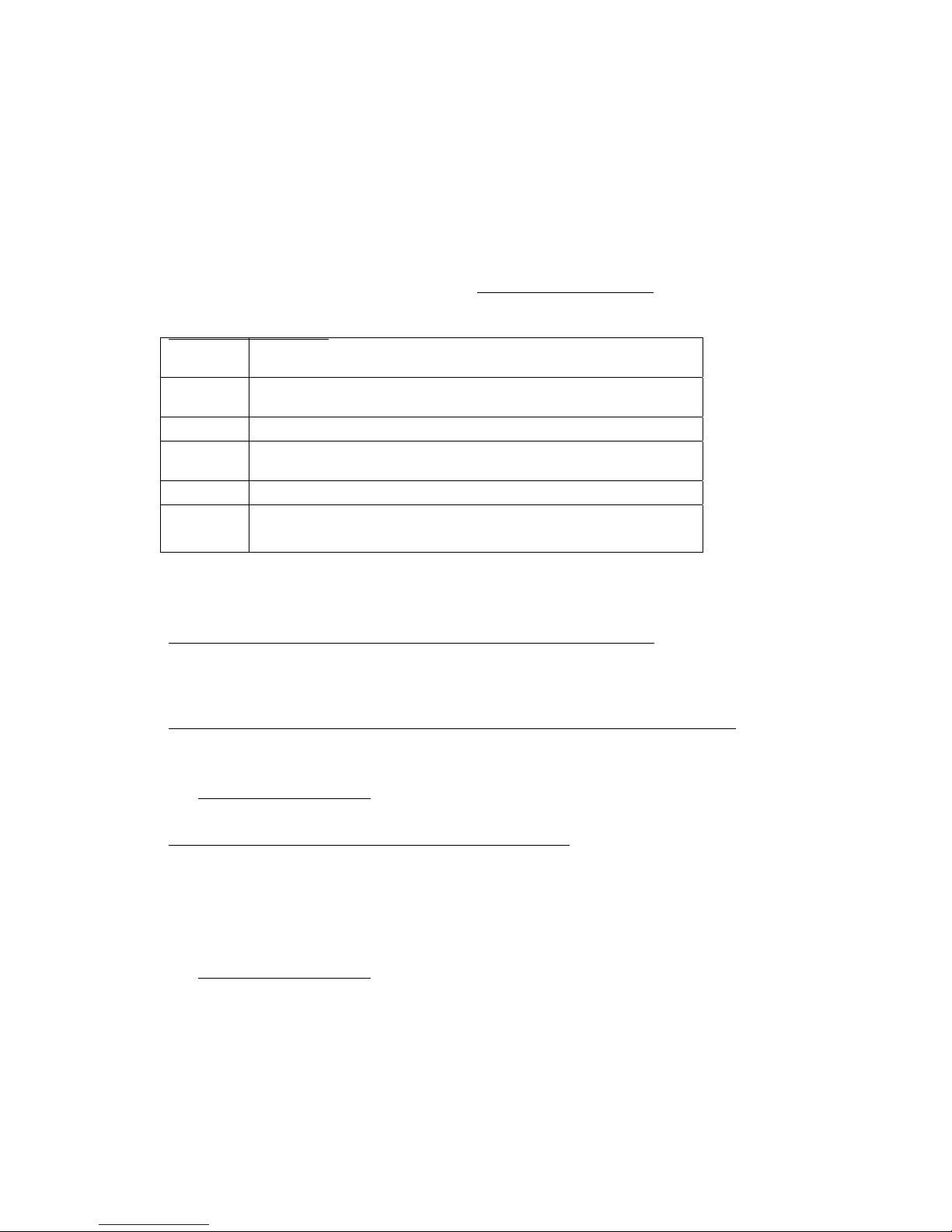
3
●The Product is compliant with local radio regulations in following countries or regions. (as of August 2014)
Austria, Belgium, Bulgaria, Croatia, Cyprus, Czech Republic, Denmark, Estonia, Finland, France, Germany, Greece,
Hungary, Ireland, Italy, Latvia, Lithuania, Luxembourg, Malta, Netherlands, Poland, Portugal, Romania, Slovakia,
Slovenia, Spain, Sweden, United Kingdom, Canada, mainland China, Korea, USA, Japan.
Use in other countries and regions may violate local ordinances.
You can check the latest information at online manual (http://www.toshiba.co.jp/XXXX).
MAIN SPECIFICATIONS
Operating
environment
Temperature 5 to 35°C
Humidity: 20 to 80% RH (without condensation)
External
dimensions
MicroUSB adaptor: Approx. 21.0 mm (L) x 24.7 mm (W) x 7.8 mm (H)
(excluding protrusions)
Weight MicroUSB adaptor: Approx. 2.1 g
Rated
voltage
4.4〜5.25 V
Interface MicroUSB adaptor: USB 2.0 (MicroUSB interface )
Bundled
items
TransferJet
TM
MicroUSB adapter (1)
User's manual (1)
[MicroUSB adaptor] HOW TO INSTALL THE FILE TRANSFER SOFTWARE
You need to download and install the specialized file transfer software on your AndroidTM device in advance to
use the file transfer function.
[MicroUSB adaptor] HOW TO INSTALL THE SOFTWARE ON YOUR AndroidTM DEVICE
① Tap Play Store icon on your AndroidTM device to start the Google PlayTM Store application.
② Find TransferJet
TM
Utility and install it.
③ Refer to the procedure on the following web site for details.
http://www.toshiba.co.jp/xxxx
[MicroUSB adaptor] HOW TO USE THE FILE TRANSFER FUNCTION
Insert MicroUSB adapter into your AndroidTM device's MicroUSB port.
Tap TransferJetRCV icon on the drawer screen and it enters receiving mode.
Start the file transfer software on the TransferJet
TM
device.
If the TransferJet
TM
device is receiver, position it to face your AndroidTM device with MicroUSB adapter,
and set the Android
TM
device in sending mode and set the TransferJetTM device in receiving mode.
Refer to the following web site for detailed procedures on using the file transfer software on the
Android
TM
device.
http://www.toshiba.co.jp/xxxx
Refer to the device manual of the TransferJetTM device for how to use its file transfer software.
Do not remove MicroUSB adapter from your Android
TM
device until file transfer is completed.
