Page 1
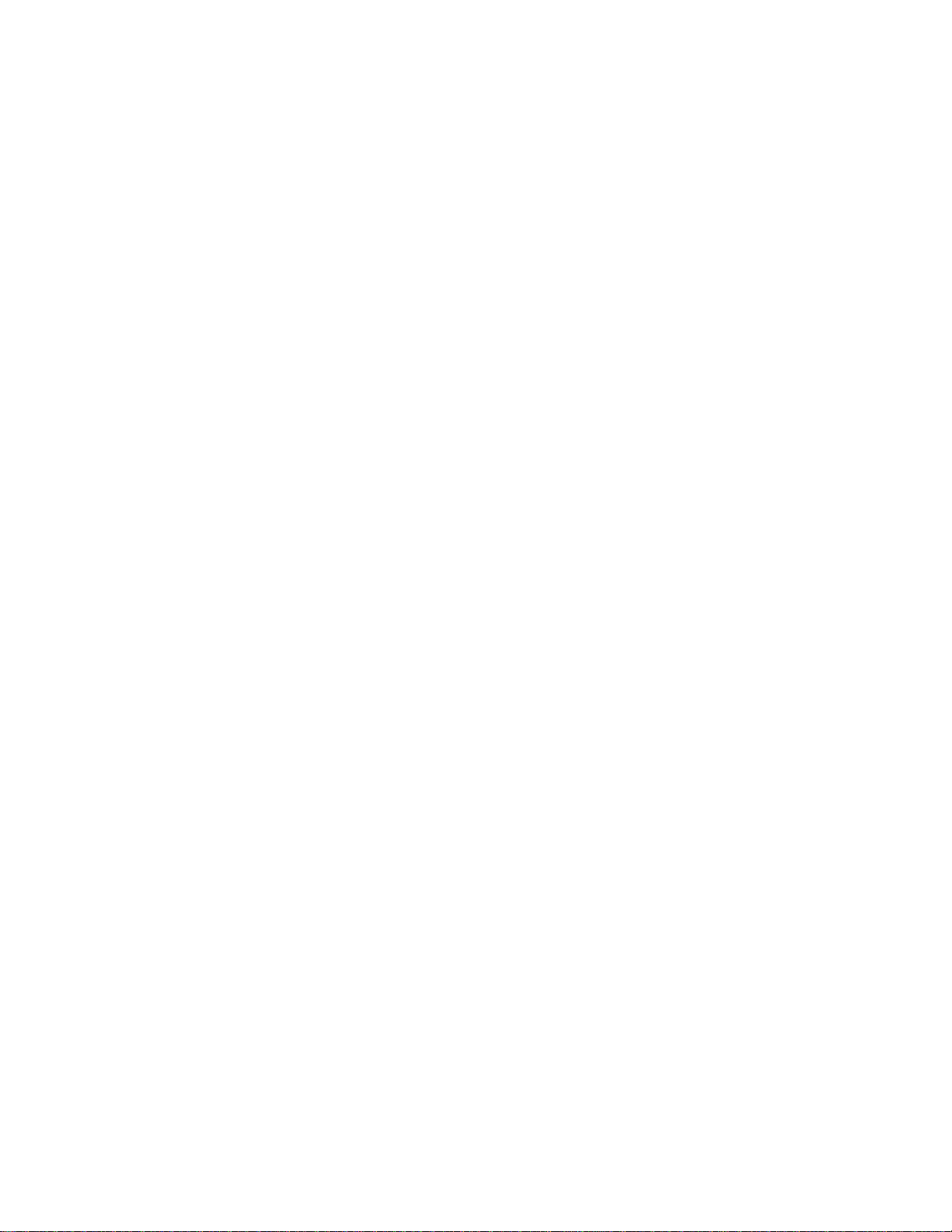
Toshiba Personal Computer
TECRA R10
Maintenance Manual
First edition September 2008
TOSHIBA CORPORATION
File Number 960-708
[CONFIDENTIAL]
Page 2

Copyright
© 2008 by Toshiba Corporation. All rights reserved. Under the copyright laws, this manual
cannot be reproduced in any form without the prior written permission of Toshiba. No patent
liability is assumed with respect to the use of the information contained herein.
Toshiba Personal Computer TECRA R10 Maintenance Manual
First edition September 2008
Disclaimer
The information presented in this manual has been reviewed and validated for accuracy. The
included set of instructions and descriptions are accurate for the TECRA R10 at the time of
this manual's production. However, succeeding computers and manuals are subject to
change without notice. Therefore, Toshiba assumes no liability for damages incurred
directly or indirectly from errors, omissions, or discrepancies between any succeeding
product and this manual.
Trademarks
IBM is a registered trademark and IBM PC is a trademark of International Business
Machines Corporation.
Intel, Intel SpeedStep, Intel Core and Centrino are trademarks or registered trademarks of
Intel Corporation.
Windows, Microsoft and Windows Vista are registered trademarks of Microsoft Corporation.
Bluetooth is a trademark owned by its proprietor and used by TOSHIBA under license.
Photo CD is a trademark of Eastman Kodak Company.
ExpressCard is a trademark of PCMCIA.
ConfigFree is a trademark of Toshiba Corporation.
Wi-Fi is a registered trademark of the Wi-Fi Alliance.
Secure Digital and SD are trademarks of SD Card Association.
Other trademarks and registered trademarks not listed above may be used in this manual.
ii [CONFIDENTIAL] TECRA R10 Maintenance Manual (960-708)
Page 3
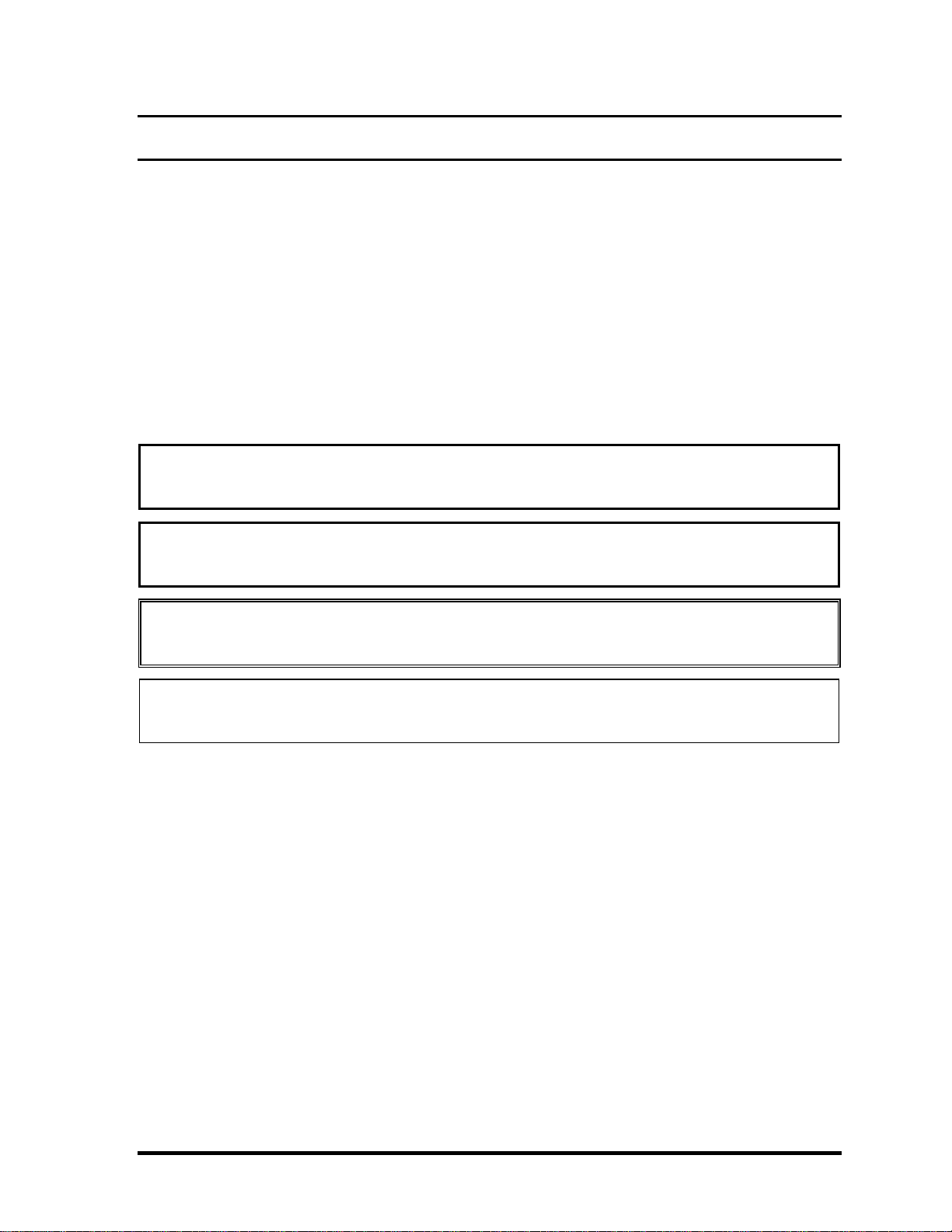
Preface
This maintenance manual describes how to perform hardware service maintenance for the
Toshiba Personal Computer TECRA R10.
The procedures described in this manual are intended to help service technicians isolate
faulty Field Replaceable Units (FRUs) and replace them in the field.
SAFETY PRECAUTIONS
Four types of messages are used in this manual to bring important information to your
attention. Each of these messages will be italicized and identified as shown below.
DANGER: “Danger” indicates the existence of a hazard that could result in death or
serious bodily injury, if the safety instruction is not observed.
WARNING: “Warning” indicates the existence of a hazard that could result in bodily
injury, if the safety instruction is not observed.
CAUTION: “Caution” indicates the existence of a hazard that could result in property
damage, if the safety instruction is not observed.
NOTE: “Note” contains general information that relates to your safe maintenance
service.
Improper repair of the computer may result in safety hazards. Toshiba requires service
technicians and authorized dealers or service providers to ensure the following safety
precautions are adhered to strictly.
Be sure to fasten screws securely with the right screwdriver. If a screw is not fully
fastened, it could come loose, creating a danger of a short circuit, which could cause
overheating, smoke or fire.
If you replace the battery pack or RTC battery, be sure to use only the same model
battery or an equivalent battery recommended by Toshiba. Installation of the wrong
battery can cause the battery to explode.
TECRA R10 Maintenance Manual (960-708) [CONFIDENTIAL] iii
Page 4
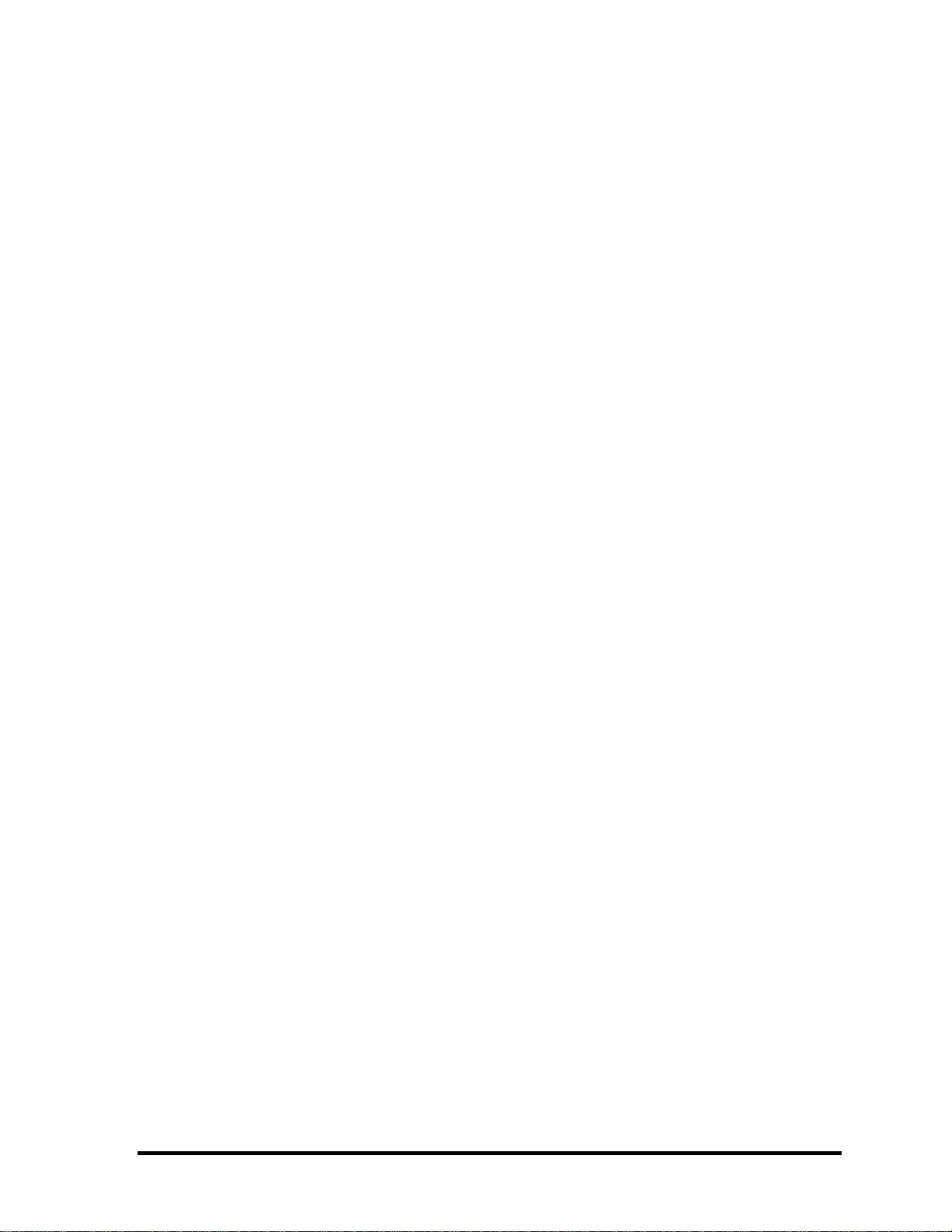
The manual is divided into the following parts:
Chapter 1 Hardware Overview describes the TECRA R10 system unit and each
FRU.
Chapter 2 Troubleshooting Procedures explains how to diagnose and resolve
FRU problems.
Chapter 3 Test and Diagnostics describes how to perform test and diagnostic
operations for maintenance service.
Chapter 4 Replacement Procedures describes the removal and replacement of the
FRUs.
Appendices The appendices describe the following:
Handling the LCD module
Board layout
Pin assignments
Keyboard scan/character codes
Key layout
Wiring diagrams
BIOS rewrite procedures
EC/KBC rewrite procedures
Reliability
iv [CONFIDENTIAL] TECRA R10 Maintenance Manual (960-708)
Page 5

Conventions
This manual uses the following formats to describe, identify, and highlight terms and
operating procedures.
Acronyms
On the first appearance and whenever necessary for clarification acronyms are enclosed in
parentheses following their definition. For example:
Read Only Memory (ROM)
Keys
Keys are used in the text to describe many operations. The key top symbol as it appears on
the keyboard is printed in boldface type.
Key operation
Some operations require you to simultaneously use two or more keys. We identify such
operations by the key top symbols separated by a plus (+) sign. For example, Ctrl + Pause
(Break) means you must hold down Ctrl and at the same time press Pause (Break). If
three keys are used, hold down the first two and at the same time press the third.
User input
Text that you are instructed to type in is shown in the boldface type below:
DISKCOPY A: B:
The display
Text generated by the computer that appears on its display is presented in the type face
below:
Format complete
System transferred
TECRA R10 Maintenance Manual (960-708) [CONFIDENTIAL] v
Page 6
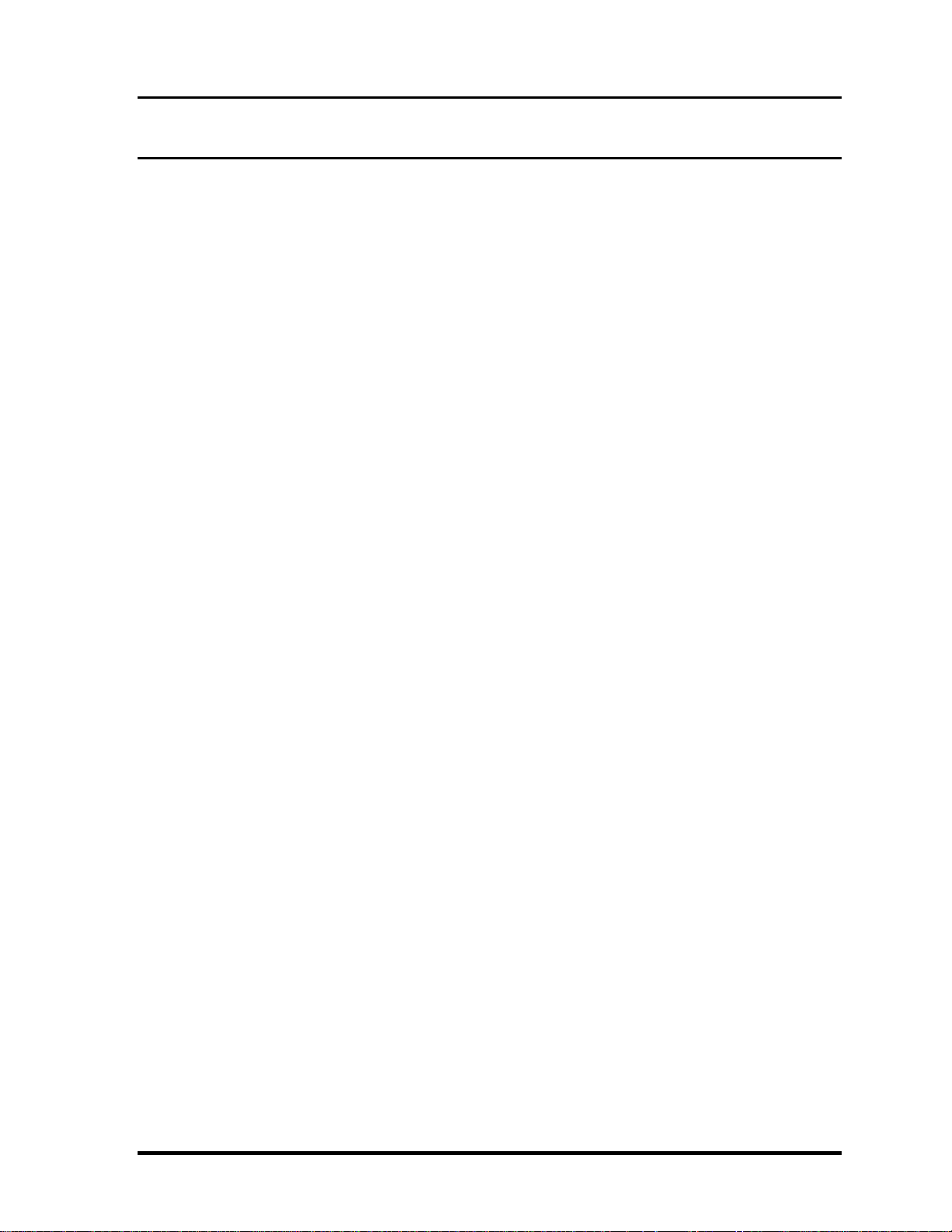
Table of Contents
Chapter 1 Hardware Overview
1.1 Features......................................................................................................................1-1
1.1 Features......................................................................................................................1-1
1.2 System Unit Block Diagram......................................................................................1-8
1.3 3.5-inch Floppy Disk Drive (USB External) ...........................................................1-14
1.4 2.5-inch Hard Disk Drive......................................................................................... 1-15
1.5 2.5-inch Solid State Drive (SSD)............................................................................. 1-18
1.6 DVD-Super Multi Drive Optical Drive (ODD).......................................................1-19
1.7 Keyboard.................................................................................................................1- 20
1.8 TFT Color Display..................................................................................................1- 21
1.9 Power Supply..........................................................................................................1- 22
1.10 Batteries ..................................................................................................................1- 27
1.11 AC Adaptor.............................................................................................................1- 30
vi [CONFIDENTIAL] TECRA R10 Maintenance Manual (960-708)
Page 7

Chapter 2 Troubleshooting Procedures
2.1 Troubleshooting.........................................................................................................2-1
2.2 Troubleshooting Flowchart........................................................................................2-3
2.3 Power Supply Troubleshooting..................................................................................2-8
2.4 System Board Troubleshooting................................................................................2-18
2.5 USB FDD Troubleshooting .....................................................................................2-27
2.6 HDD/SSD Troubleshooting.....................................................................................2-31
2.7 Keyboard Troubleshooting ......................................................................................2-36
2.8 Touch pad Troubleshooting.....................................................................................2-38
2.9 Membrane switch Troubleshooting .........................................................................2-40
2.10 Display Troubleshooting..........................................................................................2-42
2.11 Optical Disk Drive Troubleshooting........................................................................2-44
2.12 LAN Troubleshooting..............................................................................................2-46
2.13 Wireless LAN Troubleshooting...............................................................................2-47
2.14 Bluetooth Troubleshooting ......................................................................................2-50
2.15 Sound Troubleshooting............................................................................................2-53
2.16 3G Troubleshooting................................................................................................. 2-55
2.17 SD Card Slot Troubleshooting................................................................................. 2-58
2.18 Fingerprint sensor ....................................................................................................2-59
2.19 Web camerta Troubleshooting................................................................................. 2-63
2.20 Intel Turbo Memory Troubleshooting.....................................................................2-65
TECRA R10 Maintenance Manual (960-708) [CONFIDENTIAL] vii
Page 8
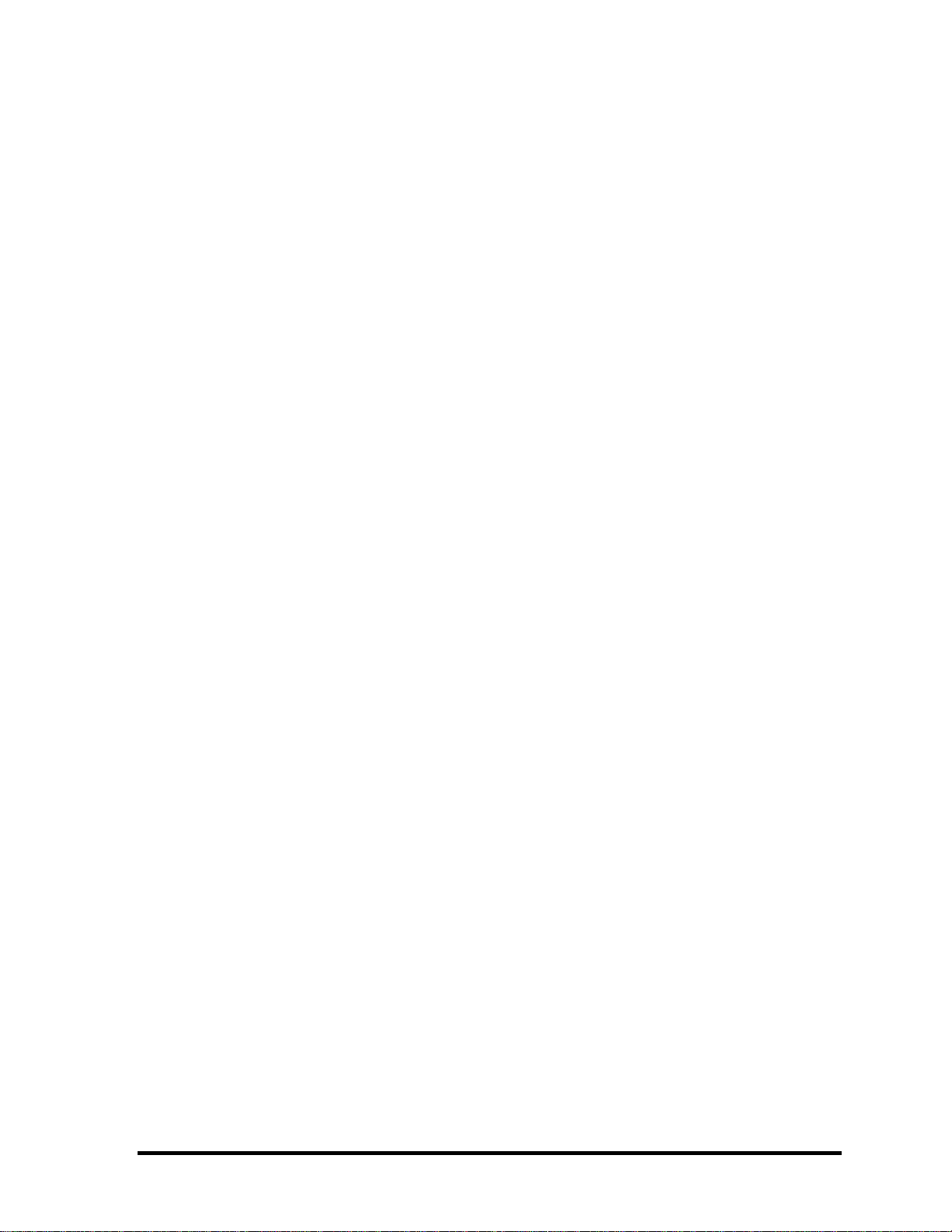
Chapter 3 Tests and Diagnostics
3.1 The Diagnostic Test...................................................................................................3-1
3.2 Executing the Diagnostic Test................................................................................... 3-4
3.3 Setting of the hardware configuration .......................................................................3-9
3.4 Heatrun Test.............................................................................................................3-11
3.5 Subtest Names.......................................................................................................... 3-12
3.6 System Test.............................................................................................................. 3-14
3.7 Memory Test............................................................................................................ 3-16
3.8 Keyboard Test.......................................................................................................... 3-17
3.9 Display Test.............................................................................................................3-18
3.10 Floppy Disk Test...................................................................................................... 3-21
3.11 Printer Test...............................................................................................................3-23
3.12 Async Test ............................................................................................................... 3-25
3.13 Hard Disk Test......................................................................................................... 3-26
3.14 Real Timer Test........................................................................................................3-29
3.15 NDP Test.................................................................................................................. 3-31
3.16 Expansion Test.........................................................................................................3-32
3.17 CD-ROM/DVD-ROM Test .....................................................................................3-34
3.18 Error Code and Error Status Names.........................................................................3-35
3.19 Hard Disk Test Detail Status ................................................................................... 3-38
3.20 ONLY ONE TEST................................................................................................... 3-40
3.21 Head Cleaning.......................................................................................................... 3-51
3.22 Log Utilities............................................................................................................. 3-52
3.23 Running Test............................................................................................................ 3-54
3.24 Floppy Disk Drive Utilities......................................................................................3-55
3.25 System Configuration ..............................................................................................3-60
3.26 Wireless LAN Test Program (Atheros) ...................................................................3-62
3.27 Wireless LAN Test Program (Intel-made a/b/g/n Setting up of REF PC)...............3-64
3.28 Wireless LAN Test Program on DUT PC (Intel-made)...........................................3-69
3.29 LAN/Modem/Bluetooth/IEEE1394 Test Program .................................................. 3-73
3.30 Sound Test program................................................................................................. 3-80
3.31 3G Test program.....................................................................................................3-80
viii [CONFIDENTIAL] TECRA R10 Maintenance Manual (960-708)
Page 9
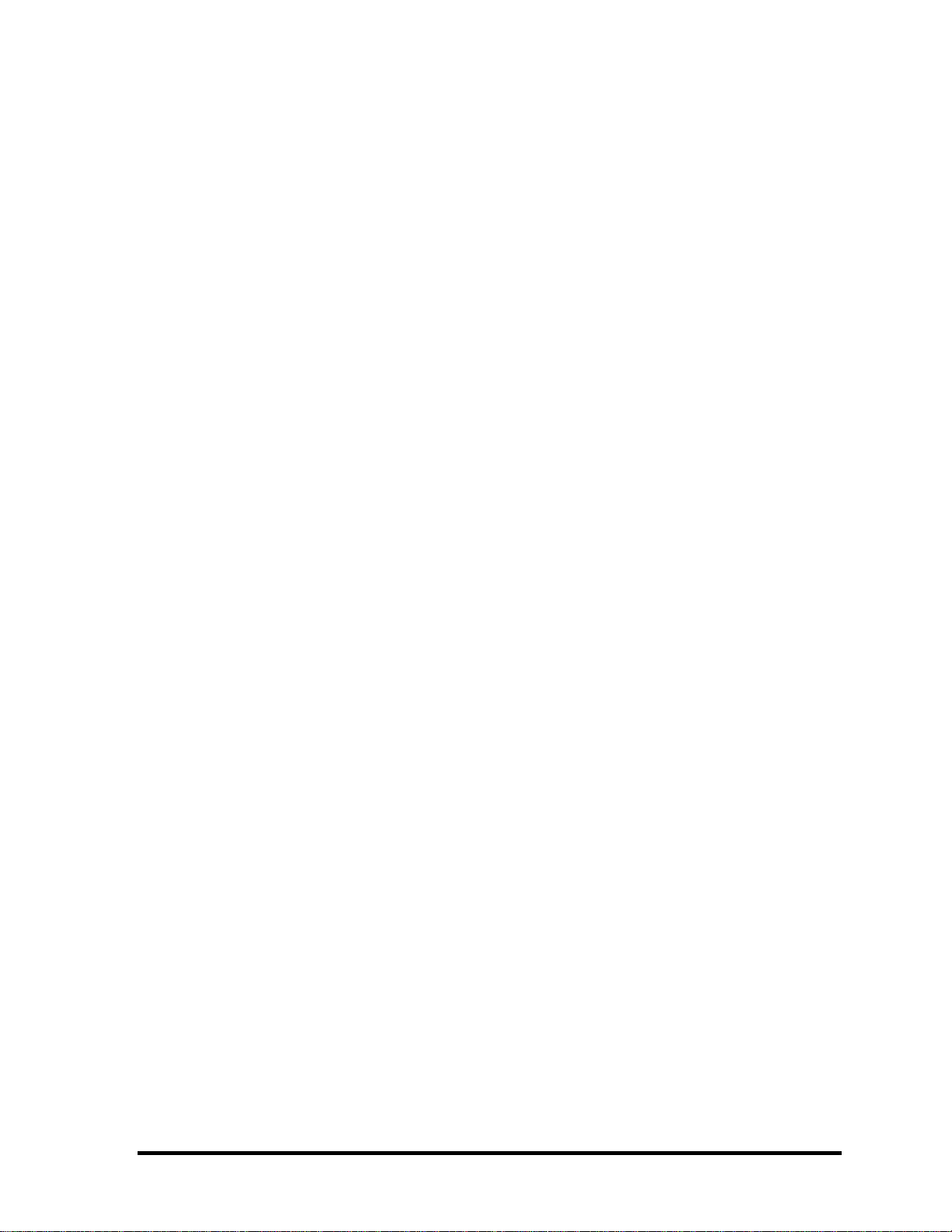
3.32 SETUP .....................................................................................................................3-81
Chapter 4 Replacement Procedures
4.1 Overview....................................................................................................................4-1
4.2 Battery pack............................................................................................................. 4-11
4.3 SIM card...................................................................................................................4-13
4.4 Express card.............................................................................................................4-14
4.5 SD/SDHC memory card...........................................................................................4-15
4.6 Smart card................................................................................................................4-16
4.7 Memory module.......................................................................................................4-17
4.8 FIN COVER.............................................................................................................4-20
4.9 Optical disk drive (DVD-Super Multi drive)........................................................... 4-21
4.10 Keyboard..................................................................................................................4-23
4.11 BASE ASSY............................................................................................................ 4-26
4.12 Express card slot/KILL SW HOL ASSY.................................................................4-30
4.13 HDD/SSD ................................................................................................................4-32
4.14 Wireless LAN card ..................................................................................................4-34
4.15 RTC battery.............................................................................................................. 4-36
4.16 DC-IN HARNESS/ RJ45 WIRE HARNESS...........................................................4-38
4.17 3G card/SIM board ..................................................................................................4-42
4.18 Bluetooth module.....................................................................................................4-45
4.19 Smart card slo .........................................................................................................4-47
4.20 SD board ..................................................................................................................4-49
4.21 RGB HARNESS...................................................................................................... 4-51
4.22 DC FAN...................................................................................................................4-53
4.23 Sound/USB board and MIC HARNESS........... .................. ....................................4-58
4.24 System board............................................................. ...............................................4-60
4.2 SPEAKER ASSY....................................................................................................4-62
4.26 LCD COVER ASSY................................................................................................4-65
4.27 MEMBRANE SW......................... ..........................................................................4-67
4.28 TOUCH PAD/Fingerprint sensor board..................................................................4-70
4.29 LCD unit....................................................... ...........................................................4-74
TECRA R10 Maintenance Manual (960-708) [CONFIDENTIAL] ix
Page 10
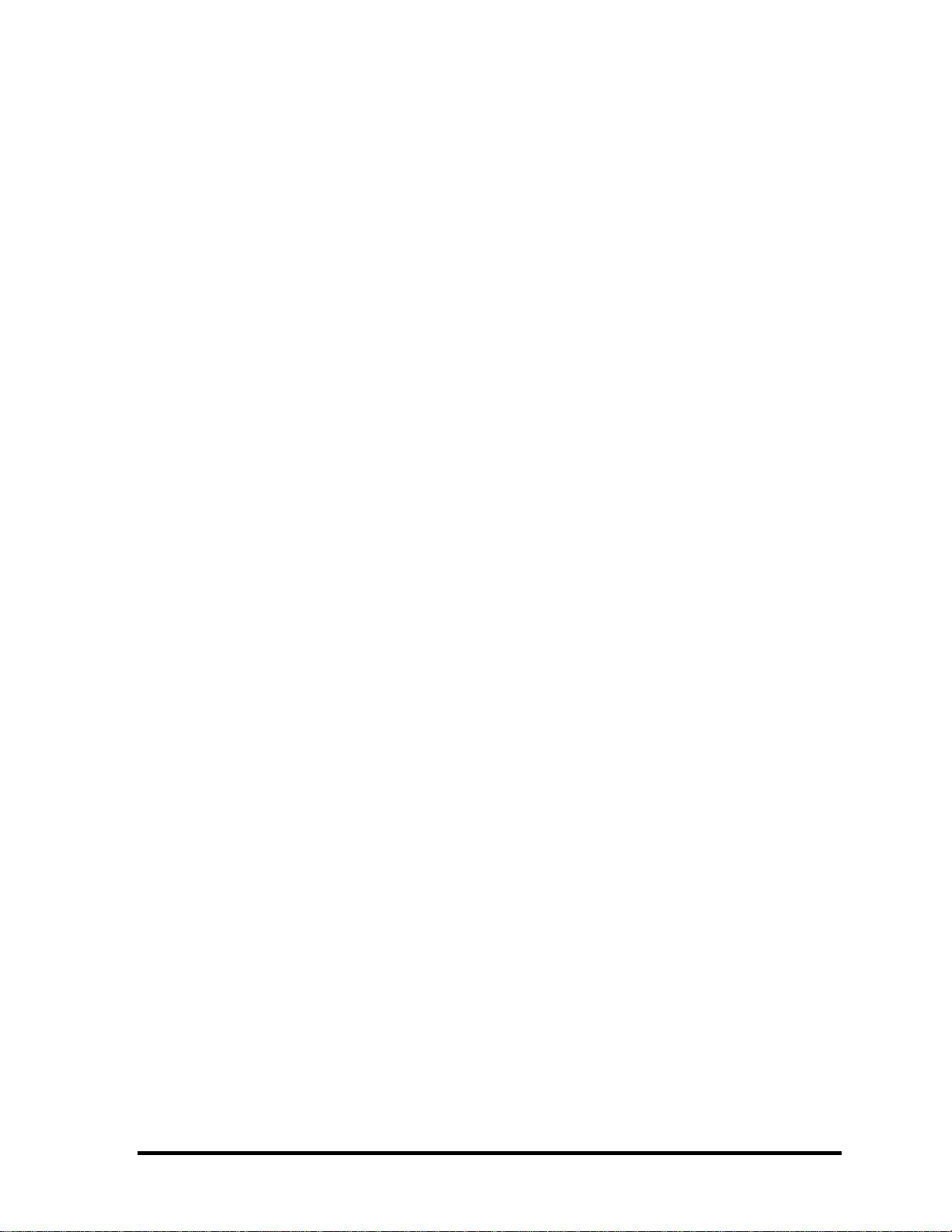
4.30 CAMERA MODULE/Antenna..............................................................................4-79
4.31 Hinge....................................................................................................................... 4-84
Appendices
Appendix A Handling the LCD Module ........................................................................... A-1
Appendix B Board Layout ................................................................................................ B-1
Appendix C Pin Assignments............................................................................................ C-1
Appendix D Keyboard Scan/Character Codes.................................................................. D-1
Appendix E Key Layout.....................................................................................................E-1
Appendix F Wiring Diagrams............................................................................................F-1
Appendix G BIOS rewrite Procedures.............................................................................. G-1
Appendix H EC/KBC rewrite Procedures......................................................................... H-1
Appendix I Reliability........................................................................................................I-1
x [CONFIDENTIAL] TECRA R10 Maintenance Manual (960-708)
Page 11
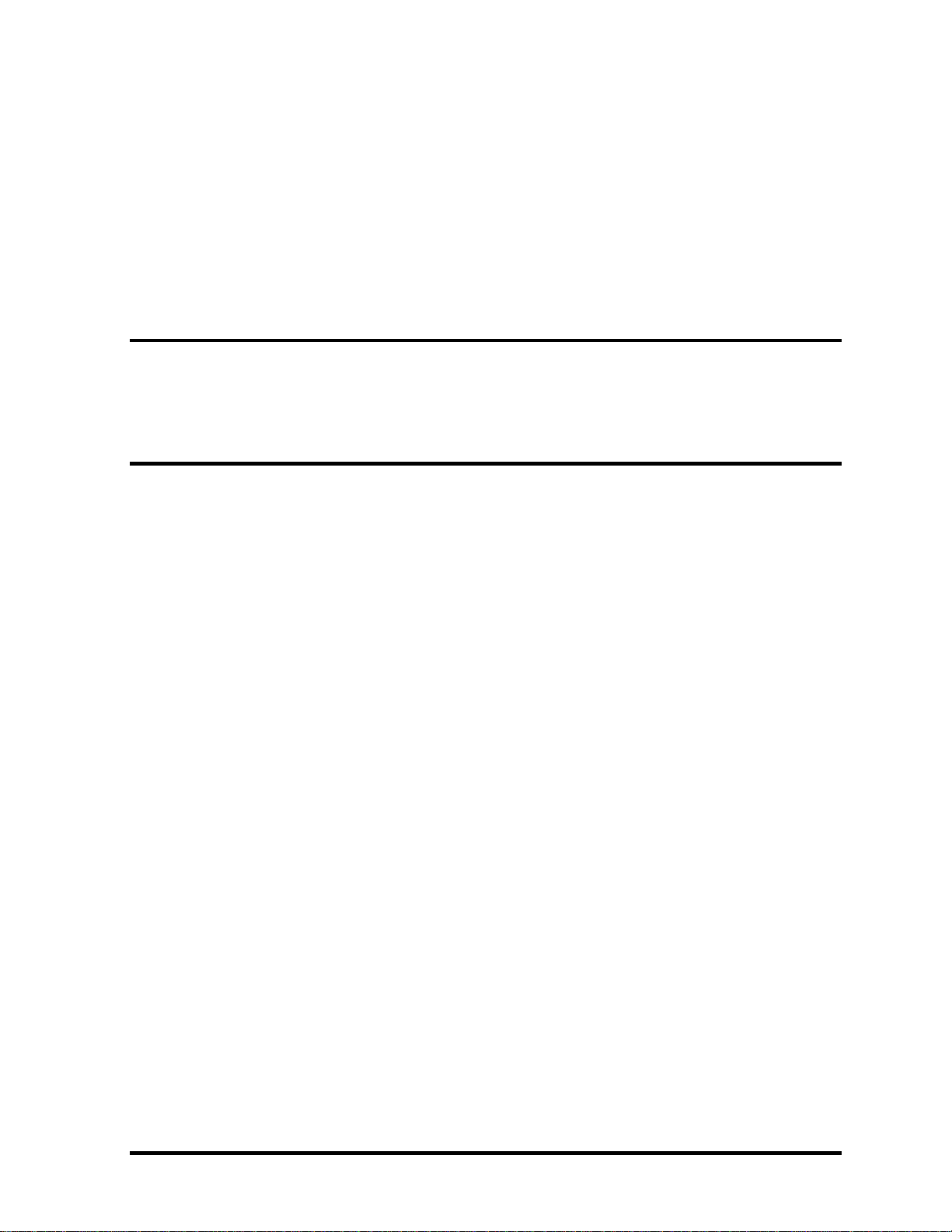
Chapter 1 Hardware Overview
[CONFIDENTIAL]
Page 12

1 Hardware Overview
1-ii [CONFIDENTIAL] TECRA R10 Maintenance Manual (960-708)
Page 13
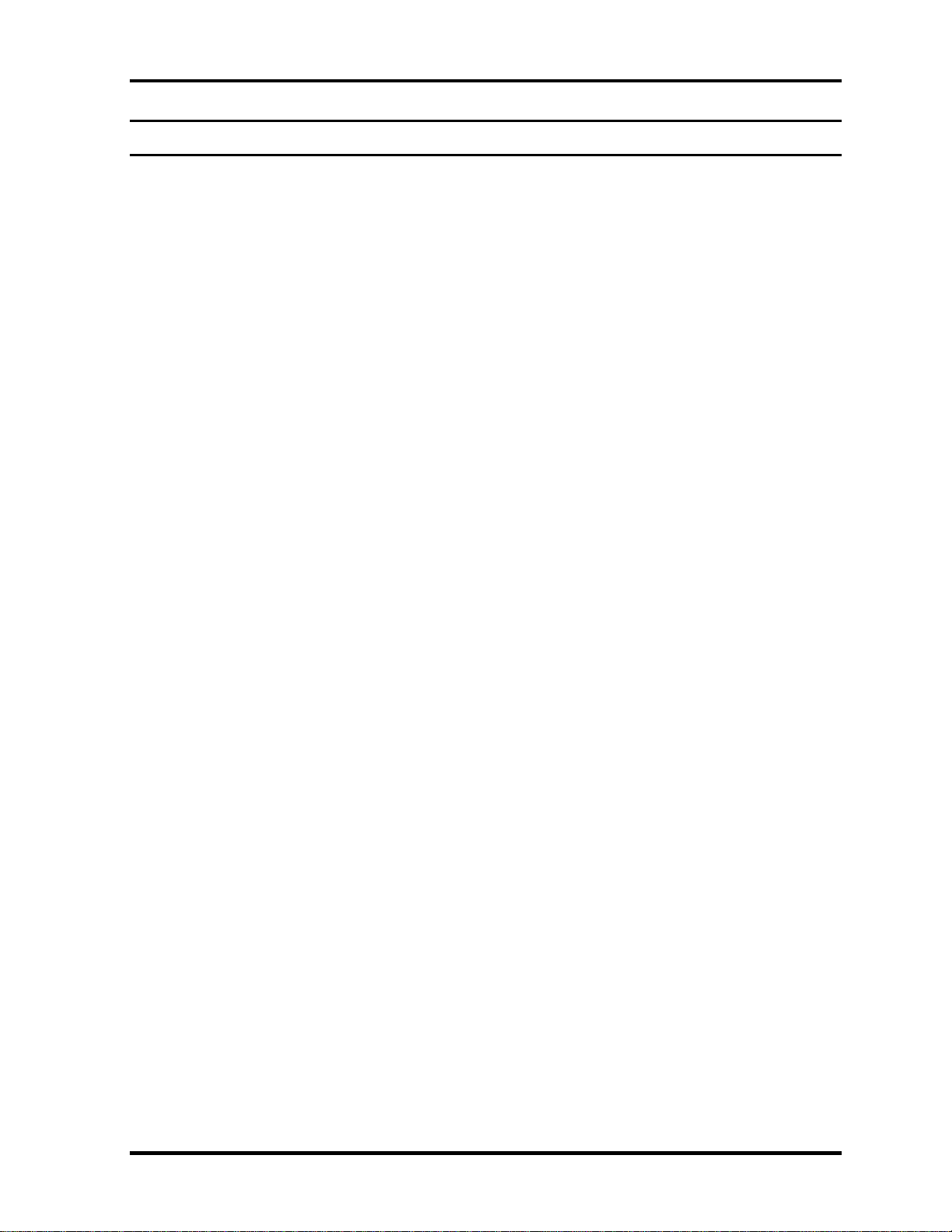
1 Hardware Overview
Chapter 1 Contents
1.1 Features.......................................................................................................................1-1
1.2 System Unit Block Diagram.......................................................................................1-8
1.3 3.5-inch Floppy Disk Drive (USB External)............................................................1-14
1.4 2.5-inch Hard Disk Drive.........................................................................................1-15
1.5 2.5-inch Solid State Drive (SSD) .............................................................................1-18
1.6 DVD-Super Multi Drive Optical Drive (ODD)........................................................1-19
1.7 Keyboard .................................................................................................................1- 20
1.8 TFT Color Display ..................................................................................................1- 21
1.8.1 LCD Module......................................................................................1- 21
1.9 Power Supply...........................................................................................................1- 22
1.10 Batteries...................................................................................................................1- 27
1.10.1 Main Battery ......................................................................................1- 27
1.10.2 Battery Charging Control...................................................................1- 28
1.10.3 RTC battery........................................................................................1- 29
1.11 AC Adaptor .............................................................................................................1- 30
TECRA R10 Maintenance Manual (960-708) [CONFIDENTIAL] 1-iii
Page 14
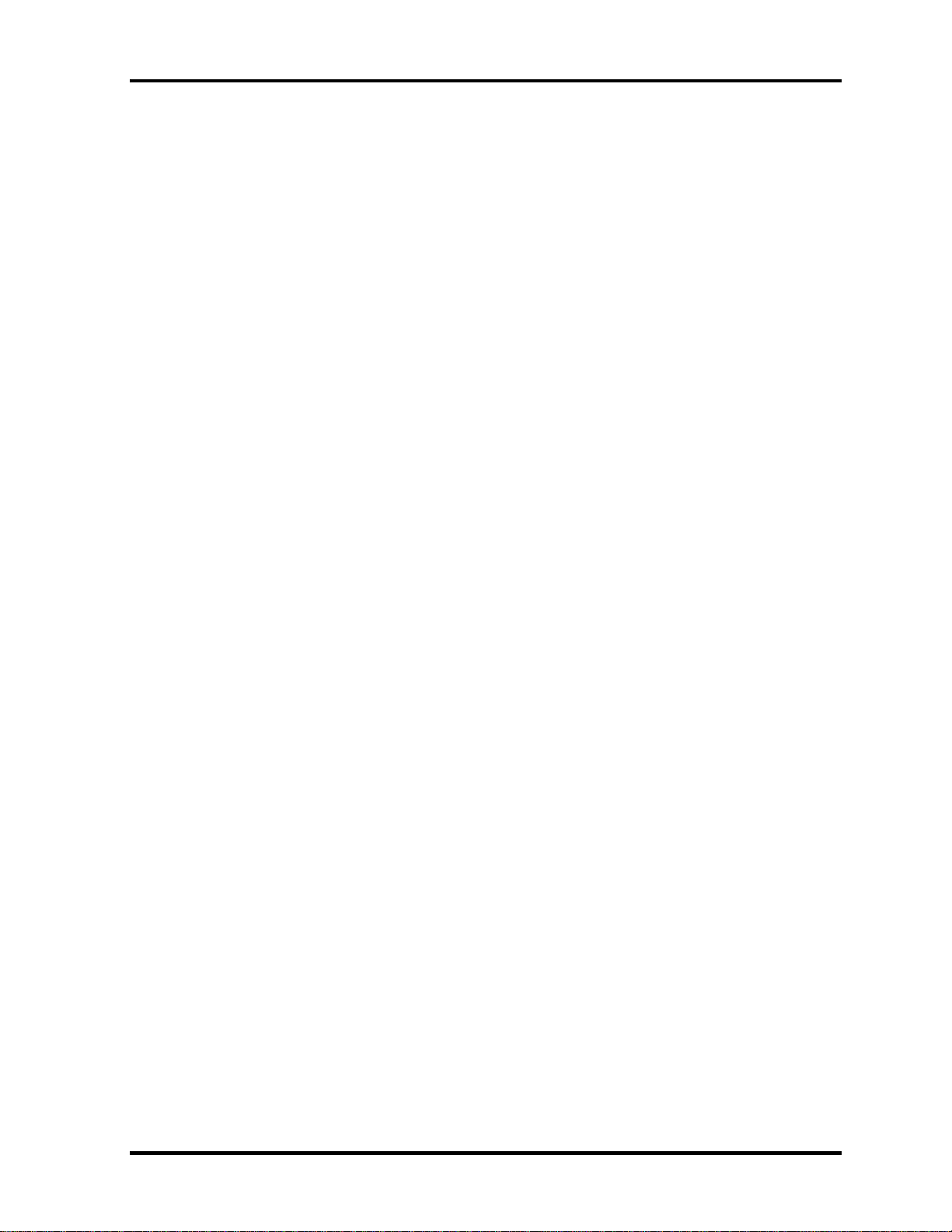
1 Hardware Overview
Figures
Figure 1-1 Front of the computer ....................................................................................1- 6
Figure 1-2 System unit configuration..............................................................................1- 7
Figure 1-3 System unit block diagram ............................................................................1- 9
Figure 1-4 3.5-inch FDD (USB External).....................................................................1- 14
Figure 1-5 2.5-inch HDD ..............................................................................................1- 15
Figure 1-6 Keyboard .....................................................................................................1- 20
Figure 1-7 LCD module ................................................................................................1- 21
Tables
Table 1-1 3.5-inch FDD specifications........................................................................1- 14
Table 1-2 2.5-inch HDD specifications .......................................................................1- 15
Table 1-3 1.8-inch Solid State Drive (SSD) specifications .........................................1- 18
Table 1-4 DVD Super Multi drive specifications........................................................1- 19
Table 1-5 LCD module specifications .........................................................................1- 21
Table 1-6 Power supply output rating..........................................................................1- 23
Table 1-7 Battery specifications ..................................................................................1- 27
Table 1-8 Time required for charges ...........................................................................1- 28
Table 1-9 Data preservation time.................................................................................1- 29
Table 1-10 RTC battery charging/data preservation tim
e..............................................1- 29
Table 1-11 AC adapter specifications............................................................................1- 30
1-iv [CONFIDENTIAL] TECRA R10 Maintenance Manual (960-708)
Page 15

1.1 Features 1 Hardware Overview
1.1 Features
The Toshiba TECRA R10 Personal Computer uses extensive Large Scale Integration (LSI),
and Complementary Metal-Oxide Semiconductor (CMOS) technology extensively to provide
compact size, minimum weight, low power usage and high reliability. This computer
incorporates the following features.
There some models and options. Refer to the Parts List for the configuration of each model
and options.
Microprocessor
The Toshiba TECRA R10 computer is equipped with an Intel® CoreTM 2 Duo
Processor. These processors incorporate a math co-processor, a 6MB L2 cache
memory.
The PC comes in with one of the following speeds:
Intel® CoreTM 2 Duo Processor (Montevina Penryn)
•
SP9400(2.40GHz/) /SP9300(2.26GHz)
These processors operate at 1066MHz bus clock (FSB).
Memory
Two DDR2-667/DDR2-800 SDRAM slots. Memory modules can be installed to provide a
maximum of 4GB. Memory modules are available in 512MB, 1024MB and 2048MB sizes.
Chipset
The Toshiba TECRA R10 is Equipped with Intel Cantiga GS as North Bridge, Intel
ICH9M-E(SFF) as South Bridge and R5C833 as Card Controller.
VGA Controller
The PC comes in with one of the following two types:
•
The internal graphics controller in North Bridge is used.
•
nVIDIA NB9M-NE is used.
HDD
The computer has a 2.5-inch SATA HDD. The following capacities are available.
•
80/120/160/200/250/320GB
TECRA R10 Maintenance Manual (960-708) [CONFIDENTIAL] 1-1
Page 16
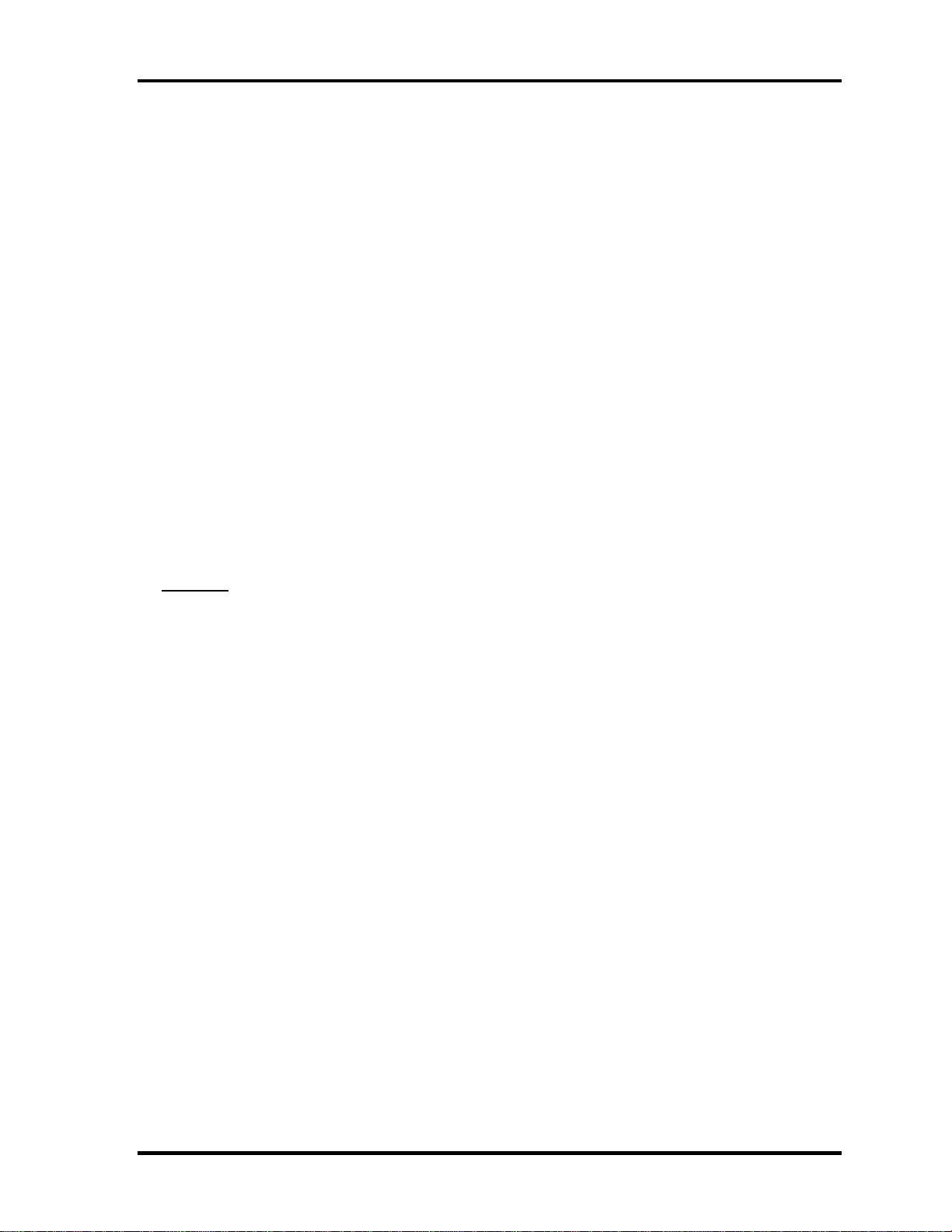
1 Hardware Overview 1.1 Features
SSD
Some models are equipped with a "Solid State Drive (SSD)" instead of a hard disk drive.
•
64GB,128GB
USB FDD
A 3.5-inch USB FDD accommodates 2HD (1.44MB) or 2DD (720KB) disks.
Optical Drive
A DVD Super Multi drive (double layer) can be installed.
Display
The PC comes in with one of the following two types:
•
14.1” WXGA-TFT color display, resolution 1,280×800
•
14.1” WXGA+TFT color display, resolution 1,440×900
Interface
To external monitor via - RGB connector
Keyboard
An-easy-to-use 85(US)/87(UK)-key keyboard provides a numeric keypad overlay for fast
numeric data entry or for cursor and page control. The keyboard also includes two keys
that have special functions in Microsoft® Windows® Vista. It supports software that uses
a 101- or 102-key enhanced keyboard.
Touch pad
A Touch Pad and control buttons in the palm rest enable control of the on-screen pointer
and scrolling of windows.
Batteries
The computer has two batteries: a rechargeable Lithium-Ion main battery pack and RTC
battery (that backs up the Real Time Clock and CMOS memory.
1-2 [CONFIDENTIAL] TECRA R10 Maintenance Manual (960-708)
Page 17
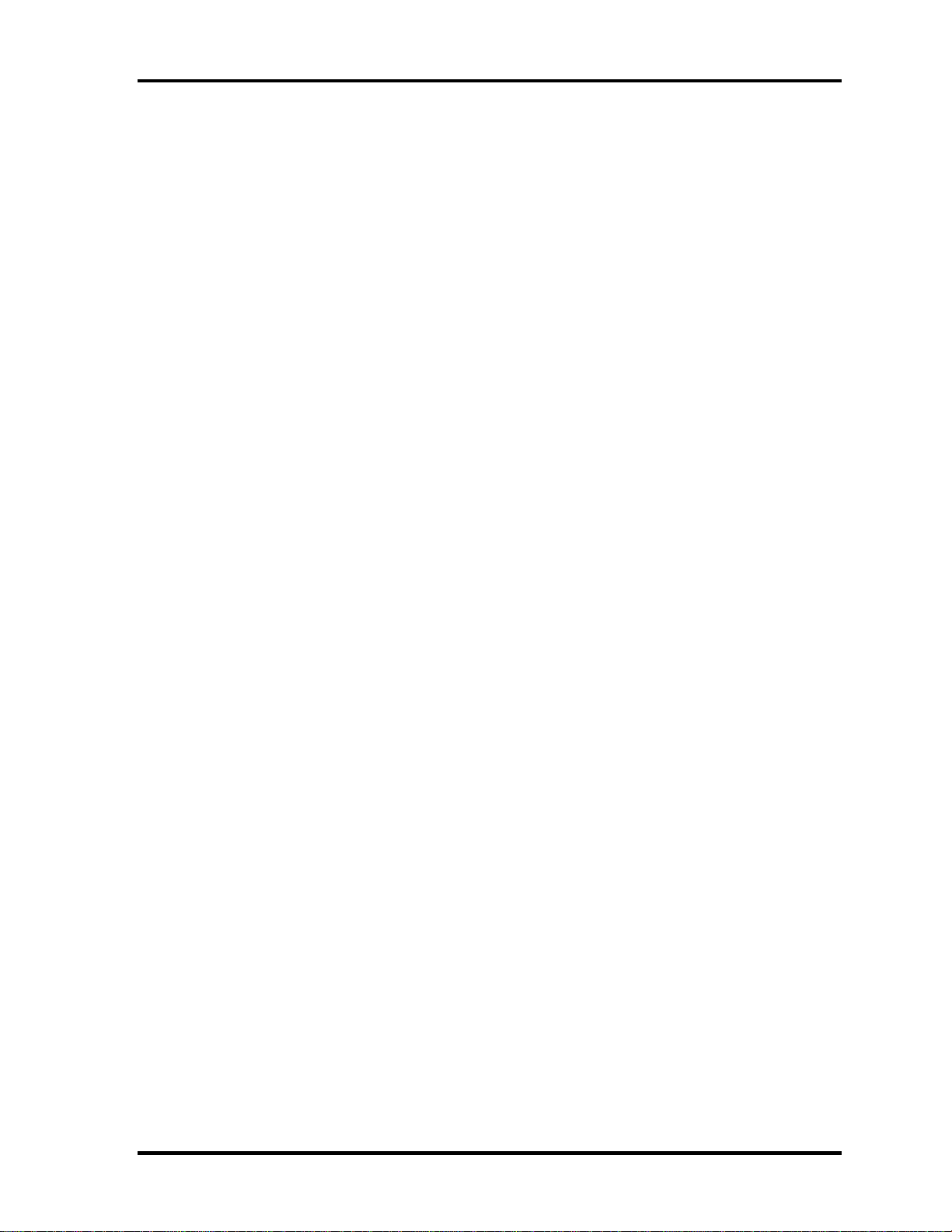
1.1 Features 1 Hardware Overview
Universal Serial Bus (USB2.0)
Two USB ports are provided. The ports comply with the USB2.0 standard, which enables
data transfer speeds 40 times faster than USB1.1 standard. USB1.1 is also supported.
eSATA/USB combo
One eSATA/USB combo port, which complies to. The USB 2.0 standard is provided. This
port has eSATA (External Serial ATA) function.
A power supply is always supplied to one USB ports on the left side of a computer.
External monitor (RGB) port
The port enables connection of an external monitor, which is recognized automatically by
Video Electronics Standards Association (VESA) Display Data Channel (DDC) 2B
compatible functions.
ExpressCard slot
The internal ExpressCard slot is a Universal slot. This slot supports ExpressCard/54 and
ExpressCard/34 modules.
SD/ SDHC memory card slot
One SD/ SDHC memory card slot. Data can be read and written by inserting each media
to the slot.
Smart Card slot
This slot can accommodate a single Smart Card device. Some models are equipped with a
Smart Card slot.
Fingerprint sensor
The computer is equipped with a fingerprint sensor and fingerprint authentication utility.
They enable only person who has registered his/her fingerprint to use the computer.
TECRA R10 Maintenance Manual (960-708) [CONFIDENTIAL] 1-3
Page 18
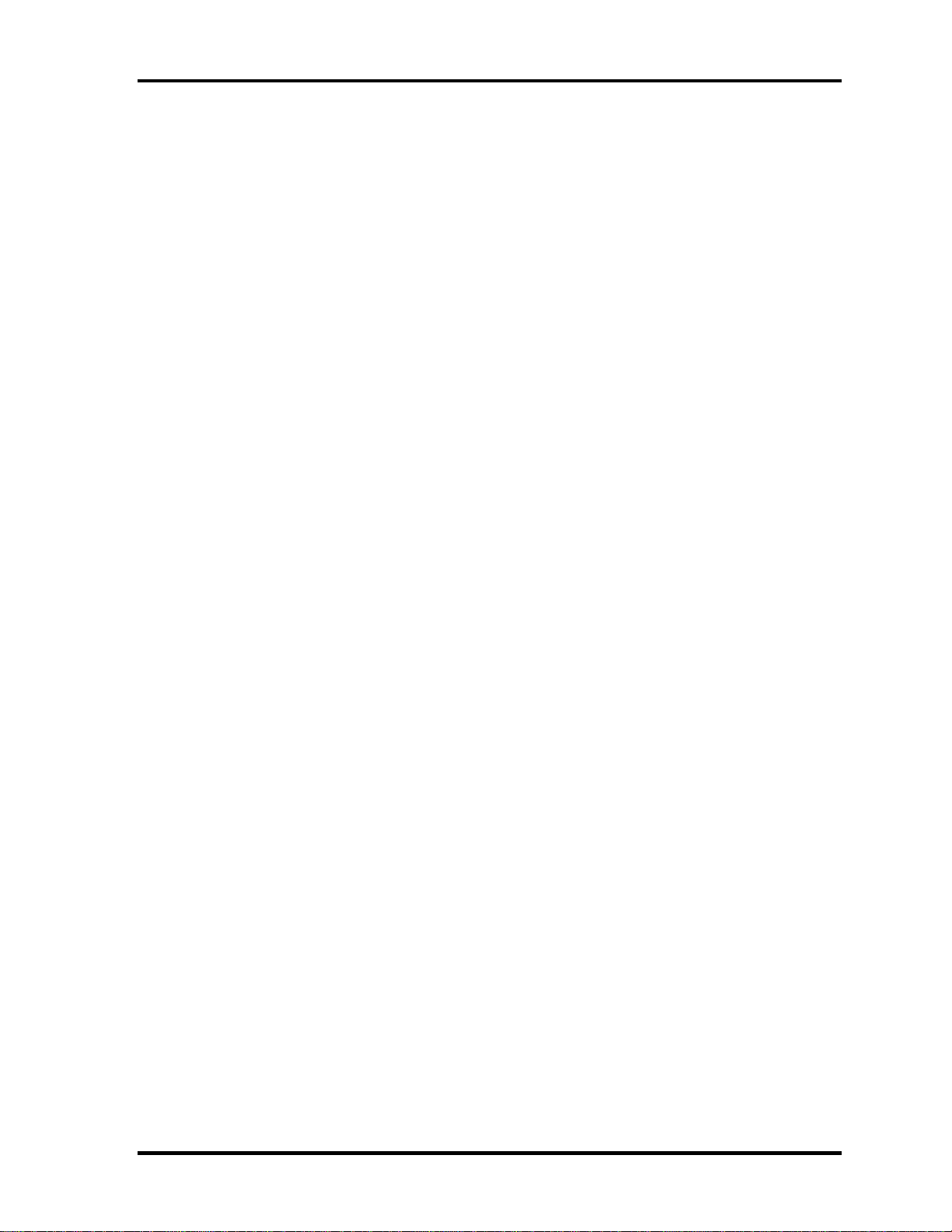
1 Hardware Overview 1.1 Features
Docking interface port
The docking interface port enables connection of an optional Express Port Replicator. It
provides additional features as follows:
• RJ45 LAN jack
• External monitor port
• DC IN 15V jack
• Security lock slot
• Universal Serial Bus 2.0 port (four)
• DVI port
Sound system
The sound system is equipped with the following features:
•
Stereo speakers
•
Built-in microphone
•
Digital volume control
•
Stereo headphone jack
•
External microphone jack
Internal LAN
The computer is equipped with LAN circuits that support Gigabit Ethernet LAN (1000
megabits per second, 1000BASE-T). It also supports Wakeup on LAN (WOL), AMT 4.0,
and LED.
Wireless LAN
The computer is equipped with PCI-Ex Mini Card type wireless LAN board that supports
802.11 a/b/g or 802.11 a/b/g/n in the PCI-Ex Mini Card slot. This function can be
switched on and off by a switch on the computer.
Bluetooth
Depending on the model, the computer is equipped with a dedicated Bluetooth module.
This enables a communication to devices that support Bluetooth
This Bluetooth Stack is based on the Bluetooth Version 1.1/1.2/2.0+EDR/2.1+EDR
specification.
1-4 [CONFIDENTIAL] TECRA R10 Maintenance Manual (960-708)
Page 19
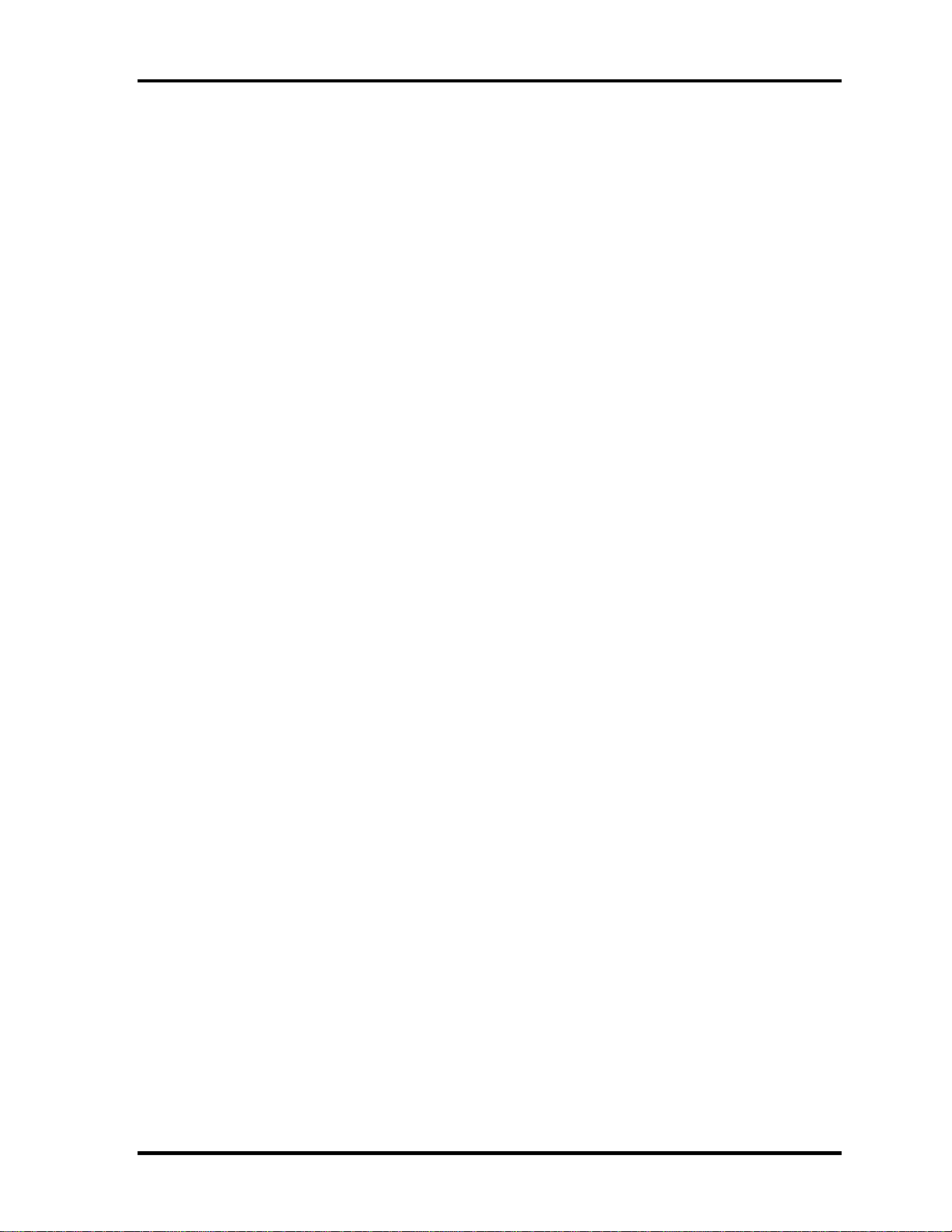
1.1 Features 1 Hardware Overview
Web Camera
Web Camera Web Camera is a device that allows you to record video or take
photographs with your computer.
Enables the transmission of video and use of video chat via the internet using
specialized applications.
The effective pixel count for this web camera is 0.3 million (maximum photograph
size: 640x480 pixels).
Some models are equipped with a Web Camera.
3G: PCI Express Mini Card slot 2.
The computer (Some models) is equipped with PCI Express Mini Card type 3G card
TOSHIBA Presentation button
This button switches the display between internal display, external display, simultaneous
display and multi-monitor display.
TOSHIBA Assist button
When this button is pressed during power-on, the PC is connected to "Toshiba Assist".
When this button is pressed during power-off, the PC is turned on and connected to
"Toshiba Assist".
Intel Turbo Memory (Robson): (Not used).
TECRA R10 Maintenance Manual (960-708) [CONFIDENTIAL] 1-5
Page 20
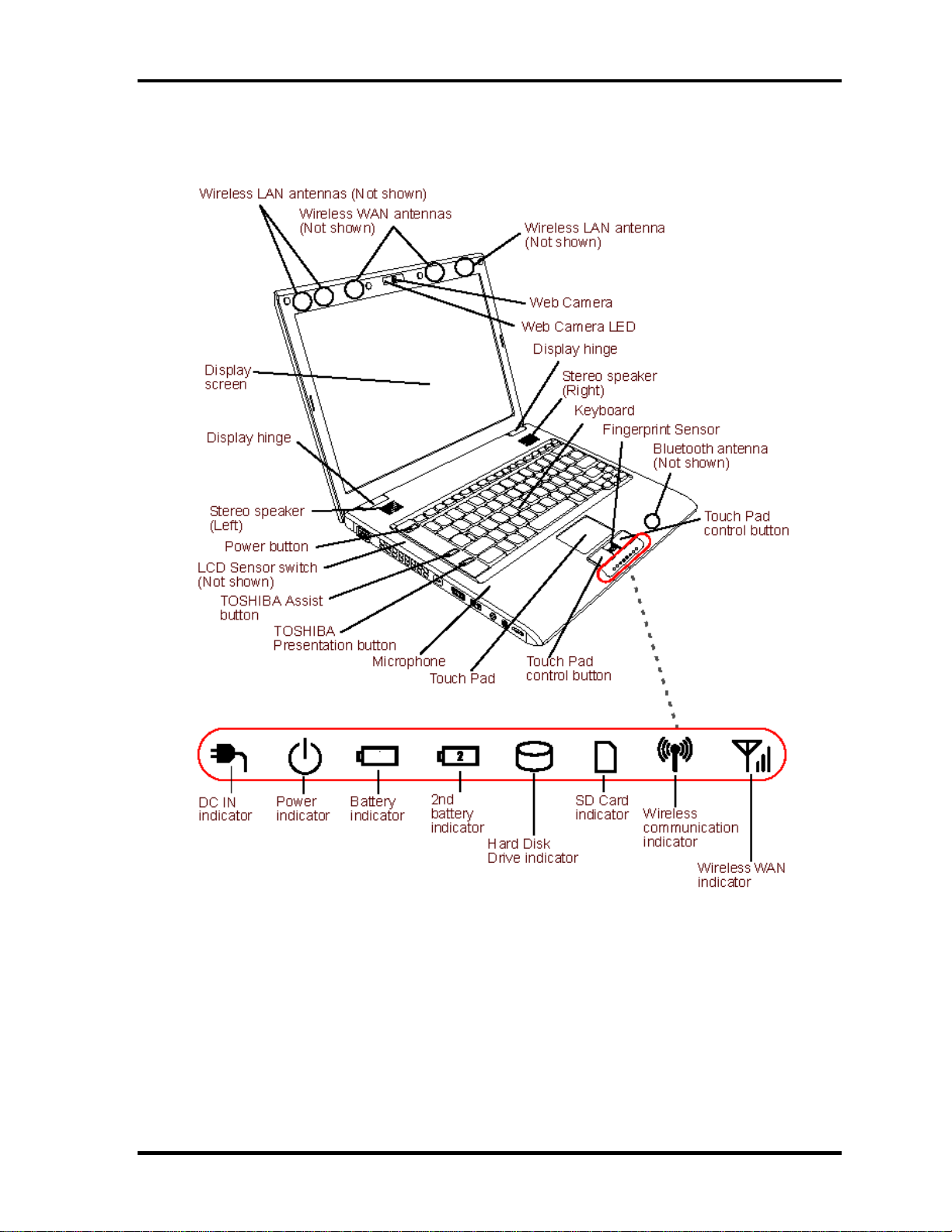
1 Hardware Overview 1.1 Features
The front of the computer is shown in figure 1-1.
Figure 1-1 Front of the computer
1-6 [CONFIDENTIAL] TECRA R10 Maintenance Manual (960-708)
Page 21
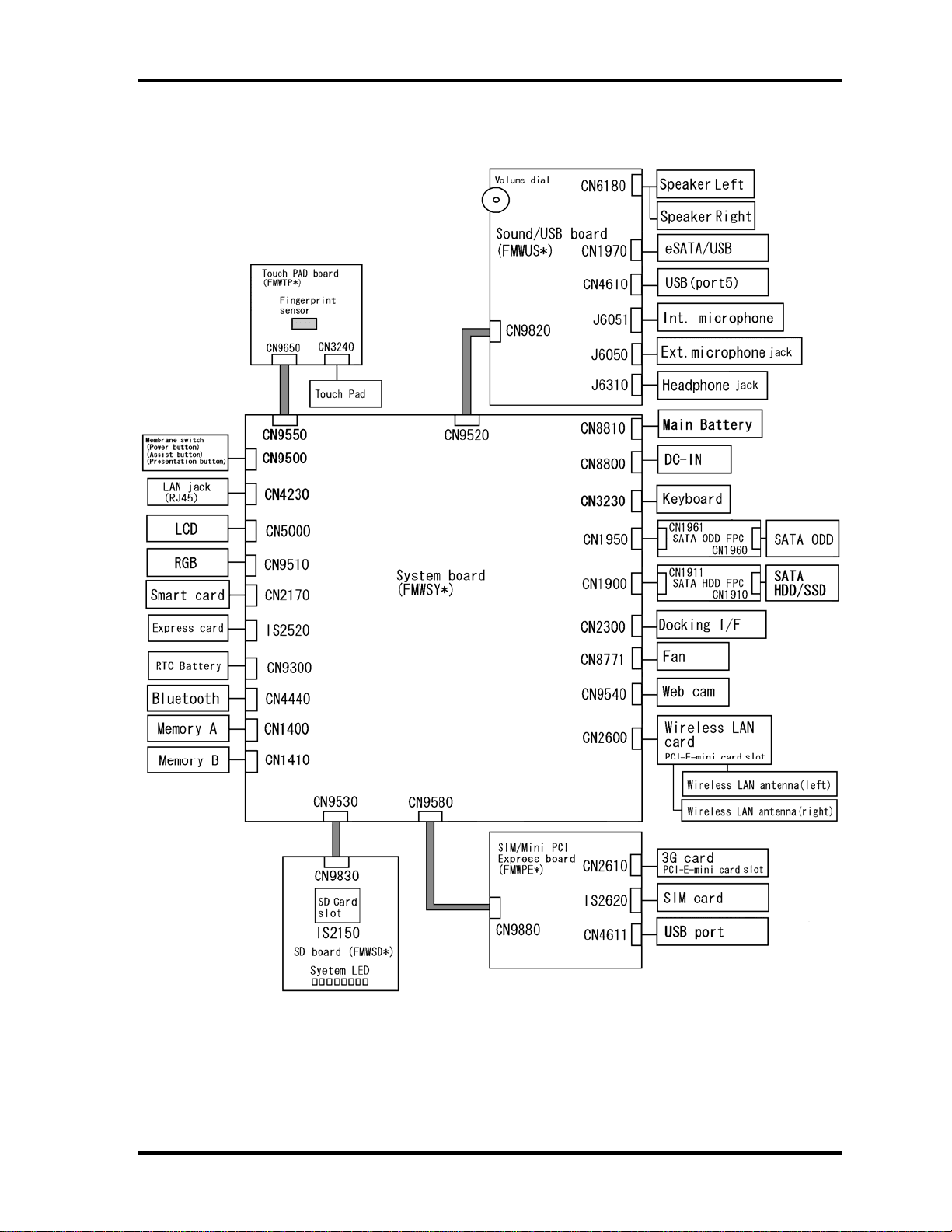
1.1 Features 1 Hardware Overview
The system unit configuration is shown in figure 1-2.
Figure 1-2 System unit configuration
TECRA R10 Maintenance Manual (960-708) [CONFIDENTIAL] 1-7
Page 22
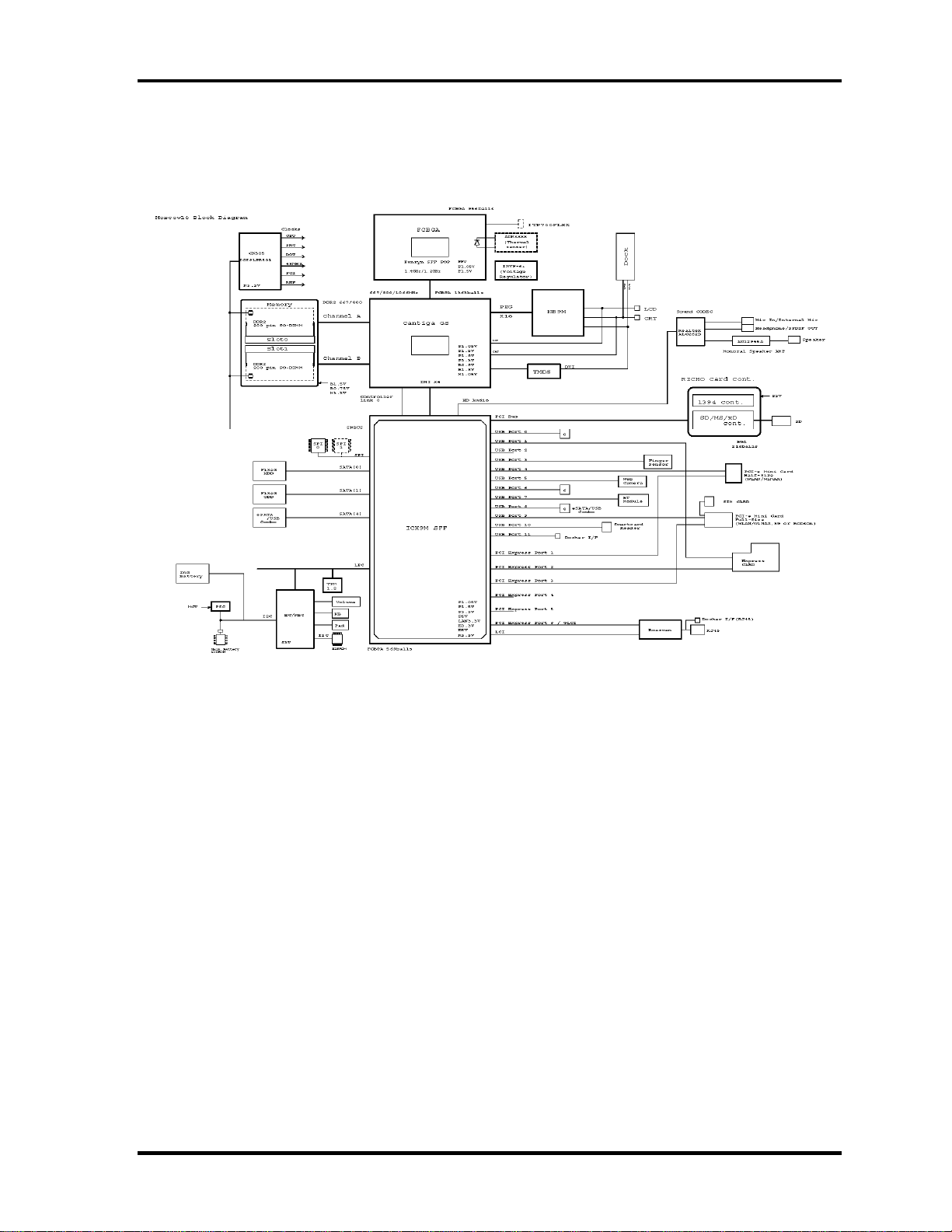
1 Hardware Overview 1.2 System Unit Block Diagram
1.2 System Unit Block Diagram
Figure 1-3 is a block diagram of the system unit.
Figure 1-3 System unit block diagram
1-8 [CONFIDENTIAL] TECRA R10 Maintenance Manual (960-708)
Page 23
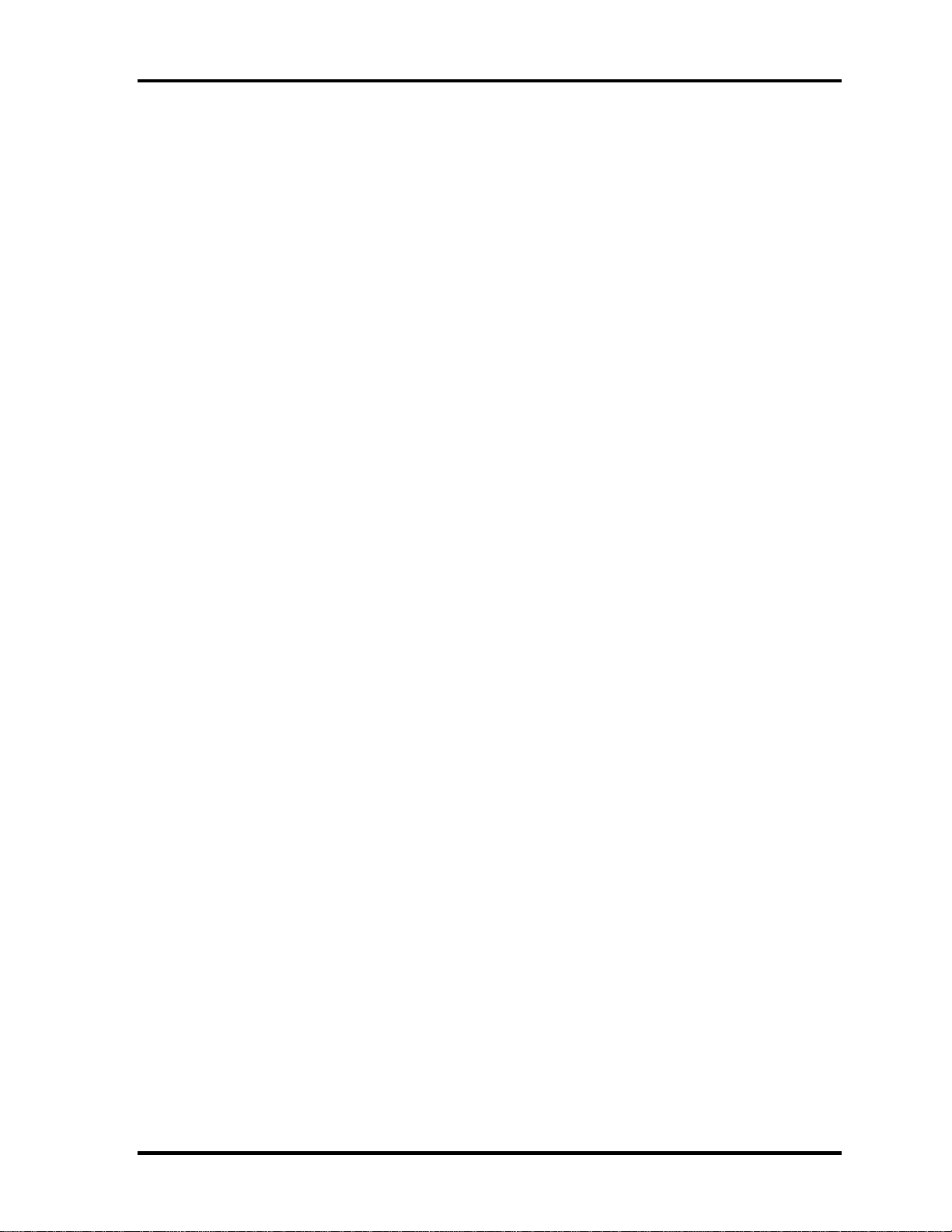
1.2 System Unit Block Diagram 1 Hardware Overview
The system unit is composed of the following major components:
Microprocessor
The Toshiba TECRA R10 computer is equipped with an Intel
®
CoreTM 2 Duo
Processor. These processors incorporate a math co-processor, a 6MB L2 cache
memory.
The PC comes in with one of the following speeds:
Intel® CoreTM 2 Duo Processor (Montevina Penryn)
• SP9400(2.40GHz/) /SP9300(2.26GHz)
These processors operate at 1066MHz bus clock (FSB).
Memory
Two DDR2-667/DDR2-800 SDRAM slots. Memory modules can be installed to
provide a maximum of 4GB. Memory modules are available in 512MB, 1024MB and
2048MB sizes.
- 200-pin small-size DIMM
- 1.8V operation
- DDR2-667/800 support
BIOS ROM (Flash memory)
- 8Mbit (512K×16-bit chip)
301KB used for Animation
288KB used for system BIOS
64KB used for VGA-BIOS
64KB used for Finger Print
32KB used for ACPI
24KB used for booting
16KB used for Parameter Block
Others
TECRA R10 Maintenance Manual (960-708) [CONFIDENTIAL] 1-9
Page 24
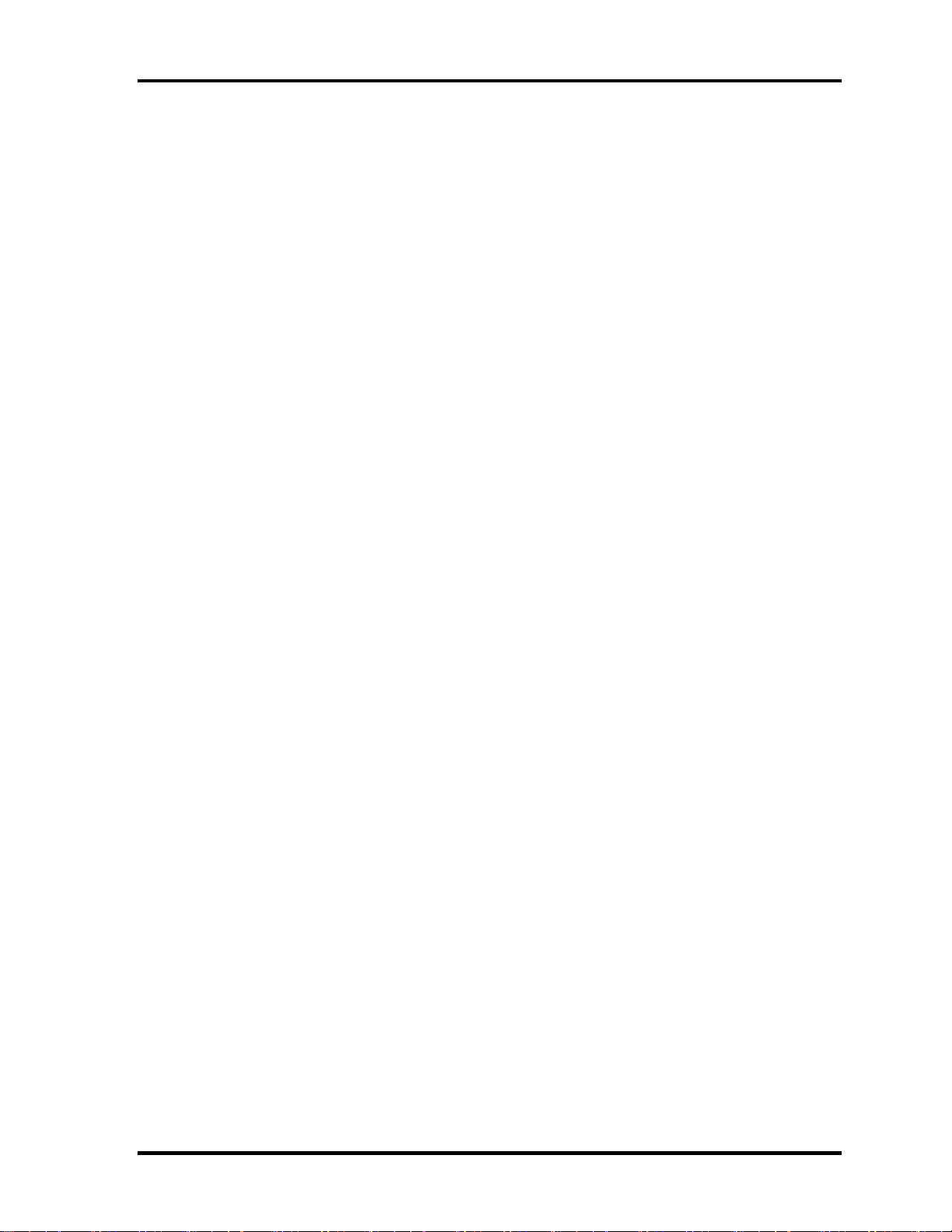
1 Hardware Overview 1.2 System Unit Block Diagram
• North Bridge Intel Cantiga GS
Meorom Processor System Bus Supports
PCI Express Based Graphics Interface
System Memory supports :DDR2-667/DDR2-800, 4GB max.
DMI(Direct Media Interface: x4/x2, ASPM L0s, L1 states support)
Power management control (DPST 4.0)
• South Bridge ICH9M-E(SFF)
-PCI Local Bus Specification, Revision 2.3-compliant with support for
33MHz PCI operations
-PCI slots (supports up to 4 Req/Gnt pairs)
-PCI Express (6 PCI Express root ports)
-ACPI 3.0b compliant
-Enhanced DMA Controller, Interrupt Controller, and Timer Functions
-Integrated Serial ATA Host Controller (4 ports)
-USB host interface with support for 12 USB ports; 6 UHCI host
controllers; 2 EHCI high-speed USB 2.0 Host Controller
-System Management Bus (SMBus) Specification, Version 2.0 with
additional support for I2C devices
-Intel High Definition Audio Interface
-Supports Audio Codec ’97, Revision 2.3 specification or HD Audio
-Low Pin Count (LPC) interface
-Firmware Hub (FHW) interface support
-Alert On LAN (AOL)
-Support for Intel® AMT 4.0
-Support for Integrated Trusted Port module 1.2
1-10 [CONFIDENTIAL] TECRA R10 Maintenance Manual (960-708)
Page 25
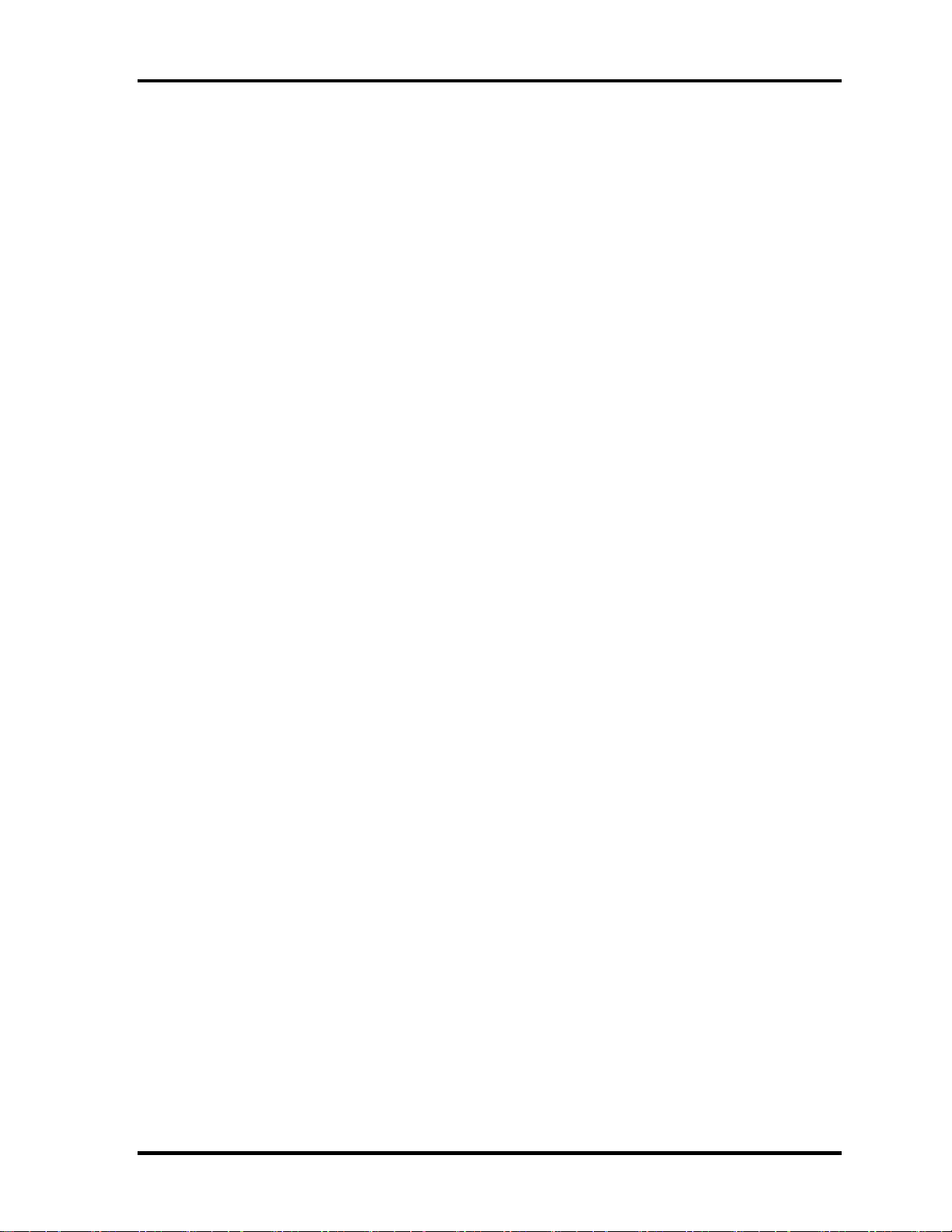
1.2 System Unit Block Diagram 1 Hardware Overview
Card controller (R5C833)
•
- PCI Interface
•
- SD/MMC, Memory Stick, xD card Controller
VGA Controller
The PC comes in with one of the following two types:
•
The internal graphics controller in North Bridge is used.
•
nVIDIA NB9M-NE is used.
Sound Controller
• Realtek ALC262D
• Amplifier: Mathushita made AN12945A
• HD Audio
• Stereo speakers
• Digital volume control
• Supports VoIP
• Stereo headphone jack
• External microphone jack
• Built-in microphone
Internal LAN Controller
• Intel made only GigaBit Ether is used.
• This controller has the following functions:
– PCI-Ex connection
– Controller :Intel madeBoazman (WG82567LM SLAVV)
: GLCI(PCI-Ex)/LCI Connection
– Supports Gigabit Ethernet
– One RJ45 port
– WOL support
– LED support
– AMT 4.0 support
TECRA R10 Maintenance Manual (960-708) [CONFIDENTIAL] 1-11
Page 26
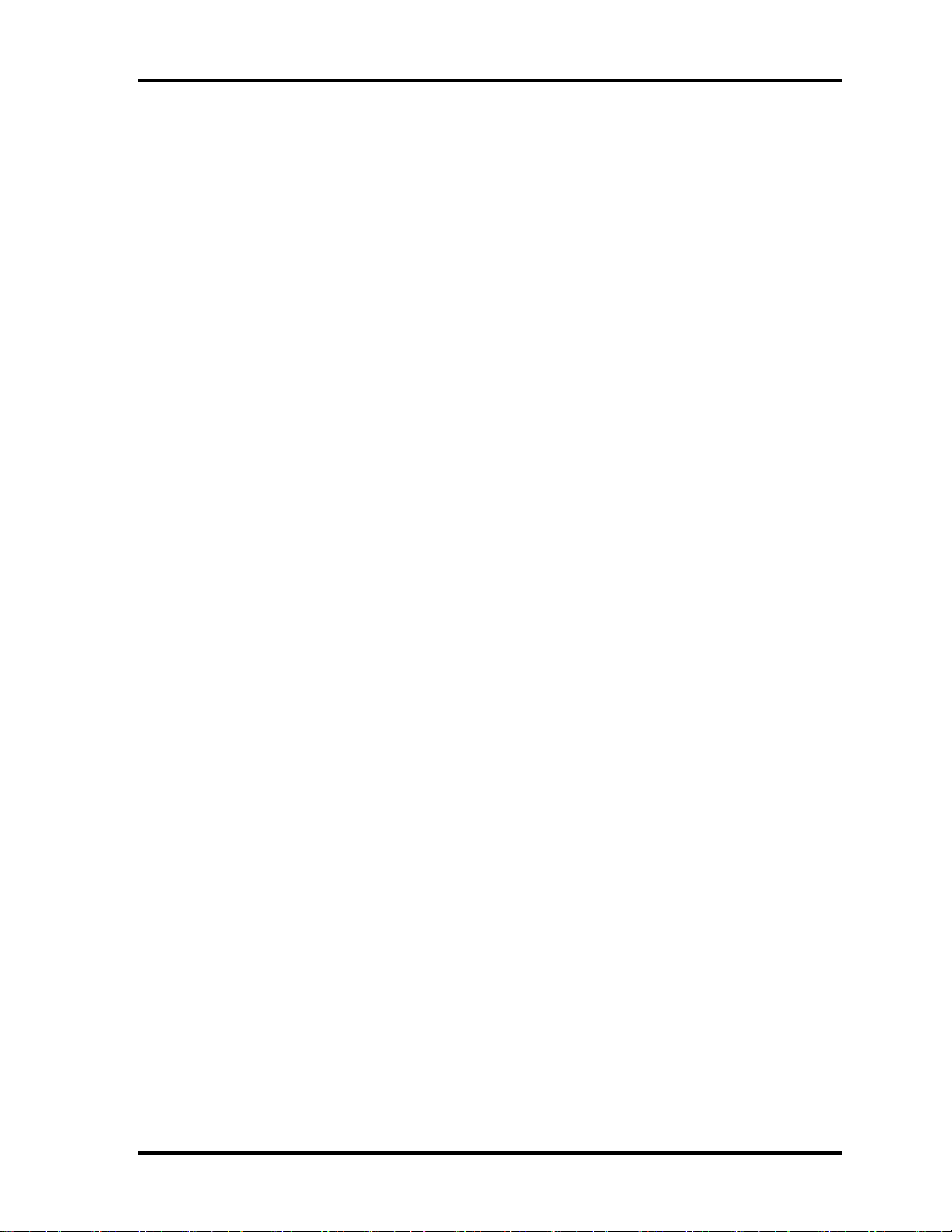
1 Hardware Overview 1.2 System Unit Block Diagram
Wireless LAN
• One PCI Express Mini Card slot1
802.11a/b/g/n: Intel Shirley Peak
802.11a/b/g: Intel Shirley Peak
• Supports Wireless Communication SW
Bluetooth
• V2.1+EDR
• USB interface connection
• Built-in antenna
EC/KBC (Embedded Controller/Keyboard Controller)
• One Mitsubishi M306KAFCLPR micon chip functions as both EC and KBC.
PSC (Power Supply Controller)
• One TMP86FS49AUG chip is used.
• This controller controls the power sources.
Clock Generator
• IDT 9LPR501 is used.
• This device generates the system clock.
1-12 [CONFIDENTIAL] TECRA R10 Maintenance Manual (960-708)
Page 27
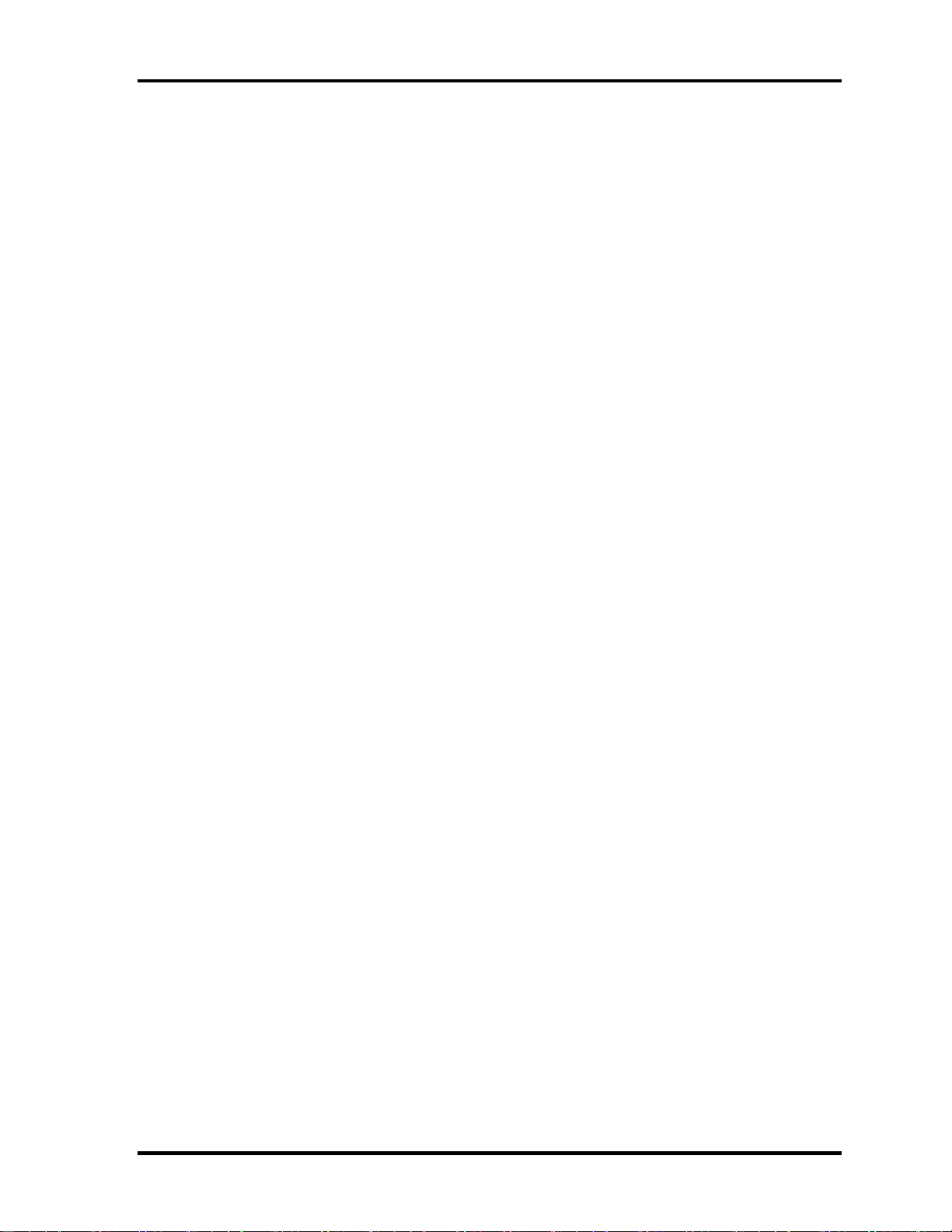
1.2 System Unit Block Diagram 1 Hardware Overview
Sensor
• Thermal Sensor: One ADM1032ARMZ chip is used.
• Acceleration Sensor :LIS3L02A
• Fingerprints sensor: Authen Tec maid
TECRA R10 Maintenance Manual (960-708) [CONFIDENTIAL] 1-13
Page 28
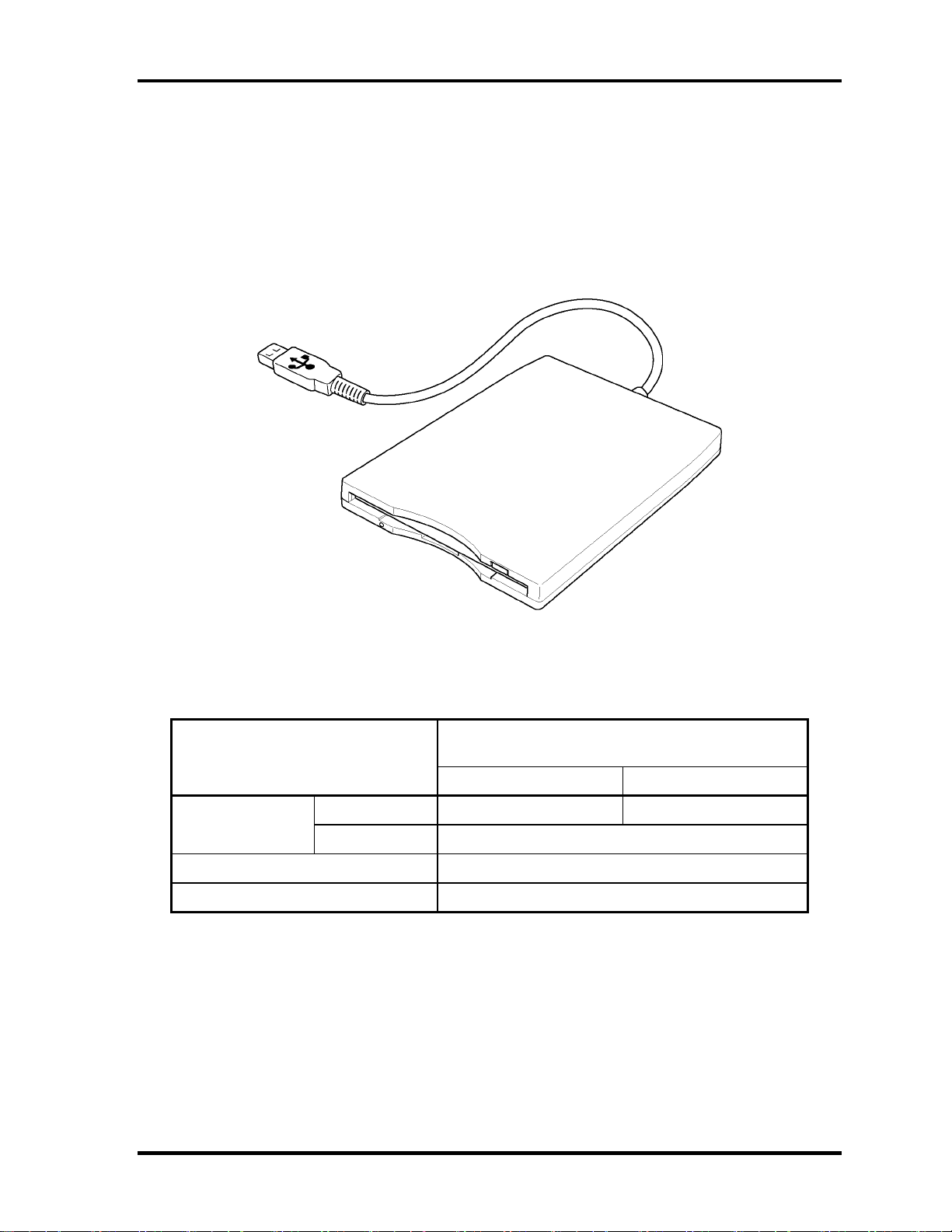
1 Hardware Overview 1.3 3.5-inch Floppy Disk Drive (USB External)
1.3 3.5-inch Floppy Disk Drive (USB External)
The 3.5-inch FDD is a thin, high-performance reliable drive that supports 720KB (formatted)
2DD and 1.44MB (formatted) 2HD disks.
The FDD is shown in figure 1-4. The specifications for the FDD are listed in Table 1-1.
Figure 1-4 3.5-inch FDD (USB External)
Table 1-1 3.5-inch FDD specifications
TEAC FD-05PUB-337
Items
720KB mode 1.44MB mode
FDD part 250K bits/second 500K bits/second Data transfer rate
USB Full speed mode (12M bits/second)
Disk rotation speed 300rpm
Track density 5.3 track/mm (135TPI)
(G8AC0000B320)
1-14 [CONFIDENTIAL] TECRA R10 Maintenance Manual (960-708)
Page 29

1.4 2.5-inch Hard Disk Drive 1 Hardware Overview
1.4 2.5-inch Hard Disk Drive
The removable HDD is a random access non-volatile storage device. It has a non-removable
2.5-inch magnetic disk and mini-Winchester type magnetic heads.
The computer supports an 80GB, 120GB, 160GB, 200GB, 250GB or 320GB.
The HDD is shown in figure 1-5. Specifications are listed in Table 1-2.
Figure 1-5 2.5-inch HDD
TECRA R10 Maintenance Manual (960-708) [CONFIDENTIAL] 1-15
Page 30

1 Hardware Overview 1.4 2.5-inch Hard Disk Drive
Table 1-2 2.5-inch HDD specifications
Specifications
FUJITSU
Items
G8BC0
0052
082
Outline Width
(mm)
Dimens
ions
Height
(mm)
Depth
(mm)
Weight
(g)
Storage size
(formatted)
80GB 120GB 160GB 250GB 320GB 160GB 200GB 320GB
G8BC0
0052
122
G8BC0
0052
162
G8BC0
0052
252
G8BC0
0052
322
G8BC00
05N
160
G8BC00
05N
200
100.0
9.5
70.0
96 max 101 max 115 max
Speed (RPM) 5,400 7,200
Data transfer
speed (Mb/s)
To/Form Media
91.6 MB/s Max
150 MB/s (Genli)
118.4 MB/s Max
150 MB/s (Genli)
To/Form Host
G8BC0005N
320
Data buffer size
(MB)
8 16
Positioning
Time(read and
Read: 12ms Read: 10.5ms
seek time)
Motor startup time
(s)
4 4.17
1-16 [CONFIDENTIAL] TECRA R10 Maintenance Manual (960-708)
Page 31

1.4 2.5-inch Hard Disk Drive 1 Hardware Overview
Table 1-2 2.5-inch HDD specifications
Specifications
Items
HGST
Outli
ne
Dime
nsio
G8BC0
005108
0
G8BC00
051120
Width
(mm)
Height
(mm) 9.5±0.2
G8BC0
005116
0
G8BC0005
1250
100.2±0.25
G8BC00
051320
G8BC00
05F
160
G8BC00
05F200
ns
Depth
(mm)
Weight
(g)
Storage size
(formatted)
95 max 102 max 110 max 115 max
80GB 120GB 160GB 250GB 320GB 160GB 200GB 320GB
69.85±0.25
Speed (RPM) 5,400 7,200
Data transfer rate
Disk-buffer
to/from
media(Mbps)
Buffer-host data
transfer (Ggit/sec)
775 max
3.0/1.5 max.
1136 max
3.0/1.5 max.
G8BC0
32
005F
0
Data buffer size
(KB)
Positioning
Time(read and
seek time)
Motor startup
time (s)
8192 16384
Read: 12ms
3.5 4.0
TECRA R10 Maintenance Manual (960-708) [CONFIDENTIAL] 1-17
Page 32

1 Hardware Overview 1.5 2.5-inch Solid State Drive (SSD)
1.5 2.5-inch Solid State Drive (SSD)
Some models are equipped with a "Solid State Drive (SSD)" instead of a hard disk drive.
The computer supports a 64GB and 128GB.
The specifications of SSD are listed by the table 1-3.
Table 1-3 1.8-inch Solid State Drive (SSD) specifications
Items Specifications
Outline Width
(mm)
Dimensions Height
(mm)
Depth
(mm)
Weigh
t (g)
Storage size (formatted) 64GB 128GB.
Data transfer speed
TOSHIBA
G8BC00059640
69.85
9.5
100.0
66
Host Interface : Max 300MB/s
Sustained Data Read : Max 100MB/s
Sustained Data Write : Max 40MB/s
TOSHIBA
G8BC00059120
1-18 [CONFIDENTIAL] TECRA R10 Maintenance Manual (960-708)
Page 33

1.6 DVD-Super Multi Drive Optical Drive (ODD) 1 Hardware Overview
1.6 DVD-Super Multi Drive Optical Drive (ODD)
The DVD Super Multi drive accommodates either 12 cm (4.72-inch) or 8 cm (3.15-inch)
CD-ROM, DVD-ROM, CD-R, CD-RW, DVD-R, DVD+R, DVD-RW, DVD+RW, DVDRAM.
The specifications are listed in Table 1-4.
Table 1-4 DVD Super Multi drive specifications
Specifications Item
MATSUSHITA G8CC0004D320
Outline
dimensions
Data transfer speed (Read)
DVD-ROM
CD-ROM
Data transfer speed (Write)
CD-R
CD-RW
DVD-R
DVD-R DL
DVD-RW
DVD+R
DVD+R DL
DVD+RW
DVD-RAM
SATA interface
Data Buffer Capacity 2MB
Access time (ms)
CD-ROM
DVD-ROM
Width (mm) 128 (excluding projections)
Height (mm) 9.5 (excluding projections)
Depth (mm) 129 (excluding projections)
Mass (g) 107±5(bezel included)
Max. 8x CAV
Max. 24x CAV
Max. 24x CAV
Max. 16x ZCLV (Ultra speed)
Max. 8x ZCLV
Max. 4x ZCLV
Max. 6x ZCLV
Max. 8x ZCLV
Max. 4x ZCLV
Max. 8x ZCLV
Max. 3x-5X PCAV (4.7GB)
150MByte/s
150msec typ.
180msec typ.
Supported Disks CD: CD-ROM (12cm, 8cm), CD-R, CD-RW
DVD: DVD-ROM, DVD-R, DVD-RW, DVD-RAM,
DVD+RW,DVD-R DL(Read only),DVD+R,DVD+R DL(Read
only)
Supported Formats CD: CD-DA, CD-ROM, CD-ROM XA, PHOTO CD,
CD-Extra(CD+), CD-text, Video CD
DVD: DVD-R, DVD-RW (Ver. 1.1, 1.2), DVD-Video, DVD+R,
DVD+RW, DVD-RAM,DVD-ROM DVD-R DL(Read
only, DVD+R DL(Read only
TECRA R10 Maintenance Manual (960-708) [CONFIDENTIAL] 1-19
Page 34

1 Hardware Overview 1.7 Keyboard
1.7 Keyboard
The keyboard is mounted 85(US)/87(UK) keys that consist of character key and control key,
and in conformity with JIS. The keyboard is connected to membrane connector on the system
board and controlled by the keyboard controller.
Figure 1-6 is a view of the keyboard.
See Appendix E about a layout of the keyboard.
Figure 1-6 Keyboard
1-20 [CONFIDENTIAL] TECRA R10 Maintenance Manual (960-708)
Page 35

1.8 TFT Color Display 1 Hardware Overview
1.8 TFT Color Display
The TFT color display consists of 14.1-inch WXGA/WXGA+ LCD module.
1.8.1 LCD Module
The LCD module used for the TFT color display uses a white LED backlight as the light
source and can display a maximum of 16M colors with 1,280 x 800 or 1,440×900 resolution.
The Intel North Bridge (Cantiga GS) or nVIDIA NB9M-NE can control internal and external
WXGA or WXGA+ support displays simultaneously.
Figure 1-7 shows a view of the LCD module and Table 1-5 lists the specifications.
Figure 1-7 LCD module
Table 1-5 LCD module specifications
Item
14.1-inch WXGA TFT Samsung (G33C00054110)
Number of Dots 1,280 (W) x 800 (H)
Dot spacing (mm) 0.237(H)x0.237(V)
Display range (mm)
303.36(H)x189.6(V) (14.1”diagonal)
Specifications
Table 1-5 LCD module specifications
Item
14.1-inch WXGA+ TFT Samsung
Number of Dots
Dot spacing (mm)
Display range (mm)
Specifications
1,440(W) ×900 (H)
-
-
TECRA R10 Maintenance Manual (960-708) [CONFIDENTIAL] 1-21
Page 36

1 Hardware Overview 1.9 Power Supply
1.9 Power Supply
The power supply supplies many different voltages to the system board and performs the
following functions:
1. Judges that the DC power supply (AC adapter) is connected to the computer.
2. Detects DC output and circuit malfunctions.
3. Controls the battery icon, and DC IN icon.
4. Turns the battery charging system on and off and detects a fully charged battery.
5. Turns the power supply on and off.
6. Provides more accurate detection of a low battery.
7. Calculates the remaining battery capacity.
8. Controls the transmission of the status signal of the main battery.
The power supply output rating is specified in Table 1-6.
1-22 [CONFIDENTIAL] TECRA R10 Maintenance Manual (960-708)
Page 37

1.9 Power Supply 1 Hardware Overview
Table 1-6 Power supply output rating (1/3)
On/Off of a power supply system and a power supply system in each State is as follows.
AMT non-support mode
ACPI State S0 S0 S3 S3 S4/S5 S4/S5 G3
Wake On LAN Support
P System Power supply
B System Power supply
LAN Power supply
M System Power supply
E System Power supply
S System Power supply
RTC Power supply
AMT support model
(At the time of Moff, it is the same as that of not supporting AMT)
ACPI State S0 S0 S3/S4/S5 S3 S3 S4/S5 S4/S5
M State M0 M0 M1 Moff Moff Moff Moff
Wake On LAN Support
P System Power supply
B System Power supply
LAN Power supply
M System Power supply
E System Power supply
S System Power supply
RTC Power supply
○ ○ - - - - ○ ○ ○ ○ - - ○ ○ ○ - ○ - ○ ○ - - - - ○ ○ ○ ○ ○ * ○ ○ ○ ○ ○ ○ ○ ○ ○ ○ ○ ○ ○
○ ○ - - - - - ○ ○ ○ ○ ○ - - ○ ○ ○ ○ - ○ - ○ ○ ○ - - - - ○ ○ ○ ○ ○ ○ * ○ ○ ○ ○ ○ ○ ○ ○ ○ ○ ○ ○ ○ ○ ○
support
not
support
not
Support
Setup is
i
mpossible.
not
support
Support
Support
not
support
not
support
Support
not
support
G
3
○:On
-:Off
*: It is dependent on support of Wake On LAN.
TECRA R10 Maintenance Manual (960-708) [CONFIDENTIAL] 1-23
Page 38

1 Hardware Overview 1.9 Power Supply
Table 1-6 Power supply output rating (2/3)
The main power supply systems inside PC are as follows.
PCB Object Name Voltage [V] Power supply name
FMWSY* Clock Gen. M-E3V 3.3 M System
FMWSY*
FMWSY*
FMWSY*
FMWSY*
FMWSY*
FMWSY*
FMWSY*
FMWSY*
FMWSY*
FMWSY*
FMWSY*
FMWSY*
FMWSY*
FMWSY*
FMWSY*
FMWSY*
FMWSY*
FMWSY*
FMWSY*
FMWSY*
FMWSY*
FMWSY*
FMWSY* Smart Card
FMWSD*
FMWSD*
FMWSY*
FMWSY*
FMWSY*
FMWSY*
FMWSY*
FMWSY*
FMWSY*
FMWSY*
FMWSY*
FMWPE*
FMWPE*
FMWPE*
Clock Gen. P3V 3.3 P System
CPU 1R05-P1V 1.05 P System
CPU 1R5-P1V 1.5 P System
CPU PPV
GMCH 1R05M-E1V 1.05 M System
(G)MCH 1R05-P1V 1.05 P System
1R5-P1V 1.5 P System
(G)MCH MR0R9-B0V 0.9 B System
(G)MCH 1R8-B1V 1.8 B System
(G)MCH IGD-PGV 1.05 P System
(G)MCH P3V 3.3 P System
Memory 0R9-B0V 0.9 B System
Memory 1R8-B1V 1.8 B System
ICH9M-E SFF 1R05-P1V 1.05 P System
ICH8M(-E) 1R5-P1V 1.5 P System
ICH8M(-E) E3V 3.3 E System
ICH8M(-E) LAN-E3V 3.3 LAN Power supply
ICH8M(-E) P3V 3.3 P System
ICH8M(-E) R3V
HDD P5V 5 P System
ODD SODD-P5V 5 P System
Card Cont. P3V 3.3 P System
Reader
SD Card FM-P3V 3.3 P System
SD Card PS P3V 3.3 P System
Express Card CRD1R5-P1V 1.5 P System
Express Card CRD-E3V 3.3 E System
Express Card CRD-P3V 3.3 P System
Express Card PS 1R5-P1V 1.5 P System
Express Card PS E3V 3.3 E System
Express Card PS P3V 3.3 P System
MiniCard Slot1 1R5-P1V 1.5 P System
W-LAN WLAN-E3V 3.3 E System
W-LAN P3V 3.3 P System
MiniCard Slot2 1R5-P1V 1.5 P System
3G MP2-E3V 3.3 E System
SIM Card UIMPWR-E3V 3.3 E System
SMCRD-P3V 3.3 P System
0.6~
1.275
2~
3.5
PSystem
RTC Power supply
1-24 [CONFIDENTIAL] TECRA R10 Maintenance Manual (960-708)
Page 39

1.9 Power Supply 1 Hardware Overview
FMWSY*
FMWSY*
FMWTP*
FMWSD*
FMWSY*
FMWSY*
FMWSY*
FMWTP*
FMWTP*
FMWSY*
FMWSY*
FMWSY*
FMWSY*
FMWPE*
FMWUS*
FMWUS*
FMWSY*
FMWSY*
FMWSY*
FMWSY*
FMWSY*
FMWSY*
FMWSY*
FMWSY*
FMWUS*
FMWUS*
FMWUS*
FMWUS*
FMWUS* Headphone AMP P3V 3.3 P System
SPI LAN-E3V 3.3 LAN Power supply
EC/KBC S3V 3.3 S System
Touch Pad P5V 5 P System
LED M5V 5 S System
TPM E3V 3.3 E System
TPM P3V 3.3 P System
Accelerometer S3V 3.3 S System
Finger Sensor. FS-E3V 3.3 E System
Finger. AT-E3V 3.3 E System
LAN LN1R05-E1V 1.05 LAN Power supply
LAN LAN1R8-E1V 1.8 LAN Power supply
LAN LAN-E3V 3.3 LAN Power supply
Bluetooth P3V 3.3 P System
USB USB0PS-E5V 5 E System
USB USB1PS-E5V 5 E System
USB2PS-E5V 5 E System
GPU 1R1-P1V 1.1 P System
GPU 1R8-PGV 1.8 P System
GPU P3V 3.3 P System
GPU PGV
VRAM 1R8-PGV 1.8 P System
LCD PNL-P3V 3.3 P System
DVI Transmitter 2R5-P2V 2.5 P System
P3V 3.3 P System
AMP A4R7-P4V 4.7 P System
AMP P5V 5 P System
CODEC A4R7-P4V 4.7 P System
CODEC P3V 3.3 P System
0.9~
1.09
PSystem
FMWSY* PSC MCV 5 S System
FMWSY* FAN E5V 5 E System
TECRA R10 Maintenance Manual (960-708) [CONFIDENTIAL] 1-25
Page 40

1 Hardware Overview 1.9 Power Supply
Table 1-6 Power supply output rating (3/3)
Four sorts of power supplies with many use places are indicated for every power supply.
Name
1R5-P1V 1.5 P
E3V 3.3 E
P3V 3.3 P
P5V 5 P
Voltage
[V]
Power supply
name
System
System
System
System
Object
CPU, GMCH, ICH9M-E,Express Card PS, MiniCard
Slot1, MiniCard Slot2
Express Card, Finger Sensor, ICH9M-E, LAN , TPM,
MiniCard Slot1, MiniCard Slot2
Clock Gen. ,GMCH, Card Cont., CODEC, Express
Card , GPU, Headphone AMP, ICH9M-E, LCD, SD
Card , TPM,
Bluetooth PS, FAN, HDD, ODD
1-26 [CONFIDENTIAL] TECRA R10 Maintenance Manual (960-708)
Page 41

1.10 Batteries 1 Hardware Overview
1.10 Batteries
The computer has three types of batteries as follows:
Main battery pack
RTC battery
The battery specifications are listed in Table 1-7.
Table 1-7 Battery specifications
Battery name Material Output
voltage
battery G71C0009H110/210/310 Lithium-Ion 10.8 V 4,000 mAh
battery G71C0009J110/210/310 Lithium-Ion 10.8 V 5,100 mAh
Slice Expansion battery G71C0006K110/210 Lithium-Ion 10.8 V 4,000 mAh
RTC battery GDM710000041 NiMH 2.4 V 16 mAh
Capacity
1.10.1 Main Battery
The removable main battery pack is the computer’s main power source when the AC adaptor
is not attached. The main battery maintains the state of the computer when the computer
enters in sleep mode.
TECRA R10 Maintenance Manual (960-708) [CONFIDENTIAL] 1-27
Page 42

1 Hardware Overview 1.10 Batteries
1.10.2 Battery Charging Control
Battery charging is controlled by a power supply microprocessor. The microprocessor
controls whether the charge is on or off and detects a full charge when the AC adaptor and
battery are attached to the computer. The system charges the battery.
Battery Charge
When the AC adaptor is attached, there are two types of charge: When the system is powered
off and when the system is powered on. Table 1-8 lists the charging time required for charges.
Table 1-8 Time required for charges
Battery type Power on (hours) Power off (hours)
Battery(4,000 mAh) About 3.0 to 9.5 About 2.5
Battery(5,100 mAh) About 4.0to 12.0 About 3.0
Slice Expansion battery (4,000 mAh) About 3.0 to 9.5 About 2.5
NOTE: The time required when the system is powered on is affected by the amount of
power the system is consuming. Use of the fluorescent lamp and frequent disk
access diverts power and lengthens the charge time.
If any of the following occurs, the battery charge process stops.
1. The battery becomes fully charged.
2. The AC adaptor or battery is removed.
3. The battery or output voltage is abnormal.
1-28 [CONFIDENTIAL] TECRA R10 Maintenance Manual (960-708)
Page 43

1.10 Batteries 1 Hardware Overview
Data preservation time
When turning off the power in being charged fully, the preservation time is as
following Table 1-9.
Table 1-9 Data preservation time
Condition preservation time
Standby About 3 days Battery(4,000 mAh)
Shutdown About 45 days Battery(4,000 mAh)
Standby About 4 days (5,100 mAh)
Shutdown About 60 days(5,100 mAh)
Standby About 3 days
Slice Expansion battery (4,000 mAh)
Shutdown About 45 days
Slice Expansion battery (4,000 mAh)
1.10.3 RTC battery
The RTC battery provides power to keep the current date, time and other setup information
in memory while the computer is turned off. Table 1-10 lists the charging time and data
preservation period of the RTC battery.
Table 1-10 RTC battery charging/data preservation time
Status Time
Charging Time (power on) 24 hours
Data preservation period (full charge) 30 days
TECRA R10 Maintenance Manual (960-708) [CONFIDENTIAL] 1-29
Page 44

1 Hardware Overview 1.11 AC Adapter
1.11 AC Adapter
The AC adapter is also used to charge the battery.
Table 1-11 lists the AC adapter specifications.
Table 1-11 AC adapter specifications
Parameter Specification
G71C0006Q310 (2-pin) G71C0006R230 (3-pin)
Power 75W (Peak 90W)
Input voltage 100V/240V
Input frequency 50Hz to 60Hz
Input current 1.5A or less (100V-240V)
B Output voltage 15V
Output current 0A to 5A (At constant voltage mode)
5A to 6A (At surge load mode)
1-30 [CONFIDENTIAL] TECRA R10 Maintenance Manual (960-708)
Page 45

Chapter 2
Troubleshooting Procedures
[CONFIDENTIAL]
Page 46

2
Troubleshooting Procedures
2-ii [CONFIDENTIAL] TECRA R10 Maintenance Manual (960-708)
Page 47

Troubleshooting Procedures
Chapter 2 Contents
2.1 Troubleshooting......................................................................................................... 2-1
2.2 Troubleshooting Flowchart........................................................................................ 2-3
2.3 Power Supply Troubleshooting..................................................................................2-8
Procedure 1 Power Status Check ............................................................... 2-8
Procedure 2 Error Code Check ................................................................2-10
Procedure 3 Connection Check................................................................ 2-16
Procedure 4 Charging Check ...................................................................2-16
Procedure 5 Replacement Check ............................................................. 2-17
2.4 System Board Troubleshooting................................................................................2-18
Procedure 1 Message Check .................................................................... 2-19
Procedure 2 Debugging Port Check......................................................... 2-21
Procedure 3 Diagnostic Test Program Execution Check......................... 2-26
Procedure 4 Replacement Check ............................................................. 2-26
2.5 USB FDD Troubleshooting .....................................................................................2-27
Procedure 1 FDD Head Cleaning Check .................................................2-27
Procedure 2 Diagnostic Test Program Execution Check......................... 2-28
Procedure 3 Connector Check.................................................................. 2-29
Procedure 4 Replacement Check ............................................................. 2-30
2.6 HDD/SSD Troubleshooting..................................................................................... 2-31
Procedure 1 Partition Check.....................................................................2-31
Procedure 2 Message Check .................................................................... 2-32
Procedure 3 Format Check.......................................................................2-33
Procedure 4 Diagnostic Test Program Execution Check......................... 2-34
Procedure 5 Connector Check and Replacement Check..........................2-35
2.7 Keyboard Troubleshooting ......................................................................................2-36
Procedure 1 Diagnostic Test Program Execution Check......................... 2-36
Procedure 2 Connector Check and Replacement Check..........................2-37
TECRA R10 Maintenance Manual (960-708) [CONFIDENTIAL] 2-iii
Page 48

Troubleshooting Procedures
2.8 Touch pad Troubleshooting..................................................................................... 2-38
Procedure 1 Diagnostic Test Program Execution Check......................... 2-38
Procedure 2 Connector Check and Replacement Check..........................2-39
2.9 Membrane switch Troubleshooting .........................................................................2-40
Procedure 1 Diagnostic Test Program Execution Check......................... 2-40
Procedure 2 Connector Check and Replacement Check..........................2-41
2.10 Display Troubleshooting.......................................................................................... 2-42
Procedure 1 Diagnostic Test Program Execution Check......................... 2-42
Procedure 2 Connector and Cable Check.................................................2-42
Procedure 3 Replacement Check .............................................................2-43
2.11 Optical Disk Drive Troubleshooting........................................................................2-44
Procedure 1 Diagnostic Test Program Execution Check......................... 2-44
Procedure 2 Connector Check and Replacement Check..........................2-45
2.12 LAN Troubleshooting.............................................................................................. 2-46
Procedure 1 Diagnostic Test Program Execution Check......................... 2-46
Procedure 2 Connector Check and Replacement Check..........................2-46
2.13 Wireless LAN Troubleshooting............................................................................... 2-47
Procedure 1 Transmitting-Receiving Check............................................ 2-47
Procedure 2 Antennas’ Connection Check .............................................. 2-48
Procedure 3 Replacement Check ............................................................. 2-49
2.14 Bluetooth Troubleshooting ......................................................................................2-50
Procedure 1 Diagnostic Test Program Execution Check......................... 2-50
Procedure 2 Connection Check................................................................ 2-51
Procedure 3 Replacement Check ............................................................. 2-52
2.15 Sound Troubleshooting............................................................................................ 2-53
Procedure 1 Diagnostic Test Program Execution Check......................... 2-53
Procedure 2 Connector Check.................................................................. 2-53
Procedure 3 Replacement Check ............................................................. 2-54
2-iv [CONFIDENTIAL] TECRA R10 Maintenance Manual (960-708)
Page 49

Troubleshooting Procedures
2.16 3G Troubleshooting................................................................................................. 2-55
Procedure 1 Transmitting-Receiving Check............................................ 2-55
Procedure 2 Antenna Connection Check ................................................. 2-56
Procedure 3 Replacement Check ............................................................. 2-57
2.17 SD Card Slot Troubleshooting................................................................................. 2-58
Procedure 1 Check on Windows OS........................................................ 2-58
Procedure 2 Connector Check and Replacement Check..........................2-58
2.18 Fingerprint sensor ....................................................................................................2-59
Procedure 1 Setting Windows Log-ON password...................................2-60
Procedure 2 Registration of fingerprint....................................................2-60
Procedure 3 Authentication of fingerprint ............................................... 2-61
Procedure 4 Connector Check and Replacement Check..........................2-62
2.19 Web camerta Troubleshooting................................................................................. 2-63
Procedure 1 Check on Windows OS........................................................ 2-63
Procedure 2 Connector Check and Replacement Check..........................2-63
2.20 Intel Turbo Memory Troubleshooting ..................................................................... 2-65
Procedure 1 Check on Windows OS........................................................ 2-65
Procedure 2 Connector Check and Replacement Check..........................2-66
Figures
Figure 2-1 Troubleshooting flowchart............................................................................. 2-4
Figure 2-2 A set of tool for debug port test ................................................................... 2-21
Tables
Table 2-1 Battery icon.................................................................................................... 2-8
Table 2-2 DC IN icon..................................................................................................... 2-9
Table 2-3 Error code ....................................................................................................2-11
Table 2-4 Debug port error status ................................................................................2-23
Table 2-5 FDD error code and status ........................................................................... 2-28
Table 2-6 2.5” Hard disk drive error code and status................................................... 2-34
TECRA R10 Maintenance Manual (960-708) [CONFIDENTIAL] 2-v
Page 50

Troubleshooting Procedures
2-vi [CONFIDENTIAL] TECRA R10 Maintenance Manual (960-708)
Page 51

2.1 Troubleshooting 2 Troubleshooting Procedures
2
2.1 Troubleshooting
Chapter 2 describes how to determine which Field Replaceable Unit (FRU) in the computer is
causing the computer to malfunction. (The “FRU” means the replaceable unit in the field.)
The FRUs covered are:
1. Power supply 8. Display 15. SD Card Slot
2. System Board 9. Optical Disk Drive 16. Fingerprint Sensor
3. USB FDD 10. LAN 17. Web camerta
4. HDD/SSD 11. Wireless LAN 18. Intel Turbo Memory
5. Keyboard 12. Bluetooth
6. Touch pad 13. Sound
7. Membrane switch 14. 3G
The Test Program operations are described in Chapter 3. Detailed replacement procedures are
described in Chapter 4.
NOTE: Before replacing the system board, it is necessary to execute the subtest 03 DMI
Information save of the 3.4 Setting of the hardware configuration in Chapter 3.
After replacing the system board, it is necessary to execute the subtest 04 DMI
Information recovery and subtest 08 System configuration display of the 3.4
Setting of the hardware configuration in Chapter 3. Also update with the latest
EC/KBC as described in Appendix H “EC/KBC Rewrite Procedures”.
After replacing the LCD, update with the latest EC/KBC as described in Appendix
H “EC/KBC Rewrite Procedures” to set the SVP parameter.
The implement for the Diagnostics procedures is referred to Chapter 3. Also, following
implements are necessary:
1. Phillips screwdrivers (For replacement procedures)
2. Implements for debugging port check
•
Toshiba MS-DOS system FD
•
RS-232C cross cable
•
Test board with debug port test cable
•
PC for displaying debug port test result
TECRA R10 Maintenance Manual (960-708) [CONFIDENTIAL] 2-1
Page 52

2 Troubleshooting Procedures 2.1 Troubleshooting
There are following two types of connections in the figure of board and module connection in
and after 2.3 Power Supply Troubleshooting.
(1) Cable connection is described in the figure as line.
(2) Pin connection is described in the figure as arrow.
<e.g> Connection of modem
2-2 [CONFIDENTIAL] TECRA R10 Maintenance Manual (960-708)
Page 53

2.2 Troubleshooting Flowchart 2 Troubleshooting Procedures
2.2 Troubleshooting Flowchart
Use the flowchart in Figure 2-1 as a guide for determining which troubleshooting procedures
to execute. Before going through the flowchart steps, verify the following:
Ask him or her to enter the password if a password is registered.
Verify with the customer that Toshiba Windows is installed on the hard disk. Non-
Windows operating systems can cause the computer to malfunction.
Make sure all optional equipment is removed from the computer.
TECRA R10 Maintenance Manual (960-708) [CONFIDENTIAL] 2-3
Page 54

2 Troubleshooting Procedures 2.2 Troubleshooting Flowchart
Figure 2-1 Troubleshooting flowchart (1/2)
2-4 [CONFIDENTIAL] TECRA R10 Maintenance Manual (960-708)
Page 55

2.2 Troubleshooting Flowchart 2 Troubleshooting Procedures
Figure 2-1 Troubleshooting flowchart (2/2)
TECRA R10 Maintenance Manual (960-708) [CONFIDENTIAL] 2-5
Page 56

2 Troubleshooting Procedures 2.2 Troubleshooting Flowchart
If the diagnostics program cannot detect an error, the problem may be intermittent. The Test
program should be executed several times to isolate the problem. Check the Log Utilities
function to confirm which diagnostic test detected an error(s), then perform the appropriate
troubleshooting procedures as follows:
1. If an error is detected on the system test, memory test, display test, CD-ROM/DVD-
ROM test, expansion test, real timer test, sound test or Modem/LAN/Bluetooth
/IEEE1394 test, perform the System Board Troubleshooting Procedures in Section 2.4.
2. If an error is detected on the floppy disk test, perform the USB FDD Troubleshooting
Procedures in Section 2.5.
3. If an error is detected on the hard disk test, perform the HDD/SSD Troubleshooting
Procedures in Section 2.6.
4. If an error is found on the keyboard test (DIAGNOSTICS TEST) and pressed key
display test (ONLY ONE TEST), perform the Keyboard Troubleshooting Procedures
in Section 2.7.
5. If an error is found on the touch pad test (ONLY ONE TEST), perform the touch pad
Troubleshooting Procedures in Section 2.8.
6. If an error is found on the button test (ONLY ONE TEST), perform the membrane
switch Troubleshooting Procedures in Section 2.9.
7. If an error is detected on the display test, perform the Display Troubleshooting
Procedures in Section 2.10.
8. If an error is detected on the CD-ROM/DVD-ROM test, perform the Optical Disk
Drive Troubleshooting Procedures in Section 2.11.
9. If an error is detected on the LAN test, perform the LAN Troubleshooting Procedures
in Section 2.12.
10. If an error is detected on the wireless LAN test, perform the Wireless LAN
Troubleshooting Procedures in Section 2.13.
11. If an error is detected on the Bluetooth test, perform the Bluetooth Troubleshooting
Procedures in Section 2.14.
12. If an error is detected on the sound test, perform the Sound Troubleshooting
Procedures in Section 2.15.
13. If an error is detected on the 3G, perform the 3G Troubleshooting Procedures in
Section 2.16.
14. If an error is detected on SD card, perform the SD Card Slot Troubleshooting
Procedures in Section 2.17.
2-6 [CONFIDENTIAL] TECRA R10 Maintenance Manual (960-708)
Page 57

2.2 Troubleshooting Flowchart 2 Troubleshooting Procedures
15. If a malfunction is detected on the fingerprint sensor, perform the Fingerprint Sensor
Troubleshooting Procedures in Section 2.18.
16. If a malfunction is detected on the Web camerta, perform the Web camerta
Troubleshooting Procedures in Section 2.19.
17. If a malfunction is detected on the Intel Turbo Memory, perform the Intel Turbo
Memory Troubleshooting Procedures in Section 2.20.
TECRA R10 Maintenance Manual (960-708) [CONFIDENTIAL] 2-7
Page 58

2 Troubleshooting Procedures 2.3 Power Supply Troubleshooting
2.3 Power Supply Troubleshooting
The power supply controller controls many functions and components. To determine if the
power supply is functioning properly, start with Procedure 1 and continue with the other
Procedures as instructed. The procedures described in this section are:
Procedure 1: Power Status Check
Procedure 2: Error Code Check
Procedure 3: Connection Check
Procedure 4: Charging Check
Procedure 5: Replacement Check
Procedure 1 Power Status Check
The following icons indicate the power supply status:
Battery icon
DC IN icon
The power supply controller displays the power supply status with the Battery icon and the
DC IN icon as listed in the tables below.
Table 2-1 Battery icon
Battery icon Power supply status
Lights orange Battery is charged and the external DC is input. It has no
relation with ON/OFF of the system power.
Lights blue Battery is fully charged and the external DC is input. It has
no relation with ON/OFF of the system power.
Flashes orange Battery charge is low. The AC adaptor must be connected
to recharge the battery.
Blinks orange
(even intervals)
Blinks orange once
(at being switched on)
Doesn’t light Any condition other than th ose above.
The battery level is low while the system power is ON.
The system is driven by only a battery and the battery level
is low.
2-8 [CONFIDENTIAL] TECRA R10 Maintenance Manual (960-708)
Page 59

2.3 Power Supply Troubleshooting 2 Troubleshooting Procedures
Table 2-2 DC IN icon
DC IN icon Power supply status
Lights blue DC power is being supplied from the AC adapter.
Blinks orange Power supply malfunction
Doesn’t light Any condition other than those above.
*1
*1 When the power supply controller detects a malfunction, the DC IN icon blinks
orange. It shows an error code.
When the icon is blinking, perform the following procedure.
1. Remove the battery pack and the AC adapter.
2. Re-attach the battery pack and the AC adapter.
If the icon is still blinking after the operation above, check the followings:
Check 1 If the DC IN icon blinks orange, go to Procedure 2.
Check 2 If the DC IN icon does not light, go to Procedure 3.
Check 3 If the battery icon does not light orange or blue, go to Procedure 4.
NOTE: Use a supplied AC adapter G71C0002R710, G71C0002R810 (2-pin)/
G71C00067210, G71C00067110 (3-pin).
TECRA R10 Maintenance Manual (960-708) [CONFIDENTIAL] 2-9
Page 60

2 Troubleshooting Procedures 2.3 Power Supply Troubleshooting
Procedure 2 Error Code Check
If the power supply microprocessor detects a malfunction, the DC IN icon blinks orange. The
blink pattern indicates an error as shown below.
Start Off for 2 seconds
Error code (8 bit)
“1” On for one second
“0” On for half second
Interval between data bits Off for half second
The error code begins with the least significant digit.
Example: Error code 11h (Error codes are given in hexadecimal format.)
Start
2-10 [CONFIDENTIAL] TECRA R10 Maintenance Manual (960-708)
Page 61

2.3 Power Supply Troubleshooting 2 Troubleshooting Procedures
Check 1 Convert the DC IN icon blink pattern into the hexadecimal error code and compare
it to the tables below. Then go to Check 2.
Table 2-3 Error code
Error code Where error occurs
1*h DC Power (AC Adapter)
2*h Main battery
3:h 2nd battery
4*h S3V output
5*h E5V output
6*h E3V output
7*h PPV output
8*h 1R05-E1V output
9*h 1R8-E1V output
A*h B*h PPV output
C*h PGV output
D*h 1R05-E1V output
E*h F*h -
DC power supply (AC adapter)
Error code Meaning
10h AC Adapter output voltage is over 16.5V.
11h Common Dock output voltage is over 16.5V.
12h Current from the DC power supply is over 8.80A.
13h Current from the DC power supply is over 0.5A when there is no load.
14h The compensation value of [0A] is not within the limits from design data (±
481mA).
TECRA R10 Maintenance Manual (960-708) [CONFIDENTIAL] 2-11
Page 62

2 Troubleshooting Procedures 2.3 Power Supply Troubleshooting
Main Battery
Error code Meaning
22h Main battery discharge current is over 0.5A.
23h Main battery charge current is over 4.3A.
24h
25h Main battery charge current is over 0.3A when the charging is off.
2nd Battery
Error code Meaning
32h Second battery discharge current is over 0.5A.
33h Second battery charge current is over 3.5A.
34h
35h Second battery charge current is over 0.3A when the charging is off.
S3V output
Error code Meaning
40h S3V voltage is over 3.47V.
45h S3V voltage is under 3.14V.
The compensation value of [0A] is not within the limits from design data (±
15LSB).
The compensation value of [0A] is not within the limits from design data (±
15LSB)
46h S3V voltage is under 3.14V or less when the computer is booting up.
E5V output
Error code Meaning
50h E5V voltage is over 6.00V.
51h E5V voltage is under 4.50V when the computer is powered on.
52h E5V voltage is under 4.50V when the computer is booting up.
54h E5V voltage is under 4.50V when EV power is maintained.
2-12 [CONFIDENTIAL] TECRA R10 Maintenance Manual (960-708)
Page 63

2.3 Power Supply Troubleshooting 2 Troubleshooting Procedures
E3V output
Error code Meaning
60h E3V voltage is over 3.96V.
61h E3V voltage is under 2.81V when the computer is po wered on.
62h E3V voltage is under 2.81V when the computer is bo oting up.
64h E3V voltage is under 2.81V when EV power is maintained.
PPV output
Error code Meaning
70h PPV voltage is over 1.56V.
71h PPV voltage is under 0.27V when the computer is powered on.
72h PPV voltage is under 0.59V when the computer is booting up.
1R05-E1V output
Error code Meaning
80h 1R05-E1V voltage is over 1.38V.
81h 1R05-E1V voltage is under 0.85V when the computer is powered on.
82h 1R05-E1V voltage is under 0.85V when the computer is booting up.
1R8-E1V output
Error code Meaning
90h 1R8-E1V voltage is over 2.16V.
91h 1R8-E1V voltage is under 1.53V when the computer is powered on.
92h 1R8-E1V voltage is under 1.53V when the computer is booting up.
94h E3V voltage is under 1.53V when EV power is maintained.
TECRA R10 Maintenance Manual (960-708) [CONFIDENTIAL] 2-13
Page 64

2 Troubleshooting Procedures 2.3 Power Supply Troubleshooting
PPV output
Error code Meaning
B0h PPV voltage is over 1.56V.
B1h PPV voltage is under 0.27V when the computer is powered on.
B2h PPV voltage is under 0.59V when the computer is booting up.
PGV output
Error code Meaning
C0h PGV voltage is over 1.32V.
C1h PGV voltage is under 0.765V when the compute r is powered on.
C2h PGV voltage is under 0.785V when the compute r is booting up.
1R05-E1V output
Error code Meaning
D0h 1R05-E1V voltage is over 1.26V.
D1h 1R05-E1V voltage is under 0.89V when the computer is powered on.
D2h 1R05-E1V voltage is under 0.89V when the computer is booting up.
D4h 1R05-E1V voltage is under 0.89V when EV power is maintained.
Miscellaneous
Error code Meaning
F0h The sub clock does not oscillate.
2-14 [CONFIDENTIAL] TECRA R10 Maintenance Manual (960-708)
Page 65

2.3 Power Supply Troubleshooting 2 Troubleshooting Procedures
Check 2 In the case of error code 10h or 12h:
Make sure the AC adapter and AC power cord are firmly plugged into the DC
IN 15 V socket and wall outlet. If the cables are connected firmly, go to the
following step.
Connect a new AC adapter and AC power cord. If the problem still occurs, go
to Procedure 5.
Check 3 In the case of error code 21h:
Go to Procedure 3.
Check 4 For any other errors, go to Procedure 5.
TECRA R10 Maintenance Manual (960-708) [CONFIDENTIAL] 2-15
Page 66

2 Troubleshooting Procedures 2.3 Power Supply Troubleshooting
Procedure 3 Connection Check
The wiring diagram related to the power supply is shown below:
Any of the connectors may be disconnected. Perform Check 1.
Check 1 Make sure the AC adapter and the AC power cord are firmly plugged into the DC
IN jack and wall outlet. If these cables are connected firmly, go to Check 2.
Check 2 Replace the AC adapter and the AC power cord with new ones.
• If the DC IN icon does not light, go to Procedure 5.
• If the battery icon does not light, go to Check 3.
Check 3 Make sure the battery pack is installed in the computer correctly. If the battery is
properly installed and the battery icon still does not light, go to Procedure 4.
Procedure 4 Charging Check
Check if the power supply controller charges the battery pack properly. Perform the following
procedures:
Check 1 Make sure the AC adapter is firmly plugged into the DC IN jack.
Check 2 Make sure the battery pack is properly installed. If it is properly installed, go to
Check 3.
Check 3 The battery pack may be completely discharged. Wait a few minutes to charge the
battery pack while connecting the battery pack and the AC adapter. If the battery
pack is still not charged, go to Check 4.
Check 4 The battery’s temperature is too high or low. Leave the battery for a while to adjust
it in the right temperature. If the battery pack is still not charged, go to Check 5.
Check 5 Replace the battery pack with a new one. If the battery pack is still not charged, go
to Procedure 5.
2-16 [CONFIDENTIAL] TECRA R10 Maintenance Manual (960-708)
Page 67

2.3 Power Supply Troubleshooting 2 Troubleshooting Procedures
Procedure 5 Replacement Check
The power is supplied to the system board by the AC adapter. If either the AC adapter or the
system board was damaged, perform the following Checks.
To disassemble the computer, follow the steps described in Chapter 4, Replacement
Procedures.
When AC adapter is connected:
Check 1 AC adapter may be faulty. Replace the AC adapter with a new one. If the problem
still occurs, perform Check 2.
Check 2 System board may be faulty. Replace the system board with a new one.
When AC adapter is not connected:
(When driving with battery pack)
Check 1 Battery pack may be faulty. Replace it with a new one. If the problem still occurs,
perform Check 2.
Check 2 System board may be faulty. Replace it with a new one.
TECRA R10 Maintenance Manual (960-708) [CONFIDENTIAL] 2-17
Page 68

2 Troubleshooting Procedures 2.4 System Board Troubleshooting
2.4 System Board Troubleshooting
This section describes how to determine if the system board is malfunctioning or not. Start
with Procedure 1 and continue with the other procedures as instructed. The procedures
described in this section are:
Procedure 1: Message Check
Procedure 2: Debugging Port Check
Procedure 3: Diagnostic Test Program Execution Check
Procedure 4: Replacement Check
2-18 [CONFIDENTIAL] TECRA R10 Maintenance Manual (960-708)
Page 69

2.4 System Board Troubleshooting 2 Troubleshooting Procedures
Procedure 1 Message Check
When the power is turned on, the system performs the Initial Reliability Test (IRT) installed
in the BIOS ROM. The IRT tests each IC on the system board and initializes it.
If an error message is shown on the display, perform Check 1.
If there is no error message, go to Procedure 2.
If MS-DOS or Windows OS is properly loaded, go to Procedure 4.
Check 1 If one of the following error messages is displayed on the screen, press the F1 key
as the message instructs. These errors occur when the system configuration
preserved in the RTC memory (CMOS type memory) is not the same as the actual
configuration or when the data is lost.
If you press the F1 key as the message instructs, the SETUP screen appears to set
the system configuration. If error message (b) appears often when the power is
turned on, replace the RTC battery. If any other error message is displayed,
perform Check 2.
(a) *** Bad HDD type ***
Check system. Then press [F1] key ......
(b) *** Bad RTC battery ***
Check system. Then press [F1] key ......
(c) *** Bad configuration ***
Check system. Then press [F1] key ......
(d) *** Bad memory size ***
Check system. Then press [F1] key ......
(e) *** Bad time function ***
Check system. Then press [F1] key ......
(f) *** Bad check sum (CMOS) ***
Check system. Then press [F1] key ......
(g) *** Bad check sum (ROM) ***
Check system. Then press [F1] key ......
Check 2 If the following error message is displayed on the screen, press any key as the
message instructs.
The following error message appears when data stored in RAM under the resume
function is lost because the battery has become discharged or the system board is
damaged. Go to Procedure 3.
WARNING: RESUME FAILURE.
PRESS ANY KEY TO CONTINUE.
If any other error message displays, perform Check 3.
TECRA R10 Maintenance Manual (960-708) [CONFIDENTIAL] 2-19
Page 70

2 Troubleshooting Procedures 2.4 System Board Troubleshooting
Check 3 The IRT checks the system board. When the IRT detects an error, the system stops
or an error message appears.
If one of the following error messages (1) through (17), (23) or (24) is displayed,
go to Procedure 4.
If error message (18) is displayed, go to the Keyboard Troubleshooting Procedures.
If error message (19), (20) or (21) is displayed, go to the HDD Troubleshooting
Procedures.
If error message (22) is displayed, go to the USB FDD Troubleshooting Procedures.
(1) PIT ERROR
(2) MEMORY REFRESH ERROR
(3) TIMER CH.2 OUT ERROR
(4) CMOS CHECKSUM ERROR
(5) CMOS BAD BATTERY ERROR
(6) FIRST 64KB MEMORY ERROR
(7) FIRST 64KB MEMORY PARITY ERROR
(8) VRAM ERROR
(9) SYSTEM MEMORY ERROR
(10) SYSTEM MEMORY PARITY ERROR
(11) EXTENDED MEMORY ERROR
(12) EXTENDED MEMORY PARITY ERROR
(13) DMA PAGE REGISTER ERROR
(14) DMAC #1 ERROR
(15) DMAC #2 ERROR
(16) PIC #1 ERROR
(17) PIC #2 ERROR
(18) KBC ERROR
(19) HDC ERROR
(20) HDD #0 ERROR
(21) HDD #1 ERROR
(22) NO FDD ERROR
(23) TIMER INTERRUPT ERROR
(24) RTC UPDATE ERROR
2-20 [CONFIDENTIAL] TECRA R10 Maintenance Manual (960-708)
Page 71

2.4 System Board Troubleshooting 2 Troubleshooting Procedures
Procedure 2 Debugging Port Check (Boot Mode)
Check the D port status by a serial port test. The tool for serial port test is shown below.
Figure 2-2 Debug port (Boot mode) error status
The test procedures are follows:
1. Connect the debug port test cable to the connector CN3490 of the system board. For
disassembling to connect the test cable, refer to Chapter 4.
2. Connect the debug port test cable and RS-232C cross-cable to the test board.
3. Connect the RS-232C Cross-cable to the PC that displays the test results.
4. Boot the computer in MS-DOS mode.
5. Execute GETDPORT.COM in the text menu in CPU REAL mode. (Insert the FD for
starting D port into FDD and input “FD starting drive:>dport”.)
The D port status is displayed in the following form;
TECRA R10 Maintenance Manual (960-708) [CONFIDENTIAL] 2-21
Page 72

2 Troubleshooting Procedures 2.4 System Board Troubleshooting
6. When the D port status is FFFFh (normal status), go to Procedure 4.
7. When the D port status falls into any status in Table 2-4, execute Check 1.
2-22 [CONFIDENTIAL] TECRA R10 Maintenance Manual (960-708)
Page 73

2.4 System Board Troubleshooting 2 Troubleshooting Procedures
Table 2-4 Debug port error status (1/3)
System BIOS SUSPEND processing
Debug
Code
F139
F13A
F13B
F13C setup of ICH ICH(USB controller) IC1600 (ICH)
F13D
F13E
F141
F142 ROM setup BIOS ROM
F143 HDD setup HDD
F144 sound setup EC/KBC(EC) IC3200 (EC/KBC)
F145
F146
F147 CPU setup CPU IC1050 (CPU)
BIOS processing
Suspend processing start
Preparation before suspend
process
CPU setup
It branches to Resume
(F13C)/B
setup of ICH
Preservation of CPU
HDD setup
Preservation of PCI
Preservation of PIT
Display preservation
Preservation of ICH (PIC)
Preservation of ICH (DMAC)
Display setup (Boot)
HDD setup (Boot)
End processing of SUSPEND
process
Interruption, power supply
control
ing
oot (F141).
ing
Target Device IC No.
EC/KBC(EC) IC3200 EC/KBC
CPU IC1050 (CPU)
ICH(USB controller,
PIT contr
controller DMAC、
oller, PIC
PCI register )
CPU
HDD
VGA
VGA
HDD
ICH(SATA
controller)
-
EC/KBC(EC)
ICH
IC1600 (IC)
IC1050 (CPU
CN1900 (HDD Conn),
IC1
200 (VGA),
IC5000(VGA) (nVIDIA)
IC2000 (PC-Card Cont)
IC1200 (VGA), IC5000
) (nVIDIA)
(VGA
IC1600 (ICH)
00 (EC/KBC)
IC32
)
TECRA R10 Maintenance Manual (960-708) [CONFIDENTIAL] 2-23
Page 74

2 Troubleshooting Procedures 2.4 System Board Troubleshooting
Table 2-5 Debug port error status (2/8)
System BIOS RESUME processing
Debug
Code
F100 Refer to IRT
F101 Refer to IRT
F102 Refer to IRT
F103 Refer to IRT
F12A
F12C
F12D
F12E
F12F
F130 Display setup
BIOS processing
Initialization of ICH (PIT)
PIT initialization error
CPU check
check of ROM data
SMI setup
Part number data distinction
CMOS check
Clock generator setup
CPU initialization
EC data reading
BIOS processing reading 2
setup of ICH (IDE)
setup of ICH (Azalia)
setup of MCH
Thermal control setup
Initialization of KBC
Display setup
BIOS processing reading 3
setup of built-in LAN
PCI Express initialization
Initialization of a sound
setup of ICH
setup of ICH (PIC)
PCI initialization
LAN initialization
PCI device initialization
PCI ExpressCard setup
Initialization of EC and battery access
setup of a setup item
setup of ICH (DMAC)
Target Device IC No.
CPU、
ICH (PIT Controller,
MEM
I/O,CMOS,I/O,PICCo
roller,IDEController,So
undController,ModemC
ontroller,PCI Expess,
USB Controller, PCI
Register)、
Clock Generator、
EC/KBC(EC,KBC)、
CECC、
ICH()、
MCH、
nt
IC1050(CPU)
IC1600(ICH)
00(CLKGEN)
IC10
IC3200(EC/KBC)
IC1200(MCH)
CN1400,CN1410(RAM
Conn)
IC3000 (BISO RON)
IC1200 (VGA),
IC5000(VGA
(nVIDIA))
RAM、
BIOSROM、
VGA
ICH(PCI Register)、
EC/KBC(EC)、LAN
Control
ler
IC1600(ICH)
IC3200(EC/KBC)
IC4000(LAN
Controller)
PCI devise IC2000(PC-Card Cont)
EC/KBC(EC,KBC)
PSC
Battery (E2PROM)
ICH(DMAC)
IC3200(EC/KBC)
72(PSC)
IC89
CN8810(1
Conn)
IC1600(ICH)
IC3200(EC/KBC)
IC1
200 (VGA),
EC/KBC(EC)、VGA、
MCH(MEM I
/O)、
RAM
IC5000(VGA
(nVIDIA))
IC1200(MCH)
CN1400,CN1410(RAM
Conn)
st
Battery
2-24 [CONFIDENTIAL] TECRA R10 Maintenance Manual (960-708)
Page 75

2.4 System Board Troubleshooting 2 Troubleshooting Procedures
Table 2-6 Debug port error status (3/8)
Debug
Code
BIOS processing
Target Device IC No.
F131 end of a display setting
EC/KBC(EC)
F132 Password processing
ICH(USB controller)
VGA
RAM
F133 setup of ICH (DMAC) ICH(DMAC) IC1600 (ICH)
F134
setup of ICH (PCI)
CPU setup
setup of ICH (MEM IO)
Display setup
setup of PIT
setup of ICH (PIC)
ICH(CMOS,MEM I/O, PIT
Control
ler, PIC Controller)、
EC/KBC(EC,KBC)、
RAM、
BIOSROM、
CPU
F135 setup of ICH ICH IC1600 (ICH)
F136 end of Resume processing -
F137 Setup of RAM RAM
F138 Setup of RAM RAM
IC3200(EC/KBC)
00 (ICH)
IC16
CN1400,CN1410(RAM
Conn)
IC1600 (ICH)
IC32
00(EC/KBC)
CN1400,CN1410(RAM
Conn)
IC3000(BIOS ROM)
IC1050(CPU)
CN1400,CN1410(RAM
Conn)
CN1400,CN1410(RAM
Conn)
NOTE: Status outputted by the test means the last error detected in the debug port test.
Check 1 If the D port is status F11Eh or F120h is displayed, go to “HDD Trouble shooting
Procedure in Section 2.6.
Check 2 If any other D port status error code is displayed, perform Procedure 3.
D port error code is as follows:
Error code Contents
F003h or F004h SC initialization error
F00Bh BIOS update error
F117h Exception check error
F121h Clock generator error
TECRA R10 Maintenance Manual (960-708) [CONFIDENTIAL] 2-25
Page 76

2 Troubleshooting Procedures 2.4 System Board Troubleshooting
Procedure 3 Diagnostic Test Program Execution Check
Execute the following tests from the Diagnostic Test Menu. These tests check the system
board. Refer to Chapter 3, Tests and Diagnostic, for more information on how to perform
these tests.
1. System test
2. Memory test
3. Keyboard test
4. Display test
5. Floppy Disk test
6. Printer test [It is not supported]
7. Async test [It is not supported]
8. Hard Disk test
9. Real Timer test
10. NDP test
11. Expansion test
12. CD-ROM/DVD-ROM test
13. Only One test
14. Wireless LAN test
15. LAN/Modem/Bluetooth/IEEE1394 test
16. Sound test
If an error is detected during these tests, go to Procedure 4.
Procedure 4 Replacement Check
System board may be faulty. Disassemble the computer following the steps described in
Chapter 4, Replacement Procedures and replace system board with a new one.
2-26 [CONFIDENTIAL] TECRA R10 Maintenance Manual (960-708)
Page 77

2.5 USB FDD Troubleshooting 2 Troubleshooting Procedures
3333
2.5 USB FDD Troubleshooting
This section describes how to determine if the USB FDD is functioning properly. Perform the
steps below starting with Procedure 1 and continuing with the other procedures as required.
Procedure 1: USB FDD Head Cleaning Check
Procedure 2: Diagnostic Test Program Execution Check
Procedure 3: Connector Check
Procedure 4: Replacement Check
Procedure 1 USB FDD Head Cleaning Check
USB FDD head cleaning operation details are given in Chapter 3, Tests and Diagnostics.
Insert the Diagnostics Disk in the computer’s floppy disk drive, turn on the computer and run
the test. Clean the USB FDD heads using the cleaning kit. If the USB FDD still does not
function properly after cleaning, go to Procedure 2.
If the test program cannot be executed, go to Procedure 3 and Procedure 4.
TECRA R10 Maintenance Manual (960-708) [CONFIDENTIAL] 2-27
Page 78

2 Troubleshooting Procedures 2.5 USB FDD Troubleshooting
Procedure 2 Diagnostic Test Program Execution Check
Insert the Diagnostics Disk in the USB FDD, turn on the computer and run the test. Refer to
Chapter 3, Tests and Diagnostics, for more information about the diagnostics test procedures.
Make sure the floppy disk is formatted correctly and that the write protect tab is disabled.
Floppy disk drive test error codes and their status names are listed in Table 2-7. If any other
errors occur while executing the FDD diagnostics test, go to Check 1.
Table 2-5 FDD error code and status
Code Status
01h Bad command
02h Address mark not found
03h Write protected
04h Record not found
06h Media replaced
08h DMA overrun error
09h DMA boundary error
10h CRC error
20h FDC error
40h Seek error
60h FDD not drive
80h Time out error (Not ready)
EEh Write buffer error
FFh Data compare error
Check 1 If the following message is displayed, disable the write protect tab on the floppy
disk by sliding the write protect tab to “write enable”. If any other message
appears, perform Check 2.
Write protected
Check 2 Make sure the floppy disk is formatted correctly. If it is, go to Procedure 3.
2-28 [CONFIDENTIAL] TECRA R10 Maintenance Manual (960-708)
Page 79

2.5 USB FDD Troubleshooting 2 Troubleshooting Procedures
Procedure 3 Connector Check
The connection of USB port is shown in the following figure.
Check 1 Check the connection of the USB FDD. If the USB FDD is still not functioning
properly, perform Check 2.
Check 2 As the connection may be defective, disassemble the computer and check each
connection. If the problem still occurs, go to Procedure 4.
TECRA R10 Maintenance Manual (960-708) [CONFIDENTIAL] 2-29
Page 80

2 Troubleshooting Procedures 2.5 USB FDD Troubleshooting
Procedure 4 Replacement Check
The USB FDD or USB FDD cable may be defective or damaged. Replace it with a new one.
If the USB FDD is still not functioning properly, perform the following.
If USB port 0 does not work properly, perform check 1.
If USB port 5 does not work properly, perform check 3.
If eSATA/USB port does not work properly, perform check 3.
Check 1 SIM/Mini PCI Express board may be faulty. Replace it with a new one following
the steps in Chapter 4, Replacement Procedures. If the problem still occurs,
perform Check 2.
Check 2 SIM/Mini PCI Express board FFC may be faulty. Replace it with a new one
following the steps in Chapter 4, Replacement Procedures. If the problem still
occurs, perform Check 5.
Check 3 Sound/USB board may be faulty. Replace it with a new one following the steps in
Chapter 4, Replacement Procedures. If the problem still occurs, perform Check 4.
Check 4 Sound/USB board cable may be faulty. Replace it with a new one following the
steps in Chapter 4, Replacement Procedures. If the problem still occurs, perform
Check 5.
Check 5 System board may be faulty. Replace it with a new one following the instructions
in Chapter 4, Replacement Procedures.
2-30 [CONFIDENTIAL] TECRA R10 Maintenance Manual (960-708)
Page 81

2.6 HDD/SSD Troubleshooting 2 Troubleshooting Procedures
2.6 HDD/SSD Troubleshooting
To check if the HDD/SSD is malfunctioning or not, follow the troubleshooting procedures
below as instructed.
Procedure 1: Partition Check
Procedure 2: Message Check
Procedure 3: Format Check
Procedure 4: Diagnostic Test Program Execution Check
Procedure 5: Connector Check and Replacement Check
CAUTION: The contents of the hard disk will be erased when the HDD troubleshooting
procedures are executed. Transfer the contents of the hard disk to floppy
disks or other storage drive(s). For the backup, refer to the User’s Manual.
Procedure 1 Partition Check
Insert the Toshiba MS-DOS system disk and start the computer. Perform the following
checks:
Check 1 Input C: and press Enter. If you cannot change to drive C, go to Check 2. If you
can change to drive C, go to Procedure 2.
Check 2 Input FDISK and press Enter. Choose Display Partition Information from the
FDISK menu. If drive C is listed in the Display Partition Information, go to Check
3. If drive C is not listed, return to the FDISK menu and choose the option to
create a DOS partition or a logical DOS drive on drive C. If the problem still
occurs, go to Procedure 2.
Check 3 If drive C is listed as active in the FDISK menu, go to Check 4. If drive C is not
listed as active, return to the FDISK menu and choose the option to set the active
partition for drive C. Then go to Procedure 2.
Check 4 Remove the system disk from the FDD and reboot the computer. If the problem
still occurs, go to Procedure 2. Otherwise, the 2.5” HDD is operating normally.
TECRA R10 Maintenance Manual (960-708) [CONFIDENTIAL] 2-31
Page 82

2 Troubleshooting Procedures 2.6 HDD/SSD Troubleshooting
Procedure 2 Message Check
When the power is turned on, the system performs the Initial Reliability Test (IRT) installed
in the BIOS ROM. When the test detects an error, an error message is displayed on the screen.
Make sure no floppy disk is in the FDD. Turn on the computer and check the message on the
screen. When an OS starts from the 2.5” HDD, go to Procedure 3. Otherwise, start with
Check 1 below and perform the other checks as instructed.
Check 1 If any of the following messages appear, go to Procedure 3. If the following
messages do not appear, perform Check 2.
HDC ERROR
or
HDD #X ERROR (After 5 seconds this message will disappear.)
Check 2 If either of the following messages appears, go to Check 3. If the following
messages do not appear, perform Check 4.
Insert system disk in drive
Press any key when ready .....
or
Non-System disk or disk error
Replace and press any key when ready
Check 3 Using the SYS command of the DOS, transfer the system to the 2.5” HDD. If the
system is not transferred, go to Procedure 3. Refer to the DOS Manual for detailed
operation.
If the following message appears on the display, the system program has been
transferred to the HDD.
System Transferred
If an error message appears on the display, perform Check 4.
Check 4 2.5” HDD(s) and the connector(s) of system board may be defective (Refer to the
steps described in Chapter 4, Replacement Procedures for disassembling.). Insert
HDD(s) to the connector(s) firmly. If it is (or they are) firmly connected, go to
Procedure 3.
2-32 [CONFIDENTIAL] TECRA R10 Maintenance Manual (960-708)
Page 83

2.6 HDD/SSD Troubleshooting 2 Troubleshooting Procedures
Procedure 3 Format Check
The computer’s HDD is formatted using the DOS FORMAT program or the physical format
program of the test program. To format the HDD, start with Check 1 below and perform the
other steps as required.
Refer to the DOS Manual for the operation of DOS. For the format by the test program, refer
to the Chapter 3.
Check 1 Format the 2.5” HDD using DOS FORMAT command. Type as FORMAT C:
/S/U.
If the 2.5” HDD can not be formatted, perform Check 2.
Check 2 Using the DOS FDISK command, set the 2.5” HDD partition. If the partition is
not set, go to Check 3. If it is set, format the 2.5” HDD using MS-DOS FORMAT
command.
Check 3 Using the Diagnostic Disk, format the 2.5” HDD with a format option (physical
format). If HDD is formatted, set the 2.5” HDD partition using DOS FDISK
command.
If you cannot format the 2.5” HDD using the Tests and Diagnostic program, go to
Procedure 4.
TECRA R10 Maintenance Manual (960-708) [CONFIDENTIAL] 2-33
Page 84

2 Troubleshooting Procedures 2.6 HDD/SSD Troubleshooting
Procedure 4 Diagnostic Test Program Execution Check
The HDD test program is stored in the Diagnostics Disk. Perform all of the HDD tests in the
Hard Disk Drive Test. Refer to Chapter 3, Tests and Diagnostics, for more information about
the HDD test program.
If an error is detected during the HDD test, an error code and status will be displayed. The
error codes and statuses are described in Table 2-8. If an error code is not displayed but the
problem still occurs, go to Procedure 5.
Table 2-6 2.5” Hard disk drive error code and status
Code Status
05 HDD - HDC NOT RESET ERROR
07 HDD - DRIVE NOT INITIALIZE
09 HDD - DMA BOUNDARY ERROR
0B HDD - BAD TRACK ERROR
BB HDD - UNDEFINED ERROR
08 HDD - OVERRUN ERROR (DRQ ON)
01 HDD - BAD COMMAND ERROR
02 HDD - ADDRESS MARK NOT FOUND
04 HDD - RECORD NOT FOUND ERROR
10 HDD - ECC ERROR
20 HDD - HDC ERROR
40 HDD - SEEK ERROR
80 HDD - TIME OUT ERROR
11 HDD - ECC RECOVER ENABLE
AA HDD - DRIVE NOT READY
CC HDD - WRITE FAULT
E0 HDD - STATUS ERROR
0A HDD - BAD SECTOR
EE HDD - ACCESS TIME ERROR
DA HDD - NO HDD
12 HDD - DMA CRC ERROR
2-34 [CONFIDENTIAL] TECRA R10 Maintenance Manual (960-708)
Page 85

2.6 HDD/SSD Troubleshooting 2 Troubleshooting Procedures
Procedure 5 Connector Check an d Replacement Check
The SATA HDD/SSD may be disconnected, or the 2.5 SATA HDD/SSD, SATA HDD FPC
or system board may be damaged. Disassemble the computer following the steps described in
Chapter 4, Replacement Procedures and perform the following checks:
Check 1 Make sure the SATA HDD/SSD is firmly connected to CN1900 on the system
board.
If any of the connections are loose, reconnect firmly and repeat Procedure 1. If
there is still an error, go to Check 2.
Check 2 The 2.5 SATA HDD/SSD may be damaged. Replace it with a new one following
the instructions in Chapter 4, Replacement Procedures and check the operation. If
the problem still exists, perform Check 3.
Check 3 The SATA HDD FPC may be damaged. Replace it with a new one following the
instructions in Chapter 4, Replacement Procedures. If the problem still exists,
perform Check 4.
Check 4 System board may be faulty. Replace it with a new one following the instructions
in Chapter 4, Replacement Procedures
TECRA R10 Maintenance Manual (960-708) [CONFIDENTIAL] 2-35
Page 86

2 Troubleshooting Procedures 2.7 Keyboard Troubleshooting
2.7 Keyboard Troubleshooting
To check if the computer’s keyboard is malfunctioning or not, follow the troubleshooting
procedures below as instructed.
Procedure 1: Diagnostic Test Program Execution Check
Procedure 2: Connector Check and Replacement Check
Procedure 1 Diagnostic Test Program Execution Check
Execute the Keyboard Test (DIAGNOSTIC TEST) and Pressed key display test (ONLY
ONE TEST) in the Diagnostic Program. Refer to Chapter 3, Tests and Diagnostics, for more
information on how to perform the test program.
If an error occurs, go to Procedure 2. If an error does not occur, keyboard is functioning
properly.
2-36 [CONFIDENTIAL] TECRA R10 Maintenance Manual (960-708)
Page 87

2.7 Keyboard Troubleshooting 2 Troubleshooting Procedures
Procedure 2 Connector Check and Replacement Check
The connection of cable and board may be defective. Otherwise, they may be faulty.
Disassemble the computer following the steps described in Chapter 4, Replacement
Procedures, and perform the following checks:
Check 1 Make sure keyboard cable is firmly connected to system board.
If the connection is loose, reconnect firmly and repeat Procedure 1. If the problem
still occurs, go to Check 2.
Check 2 Keyboard may be faulty. Replace it with a new one following the instructions in
Chapter 4, Replacement Procedures. If the problem still occurs, perform Check 3.
Check 3 System board may be faulty. Replace it with a new one following the instructions
in Chapter 4, Replacement Procedures.
TECRA R10 Maintenance Manual (960-708) [CONFIDENTIAL] 2-37
Page 88

2 Troubleshooting Procedures 2.8 Touch pad Troubleshooting
2.8 Touch pad Troubleshooting
To check if the computer’s touch pad is malfunctioning or not, follow the troubleshooting
procedures below as instructed.
Procedure 1: Diagnostic Test Program Execution Check
Procedure 2: Connector Check and Replacement Check
Procedure 1 Diagnostic Test Program Execution Check
Execute the Touch pad test (ONLY ONE TEST) in the Diagnostic Program. Refer to Chapter
3, Tests and Diagnostics, for more information on how to perform the test program.
If an error occurs, go to Procedure 2. If an error does not occur, touch pad is functioning
properly.
2-38 [CONFIDENTIAL] TECRA R10 Maintenance Manual (960-708)
Page 89

2.8 Touch pad Troubleshooting 2 Troubleshooting Procedures
Procedure 2 Connector Check and Replacement Check
The connection of the cable and board may be defective. Otherwise, they may be faulty.
Disassemble the computer following the steps described in Chapter 4, Replacement
Procedures, and perform the following checks:
Check 1 Make sure the cables are firmly connected to the Finger/pad button board and
system board.
If the connection is loose, reconnect firmly and repeat Procedure 1. If the problem
still occurs, go to Check 2.
Check 2 Touch Pad or the cable may be faulty. Replace it with a new one following the
instructions in Chapter 4, Replacement Procedures. If the problem still occurs,
perform Check 3.
Check 3 Touch pad board or the cable may be faulty. Replace it with a new one following
the instructions in Chapter 4, Replacement Procedures. If the problem still occurs,
perform Check 4.
Check 4 System board may be faulty. Replace it with a new one following the instructions
in Chapter 4, Replacement Procedures
TECRA R10 Maintenance Manual (960-708) [CONFIDENTIAL] 2-39
Page 90

2 Troubleshooting Procedures 2.9 Membrane switch Troubleshooting
2.9 Membrane switch Troubleshooting
To check if the computer’s Membrane switch is malfunctioning or not, follow the
troubleshooting procedures below as instructed.
Procedure 1: Diagnostic Test Program Execution Check
Procedure 2: Connector Check and Replacement Check
Procedure 1 Diagnostic Test Program Execution Check
Execute the button Test (DIAGNOSTIC TEST) and Pressed key display test (ONLY ONE
TEST) in the Diagnostic Program. Refer to Chapter 3, Tests and Diagnostics, for more
information on how to perform the test program.
If an error occurs, go to Procedure 2. If an error does not occur, Membrane switch is
functioning properly.
2-40 [CONFIDENTIAL] TECRA R10 Maintenance Manual (960-708)
Page 91

2.9 Membrane switch Troubleshooting 2 Troubleshooting Procedures
Procedure 2 Connector Check and Replacement Check
The connection of cable and board may be defective. Otherwise, they may be faulty.
Disassemble the computer following the steps described in Chapter 4, Replacement
Procedures, and perform the following checks:
Check 1 Make sure Membrane switch or cable is firmly connected to system board.
If the connection is loose, reconnect firmly and repeat Procedure 1. If the problem
still occurs, go to Check 2.
Check 2 Membrane switch or cable may be faulty. Replace it with a new one following the
instructions in Chapter 4, Replacement Procedures. If the problem still occurs,
perform Check 3.
Check 3 System board may be faulty. Replace it with a new one following the instructions
in Chapter 4, Replacement Procedures.
..
TECRA R10 Maintenance Manual (960-708) [CONFIDENTIAL] 2-41
Page 92

2 Troubleshooting Procedures 2.10 Display Troubleshooting
2.10 Display Troubleshooting
This section describes how to determine if the computer’s display is functioning properly.
Start with Procedure 1 and continue with the other procedures as instructed.
Procedure 1: Diagnostic Test Program Execution Check
Procedure 2: Connector Check and Cable Check
Procedure 3: Replacement Check
Procedure 1 Diagnostic Test Program Execution Check
The Display Test program is stored on the computer’s Diagnostics disk. This program checks
the display controller on the system board. Insert the Diagnostics disk in the computer’s
floppy disk drive, turn on the computer and run the test. Refer to Chapter 3, Tests and
Diagnostics for details. If an error is detected, go to Procedure 2.
Procedure 2 Connector Check an d Cable Check
Check 1 Make sure the LCD cable is securely connected to CN5000 on the system board.
If the connection is loose, reconnect firmly and restart the computer. If there is still an error,
go to Procedure 3.
2-42 [CONFIDENTIAL] TECRA R10 Maintenance Manual (960-708)
Page 93

2.10 Display Troubleshooting 2 Troubleshooting Procedures
Procedure 3 Replacement Check
The LCD module and system board are connected to display circuits. Any of these
components may be damaged. Refer to Chapter 4, Replacement Procedures.
Check 1 Replace the LCD cable with a new one following the instructions in Chapter 4,
Replacement Procedures and test the display again. If the problem still exists,
perform Check 2.
Check 2 Replace the LCD module with a new one following the instructions in Chapter 4,
Replacement Procedures and test the display again. If the problem still exists,
perform Check 3
Check 3 The display controller on the system board may be damaged. Replace the system
board with a new one following the instructions in Chapter 4, Replacement
Procedures.
TECRA R10 Maintenance Manual (960-708) [CONFIDENTIAL] 2-43
Page 94

2 Troubleshooting Procedures 2.11 Optical Drive Troubleshooting
2.11 Optical Drive Troubleshooting
This section describes how to determine if the optical drive (Super Multi drive) is functioning
properly. Perform the steps below starting with Procedure 1 and continue with the other
procedures as required.
Procedure 1: Diagnostic Test Program Execution Check
Procedure 2: Connector Check and Replacement Check
Procedure 1 Diagnostic Test Program Execution Check
The CD-ROM/DVD-ROM test program is stored in the Diagnostics Disk.
For the test, prepare test Media.
Then insert the Diagnostics Disk in the computer’s floppy disk drive, turn on the computer
and run the test. Refer to Chapter 3, Tests and Diagnostics, for more information about the
diagnostics test procedures.
If any errors occur while executing the CD-ROM/DVD-ROM test, go to Procedure 2.
2-44 [CONFIDENTIAL] TECRA R10 Maintenance Manual (960-708)
Page 95

2.11 Optical Drive Troubleshooting 2 Troubleshooting Procedures
Procedure 2 Connector Check and Replacement Check
The optical drive (DVD Super Multi drive) is connected to the system board. The connectors
may be disconnected from the system board or may be damaged. Disassemble the computer
following the steps described in Chapter 4, Replacement Procedures and perform the
following checks:
Check 1 The connection of Optical drive system is shown in the following figure.
If any of the connections is loose, reconnect firmly and repeat Procedure 1. If
there is still an error, go to Check 2.
Check 2 The Optical drive (SATA ODD) may be defective or damaged. Replace the drive
with a new one. If there is still an error, go to Check 3.
Check 3 The SATA ODD FPC may be defective or damaged. Replace the drive with a new
one. If there is still an error, go to Check 4.
Check 4 Replace the system board with a new one following the steps in Chapter 4,
Replacement Procedures.
TECRA R10 Maintenance Manual (960-708) [CONFIDENTIAL] 2-45
Page 96

2 Troubleshooting Procedures 2.12 LAN Troubleshooting
2.12 LAN Troubleshooting
To check if the computer’s LAN is malfunctioning or not, follow the troubleshooting
procedures below as instructed.
Procedure 1: Diagnostic Test Program Execution Check
Procedure 2: Connector Check and Replacement Check
Procedure 1 Diagnostic Test Program Execution Check
Execute LAN test in the LAN/Modem/Bluettoth/IEEE1394 test program. Refer to Chapter 3,
Tests and Diagnostics for more information on how to perform the test program.
If any error is detected by the test, go to Procedure 2.
Procedure 2 Connector Check and Replacement Check
LAN cable is connected to system board. If LAN malfunctions, the connection of the cable
and board may be defective. Otherwise, they may be faulty.
Check 1 Make sure LAN cable is firmly connected to the LAN jack on the system board. If
the problem still occurs, perform Check 2.
Check 2 LAN cable may be faulty. Replace it with a new one. If the problem still occurs,
perform Check 3.
Check 3 System board may be faulty. Replace it with a new one following the instruction
in Chapter 4, Replacement Procedure.
2-46 [CONFIDENTIAL] TECRA R10 Maintenance Manual (960-708)
Page 97

2.13 Wireless LAN Troubleshooting 2 Troubleshooting Procedures
2.13 Wireless LAN Troubleshooting
To check if the computer’s Wireless LAN is malfunctioning or not, follow the
troubleshooting procedures below as instructed.
Procedure 1: Transmitting-Receiving Check
Procedure 2: Antennas’ Connection Check
Procedure 3: Replacement Check
Procedure 1 Transmitting-Receiving Check
Before starting the test, make sure the wireless communication switch is set in the ON
position.
Check 1 Execute Wireless LAN test program to check the transmitting-receiving function
of wireless LAN. You will need a second computer that can communicate by
wireless LAN. Perform the test following the instructions described in Chapter 3,
Tests and Diagnostics.
If the computer passes the test, the function is correctly working. If the computer
does not pass the test, perform Procedure 2.
TECRA R10 Maintenance Manual (960-708) [CONFIDENTIAL] 2-47
Page 98

2 Troubleshooting Procedures 2.13 Wireless LAN Troubleshooting
Procedure 2 Antennas' Connection Check
The wireless LAN function-wiring diagram is shown below:
Any of the connections may be defective. Disassemble the computer following the steps
described in Chapter 4, Replacement Procedures, and perform the following checks:
Check 1 Make sure the wireless communication switch is “On”.
If the switch is “Off”, turn it “On”. If the problem still occurs, perform Check 2.
Check 2 Make sure wireless LAN card (PCI-E Mini-Card) is firmly connected to the
CN2600 on the system board. If the connection is loose, connect it firmly and
perform Procedure 1. If the problem still occurs, perform Check 3.
Check 3 Make sure that wireless LAN antenna cables (black and white) are firmly
connected to the connectors on Wireless LAN card. If wireless LAN antenna
cables are not connected properly, connect them firmly and perform Procedure 1.
If the problem still occurs, go to the procedure 3.
2-48 [CONFIDENTIAL] TECRA R10 Maintenance Manual (960-708)
Page 99

2.13 Wireless LAN Troubleshooting 2 Troubleshooting Procedures
Procedure 3 Replacement Check
Wireless LAN card, wireless LAN antenna or system board may be faulty. Refer to Chapter 4,
Replacement Procedures, for instructions on how to disassemble the computer and then
perform the following checks:
Check 1 Wireless LAN antenna may be faulty. Replace it with a new one following the
instructions in Chapter 4, Replacement Procedures. If the problem still occurs,
perform Check 2.
Check 2 Wireless LAN card may be faulty. Replace it with a new one following the
instructions in Chapter 4, Replacement Procedures. If the problem still occurs,
perform Check 3.
Check3 System board may be faulty. Replace it with a new one following the instructions
in Chapter 4, Replacement Procedures.
TECRA R10 Maintenance Manual (960-708) [CONFIDENTIAL] 2-49
Page 100

2 Troubleshooting Procedures 2.14 Bluetooth Troubleshooting
2.14 Bluetooth Troubleshooting
This section describes how to determine if the computer’s Bluetooth is functioning properly.
Perform the steps below starting with Procedure 1 and continuing with the other procedures
as required.
Procedure 1: Diagnostic Test Program Execution Check
Procedure 2: Connection Check
Procedure 3: Replacement Check
Procedure 1 Diagnostic Test Program Execution Check
Make sure the wireless switch on the left side of the computer is turned “On”. If it is not,
slide the switch toward the back of the computer to turn it on.
Check 1 Execute Bluetooth test program. Perform the test following the instructions
described in Chapter 3, Bluetooth Test Program. You will need a second computer
that can communicate by the Bluetooth.
If the computer passes the test, the function is correctly working. If the computer
does not pass the test, go to check 2.
Check 2 The Bluetooth module may be defective or damaged. Replace it with a new one.
Then perform the test program again.
If the computer still does not pass the test, go to Procedure 2.
2-50 [CONFIDENTIAL] TECRA R10 Maintenance Manual (960-708)
