Page 1

FIELD REPLACEABLE UNIT DOCUMENTATION
GENERAL INFORMATION
GENERAL INFORMATION
GENERAL INFORMATION
GENERAL INFORMATION
GENERAL INFORMATION
TM
Tecra
M1 Series
GENERAL INFORMATION
Tools Required for Proper
Disassembly and Reassembly:
Before attempting any of the following procedures,
make sure that the main battery and AC adaptor is
not connected to the unit and the environment in
which you are working on is protected from
Electro-Static Discharge(ESD).
1. Phillips Screwdriver (Size 0&1)
2. Flat head Screwdriver
3. Case Separator
4. ESD Wrist Strap
5. ESD mats
6. Tweezers
TOSHIBA
Tough Enough for Today’s World.
Page 2

FIELD REPLACEABLE UNIT DOCUMENTATION
TM
Tecra
M1 Series
TABLE OF CONTENTS:
1. BATTERY PACK REMOVAL
2. OPTIONAL PC CARD REMOVAL
3. SELECT BAY REMOVAL
4. CD-R/W/DVD-ROM DRIVE DISASSEMBLY
5. HDD REMOVAL
6. MODEM BOARD REMOVAL
7. COOLING MODULE REMOVAL
8. CPU REMOVAL
9. KEYBOARD REMOVAL
10. MEMORY MODULE REMOVAL
11. SENSOR/SWITCH BOARD REMOVAL
12. PALM REST COVER REMOVAL
13. TOUCH PAD REMOVAL
14. WIRELESS LAN CARD REMOVAL
15. TOP COVER REMOVAL
16. LED BOARD REMOVAL
17. SOUND BOARD REMOVAL
18. RTC BATTERY REMOVAL
19. SYSTEM BOARD REMOVAL
20. 14.1’’ DISPLAY MASK REMOVAL
21. FL INVERTER AND 14.1’’ LCD REMOVAL
TOSHIBA
Tough Enough for Today’s World.
Page 3

FIELD REPLACEABLE UNIT DOCUMENTATION
TM
Tecra
M1 Series
BATTERY PACK REMOVAL
Battery
Pack
Release
lever
1. Turn the computer upside down as shown.
2. Slide the battery release lever in the direction of the
arrow.
3. Lift out the battery.
SELECT BAY REMOVAL
OPTIONAL PC CARD REMOVAL
PC card
1. Press the eject button for the PC card you want to
remove.
2. Press the extended eject button to pop the PC Card
out.
3. Grasp the PC card and remove it.
NOTE: Before removing any PC Card device, make sure
it is “STOPPED” in the PC Card manager.
Eject button
CD-R/W/DVD-ROM DRIVE DISASSEMBLY
Release lever
Select bay
device
1. Turn the computer upside down.
2. Slide the release lever in the direction of the arrow.
3. Pull out the select bay device in the direction of the
arrow.
NOTE: If the lock screw is in locked position, remove it
and attach it to the other hole for temporary retention
of the screw.
CD-R/W/DVD-ROM
drive
Base cover
Connector
M2x8 silver
screws
1. Remove five M2x3 silver flat head screws securing
the base cover and lift out the cover.
2. Remove two M2x8 silver screws securing the
connector cover.
3. Remove the connector cover and the connector
from the CD-R/W/DVD-ROM drive.
M2x3 silver
flat head
screws
Connector cover
TOSHIBA
Tough Enough for Today’s World.
Page 4
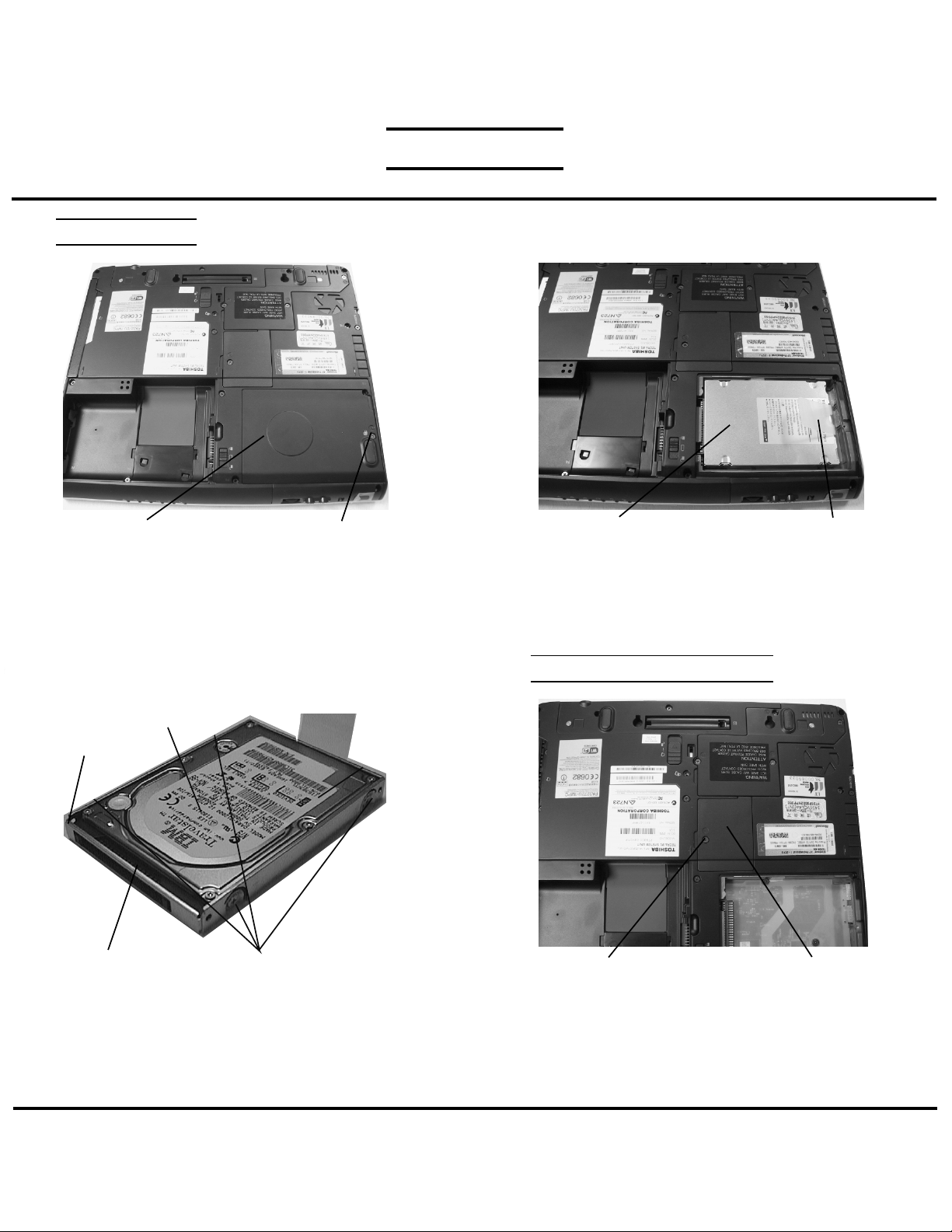
FIELD REPLACEABLE UNIT DOCUMENTATION
HDD REMOVAL
TM
Tecra
M1 Series
HDD cover
1. Turn the computer upside down.
2. Remove one M2.5x4 black flat head screw securing
HDD cover.
3. Remove the HDD cover.
HDD
bracket
HDD connector
5. Remove four M3x4 brass flat head screws securing
the HDD to the bracket and lift the drive out of the
bracket.
6. Unplug the HDD connector from the drive.
HDD
M3x4 brass flat head screws
M2.5x4 black flat head screw
HDD pack
4. Unfold the plastic tab and pull to remove the HDD
from the bay.
MODEM BOARD REMOVAL
M2.5x4 black flat head screws
1. Turn the computer upside down.
2. Remove one M2.5x4 black flat head screws
securing the modem cover.
3. Remove the modem cover.
Plastic Tab
Modem/CPU cover
TOSHIBA
Tough Enough for Today’s World.
Page 5

FIELD REPLACEABLE UNIT DOCUMENTATION
TM
Tecra
M1 Series
MODEM BOARD REMOVAL
M2x4 brass screws
1. Remove two M2x4 brass screws securing the
modem board.
2. Disconnect the modem board from PJ2017 on the
system board.
3. Disconnect the modem cable from JP1 on the
modem card.
COOLING MODULE REMOVAL
Modem board
COOLING MODULE REMOVAL
M2.5x16
black flat
head screw
1. Turn the computer upside down.
2. Remove three M2.5x4 black flat head screws and
one M2.5x16 black flat head screw securing the
CPU cover.
3. Lift out the CPU cover.
CPU REMOVAL
CPU cover
M2.5x4 black flat head screws
M2.5x10 black flat head screws
4. Remove four M2x6 brass screws securing the
cooling module.
5. Lift out the cooling module assembly.
Cooling
module
assy
CPU
Close
Silicone grease
6. Insert a flat head screwdriver to the CPU lock
and rotate it counter-clockwise to unlock the CPU.
7. Lift out the CPU.
Open
CPU lock
TOSHIBA
Tough Enough for Today’s World.
Page 6

FIELD REPLACEABLE UNIT DOCUMENTATION
TM
Tecra
M1 Series
KEYBOARD REMOVAL
Keyboard
holder
plate
Keyboard holderKeyboard
1. Turn the computer right side up and open the
display panel.
2. Using the case separator, unlatch the keyboard
holder at the top of the keyboard.
KEYBOARD REMOVAL
Keyboard
M2.5x6 black flat head screws
5. Lift out the keyboard and set it as shown above.
6. Remove the one M2.5x6 black screw securing the
keyboard support plate and lift out the plate.
Keyboard support plate
M2.5x2.8 black screws
3. Remove two M2.5x2.8 black flat head screws
securing the keyboard.
4. Remove one M2.5x2.8 black flat flat head screw
securing the keyboard holder plate and lift out the
plate.
Keyboard Keyboard cable
7. Set the keyboard as shown above. Make sure to put
insulator between the LCD and the Keyboard.
8. Disconnect the keyboard cable from PJ123 on
the system board.
8. Lift out the keyboard.
CN7
TOSHIBA
Tough Enough for Today’s World.
Page 7

FIELD REPLACEABLE UNIT DOCUMENTATION
TM
Tecra
M1 Series
MEMORY MODULE REMOVAL
Plastic
insulator
Memory
module
Memory clips
1. Lift up the plastic insulator covering the memory slots.
2. Spread the memory clips outward and pull the memory
module out of the connector on a 30 degree angle.
PALM REST COVER REMOVAL
M2.5x4 black flat head screws
SENSOR/SWITCH BOARD REMOVAL
Sensor/
switch
board
M2.5x2.8 black flat head screwsSensor/switch board cable
1. Remove two M2.5x2.8 black flathead screws
securing the sensor switch board.
2. Disconnect the sensor/switch board cable from
PJ3200 on the back of the sensor/switch board.
2. Lift out the sensor/switch board.
M2.5x4 black flat head screw
M2.5x16
black`flat
head screws
M2.5x10
black flat
head screws
M2.5x6 black flat head screw
1. Turn the computer up side down.
2. Remove nine screws securing the palm rest cover:
-2 M2.5x4 black flat head screws
-3 M2.5x6 black flat head screws
-2 M2.5x10 black flat head screws
-2 M2.5x16 black flat head screws.
TOSHIBA
Tough Enough for Today’s World.
Palmrest cover
3.Turn the computer right side up and open the display
panel.
4. Disconnect the touch pad cable from PJ2003 on the
system board.
5. Remove one M2.5x4 black flat head screw securing
the palm rest cover.
6. Lift out the palm rest cover.
Touch pad cable
PJ2003
Page 8

FIELD REPLACEABLE UNIT DOCUMENTATION
TM
Tecra
M1 Series
TOUCH PAD REMOVAL
M2.5x4
tapping
screws
M2.5x4 black flat head screws
1. Remove two M2.5x4 black flat head screws and two
M2.5x4 tapping screws securing the touch pad cover.
2. Turn the palm rest cover and lift out the touch pad
assembly.
WIRELESS LAN CARD REMOVAL
Mini-PCI connector clips
3. Disconnect the black and white coax from the
wireless LAN card.
4. Spread the Mini-PCI connector clips and pull the
Wireless LAN card out of the connector about
45 degree angle.
Touch pad cover Touch pad board Touch pad cable
White coax
cable
Black coax
cable
Wireless
LAN card
CN1
4. Disconnect the touch pad cable from CN1 on the
touch pad board.
TOP COVER REMOVAL
M2.5x4
black flat
head screws
M2.5X16 black flat head screws
1. Turn the computer upside down.
2. Remove nine screws securing the bottom cover:
- 3 M2.5x4 black flat head screws
- 6 M2.5x16 black flat head screws
TOSHIBA
Tough Enough for Today’s World.
Page 9

FIELD REPLACEABLE UNIT DOCUMENTATION
TM
Tecra
M1 Series
TOP COVER REMOVAL
M2.5x6 black
flat head screws
M2.5x4 black flat head screw
3. Turn the computer right side up.
4. Remove two M2.5x6 black flat head screws and one
M2.5x4 black flat head screw securing the top cover.
3. Disconnect the Mic cable from CN13 and the speaker
extension cable from CN5005.
4. Gently lift out the top cover.
LED BOARD REMOVAL
Right speaker cable
Left
speaker
cable
PJ2027
PJ2026
PJ3001
1. Disconnect the following cables from the system board:
- LCD cable from PJ550
- Left speaker cable from PJ2027
- Right speaker cable from PJ2026
2. Disconnect the microphone cable from PJ3001 on
the sound board and lift out the top cover assembly.
SOUND BOARD REMOVAL
LCD cable
Microphone cable
PJ550
Top cover assy
PJ1101
Glass tape
LED board
cable
PJ3100
M2.5x4 black flat head screwLED board
1. Peel off the tape securing the LED board cable..
2. Disconnect the LED board from PJ1101 on the
system board and PJ3000 on the LED board.
3. Remove one M2.5x4 black flat head screw securing
the LED board.
4. Lift out the LED board.
TOSHIBA
Tough Enough for Today’s World.
Sound board
1. Remove one M2.5x4 black screw securing the
sound board.
2. Disconnect the sound board from PJ1100 on the
system board..
M2.5x4 black flat head screw
Page 10

FIELD REPLACEABLE UNIT DOCUMENTATION
TM
Tecra
M1 Series
RTC BATTERY REMOVAL
PJ1005
RTC cable
1. Disconnect the RTC battery cable from PJ1005 on
the system board.
3. Lift out the RTC battery.
SYSTEM BOARD REMOVAL
RTC battery
SYSTEM BOARD REMOVAL
Glass tape
FAN
harness
PJ8770
Glass tape
1. Disconnect the DC IN jack from PJ8800 on the
system board.
2. Peel off the glass tape securing the FAN harness
and disconnect the FAN harness from PJ8770 on
the system board.
3. Peel off the glass tape securing the USB harness
and disconnect the USB harness from PJ1004 on
the system board
PJ1004
DC IN
jack
PJ8800
USB harness
M2.5x10 black flat head screw
1. Remove four M2.5x4 black flat head screws and
one M2.5x10 black flat head screw securing the
system board.
2. Lift out the system board.
M2.5x4 black flat head screws
TOSHIBA
Tough Enough for Today’s World.
System
board
Page 11

FIELD REPLACEABLE UNIT DOCUMENTATION
TM
Tecra
M1 Series
14.1” DISPLAY MASK REMOVAL
Mask seals
1. Remove two mask seals and two rubber seals on
the display mask using a pair of fine-tipped tweezers.
2. Remove four M2.5x6 black flat head screws securing
the display mask.
3. There are 22 latches securing the display mask.
Carefully insert your fingers between the mask and the
LCD panel and pry open the latches starting from the
six top latches, to the five latches on each right
and left sides, ending with the bottom seven latches.
FL INVERTER AND 14.1” LCD REMOVAL
LCD module
Mask
seals
M2x3
silver
screws
LCD/
FL cable
FL inverter board
1. Remove one M2x3 silver flat head screw securing
the FL inverter board.
2. Carefully lift up the FL inverter board and
disconnect the LCD/FL cable from CN1 and the
FL cable from CN2.
3. Remove four mask seals to expose four screws
securing the LCD module assembly.
4. Remove four M2X3 silver flat head screws
securing the LCD module assembly.
5. Carefully rotate out the top of the LCD module
enough to access the display cable
6. Peel off the tape securing the LCD/FL cable and
disconnect the cable.
7. Remove four M2x3 silver flat head screws
securing the right and left LCD brackets.
M2x3 silver screw
Mask
seals
M2x3
silver
screws
FL cable
TOSHIBA
Tough Enough for Today’s World.
