Page 1
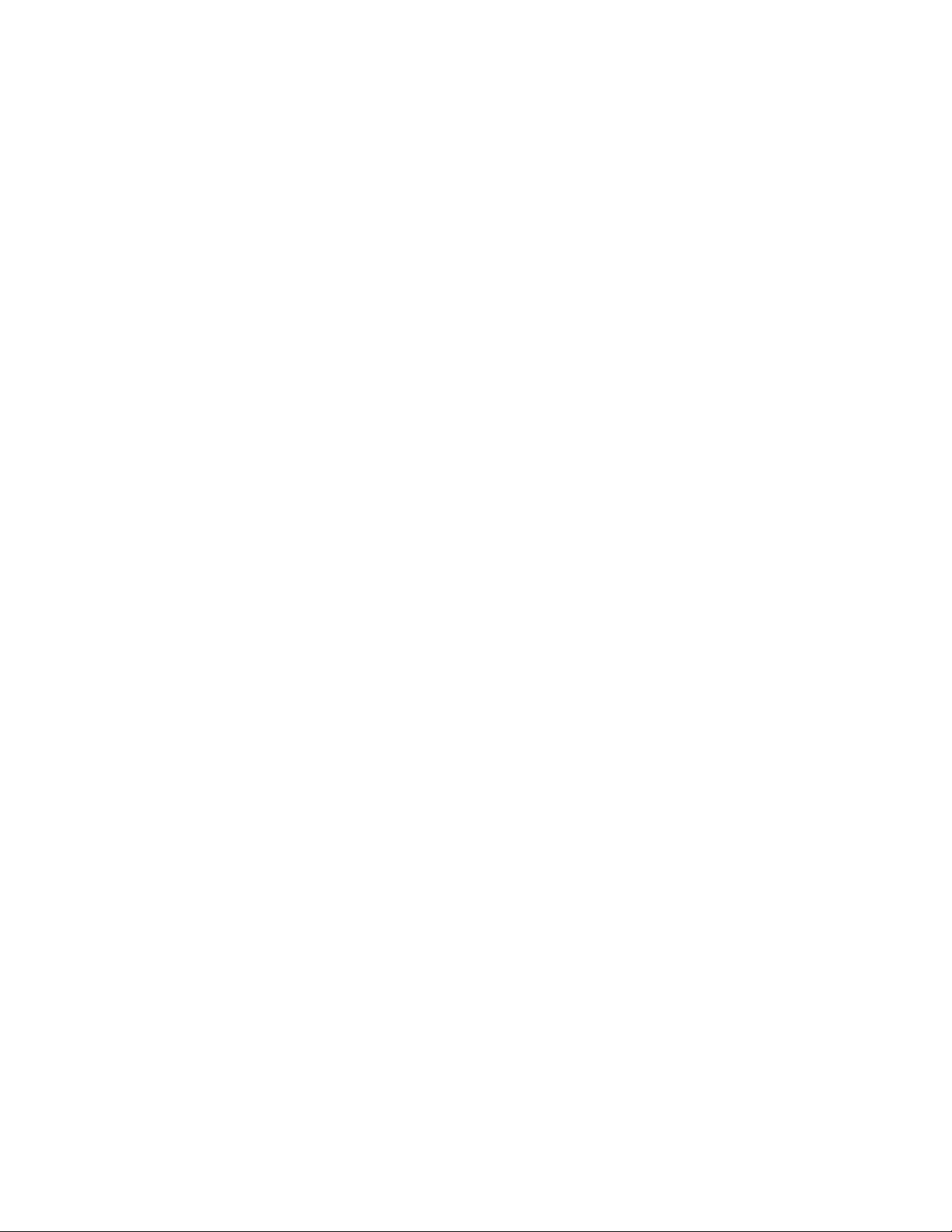
Toshiba Personal Computer
TECRA M1
Maintenance Manual
TOSHIBA CORPORATION
File Number 960-436
Page 2
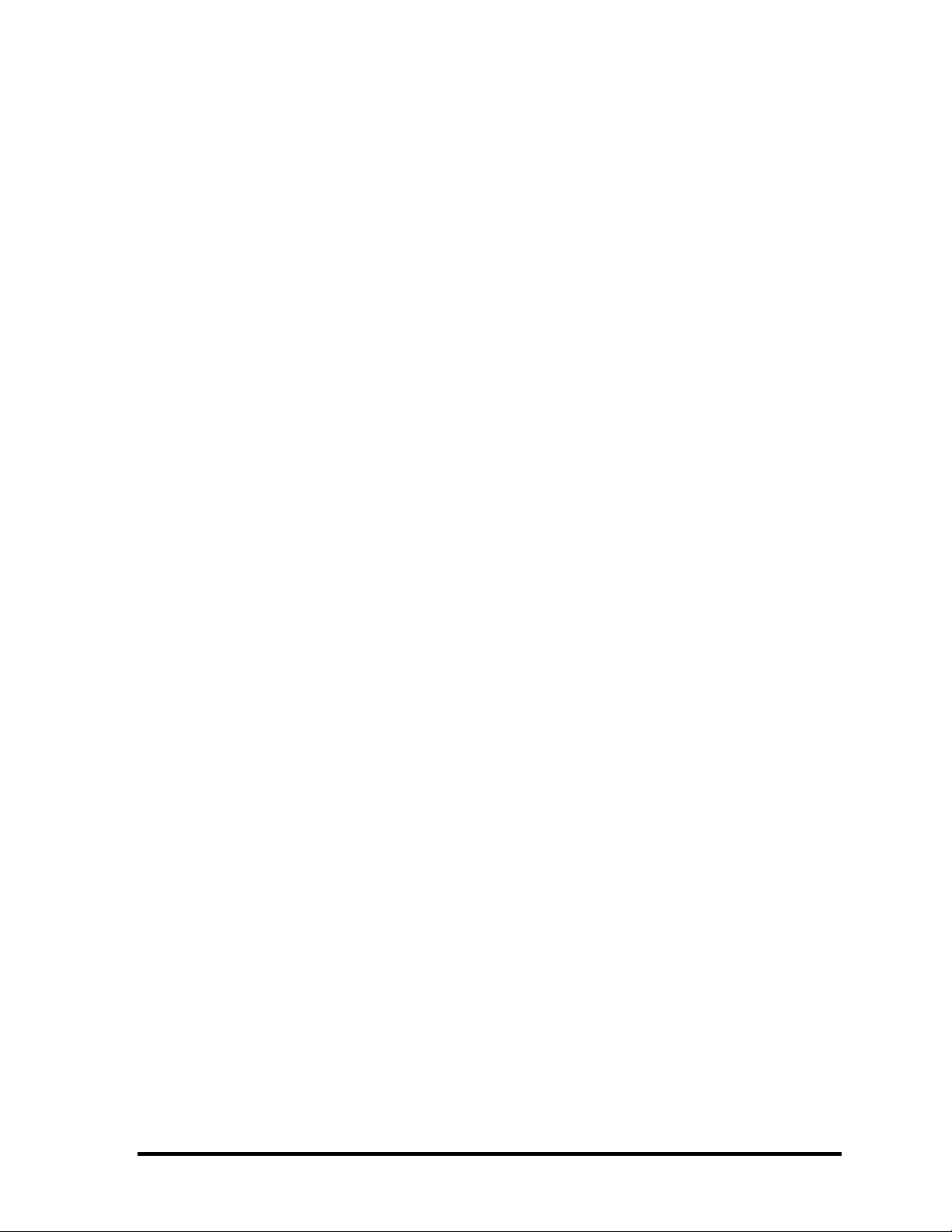
Copyright
© 2003 by Toshiba Corporation. All rights reserved. Under the copyright laws, this manual
cannot be reproduced in any form without the prior written permission of Toshiba. No patent
liability is assumed with respect to the use of the information contained herein.
Toshiba Personal Computer TECRA M1 Maintenance Manual
First edition February 2003
Disclaimer
The information presented in this manual has been reviewed and validated for accuracy. The
included set of instructions and descriptions are accurate for the TECRA M1 at the time of
this manual's production. However, succeeding computers and manuals are subject to
change without notice. Therefore, Toshiba assumes no liability for damages incurred
directly or indirectly from errors, omissions, or discrepancies between any succeeding
product and this manual.
Trademarks
Intel, Intel SpeedStep and Penteium are trade marks or registered trademarks of Intel
Corporation or its subsidiaries in the United States and other countries/regions.
Windows and Microsoft are registered trademarks of Microsoft Corporation.
Photo CD is a trademark owned by its proprietor and used by TOSHIBA under license.
Bluetooth is a trademark owned by its proprietor and used by TOSHIBA under license.
ii TECRA M1 Maintenance Manual (960-436)
Page 3

Preface
This maintenance manual describes how to perform hardware service maintenance for the
Toshiba Personal Computer TECRA M1.
The procedures described in this manual are intended to help service technicians isolate
faulty Field Replaceable Units (FRUs) and replace them in the field.
SAFETY PRECAUTIONS
Four types of messages are used in this manual to bring important information to your
attention. Each of these messages will be italicized and identified as shown below.
DANGER: “Danger” indicates the existence of a hazard that could result in death or
serious bodily injury, if the safety instruction is not observed.
WARNING: “Warning” indicates the existence of a hazard that could result in bodily
injury, if the safety instruction is not observed.
CAUTION: “Caution” indicates the existence of a hazard that could result in property
damage, if the safety instruction is not observed.
NOTE: “Note” contains general information that relates to your safe maintenance
service.
Improper repair of the computer may result in safety hazards. Toshiba requires service
technicians and authorized dealers or service providers to ensure the following safety
precautions are adhered to strictly.
Be sure to fasten screws securely with the right screwdriver. If a screw is not fully
fastened, it could come loose, creating a danger of a short circuit, which could cause
overheating, smoke or fire.
If you replace the battery pack or RTC battery, be sure to use only the same model
battery or an equivalent battery recommended by Toshiba. Installation of the wrong
battery can cause the battery to explode.
TECRA M1 Maintenance Manual (960-436) iii
Page 4
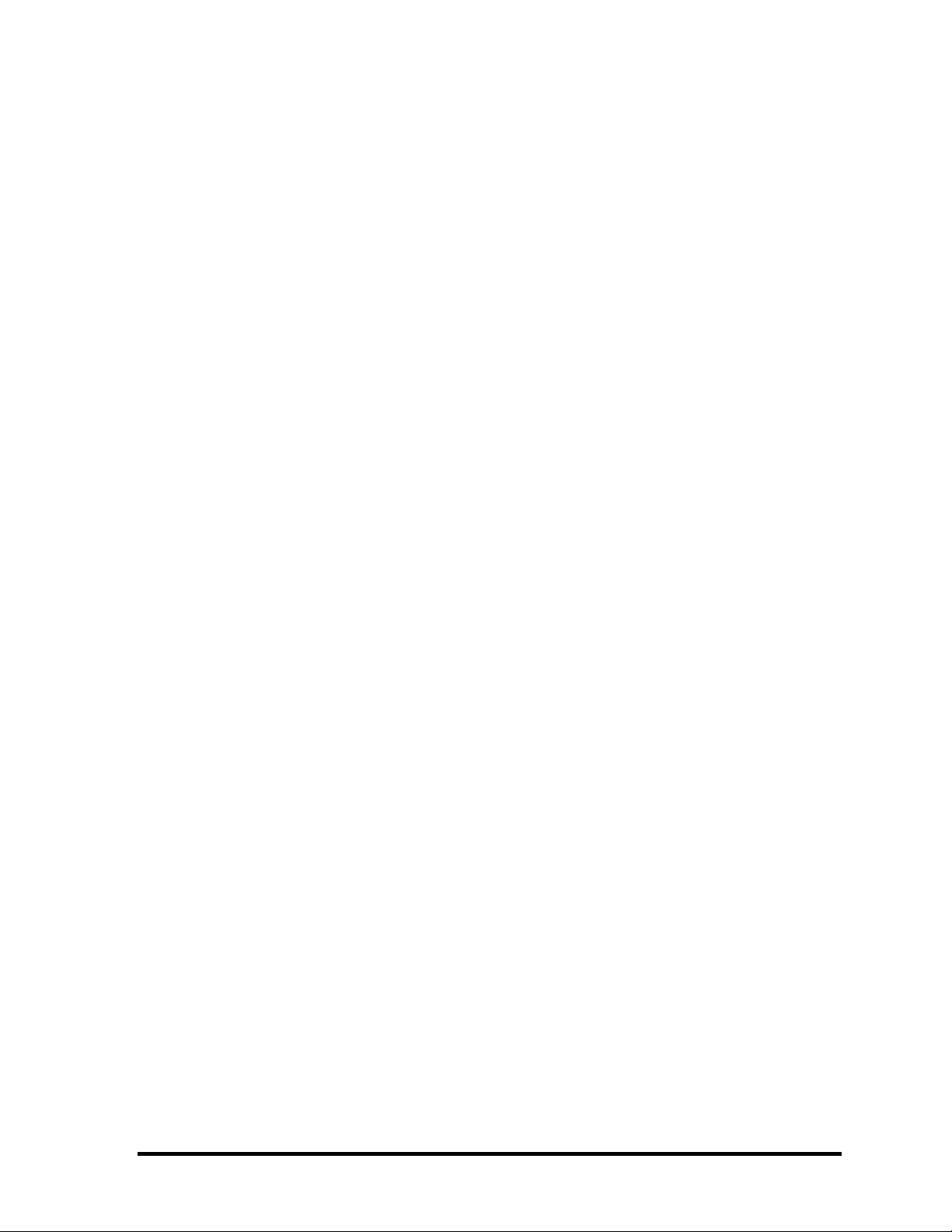
The manual is divided into the following parts:
Chapter 1 Hardware Overview describes the TECRA M1 system unit and each
FRU.
Chapter 2 Troubleshooting Procedures explains how to diagnose and resolve
FRU problems.
Chapter 3 Test and Diagnostics describes how to perform test and diagnostic
operations for maintenance service.
Chapter 4 Replacement Procedures describes the removal and replacement of the
FRUs.
Appendices The appendices describe the following:
Handling the LCD module
Board layout
Pin assignments
Keyboard scan/character codes
Key layout
Wiring diagrams
BIOS Rewrite Procedures
Reliability
iv TECRA M1 Maintenance Manual (960-436)
Page 5

Conventions
This manual uses the following formats to describe, identify, and highlight terms and
operating procedures.
Acronyms
On the first appearance and whenever necessary for clarification acronyms are enclosed in
parentheses following their definition. For example:
Read Only Memory (ROM)
Keys
Keys are used in the text to describe many operations. The key top symbol as it appears on
the keyboard is printed in boldface type.
Key operation
Some operations require you to simultaneously use two or more keys. We identify such
operations by the key top symbols separated by a plus (+) sign. For example, Ctrl + Pause
(Break) means you must hold down Ctrl and at the same time press Pause (Break). If
three keys are used, hold down the first two and at the same time press the third.
User input
Text that you are instructed to type in is shown in the boldface type below:
DISKCOPY A: B:
The display
Text generated by the computer that appears on its display is presented in the type face
below:
Format complete
System transferred
TECRA M1 Maintenance Manual (960-436) v
Page 6
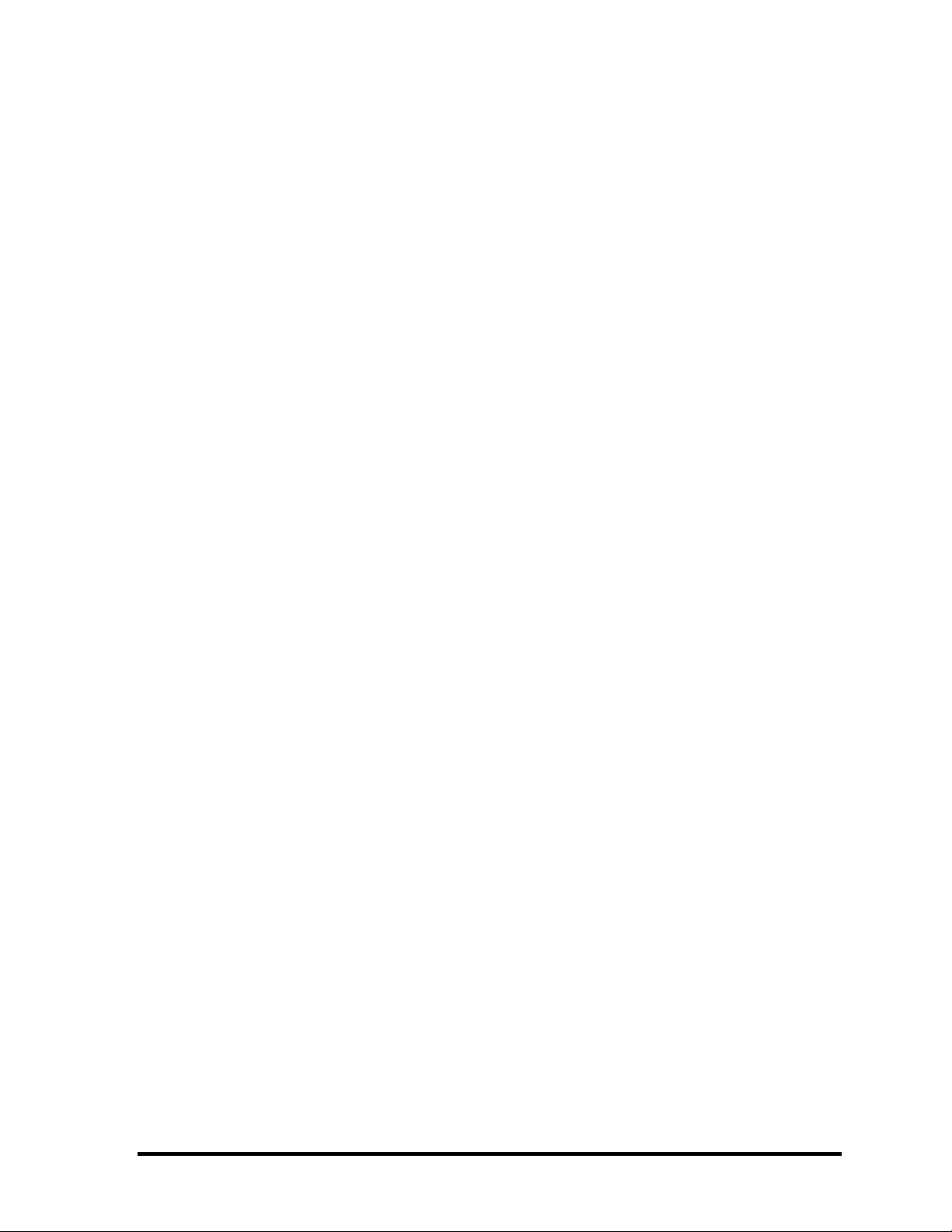
vi TECRA M1 Maintenance Manual (960-436)
Page 7

Table of Contents
Chapter 1 Hardware Overview
1.1 Features ......................................................................................................................1-1
1.2 System Unit Block Diagram ...................................................................................... 1-9
1.3 3.5-inch Floppy Disk Drive (USB External) ........................................................... 1-16
1.4 2.5-inch Hard Disk Drive......................................................................................... 1-17
1.5 CD-ROM Drive ....................................................................................................... 1-19
1.6 DVD-ROM Drive .................................................................................................... 1-20
1.7 CD-RW/DVD-ROM Drive......................................................................................1-22
1.8 DVD Multi Drive.....................................................................................................1-24
1.9 Keyboard..................................................................................................................1-26
1.10 TFT Color Display...................................................................................................1-27
1.11 Power Supply ........................................................................................................... 1-29
1.12 Batteries ................................................................................................................... 1-32
Chapter 2 Troubleshooting Procedures
2.1 Troubleshooting ......................................................................................................... 2-1
2.2 Troubleshooting Flowchart........................................................................................ 2-2
2.3 Power Supply Troubleshooting.................................................................................. 2-6
2.4 System Board Troubleshooting................................................................................ 2-16
2.5 FDD Troubleshooting .............................................................................................. 2-30
2.6 HDD Troubleshooting ............................................................................................. 2-33
2.7 Keyboard and Touch pad Troubleshooting.............................................................. 2-38
2.8 Display Troubleshooting.......................................................................................... 2-41
2.9 CD-ROM Drive Troubleshooting ............................................................................ 2-43
2.10 DVD-ROM, CD-RW/DVD-ROM, and DVD Multi Drive Troubleshooting.......... 2-45
2.11 Modem Troubleshooting.......................................................................................... 2-47
2.12 LAN Troubleshooting.............................................................................................. 2-49
2.13 Bluetooth Troubleshooting ...................................................................................... 2-50
TECRA M1 Maintenance Manual (960-436) vii
Page 8

2.14 Wireless LAN Troubleshooting............................................................................... 2-54
2.15 Sound Troubleshooting............................................................................................ 2-58
2.16 SD Card Slot Troubleshooting................................................................................. 2-61
viii TECRA M1 Maintenance Manual (960-436)
Page 9
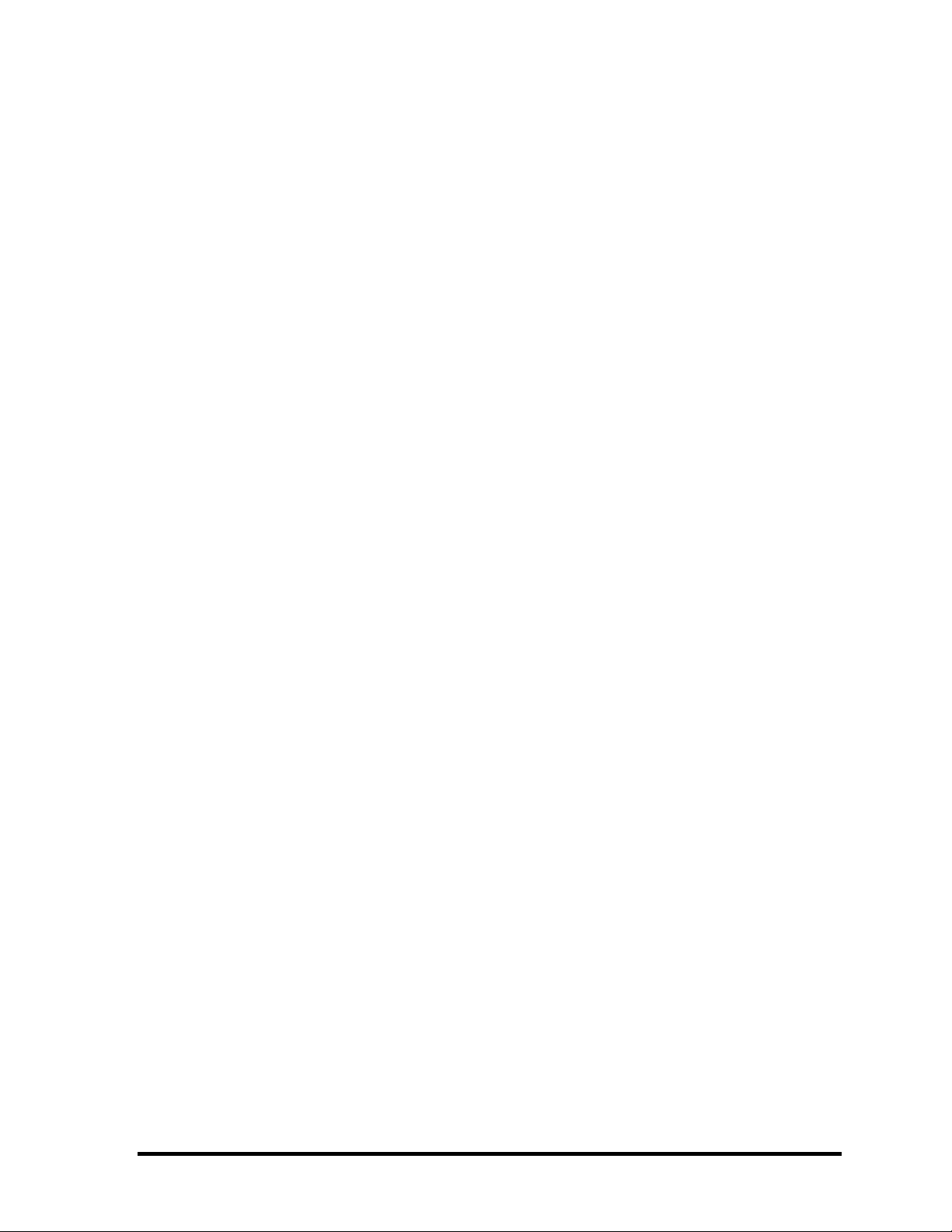
Chapter 3 Tests and Diagnostics
3.1 The Diagnostic Test ................................................................................................... 3-1
3.2 Executing the Diagnostic Test ................................................................................... 3-3
3.3 Subtest Names............................................................................................................ 3-7
3.4 System Test.............................................................................................................. 3-10
3.5 Memory Test............................................................................................................ 3-13
3.6 Keyboard Test.......................................................................................................... 3-15
3.7 Display Test ............................................................................................................. 3-19
3.8 Floppy Disk Test...................................................................................................... 3-23
3.9 Printer Test............................................................................................................... 3-25
3.10 Async Test ............................................................................................................... 3-27
3.11 Hard Disk Test ......................................................................................................... 3-29
3.12 Real Timer Test........................................................................................................ 3-32
3.13 NDP Test.................................................................................................................. 3-34
3.14 Expansion Test......................................................................................................... 3-35
3.15 CD-ROM/DVD-ROM Test ..................................................................................... 3-36
3.16 Wireless LAN Test (Agere)..................................................................................... 3-37
3.17 Wireless LAN Test (Atheros) .................................................................................. 3-42
3.18 Wireless LAN Test (Calexico)................................................................................. 3-45
3.19 Sound/Modem Test.................................................................................................. 3-46
3.20 IEEE1394 Test ......................................................................................................... 3-50
3.21 Bluetooth Test.......................................................................................................... 3-52
3.22 Error Code and Error Status Names......................................................................... 3-61
3.23 Hard Disk Test Detail Status ................................................................................... 3-64
3.24 Head Cleaning.......................................................................................................... 3-66
3.25 Log Utilities ............................................................................................................. 3-67
3.26 Running Test............................................................................................................ 3-69
3.27 Floppy Disk Drive Utilities...................................................................................... 3-71
3.28 System Configuration .............................................................................................. 3-76
3.29 SETUP ..................................................................................................................... 3-78
TECRA M1 Maintenance Manual (960-436) ix
Page 10
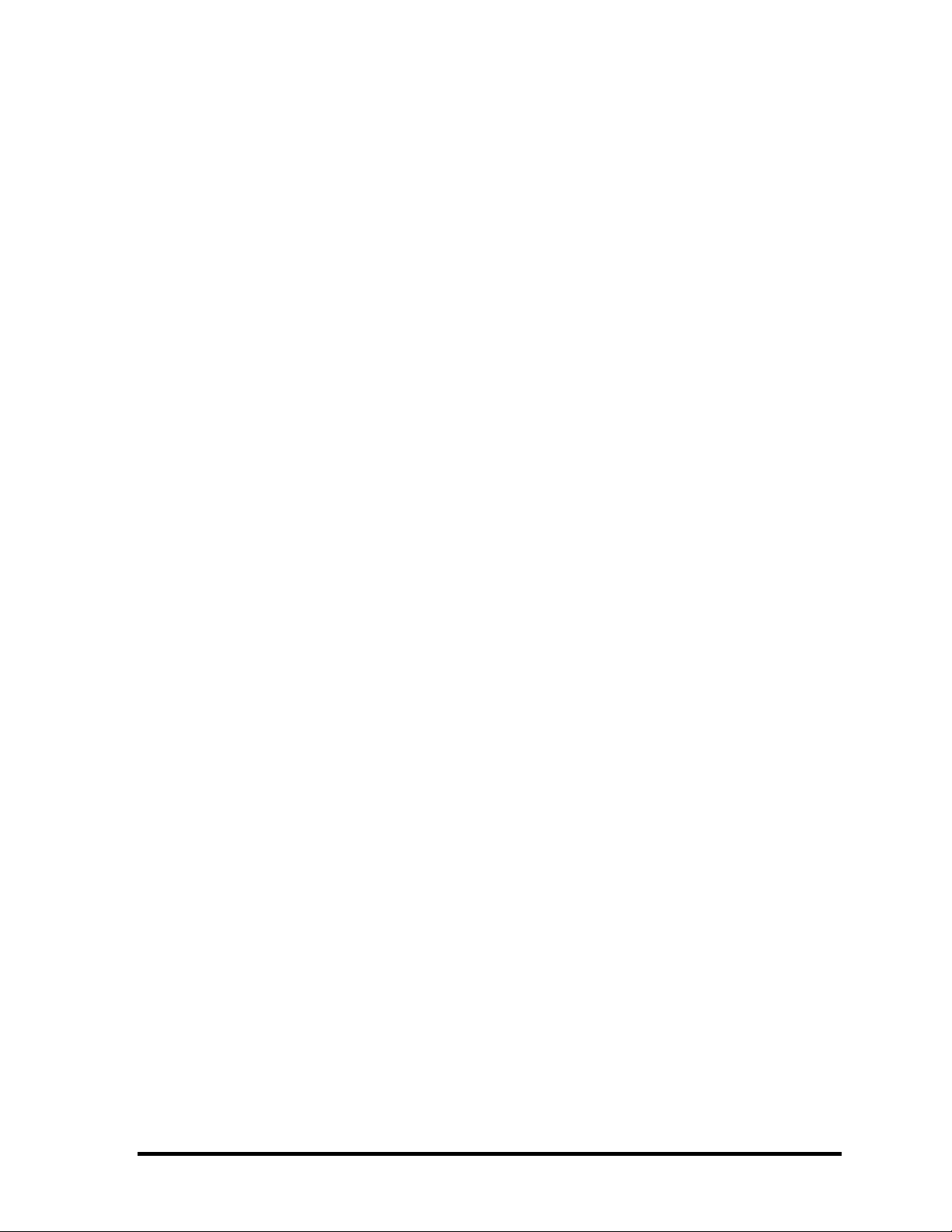
Chapter 4 Replacement Procedures
4.1 General....................................................................................................................... 4-1
4.2 Battery Pack ............................................................................................................... 4-9
4.3 Optional PC Card..................................................................................................... 4-12
4.4 Optional SD Card..................................................................................................... 4-14
4.5 HDD......................................................................................................................... 4-15
4.6 Slim Select Bay Mosule........................................................................................... 4-20
4.7 Modem Daughter Card ............................................................................................ 4-24
4.8 CPU.......................................................................................................................... 4-27
4.9 Keyboard.................................................................................................................. 4-32
4.10 Memory Module ...................................................................................................... 4-36
4.11 Sensor/Switch Board................................................................................................ 4-38
4.12 Touch Pad ................................................................................................................ 4-40
4.13 Wireless LAN Card.................................................................................................. 4-44
4.14 Bluetooth Module .................................................................................................... 4-47
4.15 Display Assembly .................................................................................................... 4-49
4.16 LED Board ............................................................................................................... 4-53
4.17 Sound Board............................................................................................................. 4-55
4.18 System Board/RTC Battery/DC-IN Jack................................................................. 4-57
4.19 USB Board ............................................................................................................... 4-62
4.20 Fan............................................................................................................................ 4-64
4.21 Display Mask ........................................................................................................... 4-66
4.22 FL Inverter ............................................................................................................... 4-68
4.23 LCD Module ............................................................................................................ 4-70
4.24 Wireless LAN Antenna/Bluetooth Antenna/Display Cover/Speaker...................... 4-74
4.25 Fluorescent Lamp..................................................................................................... 4-85
x TECRA M1 Maintenance Manual (960-436)
Page 11
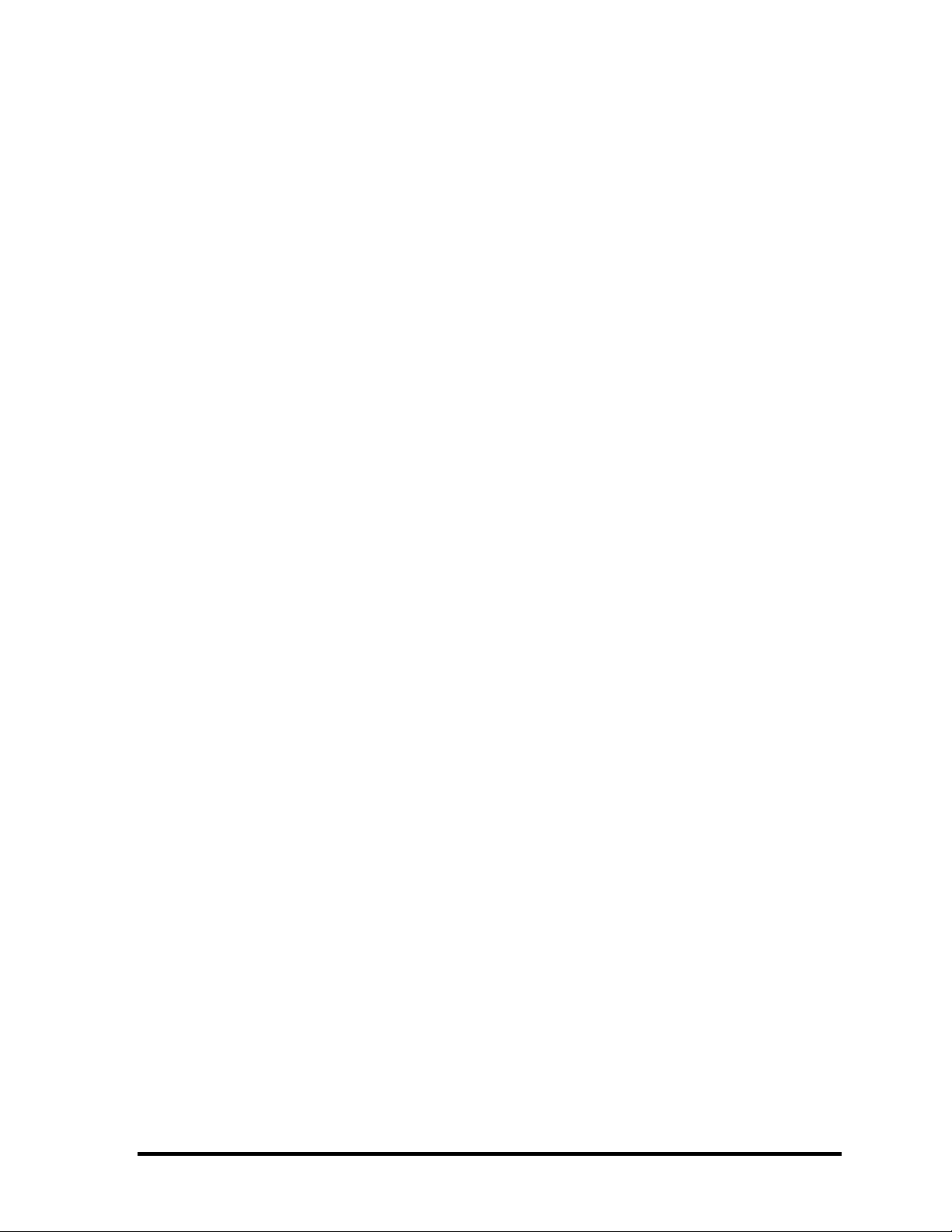
Appendices
Appendix A Handling the LCD Module ........................................................................... A-1
Appendix B Board Layout ................................................................................................ B-1
Appendix C Pin Assignments............................................................................................ C-1
Appendix D Character Codes............................................................................................ D-1
Appendix E Key Layout.....................................................................................................E-1
Appendix F Reliability.......................................................................................................F-1
Appendix G BIOS Rewrite Procedures............................................................................. G-1
Appendix H EC/KBC Rewrite Procedures........................................................................ H-1
Appendix I Reliability........................................................................................................I-1
TECRA M1 Maintenance Manual (960-436) xi
Page 12
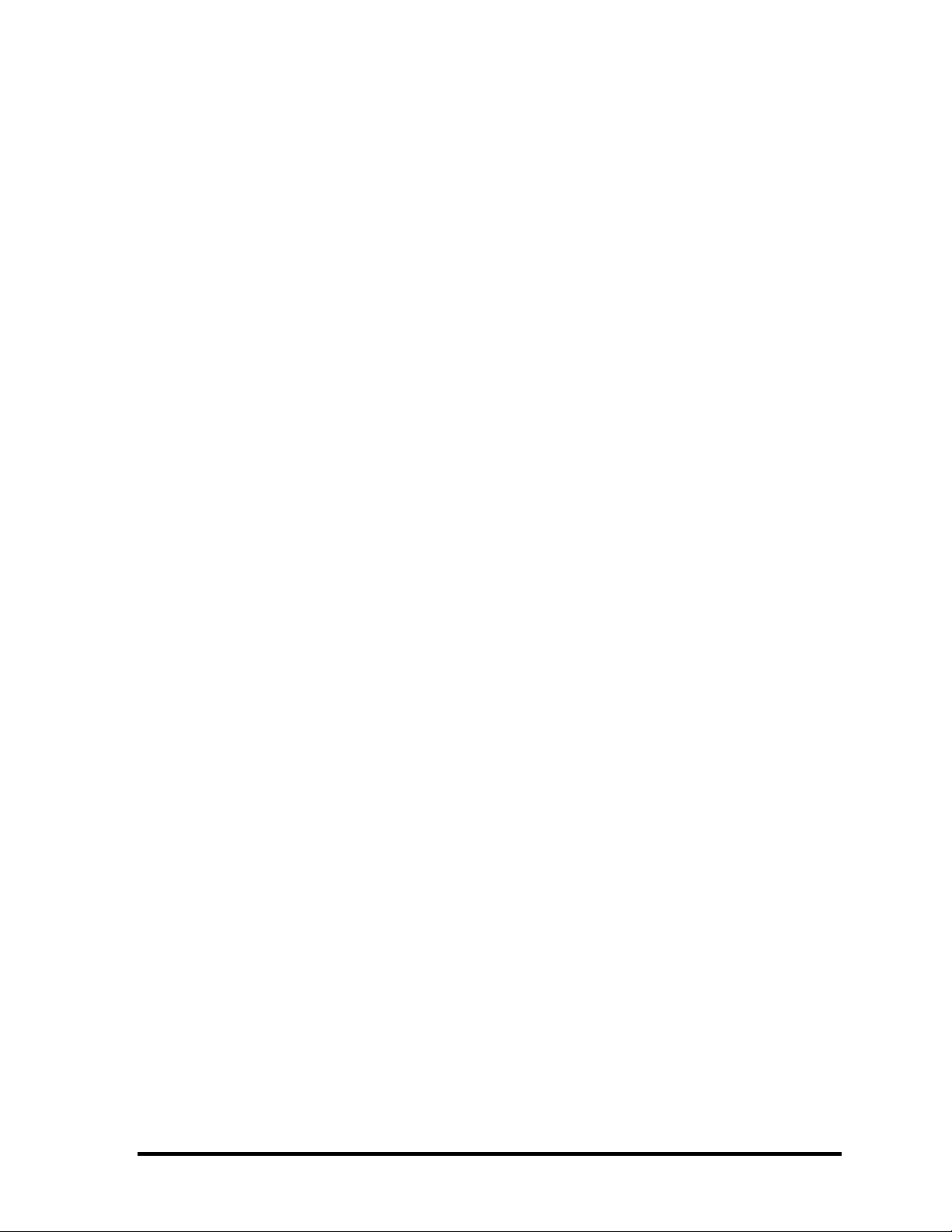
xii TECRA M1 Maintenance Manual (960-436)
Page 13
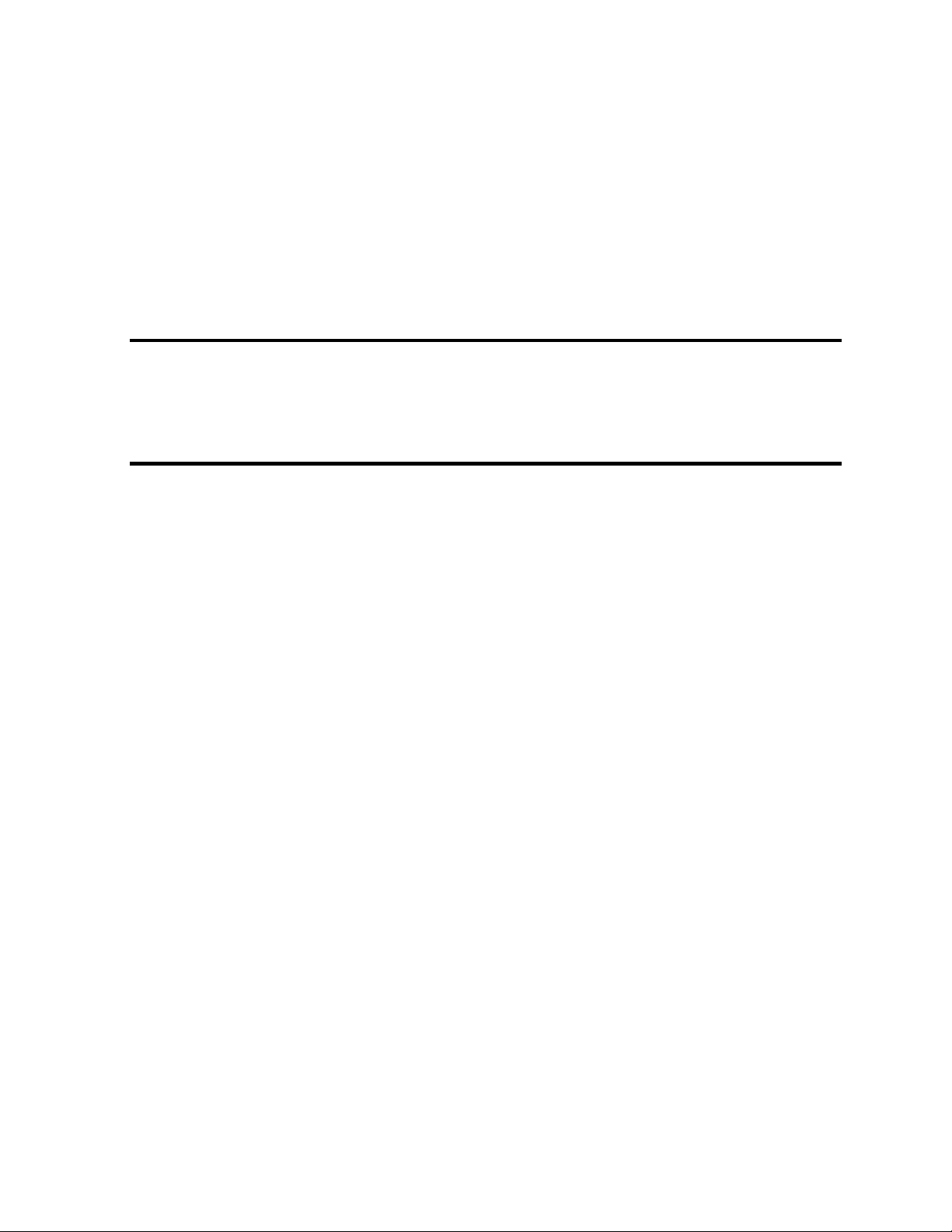
Chapter 1
Hardware Overview
Page 14
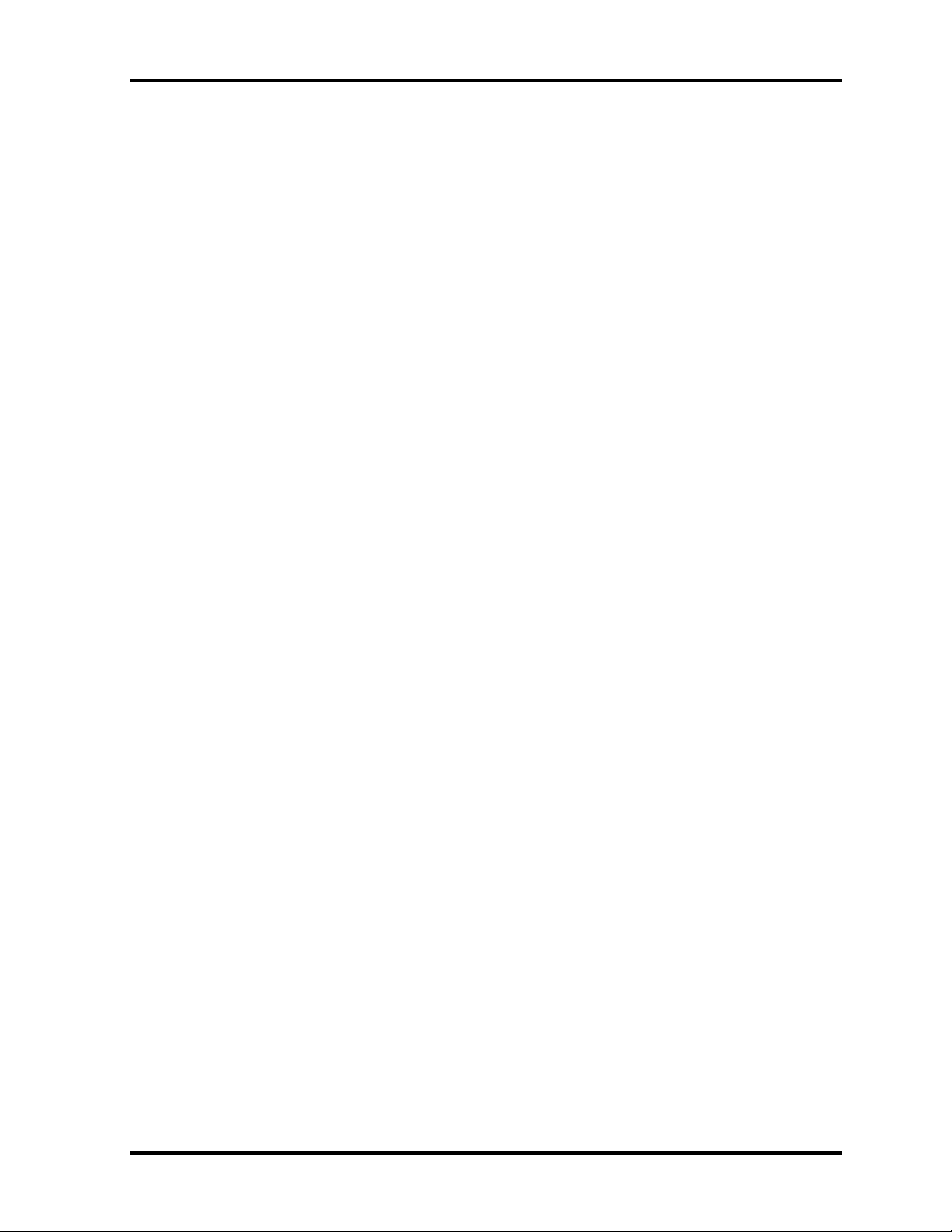
1 Hardware Overview
1-ii TECRA M1 Maintenance Manual (960-436)
Page 15
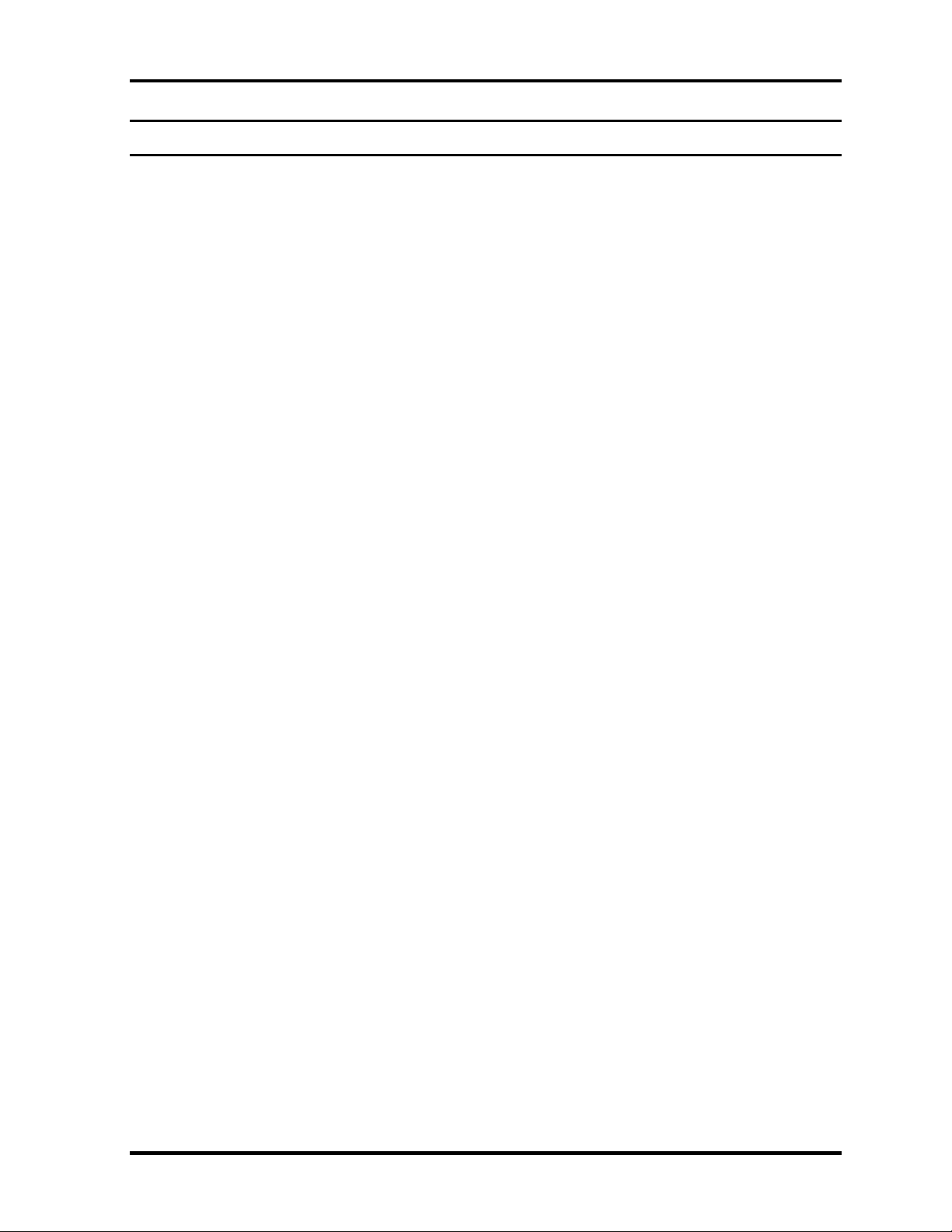
1 Hardware Overview
Chapter 1 Contents
1.1 Features.......................................................................................................................1-1
1.2 System Unit Block Diagram.......................................................................................1-9
1.3 3.5-inch Floppy Disk Drive (USB External)............................................................1-16
1.4 2.5-inch Hard Disk Drive .........................................................................................1-17
1.5 CD-ROM Drive ........................................................................................................1-19
1.6 DVD-ROM Drive.....................................................................................................1-20
1.7 CD-RW/DVD-ROM Drive.......................................................................................1-22
1.8 DVD Multi Drive .....................................................................................................1-24
1.9 Keyboard ..................................................................................................................1-26
1.10 TFT Color Display ...................................................................................................1-27
1.10.1 LCD Module .......................................................................................1-27
1.10.2 FL Inverter Board ...............................................................................1-28
1.11 Power Supply............................................................................................................1-29
1.12 Batteries....................................................................................................................1-32
1.12.1 Main Battery .......................................................................................1-32
1.12.2 Battery Charging Control....................................................................1-33
1.12.3 RTC battery.........................................................................................1-34
TECRA M1 Maintenance Manual (960-436) 1-iii
Page 16
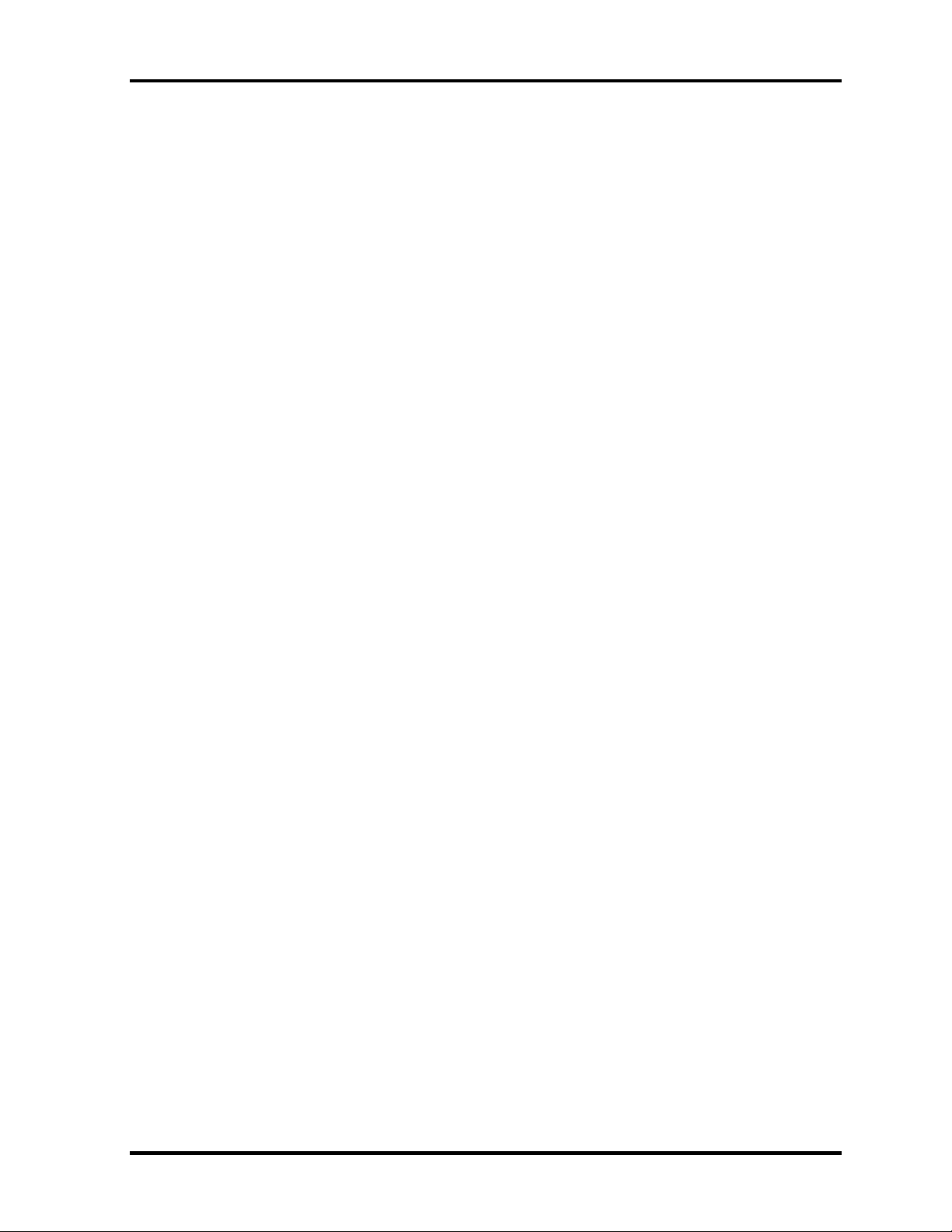
1 Hardware Overview
Figures
Figure 1-1 Front of the computer .....................................................................................1-7
Figure 1-2 System unit configuration...............................................................................1-8
Figure 1-3 System unit block diagram .............................................................................1-9
Figure 1-4 3.5-inch FDD (USB External) ......................................................................1-16
Figure 1-5 2.5-inch HDD ...............................................................................................1-17
Figure 1-6 CD-ROM drive .............................................................................................1-19
Figure 1-7 DVD-ROM drive ..........................................................................................1-20
Figure 1-8 CD-RW/DVD-ROM drive ...........................................................................1-22
Figure 1-9 DVD Multi drive ..........................................................................................1-24
Figure 1-10 Keyboard ......................................................................................................1-26
Figure 1-11 LCD module .................................................................................................1-27
Tables
Table 1-1 3.5-inch FDD specifications .........................................................................1-16
Table 1-2 2.5-inch HDD specifications ........................................................................1-17
Table 1-3 CD-ROM drive specifications ......................................................................1-19
Table 1-4 DVD-ROM drive specifications ...................................................................1-20
Table 1-5 CD-RW/DVD-ROM drive specifications ....................................................1-22
Table 1-6 DVD Multi drive specifications ...................................................................1-24
Table 1-7 LCD module specifications ..........................................................................1-27
Table 1-8 FL inverter board specifications ...................................................................1-28
Table 1-9 Power supply output rating...........................................................................1-30
Table 1-10 Battery specifications ...................................................................................1-32
Table 1-11 Time required for quick charges...................................................................1-33
Table 1-12 RTC battery charging/data preservation time...............................................1-34
1-iv TECRA M1 Maintenance Manual (960-436)
Page 17
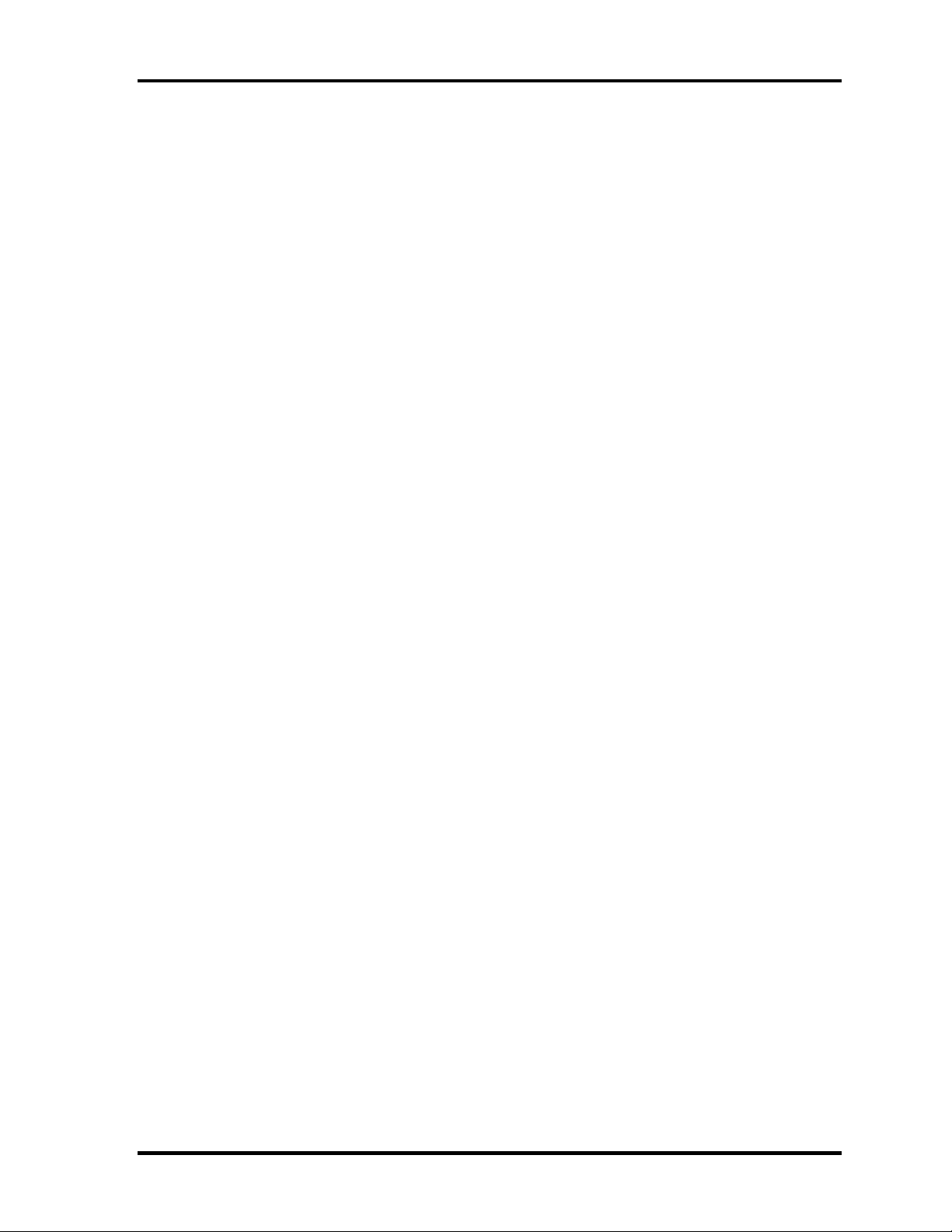
1.1 Features 1 Hardware Overview
1 Features
1.1 Features
The Toshiba TECRA M1 Personal Computer uses extensive Large Scale Integration (LSI),
and Complementary Metal-Oxide Semiconductor (CMOS) technology extensively to provide
compact size, minimum weight, low power usage and high reliability. This computer
incorporates the following features and benefits: The product configuration is BTO/CTOcompatible so that a system can be designed to suit a specific purpose.
Microprocessor
The TECRA M1 computer is equipped with an Intel Banias Processor, which incorporates
a math co-processor, a 32KB L1 cache memory and a 1MB L2 cache memory. The
processor runs with one of the following speeds:
Intel Banias Processor 1.30GHz (1.35V) / 1.20GHz (0.85V) •
•
Intel Banias Processor 1.40GHz (1.35V) / 1.20GHz (0.85V)
•
Intel Banias Processor 1.50GHz (1.35V) / 1.20GHz (0.85V)
•
Intel Banias Processor 1.60GHz (1.35V) / 1.20GHz (0.85V)
This processor operates at 1.35V-0.8V and 100MHz bus clock. A 32KB level-1 cache
memory and a 1MB level-2 cache memory are built in.
Chipset
The TECRA M1 is equipped with Intel Odem, Intel ICH4-M and YEBISU3S.
Video Controller
The computer has a Trident XP4-MCM VGA controller. The internal VRAM is 32MB
(64MB is also supported.), DDR250MHz.
Memory
Two expansion memory slots are provided to accommodate 2.5V drive PC2100 DDRSDRAM memory units with a total capacity of 2GB (2,048MB) maximum.
The following four memory modules are available.
•
128 MB (16M×16bit×4, 2.5V, SDRAM)
•
256 MB (16M×16bit×8, 2.5V, SDRAM)
•
512 MB (32M×8bit×16, 2.5V, SDRAM)
•
1,024MB (32M×16bit×8, 2.5V, SDRAM)
TECRA M1 Maintenance Manual (960-436) 1-1
Page 18

1 Hardware Overview 1.1 Features
Built-in HDD
The computer has a 2.5-inch HDD. The following capacities are available.
30/40/50/60GB •
USB FDD
A 3.5-inch FDD accommodates 2HD (1.44MB) or 2DD (720KB) disks.
The FDD is connected to an external USB port.
Slim Select Bay
A CD-ROM, DVD-ROM, CD-RW/DVD-ROM or DVD Multi drive, 2nd HDD or 2nd
Battery can be installed in the Slim Select Bay. In addition, a second HDD may be
purchased as an option for use in the system.
CD-ROM Drive
A full-size, maximum 24-speed 640MB CD-ROM drive, contains an AT Attachment
Packet Interface (ATAPI) controller, and supports the following formats: CD-DA, CDROM (Mode 1, Mode 2), CD-ROM XA Mode 2, Photo-CD (Single/multi-session), and
Enhanced CD.
DVD-ROM Drive
A full-size and runs either 12cm (4.72-inch) or 8cm (3.15-inch) DVD/CDs without an
adaptor. It plays DVDs at maximum 8-speed and reads CDs at maximum 24-speed.
CD-RW/DVD Drive
A full-size, CD-RW/DVD drive that contains an AT Attachment Packet Interface
(ATAPI) controller. This drive reads CD-R at maximum 24-speed and reads DVD-ROM
at maximum 8-speed.
DVD Multi Drive
This drive is a combination of DVD-ROM and CD-R/RW Drive. It is full-size and runs
either 12cm (4.72-inch) or 8cm (3.15-inch) DVD/CDs without an adaptor. It plays DVDs
at maximum 8-speed, writes CD-R at maximum 8-speed, writes CD-RW at maximum 4speed, and reads CDs at maximum 24-speed.
1-2 TECRA M1 Maintenance Manual (960-436)
Page 19
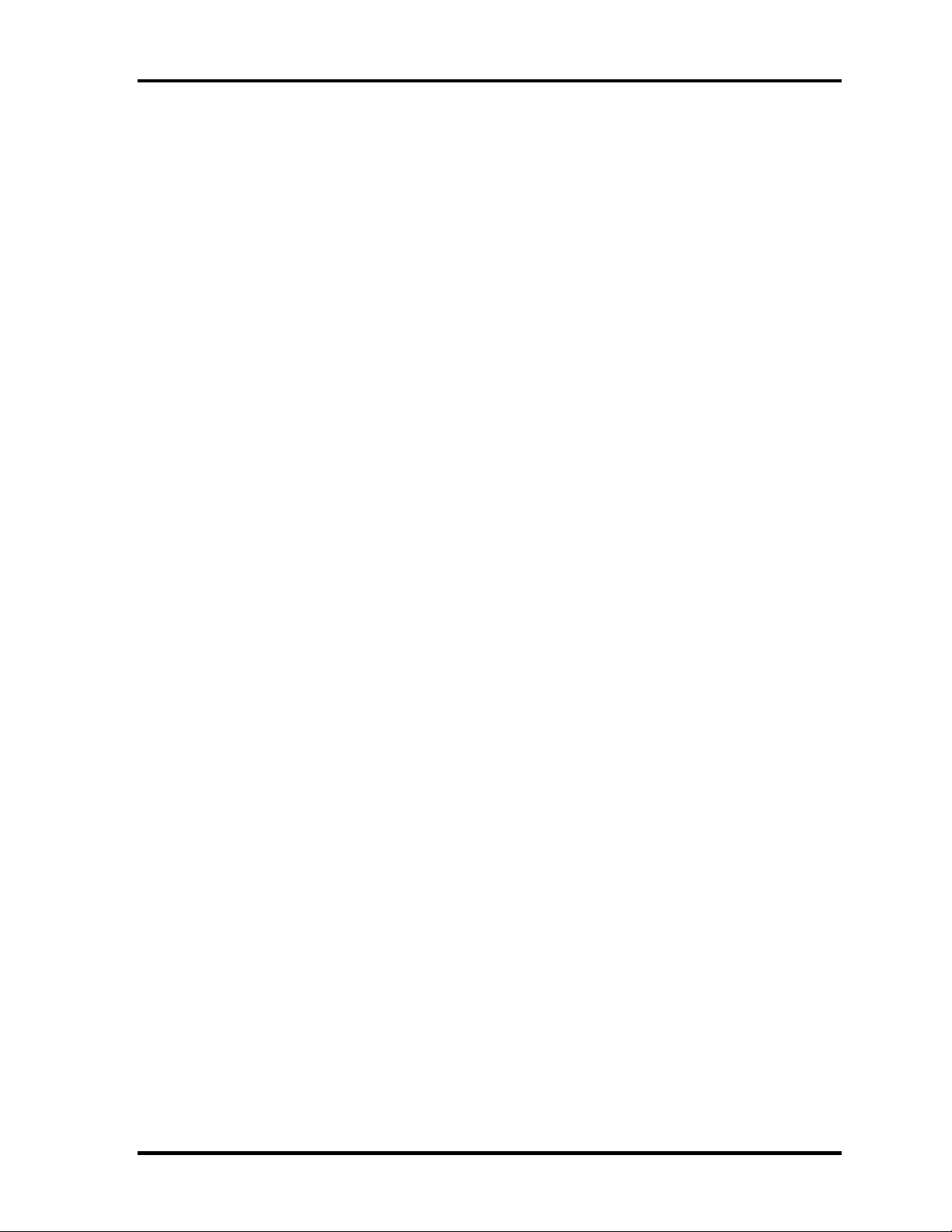
1.1 Features 1 Hardware Overview
Display
The display comes in the following three types:
14.1” XGA-TFT color display, resolution 1,024×768, 16M colors •
• 14.1” SXGA+-TFT color display, resolution 1,400×1,050, 16M colors
In addition, a video controller and an 32/64MB VRAM enables an external monitor to
display 16M colors at a resolution of 1,024×768 pixels or 256 colors at a resolution of
1,400×1,050 pixels.
Keyboard
An-easy-to-use 85(US)/86(UK)-key keyboard provides a numeric keypad overlay for fast
numeric data entry or for cursor and page control. The keyboard also includes two keys
that have special functions in Microsoft Windows 2000/XP. It supports software that
uses a 101- or 102-key enhanced keyboard.
Batteries
The computer has two batteries: a rechargeable Lithium-Ion main battery pack and RTC
battery (that backs up the Real Time Clock and CMOS memory).
Universal Serial Bus (USB2.0)
Three USB ports are provided. The ports comply with the USB2.0 standard, which
enables data transfer speeds 40 times faster than USB1.1 standard. USB1.1 is also
supported.
IEEE 1394 port
The computer comes with one IEEE 1394 port. It enables high-speed data transfer directly
from external devices such as digital video cameras.
Parallel port
The parallel port enables connection of parallel printer or other parallel devices. (ECP
compatible)
Serial port
A standard, 9-pin, serial port enables connection of such serial devices as a serial printer,
mouse or modem. A Universal Asynchronous Receiver/Transmitter (UART) is 16550A
equivalent.
TECRA M1 Maintenance Manual (960-436) 1-3
Page 20
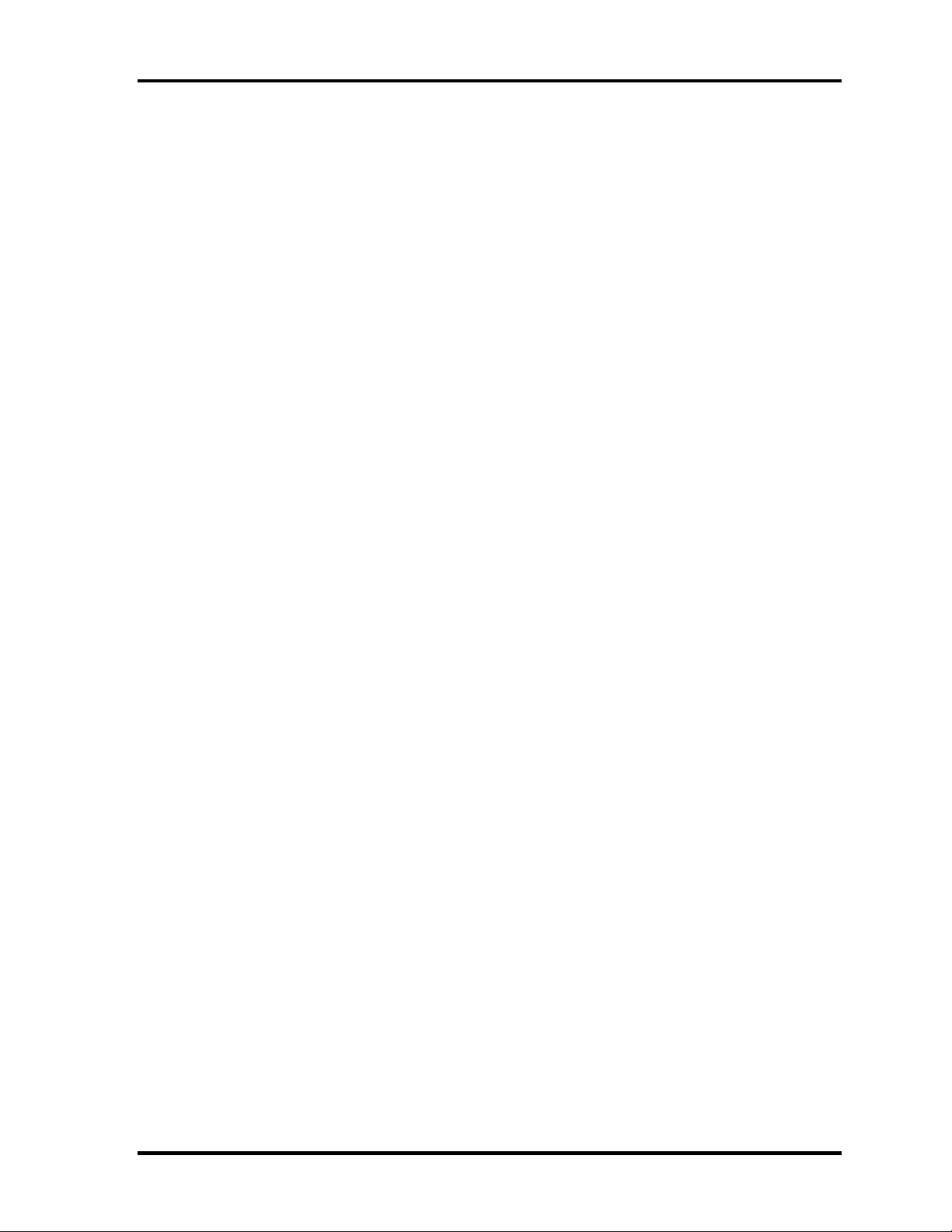
1 Hardware Overview 1.1 Features
External monitor port
The port enables connection of an external monitor, which is recognized automatically by
Video Electronics Standards Association (VESA) Display Data Channel (DDC) 2B
compatible functions.
PS/2 mouse/keyboard port
Either a PS/2 compatible keyboard or a PS/2 compatible mouse can be connected to the
port.
PC card slot
The PC card slot (PCMCIA) accommodates two 5mm Type II card or one Type III card.
The slot support 16-bit PC cards and Card Bus PC cards. CardBus supports 32-bit PC
cards.
SD Card
An SD Card Slot can accommodate Secure Digital flash memory cards with various
capacities. SD cards let you easily transfer data from devices, such as digital cameras and
Personal Digital Assistants, that use SD Card flash-memory.
Docking interface port
The docking interface port enables connection of an optional Advanced Port Replicator II.
It provides additional features as follows:
RJ-45 LAN jack, RT11 Modem jack •
•
External monitor port
•
Parallel port and Serial port
•
PS/2 Mouse port and Keyboard port
•
DC IN socket
•
Security lock slot
•
Audio line-in, line out jack
•
Two USB ports and an IEEE 1394 port
•
DVI port
TOSHIBA Dual Pointing Device
The TOSHIBA Dual Pointing Device consists of Touch Pad and AccuPoint. The touch
pad and control buttons enable control of the on-screen pointer and scrolling of windows.
The pointer control stick, AccuPoint enables convenient control of the cuesor.
1-4 TECRA M1 Maintenance Manual (960-436)
Page 21
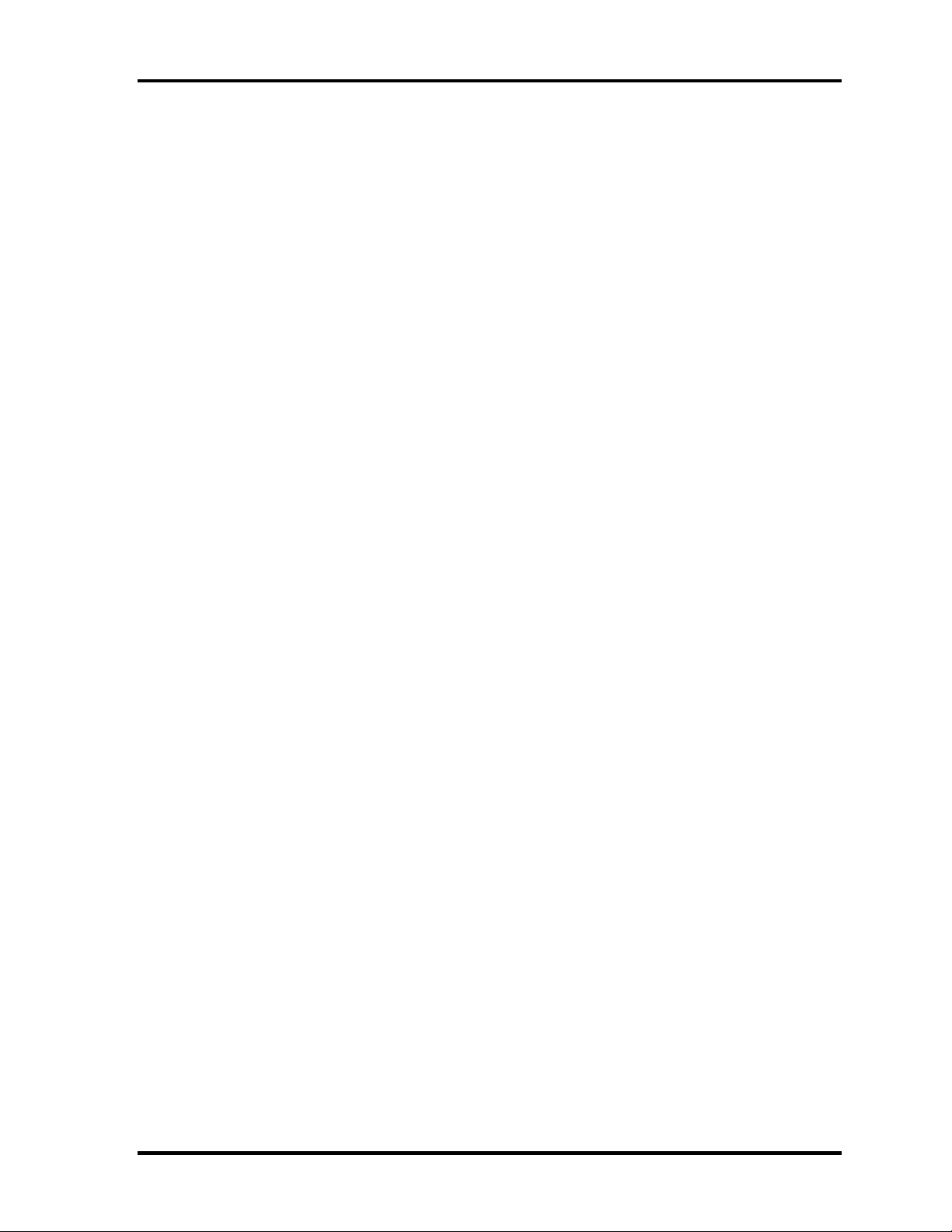
1.1 Features 1 Hardware Overview
Infrared port
The infrared port is compatible with Fast InfraRed (FIR) standards enabling cableless 4
Mbps, 1.152 Mbps, 115.2 kbps, 57.6 kbps, 38.4 kbps, 19.2 kbps or 9.6 kbps data transfer
with Infrared Data Association (IrDA) 1.1 compatible external devices.
Sound system
The sound system is equipped with the following features:
AC Link and AnalogDeveices AD1981A •
•
AMP: AN12490 and NSCLM4911
•
Stereo speakers
•
Built-in Microphone (Mono)
•
Volume control knob
•
Stereo Headphone jack
•
External microphone jack
Video-out jack
The video jack enables to transfer NTSC or PAL data to external devices connected with
S-Video cable.
Internal modem
The internal modem is equipped as a modem daughter card (MDC).
The internal modem provides capability for data and fax communication and supports
V.90/92. For data reception it operates at 56,000bps and for data transmission it operates
at 33,600bps. For fax transmission it operates at 14,400bps. It is also equipped with
Speakerphone and TAM (Telephony Answering Machine) function. The speed of data
transfer and fax depends on analog telephone line conditions. It has an RJ11 modem jack
for connecting to a telephone line. Both of V.90 and V.92 is supported in USA and
Canada. In other regions, only V.90 is available.
Internal LAN
The computer is equipped with LAN circuits that support Ethernet LAN (10 megabits per
second, 10BASE-T), Fast Ethernet LAN (100 megabits per second, 100 BASE-Tx) and
Gigabit Ethernet LAN (1000megabits per second, 1000BASE-T). It also supports
Wakeup on LAN (WOL) and Magic Packet.
TECRA M1 Maintenance Manual (960-436) 1-5
Page 22

1 Hardware Overview 1.1 Features
Bluetooth (BTO)
The computer is equipped with Bluetooth (V1.1) communications standards enable
wireless connection between electronic devices such as computers and printers.
Mini PCI Card slot (1 slot, BTO)
In some models built to order (BTO), a Mini PCI Card with wireless LAN functions is
available.
Wireless LAN: The Mini PCI Card for wireless LAN is compatible with other LAN
systems based on Direct Sequence Spread Spectrum radio technology that complies with
the IEEE 802.11 Standard (Revision B) only, and IEEE 802.11 Standard (Revision A, B).
Revision A supports data transfer up to 54Mbit/s. Revision B supports data transfer up to
11Mbit/s. It has Frequency Channel Selection (5GHz: Revision A/2.4GHz: Revision B)
and allows roaming over multiple channels.
Presentation button
This button switches the display between internal display, external display, simultaneous
display and multi-monitor display.
Brightness sensor
The Brightness sensor adjusts the brightness of LCD to the adequate brightness according
to the illuminant of the place where you are using the PC.
1-6 TECRA M1 Maintenance Manual (960-436)
Page 23
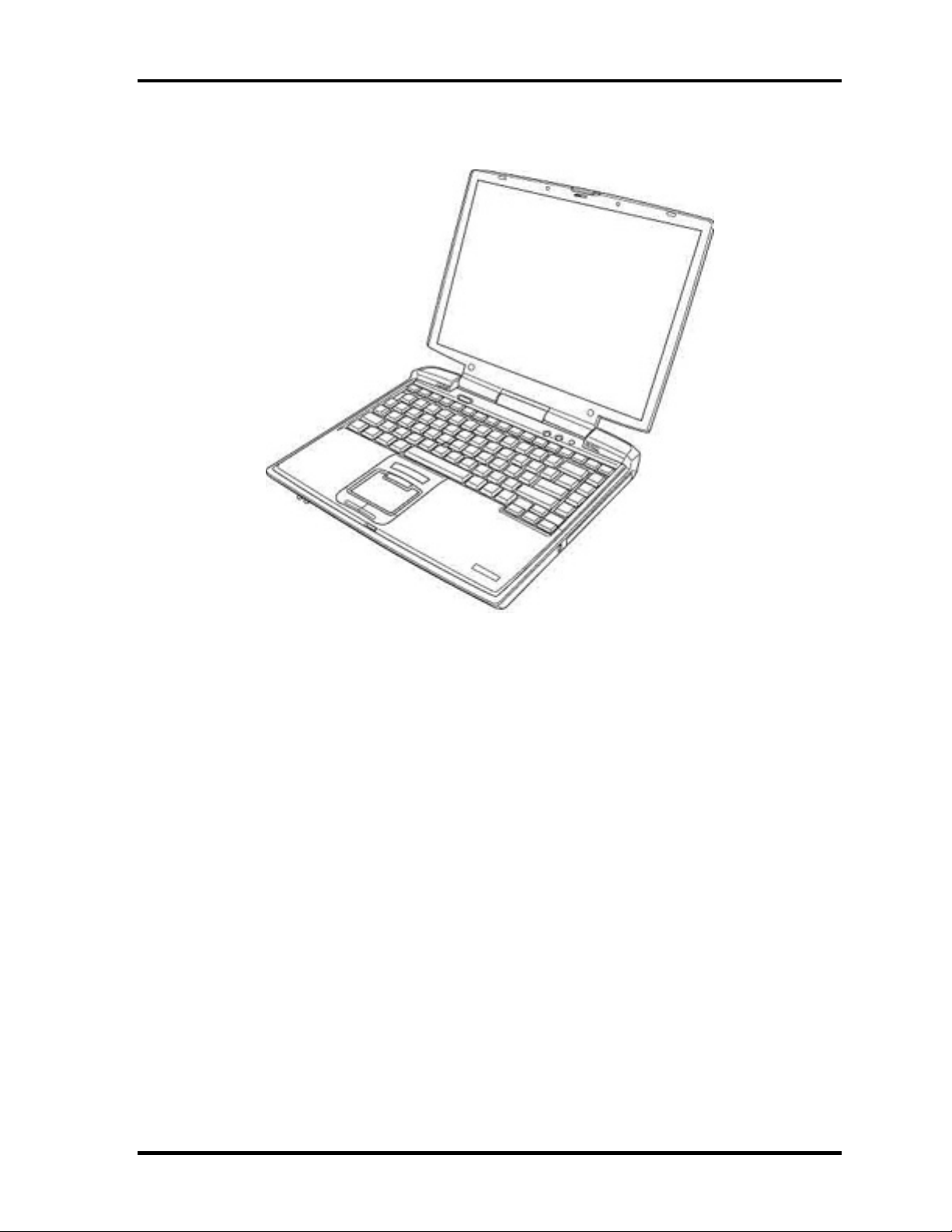
1.1 Features 1 Hardware Overview
The front of the computer is shown in figure 1-1.
Figure 1-1 Front of the computer
TECRA M1 Maintenance Manual (960-436) 1-7
Page 24

1 Hardware Overview 1.1 Features
The system unit configuration is shown in figure 1-2.
MDC
Figure 1-2 System unit configuration
1-8 TECRA M1 Maintenance Manual (960-436)
Page 25

1.2 System Unit Block Diagram 1 Hardware Overview
1.2 System Unit Block Diagram
Figure 1-3 is a block diagram of the system unit.
1.3/1.4/1.5
/1.6GHz
HDD
9.5mm
30/40/50/
60GB
Figure 1-3 System unit block diagram
TECRA M1 Maintenance Manual (960-436) 1-9
Page 26
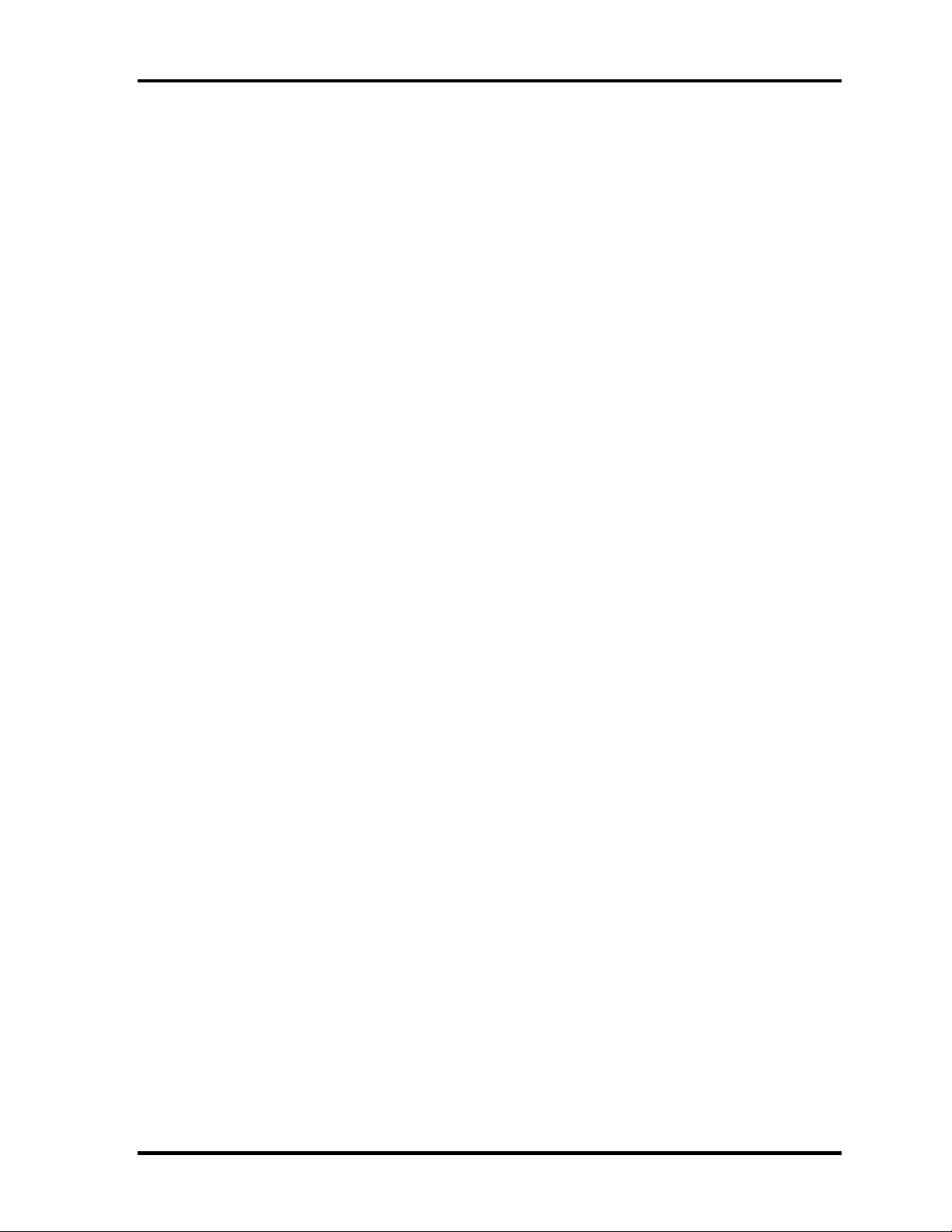
1 Hardware Overview 1.2 System Unit Block Diagram
The system unit is composed of the following major components:
Processor
• Intel Banias Processor 1.30GHz
– Processor core speed: 1.30GHz (Performance Mode at 1.35V) and 1.20GHz
(Battery Optimized Mode at 0.85V)
– Processor bus speed: 400MHz
– Integrated L1 cache memory: 32KB instruction cache and 32KB write-back
data cache, 4-way set associative
– Integrated L2 cache memory: 1MB ECC protected cache data array, 8-way set
associative
– Integrated NDP
• Intel Banias Processor 1.40GHz
– Processor core speed: 1.40GHz (Performance Mode at 1.35V) and 1.20GHz
(Battery Optimized Mode at 0.85V)
– Processor bus speed: 400MHz
– Integrated L1 cache memory: 32KB instruction cache and 32KB write-back
data cache, 4-way set associative
– Integrated L2 cache memory: 1MB ECC protected cache data array, 8-way set
associative
– Integrated NDP
• Intel Banias Processor 1.50GHz
– Processor core speed: 1.50GHz (Performance Mode at 1.35V) and 1.20GHz
(Battery Optimized Mode at 0.85V)
– Processor bus speed: 400MHz
– Integrated L1 cache memory: 32KB instruction cache and 32KB write-back
data cache, 4-way set associative
– Integrated L2 cache memory: 1MB ECC protected cache data array, 8-way set
associative
– Integrated NDP
• Intel Banias Processor 1.60GHz
– Processor core speed: 1.60GHz (Performance Mode at 1.35V) and 1.20GHz
(Battery Optimized Mode at 0.85V)
– Processor bus speed: 400MHz
– Integrated L1 cache memory: 32KB instruction cache and 32KB write-back
data cache, 4-way set associative
– Integrated L2 cache memory: 1MB ECC protected cache data array, 8-way set
associative
– Integrated NDP
1-10 TECRA M1 Maintenance Manual (960-436)
Page 27
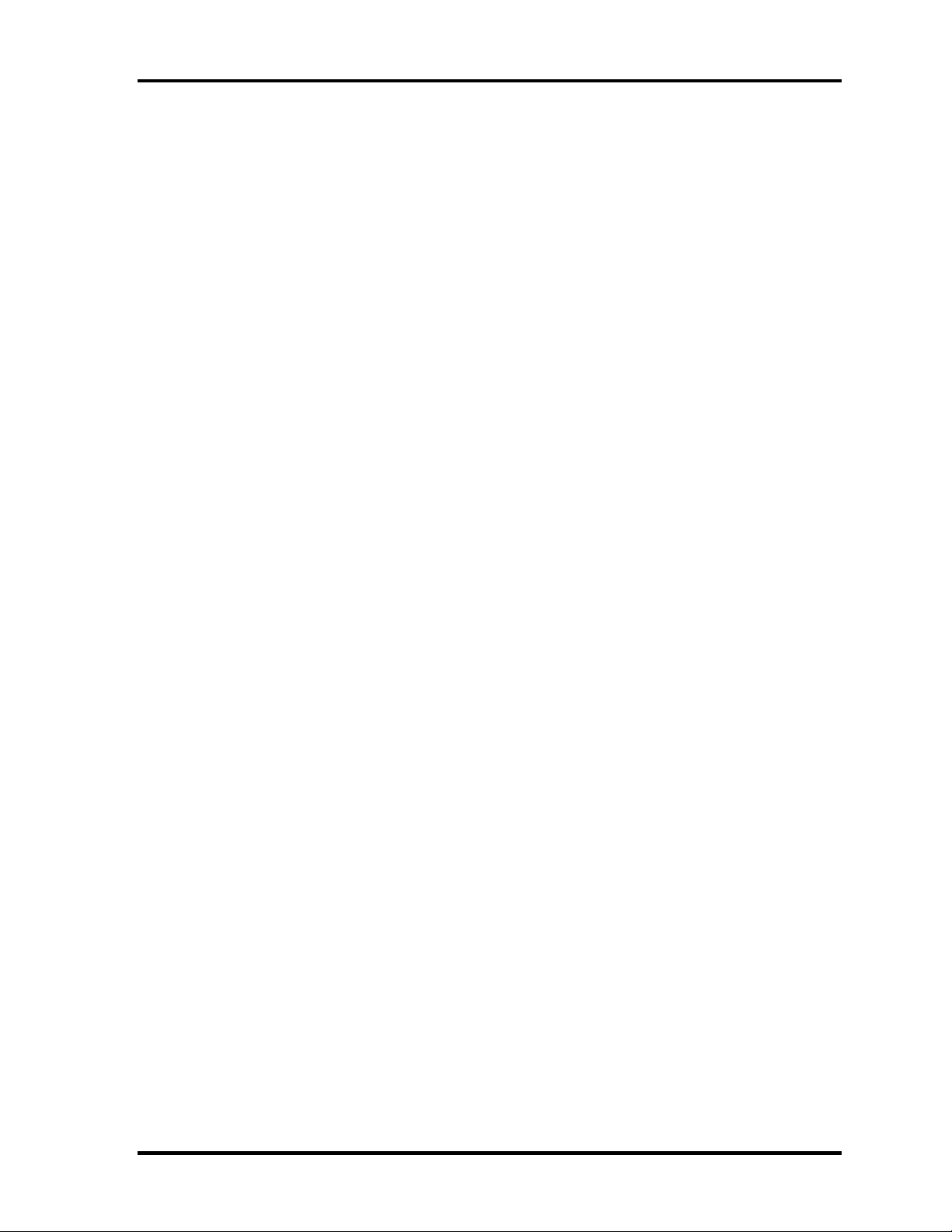
1.2 System Unit Block Diagram 1 Hardware Overview
Memory
Two BTO-compatible expansion memory slots are provided. Expansion up to 2GB
(2,048MB) is available.
• DDR-SDRAM (Double Data Rate - Synchronous DRAM)
• 128 MB/256 MB/512 MB/1,024MB(1GB) selectable
– 128 MB (16M×16bit×4)
– 256 MB (16M×16bit×8)
– 512 MB (32M×8bit×16)
– 1,024MB (32M×16bit 8)
• 200 pin, SO Dual In-line Memory Modules (SO-DIMM)
• 2.5 volt operation
• Supports DDR CL2/2.5
• Supports PC2100 only
Intel Odem (North Bridge)
• One Intel 82845MP is used.
• Features:
– Banias Processor System Bus Support
– DRAM Controller: DDR200/DDR266 Support, 1GB max
– Accelerated Graphics Port Interface: adheres to AGP2.0, AGP×4 mode
– Hub Link Interface
– 593-ball 37.5×37.5 mm FC-BGA package
Intel ICH4-M (South Bridge)
• One Intel 82801LAM is used.
• This gate array has the following features:
– Hub Link Interface
– PCI Rev2.2 Interface (6 PCI REQ/GNT Pairs)
– BusMaster IDE Controller (Ultra ATA 100/66/33)
– USB 1.1/2.0 Controller 6 Prots (EHCI: Enhanced Host Controller)
– I/O APIC (ACPI 1.06)
– SMBus2.0 Controller
– FWH Interface (BIOS)
– LPC Interface (EC/KBC, Super I/O)
– IRQ Controller
– Serial Interrupt Controller
– Power Management Controller
– Deeper Sleep (C4) Support
– Suspend/Resume Control
– AC'97 2.2 Interface
– Internal RTC
TECRA M1 Maintenance Manual (960-436) 1-11
Page 28
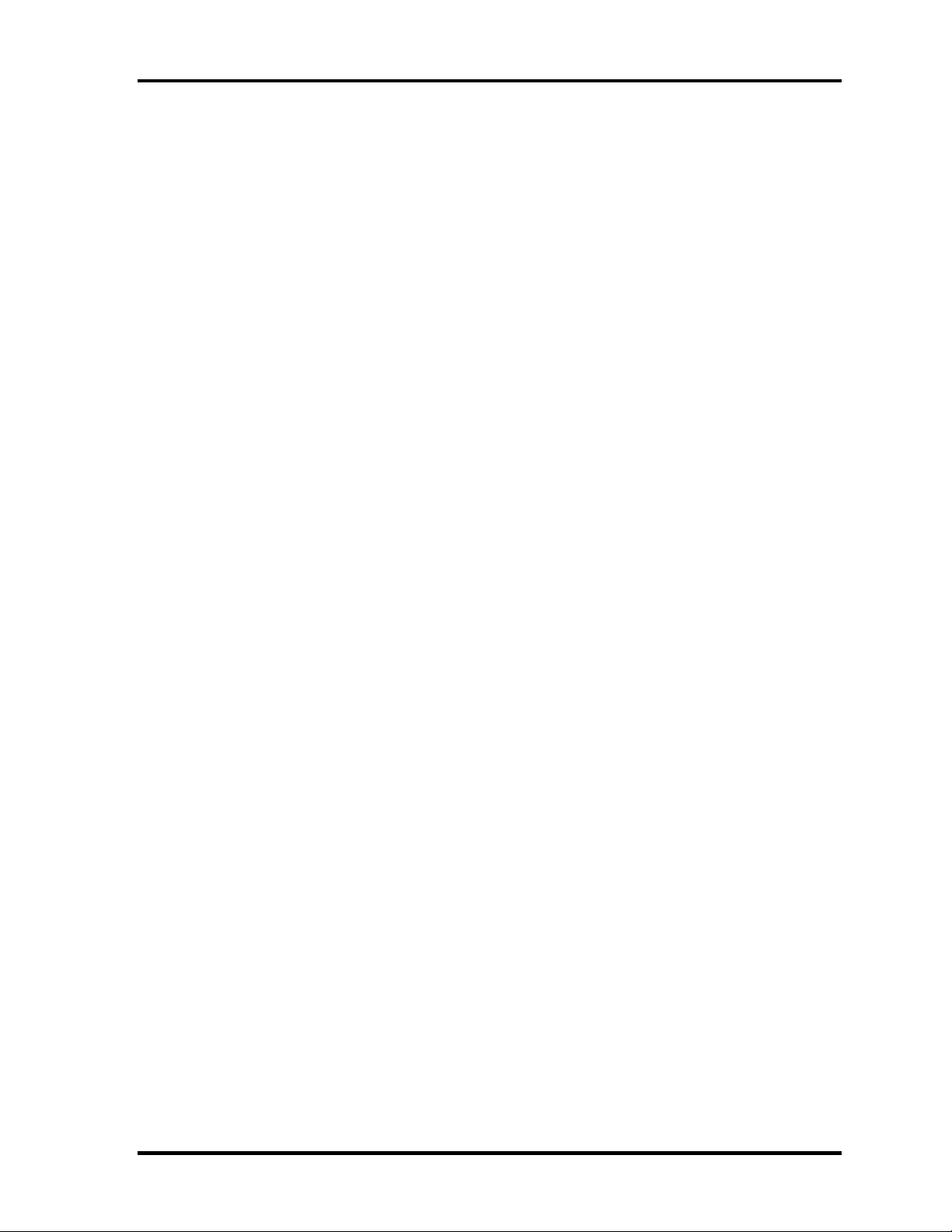
1 Hardware Overview 1.2 System Unit Block Diagram
– Internal LAN Controller (WfM2.0)
– 421-ball 31×31mm BGA Package
PC Card Controller Gate Array
• One YEBISU3S gate array is used.
• This gate array has the following functions and components.
– PCI interface (PCI Revision2.2)
– CardBus/PC Card controller (Yenta2 Version2.2)
– SD memory card controller (SDHC Ver.1.2)
– SD IO card controller (Ver.1.0)
– SmartMedia controller (SMHC Ver.01/SMIL1.0)
– SIO (UART) controller (MS Debug Port Specification Ver.1.0)
– Docking station interface
– Q switch control, reset control
– External device interface
Firmware Hub (FWH)
• One Intel 82802AB8 is used.
• This gate array has the following features:
– Intel platform compatibility
– Firmware hub hardware interface mode
– Industry-standard packages
– Two configurable interfaces
– 4Mbits of flash memory for platform code/data nonvolatile storage
– Address/Address-Multiplexed (A/A Mux) interface/mode
– Case temperature operating range
– Vcc: 3.3V ± 0.3V
– Vpp: 3.3V and 12V for fast programming (80 hours maximum)
• 4Mbits of flash memory are used as shown below:
– 64KB are used for VGA-BIOS.
– 192KB are used for system BIOS.
– 8KB are used for plug and play data area.
– 8KB are used for password security.
– 16KB are used for boot strap.
– 64KB are used for ACPI P code.
– 64KB are used for LOGO.
– 64KB are reserved for LAN BIOS.
– 32KB are reserved.
1-12 TECRA M1 Maintenance Manual (960-436)
Page 29

1.2 System Unit Block Diagram 1 Hardware Overview
VGA Controller
One Trident XP4-MCM chip is used. The video controller incorporates graphics accelerator,
video accelerator.
• Internal VRAM, 32MB DDR 250MHz (64MB is also supported.)
• Connected to AGP bus R2.0
• LCD Interface LVDS 2ch
• TV Encoder: Tvxpress2
• DVI Supported by Dock
Sound Controller
• One AC'97Codec AD1981A chip and AC-Link controller embedded in ICH4-M
• SW sound
EC/KBC (Embedded Controller/Keyboard Controller)
• One Mitsubishi M306K9FCLRP micon chip functions as both EC and KBC.
• EC
This controller controls the following functions:
– Power supply sequence
– Thermal conditions
– LEDs
– Beep
– Device ON/OFF
– Fan speed
– Universal I/O port
– Docker Docking Sequence
– Battery capacity check
– Forced reset
– Flash rewriting
– EC interface
– I2C communication
– EC access
– Slim Select Bay Control
• KBC
This controller has the following functions:
– Scan controller to check status of keyboard matrix
– Interface controller between the keyboard scan controller and the system
– Control of switching and simultaneous operation of the accupoint/external
PS/2 mouse and of the internal keyboard/external PS/2 keyboard
TECRA M1 Maintenance Manual (960-436) 1-13
Page 30
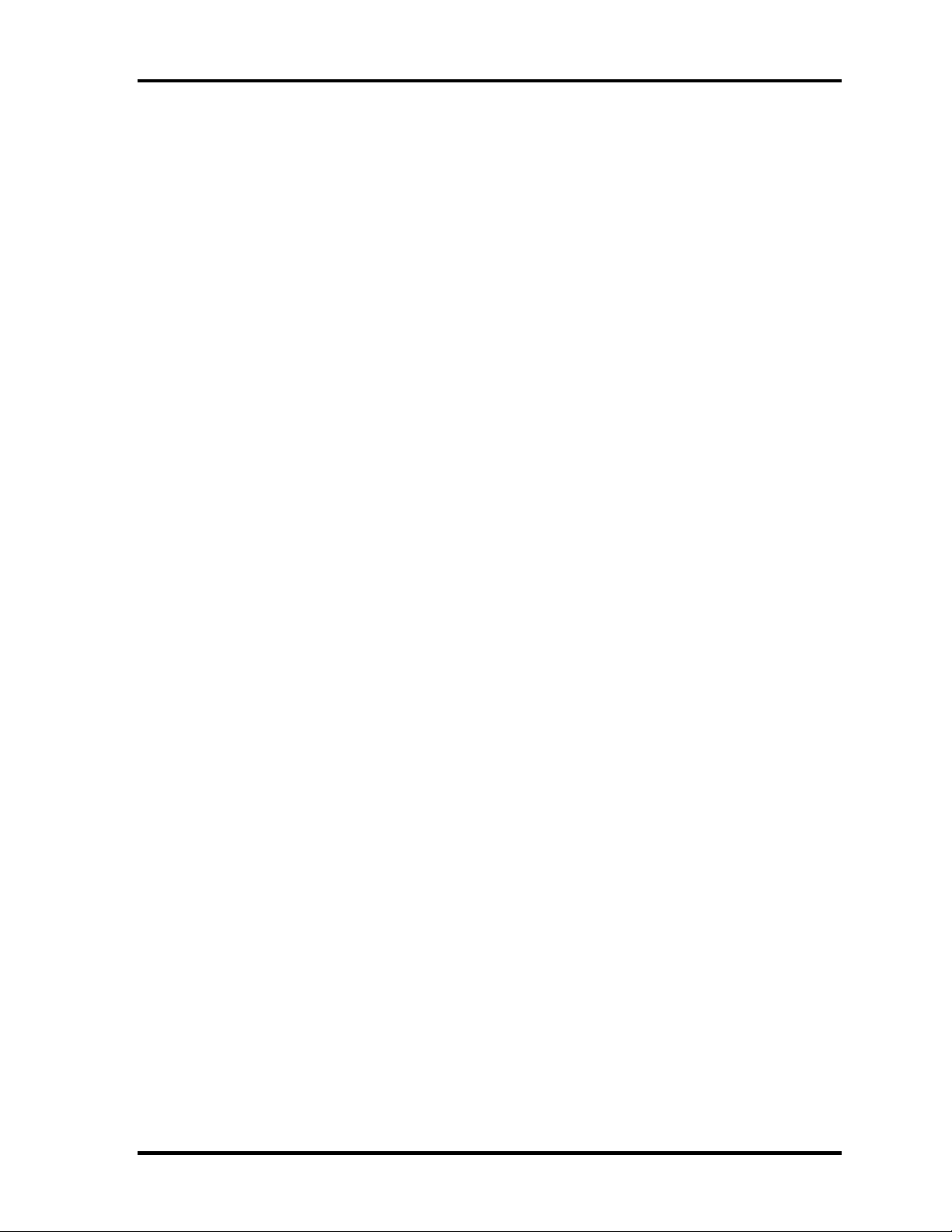
1 Hardware Overview 1.2 System Unit Block Diagram
PSC (Power Supply Controller)
• One TMP87PM48U chip is used.
• This controller controls the power sources.
RS232 Driver
• One MAXIM3243 chip is used.
• This driver converts signals for interface with external equipment.
Clock Generator
• One ICS950810AG-T is used.
• This device generates the system clock.
Modem Controller
• One built-in modem card with Xircom Lucent SCORPIO+CSP1037B is used.
• This controller has the following functions:
– Digital line protection support
– Ring wake up support
– AC97 interface
– The following communication codes are supported
Data:
V.90 (56K bps) data communication control
V.92 (56K bps) data communication control
V.34 (33.6 K~2400)
V.32 bis (14.4K, 12K, 9600)
V.22 bis (2400, 1200)
V.22 (1200)
V.23 (1200, 600, 75)
V.21 (300)
Fax:
V.17 (14.4K, 12K, 9600, 7200)
V.29 (9600, 7200, 4800)
V.27 ter (4800, 2400)
V.21 ch2 (300)
1-14 TECRA M1 Maintenance Manual (960-436)
Page 31

1.2 System Unit Block Diagram 1 Hardware Overview
Internal LAN Controller
• One MAC incorporated with ICH4-M and PHY (Kinnereth-R 182562EP or
Kenai32N) are used for the internal chip, and are connected with RJ11/RJ45 combo
connector.
• This controller has the following functions:
• Full Duplex support at 10 Mbps/100 Mbps
– WOL support
– Magic Packet Support
Wireless LAN
• One Mini PCI card for LAN with TI card bus controller, TI 1410 is used.
Super I/O
• One LPC 47N227 chip is used.
• This gate array has the following features:
– Floppy Disk Controller
– Serial Port Controller
– Infrared Communications Controller
– Parallel Port Controller
IEEE1394
• One TSB43AB22 is used.
Sensor
• Thermal Sensor: One ADM1032AR chip is used.
• LCD Sensor: One NRS-701-1015T chip is used.
• Light Sensor: One TSL2550 chip is used.
TECRA M1 Maintenance Manual (960-436) 1-15
Page 32

1 Hardware Overview 1.3 3.5-inch Floppy Disk Drive (USB External)
1.3 3.5-inch Floppy Disk Drive (USB External)
The 3.5-inch FDD is a thin, high-performance reliable drive that supports 720KB (formatted)
2DD, 1.2MB (formatted) and 1.44MB (formatted) 2HD disks.
The FDD is shown in figure 1-4. The specifications for the FDD are listed in Table 1-1.
Figure 1-4 3.5-inch FDD (USB External)
Table 1-1 3.5-inch FDD specifications
Items 720KB mode 1.2MB mode 1.44MB mode
FDD part
rate
Disk rotation speed 300rpm 360rpm 300rpm
Track density 5.3 track/mm (135TPI)
USB Full speed mode (12M bits/second)
250K bits/second
500K bits/second Data transfer
1-16 TECRA M1 Maintenance Manual (960-436)
Page 33

1.4 2.5-inch Hard Disk Drive 1 Hardware Overview
1.4 2.5-inch Hard Disk Drive
The removable HDD is a random access non-volatile storage device. It has a non-removable
2.5-inch magnetic disk and mini-Winchester type magnetic heads.
The computer supports a 30GB, 40GB, 50GB and 60GB HDD.
The HDD is shown in figure 1-5. Specifications are listed in Table 1-2.
Figure 1-5 2.5-inch HDD
Table 1-2 2.5-inch HDD specifications (1/3)
Specifications
Items
Storage size (formatted) 30GB 40GB 50GB 60GB
Speed (RPM) 4,200 5,400 7,200 5,400
Data transfer speed (Mbits/s) 154.3 - 298.0 200.8 - 333.2 249.4 – 440.5 202.9-373.3
Interface transfer rate (MB/s) 100
Storage density (Kbpi) 618 607 572 632
Track density (Ktpi) 78.9 57.1 74.0 78.9
Average random seek time
(read) (ms)
TOSHIBA
HDD
2181B
TOSHIBA
HDD
2171B
TOSHIBA
12
HDD
2186B
TOSHIBA
2184B
HDD
Motor startup time (ms) 4
TECRA M1 Maintenance Manual (960-436) 1-17
Page 34

1 Hardware Overview 1.4 2.5-inch Hard Disk Drive
Table 1-2 2.5-inch HDD specifications (2/3)
Specifications
Items
Storage size (formatted) 30GB 40GB
Speed (RPM) 4,200 5,400
Data transfer speed (Mbits/s) 22.1 – 42.8 27.8 – 44.1
Interface transfer rate (MB/s) 100 (MAX Ultra DMA mode)
Storage desnity (Kbpi) 716 612
Track density (Ktpi) 70.0 63.0
HITACHI
G8BC0000F310
HITACHI
G8BC00009110
Average random seek time
(read) (ms)
Motor startup time (ms) 5
13
Table 1-2 2.5-inch HDD specifications (3/3)
Specifications
Items
Storage size (formatted) 30GB 40GB
Speed (RPM) 4,200 5,400
Data transfer speed (Mbits/s) 125 – 241 160 – 297
Interface transfer rate (MB/s) 100
Storage desnity (Kbpi) 509 506 (MAX)
Track density (Ktpi) 66.4
Average random seek time
(read) (ms)
IBM
G8BC00004210
G8BC0000A110
12
IBM
Motor startup time (ms) 5
1-18 TECRA M1 Maintenance Manual (960-436)
Page 35

1.5 CD-ROM Drive 1 Hardware Overview
1.5 CD-ROM Drive
The CD-ROM drive accommodates either 12 cm (4.72-inch) or 8 cm (3.15-inch) CDs. They
provide high-performance, twenty-four-speed plays on a maximum (reads 3,600 KB per
second).
The CD-ROM drive is shown in figure 1-6. Specifications are listed in Table 1-3.
Figure 1-6 CD-ROM drive
Table 1-3 CD-ROM drive specifications
Item
ATAPI Burst (Mbytes/s) 33.3 (U-DMA Transfer mode 2)
Access time (ms)
Average Random
Access
Average Full Stroke
Access
Rotation speed (rpm) (typ.) 5,136
Data Buffer Capacity (Kbytes) 128
Supported Format
CD-DA, CD-ROM Mode 1, Mode 2
CD-ROM XA Mode 2 (Form 1, Form 2)
Photo CD (Single/multi-session), Enhanced CD
TEAC specifications
(G8CC00005410)
24 x mode (Max.)
110 (except in Audio play mode)
240 (except in Audio play mode)
TECRA M1 Maintenance Manual (960-436) 1-19
Page 36

1 Hardware Overview 1.6 DVD-ROM Drive
1.6 DVD-ROM Drive
The DVD-ROM drive accommodates either 12cm (4.72-inch) or 8cm (3.15-inch) DVDs.
This drive plays DVDs at maximum 8-speed and reads CDs at maximum 24-speed.
The DVD-ROM drive is shown in figure 1-7. Specifications for the DVD-ROM drive are
described in table 1-4.
Figure 1-7 DVD-ROM drive
Table 1-4 DVD-ROM drive specifications (1/2)
Item
DVD-ROM mode CD-ROM mode
ATAPI Burst (Mbytes/s) 33.3 (U-DMA Transfer mode 2)
Access time (ms) (Typ.) 90 (Single Layer)
130 (Dual Layer)
Rotation speed (rpm) 4,670 Max 5,100Max
Data Buffer Capacity (Kbytes) 512
Supported Format
DVD-ROM (3.95GB, 4.7GB) (Read)
CD-ROM Mode 1, Mode 2, CD-ROM XA, CD-I Digital
Video, Photo-CD Multisession, CD-Audio, Mixed
mode CD-ROM, CD-EXTRA, CD-TEXT, CD-R, CDRW
HITACHI ZA2441P03
85
1-20 TECRA M1 Maintenance Manual (960-436)
Page 37

1.6 DVD-ROM Drive 1 Hardware Overview
Table 1-4 DVD-ROM drive specifications (2/2)
Item
DVD-ROM mode CD-ROM mode
ATAPI Burst (Mbytes/s) 33.3 (U-DMA Transfer mode 2)
Access time (ms)
Average Random
Access
Rotation speed (rpm) 4,594 Max 5,136Max
Data Buffer Capacity (Kbytes) 256
Supported Format
DVD-ROM, DVD-R (Read)
CD-DA, CD+(E)G, CD-MIDI, CD-TEXT
CD-ROM, CD-ROM XA, CD-I
CD-I Bridge (Photo-CD, Video-CD)
Multisession CD (Photo-CD, CD-EXTRA, CD-R, CD-RW)
CD-R (Read), CD-RW (Read)
HITACHI G8CC00015410
110 (Typ.)
85 (Typ.)
TECRA M1 Maintenance Manual (960-436) 1-21
Page 38

1 Hardware Overview 1.7 CD-RW/DVD-ROM Drive
1.7 CD-RW/DVD-ROM Drive
The CD-RW/DVD-ROM drive accommodates either 12 cm (4.72-inch) or 8 cm (3.15-inch)
CDs, CD-R/RW and DVDs. It is a high-performance drive that reads CD-R at maximum 24speed and reads DVD-ROM at maximum 8-speed.
The CD-RW/DVD-ROM drive is shown in figure 1-8. Specifications are listed in Table 1-5.
Figure 1-8 CD-RW/DVD-ROM drive
Table 1-5 CD-RW/DVD-ROM drive specifications (1/3)
Item
ATAPI Burst (Mbytes/s) 16.7 (Mode 0 to 2, Mode 0 to 4)
Average access
time (msec.)
Data Buffer Capacity 2MB
Supported Formats CD: CD-DA, CD-ROM Mode 1, Mode 2, CD-ROM XA
CD-ROM 90
DVD-ROM 110
Mode 2 (Form 1, Form 2), Photo CD (single/multisession), Enhanced CD, CD-TEXT
DVD: DVD-ROM, DVD-Video, DVD-R (General,
Authoring) DVD-RAM (4.7GB, 2.6GB)
Specifications
TEAC G8CC0000Q410
33.3 (Ultra DMA mode 2)
1-22 TECRA M1 Maintenance Manual (960-436)
Page 39

1.7 CD-RW/DVD-ROM Drive 1 Hardware Overview
Table 1-5 CD-RW/DVD-ROM drive specifications (2/3)
Item
ATAPI Burst (Mbytes/s) 16.6 (PIO Mode 4, DMA Mode 2)
Average access
time (msec.)
Data Buffer Capacity 2MB
Supported Formats CD: CD-DA, CD-ROM, CD-ROM XA, CD-R, CD-RW
CD-ROM 130
DVD-ROM 180
Photo CD, Video CD, CD-EXTRA (CD+), CD-TEXT
DVD: DVD-Video, DVD-ROM, DVD-R (3.9GB, 4.7GB),
DVD-RW, DVD-RAM (4.7GB)
Specifications
Panasonic G8CC00010410
33.3 (Ultra DMA Mode2)
Table 1-5 CD-RW/DVD-ROM drive specifications (3/3)
Item
ATAPI Burst (Mbytes/s) 16.6 (PIO Mode 4, DMA MW Mode 2)
Specifications
HITACHI G8CC00016410
33.3 (Ultra DMA Mode2)
Average access
time (msec.)
Data Buffer Capacity 2MB
Supported Formats CD: CD-ROM Mode-1, CD-ROM XA, CD-Audio, Mixed
CD-ROM 120
DVD-ROM 110
Mode CD-ROM, Photo-CD, CD-I DV, Video CD,
CD-Plus/CD-EXTRA, CD-TEXT, CD-R, CD-RW
DVD: DVD-ROM (single layer 4.7GB, dual layer 8.5GB)
DVD-R (3.95/4.7GB), DVD-RW (4.7GB)
TECRA M1 Maintenance Manual (960-436) 1-23
Page 40

1 Hardware Overview 1.8 DVD Multi Drive
1.8 DVD Multi Drive
The DVD Multi drive is capable of driving either 12cm (4.72-inch) or 8cm (3.15-inch) DVD
and CD without using an adaptor. This drive plays DVDs at maximum 8-speed, reads CDs at
maximum 24-speed, writes CD-R at maximum 8-speed, and writes CD-RW at maximum 4speed.
The DVD Multi drive is shown in figure 1-9. Specifications are listed in Table 1-6.
Figure 1-9 DVD Multi drive
Table 1-6 DVD Multi drive specifications (1/2)
Panasonic G8CC00012410
Item
DVD-ROM mode CD-ROM mode
ATAPI Burst (Mbytes/s) 33.3 (Ultra DMA mode 2)
16.6 (PIO Mode 4, Multi-word DMA mode 2)
Access time (ms)
1/3 Stroke Access (typ.)
Data Buffer Capacity (Mbytes) 2
Supported Format CD: CD-DA, CD-ROM, CD-R/W, CD-R,
DVD: DVD-VIDEO, DVD-ROM, DVD-R
180
CD-ROM XA (except ADPCM), CD-I
Ready, Photo CD (Multi session),
Video CD, CD-EXTRA (CD+), CDTEXT
(3.9GB, 4.7GB), DVD-RW (Ver.1.1),
DVD-RAM
130 -
CD-R/CD-RW
(Write)
CD-R, CD-RW
1-24 TECRA M1 Maintenance Manual (960-436)
Page 41

1.8 DVD Multi Drive 1 Hardware Overview
Table 1-6 DVD Multi drive specifications (2/2)
TEAC
Item
DVD-ROM mode CD-ROM mode
CD-R/CD-RW
(Write)
ATAPI Burst (Mbytes/s)
Access time (ms) 110 130 -
Data Buffer Capacity (Mbytes) 2MB
Supported Format CD: CD-DA, CD-ROM Mode 1, CD-
16.7 (PIO Mode 0 to 4, Multi-word DMA mode 0 to 2)
ROM XA Mode 2 (Form 1, Form 2),
Multi-session Photo CD, CD-I,
Video CD, Enhanced CD, CD-TEXT
DVD: DVD-ROM, DVD-R (General,
Authoring), DVD-Video, DVD-RW,
DVD-RAM (4.7GB, 2.6GB/read
only)
33.3 (Ultra DMA mode 0 to 2)
CD-R, CD-RW
TECRA M1 Maintenance Manual (960-436) 1-25
Page 42

1 Hardware Overview 1.9 Keyboard
1.9 Keyboard
The keyboard is mounted 85(US)/86(UK) keys that consist of character key and control key,
and in conformity with JIS. The keyboard is connected to membrane connector on the system
board and controlled by the keyboard controller.
Figure 1-10 is a view of the keyboard.
See Appendix E about a layout of the keyboard.
Figure 1-10 Keyboard
1-26 TECRA M1 Maintenance Manual (960-436)
Page 43

1.10 TFT Color Display 1 Hardware Overview
1.10 TFT Color Display
The TFT color display consists of 14.1-inch XGA/SXGA+ LCD module and FL inverter
board.
1.10.1 LCD Module
The LCD module used for the TFT color display uses a backlight as the light source and can
display a maximum of 262,144 colors with 1,024 x 768 or 1,400 x 1,050 resolution. The
Trident XP4-MCM can control both internal and external XGA- or SXGA+- support displays
simultaneously.
Figure 1-11 shows a view of the LCD module and Table 1-7 lists the specifications.
Figure 1-11 LCD module
Table 1-7 LCD module specifications (1/2)
Item
14.1-inch XGA TFT (VF2092P03)
Number of Dots 1,024 (W) x 768 (H)
Dot spacing (mm) 0.297 (H) x 0.297 (V)
Display range (mm) 285.696 (H) x 214.272 (V)
Specifications
TECRA M1 Maintenance Manual (960-436) 1-27
Page 44

1 Hardware Overview 1.10 TFT Color Display
Table 1-7 LCD module specifications (2/2)
Item
14.1-inch SXGA+ TFT (VF2074P01)
Number of Dots 1,400 (W) x 1,050 (H)
Dot spacing (mm) 0.204 (H) x 0.204 (V)
Display range (mm) 285.6 (H) x 214.2 (V)
Specifications
1.10.2 FL Inverter Board
The FL inverter board supplies a high frequency current to illuminate the LCD module FL.
Table 1-8 lists the FL inverter board specifications.
Table 1-8 FL inverter board specifications
Item Specifications
Voltage (V) DC 5 Input
Power (W) 7
Output
Voltage (V) 750
Current (mA) 6.00
Power (mA) 5W/7VA
1-28 TECRA M1 Maintenance Manual (960-436)
Page 45

1.11 Power Supply 1 Hardware Overview
1.11 Power Supply
The power supply supplies many different voltages to the system board and performs the
following functions:
1. Checks power input to determine:
• Whether the AC adaptor is connected to the computer
• Whether the battery pack is installed and supplying power
2. Checks power supply’s internal controls:
• Battery pack charging: start, stop and voltage supplied to the battery pack
• Power supply system: Power supplied from a DC power source (AC adaptor)
• Faulty power supply: Executes forced shutdown if needed
• Logic: Power supply to various circuits
• Charging current to PWM control IC for battery pack charging
3. Controls the following aspects of the logic system
• Power supply to gate arrays
• Power on/off
4. Indicates the following:
• DC IN (sets LED to orange or green)
• Battery icon (sets LED to orange or green)
• Faulty power supply by low battery
5. Interface for the following:
• BIOS via EC/KBC
• Function mode of power supply
6. Detects the following:
• Input voltage to logic system
• Input voltage, overvoltage and input/output to battery pack
• Battery pack’s internal temperature
• Input voltage to DC power supply (output from AC adaptor)
The power supply output rating is specified in Table 1-9.
TECRA M1 Maintenance Manual (960-436) 1-29
Page 46

1 Hardware Overview 1.11 Power Supply
Table 1-9 Power supply output rating
DC
Device Name
CPU PPV
MCH-M 1R2-P1V 1.2 No No No
CPU, MCH-M, ICH4-M PTV 1.05 No No No
LAN Cont (82540EP) LAN-E2V 2.5 Yes No No
MCH-M, DDR MEM 2R5-B2V 2.5 Yes No No
VGA (XP4) 2R5-P2V 2.5 No No No
MCH-M, DDR MEM 1R25-B1V 1.25 Yes No No
ICH4-M, 82540EP LAN-E3V 3.3 Yes No No
PC Card Cont (Yebisu3S), PC Card,
Serial I/F
CPU Temperature Sensor (ADM1032),
Clock Generator (CK408), ICH4-M,
XP4, TV Encoder, LCD, DVI Encoder,
1394, FWH, Mini PCI, Sound Codec
(AD1981), Super I/O, SD Card,
Modem, FIR, Illumi Sensor
B3V 3.3 Yes No No
P3V 3.3 No No No
Volta
ge (V)
0.748-1.468
Power off
Power supplied Yes/No
Power off
Suspen
d
No No No
Boot
mode
No battery
*1)
USB Port E5V 5 Yes No No
PC Card B5V 5 Yes No No
Dual Point, XP4, FL Inverter, Docking
I/F, KB LED, Other LED’s, HDD, Mini
PCI, Bluetooth, Cooling, Slim Select
Bay *2)
AD1981, Sound Amplifer SND-P5V 5 No No No
Pull-ups 15-EBV 10-15 Yes No No
CPU, MCH-M, ICH4-M 1R8-P1V 1.8 No No No
ICH4-M, 82540EP
MCH-M, ICH4-M 1R5-P1V 1.5 No No No
XP4 PGV 1.2-1.5 No No No
PSC MCV 5 Yes Yes No
PS LED’s, Battery E2PROM M5V 5 Yes Yes No
Pull-ups S5V 5 Yes Yes No
ICH4-M, EC/KBC S3V 3.3 Yes Yes No
ICH4-M 1R5-S1V 1.5 Yes Yes No
ICH4-M (RTC) R3V 3.3 Yes Yes Yes
P5V 5 Yes No No
_AN1R5-
E1V
1.5 Yes No No
1-30 TECRA M1 Maintenance Manual (960-436)
Page 47

1.11 Power Supply 1 Hardware Overview
*1) Both Main battery and Sub Battery are empty, and only RTC Battery is charged.
*2) CD-ROM or DVD-ROM drive Unit is attached.
TECRA M1 Maintenance Manual (960-436) 1-31
Page 48

1 Hardware Overview 1.12 Batteries
1.12 Batteries
The computer has three types of batteries as follows:
Main battery pack
RTC battery
Secondary battery pack (Optional Slim Select Bay Module)
The battery specifications are listed in Table 1-10.
Table 1-10 Battery specifications
Battery name Material Output voltage Capacity
Main battery
RTC battery Lithium-Ion 2.4 V 30 mAh
Secondary battery
pack
9 cell 6,600 mAh
6 cell
Lithium-Ion 10.8 V
4,400 mAh
Lithium-Ion 10.8 V 3,000/3,600 mAh
1.12.1 Main Battery
The removable main battery pack is the computer’s main power source when the AC adaptor
is not attached. The main battery maintain the state of the computer when the computer
enters in resume mode.
1-32 TECRA M1 Maintenance Manual (960-436)
Page 49

1.12 Batteries 1 Hardware Overview
1.12.2 Battery Charging Control
Battery charging is controlled by a power supply microprocessor. The microprocessor
controls whether the charge is on or off and detects a full charge when the AC adaptor and
battery are attached to the computer. The system charges the battery using quick charge.
Quick Battery Charge
When the AC adaptor is attached, there are two types of quick charge: quick charge 1 when
the system is powered off and quick charge 2 when the system is powered on.
Table 1-11 Time required for quick charges
Status Charging time
Quick charge 1
(Power off)
Quick charge 2
(Power on)
9 cell About 2.8 hours
6 cell About 2.5 hours
About 7 hours (When Windows is idling.)
9 cell
About 15 hours (When DVD is being played.)
About 5 hours (When Windows is idling.)
6 cell
About 11 hours (When DVD is being played.)
NOTE: The time required for quick charge 2 is affected by the amount of power the system
is consuming. Use of the fluorescent lamp and frequent disk access diverts power and
lengthens the charge time.
If any of the following occurs, the battery quick charge process stops.
1. The battery becomes fully charged.
2. The AC adaptor or battery is removed.
3. The battery or output voltage is abnormal.
Detection of full charge
A full charge is detected only when the battery is charging at quick charge. A full charge is
detected under any of the following conditions:
1. The current in the battery charging circuit drops under the predetermined limit.
2. The charging time exceeds the fixed limit.
TECRA M1 Maintenance Manual (960-436) 1-33
Page 50

1 Hardware Overview 1.12 Batteries
1.12.3 RTC battery
The RTC battery provides power to keep the current date, time and other setup information
in memory while the computer is turned off. Table 1-12 lists the charging time and data
preservation period of the RTC battery.
Table 1-12 RTC battery charging/data preservation time
Status Time
Charging Time (power on) 15 hours
Data preservation period (full charge) 30 days
1-34 TECRA M1 Maintenance Manual (960-436)
Page 51

Chapter 2
Troubleshooting Procedures
Page 52

2 Troubleshooting Procedures
2-ii TECRA M1 Maintenance Manual (960-436)
Page 53

2 Troubleshooting Procedures
Chapter 2 Contents
2.1 Troubleshooting......................................................................................................... 2-1
2.2 Troubleshooting Flowchart ....................................................................................... 2-2
2.3 Power Supply Troubleshooting ................................................................................. 2-6
Procedure 1 Icons in the LCD Check.............................................................. 2-6
Procedure 2 Error Code Check ....................................................................... 2-7
Procedure 3 Connection Check ..................................................................... 2-13
Procedure 4 Charge Check ............................................................................ 2-14
Procedure 5 Replacement Check................................................................... 2-15
2.4 System Board Troubleshooting ............................................................................... 2-16
Procedure 1 Message Check ......................................................................... 2-17
Procedure 2 Printer Port LED Check on Boot Mode .................................... 2-19
Procedure 3 Diagnostic Test Program Execution Check .............................. 2-28
Procedure 4 Replacement Check................................................................... 2-29
2.5 FDD Troubleshooting.............................................................................................. 2-30
Procedure 1 FDD Head Cleaning Check....................................................... 2-30
Procedure 2 Diagnostic Test Program Execution Check .............................. 2-31
Procedure 3 Connector Check and Replacement Check ............................... 2-32
2.6 HDD Troubleshooting ............................................................................................. 2-33
Procedure 1 Message Check ......................................................................... 2-33
Procedure 2 Partition Check.......................................................................... 2-34
Procedure 3 Format Check ............................................................................ 2-35
Procedure 4 Diagnostic Test Program Execution Check .............................. 2-36
Procedure 5 Connector Check and Replacement Check ............................... 2-37
2.7 Keyboard and Touch pad Troubleshooting ............................................................. 2-38
Procedure 1 Diagnostic Test Program Execution Check .............................. 2-38
Procedure 2 Connector and Replacement Check .......................................... 2-39
2.8 Display Troubleshooting ......................................................................................... 2-41
Procedure 1 Diagnostic Test Program Execution Check .............................. 2-41
Procedure 2 Connector and Cable Check...................................................... 2-41
Procedure 3 Replacement Check................................................................... 2-42
TECRA M1 Maintenance Manual (960-436) 2-iii
Page 54

2 Troubleshooting Procedures
2.9 CD-ROM Drive Troubleshooting............................................................................ 2-43
Procedure 1 Diagnostic Test Program Execution Check .............................. 2-43
Procedure 2 Connector Check and Replacement Check ............................... 2-44
2.10 DVD-ROM, CD-RW/DVD-ROM and DVD Multi Drive Troubleshooting........... 2-45
Procedure 1 Diagnostic Test Program Execution Check .............................. 2-45
Procedure 2 Connector Check and Replacement Check ............................... 2-46
2.11 Modem Troubleshooting ......................................................................................... 2-47
Procedure 1 Diagnostic Test Program Execution Check .............................. 2-47
Procedure 2 Connector Check and Replacement Check ............................... 2-48
2.12 LAN Troubleshooting ............................................................................................. 2-49
Procedure 1 Connector Check and Replacement Check ............................... 2-49
2.13 Bluetooth Troubleshooting...................................................................................... 2-50
Procedure 1 Transmitting-Receiving Check ................................................. 2-50
Procedure 2 Antennas' Connection Check .................................................... 2-51
Procedure 3 Antenna Check.......................................................................... 2-52
Procedure 4 Replacement Check................................................................... 2-53
2.14 Wireless LAN Troubleshooting .............................................................................. 2-54
Procedure 1 Transmitting-Receiving Check ................................................. 2-54
Procedure 2 Antennas' Connection Check .................................................... 2-55
Procedure 3 Antenna Check.......................................................................... 2-56
Procedure 4 Replacement Check................................................................... 2-57
2.15 Sound Troubleshooting ........................................................................................... 2-58
Procedure 1 Diagnostic Test Program Execution Check .............................. 2-58
Procedure 2 Connector Check....................................................................... 2-59
Procedure 3 Replacement Check................................................................... 2-60
2.16 SD Card Slot Troubleshooting ................................................................................ 2-61
Procedure 1 Check on Windows ................................................................... 2-61
Procedure 2 Connector/Replacement Check................................................. 2-61
2-iv TECRA M1 Maintenance Manual (960-436)
Page 55

2 Troubleshooting Procedures
Figures
Figure 2-1 Troubleshooting flowchart................................................................................. 2-3
Figure 2-2 Printer port LED .............................................................................................. 2-19
Figure 2-3 Antenna Test cable .......................................................................................... 2-52
Figure 2-4 Antenna Test cable .......................................................................................... 2-56
Tables
Table 2-1 Battery Icon.......................................................................................................... 2-6
Table 2-2 DC IN Icon...........................................................................................................2-6
Table 2-3 Printer port LED boot mode status .................................................................... 2-20
Table 2-4 FDD error code and status ................................................................................. 2-31
Table 2-5 Hard disk drive error code and status ................................................................ 2-36
TECRA M1 Maintenance Manual (960-436) 2-v
Page 56

2 Troubleshooting Procedures
2-vi TECRA M1 Maintenance Manual (960-436)
Page 57

2.1 Troubleshooting 2 Troubleshooting Procedures
2
2.1 Troubleshooting
Chapter 2 describes how to determine if a Field Replaceable Unit (FRU) in the computer is
causing the computer to malfunction. The FRUs covered are:
1. System Board 6. CD-ROM Drive 9. LAN
2. Floppy Disk Drive 7. DVD-ROM, 10. Bluetooth
3. Hard Disk Drive CD-RW/DVD-ROM and 11. Wireless LAN
4. Keyboard DVD Multi Drive 12. Sound components
5. Display 8. Modem 13. SD Card Slot
The Diagnostics Disk operations are described in Chapter 3. Detailed Replacement
Procedures are given in Chapter 4, Replacement Procedures.
The following tools are necessary for implementing the troubleshooting procedures:
1. Diagnostics Disk
2. Phillips screwdriver (2 mm)
3. LH-STIX screwdriver
4. Toshiba MS-DOS system disk(s)
(You must install the following onto the disk: SYS.COM, FORMAT.COM,
FDISK.COM and FDISK.EXE)
5. 2DD or 2HD formatted work disk for floppy disk drive testing
6. Cleaning kit for floppy disk drive troubleshooting
7. Serial port wraparound connector
8. PC card wraparound card
9. Multimeter
10. External USB FDD
11. External USB keyboard and Mouse
12. Headphone
13. Microphone
14. USB test module and USB cable
15. TOSHIBA CD-ROM TEST DISK (ZA1217P01/P000204190)
16. DVD-ROM TSD-1 (TOSHIBA EMI DVD Test Media)
17. Music CD
18. CD-RW Media (blank)
19. RJ11 connector checker
20. S/PDIF Speaker
21. Advanced Port Replicator
22. Personal computer that can communicate by wireless LAN for wireless LAN
troubleshooting
23. Personal computer that can communicate by Bluetooth for Bluetooth troubleshooting
24. Antenna test cable
TECRA M1 Maintenance Manual (960-436) 2-1
Page 58

2 Troubleshooting Procedures 2.2 Troubleshooting Flowchart
2.2 Troubleshooting Flowchart
Use the flowchart in figure 2-1 as a guide for determining which troubleshooting procedures
to execute. Before going through the flowchart steps, verify the following:
Ask the user if a password is registered and, if it is, ask him or her to enter the
password. If the user has forgotten the system password, perform the following
procedure at the appropriate step in the flowchart in figure 2-1:
Connect the printer port in the Port Replicator, hold down the “P” key and turn the
POWER switch on. The computer will override the password function by erasing the
current password.
Verify with the customer that Microsoft Windows is installed on the hard disk. Non-
Windows operating systems can cause the computer to malfunction.
Make sure all optional equipment is removed from the computer.
Make sure the External USB floppy disk drive is empty.
2-2 TECRA M1 Maintenance Manual (960-436)
Page 59

2.2 Troubleshooting Flowchart 2 Troubleshooting Procedures
Figure 2-1 Troubleshooting flowchart (1/2)
TECRA M1 Maintenance Manual (960-436) 2-3
Page 60

2 Troubleshooting Procedures 2.2 Troubleshooting Flowchart
Keyboard/Touch pad
Figure 2-1 Troubleshooting flowchart (2/2)
2-4 TECRA M1 Maintenance Manual (960-436)
Page 61

2.2 Troubleshooting Flowchart 2 Troubleshooting Procedures
If the diagnostics program cannot detect an error, the problem may be intermittent. The
Running Test program should be executed several times to isolate the problem. Check the
Log Utilities function to confirm which diagnostic test detected an error, then perform the
appropriate troubleshooting procedures as follows:
1. If an error is detected on the system test, memory test, real timer test, perform the
System Board Troubleshooting Procedures in Section 2.4.
2. If an error is detected on the floppy disk test, perform the FDD Troubleshooting
Procedures in Section 2.5.
3. If an error is detected on the hard disk test, perform the HDD Troubleshooting
Procedures in Section 2.6.
4. If an error is detected on the keyboard test, perform the Keyboard and Touch pad
Troubleshooting Procedures in Section 2.7.
5. If an error is detected on the display test, perform the Display Troubleshooting
Procedures in Section 2.8.
6. If an error is detected on the CD-ROM test, perform the CD-ROM Drive
Troubleshooting Procedures in Section 2.9.
7. If an error is detected on the DVD-ROM, CD-RW/DVD-ROM or DVD Multi Drive
test, perform the DVD-ROM, CD-RW/DVD-ROM and DVD Multi Drive
Troubleshooting Procedures in Section 2.10.
8. If an error is detected on the modem test, perform the Modem Troubleshooting
Procedures in Section 2.11.
9. If an error is detected on the Bluetooth test, perform the Bluetooth Troubleshooting
Procedures in Section 2.13.
10. If an error is detected on the Wireless LAN test, perform the Wireless LAN
Troubleshooting Procedures in Section 2.14.
11. If an error is detected on the sound test, perform the Sound Troubleshooting
Procedures in Section 2.15.
12. If an error is detected on the SD card slot test, perform the SD Card Slot
Troubleshooting in Section 2.16.
TECRA M1 Maintenance Manual (960-436) 2-5
Page 62

2 Troubleshooting Procedures 2.3 Power Supply Troubleshooting
2.3 Power Supply Troubleshooting
The power supply controls many functions and components. To determine if the power
supply is functioning properly, start with Procedure 1 and continue with the other Procedures
as instructed. The procedures described in this section are:
Procedure 1: Icons in the Sub LCD Check
Procedure 2: Error Code Check
Procedure 3: Connection Check
Procedure 4: Charge Check
Procedure 5: Replacement Check
Procedure 1 Icons in the LCD Check
The following Icons in the LCD indicate the power supply status:
Battery icon
DC IN icon
The power supply controller displays the power supply status through the Battery icon and
the DC IN icon in the LCD as listed in the tables below. To check the power supply status,
install a battery pack and connect an AC adaptor.
Table 2-1 Battery Icon
Battery Icon Power supply status
Lights Outline of the Battery
Flashes / Lights
Doesn’t light Main Battery is NOT installed
Main Battery is installed
Charge / Full charge
Table 2-2 DC IN Icon
DC IN icon Power supply status
Lights DC power is being supplied from the AC adaptor.
Doesn’t light Any condition other than those above.
2-6 TECRA M1 Maintenance Manual (960-436)
Page 63

2.3 Power Supply Troubleshooting 2 Troubleshooting Procedures
Procedure 2 Error Code Check
If the power supply microprocessor detects a malfunction, it indicates the error code as
shown below.
The error code begins with the least significant digit.
Error code
Error code Where Error occurs
1*h Adaptor
(AC Adaptor, DS)
2*h The 1st battery The 1st Battery is not connected.
3*h The 2nd Battery The 2nd Battery is not connected.
4*h S3V output Operating Power ON
5*h 1R5-C1V output Error code begins with : 0x40
6*h 1R8-C1V output Error code ends with : 0xDF
7*h PPV output
8*h PGV output
9*h E5V output
AC Adaptor is not connected.
Error code begins with : 0x10
Error code ends with : 0x1F
Error code begins with : 0x20
Error code ends with : 0x2F
Error code begins with : 0x30
Error code ends with : 0x3F
A*h E3V output
B*h 1R2-P1V output
C*h PTV output
D*h 1R25-P1V output
E*h 2R5-E2V output
F*h
TECRA M1 Maintenance Manual (960-436) 2-7
Page 64

2 Troubleshooting Procedures 2.3 Power Supply Troubleshooting
Check 1 Compare the patterns in the hexadecimal error code to the tables below.
DC IN
Error code Meaning
10h AC Adaptor output voltage is over 16.5V.
11h Common Dock voltage is over 16.5V.
12h Current from the DC power supply is over 6.05A.
13h Current from the DC power supply is over 0.5A when there is no load.
14h Current sensing IC is not normal.
1st Battery
Error code Meaning
20h Main battery charge current is more than 6.05 A.
21h Main battery charge current is over 6.05A.
2nd Battery
22h Main battery discharge current over 0.5A.
23h Main battery charge current is over 4.3A.
24h Current sensing IC is not normal.
25h Main battery charge current is over 0.3A.
Error code Meaning
30h Overvoltage is detected. (Not supported)
31h Main battery charge current is over 6.05A.
32h Main battery discharge current is over 0.5A.
33h Main battery charge current is over 3.1A.
34h Current sensing IC is not normal.
35h Secondary battery charge current is over 0.3A.
2-8 TECRA M1 Maintenance Manual (960-436)
Page 65

2.3 Power Supply Troubleshooting 2 Troubleshooting Procedures
S3V output
Error code Meaning
40h S3V voltage is 3.14V or less when the computer is powered on/off.
45h S3V voltage is 3.14V or less when the computer is booting up.
(CV support)
1R5-C1V output
Error code Meaning
50h 1R5-C1V voltage is over 1. 80V.
51h 1R5-C1V voltage is 1.275V or less when the computer is powered on.
52h 1R5-C1V voltage is 1.275V or less when the computer is booting up.
53h 1R5-C1V voltage is 1.275V or less when the computer is suspended.
54h 1R5-C1V voltage is abnormal when the computer shuts down.
(CV support)
55h 1R5-C1V voltage is 1.275V or less when the computer is booting up.
(CV support)
1R8-C1V output
Error code Meaning
60h 1R8-C1V voltage is over 2.16V when the computer is powered on/off.
61h 1R8-C1V voltage is 1.53V or less when the computer is powered on.
62h 1R8-C1V voltage is 1.53V or less when the computer is booting up.
63h 1R8-C1V voltage is 1.53V or less when the computer is suspended.
64h 1R8-C1V voltage is abnormal when the computer shuts down.
65h 1R8-C1V voltage is 1.53V or less when the computer is booting up.
PPV output
Error code Meaning
70h PPV voltage is over 1.80V when the computer is powered on/off.
71h PPV voltage is 0.56V or less when the computer is powered on.
72h PPV voltage is 0.56V or less when the computer is booting up.
(CV support)
(CV support)
73h PPV voltage is 0.56V or more when the computer is powered off.
TECRA M1 Maintenance Manual (960-436) 2-9
Page 66

2 Troubleshooting Procedures 2.3 Power Supply Troubleshooting
PGV output
Error code Meaning
80h PGV voltage is over 1.92V when the computer is powered on/off.
81h PGV voltage is 0.68V or less when the computer is powered on.
82h PGV voltage is 0.68V or less when the computer is booting up.
83h PGV voltage is 0.68V or more when the computer is powered off.
84h PGV voltage is 0.68V or less when the computer is suspended.
E5V output
Error code Meaning
90h E5V voltage is over 6.00V when the computer is powered on/off.
91h E5V voltage is 4.50V or less when the computer is powered on.
92h E5V voltage is 4.50V or less when the computer is booting up.
E3V output
1R2-PIV output
93h E5V voltage is 4.50V or more when the computer is powered off.
94h E5V voltage is 4.50V or less when the computer is suspended.
Error code Meaning
A0h E3V voltage is more than 3.96V when the computer is powered on/off.
A1h E3V voltage is 2.81V or less when the computer is powered on.
A2h E3V voltage is 2.81V or less when the computer is booting up.
A3h E3V voltage is 2.81V or more when the computer is powered off.
A4h E3V voltage is 2.81V or less when the computer is suspended.
Error code Meaning
B0h 1R2-PIV voltage is over 1.44V.
B1h 1R2-PIV voltage is 1.02V or less when the computer is powered on.
B2h 1R2-PIV voltage is 1.02V or less when the computer is booting up.
B3h 1R2-PIV voltage is 1.02V or more when the computer is powered off.
2-10 TECRA M1 Maintenance Manual (960-436)
Page 67

2.3 Power Supply Troubleshooting 2 Troubleshooting Procedures
PTV output
Error code Meaning
C0h PTV voltage is over 1.26V when the computer is powered on/off.
C1h PTV voltage is 0.89V or less when the computer is powered on.
C2h PTV voltage is 0.89V or less when the computer is booting up.
C3h PTV voltage is 0.89V or more when the computer is powered off.
C4h PTV voltage is 0.89V or less when the computer is suspended.
1R25-P1V output
Error code Meaning
D0h 1R25-P1V voltage is over 1.50V when the computer is powered on/off.
D1h 1R25-P1V voltage is 1.063V or less when the computer is powered
on.
D2h 1R25-P1V voltage is 1.063V or less when the computer is booting up.
D3h 1R25-P1V voltage is 1.063V or more when the computer is powered
off.
D4h 1R25-P1V voltage is 1.063V or less when the computer is suspended.
2R5-E2V output
Error code Meaning
E0h 2R5-E2V voltage is over 3.00V when the computer is powered on/off.
E1h 2R5-E2V voltage is 2.125V or less when the computer is powered on.
E2h 2R5-E2V voltage is 2.125V or less when the computer is booting up.
E3h 2R5-E2V voltage is 2.125V or more when the computer is powered off.
E4h 2R5-E2V voltage is 2.125V or less when the computer is suspended.
Check 2 In the case of error code 10h or 12h:
Make sure the AC adaptor cord and AC power cord are firmly plugged into
the DC IN 15 V socket and wall outlet. If the cables are connected correctly,
go to the following step:
Connect a new AC adaptor and/or AC power cord, if necessary. If the error
still exists, go to Procedure 5.
TECRA M1 Maintenance Manual (960-436) 2-11
Page 68

2 Troubleshooting Procedures 2.3 Power Supply Troubleshooting
Check 3 In the case of error code 2Xh:
Make sure the battery pack is correctly installed in the computer. If the
battery pack is correctly installed, go to the following step:
Replace the battery pack with a new one. If the error still exists, go to
Procedure 5.
Check 4 For any other error, go to Procedure 5.
2-12 TECRA M1 Maintenance Manual (960-436)
Page 69

2.3 Power Supply Troubleshooting 2 Troubleshooting Procedures
Procedure 3 Connection Check
The power supply wiring diagram is shown below:
Any of the connectors may be disconnected. Perform Check 1.
Check 1 Disconnect the AC power cord from the wall outlet. Check the power cable for
breaks. If the power cord is damaged, connect a new AC power cord. If there is
no damage, go to Check 2.
Check 2 Make sure the AC adaptor cord and AC power cord are firmly plugged into the
PJ8800 DC IN 15 V socket and AC adaptor inlet/wall outlet, respectively. If these
cables are connected correctly, go to Check 3.
Check 3 Make sure the DC IN input port where an AC adaptor’s DC output plug is
connected is firmly secured to the system board.
• If the DC IN input port is loose, go to Procedure 5.
• If it is not loose, go to Check 4.
Check 4 Use a multimeter to make sure the AC adaptor output voltage is close to 15 V. If
the output is several percent lower than 15 V, go to Check 5. If the output is close
to 15 V, go to Check 6.
Check 5 Connect a new AC adaptor or AC power cord.
• If the DC IN icon does not light, go to Procedure 5.
• If the battery icon does not light, go to Check 6.
Check 6 Make sure the battery pack is installed in the computer correctly. If the battery is
properly installed and the battery icon still does not light, go to Procedure 4.
TECRA M1 Maintenance Manual (960-436) 2-13
Page 70

2 Troubleshooting Procedures 2.3 Power Supply Troubleshooting
Procedure 4 Charge Check
The power supply may not charge the battery pack. Perform the following procedures:
1. Reinstall the battery pack.
2. Attach the AC adaptor and turn on the power. If you cannot turn on the power, go to
Procedure 5.
3. Run the Diagnostic test, go to System test and execute subtest 06 (Quick charge)
described in Chapter 3.
4. When charge is complete, the diagnostics test displays the result code. Check the
result code against the table below and perform any necessary check.
Result code Contents Check items
0 The battery is charging normally. Normal
1 The battery is fully charged. Normal
2 The AC adaptor is not attached. Check 1
3 The AC adaptor’s output voltage is not normal. Check 1
4 The battery is not installed. Check 2
5 The battery’s output voltage is not normal. Check 3
6 The battery’s temperature is not normal. Check 4
7 A bad battery is installed. Check 2
8 Any other problems. Check 5
Check 1 Make sure the AC adaptor and AC power cord are firmly plugged into the DC IN
socket and the wall outlet. If these cables are connected correctly, replace the AC
adaptor (and/or AC power cord, if necessary).
Check 2 Make sure the battery is properly installed. If the battery is properly installed, go
to Check 3.
Check 3 The battery pack may be completely discharged. Wait a few minutes to charge the
battery pack. If the battery pack is still not charged, go to Check 4.
Check 4 The battery’s temperature is too hot or cold. Return the temperature to a normal
operating condition. If the battery pack still is not charged, go to Check 5.
Check 5 Replace the battery pack with a new one. If the battery pack still is not charged,
go to Procedure 5.
2-14 TECRA M1 Maintenance Manual (960-436)
Page 71

2.3 Power Supply Troubleshooting 2 Troubleshooting Procedures
Procedure 5 Replacement Check
The system board processor module may be disconnected or damaged. Disassemble the
computer following the steps described in Chapter 4, Replacement Procedures. Check the
connection between the AC adaptor and system board and connection. After checking the
connections, perform the following Check 1:
Check 1 Replace the AC adaptor with a new one. If the AC adaptor is still not functioning
properly, perform Check 2.
Check 2 Use a multimeter to make sure that the F800, F810 and F820 fuse are not blown.
If fuses are not blown, go to Check 3.
Check 3 Replace the system board with a new one following the steps described in Chapter
4, Replacement Procedures.
TECRA M1 Maintenance Manual (960-436) 2-15
Page 72

2 Troubleshooting Procedures 2.5 FDD TroubleshootingSystem Board Troubleshooting
2.4 System Board Troubleshooting
This section describes how to determine if the system board and CPU are defective or not
functioning properly. Start with Procedure 1 and continue with the other procedures as
instructed.
The procedures described in this section are:
Procedure 1: Message Check
Procedure 2: Printer Port LED Check on Resume Mode
Procedure 3: Diagnostic Test Program Execution Check
Procedure 4: Replacement Check
2-16 TECRA M1 Maintenance Manual (960-436)
Page 73

2.4 System Board Troubleshooting 2 Troubleshooting Procedures
Procedure 1 Message Check
When the power is turned on, the system performs the Initial Reliability Test (IRT) installed
in the BIOS ROM. The IRT tests each IC on the system board and initializes it.
If an error message is shown on the display, perform Check 1.
If there is no error message, go to Procedure 2.
If Toshiba MS-DOS or Windows Me is properly loaded, go to Procedure 3.
Check 1 If one of the following error messages appears on the screen, press F1 as the
message instructs. These errors occur when the system configuration preserved in
the RTC memory (CMOS type memory) is not the same as the actual
configuration or when the data is lost.
If you press F1 as the message instructs, returns all system settings to their default
values. Then the system reboots.
If error message (b) appears often when the power is turned on, replace the RTC
battery. If any other error message displays, perform Check 2.
(a) *** Bad HDD type ***
Check system. Then press [F1] key ......
(b) *** Bad RTC battery ***
Check system. Then press [F1] key ......
(c) *** Bad configuration ***
Check system. Then press [F1] key ......
(d) *** Bad memory size ***
Check system. Then press [F1] key ......
(e) *** Bad time function ***
Check system. Then press [F1] key ......
(f) *** Bad check sum (CMOS) ***
Check system. Then press [F1] key ......
(g) *** Bad check sum (ROM) ***
Check system. Then press [F1] key ......
TECRA M1 Maintenance Manual (960-436) 2-17
Page 74

2 Troubleshooting Procedures 2.5 FDD TroubleshootingSystem Board Troubleshooting
Check 2 The IRT checks the system board. When the IRT detects an error, the system
stops or an error message appears.
If one of the following error messages (1) through (17), (24) or (25) appears, go to
Procedure 5.
If the error message (18) appears, go to the Keyboard Troubleshooting Procedures
in Section 2.7.
If the error message (19) or (20) appears, go to the HDD Troubleshooting
Procedures in Section 2.6.
If the error message (21) appears, go to the CD-R/RW Drive Troubleshooting
Procedures in Section 2.9 or the COMBO Drive Troubleshooting Procedures in
Section 2.10
If the error message (22) or (23) appears, go to the FDD Troubleshooting
Procedures in Section 2.5.
(1) PIT ERROR
(2) MEMORY REFRESH ERROR
(3) TIMER CH.2 OUT ERROR
(4) CMOS CHECKSUM ERROR
(5) CMOS BAD BATTERY ERROR
(6) FIRST 64KB MEMORY ERROR
(7) FIRST 64KB MEMORY PARITY ERROR
(8) VRAM ERROR
(9) SYSTEM MEMORY ERROR
(10) SYSTEM MEMORY PARITY ERROR
(11) EXTENDED MEMORY ERROR
(12) EXTENDED MEMORY PARITY ERROR
(13) DMA PAGE REGISTER ERROR
(14) DMAC #1 ERROR
(15) DMAC #2 ERROR
(16) PIC #1 ERROR
(17) PIC #2 ERROR
(18) KBC ERROR
(19) HDC ERROR
(20) IDE #0 ERROR
(21) IDE #1 ERROR
(22) NO FDD ERROR
(23) FDC ERROR
(24) TIMER INTERRUPT ERROR
(25) RTC UPDATE ERROR
2-18 TECRA M1 Maintenance Manual (960-436)
Page 75

2.4 System Board Troubleshooting 2 Troubleshooting Procedures
Procedure 2 Printer Port LED Check on Boot Mode
The printer port LED displays the IRT (Initial Reliability Test) status and test status by
turning lights on and off as an eight-digit binary value for boot mode. Figure 2-2 shows the
printer port LED.
Figure 2-2 Printer port LED
To use the printer port LED, follow the steps below:
1. Plug the printer port LED into the parallel port of the Advanced Port Replicator 2001.
2. Read the LED status from left to right as you are facing the back of the computer.
3. Convert the status from binary to hexadecimal notation.
4. If the final LED status is FFh (normal status), go to Procedure 4.
5. If the final LED status matches any of the test status values in Table 2-3, perform
Check 1.
NOTE: If an error is detected by the IRT test, the printer port LED displays an error
code after the IRT test ends. For example, when the printer port LED displays B2 and
halts, the IRT test has already completed the KBC initialization. In this instance, the IRT
indicates an error has been detected during the BIOS rewrite.
TECRA M1 Maintenance Manual (960-436) 2-19
Page 76

2 Troubleshooting Procedures 2.5 FDD TroubleshootingSystem Board Troubleshooting
Table 2-3 Printer port LED boot mode status (1/8)
LED Status Test item Message
FFh Start
B0H Flash ROM check
B1H EC/KBC rewrite check
B2H BIOS rewrite request check Transition to BIOS rewriting when checksum error other
B3H
System BIOS rewrite transition to
IRT
Rewriting BIOS
Register initialization for boot block
Clearance of software reset bit
Permission of A20 line
Initialization for special register and Intel chip set
PIT CH0 initialization (for HOLD_ON)
BIOS rewrite flag initialization
Checksum check
Transition to protected mode
Boot block checksum (HLT when check error occurred.)
Checksum check except boot block
Transition to BIOS rewriting when required
Enabling KB
[tilde] [TAB] key check
than Boot Block is detected, or user requested rewriting.
H/W initialization
Initialization of HW for each model
Initialization of PIT channel 1
(Setting refresh interval to 30ms)
Initialization of PIT, DMAC, PIC
DRAM configuration
Enabling L1 cache
Memory clear
Transition to real mode, copy BIOS
to RAM
Setting of base for Power Management I/O Space
Enabling BIOS writing
Serial interrupt control
Disabling BIOS rewrite protection
Enabling SM Bus I/O space
Enabling SM Bus access
Opening work I/O for SDRAM initialization
Setting FDC prohibition
2-20 TECRA M1 Maintenance Manual (960-436)
Page 77

2.4 System Board Troubleshooting 2 Troubleshooting Procedures
Table 2-3 Printer port LED boot mode status (2/8)
LED Status Test item Message
B5H
B6H
Storing key scan code
Setting of TASK_1ms_TSC
Display initialization
FAN control
Sound controller initialization (for
beep)
Message display CEC/KBC UPDATE/DAMAGED, BIOS
Key input
Reading
CHGBIOSA.EXE/CHGFIRMA.EXE
Enabling system speaker
Disabling mute
Setting volume to max
UPDATE/DAMAGED
Disabling USB
Sound beep
Waiting for key input
FDC reset
Setting of parameter for 2HD (1.44MB), transmission rate
Reading first sector
Setting of parameter for 2DD (720KB), transmission rate
Search of CHGBIOSA.EXE from route directory
Calculation of directory start head, sector
Reading contents of route directory by one sector
Search of entry for "CHGBIOSA.EXE"/
"CHGFIRMA.EXE", from the sector read
Reading of EXE header of "CHGBIOSA.EXE"/
"CHGFIRMA.EXE" key input when an error occurred
Execute "CHGBIOSA.EXE"/"CHGFIRMA.EXE"
Prohibition of cache Prohibition of cache B3H
Initialization of special register
00H PIT CH1 initialization (Setting refresh interval to 30ms)
01H
02H
Check of DRAM type and size (at Cold Boot)
(HLT when the DRAM type is 0)
SM-RAM stack area test (HLT when the stack area can not be used.)
Cache configuration
Enabling L1 cache
CMOS access test (at Cold Boot) (HLT when an error is detected.)
Battery level check of CMOS
CMOS checksum check
TECRA M1 Maintenance Manual (960-436) 2-21
Page 78

2 Troubleshooting Procedures 2.5 FDD TroubleshootingSystem Board Troubleshooting
Table 2-3 Printer port LED boot mode status (3/8)
LED Status Test item Message
(02H)
03H
Initialization of CMOS data (1)
Setting of IRT status
Resume branch (at Cold Boot)
Resume error
(Boot status and IRT busy flag, the remaining bit is 0.)
Storing DRAM size in CMOS
Not resume when a CMOS error occurred
Not resume when resume status code is not set
Resume error check
1CH Power Failure error (Resume error 7AH)
SM-RAM checksum check (Resume error 73H)
Check of memory configuration change (Resume error
73H)
RAM area checksum check in system BIOS (Resume
error 79H)
PnP RAM checksum check (Resume error 77H)
Transition to RESUME-MAIN
Reset of CPU clock to low
Prohibition of all SMI
Clearance of resume status
Return to ROM
System BIOS ROM/RAM copy
04H
05H Initialization of a device which
SM RAM initialization
Check of Wake Up factor
Rewriting of SMRAM base and
Storing CPU state map for BIOS
Enabling SMI only by ASMI
needs initialization before
initialization of PCI bus
Designating the area of C0000h-EFFFFh to PCI
(Prohibition of DRAM)
Setting of resume error request
PIT test (at Cold Boot) and initialization
Setting of test pattern for PIT#0 CH0
Check whether the test pattern set can be read.
Initialization of PIT CH0 (Setting of timer interrupt interval
to 55ms)
Initialization of PIT CH2 (Setting of sound generator
frequency to 664Hz)
Test of PIT CH1 (Check whether a refresh signal is
working properly when refresh interval is set to 30ms.
HLT when the time is out.)
2-22 TECRA M1 Maintenance Manual (960-436)
Page 79

2.4 System Board Troubleshooting 2 Troubleshooting Procedures
Table 2-3 Printer port LED boot mode status (4/8)
LED Status Test item Message
(05H)
06H
(Initialization of a device which
needs initialization before
initialization of PCI bus)
Measuring of CPU clock
Enabling SMI except for auto-off function
Control of battery discharge current (10mA)
Division process of measuring IRT time
Setting for clock generator
Check of parameter block A
CPU initialization
Update of micro code
Check of Geyserville support
Setting of CPU clock to high
Setting of Graphics Aperature Size
Storing memory configuration in
buffer
Reading EC version
Update of flash ROM type
Test of PIT CH2 (Check whether the speaker gate is
working properly.)
Evaluation of destination
(home/overseas) by DMI data
Setting default when a CMOS
default error (Bad Battery, Bad
Checksum (ROM, CMOS))
occurred
Initialization of ACPI table (for
executing an option ROM)
Initialization of a device that needs
initialization before PCI bus
initialization
PIC initialization
PIC test
AC’97 control
Initialization of temperature control information
KBC initialization
VGA display off and reset control
Sound initialization
Acquisition of status
HC initialization, Recognition of USB device connection
and initialization
Control of interval LAN enable/disable
TECRA M1 Maintenance Manual (960-436) 2-23
Page 80

2 Troubleshooting Procedures 2.5 FDD TroubleshootingSystem Board Troubleshooting
Table 2-3 Printer port LED boot mode status (5/8)
LED Status Test item Message
(06H)
07H PCI Bus initialization
08H CMOS data initialization
09H Initialization of PnP H/W
Check whether self test is necessary or not (at Cold
Password initialization
Boot) (Check of space key and printer wraparound
connector)
PCI Bus initialization (Connection of DS Bus)
Initialization of LAN information
Check of Wakeup factor
Running a task waiting for the end of INIT PCI
CMOS data initialization (2)
PnP initialization
Setting of setup item
Waiting for the end of Multi Box status check
H/W configuration from PnP resource
Running a task waiting for the end of PnP resource
Serial interrupt control (before using interrupt)
Initialization of PnP H/W
Initialization of PC card slot
SIO initialization
FIR initialization
PCI automatic configuration
Creating a work area for auto configuration
Acquisition of PCI IRQ
Configuration
Storing the results of VGA configuration
0AH Initialization of H/W that is
necessary after PCI configuration
0BH First 6KB memory check
0CH Vector initialization
0DH NDP initialization
Running a task waiting the end of
PCI_CONFIGURATION
Initialization of H/W that is necessary after PCI
configuration
Printer port setting
Start of HDD initialization sequence
SD initialization
Creating output code
2-24 TECRA M1 Maintenance Manual (960-436)
Page 81

2.4 System Board Troubleshooting 2 Troubleshooting Procedures
Table 2-3 Printer port LED boot mode status (6/8)
LED Status Test item Message
0EH System initialization
0FH Display initialization Waiting for the end of VGA chip initialization
10H LOGO display
11H Conventional memory check (Boot)
12H Extension memory check Check of exceptional cases in protected mode (Boot)
Conventional memory initialization
(Reboot)
(LED=14H when an error is
detected in check of exceptional
cases in protected mode)
15H DMA Page Register check (Boot)
16H DMAC check (Boot)
17H DMAX initialization (Boot)
18H Printer check
19H SIO check
Storing CMOS error status in IRT error status buffer
Start of TIMER initialization
Initialization of buffer for power save
Update of system BIOS (model name, EDID of the LCD)
13H
1AH Password check
1BH Extension I/O ROM check
1CH Final setting up prior to boot-up
(Reboot)
Waiting for the end of HDD initialization
Key input check during IRT (Waiting for the end of KBC
initialization)
ATA priority initialization
(Boot)
BM loading
BM initialization
Key input check during IRT (Waiting for the end of KBC
initialization)
Password input
Enabling BM
Storing the value of 40:00h (for SIO save/store)
Font address setting for resume password
Setting of parameter for character repeat on a USB
keyboard
TECRA M1 Maintenance Manual (960-436) 2-25
Page 82

2 Troubleshooting Procedures 2.5 FDD TroubleshootingSystem Board Troubleshooting
Table 2-3 Printer port LED boot mode status (7/8)
LED Status Test item Message
(1CH) (Final setting up prior to boot-up)
Getting keys pressed during the IRT
Storing shadow RAM size
Update of system resources information prior to boot-up
Rewriting memory map data for INT15h E820h
Waiting for the end of AC-Link initialization
Updating a table for DMI
Copying an ACPI table to the top of an expansion
memory
Waiting for the end of writing PSC version on BIOS
Waiting for the end of clock generator setting (Stop at
LED=1DH when an error occurred)
Waiting for the end of serial port initialization
Canceling NMI Mask
Examining the checksum of TIT
Clearance of IRT running flag for runtime
Updating checksum for runtime
Branching to hibernation
Bluetooth initialization
Check whether a target maintenance card is set
Disabling a PC card not used
HW initialization prior to boot, Waiting for the end of HW
initialization
Notifying the condition of DVI connection to VGA BIOS
Setting battery save mode
Setting of date
Waiting for the end of Bluetooth initialization
Updating DMI Wakeup factor and SM-BIOS structure
table
Closing configuration space for PCI device
Cache control
Updating of parameter block A
Process for CPU
2-26 TECRA M1 Maintenance Manual (960-436)
Page 83

2.4 System Board Troubleshooting 2 Troubleshooting Procedures
Table 2-3 Printer port LED boot mode status (8/8)
LED Status Test item Message
(1CH) (Final setting up prior to boot-up)
FFH End
Setting the clock speed of CPU to the appointed value by
setup
Waiting for motor off of a disabled HDD
Final decision of USB FDD drive information
After-treatment of setup prior to boot-up
Clearance of power button status
Enabling power button
Taking a measure against USB operation
Failure at high temperature
Check 1 If the following error codes are displayed, go to Procedure 5.
B0h, B1h, B2h, B3h, B4h, B5h, B6h, 00h, 01h, 02h, 03h, 04h, 05h, 06h, 07h,
08h, 09h, 0Ah, 0Bh, 0Ch, 0Dh, 0Eh, 0Fh, 10h, 11h, 12h, 13h, 14h, 15h, 16h,
17h, 18h, 19h, 1Bh, 1Ch, 1Dh, 1Eh
Check 2 If the error code 81h or 82h is displayed, go to Section 2.5 FDD Troubleshooting
and Section 2.6 HDD Troubleshooting.
TECRA M1 Maintenance Manual (960-436) 2-27
Page 84

2 Troubleshooting Procedures 2.5 FDD TroubleshootingSystem Board Troubleshooting
Procedure 3 Diagnostic Test Program Execution Check
Execute the following tests from the Diagnostic Test Menu. Refer to Chapter 3, Tests and
Diagnostics, for more information on how to perform these tests.
1. System test
2. Memory test
3. Keyboard test
4. Display test
5. Floppy Disk test
6. Hard Disk test
7. Real Timer test
8. NDP test
9. Expansion test
10. Sound/Modem test
11. CD-ROM/DVD-ROM test
12. Bluetooth test
13. Wireless LAN test
If an error is detected during these tests, go to Procedure 3.
2-28 TECRA M1 Maintenance Manual (960-436)
Page 85

2.4 System Board Troubleshooting 2 Troubleshooting Procedures
Procedure 4 Replacement Check
The system board connectors may be disconnected. Disassemble the computer following the
steps described in Chapter 4, Replacement Procedures and perform Check 1.
Check 1 Visually check for the following:
a) Cracked or broken connector housing
b) Damaged connector pins
If their connectors are in good condition, but there is still a problem, go to
Check 2.
Check 2 The system board may be damaged. Replace the system board with a new one
following the steps described in Chapter 4, Replacement Procedures.
TECRA M1 Maintenance Manual (960-436) 2-29
Page 86

2 Troubleshooting Procedures 2.5 FDD TroubleshootingFDD Troubleshooting
2.5 FDD Troubleshooting
This section describes how to determine if the FDD is functioning properly. Perform the
steps below starting with Procedure 1 and continuing with the other procedures as required.
Procedure 1: FDD Head Cleaning Check
Procedure 2: Diagnostic Test Program Execution Check
Procedure 3: Connector Check and Replacement Check
Procedure 1 FDD Head Cleaning Check
FDD head cleaning operation details are given in Chapter 3, Tests and Diagnostics.
Insert the Diagnostics Disk in the computer’s floppy disk drive, turn on the computer and run
the test. Clean the FDD heads using the cleaning kit. If the FDD still does not function
properly after cleaning, go to Procedure 2.
If the test program cannot be executed, go to Procedure 3.
2-30 TECRA M1 Maintenance Manual (960-436)
Page 87

2.5 FDD Troubleshooting 2 Troubleshooting Procedures
Procedure 2 Diagnostic Test Program Execution Check
Insert the Diagnostics Disk in the FDD, turn on the computer and run the test. Refer to
Chapter 3, Tests and Diagnostics, for more information about the diagnostics test procedures.
Floppy disk drive test error codes and their status names are listed in Table 2-3. Make sure
the floppy disk is formatted correctly and that the write protect tab is disabled. If any other
errors occur while executing the FDD diagnostics test, go to Check 1.
Table 2-4 FDD error code and status
Code Status
01h Bad command
02h Address mark not found
03h Write protected
04h Record not found
06h Media removed on dual attach card
08h DMA overrun error
09h DMA boundary error
10h CRC error
20h FDC error
40h Seek error
60h No FDD
80h Time out error (Not ready)
EEh Write buffer error
FFh Data compare error
Check 1 If the following message appears, disable the write protect tab on the floppy disk.
If any other message appears, perform Check 2.
Write protected
Check 2 Make sure the floppy disk is formatted correctly. If it is, go to Procedure 3.
TECRA M1 Maintenance Manual (960-436) 2-31
Page 88

2 Troubleshooting Procedures 2.5 FDD Troubleshooting
Procedure 3 Connector Check and Replacement Check
The USB 3.5-inch FDD is connected to the System Board.
Check 1 When using the USB port 0 or 1, make sure the USB FDD cable is firmly
connected to PJ2033 or PJ2034 on the system board. When using the USB port 2,
make sure the USB FDD cable is connected to PJ3301, and the USB cable is
firmly connected to PJ1004 on the system board and PJ3300 on the USB board.
USB Board
PJ3301
PJ2033/
PJ2034
PJ3300
PJ1004
USB FDD cable
If any of the connections are loose, reconnect firmly and repeat Procedure 2.
If any of the connections is damaged, or there is still an error, go to Check 2.
Check 2 The USB FDD or USB FDD cable may be defective or damaged. Replace it with
a new one. If the USB FDD is still not functioning properly, perform Check 3.
Check 3 Replace the System board with a new one following the steps in Chapter 4,
Replacement Procedures.
2-32 TECRA M1 Maintenance Manual (960-436)
Page 89

2.6 HDD Troubleshooting 2 Troubleshooting Procedures
2
2.6 HDD Troubleshooting
This section describes how to determine if the HDD is functioning properly. Perform the
steps below starting with Procedure 1 and continuing with the other procedures as required.
Procedure 1: Message Check
Procedure 2: Partition Check
Procedure 3: Format Check
Procedure 4: Diagnostic Test Program Execution Check
Procedure 5: Connector Check and Replacement Check
CAUTION: The contents of the hard disk will be erased when you execute the HDD
troubleshooting procedures. Transfer the contents of the hard disk to floppy disks or other
storage media.
Procedure 1 Message Check
When the computer’s HDD does not function properly, some of the following error messages
may appear on the display. Start with Check 1 below and perform the other checks as
instructed.
Check 1 If any of the following messages appear, go to Procedure 5. If the following
messages do not appear, perform Check 2.
HDC ERROR (After 5 seconds this message will disappear.)
or
IDE #0 ERROR (After 5 seconds this message will disappear.)
or
IDE #1 ERROR (After 5 seconds this message will disappear.)
Check 2 If either of the following messages appears, go to Procedure 2. If the following
messages do not appear, perform Check 3.
Insert system disk in drive
Press any key when ready .....
or
Non-System disk or disk error
Replace and press any key
Check 3 Make sure the Hard Disk option is set to not used. If it is set to not used, choose
another setting and restart the computer. If the problem still exists, go to
Procedure 2.
TECRA M1 Maintenance Manual (960-436) 2-33
Page 90

2 Troubleshooting Procedures 2.6 HDD Troubleshooting
Procedure 2 Partition Check
Insert the Toshiba MS-DOS system disk and restart the computer with U key holding down.
Perform the following checks:
Check 1 Type C: and press Enter. If you cannot change to drive C, go to Check 2. If you
can change to drive C, go to Check 3.
Check 2 Type FDISK and press Enter. Choose Display Partition Information from the
FDISK menu. If drive C is listed, go to Check 3. If drive C is not listed, return to
the FDISK menu and choose the option to create a DOS partition on drive C.
Restart the computer from the Toshiba MS-DOS system disk. If the problem still
exists, go to Procedure 3.
Check 3 If drive C is listed as active in the FDISK menu, go to Check 4. If drive C is not
listed as active, return to the FDISK menu and choose the option to set the active
partition for drive C. Restart the computer and then go to Procedure 3.
Check 4 Remove the FD and restart the computer. If the problem still exists, go to
Procedure 3.
Check 5 Using the SYS command on the Toshiba MS-DOS system disk, install system
files on the HDD.
If the following message appears on the display, the system files have been
transferred to the HDD. Restart the computer. If the problem still exists, go to
Procedure 3.
System transferred
NOTE: If the computer is running Windows 2000, OSR2 or higher and the hard
disk has more than 512 MB capacity, the FDISK program will ask if you need
support for a partition larger than 2GB. Select Y for large partition support;
however, be sure to read the precaution regarding access by other operating
systems.
2-34 TECRA M1 Maintenance Manual (960-436)
Page 91

2.6 HDD Troubleshooting 2 Troubleshooting Procedures
Procedure 3 Format Check
The computer’s HDD is formatted using the low level format program and the MS-DOS
FORMAT program. To format the HDD, start with Check 1 below and perform the other
steps as required.
Check 1 Format the HDD and transfer system files using FORMAT C:/S/U. If the
following message appears on the display, the HDD is formatted.
Format complete
If an error message appears on the display, refer to the Toshiba MS-DOS Manual
for more information and perform Check 2.
Check 2 Using the Diagnostics Disk, format the HDD with a low level format option.
Refer to Chapter 3, Tests and Diagnostics for more information about the
diagnostic program.
If the following message appears on the display, the HDD low level format is
complete. Partition and format the HDD using the MS-DOS FORMAT command.
Format complete
If you cannot format the HDD using the Tests and Diagnostic program, go to
Procedure 4.
TECRA M1 Maintenance Manual (960-436) 2-35
Page 92

2 Troubleshooting Procedures 2.6 HDD Troubleshooting
Procedure 4 Diagnostic Test Program Execution Check
The HDD test program is stored in the Diagnostics Disk. Perform all of the HDD tests in the
Hard Disk Drive Test. Refer to Chapter 3, Tests and Diagnostics, for more information about
the HDD test program.
If an error is detected during the HDD test, an error code and status will be displayed.
Replace the HDD with a new one following the instructions in Chapter 4, Replacement
Procedures. The error codes and statuses are listed in Table 2-4. If an error code is not
generated or the problem still exists, go to Procedure 5.
Table 2-5 Hard disk drive error code and status
Code Status
01h Bad command
02h Bad address mark
04h Record not found
05h HDC not reset
07h Drive not initialized
08h HDC overrun (DRQ)
09h DMA boundary error
0Ah Bad sector error
0Bh Bad track error
10h ECC error
11h ECC recover enable
20h HDC error
40h Seek error
80h Time out error
AAh Drive not ready
BBh Undefined error
CCh Write fault
E0h Status error
EEh Access time out error
DAh No HDD
2-36 TECRA M1 Maintenance Manual (960-436)
Page 93

2.6 HDD Troubleshooting 2 Troubleshooting Procedures
Procedure 5 Connector Check and Replacement Check
The HDD may be disconnected, or the HDD or the system board may be damaged.
Disassemble the computer following the steps described in Chapter 4, Replacement
Procedures and perform the following checks:
Check 1 Make sure the HDD is firmly connected to PJ1509 on the system board.
If any of the connections are loose, reconnect firmly and repeat Procedure 1. If
there is still an error, go to Check 2.
Check 2 The HDD may be damaged. Replace it with a new one following the instructions
in Chapter 4, Replacement Procedures. If the problem still exists, perform Check
3.
Check 3 The System board may be damaged. Replace it with a new one following the
instructions in Chapter 4, Replacement Procedures. If the problem still exists,
perform Check 4.
Check 4 The CPU may be damaged. Replace it with a new one following the instructions
in Chapter 4, Replacement Procedures.
TECRA M1 Maintenance Manual (960-436) 2-37
Page 94

2 Troubleshooting Procedures 2.7 Keyboard and Touch pad Troubleshooting
2.7 Keyboard and Touch pad Troubleshooting
To determine if the computer’s keyboard or touch pad is functioning properly, perform the
following procedures. Start with Procedure 1 and continue with the other procedures as
instructed.
Procedure 1: Diagnostic Test Program Execution Check
Procedure 2: Connector and Replacement Check
Procedure 1 Diagnostic Test Program Execution Check
Execute the Keyboard Test in the Diagnostic Program. Refer to Chapter 3, Tests and
Diagnostics, for more information on how to perform the test program.
If an error occurs, go to Procedure 2. If an error does not occur, the keyboard is functioning
properly.
2-38 TECRA M1 Maintenance Manual (960-436)
Page 95

2.7 Keyboard and Touch pad Troubleshooting 2 Troubleshooting Procedures
Procedure 2 Connector and Replacement Check
The keyboard, touch pad or sensor/switch board may be disconnected or damaged.
Disassemble the computer following the steps described in Chapter 4, Replacement
Procedures, and perform the following checks:
1. If the keyboard or AccuPoint malfunctions, start with Check 1.
2. If the touch pad malfunctions, start with Check 3.
3. If the power switch, InTouch button or Presentation button malfunctions, start with
Check 5.
Check 1 Make sure the keyboard cable is securely connected to PJ123 on the system
board.
If the connection is loose, reconnect firmly and repeat Procedure 2. If there is still
an error, go to Check 2.
Check 2 The keyboard or its cable may be damaged. Replace it with a new one following
the instructions in Chapter 4, Replacement Procedures. If the problem still exists,
perform Check 7.
Check 3 Make sure the touch pad cable is firmly connected to PJ2003 on the system board.
Touch pad
Touch pad cable
If the connection is loose, reconnect firmly and repeat Procedure 2. If there is still
an error, go to Check 4.
TECRA M1 Maintenance Manual (960-436) 2-39
Page 96

2 Troubleshooting Procedures 2.7 Keyboard and Touch pad Troubleshooting
Check 4 The touch pad or the touch pad cable may be damaged. Replace it with a new one
following the instructions in Chapter 4, Replacement Procedures. If the problem
still exists, perform Check 7.
Check 5 Make sure the cable of the Sensor/Switch board is firmly connected to PJ1000 on
the system board, and the sensor/switch board cable is connected to PJ3200 on the
sensor/switch board.
Sensor/Switch
Board
PJ3200
If the connection is loose, reconnect firmly and repeat Procedure 1. If there is still
an error, go to Check 6.
Check 6 The Sensor/Switch board may be damaged. Replace it with a new one following
the instructions in Chapter 4, Replacement Procedures. If there is still an error, go
to Check 7.
Check 7 The system board may be damaged. Replace it with a new one following the
instructions in Chapter 4, Replacement Procedures.
2-40 TECRA M1 Maintenance Manual (960-436)
Page 97

2.8 Display Troubleshooting 2 Troubleshooting Procedures
2.8 Display Troubleshooting
This section describes how to determine if the computer’s display is functioning properly.
Start with Procedure 1 and continue with the other procedures as instructed.
Procedure 1: Diagnostic Test Program Execution Check
Procedure 2: Connector and Cable Check
Procedure 3: Replacement Check
Procedure 1 Diagnostic Test Program Execution Check
The Display Test program is stored on the computer’s Diagnostics disk. This program checks
the display controller on the system board. Insert the Diagnostics disk in the computer’s
floppy disk drive, turn on the computer and run the test. Refer to Chapter 3, Tests and
Diagnostics for details. If an error is detected, go to Procedure 3.
Procedure 2 Connector and Cable Check
The LCD Module is connected to the system board by an LCD/FL cable. The FL inverter
board is also connected to the system board by an LCD/FL cable. The connectors may be
disconnected from the system board or may be damaged. Disassemble the computer
following the steps described in Chapter 4, Replacement Procedures.
If the connection is loose, reconnect firmly and restart the computer. If there is still an error,
go to Procedure 3.
TECRA M1 Maintenance Manual (960-436) 2-41
Page 98

2 Troubleshooting Procedures 2.8 Display Troubleshooting
Procedure 3 Replacement Check
The FL, FL inverter board, LCD module, and system board are connected to display circuits.
Any of these components may be damaged. Refer to Chapter 4, Replacement Procedures, for
instructions on how to disassemble the computer and then perform the following checks:
If the FL does not light, perform Check 1.
If characters or graphics are not displayed clearly, perform Check 1.
If some screen functions do not operate properly, perform Check 3.
If the FL remains lit when the display is closed, perform Check 5.
Check 1 Replace the FL with a new one following the instructions in Chapter 4,
Replacement Procedures and test the display again. If the problem still exists,
perform Check2.
Check 2 Replace the FL with a new one following the instructions in Chapter 4,
Replacement Procedures and test the display again. If the problem still exists,
perform Check 3.
Check 3 Replace the LCD module with a new one following the instructions in Chapter 4,
Replacement Procedures and test the display again. If the problem still exists,
perform Check 4.
Check 4 Replace the display cable (FL cable and LCD cable) with a new one following the
instructions in Chapter 4, Replacement Procedures and test the display again. If
the problem still exists, perform Check 5.
Check 5 The display controller on the system board may be damaged. Replace it with a
new one following the instructions in Chapter 4, Replacement Procedures.
2-42 TECRA M1 Maintenance Manual (960-436)
Page 99

2.9 CD-ROM Drive Troubleshooting 2 Troubleshooting Procedures
2.9 CD-ROM Drive Troubleshooting
This section describes how to determine if the computer’s internal CD-ROM drive is
functioning properly. Perform the steps below starting with Procedure 1 and continue with
the other procedures as required.
Procedure 1: Diagnostic Test Program Execution Check
Procedure 2: Connector Check and Replacement Check
Procedure 1 Diagnostic Test Program Execution Check
The CD-ROM/DVD-ROM test program is stored in the Diagnostics Disk.
For the CD-ROM test, prepare a test CD-RW.
Then insert the Diagnostics Disk in the computer’s floppy disk drive, turn on the computer
and run the test. Refer to Chapter 3, Tests and Diagnostics, for more information about the
diagnostics test procedures.
If any errors occur while executing the CD-ROM/DVD-ROM test, go to Procedure 2.
TECRA M1 Maintenance Manual (960-436) 2-43
Page 100

2 Troubleshooting Procedures 2.9 CD-ROM Drive Troubleshooting
Procedure 2 Connector Check and Replacement Check
The CD-ROM drive is connected to the system board. The connectors may be disconnected
from the system board or may be damaged. Disassemble the computer following the steps
described in Chapter 4, Replacement Procedures, and perform the following checks:
Check 1 Make sure the CD-ROM drive is firmly connected to PJ1511 on the system board.
If the connection is loose, reconnect firmly and repeat Procedure 1. If there is still
an error, go to Check 2.
Check 2 The CD-ROM drive may be defective or damaged. Replace the drive with a new
one. If there is still an error, go to Check 3.
Check 3 Replace the system board with a new one following the steps in Chapter 4,
Replacement Procedures.
2-44 TECRA M1 Maintenance Manual (960-436)
