Page 1

Toshiba Personal Computer
TECRA A3/S2
Maintenance Manual
TOSHIBA CORPORATION
Page 2
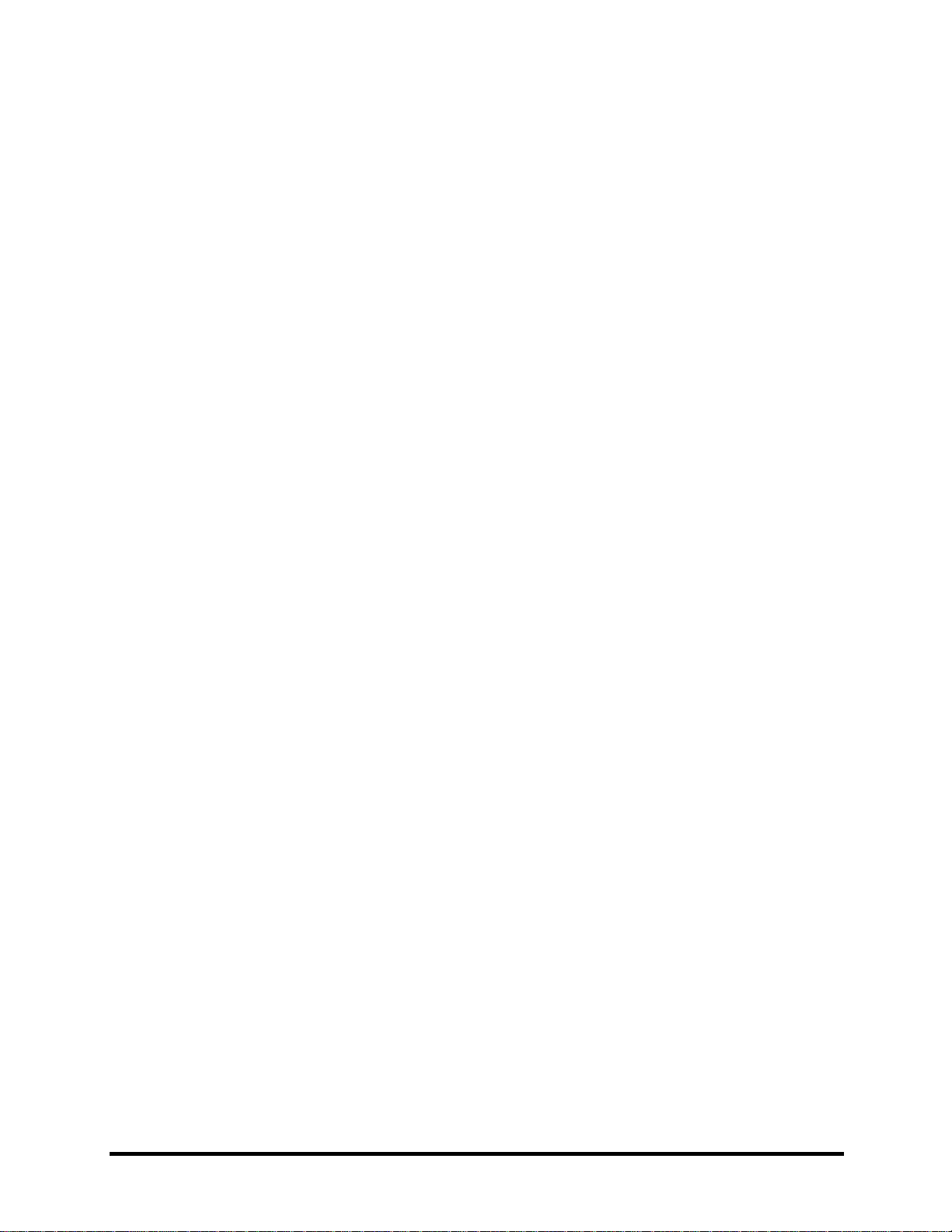
Copyright
© 2004 by Toshiba Corporation. All rights reserved. Under the copyright laws, this
manual cannot be reproduced in any form without the prior written permission of
Toshiba. No patent liability is assumed with respect to the use of the information
contained herein.
Toshiba Personal Computer Tecra A3/S2 Maintenance Manual
First edition December 2004
Disclaimer
The information presented in this manual has been reviewed and validated for accuracy.
The included set of instructions and descriptions are accurate for the Tecra A3/S2 Series
at the time of this manual's production. However, succeeding computers and manuals are
subject to change without notice. Therefore, Toshiba assumes no liability for damages
incurred directly or indirectly from errors, omissions, or discrepancies between any
succeeding product and this manual.
Trademarks
IBM is a registered trademark, and OS/2 and PS/2 are trademarks of IBM Corporation.
Microsoft, MS-DOS, Windows, DirectSound and DirectMusic are registered trademarks
of Microsoft Corporation.
Intel and Pentium are registered trademarks, and SpeedStep is a trademark of Intel
Corporation.
Sound Blaster is a registered trademark of Creative Technology Ltd.
Centronics is a registered trademark of Centronics Data Computer Corporation.
Photo CD is a trademark of Eastman Kodak.
All other properties are trademarks or registered trademarks of their respective holders.
Preface
This maintenance manual describes how to perform hardware service maintenance for the
Toshiba Personal Computer Tecra A3/S2, referred to as the Tecra A3/S2 in this manual.
The procedures described in this manual are intended to help service technicians isolate
faulty Field Replaceable Units (FRUs) and replace them in the field.
SAFETY PRECAUTIONS
Four types of messages are used in this manual to bring important information to your
attention. Each of these messages will be italicized and identified as shown below.
DANGER:.........“Danger” indicates the existence of a hazard that could result in death or
serious bodily injury if the safety instruction is not observed.
Tecra A3/S2 Maintenance Manual ii
Page 3
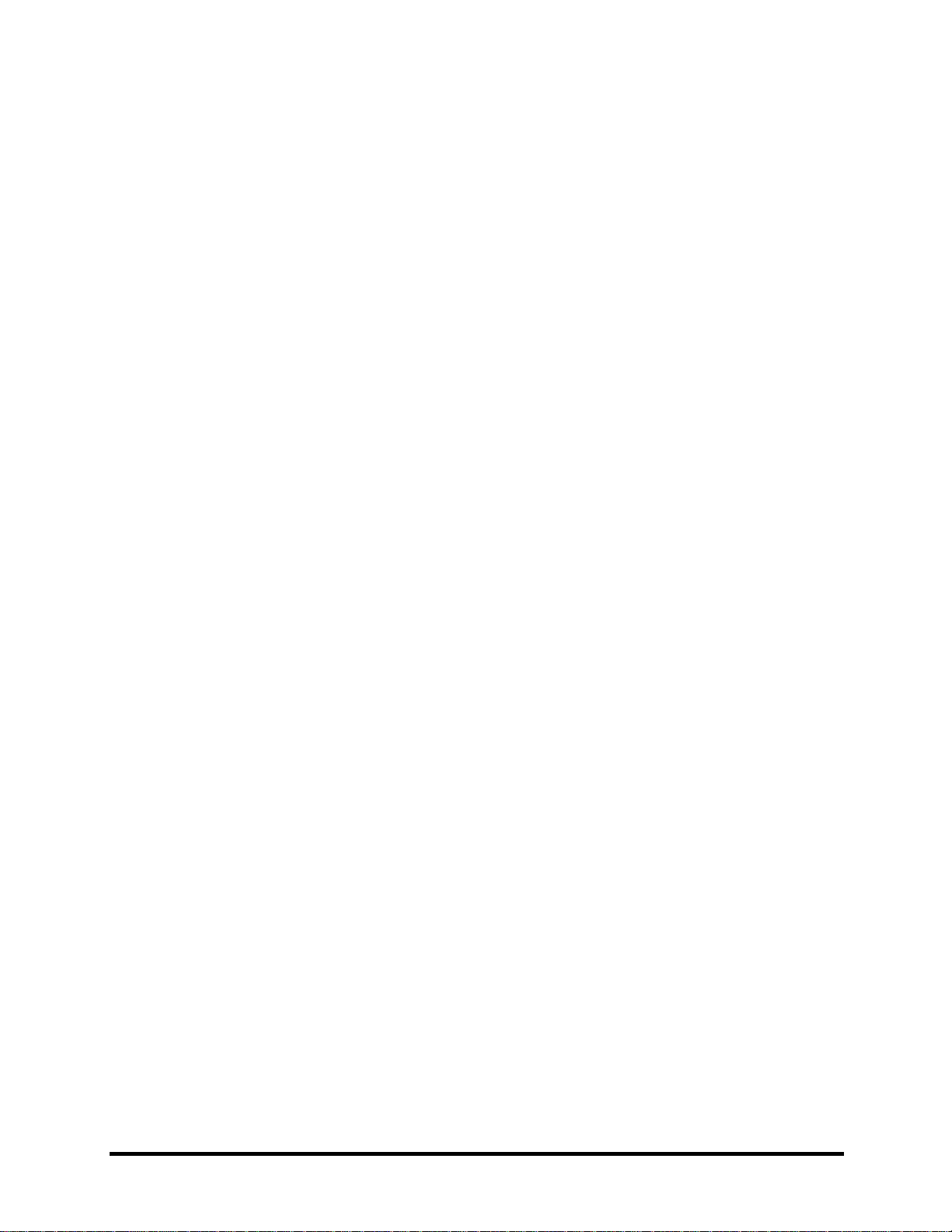
WARNING:......“Warning” indicates the existence of a hazard that could result in bodily
injury if the safety instruction is not observed.
CAUTION: ... “Caution” indicates the existence of a hazard that could result in property
damage if the safety instruction is not observed.
NOTE: ...........“Note” contains general information that relates to your safe maintenance
service. Improper repair of the computer may result in safety hazards. Toshiba requires
service technicians and authorized dealers or service providers to ensure the following
safety precautions are adhered to strictly.
Be sure to fasten screws securely with the right screwdriver. If a screw is not fully
fastened, it could come loose, creating a danger of a short circuit, which could cause
overheating, smoke or fire.
If you replace the battery pack or RTC battery, be sure to use only the same model battery
or an equivalent battery recommended by Toshiba. Installation of the wrong battery can
cause the battery to explode.
Tecra A3/S2 Maintenance Manual iii
Page 4
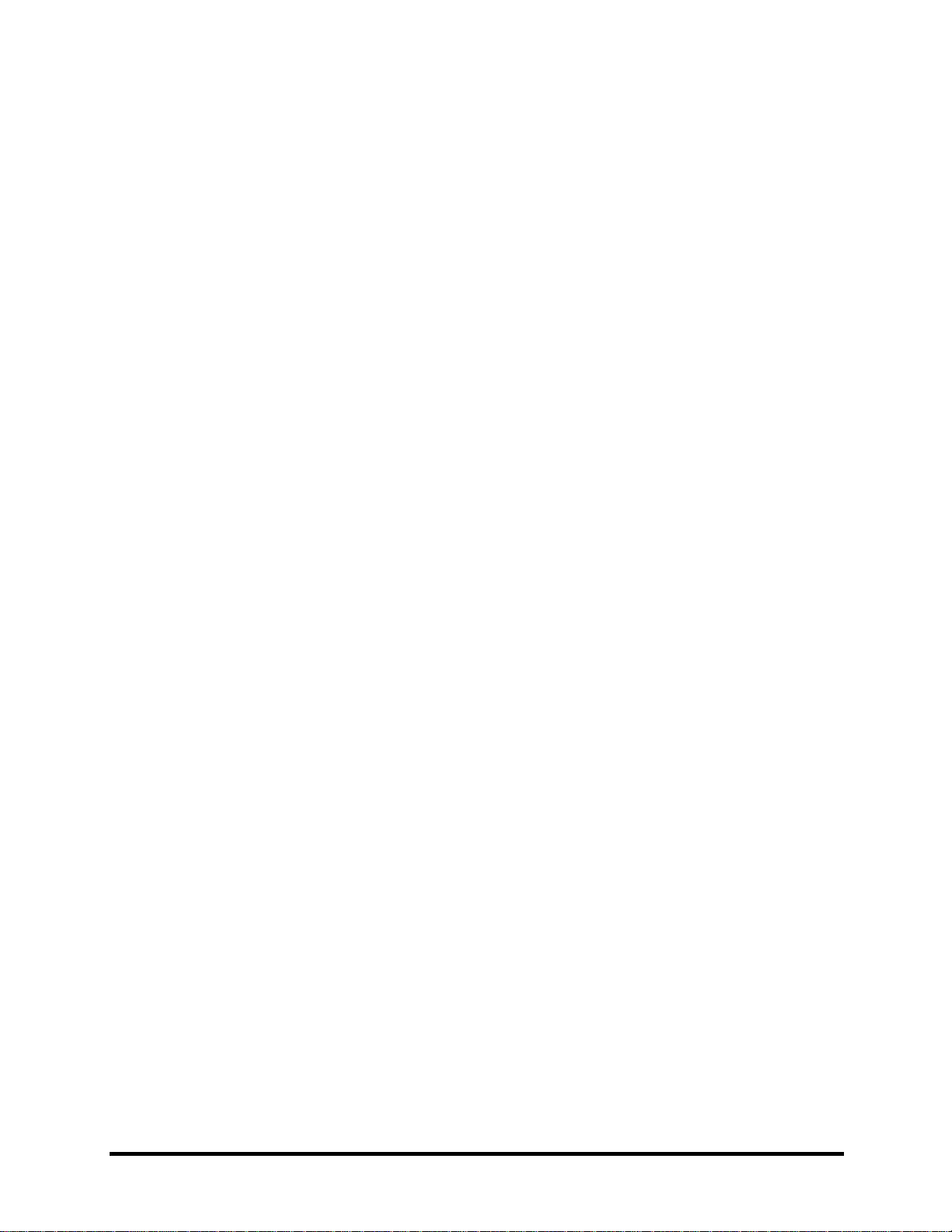
The manual is divided into the following parts:
Chapter 1................................................................................................................................
Hardware Overview describes the Tecra A3/S2 Series system unit and each FRU.
Chapter 2................................................................................................................................
Troubleshooting Procedures explains how to diagnose and resolve FRU problems.
Chapter 3................................................................................................................................
Test and Diagnostics describes how to perform test and diagnostic operations for
maintenance service.
Chapter 4................................................................................................................................
Replacement Procedures describes the removal and replacement of the FRUs.
Appendices.............................................................................................................................
The appendices describe the following:
Handling the LCD module
Board layout
Pin assignments
Keyboard scan/character codes
Key layout
Screw torque list
Reliability
Tecra A3/S2 Maintenance Manual iv
Page 5

Conventions
This manual uses the following formats to describe, identify, and highlight terms and operating
procedures.
Acronyms
On the first appearance and whenever necessary for clarification acronyms are enclosed in
parentheses following their definition. For example:
Read Only Memory (ROM)
Keys
Keys are used in the text to describe many operations. The key top symbol as it appears on the
keyboard is printed in boldface type.
Key operation
Some operations require you to simultaneously use two or more keys. We identify such
operations by the key top symbols separated by a plus (+) sign. For example, Ctrl + Pause
(Break) means you must hold down Ctrl and at the same time press Pause (Break). If three
keys are used, hold down the first two and at the same time press the third.
User input
Text that you are instructed to type in is shown in the boldface type below:
DISKCOPY A: B:
The display
Text generated by the computer that appears on its display is presented in the type face below:
Format complete
System transferred
Tecra A3/S2 Maintenance Manual v
Page 6
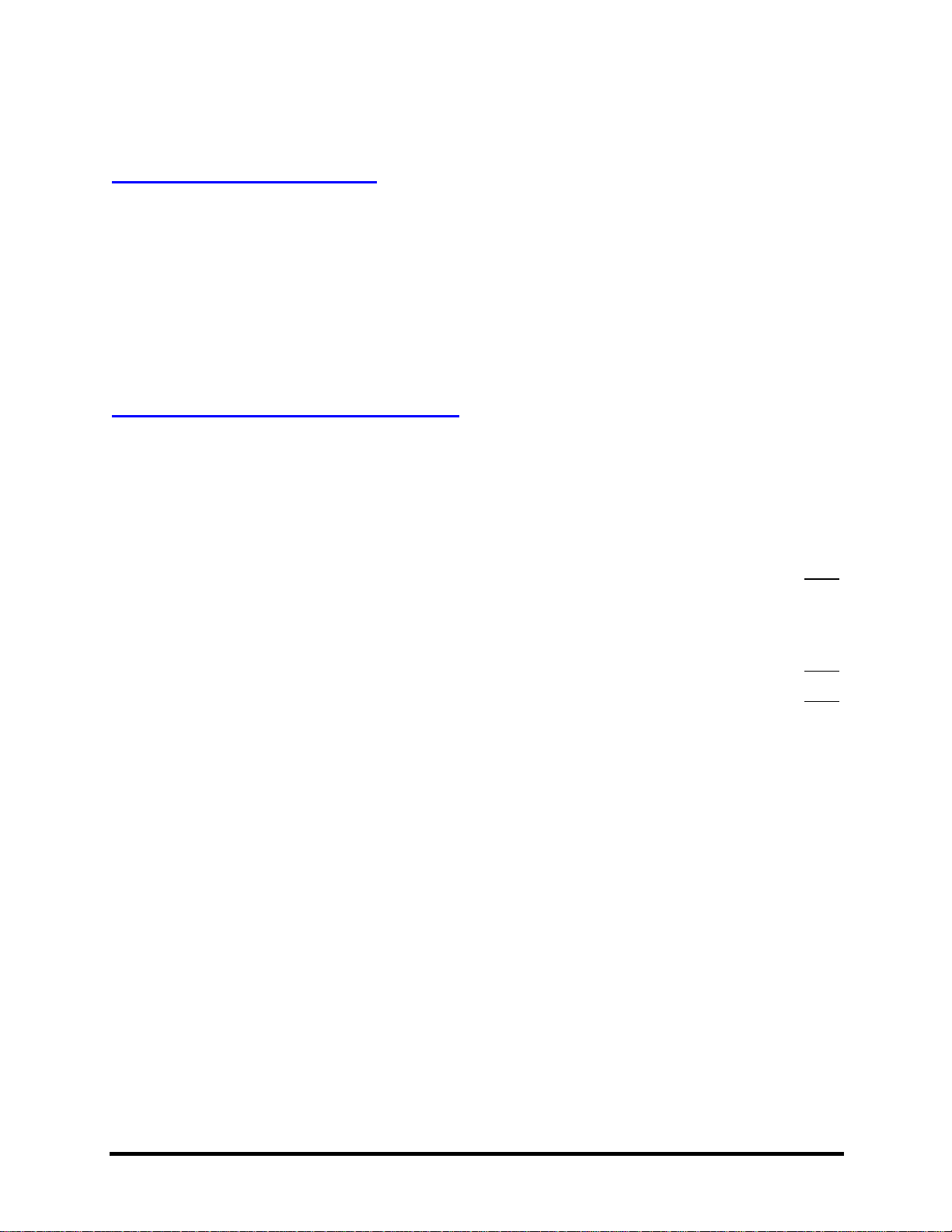
Table of Contents
Chapter 1 Hardware Overview
1.1 Features ............................................................................................................................1-1
1.2 System Unit ......................................................................................................................1-5
1.3 2.5-inch Hard Disk Drive .................................................................................................1-9
1.4 Removable Drives..........................................................................................................1-10
1.5 Power Supply.................................................................................................................1-16
1.6 Batteries .........................................................................................................................1-18
Chapter 2 Troubleshooting Procedures
2.1 Troubleshooting Introduction................................................................................................
2.2 Troubleshooting Flowchart....................................................................................................
2.3 Power Supply Troubleshooting..............................................................................................
2.4 Display Troubleshooting ...........................................................................................……….
2.5 Keyboard Troubleshooting ............................................................................................2-15
2.6 External USB Devices Troubleshooting........................................................................2-17
2.7 TV-Out Failure Troubleshooting ...................................................................................2-19
2.8 Printer Port Troubleshooting..........................................................................................2-21
2.9 TouchPad Troubleshooting............................................................................................2-23
2.10 Speaker Troubleshooting ...............................................................................................2-25
2.11 Modem Troubleshooting ................................................................................................2-27
2.12 PCMCIA Troubleshooting.............................................................................................2-29
2.13 IEEE 1394 Troubleshooting ..........................................................................................2-31
2.14 Wireless LAN Troubleshooting.....................................................................................2-33
Tecra A3/S2 Maintenance Manual vi
Page 7
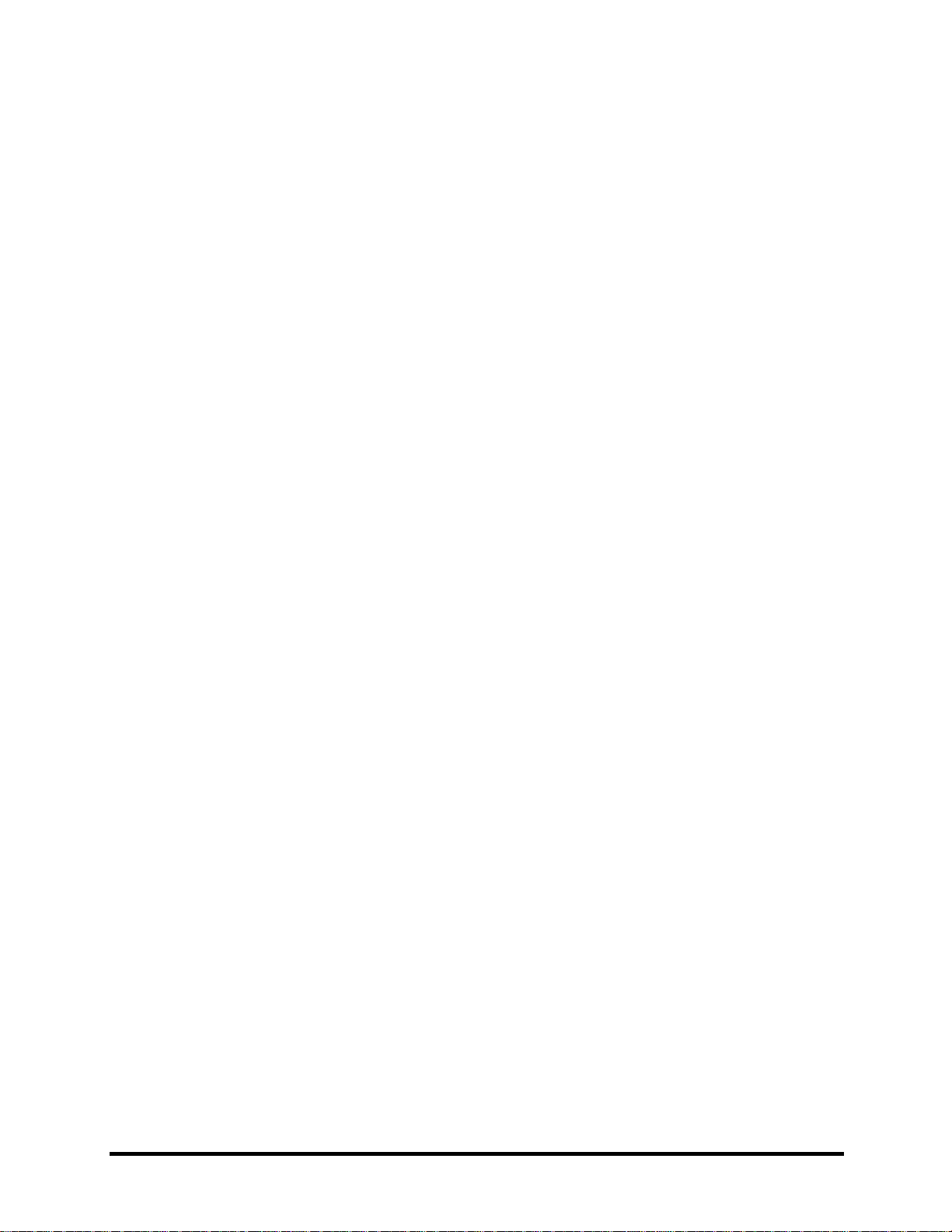
Chapter 3 Tests and Diagnostics
3.1 The Diagnostic Test...............................................................................................................
3.2 Executing the Diagnostic Test ...............................................................................................
3.3 Config Check Test .................................................................................................................
3.4 DMI Check Test.....................................................................................................................
3.5 PIO Loopback Test ................................................................................................................
3.7 Speaker Audio Test................................................................................................................
3.8 Fan ON/OFF Test ..................................................................................................................
3.9 Main Battery Charge Test ......................................................................................................
3.10 FDD Test................................................................................................................................
3.11 CD-ROM Test........................................................................................................................
3.12 Keyboard Test ........................................................................................................................
3.13 Mouse (Pad) Test...................................................................................................................
3.14 LCD Pixels Mode Test...........................................................................................................
3.15 Lid Switch Test ......................................................................................................................
3.16 HDD R/W Test .......................................................................................................................
3.17 LAN Test ................................................................................................................................
3.18 RTC Test ................................................................................................................................
Tecra A3/S2 Maintenance Manual vii
Page 8
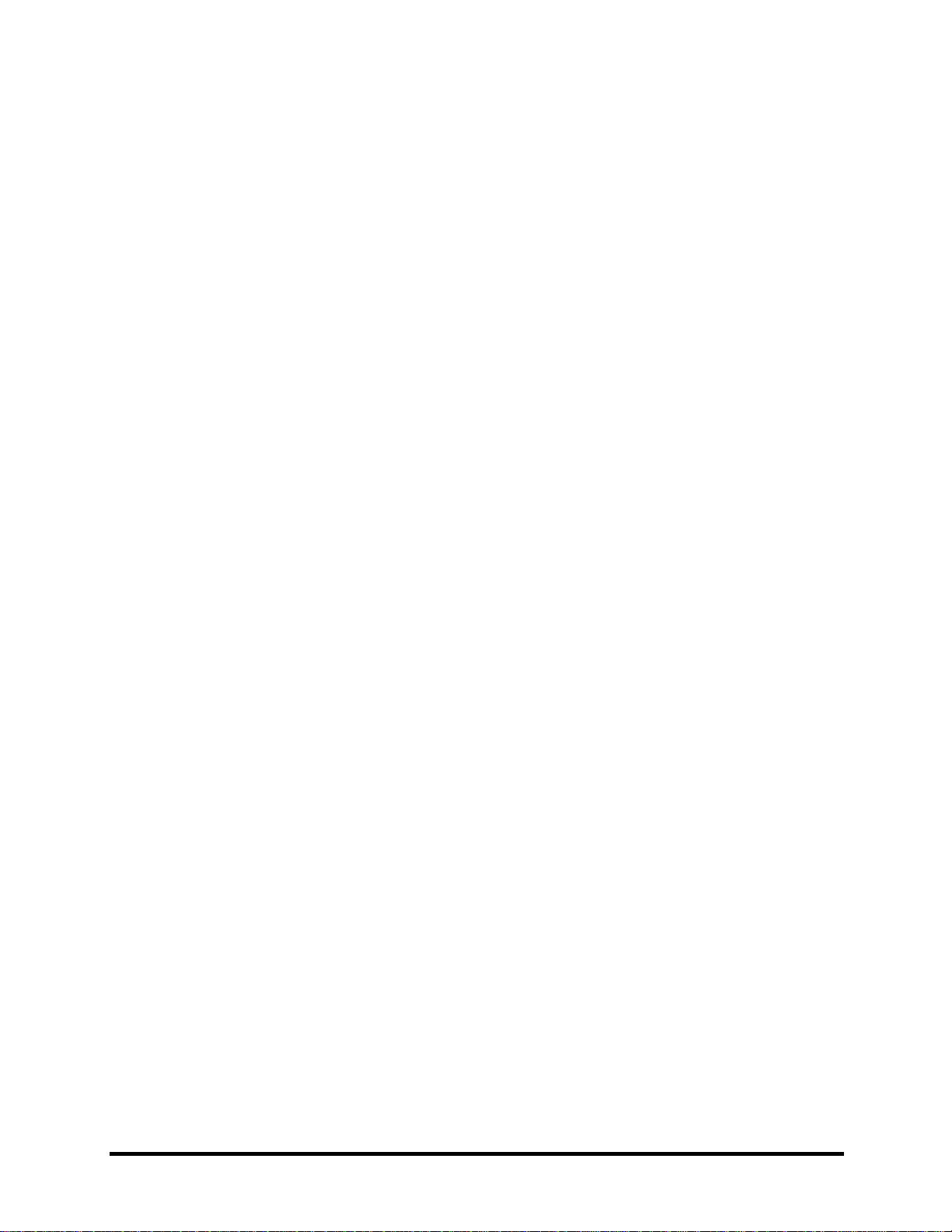
Chapter 4 Replacement Procedures
General.............................................................................................................................4-1
4.2 Battery..............................................................................................................................4-7
4.3 PC Card............................................................................................................................4-8
4.4 HDD .................................................................................................................................4-9
4.5 Optical Drive Module ....................................................................................................4-12
4.6 Optical Drive ..................................................................................................................4-13
4.7 Wireless LAN ................................................................................................................4-15
4.8 Expansion Memory........................................................................................................4-17
4.9 Keyboard........................................................................................................................4-21
4.10 Bluetooth........................................................................................................................4-21
4.11 Modem ...........................................................................................................................4-25
4.12 Display Assembly ..........................................................................................................4-26
4.13 Top Cover ......................................................................................................................4-28
4.14 Touch Pad ......................................................................................................................4-31
4.15 Speakers .........................................................................................................................4-32
4.16 System Board .................................................................................................................4-33
4.17 Direct Play buttom board ...............................................................................................4-36
4.18 Fan, Hest & CPU ...........................................................................................................4-37
4.19 Display Mask .................................................................................................................4-38
4.20 LCD Module ..................................................................................................................4-42
4.21 FL Inverter Board ...........................................................................................................4-44
Tecra A3/S2 Maintenance Manual viii
Page 9
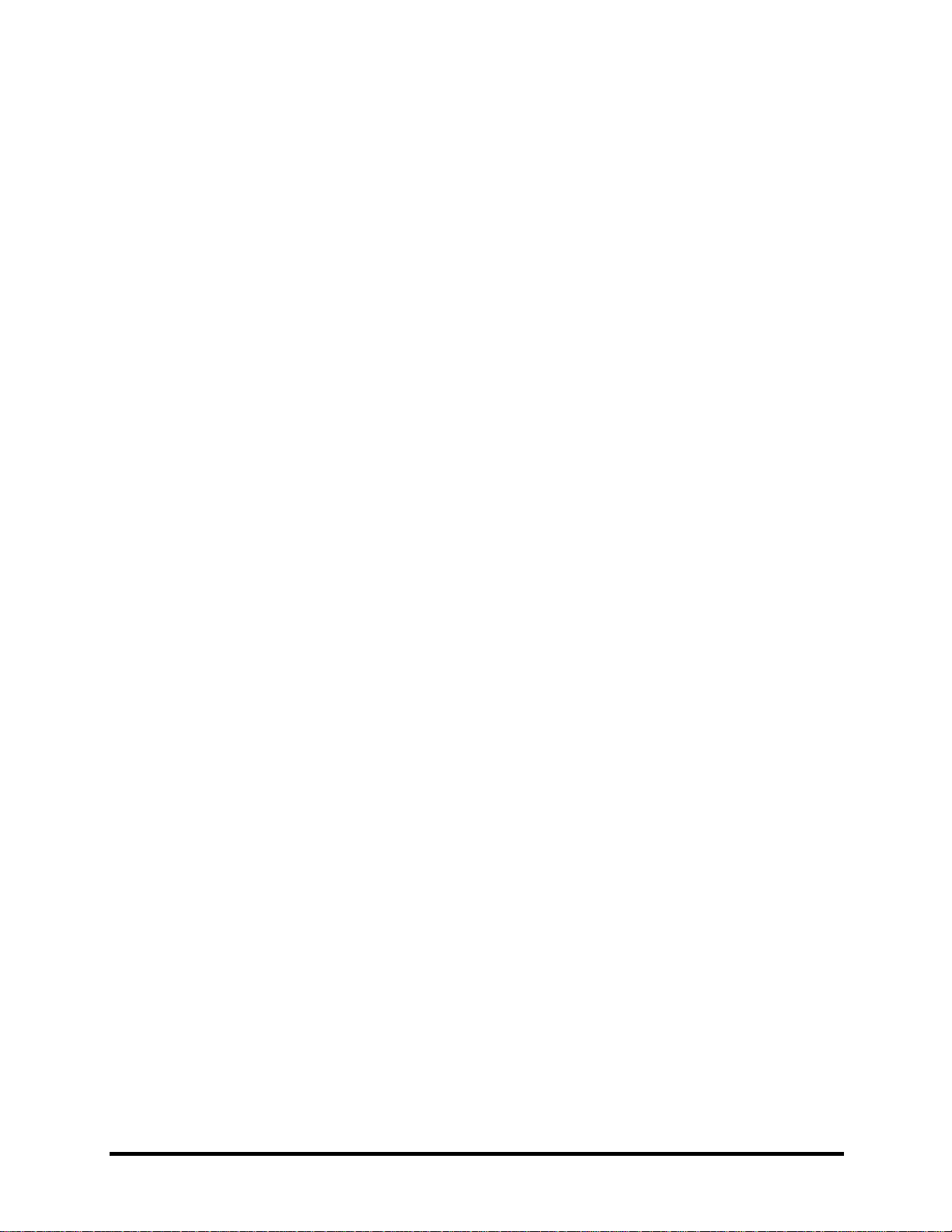
Appendices
Appendix A Handling the LCD Module ................................................................................. A-1
Appendix B Board Layout........................................................................................................B-1
Appendix C Pin Assignments .................................................................................................. C-1
Appendix D Keyboard Scan/Character Codes ........................................................................ D-1
Appendix E Key Layout...........................................................................................................E-1
Appendix F Series Screw Torque List .....................................................................................F-1
Appendix G Reliability............................................................................................................ G-1
Tecra A3/S2 Maintenance Manual ix
Page 10
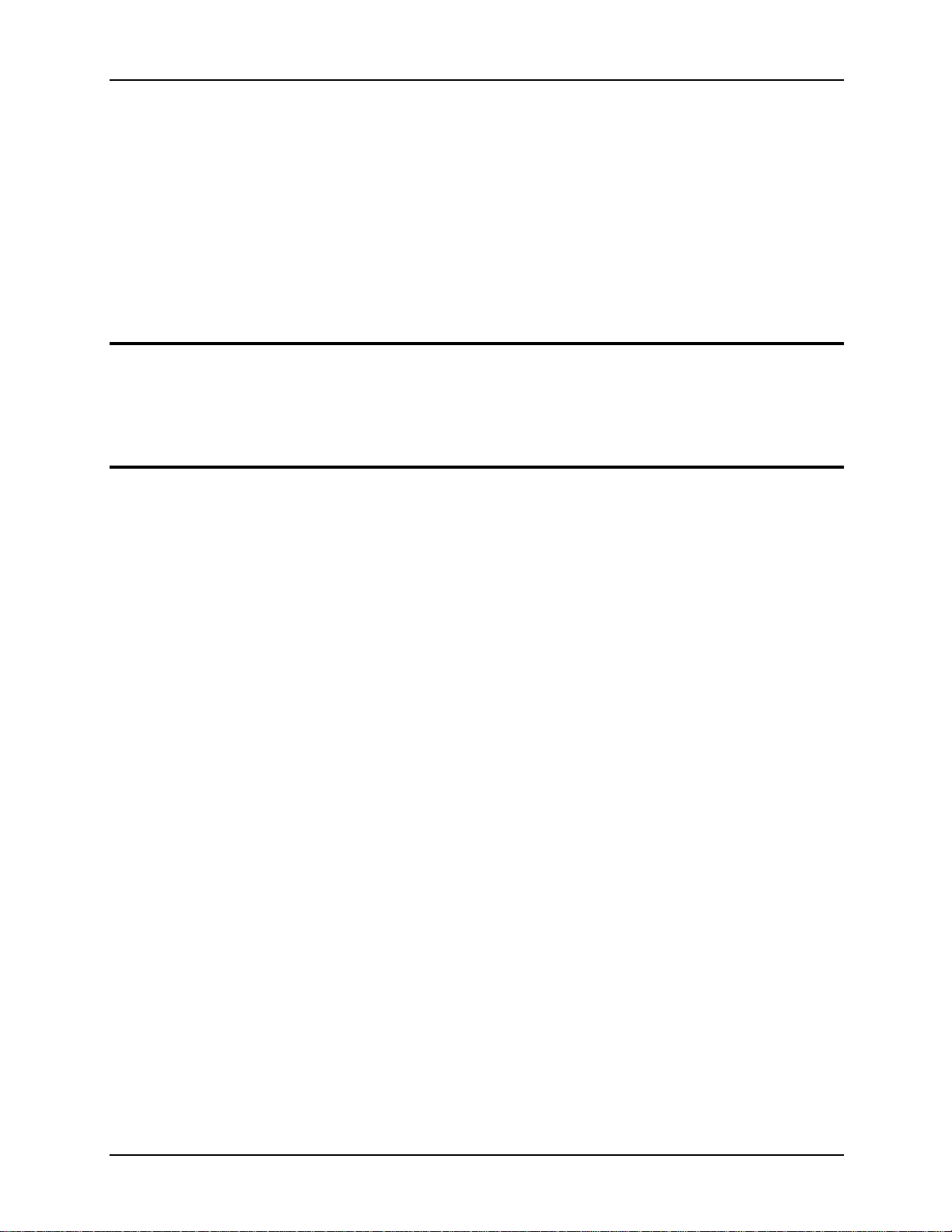
Chapter 1 Hardware Overview
1
Page 11
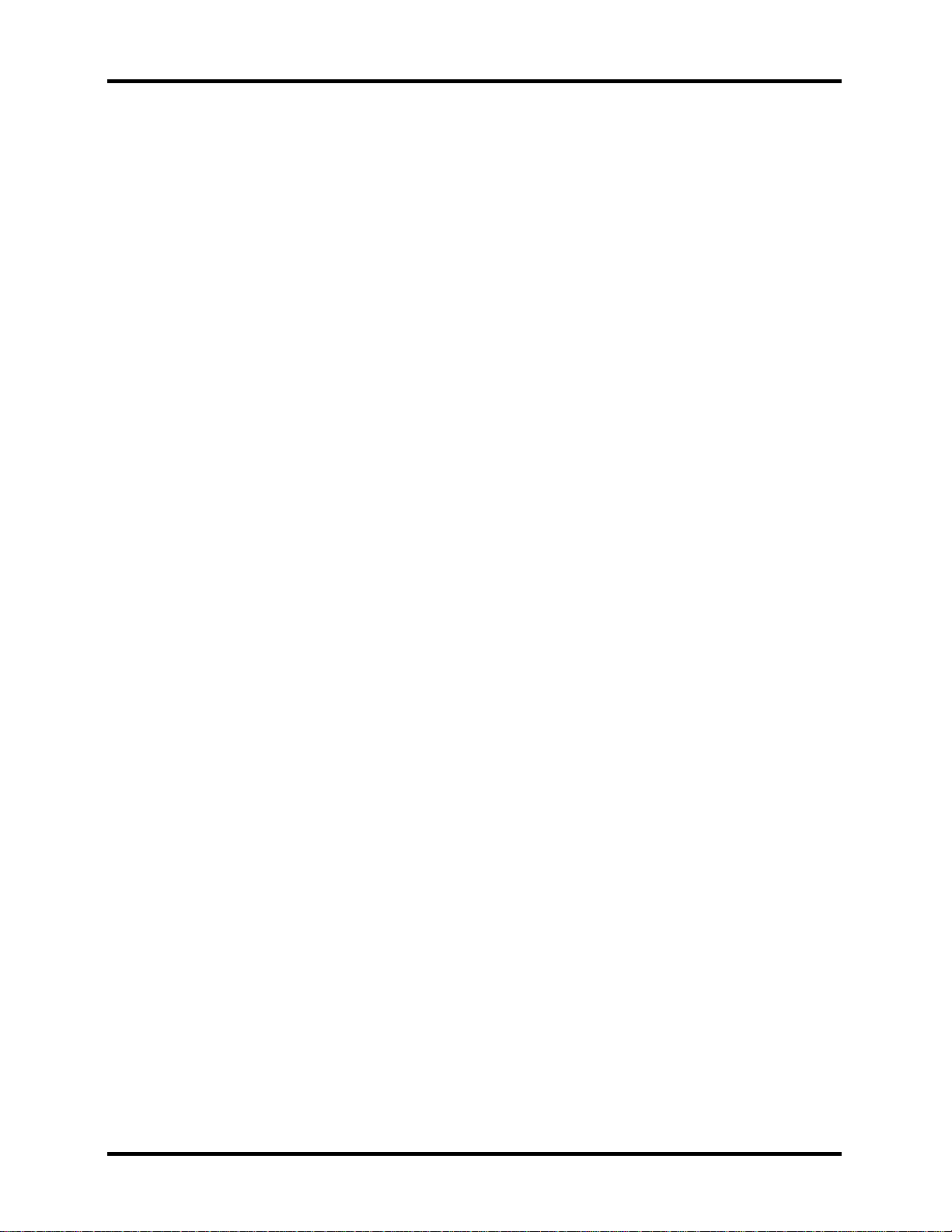
1 Hardware Overview
1-ii Tecra A3/S2 Series Maintenance Manual
Page 12

1 Hardware Overview
Chapter 1 Contents
1.1 Features ......................................................................................................................1-5
1.2 System Unit ..............................................................................................................1-10
1.3 2.5-inch Hard Disk Drive .........................................................................................1-14
1.4 Removable Drives....................................................................................................1-15
1.4.1 DVD-R/-RW Drive .......................................Error! Bookmark not defined.
1.4.2 DVD-ROM Drive......................................................................................1-15
1.4.3 CD-ROM Drive .........................................................................................1-15
1.4.4 DVD±R/±RW Drive .................................................................................1-15
1.4.5 DVD Super Multi Drive............................................................................1-17
1.5 Power Supply...........................................................................................................1-15
1.6 Batteries ...................................................................................................................1-21
1.6.1 Main Battery..............................................................................................1-21
1.6.2 RTC battery...............................................................................................1-22
Tecra A3/S2 Series Maintenance Manual 1-iii
Page 13
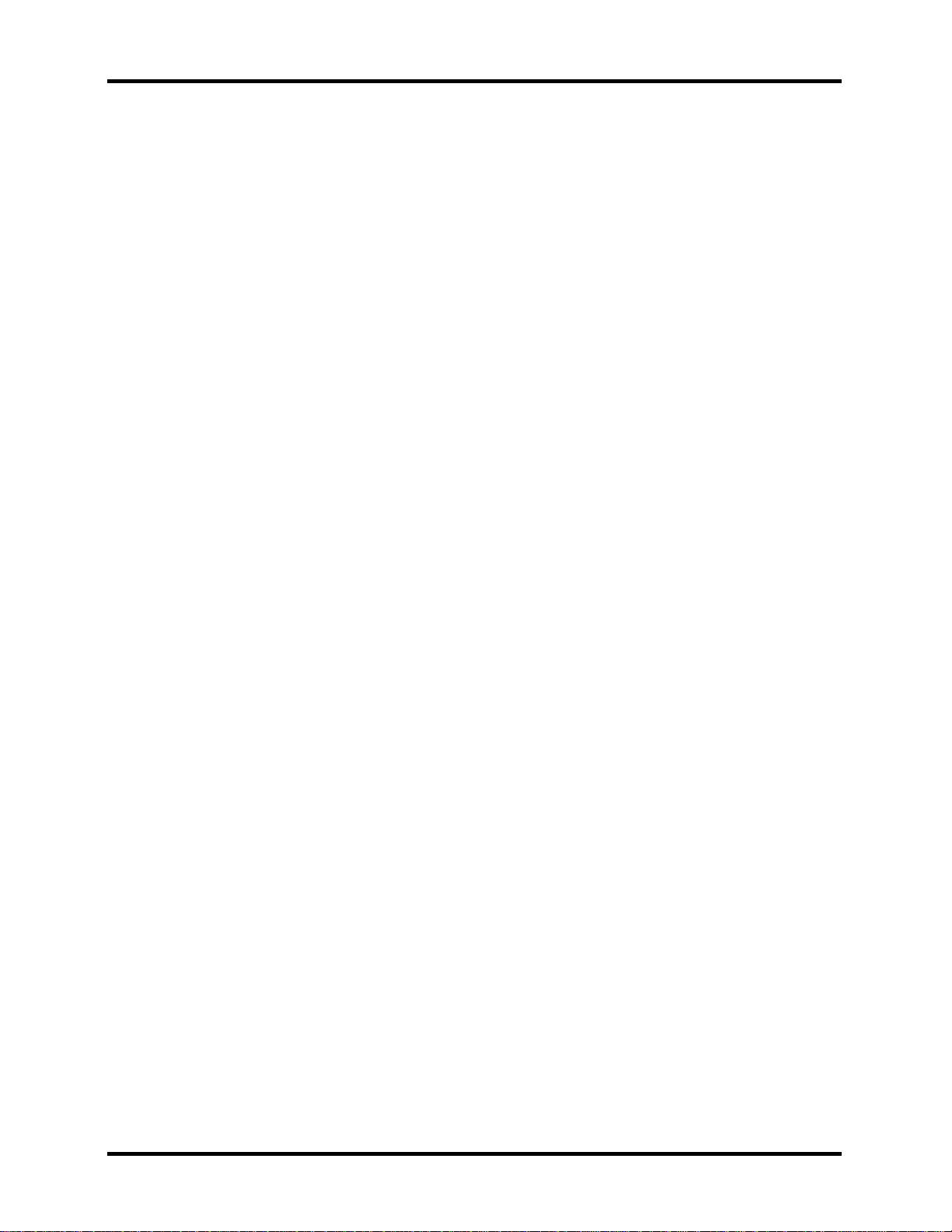
1 Hardware Overview
1-iv Tecra A3/S2 Series Maintenance Manual
Page 14

1.2 System Unit 1 Hardware Overview
1.1 Features
The TECRA A3/S2 Series Personal Computer uses extensive Large Scale Integration (LSI), and
Complementary Metal-Oxide Semiconductor (CMOS) technology extensively to provide
compact size, minimum weight and high reliability.
This computer incorporates the following features and benefits:
? CPU
? Intel Celeron M CPU up to 1.5GHZ 0.09u, 1M L2, FSB 400MHz
? Intel Pentium M CPU up to 2.13GHz 0.09u, 2M L2, FSB 533MHz
? Micro FC-PGA package CPU
? Chipset
Intel:
? Mobile Intel® 915GM Express Chipset
? Mobile Intel® 910GML Express Chipset up to 128MB
? Mobile Intel® 915PM Express Chipset
ATI:
? MOBILITYTM RADEON® X600 with 64MB or 128MB
? MOBILITYTM RADEON® X300 with 32MB, 64MB, or 128MB.
NVIDIA:
? GeForceTM Go 6600 GPU with 64MB or 128MB
? GeForceTM Go 6200 GPU with Turbo Cache with 32MB or 64MB for local cache
? Video RAM Depending on the model you purchased:
? Intel Graphic model,
? Video RAM up to128MB integrated solution and share with main memory for
Intel 915GM/ 910GML.
? NVIDIA and ATI Graphic model, external 32/64/128MB VGA DDR RAM for
VGA chip.
? Memory
? On board with two 200-pin +2.5V SO-DIMM connector, supporting, DDR
memories card. Maximum up gradable to 2GB by two 1GB SO-DIMM module.
? 1MB/2MB L2 Cache on CPU
? Support 8MB UMA VGA Memory
? Support Maximum 128MB UMA VGA Memory allocation for more than 256MB
System Memory
? Support Maximum 64MB UMA VGA Memo ry allocation for 128MB System
Memory
Tecra A3/S2 Series Maintenance Manual 1-5
Page 15

1 Hardware Overview 1.2 System Unit
? BIOS
? 1MB Flash ROM for system BIOS.
a) Suspend to RAM/Disk.
b) Password protection (System).
c) Various hot key for system control.
d) Refreshable
e) ACPI compliant BIOS
? Power
? 12-cell Li-Ion smart battery pack with 10.8V*8600mAh capacity or 6-cell Li-Ion
smart battery pack with 10.8V*4300mAh capacity (depending on the models).
? Approximately 12 hours or longer charge time to 100% battery capacity with the
system on.
? Approximately 4 hours or longer charge time to 100% battery capacity with the
system off.
? Approximately 2 days discharge time in standby mode for 12-cell battery and 1 day
for 6-cell battery.
? Discharge time in shutdown mode is approximately 1 month.
? HDD
? One 2.5", 9.5mm hard disk with capacity 30GB/40GB/60GB/80/100GB/120GB
? Bus Master IDE
? 9.5mm, 2.5”HDD Support
? Support Ultra 100 synchronous DMA
? ODD Devices
One of the following:
? 5.25” 12.7mm height COMBO device
? 5.25” 12.7mm height DVD Dual device
? 5.25” 12.7mm height DVD Super Multi device
? 5.25’’ 12.7mm height DVD-ROM device
? 5.25’’ 12.7mm height CD-ROM device
? Optional Devices
? 256MB/512MB/1GB SO-DIMM modules
? MINI PCI module (802.11a+b+g Wireless LAN module/802.11b+g Wireless LAN
module)
? MDC Modem
? Bluetooth modem
? Dual-Band build in Antenna for Wireless LAN Communication.
1-6 Tecra A3/S2 Series Maintenance Manual
Page 16

1.2 System Unit 1 Hardware Overview
? Keyboard
An easy-to-use 87-key keyboard provides a numeric keypad overlay for fast numeric data
entry or for cursor and page control. It supports software that uses a 101- or 102-key
enhanced keyboard. Includes one Windows® key and one Application key.
? TouchPad
This pointing control device, located in the center of the keyboard palm-rest, provides
convenient control of the cursor without requiring desk space for a mouse. The TouchPad
incorporates two mouse buttons .
Two buttons below the TouchPad are used like t he buttons on a mouse pointer. Press the
left button to select a menu item or to manipulate text or graphics designated by the
pointer. Press the right button to display a menu or other function depending on the
software you are using.
? Display
? 15.0" TFT screen with a resolution of 1600 horizontal x1200 vertical pixels
UXGA
? 15.0" TFT screen with a resolution of 1400 horizontal x1050 vertical pixels
SXGA+
? 15.0" TFT screen with a resolution of 1024 horizontal x768 vertical pixels XGA
? 15.0" TFT screen with a resolution of 1024 horizontal x768 vertical pixels XGA
(CSV)
? 15.0" TFT screen with a resolution of 1024 horizontal x768 vertical pixels XGA
(HCSV)
? 14.1" TFT screen with a resolution of 1024 horizontal x768 vertical pixels XGA
? 14.1" TFT screen with a resolution of 1400 horizontal x1050 vertical pixels
SXGA+
? I/O Ports
? One optional 25-pins parallel port(BTO)
? One 15-pins CRT port, supports DDC 2B
? One 9-pins serial port(BTO)
? One S-video connector
? One MIC-In port
? One Headphone-Out
? One 2-pins AC adapter jack
? One type II PCMCIA card bus slot
? Three 4-pins USB 2.0 ports
? One 4-pins USB 2.0 port(BTO)
? One RJ11/RJ45 Port
? VR for volume control
? One optional IEEE 1394 port
? FIR
? One optional 6-in -1 port, support SD/MMC/SM/MS/MS Pro/xD
Tecra A3/S2 Series Maintenance Manual 1-7
Page 17
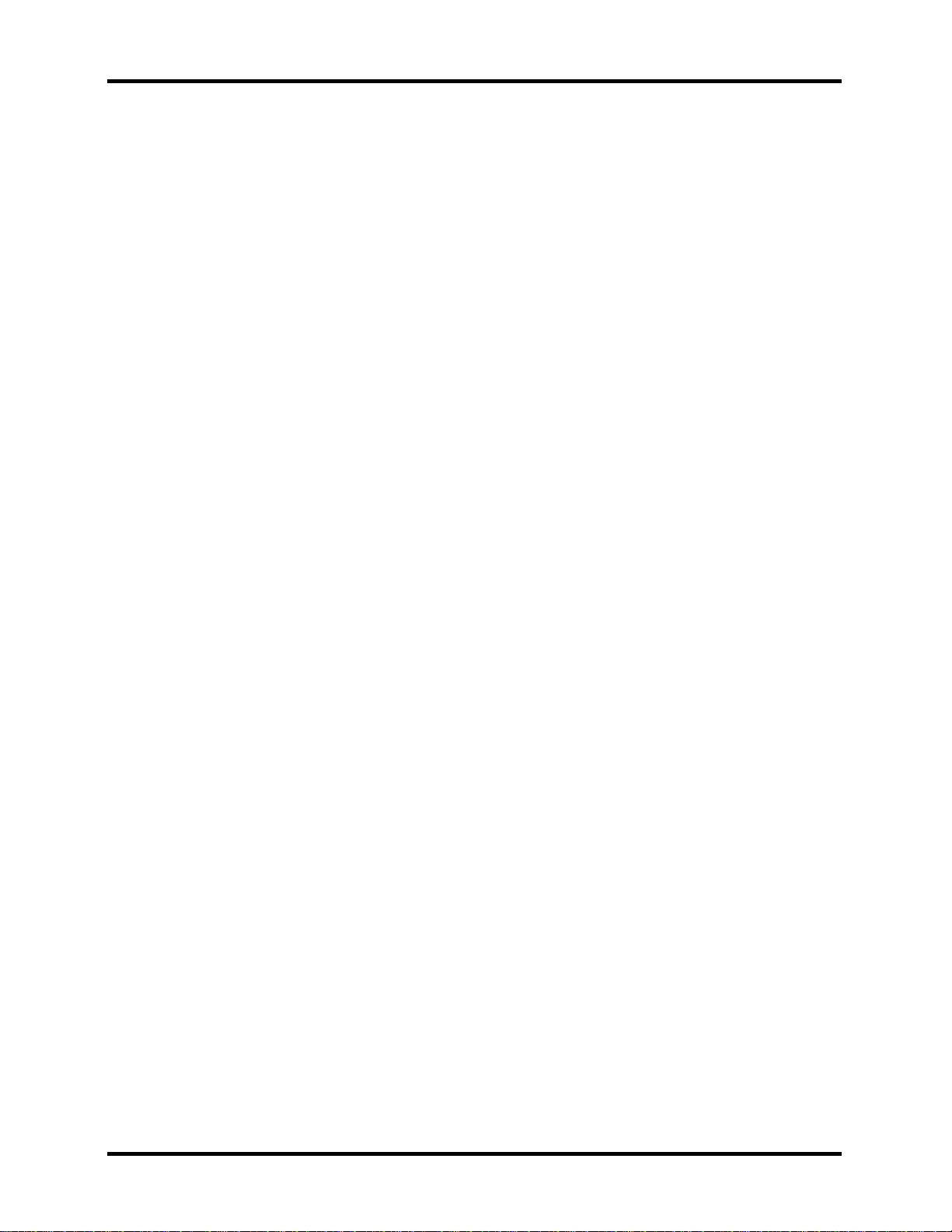
1 Hardware Overview 1.2 System Unit
? PCMCIA Card Organization
? Accommodate one typ e II device for TECRA A3 or two type II devices/one type III
device for TECRA S2.
? SRAM, OTPROM, FLASH ROM, mask ROM memory card up to 64MB
? MODEM/LAN card
? Card bus card
? ACPI 1.0 Compliant
? Full ACPI 1.0B supported
? LCD Auto-DIM mode by time out
? Multiple Digital Media Card
? Supports SD/MMC/SM/MS/MS Pro/xD card
? SD memory capacity support from 8MB to 512MB
? MMC memory capacity support from 8MB to 256MB
? SM memory capacity support from 4MB to 128MB
? MS memory capacity support from 8MB to 256MB
? MS Pro memory capacity support from 256MB to 1GB
? xD memory capacity support from 4MB to 512MB
? Universal Serial Bus (USB)
The computer comes with three USB ports that comply with Universal Host Controller
Interface (UHCI). The USB enables daisy-chain connection of up to 127 USB-equipped
devices. It is designed for easy configuration by a Plug-and-Play operating system and
provides hot insertion/ejection capability.
? Parallel port
A 25-pins parallel port enables connection of a printer or other parallel device. The port
supports Extended Capabilities Port (ECP) conforming to IEEE-1284 and is Enhanced
Parallel Port (IEEE 1284) compliant. It features ChiProtect circuitry for protection against
damage due to printer power-on.
? External monitor port
A 15-pins CRT port supporting DDC 2B enables connection of an external monitor,
which is recognized automatically by Video Electronics Standards Association (VESA)
Display Data Channel (DDC) compatible functions.
? Sound system
A Realtek ALC250VD for AC97 codec audio subsystem offers industry leading mixed
signal technology to enhance the computer’s multimedia capability. The sound system is
equipped with stereo speakers and jacks for headphone and external microphone
1-8 Tecra A3/S2 Series Maintenance Manual
Page 18
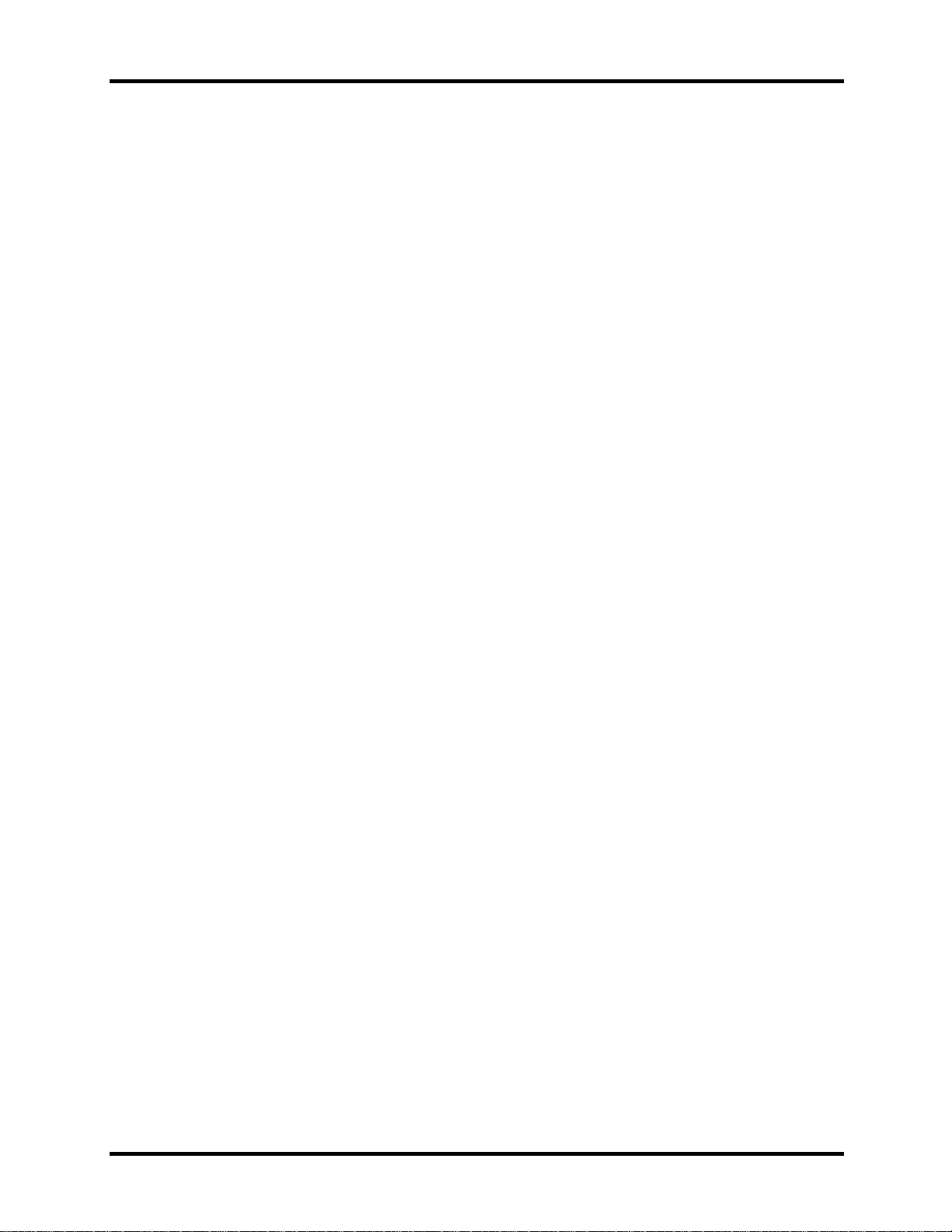
1.2 System Unit 1 Hardware Overview
? TV-out port
Plug a 4-pins S-video cable into this connector for output of NTSC or PAL TV standard,
supporting Macrovision copy protection.
? LAN port
The computer comes with an RJ-45 Local Area Network (LAN) port. The LAN port
provides connectivity for LAN.
? Switch buttons
? Power button
? TOSHIBA Assist Button
You can associate an application to this button for automatic launch.
? TOSHIBA Presentation Button
This button allows the user to switch between the LCD and LCD/CRT (or
projector).
Tecra A3/S2 Series Maintenance Manual 1-9
Page 19
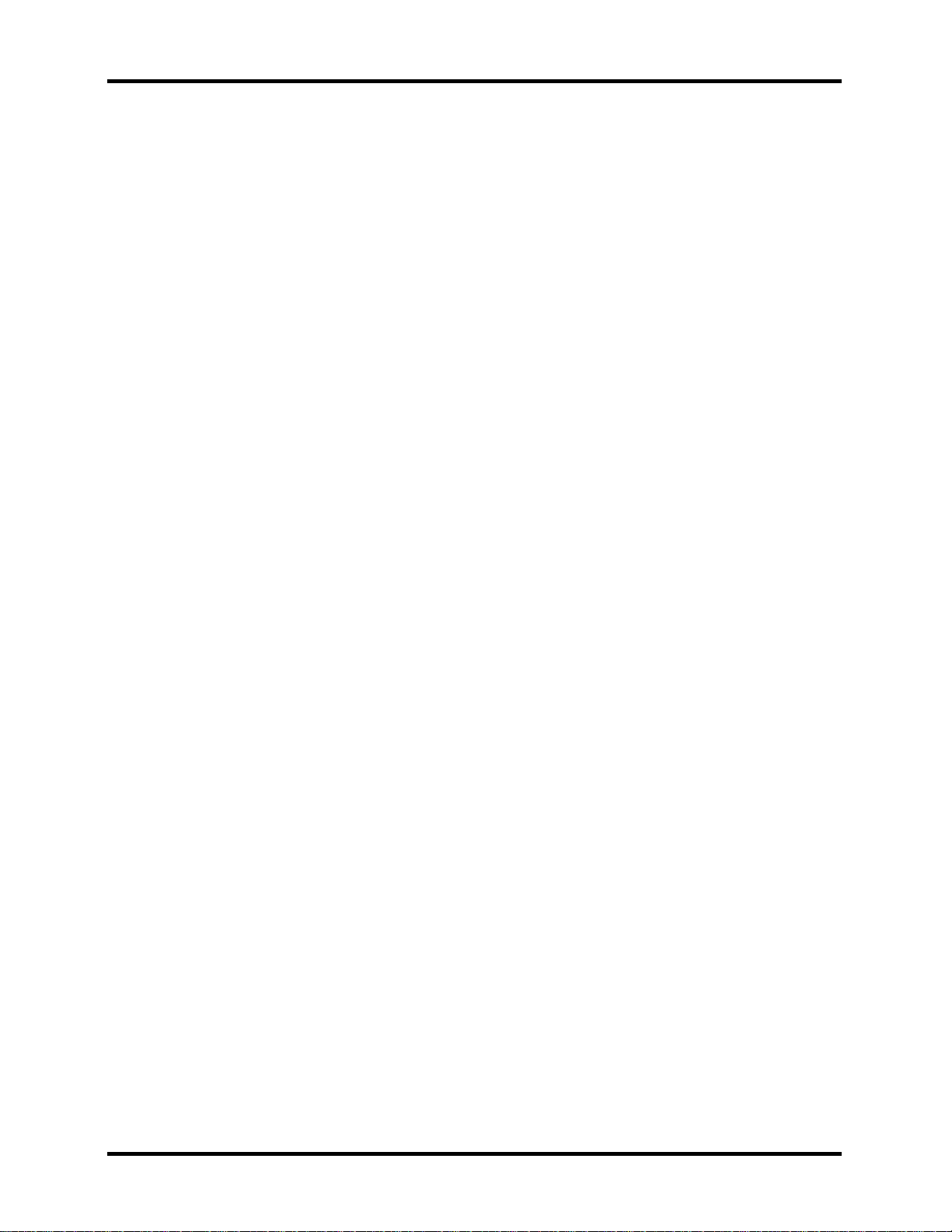
1 Hardware Overview 1.2 System Unit
1.2 System Unit
The system unit is composed of the following major components:
? Processor
? Intel Celeron M CPU up to 1.5GHz 0.09u, 1M L2, FSB 400MHz
? Intel Pentium M CPU up to 2.13GHz 0.09u, 2M L2, FSB 533MHz
? Micro FC-PGA package CPU
? System Logic
? Intel 915PM (Alviso-PM)/ Intel 915GM (Alviso-GM) (400/533 MHz FSB
supported)
? ICH6-M
? ENE KB910 for Keyboard Controller, Battery management Unit, and RTC.
? TI PCI7411 for Card Bus PCMCIA, 1394, 5 in 1 controller.
? Integrated VGA solution for 915GM/ External VGA card for 915PM
? ALC250DV for AC97 Codec
? Marvell 88SA8040 for SATA to PATA HDD support
? Marvell 88E8053 for GIGA LAN/ Marvell 88E8036 for 10/100M LAN
? Memory
? On board with two 200-pin +2.5V SO-DIMM connector, supporting, DDR
memories card. Maximum up gradable to 2GB by two 1GB SO-DIMM module.
? 1MB/2MB L2 Cache on CPU
? Support 64MB/128MB VGA memory for NV43M/M24P/M22P.
? Adjustable 128MB UMA VGA memory share from North Bridge.
? Fixed Disk Interface
? Marvell 88SA8040 supports PATA HDD.
? Video Subsystem
? UMA VGA Memory up to 128MB
? Display Core Frequency of 200/250/266/333MHZ
? 3D Graphics Engine
? Analog Display support
? Digital Video out port (DVOB and DVOC)support
? DVOB With 165-MHZ clot clock support for 12 bit interface.
? Dedicated 2FP (local flat panel) interface
? Single or dual channel LVDS panel support up to SXGA+ panel, resolution with
frequency range from 25MHZ to 112MHZ per channel.
? SMsC LPC 47N217 Super I/O with LPC Interface
? PC99a, PC2001
? ACPI 2.0 Compliant
? Serial Ports
? One Full Function Serial Port
1-10 Tecra A3/S2 Series Maintenance Manual
Page 20
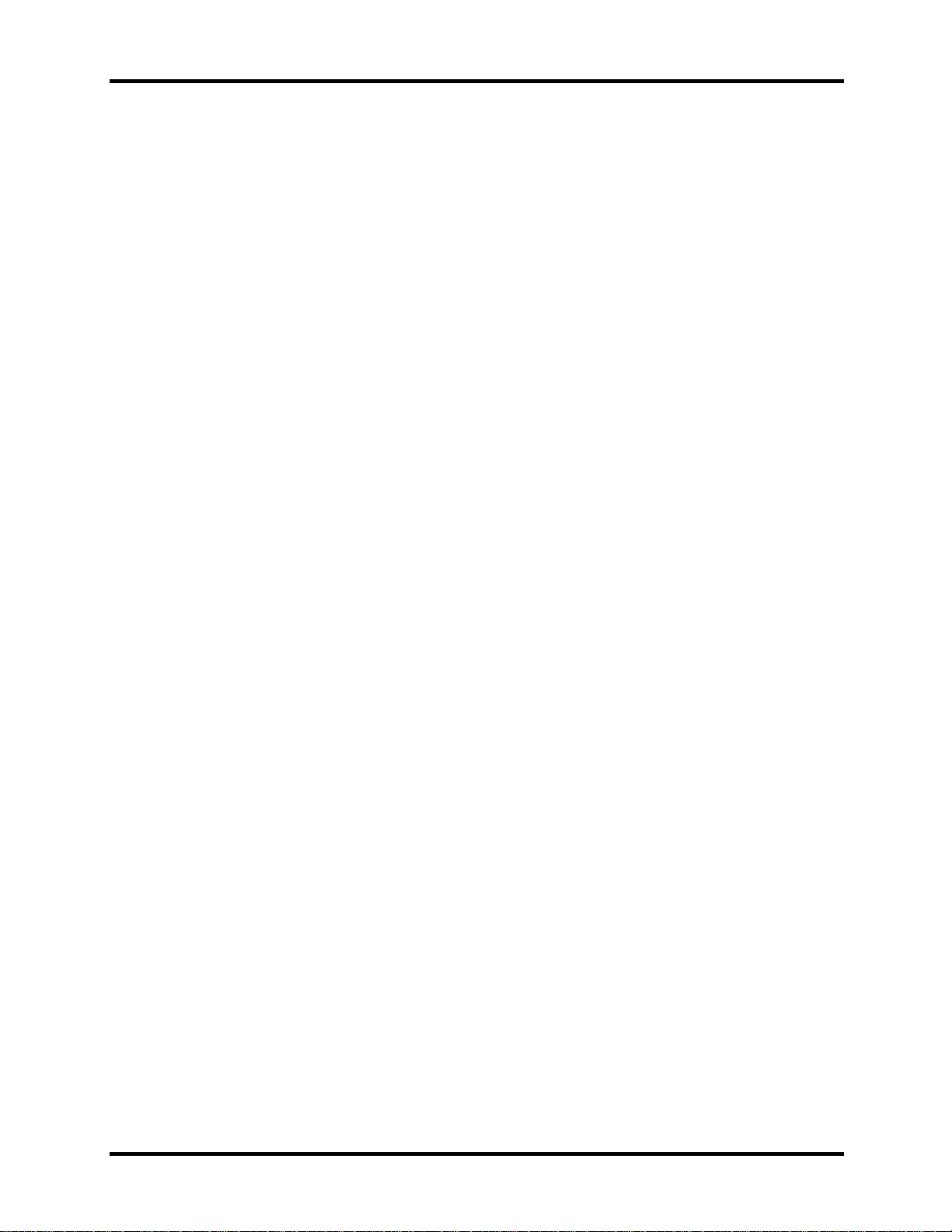
1.2 System Unit 1 Hardware Overview
? High Speed 16C550A Compatible UARTs with Send/Receive 16-Byte FIFO
? Supports 230k and 460k Baud
? Programmable Baud Rate Generator
? Modem Control Circuitry
Infrared Communications Controller
? IrDA v1.2 (4Mbps), HPSIR, ASKIR, Consumer IR Support
? 1 IR Ports
? 96 Base I/O Address, 15 IRQ Options and 3 DMA Options
Multi-Mode Parallel Port with ChiProtect
? Standard Mode IBM PC/XT, PC/AT,
? PS/2 Compatible Bidirectional Parallel Port
? Enhanced Parallel Port (EPP)
Compatible – EPP 1.7 and EPP 1.9 (IEEE 1284 Compliant)
? IEEE 1284 Compliant Enhanced Capabilities Port (ECP)
? ChiProtect Circuitry for Protection Against Damage Due to Printer Power-On
? 192 Base I/O Address, 15 IRQ and 3 DMA Options
LPC Bus Host Interface
? Multiplexed Command, Address and Data Bus
? 8-Bit I/O Transfers
? 8-Bit DMA Transfers
? 16-Bit Address Qualification
? Serial IRQ Interface Compatible with Serialized Serial IRQ Interface Compatible
with Serialized IRQ Support for PCI Systems
? PCI CLKRUN# Support
? Power Management Event(IO_PME#)Interface Pin
? Keyboard controller
? KB910L is use as keyboard controller and battery management unit
? Audio subsystem
Realtek ALC250VD for AC97 codec
? Support of S’PDIF out is fully compliant with AC97 rev2.3 specification.
? 20-bit Stereo Digital-to-Analog Converters.
? 18-bit Stereo Analog-to-Digital Converters.
? Built-in 7 Bands of Digital Hardware Equalizer for Optimizing Speaker Response.
? Supports double sampling (96KHz) of DVD audio playback.
? Two Analog Line-level Stereo Inputs with LIN_IN, CD, and AUX.
? Two Analog Line-level Mono Inputs : PCBEEP, PHONE-IN.
? Two software selectable Microphone Inputs.
? High quality differential CD Input.
? Power Management and enhanced power saving features.
? Meets Microsoft® WHQL/WLP2.0 audio Requirements.
Tecra A3/S2 Series Maintenance Manual 1-11
Page 21
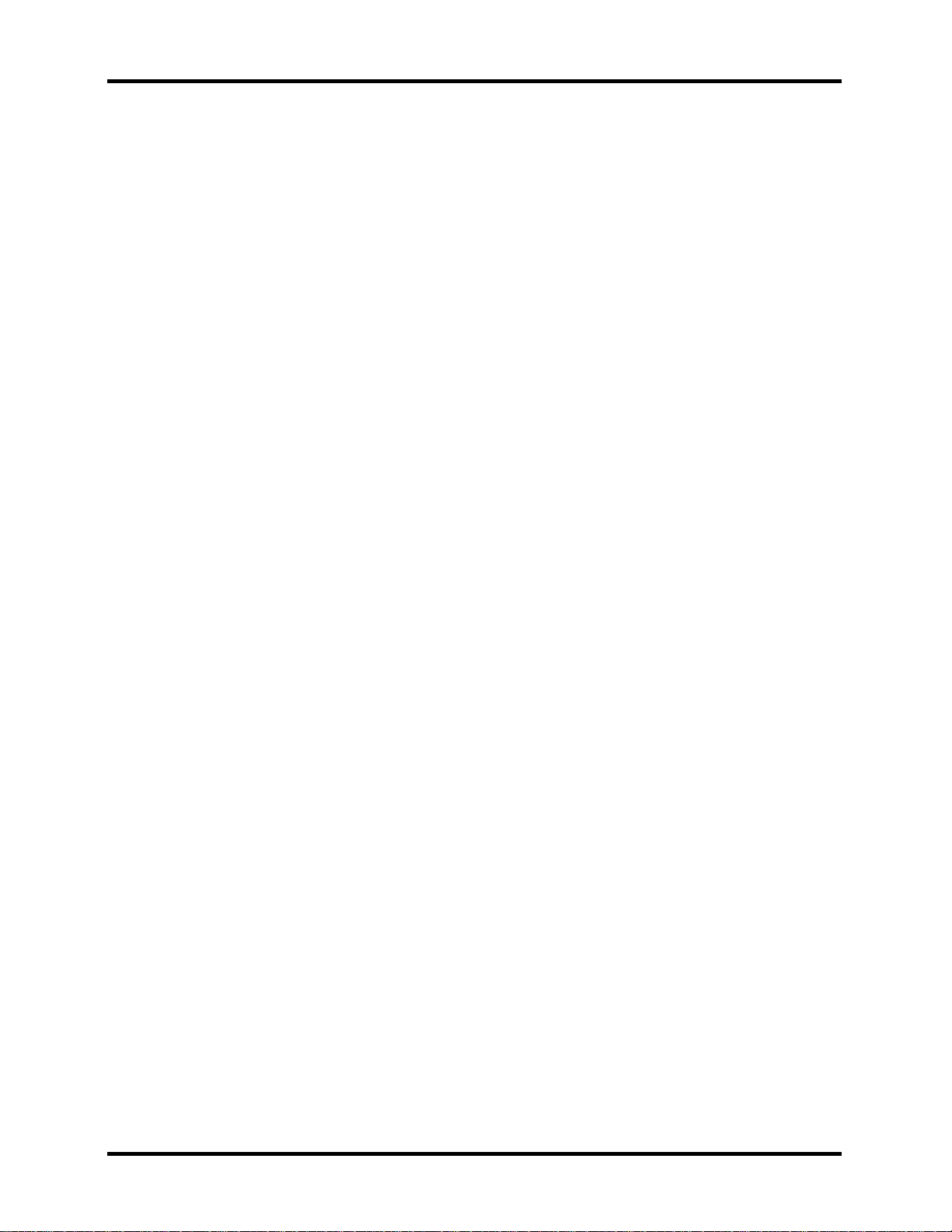
1 Hardware Overview 1.2 System Unit
? HRTF 3D positional audio.
? 3D Stereo Enhancement.
TI PCI7411 Card Bus Host Adapter
? 3.3V operation with 5V Tolerance
? The PCI7411 controller is availble in the 288-terminal MicroStar BGA
package(GHK).
? Compliant with
? PCI Local Bus Specification, Revision 2.3.
? PCI Bus Power Management Interface Specification Revision 1.1
? Windows Logo Program 2.0 compliant.
? Intel Mobile Power Guideline 2000.
? Advanced Configuration and Power Interface(ACPI) Specification,
Revision 2.0.
? PC 98/99 and PC2001.
? PC Card Standard 8.1.
? 1394 Open Host Controller Interface Specification 1.1.
? Provisions of IEEE Std 1394-1995 for a high-performance serial bus and
IEEE Std 1394a-2000.
? Interrupt configuration
? Many interr upt modes supported.
? Supports serialized IRQ with PCI interrupts.
? Supports PC Card or CardBus with hot insertion and removal.
? Supports 132-MBps burst transfers to maximize data throughput on both the PCI
bus and the CardBus.
? Supports ring indicate , SUSPEND#, and PCI CLKRUN# protocols and PCI bus
Lock(Lock#).
? Fully interoperable with FireWire and i.LINK implementations of IEEE Std 1394.
? Two IEEE Std 1394a-2000 fully compliant cable ports at 100M bits/s, 200M bits/s,
and 400M bits/s.
? Universal PCI interfaces compatible with 3.3V and 5V PCI signaling environments.
? 1.5V core logic and 3.3V I/O cells with internal voltage regulator to generate 1.5V
core Vcc.
? PCI power-management D0, D1, D2, and D3 power states.
? Advanced submicron, low-power CMOS technology.
? Isochronous receive dual-buffer mode.
? Node power class information signaling for system power management.
? PCI burst transfers and deep FIFOs to tolerate large host latency.
? Separate cable bias(TPBIAS) for each port.
? Register access fail interrupt when the PHY SCLK is not active.
1-12 Tecra A3/S2 Series Maintenance Manual
Page 22
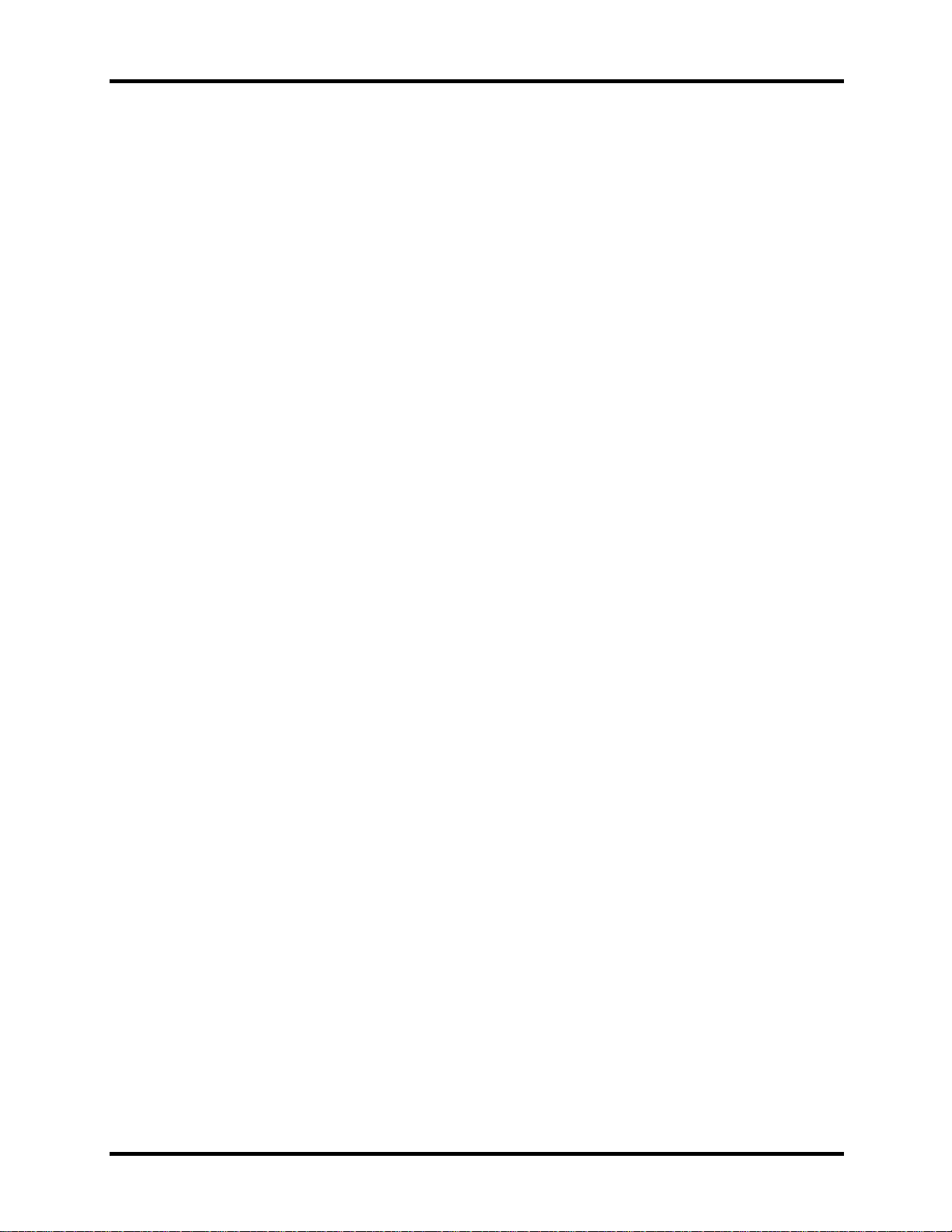
1.2 System Unit 1 Hardware Overview
Marvell 88E8053 for Giga LAN
? PCI Express base specification 1.0a compliant
? x1 PCI Express interface with 2.5 GHz signaling
? Advanced error reporting
? Message signaled interrupts
? Configurable 48 KB deep buffer
? On-chip VLAN insertion and re moval
? TCP, IP, UDP Checksum offload
? Compliant to 802.3x flow control support
? 10/100/1000 IEEE 802.3 compliant
? Automatic MDI/MDIX crossover at all speeds
? Wake On LAN(WOL) power management support
? Compliant to ACPI 2.0 specification
? Smart power down when link is not detected
? Marvell Virtual Cable Tester(VCT) for advanced cable diagnostics
Marvell 88E8036 for 10/100M LAN
? PCI Express base specification 1.0a compliant
? x1 PCI Express interface with 2.5GHz signaling
? Active state power management (L0s) support
? Advanced error reporting
? Configurable 4KB deep buffer
? Message signaled interrupts
? Compliant to 802.3x flow control support
? 10/100 IEEE 802.3 compliant
? Wake On LAN(WOL) power management support
? Compliant to ACPI 2.0 specification
? Smart power down when link is not detected
? Power regulator outputs for 2.5V and 1.2V supplies
Marvell 88SA8040 for Serial ATA Bridge
? ATA/ATAPI PIO mode data transfer
? ATA/ATAPI Ultra DMA(UDMA) data transfer rates of 16.7, 25, 33, 44, 66, 100,
133 and 150MB/s
? Serial ATA power save modes
? Serial ATA hot-plug
? Enhanced receiving FIFO flow control for Serial ATA link
? DMA Command Queuing(maximum 32 entries
? Supports 20, 25, 30, or 40MHz reference clock.
? Serial ATA Interface of 1.5Gbps
? Full scan for high production test coverage
Tecra A3/S2 Series Maintenance Manual 1-13
Page 23
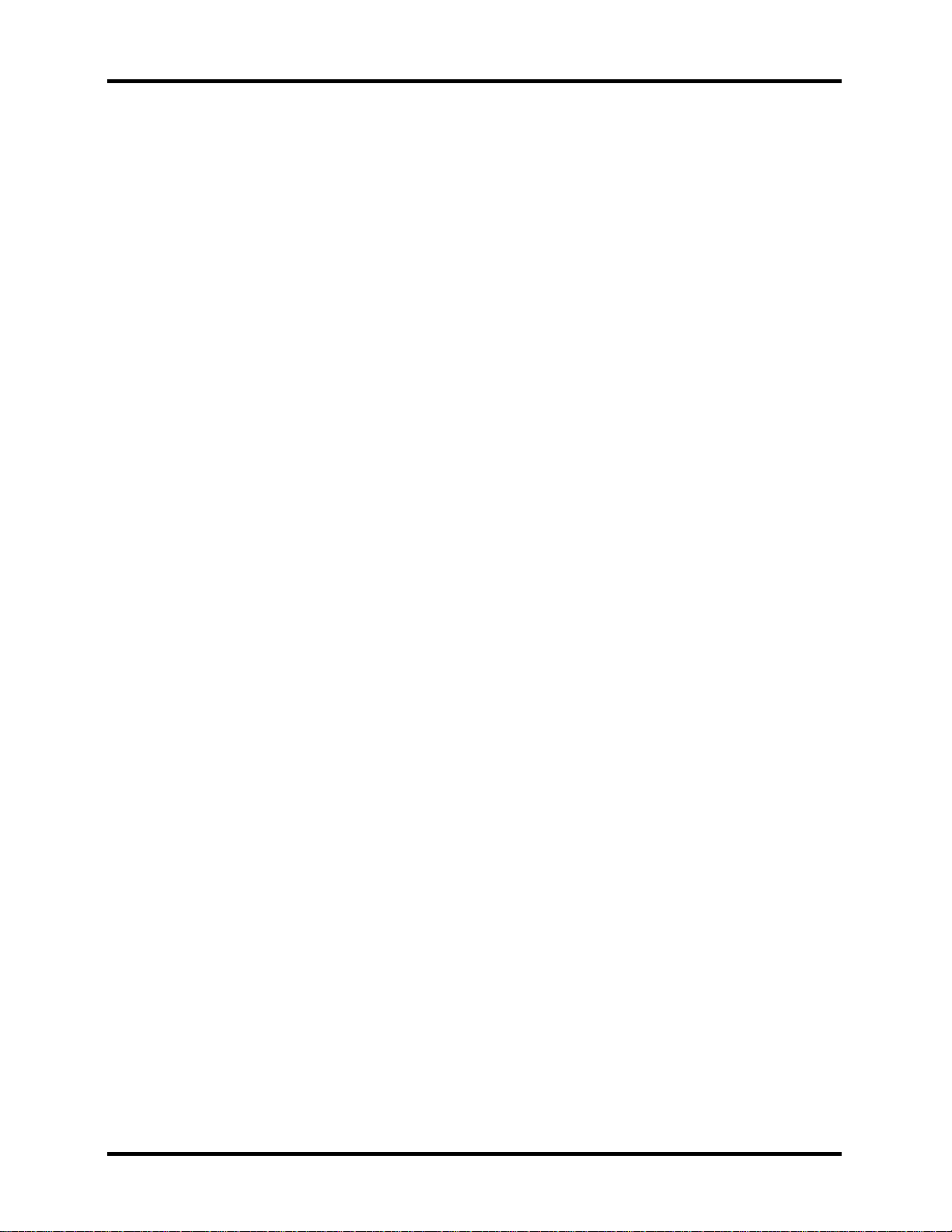
1 Hardware Overview 1.3 2.5-inch Hard Disk Drive
1.3 2.5-inch Hard Disk Drive
The internal HDD is a random access non-volatile storage device. It has a non-removable 2.5inch magnetic disk and mini-Winchester type magnetic heads. The computer supports a 30/ 40/
60/ 80/ 100/ 120GB HDD.
1-14 Tecra A3/S2 Series Maintenance Manual
Page 24
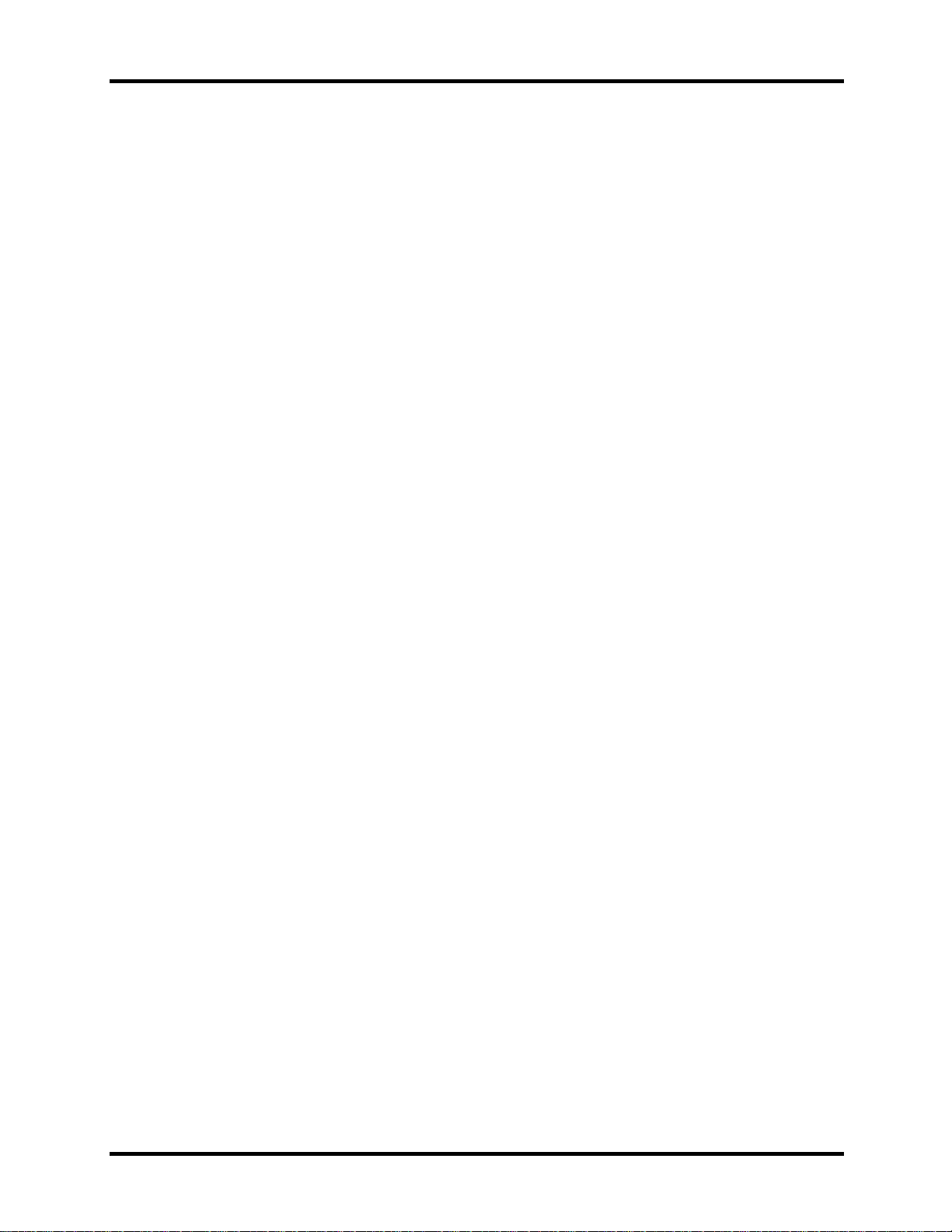
1.4 Removable Drives 1 Hardware Overview
1.4 Optical Devices module
The module compartments can accommodate the following removable modules:
? DVD-ROM drive
? CD-RW/DVD-ROM drive
? DVD±R/±RW drive
? DVD Super Multi drive
? CD-ROM driver
1.4.1 DVD-ROM Drive
The DVD-ROM drive (Toshiba SD-C2712) accommodates either 12cm (4.72-inch) or 8cm
(3.15-in ch) CDs or DVDs.
Transfer rates
DVD-ROM Maximum 8 times faster rotational speed
CD-ROM Maximum 24 times faster rotational speed
Buffer capacity 256 Kbytes (Max)
Supported formats
CD:
CD-Audio CD-ROM (mode 1 and mode 2) CD-ROM XA (mode 2, form 1 and form 2)
DVD:
CD-I Bridge CD-I (mode 2, form 1 and form 2) CD-TEXT
Video CD CD-RW Photo CD
CD+(E)G CD-MIDI CD-R
DVD-5 DVD-9 DVD-10
DVD-18 DVD-RAM (Ver:2.1) DVD-R (Ver:1.0/2.1)
DVD-RW
(Ver1.0/1.1)
1.4.2 CD-ROM Drive
The CD-ROM drive (TEAC CD-224E) accommodates either 12cm (4.72-inch) or 8cm (3.15-in ch)
CDs.
Transfer rates
CD-ROM Maximum 24 times faster rotational speed
Buffer capacity 128 Kbytes (Max)
Tecra A3/S2 Series Maintenance Manual 1-15
Page 25
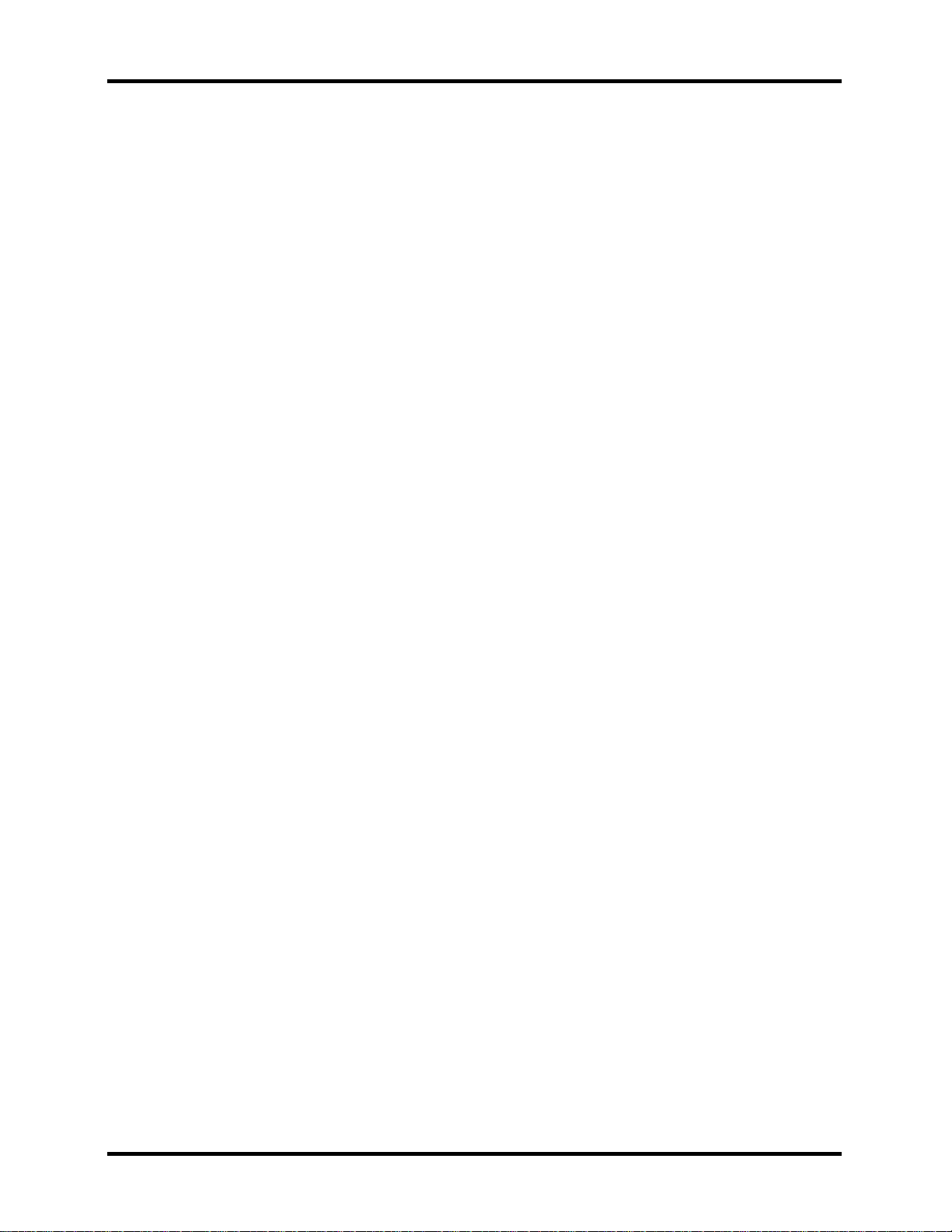
1 Hardware Overview 1.4 Removable Drives
Supported formats
CD:
CD-Audio CD-ROM (mode 1 and mode 2) CD-ROM XA (mode 2, form 1 and form 2)
CD-I Bridge CD-I (mode 2, form 1 and form 2) CD-TEXT
Video CD CD-RW Photo CD
CD-R
1.4.3 CD-RW/DVD-ROM Drive
The CD-RW/DVD-ROM combo drive (Toshiba TS-L462A, Matsushita UJDA760 or TEAC
DW-224E) is capable of driving either 12cm (4.72-inch) or 8cm (3.15-inch) DVDs and CDs
without using an adaptor.
Read speeds
DVD-ROM Maximum 8 times faster rotational speed
CD-ROM Maximum 24 times faster rotational speed
DVD-RAM Standard rotational speed
Write speeds
CD-R Maximum 24 times faster rotational speed
CD-RW Maximum 24 times(Ultra Speed) faster rotational speed
Buffer capacity 2 Mbytes (Max)
Supported formats
Applicable
CD
Write Formats:
Applicable
CD
Write Disc :
Applicable
CD
Read Disc:
DVD
CD-R
CD-RW
CD-R
CD-RW [CD-DA, CD+(E)G, CD -MIDI, CD -TEXT, CD-ROM, CD -ROM XA,
MIXED MODE CD, CD-I, CD -I Bridge (Photo-CD, Video-CD),
Multisession CD (Photo-CD, CD -EXTRA, Portfolio)]
CD-DA, CD+(E)G, CD-MIDI, CD-TEXT, CD-ROM, CD-ROM XA, MIXED
MODE CD, CD -I, CD-I Bridge (Photo-CD, Video-CD), Multisession CD (PhotoCD, CD-EXTRA, Portfolio, CD-R, CD-RW), CD -R, CD-RW
DVD-ROM [DVD-5, DVD -9, DVD-10, DVD -18]
DVD-R
DVD-RW
DVD+R
DVD+RW
DVD-RAM
1-16 Tecra A3/S2 Series Maintenance Manual
Page 26
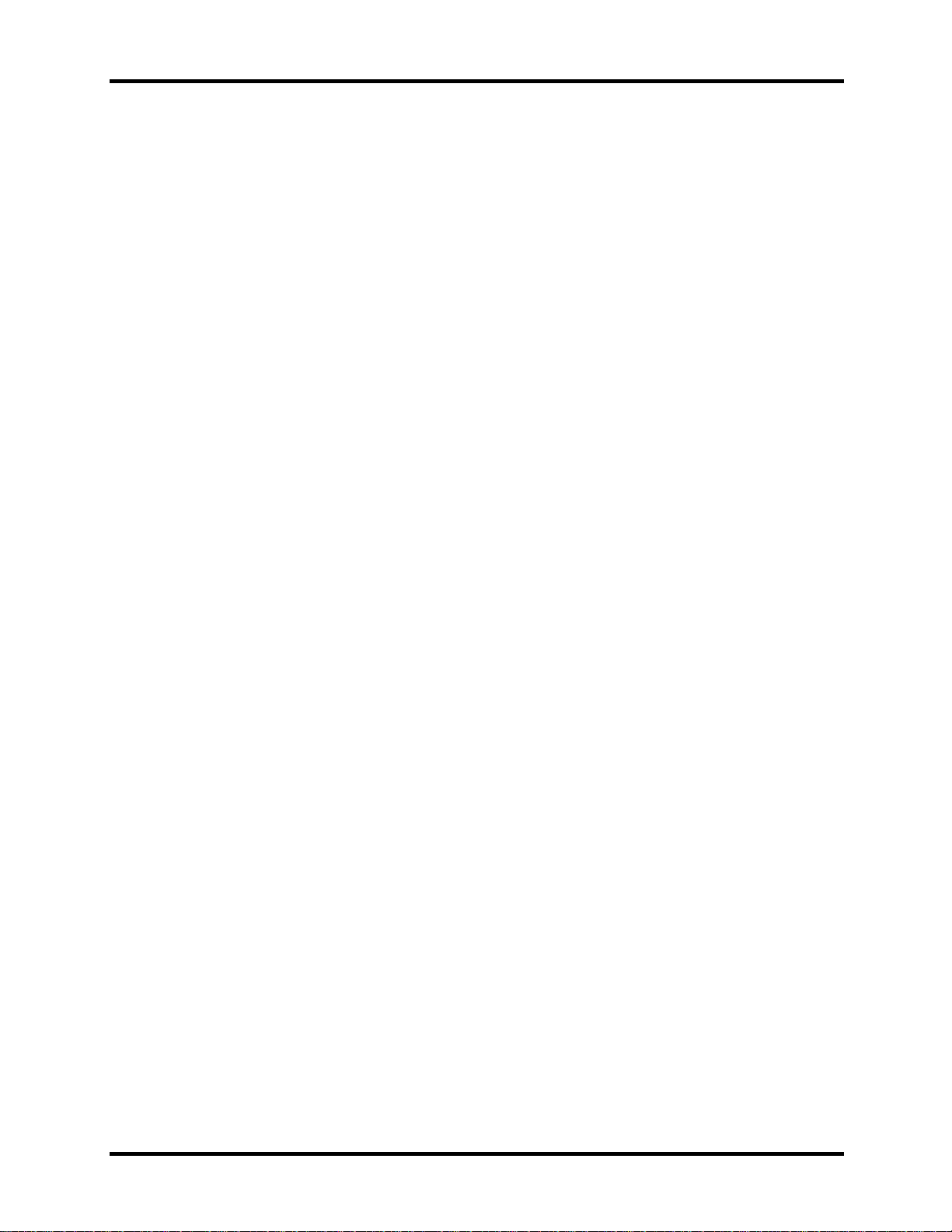
1.5 Power Supply 1 Hardware Overview
1.4.4 DVD±R/±RW Drive
The DVD±R/± RW drive (Pioneer DVR-K15) is capable of driving either 12cm (4.72-inch) or
8cm (3.15-inch) DVDs and CDs without using an adaptor.
Read speeds
DVD-ROM Maximum 8 times faster rotational speed
CD-ROM Maximum 24 times faster rotational speed
Write speeds
CD-R Maximum 24 times faster rotational speed
CD-RW Maximum 24 times(Ultra Speed) faster rotational speed
DVD-R Maximum 8 times faster rotational speed
DVD-RW Maximum 4 times faster rotational speed
DVD+R Maximum 8 times faster rotational speed
DVD+RW Maximum 4 times faster rotational speed
DVD+R DL Maximum 2.4 times faster rotational speed
Buffer capacity 2 Mbytes (Max)
Supported formats
Applicable
Write Formats:
CD
DVD
Applicable
CD
Write Disc :
Applicable
CD
Read Disc:
DVD
CD-R
CD-RW
DVD-R
DVD-RW
DVD+R
DVD+RW
DVD+R DL
CD-R
CD-RW [CD-DA, CD+(E)G, CD -MIDI, CD -TEXT, CD-ROM, CD -ROM XA,
MIXED MODE CD, CD -I, CD -I Bridge (Photo-CD, Video-CD),
Multisession CD (Photo-CD, CD -EXTRA, Portfolio)]
CD-DA, CD+(E)G, CD-MIDI, CD-TEXT, CD-ROM, CD-ROM XA, MIXED
MODE CD, CD -I, CD-I Bridge (Photo-CD, Video-CD), Multisession CD (PhotoCD, CD-EXTRA, Portfolio, CD-R, CD-RW), CD -R, CD-RW
DVD-ROM [DVD-5, DVD -9, DVD-10, DVD -18]
DVD-R
DVD-RW
DVD+R
DVD+RW
1.4.5 DVD Super Multi Drive
The DVD Super Multi Drive (Toshiba TS -L632A, Matsushita UJ-830B, UJ-831B or TEAC DVW28E) is capable of driving either 12cm (4.72-in ch) or 8cm (3.15-inch) DVDs and CDs without
using an adaptor.
Read speeds
DVD-ROM Maximum 8 times faster rotational speed
CD-ROM Maximum 24 times faster rotational speed
Tecra A3/S2 Series Maintenance Manual 1-17
Page 27
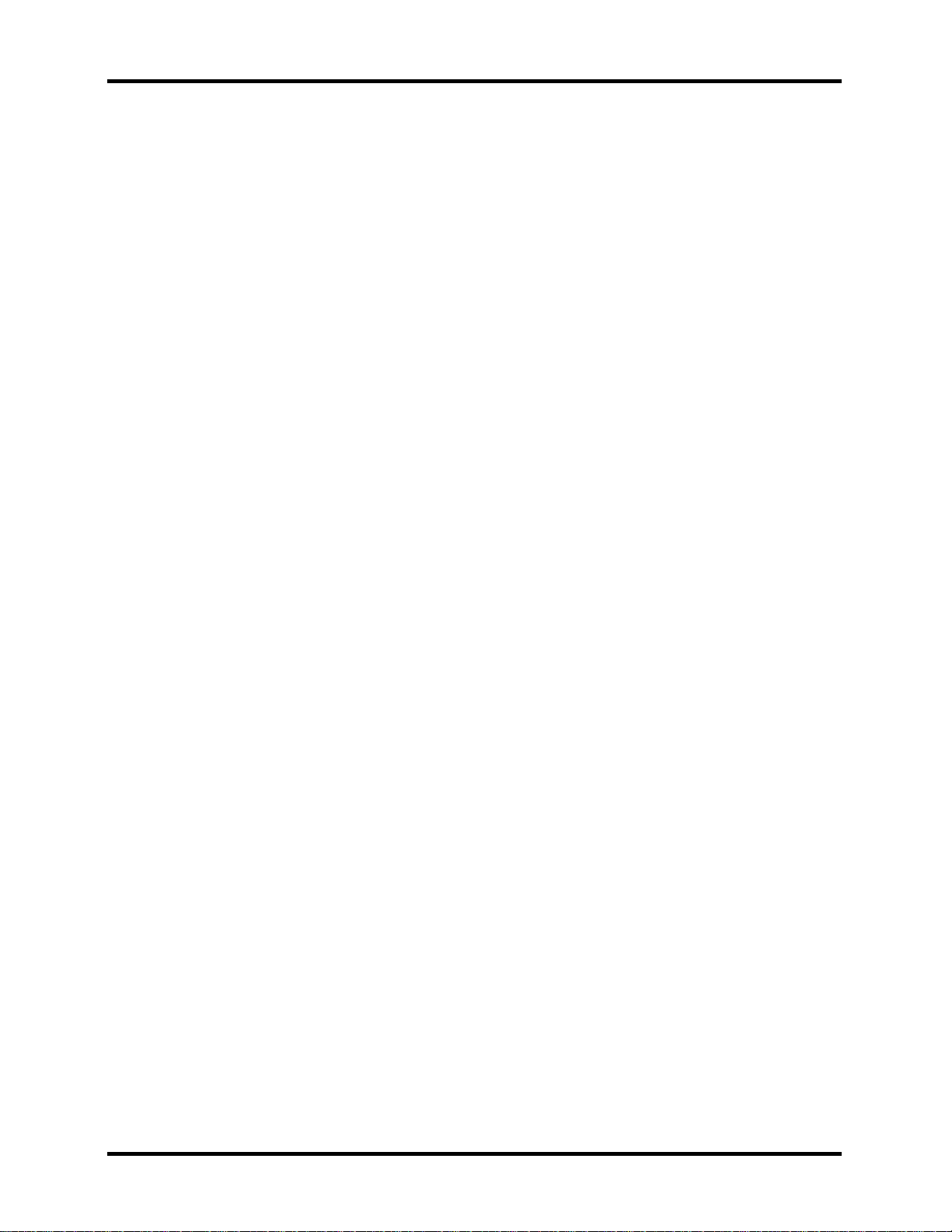
1 Hardware Overview 1.5 Power Supply
DVD-RAM Standard rotational speed
Write speeds
CD-R Maximum 24 times faster rotational speed
CD-RW Maximum 10 times(High/Ultra Speed) faster rotational speed
DVD-R Maximum 8 times faster rotational speed
DVD-RW Maximum 4 times faster rotational speed
DVD+R Maximum 8 times faster rotational speed
DVD+RW Maximum 4 times faster rotational speed
DVD-RAM Maximum 3 times faster rotational speed
DVD+R DL Maximum 2.4 times faster rotational speed(UJ-831B & DV-W28E)
Buffer capacity 2 Mbytes (Max)
Supported formats
Applicable
Write Formats:
CD
DVD
Applicable
CD
Write Disc :
Applicable
CD
Read Disc:
DVD
CD-R
CD-RW
DVD-R
DVD-RW
DVD+R
DVD+RW
DVD-RAM
DVD+R DL(UJ-831B & DV-W28E)
CD-R
CD-RW [CD-DA, CD+(E)G, CD -MIDI, CD -TEXT, CD-ROM, CD -ROM XA,
MIXED MODE CD, CD -I, CD -I Bridge (Photo-CD, Video-CD),
Multisession CD (Photo-CD, CD -EXTRA, Portfolio)]
CD-DA, CD+(E)G, CD-MIDI, CD-TEXT, CD-ROM, CD-ROM XA, MIXED
MODE CD, CD -I, CD-I Bridge (Photo-CD, Video-CD), Multisession CD (PhotoCD, CD-EXTRA, Portfolio, CD-R, CD-RW), CD -R, CD-RW
DVD-ROM [DVD-5, DVD -9, DVD-10, DVD -18]
DVD-R
DVD-RW
DVD+R
DVD+RW
DVD-RAM
1-18 Tecra A3/S2 Series Maintenance Manual
Page 28
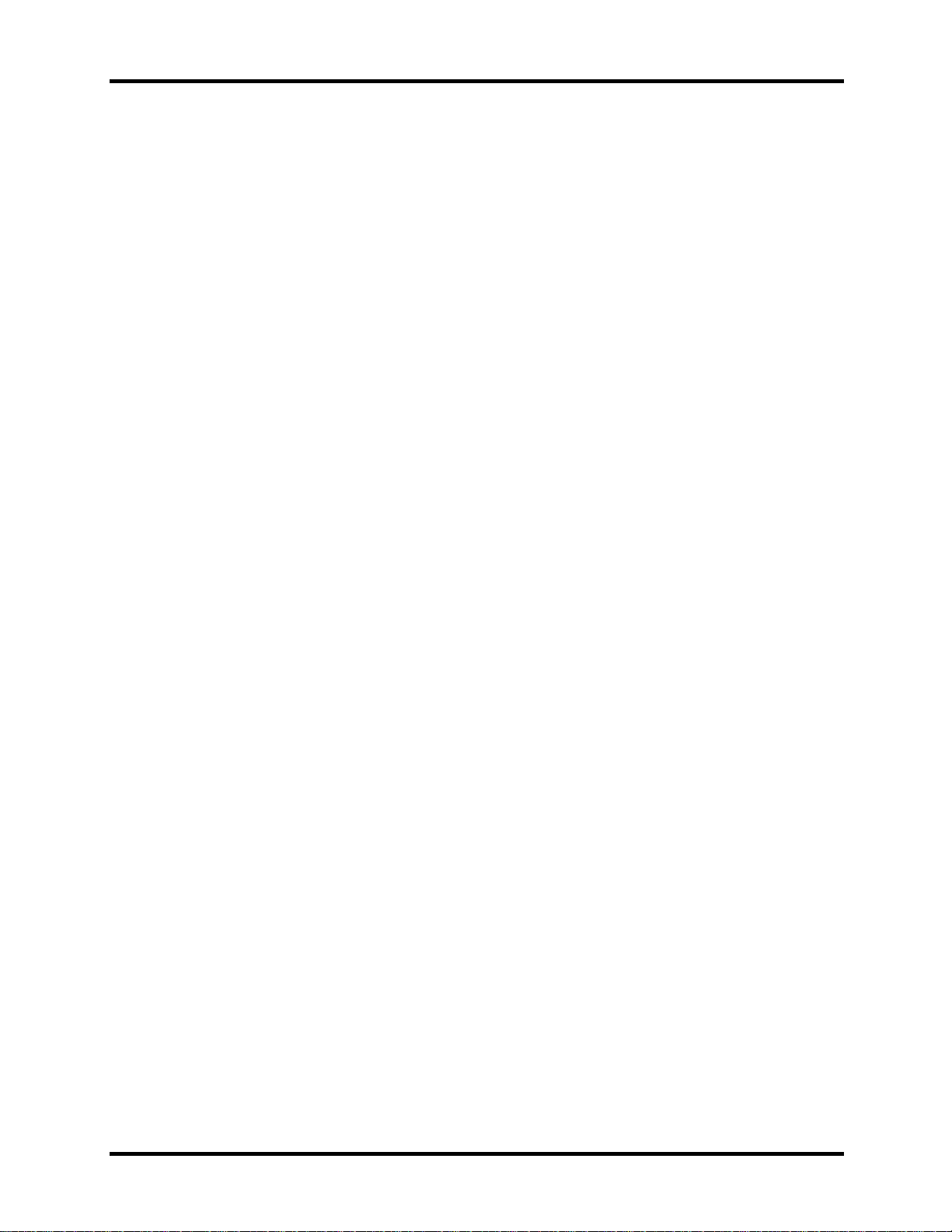
1.5 Power Supply 1 Hardware Overview
1.5 Power Supply
The power supply supplies seven different voltages to the system board and performs the
following functions:
1. A/D conversion
The EC uses 8-bit sampling for A/D conversion to determine the following values:
? AC adaptor current
? Battery and temperature
2. AC adaptor and battery check
The EC checks the following by A/D converted values:
? Battery installed
The EC checks the following by GPIO values:
? AC adaptor connected
3. Abnormal check
The EC determines whether the condition is abnormal, and if so, stores an error code into
the error register.
4. Input port management
The EC monitors the following input signal status:
? System power ON/OFF status
5. Beep and LED control
Beep is caused by the low battery status.
The EC controls the following two kinds of LED
DC IN LED (one color: Blue or Green(by sku))
? Green = indicates AC adaptor is connected
Battery LED (two colors: Green & Orange ? Blue & Orange)
? Blue or Green solid = The battery is fully charged.
? Orange = The computer is quick-charging the battery / The battery is low.
Tecra A3/S2 Series Maintenance Manual 1-19
Page 29
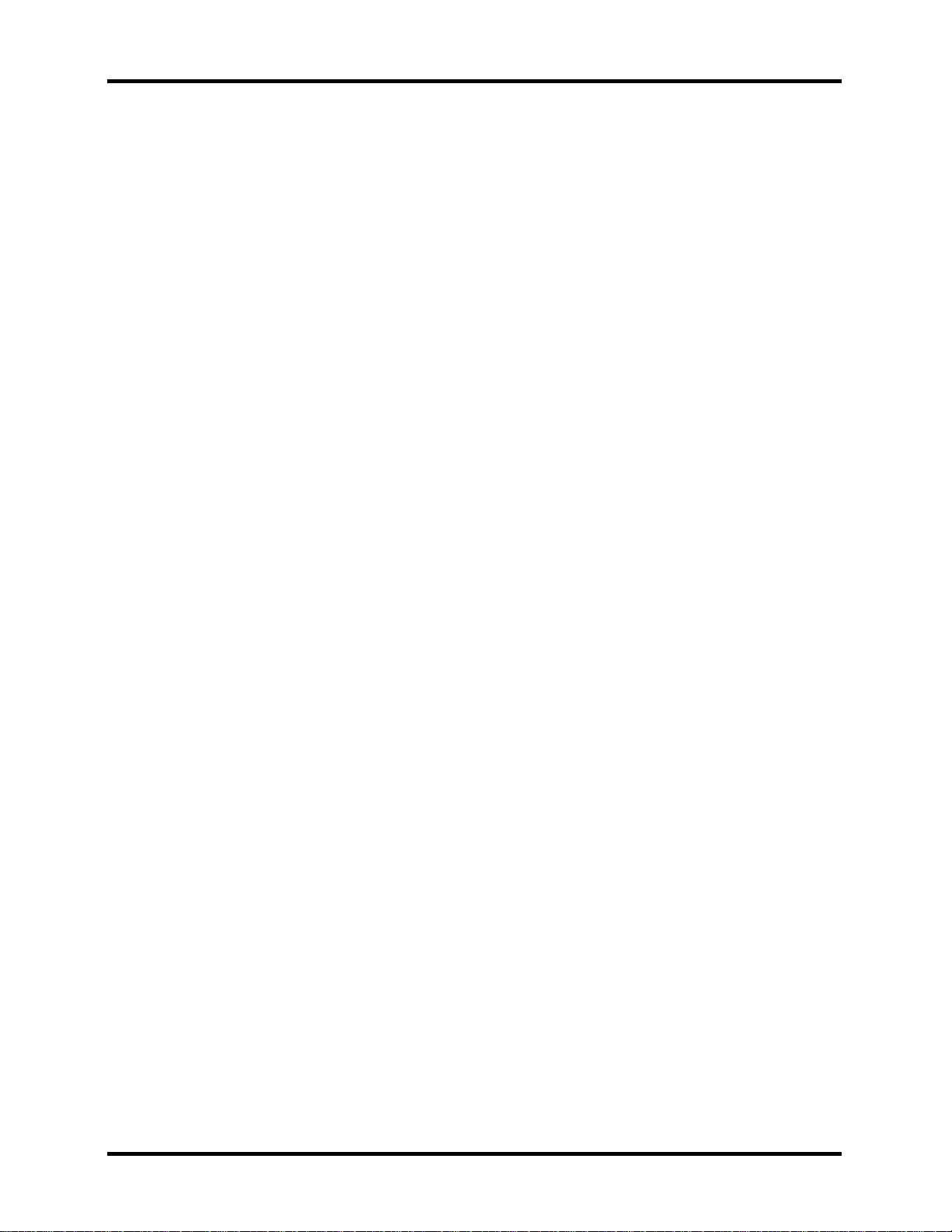
1 Hardware Overview 1.5 Power Supply
6. Power ON/OFF sequence
When power is turned on or off, the EC starts the power on or off sequence.
? SQ0-4 = power ON sequence
? SQ5-B = power OFF sequence
7. Battery charging control
The EC controls the following.
? The quick charging ON/OFF
? The detection of full charge
8. Detection of the low battery
The EC detects the low battery point by the gas gauge.
? LB10M= The system will be driven by the battery for 12 more minutes.
? LB0 = The battery won't be able to drive the system after 3 minutes.
? LB1 = The battery can drive the system only during the suspend process.
? LB2 = The battery cannot drive the system.
9. New battery installation
When a new battery is installed, the EC communicates with the E2PROM in the battery to
read information of the newly installed battery.
10. Battery capacity calculation
The EC reads battery remaining and percentage capacity from the battery through SMBus.
1-20 Tecra A3/S2 Series Maintenance Manual
Page 30
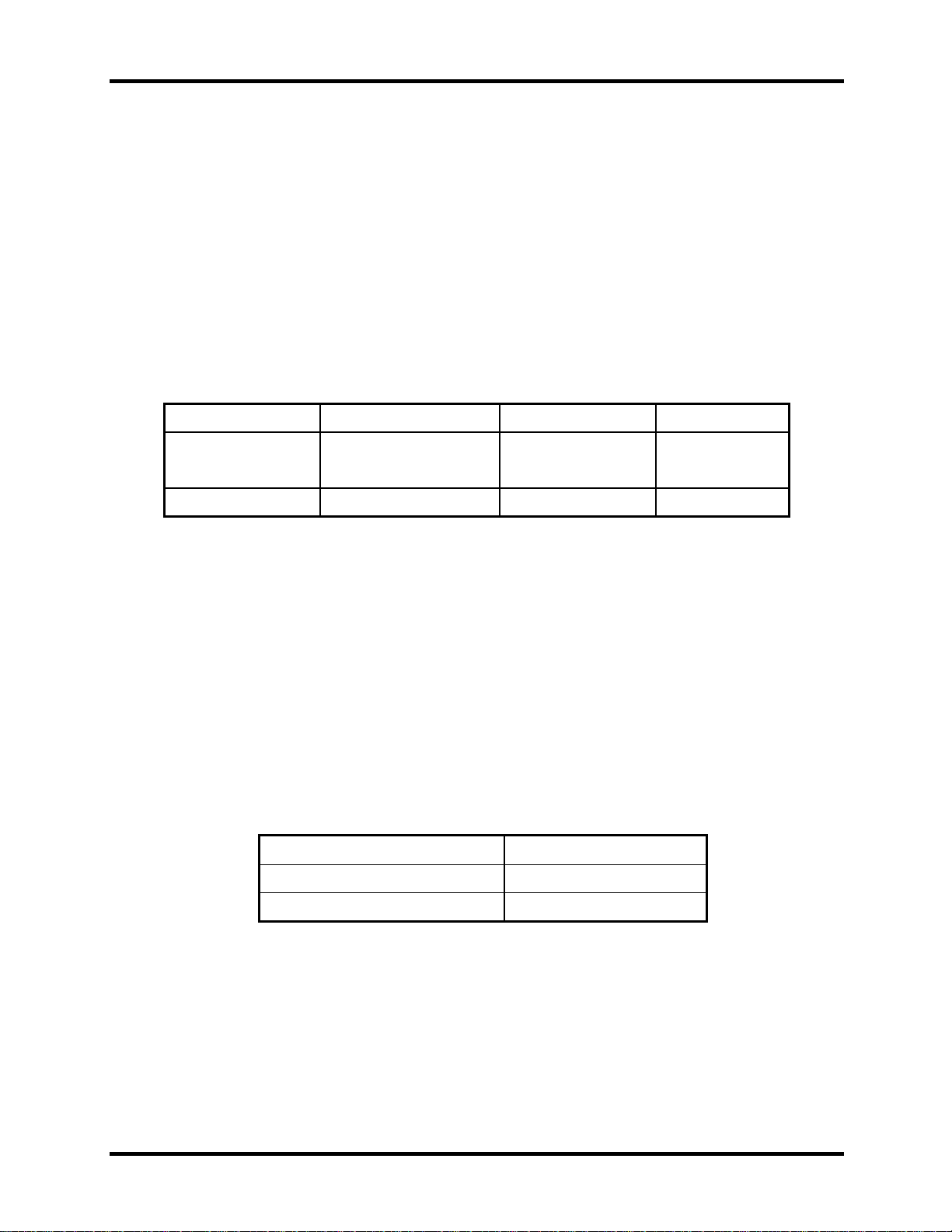
1.6 Batteries 1 Hardware Overview
1.6 Batteries
The computer has two types of batter y:
? Main battery pack (18650 size)
? RTC battery
The removable main battery pack is the computer’s main power source when the AC adaptor is
not attached.
The battery specifications are listed in the table below.
Battery name Material Output voltage Capacity
Main battery Lithium-Ion 14.8 V 6450mAH/
4300mAH
RTC bat tery Lithium 3 V 14 mAH/15 mAH
1.6.1 Main Battery
Battery charging is controlled by a power supply microprocessor that is mounted on the system
board. The power supply microprocessor controls whether the charge is on or off and detects a
full charge when the AC adaptor and battery are attached to the computer. The system charges
the battery using quick charge or trickle charge.
? Quick Battery Charge
When the AC adaptor is attached, there are two types of quick charge: quick charge when
the system is powered off and normal charge when the system is powered on.
The times required for charges are listed in the table below.
Status Charging time
Normal charge (power on) 12 hours or longer
Quick charge (power off) About 4 hours
Tecra A3/S2 Series Maintenance Manual 1-21
Page 31

1 Hardware Overview 1.6 Batteries
NOTES
1. The time required for normal charge is affected by the amount of power the system
is consuming. Use of the fluorescent lamp and frequent disk access diverts power
and lengthens the charge time.
2. Using quick charge, the power supply microprocessor automatically stops the
charge after eight hours regardless of the condition of the battery. Overcharging
could cause the battery to explode.
If any of the following occurs, the battery quick charge process stops.
1. The battery becomes fully charged.
2. The AC adaptor or battery is removed.
3. The battery or output voltage is abnormal.
4. The battery temperature is abnormal.
5. The battery SMBus communication fails.
6. The battery cell is bad.
? Detection of full charge
A full charge is detected from the battery pack through SMBus when the battery is
charging.
1.6.2 RTC battery
The RTC battery provides power to keep the current date, time and other setup information in
memory while the computer is turned off. The table below lists the charging time and data
preservation period of the RTC battery. The RTC battery is charged by the adaptor or main
battery, while the computer is powered on.
Status Time
Charging Time (power on) About 24 hours
Data preservation period (full charge) 1 month
1-22 Tecra A3/S2 Series Maintenance Manual
Page 32

Chapter 2 Troubleshooting Procedures
2
Page 33

2 Troubleshooting Procedures
2-ii Tecra A3/S2 Series Maintenance Manual
Page 34

2 Troubleshooting Procedures
Chapter 2 Contents
2.1 Troubleshooting Introduction....................................................................................2-1
2.2 Troubleshooting Flowchart........................................................................................2-2
2.3 Power Supply Troubleshooting..................................................................................2-7
2.4 Display Troubleshooting .............................................................................……….2-12
2.5 Keyboard Troubleshooting ......................................................................................2-15
2.6 External USB Devices Troubleshooting..................................................................2-17
2.7 TV-Out Failure Troubleshooting .............................................................................2-19
2.8 Printer Port Troubleshooting....................................................................................2-21
2.9 TouchPad Troubleshooting......................................................................................2-23
2.10 Speaker Troubleshooting .........................................................................................2-25
2.11 Modem Troubleshooting ..........................................................................................2-27
2.12 PCMCIA Troubleshooting.......................................................................................2-29
2.13 IEEE 1394 Troubleshooting ....................................................................................2-31
2.14 Wireless LAN Troubleshooting...............................................................................2-33
Tecra A3/S2 Series Maintenance Manual 2-iii
Page 35

2 Troubleshooting Procedures
Figures
Figure 2-1 Troubleshooting flowchart (1/2) .....................................................................2-3
Figure 2-1 Troubleshooting flowchart (2/2) .....................................................................2-4
Figure 2-2 Power Supply Troubleshooting Process.........................................................2-7
Figure 2-3 Display troubleshooting process...................................................................2-12
Figure 2-4 Keyboard troubleshooting process...............................................................2-15
Figure 2-5 External USB device troubleshooting process.............................................2-17
Figure 2-6 TV-out troubleshooting process...................................................................2-19
Figure 2-7 Printer port troubleshooting process .............................................................2-21
Figure 2-8 TouchPad troubleshooting process...............................................................2-23
Figure 2-9 Speaker troubleshooting process ..................................................................2-25
Figure 2-10 Optical drive troubleshooting process..........................................................2-27
Figure 2-11 Modem troubleshooting process...................................................................2-30
Figure 2-12 PCMCIA troubleshooting process................................................................2-32
Figure 2-13 IEEE 1394 troubleshooting process .............................................................2-34
Figure 2-14 Wireless LAN troubleshooting process........................................................2-36
Tables
Table 2-1 Battery LED .......................................................................................................2-8
Table 2-2 DC-IN LED.......................................................................................................2-9
2-iv Tecra A3/S2 Series Maintenance Manual
Page 36

2.1 Troubleshooting Introduction 2 Troubleshooting Procedures
2.1 Troubleshooting Introduction
Chapter 2 describes how to determine if a Field Replaceable Unit (FRU) in the computer is
causing the computer to malfunction. The FRUs covered are:
1. Display 6. Printer (parallel) port 11. PCMCIA unit
2. USB Floppy Drive 7. TouchPad 12. IEEE 1394 port
3. Keyboard 8. Speaker 13. Wireless LAN system
4. USB ports 9. Optical drive
5. TV-out port 10. Modem
The Diagnostics Disk operations are described in Chapter 3. Detailed replacement procedures
are given in Chapter 4.
The following tools are necessary for implementing the troubleshooting procedures:
1. Diagnostics Disk (Repair and Sound Repair)
2. Phillips screwdriver (2 mm)
3. 6mm nut driver (for the helix screw nuts on the rear ports for CPU door)
4. 2DD or 2HD formatted work disk for floppy disk drive testing
5. Printer port loopback connector
6. Sycard (PCMCIA test card)
7. Cleaning kit for floppy disk drive troubleshooting
8. Cleaning kit for optical drive troubleshooting
9. Multimeter
10. External monitor
11. USB compatible keyboard
12. Multimedia sound system with line-in and line-out ports
13. Headphones
14. USB test module and USB cable
15. Music CD
Tecra A3/S2 Series Maintenance Manual 2-1
Page 37

2 Troubleshooting Procedures 2.3 Power Supply Troubleshooting
2.2 Troubleshooting Flowchart
If you know the location of the malfunction, turn directly to the appropriate section of this
chapter. If the problem is unspecified, use the flowchart in Figure 2-1 as a guide for determining
which troubleshooting procedures to execute. Before performing any troubleshooting
procedures, verify the following:
? Ask the user if a password is registered and, if it is, ask him or her to enter the password.
? Verify with the customer that Toshiba Windows XP is installed on the hard disk. Operating
systems that were not preinstalled by Toshiba can cause the computer to malfunction.
? Make sure all optional equipment is removed from the computer.
? Make sure the floppy disk drive, if installed, is empty. If no FDD module is installed, you
should use an external FDD to run the diagnostics tests
2-2 Tecra A3/S2 Series Maintenance Manual
Page 38

2.3 Power Supply Troubleshooting 2 Troubleshooting Procedures
START
Connect the AC adapter to the DC-IN socket
Perform the Power Supply
Is the DC-IN LED on?
Yes
Is the Battery LED on?
Yes
No
Troubleshooting procedures in
section 2.3
Perform the Power Supply
No
Troubleshooting procedures in
section 2.3
Turn the Power switch on
Yes
Is the Power On LED on?
Yes
Is the "Toshiba" logo message display?
Yes
If the "password" message displays, type
the password, then press Enter.
Is Toshiba Windows being loaded?
Yes
Perform the Power Supply
No
Troubleshooting procedures in
section 2.3
Perform the Display
No
Troubleshooting procedures in
section 2.4
Perform diagnostics program.
No
Run CM165.EXE and select the
HARD DISK item.
A
Figure 2-1 Troubleshooting flowchart (1/2)
Tecra A3/S2 Series Maintenance Manual 2-3
Page 39

2 Troubleshooting Procedures 2.3 Power Supply Troubleshooting
A
Perform the Keyboard
Does typed characters appear correctly?
Yes
Insert the diagnostics disk into the FDD.
Then run the diagnostics test program.
Yes
No
Troubleshooting procedures
in section 2.6
Is the diagnostics test loaded?
Yes
Allow each test to perform
automatically
Is an error detected by any of the
diagnostics tests?
No
System is normal
No
Yes
Perform the FDD
Troubleshooting procedures
in section 2.5
After confirming which
diagnostics test has detected
an error, perform the
appropriate procedure as
outlined below.
End
Figure 2-1 Troubleshooting flowchart (2/2)
2-4 Tecra A3/S2 Series Maintenance Manual
Page 40

2.3 Power Supply Troubleshooting 2 Troubleshooting Procedures
If the diagnostics program cannot detect an error, the problem may be intermittent. The test
program should be executed several times to isolate the problem. When a problem has been
located, perform the appropriate troubleshooting procedures as follows:
1. If an error is detected by the battery test, perform the Power Supply Troubleshooting
procedures in Section 2.3.
2. If an error is detected by the display test, perform the Display Troubleshooting procedures
in Section 2.4.
3. If an error is detected by the keyboard test, pe rform the Keyboard Troubleshooting
procedures in Section 2.5.
4. If an error is detected by the printer (parallel) port test, perform the Printer Port
Troubleshooting procedures in Section 2.8.
5. If an error is detected by the TouchPad test, perform the TouchPad Troubleshooting
procedures in Section 2.9.
6. If an error is detected by the audio test, perform the Speaker Troubleshooting procedures
in Section 2.10 and the Optical Drive Troubleshooting Procedures in Section 2.12.
7. If an error is detected by the modem test, perform the Modem Troubleshooting
Procedures in Section 2.12.
Tecra A3/S2 Series Maintenance Manual 2-5
Page 41

2 Troubleshooting Procedures 2.3 Power Supply Troubleshooting
Other problems that are not covered by the diagnostics program may be discovered by a user.
1. If an error is detected when using an external USB device, perform the External USB
Devices Troubleshooting procedures in Section 2.6.
2. If an error is detected when using the TV-out connection, perform the TV-Out Failure
Troubleshooting procedures in Section 2.7.
3. If an error is detected when using the speakers, perform the Speaker Troubleshooting
procedures in Section 2.10.
4. If an error is detected when using the modem, perform the Modem Troubleshooting
procedures in Section 2.12.
5. If an error is detected when using the PCMCIA unit, perform the PCMCIA
Troubleshooting procedures in Section 2.13.
6. If an error is detected when using the IEEE1394 device, perform the IEEE1394 device
Troubleshooting procedures in Section 2.14.
7. If an error is detected when using the Wireless LAN , perform the Wireless LAN
Troubleshooting procedures in Section 2.15.
2-6 Tecra A3/S2 Series Maintenance Manual
Page 42

2.3 Power Supply Troubleshooting 2 Troubleshooting Procedures
2.3 Power Supply Troubleshooting
STAR T
Check Power Supply Status
(Procedure 1)
Are the DC-IN and
Battery LEDs lit?
Yes
Check power supply
connections
(Procedure 3)
Can you turn the
computer on?
No
Are the internal power
connections secure?
No
Yes
No
Replace adaptor / battery
(Procedure 2)
Run diagnostic program
(Procedure 4)
Perform internal connection
check
(Procedure 5)
Yes
Replace system board
END
Figure 2-2 Power Supply Troubleshooting Process
Tecra A3/S2 Series Maintenance Manual 2-7
Page 43

2 Troubleshooting Procedures 2.3 Power Supply Troubleshooting
(LED on for 1 second
(LED on for 1 second
The power supply controls many functions and components. To determine if the power supply is
functioning properly, start with Procedure 1 and continue with the other Procedures as instructed.
The flowchart in Figure 2-2 gives a summary of the process. The procedures described in this
section are:
Procedure 1: Power status check
Procedure 2: Adaptor / battery replacement
Procedure 3: Power supply connection check
Procedure 4: Diagnostic check
Procedure 5: Internal connection check
Procedure 1 Power Status Check
The following LEDs indicate the power supply status:
Battery LED
DC-IN LED
The power supply controller displays the power supply status through the Battery and the DC-IN
LEDs as listed in the tables below.
Table 2-1 Battery LED
Battery State LED colors Definition
Charging
Amber, solid on Battery charging with AC .
Green, solid on Battery fully charged by AC
Green color off Battery abnormal stop charging with AC
(Bad cell/ Overheated)
Discharging
Amber, blinking
Battery within low state: 12 minutes
remaining
every 4 seconds)
Amber, blinking
Battery within critical low state: 3
minutes remaining. The system is
every 2 seconds)
protected and cannot be re-powered on
without the AC power connected.
2-8 Tecra A3/S2 Series Maintenance Manual
Amber color off Battery not in low or critical low state;
It’s in discharging state
Page 44

2.3 Power Supply Troubleshooting 2 Troubleshooting Procedures
Table 2-2 DC-IN LED
AC-IN LED Power supply status
Solid on AC power exists (LED is solid green).
Off No AC power exists.
To check the power supply status, install a battery pack and connect an AC adaptor to the DC -IN
port on the computer and to a power supply.
If the DC -IN LED or Battery LED is not lit, go to Procedure 2.
Procedure 2 Adaptor / battery replacement
A faulty adaptor may not supply power or may not charge the battery. Perform Check 1.
Check 1 Connect a new AC adaptor. If the problem is not resolved, go to Check 2.
Check 2 Insert a new battery. If the problem is still not resolved, go to Procedure 3.
Tecra A3/S2 Series Maintenance Manual 2-9
Page 45

2 Troubleshooting Procedures 2.3 Power Supply Troubleshooting
Procedure 3 Power supply connection check
The power supply wiring diagram is shown below:
AC adaptor cord
AC power cord
AC
adaptor
System
board
Battery
Any of the connectors may be disconnected. Perform Check 1.
Check 1 Disconnect the AC power cord from wall outlet. Check the power cable for breaks. If
the power cord is damaged, connect a new AC power cord. If there is no damage, go
to Check 2.
Check 2 Make sure the AC adaptor cord and AC power cord are firmly plugged into the DC -
IN socket, AC adaptor inlet a nd wall outlet. If these cables are connected correctly,
go to Check 3.
Check 3 Make sure that the DC -IN input port socket is firmly secured to the system board of
the computer.
? If the DC -IN input socket is loose, go to Procedure 5.
? If it is not loose, go to Check 4.
Check 4 Use a multi-meter to make sure that the AC adaptor output voltage is close to 15V. If
the output is several percent lower than 15V, go to Check 5. If the output is close to
15 V, go to Check 6.
Check 5 Connect a new AC adaptor or AC power cord.
? If the DC -IN LED does not light, go to Procedure 4.
? If the battery LED does not light, go to Check 6.
Check 6 Make sure the battery pack is installed in the computer correctly. If the battery is
properly installed and the battery LED st ill does not light, go to Procedure 4.
2-10 Tecra A3/S2 Series Maintenance Manual
Page 46

2.3 Power Supply Troubleshooting 2 Troubleshooting Procedures
Procedure 4 Diagnostic check
The power supply may not charge the battery pack. Perform the following procedures:
1. Reinstall the battery pack.
2. Attach the AC adaptor and turn on the power. If you cannot turn on the power, go to
Procedure 5.
3. Run the Diagnostic test following the procedures described in Chapter 3, Tests and
Diagnostics. If no problem is detected, the battery is functioning normally.
Procedure 5 Replacement check
The system board may be disconnected or d amaged. Disassemble the computer following the
steps described in Chapter 4, Replacement Procedures. Check the connection between the AC
adaptor and the system board. After checking the connection, perform Check 1:
Check 1 Use a multi-meter to make sure that the fuses on the system board are not blown. If a
fuse is not blown, go to Check 2. If a fuse is blown, go to Check 3.
Check 2 Make sure that the battery cable is firmly connected to the system board. If it is
connected firmly, go to Check 3.
Check 3 The system board may be damaged. Replace it with a new one following the
instructions in Chapter 4.
Tecra A3/S2 Series Maintenance Manual 2-11
Page 47

2 Troubleshooting Procedures 2.4 Display Troubleshooting
2.4 Display Troubleshooting
START
Yes
Perform external display check
(Procedure 1)
Does the external
display function ok?
No
Perform diagnostic check
(Procedure 2)
Was a display
problem detected?
Yes
No
Display is not
faulty. Continue
troubleshooting-
refer to Figure 2.1
Perform connector and
replacement check
(Procedure 3)
Replace system board
END
Figure 2-3 Display troubleshooting process
2-12 Tecra A3/S2 Series Maintenance Manual
Page 48

2.4 Display Troubleshooting 2 Troubleshooting Procedures
This section describes how to determine if the computer’s display is functioning properly. The
process is outlined in Figure 2-3. Start with Procedure 1 and continue with the other procedures
as instructed.
Procedure 1: External display check
Procedure 2: Diagnostic check
Procedure 3: Connector and replacement check
Procedure 1 External display check
Connect an external display to the computer’s external monitor port, then boot the computer.
The computer automatically detects the external display.
If the external display works correctly, the internal LCD may be damaged. Go to Procedure 3.
If the external monitor appears to have the same problem as the internal monitor, the system
board may be damaged. Go to Procedure 2.
Procedure 2 Diagnostic check
The Display Test program is stored on the computer’s Diagnos tics disk. This program checks the
display controller on the system board. Insert the Diagnostics disk in the computer’s floppy disk
drive, turn on the computer and run the test. Refer to Chapter 3, Tests and Diagnostics for
details.
If an error is detected, go to Procedure 3. If an error is not detected, the display is functioning
properly.
Tecra A3/S2 Series Maintenance Manual 2-13
Page 49

2 Troubleshooting Procedures 2.4 Display Troubleshooting
Procedure 3 Connector and replacement check
The FL inverter board, LCD module, and system board are connected to the display circuits.
Any of these components may be damaged. Refer to Chapter 4, Replacement Procedures, for
instructions on how to disassemble the computer and then perform the following checks:
Check 1 Make sure the DDR RAM module is seated properly. Test display again. If the
problem still exits, rep lace the DDR RAM module. If the problem still exists,
perform Check 2.
Check 2 Replace the FL inverter board with a new one and test display again. If the problem
still exists, perform Check 3.
Check 3 Replace the LCD module with a new one and test display again. If the problem still
exists, perform Check 4.
Check 4 Replace the LCD/FL cable with a new one and test display again. If the problem still
exists, perform Check 5.
Check 5 Replace the CPU with another of the same specifications. If the problem still exists,
perform Check 6.
Check 6 The system board may be damaged. Replace it with a new one.
2-14 Tecra A3/S2 Series Maintenance Manual
Page 50

2.5 Keyboard Troubleshooting 2 Troubleshooting Procedures
2.5 Keyboard Troubleshooting
START
No
Perform external keyboard check
(Procedure 1)
Does the external
keyboard function ok?
Yes
Perform diagnostic check
(Procedure 2)
Was a keyboard
problem detected?
Yes
No
Keyboard is not
faulty. Continue
troubleshooting-
refer to Figure 2.1
Perform connector and
replacement check
(Procedure 3)
Replace system board
END
Figure 2-4 Keyboard troubleshooting process
Tecra A3/S2 Series Maintenance Manual 2-15
Page 51

2 Troubleshooting Procedures 2.5 Keyboard Troubleshooting
To determine if the computer’s keyboard is functioning properly, perform the following
procedures. Figure 2-5 outlines the process. Start with Procedure 1 and continue with the other
procedures as instructed.
Procedure 1: External keyboard check
Procedure 2: Diagnostic check
Procedure 3: Connector and replacement check
Procedure 1 External keyboard check
Connect a USB keyboard to one of the computer’s USB ports, then boot the computer. The
computer automatically detects the external keyboard.
If the external keyboard works correctly, the internal keyboard or its connections may be faulty.
Go to Procedure 2.
If the external keyboard appears to have the same problem as the internal keyboard, the system
board may be damaged. Replace it with a new one following the instructions in Chapter 4.
Procedure 2 Diagnostic check
Run the Diagnostic Program, which will automatically execute the Keyboard Test. Refer to
Chapter 3, Tests and Diagnostics for more information on how to run the program.
If an error is located, go to Procedure 3. If an error does not occur, the keyboard is functioning
properly.
Procedure 3 Connector and replacement check
The keyboard and/or system board may be disconnected or damaged. Disassemble the computer
following the steps described in Chapter 4, Replacement Procedures and perform the following
checks.
Check 1 Make sure the keyboard cable is firmly connected to the system board.
If the connection is loose, reconnect firmly and repeat Procedure 2. If there is still an
error, go to Check 2.
Check 2 The keyboard may be damaged. Replace it with a new one following the instructions
in Chapter 4.
If the problem still exists, perform Check 3.
Check 3 The system board may be damaged. Replace it with a new one following the
instructions in Chapter 4.
2-16 Tecra A3/S2 Series Maintenance Manual
Page 52

2.6 External USB Devices Troubleshooting 2 Troubleshooting Procedures
2.6 External USB Devices Troubleshooting
START
Perform external device and
connection check
(Procedure 1)
Check USB port
connection
Yes
Does the device function
when connected to a
different USB port?
No
Does an alternative USB
device function correctly?
No
Replace system board
(Procedure 2)
END
Yes
Original USB
device is faulty
Figure 2-5 External USB device troubleshooting process
Tecra A3/S2 Series Maintenance Manual 2-17
Page 53

2 Troubleshooting Procedures 2.6 External USB Devices Troubleshooting
To determine if the computer’s external USB devices are functioning properly, perform the
following procedures. Figure 2-6 outlines the process. Start with Procedure 1 and continue as
instructed.
Procedure 1: External device and connection check
Procedure 2: Replace system board
Procedure 1 External device and connection check
The USB device may be damaged or the connection may be faulty. Perform Check 1.
Check 1 Make sure USB device cable is firmly plugged into one of the USB sockets. If the
cable is connected correctly, go to Check 2.
Check 2 Plug the USB device into another USB socket (there are three in all). If the USB
device still does not work, go to Check 4.
If the device functions correctly when connected to another USB port, go to Check 3.
Check 3 Make sure that the USB socket is firmly secured to the system board of the computer.
If the malfunction remains, the system board may be damaged. Go to Procedure 2.
Check 4 Connect an alternative USB device to one of the computer’s USB ports, and then
boot the computer. The computer automatically detects the external device.
If the alternative USB device works correctly, the original device may be damaged
and should be replaced.
If the alternative USB device appears to have the same problem as the original
device, the system board may be damaged. Go to Procedure 2.
Procedure 2 Replace system board
If the error persists, the system board may be damaged. Replace it with a new one following the
instructions in Chapter 4.
2-18 Tecra A3/S2 Series Maintenance Manual
Page 54

2.7 TV-Out Failure Troubleshooting 2 Troubleshooting Procedures
2.7 TV-Out Failure Troubleshooting
START
Perform TV connection check
(Procedure 1)
Does replacement TV cable
function properly?
No
Perform TV set check
(Procedure 2)
TV functioning ok?
Yes
Replace system board
No Replace TV cable
No
Use different TV
set
END
Figure 2-6 TV-out troubleshooting process
Tecra A3/S2 Series Maintenance Manual 2-19
Page 55

2 Troubleshooting Procedures 2.7 TV-Out Failure Troubleshooting
To determine if the computer’s TV-out port is functioning properly, perform the following
procedures. Figure 2-7 outlines the process. Start with Procedure 1 and continue as instructed.
Procedure 1: TV connection check
Procedure 2: TV set check
Procedure 1 TV connection check
The TV cable may be damaged or the connections may be loose. Perform Check 1:
Check 1 Make sure TV cable is firmly plugged into both the TV set and the TV-out port of the
computer. If the cable is connected correctly, go to Check 2.
Check 2 Make sure the TV-out port is firmly secured to the system board of the computer. If
the malfunction remains, go to Check 3.
Check 3 The TV cable may be damaged. Replace with a good cable. If the malfunction
remains, go to Procedure 2.
Procedure 2 TV set check
The TV set may be faulty. Perform Check 1:
Check 1 Try using the set for television reception. If it does not work, the set may be
damaged. If the set does work, perform Check 2.
Check 2 Try connecting a different television to the computer. If the replacement television
works, the original set may be damaged. If the replacement set does not work the
system board may be damaged. Replace it with a new one following the instructions
in Chapter 4.
2-20 Tecra A3/S2 Series Maintenance Manual
Page 56

2.8 Printer Port Troubleshooting 2 Troubleshooting Procedures
2.8 Printer Port Troubleshooting
START
Perform diagnostic check
(Procedure 1)
Does the print
port function ok?
Yes
Perform print port loopback check
No
(Procedure 2)
Was a print port
problem detected?
Yes
Replace system board
(Procedure 3)
END
Print port is not
No
faulty continue
troubleshooting
refer to Figure 2.1
Figure 2-7 Printer port troubleshooting process
Tecra A3/S2 Series Maintenance Manual 2-21
Page 57

2 Troubleshooting Procedures 2.8 Printer Port Troubleshooting
To determine if the computer’s printer (parallel) port is functioning properly, perform the
following procedures. Figure 2-8 outlines the process. Start with Procedure 1 and continue as
instructed.
Procedure 1: Diagnostic check
Procedure 2: Printer port loopback check
Procedure 3: Replace system board
Procedure 1 Diagnostic check
Attach the printer port loopback connector firmly to the printer port and run the Diagnostic
Program. See Chapter 3 for details. If the printer port test passes, there may be a problem with
the printer. Go to Procedure 2. If the printer port test fails, go to Procedure 3.
Procedure 2 Printer port loopback check
The printer may be faulty or not connected properly. Perform Check 1.
Check 1 Make sure printer cable is firmly plugged into both the printer and the printer port of
the computer. If the cable is connected correctly, go to Check 2.
Check 2 Make sure the printer port is firmly secured to the system board of the computer. If
the malfunction remains, go to Check 3.
Check 3 The printer cable may be damaged. Replace with a good cable. If the malfunction
remains, go to Check 4.
Check 4 The printer may be faulty. Replace it with a good printer or connect it to a different
computer.
If the replacement printer works or the original printer does not work on a different
computer, the printer should be replaced.
If the replacement printer does not work either, or the original printer functions
normally on a different computer, go to Procedure 3.
Procedure 3 Replace system board
The system board may be damaged. Replace it with a new one following the instructions in
Chapter 4.
2-22 Tecra A3/S2 Series Maintenance Manual
Page 58

2.9 Touch Pad Troubleshooting 2 Troubleshooting Procedures
2.9 TouchPad Troubleshooting
START
TouchPad connection
check (Procedure 1)
TouchPad replacement
check (Procedure 2)
Replace system board
END
Figure 2-8 TouchPad troubleshooting process
Tecra A3/S2 Series Maintenance Manual 2-23
Page 59

2 Troubleshooting Procedures 2.9 TouchPad Troubleshooting
To determine if the computer’s built-in TouchPad is functioning properly, perform the following
procedures. Figure 2-9 outlines the process. Start with Procedure 1 and continue as instructed.
Procedure 1: TouchPad connection check
Procedure 2: TouchPad replacement check
Procedure 1 TouchPad connection check
The TouchPad is connected via the TouchPad FPC to the system board. Make sure the TouchPad
FPC cable is firmly connected to the TouchPad and system board. Refer to Chapter 4,
Replacement Procedures, for instructions on how to disassemble the computer and then perform
the following checks.
If any of the connections are loose, reconnect firmly. If any of the connections is damaged, or
there is still an error, go to Procedure 2.
Procedure 2 TouchPad replacement check
The TouchPad unit or FPC may be defective or damaged. Replace each with a new one
following the steps in Chapter 4. If the FDD is still not functioning properly, replace the system
board with a new one following the steps in Chapter 4.
2-24 Tecra A3/S2 Series Maintenance Manual
Page 60

2.9 Touch Pad Troubleshooting 2 Troubleshooting Procedures
2.10 Speaker Troubleshooting
START
Perform audio source test
(Procedure 1)
Speakers are not
Do all sources have
same problem?
Yes
Perform earphone test
(Procedure 2)
No
faulty. Continue
troubleshooting -
see Figure 2-1
No
Do earphones
function correctly?
Yes
Perform connection check
(Procedure 3)
Perform replacement
check
(Procedure 4)
Replace system board
END
Figure 2-9 Speaker troubleshooting process
Tecra A3/S2 Series Maintenance Manual 2-25
Page 61

2 Troubleshooting Procedures 2.9 TouchPad Troubleshooting
To determine if the computer’s built-in speakers are functioning properly, perform the following
procedures. Figure 2-10 outlines the process. First adjust the speaker volume to an appropriate
level. Start with Procedure 1 and continue as instructed.
Procedure 1: Audio source test
Procedure 2: Earphone test
Procedure 3: Connection check
Procedure 4: Replacement check
Procedure 1 Audio source test
Try different audio sources (e.g. an audio CD and digital music file) to determine whether the
fault is in the speaker system or not. If not all sources have sound problem, the problem is in the
source devices. If all have the same problem, continue with Procedure 2.
Procedure 2 Earphone test
Connect a set if earphones or external speakers. If these function correctly, go to Procedure 3. If
they do not function correctly, the system board may be defective or damaged. Replace it with a
new one.
Procedure 3 Connection check
Disassemble the computer following the steps described in Chapter 4, Replacement Procedures
and make sure the speaker cable is firmly connected to the audio board. If the stereo speakers are
still not functioning properly, go to Procedure 4.
Procedure 4 Replacement check
If the stereo speakers don't sound properly, the stereo speakers may be defective or damaged.
Replace them with new ones. If the stereo speakers still do not work properly, try replacing in
turn the audio board and system board.
2-26 Tecra A3/S2 Series Maintenance Manual
Page 62

2.9 Touch Pad Troubleshooting 2 Troubleshooting Procedures
2.11 Modem Troubleshooting
START
Perform telephone line
connection check
(Procedure 1)
Computer unable to
detect telephone signal?
No
Perform connection check
(Procedure 2)
Perform replacement
check
(Procedure 3)
Replace system board
Yes
Check / replace
telephone line and
connections
END
Figure 2-11 Modem troubleshooting process
Tecra A3/S2 Series Maintenance Manual 2-27
Page 63

2 Troubleshooting Procedures 2.9 TouchPad Troubleshooting
This section describes how to determine if the computer's modem is functioning properly. Figure
2-12 outlines the process. Perform the steps below starting with Procedure 1 and continuing with
the other procedures as required.
Procedure 1: Telephone line connection check
Procedure 2: Modem card connection check
Procedure 3: Modem card replacement check
Procedure 1 Telephone line connection check
The telephone cable may be damaged or the connections may be loose. Attempt to connect the
computer to a network through using the modem. If the modem does not function at all, go to
Procedure 3. If the attempt fails because the computer detects no telephone signal, the fault may
be in the telephone cable, the wall socket or the modem port. Perform Check 1:
Check 1 Make sure telephone cable is firmly plugge d into both the telephone wall socket and
the modem port of the computer. If the cable is connected correctly, go to Check 2.
Check 2 Make sure the modem port is firmly secured to the system board of the computer. If
the malfunction remains, go to Check 3.
Check 3 The telephone cable may be damaged. Replace with a good cable. If the malfunction
remains, go to Procedure 2.
Procedure 2 Modem card connection check
Disassemble the computer following the steps described in Chapter 4, Replacement Procedures
and ensure that the modem card is well connected to the system board. If the problem persists,
perform Procedure 3.
Procedure 3 Modem replacement check
The modem card or RJ-11 jack may be faulty. Try replacing them. If the problem persists, the
system board may be defective or damaged. Replace the System Board with a new one
following the steps in Chapter 4, Replacement Procedures.
2-28 Tecra A3/S2 Series Maintenance Manual
Page 64

2.9 Touch Pad Troubleshooting 2 Troubleshooting Procedures
2.12 PCMCIA Troubleshooting
START
Perform SYCARD test
(Procedure 1)
Do errors occur during
SYCARD test?
Yes
Perform PCMCIA socket
replacement check
(Procedure 2)
Replace system board
END
No
PCMCIA unit is
not faulty.
Figure 2-12 PCMCIA troubleshooting process
Tecra A3/S2 Series Maintenance Manual 2-29
Page 65

2 Troubleshooting Procedures 2.9 TouchPad Troubleshooting
This section describes how to determine if the PCMCIA card player is functioning properly. The
process is summarized in Figure 2-13. Perform the steps below starting with Procedure 1 and
continuing with the other procedures as required.
Procedure 1: Sycard test
Procedure 2: PCMCIA socket replacement check
Procedure 1 SYCARD test
The SYCARD test card contains a PCMCIA test program. Ensure the card in fully inserted into
the socket before running the program.
If an error occurs during the SYCARD test, perform Procedure 2. If no error occurs, it is likely
that the original PC card was faulty.
Procedure 2 PCMCIA socket replacement check
The PCMCIA socket may be damaged or defective, for instance the socket pins can be bent.
Disassemble the computer following the steps described in Chapter 4, Replacement Procedures
and replace the socket. If the problem persists, the system board may be defective or damaged.
Replace the system board with a new one following the steps in Chapter 4.
2-30 Tecra A3/S2 Series Maintenance Manual
Page 66

2.9 Touch Pad Troubleshooting 2 Troubleshooting Procedures
2.13 IEEE 1394 Troubleshooting
START
Perform IEEE 1394 device check
(Procedure 1)
Is IEEE 1394 transmission ok?
Yes
No
Perform diagnostic check
(Procedure 2)
Was an IEEE 1394 problem detected?
Yes
Perform connection and replacement check
(Procedure 3)
Replace system board
END
No
IEEE 1394 port and
transmission are not
faulty. Continue
troubleshooting - refer
to Figure 2.1
Figure 2-13 IEEE 1394 troubleshooting process
Tecra A3/S2 Series Maintenance Manual 2-31
Page 67

2 Troubleshooting Procedures 2.9 TouchPad Troubleshooting
To determine if the computer’s IEEE 1394 system is functioning properly, perform the following
procedures. Figure 2-14 outlines the process. Start with Procedure 1 and continue with the other
procedures as instructed.
Procedure 1: IEEE 1394 device check
Procedure 2: Diagnostic check
Procedure 3: Connection and replacement check
Procedure 1 IEEE 1394 device check
Connect an IEEE 1394 device to the computer’s IEEE 1394 port, then boot the computer for
Windows XP. The computer should automatically detect the 1394 device. Check whether the
device can transmit data to the computer.
If the device is able to communicate with the computer, the problem may be intermittent or
connections may be faulty. Go to Procedure 2.
If communication is impaired, there may be a faulty connection. Go to Procedure 3.
Procedure 2 Diagnostic check
Run the Diagnostic Program, which will automatically execute the IEEE 1394 port test for
transmission. Refer to Chapter 3, Tests and Diagnostics for more information on how to run the
program.
If an error is located, go to Procedure 3. If an error does not occur, the 1394 port is functioning
properly.
Procedure 3 Connection and replacement check
The transmission cable may be damaged or the connections may be loose. Perform Check 1:
Check 1 Make sure the transmission cable is firmly plugged into both the IEEE 1394-
compatible device and the IEEE 1394 port of the computer. If the cable is connected
correctly, go to Check 2.
Check 2 Make sure the IEEE 1394 port is firmly secured to the system board of the computer.
If the malfunction persists, go to Check 3.
Check 3 The transmission cable may be damaged. Replace with a good cable. If the
malfunction persists, go to Check 4
2-32 Tecra A3/S2 Series Maintenance Manual
Page 68

2.9 Touch Pad Troubleshooting 2 Troubleshooting Procedures
Check 4 The system board may be damaged. Replace it with a new one following the
instructions in Chapter 4.
Tecra A3/S2 Series Maintenance Manual 2-33
Page 69

2 Troubleshooting Procedures 2.10 Speaker Troubleshooting
2.14 Wireless LAN Troubleshooting
START
Perform diagnostic test
(Procedure 1)
Wireless LAN system
Was a wireless LAN problem delected?
No
is not faulty. Continue
troubleshooting - refer
to Figure 2.1
Yes
Perform connector and replacement check
(Procedure 2)
Replace wireless LAN antenna/unit
Replace system board
END
Figure 2-14 Wireless LAN troubleshooting process
2-34 Tecra A3/S2 Series Maintenance Manual
Page 70

2.10 Speaker Troubleshooting 2 Troubleshooting Procedures
The wireless LAN antenna wire, wireless LAN unit or system board may each be the source of a
wireless LAN fault. Any of these components may be damaged. To determine if the computer’s
wireless LAN system is functioning properly, perform the following procedures. Figure 2-15
outlines the process. Start with Procedure 1 and continue with the other procedures as instructed.
Procedure 1: Diagnostic test
Procedure 2: Connector and replacement check
Procedure 1 Diagnostic test
Run the Diagnostic Program, which will automatically execute the wireless LAN test. Refer to
Chapter 3, Tests and Diagnostics for more information on the program.
If an error is located, go to Procedure 2. If an error is not located, the wireless LAN system is
functioning properly.
Procedure 2 Connector and replacement check
The wireless LAN antenna, wireless LAN unit or system board may be disconnected or damaged.
Disassemble the computer following the steps described in Chapter 4, Replacement Procedures,
and perform the following checks.
Check 1 Make sure that the wireless LAN antenna is firmly connected to the wireless LAN
unit (refer to Chapter 4 for instructions) and that the wireless LAN unit is securely
slotted into the system board. If the problem persists, go to Check 2.
Check 2 Check that the wireless communication switch is turned to “On”, then make sure that
the wireless communication LED on the front panel is lit. If the LED is lit but the
wireless LAN function is still faulty, the antenna may be damaged. Replace with a
new antenna following the steps in Chapter 4, Replacement Procedures. If the
problem persists, or if the wireless LAN LED is not lit when the wireless
communication switch is turned to “On”, go to Check 3.
Check 3 The wireless LAN unit may be damaged. Replace it with a new one following the
instructions in Chapter 4. If the problem still exists, perform Check 4.
Check 4 The system board may be damaged. Replace it with a new one following the
instructions in Chapter 4.
Tecra A3/S2 Series Maintenance Manual 2-35
Page 71

2 Troubleshooting Procedures 2.10 Speaker Troubleshooting
2-36 Tecra A3/S2 Series Maintenance Manual
Page 72

Chapter 3 Tests and Diagnostics
3
Page 73

3. Tests and Diagnostics
3-ii Tecra A3/S2 Series Maintenance Manual
Page 74

Test and Diagnostic Operation
Contents
3.1 The Diagnostic Test............................................................................................................3-1
3.2 Executing the Diagnostic Test .............................................................................................3-3
3.3 Config Check Test.............................................................................................................3-7
3.4 DMI Check Test................................................................................................................3-8
3.5 PIO Loopback Test...........................................................................................................3-9
3.7 Speaker Audio Test.........................................................................................................3-11
3.8 Fan ON/OFF Test...........................................................................................................3-12
3.9 Main Battery Charge Test ................................................................................................3-13
3.10 FDD Test ........................................................................................................................3-14
3.11 CD-ROM Test................................................................................................................3-16
3.12 Keyboard Test.................................................................................................................3-17
3.13 Mouse (Pad) Test............................................................................................................3-20
3.14 LCD Pixels Mode Test ....................................................................................................3-22
3.15 Lid Switch Test................................................................................................................3-23
3.16 HDD R/W Test................................................................................................................3-24
3.17 LAN Test........................................................................................................................3-26
3.18 RTC Test.........................................................................................................................3-30
Satellite A80 Series Maintenance Manual 3-iii
Page 75

3. Tests and Diagnostics
3-iv Tecra A3/S2 Series Maintenance Manual
Page 76

3.1 The Diagnostic Test 3. Tests and Diagnostics
3.1 The Diagnostic Test
This chapter explains how to use the Test & Diagnostic program to test the functions of the computer’s
hardware modules. The Test & Diagnostic Program is stored on the T&D diskettes. The program
consists of a series of tests that run automatically when the Diagnostics Program items are selected and
executed.
NOTES: To start the diagnostics, follow these steps
1. Check all cables for loose connections.
2. Exit this program when you are at Main Menu.
The TEST & DIAGNOSTIC PROGRAM contains the following functional tests:
? CONFIG CHECK TEST
? DMI CHECK TEST
? PIO LOOPBACK TEST
? IEEE1394 TEST
? SPEAKER AUDIO TEST
? FAN ON/OFF TEST
? MAIN BATTERY CHARGE TEST
? FDD TEST
? CD-ROM TEST
? KEYBOARD TEST
? MOUSE(PAD) TEST
? LCD PIXELS MODE TEST
? LID SWITCH TEST
? HDD R/W TEST
? LAN TEST
? RTC TEST
You will need the following equipment to perform some of the Diagnostic test programs.
? The diagnostics diskette (2 pcs)
? A printer loopback connector (PIO Loopback Test)
? A formatted working diskette for the floppy disk drive test (Floppy Disk Drive Test)
? A data CD disc (CD-ROM Test)
? A LAN loopback connector (LAN Test)
? IEEE1394 Link Cable
The following sections explain how to execute the Test & Diagnostic Program and detail the tests within
the program.
Tecra A3/S2 Series Maintenance Manual 3-1
Page 77

3. Tests and Diagnostics
3-2 Tecra A3/S2 Series Maintenance Manual
Page 78

3.2 Executing the Diagnostic Test 3. Tests and Diagnostics
3.2 Executing the Diagnostic Test
Toshiba MS-DOS is required to run the DIAGNOSTICS PROGRAM. To start the DIAGNOSTIC
PROGRAM, follow these steps:
1. Insert the diagnostics diskette #1 in the floppy disk drive and turn on the computer. (The
diagnostics diskette contains the MS-DOS boot files.) And then follow the instructions to swap
with the diagnostics diskette #2 for T&D program installed in RAM driver.
NOTE: To execute the CD test, make sure the CD is installed in the CD/DVD-ROM drive.
The T&D Program can run by single test item when you press corresponsive English letter of
test item, or run two or more test items what you like if you choose them by “Arrow cursors”
and “Space Bar” – the wonderful thing is you can setup test loop by “Enter” button. And it also
asks you if you like to copy test log file to diskette as reference at the end of test(s).
The test list is as the following:
A. CONFIG CHECK TEST
B. DMI CHECK TEST
C. PIO LOOPBACK TEST
D. RTC TEST
E. LAN TEST
F. SPEAKER AUDIO TEST
G. FAN ON/OFF TEST
H. MAIN BATTERY CHARGE TEST
I. FDD TEST
J. CD-ROM TEST
K. KEYBOARD TEST
L. MOUSE (PAD) TEST
M. LCD PIXELS MODE TEST
N. LID SWITCH TEST
O. HDD R/W TEST
P. D1 STEPPING TEST
Tecra A3/S2 Series Maintenance Manual 3-3
Page 79

3. Tests and Diagnostics 3.2 Executing the Diagnostic Test
The below display will show up at the beginning of T&D program
If the test result passes, the following display will show up:
3-4 Tecra A3/S2 Series Maintenance Manual
Page 80

3.2 Executing the Diagnostic Test 3. Tests and Diagnostics
If an error is detected and a test fails, the following message displays:
Then press any key for next actions – the below display presented if copying test log file onto
diskette is necessary. This action will be executed when “Y” key pressed.
Tecra A3/S2 Series Maintenance Manual 3-5
Page 81

3. Tests and Diagnostics 3.2 Executing the Diagnostic Test
It will skip this process if “N” key pressed.
And then it will check if it’s necessary to leave this program. Program will quit when “Y” key
pressed and it will go back main menu for next test if “N” key pressed.
NOTE: Press Pause to pause a test and Enter to resume.
3-6 Tecra A3/S2 Series Maintenance Manual
Page 82

3.3 Parallel Port Test 3 Tests and Diagnostics
3.3 Config Check Test
The config check test checks unit configuration. It includes:
? CPU type
? System memory size
? ODD type
? HDD type & capacity
? BIOS version
This test needs input unit Part Number by manual to make comparison with known SKU data.
NOTE: To execute this test, you must input unit Part Number as “Uppercase Character”.
Then it will show its configuration is correct (in green color) or failed (in red color).
The screen should display as below, indicating whether the test is passed or failed after comparison.
Tecra A3/S2 Series Maintenance Manual 3-7
Page 83

3. Tests and Diagnostics 3.4 DMI Check Test
3.4 DMI Check Test
This test will check if the computer’s Desktop Management Interface (DMI) is correct.
DMI includes:
? Manufacturer
? Production Name
? Version
? Serial Number
? UUID
? OEM String
It needs to input unit Part Number by manual, then show this unit DMI information and makes
comparison with SKU data.
NOTE: To execute this test, you must input unit Part Number as “Uppercase Character”.
The screen should display as below, indicating whether the test is passed or failed after comparison.
3-8 Tecra A3/S2 Series Maintenance Manual
Page 84

3.5 PIO Loopback Test 3. Tests and Diagnostics
3.5 PIO Loopback Test
The PIO loopback test will check below items through PIO loopback connector.
? External Interrupt
? External Loopback
- including Pattern test, Data Pin test, Control register test & Control pin/ Status pin test.
NOTE: Remember to connect a PIO loopback connector to the computer's printer port
before test begins.
The screen should display as below, indicating whether the test is passed or failed when finished.
Tecra A3/S2 Series Maintenance Manual 3-9
Page 85

3. Tests and Diagnostics 3.6 IEEE 1394 Test
3-10 Tecra A3/S2 Series Maintenance Manual
Page 86

3.7 Speaker Audio Test 3. Tests and Diagnostics
3.6 Speaker Audio Test
The speaker audio test allows the user to aurally confirm the speaker functions. And check both
speakers if they are OK within 3 times “Beep” sound generated.
NOTE: Remember to tune up the volume as “Maximum” before this test starts.
The screen should display as below, indicating whether the test is passed or failed after the question.
Tecra A3/S2 Series Maintenance Manual 3-11
Page 87

3. Tests and Diagnostics 3.8 Fan ON/OFF Test
3.7 Fan ON/OFF Test
The fan test allows the user to test aurally whether the fan is working. And follow the below procedures
for this test:
? The computer will let the fan be “ON” after any key pressed. Listen to check whether
the fan is working.
NOTE: Remember to approach fan outlet that is near right side of unit whether fan is
“ON”.
? The computer will stop the fan working after any key pressed. Listen to check if the fan
is “OFF” – it means no rotating sound.
The screen should display as below, indicating whether the test is passed or failed after the question.
3-12 Tecra A3/S2 Series Maintenance Manual
Page 88

3.9 Main Battery Change Test 3. Tests and Diagnostics
3.8 Main Battery Charge Test
NOTE: The AC adaptor (120W/90W, 19V) should be connected to successfully run this test.
This test shows and measures the main battery:
? Battery type (Ni-MH / Lion)
? Manufacturer (Sony / Sanyo)
? Remain charge capacity (0 ~ 100%)
? Charge function (PASS/FAIL)
- “Battery Is Full” showed when “remain charge capacity” is 100%
The screen should display as below, indicating whether the test is passed or failed when finished.
Tecra A3/S2 Series Maintenance Manual 3-13
Page 89

3 Tests and Diagnostics 3.10 FDD Test
3.9 FDD Test
NOTE: Before running the FDD test, prepare a formatted work diskette (1.44 MB).
Remove the diagnostics diskette and insert the work diskette into the FDD. The contents of
the floppy diskette maybe erased.
The Floppy Disk Test includes three subtests of the:
1. Sequential seek/verify function (Range: Track 0 ~ 79)
2. Funnel code seek/verify function (Range: Track 0 ~ 79)
3. Write/Read/Compare pattern function (Range: Track 75 ~ 79)
NOTE: The write-protected device of this formatted diskette should be “Disable”.
The subtests run automatically.
NOTE: Press “Esc” key can skip the current subtest.
The screen should display as below, indicating whether the subtests pass or fail when finished.
3-14 Tecra A3/S2 Series Maintenance Manual
Page 90

3.10 FDD Test 3. Tests and Diagnostics
Tecra A3/S2 Series Maintenance Manual 3-15
Page 91

3. Tests and Diagnostics 3.11 CD-ROM Test
3.10 CD-ROM Test
The CD-ROM test allows a user to aurally confirm the CD-ROM functions.
NOTE: A CD disc (including data file) must be inserted into the CD-ROM drive before this
test starts.
The CD-ROM test includes two subtests of the:
1. Random read/partial sequential read function
2. Sequential read function (for all surface)
Each item can be chosen by manual. When each test item finished, the CD-ROM tray will open. Check
whether the tray can open automatically.
NOTE: Press “Esc” key can skip the current subtest.
The screen should display as below, indicating whether the subtests pass or fail when finished.
3-16 Tecra A3/S2 Series Maintenance Manual
Page 92

3.12 Keyboard Test 3. Tests and Diagnostics
3.11 Keyboard Test
The keyboard test checks the all keys function.
NOTE: The Num Lock and the Overlay mode must be off to execute the keyboard test.
Before keyboard test starts, the keyboard matrix code should be chosen as below display:
1. K (UK, for Europe)
2. S (US, for America)
3. J (JP, for Japan)
When you execute this test, the keyboard layout is drawn on the display. When any key is pressed, the
corresponding key on the screen changes to black as shown below.
It will indicate whether the subtest is passed or failed after the question.
NOTE: The “Fn” key cannot be tested in the keyboard test. To determine whether the
“Fn” key is working correctly, press “Fn+F6 ” or “Fn+F7 ” keys to check if LCD
display brightness change gradually.
Tecra A3/S2 Series Maintenance Manual 3-17
Page 93

3. Tests and Diagnostics 3.12 Keyboard Test
3-18 Tecra A3/S2 Series Maintenance Manual
Page 94

3.12 Keyboard Test 3. Tests and Diagnostics
Pressing a key also reveals that key’s scan codes in the upper right hand corner of the screen. When
the key is depressed, its make code is displayed. When the key is released, the break code is shown.
Tecra A3/S2 Series Maintenance Manual 3-19
Page 95

3. Tests and Diagnostics 3.13 Mouse (Pad) Test
3.12 Mouse (Pad) Test
The Mouse test allows the user to select and assign values to the following, using the Touch Pad or
“Tab” key to move between selections:
1. Mouse Speed (on a scale from slow to fast)
2. Acceleration (Off, Low, Medium, High)
3. Button Assignments (Left + Right / Right button, either Unassigned or Drag Lock)
4. Swap Buttons (Left /Right)
NOTE: The Touch Pad test cannot be used to test an external USB mouse.
The Touch Pad button subtest allows users to test their Touch Pad buttons. If the buttons are clicked,
the cursors should appear in the corresponding box of the button figure that is displayed on the screen as
below.
3-20 Tecra A3/S2 Series Maintenance Manual
Page 96

3.13 Mouse (Pad) Test 3. Tests and Diagnostics
After checking T/Pad buttons and cursor’s function, use “Tab” key or use T/Pad cursor to click the
“OK” column will end this test.
It will indicate whether the subtests pass or fail after three questions.
NOTE: The above figure has three compartments although the Touch Pad installed may
only have two buttons. In this case, the central compartment in the figure does not
correspond to any button.
Tecra A3/S2 Series Maintenance Manual 3-21
Page 97

3. Tests and Diagnostics 3.14 LCD Pixels Mode Test
3.13 LCD Pixels Mode Test
This LCD pixels mode test checks whether video display is fine.
This test includes two modes of the test:
1. Text Mode
- including 40*25 (16 colors) and 80*25 (2/16colors).
2. VGA Mode
- including 320*200 (4/16/256 colors), 640*200 (2/16 colors), 640*350 (2/16 colors),
640*480 (2/16/256 colors), 800*600 (256 colors) and 1024*768 (256 colors).
The screen should display as below, indicating whether the test is passed or failed after the question.
3-22 Tecra A3/S2 Series Maintenance Manual
Page 98

3.15 Lid Switch Test 3. Tests and Diagnostics
3.14 Lid Switch Test
The lid switch test checks the lid function of the unit. When LCD cover closed, the lid should enable to
turn off the display.
NOTE: Remember to tune up the volume as “Maximum” before this test starts.
Follow below steps to run this test:
1. Close the LCD cover.
2. Heard 3 “Beep” sound happened during LCD closed.
3. Open the LCD.
Then it will indicate whether the test is passed or failed.
Tecra A3/S2 Series Maintenance Manual 3-23
Page 99

3. Tests and Diagnostics 3.16 HDD R/W Test
3.15 HDD R/W Test
The HDD R/W test allows the user to test aurally HDD read/write function. For data security concern, it
is necessary to input password - “TOSHIBA ” before HDD write test starts.
The HDD test includes three subtests of the:
1. Sequential read (all surface)
2. Sequential write (all surface)
3. Partial W/R + Random W/R
After the choice is made, HDD information will show as below:
? Model name
? Firmware revision
? Serial number
? CHR (Cylinder High Register) mode – including cylinders, heads, sectors and sizes.
? LBA (Logical Block Addressing) mode – including sectors and sizes.
? Support Ultra DMA Mode
? Support PIO Mode
3-24 Tecra A3/S2 Series Maintenance Manual
Page 100

3.16 HDD R/W Test 3. Tests and Diagnostics
NOTE: Press “Ctrl + Break” keys can terminate the current subtest.
The screen should display as previous picture, indicating whether the subtest is passed or failed when
finished.
NOTE: The AC adaptor should be connected to successfully run this test.
Tecra A3/S2 Series Maintenance Manual 3-25
