Toshiba Tecra 780DVD, Tecra 780CDM Service Manual
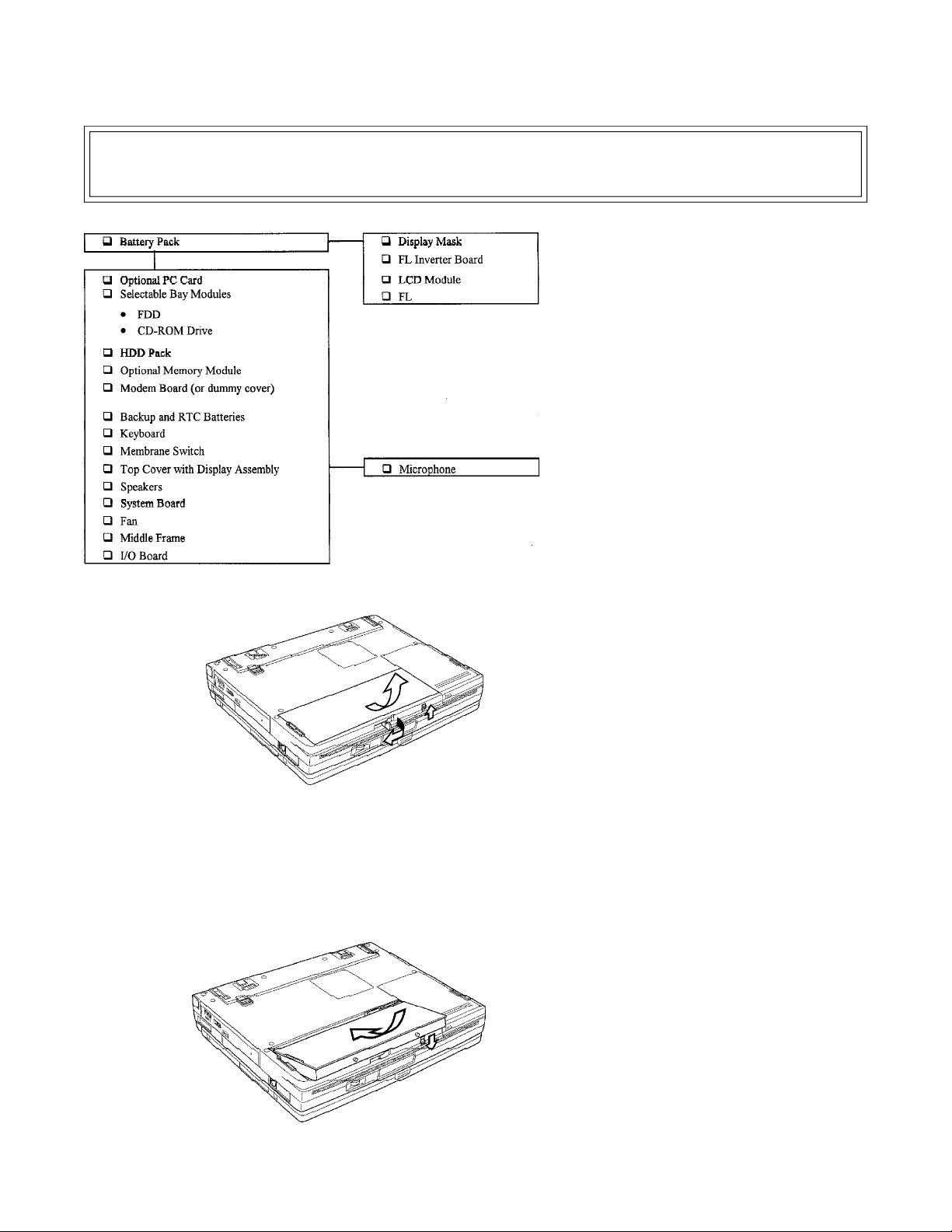
Tecra 780CDM / 780DVD Disassembly Overview
The information offered in this section is an overview of the Maintenance Manual, Chapter 4, Replacement
Procedures. If you have any questions or concerns regarding the proper procedure please refer to the Maintenance Manual through the Toshiba Service and Support Website before you proceed.
This section explains how to remove Field
Replaceable Units (FRUs). It may not be necessary to remove all the FRUs in order to replace
one.
The chart is a guide to which FRUs need to be
removed in order to remove others. The section
numbers on the chart refer to the sections in the
Maintenance Manual, Chapter 4.
Always start by removing the battery pack, next,
optional items such as the optional PC card and
optional memory module, then follow the line on
the chart to determine which FRU you must
remove next in order to repair the one you think is
causing the computer to operate improperly.
To remove the battery pack, follow the steps
below.
CAUTION: When handling battery packs, be
careful not to short circuit the terminals. Also
do not drop, hit or otherwise apply impact; do
not scratch or break the casing; and do not
twist or bend the battery pack.
1. Turn off the power to the computer.
Disconnect the AC adapter and all
external cables connected to the
computer.
2. Turn the computer upside down with the
front facing you and push the battery
lock up to unlock it. A red dot shows
when the lock is in the unlock position.
3. Pull out the battery release lever and
slide it to the left to pop the battery up
slightly.
4. Grasp the battery pack and lift it out.
To install the battery pack, follow the steps below.
Toshiba TRR
Page 7
WARNING: The battery pack is a lithium ion
battery which can explode if not replaced,
used, handled or disposed of properly.
Dispose of the battery as required by local
ordinances or regulations. Use only batteries
recommended by Toshiba as replacements.
NOTE: Check the battery terminals visually.
If they are dirty, wipe them clean with a dry
cloth.
1. Turn off the power to the computer.
Disconnect the AC adapter and all
external cables connected to the
computer.
2. Make sure the battery release lever is
pulled out then carefully insert the new
or recharged battery pack.
3. Place your fingers just above two pins
on the battery pack that fit into the
locking mechanisms in the battery
socket. Push the battery pack down
carefully until it locks into place.
4. Push the battery lock down to secure it.
The red dot will be covered.
4/00, Tecra
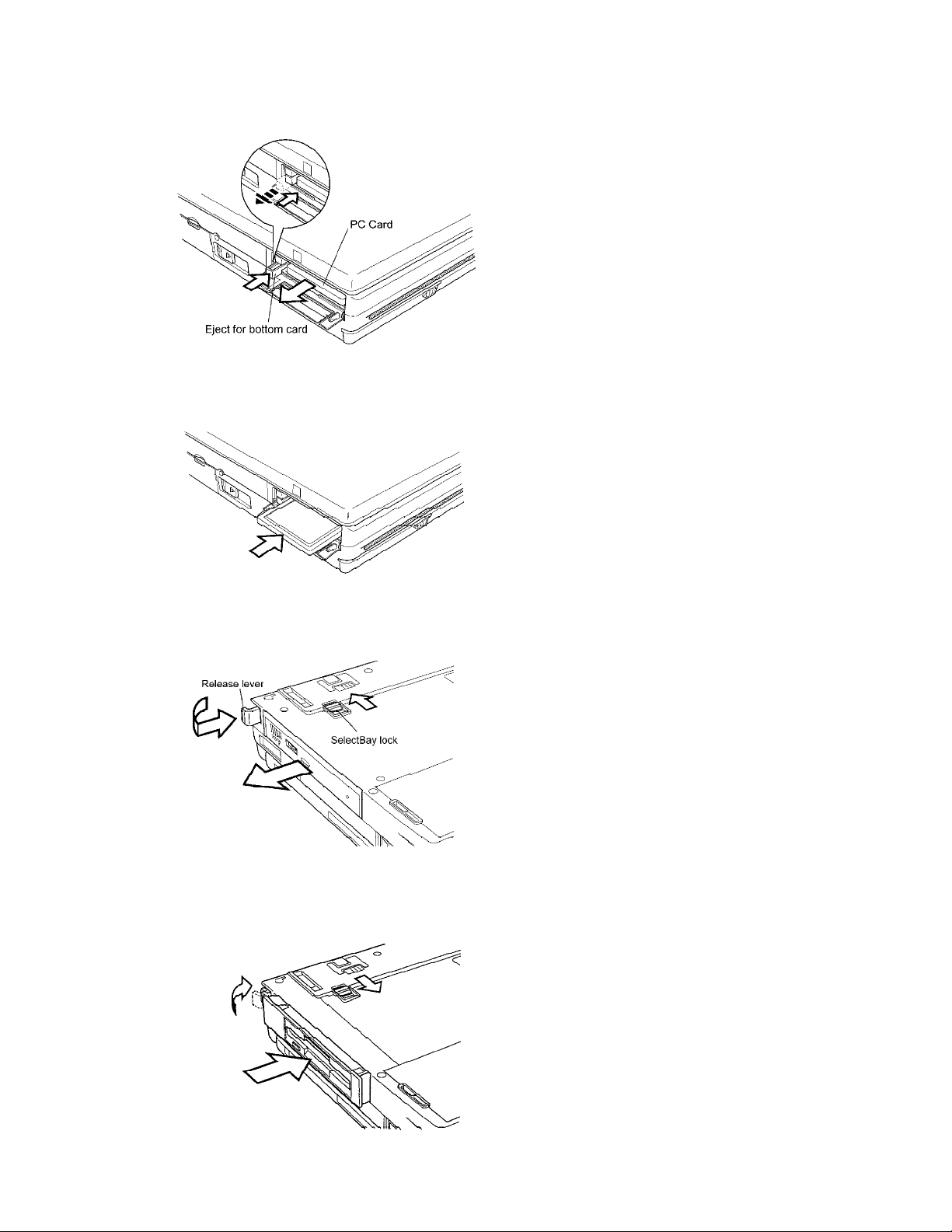
Tecra 780CDM / 780DVD Disassembly Overview, (cont.)
To remove the optional PC card, make sure the
computer is in boot mode, then follow the steps
below.
1. Turn off the power to the computer.
Disconnect the AC adapter and all
external cables connected to the
computer.
2. Remove the battery pack.
3. Open or remove the PC card slot cover.
4. Press in slightly on the eject button for
the upper and/or lower card and the
button will pop out fully.
5. Now, press the button firmly to pop the
PC card out partially.
6. Grasp the PC card and remove it.
7. Close or replace the PC card slot cover.
To install the PC card, follow the steps below.
1. Open or remove the PC card slot cover.
2. Insert the PC card and press gently to
ensure a firm connection.
3. Close the slot cover or replace the
cover with an appropriate one.
4. Install the battery pack.
To remove the SelectBay module, follow the
steps below.
1. Turn off the power to the computer.
Disconnect the AC adapter and all
external cables connected to the
computer.
2. Remove the battery pack.
3. Turn the computer upside down and
slide the SelectBay lock to the unlock
position, shown by a red box.
4. Pull out the release lever.
5. Push the release lever in firmly to pop
the SelectBay module partially out of
the bay.
6. Grasp the module and pull it out.
CAUTION: The SelectBay modules can
become hot with use.
Be careful when removing the module.
Install the SelectBay modules as described
below.
1. Insert the module in the computer and
press until it locks into place.
2. Fold the release lever into the closed
position.
3. Slide the SelectBay lock to the locked
position. The red box should not be
visible.
4. Install the battery pack.
4/00, TecraToshiba TRR Page 8

Tecra 780CDM / 780DVD Disassembly Overview, (cont.)
î
You can use the SelectBay cover when you do
not need to use a SelectBay module.
1. To install the cover, first remove the
SelectBay module then hold the cover
by the two finger grips and push it into
place until you hear the latches click.
2. To remove the cover, grasp the two
finger grips and pull the cover out.
To disassemble the DVD-ROM drive, follow the
steps below.
1. Remove six M2x3 silver screws and
two M2.5x6 silver screws securing the
frame to the DVD-ROM drive.
2. Remove the connector cover.
3. Remove the metal frame, connector
board, and disconnect the flexible
cable.
ê
To disassemble the FDD, follow the steps below.
1. Remove six M2x6 silver screws.
2. Turn the FDD over and release two
latches securing the upper plastic
frame and lower plastic frame. Turn it
back over and lift off the cover.
3. Lift off the upper shield cover, unseat
the flexible cable connector from the
lower plastic frame, then lift out the
FDD.
4. Pull the flexible cable out of the FDD
connector.
5. Remove four M2x3 silver screws and
remove the FDD from the bracket.
è
Toshiba TRR
Page 9
4/00, Tecra
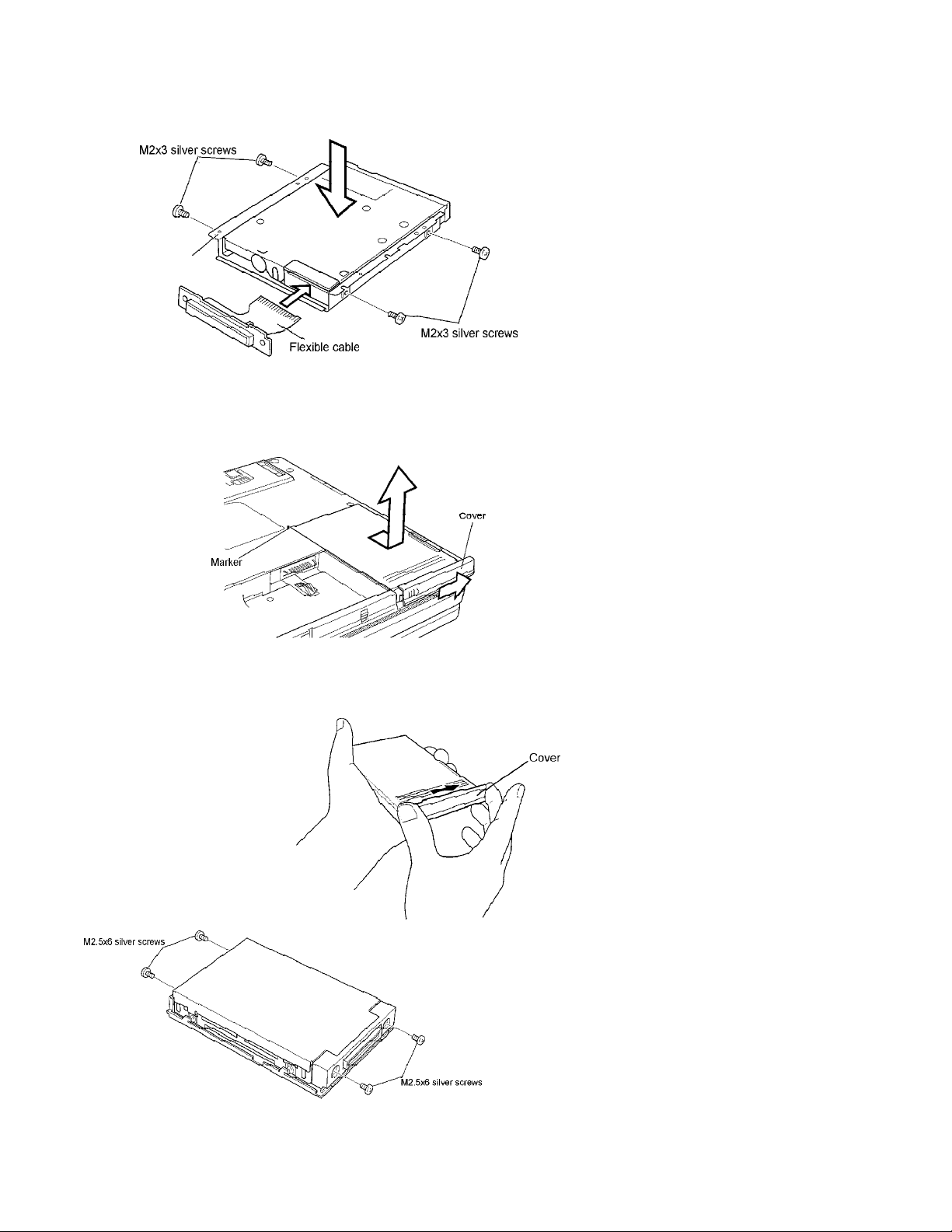
Tecra 780CDM / 780DVD Disassembly Overview, (cont.)
To assemble the FDD, follow the steps below.
1. Seat the FDD in the bracket and
secure the bracket with four M2x3
silver screws. Tighten screws to a
torque of less than 2.2 kgfcm.
2. Insert the flexible cable into the
connector. Press gently to assure a
firm connection.
3. Seat the FDD in the lower plastic
frame and set the upper shield cover
in place.
4. Seat the flexible cable connector into
the lower plastic frame.
5. Set the upper plastic frame in place,
snap the two latches closed and secure
six M2x6 silver screws.
CAUTION: Be very careful not to press on
the top or bottom of the HDD. Pressure can
destroy data or damage the drive.
To remove the HDD pack, follow the steps below.
1. Turn off the power to the computer.
Disconnect the AC adapter and all
external cables connected to the
computer.
2. Remove the battery pack.
3. Turn the computer upside down.
4. Slide the HDD cover to the right and
push the HDD pack forward until the
back edge is aligned with a marker next
to the HDD slot.
5. Lift up on the cover to remove the HDD
pack.
í
To disassemble the HDD Pack, follow the steps
below.
1. Slide the cover firmly in the direction of
the arrow and remove it.
2. Remove the HDD tray and connector
cover.
î
Images / text continued on the next page
4/00, TecraToshiba TRR Page 10
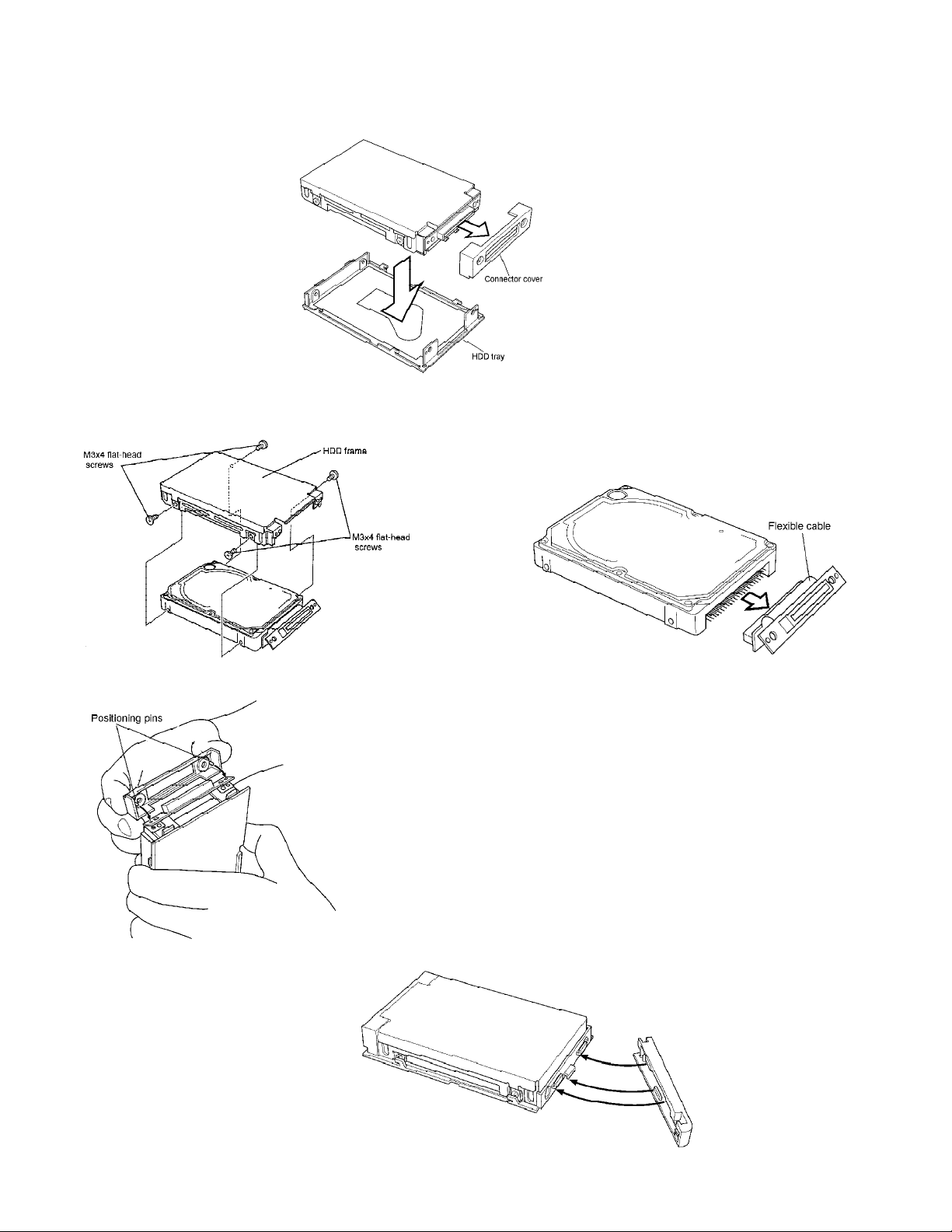
Tecra 780CDM / 780DVD Disassembly Overview, (cont.)
í
Disassembling the HDD Pack, continued.
3. Remove four M2.5x6 silver screws
from HDD pack.
4. Remove four M3x4 flat-head screws
and the HDD frame.
5. Remove the flexible cable.
CAUTION: Do not try to disconnect by
pulling on the flexible cable.
CAUTION: Do not apply pressure to the top
or bottom of the HDD.
î
è
To assemble the HDD pack, follow the steps
below.
1. Connect the flexible cable connector to
the HDD.
2. Seat the HDD frame on the HDD and
secure it with four M3x4 flat-head
screws.
3. Seat the connector cover on the flexible
cable connector. Be sure to match the
positioning pins to the holes on the
flexible cable and metal cover.
CAUTION: Do not hold the HDD by its flat
surfaces. It may damage the HDD.
4. Secure four M2.5x6 silver screws.
5. Seat the cover onto the HDD.
Toshiba TRR
Page 11
4/00, Tecra
