Page 1
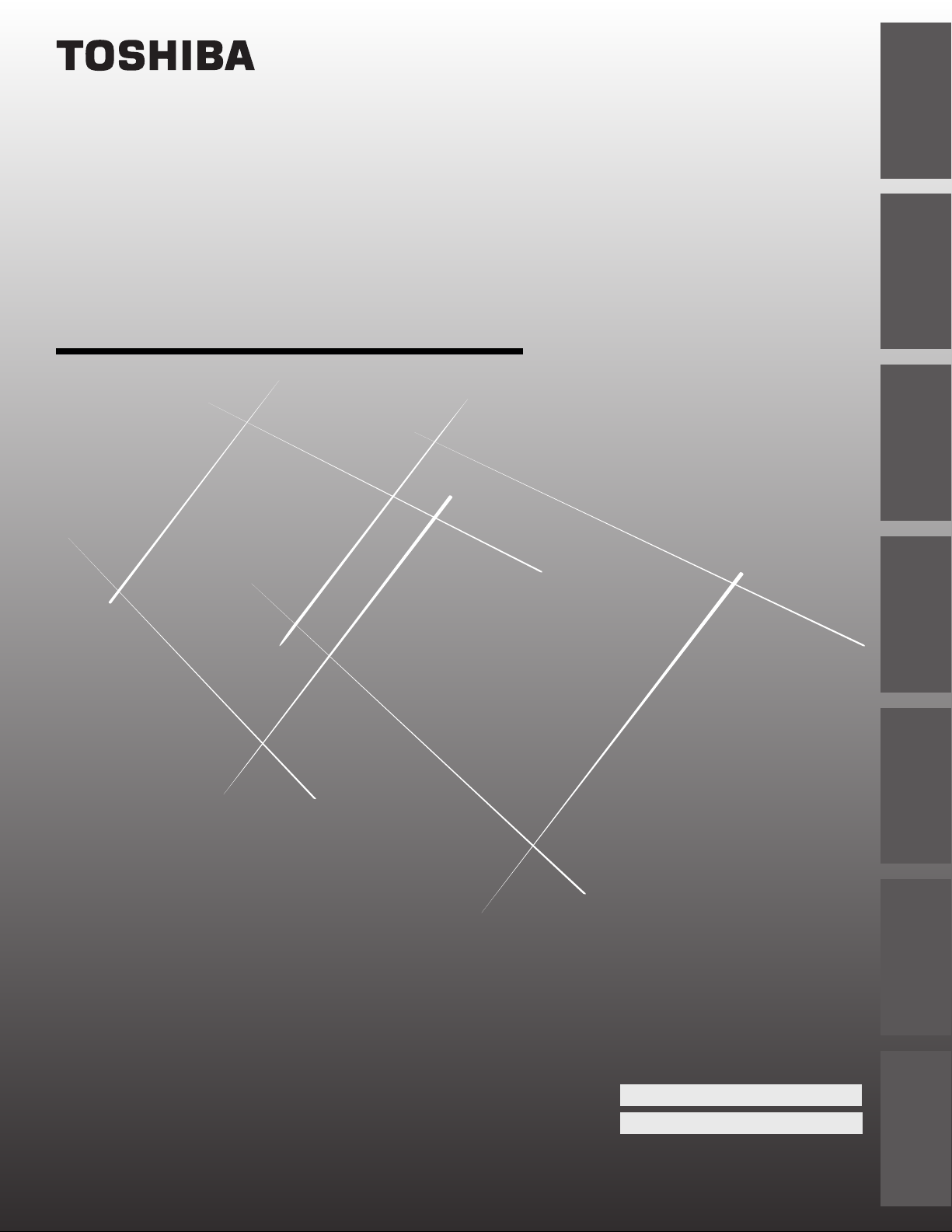
O
WNER'S
M
ANUAL
Projection Television
Introduction
your TV
Connecting
Using the
Remote Control
TE50T11
Setting up
Using the TV’s
Owner's Record
The model number and serial number are on the back
of your TV. Record these numbers in the spaces below.
Refer to these numbers whenever you communicate
with your Toshiba dealer about this TV.
Appendix
your TV
Features
TE55T11
TOSHIBA CORPORATION, 1999
Model number:
Serial number:
Index
Reference
Page 2

Important Information
Precautions
WARNING
TO REDUCE THE RISK OF FIRE OR ELECTRIC SHOCK,
DO NOT EXPOSE THIS APPLIANCE TO RAIN OR
MOISTURE.
The lightning symbol in the triangle tells you that the
voltage inside this product may be strong enough to
cause an electric shock. DO NOT TRY TO SERVICE
THIS PRODUCT YOURSELF.
The exclamation mark in the triangle tells you that
important operating and maintenance instructions
follow this symbol.
CAUTION
TO PREVENT ELECTRIC SHOCK, DO NOT USE THIS
POLARIZED PLUG WITH AN EXTENSION CORD
RECEPTACLE OR OTHER OUTLET UNLESS THE
PRONGS CAN BE FULLY INSERTED INTO THE
OUTLET TO PREVENT ANY EXPOSURE OF THE
PRONGS ON THE POLARIZED PLUG.
ATTENTION
POUR PRÉVENIR LES CHOCS ÉLECTRIQUES NE PAS
UTILISER CETTE FICHE POLARISÉE AVEC UN
PROLONGATEUR, UNE PRISE DE COURANT OU UNE
AUTRE SORTIE DE COURANT, SAUF SI LES LAMES
PEUVENT ÊTRE INSÉRÉS À FOND SANS EN LAISSER
AUCUNE PARTIE À DÉCOUVERT.
CAUTION
The plug has one prong wider than the other and will fit only
one way into a standard
electrical outlet (120 volt AC,
wide prong
60 Hz). If the plug does not
fit into the outlet, try turning
it around. If the plug still does
not fit, the outlet is probably
non-standard and must be
replaced by a qualified electrician. Do not tamper with the plug
or try to force it into a non-standard outlet.
Note to CATV system installers in the USA
This reminder is provided to call the CATV system installer’s
attention to Article 820-40 of the NEC, which provides
guidelines for proper grounding, and, in particular, specifies that
the cable ground shall be connected to the grounding system of
the building, as close to the point of cable entry as practical.
Installing your TV
• Place the TV on the floor or on a sturdy platform. The
mounting surface should be flat and steady. If you install the
TV on a soft floor, make sure that the floor is not damaged
by the weight of the TV.
• Place the TV far enough away from the walls to allow proper
ventilation. This will prevent the TV from overheating and
avoid possible damage to the TV. Avoid dusty places too.
• Damage may occur if you leave the TV in direct sunlight or
near a heater. Avoid places subject to extremely high
temperatures or humidity, and temperatures of 41˚F(5˚C) or
lower.
Using your TV
• Do not stand or climb on the TV.
• Do not put any heavy object on top of the TV.
• Do not place containers with liquids such as drinks or
cosmetics on the TV. If any foreign material or water leaks
into the TV, unplug the AC cord and contact your dealer.
• If the room temperature suddenly rises, condensation may
occur on the lenses resulting in picture distortion or color
fading. In such a case, simply wait a while (with the power
on) and the condensation will evaporate.
• Avoid displaying stationary images on your TV screen for
extended periods of time. Stationary patterns generated by a
picture-in-picture (PIP) display, computer displays, video
games, stock market reports, etc., can become permanently
engrained on the picture tube. This damage is not protected
by your warranty because it is the result of misuse. If you wish
to use your TV to display still images, reduce brightness and
contrast settings. Never leave a PIP, computer, or video game
display unattended.
• Sit approximately 10-25 feet away from the TV. Sitting too
far to the left or right of the screen will cause the picture to
appear dull as will direct sunlight and room lights. Turn the
TV off to check for reflections on the screen. Then remove
the source of any reflections while viewing.
Cleaning your TV
• Clean the TV with a soft dry cloth. Never use strong solvents
such as thinner or benzine which might damage the finish of
the cabinet. If the cabinet is very dirty. Use a damp cloth to
wipe the cabinet clean, then finish with a dry cloth.
2
Page 3

Introduction................................................................ 4
Welcome to Toshiba ......................................................... 4
Exploring your new TV ................................................... 4
Connecting your TV .................................................. 5
Connecting a VCR .......................................................... 5
Connecting a cable converter box .................................... 6
Connecting a cable converter box and a VCR .................. 6
Connecting a DVD/satellite receiver and a VCR.............. 7
Connecting a DVD with ColorStream™ and a VCR ...... 7
Connecting two VCRs ..................................................... 8
Connecting an audio system ............................................ 9
Using the remote control ...................................... 10
Preparing the remote control for use .............................. 10
Installing the remote control batteries ............................ 10
Using the remote control with a VCR or
a cable TV converter ...................................................... 10
Programming the remote control for use with a VCR or
a cable TV converter ...................................................... 11
VCR code table ......................................................12
Cable TV converter code table ................................ 13
Learning about the remote control ................................. 14
Setting up your TV .................................................. 15
Changing the on-screen display language ....................... 16
Adding channels to the TV’s memory ............................ 17
Programming channels automatically...................... 17
Adding and erasing channels manually.................... 18
Changing channels ........................................................ 18
Adjusting the color convergence..................................... 18
Using the TV’s features.......................................... 20
Adjusting the channel settings........................................ 20
Switching between two channels .............................20
Programming your favorite channels ....................... 20
Labeling channels ................................................... 21
Watching picture-in-picture (PIP).................................. 23
Switching the main and small pictures .................... 24
Changing the position of the small picture.............. 24
Freezing the small picture ....................................... 24
Using V-CHIP control ................................................... 25
Selecting the V-CHIP menu ................................... 25
Adjusting the V-CHIP menu ......................................... 26
ENABLE BLOCKING ..........................................26
SET RATING (Setting the movie or TV ratings
for your choice) ...................................................... 26
About Rating .......................................................... 26
BLOCKING OPTION.......................................... 27
NEW PIN CODE .................................................. 27
Unblocking programs temporarily .......................... 28
Blocking channels ................................................... 28
Adjusting the picture ..................................................... 30
Adjusting the picture quality ................................... 30
Selecting the color temperature ...............................30
Adjusting the picture preferences ............................ 31
Using the flesh tone feature..................................... 31
Using the noise reduction feature............................ 31
Resetting your adjustments to the factory settings ...32
Watching video input ....................................................32
Displaying on-screen information .................................. 32
Auto power off............................................................... 33
Displaying XDS information ......................................... 33
Using the closed caption feature..................................... 34
Setting the off-timer ...................................................... 35
Setting the clock ............................................................ 35
Adjusting the sound ....................................................... 36
Muting the sound ................................................... 36
Selecting stereo/SAP broadcasts .............................. 36
Adjusting the sound quality .................................... 37
Using the surround sound feature ........................... 37
Using the Sub-Bass System (SBS)............................ 38
Turning off the built-in speakers ............................. 38
Viewing the demonstration mode .................................. 38
Understanding the last mode memory feature ................ 38
Appendix................................................................... 39
Specifications ................................................................. 39
Troubleshooting ............................................................. 40
Limited United States Warranty .....................................41
Index .......................................................................... 42
3
Page 4

Introduction
Introduction
Welcome to Toshiba
Congratulations! You have purchased one of the finest projection TV’s
on the market. The goal of this manual is to guide you through setting
up and operating your Toshiba TV as quickly as possible.
This manual applies to models TE50T11 and TE55T11.
Before you start reading, check your model number by looking at the
rear of the TV.
your TV
Connecting
The TE55T11 is the model used for illustration purposes.
Instructions in this manual are based on using the remote control. You
can also use the controls on the TV if they have the same name as
those on the remote control.
Please read all the safety and operating instructions carefully, and keep
the manual for future reference.
Exploring your new TV
Using the
Remote Control
You can operate your TV by using the buttons on the front panel or
the remote control. The back panel provides all the terminal
connections you will need to connect other equipment to your TV.
The ColorStream inputs are only for TE55T11.
TV front
your TV
Setting up
Features
Using the TV’s
Appendix
TV rear
MENU
DEMO
MENU
ENTER
ENTER
TV/VIDEO
VOLUME CHANNEL
POWER indicator
POWER
Volume
ANT( 75
▼▲
Channel
▼▲
)
DEMO Remote
VIDEO
S-VIDEO
VIDEO
L/
MONO
AUDIO
R
POWERTV/
VIDEO-1 VIDEO-2
IN
COLOR
STREAM
INPUT
DVD IN
Y
C
B
C
R
AUDIO
sensor
OUT
VAR
RL
AUDIO
VIDEO
L/
L
MONO
AUDIO
R
R
OUT
MTS
TV
1
4
7
100
S
D
X
FAV
-
MUTE RECALL
STOP SOURCE
REC
.
C
CABLE
A
C
TV/VCR
STILL
2
5
8
0
P
VCR
3
6
9
CH RTN
ENT
R
T
E
ADV
MENU/
ENTER
ADV
TV/VIDEO SURROUND
PLAY PIP
REW
LOCATE
POWER
TIMER
CH
VOL
S
E
T
E
X
I
T
FAV
+
FF
SWAP
Index
Reference
4
Page 5

Connecting your TV
AUDIO
Cables
VIDEO
Cable
Color Stream
Cable
If you haven’t connected electronic equipment before, or you have
been frustrated in the past, you may wish to read this section. (Cables
are not supplied.)
• A coaxial cable is the standard cable that comes in from your
antenna or cable converter box. Coaxial cables use “F”
connectors.
• Audio and video cables are usually color coded according to use:
yellow for video and red and white for audio. The red audio cable
is for the stereo right channel, and the white audio cable is for
the stereo (or mono) left channel. If you look at the rear panel of
the TV, you will see that the terminals are color coded in the
same manner as the cables.
• S-video cables provide better picture performance. S-video cables
can only be used with S-video compatible components.
• ColorStream™ cables come in sets of three and provide the best
picture performance. ColorStream cables can only be used with
ColorStream compatible components.
Connecting a VCR
This connection allows you to watch local channels and video
programs, play or record on the VCR while watching TV, and to
record from one channel while watching another channel.
You will need:
• one coaxial cable
• one pair of audio cables (only one cable for a mono VCR)
• one video cable
Cable lead-in from Cable Box or Antenna
Stereo VCR
VIDEO AUDIO
LR
S-VIDEO
VIDEO
L/
MONO
AUDIO
R
IN
OUT
VIDEO-1 VIDEO-2
IN
COLOR
STREAM
INPUT
DVD IN
Y
C
B
C
R
AUDIO
OUT
VAR
RL
AUDIO
VIDEO
L/
L
MONO
AUDIO
R
R
OUT
IN from ANT
CH 3
CH 4
TV
OUT to TV
ANT( 75
)
ANTENNA
Coaxial Cable
S-VIDEO
Cable
Caution:
Do not plug the TV in until you have finished
connecting all of your equipment.
Caution:
If using a mono VCR, connect L/Mono to
VCR Audio OUT using only one audio cable.
If you have a S-VHS VCR, use the S-video
connections and remove the video cable.
Do not connect the video cable and the
S-video cable to Video-1 simultaneously.
Note:
You can also use the Video-2 inputs for
connecting video components such as a
camcorder, laserdisc player etc.
Introduction
your TV
Connecting
Using the
Remote Control
your TV
Setting up
Features
Using the TV’s
Appendix
Index
Reference
5
Page 6
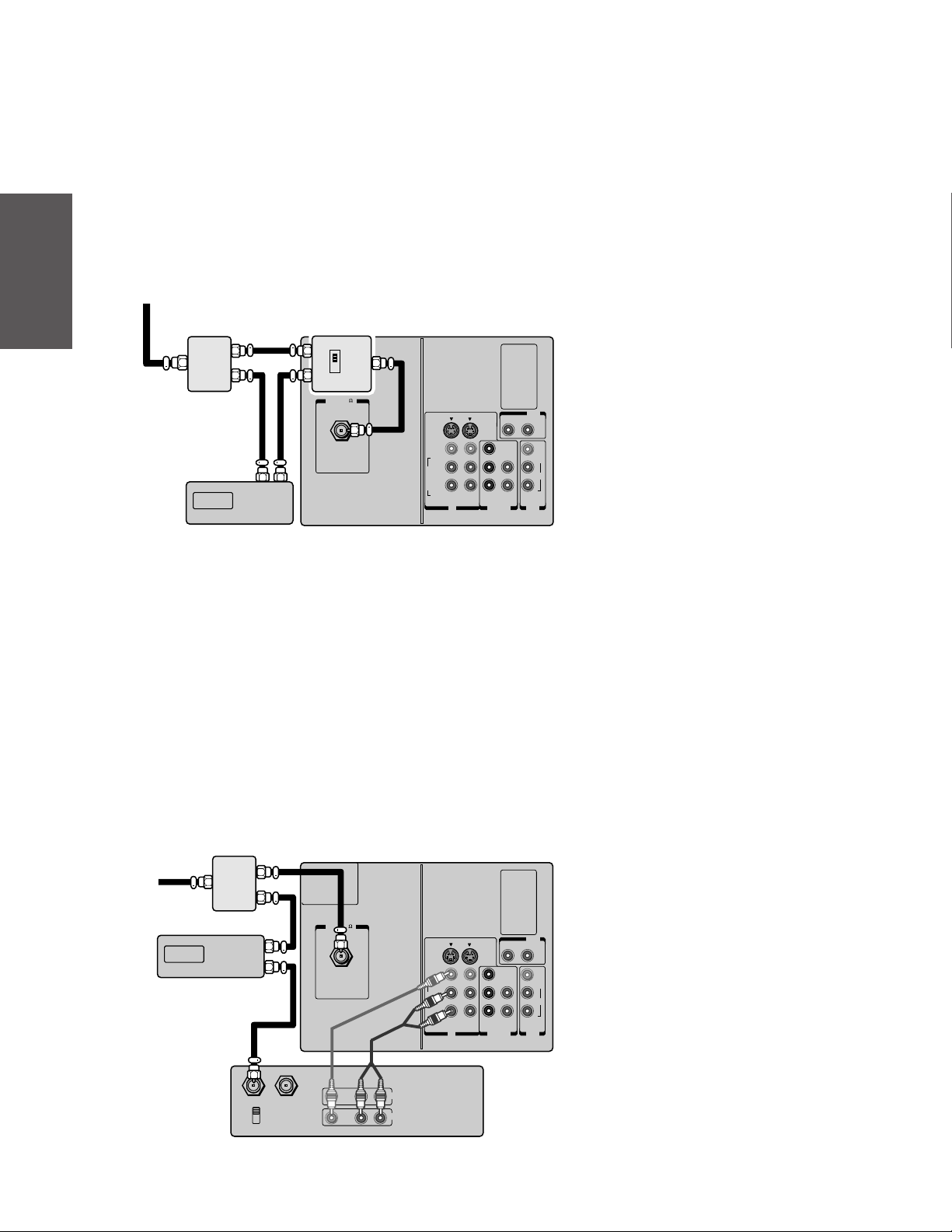
Connecting a cable converter box
This connection allows you to watch cable and premium channels.
You should place the A/B switch in the “A”position so that you can
Introduction
your TV
Connecting
Using the
Remote Control
use the TV features. When viewing premium channels, switch to “B”
and tune the TV to channel 3 or 4 (whichever channel is vacant in
your area), then use the converter box to change channels.
You will need:
From Cable
• one two-way signal splitter
• one A/B switch
• four coaxial cables
2-way
signal
splitter
(Not supplied)
IN OUT
Cable converter box
A/B switch
(Not supplied)
A
IN
OUT
B
)
ANT( 75
S-VIDEO
VIDEO
L/
MONO
AUDIO
R
VIDEO-1 VIDEO-2
IN
COLOR
STREAM
INPUT
DVD IN
Y
C
B
C
R
AUDIO
TV
OUT
VAR
RL
AUDIO
VIDEO
L/
L
MONO
AUDIO
R
R
OUT
Note:
When you use a converter box with your TV,
there may be features that you can not
program using the remote control, such as
programming your favorite channels, labeling
channels, and blocking channels.
your TV
Setting up
Features
Using the TV’s
Appendix
Connecting a cable converter box and a VCR
This connection allows you to watch and record basic and premium
cable channels, as well as watch videotapes. You should keep your TV
selected to TV so that you can use the TV’s features. When viewing
premium channels or recording with the VCR, select Video 1 (page
32), turn on the VCR and set the channel to 3 or 4 (whichever
channel is vacant in your area), then use the cable converter box to
change channels. To watch a basic cable channel while recording with
the VCR, the TV should be left in TV mode.
You will need:
• one two-way splitter
• three coaxial cables
• one pair of audio cables (only one cable for a mono VCR)
• one video cable
TV
ANT( 75
)
S-VIDEO
VIDEO
L/
MONO
AUDIO
R
VIDEO-1 VIDEO-2
IN
COLOR
STREAM
INPUT
DVD IN
Y
C
B
C
R
OUT
VAR
RL
AUDIO
VIDEO
L/
L
MONO
AUDIO
R
R
AUDIO
OUT
From Cable
Cable converter box
2-way
signal
splitter
(Not supplied)
IN
OUT
Caution:
If you have a mono VCR, connect L/Mono to
VCR Audio OUT using only one audio cable.
If you have a S-VHS VCR, use the S-video
connections and remove the video cable. Do
not connect the video cable and the S-video
cable to Video-1 simultaneously.
When you use a converter box with your TV,
there may be features that you can not
program using the remote control, such as
programming your favorite channels, labeling
channels, and blocking channels.
Index
Reference
IN from ANT OUT to TV
CH 3
CH 4
Stereo VCR
VIDEO
LR
IN
OUT
AUDIO
6
Page 7
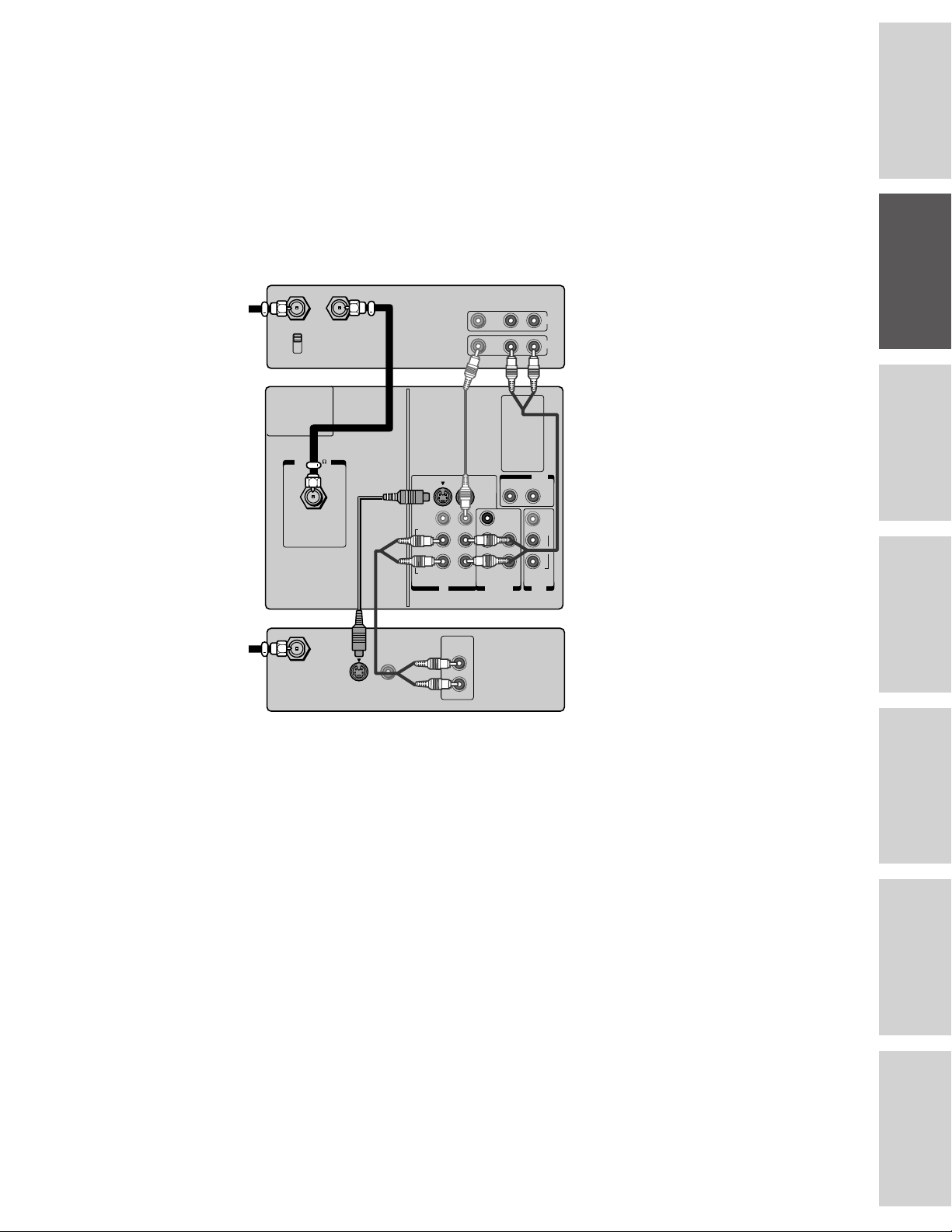
Connecting a DVD/satellite receiver and a VCR
This connection allows you to watch DVD/satellite, video and TV
programs. You can record one TV channel while watching another
channel.
You will need:
• one coaxial cable
• two pairs of audio cables (only one cable for a mono VCR)
• one video cable
• one S-video cable
Stereo VCR
VIDEO AUDIO
COLOR
STREAM
INPUT
DVD IN
Y
C
B
C
R
AUDIO
LR
IN
OUT
OUT
VAR
RL
AUDIO
VIDEO
L/
L
MONO
AUDIO
R
R
OUT
From Antenna
IN from ANT
CH 3
CH 4
TV
ANT( 75
OUT to TV
)
S-VIDEO
VIDEO
L/
MONO
AUDIO
R
VIDEO-1 VIDEO-2
IN
Caution:
You can use a video cable instead of the
S-video cable, but the picture quality will
decrease. If you use a S-video cable between
the TV and DVD/satellite receiver, make the
audio connections only and remove the video
connection.
Do not connect the video cable and the
S-video cable to Video-1 simultaneously.
The unauthorized recording of television
programs, video tapes and other materials
may infringe upon the provisions of copyright
laws.
Introduction
your TV
Connecting
Using the
Remote Control
DVD/Satellite Receiver
AUDIO
From Satellite Dish
IN from ANT
S-VIDEO
VIDEO
OUTOUT
L
R
OUT
Connecting a DVD with ColorStream™ and a
VCR (for TE55T11 only)
This connection allows you to watch DVD, video or TV programs
and to record DVD or TV programs. You can record from one source
and watch a program from another source. Your TV is capable of
using ColorStream (component video). Connecting your TV to a
ColorStream compatible DVD, such as a Toshiba DVD, can greatly
enhance picture quality and performance.
You will need:
• one coaxial cable
• three pairs of audio cables (only one cable for a mono VCR)
• two video cables
• one set of ColorStream video cables
your TV
Setting up
Features
Using the TV’s
Appendix
Index
Reference
7
Page 8
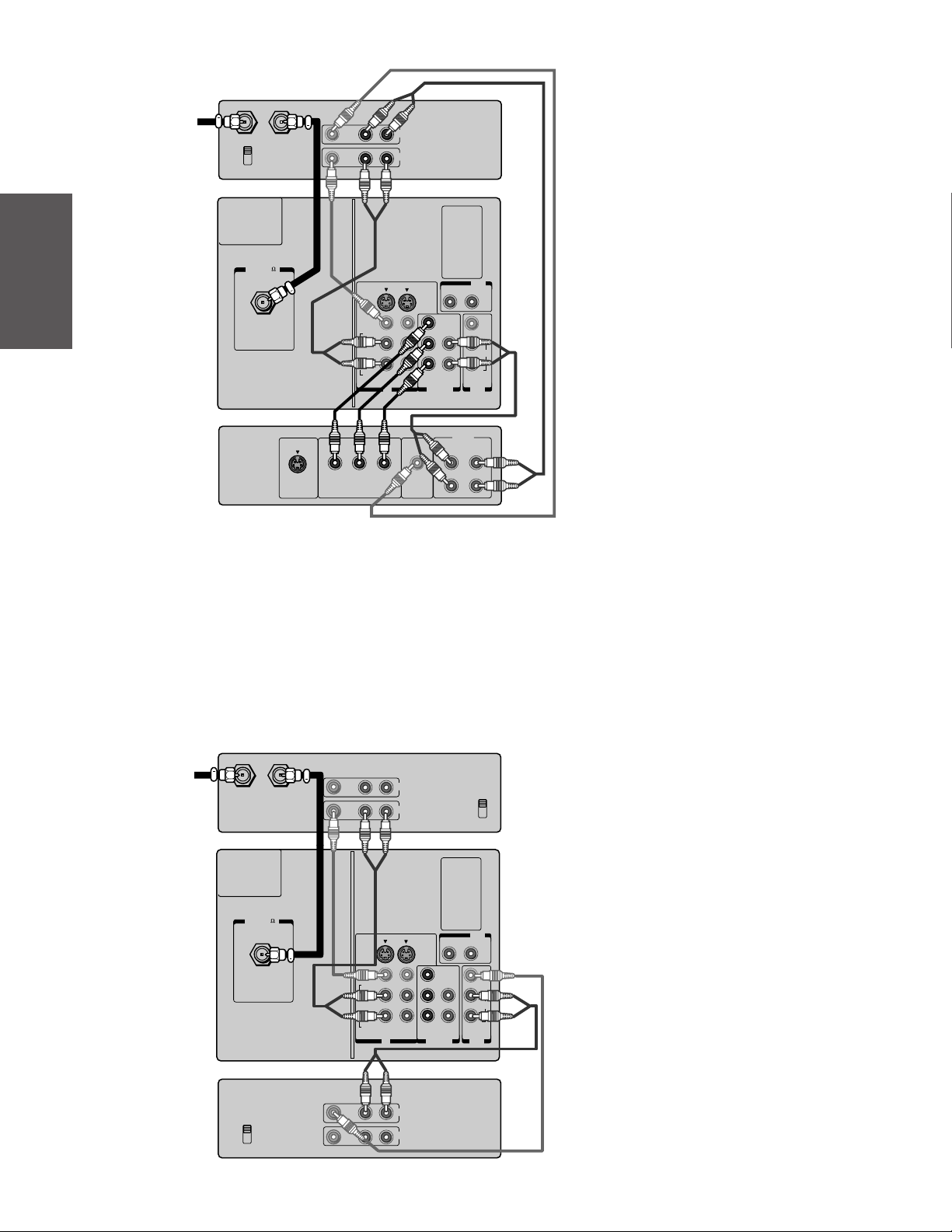
From Antenna
Introduction
your TV
Connecting
Using the
Remote Control
Stereo VCR
VIDEO AUDIO
LR
IN from ANT OUT to TV
CH 3
CH 4
TV
)
ANT( 75
S-VIDEO
VIDEO
L/
MONO
AUDIO
R
Satelite IN
S-VIDEO
CbY
COLOR STREAM
DVD Player With ColorStream™
IN
OUT
VIDEO-1 VIDEO-2
IN
Cr
VIDEO
OUT
COLOR
STREAM
INPUT
DVD IN
Y
C
B
C
R
OUT
VAR
RL
AUDIO
VIDEO
L/
L
MONO
AUDIO
R
R
AUDIO
OUT
AUDIO
OUT
L
L
R
R
Caution:
To play from the DVD, the DVD and TV must
use ColorStream connections. To record from
the DVD, the DVD and TV must select Video.
The unauthorized recording of television
programs, video tapes and other materials
may infringe upon the provisions of copyright
laws.
your TV
Setting up
Features
Using the TV’s
Appendix
Connecting two VCRs
This connection allows you to record (dub/edit) from one VCR to
another VCR while watching a video program. You will also be able to
record from one TV channel while watching another channel.
You will need:
• one coaxial cable
• two pairs of audio cables (only two cables for mono VCRs)
• two video cables
VCR 1
VIDEO AUDIO
From Antenna
IN from ANT OUT to TV
TV
ANT( 75
)
LR
S-VIDEO
VIDEO
L/
MONO
AUDIO
R
VIDEO-1 VIDEO-2
IN
OUT
IN
CH 3
CH 4
OUT
VAR
RL
AUDIO
VIDEO
Y
L/
L
MONO
C
B
AUDIO
C
R
R
R
COLOR
STREAM
AUDIO
INPUT
OUT
DVD IN
Caution:
Do not connect one VCR to the output and
input jacks on the TV at the same time. If you
are using a S-VHS VCR, use the S-video
connections and remove the video cable. Do
not connect the video cable and the S-video
cable to Video-1 simultaneously.
The unauthorized recording of television
programs, video tapes and other materials
may infringe upon the provisions of copyright
laws.
Note:
To dub or edit VCR 2 must select Line IN,
and the TV must select Video-1.
Index
Reference
VCR 2
CH 3
CH 4
VIDEO AUDIO
LR
IN
OUT
8
Page 9

Connecting an audio system
This connection allows you to use an audio amplifier to adjust the
audio level. This also allows you to use external speakers.
To control the audio, turn on the TV and the stereo amplifier, then
turn off the built-in speakers. (See“ Turning off the built-in speakers”
on page 38.)
You will need one pair of audio cables.
Amplifier
Introduction
TV
From Cable, Cable Box
or Antenna
)
ANT( 75
LINE IN
LR
S-VIDEO
VIDEO
L/
MONO
AUDIO
R
VIDEO-1 VIDEO-2
your TV
Connecting
OUT
VAR
RL
AUDIO
VIDEO
Y
L/
L
MONO
C
B
AUDIO
C
R
R
R
COLOR
STREAM
AUDIO
INPUT
IN
DVD IN
OUT
Using the
Remote Control
your TV
Setting up
Features
Using the TV’s
Appendix
Index
Reference
9
Page 10
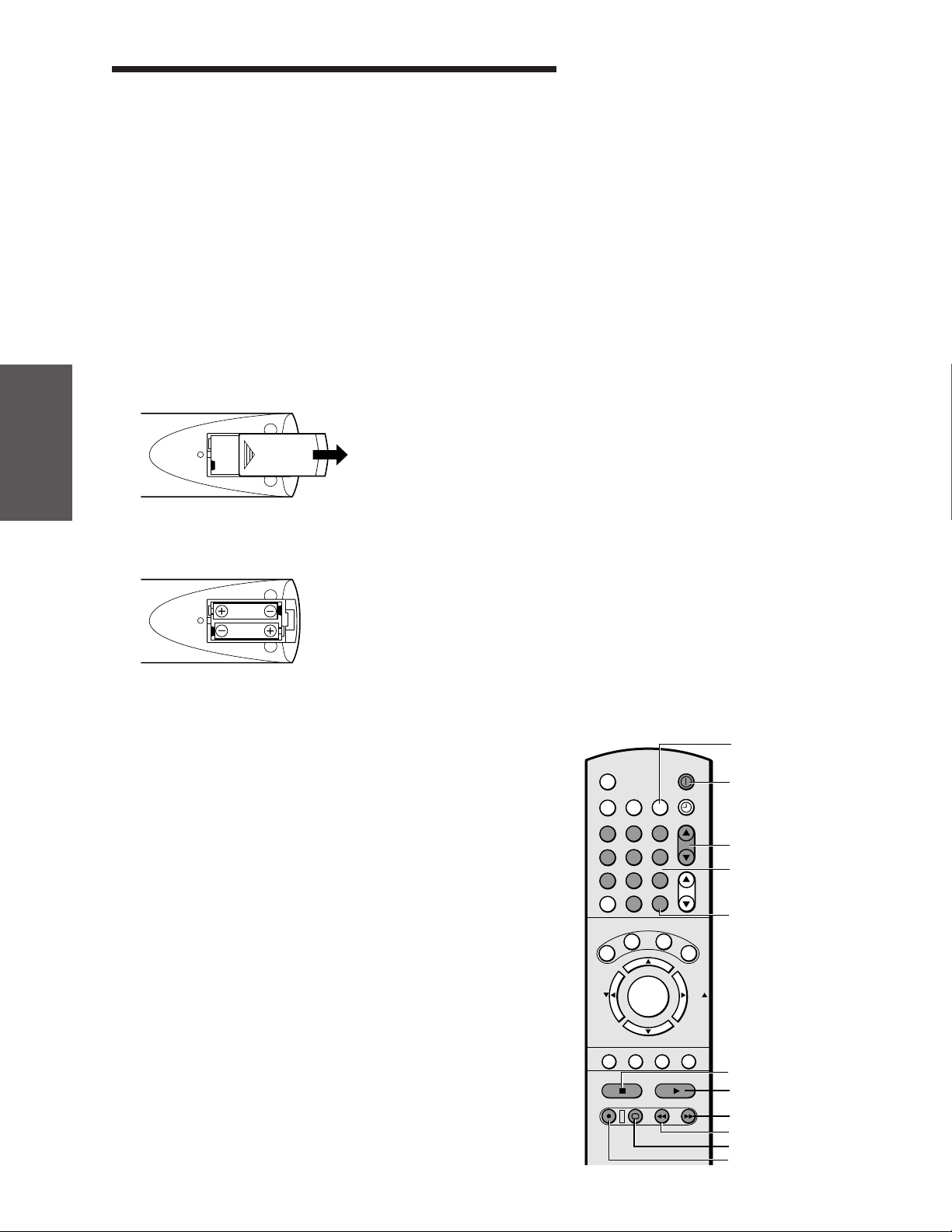
Using the remote control
Introduction
Preparing the remote control for use
With the remote control, you can operate your TV, most VCR
models, and cable TV converters together, even if they are different
brands. If you will be using your TV with a Toshiba VCR, your
remote control is already programmed and ready to use. If you own
different brands of VCRs and/or converters, you first have to program
your remote control. (See “Programming the remote control for use
with a VCR or a cable TV converter” on page 11.)
your TV
Connecting
Installing the remote control batteries
To install the batteries:
Using the
Remote Control
1. Slide the battery cover off of the back of the remote control.
2. Install two “AA” size batteries. Match the + and - signs on the
batteries to the signs on the battery compartment.
Note:
This remote control’s functions may or may
not operate your VCR or cable TV converter.
Refer to the owner’s manuals supplied with
the equipment to see which features are
available. In addition, the original controllers
may have features not available on this remote
control. If you would like to continue to use
these features, you may want to use the
original remote control.
Caution:
• Dispose of your batteries in a designated
disposal area. Do not throw your batteries
into a fire.
• Do not mix battery types or combine used
batteries with new ones.
• Remove dead batteries immediately to
prevent battery acid from leaking into the
battery compartment.
• If you do not intend to use the remote
control for a long time, remove the
batteries.
your TV
Setting up
Features
Using the TV’s
Appendix
Index
Reference
3. Slide the battery cover back on to the remote control until the
lock snaps.
Using the remote control with a VCR or a cable
TV converter
To control a Toshiba VCR:
Press the VCR button until it blinks. The shaded buttons shown
on the right will then control the VCR. The rest of the buttons
will operate the TV as usual.
If you own different brands of VCRs, program the remote control
to recognize the brand of your VCR. (See “Programming the
remote control for use with a VCR or a cable TV converter” on
page 11.)
10
MTS
TV
1
4
7
100
C
S
D
X
FAV
-
MUTE RECALL
STOP SOURCE
REC
CABLE
A
C
.
TV/VCR
STILL
2
5
8
0
T
P
VCR
3
6
9
CH RTN
ENT
R
E
S
ADV
MENU/
ENTER
ADV
TV/VIDEO SURROUND
PLAY PIP
REW
LOCATE
POWER
TIMER
E
T
SWAP
VOL
VCR
POWER
CH
Channel ▲▼
Channel
Number
ENT
E
X
I
T
FAV
+
STOP
FF
PLAY
Fast Forward
Rewind
TV/VCR
Record
Page 11
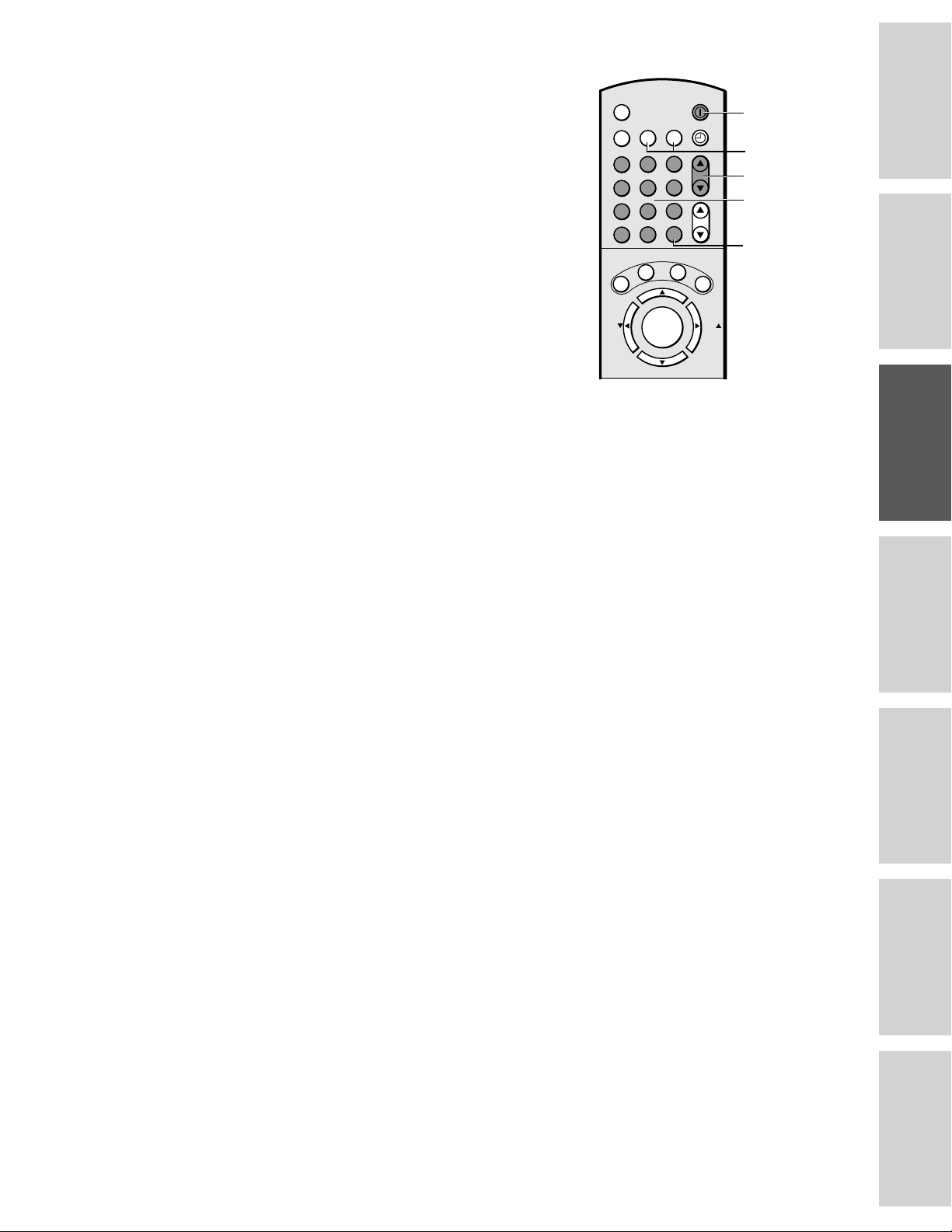
To control a cable TV converter:
Program the remote control to recognize the brand of your
converter. The shaded buttons shown on the right will control the
cable TV converter.
Press the CABLE button whenever you control the cable TV
converter.
Programming the remote control for use with a
VCR or a cable TV converter
This remote control is pre-programmed to operate Toshiba VCRs. To
use VCRs or cable converters other than Toshiba models, you must
follow the steps below before you operate your remote control.
1. Refer to the “VCR code table” or “Cable TV converter code
table” on pages 12-13 to find the number that corresponds to the
brand name of your VCR or converter.
If more than one number is listed, try each one separately until
you find the one that works.
2. Turn on the device (VCR or converter) you wish to program the
code.
3. Press the matching device button “VCR” (or “CABLE”) and
ENT at the same time. The device button will be illuminated by
the back-light to indicate that it is in the program mode. Perform
the following steps while the back-light is on (about 20 seconds).
4. Point the remote control toward the VCR (or converter) and
press the Number buttons to enter the three digit code number
for your brand of VCR (or converter).
• If the right number was entered, the VCR (or the converter)
should turn off.
• If the VCR (or the converter) does not respond to the remote
control, repeat steps 1 to 4 with another code number until
the device turns off.
The back-light will blink to confirm the storage.
5. Press the device button (CABLE or VCR) to release the program.
6. Press TV to control the TV.
A
2
5
8
0
P
T
ADV
MENU/
ENTER
ADV
VCR
3
6
9
CH RTN
ENT
R
E
S
E
POWER
TIMER
CH
VOL
T
FAV
E
X
I
T
+
POWER
Device buttons
Channel ▲▼
Channel
Number
ENT
FAV
MTS
CABLE
TV
1
4
7
100
C
.
C
S
D
X
-
Note:
• Each time you replace the batteries, you
must reprogram the remote control.
• Some newer VCRs are capable of working
on either of two remote codes. These VCRs
have a switch labeled “VCR1/VCR2.”
If your VCR has this kind of switch, it may
not respond to any of the code numbers for
your VCR brand name. In this case, set the
switch to the other position (VCR1 or
VCR2) and reprogram the remote control.
Introduction
your TV
Connecting
Using the
Remote Control
your TV
Setting up
For future reference, write down the code numbers you used:
VCR code _____________________
Cable code _____________________
11
Features
Using the TV’s
Appendix
Index
Reference
Page 12
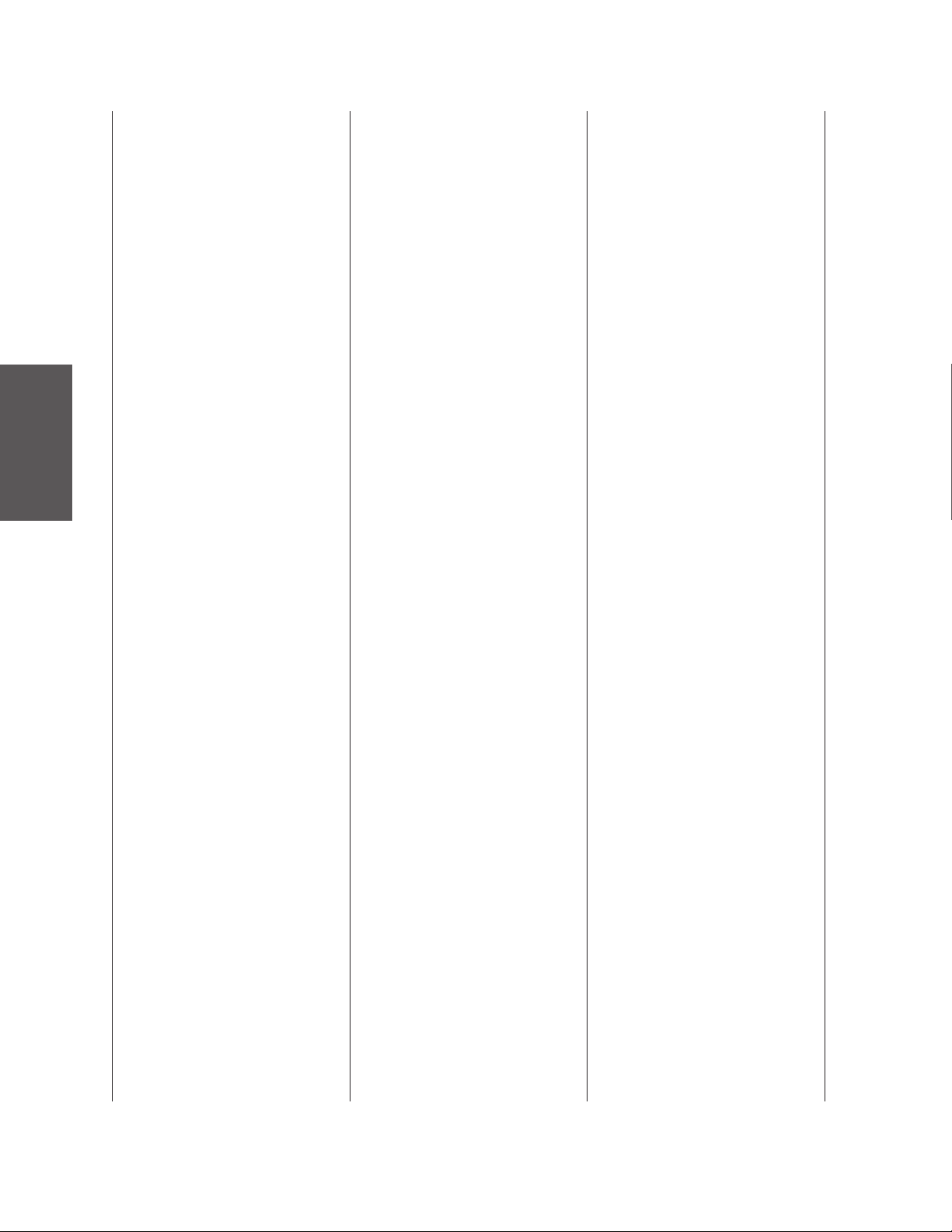
VCR code table
Introduction
your TV
Connecting
Using the
Remote Control
your TV
Setting up
Features
Using the TV’s
Appendix
Brand name Code number
AIWA 034
AKAI 146, 043, 046, 124,
142, 016
ALBA 202
AMPRO 072
ANAM 031
AUDIO
DYNAMICS 012, 023, 043
BRANDT 204
BROKSONIC 035, 037, 129, 203
CANON 031
CRAIG 003, 040
CURTIS MATHES 031, 041
DAEWOO 010, 110, 111, 112,
017
DBX 012, 023, 043
DYNATECH 034, 053
ELECTROHOME 059
EMERSON 006, 029, 035, 025,
034, 036, 037, 046,
101, 129, 131, 138,
017, 031, 202, 203
FISHER 003, 008, 009, 010
FUNAI 034
GE 031, 072, 144, 147,
063, 107, 109, 205,
206, 207, 208
GO VIDEO 132, 136
GOLDSTAR 012, 013, 020, 101,
123
HARMAN
KARDON 012, 045
HITACHI 004, 026, 034, 043,
063, 047, 013
INSTANTREPLAY 031
JCL 031
JCPENNY 012, 013, 040, 101,
031
JENSEN 043
JVC 048, 043, 130, 152,
055, 060, 012, 031,
047
KENWOOD 014, 048, 043
LLOYD 034
LXI 003, 009, 017, 034,
101, 013, 014
MAGIN 040
MAGNAVOX 067, 031, 034, 041
MARANTZ 031, 067, 012
MARTA 101
MATSUI 202
MEI 031
MEMOREX 101, 003, 010, 014,
031, 034, 053, 072
MGA 045, 046, 059
MINOLTA 013, 020
MITSUBISHI 059, 061, 046, 051,
142, 013, 020, 045
MTC 034, 040
MULTITECH 024, 034
NEC 012, 023, 043, 048
NORDMENDE 043
OPTONICA 053, 054
ORION 202
PANASONIC 070, 140, 201, 031
PENTAX 013, 020, 031, 063
PHILCO 031, 034, 067
PHILIPS 031, 067, 034, 101,
054
PILOT 101
PIONEER 021, 048, 013
PULSAR 072
QUARTZ 014
QUASAR 031
RCA 013, 020, 034, 041,
040, 107, 109, 140,
144, 147, 031, 205,
206, 207, 208
REALISTIC 003, 008, 010, 014,
031, 034, 040, 053,
054, 101
RICOH 058
RUNCO 072
SALORA 014
SAMSUNG 040, 107, 109, 112,
017, 205, 206
SANSUI 043, 048
SANYO 003, 010, 014
SCOTT 017, 037, 129, 112,
131
SEARS 003, 008, 010, 013,
014, 017, 101, 009,
031
SHARP 031, 054, 053
SHINTOM 024
SONY 056, 057, 058, 003,
052, 031
SOUNDESIGN 034
STS 013
SYLVANIA 031, 034, 067
SYMPHONIC 034
TANDY 010, 034
TATUNG 043
TEAC 034, 043
TECHNICS 031, 070
TEKNIKA 031, 019, 034, 101
TELEFUNKEN 204
THOMAS 034
TMK 006
TOSHIBA 001, 112, 131, 008,
047, 059, 082, 013,
017
TOTEVISION 040, 101
UNITECH 040
VECTOR
RESEARCH 012
VIDEO
CONCEPTS 012, 046, 034, 141
VIDEOSONIC 040
WARDS 013, 024, 031, 034,
040, 053, 054, 003,
017, 131
YAMAHA 012, 043, 034
ZENITH 072, 080, 056, 048,
034, 101, 058
Index
Reference
12
Page 13
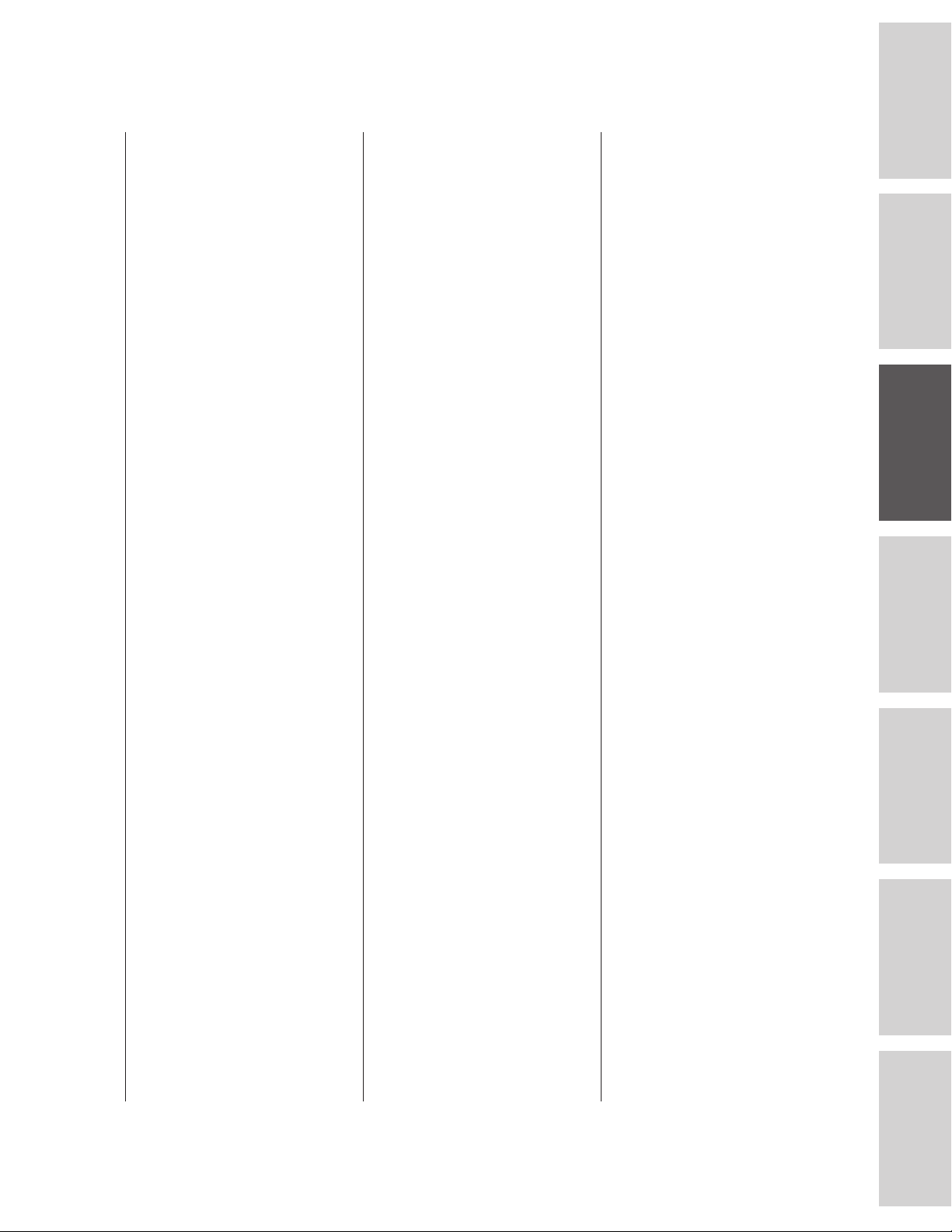
Cable TV converter code table
Brand name Code number
ABC 001, 004, 039, 045,
053, 003, 042
ANTRONIK 014
ARCHER 005, 007, 014, 024
CABLE STAR 026
CENTURY 007
CITIZEN 007
COLOUR VOICE 065, 090
COMBANO 080, 081
COMTRONICS 019, 030, 202
DIAMOND 023
EAGLE 020, 030, 040
EASTERN 057, 062, 066
ELECTRICORD 032
GE 072
GEMINI 008, 022, 025, 054
GI 001, 074
GOLDEN
CHANNEL 030
HAML IN 049, 050, 055, 204,
207
HITACHI 001, 055
HOSPITALITY 070, 077
JERROLD 002, 003, 004, 010,
001, 008, 009, 069,
074, 201
M-NET 037
MACOM 033
MAGNAVOX 012, 079, 010, 064
MEMOREX 052
MOVIE TIME 028, 032
NSC 071, 073, 015, 028,
038
OAK 016, 031, 037, 053
PANASONIC 044, 047
PARAGON 052
PHILIPS 020, 065, 006, 012,
013, 085, 090, 202
PIONEER 034, 051, 001, 063,
076
POPULAR
MECHANICS 206
POST NEWS
WEEK 016
PRUCER 059
PTS 011, 048, 071, 072,
073, 074
PULSAR 052
RCA 047
REGAL 049, 050
REGENCY 057
REMBRANT 025
RK 091
SAMSUNG 030, 068
SCIENTIFIC
ATLANTA 003, 011, 041, 042,
043, 045, 046
SHERITECH 022
SIGNAL 030
SIGNATURE 001
SL MARX 030
SPRUCER 047, 078
STANDARD
COMPONENTS 203
STARCOM 002, 004, 008, 009
STARGATE 008, 030
SYLVANIA 067
TADIRAN 030
TANDY 017
TELECAPATION 021
TEXSCAN 029, 067
TOCOM 039, 040, 056
TOSHIBA 052
UNIKA 007, 014, 024
UNITED CABLE 004, 053
UNIVERSAL 007, 024, 027, 035,
005, 014, 026, 032
VIEWSTAR 086, 087, 088, 089,
012, 015, 018, 202,
205
ZENITH 052, 060, 093
Introduction
your TV
Connecting
Using the
Remote Control
your TV
Setting up
Features
Using the TV’s
Appendix
13
Index
Reference
Page 14
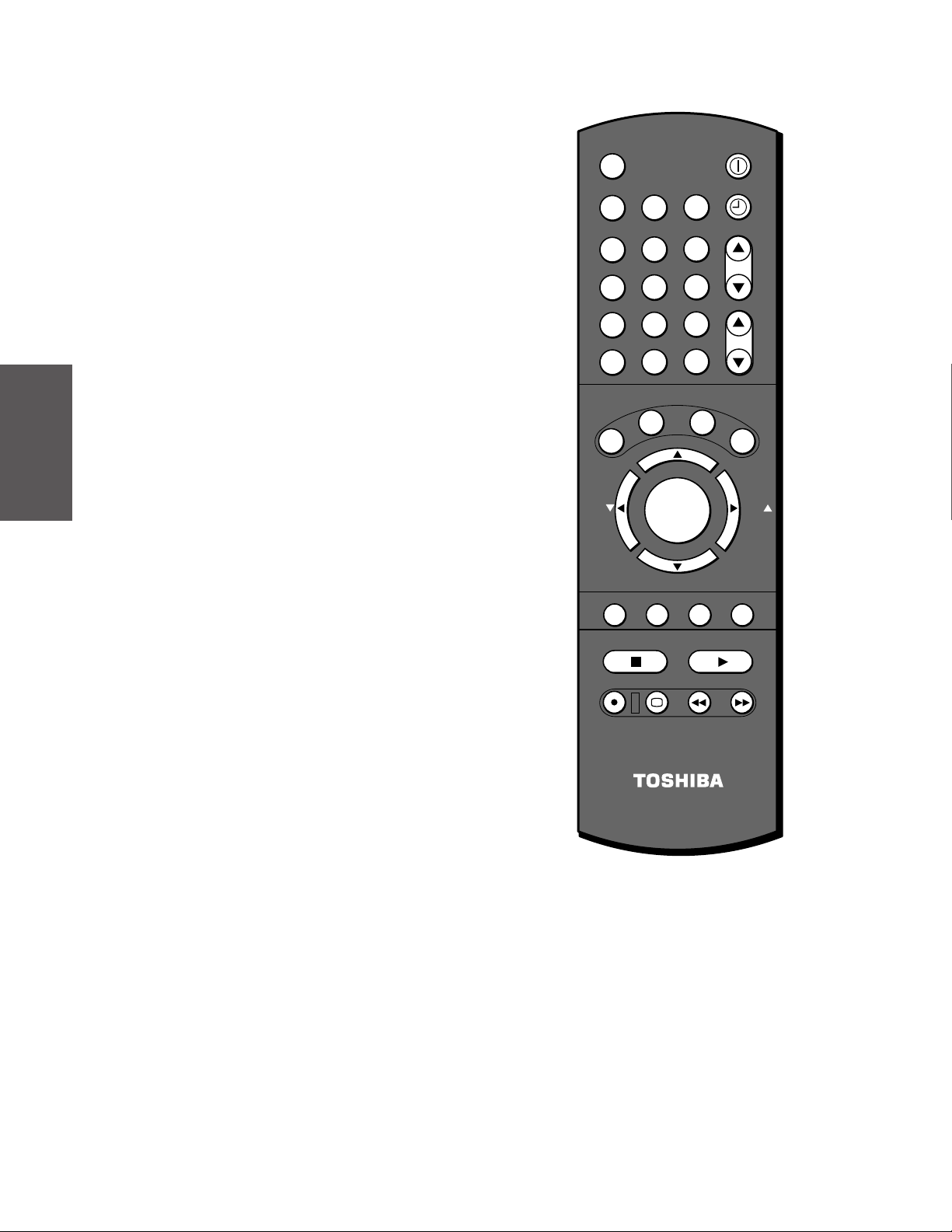
Learning about the remote control
Introduction
your TV
Connecting
Using the
MTS press to select STEREO, SAP or MONO audio sound
TV press to control the TV
CABLE press to control the cable TV converter (page 11)
VCR press to control the VCR (page 10)
POWER turns the TV on and off (pages 11 and 35)
Channel yz cycles through programmed channels (page 18)
Channel Numbers [0-9,100] allow direct access to channels (page 18)
Volume yz adjusts the volume level
CH RTN returns to the last viewed channel (page 20)
XDS displays the extended data service information (page 33)
C. CAPT selects the closed caption mode (page 34)
RESET
Remote Control
EXIT exits programming menus (page 15)
MENU allows access to programming menus (page 15)
ENTER sets programmed menu information (pages 15, 19-22)
yz x • selects or adjusts programming menus (page 15)
resets audio and picture adjustments to the factory settings (page 32)
MTS
TV
1
4
7
100
C
.
C
S
D
X
FAV
-
MUTE RECALL
CABLE
2
5
8
CH RTN
0
T
P
A
ADV
MENU/
ENTER
ADV
TV/VIDEO SURROUND
VCR
3
6
9
ENT
R
E
S
POWER
TIMER
CH
VOL
E
T
E
FAV
+
X
I
T
your TV
Setting up
Features
Using the TV’s
Appendix
FAV zy cycles through favorite channels (page 20)
MUTE mutes the sound (page 36)
RECALL displays screen information (page 32)
TV/VIDEO selects video input source (page 32)
SURROUND turns the surround sound on and off (page 37)
PIP Functions allow access to PIP functions (pages 23, 24)
PIP press to turn on or off the PIP
SOURCE press to select the input source
STILL press to freeze the PIP
LOCATE press to change the position of the PIP
SWAP press to switch the main and small pictures
VCR Functions allow access to VCR functions (page 10)
PLAY press to play a videotape
STOP press to stop a videotape
REC press to start recording a videotape
STOP SOURCE
REC
TV/VCR
STILL
PLAY PIP
REW
LOCATE
FF
SWAP
Index
Reference
TV/VCR toggles between TV and VCR
when viewing while recording
REW press to rewind a videotape
FF press to fast forward a videotape
14
Page 15

Setting up your TV
After you’ve installed the batteries and programmed the remote
control, you need to set some preferences on the TV using the menu.
You can access the menu with the buttons on your TV or by using the
remote control.
1. Press MENU to display menu.
2. Press x (
3. Press y (
4. Press x (
SET UP C.CAPTIONAUDIO PREMIUM SBS
PICTURE
CONTRAST
BR I GHTNESS
COLOR
TINT
SHARPNE SS
) or • ( ) to select menu.
) or z ( ) select an item.
) or • ( ) to select or adjust a setting.
PREFERENCE
SET UP C.CAPTIONAUDIO PREMIUM SBS
PICTURE PREFERENCE
FL ESH TONE
To end push EXIT
NOI SE REDUCT I ON
CONVERGENCE
On Off
On
START
PUSH
PICTURE
MTS
BASS
To end push EXIT
TREBLE
BAL ANCE
SPEAKERS
SET UP C.CAPTIONAUDIO PREMIUM SBS
STR
On
PICTURE
L ANGUAGE
TV / CABLE
CH PROGRAM
ADD/ ERASE
T IMER / CLOCK
PREFERENCE
SET UP C.CAPTIONAUDIO PREMIUM SBS
English
To end push EXIT
START
START
PICTURE PREFERENCE
PUSH
PUSH
TV
Add
PREFERENCE
SET UP C.CAPTIONAUDIO PREMIUM SBS
Introduction
ENTER
DEMO
MENU
TV/VIDEO
VOLUME CHANNEL
your TV
ENTER
MENU
MTS
CABLE
TV
1
4
7
100
C
.
C
S
D
X
POWER
TIMER
VCR
3
2
5
8
0
P
A
CH
6
9
VOL
CH RTN
ENT
R
T
E
S
E
T
E
X
I
ADV
T
EXIT
Connecting
Using the
Remote Control
PREFERENCE
To end push EXIT
START
PUSH
START
PUSH
START
PUSH
START
PUSH
To end push EXIT
AUDIO
SURROUND
PREMIUM
SET UP C.CAPTIONSBSPICTURE PREFERENCE
On
SET UP C.CAPTIONAUDIO PREMIUM SBS
PICTURE
SBS
SBS LEVE L
To end push EXIT
PREFERENCE
Off
SET UP C.CAPTIONAUDIO PREMIUM SBS
PICTURE
COLOR
TEMPERA TURE
P I CTURE
To end push EXIT
PREFERENCE
Normal
PICTURE
PREFERENCE
Cool
XDS
CLOSED
To end push EXIT
CAPT I ON
V–CH I P
To end push EXIT
CH L ABEL
FA VOR I TE CH
RESET
SET UP C.CAPTIONAUDIO PREMIUM SBS
START
PUSH
Off
• Use the ENTER button to activate the function settings in the
SET UP menu.
• The main menu display will disappear automatically if you do not
make a selection within 15 seconds, and the other displays will
disappear within 6 seconds.
• If you want to close all the on-screen displays instantly, press
EXIT.
FAV
-
MUTE RECALL
MENU/
ENTER
ADV
TV/VIDEO SURROUND
FAV
+
MENU/ENTER
y z x •
your TV
Setting up
Features
Using the TV’s
Appendix
15
Index
Reference
Page 16

Changing the on-screen display language
You can choose from three different languages (English, French and
Spanish) for the on-screen displays. Adjustment menus and messages
Introduction
your TV
Connecting
Using the
Remote Control
your TV
Setting up
will appear in the language of your choice.
To select a language:
1. Press MENU, then press x (
) or • ( ) until the SET UP
menu appears.
SET UP C.CAPTIONAUDIO PREMIUM SBS
PICTURE
L ANGUAGE
TV / CABLE
CH PROGRAM
ADD/ ERASE
T IMER / CLOCK
English
TV
START
PUSH
Add
START
PUSH
PREFERENCE
To end push EXIT
2. Press z ( ) or y ( ) to highlight LANGUAGE.
SET UP C.CAPTIONAUDIO PREMIUM SBSPICTURE
L ANGUAGE
TV / CABLE
CH PROGRAM
ADD/ ERASE
T IMER / CLOCK
English
TV
START
PUSH
Add
START
PUSH
PREFERENCE
Francais
To end push EXIT
Espanol
3. Press x ( ) or • ( ) to highlight your desired language.
REGLAGE S.TITRAGEAUDIO PREMIUM SBSIMAGE
L ANGUE
TV / CABLE
PROG CAN
ADD / EFF
T IMER / CLOCK
English
Cable
SUIVANT
APPDYEZ
AddCan
START
PUSH
PREFERENCE
Francais
Espanol
MTS
TV
1
4
7
100
C
S
D
X
FAV
-
MUTE RECALL
DEMO
MENU
CABLE
2
5
8
0
P
A
C
.
ENTER
MENU
TV/VIDEO
VCR
3
6
9
CH RTN
ENT
R
T
E
ADV
MENU/
ENTER
ADV
TV/VIDEO SURROUND
S
POWER
TIMER
E
T
CH
VOL
FAV
VOLUME CHANNEL
E
X
I
T
MENU
+
y z x •
Features
Using the TV’s
Appendix
To end push EXIT
Index
Reference
16
Page 17

Adding channels to the TV’s memory
Your TV will stop on specific channels that are stored in the TV’s
channel memory when you press Channel y or z. Use the steps
below to set all active channels in your area automatically.
Programming channels automatically
Your TV can automatically detect all active channels and store them in
its memory. After the TV has stored the channels in its memory, you
can erase channels or add your favorite channels.
To add channels:
1. Press MENU, then press x or • until the SET UP menu appears.
2. Press z or y until the TV/CABLE is highlighted.
3. Press x or • to highlight either TV or CABLE, depending on
which you use.
SET UP C.CAPTIONAUDIO PREMIUM SBS
PICTURE
L ANGUAGE
TV / CABLE
CH PROGRAM
ADD/ ERASE
T IMER / CLOCK
If you use an antenna, choose TV.
If you use cable, choose CABLE.
4. Press z to select CH PROGRAM.
5. Press x or • to start channel programming. The TV will
automatically cycle through all the TV or Cable channels
(depending on which you selected), and store all active channels
in the channel memory.
While the TV is cycling through the channels, the message
“Programming Now Please Wait” appears.
6. When channel programming is complete, the message
“Completed (channel or cable number)” appears.
7. Press Channel y or z to view the programmed channels.
English
TV
START
PUSH
Add
START
PUSH
PREFERENCE
Cable
To end push EXIT
MTS
TV
1
4
7
100
C
S
D
X
FAV
-
MUTE RECALL
CABLE
2
5
8
0
T
P
A
C
.
MENU/
ENTER
POWER
VCR
3
6
9
CH RTN
ENT
R
E
S
E
T
ADV
ADV
TV/VIDEO SURROUND
TIMER
CH
VOL
FAV
E
X
I
T
+
Channel y z
MENU
y z x •
Introduction
your TV
Connecting
Using the
Remote Control
your TV
Setting up
17
Features
Using the TV’s
Appendix
Index
Reference
Page 18

Adding and erasing channels manually
After you’ve programmed the channels, you can add or erase specific
channels.
Introduction
To add or erase channels:
your TV
Connecting
Using the
Remote Control
Changing channels
To change the channel, you can:
your TV
Setting up
To change to the next programmed channel:
To change to a specific channel (programmed or unprogrammed):
1. Select the channel you want to add or erase using Channel y or
z. If adding channels, you must select the channel to add by
using the Channel Number buttons.
2. Press MENU, then press x (
) or • ( ) until the SET UP
menu appears.
3. Press z (
PICTURE
L ANGUAGE
TV / CABLE
CH PROGRAM
ADD/ ERASE
T IMER / CLOCK
) or y ( ) to highlight ADD/ERASE.
SET UP C.CAPTIONAUDIO PREMIUM SBS
PREFERENCE
English
Cable
START
PUSH
Add Erase
START
PUSH
To end push EXIT
4. Press x ( ) or • ( ) to select Add or Erase, whichever function
you want to perform.
5. Repeat steps 1-4 for other channels you want to add or erase.
• change the programmed channels using the remote control
• select a channel directly using the remote control
• scan the channels using the TV buttons
Press Channel y or z on the TV or remote control.
Press the Channel Number buttons (0-9 and 100).
For example, to select channel 125, press the 100 button, the 2
button, and the 5 button.
MTS
TV
1
4
7
100
C
S
D
X
FAV
-
MUTE RECALL
DEMO
MENU
CABLE
2
5
8
0
P
A
C
.
ENTER
MENU
TV/VIDEO
VCR
3
6
9
CH RTN
ENT
R
T
E
ADV
MENU/
ENTER
ADV
TV/VIDEO SURROUND
S
POWER
TIMER
E
T
CH
VOL
FAV
VOLUME CHANNEL
Channel z y
Channel y z
Channel
Number
E
X
I
T
MENU
+
y z x •
Features
Using the TV’s
Appendix
Index
Reference
Adjusting the color convergence
This projection TV uses three separate TV tubes: a red one, a green
one, and a blue one. The red, green, and blue images are projected
onto the screen where they converge to form a full color picture. You
can see a clear picture only when they converge correctly.
Convergence may drift over time or if you move the TV. If you can
see clear images on the screen, skip this procedure.
This adjustment should be made after the TV has been on for at least
30 minutes.
To check and adjust the color convergence:
1. Press MENU, then press x or • until the PICTURE menu
appears.
2. Press y or z to highlight CONVERGENCE.
3. Press x or • to display the center CONVERGENCE menu.
18
Page 19

SET UP C.CAPTIONAUDIO PREMIUM SBS
PICTURE PREFERENCE
FL ESH TONE
NOI SE REDUCT I ON
CONVERGENCE
On
On
START
PUSH
To end push EXIT
RED BL UE
PUSH ENTER
TO SELECT COLOR
OTHER PLACE PUSH EXIT
If you see separate colored lines, you have to adjust the
convergence.
4. Press ENTER to highlight RED or BLUE.
RED BLUE
PUSH ENTER
TO SELECT COLOR
PUSH EX
TO SELECT POS
IT
ITION
RED BL UE
PUSH ENTER
TO SELECT COLOR
PUSH EX
TO SELECT POS
IT
ITION
5. Press y (up), z (down), x (left), or • (right) to converge the red
or blue line into the green line. When color convergence is
correctly adjusted, you will see two single white lines.
6. Press EXIT to display the circumference CONVERGENCE
menu.
7. Press the corresponding Number button (1-9) to select the place
you want to adjust.
1 2 3
MTS
TV
1
4
7
100
C
S
D
X
FAV
-
MUTE RECALL
CABLE
2
5
8
0
T
P
A
C
.
MENU/
ENTER
POWER
TIMER
VCR
3
6
9
CH RTN
ENT
R
E
S
E
T
ADV
ADV
TV/VIDEO SURROUND
CH
VOL
FAV
Introduction
your TV
Connecting
Number
E
X
I
T
EXIT
ENTER
+
y z x •
Using the
Remote Control
4 6
PUSH 1–9
7 8 9
RED BL UE
PUSH ENTER
TO SELECT COLOR
PUSH EX
TO SELECT POS
IT
ITION
8. Press ENTER to highlight RED or BLUE.
9. Press yzx • to converge the red or blue line into the green line.
Repeat steps 8 and 9 until you see two single white lines.
10. Press EXIT once to select any other place you want to adjust,
then repeat steps 7 through 9.
11. Press EXIT twice to close the CONVERGENCE menu.
your TV
Setting up
Features
Using the TV’s
Appendix
19
Index
Reference
Page 20

Using the TV’s features
Introduction
Adjusting the channel settings
Switching between two channels
You can switch between two channels without entering an actual
channel number each time.
To switch between two channels:
your TV
Connecting
Each time you press CH RTN, the TV will switch back and forth
between the two channels.
Programming your favorite channels
You can preset up to 12 of your favorite channels using the Favorite
Channel Programming feature. Because this feature scans through
only your favorite channels, it allows you to skip other channels you
Using the
Remote Control
do not normally watch.
You can still use Channel y z to scan through all the channels you
programmed in the TV’s memory.
To program your favorite channels:
1. Select the first channel you want to view.
2. Select a second channel with the Channel Number buttons (0-9,
100).
3. Press CH RTN. The previous channel will be displayed.
1. Press MENU, then press x or • until the SET UP menu appears.
2. Press y or z to highlight FAVORITE CH.
FAV
2
5
8
0
P
T
ADV
MENU/
ENTER
VCR
3
6
9
CH RTN
ENT
R
POWER
TIMER
CH
Channel y z
Channel
E
X
I
T
+
Number
CH RTN
MENU/ENTER
y z x •
VOL
E
S
E
T
FAV
MTS
CABLE
TV
1
4
7
100
A
C
.
C
S
D
X
-
your TV
Setting up
Features
Using the TV’s
Appendix
Index
Reference
SET UP C.CAPTIONAUDIO PREMIUM SBS
PICTURE PREFERENCE
V–CH I P
CH L ABEL
FAVORITE CH
RESET
START
PUSH
START
PUSH
START
PUSH
START
PUSH
To end push EXIT
3. Press x or • to display the FAVORITE CH menu.
SET/CLEAR will be highlighted.
4. Press x or • to highlight Set.
SET UP C.CAPTIONAUDIO PREMIUM SBSPICTURE PREFERENCE
FA VOR I TE CH
SET /CLEAR
CH I NPUT
SET UP
CH0000
TV
CABLE
Set Clear
To enter push 0-9
To set push ENTER
To end push EXIT
CH
0000
0000
5. Press z to highlight CH INPUT, then press the Channel
Number buttons to enter the channel number.
6. Press ENTER.
SET UP C.CAPTIONAUDIO PREMIUM SBSPICTURE PREFERENCE
FA VOR I TE CH
SET /CLEAR
CH I NPUT
SET UP
CH0000
TV
CABLE
Set Clear
7000
0000
07CH
To enter push 0-9
To set push ENTER
To end push EXIT
7. Repeat steps 5 and 6 for other channels.
20
MUTE RECALL
ADV
TV/VIDEO SURROUND
Page 21

To select your favorite channels:
Press the FAV zy buttons on the remote control to select your
favorite channels.
The FAV zy buttons will not work until you have programmed
your favorite channels.
Introduction
To clear your favorite channels:
1. Press MENU, then press x or • until the SET UP menu appears.
2. Press y or z to highlight FAVORITE CH.
3. Press x or • to display the FAVORITE CH menu.
SET/CLEAR will be highlighted.
SET UP C.CAPTIONAUDIO PREMIUM SBSPICTURE PREFERENCE
FA VOR I TE CH
SET /CLEAR
CH I NPUT
SET UP
CH0000
TV
CABLE
Set Clear
To enter push 0-9
To set push ENTER
To end push EXIT
CH
71118 0
0000
4. Press x or • to highlight Clear, then press ENTER until “0”
replaces the channel numbers you have programmed.
SET UP C.CAPTIONAUDIO PREMIUM SBSPICTURE PREFERENCE
FA VOR I TE CH
SET /CLEAR
CH I NPUT
SET UP
CH
TV
CABLE
Set Clear
To enter push 0-9
To set push ENTER
To end push EXIT
CH
0000
0000
0000
Labeling channels
Channel labels will appear over the channel number display each time
you turn on the TV, select a channel, or press the RECALL button.
You can choose any four characters to identify the channels.
To create channel labels:
1. Press MENU, then press x or • until the SET UP menu
appears.
2. Press y or z to highlight CH LABEL.
SET UP C.CAPTIONAUDIO PREMIUM SBS
PICTURE PREFERENCE
MTS
TV
1
4
7
100
C
S
D
X
FAV
-
MUTE RECALL
CABLE
2
5
8
0
T
P
A
C
.
MENU/
ENTER
POWER
TIMER
VCR
3
6
9
CH RTN
ENT
R
E
S
E
T
ADV
ADV
TV/VIDEO SURROUND
CH
VOL
FAV
E
X
I
T
+
MENU/ENTER
y z x •
FAV y z
your TV
Connecting
Using the
Remote Control
your TV
Setting up
Features
Using the TV’s
V–CH I P
CH L ABEL
FAVORITE CH
RESET
START
PUSH
START
PUSH
START
PUSH
START
PUSH
To end push EXIT
Appendix
Index
Reference
21
Page 22

Introduction
your TV
Connecting
3. Press x or • to display the CH LABEL menu.
SET/CLEAR will be highlighted.
4. Press x or • to highlight Set.
SET UP C.CAPTIONAUDIO PREMIUM SBSPICTURE PREFERENCE
CH L ABEL
SET /CLEAR
CH I NPUT
L ABE L
Set Clear
----
To enter push 0-9
To clear push ENTER
To end push EXIT
CH
5. Press z to highlight CH INPUT, then select a channel you want
to label.
MTS
CABLE
TV
1
4
7
100
A
C
.
C
S
D
X
POWER
TIMER
VCR
3
2
5
8
0
P
CH
6
9
VOL
CH RTN
ENT
R
T
E
S
E
T
ADV
Channel
Number
E
X
I
T
Using the
Remote Control
your TV
Setting up
Features
Using the TV’s
Appendix
SET UP C.CAPTIONAUDIO PREMIUM SBSPICTURE PREFERENCE
CH L ABEL
SET /CLEAR
CH I NPUT 4 CH
L ABE L
Set Clear
----
To enter push 0-9
To clear push ENTER
To end push EXIT
6. Press z to highlight LABEL.
7. Assign the label to the channel. Press x or • to enter a character
in the first space. Press the button repeatedly until the character
you want appears on the screen. Press ENTER.
SET UP C.CAPTIONAUDIO PREMIUM SBSPICTURE PREFERENCE
CH L ABEL
SET /CLEAR
CH I NPUT 04 CH
L ABE L
Set Clear
A---
To enter push
To clear push ENTER
To end push EXIT
8. Repeat step 7 to enter the rest of the characters.
If you would like a blank space in the label name, you must
choose an empty space from the list of characters. Otherwise, a
dash will appear in that space.
9. Repeat steps 4 through 8 for other channels. You can assign up to
32 labels.
To erase channel labels:
1. Press MENU, then press x or • until the SET UP menu appears.
2. Press y or z to highlight CH LABEL.
3. Press x or • to display the CH LABEL menu.
SET/CLEAR will be highlighted.
4. Press x or • to highlight Clear.
5. Press z to highlight CH INPUT, then select the channel you
want to clear with the Channel Number buttons.
6. Press ENTER.
7. Repeat steps 5 and 6 to erase other channel labels.
FAV
MENU/
ENTER
-
FAV
ADV
+
MENU/ENTER
y z x •
Index
Reference
22
Page 23

Watching picture-in-picture (PIP)
The picture-in-picture (PIP) feature allows you to watch two pictures
at the same time. The smaller picture can be a TV broadcast or come
from an external source, such as a VCR.
To display a picture from an external source as a small picture:
1. Make sure you have connected the external source equipment
properly. For more information, see the “Connecting your TV”
on page 5.
2. Select the program you want to watch.
4
3. Press PIP once to display a small picture. A window 1/9 the size
of the screen will appear. Press PIP a second time to display a
1/16 size window.
MTS
TV
1
4
7
100
C
S
D
X
FAV
-
MUTE RECALL
STOP SOURCE
REC
CABLE
A
C
.
TV/VCR
STILL
2
5
8
0
P
VCR
3
6
9
CH RTN
ENT
R
T
E
S
ADV
MENU/
ENTER
ADV
TV/VIDEO SURROUND
PLAY PIP
REW
LOCATE
POWER
TIMER
E
T
SWAP
VOL
Introduction
CH
E
X
I
T
your TV
Connecting
FAV
+
FF
PIP
SOURCE
Using the
Remote Control
PPI
4
PPI
4
4. Press SOURCE repeatedly to select the input source (VIDEO 1
or VIDEO 2) for the small picture. The selected source will be
displayed in purple. ColorStream can not be selected.
PIP
TV
VIDEO 1
VIDEO 2
TO SELECT PUSH SOURCE
5. Select channels for the small picture using the VCR’s channel
keys or playback a tape.
To turn PIP off:
Press PIP once or twice, depending on the size of the small
picture screen you selected.
Note:
PIP can not be turned on when the
ColorStream input is being viewed.
your TV
Setting up
Features
Using the TV’s
Appendix
23
Index
Reference
Page 24

Introduction
CH RTN
ADV
ADV
MUTE RECALL
TV/VIDEO SURROUND
REC
TV/VCR
REW
FF
STILL
LOCATE
SWAP
STOP SOURCE
PLAY PIP
+
FAV
C
.
C
A
P
T
R
E
S
E
T
X
D
S
E
X
I
T
-
FAV
VOL
CH
ENTER
1
4
7
2
5
8
3
6
9
0
100
TV
VCR
MENU/
TIMER
POWER
ENT
CABLE
MTS
Switching the main and small pictures
Press SWAP while you are using the PIP feature to switch the main
and small pictures. The main and small pictures will switch each time
you press the SWAP button.
your TV
Connecting
Changing the position of the small picture
Press LOCATE repeatedly while you are watching a small picture. The
display position of the small picture will change in the following order:
Using the
Remote Control
Freezing the small picture
Press STILL while you are watching a small picture. The small picture
will become a still picture. To return to the moving picture, press
STILL again.
your TV
Setting up
SWAP
LOCATE
STILL
Still
Features
Using the TV’s
Appendix
Index
Reference
24
Page 25

Using V-CHIP control
CH RTN
ADV
ADV
MUTE RECALL
TV/VIDEO SURROUND
REC
TV/VCR
REW
FF
STILL
LOCATE
SWAP
STOP SOURCE
PLAY PIP
+
FAV
C
.
C
A
P
T
R
E
S
E
T
X
D
S
E
X
I
T
-
FAV
VOL
CH
ENTER
1
4
7
2
5
8
3
6
9
0
100
TV
VCR
MENU/
TIMER
POWER
ENT
CABLE
MTS
Some TV programs and movies include signals that classify the
content of the program (violence, sex, dialog, language). The V-CHIP
control feature in this TV detects the signals and blocks the programs
according to your selections. To use this feature, perform the
following setup.
Selecting the V-CHIP menu
1. Press MENU, then press x or • until the SET UP menu appears.
2. Press y or z to highlight V-CHIP.
SET UP C.CAPTIONAUDIO PREMIUM SBS
PICTURE PREFERENCE
V–CH I P
CH L ABEL
FAVORITE CH
RESET
3. Press x or • to display the pin code entering mode.
START
PUSH
START
PUSH
START
PUSH
START
PUSH
To end push EXIT
Introduction
your TV
Connecting
Number
• Factory reset status :
Set your 4 digit code by pressing the
Number buttons (0-9).
SET UP C.CAPTIONAUDIO PREMIUM SBSPICTURE PREFERENCE
V–CH I P
BLOCK I NG RESET
P I N CODE
1110
• When the pin code is already stored :
Press the Number buttons (0-9) to
enter the 4-digit pin code used to
block channels.
SET UP C.CAPTIONAUDIO PREMIUM SBSPICTURE PREFERENCE
V–CH I P
BLOCK I NG ACT I VE
P I N CODE
1234
MENU/ENTER
y z x •
RECALL
Using the
Remote Control
To enter push 0-9
To set push ENTER
To end push EXIT
To enter push 0-9
To set push ENTER
To end push EXIT
your TV
Setting up
If a wrong pin code has been entered, the message “Incorrect”
will appear. Try to enter the correct code again.
If you can not remember the pin code you have stored, while in
the pin code entering mode, press the RECALL button four
times within 5 seconds. The pin code you have stored will be
released. (Factory reset status.)
Features
4. Press ENTER to display the V-CHIP menu.
Continue to set each item following the steps on the next page.
SET UP C.CAPTIONAUDIO PREMIUM SBS
PICTURE PREFERENCE
V–CH I P
ENABLE BLOCK I NG
SET RAT I NG
BLOCK I NG OPT I ON
NEW P I N CODE
BLOCK CHANNEL
START
START
START
START
To end push EXIT
On Off
PUSH
PUSH
PUSH
PUSH
Using the TV’s
Appendix
Index
Reference
25
Page 26

Adjusting the V-CHIP menu
BLOCK I NG OPT I ON
NEW P I N CODE
ENABLE BLOCK I NG
SET UP C.CAPTIONAUDIO PREMIUM SBS
To end push EXIT
PICTURE PREFERENCE
SET RAT I NG
PUSH
START
PUSH
BLOCK CHANNEL
START
PUSH
START
PUSH
START
V–CH I P
On Off
ENABLE BLOCKING
Introduction
Press x or • to select On or Off.
Note: The block channel function is not affected with this selection.
SET RATING (Setting the movie or TV ratings for your
choice)
your TV
Connecting
Using the
Remote Control
About Rating
MPAA RATING: Independent rating system for movies
your TV
Setting up
TV RATING: Independent rating system for broadcasters
Features
Using the TV’s
Appendix
Index
Reference
On : To enable your setting (Block)
Off : To release your setting (Unblock)
1. Press x or • to display the SET RATING menu.
2. Press z or y to select item.
3. Press • to block (display X )
Press x to unblock (display ✓ )
4. Repeat steps 2 and 3 to set the next item.
1st menu 2nd menu
SET UP C.CAPTIONAUDIO PREMIUM SBS
PICTURE PREFERENCE
V–CH I P
MPAA RAT I NG
XNC17 PG PGG13R
YOUTH TV RAT I NG
Y7FV Y7 Y
To end push EXIT
z
y
SET UP C.CAPTIONAUDIO PREMIUM SBS
PICTURE PREFERENCE
TV RAT I NG MA 14 PG G
D I ALOG
LANGUAGE
SEX
V I OLENCE
NO DLSV
V– CH I P MENU
START
PUSH
To end push EXIT
G: General Audience (Appropriate for all ages)
PG: Parental Guidance Suggested (Some material may not be suitable for children)
PG13: Parents Strongly Cautioned (Some material may be inappropriate for
children under 13)
R: Restricted (Under 17 requires accompanying parent or adult guardian.)
NC17: Not intended for anyone 17 and under
X: X-rated (For adults only)
YOUTH TV RATING:
Y: All Children (This program is designed to be appropriate for all children)
Y7,Y7FV:
Directed to Older Children (This program is designed for children
age 7 and above. Note: For those programs where fantasy violence
may be more intense or more combative than other programs in
this category, such programs will be designated TV-Y7-FV.)
G: General Audience (Most parents would find this program suitable for all ages.)
PG: Parental Guidance Suggested (This program contains material
that parents may find unsuitable for younger children.)
D) Some suggestive dialog L) Infrequent coarse language
S) Some sexual situations V) Moderate violence
14: Parents Strongly Cautioned (This program contains some material that
many parents would find unsuitable for children under 14 years of age.)
D) Intensely suggestive dialog L) Strong coarse language
S) Intense sexual situations V) Intense violence
MA: Mature Audience Only (This program is specifically designed
to be viewed by adults and therefore may be unsuitable for
children under 17.)
L) Crude or indecent language S) Explicit sexual activity
V) Graphic violence
26
V-CHIP menu
To select each item:
Press z or y .
VCR
2
5
8
CH RTN
ENT
0
T
P
ADV
MENU/
ENTER
ADV
TV/VIDEO SURROUND
POWER
TIMER
3
CH
6
9
VOL
R
E
S
E
T
E
X
I
T
FAV
+
y z x •
MTS
TV
1
4
7
100
C
S
D
X
FAV
-
MUTE RECALL
CABLE
A
C
.
The rating of the TV programs you are
now watching can be confirmed by
pressing the RECALL button.
STEREO
SAP
PG
L
V
TV–PG VL
ANT 1
CABLE9 : 25
4
Page 27

Adjusting the V-CHIP menu (continued)
BLOCK I NG OPT I ON
NEW P I N CODE
ENABLE BLOCK I NG
SET UP C.CAPTIONAUDIO PREMIUM SBS
To end push EXIT
PICTURE PREFERENCE
SET RAT I NG
START
PUSH
BLOCK CHANNEL
START
PUSH
START
PUSH
START
PUSH
V–CH I P
On
CH RTN
ADV
ADV
MUTE RECALL
TV/VIDEO SURROUND
+
FAV
C
.
C
A
P
T
R
E
S
E
T
X
D
S
E
X
I
T
-
FAV
VOL
CH
ENTER
1
4
7
2
5
8
3
6
9
0
100
TV
VCR
MENU/
TIMER
POWER
ENT
CABLE
MTS
BLOCKING OPTION
Press x or • to display the BLOCKING OPTION menu,
then press z or y to select item.
MPAA UNRATED
Press x or • to select On (Block) or Off (Unblock) for unrated
programs on MPAA rating system.
TV NONE RATING
Press x or • to select On (Block) or Off (Unblock) for programs
rated NONE on TV PARENTAL GUIDELINES.
If you select On, the NOTES shown below will be displayed
since the emergency information may also be blocked.
BLOCKING OPTION menu If you select On on TV rating
SET UP C.CAPTIONAUDIO PREMIUM SBS
PICTURE PREFERENCE
V–CH I P
BLOCK I NG OPT I ON
MPAA UNRATED
TV NONE RAT I NG
V–CH I P MENU
START
To end push EXIT
On Off
Off
PUSH
SET UP C.CAPTIONAUDIO PREMIUM SBS
PICTURE PREFERENCE
V–CH I P
BLOCK I NG OPT I ON
MPAA UNRATED
TV NONE RAT I NG
V–CH I P MENU
NOTES : ENABL I NG TH I S
OPT I ON MAY BLOCK
EMERGENCY MESSAGES
V-CHIP MENU:
Press x or • to return to the V-CHIP menu.
START
PUSH
To end push EXIT
On
On Off
V-CHIP menu
To select each item:
Press z or y .
Introduction
your TV
Connecting
Number
Using the
Remote Control
NEW PIN CODE (Changing Pin Code):
1. Press x or • to display the NEW PIN CODE menu.
2. Press the Number buttons (0-9) to enter a 4-digit code.
The numbers you enter will replace the dashes in the display.
SET UP C.CAPTIONAUDIO PREMIUM SBSPICTURE PREFERENCE
V–CH I P
NEW P I N CODE
P I N CODE
––––
To enter push 0-9
To set push ENTER
To end push EXIT
3. Press ENTER.
The display will return to the V-CHIP menu.
27
ENTER
y z x •
your TV
Setting up
Features
Using the TV’s
Appendix
Index
Reference
Page 28

Unblocking programs temporarily
CH RTN
ADV
ADV
MUTE RECALL
TV/VIDEO SURROUND
REC
TV/VCR
REW
FF
STILL
LOCATE
SWAP
STOP SOURCE
PLAY PIP
+
FAV
C
.
C
A
P
T
R
E
S
E
T
X
D
S
E
X
I
T
-
FAV
VOL
CH
ENTER
1
4
7
2
5
8
3
6
9
0
100
TV
VCR
MENU/
TIMER
POWER
ENT
CABLE
MTS
BLOCK I NG OPT I ON
NEW P I N CODE
ENABLE BLOCK I NG
SET UP C.CAPTIONAUDIO PREMIUM SBS
To end push EXIT
PICTURE PREFERENCE
SET RAT I NG
PUSH
START
PUSH
BLOCK CHANNEL
START
PUSH
START
PUSH
START
V–CH I P
On
1. If you try to watch a TV program that exceeds the rating limits
you set, the TV will enter into the program block mode.
Introduction
your TV
Connecting
Using the
Remote Control
your TV
Setting up
Blocking channels
With the BLOCK CHANNEL feature, you can block specific
channels. The TV will not be able to tune these channels with the
Channel yz buttons or Channel Number buttons, unless you clear
the setting.
This TV has 8 memory spaces total, 4 for TV mode and 4 for CABLE
mode.
TH I S PROGRAM HAS
BEEN BLOCKED!
TV–PG L V
EXCEEDS SET L I M I TS
PUSH MUTE TO ENTER P I N
CABLE
4
2. If you want to watch the blocked program temporarily, press
MUTE.
3. Press the Number button (0-9) to enter the 4-digit code you have
stored.
SET UP C.CAPTIONAUDIO PREMIUM SBSPICTURE PREFERENCE
BLOCK I NG ACT I VE
P I N CODE ––––
TEMPORARY
UN–BLOCK
To enter push 0-9
To set push ENTER
To end push EXIT
4. Press ENTER.
If the number is correct, the block mode will be released and the
normal picture will appear.
All blocking is disabled until the TV is turned off.
It will be enabled when the power is reapplied.
If a wrong pin code is entered, the message “Incorrect” appears.
Enter the correct code again.
Number
MUTE
V-CHIP menu
Features
Using the TV’s
Appendix
Index
Reference
To block channels:
1. Press x or • to display the BLOCK CHANNEL menu.
SET/CLEAR will be highlighted.
2. Press x or • to highlight Set.
SET UP C.CAPTIONAUDIO PREMIUM SBSPICTURE PREFERENCE
V–CH I P
BLOCK CHANNEL
SET /CLEAR
CH I NPUT
LOCKE D
CHTV0000
CABLE
Set Clear
To enter push 0-9
To set push ENTER
To end push EXIT
CH
0000
28
To select each item:
Press z or y .
Page 29

3. Press z to highlight CH INPUT, then press the Channel
CH RTN
ADV
ADV
MUTE RECALL
TV/VIDEO SURROUND
+
FAV
C
.
C
A
P
T
R
E
S
E
T
X
D
S
E
X
I
T
-
FAV
VOL
CH
ENTER
1
4
7
2
5
8
3
6
9
0
100
TV
VCR
MENU/
TIMER
POWER
ENT
CABLE
MTS
Number buttons to enter the channel number.
4. Press ENTER.
SET UP C.CAPTIONAUDIO PREMIUM SBSPICTURE PREFERENCE
V–CH I P
BLOCK CHANNEL
SET /CLEAR
CH I NPUT
LOCKE D
CHTV0004
CABLE
Set
To enter push 0-9
To set push ENTER
To end push EXIT
CH04
0000
5. Repeat steps 3 and 4 for other channels.
6. Press EXIT to clear the screen.
To unlock channels:
1. Select V-CHIP menu.
2. Press y or z to highlight BLOCK CHANNEL.
3. Press x or • to display the BLOCK CHANNEL menu.
4. Press x or • to highlight Clear.
SET UP C.CAPTIONAUDIO PREMIUM SBSPICTURE PREFERENCE
V–CH I P
BLOCK CHANNEL
SET /CLEAR
CH I NPUT
LOCKE D
CHTV15 8 6 4
CABLE
Set Clear
To enter push 0-9
To set push ENTER
To end push EXIT
CH
0000
5. Press ENTER until “0” replaces the channel numbers you have
blocked.
SET UP C.CAPTIONAUDIO PREMIUM SBSPICTURE PREFERENCE
V–CH I P
BLOCK CHANNEL
SET /CLEAR
CH I NPUT
LOCKE D
CH
TV
CABLE
Set Clear
To enter push 0-9
To set push ENTER
To end push EXIT
CH
0000
0000
6. Press EXIT to clear the screen.
Channel
Number
EXIT
MENU/ENTER
y z x •
Introduction
your TV
Connecting
Using the
Remote Control
your TV
Setting up
Features
Using the TV’s
Appendix
Index
29
Reference
Page 30

Adjusting the picture
CH RTN
ADV
ADV
MUTE RECALL
TV/VIDEO SURROUND
+
FAV
C
.
C
A
P
T
R
E
S
E
T
X
D
S
E
X
I
T
-
FAV
VOL
CH
ENTER
1
4
7
2
5
8
3
6
9
0
100
TV
VCR
MENU/
TIMER
POWER
ENT
CABLE
MTS
Adjusting the picture quality
Introduction
your TV
Connecting
Using the
Remote Control
You can adjust the picture quality to your personal preferences,
including the contrast, brightness, color, tint, sharpness, color
temperature, picture preference, flesh tone and noise reduction. The
qualities you choose will be stored automatically in your TV’s
memory so you can recall them at any time.
To adjust the picture quality:
1. Press MENU, then press x (
) or • ( ) until the PICTURE
menu appears.
2. Press z (
) or y ( ) until the item you want to adjust is
highlighted.
SET UP C.CAPTIONAUDIO PREMIUM SBS
PICTURE PREFERENCE
CONTRAST
BR I GHTNESS
COLOR
TINT
SHARPNE SS
To end push EXIT
3. Press x ( ) or • ( ) to adjust the level.
SET UP C.CAPTIONAUDIO PREMIUM SBS
PICTURE
CONTRAST
PREFERENCE
DEMO
MENU
MENU
ENTER
TV/VIDEO
VOLUME CHANNEL
MENU
y z x •
Setting up
Using the TV’s
Appendix
Index
your TV
Features
Reference
83
To end push EXIT
Selection x Pressing •
contrast lower higher
brightness darker lighter
color paler deeper
tint reddish greenish
sharpness softer sharper
The PICTURE items you have adjusted will be stored in the TV’s
memory automatically. You can keep these settings or choose preset
options under the PREFERENCE menu. (See “Selecting the color
temperature” and “Adjusting the picture preferences” on pages 30-31.)
Selecting the color temperature
You can change the quality of the picture by selecting from three
preset color temperatures: cool, medium, and warm.
To select the color temperature:
1. Press MENU, then press x (
PREFERENCE menu appears.
) or y ( ) to highlight COLOR TEMPERATURE.
) or • ( ) to highlight the mode you want.
SET UP C.CAPTIONAUDIO PREMIUM SBS
Cool Medium Warm
Normal
2. Press z (
3. Press x (
PICTURE
COLOR
TEMPERA TURE
P I CTURE
PREFERENCE
PREFERENCE
To end push EXIT
) or • ( ) until the
Mode Picture Quality
cool blueish
medium neutral
warm reddish
30
Page 31

Adjusting the picture preferences
CH RTN
ADV
ADV
MUTE RECALL
TV/VIDEO SURROUND
+
FAV
C
.
C
A
P
T
R
E
S
E
T
X
D
S
E
X
I
T
-
FAV
VOL
CH
ENTER
1
4
7
2
5
8
3
6
9
0
100
TV
VCR
MENU/
TIMER
POWER
ENT
CABLE
MTS
You can select your desired picture type from three preset picture
modes: Normal, Theater, and Memory.
To select the picture preferences:
1. Press MENU, then press x or • until the PREFERENCE menu
appears.
2. Press y or z to highlight PICTURE PREFERENCE.
3. Press x or • to highlight the mode you want.
The table below describes the effects of the different preferences.
Mode Picture Quality
normal picture quality set at factory
theater movie-like picture setting
memory your personal preference*
*(see “Adjusting the picture quality” on page 30)
Introduction
your TV
Connecting
Using the flesh tone feature
This feature allows you to obtain natural flesh tones by correcting the
difference of tint between TV stations.
MENU
y z x •
To turn on the flesh tone feature:
1. Press MENU, then press x or • until the PICTURE menu
appears.
Using the
Remote Control
2. Press y or z to highlight FLESH TONE.
3. Press x or • to highlight On.
SET UP C.CAPTIONAUDIO PREMIUM SBS
PICTURE PREFERENCE
FL ESH TONE
NOI SE REDUCT I ON
CONVERGENCE
On Off
On
START
PUSH
To end push EXIT
your TV
Setting up
To turn off the flesh tone feature:
Choose Off in step 3 above.
Using the noise reduction feature
This feature allows you to reduce visible interference in your TV
picture. This is useful when receiving a broadcast with a weak signal
or playing back a video cassette or disk damaged by repeated use.
To turn on the noise reduction feature.
Features
Using the TV’s
1. Press MENU, then press x or • until the PICTURE menu
appears.
2. Press y or z to highlight NOISE REDUCTION.
3. Press x or • to highlight On.
To turn off the noise reduction feature:
Choose Off in step 3 above.
SET UP C.CAPTIONAUDIO PREMIUM SBSPICTURE PREFERENCE
FL ESH TONE
NOI SE REDUCT I ON
CONVERGENCE
OnOnOff
START
PUSH
To end push EXIT
Appendix
Index
31
Reference
Page 32

Resetting your adjustments to the factory settings
CH RTN
ADV
ADV
MUTE RECALL
TV/VIDEO SURROUND
REC
TV/VCR
REW
FF
STILL
LOCATE
SWAP
STOP SOURCE
PLAY PIP
+
FAV
C
.
C
A
P
T
R
E
S
E
T
X
D
S
E
X
I
T
-
FAV
VOL
CH
ENTER
1
4
7
2
5
8
3
6
9
0
100
TV
VCR
MENU/
TIMER
POWER
ENT
CABLE
MTS
CH RTN
ADV
ADV
MUTE RECALL
TV/VIDEO SURROUND
+
FAV
C
.
C
A
P
T
R
E
S
E
T
X
D
S
E
X
I
T
-
FAV
VOL
CH
ENTER
1
4
7
2
5
8
3
6
9
0
100
TV
VCR
MENU/
TIMER
POWER
ENT
CABLE
MTS
Press RESET.
Introduction
The RESET function adjusts the following picture and audio
functions.
your TV
Connecting
Watching video input
Using the
Remote Control
your TV
Setting up
You can use the TV/VIDEO button to view a signal coming from
other devices, such as VCRs or video disc players that may be
connected to your TV. Select VIDEO 1, VIDEO 2, or ColorStream
depending on which input jacks are used for connecting the devices.
(See “Connecting your TV” on page 5.)
contrast ...........................max
brightness..................... center
color ............................center
tint ...............................center
sharpness......................center
noise reduction ................. off
color temperature ............cool
picture preference....... normal
bass ..............................center
treble............................ center
balance .........................center
TV
V IDEO 1
V IDEO 2
COLORSTREAM
TO SELECT PUSH TV / VI DEO
Note:
Resetting can also be done through the
SETUP menu.
RESET
Note:
When ColorStream is selected, the video OUT
signal will not have color.
To receive a color video OUT signal, a video
or S-video IN jack must be used instead of
the ColorStream connection.
ENTER
DEMO
MENU
TV/VIDEO
VOLUME CHANNEL
Using the TV’s
Appendix
Index
Features
Reference
Displaying on-screen information
Press RECALL to display the following on-screen information:
• Channel number or VIDEO mode selected
• Channel label (if preset)
• Time (if preset)
• Stereo or SAP (second audio program) audio status
• V-CHIP rating status
STEREO
SAP
TV–PG VL
ANT 1
ABCD
CABLE9 : 25
4
TV/VIDEO
TV/VIDEO
RECALL
32
Page 33

Auto power off
The TV will automatically turn itself off after approximately 15
minutes if it is tuned to a vacant channel or if a station completes its
broadcast for the day and stops broadcasting on that channel. This
feature, however, does not work in the VIDEO mode.
Displaying XDS information
Introduction
1. Select the desired program.
2. Press XDS to display the following XDS (eXtended Data Service)
information for about 30 seconds.
1
PBS
SESAME STREET
2
3
EDUCATION
XDS ON
00 : 4500 : 12
54
1. Network name
2. Program name
3. Program type
4. Program length
5. Elapsed time in show
Some of the above information may not be displayed.
If the TV program you are watching does not include XDS information,
only XDS ON will be displayed for about 4 seconds when you select
the XDS mode.
2
5
8
CH RTN
0
T
P
A
ADV
MENU/
ENTER
ADV
TV/VIDEO SURROUND
VCR
6
9
ENT
R
POWER
TIMER
3
CH
VOL
E
S
E
T
FAV
XDS
E
X
I
T
EXIT
+
MTS
TV
1
4
7
100
C
S
D
X
FAV
-
MUTE RECALL
CABLE
C
.
Note:
The XDS information can also be displayed
through the C.CAPTION menu.
your TV
Connecting
Using the
Remote Control
your TV
Setting up
To close the XDS display:
Press EXIT.
Features
Using the TV’s
Appendix
Index
Reference
33
Page 34

Using the closed caption feature
CH RTN
ADV
ADV
MUTE RECALL
TV/VIDEO SURROUND
+
FAV
C
.
C
A
P
T
R
E
S
E
T
X
D
S
E
X
I
T
-
FAV
VOL
CH
ENTER
1
4
7
2
5
8
3
6
9
0
100
TV
VCR
MENU/
TIMER
POWER
ENT
CABLE
MTS
You have two options with the closed caption feature: captions or text.
A caption is a printed version of the dialogue, narration and/or sound
Introduction
your TV
Connecting
Using the
Remote Control
your TV
Setting up
effects of a TV program. Text is information not related to the
program that appears on half of the TV screen.
To view captions or text:
1. Select the desired program. The captioned programs are usually
marked in your local TV listing by “CC.”
2. Press C.CAPT to select the closed caption mode.
SET UP C.CAPTIONAUDIO PREMIUM SBS
PICTURE
XDS
CLOSED
CAPT I ON
START
PUSH
PREFERENCE
C1
To end push EXIT
• Select C1, C2, C3, or C4 to view captions. Select C1 for
translation of the primary language in your area.
Giant pandas eat leaves.
• Select T1, T2, T3, or T4 to view Text.
C.CAPT
Note:
A closed caption signal may not be decoded
in the following situations:
• when a video tape has been dubbed
• when the signal reception is weak
• when the signal reception is nonstandard
When you choose a closed captioned channel
and the text mode, the text screen always
appears. When there is no signal, however,
the text screen will not display text characters.
The closed caption can be selected through
the C.CAPTION menu.
Using the TV’s
Appendix
Index
Features
Reference
WORLD WEATHER
Temps Current
F C Weather
LONDON 51 11
MOSCOW
PARIS
ROME
TOKYO
57 14
53 12
66 19
65 18
To turn off the closed-caption feature:
Select Off in step 2.
Clear
Cloudy
Clear
Cloudy
Rain
34
Page 35

Setting the off-timer
CH RTN
ADV
ADV
MUTE RECALL
TV/VIDEO SURROUND
REC
TV/VCR
REW
FF
STILL
LOCATE
SWAP
STOP SOURCE
PLAY PIP
+
FAV
C
.
C
A
P
T
R
E
S
E
T
X
D
S
E
X
I
T
-
FAV
VOL
CH
ENTER
1
4
7
2
5
8
3
6
9
0
100
TV
VCR
MENU/
TIMER
POWER
ENT
CABLE
MTS
You can set the TV so it turns off automatically.
To set the off-timer:
1. Press TIMER once to select the OFF TIMER.
2. Press two Number buttons (0-9) to enter how long you want the
TV to remain on (up to three hours, in 10 minute increments).
Enter the numbers after the number position starts to blink.
OFF T I MER
120
TO SET OFF T IME
PUSH 0 -9
TO START
PUSH T IMER
3. Press TIMER to start the timer. The display color will change
Note :
The timer can also be set through the
SET UP menu.
If you want to see how much time remains
before the shut-off time, press TIMER once.
The remaining time will be displayed. To erase
the display, press TIMER again.
POWER
TIMER
Number
Introduction
your TV
Connecting
from purple to blue, then turn off.
To cancel the off-timer:
Press POWER twice, once to turn the TV off, and once to turn it
on again.
Using the
Setting the clock
Remote Control
To set the clock
1. Press TIMER twice to select the CLOCK.
2. Press four Number buttons (0-9) to enter the correct time.
RECALL
Enter the numbers after the number position starts to blink.
The clock operates on a 12 hour-cycle.
your TV
CLOCK
09:25
TO SET HOUR AND M I NUTE
PUSH 0 -9
TO START
PUSH T IMER
Note:
The clock can also be set through SET UP
menu.
If the power source for the TV is interrupted
Setting up
(i.e., AC cord unplugged or power failure),
3. Press TIMER to start the clock. The display color will change
from purple to blue, then turn off.
To monitor the time:
Press RECALL.
the clock will have to be reset. (The time
display will show “00:00.”)
Features
Using the TV’s
Appendix
Index
Reference
35
Page 36

Introduction
CH RTN
ADV
ADV
MUTE RECALL
TV/VIDEO SURROUND
REC
TV/VCR
REW
FF
STILL
LOCATE
SWAP
STOP SOURCE
PLAY PIP
+
FAV
C
.
C
A
P
T
R
E
S
E
T
X
D
S
E
X
I
T
-
FAV
VOL
CH
ENTER
1
4
7
2
5
8
3
6
9
0
100
TV
VCR
MENU/
TIMER
POWER
ENT
CABLE
MTS
Adjusting the sound
Muting the sound
Press MUTE to temporarily turn off the sound. While the sound is
off, the screen will display the word MUTE in the lower right-hand
corner. To restore the sound, press MUTE again.
When you press the MUTE button, you automatically activate the
closed caption feature. To deactivate this feature, press the MUTE
button again. This feature only works when the closed caption mode
is set to off. See “Using the closed caption feature” on page 34 for
more information.
your TV
Connecting
Using the
Remote Control
your TV
Setting up
Features
Using the TV’s
Appendix
Selecting stereo/SAP broadcasts
You can enjoy watching TV while you listen to high-fidelity stereo
sound with the Multi-channel TV Sound (MTS) feature. MTS can
also transmit a second audio program (SAP) containing a second
language or other audio information.
When the TV receives a stereo or SAP broadcast, the word STEREO
or SAP appears on the screen when the TV is turned on, you change
the channel, or press the RECALL button.
The MTS feature is not available while in the VIDEO mode.
To listen to stereo sound:
1. Press MENU, then press x or • until the AUDIO menu
appears.
SET UP C.CAPTIONAUDIO PREMIUM SBS
PICTURE
MTS
BASS
TREBLE
BAL ANCE
SPEAKERS
PREFERENCE
MONO
On
To end push EXIT
2. Press z or y to highlight MTS.
3. Press x or • to highlight STR.
SET UP C.CAPTIONAUDIO PREMIUM SBS
PICTURE
MTS
BASS
TREBLE
BAL ANCE
SPEAKERS
You should leave your TV set to STR so you can automatically
receive stereo or monaural sound, depending on the broadcast
type. If the stereo sound is noisy, select MONO to reduce the
noise. The word STR or SAP is displayed in yellow when the TV
receives the signal, and highlighted in white when you have
selected the feature.
To listen to a second audio program:
1. Press MENU, then press x or • until the AUDIO menu
appears.
2. Press z or y to highlight MTS.
PREFERENCE
STR SAP MONO
On
To end push EXIT
3. Press x or • to highlight SAP. You will hear only the second
audio program from the left and right speakers.
MENU
y z x •
RECALL
MUTE
NOTE:
The MTS button can also
be used to select Stereo, SAP or Monaural
sound.
Index
Reference
36
Page 37

Adjusting the sound quality
CH RTN
ADV
ADV
MUTE RECALL
TV/VIDEO SURROUND
+
FAV
C
.
C
A
P
T
R
E
S
E
T
X
D
S
E
X
I
T
-
FAV
VOL
CH
ENTER
1
4
7
2
5
8
3
6
9
0
100
TV
VCR
MENU/
TIMER
POWER
ENT
CABLE
MTS
You can change the sound quality of your TV by adjusting the bass,
treble, and balance.
To adjust the sound quality:
1. Press MENU, then press x or • until the AUDIO menu
appears.
2. Press y or z to highlight the item you want to adjust.
SET UP C.CAPTIONAUDIO PREMIUM SBS
PICTURE
MTS
BASS
TREBLE
BAL ANCE
SPEAKERS
PREFERENCE
STR
On
To end push EXIT
3. Press x or • to adjust the level.
SET UP C.CAPTIONAUDIO PREMIUM SBSPICTURE PREFERENCE
BASS
83
To end push EXIT
• x makes the sound quality weaker or decreases the balance in
the right channel, depending on the item selected.
• • makes the sound quality stronger or decreases the balance
in the left channel, depending on the item selected.
Introduction
your TV
Connecting
MENU
y z x •
Using the
Remote Control
Using the surround sound feature
The surround sound feature expands the audio listening field wider
2
5
8
CH RTN
0
T
P
A
ADV
MENU/
ENTER
ADV
TV/VIDEO SURROUND
LOCATE
VCR
3
6
9
ENT
R
E
PLAY PIP
REW
S
E
POWER
TIMER
CH
VOL
T
FF
SWAP
FAV
E
X
I
T
+
SURROUND
and deeper to create exceptional sound quality from the TV’s
speakers. The feature uses stereo signals from a TV broadcast or video
input.
To turn on the surround sound feature:
1. Select the stereo mode following the steps under “Selecting
stereo/SAP broadcasts” on page 36.
2. Press SURROUND until SURROUND On appears on the
screen.
SET UP C.CAPTIONAUDIO PREMIUM SBS
PICTURE
SURROUND
To turn off the surround sound feature:
Choose Off in step 2 above.
In general, you should leave your TV set to SURROUND On so
it can automatically produce surround stereo or monaural sound,
depending on the broadcast type.
PREFERENCE
On
To end push EXIT
MTS
TV
1
4
7
100
C
S
D
X
FAV
-
MUTE RECALL
STOP SOURCE
REC
CABLE
C
.
TV/VCR
STILL
your TV
Setting up
Features
Using the TV’s
Appendix
Index
37
Reference
Page 38

Using the Sub-Bass System (SBS)
CH RTN
ADV
ADV
MUTE RECALL
TV/VIDEO SURROUND
+
FAV
C
.
C
A
P
T
R
E
S
E
T
X
D
S
E
X
I
T
-
FAV
VOL
CH
ENTER
1
4
7
2
5
8
3
6
9
0
100
TV
VCR
MENU/
TIMER
POWER
ENT
CABLE
MTS
The Sub-Bass System allows you to improve bass performance (even
when the sound volume is low).
Introduction
To turn on the Sub-Bass System:
your TV
Connecting
To adjust the SBS level:
Using the
Remote Control
1. Press MENU, then press x or • until the SBS menu appears.
2. Press y or z to highlight SBS.
3. Press x or • to highlight On.
SET UP C.CAPTIONAUDIO PREMIUM SBS
PICTURE
SBS
SBS LEVE L
PREFERENCE
On Off
To end push EXIT
4. Press y or z to highlight SBS LEVEL.
5. Press x or • to adjust the SBS level.
SET UP C.CAPTIONAUDIO PREMIUM SBS
PICTURE
SBS
SBS LEVE L
PREFERENCE
On
SET UP C.CAPTIONAUDIO PREMIUM SBS
PICTURE PREFERENCE
SBS LEVE L
Note:
The Sub-Bass System signal does not pass
through the “Variable Audio OUT” jacks. (See
page 9.)
However, the SBS menu will appear when the
buttons are pressed.
MENU
y z x •
Setting up
Using the TV’s
Appendix
Index
your TV
Features
Reference
60
To end push EXIT
To end push EXIT
To turn off the Sub-Bass System:
Choose Off in step 3 above.
Turning off the built-in speakers
Use this feature to turn the TV speaker off when you connect an
audio system. (See “Connecting an audio system” on page 9.)
1. Press MENU, then press x or • until AUDIO menu appears.
2. Press y or z to highlight SPEAKERS.
3. Press x or • to highlight Off.
To turn on the built-in speakers:
Choose On in step 3.
Viewing the demonstration mode
When you press DEMO on the TV, the TV will automatically display
a variety of its on-screen menus and special features. This function is
provided for demonstration purposes only.
To stop the demonstration mode:
Press DEMO again or press EXIT or RECALL on the remote.
Understanding the last mode memory feature
If the power is cut off while you are viewing the TV and the power is
resupplied, the last mode memory feature will turn the TV on
automatically.
If the power is going to be off for a long time or you are going to be
away from home for a long time, remove the power plug from the
wall outlet to prevent the TV from turning on in your absence.
38
Note:
Make sure the volume control of your audio
amplifier is set to a moderate listening level.
Page 39

Appendix
Specifications
Television System NTSC standard
Channel Coverage VHF: 2 through 13
UHF: 14 through 69
Cable TV: Mid band (A-8 through A-1, A through I)
Super band (J through W)
Hyper band (AA through ZZ, AAA, BBB)
Ultra band (65 through 94, 100 through 125)
Power Source 120 V AC, 60 Hz
Power Consumption 172 W (average)
Audio Power 14 W + 14 W
Speaker Type Two 6-1/4 inches (16 cm) round
Video/Audio Terminals S-VIDEO INPUT
Y: 1 V(p-p), 75 ohm, negative sync.
C: 0.286 V(p-p) (burst signal), 75 ohm
VIDEO/AUDIO INPUT
VIDEO: 1 V(p-p), 75 ohm, negative sync.
AUDIO: 150 mV(rms) (30% modulation equivalent, 47 kohm)
ColorStream™ (component video) INPUT (for TE55T11 only)
Y : 1V(p-p), 75 ohm
C
R : 0.7 V(p-p), 75 ohm
C
B : 0.7 V(p-p), 75 ohm
AUDIO: 150 mV(rms), 47 kohm
VIDEO/AUDIO OUTPUT
VIDEO: 1 V(p-p), 75 ohm, negative sync.
AUDIO: 150 mV(rms) (30% modulation equivalent, 4.7 kohm)
VARIABLE AUDIO OUTPUT
0–350 mV(rms) (30% modulation equivalent, 4.7 kohm)
Introduction
your TV
Connecting
Using the
Remote Control
your TV
Setting up
Dimensions TE50T11
Width : 42-3/4 inches (1,086 mm)
Height : 50-1/4 inches (1,276 mm)
Depth : 20-13/16 inches (529 mm)
TE55T11
Width : 46-3/4 inches (1,175 mm)
Height : 53-9/16 inches (1,361 mm)
Depth : 22-7/16 inches (570 mm)
Mass TE50T11 : 217 lbs. (98.5 kg)
TE55T11 : 250 lbs. (113.6 kg)
Supplied Accessories Remote Control with 2 size “AA” batteries
Design and specifications are subject to change without notice.
39
Features
Using the TV’s
Appendix
Index
Reference
Page 40

Introduction
Troubleshooting
Before calling a service technician, please check the following table for a possible cause of the problem and
some solutions.
Problem Solution
TV will not turn on • Make sure the power cord is plugged in, then press POWER.
• The remote control batteries may be dead. Replace the batteries.
No picture, no sound • Check the antenna/cable connections.
your TV
Connecting
No sound, picture OK • The sound may be muted. Press VOLUME.
Poor sound, picture OK • The station may have broadcast difficulties. Try another channel.
Poor picture, sound OK • Check the antenna connections.
Using the
Remote Control
Poor reception of broadcast channels • The station may have broadcast difficulties. Try another channel.
your TV
Setting up
Cannot receive above channel 13 • Change TV/CABLE selection .
Black box appears on the screen • Captioning may be turned on.
Unable to select a certain channel • The channel may be locked out with the BLOCK CHANNEL
• The station may have broadcast difficulties. Try another channel.
• Check that the SPEAKERS function in AUDIO menu is properly set.
• The station may have broadcast difficulties. Try another channel.
• Adjust the PICTURE menu.
• Check the antenna connections.
• If you are using a VCR, make sure the TV/VCR button is set
correctly.
feature, or erased with the ADD/ERASE feature.
Features
Using the TV’s
Appendix
Index
Reference
Multiple images • The station may have broadcast difficulties. Try another channel.
• Use a highly directional outdoor antenna.
Poor color or no color • The station may have broadcast difficulties. Try another channel.
• Adjust the TINT and/or COLOR in the PICTURE menu.
No stereo or SAP sound from a • Make sure the MTS feature is set properly.
known MTS broadcast
The remote control does not operate • Check if the appropriate device button (TV, CABLE, VCR) is
pressed.
• There may be an obstruction between the remote control and the
remote control sensor.
• The remote control batteries may be dead. Replace the batteries.
40
Page 41

Limited United States Warranty
Toshiba America Consumer Products, Inc. (“TACP”) and Toshiba Hawaii Inc. (“THI”) make the following limited warranties. These limited
warranties extend to the original consumer purchaser or any person receiving this set as a gift from the original consumer purchaser and to no other
purchaser or transferee.
Limited One (1) Year Warranty
TACP and THI warrant this product and its parts against defects in
materials or workmanship for a period of one (1) year after the date of
original retail purchase. During this period, TACP and THI will repair
or replace a defective part, at their option, with a new or refurbished
part, without charge to you. TACP/THI Authorized Service Station
personnel will come to your home when warranty service is required.
Depending on the type of repair required, the service will either be
performed in your home or the set will be taken to the TACP/THI
authorized service station for repair and returned to your home at no
cost to you.
Limited Two (2) Year Warranty of Picture Tube
TACP and THI further warrant the picture tube in this product against
defects in materials or workmanship for a period of two (2) years after
the date of original retail purchase. During this period, TACP and THI
will repair or replace a defective picture tube at their option, with a new
or refurbished picture tube, without charge to you, except that if a
defective picture tube is replaced after one (1) year from the date of the
original retail purchase, you pay labor charges involved in the
replacement.
Rental Units
The warranty for rental units begins with the first rental or thirty (30)
days from the date of shipment to the rental firm, whichever comes
first.
Commercial Units
Products sold and used for commercial use have a limited ninety (90)
day warranty for all parts, labor and picture tube.
How to Obtain Warranty Service
Owner’s Manual and Demographic Card
You should read this owner’s manual thoroughly before operating this
product. You should complete and mail the enclosed Demographic card
within ten days after you., or the person who has given you this product
as a gift, purchased this product. This is one way to enable TACP/THI
to provide you with better customer service and improved products.
Failure to return the Demographic card will not affect your rights under
this warranty.
Your Responsibility
The above warranties are subject to the following conditions;
(1) You must retain your bill of sale or provide other proof of
purchase.
(2) All warranty servicing of this product must be made by an
Authorized TACP/THI Service Station.
(3) These warranties are effective only if the product is purchased and
operated in the U.S.A. or Puerto Rico.
(4) Labor service charges for set installation, set up, adjustment of
customer controls and installation or repair of antenna systems are
not covered by this warranty. Reception problems caused by
inadequate antenna systems are your responsibility.
(5) Warranties extend only to defects in materials or workmanship as
limited above and do not extend to any product or parts which
have been lost or discarded by you or to damage to products or
parts caused by misuse, accident, damage caused by Acts of God,
such as lightning or fluctuations in electric power, improper
installation, improper maintenance or use in violation of
instructions furnished by us; or to units which have been
modified or had the serial number removed, altered, defaced or
rendered illegible.
Introduction
your TV
Connecting
Using the
Remote Control
If after following all of the operating instructions in this manual and checking the section “BEFORE CALLING SERVICE PERSONNEL,”
you find that service is needed;.
(1) Call the TACP toll free number 1-800-631-3811 after you find a defective
product or part to find the nearest TOSHIBA Authorized Service Station.
(2) Please present your bill of sale or other proof to the Authorized Service Station.
“Authorized TACP/THI service station personnel will come to your home
when warranty service is required. Depending on the type of repair required,
the service will either be performed in your home or the set will be taken to the
TACP/THI Authorized service station for repair and returned to your home at
no cost to you.”
All warranties implied by state law, including the implied warranties of merchantability and fitness for a particular purpose, are expressly limited to
the duration of the limited warranties set forth above. With the exception of any warranties implied by state law as hereby limited, the foregoing
warranty is exclusive and in lieu of all other warranties, guarantees, agreements and similar obligations of manufacturer or seller with respect to the
repair or replacement of any parts. In no event shall TACP or THI be liable for consequential or incidental damages.
No person, agent, distributor, dealer or company is authorized to change, modify or extend the terms of these warranties in any manner whatsoever.
The time within which action must be commenced to enforce any obligation of TACP or THI arising under this warranty or under any state, or
law of the United States or any state thereof, is hereby limited to 90 days from the date you discover or should have discovered, the defect. This
limitation does not apply to implied warranties arising under state law.
This warranty gives you specific legal rights and you may also have other rights which may vary from state to state. Some states do not allow
limitation on how long an implied warranty lasts, when an action may be brought, or the exclusion or limitation of incidental or consequential
damages, so the above provisions may not apply to you.
In the Continental United States call:
Toll Free
1-800-631-3811
In Hawaii contact:
Toshiba Hawaii, Inc. 327 Kamakee Street, Honolulu,
Hawaii 96814 (808) 521-5377
ATTENTION CANADIAN CONSUMERS:
Canadian consumers are requested to complete the special Canadian “Warranty Registration Form” enclosed,
and forward this completed form with a copy of bill of sale to TOSHIBA OF CANADA to “Register and Validate”
their warranty.
your TV
Setting up
Features
Using the TV’s
Appendix
Products purchased in the U.S.A. and used in Canada are not covered by these warranties.
Products Purchased in Canada and used in the U.S.A. are not covered by these warranties.
REV. 09-01-98
41
Index
Reference
Page 42

Index
Introduction
your TV
Connecting
Using the
Remote Control
your TV
Setting up
Features
Using the TV’s
A
adding and erasing channels manually .....................18
adding channels to the TV’s memory.......................... 17
adjusting
audio system, connecting .................................................. 9
auto power off ......................................................................33
B
batteries, installing into the remote control ............. 10
blocking channels ...............................................................28
C
cable converter box and a VCR, connecting .............. 6
cable converter box, connecting ..................................... 6
cable TV converter code table .......................................13
changing
channel settings, adjusting .............................................20
channels
cleaning your TV .................................................................... 2
clock, setting .........................................................................35
closed caption feature, using .........................................34
code table
color convergence, adjusting .........................................18
color temperature, selecting ........................................... 30
channel settings ..............................................................20
color convergence.......................................................... 18
picture preferences .......................................................31
picture quality ..................................................................30
sound quality .................................................................... 37
v-chip menu...................................................................... 26
channels .............................................................................18
on-screen display language.......................................16
position of the small picture (PIP) ...........................24
adding or erasing manually........................................ 18
adding to the TV's memory ........................................ 17
blocking ..............................................................................28
changing ............................................................................18
favorite, programming ..................................................20
labeling ...............................................................................21
programming automatically ....................................... 17
switching between two ................................................20
cable TV converter .........................................................13
VCR ......................................................................................12
connecting
audio system ...................................................................... 9
cable converter box ......................................................... 6
cable converter box and a VCR .................................. 6
DVD with ColorStream and a VCR ............................ 7
DVD/satellite receiver and a VCR .............................. 7
TV ............................................................................................ 5
VCR ........................................................................................ 5
VCRs, two ............................................................................ 8
D
demonstration mode, viewing ....................................... 38
displaying on-screen information .................................32
displaying XDS information ............................................ 33
DVD with ColorStream and a VCR, connecting ........7
DVD/satellite receiver and a VCR, connecting ......... 7
F
favorite channels, programming ...................................20
flesh tone feature, using.................................................. 31
freezing the small picture (PIP) ..................................... 24
L
labeling channels ................................................................21
language, changing the on-screen display ..............16
last mode memory feature, understanding .............. 38
M
muting the sound ................................................................ 36
N
noise reduction feature, using .......................................31
O
off-timer, setting ..................................................................35
on-screen display language, changing ......................16
on-screen information, displaying ................................32
P
picture
adjusting ........................................................................... 30
color temperature, selecting ..................................... 30
preferences, adjusting ..................................................31
quality, adjusting.............................................................30
Appendix
Index
Reference
42
Page 43

picture-in-picture (PIP)
changing the position of the small picture ..........24
freezing the small picture............................................24
main and small pictures, switching.........................24
watching.............................................................................23
power, auto off...................................................................... 33
programming
channels automatically ................................................ 17
favorite channels ............................................................20
remote control for use with a VCR ..........................11
R
remote control
batteries, installing .........................................................10
learning about.................................................................. 14
preparing for use ............................................................ 10
programming for use with a VCR ............................11
using ....................................................................................10
using with a VCR or cable TV converter ...............10
S
SAP, selecting ...................................................................... 36
satellite receiver/DVD and a VCR, connecting ......... 7
setting
clock ....................................................................................35
off-timer .............................................................................35
sound
adjusting ........................................................................... 36
muting .................................................................................36
stereo/SAP broadcasts, selecting ............................36
sub-bass system, using................................................38
surround, using ...............................................................37
speakers, turning off .................................................... 38
specifications ........................................................................39
stereo sound, selecting .................................................... 36
sub-bass system, using ....................................................38
surround sound, using ......................................................37
switching between two channels .................................20
switching the main and small pictures (PIP) ...........24
T
troubleshooting ....................................................................40
TV
cleaning ................................................................................ 2
connecting........................................................................... 5
installing ............................................................................... 2
setting up ...........................................................................15
using ......................................................................................2
V
v-chip control, using ..........................................................25
VCR and a cable converter box, connecting.............. 6
VCR and a DVD with ColorStream, connecting ........7
VCR and a DVD/satellite receiver, connecting .......... 7
VCR, connecting .................................................................... 5
VCRs, connecting two ......................................................... 8
video input, watching ........................................................32
W
warranty ................................................................................. 41
watching
picture-in-picture (PIP) ................................................23
video input......................................................................... 32
X
XDS information, displaying ........................................... 33
Introduction
your TV
Connecting
Using the
Remote Control
your TV
Setting up
Features
Using the TV’s
Appendix
43
Index
Reference
Page 44

HEAD OFFICE/82 TOTOWA ROAD, WAYNE, NEW JERSEY 07470
FACTORY SERVICE CENTER:1420B TOSHIBA DRIVE, LEBANON, TN. 37087
HEAD OFFICE/327 KAMAKEE STREET, HONOLULU, HAWAII 96814, U.S.A. TEL: (808) 521-5377
HEAD OFFICE/191 McNABB STREET MARKHAM, ONTARIO L3R 8H2, CANADA TEL: (905) 470-5400
SERVICE CENTERS/TORONTO: 191 McNABB STREET MARKHAM, ONTARIO L3R 8H2, CANADA TEL: (905) 470- 5400
MONTREAL: 1643, NORTH SERVICE RD., TRANS-CANADA HIGHWAY, DORVAL QUEBEC, H9P 1J1, CANADA
TEL: (514) 856-4100
VANCOUVER: 222171 FRASERWOOD WAY, RICHMOND, B.C. V6W 1J5, CANADA TEL: (604) 303-2500
MANUFACTURED BY
PRINTED IN USA
(99-08)B 23563743
