Toshiba TDP-WX5400U Owner's Manual
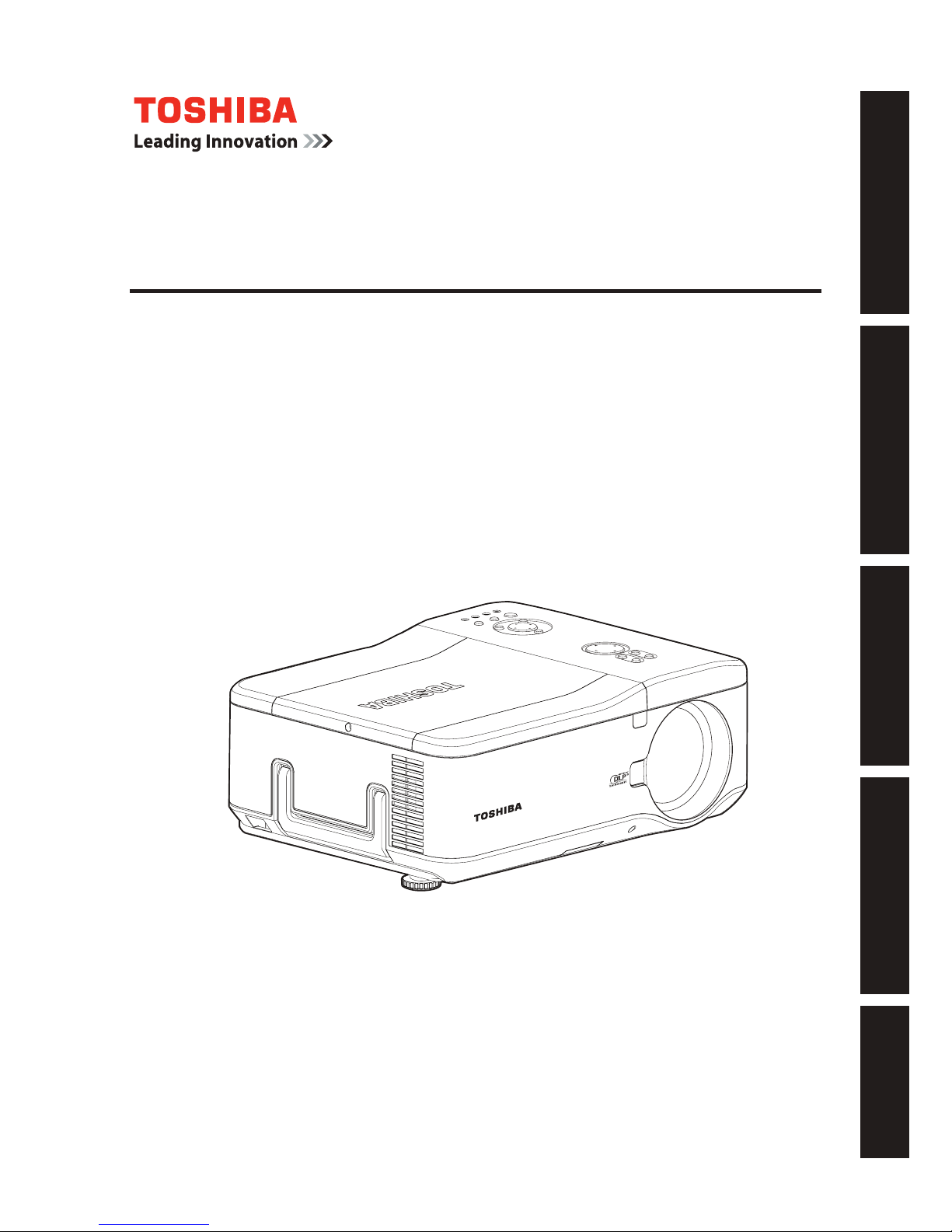
Before UsingPreparationsOperationsMaintenanceOthers
TDP-WX5400
DATA PROJECTOR
OWNER’S MANUAL

2
3
Before Using
SAFETY PRECAUTIONS
The lightning ash with arrowhead symbol, within an equilateral triangle, is intended to
alert the user to the presence of uninsulated "dangerous voltage" within the product's
enclosure that may be of sufcient magnitude to constitute a risk of electric shock to
persons.
The exclamation point within an equilateral triangle is intended to alert the user to
the presence of important operating and maintenance (servicing) instructions in the
literature accompanying the appliance.
WARNING: TO REDUCE THE RISK OF FIRE OR ELECTRIC SHOCK, DO NOT EXPOSE THIS
APPLIANCE TO RAIN OR MOISTURE. DANGEROUS HIGH VOLTAGES ARE PRESENT
INSIDE THE ENCLOSURE. DO NOT OPEN THE CABINET. REFER SERVICING TO
QUALIFIED PERSONNEL ONLY.
WARNING:
USA only
Handling the cord on this product or cords associated with accessories sold with this
product, will expose you to lead, a chemical known to the State of California to cause
birth defects or other reproductive harm.
Wash hands after handling
.
WARNING:
USA only
Lamp contai ns merc ury. Disposal of this p roduct may be re gulated due to
environmental considerations. For disposal, reuse or recycling information, please
contact your local government or the Electronic Industries Alliance at www.eiae.org.
MODEL NAME: TDP-WX5400
USA only
TRADE NAME: DATA PROJECTOR MODEL NAME: TDP-WX5400
Tested To Comply
With FCC Standards
FOR HOME OR OFFICE USE
FCC NOTICE: This device complies with part 15 of the FCC Rules. Operation is subject to the
following two conditions:
(1) This device may not cause harmful interference, and (2) this device must accept any
interference received, including interference that may cause undesired operation.
This equipment has been tested and found to comply with the limits for a Class B digital device,
pursuant to part 15 of the FCC Rules. These limits are designed to provide reasonable protection
against harmful interference in a residential installation. This equipment generates, uses and can
radiate radio frequency energy and, if not installed and used in accordance with the instructions,
may cause harmful interference to radio communications.
However, there is no guarantee that interference will not occur in a particular installation.
If this equipment does cause harmful interference to radio or television reception, which can be
determined by turning the equipment off and on, the user is encouraged to try to correct the
interference by one or more of the following measures:
-
Reorient or relocate the receiving antenna.
-
Increase the separation between the equipment and receiver.
-
Connect the equipment into an outlet on a circuit different from that to which the receiver
is connected.
-
Consult the dealer or an experienced radio/TV technician for help.
RESPONSIBLE PARTY:
TOSHIBA AMERICA INFORMATION SYSTEMS, INC.
9740 Irvine Blvd., Irvine, CA 92618-1697 U.S.A
Phone: (949) 583-3000
WARNING:
USA only
Changes or modications made to this equipment, not expressly approved by
Toshiba, or parties authorized by Toshiba, could void the user’s authority to operate
the equipment.
Notice:
CANADA only
This Class B digital apparatus complies with Canadian ICES-003. Cet appareil
numérique de la classe B est conforme à la norme NMB-003 du Canada.
Before Using
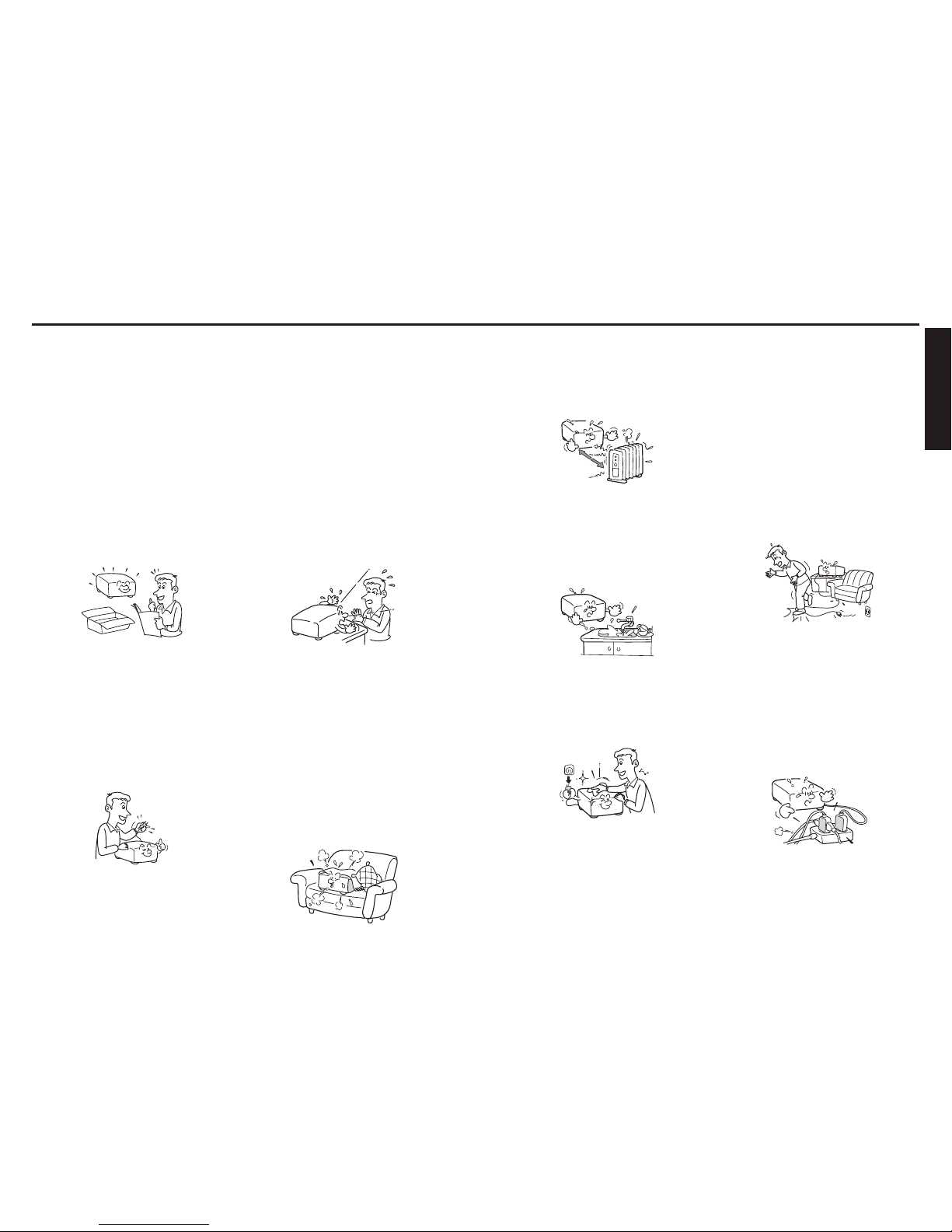
4
5
Before Using
IMPORTANT SAFETY INSTRUCTIONS
CAUTION: PLEASE READ AND OBSERVE ALL WARNINGS AND INSTRUCTIONS GIVEN IN
THIS OWNER'S MANUAL AND THOSE MARKED ON THE UNIT. RETAIN THIS
BOOKLET FOR FUTURE REFERENCE.
This unit is fully transistorized and does not contain any parts that can be repaired by the user.
DO NOT REMOVE THE CABINET COVER, OR YOU MAY BE EXPOSED TO DANGEROUS
VOLTAGE. REFER SERVICING TO QUALIFIED SERVICE PERSONNEL ONLY.
1. Read Owner’s Manual
After unpacking this product, read
the owner's manual carefully, and
follow all the operating and other
instructions.
2. Power Sources
This product should be operated
only from the type of power source
which does not exceed the voltage
range specied on the
rating label and
the power cord.
If you are not sure of the type of
power supply to your home, consult
your product dealer or local power
company.
3. Source of Light
Do not look into the lens while the
lamp is on. The strong light from
the lamp may cause damage to your
eyesight.
4. Ventilation
Openings in the cabinet are provided
for ventilation and to ensure reliable
operation of the product and to
protect it from overheating, and
these openings must not be blocked
or covered.
The openings should never be
blocked by placing the product
on a bed, sofa, rug or other similar
surface. This product should not be
placed in a built-in installation such
as a bookcase or rack unless proper
ventilation is provided.
5. Heat
The product should be situated away
from heat sources such as radiators,
heat registers, stoves, or other
products (including ampliers) that
produce heat.
6. Water and Moisture
Do not use this product near water.
- for example, near a bath tub, wash
bowl, kitchen sink, or laundry tub; in
a wet basement; or near a swimming
pool and the like.
7. Cleaning
Unplug this product from the wall
outlet before cleaning. Do not use
liquid cleaners or aerosol cleaners.
Use a soft cloth for cleaning.
8. Be sure that you firmly insert
the plug into the wall outlet.
Incorrect or faulty connections may
result in re or electric shock. Avoid
using an unsound or loose outlet.
9. Power-Cord Protection
Power-supply cords should be
routed so that they are not likely to
be walked on or pinched by items
placed upon or against them, paying
particular attention to cords at
plugs, convenience receptacles, and
the point where they exit from the
product.
10. Overloading
Do not overload wall outlets; to
reduce the risk of electric shock, do
not use the polarized plug with an
extension cord , receptacle, or other
outlet unless the blades can be
inserted completely with three-wire
grounding type to prevent blade
exposure. As this can result in a risk
of re or electric shock.
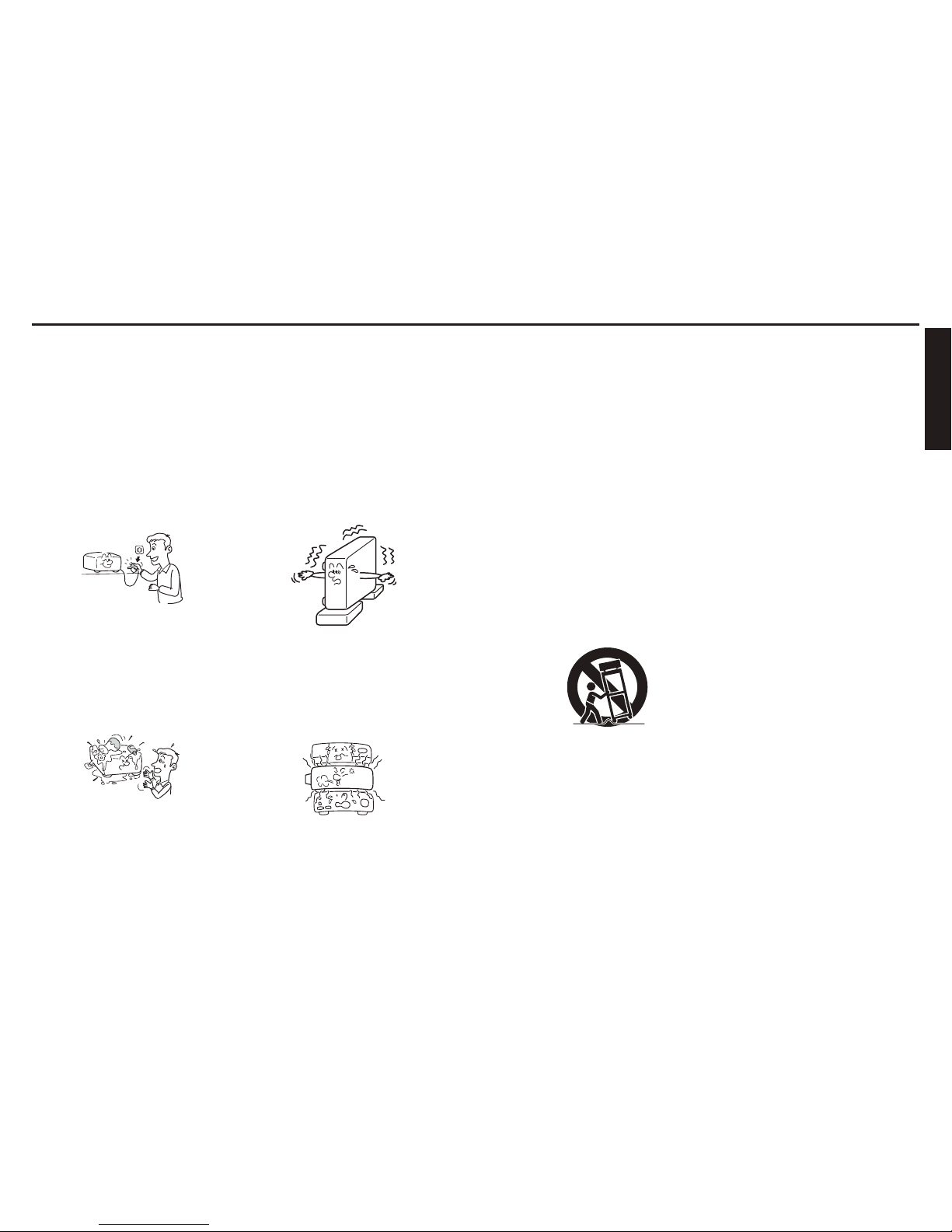
6
7
Before Using
IMPORTANT SAFETY INSTRUCTIONS (Continued)
11. Lightning storms
For added protection for this product
during storm, or when it is left
unattended and unused for long
periods of time, unplug it from the
wall outlet. This will prevent damage
to the product due to lightning and
power-line surges.
However, while it is thundering
or lightning, do not touch the
apparatus and any connected cable
and/or equipment.
This will prevent you from receiving
the electric shock by an electric
surge.
12. Object and Liquid Entry
Never push objects of any kind into
this product through openings as
they may touch dangerous voltage
points or short-out parts that could
result in a re or electric shock.
Never spill liquid of any kind on the
product.
13. Do not place or keep the
projector within the reach of
the children.
It may fall down or tip over, which
could result in severe injury.
14. Do not place the product
vertically
Do not use the product in the
upright position to project the
pictures at the ceiling, or any other
vertical positions. It may fall down
and dangerous.
15. Stack Inhibited
Do not stack other equipment on this
product or do not place this product
on the other equipment. Top and
bottom plates of this product
develops heat and may give some
undesirable damage to other unit.
16. Moving the projector
When carrying the projector, be sure
to use the carrying handle to avoid
any damage to the lens or main unit.
17. Attachments
Do not use attachments not
recommended by product
manufacturer as they may cause
hazards.
18. Accessories
Do not place this product on an
unstable cart, stand, tripod, bracket,
or table. The product may fall,
causing serious injury to a child
or adult, and serious damage to
the product. A product and cart
combination should be moved with
care. Quick stops, excessive force,
and uneven surfaces may cause the
product and cart combination to
overturn.
S3125A
19. Damage Requiring Service
Unplug this product from the
wall outlet and refer servicing to
qualified service personnel under the
following conditions:
a) When the power-supply cord or plug
is damaged.
b) If liquid has been spilled, or objects
have fallen into the product.
c) If the product has been exposed to
rain or water.
d) If the product does not operate
normally by following the operating
instructions. Adjust only those
controls that are covered by
the operating instructions as an
improper adjustment of other
controls may result in damage and
will often require extensive work by
a qualied technician to restore the
product to its normal operation.
e) If the product has been dropped or
damaged in any way (If the cabinet
should break, please handle with
care to avoid injury) .
f) When the product exhibits a distinct
change in performance - this
indicates a need for service.
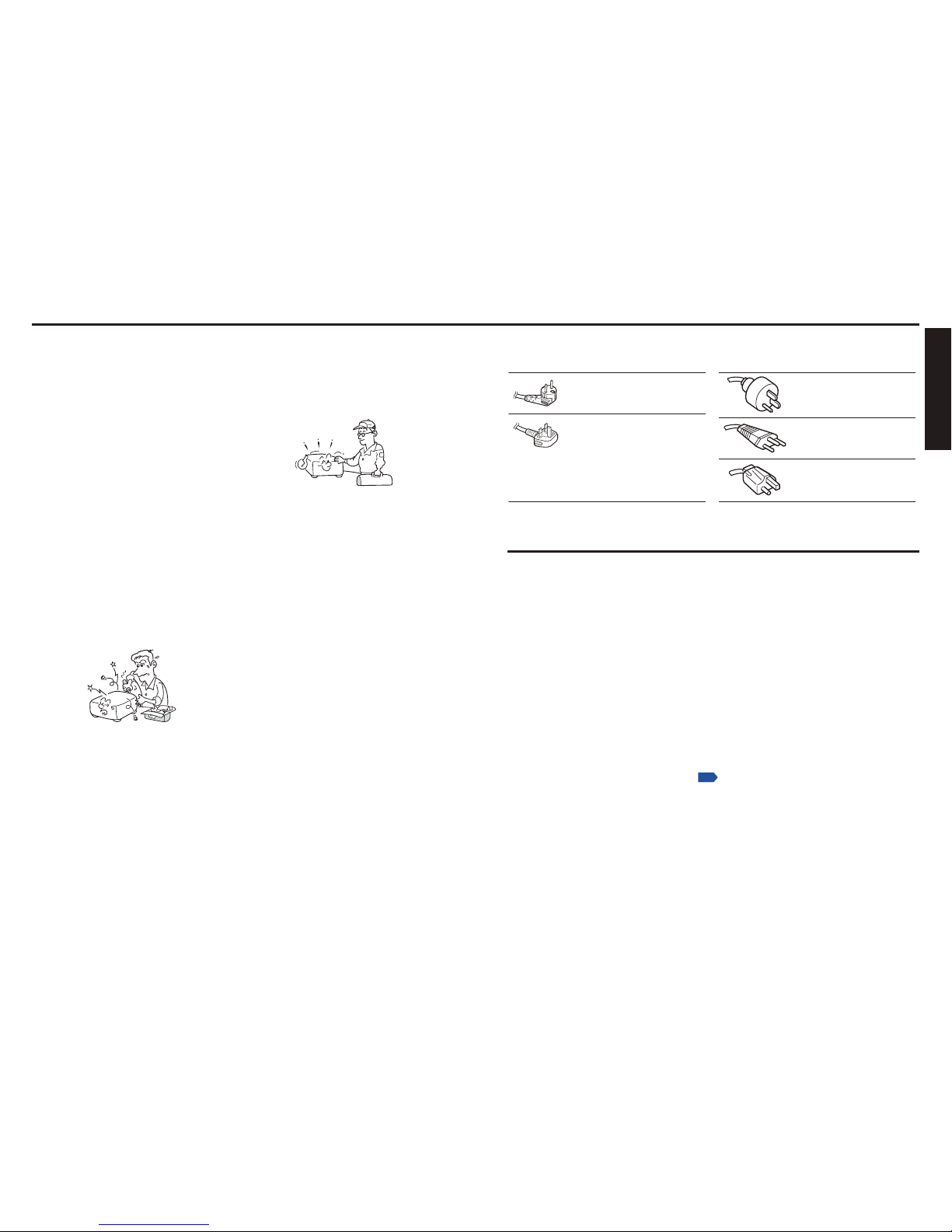
8
9
Before Using
IMPORTANT SAFETY INSTRUCTIONS (Continued)
20. If glass components, including
lens and lamp, should break,
contact your dealer for repair
service.
This product incorporates glass
components, including a lens and
a lamp. If such parts should break,
please handle with care to avoid
injury and contact your dealer for
repair service. The broken pieces
of glass may cause to injury. In the
unlikely event of the lamp rupturing,
thoroughly clean the area around
the projector and discard any edible
items placed in that area.
21. Servicing
Do not attempt to service this
product yourself as opening or
removing covers may expose you to
dangerous voltage or other hazards.
Refer all servicing to qualified service
personnel.
22. Replacement Parts
When replacement parts are
required, be sure the service
technician has used replacement
parts specied by the manufacturer
or have the same characteristics as
the original part.
Unauthorized substitutions may
result in re, electric shock, or
other hazards.
23. Safety Check
Upon completion of any service
or repairs to this product, ask the
service technician to perform safety
checks to determine that the product
is in proper operating condition.
24. Do not leave thermal-paper
documents or easily deformed
items on top of the unit or
near the air exhaust for long
periods of time.
The heat from the unit could erase
the information on the thermal
paper, or cause deformation or
warping.
25. Do not use the product in a
closed installation state.
Do not place the product in a box
or in any other closed installation
state. Otherwise it may overheat. This
could result in a risk of re.
POWER SUPPLY INFORMATION
If your line voltage is 220 to 240V, use one of the following types of cable/plug.
Plug
configuration
Plug type
Australian
240V
10A
North American
240V
15A
Switzerland
240V
6A
Line voltage
EURO
UK
220 – 240V
220 – 240V
200 – 240V
200 – 240V
200 – 240V
Plug
configuration
Plug type Line voltage
Use a 5A fuse which is approved by ASTA
or BSI to BSI362.
Always replace the fuse cover after
changing the fuse.
IMPORTANT PRECAUTIONS
Moisture Condensation
Never operate this unit immediately after moving it from a cold location to a warm location.
When the unit is exposed to such a change in temperature, moisture may condense on the lens
and the crucial internal parts. To prevent the unit from possible damage, do not use the unit for
at least 2 hours when there is an extreme or sudden change in temperature.
Place and Manner of Installation
Do not place in hot locations, such as near heating equipment. Doing so could cause
malfunction, and shorten the life of the projector.
Avoid locations with oil or cigarette smoke. Doing so will dirty the optical parts, shortening
their lives, and darkening the screen.
Do not use this product in the upright position or tilt it up or down by more than 20° from
level. Doing so may cause a failure or shorten the life of the product.
Using this instrument near a TV or radio may cause interference to the images or audio
sound. If this happens, move it away from the TV or radio.
In a high altitude location where air is thin, cooling efciency is reduced so use the
projector with [Fan mode] set to [High].
p.58
Only plug the power cord into outlets rated for use with the power cord’s specied voltage
range. Do not overload extension cords or table taps as this can result in re or electric
shock.
Route the power cable or the connecting cable away from where people could trip over it.
The projector may fall down, which could result in severe injury.
Be sure the power cord is easily reached for unplugging in case of emergency. Do not
place any obstacles near a wall outlet in which the cord is plugged.
•
•
•
•
•
•
•
•
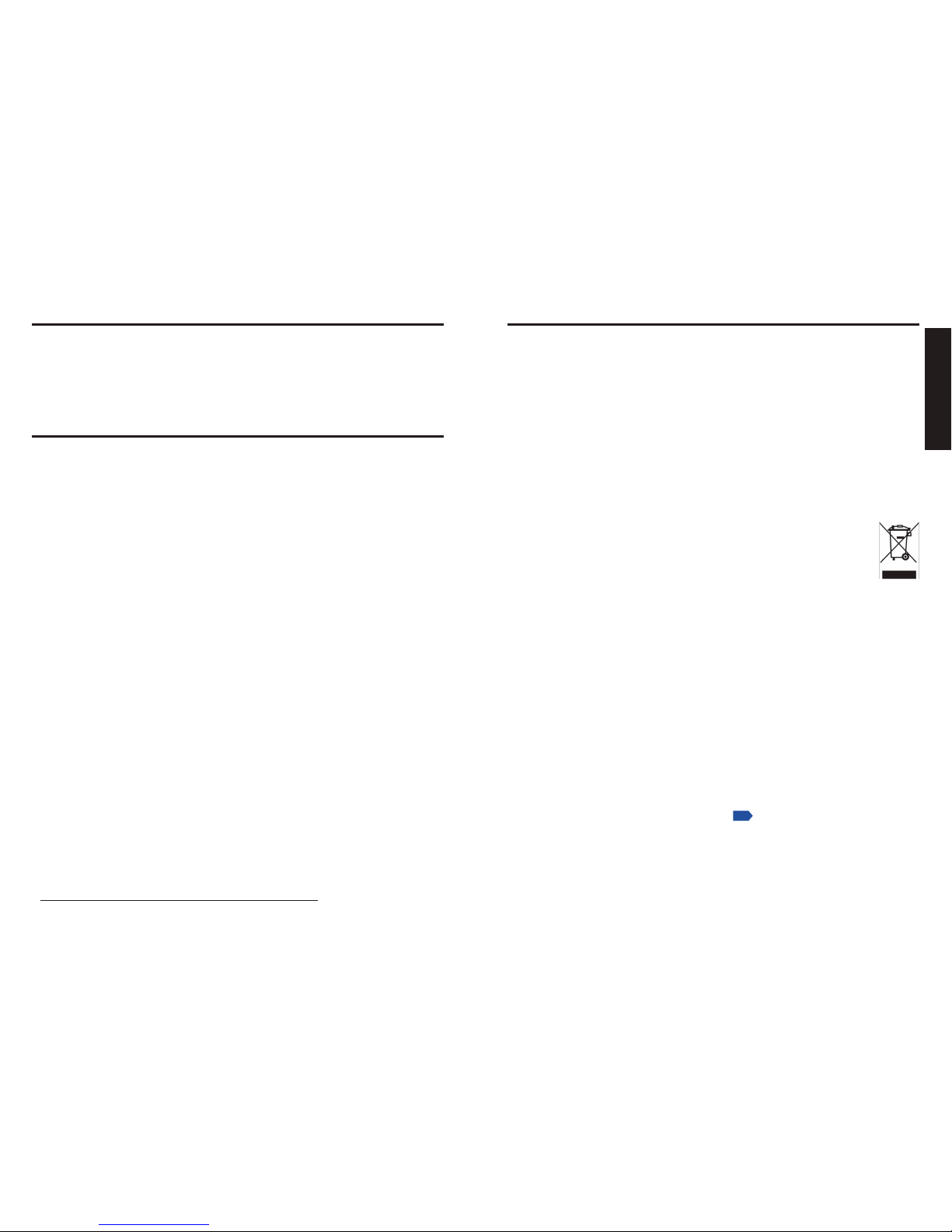
10
11
Before Using
IMPORTANT PRECAUTIONS (Continued)
Avoid Volatile Liquid
Do not use volatile liquids, such as an insect spray, near the unit. Do not leave rubber or plastic
products touching the unit for a long time. They will leave marks on the nish.
Do not use a chemically saturated cloth.
EXEMPTION CLAUSES
Toshiba Corporation bears no responsibility in the case of damages arising from natural
disaster such as earthquakes, lightning, etc., re not liable to Toshiba Corporation, acts
by third parties, other accidents, or use under abnormal conditions including erroneous or
improper operation and other problems.
Toshiba Corporation bears no responsibility for incidental damages (lost prot, work
interruption, corruption or loss of the memory contents, etc.) arising from the use of or the
inability to use this unit.
Toshiba Corporation accepts no liability whatsoever for any damages arising from not
having followed the descriptions in this Instruction Manual.
Toshiba Corporation accepts no liability whatsoever for any damages arising from
malfunctions arising from combination with equipment or software that is not related to
Toshiba Corporation.
•
•
•
•
In the spaces provided below, record the Model and Serial No. located at the bottom of your
projector.
Model No.
Serial No.
Retain this information for future reference.
OTHER INFORMATION
Copyrights
Showing or transmitting commercial imaging software or broadcast or cable-broad casting
programs with the purpose of other than the personal and private viewing, including
modifying images using the freeze function, or displaying with the varying aspect ratio
of the images, could violate the direct or indirect copyrights of the imaging software or
broadcast program, etc., if done without rst consulting with the copyright holder. For this
reason, please take appropriate measures before performing one of the actions listed
above, including obtaining a license from the copyright holder.
Disposal
This product contains substances which are harmful to humans and the environment.
The lamp contains mercury.
Please dispose of this product or used lamps in accordance with local regulations.
Following information is only for EU-member states:
The use of the symbol indicates that this product may not be treated as
household waste. By ensuring this product is disposed of correctly, you will
help prevent potential negative consequences for the environment and human
health, which could otherwise be caused by inappropriate waste handling of
this product. For more detailed information about recycling of this product,
please contact your local city ofce, your household waste disposal service or
the shop where you purchased the product.
Trademarks
VGA, SVGA, XGA, SXGA, UXGA, and WXGA are trademarks or registered trademarks
of International Business Machines Corporation.
DLP
®
(Digital Light Processing) is a registered trademark of Texas Instruments, Inc.
Macintosh is a registered trademark of Apple Computer, Inc.
Windows is a registered trademark of Microsoft Corporation in the U.S. and other
countries.
Adobe is a registered trademark and Acrobat Reader is a trademark of Adobe Systems
Incorporated.
All other brand and product names are trademarks or registered trademarks of their
respective companies.
Notational Conventions Used in This Manual
References to pages with related information are annotated as follows.
For example, if making a reference to page 36:
p.36
The illustrations in this document are for reference purposes only and may not reect
your package exactly.
•
•
•
•
•
•
•
•
•
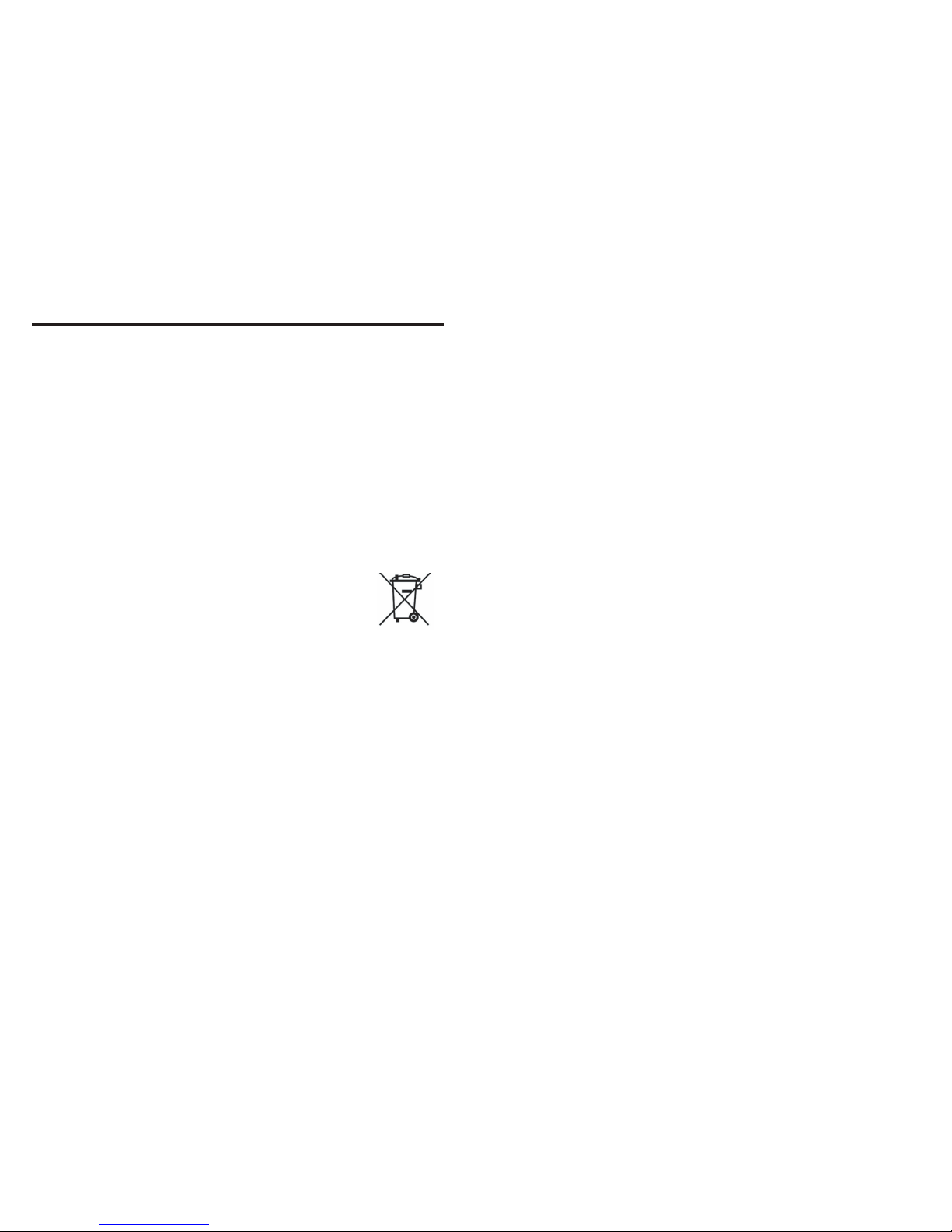
12
Caution
Never throw batteries into a re.
Using the batteries improperly may cause them to explode or leak and lead to burn or
injury. If battery-leaking uid contacts skin, wash the uid off immediately with clean water
and consult a doctor. If the uid is spilt on an instrument, avoid contact and wipe it off using
tissue paper. (Dispose of the used tissue paper as ammable garbage after moistening
with water.)
Notes
Be sure to use AAA (LR03) size batteries.
Dispose of batteries in a designated disposal area.
Attention should be drawn to the environmental aspects of battery disposal.
Do not mix different battery types or combine used batteries with new ones.
If the remote control does not operate correctly, or if the operating range becomes
reduced, replace both batteries with new ones.
If the batteries are dead or if you will not be using the remote control for a long time,
remove the batteries to prevent battery acid from leaking into the battery compartment.
Following information is only for EU-member states:
[Disposal of batteries and/or accumulators]
The crossed out wheeled dust bin symbol indicates that batteries
and/or accumulators must be collected and disposed of separately from
household waste.
If the battery or accumulator contains more than the specied values
of lead (Pb), mercury (Hg), and/or cadmium (Cd) dened in the Battery
Directive (2006/66/EC), then the chemical symbols for lead (Pb),
mercury (Hg) and/or cadmium (Cd) will appear below the crossed out
wheeled dust bin symbol.
By participating in separate collection of batteries, you will help to
assure the proper disposal of products and batteries and thus help
to prevent potential negative consequences for the environment and
human health.
For more detailed information about the collection and recycling
programmes available in your country, please contact your local city
ofce or the shop where you purchased the product.
•
EU
Hg Cd Pb
•
•
•
•
•
•
•
REMOTE CONTROL BATTERIES
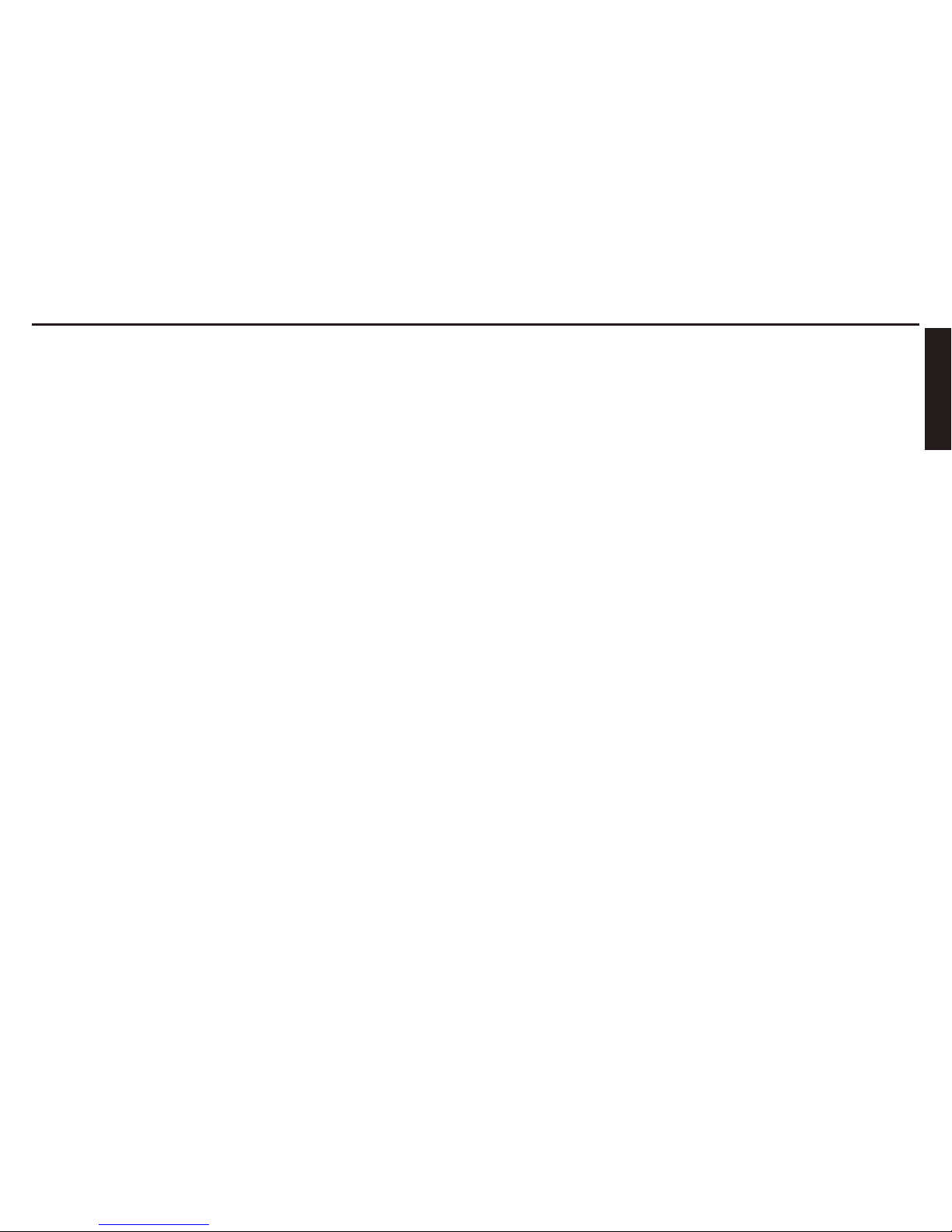
14
15
Before Using
CONTENTS
Before Using
SAFETY PRECAUTIONS .............................................................................2
IMPORTANT SAFETY INSTRUCTIONS ...................................................... 4
POWER SUPPLY INFORMATION ...............................................................9
IMPORTANT PRECAUTIONS ...................................................................... 9
EXEMPTION CLAUSES .............................................................................10
OTHER INFORMATION ............................................................................. 11
REMOTE CONTROL BATTERIES .............................................................12
CONTENTS ................................................................................................ 14
Preparations
Checking the package contents ..................................................................16
Introduction to the projector ........................................................................ 17
Features you will enjoy: ...........................................................................17
Names of each part on the main unit ..........................................................18
Carrying the projector .................................................................................. 19
Names of each part on the control panel and remote control .....................20
Names of the connector panel terminals ..................................................... 22
Preparing and using the remote control ...................................................... 23
Operating a computer using the remote control .......................................... 24
Placement ...................................................................................................25
Projection distance and size ....................................................................... 26
Connection ..................................................................................................28
Installing or removing the projection lens .................................................... 30
Removing the lens from the projector ...................................................... 30
Installing the new lens ............................................................................. 31
Securing the lens using the anti-theft screw ............................................ 32
Installing the optional color wheel (provided) .............................................. 32
Storing unused color wheel ..................................................................... 34
Operations
Turning the power on and off ......................................................................36
Basic operations .......................................................................................... 38
Using handy features ..................................................................................42
Using auto setting (computer input only) .................................................42
Correcting the keystone distortion ...........................................................42
Cutting off the picture and sound temporarily (Mute) ............................... 43
Changing picture mode ............................................................................ 43
Changing screen size ..............................................................................43
Freezing the image (Freeze) ................................................................... 44
Setting the password ...............................................................................44
Menu tree ....................................................................................................46
Using the Adjust menus .............................................................................50
The Image adjustment menu ................................................................... 50
The Display setting menu ........................................................................53
The Advanced menu ................................................................................ 54
Using the Setting menus .............................................................................55
The Setting 1 menu ................................................................................. 55
The Setting 2 menu ................................................................................. 56
The Setting 3 menu ................................................................................. 58
Using the Status display screen .................................................................. 59
The Usage time screen ............................................................................ 59
The Input screen ...................................................................................... 59
The Network screen ................................................................................. 60
The Version screen .................................................................................. 60
Operation using an HTTP browser .............................................................. 61
Overview .................................................................................................. 61
Preparation before use ............................................................................61
Handling of the address for operation by using a browser ...................... 61
Conguring network settings ................................................................... 62
Structure of the HTTP Server ..................................................................63
Maintenance
About the lamps ..........................................................................................64
Replacing the lamps .................................................................................... 65
Resetting the lamp hours counter ............................................................ 68
Lens and main unit cleaning ....................................................................... 70
Cleaning the lters ...................................................................................7
1
Replacing the lters ..................................................................................... 72
Resetting the lter time counter ............................................................... 73
Others
Trouble indications ......................................................................................74
ON/STANDY LED .................................................................................... 74
Status LED ............................................................................................... 74
Lamp LEDs ..............................................................................................74
Before calling service personnel .................................................................75
Specications ..............................................................................................76
Screen Trigger .........................................................................................80
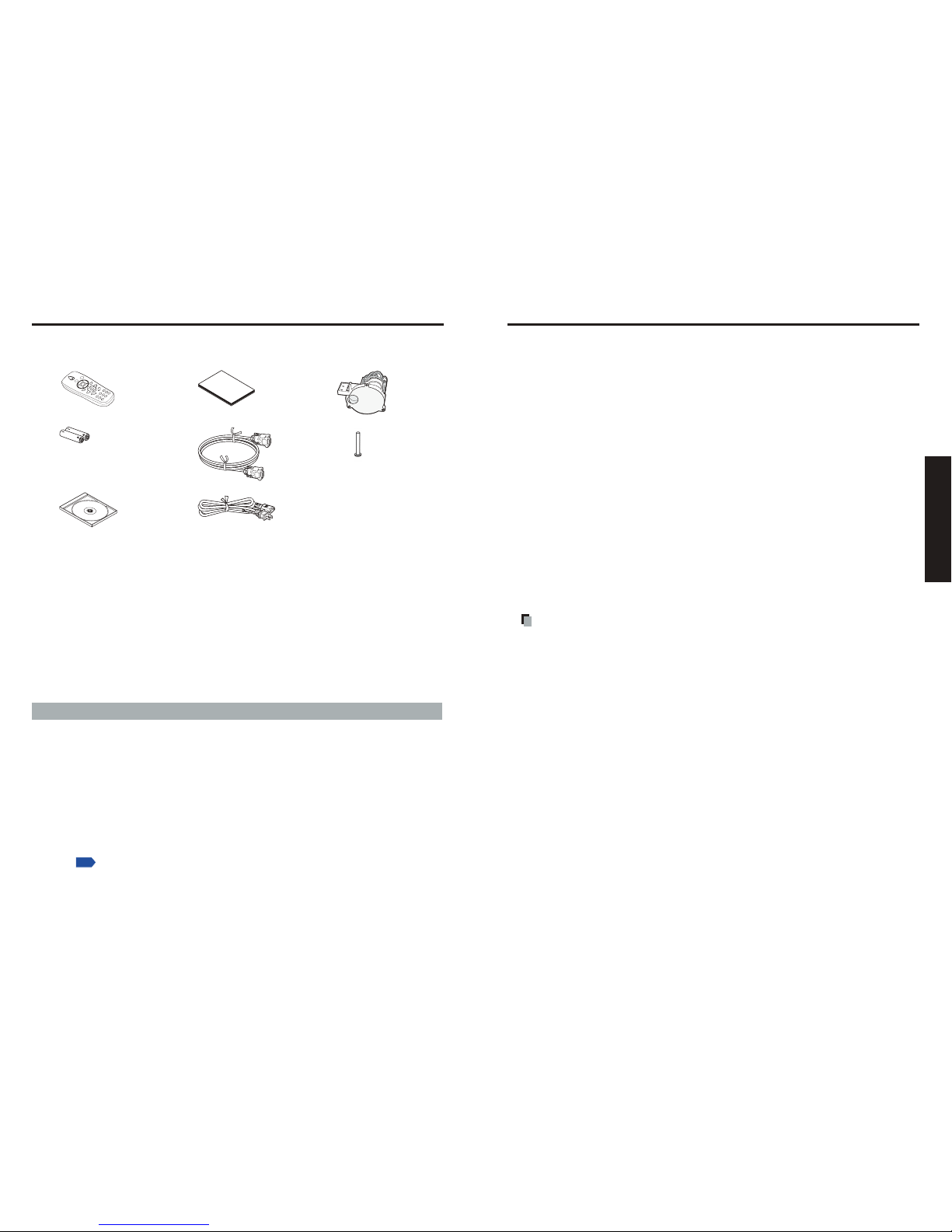
16
17
Preparations
Checking the package contents
Preparations
Please make sure that the following items are included in the box, along with the main unit. If any
item is missing, immediately contact the store where you purchased the product.
(1) (4) (7)
(2) (5) (8)
(3) (6)
£
(1) Remote control
£
(2) LR03 (SIZE AAA) batteries for remote control (2)
£
(3) CD-ROM
£
(4)
Owner’s Manual
£
(5)
RGB cable (1.8m)
(see note 1)
£
(6)
Power cord
(see note 1,2)
£
(7)
Six segment color wheel
£
(8)
Lens anti-theft screw
Note
1. To maintain original performance, always use the supplied cables.
2. The shape and number of supplied power cords vary depending on the product destination.
Save Original Packing Materials
The original shipping carton and packing materials will come in handy if you ever have to ship
your projector. For maximum protection when shipping your projector, repack the set as it was
originally packed at the factory.
The Supplied CD-ROM
The supplied CD-ROM contains an owner’s manual in Portable Document Format (PDF).
Please use Acrobat Reader 5 or later version to view the manual.
Adobe® Acrobat® Reader® or Adobe® Reader
®
The supplied CD-ROM does not contain Acrobat® Reader®. If you cannot read PDF les,
please install Adobe Reader software in your computer by downloading it from Adobe
Systems website.
Viewing the Manual
Run the CD-ROM and double-click on Start.pdf. Acrobat® Reader® launches, and the menu
screen of the owner’s manual appears. Click on your language. The Owner’s Manual cover
and list of bookmarks appears. Click on a bookmark title to view that section of the manual.
Click on
p.
to view a reference page with related information.
See the Help menu for more information about Acrobat
®
Reader®.
Introduction to the projector
Features you will enjoy:
•
DLP projector with high resolution
•
Native WXGA support
A WXGA (1280 x 800) resolution provides wide screen display with an aspect ratio of 15:9.
•
High brightness
H
igh brightness output of 5200 and 4500 lumens is achieved using the 4-segment color
wheel.
•
Dual Lamp system
T
wo-lamp system offers increased lamp life and energy savings along with redundancy.
•
Extensive projection lens with bayonet mount
•
Powered Lens Shift, Zoom, and Focus offer installation exibility
Powered Horizontal and Vertical lens shift provides the ability to project from off center
screen installations. Powered zoom and focus provide quick and easy adjustment.
•
Direct Power Off & Auto Start
The projector has a feature called “Direct Power Off”. This feature allows the projector
to be turned off (even when projecting an image) using a power strip equipped with a
switch and a breaker.
Note
• Before using Direct Power Off, be sure to allow at least 20 minutes right after turning
on the projector and before starting to display an image. Also, the power cable can be
removed immediately after turning off the projector. Auto Start eliminates the need to
always turn off the projector by the ON/STANDBY button on the remote control or projector
cabinet.
•
A variety of input ports and a comprehensive array of system control interfaces
This projector supports input signals including BNC, DVI-D, analog RGB, component,
S-video, and composite.
•
3W+3W Stereo speakers
Built in 3W x 2 speakers are provided.
•
Prevent unauthorized use of the projector
E
nhanced smart security settings for password protection, cabinet control panel lock to
help prevent unauthorized access, adjustments and theft deterrence.
•
Integrated RJ-45 connector for wired networking capability for property management
•
Combination of BrilliantColor™ and 6-segment color wheel offers true color reproduction

18
19
Preparations
Names of each part on the main unit
(1) (2) (3) (4)
(7)(8)
(5)(6) (10)(9) (11) (12) (14) (15) (16)(13) (17)
Front Back
Name : Function
(1) Lamp cover :
Remove to replace lamp.
p.65
(2) Lens : Remove lens cap before use.
(3) Control panel :
Operates the projector.
p.20
(4) Speaker :
Outputs audio sound.
(5) Front IR Receiver :
Receives IR signals from the remote control.
p.23
(6) Lens release button : Press the release button before removing the lens.
(7) Intake vent and front lter :
Keeps the front fan free of dust.
•
Clean regularly for optimum performance.
•
Do not obstruct.
(8) Anti-theft screw : Prevents theft of the lens.
(9) Foot adjuster :
Adjusts level of projector.
p.39
(10) Right lter :
Keeps the right fan free of dust.
•
Clean regularly for optimum performance.
•
Do not obstruct.
(11) Connector panel :
Connect various input devices.
p.22
(12) Rear IR Receiver :
Receives IR signals from the remote control.
p.23
(13) Rear lter :
Keeps the rear fan free of dust.
•
Clean regularly for optimum performance.
•
Do not obstruct.
(14) Air exhaust : Expels air that has grown hot inside the projector—do not
obstruct.
(
15
) Kensington lock : Attach the projector to a permanent object with the
Kensington slot and a security cable.
(
16
) Security chain lock : Attach the projector to a permanent object using a security
cable.
(
17
) Carrying handle : Pull up the handle when carrying the projector.
Carrying the projector
Always carry your projector by the handle.
Before moving or carrying the projector, disconnect the power cable and any other cables that
may be attached to it.
When moving the projector or when the projector is not in use, cover the lens with the lens cap.
To extend the projector handle, refer to the following guide.
1
Stand the projector on its end with the panel terminal facing to the bottom.
Note
Stand the projector on its end by lifting the cabinet. Do not use the handle to place the
projector upright.
2
Lift the handle in the direction shown until it is fully extended.
•
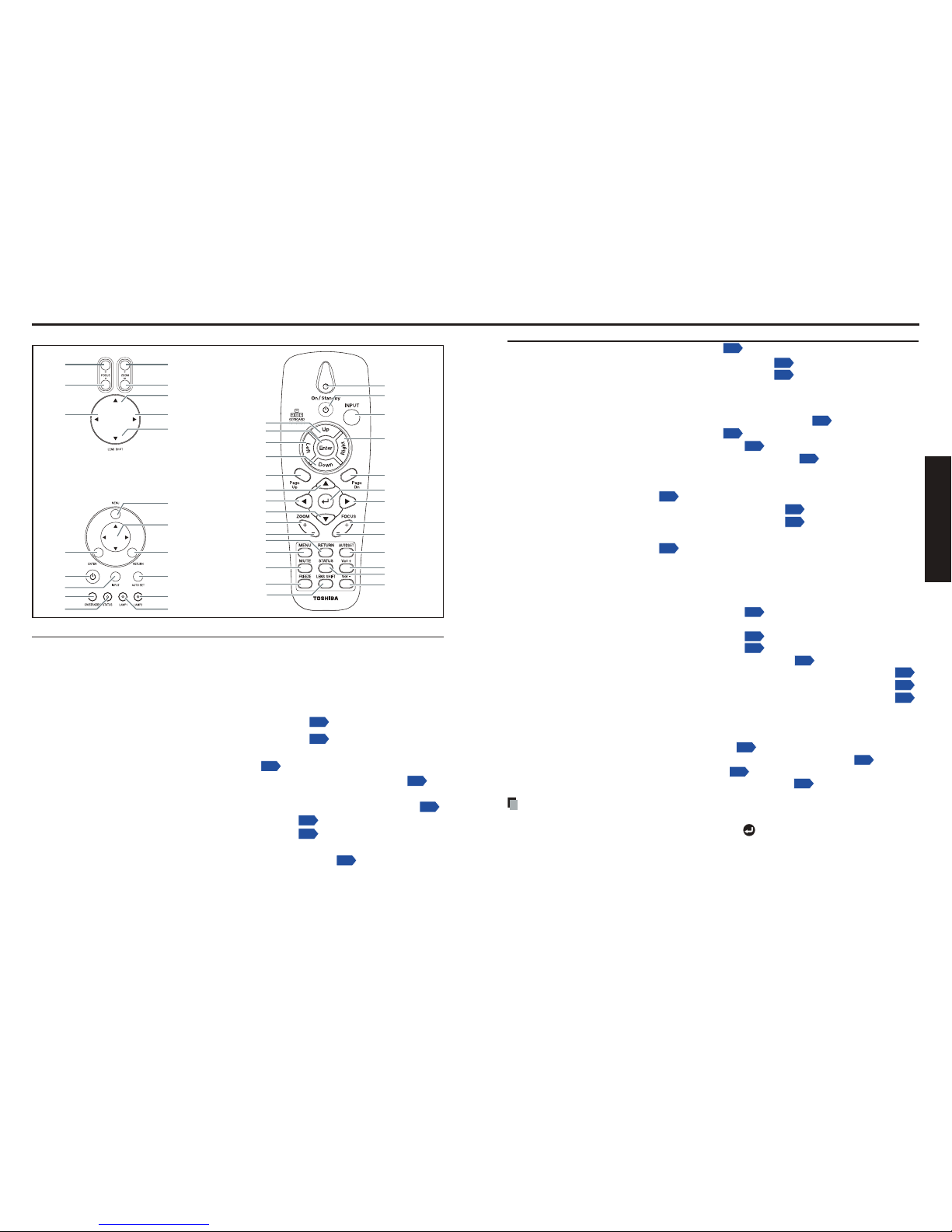
20 21
Preparations
Names of each part on the control panel and remote control
(1)
(1)
(2)
(6)
(7)
(3)
(4)(8)
(6)
(7)(20)
(21)
(8)
(5)
(2)
(3)
(4)
(5)
(18)
(19)
(9)
(9)
(22)
(23)
(24)
(10)
(11)
(12)
(10)(25)
(11)(26)
(12)
(15)
(16)
(17)
(13)
(13)(27)
(28)
(14)
(15)
(16)
(17)
(14)
(18)
(19)
Remote ControlControl panel
Name : Main Function
Control panel
(1)
ZOOM + button
:
Adjusts the screen size.
(2)
ZOOM – button
:
Adjusts the screen size.
(3)
UP SHIFT button
:
Move images up.
(4)
RIGHT SHIFT button : Move images right.
(5)
DOWN SHIFT button :
Move images down.
(6)
FOCUS + button :
Focus the projected image.
p.39
(7)
FOCUS – button
:
Focus the projected image.
p.39
(8)
LEFT SHIFT button
: Move images left.
(9)
MENU button
:
Displays menus.
p.46
(10) Selection button
:
Menu selections and adjustments, volume control, etc.
p.46
(11) RETURN button
: Goes back one screen.
(12) AUTOSET button :
Performs auto-adjustment of input signals from computer.
p.42
(13) LAMP 2 :
See Indicator Messages.
p.74
(14) LAMP 1
:
See Indicator Messages.
p.74
(15) ENTER button
:
Accepts the selected mode.
(16)
ON/STANDBY button
:
Turns the power on/off (standby).
p.36
Name : Main Function
(17) INPUT button :
Selects input.
p.38
(18) ON/STANDBY (LED) : See Indicator Messages.
p.74
(19) STATUS (LED) : See Indicator Messages.
p.74
Remote control
(1) Status LED : Lights when the remote control is used.
(2) ON/STANDBY button :
Turns the power on/off (standby).
p.36
(3) INPUT button :
Selects input.
p.38
(4)
Cursor control button (Right)
:
Controls a Cursor.
p.24
(5) Page Dn button : Proceeds PowerPoint® slides.
p.24
(6) ENTER button : Executes menu operations, etc.
(7) Selection button (Right) : Menu selections and adjustments, volume control, etc.
p.46
(8) FOCUS + button :
Focus the projected image.
p.39
(9) FOCUS – button :
Focus the projected image.
p.39
(10) AUTOSET button :
Performs auto-adjustment of input signals from computer.
p.42
(11) Vol + button : Ajusts the volume.
(12) STATUS button : Opens the OSD Status menu (the menu only opens when
an input device is detected).
(13) Vol – button : Ajusts the volume.
(14) Cursor control button (Up): Controls a Cursor.
p.24
(15) ENTER button : Accepts the selected mode.
(16) Cursor control button (Left): Controls a Cursor.
p.24
(17)
Cursor control button (Down)
:
Controls a Cursor.
p.24
(18) Page Up button : Reviews PowerPoint® slides.
p.24
(19) Selection button (Up) :
Menu selections and adjustments, volume control, etc.
p.46
(20) Selection button (Left) :
Menu selections and adjustments, volume control, etc.
p.46
(21) Selection button (Down) :
Menu selections and adjustments, volume control, etc.
p.46
(22) ZOOM + button : Adjusts the screen size.
(23) ZOOM – button : Adjusts the screen size.
(24) RETURN button : Goes back one screen.
(25) MENU button :
Displays menus
.
p.46
(26) MUTE button : Cuts off the picture and sound temporarily.
p.43
(27) FREEZE button : Pauses image.
p.44
(28) LENS SHIFT button : Displays the lens shit screen.
p.39
Note
For the remainder of this manual, buttons are referred to as follows:
Selection buttons
⇒
pqtu
; ENTER button ⇒
•
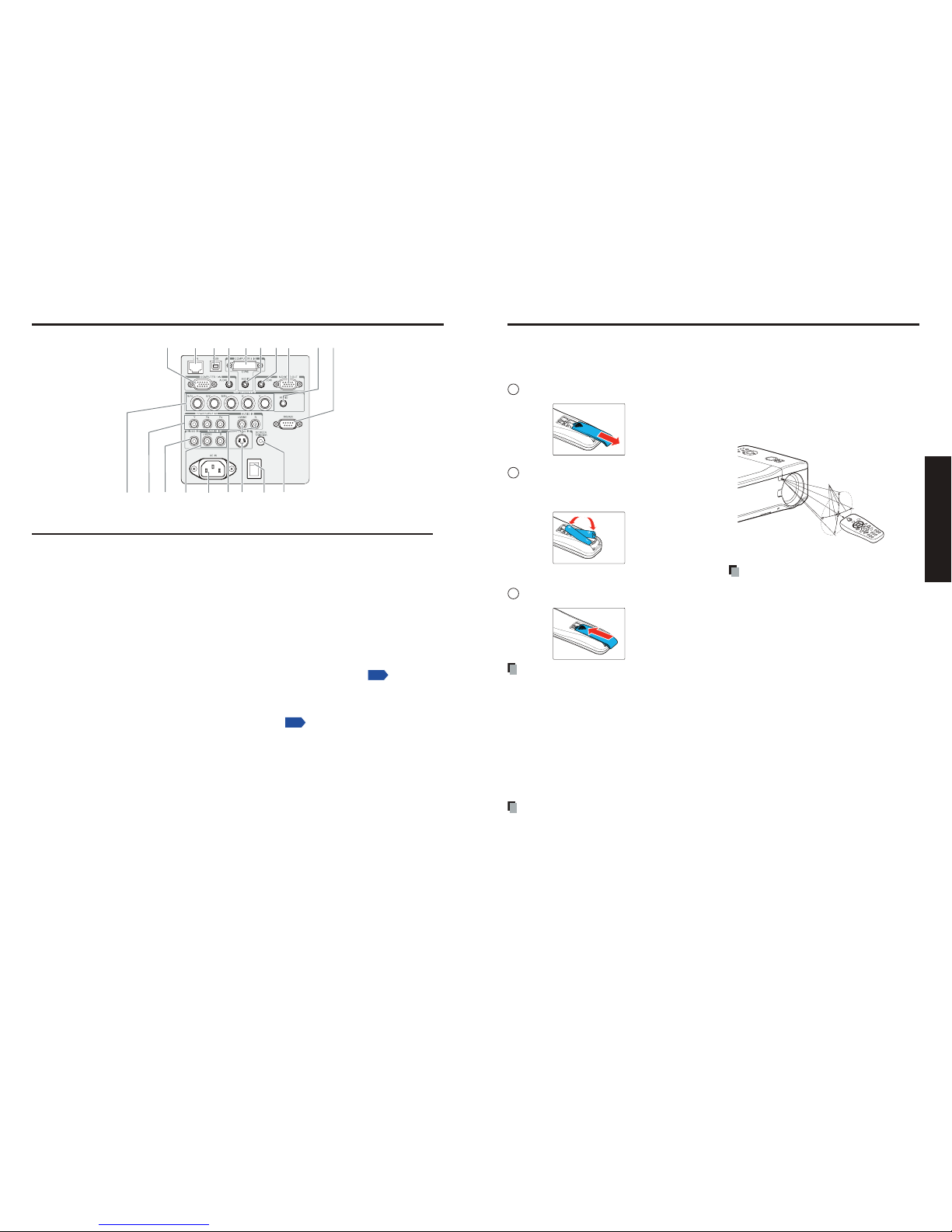
22
23
Preparations
Names of the connector panel terminals
(11)(12)(13)(14)(15)(16)(19) (18)(17)
(8)(6) (7)(5)(4)(3) (10)(9)(2)(1)
Name : Main Function
(1) COMPUTER 1 IN : Connect a VGA cable from a computer.
(2) LAN : Connect a LAN cable from a computer.
(3) USB :
Connect the USB cable from a computer for rmware
upgrades or keypad remote emulation.
(4) AUDIO IN (1) : Connect the audio cable from the input device.
(5) COMPUTER 3 IN :
Connect the DVI cable from a computer.
(6) AUDIO IN (3) : Connect the audio cable from the input device.
(7)
AUDIO OUT
: Audio loop through.
(8) MONITOR OUT : Connect a monitor.
(9)
AUDIO IN (2)
: Connect the audio cable from the input device.
(
10
) RS232C terminal :
When operating the projector via a computer, connect this
to the controlling computer’s RS-232C port
.
p.79
(11) SCREEN TRIGGER : When connected to the screen through a commercially
available cable, the screen deploys automatically on
start up of the projector. The screen retracts when the
projector is powered off.
p.80
(12) Main power switch : Turn on/off the projector.
(
13
) S-VIDEO : Connect a commercially available S-video cable from a video
device.
(
14
) L/MONO, R
(Component)
: Connect an RCA audio cables from the input device right and
left channels.
(
15
) AC IN : Connect the supplied power cable.
(
16
) L/MONO, R (Video) : Connect RCA audio cables from the input device right and
left channels.
This audio jack is shared with S-Video input.
(
17
) VIDEO IN : Connect a composite video cable from a video device to the
yellow RCA jack.
(
18
) COMPONENT IN
(Y, Cb/Pb, Cr/Pr)
: Connect a component video enabled device.
(
19
) COMPUTER 2 IN
(R/PR, G/Y, B/PB, H, V)
: Connect RGBHV or Component signal from computer or
component video enabled device.
Loading dry-cell
batteries
into the remote control
1
Remove the battery cover.
2
Insert the dry-cell batteries.
Be sure to align the plus and minus ends of
the batteries properly.
Two batteries (LR03, SIZE AAA) are used.
3
Replace the battery cover.
Operating the remote
control
Point toward the projector’s infrared
remote sensor, and press a button
on the remote control.
Operating the projector from the front
Approx. 15°
Approx. 7m
Note
The above operation is also applicable
for the remote control operation from
rear side.
•
•
Dry-cell batteries
Before using the batteries, be sure to observe the Safety Precautions described in previous pages.
If the remote control stops working, or if its range decreases, replace all the batteries with new
ones. (2 batteries (LR03 SIZE AAA))
Do not heat, take apart, or throw batteries into re.
Do not use new and old batteries together, or different types of batteries together.
Dispose of used batteries according to local regulations.
Remove batteries from remote control when not using for extended periods.
Keep the batteries away from the reach of children.
Batteries are choking hazards and can be very dangerous if swallowed. If the batteries are
swallowed, seek medical assistance immediately.
The remote control
Avoid exposing the remote control infrared sensor to bright sunlight or uorescent lighting.
Do not drop or bang.
Do not leave in hot or humid locations.
Do not allow it to get wet or place it on top of wet objects.
Do not take it apart.
Ensure that the battery polarities (+/–) are aligned correctly.
In rare cases, ambient conditions could impede the operation of the remote control. If this
happens, point the remote control at the main unit again, and repeat the operation.
•
•
•
•
•
•
•
•
•
•
•
•
•
•
Preparing and using the remote control
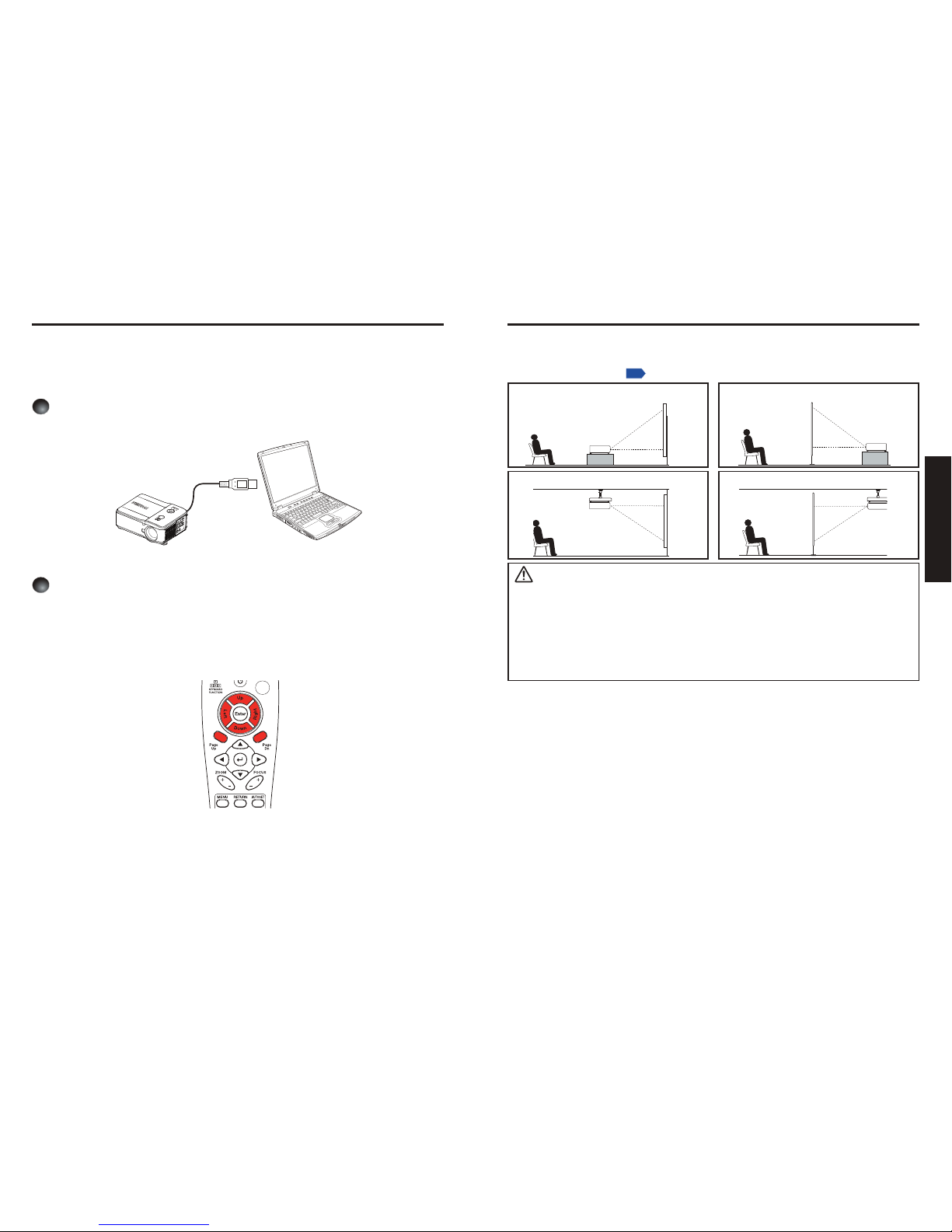
24
25
Preparations
Operating a computer using the remote control
A computer can be operated using the projector’s remote control. This function is available
on any computer with the Windows
®
98/98SE, Windows® Me, Windows® 2000, Windows® XP, or
Windows Vista
®
operating system, that is equipped with a USB port which can support USB1.1 (This
function is also supported on OS 9 or MAC OS X for the Macintosh). However, please note that
Toshiba does not guarantee the operation of all computers.
1
Connecting a computer
Connect a USB cable (not supplied) from the projector to a computer.
To USB port
2
Operating a computer
Operate remote control’s buttons towards the projector’s IR receiver.
Moving the cursor
Press the keyboard function buttons (cursor control buttons) in the direction you wish the
cursor to move.
Using the computer’s page up [#] and down [$] function
Press the Page Up and Page Dn buttons to switch PowerPoint
®
slides.
Placement Styles
As shown in the gures below, this device can be placed in 4 different styles.
The factory setting is “oor-mounted front projection.” Set [Projection mode] in the
Setting - Setting 2 menu
p.56
, in accordance with your needs.
Floor-mounted front projection
Floor-mounted rear projection
Ceiling-mounted front projection
Ceiling-mounted rear projection
WARNING
Always obey the instructions listed in IMPORTANT SAFETY INSTRUCTIONS when placing
the unit. Attempting to clean and replace the lamp in a high location by yourself may cause
you to fall, resulting in injury.
If you wish to mount the projector on the ceiling, be sure to ask your dealer to do so.
Mounting the projector on a ceiling requires special ceiling brackets (sold separately) and
specialized knowledge. Improper mounting could cause the projector to fall, resulting in
possible injury and unit damage.
If the projector is ceiling-mounted, install the breaker for turning off the power in case of
anomaly. Let everyone involved with the use of the projector know that fact.
•
•
•
Placement
