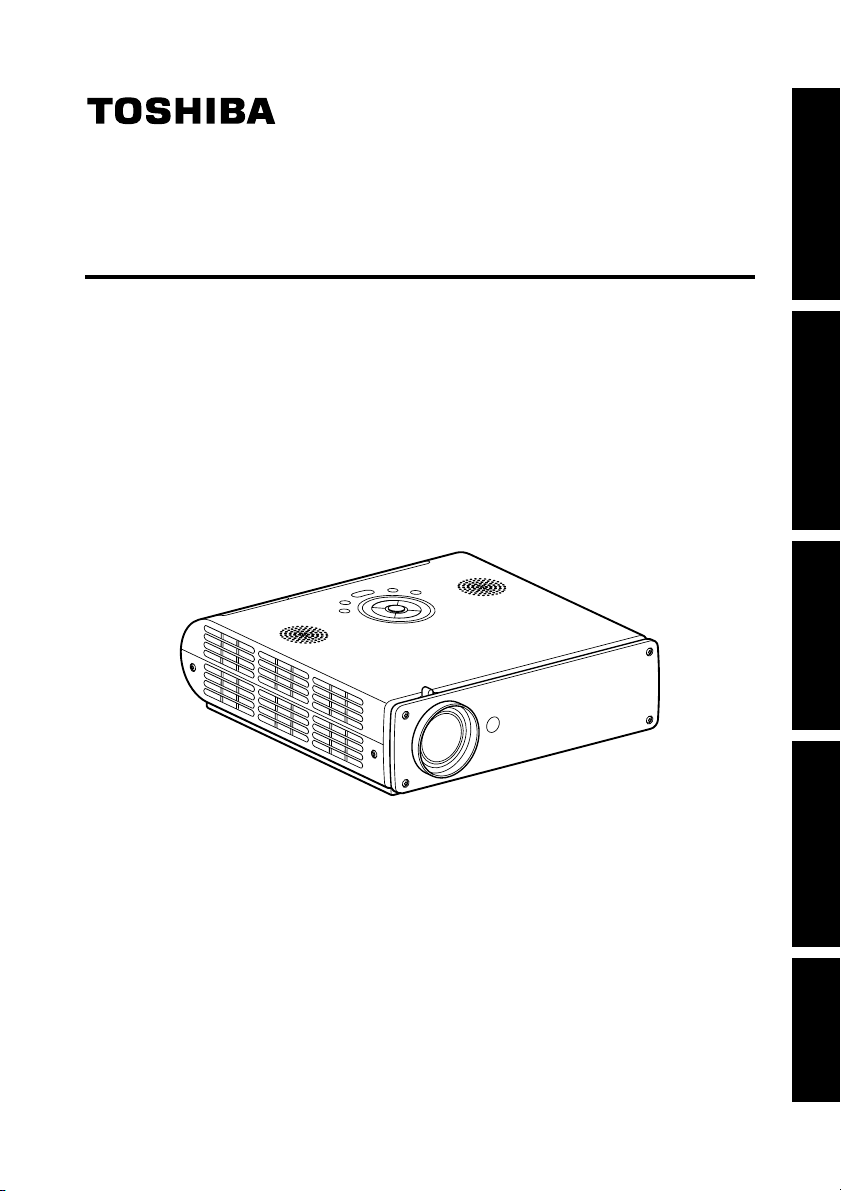
OWNER’S MANUAL
DATA PROJECTOR
TDP-TW90A (XGA / With PC Card Slot)
Before Using
Preparations
Operations
Maintenance
Others
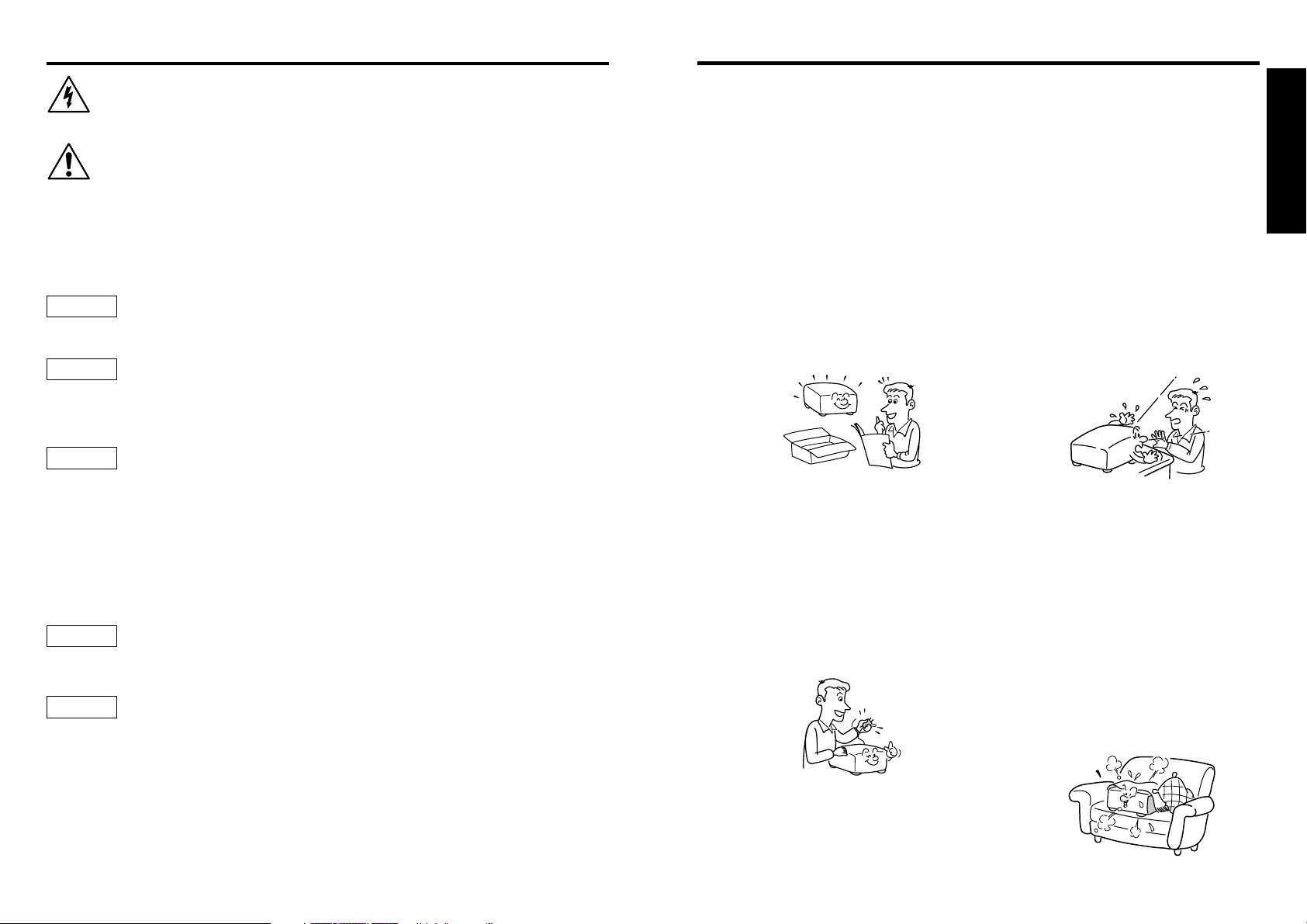
Before Using
SAFETY PRECAUTIONS
The lightning flash with arrowhead symbol, within an equilateral triangle, is intended
to alert the user to the presence of uninsulated "dangerous voltage" within the product's
enclosure that may be of sufficient magnitude to constitute a risk of electric shock to
persons.
The exclamation point within an equilateral triangle is intended to alert the user to the
presence of important operating and maintenance (servicing) instructions in the
literature accompanying the appliance.
WARNING:TO REDUCE THE RISK OF FIRE OR ELECTRIC SHOCK, DO NOT EXPOSE
THIS APPLIANCE TO RAIN OR MOISTURE. DANGEROUS HIGH VOLTAGES
ARE PRESENT INSIDE THE ENCLOSURE. DO NOT OPEN THE CABINET.
REFER SERVICING TO QUALIFIED PERSONNEL ONLY.
WARNING: Handling the cord on this product or cords associated with accessories sold with
USA only
WARNING: This [product] contains mercury. Disposal of mercury may be regulated due to
USA only
FCC Radio Frequency Interference Statement
Note: This equipment has been tested and found to comply with the limits for a Class
USA only
WARNING: Changes or modifications made to this equipment, not expressly approved by
USA only
Notice: This Class A digital apparatus complies with Canadian ICES-003. Cet appareil
CANADA only
WARNING: This is a Class A product. In a domestic environment this product may cause
this product, will expose you to lead, a chemical known to the State of California
to cause birth defects or other reproductive harm.
environmental considerations. For disposal or recycling information, please
contact your local authorities or the Electronic Industries Alliance: www.eiae.org.
A digital device, pursuant to part 15 of the FCC Rules. These limits are designed
to provide reasonable protection against harmful interference when the equipment
is operated in a commercial environment. This equipment generates, uses, and
can radiates radio frequency energy and, if not installed and used in accordance
with the instruction manual, may cause harmful interference to radio
communications. Operation of this equipment in a residential area is likely to
cause harmful interference in which case the user will be required to correct the
interference at his own expense.
Toshiba, or parties authorized by Toshiba, could void the user’s authority to operate
the equipment.
numérique de la classe A est conforme à la norme NMB-003 du Canada.
radio interference in which case the user may be required to take adequate
measures.
Wash hands after handling
IMPORTANT SAFETY INSTRUCTIONS
CAUTION: PLEASE READ AND OBSERVE ALL WARNINGS AND
INSTRUCTIONS GIVEN IN THIS OWNER'S MANUAL AND THOSE
MARKED ON THE UNIT. RETAIN THIS BOOKLET FOR FUTURE
REFERENCE.
This unit is fully transistorized and does not contain any parts that can be repaired by the
user.
DO NOT REMOVE THE CABINET COVER, OR YOU MAY BE EXPOSED TO
DANGEROUS VOLTAGE. REFER SERVICING TO QUALIFIED SERVICE
PERSONNEL ONLY.
1. Read Owner's Manual
After unpacking this product, read
.
the owner's manual carefully, and
follow all the operating and other
instructions.
2. Power Sources
This product should be operated
only from the type of power source
which does not exceed the voltage
range specified on the
rating label and the power cord.
If you are not sure of the type of
power supply to your home,
consult your product dealer or
local power company.
3. Source of Light
Do not look into the lens while the
lamp is on. The strong light from
the lamp may cause damage to
your eyes or sight.
4. Ventilation
Openings in the cabinet are
provided for ventilation and to
ensure reliable operation of the
product and to protect it from
overheating, and these openings
must not be blocked or covered.
The openings should never be
blocked by placing the product on
a bed, sofa, rug or other similar
surface. This product should not
be placed in a built-in installation
such as a bookcase or rack unless
proper ventilation is provided.
Before Using
2 3
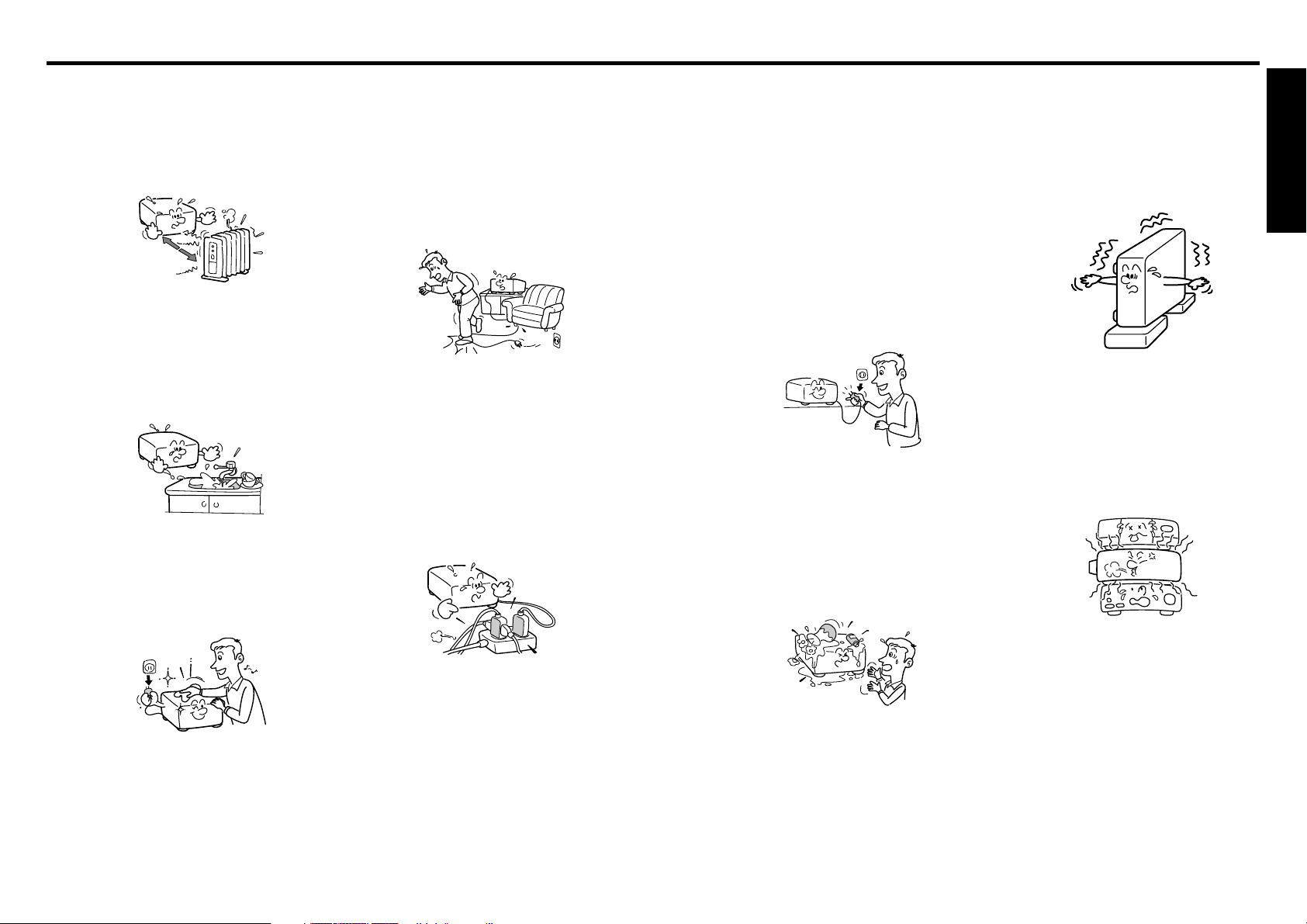
IMPORTANT SAFETY INSTRUCTIONS (Continued)
5. Heat
The product should be situated
away from heat sources such as
radiators, heat registers, stoves, or
other products (including
amplifiers) that produce heat.
6. Water and Moisture
Do not use this product near water.
- for example, near a bath tub,
wash bowl, kitchen sink, or laundry
tub; in a wet basement; or near a
swimming pool and the like.
7. Cleaning
Unplug this product from the wall
outlet before cleaning. Do not use
liquid cleaners or aerosol cleaners.
Use a soft cloth for cleaning.
8. Power-Cord Protection
Power-supply cords should be
routed so that they are not likely to
be walked on or pinched by items
placed upon or against them,
paying particular attention to cords
at plugs, convenience receptacles,
and the point where they exit from
the product.
9. Overloading
Do not overload wall outlets; to
reduce the risk of electric shock,
do not use the polarized plug with
an extension cord , receptacle, or
other outlet unless the blades can
be inserted completely with threewire grounding type to prevent
blade exposure. As this can result
in a risk of fire or electric shock.
10. Lightning storms
For added protection for this
product during storm, or when it is
left unattended and unused for
long periods of time, unplug it from
the wall outlet. This will prevent
damage to the product due to
lightning and power-line surges.
However, while it is thundering or
lightning, do not touch the
apparatus and any connected
cable and/or equipment.
This will prevent you from
receiving the electric shock by an
electric surge.
11. Object and Liquid Entry
Never push objects of any kind
into this product through openings
as they may touch dangerous
voltage points or short-out parts
that could result in a fire or electric
shock. Never spill liquid of any
kind on the product.
12. Do not place the product
vertically
Do not use the product in the
upright position to project the
pictures at the ceiling, or any other
vertical positions. It may fall down
and dangerous.
Before Using
13. Stack Inhibited
Do not stack other equipment on
this product or do not place this
product on the other equipment.
Top and bottom plates of this
product develops heat and may
give some undesirable damage to
other unit.
14. Attachments
Do not use attachments not
recommended by the product
manufacturer as they may cause
hazards.
54
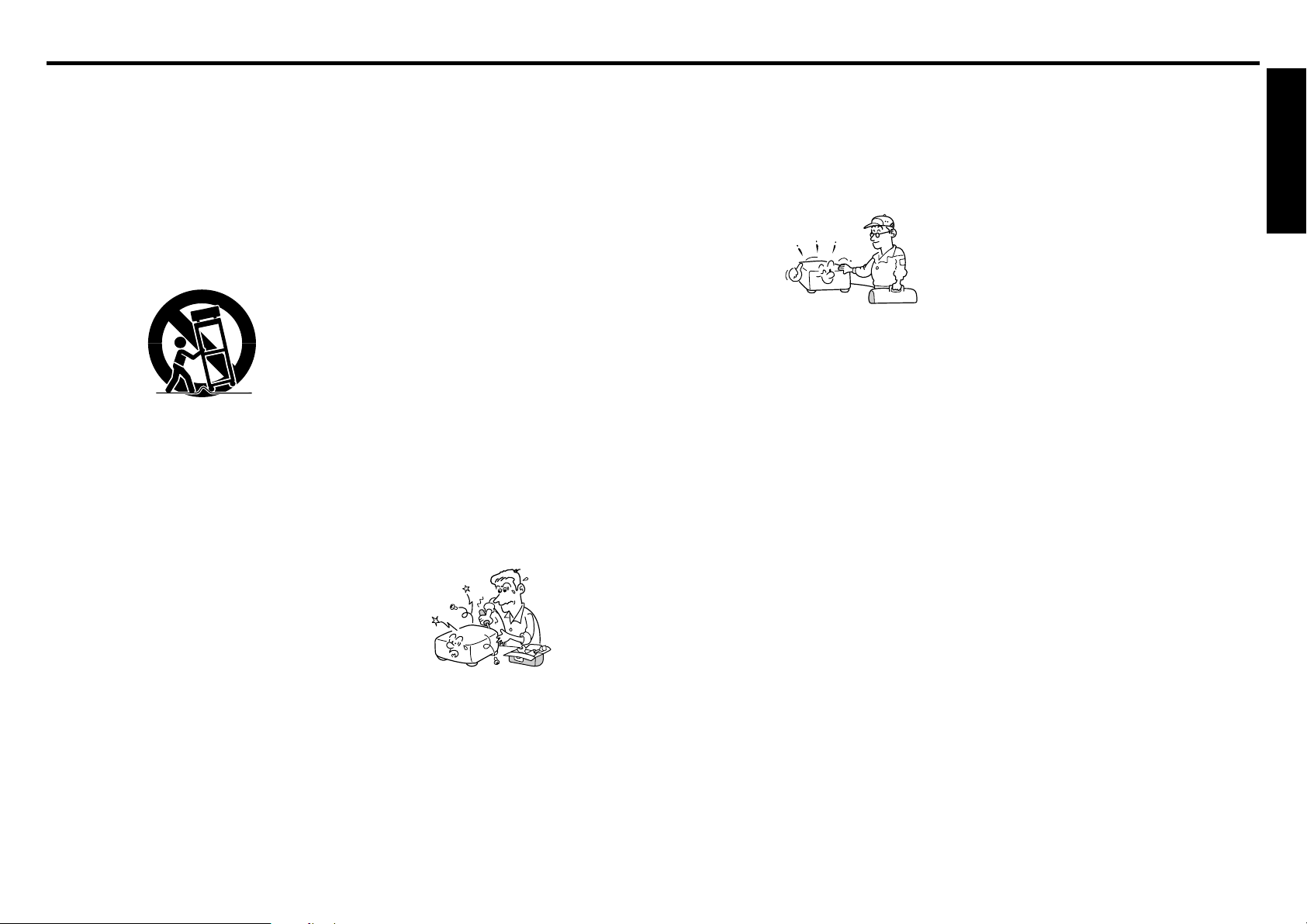
IMPORTANT SAFETY INSTRUCTIONS (Continued)
15. Accessories
Do not place this product on an
unstable cart, stand, tripod,
bracket, or table. The product may
fall, causing serious injury to a
child or adult, and serious damage
to the product. A product and cart
combination should be moved with
care. Quick stops, excessive
force, and uneven surfaces may
cause the product and cart
combination to overturn.
S3125A
16. Damage Requiring Service
Unplug this product from the wall
outlet and refer servicing to
qualified service personnel under
the following conditions:
a) When the power-supply cord or
plug is damaged.
b) If liquid has been spilled, or
objects have fallen into the
product.
c) If the product has been exposed to
rain or water.
d) If the product does not operate
normally by following the operating
instructions. Adjust only those
controls that are covered by the
operating instructions as an
improper adjustment of other
controls may result in damage and
will often require extensive work by
a qualified technician to restore
the product to its normal
operation.
e) If the product has been dropped or
damaged in any way (If the cabinet
should break, please handle with
care to avoid injury) .
f) When the product exhibits a
distinct change in performance this indicates a need for service.
17. If glass components,
including lens and lamp,
should break, contact your
dealer for repair service.
This product incorporates glass
components, including a lens and a
lamp. If such parts should break,
please handle with care to avoid
injury and contact your dealer for
repair service. The broken pieces
of glass may cause to injury. In the
unlikely event of the lamp rupturing,
thoroughly clean the area around
the projector and discard any edible
items placed in that area.
18. Servicing
Do not attempt to service this
product yourself as opening or
removing covers may expose you
to dangerous voltage or other
hazards. Refer all servicing to
qualified service personnel.
19. Replacement Parts
When replacement parts are
required, be sure the service
technician has used replacement
parts specified by the manufacturer
or have the same characteristics as
the original part.
Unauthorized substitutions may
result in fire, electric shock, or other
hazards.
(Replacement of the lamp only
should be made by users.)
6
20. Safety Check
Upon completion of any service or
repairs to this product, ask the
service technician to perform
safety checks to determine that
the product is in proper operating
condition.
21. Do not leave thermal-paper
documents or easily
deformed items on top of
the unit or near the air
exhaust for long periods of
time.
The heat from the unit could erase
the information on the thermal
paper, or cause deformation or
warping.
22. Do not use the product in
a closed installation state.
Do not place the product in a box
or in any other closed installation
state. Otherwise it may overheat.
This could result in a risk of fire.
23. Do not look into the laser
light source of the remote
control or direct the laser
pointer toward a person or
a mirror.
The laser beam may cause
damage to the eyes or sight.
24. When using a wireless
LAN PC card:
• Do not use near people
with heart pacemakers
• Do not use near electronic
medical equipment, or in
hospitals or other medical
institutions
• Do not use inside aircraft
or in places where the
wireless LAN card could
interfere with
electromagnetic signals.
The electromagnetic interference
could cause a malfunction,
resulting in an accident.
25. If the use of a wireless
LAN PC card interferes
with another device’s
electromagnetic signals,
cease use immediately.
The electromagnetic interference
could cause a malfunction,
resulting in an accident.
26. Do not carry the projector
by having the terminal
cover parts or the PC card
cover part
Doing so, the projector may fall if
that cover comes off, and injury or
damage may result.
7
Before Using
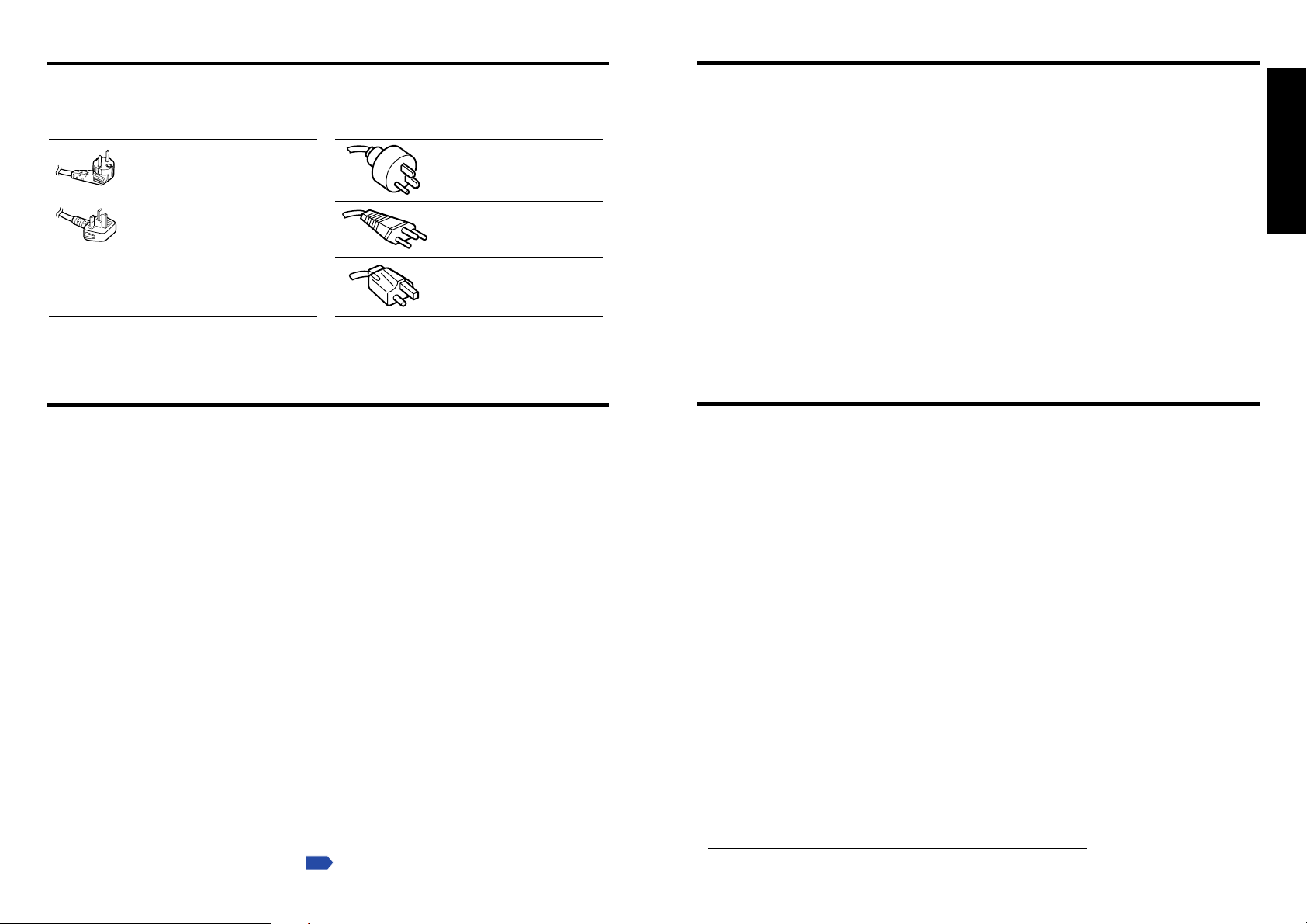
POWER SUPPLY CORD SELECTION
IMPORTANT PRECAUTIONS (Continued)
If your line voltage is 220 to 240V, use one of the following types of cable.
Plug
configuration
Use a 5A fuse which is approved by ASTA
or BSI to BSI362.
Always replace the fuse cover after
changing the fuse.
Plug type
EURO
UK
Line voltage
220 – 240V
220 – 240V
Plug
configuration
Plug type Line voltage
Australian
240V
10A
Switzerland
240V
6A
North American
240V
15A
200 – 240V
200 – 240V
200 – 240V
IMPORTANT PRECAUTIONS
Save Original Packing Materials
The original shipping carton and packing materials will come in handy if you ever have to
ship your projector. For maximum protection, repack the set as it was originally packed at
the factory.
Moisture Condensation
Never operate this unit immediately after moving it from a cold location to a warm location.
When the unit is exposed to such a change in temperature, moisture may condense on
the lens and the crucial internal parts. To prevent the unit from possible damage, do not
use the unit for at least 2 hours when there is an extreme or sudden change in tempera-
.
ture
Place and Manner of Installation
• Do not place in hot locations, such as near heating equipment. Doing so could cause
malfunction, and shorten the life of the projector.
•Avoid locations with oil or cigarette smoke. Doing so will dirty the optical parts,
shortening their lives, and darkening the screen.
• Do not use this product in the upright position or tilt it up or down by more than 20° from
level. Doing so may cause a failure or shorten the life of the product.
• Using this instrument near a TV or radio may cause interference to the images or audio
sound. If this happens, move it away from the TV or radio.
•Moving the projector from a low-temperature room to a high-temperature room may
cause condensation on the lens or internal parts in the instrument. If you continue to use
it in that situation, the malfunction may result. Ensure to wait until the condensation
naturally disappears.
• In a high altitude location where air is thin, cooling efficiency is reduced so use the
projector with [Fan mode] set to [High].
p.32
Avoid Volatile Liquid
Do not use volatile liquids, such as an insect spray, near the unit. Do not leave rubber or
plastic products touching the unit for a long time. They will leave marks on the finish.
If cleaning with a chemically saturated cloth, be sure to follow the product's precautions.
Wireless LAN PC Card
• Do not connect the supplied wireless LAN PC card to devices other than this unit. Doing
so could cause malfunction.
• To protect the PC card from static electricity, touch some nearby metal, such as a
doorknob or aluminum window frame, before touching the PC card, to rid your body of
static electricity.
• This PC card is a radio product. Concerning the regulations applied in each country/area,
please refer to “Information to the user” supplied.
EXEMPTION CLAUSES
•Toshiba Corporation bears no responsibility in the case of damages arising from natural
disaster such as earthquakes, lightning, etc., fire not liable to Toshiba Corporation, acts
by third parties, other accidents, or use under abnormal conditions including erroneous or
improper operation and other problems.
•Toshiba Corporation bears no responsibility for incidental damages (lost profit, work
interruption, corruption or loss of the memory contents, etc.) arising from the use of or the
inability to use this unit.
•Toshiba Corporation accepts no liability whatsoever for any damages arising from not
having followed the descriptions in this Instruction Manual.
•Toshiba Corporation accepts no liability whatsoever for any damages arising from
malfunctions arising from combination with equipment or software that is not related to
Toshiba Corporation.
•Toshiba bears no responsibility for information being intercepted or leaked due to the use
of a wireless LAN, or any damages therefore.
In the spaces provided below, record the Model and Serial No. located at the bottom of your
projector.
Model No. Serial No.
Retain this information for future reference.
Before Using
8 9
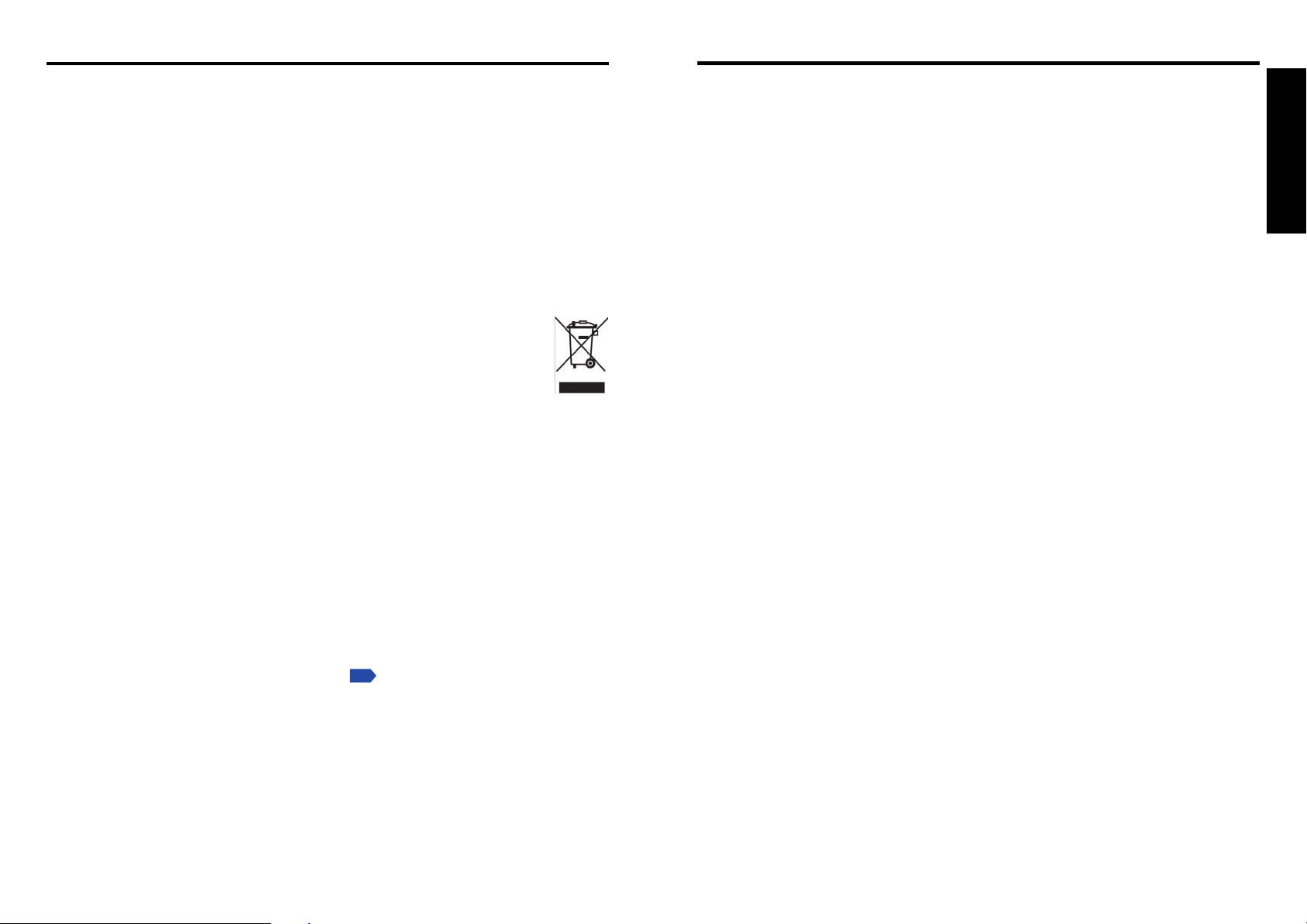
OTHER CAUTIONS AND INFORMATIONS
REMOTE CONTROL BATTERIES
Copyrights
Showing or transmitting commercial imaging software or broadcast or cable-broad
casting programs with the purpose of other than the personal and private viewing,
including modifying images using the freeze or resize functions, or displaying with the
varying aspect ratio of the images, could violate the direct or indirect copyrights of the
imaging software or broadcast program, etc., if done without first consulting with the
copyright holder. For this reason, please take appropriate measures before performing
one of the actions listed above, including obtaining a license from the copyright holder.
Disposal
This product contains substances which are harmful to humans and the environment.
• The lamp contains mercury.
Please dispose of this product or used lamps in accordance with local regulations.
Following information is only for EU-member states:
The use of the symbol indicates that this product may not be treated as
household waste. By ensuring this product is disposed of correctly, you will
help prevent potential negative consequences for the environment and
human health, which could otherwise be caused by inappropriate waste
handling of this product. For more detailed information about recycling of this
product, please contact your local city office, your household waste disposal
service or the shop where you purchased the product.
Trademarks
•VGA, SVGA, XGA, SXGA, UXGA are trademarks or registered trademarks of
International Business Machines Corporation.
• Digital Light Processing, Digital Micromirror Device and DMD are trademakes of Texas
Instruments.
• Macintosh is a registered trademark of Apple Computer, Inc.
Windows is a registered trademark of Microsoft Corporation in the U.S. and other countries.
•
• Adobe is a registered trademark and Acrobat Reader is a trademark of Adobe Systems
Incorporated.
Caution
•Never throw batteries into a fire.
Using the batteries improperly may cause them to explode or leak and lead to burn or injury. If
battery-leaking fluid contacts skin, wash the fluid off immediately with clean water and consult a
doctor. If the fluid is spilt on an instrument, avoid contact and wipe it off using tissue paper.
(Dispose of the used tissue paper as flammable garbage after moistening with water.)
Notes
• Be sure to use AAA (LR03) size batteries.
• Dispose of batteries in a designated disposal area.
• Attention should be drawn to the environmental aspects of battery disposal.
• Do not mix different battery types or combine used batteries with new ones.
• If the remote control does not operate correctly, or if the operating range becomes
reduced, replace both batteries with new ones.
• If the batteries are dead or if you will not be using the remote control for a long time,
remove the batteries to prevent battery acid from leaking into the battery compartment.
Before Using
Notational Conventions Used in This Manual
• References to pages with related information are annotated as follows.
For example, if making a reference to page 36:
• The illustrations in this document are for reference purposes only and may not reflect
your package exactly.
p.36
10 11
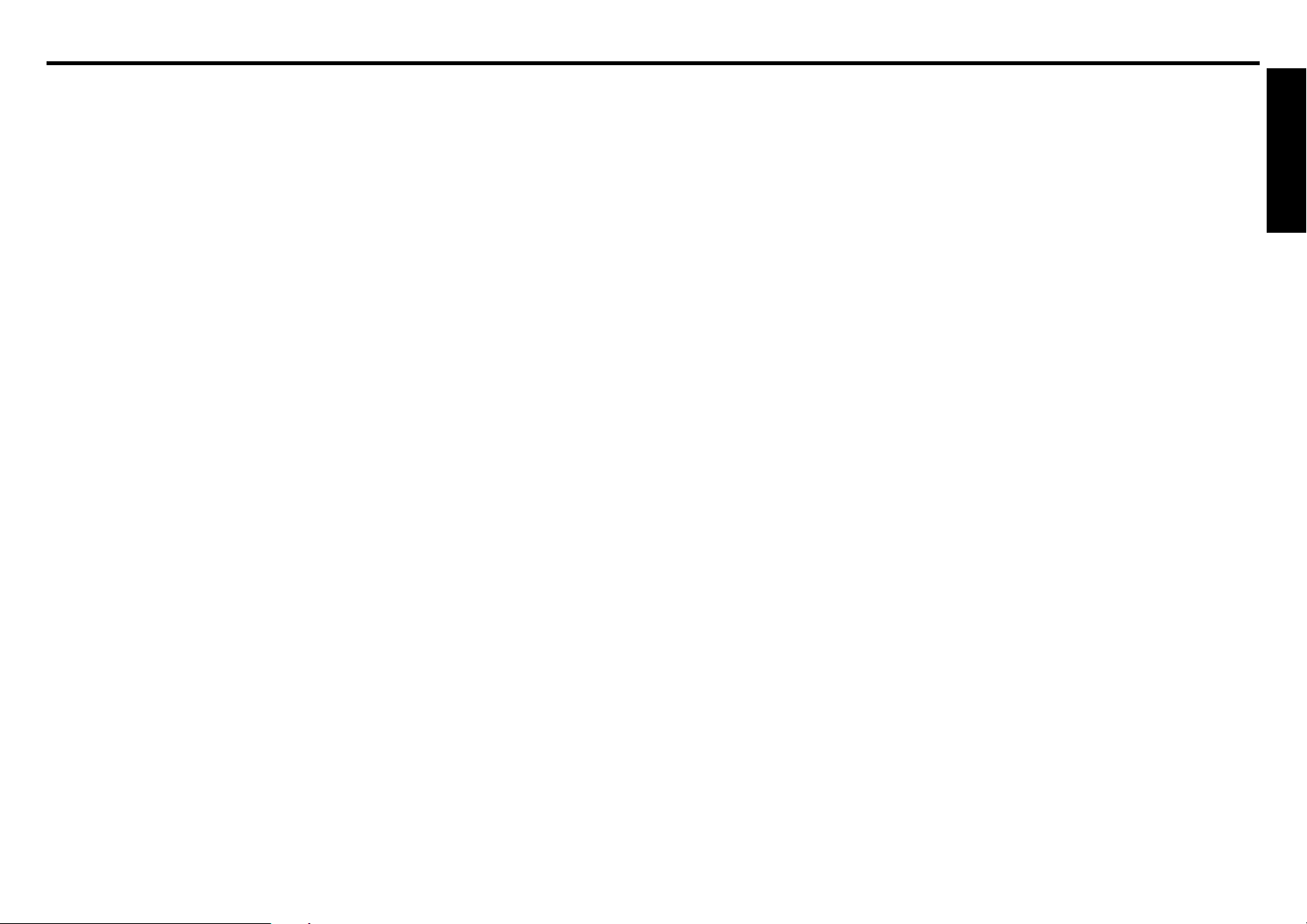
CONTENTS
Before Using
SAFETY PRECAUTIONS .................................................................................. 2
IMPORTANT SAFETY INSTRUCTIONS ........................................................... 3
POWER SUPPLY CORD SELECTION .............................................................. 8
IMPORTANT PRECAUTIONS ........................................................................... 8
EXEMPTION CLAUSES .................................................................................... 9
OTHER CAUTIONS AND INFORMATIONS ...................................................... 10
REMOTE CONTROL BATTERIES .................................................................... 11
CONTENTS ....................................................................................................... 12
Preparations
Checking the package contents ......................................................................... 14
Names of each part on the main unit ................................................................. 15
Names of each part on the control panel and remote control ............................ 16
Parts on the rear panel ...................................................................................... 17
Preparing and using the remote control ............................................................. 18
Placement .......................................................................................................... 19
Connection ......................................................................................................... 20
How to use the PC card slot .............................................................................. 21
Operations
Tu r ning the power on and off ............................................................................. 22
Basic operations ................................................................................................ 24
Using handy features ......................................................................................... 26
Using auto setting ........................................................................................... 26
Cutting off the picture and sound temporarily (Mute) ..................................... 28
Freezing the image (Freeze) .......................................................................... 28
Using the menus ................................................................................................ 29
How to use the menus.................................................................................... 29
The image adjustment menu .......................................................................... 30
The display setting menu................................................................................ 31
The default setting menu ................................................................................ 32
Displaying Information (Status display) .......................................................... 33
Setting up the wireless LAN............................................................................... 34
Functions ........................................................................................................ 34
Communication mode .................................................................................... 34
Caution when using the wireless LAN functions ............................................ 35
Setup using the Wireless/Card menu ............................................................. 36
How to enter characters ................................................................................. 37
Setting up the network.................................................................................... 38
Computer settings .......................................................................................... 41
Projecting images stored in a memory PC card ................................................ 42
Memory PC cards ........................................................................................... 42
JPEG files ....................................................................................................... 43
Setting slideshow options ............................................................................... 43
Automatic demonstration................................................................................ 45
Playing a slide show from a thumbnail list ...................................................... 46
Checking the projector status ............................................................................ 48
Status display ................................................................................................. 48
Installing the applications ................................................................................... 49
Using the Wireless Utility ................................................................................... 50
Displaying a computer’s screen via the projector ........................................... 50
Displaying a JPEG image saved on a computer via the projector .................. 52
Operating the projector................................................................................... 53
Document camera function ............................................................................ 54
How to use the JPEG Conversion Tool .............................................................. 55
Launching the JPEG Conversion Tool ............................................................ 55
Converting an image file ................................................................................. 55
Converting files created with Microsoft
Making a presentation with converted JPEG files .......................................... 57
Creating a screen capture and converting it into a JPEG file ......................... 57
Setting up the projector using a Web browser ................................................... 58
How to use the “Projector Configuration Tool” ................................................ 58
®
PowerPoint®..................................... 56
Maintenance
About lamp ......................................................................................................... 62
Lamp replacement ............................................................................................. 62
Lens and main unit cleaning .............................................................................. 64
Others
Trouble indications ............................................................................................. 65
Before calling service personnel ........................................................................ 66
Specifications..................................................................................................... 68
List of general specifications .......................................................................... 68
Separately sold product.................................................................................. 68
List of supported signals (RGB signals) ......................................................... 69
List of supported signals (Y/P
List of supported signals (Video, S-Video signals) ......................................... 70
Pin assignment of COMPUTER-1/2 & MONITOR terminals .......................... 70
CONTROL terminal ........................................................................................ 71
B/PR signals) .................................................... 70
Before Using
1312
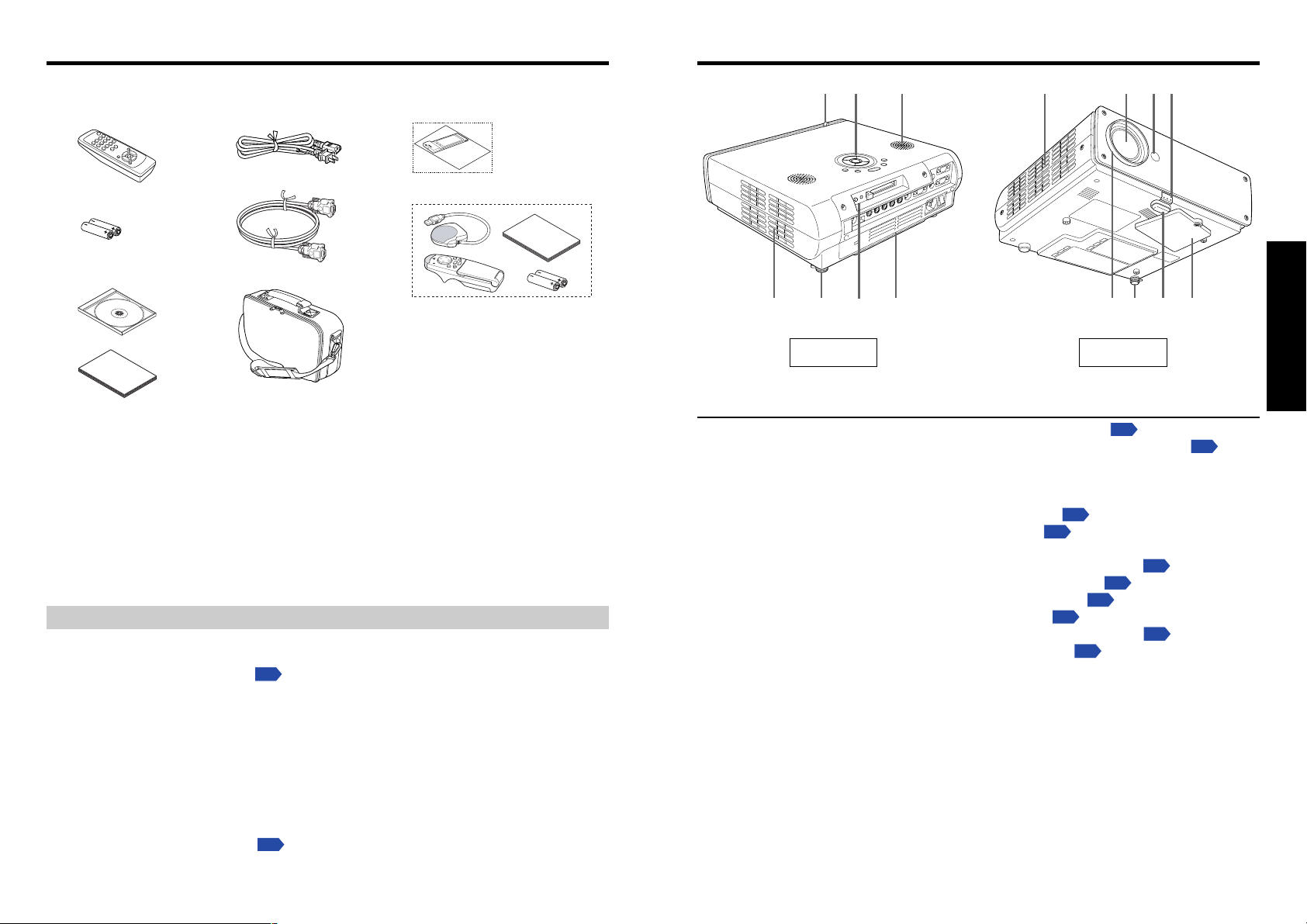
Preparations
Checking the package contents
Please make sure that the following items are included in the box, along with the main unit. If
any item is missing, please contact the store immediately where you purchased the product.
(1) (5) (8)
(2)
(3)
(4)
■■ (1) Remote control
■■ (2) R6 (SIZE AA) batteries for remote
control (2)
■■ (3) CD-ROM
■■ (4) Owner’s Manual
■■ (5) Power cord
(See note)
■■ (6) RGB cable (3m)
■■ (7) Carrying bag
Note
The shape and number of supplied power cords vary depending on the product destination.
◆The Supplied CD-ROM
The supplied CD-ROM contains the owner’s manual including information not available for
its simplified hardcopy, Owner’s Manual (Getting Started), Acrobat
manual, and application software
■ Installing Acrobat® Reader™
Windows®: Run the CD-ROM, select the Reader/English folder, and run ar500enu.exe.
Follow the on-screen instructions.
Macintosh: Run the CD-ROM, select the Reader/English folder, and run Reader
Installer. Follow the on-screen instructions to install the software.
■ Viewing the manual
Run the CD-ROM and double-click on Start.pdf. Acrobat® Reader™ launches, and the
menu screen of the Owner’s manual appears. Click on your language. The Owner’s
Manual cover and list of bookmarks appear. Click on a bookmark title to view that
section of the manual. Click on
See the Help menu for more information about Acrobat
(6) (9)
(7)
■■ (8) Wireless LAN PC card
• “About the Wireless LAN PC Card”
■■ (9) Mouse remote control set
• Mouse remote control
• R03 (SIZE AAA) batteries for
mouse remote control (2)
• Mouse remote control receiver
• Mouse remote control manual
p.49
to use the functions of the wireless LAN/PC card.
p.
to view a reference page with related information.
.
E
L
D
O
O
V
M
PJ
®
Reader™.
R
E
S
A
L
Y
A
L
P
R
E
T
K
N
C
I
E
L
/
T
C
U
NU
R
P
E
N
M
I
P
O
T
S
®
Reader™ to view the
Names of each part on the main unit
(6) (1)(4) (3)
(11) (12)(9) (13)(8) (14)(9)
(10)
Back Front
Name : Function
(1) Foot adjuster release button : Press to stow the foot adjuster.
(2) Infrared remote sensor : Senses commands from the remote control.
(3) Lens : Projects expanded image.
(4) Air intake : Draws in air from outside the projector.
(5) Speaker : Outputs audio sound.
(6) Control panel : Operates the projector.
(7) Zooming lever : Adjusts screen size.
(8) Air exhaust : Expels air that has grown hot inside the projector.
(9) Tilt adjuster : Adjusts the projector’s horizontal tilt.
(10) PC card slot section : Mounts/removes the PC card.
(11) Rear panel : Connects external devices.
(12)Focusing ring : Adjusts screen focus.
(13)Foot adjuster : Adjusts the vertical projection angle.
(14) Lamp cover : Remove to replace lamp.
p.16
p.25
p.17
p.25
p.63
(2)(5)(7)
p.25
p.18
p.25
p.21
p.25
Preparations
1514
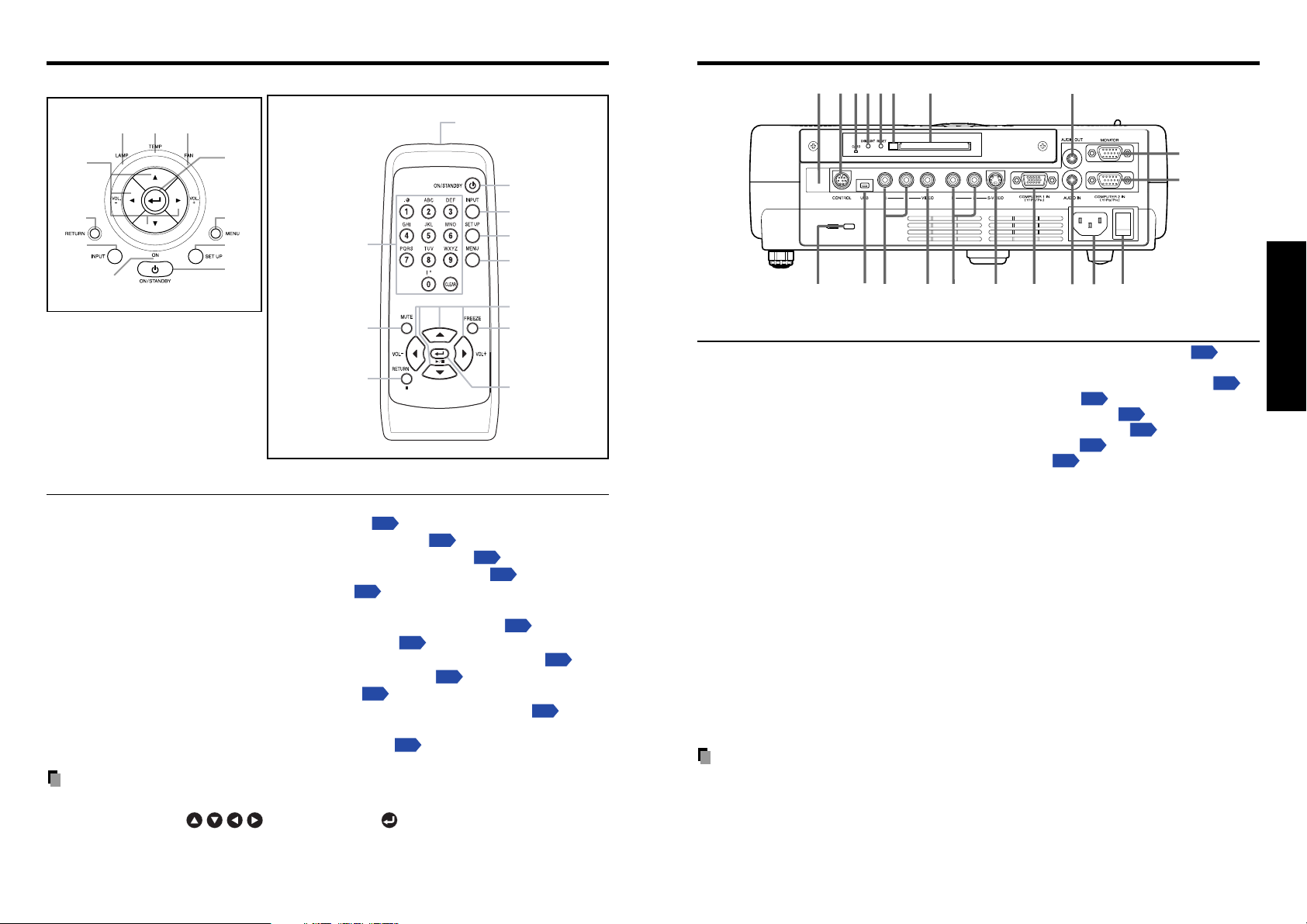
Names of each part on the control panel and remote control
Parts on the rear panel
Control panel Remote Control
(10)
(11)
(1)
(2)
(3)
(4)
(14)
(13)
(7)
(9)
(8)
(7)
(6)
(5)
Name : Main Function
(1) ENTER button : Accepts the selected mode.
(2) MENU button : Displays menus.
p.29
(3) SET UP button : Sets up image and mode.
(4) ON/STANDBY button : Turns the power on/off (standby).
(5) ON indicator : Displays whether power is on or off.
(6) INPUT button : Selects input.
p.24
(7) RETURN button : Goes back one screen.
(8) Selection button : Menu selections and adjustments,etc.
(9) LAMP indicator : Displays lamp mode.
p.23
(10) TEMP indicator : Lights when internal temperature is too high.
(11)FAN indicator : Displays cooling fan mode.
(12) FREEZE button : Pauses image.
p.28
(13) MUTE button : Cuts off the picture and sound temporarily.
(14) Numeric keypad : Use to set up the wireless LAN. Numbers and charac-
ters can be entered.
p.37
Notes
•For the remainder of this manual, buttons are referred to as follows:
Selection buttons ⇒
•For further information of the mouse remote control, see the Owner’s Manual of the
Mouse Remote Control.
; ENTER button ⇒
Remote control
transmitter
(4)
(6)
(3)
(2)
(8)
(12)
(1)
p.26
p.22
p.22
p.30
p.65
p.65
p.28
(3)
(4)
(6)
(8)
(1)
(2)
(7)
(5)
(9)
(10)
(19)
(18)
(17)
(16)
(15)
(14)
(13)(20)
(12)(11)
Name : Main Function
(1) Infrared remote sensor : Senses commands from the remote control.
p.18
(2) CONTROL terminal : When operating the projector via a computer, connect
this to the controlling computer’s RS-232C port.
(3) CARD indicator : Displays PC card’s status.
p.21
(4) UNMOUNT button : Press before removing PC card.
(5)
RESET switch (inside depression)
(6) Eject button : Press to remove PC card.
(7) PC card slot : Insert PC cards here.
: Press if CARD indicator turns red.
p.21
p.21
p.21
p.21
p.71
(8) AUDIO OUT terminal : Outputs audio signals.
(9) MONITOR terminal : Connect to a computer display, etc.
10
) COMPUTER 2 terminal :
(
Input RGB signal from a computer or other source, or a
component video signal (Y/P
B/PR
) from video equipment.
(11) Main power switch : AC power line ON (standby)/OFF.
12
)AC IN socket : Connect the supplied power cord here.
(
13
)AUDIO IN terminal :
(
Input audio signals from a computer or video equipment
with a component video signal output terminal.
(14) COMPUTER 1 terminal :
Input RGB signal from a computer or other source, or a
B/PR
component video signal (Y/P
) from video equipment.
(15) S-VIDEO terminal : Input S video signals from video equipment.
(
16
)AUDIO (L/R) terminal : Input audio signals from video equipment.
17
) VIDEO terminal : Input video signals from video equipment.
(
18
)AUDIO (L/R) terminal : Input audio signals from video equipment.
(
19
) USB terminal : Provided for servicing purposes only. Do not use for
(
any connection.
20
) Antitheft lock hole : Attach a safety cable or any other antitheft device.
(
Note
• Although this owner’s manual abbreviates component video signals as Y/PB/PR, the
product also supports signals from video equipment marked “Y/C
B/CR.”
Preparations
1716
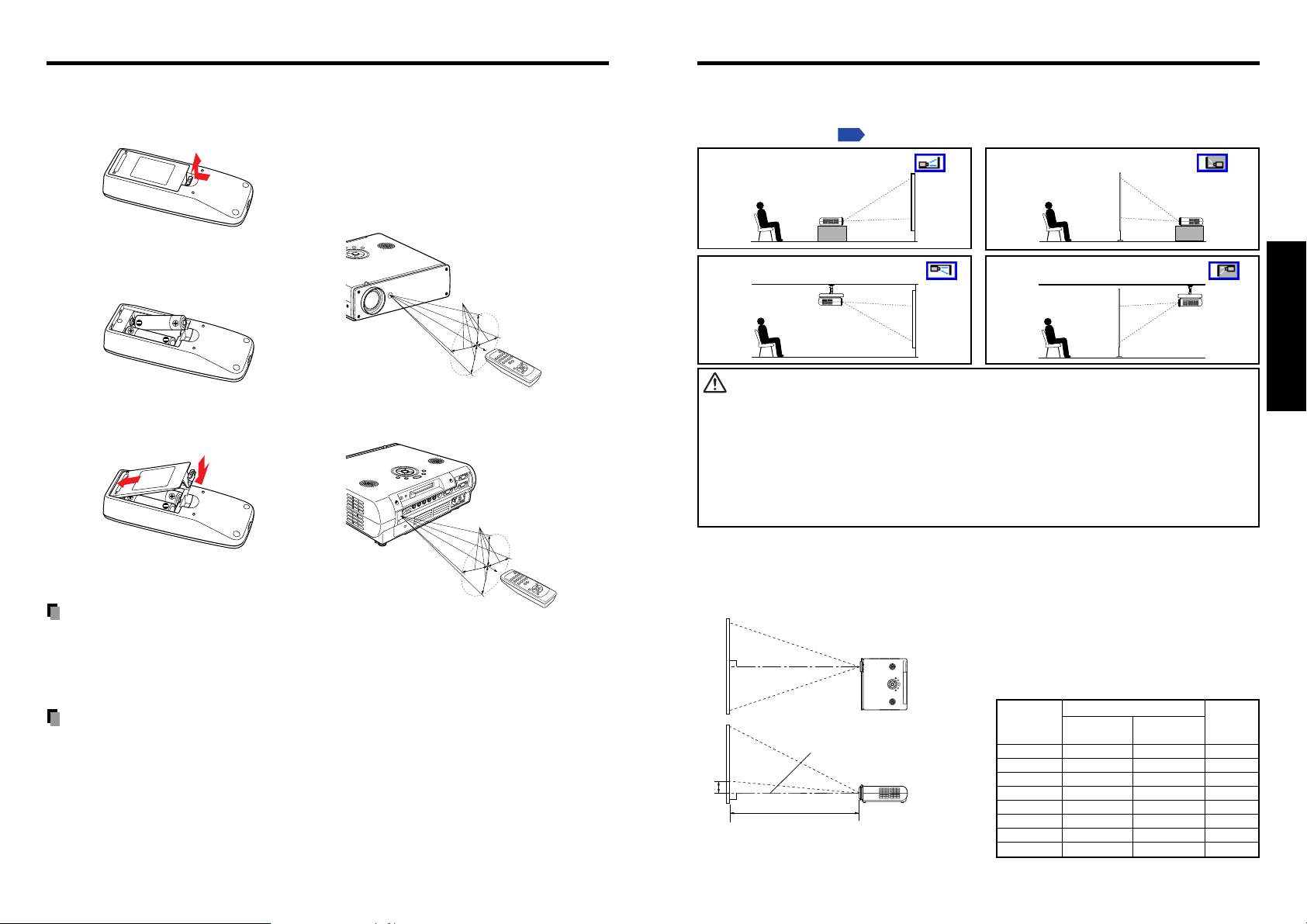
Preparing and using the remote control Placement
■ Loading dry-cell batteries
into the remote control
q Remove the battery cover.
■ Operating the remote
control
Point the remote control toward the
projector’s infrared remote sensor,
and press a button on the remote
control.
• Operating the projector from the front
w Insert the dry-cell batteries.
Be sure to align the plus and minus
ends of the batteries properly.
Tw o batteries (R6, SIZE AA) are used.
• Operating the projector from the rear
Approx. 15°
Approx. 5m
e Replace the battery cover.
(1)
(2)
Approx. 15°
Approx. 5m
Dry-cell batteries
• Before using the batteries, be sure to observe the Safety Precautions described in
previous pages.
• Remove batteries from remote control when not using for extended periods.
• If the remote control stops working, or if its range decreases, replace all the batteries with
new ones.
The remote control
• The remote control may fail to operate if the infrared remote sensor is exposed to bright
sunlight or fluorescent lighting.
• Do not drop or bang.
• Do not leave in hot or humid locations.
• Do not get wet or place on top of wet objects.
• Do not take apart.
• In rare cases, ambient conditions could impede the operation of the remote control. If this
happens, point the remote control at the main unit again, and repeat the operation.
•For further information of the mouse remote control, see the Owner’s Manual of the
Mouse Remote Control.
Placement Styles
As shown in the figures below, this device can be placed in 4 different styles.
The factory setting is “floor-mounted front projection.” Set the Projection mode in the
p.32
default setting menu
Floor-mounted front projection
, in accordance with your needs.
Floor-mounted rear projection
Ceiling-mounted front projection Ceiling-mounted rear projection
WARNING
• Always obey the instructions listed in IMPORTANT SAFETY INSTRUCTIONS when placing the unit.
Attempting to clean/replace the lamp at a high site by yourself may cause you to drop down, thus
resulting in injury.
• If you wish to mount the projector on the ceiling, be sure to ask your dealer to do so. Mounting the
projector on a ceiling requires special ceiling brackets (sold separately) and specialized knowledge.
Improper mounting could cause the projector to fall, resulting in an accident.
• If the projector is ceiling-mounted, install the breaker for turning off the power in case of anomaly. Let
everyone involved with the use of the projector know that fact.
Projection Distance and Size
Use the figures, tables, and formulas below to determine the projection size and projection distance.
(Projection sizes are approximate values for full-size picture with no keystone adjustment.)
Screen
H
a is the distance (m) between the lens and the
screen, and corresponds to a range of 1.50 m to
10.00 m. H is the height from the image bottom to
the center of the lens.
As seen from above
°
90
As seen from the side
Lens center
°
90
a
a (min length) = projection size (inches) × 0.04064
a (max length) = projection size (inches) × 0.04878
projection
size (inches)
30.75 — 1.50 15.46
40 1.63 1.95 20.12
60 2.44 2.93 30.18
80 3.25 3.90 40.23
100 4.07 4.88 50.29
150 6.10 7.32 75.44
200 8.13 9.76 100.58
246 10.00 — 123.72
projection distance a (m)
min length max length
(zooming max) (zooming min)
height (H)
(cm)
1918
Preparations
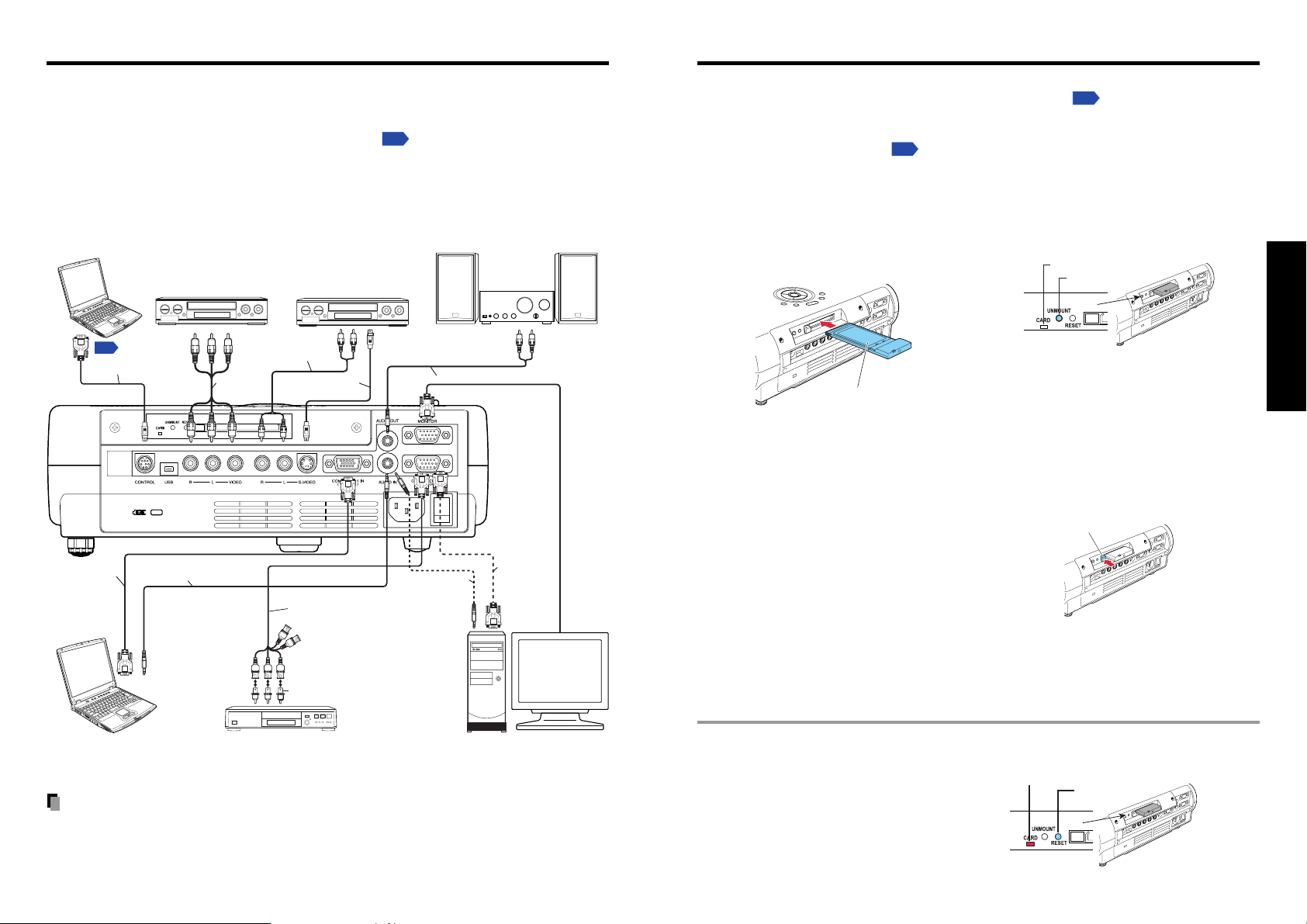
Connection
How to use the PC card slot
Before connection
• Read the owner’s manual of the device you are connecting to the projector.
• Some types of computer cannot be used or connected to this projector.
Check for an RGB output terminal, supported signal
•Turn off the power of both devices before connecting.
• The figure below is a sample connection. This does not mean that all of these devices
can or must be connected simultaneously. (Dotted lines mean items can be exchanged.)
Computer (for control)
Video recorder,
DVD player, etc.
To audio output
White (L)/Red (R)
S-Video cable
(not supplied)
To
RS-232C
terminal
To audio output
White (L)/Red (R)
p.71
Control cable
VCR
AV cable
(not supplied)
To video
output
Video cable
(not supplied)
p.69
To S-Video
output
, etc.
Audio amplifier, etc.
To audio input
White (L)/Red (R)
Audio cable (not supplied)
The wireless LAN PC card enables you to connect the projector wirelessly with a personal
p.34
computer that supports IEEE802.11g/b based wireless LAN.
(Please note that
communication between all the computers based on IEEE802.11g/b and this projector is
not guaranteed.) You can also use a commercially available memory card to project JPEG
image files using this projector.
p.42
Please follow the steps below when removing or
mounting a PC card.
■ Mounting a PC card
q Insert the PC card.
After making sure of the card orientation, press it in firmly until it stops.
■ Removing a PC card
q Look at CARD indicator.
If it is off, proceed to step r.
CARD indicator
UNMOUNT button
w Press the UNMOUNT button.
PC Card
Begins processing for PC card removal.
e Wait until CARD indicator goes
When the PC card is detected correctly,
the CARD indicator comes on in green.
out.
Never remove the PC card while lit.
Doing so could damage the PC card or
corrupt your data.
r Press the Eject button.
Eject button
Preparations
RGB cable
(not supplied)
To RGB
output
Computer
Audio cable
(not supplied)
To audio
output
Monitor cable Mini
D-sub 15P-BNC
(not supplied)
To Y/CB/CR output
Green (Y)/Blue (C
Conversion adapter BNC-pin
(not supplied)
DVD video recorder, etc.
B)/Red (CR)
Audio cable
(not supplied)
To audio output
RGB cable
(supplied)
To RGB
output
Computer
Notes
• COMPUTER terminals 1 and 2 function identically.
• The AUDIO IN terminal doubles for devices connected to COMPUTER terminals 1 and 2.
■ If CARD indicator turns red
Press the RESET switch with a thin pin
or similar implement (it is at the bottom
of a recess).
The Eject button is a bit stiff, so
press firmly while supporting the
projector. Be careful to avoid injury
when doing so.
CARD indicator
RESET switch
2120
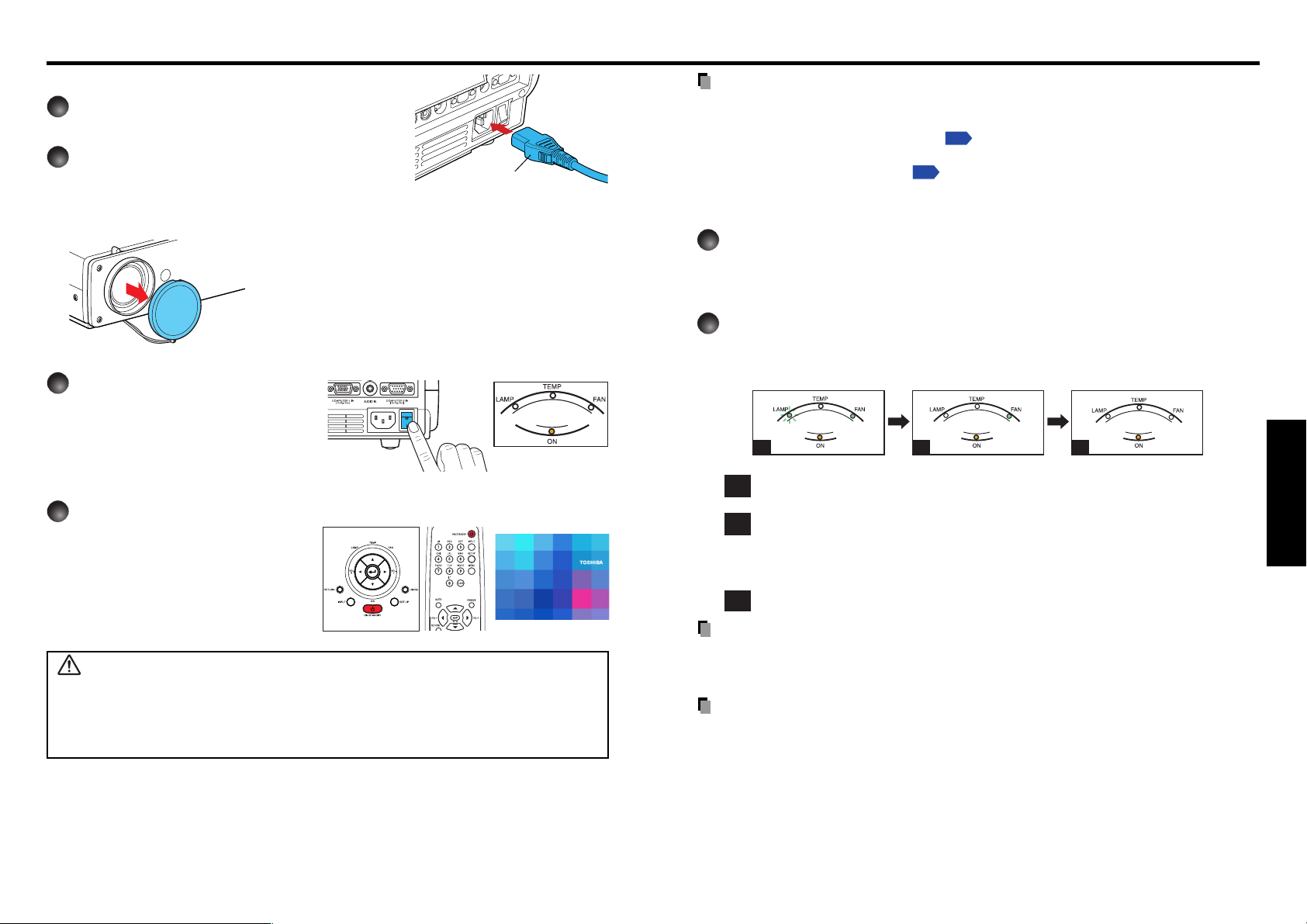
Operations
Turning the power on and off
■ Connecting the power cord
Insert the power cord connector into the
1
AC IN socket of the projector.
Insert the power cord plug into a wall or
2
other power outlet.
Power cord connector
(Supplied)
■ Removing the lens cover
Be sure to remove the lens cover when the power is
turned on. If it is left on, it could become deformed due
to heat.
■ Turning the power on
1
Turn on the main power
switch.
The ON indicator will change to
orange, indicating standby mode.
2
Press the ON/STANDBY
Control panel
Remote
Control
button.
The power turns on, and the following
3 green indicators light: ON, LAMP,
and FAN. After a moment, the start-up
screen appears.
CAUTION
• Do not look into the lens while the lamp is on. The strong light from the lamp may cause
damage to your eyes or sight.
• Do not block the air intake or exhaust. Doing so could cause a fire due to internal overheating.
• Do not place your hands, face, or other objects near the air exhaust. Doing so could cause
burns, deform/break the object.
(Orange)
Start-up screen
Notes
• The start-up screen will disappear after a moment. You can dismiss the start-up screen
before this by performing any operation. You can also configure the start-up screen not to
appear via the Display setting menu
• The first time you use the projector after purchase, after the start-up screen disappears,
the Language menu is displayed
p.24
p.31
.
.
■ Turning the power off
Press the ON/STANDBY button.
1
A message appears on the screen, confirming that you wish to shut off the power. This
message will disappear after a moment. (This operation is no longer valid after the
message disappears.)
Press the ON/STANDBY button again.
2
The screen turns off, but the internal cooling fan continues to operate for a short while.
Then, the projector goes into standby mode.
When cooling lamp During internal cooling After cooling complete
(Green) (Green)
Flashing
(Orange)
A B C
During cooling, the LAMP indicator flashes. In this state, the power cannot be
A
turned back on.
After the LAMP indicator goes off, the cooling fan continues to operate for a
B
short while, in order to expel excess internal heat. If you are in a hurry, there is
no problem with unplugging the power cord or turning off the main power switch
in this state.
In standby mode
C
(Green)
(Off)
(Orange) (Orange)
Note
• The projector consumes about 18W of power in standby. We recommend that you unplug
the power cord or turn off the main power switch if you will not be using the projector for
an extended period.
PRECAUTION
• If the power cord is unplugged before cooling is complete, give the lamp time (about 5
minutes) to cool before plugging it back in. If the lamp overheats, it may fail to light.
(Off)
(Off)
Operations
22
23

Basic operations
Turn on the power.
1
Tu rn on the power by following the instructions in “Turning the power on”
2
Select the language and the lamp power (When using the
p.22
.
first time).
When the projector is used for the first time after purchase, menu for language and
lamp power selection and configuration is displayed in English. (If the screen is out of
focus, adjust it according to the step
q Use the or
button to select the
desired language and press the
Message for setup confirmation is displayed in a
selected language.
Then, the menu for lamp power selection and
configuration is displayed. It is automatically set as
Standard. To change the setting, follow the step w.
w Use the
or
button to select the lamp
power and press the
The lamp power, if selected, will be toggled without
pressing the
disappears in a few seconds.
button. The display automatically
Notes
• When the projector is turned on the next time, the Language and Lamp power
menus do not appear upon startup. However, if “Reset all” is executed from the
Default setting menu
displayed the next time when the power is turned on.
• The language can also be set via the Display setting menu
via the Default setting menu
• This owner’s manual assumes that English has been selected.
Activate the connected device.
3
Tu rn on and start the connected device such as a computer.
Press the INPUT button.
4
An image of the connected equipment is projected.
Each time you press the INPUT button, it switches to the input of the connected
equipment.
p.32
, the Language and Lamp power menus will be
Notes
• When [Auto input search] is set to [On] in the default setting menu
the equipment which is connected and turned on is projected.
•Moving pictures generated with the DVD software for computers may appear unnatural if
it is projected with this projector, but it is not a malfunction.
6
button.
p.32
.
.)
button.
p.31
and Lamp power
p.32
, the image of
English
French
German
Italian
Spanish
Por tuguese
Russian
Swedish
Tu r kish
Japanese
Chinese (simplified)
Chinese (traditional)
Korean
5
Projector placement angle adjustments
The placement angle and the height of the projected image can be adjusted by the foot
adjuster.
q Lift up the front of the projector to
the desired angle, then press the
1
foot adjuster release button.
The foot adjuster extends. Release the
button to lock the position.
w To adjust the horizontal angle, use
the tilt adjuster.
To stow the foot adjuster, hold up the
projector while pressing the foot adjuster
release button, then slowly lower the
projector.
Adjusting the screen size and focus
6
q Use the zooming lever to adjust the screen
2
1
size.
w Use the focusing ring to adjust the focus.
Adjusting the volume with the
7
The speaker volume can be adjusted when an audio signal is being input.
buttons
2
Notes
• Note that lamp characteristics may rarely cause the brightness to fluctuate slightly.
•A lamp is consumable item. If used for extended periods, images will appear dark, and
the lamp could burn out. This is characteristic of a lamp, and is not malfunction. (The
lifetime of the lamp depends on conditions of use.)
• The DMD
(pixels that do not light) or bright spots (pixels that are constantly lit) on the panel. Please
note that these are not malfunctions.
• Although this projector supports a wide range of RGB signals
supported by this projector (XGA) will be expanded or shrunk, which will affect image
quality slightly. To view high-quality images, it is recommended that the computer’s
external output should be set to XGA resolution.
• With some models of computer having LCD displays or the like, displaying images
simultaneously on the projector and the monitor’s display may prevent the images from
displaying properly. If this happens, turn off the computer’s LCD display. For information
on how to turn off the LCD display, see the owner’s manual of your computer.
• If a signal not supported by the projector is input, the “Unsupported signal” will appear.
• If no signal is being input from the connected device, the “No signal” will appear.
• If an unavailable operation button is pressed, the
TM
is made using extremely advanced technology, but there may be black spots
p.69
, any resolutions not
icon will appear.
Operations
24
25

Using handy features
■ Using auto setting
This function sets up the projector to the optimum state for
each type of the input signal by using simple operations.
1
Press the SET UP button.
The Set up menu appears.
2
Press the SET UP button again.
The menu item is automatically adjusted/set.
For computer input, the
icon will appear during
processing.
For manual adjustment and setting, see the following table
Note
• The image may not be projected or auto adjustment/setting may not be performed
correctly for input signals other than those supported by the projector
Control panel
p.27
.
● Correcting the keystone distortion
When the foot adjuster
projecting the image, the picture will undergo keystone (trapezoidal) distortion.
This projector is capable of correcting this keystone distortion
1
Press the SET UP button.
2
Press the button.
The keystone distortion is automatically corrected. The icon appears during this
correction.
● Manual adjustment
Press the SET UP button to display the Set up menu and select [Keystone]. Use
the
buttons for keystone adjustment. When the adjustment is finished, press
the RETURN button. The menu disappears.
p.25
is used to change the projector placement angle while
Before correction
.
After correction
Remote
Control
p.69, p.70
● Manual adjustments and settings
The menu items of the Set up menu vary depending on the input type, as shown in
the table below.
Use the
the RETURN button when you are finished.
Select Item Description
.
buttons to adjust the items in the table below, then press
Auto. Keystone
Keystone Correct the keystone (trapezoid) distortion of the
Auto setting
Phase Adjust with to eliminate flicker.
Frequency Adjust with to eliminate periodic patterns
H-position Adjust the horizontal position of the image.
V-position Adjust the vertical position of the image.
Clamp 1 Adjusts the clamp pulse position.
Clamp 2 Adjusts the clamp pulse width.
Automatically corrects the keystone distortion.
Press .
screen.
Screen shrinking Screen shrinking
downward upward
Automatically adjusts items such as the sampling
phase depending on the type of input signal.
Press the SET UP button.
and flickering when many vertical lines appear
on the screen.
Move left Move right
Move down Move up
Lower Higher
Narrower Wider
Computer
Y/PB/P
Ye s Ye s Ye s Ye s
Ye s Ye s Ye s Ye s
Ye s N o N oNo
Ye s N o N oNo
Ye s N o N oNo
Ye s N o N oNo
Ye s N o N oNo
Ye s N o N oNo
Ye s N o N oNo
Video
R
S-videoPCcard
Operations
Notes
• Depending on the amount of keystone adjustment and the content of images, some
information may be lost, or the picture quality may suffer.
•Keystone adjustment is available for the keystone distortion in a slant angle of ±15
degrees.
26
27

Using handy features (Continued)
Using the menus
■ Cutting off the picture and sound temporarily (Mute)
When you want to project the images of another projector, overhead
projector, etc. temporarily, this projector’s images and sound can be
turned off.
Press the remote control’s MUTE button.
The picture and sound are cut off. (The Mute function is released
when pressing the MUTE button again.)
Notes
• The icon will appear while mute is in effect.
• Operating any other functions will also cancel the muting.
■ Freezing the image (Freeze)
The image being projected can be made to be frozen. This function is to
be used to pause a video during a presentation, etc.
Press the remote control’s FREEZE button.
The picture pauses. (The Freeze function is released when pressing
the FREEZE button again.)
Notes
• The icon will appear while freeze is in effect.
• Other operation will also release the freeze.
•Even if an image is frozen on the projector, the pictures are running on the video or
other equipment.
• If you use this function on video software sold on the market, broadcast or
broadcast on cable except for the purpose of your private viewing and listening, it
may infringe the copyright protected by the copyright laws.
Remote
Control
Remote
Control
You can call up on-screen menus, and conduct a number of adjustments and settings using
the operation buttons
p.16
on the control panel (main unit side) and remote control.
■ How to use the menus
The menu shown below is for operation instructions purposes and might differ from the
actual display.
1. Press the MENU button
2. Select a Category
Select a category by using
There are following four
categories:
Image adjustment menu
Display setting menu
Default setting menu
Status display menu
.
p.30
p.31
p.32
p.33
3. Adjustments & Settings
Item
Adjustment/Setting Value
These marks signify the
items can be adjusted/set
by using .
Press to open the menu.
This mark signfy that
there are options.
Press to display a
list of options.
Display the Setting display menu
Displays the current
adjustments and settings of
selected category.
Item shown with gray cannot
be adjusted with the current
input source.
5.
Press the MENU
The Wireless/Card
menu appears.
* Displayed only in wireless/card
input mode.
To Wireless/Card
p.36
menu .
button
Operations
28
These marks signify the items can
be selected from the list by using
.
After an item is selected, apply it
by pressing .
The figure shows displays given for operation instructions purposes. As the display
may differ depending on the item, use the following pages as a reference.
6. End
Press the MENU
The menu disappears.
button
4. Back
Press the RETURN button
Note
• Menu adjustments and settings are saved when the power is turned off via the ON/
STANDBY button. If the power cable is disconnected before this, or the power goes out,
then the data will not be saved.
29

Using the menu (Continued)
■ The image adjustment menu
Use this menu to adjust image-related items.
Items that can be adjusted are marked with “Yes”, and those that cannot are marked with “No”.
Item Description
Contrast Adjust the image contrast. Yes Yes Yes Yes
Lower
Brightness Adjust the brightness of the image. Yes Yes Yes Yes
Darker
Color Adjust the color of the image. No Yes Yes No
Lighter
*1
Tint
Sharpness Adjust the sharpness of the image. No Yes Yes Yes
Noise Set the function to reduce screen noise. No Yes Yes No
reduction
Picture Press . Toggle the picture mode with Yes Yes Yes No
mode
R-level Adjust red of the image color. Yes Yes Yes Yes
G-level Adjust green of the image color. Yes Yes Yes Yes
B-level Adjust blue of the image color. Yes Yes Yes Yes
NTSC mode*1Set the black level with / button. No No Yes No
Adjust the tint of the image color. No No Yes No
Reddish
Softer
On (Enable)
/ .
Bright/Standard/True color
Less red
Less green
Less blue
US: NTSC (US) mode
Japan: NTSC (JAPAN) mode
Higher
Brighter
Deeper
Greenish
Sharper
Off (Disable)
More red
More green
More blue
Computer
Y/PB/PR
Video PC
S-video card
■ The display setting menu
Use this menu to set screen display-related items.
Item
Screen size
(Full): Display with 1024 × 768 dot resolution
(Thru):
Display with sampling resolution (for computer input)
(Wide): Wide-screen display (for Video, S-video, and Y/PB/PR)
Language
Background
Icon
Start-up screen
Select one of the languages below to use for displaying the menu and messages
[ : Enter setting mode] [ :Selection] [Apply: ]
English/Français/Deutsch/Italiano/Español/Português/ /
Svenska/Türkçe/ / / /
Screen to display when there is no input signal
Display icons as function guides On Off
Display start-up screen when power is turned on On Off
Note
• If “Thru” is selected for screen size, portions exceeding the native resolution (1024 × 768
pixels) will not appear on the screen. Note that for RGB signals with clock frequency
140MHz or lower, all input pixel signals are sampled. However, if the clock speed is
higher than this, the RGB pixel signal is thinned before sampling.
Description
(Logo) (Blue) (Black)
Operations
*1: [Tint] and [NTSC mode] can be displayed and adjusted only when the video signal is set to
[NTSC] and [NTSC4.43]. (NTSC mode is set to JAPAN when the language is set to Japanese. It is
set to US for other languages.)
30
31

Using the menu (Continued)
■ The default setting menu
This menu shows placement status and other settings.
Item
Projection
mode
No signal
power off
Sets projection mode in accordance with Placement Style.
(Standard)
Set the timer to wait for the power to be turned off after signal input stops.
Press . Switch with and .
Off (not turned off)/1 min./5 min./10 min./30 min./60 min.
Auto input
Set whether the input with signals is only selected or not.
search
Power on
Sets whether to turn on the power when the ON/STANDBY button is pressed
(Manual), or when the main power switch is turned on (Auto).
Lamp power
Fan mode
Reset all
[Note 1]
Sets the lamp power.
[Note 2]
Sets the cooling fan speed.
Press .
Resets all adjustments and settings to their factory settings.
Notes
1: When Lamp power is set to Low, the screen becomes a little darker, but the cooling fan noise gets
quieter.
2: Setting [Fan mode] to [High] increases the cooling fan speed. Set this option to use the projector,
for example, at high altitude (over 1,500 meters above sea level).
Notes
•
Note that in the event of a power outage but the power is restored afterwards, the projector
power will come on if Power on is set to Auto.
• When you turn off the projector even if Power on is set to Auto, you must press the ON/
STANDBY button to turn the power off.
Description
(Rear)
(Mounted
from ceiling)
Manual Auto
Low Standard
Standard High
p.19
(Rear mounted
from ceiling)
On Off
Yes No
■ Displaying Information (Status display)
This displays information about the input signal, lamp use time, etc.
“Yes”: displayed, “No”: not displayed
Item Description
Computer Y/PB/PR
Input Input source name Yes Yes Yes Yes
Mode name RGB input mode
[Note 1]
Ye s N o N o N o
H-resolution Horizontal resolution (in dots) Yes No No No
V-resolution Ve rtical resolution (in dots) Yes No No No
H-frequency Horizontal sync frequency Yes No No No
V-frequency Vertical sync frequency
Sync Sync signal polarity
[Note 3]
[Note 2]
Ye s N o N o N o
Ye s N o N o N o
Signal format Y/PB/PR signal format No Yes No No
Video mode Color method of video signal No No Yes No
Lamp time Time of lamp use
Lamp reset count
Total time
The count for lamp replacement Yes Yes Yes Yes
The total time that this projector is used
Version Firmware version
Notes
1: The mode of supported RGB signals
2: Same as the refresh rate of the computer signal.
3: Sync signal polarity shown as P (positive) or N (negative) for [H/V].
4: Displays [Lamp time] as a measure of when the lamp should be replaced. (Cannot be used as
a counter of guaranteed lamp time.) When the displayed time approaches 2,000 hours, consult
with a store about getting a TLPLW3A replacement lamp (sold separately) prepared.
5: [Version] shows the version of the projector’s internal control program. This version is referred
to for customer service, etc.
p.69
[Note 4]
[Note 5]
is shown.
Ye s Ye s Ye s Ye s
Ye s Ye s Ye s Ye s
Ye s Ye s Ye s Ye s
Note
• The displayed information will not be refreshed if the status changes. To refresh the
information, dismiss the display, then display it again.
Video PC
S-video card
Operations
32
33

Setting up the wireless LAN
■ Functions
The following functions are available via wireless communications, when the wireless LAN
PC card and dedicated Wireless Utility software
Note: A wireless LAN PC card except the supplied one (or recommended by
Toshiba) does not work with this product. Please ask your dealer about the
available wireless LAN PC card.
1) Displaying a computer’s screen via the projector
The computer’s desktop screen can be sent, as well as the screens of a variety of
software applications, to the projector for display.
2) Displaying an image saved on a computer via the projector
JPEG files can be sent to the projector for display.
3) Operating the projector by means of a computer
Some of the same functions available from the remote control can be performed.
p.50
included with this projector are used.
■ Communication mode
This projector supports both Ad hoc and Infrastructure Communication modes.
◆ Ad hoc communication mode
This is transmission mode to communicate
between wireless LAN equipment.
Wireless communication can be performed via the
simple configurations. This function can only be
used if the projector is in range of the computer’s
wireless signals.
Toshiba does not guarantee the converage of the radio wave in the form of figures. The
converage varies depending on the performance of each wireless LAN equipment,
existence of obstacles or other wireless LAN equipment used by nearby working
groups, etc. The coverage is generally estimated on the assumption that wireless LAN
equipment be used in an unobstructed office or conference room.
◆ Infrastructure communication mode
To premises
LAN or Internet
Hub
Access point
This mode allows the projector to communicate
with a wireless-LAN/wired-LAN mixed network via
an access point. (It even allows for communication
between wireless LAN devices.)
Connecting to the rest of the world via a wired LAN
or the Internet generally requires a high level of
security.
■ Caution when using the wireless LAN functions
The Wireless LAN in this unit uses the 2.4 GHz waveband. If there is a similar wireless
LAN in the area, or a wireless device using the 2.4 GHz waveband, or a microwave
oven, the communication efficiency of this apparatus will be reduced, and may become
unusable, but it is not a fault. If this happens, check an area away from the current
location that will not cause radio interference to medical, industrial and public equipment, and change to it, or stop using the unit.
Operations
Use the appropriate transmission mode for your network environment.
34
35

Setting up the wireless LAN (Continued)
■ Setup using the Wireless/Card menu
● Projector settings (Be sure to read this subsection.)
The factory settings can be used as-is. However, if you need higher security, the
projector settings should be changed.
1. Press the MENU button twice
Display the Wireless/Card menu.
2. Select a Category
Select a category by using
.
The following three categories
are available:
Network setup
Slide Show setup
Status display
p.38
p.43
p.48
3. Make settings
Item
Press to open the menu.
These marks signify that
options can be selected by
using .
* Displayed only in Wireless/Card input mode.
Displays the current settings
of selected category.
Dimmed items cannot be
changed under the current
settings.
■ How to enter characters
Use the numeric keypad on the remote control to enter characters. Enter each character of interest and press the
Remote
control
buttons
Alphanumeric character/symbol input items
(Examples: SSID, Key settings)
“1” “.” “@” “-” “_”
“2” “A” “B” “C” “a” “b” “c”
“3” “D” “E” “F” “d” “e” “f”
“4” “G” “H” “I” “g” “h” “i”
“5” “J” “K” “L” “j” “k” “l”
“6” “M” “N” “O” “m” “n” “o”
“7” “P” “Q” “R” “S” “p” “q” “r” “s”
“8” “T” “U” “V” “t” “u” “v”
“9” “W” “X” “Y” “Z” “w” “x” “y” “z”
“0” “space "#$%&'()*+,-./:;<=>?@[\]^_`{|}~”
Erase one character. Erase one character.
button to accept it.
Text input mode
Only-digital input items
(Examples:
TCP/IP settings)
“1”
“2”
“3”
“4”
“5”
“6”
“7”
“8”
“9”
“0”
Operations
Setting Value/Option
The figure shows a typical example. As the display
may differ depending on the item, use the following
pages as a reference.
4. Back
Press the RETURN button
36
5. End
Press the MENU
button
The menu disappears.
37

Setting up the wireless LAN (Continued)
■ Setting up the network
If you select Network in step 2 in “Projector settings”
DescriptionItem
Mode
Channel
SSID
Encryption
Key
DHCP
TCP/IP
Setting
initialization
Projector
name
Other
Ad hoc Infrastructure
Use to select the number (1 to 11) to be set.
Specify an arbitrary character string (1 to 32 characters).
[ : Enter the setting mode] [ : Move from digit to digit] [
to : Enter the string] [Accept: ]
On Off
Specify an arbitrary character string.
(A string of 5 or 13 characters or a string of 10 or 26 characters in
hexadecimal notation)
[ : Enter the setting mode] [ : Move from digit to digit] [
to : Enter the string] [Accept: ]
Use Not use
Enter single-byte numeric characters to specify the IP
address/subnet mask/gateway.
Enter the setting mode
[ :
from digit to digit] [ to : Enter the string] [Accept: ]
Initialize the wireless LAN settings.
[ : Enter the execution mode] [Yes No] [Accept: ]
Specify an arbitrary character string (0 to 8 characters).
[ : Enter the setting mode] [ : Move from digit to digit] [
to : Enter the string] [Accept: ]
Remote control/Browser authentication/Password/Status
notification/SMTP server/Destination address
] [ :
*To enter characters, use the numeric keypad on the remote control.
Note
• The wireless LAN settings take effect the moment you closes the menu.
● Details on individual items
• [Mode]
Your projector is set to Ad hoc in the factory. Change the setting if you want to use the
projector in Infrastructure mode.
• [Channel]
Usually, you do not have to set this item. If a network group having the same SSID
already exists in the projector’s coverage, the channel is changed automatically to the
channel of that network group.
Note 1: If a set channel is in bad connections for wireless connection, try the other
Note 2: To communicate in Ad hoc mode with a computer that cannot change the
channels to avoid the effects of radio waves to select the one in possibly the
best communication conditions.
channel, start up the projector before the computer.
p.36
, the following items can be set.
Select an item
] [ : Move
• [SSID]
This is an ID code for connecting to specific individuals over a wireless LAN. This may
also be called “Network group” or “Network name”. Please read the following carefully.
Note 1: The SSID is set to TDPJ when shipped from the factory. If you leave this setting
as it is, security may be compromised due to access by a third party using the
“Wireless Utility” within the projector’s possible communication area. Before
using the projector, therefore, be sure to set SSID to a character string different
from the default.
Note 2: When you use the Ad hoc communication mode, if there is a similar SSID
network group (for example TDPJ, TDPJ1, TDPJ2, etc.) in the possible
communication area, it is possible that your projector name will not be displayed in the Wireless Utility projector list column. If this is the case, set SSID
to a completely different character string.
• [Encryption]
Enable or disable encryption for security purposes.
Note: Encryption is factory-set to Off. If you use the projector with this setting left
unchanged, security may be compromised due to access by a third party using
the Wireless Utility within the projector’s coverage. Before using the projector,
therefore, be sure to set Encryption to On.
• [Key]
When you have set Encryption to On, the encryption key must be set. For use at an
encryption level of 64-bit, specify a string of 5 arbitrary characters or a string of ten
characters in hexadecimal notation. For use at the 128-bit level, specify a string of 13
arbitrary characters or a string of 26 characters in hexadecimal notation.
Note: Alphabetic characters (A to F, a to f) used in hexadecimal notation are case
insensitive; the uppercase characters and their lowercase equivalents are
handled to be identical.
The higher the number of bits, the stronger the encryption, and hence the harder it will
be for a third party to decipher your communications. However, setting higher encryption levels may slow down communication speed. To set the highest security level,
specify a 128-bit encryption key. For higher security, avoid using a word found in a
dictionary and change the key sometimes.
Set the following item if you have set the communication mode to Infrastructure.
• [DHCP]
If you set DHCP to Use, the IP address of the projector is assigned automatically by the
DHCP server. If your network environment does not assign IP addresses automatically,
set DHCP to Not use, then set the following item TCP/IP manually.
• [TCP/IP]
If you have set DHCP to Not use, ask the network administrator to check for the
following items, then perform the TCP/IP settings manually.
• IP address
An IP address is a unique number assigned to a terminal for connection to the
Internet. The format is a string of four dot-separated three-digit numbers. (Example:
111.112.xxx.xxx)
Operations
38
39

Setting up the wireless LAN (Continued)
• Subnet mask
A subnet mask is used to determine what subnet the IP address assigned to a
terminal belongs to. (Example: 255.255.xxx.xxx)
• Gateway
This value specifies the device, such as a router, to be used to access servers outside
the network. It is identified by the IP address. (Example: 111.112.xxx.xxx)
• [Setting initialization]
This item resets the wireless LAN settings to their factory defaults.
• [Projector name]
This can be used to identify projectors when communicating with multiple projectors, or
if there is a possibility that another person who is out of communication range will be
using the same projector. It is recommended this is set to prevent wrong transmission.
• [Other]
This item is expanded into the following items:
DescriptionItem
Remote
control
Browser
authentication
Password
Status
notification
SMTP server
Destination
address
Select whether this projector is to be remote-controlled by the
computer.
Allowed Presentation Forbidden
Allowed : Always accepts remote commands from the computer.
Presentation : Accepts remote commands only from the computer,
the screen of which is currently being displayed via
the projector by the Wireless Utility (Update
automatically).
Forbidden : Always ignores remote commands from the computer.
Enable or disable password authentication for access to the setting
menu of the Projector Configuration Tool. On Off
Set the password to be made valid for access to the setting menu
when [Browser authentication] is set to [On]. Specify a string of
arbitrary characters (1 to 8 characters).
[ : Enter the setting mode] [ : Move from digit to digit] [
to : Enter the string] [Accept: ]
Select whether to automatically send error information to a specified
e-mail address if an error occurs, for example, when the lamp has
blown. On Off
Set the IP address of the SMTP server.
[ : Enter the setting mode] [ : Move from digit to digit] [
to : Enter the string] [Accept: ]
Set the e-mail address of the recipient of the status notification,
within 60 characters. (xxx@xxx.xxx)
[ : Enter the setting mode] [ : Move from digit to digit] [
to : Enter the string] [Accept: ]
■ Computer settings
Refer to instruction manuals of your computer or wireless LAN PC card to perform the
following settings.
• Select Ad hoc (for some PC cards, this is Peer-to-Peer Group).
• Set the Channel to channel assigned to the projector (in factory reset mode, this is set to
10).
For some computers, you cannot set the channel in Ad hoc mode.
• Set SSID (for some types of PC card, use Network name instead) as the same as
projector’s SSID (at factory shipment, this is set to TDPJ).
• If Encryption and Key are set on the projector, set to the same values.
Note: It is imperative that the projector and computer encryption settings are the same.
If the settings are different, the encryption may be invalid when sending in the Ad
hoc communication mode, so be careful.
Operations
PRECAUTIONS
• Browser authentication and Password are factory-set to Off and no string,
respectively. You should set them as soon as possible.
• If you have forgotten your password, set it again using the menu on the main unit.
40
41

Projecting images stored in a memory PC card
This projector can read JPEG files from a memory PC card to display them on the screen.
This allows you to give presentations without a computer, create an advertising screen
board using the slideshow function, and more. (The projector cannot reproduce animation
effects such as those produced by Microsoft
®
PowerPoint®.)
■ Memory PC cards
● PC card slot types
The PC card slot installed on this projector is TYPE II (PCMCIA Release 2.1)-compliant.
Please use memory PC cards and conversion adapters compliant with this type of PC
card slot.
Only a 3.3-V PC card can be used. (A 5-V only PC card cannot be used.)
● Supported storage media types
This projector supports the following types of ATA-compliant storage media. This
owner’s manual refers to the combination of the ATA conversion adapter and media in
use as a “memory PC card.”
Storage media that can be used as-is
Flash ATA card, TOSHIBA Mobile Disk
Storage media that can be used in combination with each of the ATA conversion
adapter types
SmartMedia™, CompactFlash card, SD memory card, miniSD card, MMC, memory
stick, xD-Picture Card™
Note that inserting conversion adapters and memory cards with different functions than
above, and other memory cards (excluding the supplied wireless LAN PC card) into the
projector could damage the PC card or cause malfunctions.
● Memory PC Cards Whose Operation Have Been Confirmed
Please note that presence on this list is not a guarantee of operation.
•TOSHIBA Mobile Disk: PAMHD005 (5GB), PAMHD002 (2GB)
• SmartMedia™: TOSHIBA PDR-SM32 (32MB), PDR-SM64 (64MB)
• SD memory cards: TOSHIBA SD-M512 (512MB), SD-M256 (256MB),
SD-M128 (128MB)
• miniSD cards: TOSHIBA SD-S64 (64MB), SD-S32 (32MB)
Adapters: BUFFALO MCR-5A, RXD-A
The TOSHIBA IPC5019A SmartMedia™ PC card adapter is not ATA-compliant, and so
cannot be used by this projector.
● Backing up data
Toshiba recommend that you back up the data on the memory PC card before use.
(Toshiba assume no liability for losses incurred by data lost through the use of this
projector.)
■ JPEG files
(1) Supported file extensions are jpg, JPG, jpeg, and JPEG.
(2) The maximum number including both folders and files is 512.
(3) Some JPEG files are not supported by this projector.
The limitations in (3) above can be alleviated by converting the JPEG file with the
supplied JPEG Conversion Tool
p.55
software application.
■ Setting slideshow options
Slideshow is the function to display the JPEG image files stored in a memory PC card
one after another at fixed time intervals. When switching from one image to the next,
Slideshow can add various display effects (transitions) to them. If you select Slide
Show in step 2 in “Projector settings”
PC card
display
Auto. demo
Interval
Display effect
Play icon
Manual Auto. (Select whether to automatically switch to
wireless/card input when a PC card in plugged.)
On Off (Select whether to automatically start a slide show
when a PC card in plugged.)
Select the slide show display interval from among the following
options using :
5 sec./10 sec./30 sec./1 min./3 min./5 min./10 min.
Select the type of transition for slide shows from among the following
options using :
None / Wipe / Wipe / Wipe / Wipe / Dissolve / Cover /
Cover / Cover / Cover / Checker / Zoom / Rotate zoom /
Belt wipe / Blind
Standard Continuous
● Details on individual items
• [PC card display] function
• If you set PC card display to Auto., the projector switches to wireless/card input
mode automatically when a PC card is plugged into the PC card slot. Although this
item is provided as one of slideshow options, the setting works the same way even
when a wireless LAN PC card is plugged into the PC card slot.
• If you set PC card display to Manual, the projector makes no response to the
plugging of a PC card into the PC card slot.
• [Auto. demo] function
• If you set Auto. demo to On, the projector starts a slide show automatically when it
switches to the wireless/card input mode with a memory PC card plugged into the PC
card slot. The slide show displays the JPEG files stored in the root directory of the
memory PC card.
• If you set Auto. demo to Off, a thumbnail list
screen when it switches to the wireless/card input mode with a memory PC card
plugged into the PC card slot. Select and view desired JPEG image files.
p.36
, the following items can be set.
DescriptionItem
p.45
appears automatically on the
Operations
42
43

Projecting images stored in a memory PC card (Continued)
• [Interval]
You can set the display interval of time (in seconds or minutes) for slide shows to be
played automatically.
• [Display effect]
When playing a slide show, the projector can give various display effects or transitions
to each slide being displayed.
The transitions available are listed below:
• None
Display each slide normally.
• Wipe
Display the next slide gradually upward (Wipe ↑), downward (Wipe ↓), to the left
(Wipe ←), or to the right (Wipe →), over the current slide.
• Dissolve
Display the next slide gradually in a certain fixed block pattern over the current slide.
• Cover
Display the next slide as sliding upward (Cover ↑), downward (Cover ↓), to the left
(Cover ←), or to the right (Cover →), over the current slide.
• Checker
Display the next slide gradually from the left using checkered blocks over the current
slide.
• Zoom/Rotate zoom
Display the next slide by enlarging it gradually, either straight from the center (Zoom)
or while turning it starting from the center (Spin zoom), over the current slide.
• Belt wipe
Display the next slide gradually in stripes from both sides, over the current slide.
• Blind
Display the next slide, as if it opened like a window blind, over the current slide.
• [Play icon]
The slideshow icon can be displayed.
• Standard
The projector handles the slideshow icon as follows depending on the “On/Off”
setting of Icon on the projector’s menu.
Icon On: The projector displays the icon upon the start of playing a slide show and
turns it off after a few seconds.
Icon Off: The projector does not display the icon.
• Continuous
The projector keeps the icon displayed during the slide show.
■ Automatic demonstration
If you set Auto. demo to On in “Setting slideshow options”
a slide show automatically when it switches to the wireless/card input mode with a
memory PC card plugged into the PC card slot according to the procedure in
“Mounting a PC card”
p.21
.
• The slide show is played as set in “Setting slideshow options”.
• The slide show displays the JPEG files stored in the root directory of the memory PC
card.
• If you set PC card display to Auto, the projector starts a slide show automatically when
the power is turned on with a memory PC card plugged.
• To suspend the slide show, press the
button. Pressing it again resumes the slide show.
• To end the slide show, press the RETURN button. A thumbnail list will then be displayed.
p.43
, the projector starts
Operations
44
45

Projecting images stored in a memory PC card (Continued)
■ Playing a slide show from a thumbnail list
Plugging a memory PC card.
1
If you set Auto. demo to Off in “Setting slideshow options”
PC card into the PC card slot according to the procedure in “Mounting a PC card”
p.21
, the projector starts loading data from the PC card to display a thumbnail list on
the screen when the projector switches to the wireless/card input mode. The screenshot
below is an example of the thumbnail list. The actual list will vary depending on the data
stored on your memory PC card.
Current Folder Name
Folder
File
Orange frame: currently
selected file or folder
Thumbnail image of
first file in folder
Thumbnail
image of file
Current File Name
Previous page exists
Next page exists
Symbols in the thumbnail list
Indicates that only folders are
inside the folder.
Indicates that the JPEG or other
file is not supported.
Indicates that there is no data to
be displayed in the folder.
Indicates that an unsupported
JPEG or other file is present.
p.43
and plug a memory
Thumbnail list number
Current list No./Total number of lists
Operation Guide
Searching for a target file
2
• Use the buttons to move the orange frame over the desired file or folder.
• If there are multiple pages of thumbnails, click the
the next page, and the
button on the top row to go to the previous page.
•To open a folder, move the orange frame to the desired folder and press the
button on the bottom row to go to
button.
You can navigate down up to 5 levels using the same procedure.
Pressing the RETURN button returns you to the next or other upper level folder.
Displaying slides
3
• Pressing the button with a file selected displays the image in that file only in fullscreen view on the screen as a slide. Pressing the
button enters the automatic play
mode.
•To return to the thumbnail list display screen, press the RETURN button.
Changing slides
4
Pressing the buttons with a slide displayed changes slides.
(
: previous slide; : next slide. These buttons are not available during an automatic
play.)
Rotating a slide
5
Pressing the buttons with a slide displayed rotates the slide 90 degrees. The
rotation information is preserved as long as you remain in the current folder.
(
: Rotate left; : Rotate right. These buttons are not available during an automatic
play.)
Notes
• The thumbnail display order and slide order goes in order from shortest file name to
longest. If two file names have the same number of characters, they are ordered
numerically if numbers are used in the file name, and alphabetically otherwise.
• It is possible to give presentations without using a computer by converting presentations
created with Microsoft
and storing them on a memory PC card.
Note, however, that functions such as animation effects and hyperlinks cannot be used,
so it should be tested before the actual presentation.
®
PowerPoint® into JPEG files using the JPEG Conversion Tool,
p.57
Operations
46
47

Checking the projector status Installing the applications
■ Status display
To check the current status of the projector, select Status display in step 2 in
“Projector settings”
<Application>
The name of the application currently running on the projector is displayed.
(Examples: Slide Show, Wireless Utility)
<PC card>
When no card is plugged ➔ “Type” is displayed.
When a memory PC card is plugged ➔
When a wireless LAN PC card is plugged ➔“
<Version>
The firmware version number of the wireless/card feature is displayed.
Note
• This product contains a piece of software (hereafter the Software) licensed to TOSHIBA
CORPORATION (hereafter TOSHIBA) by AXE, Inc. (hereafter AXE). The copyright and
other intellectual property rights of the software are held by AXE or the licensor.
The software is protected by the Copyright Law, Universal Copyright Convention, and
other intellectual property laws and agreements. The permission of AXE or the licensor
must therefore be obtained before the software can be reproduced.
Note, however, that the software is partly covered under the GNU General Public License
Version 2 (hereafter GPL2). You can obtain a copy of GPL2 at http://www.fsf.org/copyleft/
gpl.html. AXE will provide the GPL-covered source code of the software in accordance
with the terms of GPL2. Contact AXE if you need it.
p.36
. The following items of information will then be displayed.
“
Type
/Free space/Status” are displayed.
Type
/MAC address/DHCP/IP address/
Subnet mask/Gateway” are displayed.
If you will use the wireless LAN PC card function, install the application on the supplied
CD-ROM onto your computer.
■ System Requirements
Supported OS: Windows® 2000, Windows® XP
CPU: Pentium III 750 MHz or higher recommended
RAM: 256 MB or more recommended
Screen area (resolution): 1024 by 768 pixels recommended
■ Application Types and Major Functions
Wireless Utility
This application is used for wireless connections. Use it to send the images from the
computer’s screen to your projector, and display on the screen.
JPEG Conversion Tool
Use to convert JPEG and other files into a format that can be displayed as a slide show
using a memory PC card.
■ How to install
In the supplied CD-ROM, select the Applications folder, and run setup.exe. Follow the
instructions on your computer screen.
During the installation, a dialog box may appear with the message “Digital Signature
Not Found” and the prompt “Do you want to continue the installation?”. Click on the
[Yes (Y)] button to continue the installation.
When installation is finished, the following shortcuts will appear on your computer’s
desktop:
Wireless Utility →
JPEG Conversion Tool → Operations
Operations
p.50
p.55
Operations
An OS of axLinux is a registered trademark of AXE, Inc.
48
■ How to uninstall
Select [Start Menu] → [Settings] → [Control Panel] → [Add/Remove Programs],
and remove Toshiba Data Projector from currently installed programs.
Note
•Your computer screen may temporarily go out during installation, but it is not an error.
49

Using the Wireless Utility
■ Displaying a computer’s screen via the projector
Launch the Wireless Utility
1
software application.
When the Wireless Utility launches, the Screen
Image transmission mode window appears on
the computer screen.
To switch to the Screen Image transmission
mode window from another mode (File or
Projector Camera), click on the Screen Image
icon
Select Transmission mode.
2
Click on Update automatically or Update manually. See step 6 for the meanings of
Update automatically and Update manually.
Click on the Advanced button.
3
The Screen Image: Advanced Settings dialog
appears. Set the dialog as shown below, as
necessary.
• Interruption
Check the No Interruptions checkbox to prevent
other computers from interrupting the projector, for
example, during presentation in the Update
automatically mode.
• Window
Select the Place in Tasktray at the start of
transmission checkbox to iconify the Wireless
Utility and place it in the computer’s tasktray
when transmission initiated.
To display the window, double click on this icon, or
right click and select Open from the popup menu.
Even with the Wireless Utility window minimized,
you can use the pop-up menu to stop or resume
transmission as described in step
• Mode
Selecting High quality improves the quality of the
projected image, but lowers communication
speed. Selecting High speed has the opposite
effect.
.
and later
4
Select the screen image you wish
4
the projector to display.
Select Desktop
The computer screen image is transmitted as-is
Select application window
Select a running application (e.g. Microsoft
PowerPoint®), and send that application’s
window only.
The desktop and a list of running applications are displayed.
Select the desired application from this list. (If the desired
application is not on the list, launch it. Note that if too many
applications are running, it will consume the computer’s
resources, which could slow communication speed.)
Select the projector to be
5
.
®
transmitted.
The IDs of projectors accessible for communication
will be listed. (When a projector name is set, that
name appears instead of MAC address.) Select the
checkbox of the projector you wish to transmit to
from this list. Then icon
projector’s screen for few seconds
It is possible to select up-to four projectors.
Click on the button.
6
When “Update automatically” is selected in step
Screen images are sent consecutively after the button is clicked.
When “Update manually” is selected in step
A single screen image is sent when the button is clicked.
To halt transmission from Update automatically, click on the
7
is displayed on the
.
2
2
button.
If the Wireless Utility icon has been placed in the tasktray, double click on the icon to
display the window, then halt transmission, or right click on the icon, and halt transmission
Notes
•
It may not be possible to transmit the images from movie player or other video applications
• When using “Update automatically”, the transmitted image refresh rate depends on the
performance of the computer you are using and the surrounding radio wave environment.
• The projector screen may have a few differences from the computer screen.
It is not possible to transmit to a projector that is already receiving from another computer
•
4
• If you selected application window in step
image may not be correctly displayed by the projector.
• The projector ID is the MAC address of the wireless LAN PC card inserted into the
projector.
, if that application is not active (in use), the
Operations
.
.
.
50
51

Using the Wireless Utility (Continued)
■
Displaying a JPEG image saved on a computer via the projector
Launch the Wireless Utility software application.
1
The Screen Image transmission mode window appears on the computer’s screen.
Click on the File icon .
2
The Wireless Utility
window changes to File
transmission mode.
Select the projector to be
5
transmitted.
The IDs of projectors accessible for
communication will be listed. (If projector name
has been set up already, it is shown instead of
the MAC address.) Select the checkbox of the
projector to be transmitted to from this list.
Then icon
screen for few seconds.
It is possible to select up-to four projectors.
Click on the button.
6
The selected file’s image is displayed by the projector.
is displayed on the projector’s
Click on the Browse button, and
3
select the file to send.
Clicking on the Browse button displays the Open
dialog box. Select the file to send, then click on
the Open button.
The selected file is added to the pull-down list in
the Wireless Utility’s Transmission File field.
Select the file to be sent from the
4
pull-down list of the Transmission
File field.
Click on the Transmission File field’s button to
display the pull-down list. Select the file to be sent
from this list.
A thumbnail of the selected file appears in the
Preview box. The file displayed here will be
transmitted.
3
Step
The way that drag and drop the file to be sent from the desktop or Windows Explorer
into the Preview box is also available. In this case as well, the selected file is added to
the file pull-down list Transmission File field’s.
can be skipped.
Note
•
Only one file can be sent at a time. To send another file, repeat steps 4 and 6.
■ Operating the projector
This function can be used with any projector input.
Note, however, that this will not function with a memory PC card.
Launch the Wireless Utility software application.
1
The Screen Image transmission mode window appears on the computer’s screen.
Click on the Remote
2
Control button.
The Remote Control window
appears.
As the Wireless Utility window is
still displayed, you can operate the
projector via the Remote Control
window, while using the Wireless
Utility’s functions.
While it is possible to use this function merely to operate the projector, closing the
Wireless Utility also closes the Remote Control window.
Operations
52
53

Using the Wireless Utility (Continued)
How to use the JPEG Conversion Tool
Select the projector to be operated.
3
In the Remote Control window, click on the button, and
select the desired projector from the pull-down list. The remote
control screen will then change to the new one as shown on the
right. Only one projector can be selected. (It is not possible to
operate multiple projectors.)
Click on the Remote Control window’s buttons.
4
The function of each button and box is as follows:
Power On:Turns projector power on.
Power Off:Turns projector power off.
Input (box) : Click on the
list.
Go: Switches to the input selected in the Input box.
Freeze: The picture is paused.
Mute: Cuts off picture and sound. Click again to restore picture and sound.
+/–: Adjust sound volume.
To quit, click on the button on the Remote Control
5
button, and select the desired input from the pull-down
window.
Performing this does not close the Wireless Utility window.
To exit both the Wireless Utility and the Remote Control, click on the
the Wireless Utility window.
button on
Note
•
Remote control's functions can be restricted by setting Remote control
p.39
.
■ Document camera function
The document camera function is available for the Toshiba LCD data projector TLP-T701/
T721/T501/T521/T521E.
For details, consult your local dealer.
The JPEG Conversion Tool converts JPEG files not supported by the projector, image
files in other formats, Microsoft
the projector. The JPEG files converted with this tool can be displayed by sending them
using the wireless LAN PC card
®
PowerPoint® files, and the like into JPEG files supported by
p.52
, or saving them on a memory PC card
p.42
.
■ Launching the JPEG Conversion Tool
The window shown in the figure to the right appears on the
computer screen.
Drag the Image Quality Settings slider to the left or right to set the
image quality of the file after conversion. Lower values create
smaller files, but lower the image quality. (It is not possible to restore
the quality of an image after it has been lowered.)
■ Converting an image file
This converts JPEG files using compression formats not supported by the projector,
Windows
(1) In the Conversion Method field, select Converting image
(2) In the File settings field, click on the Browse button for
(3) In the Open dialog box:
(4) In the Open dialog box, select the file to convert, then click
(5) In the JPEG Conversion Tool window, in the File
(6) In the Save As dialog box:
(7) (a) In the JPEG Conversion Tool, click on the
®
metafiles (wmf), and bitmapped files (bmp) into JPEG files.
file. (Status on launch)
Original Image File Name.
The Open dialog box appears.
(a) Specify the location of the file to be converted; and
(b) In the Files of Type field, click on the
the file format. A list of files of that format appear in the
Open dialog box.
on the Open button.
settings field, select Browse for File name after
conversion. The Save As dialog box appears.
(a) Specify the location in which to save the converted
file;
(b) Enter a file name of up to 8 characters in the File
Name field; and
(c) Press the Save button.
Conversion button.
(b) A confirmation dialog box opens. Click Ye s.
The computer converts the file. When it finishes a
message appears informing you that a JPEG file
has been created.
button to select
(7)-(a)
(7)-(a)
(3)-(a)
(3)-(b)(3)-(b)
(6)-(a)
(6)-(b) (6)-(c)
(7)-(b)(7)-(b)
(1)
(1)
(2)
(2)
(5)
(5)
Operations
(4)
54
55

How to use the JPEG Conversion Tool (Continued)
■ Converting files created with Microsoft® PowerPoint
This process provides presentations without using a computer by converting
presentation files created with Microsoft
a memory PC card, and displaying them in a slide show.
•To use this conversion mode, Microsoft
computer.
• Only static images are supported by this process. Animation and audio are not
supported.
Presentation files created with Microsoft
consist of several slides. For this reason, the tool creates a folder
with the name specified in step (5), below, and file for each slide
is created in the folder (starting with slide001.jpg).
(1) In the Conversion Method field, select Converting PPT
file.
(2) In the File settings field, click on the Browse button for PPT
File Name.
The Open dialog box appears.
(3) In the Open dialog box:
(a) Specify the location of the file to be converted; and
(b) Select the PowerPoint
®
presentation file to convert,
then click on the Open button.
(4) In the JPEG Conversion Tool window, in the File
settings field, click on the Create button for New
folder name.
The Folder create dialog box appears.
(5) In the Folder create dialog box, in the Folder Name of
document field, specify a folder name of 12 characters or less.
(6) In the Folder create dialog box, click on the Selection button.
The Browse for Folder dialog box appears.
(7) In the Browse for Folder dialog box:
(a) Specify the location in which to save the folder; and
(b) Click on the OK button.
(8) In the Folder create dialog box:
(a) Click on the Create button.
A confirmation dialog box appears;
(b) Click on the OK button.
(9) (a) In the JPEG Conversion Tool window, click on the
Conversion button.
(b) A confirmation dialog box opens. Click Ye s.
The computer begins to convert the file. When it finishes,
a message appears informing you that a JPEG file has
been created.
®
PowerPoint® into JPEG files, storing them on
®
PowerPoint® must be installed on the
®
PowerPoint® usually
(3)-(a)
(9)-(b)(9)-(b)
®
(9)-(a)
(9)-(a)
(8)-(a)
(8)-(a)
(7)-(b)(7)-(b)
(8)-(b)(8)-(b)
(1)
(1)
(2)
(2)
(4)
(4)
(3)-(b)
(5)(5)
(7)-(a)
(6)
(6)
■ Making a presentation with converted JPEG files
(1) Copy the folder created by the JPEG Conversion Tool, or its contents, onto a
memory PC card.
(2) Use the step
in “Playing a slide show from a thumbnail list”
1
p.46
to display a
list of thumbnails.
(3) Follow the instructions in step
p.47
to find the thumbnail of the first slide, Slide001.jpg, and move the orange
2
in “Playing a slide show from a thumbnail list”
frame to it. (Select Slide001.jpg.)
(4) Press the
button on the remote control. An enlarged view of the first slide
appears on the screen. This starts the presentation.
(5) To continue to the next slide, press the remote control’s
previous slide, press the
button.
button. To go back to the
■ Creating a screen capture and converting it into a JPEG file
This function saves the current computer screen as a JPEG file.
(1) In the Conversion Method field, select Creating screen
capture.
(2) In the File settings field, click on the Browse button for File
name after conversion.
The Save As dialog box appears.
(3) In the Save As dialog box:
(a) Specify the location in which to save the converted file;
(b) Enter a file name of up to 8 characters in the File Name
field; and
(c) Click on the Save button.
(4) (a) In the JPEG Conversion Tool window, click on the
Conversion button.
(b) A confirmation message appears. Click Yes.
(3)-(a)
The computer creates a screen capture, and
converts it into a JPEG file in the specified location.
(3)-(b) (3)-(c)
When it is finished, a message appears to tell you
that a JPEG file has been created.
(4)-(b)(4)-(b)
Note
•
The maximum resolution of JPEG files created with the JPEG Conversion Tool is 1,024 ×
768 pixels.
(1)(1)
(2)(2)
(4)-(a)(4)-(a)
Operations
56
57

Setting up the projector using a Web browser
■ How to use the “Projector Configuration Tool”
The “Projector Configuration Tool” uses the Web server features of the projector to
set up the projector using a wireless LAN PC card.
When using the “Projector Configuration Tool”, set up the wireless LAN connecting
the projector and the computer.
See “Checking the projector status”
1
p.48
to display
information on the screen and write down the IP address.
Invoke Internet Explorer.
2
Internet Explorer Ver. 5.0 or later is recommended. Enable the Javascript functions.
In the address bar, enter the IP address
3
“http://xxx.xxx.xxx.xxx/” recorded in step
The Web browser will then display the following page.
Menu
Enter the projector
name to be registered.
above.
1
Projector name
Projector ID
Select items from the menu on the left.
4
Setting: Allows you to make various settings on the wireless/card
menu. When Browser authentication has been set to On,
access to the setup page requires the input of the password.
Status Display: Displays some states of the projector.
Features: Introduces the functions available in wireless/card input
mode.
Projector name: Enter a character string and press the Set button, and it will
be set as the projector name.
Top: Returns you to the top page.
TOSHIBA Projector Site
: The browser will display the home page at http://
multimedia.projector-toshiba.com/map.html, providing
projector information. The home page address is subject to
change without notice.
(The Toshiba’s web site can be browsed only when your
computer can access the Internet.)
● Details on major items
• Setting
Allows you to make various settings on the wireless/card menu. When Browser authentication
has been set to On, access to the setup page requires the input of the password.
Network: The items available here are equivalent to those in the wireless/card
menu. Note, however, that security items such as “Remote control” and
“Browser authentication” cannot be set. Entering individual items and
press the Execute button to update their setting.
Slide Show: The items available here are equivalent to those in the wireless/card
menu. Entering individual items and press the Execute button to update
their setting.
Operations
Note 1: To prevent access from third parties, the projector is restricted to permit access
only from the computer that has been set up for the TCP/IP to have the same
network address as the projector.
Note 2: If you use a proxy server, do not enable the proxy when accessing the above IP
address.
The TCP/IP settings for the projector and computer are required even in the
wireless LAN Ad hoc mode.
58
Projector name
Discards what you have entered.
Projector ID
Press this button after entering
the password.
59

Setting up the projector using a Web browser (Continued)
Displays the
Help page.
Updates the
settings.
Discards what
you have
entered.
Enter single-byte alphanumeric characters in text input fields.
• Status Display
Displays some states of the projector.
Projector: Displays the contents of status display in the menu.
Wireless/Card: Displays the contents of status display in the Wireless/Card menu.
Maintenance: Describes an error if it occurs, for example, when the lamp has blown.
• Features
Introduces the functions available in Wireless/Card input mode.
Slide Show
Wireless Utility
60
Operations
61

Maintenance
About lamp
The product’s light source is a mercury lamp that lights at increased internal pressure. Be sure
to fully understand the following characteristics of the lamp and handle it with extreme care.
• The lamp may burst with a loud noise due to impact or deterioration, or fail to light at
the expiration of its life.
•How long it takes before the lamp bursts or the life expires may vary greatly by lamp.
Some may burst shortly after first use.
• Burst is likely to happen if the lamp is used after the replacement period has elapsed.
• When the lamp bursts, the broken pieces of glass may get inside the product or be
released outside from the openings for ventilation.
• When the lamp bursts, a slight amount of mercury gas enclosed in the lamp along with
glass dust may be released from the openings for ventilation.
■
Immediately replace the lamp when a sign appears on the screen.
• When the replacement time approaches, a message will appear on the screen.
• The risk of burst will increase if the lamp is continuously used without being replaced.
•Frequently check the used hours and prepare spares when the replacement time
p.33
approaches. (Refer to “Status display”.
■
When the lamp is broken
• If glass components, including a lamp and a lens, should break, handle the broken
pieces with care to avoid injury and contact your dealer for repair service.
• In the event of lamp burst, unplug the product from the wall outlet, leave and completely
ventilate the room. Then, thoroughly clean the area around the projector and discard
any edible items placed in that area.
• When the lamp bursts, consult a doctor if glass dust or mercury gas gets into your eyes
or you breathe it.
)
Lamp replacement
A lamp is consumable supplies. If used for extended periods, images will appear dark, and
the lamp could burn out. This is characteristic of a lamp, and is not malfunction. (The lifetime
of the lamp depends on condition of use.) If this happens, replace it with a new one
WARNING
•
If the projector is mounted on a ceiling, request a lamp replacement from your projector dealership.
• When replacing, always use lamp “TLPLW3A” (sold separately).
CAUTION
•
If you have been using the projector, the lamp will be very hot, and may cause burn injuries
Wait for the lamp to cool (for longer than 1 hour) before replacing it.
•
If the lamp should break, please handle with care to avoid injury due to broken pieces and
contact your dealer for repair service.
.
.
Unplug power cord.
1
Wait until lamp is sufficiently cooled.
2
Wait for at least 1 hour.
Remove the lamp cover.
3
Loosen the 1 screw, then pull up to the direction of the arrow with your fingers as shown to
remove the lamp cover. Use care to avoid any
damage to nails and/or tip of your finger(s). (If
you have any difficulty in removal, you can use
a screwdriver or any other smaller tool for your
convenience.)
Pull out the lamp.
4
Loosen the 2 screws holding the lamp in place,
and pull up the handle to remove the lamp.
Mount the new lamp.
5
Align the orientation, press down until the bottom is
reached, and lock in place using the two lamp
locking screws.
Replace the lamp cover.
6
Align the cover, and press it in, then tighten the
screws loosened in step
no longer loose.
Reset the lamp timer.
7
See the lamp’s manual for instructions on resetting
the lamp timer.
3
until the lamp cover is
3
Lamp cover
4
5
1
2
1
2
2
1
Notes and Precautions
• Lamp time in the Status display menu indicates lamp uptime (reference value)
• It is recommended that the lamp be replaced after 2,000 hours of use. When Lamp time
reaches 2,000 hours, the
when you press
• Attach the lamp cover correctly so that it is not loose. If it is not attached correctly, the
lamp may fail to come on
• Always replace the lamp with a new one.
• The lamp is made out of glass. Do not touch the glass surface with your bare hands,
bang it, or scratch it. (Dirt, jolts, scratches and the like could break the lamp.)
button.
icon and a message will appear. This display disappears
p.65
, and the lamp’s lifetime may be shortened.
p.33
.
Maintenance
62
63

Others
Lamp replacement (Continued)
Used Lamps
This projector’s lamps contain trace amounts of environmentally harmful inorganic
mercury. Be careful not to break used lamps, and dispose of them in accordance with
local regulations.
Lens and main unit cleaning
WARNING
•
Request cleaning and maintenance of a ceiling-mounted unit from your projector dealership
Attempting to clean/replace the lamp at a high site by yourself may cause you to drop
down, thus resulting in injury.
■ Lens cleaning
• Clean the lens with a commercially available blower and/or
lens cleaner.
• The lens is easily scratched, so do not rub it with hard objects,
or strike it.
■ Main unit cleaning
• Clean the main unit after unplugging the power cord.
• Wipe dirt off the main unit gently with a soft cloth.
• Do not wipe the main unit with a damp cloth. Doing
so may allow water to get inside, resulting in an
electric shock or failure.
• Do not use benzene, thinner and the like as they may
deform or discolor the unit or damage the paint
surface.
• When using a chemically treated cloth, follow the
precautions included with the cloth.
Trouble indications
The indicator lights inform you of internal abnormalities.
No power
⇒ Problem with projector
• Unplug the power cord, and contact your dealer.
⇒ The lamp cover is not properly attached.
(Off)
• Unplug the power cord, and reattach the lamp cover.
Lamp went out during use, or won’t come on
⇒ Lamp temperature is high so that it is difficult to turn on, the lifetime of
(Red lit)
.
(Red lit)
the lamp has ended or the projector is malfunctioning.
•
Unplug the power cord and wait for a short while, then turn the power back on.
• If a lamp burns out, replace it with a new one.
❈ After approx. one minute of abnormal display, the projector returns to
the standby state waiting for internal cool down.
Power went out during use
(Red lit or flashing)
Or (Orange lit)
(Green lit)
(Red lit)
⇒ Internal overheating, or the outside temperature is too high.
• Place the projector so that the air intake and exhaust are not blocked.
•
Unplug the power cord and wait for a short while, then turn the power back on.
❈ The icon will appear before the power goes out.
❈ After approx. one minute of abnormal display, the projector returns to
the standby state waiting for internal cool down.
Power went out during use
(Red lit or flashing)
Or (Orange lit)
(Red lit)
⇒ Problem with internal cooling fan.
• Unplug the power cord, and contact your dealer.
❈ The
❈ After approx. one minute of abnormal display, the projector returns to
icon will appear before the power goes out.
the standby state waiting for internal cool down.
Power went out during use
⇒ Problem inside the projector.
•
(Green
Unplug the power cord and wait for a short while, then turn the power back on.
• If the above action will not clear the problem, unplug the power cord,
and contact your dealer.
❈ After approx. one minute of abnormal display, the projector returns to
the standby state waiting for internal cool down.
(Green lit
or Off)
(Green lit
or Off)
(Red lit)
flashing)
PRECAUTION
• Make sure to unplug the power cord if something goes wrong.
p.63
64
Others
65

Before calling service personnel
If you think something is wrong, check the followings before contacting customer service.
Please see “Trouble indications”
p.65
as well.
If This Happens Check
No power
Power goes out
during use
No picture
• Is the power cord plugged in? Is it connected to the projector?
• Is the lamp cover loose?
• Is the ambient temperature high?
• Is the air intake or air exhaust blocked?
• Is the projector turned on?
• Is the mute function on?
• Is the brightness setting minimized?
• Are the connections set up correctly?
p.63
p.65
p.65
p.24
p.28
p.30
p.20
• Are all the connected devices functioning properly?
No audio
• Is the projector turned on?
• Is the mute function on?
• Is the volume setting minimized?
• Are the connections set up correctly?
p.24
p.28
p.25
p.20
• Are all the connected devices functioning properly?
Picture not
displayed
correctly
Picture blurred
Part of picture
out of focus
Image is dark
Colors too light
Bad shading
Remote control
doesn’t work
• Is the input signal supported by the projector?
• Is there something generating an abnormal video signal, for
instance the video tape?
• Is the lens dirty?
• Is the lens focus adjusted optimally?
p.64
p.25
• Is the projection distance within the projector’s supported range?
p.19
• Is the projector’s screen placement angle tilted too far?
• Are the sharpness or sampling phase adjustments off?
• Are the brightness or contrast adjustments off?
• Is the lamp nearing the end of its service life?
• Are the color, tint, R-level, G-level, or B-level adjustments off?
• Is the screen dirty?
• Is the lamp nearing the end of its service life?
• Are the remote control’s batteries drained?
• Are the batteries inserted into the remote control correctly?
• Is the remote control being used within the effective range?
p.69, p.70
p.19
p.27 p.30
p.30
p.33
p.30
p.33
p.18
p.18
• Are there any obstructions between the remote control and
projector?
• Are there any fluorescent or other bright lights shining at the
projector’s infrared remote sensor?
If This Happens Check
Memory PC card
images aren't
projected
• Is the memory PC card inserted correctly?
• Is a PC card not supported by the projector inserted?
• Is the CARD indicator red?
p.21
• Are there any JPEG files saved on the memory PC card?
• Are the files too large or in an unsupported format for the projector?
Convert them with the supplied software application.
The wireless
LAN PC card
doesn't work
• Is the wireless LAN PC card inserted correctly?
• Is a wireless LAN PC card not supported by the projector inserted?
The operation of cards other than the supplied product is not
guaranteed.
• Is the CARD indicator red?
p.21
• Are the transmission mode and channel properly configured?
• Are there any obstructions between the computer and projector?
• Do your computer and OS support the supplied software
application?
p.49
p.42
p.55
p.38
66
Others
67

Specifications
■ List of general specifications
Item Specification
Consumption Power 300 W
Weight 2.9 kg
External Dimensions
(including protruding parts)
298 × 101.4 × 275.4 mm (W × H × D)
Cabinet material* PC+ABS resin and ABS resin
Conditions for usage environment
Display pixels
Picture elements
Temp: 5°C to 35°C; relative humidity: 30% to 70%
1 chip DMD™
786,432 pixels (1024H × 768V)
Lens Zoom lens F=2.75-3.00 f=22.25-26.69 mm
Lamp High-pressure mercury lamp
Projection screen size 30.75-246 inches
Projection distance 1.50-10.00 m
Speaker 1 W (Monaural)
COMPUTER-1 terminal
COMPUTER-2 terminal
MONITOR terminal
Mini D sub 15 pin RGB / Y/PB/PR (dual use)
Mini D sub 15 pin RGB / Y/PB/PR (dual use)
Mini D sub 15 pin RGB / Y/PB/PR (dual use)
S-VIDEO terminal Mini DIN 4 pin
AUDIO (L/R) terminal RCA Pin Jack × 2, 1.5 V (rms), 22 kΩ or more
VIDEO terminal RCA Pin Jack, 1 V (p-p), 75 Ω
AUDIO IN terminal ø3.5mm dia. stereo mini-jack, 1.5V (rms); 22 kΩ or more
AUDIO OUT terminal ø3.5mm dia. stereo mini-jack
Connection terminal
CONTROL terminal Mini DIN 8 pin (RS-232C)
PC card slot Compliant with PC Card Standard TYPE II
* Each plastic part displays the materials it is made from, in order to facilitate recycling after this
product becomes no longer usable.
■ Separately sold product
Replacement Lamp Model TLPLW3A
Note
• Design, specifications, etc. subject to change without notice for improvements, etc.
■ List of supported signals (RGB signals)
This projector supports the following RGB signals. Note, however, that depending on the
computer model, the screen may show flicker or streaking. Please adjust the projector if
this happens.
(Press the SET UP button, and adjust automatically or manually.
Resolution
720 × 400
640 × 480
800 × 600
832 × 624
1024 × 768
1152 × 864
1280 × 960
1280 × 1024
1400 × 1050
1600 × 1200
Mode
720x400_85
VGA_60
VGA_72
VGA_75
VGA_85
SVGA_56
SVGA_60
SVGA_72
SVGA_75
SVGA_85
MAC16"
XGA_60
XGA_70
XGA_75
XGA_85
MAC19"
SXGA1_75
QuadVGA_60
QuadVGA_85
SXGA3_60
SXGA3_75
SXGA3_85
SXGA+
UXGA_60
UXGA_65
UXGA_70
UXGA_75
UXGA_85
Refresh rate
(Hz)
85.039
59.940
72.809
75.000
85.008
56.250
60.317
72.188
75.000
85.061
74.550
60.004
70.069
75.029
84.997
74.700
75.000
60.000
85.002
60.020
75.025
85.024
60.012
60.000
65.000
70.000
75.000
85.000
p.26
H-frequency
(kHz)
37.927
31.469
37.861
37.500
43.269
35.156
37.879
48.077
46.875
53.674
49.725
48.363
56.476
60.023
68.667
60.134
67.500
60.000
85.938
63.981
79.976
91.146
63.973
75.000
81.250
87.500
93.750
106.250
,
p.27
)
Clock
(MHz)
35.500
25.175
31.500
31.500
36.000
36.000
40.000
50.000
49.500
56.250
57.283
65.000
75.000
78.750
94.500
79.857
108.000
108.000
148.500
108.000
135.000
157.500
118.094
162.000
175.500
189.000
202.500
229.500
68
Note
• Signals which resolution exceeds the native resolution (1024 × 768 pixels) will be
compressed. For this reason, some information may be lost, or image quality may be
affected.
Others
69

Specifications (Continued)
■ List of supported signals (Y/PB/PR signals)
Signal format fh(kHz) fv(Hz)
480i(525i)@60Hz 15.73 59.94
480p(525p)@60Hz 31.47 59.94
576i(625i)@50Hz 15.63 50.00
576p(625p)@50Hz 31.25 50.00
720p(750p)@60Hz 45.00 60.00
720p(750p)@50Hz 37.50 50.00
1080i(1125i)@60Hz 33.75 60.00
1080i(1125i)@50Hz 28.13 50.00
1035i(1125i)@60Hz 33.75 60.00
1152i(1250i)@50Hz 31.25 50.00
■ List of supported signals (Video, S-Video signals)
Video mode fh(kHz) fv(Hz) fsc(MHz)
NTSC 15.73 60 3.58
PA L 15.63 50 4.43
SECAM 15.63 50 4.25 or 4.41
PAL-M 15.73 60 3.58
PAL-N 15.63 50 3.58
PAL-60 15.73 60 4.43
NTSC4.43 15.73 60 4.43
■ Pin assignment of COMPUTER-1/2 & MONITOR terminals
15
10
6
1115
Mini D sub 15 Pin connector
Input Signal
• RGB input
RGB signals: 0.7V (p-p) 75 Ω
Horizontal sync signal
: TTL level (Pos/neg polarity)
Ver tical sync signal: TTL level (Pos/neg polarity)
B/PR input
• Y/P
Y signal: 1.0V (p-p) 75 Ω
B/PR signals: 0.7V (p-p) 75 Ω
P
Pin Pin description
No. During RGB input During Y/PB/PR input
1 Video signal (R) Color difference signal (PR)
2 Video signal (G) Luminance signal (Y)
3 Video signal (B) Color difference signal (PB)
4 GND ∗
5 GND ∗
6GND (R) GND (PR)
7GND (G) GND (Y)
8GND (B) GND (PB)
9 N.C ∗
10 GND ∗
11 GND ∗
12 N.C ∗
13 Horizontal sync signal ∗
14 Vertical sync signal ∗
15 N.C ∗
∗ Do not connect anything.
■ CONTROL terminal
● Pin assignment
Pin No.
7
8
6
1
2
3
5
3
4
1
2
4
5
6
7
8
Mini DIN 8 pin connector
● Interface format
1 Communication method RS-232C, 9600bps, No Parity, Data Length: 8 bits;
Stop Bit Length: 1 bit
2 Communication format STX (02h) Command (3Byte) ETX (03h)
Only 1 command valid per communication.
3 Data format For input commands, only ASCII-compliant all-uppercase
alphanumeric characters supported.
4 Replies Acknowledge ACK (06h) CR (0Dh) Data ... Normally ended
No acknowledge NAK (15h)
If commands are to be sent consecutively, wait for the response from the projector
before sending the next command.
● Main Commands
Item Command
Power on PON
Power off POF
Icon display on MO0
Icon display off MO1
Auto setting (RGB input) PAT
Status display on DON
Status display off DOF
Note
• Contact your dealer for control cable and other commands.
Signal Name
RXD
CTS
DSR
GND
RTS
N.C
TXD
GND
Description
Receiving data
Consent to send
Data set ready
Signal ground
Request to send
No connection
Sending data
Signal ground
ACK (06h) ESC (1Bh) ... Aborted
Item Command
Computer (1) input select IN1
Computer (2) input select IN2
Video input select IN3
S-video input select IN4
PC card input select IN5
Others
70
71

