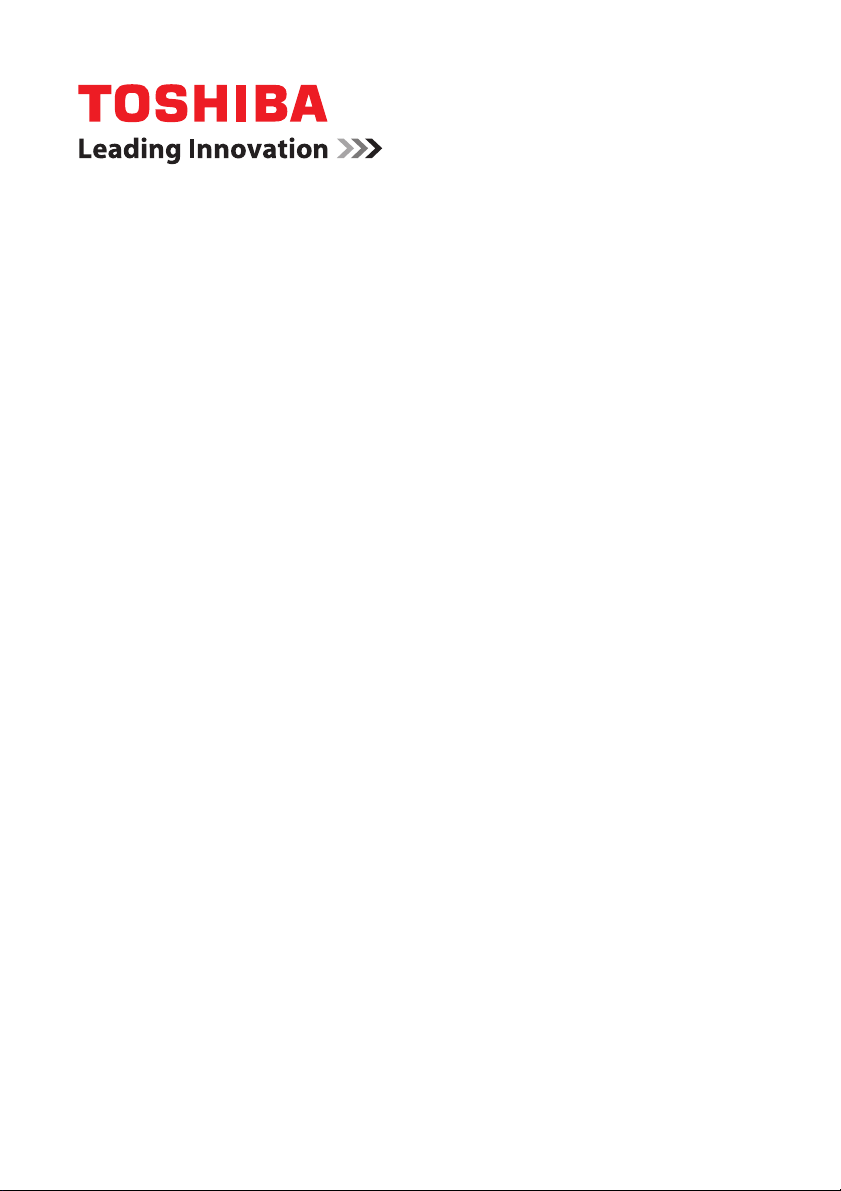
User’s Manual
Satellite/Satellite Pro/PORTÉGÉ
T210/T210D/T230/T230D
Series
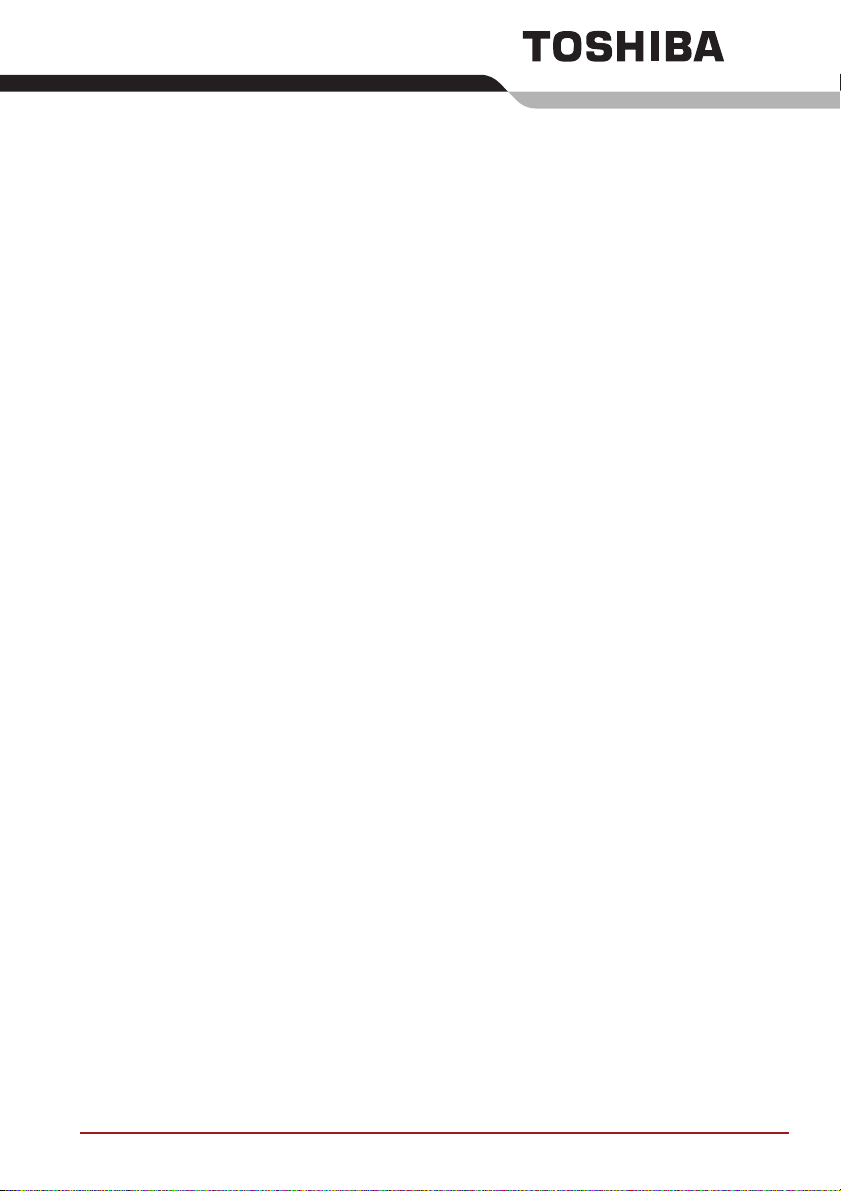
Table of Contents
Copyright. . . . . . . . . . . . . . . . . . . . . . . . . . . . . . . . . . . . . . . . . . . . . . . . . . v
Disclaimer . . . . . . . . . . . . . . . . . . . . . . . . . . . . . . . . . . . . . . . . . . . . . . . . . v
Trademarks . . . . . . . . . . . . . . . . . . . . . . . . . . . . . . . . . . . . . . . . . . . . . . . . v
FCC information . . . . . . . . . . . . . . . . . . . . . . . . . . . . . . . . . . . . . . . . . . . vi
EU Declaration of Conformity . . . . . . . . . . . . . . . . . . . . . . . . . . . . . . . . vii
VCCI Class B Information . . . . . . . . . . . . . . . . . . . . . . . . . . . . . . . . . . viii
Canadian regulatory information (Canada only) . . . . . . . . . . . . . . . . viii
Following information is only valid for EU-member States:. . . . . . . . ix
Disposing of the computer and the computer's batteries . . . . . . . . . ix
REACH - Compliance Statement. . . . . . . . . . . . . . . . . . . . . . . . . . . . . . . x
Following information is only for Turkey: . . . . . . . . . . . . . . . . . . . . . . . x
Precautions . . . . . . . . . . . . . . . . . . . . . . . . . . . . . . . . . . . . . . . . . . . . . . . . x
Preface
Conventions . . . . . . . . . . . . . . . . . . . . . . . . . . . . . . . . . . . . . . . . . . . . . . xi
General Precautions
Provide adequate ventilation. . . . . . . . . . . . . . . . . . . . . . . . . . . . . . . . xiv
Creating a computer-friendly environment . . . . . . . . . . . . . . . . . . . . . xv
Stress injury . . . . . . . . . . . . . . . . . . . . . . . . . . . . . . . . . . . . . . . . . . . . . . xv
Heat injury. . . . . . . . . . . . . . . . . . . . . . . . . . . . . . . . . . . . . . . . . . . . . . . . xv
Pressure or impact damage. . . . . . . . . . . . . . . . . . . . . . . . . . . . . . . . . xvi
Mobile phones . . . . . . . . . . . . . . . . . . . . . . . . . . . . . . . . . . . . . . . . . . . xvi
Instruction Manual for Safety and Comfort . . . . . . . . . . . . . . . . . . . . xvi
Chapter 1 Getting Started
Equipment checklist. . . . . . . . . . . . . . . . . . . . . . . . . . . . . . . . . . . . . . . 1-1
Getting Started . . . . . . . . . . . . . . . . . . . . . . . . . . . . . . . . . . . . . . . . . . . 1-3
System Recovery Options. . . . . . . . . . . . . . . . . . . . . . . . . . . . . . . . . 1-12
System Recovery . . . . . . . . . . . . . . . . . . . . . . . . . . . . . . . . . . . . . . . . 1-13
Chapter 2 The Grand Tour
Front with the display closed . . . . . . . . . . . . . . . . . . . . . . . . . . . . . . . 2-1
Left side. . . . . . . . . . . . . . . . . . . . . . . . . . . . . . . . . . . . . . . . . . . . . . . . . 2-2
User’s Manual ii
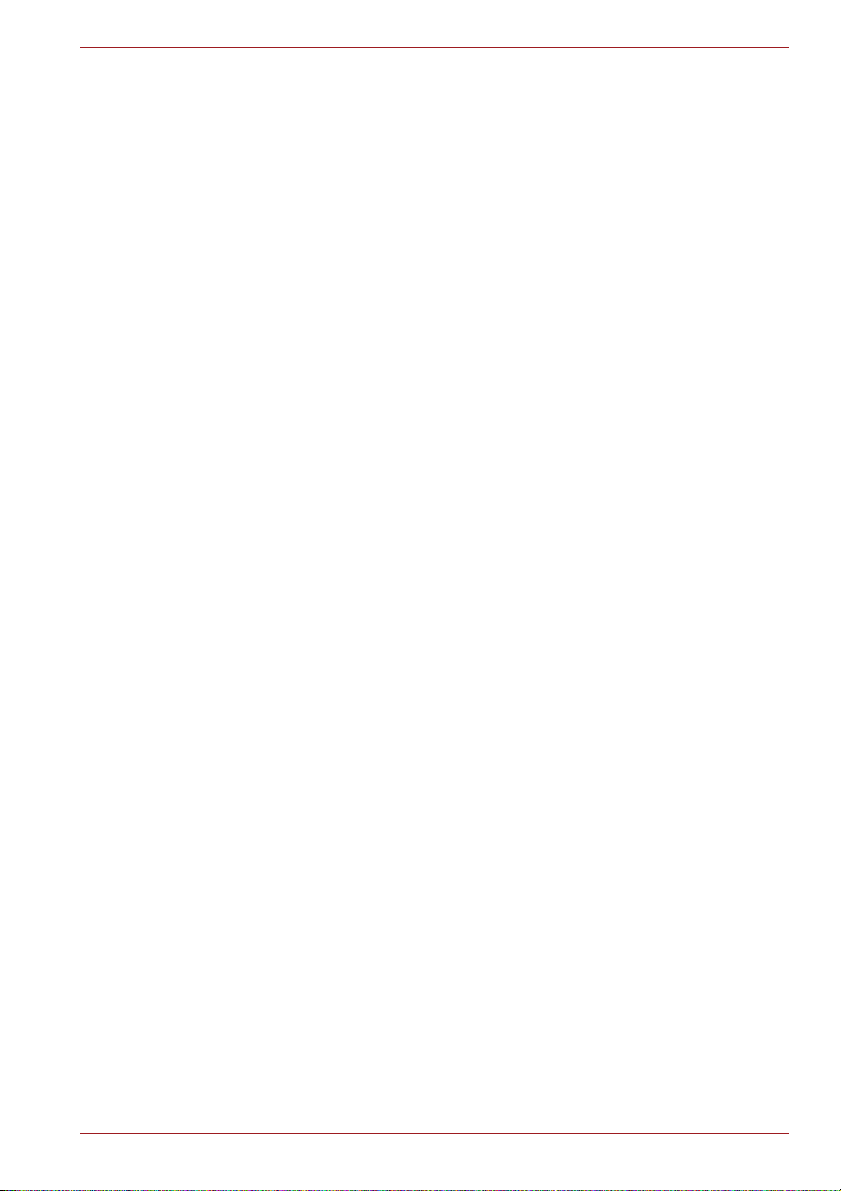
Satellite/Satellite Pro/PORTÉGÉ T210/T210D/T230/T230D Series
Right side . . . . . . . . . . . . . . . . . . . . . . . . . . . . . . . . . . . . . . . . . . . . . . . 2-3
Back . . . . . . . . . . . . . . . . . . . . . . . . . . . . . . . . . . . . . . . . . . . . . . . . . . . . 2-4
Underside . . . . . . . . . . . . . . . . . . . . . . . . . . . . . . . . . . . . . . . . . . . . . . . 2-5
Front with the display open. . . . . . . . . . . . . . . . . . . . . . . . . . . . . . . . . 2-6
Indicators . . . . . . . . . . . . . . . . . . . . . . . . . . . . . . . . . . . . . . . . . . . . . . . 2-9
AC adaptor . . . . . . . . . . . . . . . . . . . . . . . . . . . . . . . . . . . . . . . . . . . . . 2-12
Chapter 3 Hardware, Utilities and Options
Hardware . . . . . . . . . . . . . . . . . . . . . . . . . . . . . . . . . . . . . . . . . . . . . . . . 3-1
Special features . . . . . . . . . . . . . . . . . . . . . . . . . . . . . . . . . . . . . . . . . . 3-8
Utilities and Applications. . . . . . . . . . . . . . . . . . . . . . . . . . . . . . . . . . 3-11
Optional devices. . . . . . . . . . . . . . . . . . . . . . . . . . . . . . . . . . . . . . . . . 3-14
Bridge media slot . . . . . . . . . . . . . . . . . . . . . . . . . . . . . . . . . . . . . . . . 3-15
Optional accessories . . . . . . . . . . . . . . . . . . . . . . . . . . . . . . . . . . . . . 3-30
Chapter 4 Operating Basics
Using the Touch Pad . . . . . . . . . . . . . . . . . . . . . . . . . . . . . . . . . . . . . . 4-1
Web Camera . . . . . . . . . . . . . . . . . . . . . . . . . . . . . . . . . . . . . . . . . . . . . 4-2
Using the TOSHIBA Face Recognition . . . . . . . . . . . . . . . . . . . . . . . . 4-3
TOSHIBA Disc Creator . . . . . . . . . . . . . . . . . . . . . . . . . . . . . . . . . . . . . 4-6
Sound System. . . . . . . . . . . . . . . . . . . . . . . . . . . . . . . . . . . . . . . . . . . . 4-8
Wireless communications . . . . . . . . . . . . . . . . . . . . . . . . . . . . . . . . . 4-11
LAN . . . . . . . . . . . . . . . . . . . . . . . . . . . . . . . . . . . . . . . . . . . . . . . . . . . 4-14
Computer Handling . . . . . . . . . . . . . . . . . . . . . . . . . . . . . . . . . . . . . . 4-16
Using the Hard Disk Drive (HDD) Protection . . . . . . . . . . . . . . . . . . 4-17
Using the TOSHIBA Sleep and Charge Function. . . . . . . . . . . . . . . 4-19
Heat dispersal. . . . . . . . . . . . . . . . . . . . . . . . . . . . . . . . . . . . . . . . . . . 4-21
Chapter 5 The Keyboard
Typewriter keys. . . . . . . . . . . . . . . . . . . . . . . . . . . . . . . . . . . . . . . . . . . 5-1
Function keys: F1 … F12 . . . . . . . . . . . . . . . . . . . . . . . . . . . . . . . . . . . 5-2
Soft keys: FN key combinations . . . . . . . . . . . . . . . . . . . . . . . . . . . . . 5-2
Hot keys. . . . . . . . . . . . . . . . . . . . . . . . . . . . . . . . . . . . . . . . . . . . . . . . . 5-3
Windows special keys . . . . . . . . . . . . . . . . . . . . . . . . . . . . . . . . . . . . . 5-5
Keypad overlay. . . . . . . . . . . . . . . . . . . . . . . . . . . . . . . . . . . . . . . . . . . 5-6
Generating ASCII characters. . . . . . . . . . . . . . . . . . . . . . . . . . . . . . . . 5-8
Chapter 6 Power and Power-Up Modes
Power conditions . . . . . . . . . . . . . . . . . . . . . . . . . . . . . . . . . . . . . . . . . 6-1
Monitoring of power condition . . . . . . . . . . . . . . . . . . . . . . . . . . . . . . 6-2
Battery . . . . . . . . . . . . . . . . . . . . . . . . . . . . . . . . . . . . . . . . . . . . . . . . . . 6-3
Password Utility . . . . . . . . . . . . . . . . . . . . . . . . . . . . . . . . . . . . . . . . . 6-11
Power-up modes. . . . . . . . . . . . . . . . . . . . . . . . . . . . . . . . . . . . . . . . . 6-12
Panel power on/off . . . . . . . . . . . . . . . . . . . . . . . . . . . . . . . . . . . . . . . 6-13
System automatic Sleep/Hibernation . . . . . . . . . . . . . . . . . . . . . . . . 6-13
User’s Manual iii
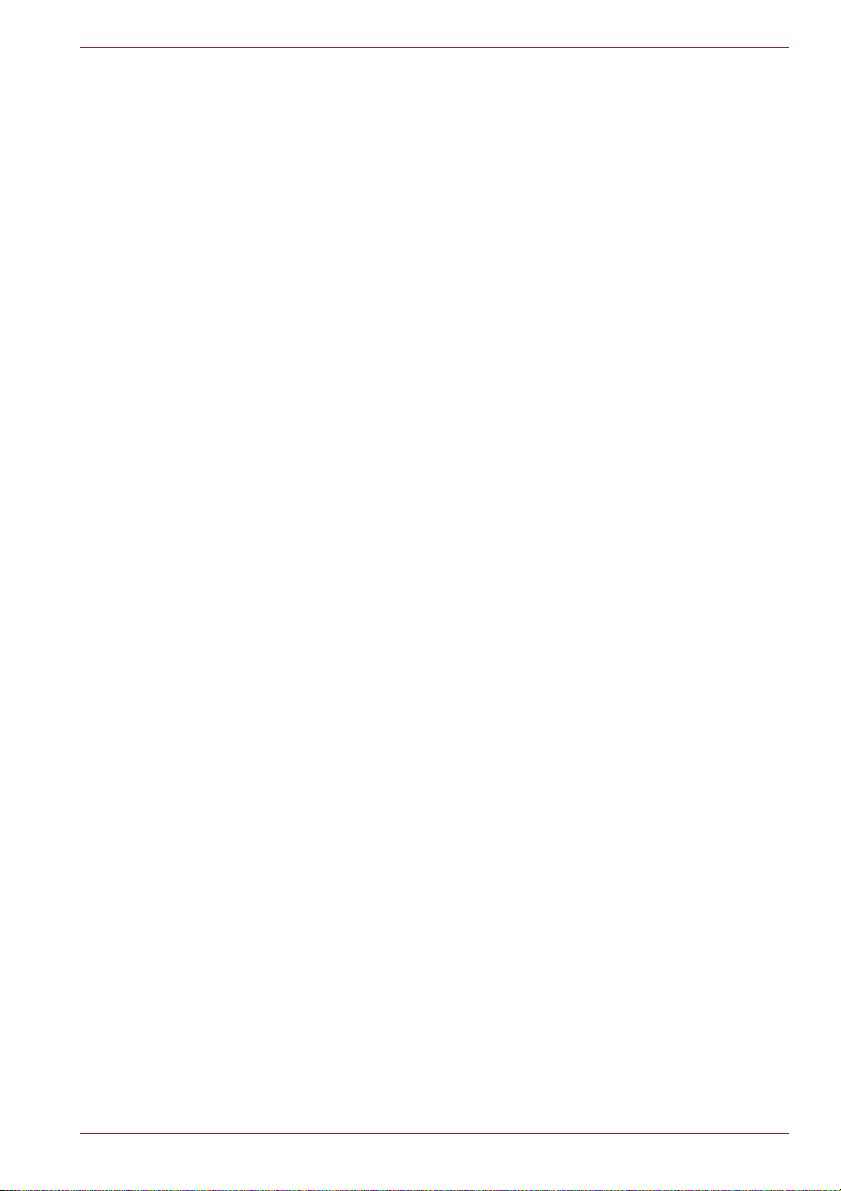
Satellite/Satellite Pro/PORTÉGÉ T210/T210D/T230/T230D Series
Chapter 7
HW Setup
Accessing HW Setup . . . . . . . . . . . . . . . . . . . . . . . . . . . . . . . . . . . . . . 7-1
HW Setup window . . . . . . . . . . . . . . . . . . . . . . . . . . . . . . . . . . . . . . . . 7-1
Chapter 8 Troubleshooting
Problem solving process. . . . . . . . . . . . . . . . . . . . . . . . . . . . . . . . . . . 8-1
Hardware and system checklist . . . . . . . . . . . . . . . . . . . . . . . . . . . . . 8-3
TOSHIBA support . . . . . . . . . . . . . . . . . . . . . . . . . . . . . . . . . . . . . . . . 8-18
Appendix A Specifications
Physical Dimensions . . . . . . . . . . . . . . . . . . . . . . . . . . . . . . . . . . . . . . A-1
Environmental Requirements . . . . . . . . . . . . . . . . . . . . . . . . . . . . . . . A-1
Appendix B Display Controller and Video mode
Display controller . . . . . . . . . . . . . . . . . . . . . . . . . . . . . . . . . . . . . . . . . B-1
Video mode . . . . . . . . . . . . . . . . . . . . . . . . . . . . . . . . . . . . . . . . . . . . . . B-1
Appendix C Wireless LAN
Card Specifications . . . . . . . . . . . . . . . . . . . . . . . . . . . . . . . . . . . . . . . C-1
Radio Characteristics. . . . . . . . . . . . . . . . . . . . . . . . . . . . . . . . . . . . . . C-2
Supported Frequency Sub-bands. . . . . . . . . . . . . . . . . . . . . . . . . . . . C-3
Appendix D Bluetooth wireless technology Interoperability
Bluetooth wireless technology and your Health . . . . . . . . . . . . . . . . D-2
Regulatory statements. . . . . . . . . . . . . . . . . . . . . . . . . . . . . . . . . . . . . D-2
Using Bluetooth Adaptor from TOSHIBA equipment in Japan . . . . D-4
Appendix E AC Power Cord and Connectors
Certification agencies . . . . . . . . . . . . . . . . . . . . . . . . . . . . . . . . . . . . . E-1
Appendix F TOSHIBA PC Health Monitor
Starting the TOSHIBA PC Health Monitor. . . . . . . . . . . . . . . . . . . . . . F-2
If a TOSHIBA PC Health Monitor message is displayed. . . . . . . . . . F-2
Appendix G Legal Footnotes
Non-applicable Icons . . . . . . . . . . . . . . . . . . . . . . . . . . . . . . . . . . . . . . G-1
CPU . . . . . . . . . . . . . . . . . . . . . . . . . . . . . . . . . . . . . . . . . . . . . . . . . . . . G-1
Memory (Main System) . . . . . . . . . . . . . . . . . . . . . . . . . . . . . . . . . . . . G-2
Battery Life . . . . . . . . . . . . . . . . . . . . . . . . . . . . . . . . . . . . . . . . . . . . . . G-3
Hard Disk Drive (HDD) Capacity . . . . . . . . . . . . . . . . . . . . . . . . . . . . . G-3
LCD . . . . . . . . . . . . . . . . . . . . . . . . . . . . . . . . . . . . . . . . . . . . . . . . . . . . G-3
Graphics Processor Unit ("GPU"). . . . . . . . . . . . . . . . . . . . . . . . . . . . G-3
Wireless LAN . . . . . . . . . . . . . . . . . . . . . . . . . . . . . . . . . . . . . . . . . . . . G-4
Copy Protection . . . . . . . . . . . . . . . . . . . . . . . . . . . . . . . . . . . . . . . . . . G-4
Glossary
Index
User’s Manual iv
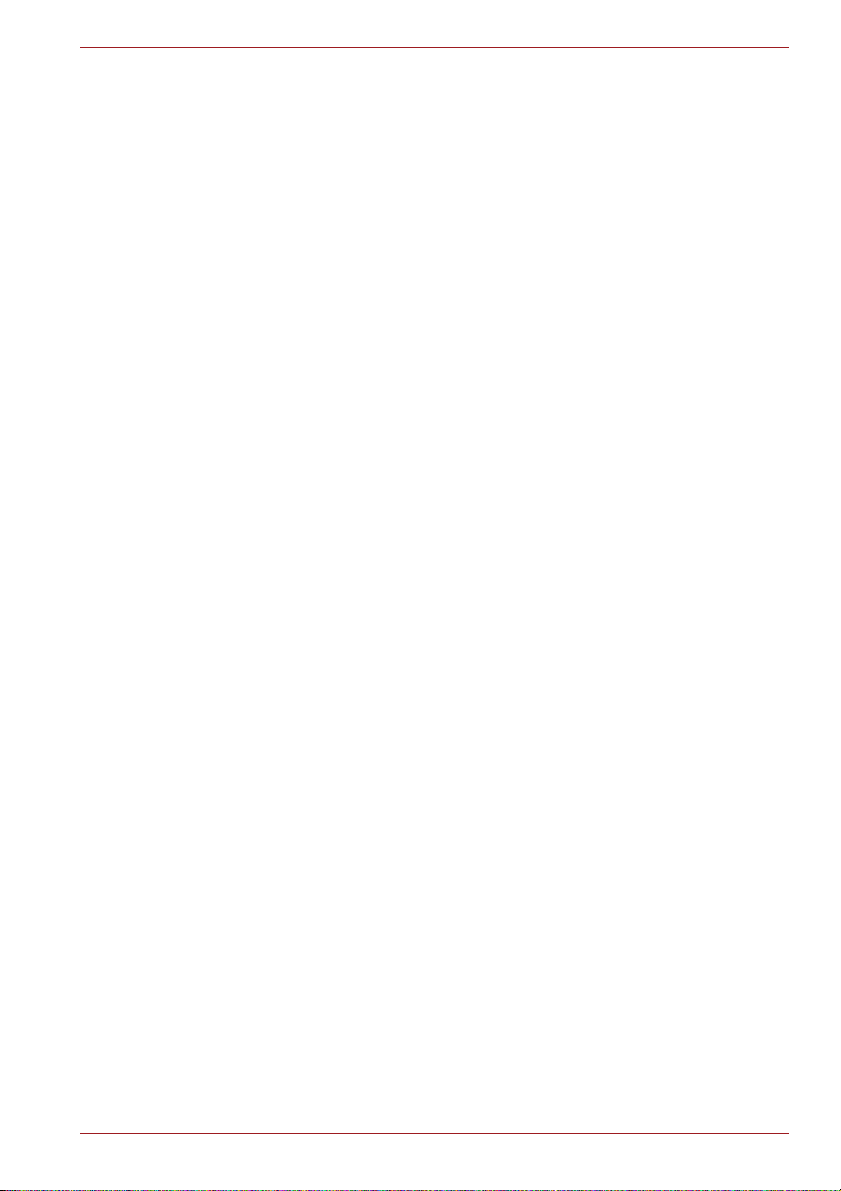
Copyright
Disclaimer
Satellite/Satellite Pro/PORTÉGÉ T210/T210D/T230/T230D Series
© 2010 by TOSHIBA Corporation. All rights reserved. Under the copyright
laws, this manual cannot be reproduced in any form without the prior
written permission of TOSHIBA. No patent liability is assumed, with respect
to the use of the information contained herein.
TOSHIBA Satellite/Satellite Pro/PORTÉGÉ T210/T210D/T230/T230D
Series User’s Manual
First edition March 2010
Copyright authority for music, movies, computer programs, databases and
other intellectual property covered by copyright laws belongs to the author
or to the copyright owner. Copyrighted material can be reproduced only for
personal use or use within the home. Any other use beyond that stipulated
above (including conversion to digital format, alteration, transfer of copied
material and distribution on a network) without the permission of the
copyright owner is a violation of copyright or author's rights and is subject to
civil damages or criminal action. Please comply with copyright laws in
making any reproduction from this manual.
This manual has been validated and reviewed for accuracy. The
instructions and descriptions it contains are accurate for the TOSHIBA
Satellite/Satellite Pro/PORTÉGÉ T210/T210D/T230/T230D Series Portable
Personal Computer at the time of this manual’s production. However,
succeeding computers and manuals are subject to change without notice.
TOSHIBA assumes no liability for damages incurred directly or indirectly
from errors, omissions or discrepancies between the computer and the
manual.
Trademarks
IBM is a registered trademark and IBM PC is a trademark of International
Business Machines Corporation.
Intel, Intel SpeedStep, Intel Core and Centrino are trademarks or registered
trademarks of Intel Corporation.
AMD, the AMD Arrow logo, AMD Athlon, AMD Turion, PowerPlay,
Vari-Bright and combinations thereof are trademarks of Advanced Micro
Devices, Inc.
Windows, Microsoft and Windows logo are registered trademarks of
Microsoft Corporation.
Bluetooth is a trademark owned by its proprietor and used by TOSHIBA
under license.
HDMI, the HDMI logo and High-Definition Multimedia Interface are
trademarks or registered trademarks of HDMI Licensing LLC.
Photo CD is a trademark of Eastman Kodak Company.
User’s Manual v
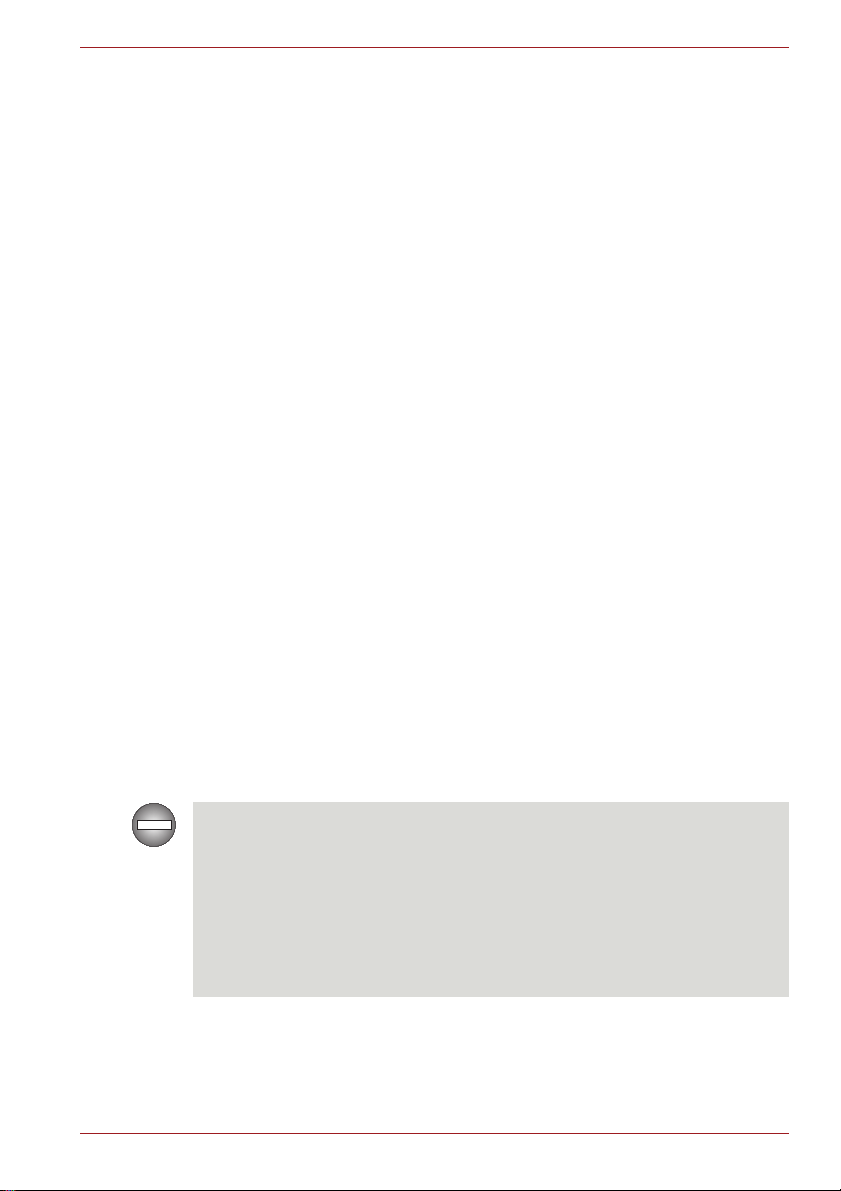
Satellite/Satellite Pro/PORTÉGÉ T210/T210D/T230/T230D Series
Memory Stick, Memory Stick Duo, Memory Stick PRO, Memory Stick PRO
Duo and Memory Stick Micro are trademarks or registered trademarks of
Sony Corporation.
ConfigFree is a trademark of Toshiba Corporation.
TouchPad is a trademark of Synaptics, Inc.
Wi-Fi is a registered trademark of the Wi-Fi Alliance.
Secure Digital and SD are trademarks of SD Card Association.
MultiMediaCard and MMC are trademarks of MultiMediaCard Association.
xD-Picture Card is a trademark of FUJIFILM Corporation.
Other trademarks and registered trademarks not listed above may be used
in this manual.
FCC information
FCC notice "Declaration of Conformity Information"
This equipment has been tested and found to comply with the limits for a
Class B digital device, pursuant to part 15 of the FCC rules. These limits
are designed to provide reasonable protection against harmful interference
in a residential installation. This equipment generates, uses and can radiate
radio frequency energy and, if not installed and used in accordance with the
instructions, may cause harmful interference to radio communications.
However, there is no guarantee that interference will not occur in a
particular installation. If this equipment does cause harmful interference to
radio or television reception, which can be determined by turning the
equipment off and on, the user is encouraged to try to correct the
interference by one or more of the following measures:
■ Reorient or relocate the receiving antenna.
■ Increase the separation between the equipment and receiver.
■ Connect the equipment into an outlet on a circuit different from that to
which the receiver is connected.
■ Consult the dealer or an experienced radio/TV technician for help.
Only peripherals complying with the FCC class B limits may be attached to
this equipment. Operation with non-compliant peripherals or peripherals
not recommended by TOSHIBA is likely to result in interference to radio
and TV reception. Shielded cables must be used between the external
devices and the computer’s external monitor port, Universal Serial Bus
(USB 2.0) ports, eSATA/USB combo port, HDMI port and microphone jack.
Changes or modifications made to this equipment, not expressly approved
by TOSHIBA or parties authorized by TOSHIBA could void the user’s
authority to operate the equipment.
FCC conditions
This device complies with part 15 of the FCC Rules. Operation is subject to
the following two conditions:
User’s Manual vi
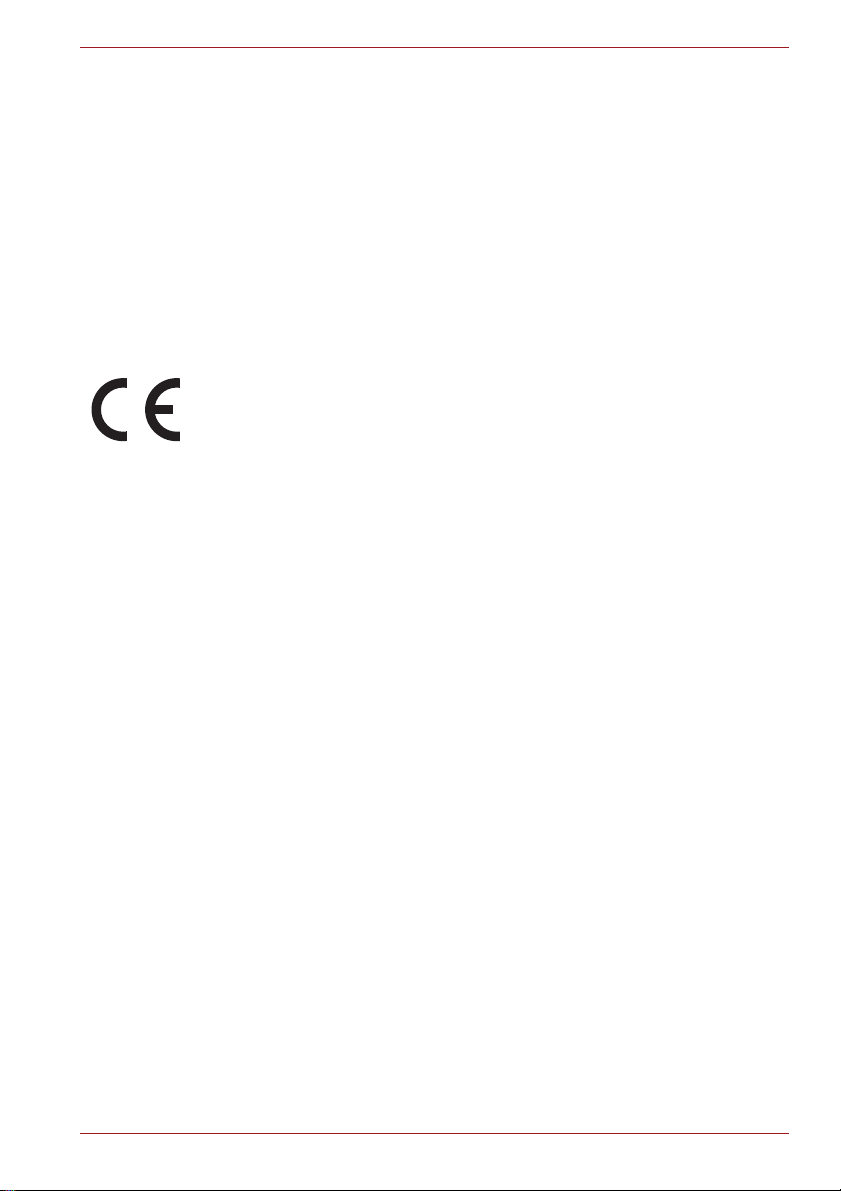
Satellite/Satellite Pro/PORTÉGÉ T210/T210D/T230/T230D Series
1. This device may not cause harmful interference.
2. This device must accept any interference received, including
interference that may cause undesired operation.
Contact
Address: TOSHIBA America Information Systems, Inc.
9740 Irvine Boulevard
Irvine, California 92618-1697
Telephone: (949) 583-3000
EU Declaration of Conformity
This product is carrying the CE-Mark in accordance with the related
European Directives. Responsible for CE-Marking is TOSHIBA Europe
GmbH, Hammfelddamm 8, 41460 Neuss, Germany. The complete and
official EU Declaration of Conformity can be found on TOSHIBA’s web site
http://epps.toshiba-teg.com on the Internet.
CE compliance
This product is labelled with the CE Mark in accordance with the related
European Directives, notably Electromagnetic Compatibility Directive
2004/108/EC for the notebook and the electronic accessories including the
supplied power adapter, the Radio Equipment and Telecommunications
Terminal Equipment Directive 1999/5/EC in case of implemented
telecommunication accessories and the Low Voltage Directive 2006/95/EC
for the supplied power adapter. Furthermore the product complies with the
Ecodesign Directive 2009/125/EC (ErP) and its related implementing
measures.
This product and the original options are designed to observe the related
EMC (Electromagnetic Compatibility) and safety standards. However,
TOSHIBA cannot guarantee that this product still observes these EMC
standards if options or cables not produced by TOSHIBA are connected or
implemented. In this case the persons who have connected/implemented
those options/cables have to provide assurance that the system (PC plus
options/cables) still fulfils the required standards. To avoid general EMC
problems, the following guidance should be noted:
■ Only CE marked options should be connected/implemented
■ Only best shielded cables should be connected
Working environment
This product was designed to fulfil the EMC (Electromagnetic Compatibility)
requirements to be observed for so-called “Residential, commercial and
light industry environments”. TOSHIBA do not approve the use of this
product in working environments other than the above mentioned
“Residential, commercial and light industry environments”.
User’s Manual vii
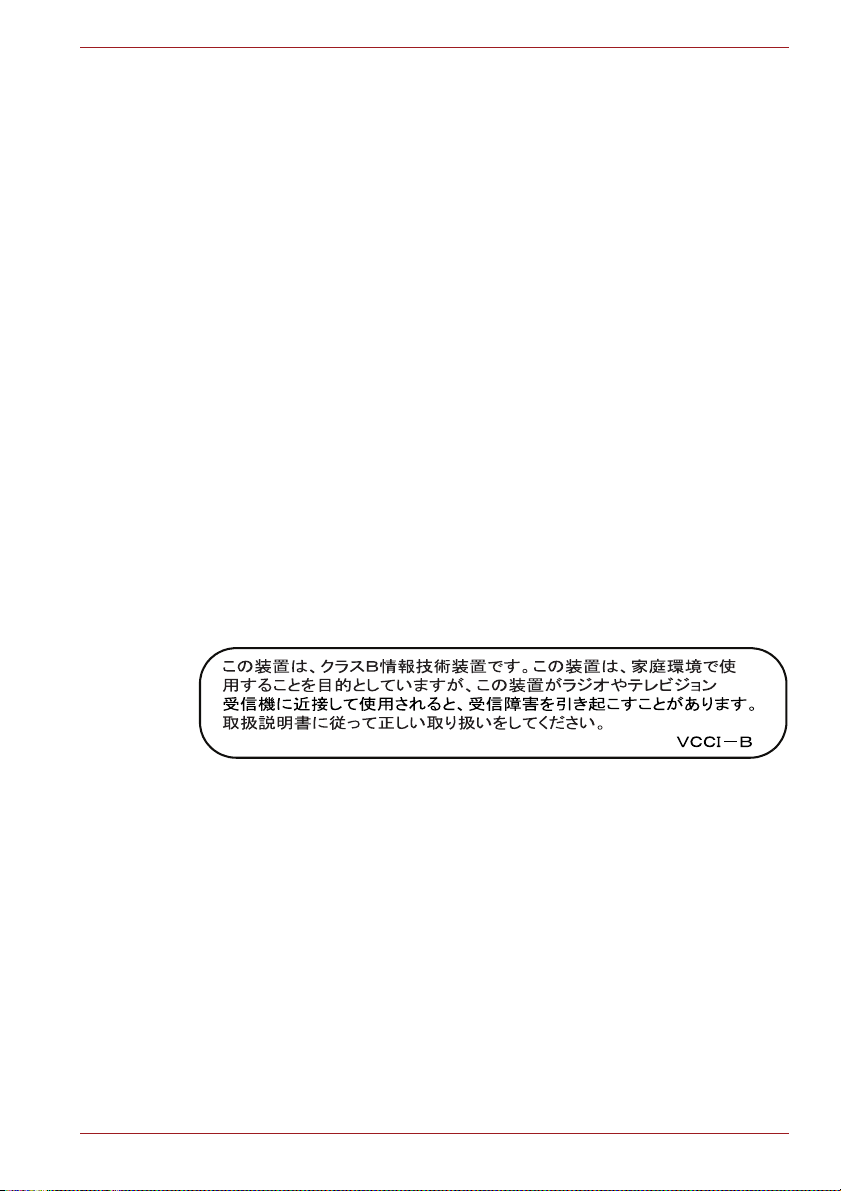
Satellite/Satellite Pro/PORTÉGÉ T210/T210D/T230/T230D Series
For example, the following environments are not approved:
■ Industrial Environments (e.g. environments where a mains voltage of
380 V three-phase is used)
■ Medical Environments
■ Automotive Environments
■ Aircraft Environments
Any consequences resulting from the use of this product in working
environments that are not approved are not the responsibility of TOSHIBA.
The consequences of the use of this product in non-approved working
environments may be:
■ Interference with other devices or machines in the near surrounding
area.
■ Malfunction of, or data loss from, this product caused by disturbances
generated by other devices or machines in the near surrounding area.
Therefore TOSHIBA strongly recommend that the electromagnetic
compatibility of this product should be suitably tested in all non-approved
working environments before use. In the case of automobiles or aircraft, the
manufacturer or airline respectively should be asked for permission before
use of this product.
Furthermore, for general safety reasons, the use of this product in
environments with explosive atmospheres is not permitted.
VCCI Class B Information
Canadian regulatory information (Canada only)
This digital apparatus does not exceed the Class B limits for radio noise
emissions from digital apparatus as set out in the Radio Interference
Regulation of the Canadian Department of Communications.
Note that Canadian Department of Communications (DOC) regulations
provide, that changes or modifications not expressly approved by
TOSHIBA Corporation could void your authority to operate this equipment.
This Class B digital apparatus meets all requirements of the Canadian
Interference-Causng Equipment Regulations.
Cet appareil numérique de la class B respecte toutes les exgences du
Règlement sur le matériel brouileur du Canada.
User’s Manual viii
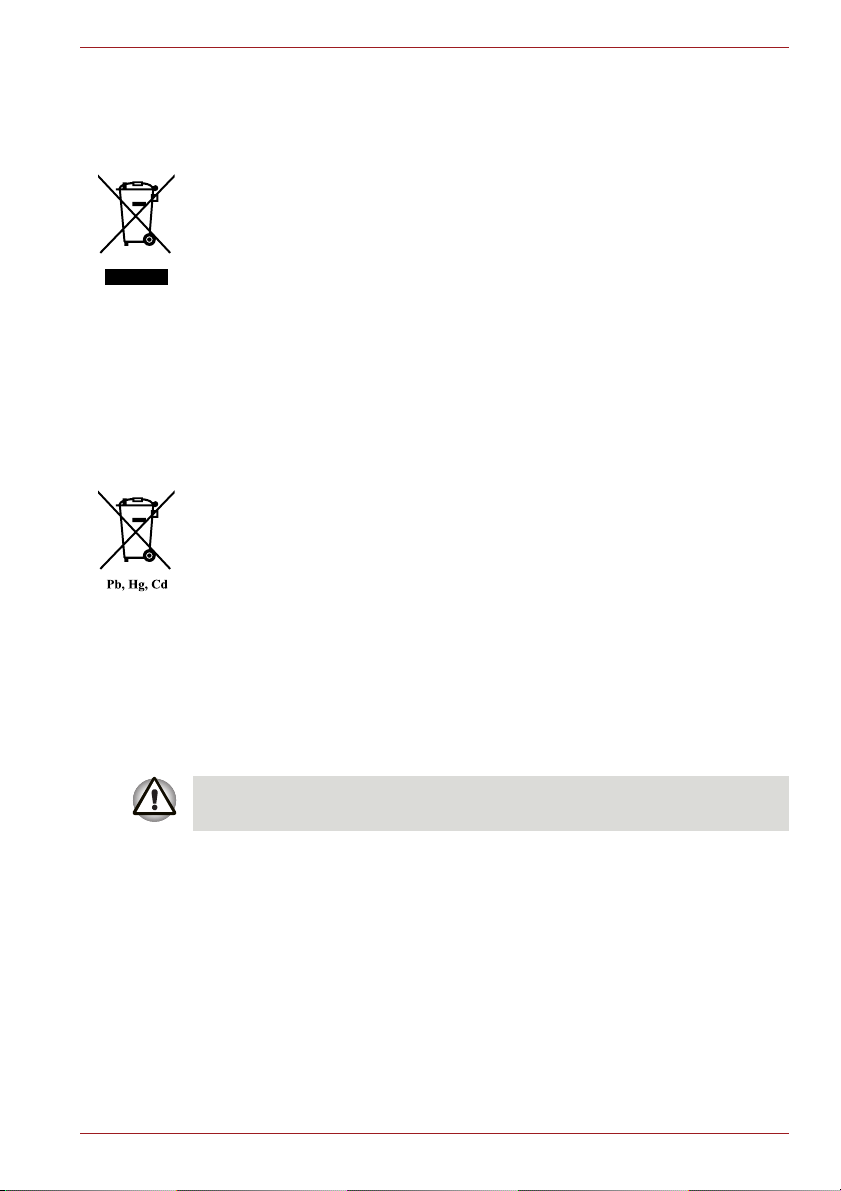
Satellite/Satellite Pro/PORTÉGÉ T210/T210D/T230/T230D Series
Following information is only valid for EU-member States:
Disposal of products
The crossed out wheeled dust bin symbol indicates that products must be
collected and disposed of separately from household waste. Integrated
batteries and accumulators can be disposed of with the product. They will
be separated at the recycling centres.
The black bar indicates that the product was placed on the market after
August 13, 2005.
By participating in separate collection of products and batteries, you will
help to assure the proper disposal of products and batteries and thus help
to prevent potential negative consequences for the environment and
human health.
For more detailed information about the collection and recycling
programmes available in your country, please visit our website
(http://eu.computers.toshiba-europe.com) or contact your local city office or
the shop where you purchased the product.
Disposal of batteries and/or accumulators
The crossed out wheeled dust bin symbol indicates that batteries and/or
accumulators must be collected and disposed of separately from
household waste.
If the battery or accumulator contains more than the specified values of
lead (Pb), mercury (Hg), and/or cadmium (Cd) defined in the Battery
Directive (2006/66/EC), then the chemical symbols for lead (Pb), mercury
(Hg) and/or cadmium (Cd) will appear below the crossed out wheeled dust
bin symbol.
By participating in separate collection of batteries, you will help to assure
the proper disposal of products and batteries and thus help to prevent
potential negative consequences for the environment and human health.
For more detailed information about the collection and recycling
programmes available in your country, please visit our website
(http://eu.computers.toshiba-europe.com) or contact your local city office or
the shop where you purchased the product.
These symbols may not stick depending on the country and region where
you purchased.
Disposing of the computer and the computer's batteries
■ Discard this computer in accordance with applicable laws and
regulations. For further information, contact your local government.
■ This computer contains rechargeable batteries. After repeated use, the
batteries will finally lose their ability to hold a charge and you will need
to replace them. Under certain applicable laws and regulation, it may be
illegal to dispose of old batteries by placing them in the trash.
■ Please be kind to our shared environment. Check with your local
government authority for details regarding where to recycle old batteries
or how to dispose of them properly.
User’s Manual ix
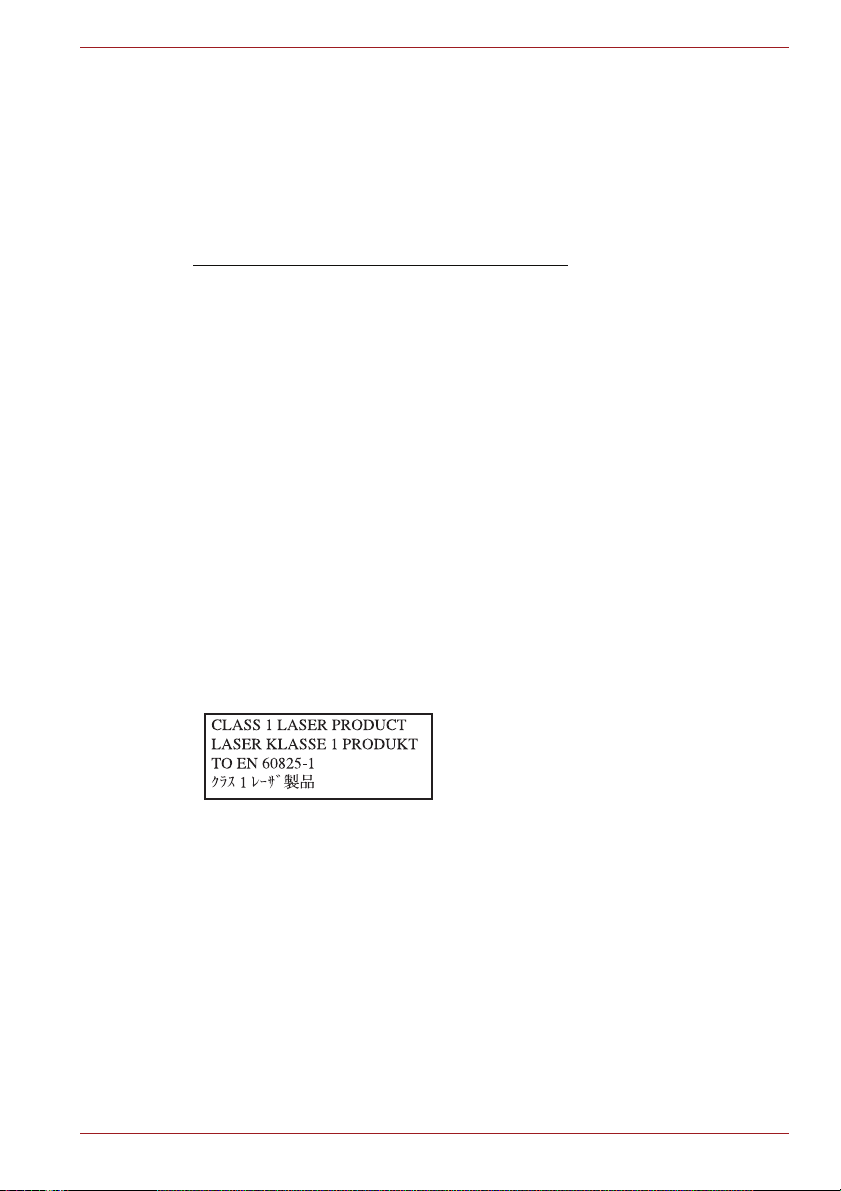
Satellite/Satellite Pro/PORTÉGÉ T210/T210D/T230/T230D Series
REACH - Compliance Statement
The new European Union (EU) chemical regulation, REACH (Registration,
Evaluation, Authorization and Restriction of Chemicals), entered into force
on 1 June 2007. TOSHIBA will meet all REACH requirements and is
committed to provide our customers with information about the chemical
substances in our products according to REACH regulation.
Please consult the following website
www.toshiba-europe.com/computers/info/reach for information about the
presence in our articles of substances included on the candidate list
according to article 59(1) of Regulation (EC) No 1907/2006 („REACH“) in a
concentration above 0.1 % weight by weight.
Following information is only for Turkey:
■ Compliant with EEE Regulations: TOSHIBA meets all requirements
of Turkish regulation 26891 “Restriction of the use of certain hazardous
substances in electrical and electronic equipment”.
■ The number of possible pixel failures of your display is defined
according to ISO 13406-2 standards. If the number of pixel failures is
less than this standard, they will not be counted as defect or failure.
■ Battery is a consumption product, since the battery time depends on the
usage of your computer. If the battery can not be charged at all, then it
is a defect or failure. The changes in battery time is not a defect or
failure.
Precautions
CAUTION: This appliance contains a
laser system and is classified as a
“CLASS 1 LASER PRODUCT.” To use
this model properly, read the instruction
manual carefully and keep this manual
for your future reference. In case of any
trouble with this model, please contact
your nearest “AUTHORIZED service
station.” To prevent direct exposure to the
laser beam, do not try to open the
enclosure.
User’s Manual x
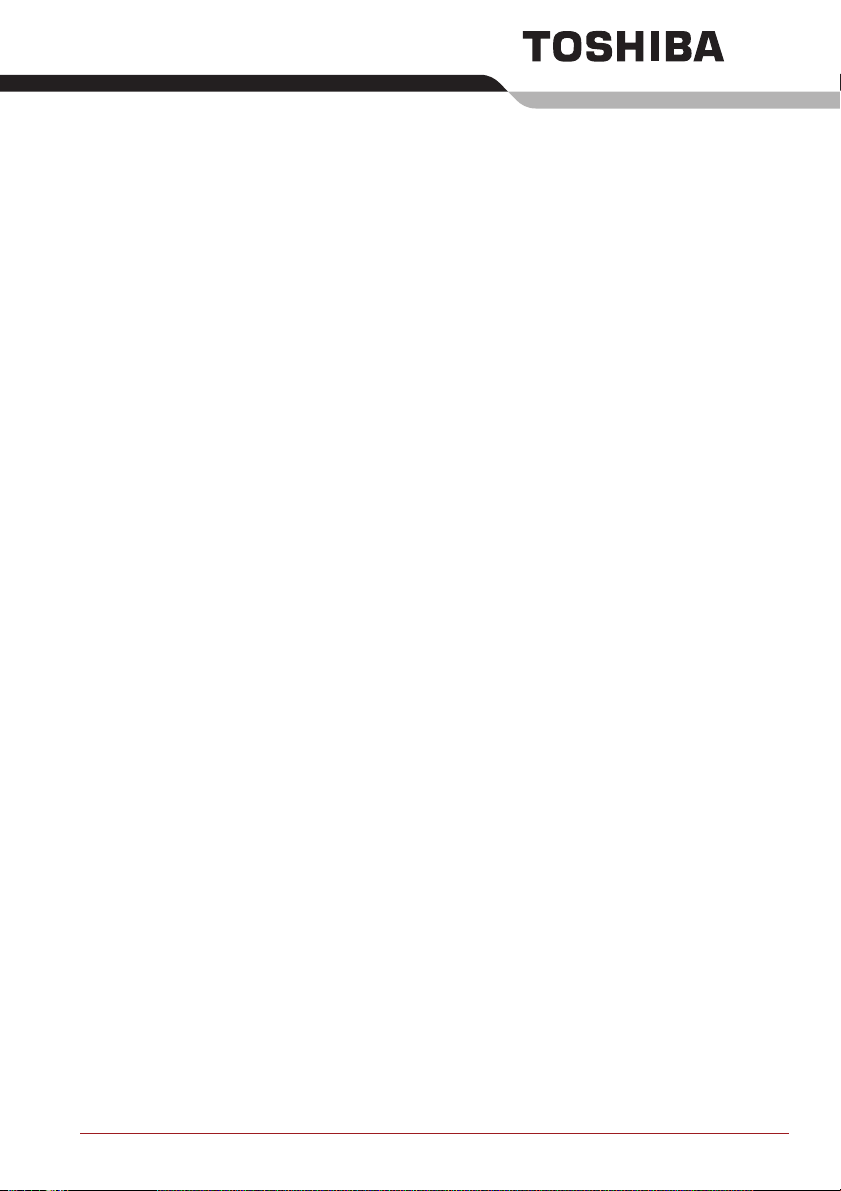
Preface
Congratulations on your purchase of the Satellite/Satellite Pro/PORTÉGÉ
T210/T210D/T230/T230D Series computer. This powerful notebook
computer provides excellent expansion capability, includes multimedia
functionality, and is designed to provide years of reliable, high-performance
computing.
This manual tells how to set up and begin using your Satellite/Satellite
Pro/PORTÉGÉ T210/T210D/T230/T230D Series computer. It also provides
detailed information on configuring your computer, basic operations and
care, using optional devices and troubleshooting.
If you are a new user of computers or if you’re new to portable computing,
first read over the Chapter 1, Getting Started and Chapter 3, Hardware,
Utilities and Options chapters to familiarize yourself with the computer’s
features, components and accessory devices. Then read Chapter 1,
Getting Started for step-by-step instructions on setting up your computer.
If you are an experienced computer user, please continue reading the
preface to learn how this manual is organized, then become acquainted
with this manual by browsing through its pages. Be sure to read the Special
features section in Chapter 3, Hardware, Utilities and Options to learn
about features that are uncommon or unique to this computer, as well as
the section on Chapter 7, HW Setup, to understand how to setup and
configure these features.
Read Chapter 3, Hardware, Utilities and Options if connecting optional
products or external devices.
Conventions
This manual uses the following formats to describe, identify, and highlight
terms and operating procedures.
Abbreviations
On first appearance, and whenever necessary for clarity, abbreviations are
enclosed in parentheses following their definition. For example: Read Only
Memory (ROM). Acronyms are also defined in the Glossary.
User’s Manual xi
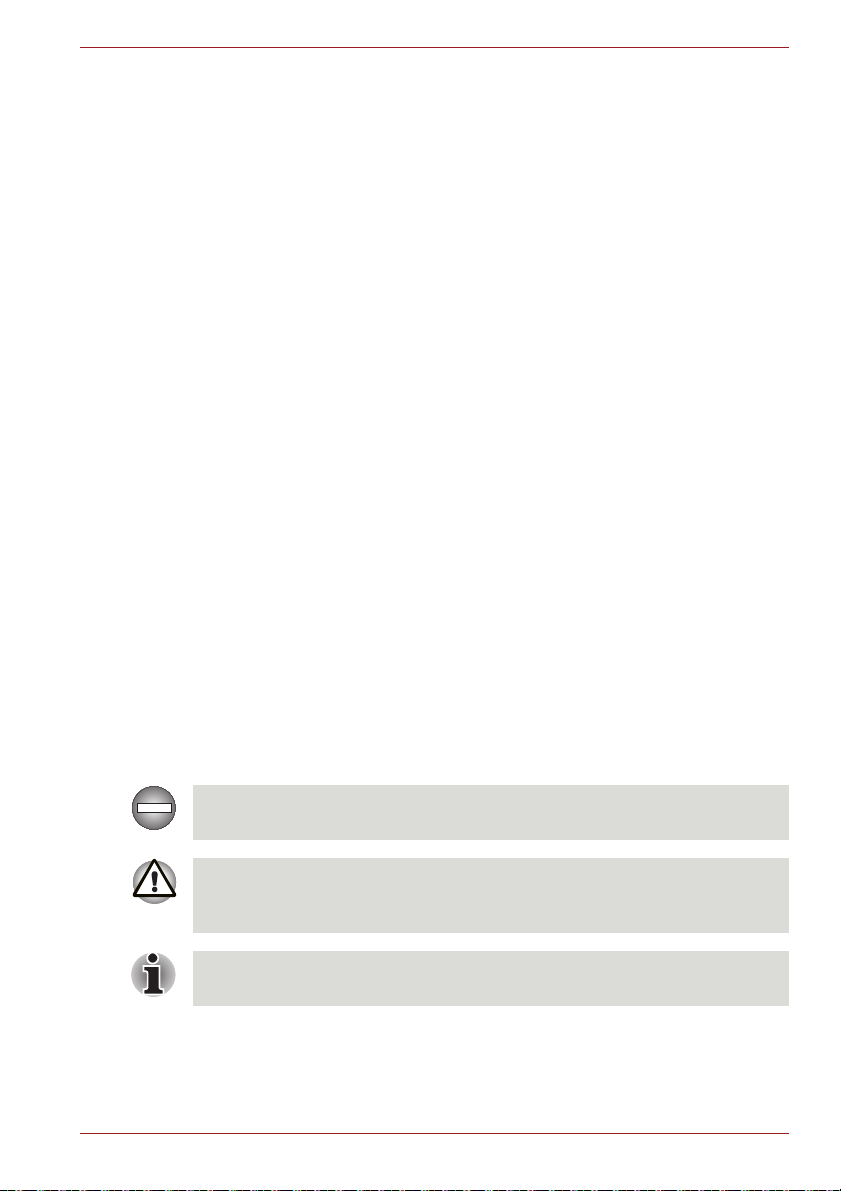
Satellite/Satellite Pro/PORTÉGÉ T210/T210D/T230/T230D Series
Icons
Icons identify ports, dials, and other parts of your computer. The indicator
panel also uses icons to identify the components it is providing information
on.
Keys
The keyboard keys are used in the text to describe many computer
operations. A distinctive typeface identifies the key top symbols as they
appear on the keyboard. For example, ENTER identifies the ENTER key.
Key operation
Some operations require you to simultaneously use two or more keys. We
identify such operations by the key top symbols separated by a plus sign
(+). For example, CTRL + C means you must hold down CTRL and at the
same time press C. If three keys are used, hold down the first two and at
the same time press the third.
ABC
When procedures require an action such as
clicking an icon or entering text, the icon's name
or the text you are to type in is represented in the
typeface you see to the left.
Display
S ABC
Names of windows or icons or text generated by
the computer that appear on its display screen
are presented in the type face you see to the left.
Messages
Messages are used in this manual to bring important information to your
attention. Each type of message is identified as shown below.
Indicates a potentially hazardous situation, which could result in death or
serious injury, if you do not follow instructions.
Pay attention! A caution informs you that improper use of equipment or
failure to follow instructions may cause data loss or damage your
equipment.
Please read. A note is a hint or advice that helps you make best use of
your equipment.
User’s Manual xii

Satellite/Satellite Pro/PORTÉGÉ T210/T210D/T230/T230D Series
Terminology
This term is defined in this document as follows:
Start The word "Start" refers to the " " button in
Windows 7.
HDD or Hard disk
drive
Some models are equipped with a "Solid State
Drive (SSD)" instead of a hard disk drive.
In this manual, the word "HDD" or "Hard disk
drive" also refers to the SSD unless otherwise
stated.
Illustration In this manual, situations where the port and
connector locations for the Satellite/Satellite
Pro/PORTÉGÉ T210/T210D/T230/T230D are the
same, the locations are shown in the illustrations
for the Satellite/Satellite Pro/PORTÉGÉ
T210/T210D.
User’s Manual xiii
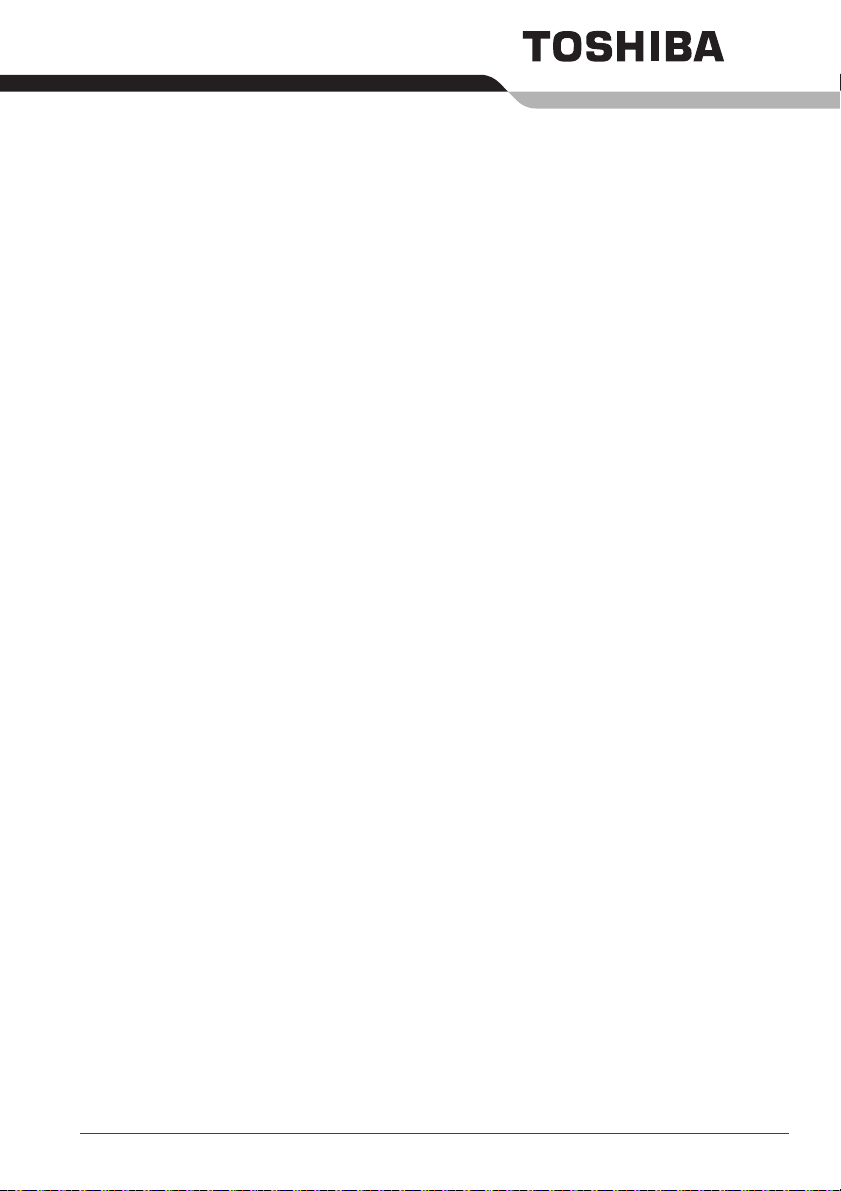
General Precautions
TOSHIBA computers are designed to optimize safety, minimize strain and
withstand the rigors of portability. However, certain precautions should be
observed to further reduce the risk of personal injury or damage to the
computer.
Be certain to read the general precautions below and to note the cautions
included in the text of the manual.
Provide adequate ventilation
■ Always make sure your computer and AC adaptor have adequate
ventilation and are protected from overheating when the power is
turned on or when an AC adaptor is connected to a power outlet (even if
your computer is in Sleep Mode). In this condition, observe the
following:
■ Never cover your computer or AC adaptor with any object.
■ Never place your computer or AC adaptor near a heat source, such
as anelectric blanket or heater.
■ Never cover or block the air vents including those located at the
base of the computer.
■ Always operate your computer on a hard flat surface. Using your
computer on a carpet or other soft material can block the vents.
■ Always provide sufficient space around the computer.
■ Overheating your computer or AC adaptor could cause system failure,
computer or AC adaptor damage or a fire, possibly resulting in serious
injury.
User’s Manual xiv
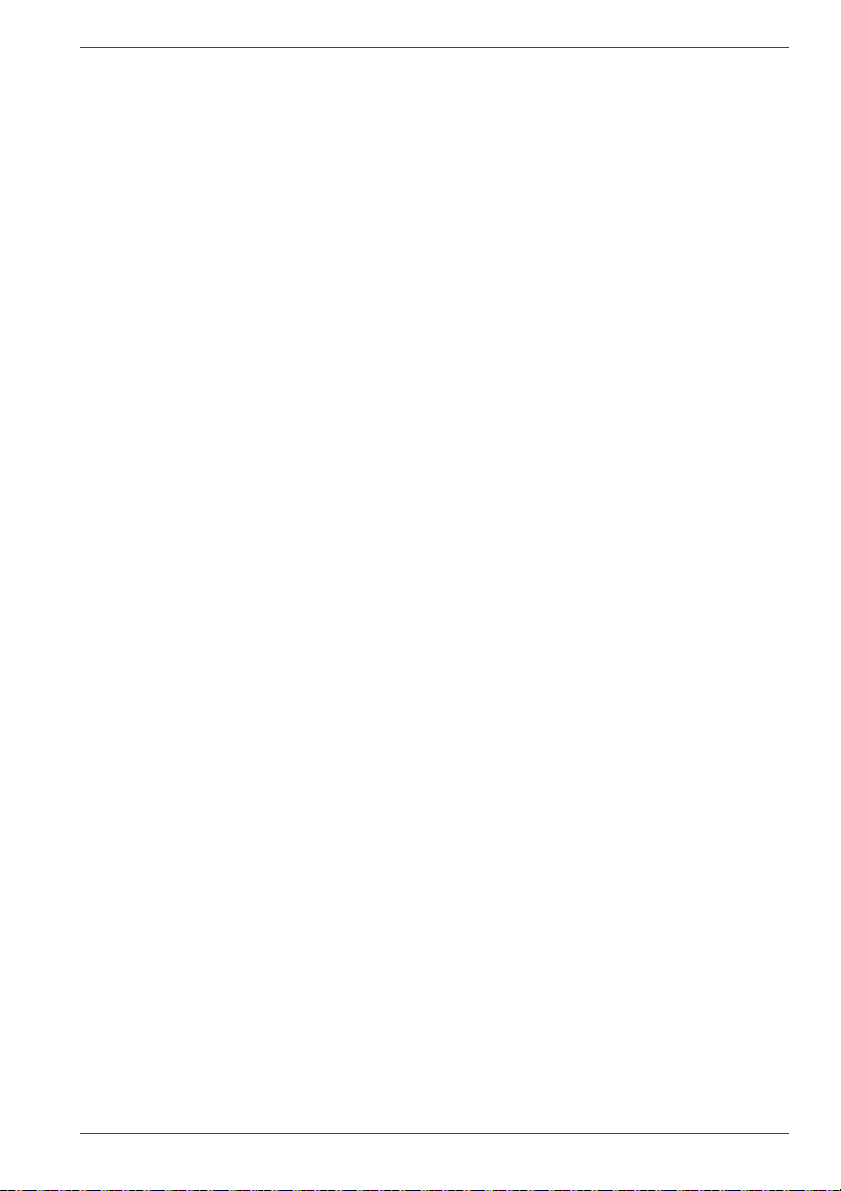
Satellite/Satellite Pro/PORTÉGÉ T210/T210D/T230/T230D Series
Creating a computer-friendly environment
Place the computer on a flat surface that is large enough for the computer
and any other items you are using, such as a printer.
Leave enough space around the computer and other equipment to provide
adequate ventilation. Otherwise, they may overheat.
To keep your computer in prime operating condition, protect your work area
from:
■ Dust, moisture, and direct sunlight.
■ Equipment that generates a strong electromagnetic field, such as
stereo speakers (other than speakers that are connected to the
computer) or speakerphones.
■ Rapid changes in temperature or humidity and sources of temperature
change such as air conditioner vents or heaters.
■ Extreme heat, cold, or humidity.
■ Liquids and corrosive chemicals.
Stress injury
Carefully read the Instruction Manual for Safety and Comfort. It contains
information on the prevention of stress injuries to your hands and wrists
that can be caused by extensive keyboard use. Instruction Manual for
Safety and Comfort also includes information on work space design,
posture and lighting that can help reduce physical stress.
Heat injury
■ Avoid prolonged physical contact with the computer. If the computer is
used for long periods, its surface can become very warm. While the
temperature will not feel hot to the touch, if you maintain physical
contact with the computer for a long time, for example if you rest the
computer on your lap or if you keep your hands on the palm rest, your
skin might suffer a low-heat injury.
■ If the computer has been used for a long time, avoid direct contact with
the metal plate supporting the various interface ports as this can
become hot.
■ The surface of the AC adaptor can become hot when in use but this
condition does not indicate a malfunction. If you need to transport the
AC adaptor, you should disconnect it and let it cool before moving it.
■ Do not lay the AC adaptor on a material that is sensitive to heat as the
material could become damaged.
User’s Manual xv

Satellite/Satellite Pro/PORTÉGÉ T210/T210D/T230/T230D Series
Pressure or impact damage
Do not apply heavy pressure to the computer or subject it to any form of
strong impact as this can damage the computer's components or otherwise
cause it to malfunction.
Mobile phones
Please be aware that the use of mobile phones can interfere with the audio
system. The operation of the computer will not be impaired in any way, but
it is recommended that a minimum distance of 30cm is maintained between
the computer and a mobile phone that is in use.
Instruction Manual for Safety and Comfort
All important information on the safe and proper use of this computer is
described in the enclosed Instruction Manual for Safety and Comfort. Be
sure to read it before using the computer.
User’s Manual xvi
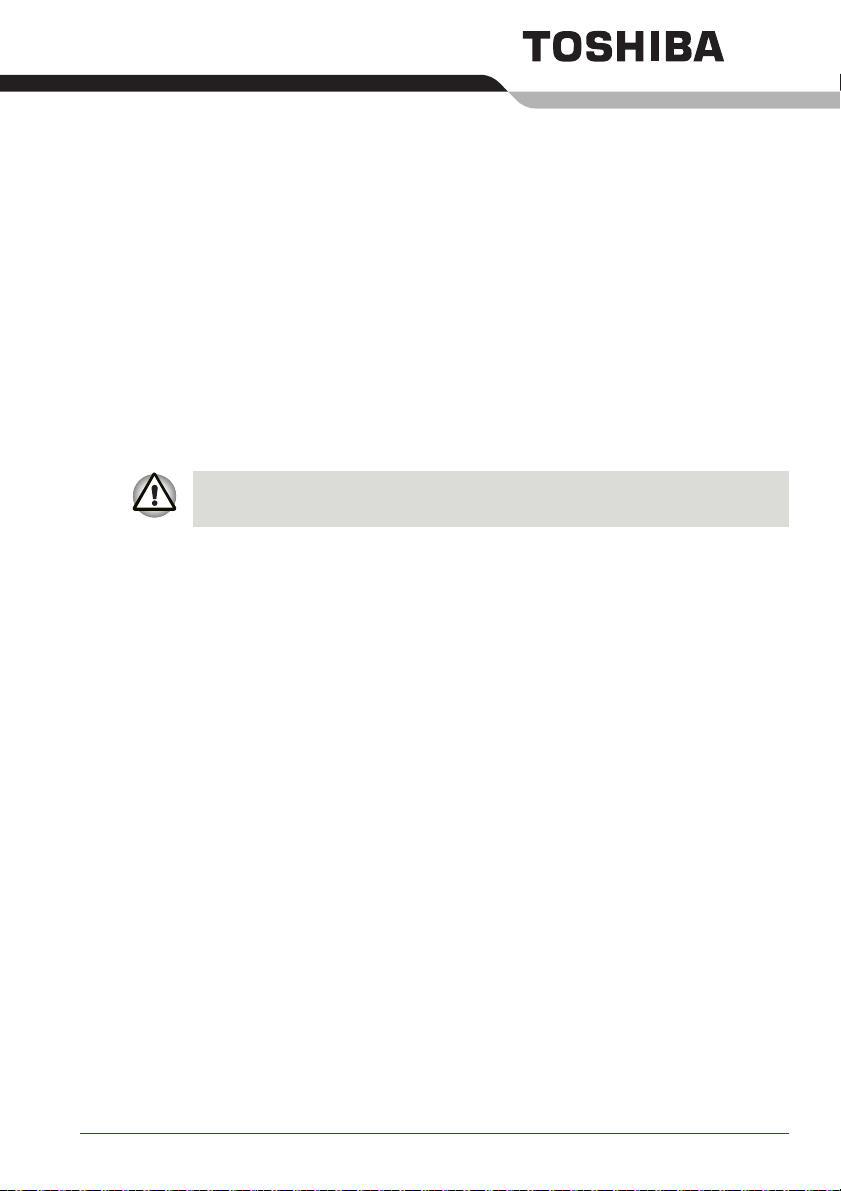
Getting Started
This chapter provides an equipment checklist, and basic information to start
using your computer.
Some of the features described in this manual may not function properly if
you use an operating system that was not preinstalled by TOSHIBA.
Equipment checklist
Carefully unpack your computer, taking care to save the box and packaging
materials for future use.
Hardware
Check to make sure you have all the following items:
■ Satellite/Satellite Pro/PORTÉGÉ T210/T210D/T230/T230D Series
Portable Personal Computer
■ AC adaptor and power cord (2-pin plug or 3-pin plug)
■ Battery pack (installed in the computer)
Chapter 1
Documentation
■ Satellite/Satellite Pro/PORTÉGÉ T210/T210D/T230/T230D Series
User Information Guide
■ Instruction Manual for Safety and Comfort
If any of the items are missing or damaged, contact your dealer
immediately.
User’s Manual 1-1
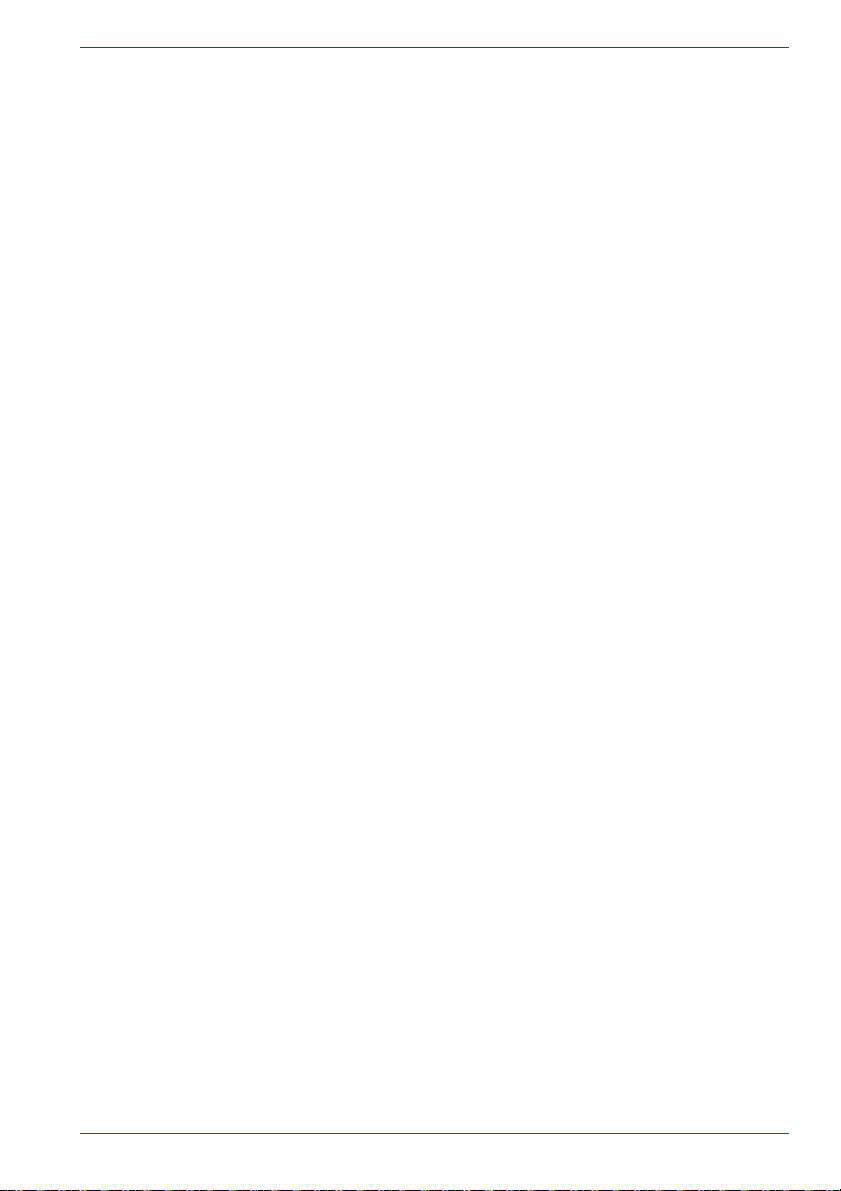
Software
The following Windows® operating system and utility software are
preinstalled.
■ Windows® 7
■ TOSHIBA Value Added Package
■ TOSHIBA Recovery Media Creator
■ TOSHIBA Assist
■ TOSHIBA ConfigFree™
■ TOSHIBA HDD Protection
■ TOSHIBA Disc Creator
■ TOSHIBA Face Recognition (Is preinstalled with some models)
■ TOSHIBA eco Utility
■ TOSHIBA Bulletin Board (Is preinstalled with some models)
■ TOSHIBA ReelTime (Is preinstalled with some models)
■ TOSHIBA Speech System
■ TOSHIBA Media Controller (Is preinstalled with some models)
■ Online Manual
■ Satellite/Satellite Pro/PORTÉGÉ T210/T210D/T230/T230D
Series User's Manual (This manual)
* You may not have all the softwares listed above depending on the
model you purchased.
Getting Started
User’s Manual 1-2
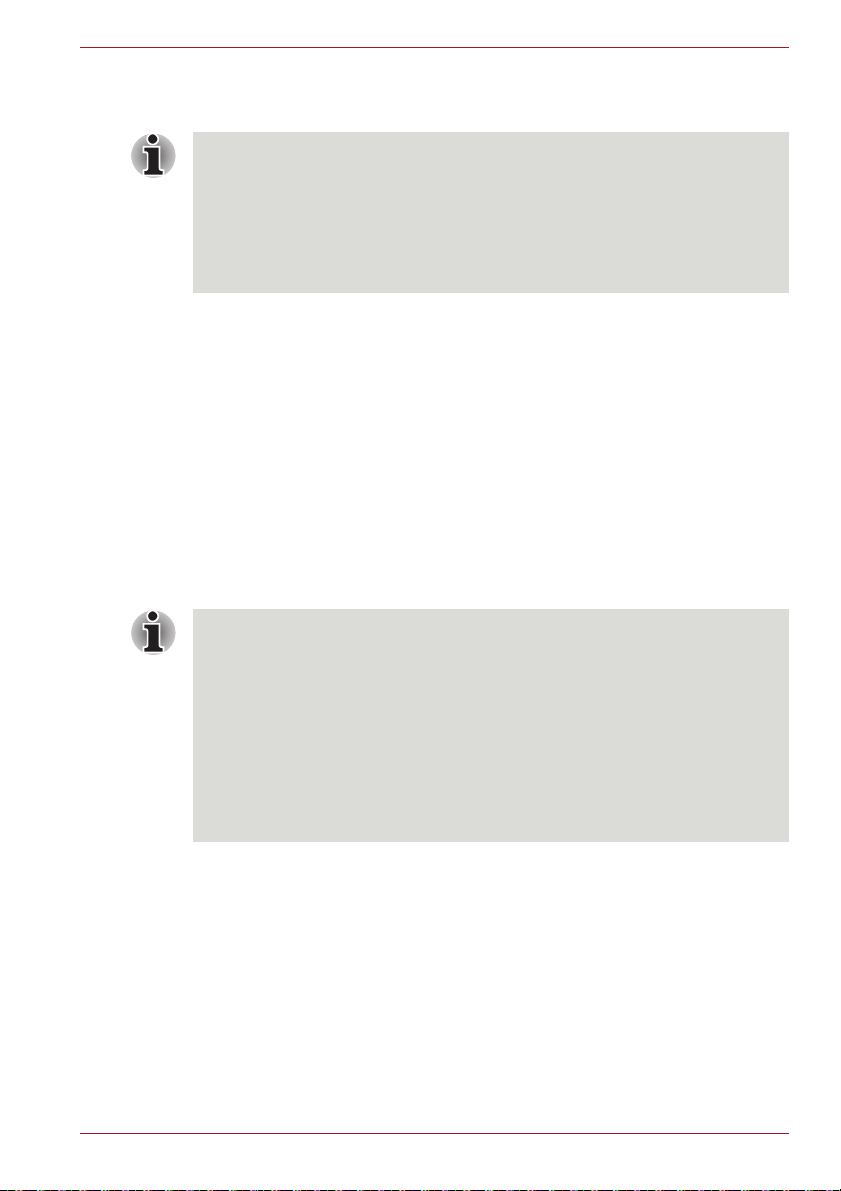
Getting Started
■ All users should be sure to read the section Starting up for the first time.
■ Be sure to read the enclosed Instruction Manual for Safety and Comfort
for information on the safe and proper use of this computer. It is
intended to help you be more comfortable and productive while using a
notebook computer. By following the recommendations in it you may
reduce your chance of developing a painful or disabling injury to your
hand, arms, shoulders or neck.
This section provides basic information to start using your computer. It
covers the following topics:
■ Connecting the AC adaptor
■ Opening the display
■ Turning on the power
■ Starting up for the first time
■ Turning off the power
■ Restarting the computer
■ System Recovery Options
■ Creating Recovery Media
■ Restoring the preinstalled software from the Recovery hard disk drive
■ Restoring the preinstalled software from your created Recovery Media
Getting Started
■ Use a virus-check program and make sure it is updated regularly.
■ Never format storage media without checking its content - formatting
destroys all stored data.
■ It is a good idea to periodically back up the internal hard disk drive or
other main storage device to external media. General storage media is
not durable or stable over long periods of time and under certain
conditions may result in data loss.
■ Before you install a device or application, save any data in memory to
the hard disk drive or other storage media. Failure to do so may result
in the loss of data.
User’s Manual 1-3
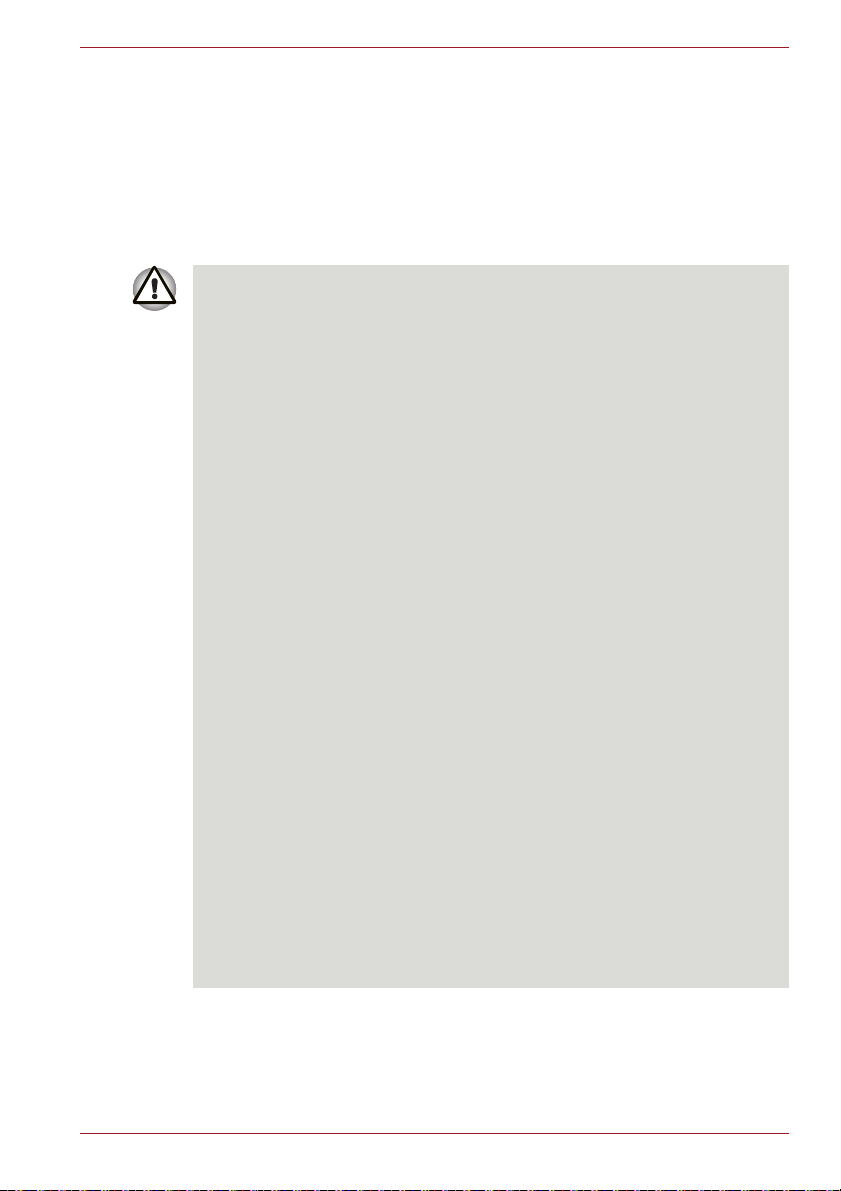
Connecting the AC adaptor
Attach the AC adaptor when you need to charge the battery or you want to
operate from AC power. It is also the fastest way to get started, because
the battery pack will need to be charged before you can operate from
battery power.
The AC adaptor can be connected to any power source supplying from 100
to 240 volts and 50 or 60 hertz. For details on using the AC adaptor to
charge the battery pack, refer to Chapter 6, Power and Power-Up Modes.
■ Always use the TOSHIBA AC adaptor that was included with your
computer, or use AC adaptors specified by TOSHIBA to avoid any risk
of fire or other damage to the computer. Use of an incompatible AC
adaptor could cause fire or damage to the computer possibly resulting
in serious injury. TOSHIBA assumes no liability for any damage caused
by use of an incompatible adaptor.
■ Never plug the AC adaptor into a power source that does not
correspond to both the voltage and the frequency specified on the
regulatory label of the unit. Failure to do so could result in a fire or
electric shock, possibly resulting in serious injury.
■ Always use or purchase power cables that comply with the legal
voltage and frequency specifications and requirements in the country of
use. Failure to do so could result in a fire or electric shock, possibly
resulting in serious injury.
■ The supplied power cord conforms to safety rules and regulations in
the region the product is bought and should not be used outside this
region. For use in other regions, please buy power cords that conform
to safety rules and regulations in the particular region.
■ Do not use a 3-pin to 2-pin conversion plug.
■ When you connect the AC adaptor to the computer, always follow the
steps in the exact order as described in the User’s Manual. Connecting
the power cable to a live electrical outlet should be the last step
otherwise the adaptor DC output plug could hold an electrical charge
and cause an electrical shock or minor bodily injury when touched. As
a general safety precaution, avoid touching any metal parts.
■ Never place your computer or AC adaptor on a wooden surface,
furniture, or any other surface that could be marred by exposure to heat
since the computer base and AC adaptor's surface increase in
temperature during normal use.
■ Always place your computer or AC adaptor on a flat and hard surface
that is resistant to heat damage.
Refer to the enclosed Instruction Manual for Safety and Comfort for
detailed precautions and handling instructions.
Getting Started
User’s Manual 1-4
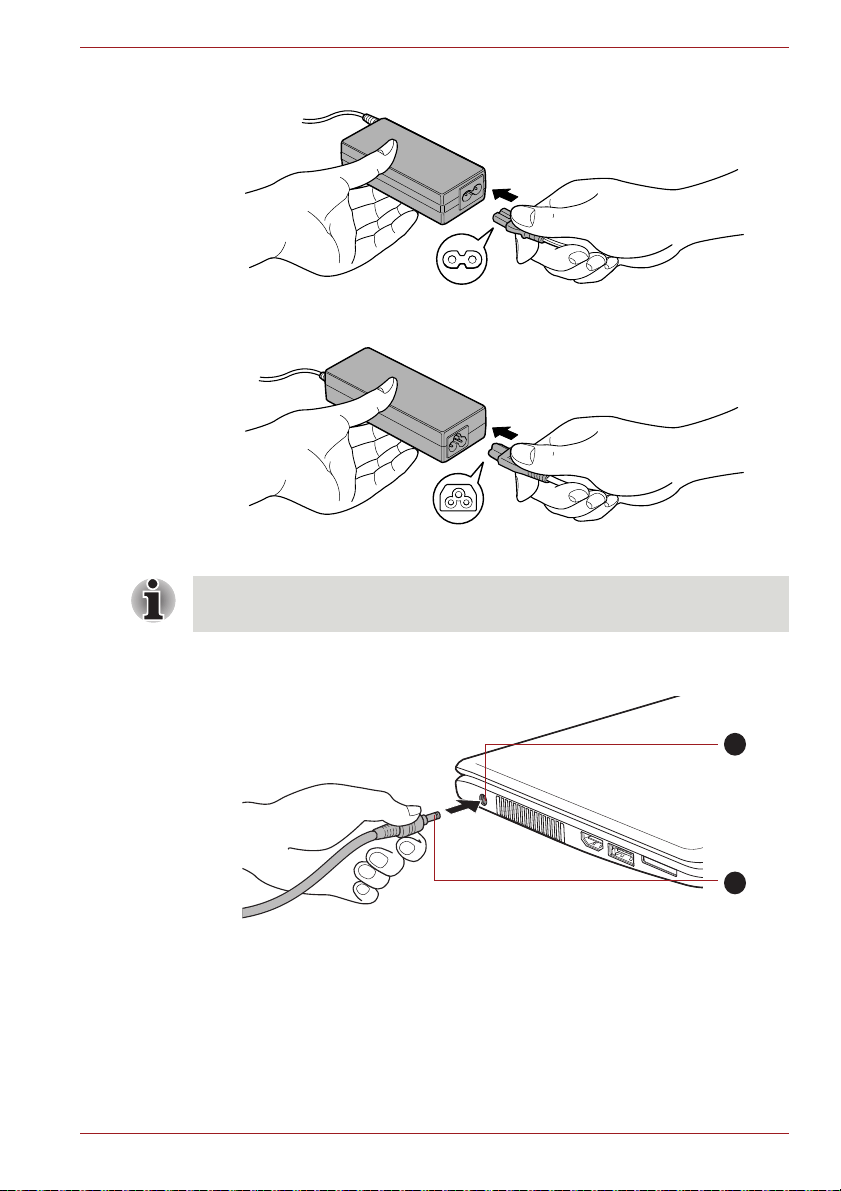
Getting Started
1
2
1. Connect the power cord to the AC adaptor.
Figure 1-1 Connecting the power cord to the AC adaptor (2-pin plug)
Figure 1-2 Connecting the power cord to the AC adaptor (3-pin plug)
Either a 2-pin or 3-pin adaptor/cord will be included with the computer
depending on the model.
2. Connect the AC adaptor’s DC output plug to the DC IN 19V jack on the
left side of the computer.
1. DC IN 19V jack
Figure 1-3 Connecting the DC output plug to the computer
(Satellite/Satellite Pro/PORTÉGÉ T210/T210D)
2. DC output plug
3. Plug the power cord into a live wall outlet - the Battery and DC IN
indicators on the front of the computer should glow.
User’s Manual 1-5
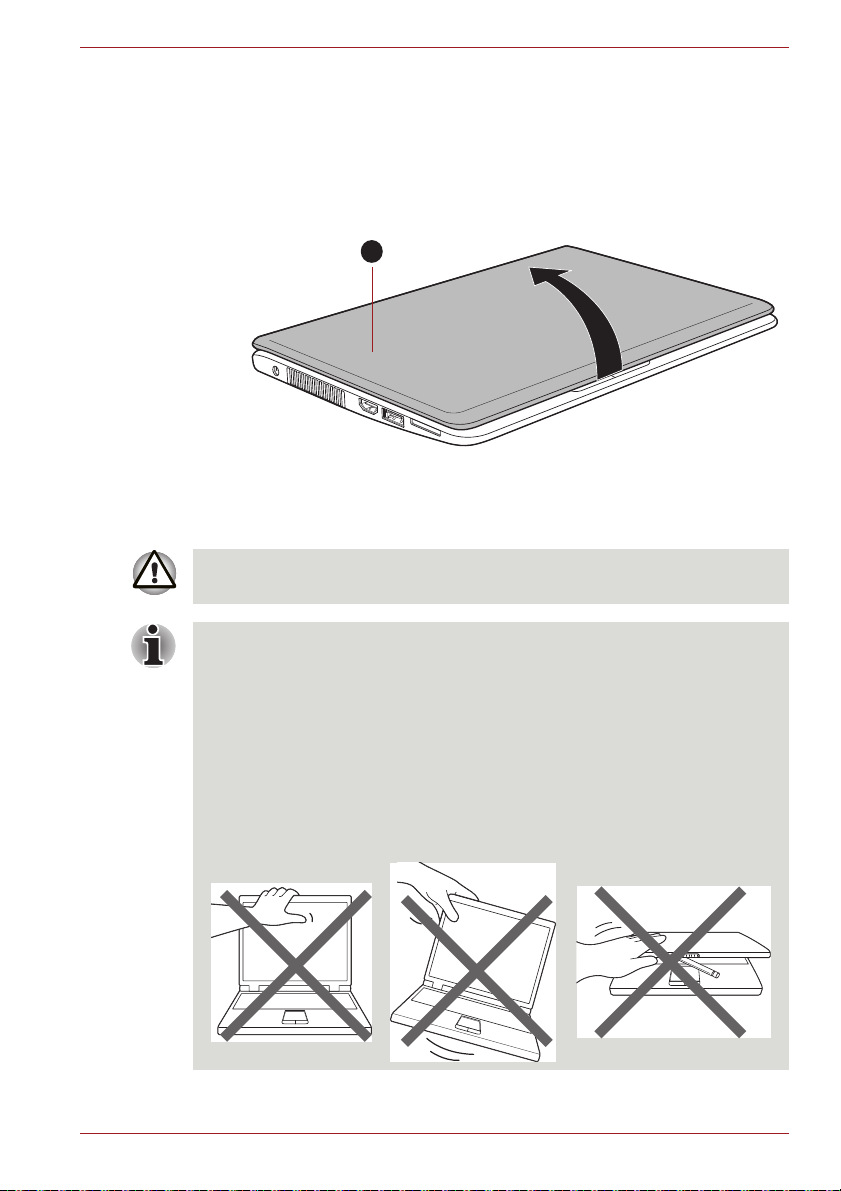
Opening the display
1
The display panel can be opened to a wide range of angles for optimal
viewing.
While holding down the palm rest with one hand so that the main body of
the computer is not raised, slowly lift the display panel - this will allow the
angle of the display panel to be adjusted to provide optimum clarity.
1. Display panel
Figure 1-4 Opening the display panel
(Satellite/Satellite Pro/PORTÉGÉ T210/T210D)
Use reasonable care when opening and closing the display panel. Opening
it vigorously or slamming it shut could damage the computer.
Getting Started
■ Be careful not to open the display panel too far as this could put stress
on the display panel’s hinges and cause damage.
■ Do not press or push on the display panel.
■ Do not lift the computer by the display panel.
■ Do not close the display panel with pens or any other objects left in
between the display panel and the keyboard.
■ When opening or closing the display panel, place one hand on the
palm rest to hold the computer in place and use the other hand to
slowly open or close the display panel (Do not use excessive force
when opening or closing the display panel).
User’s Manual 1-6
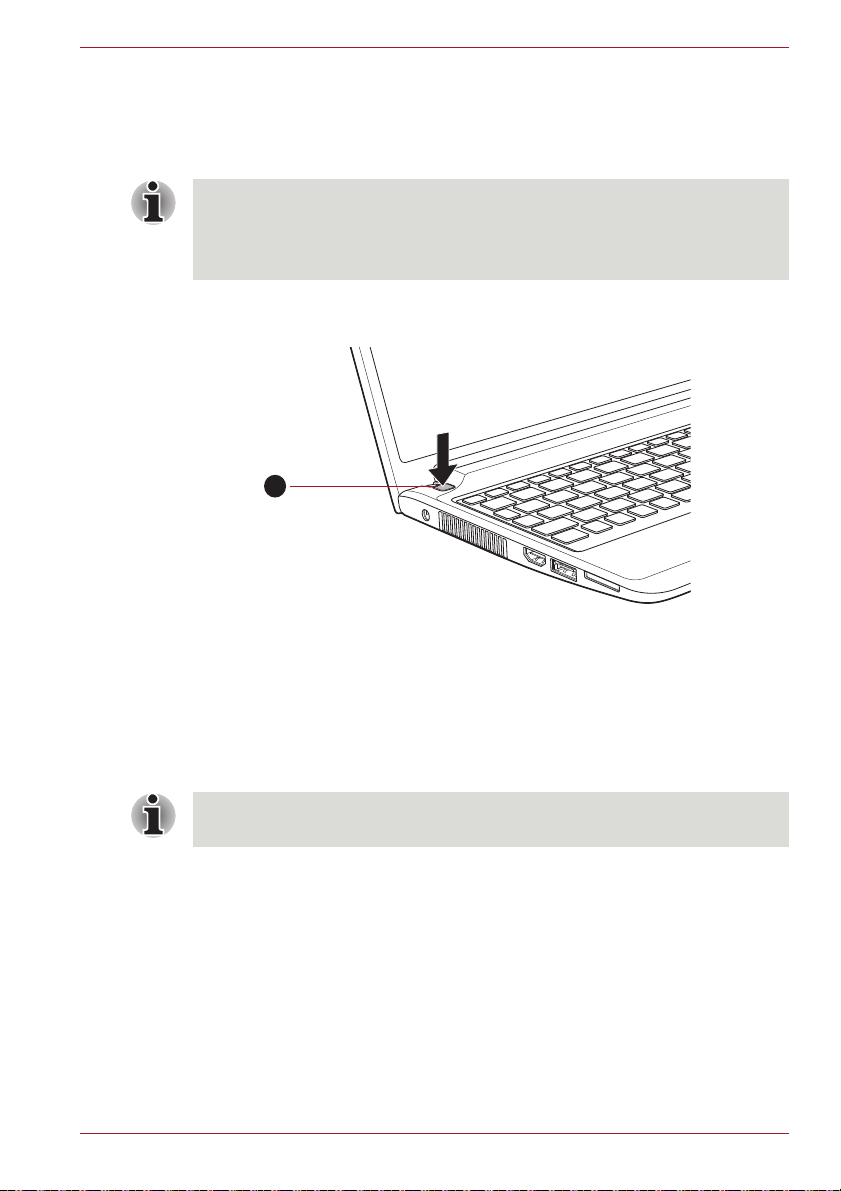
Turning on the power
1
This section describes how to turn on the power - the Power indicator will
then indicate the status. Please refer to the Monitoring of power condition
section in Chapter 6, Power and Power-Up Modes for more information.
■ After you turn on the power for the first time, do not turn it off until you
have set up the operating system. Please refer to the section Starting
up for the first time for more information.
■ Volume cannot be adjusted during Windows Setup.
1. Open the display panel.
2. Press and hold the computer's power button for two or three seconds.
Getting Started
1. Power button
Figure 1-5 Turning on the power (Satellite/Satellite Pro/PORTÉGÉ T210/T210D)
Starting up for the first time
The Windows 7 Startup Screen will be the first screen displayed when you
turn on the power. Follow the on-screen instructions on each screen in
order to properly install the operating system.
When it is displayed, be sure to read the Software License Terms
carefully.
User’s Manual 1-7
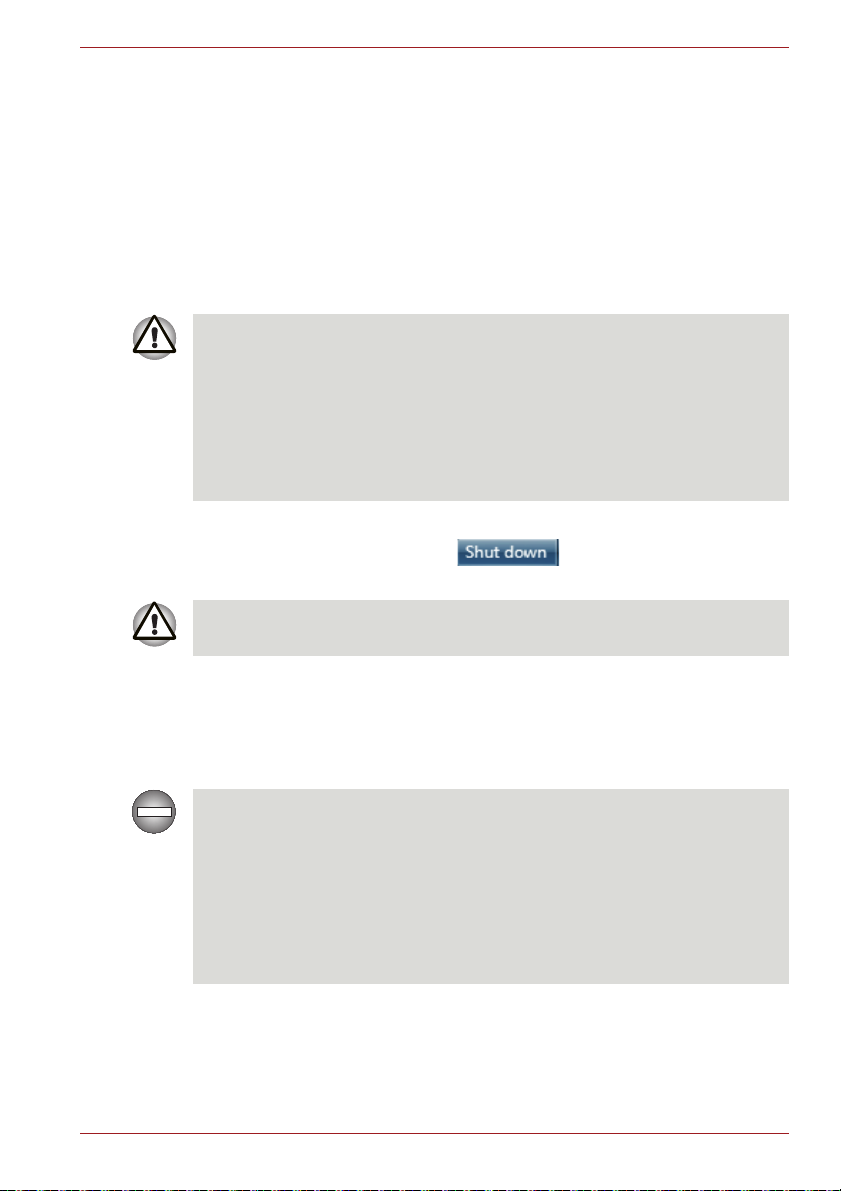
Turning off the power
The power can be turned off in one of three modes, either Shut Down
Mode, Hibernation Mode or Sleep Mode.
Shut Down Mode
When you turn off the power in Shut Down Mode, no data will be saved and
the computer will boot to the operating system's main screen the next time
it is turned on.
1. If you have entered data, either save it to the hard disk drive or to other
storage media.
■ Make sure the Hard Disk Drive/eSATA indicators are off. If you turn off
the power while a disk (disc) is being accessed, you may lose data or
damage the disk.
■ Never turn off the power while an application is running. Doing so could
cause loss of data.
■ Never turn off the power, disconnect an external storage device or
remove storage media during data read/write. Doing so can cause data
loss.
2. Click Start.
3. Click the Shut down button ( ).
4. Turn off any peripheral devices connected to your computer.
Getting Started
Do not turn the computer or peripheral devices back on immediately - wait
a short period to avoid any potential damage.
Sleep Mode
If you have to interrupt your work, you are able to turn off the power without
exiting from your software by placing the computer into Sleep Mode. In this
mode data is maintained in the computer's main memory so that when you
turn on the power again, you can continue working right where you left off.
When you have to turn off your computer aboard an aircraft or in places
where electronic devices are regulated or controlled, always completely
shut down the computer. This includes turning off any wireless
communication functionalities, and canceling settings that reactivate the
computer automatically, such as a timer recording function. Failure to
completely shut down the computer in this way could allow the operating
system to reactivate and run pre-programmed tasks or preserve unsaved
data, which could interfere with aviation or other systems, possibly causing
serious injury.
User’s Manual 1-8
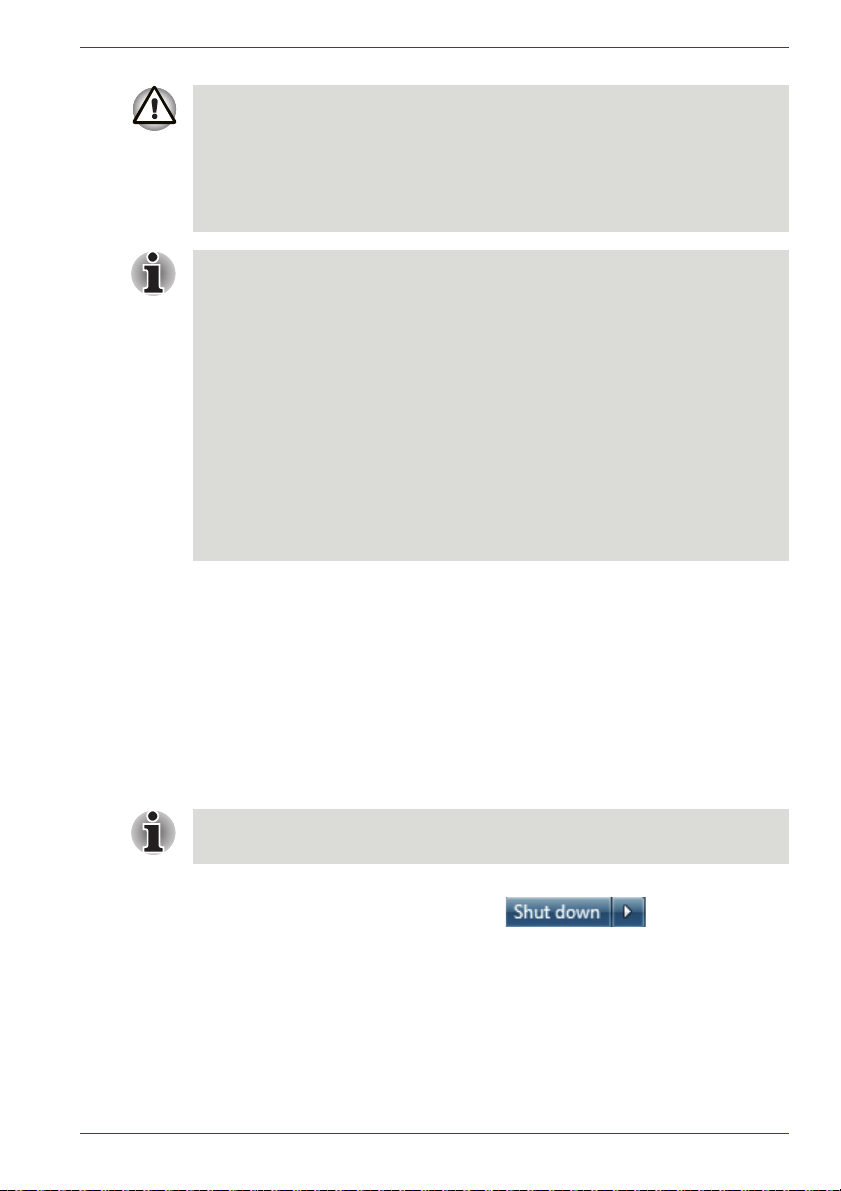
Getting Started
■ Before entering Sleep Mode, be sure to save your data.
■ Do not install or remove a memory module while the computer is in
Sleep Mode. The computer or the memory module could be damaged.
■ Do not remove the battery pack while the computer is in Sleep Mode
(unless the computer is connected to an AC power source). Data in
memory could be lost.
■ When the AC adaptor is connected, the computer will go into Sleep
Mode according to the settings in the Power Options (to access it, Start
-> Control Panel -> System and Security -> Power Options).
■ To restore the operation of the computer from Sleep Mode, press and
hold the power button or any key on the keyboard for a short amount of
time. Please note that keyboard keys can only be used if the Wake-up
on Keyboard option is enabled within the HW Setup utility.
■ If the computer enters Sleep Mode while a network application is
active, the application might not be restored when the computer is next
turned on and the system returns from Sleep Mode.
■ To prevent the computer from automatically entering Sleep Mode,
disable Sleep Mode within the Power Options (to access it, Start ->
Control Panel -> System and Security -> Power Options).
■ To use the Hybrid Sleep function, configure it in the Power Options.
Benefits of Sleep Mode
The Sleep Mode feature provides the following benefits:
■ Restores the previous working environment more rapidly than does the
Hibernation Mode feature.
■ Saves power by shutting down the system when the computer receives
no input or hardware access for the time period set by the System
Sleep Mode feature.
■ Allows the use of the panel power off feature.
Executing Sleep Mode
You can also enable Sleep Mode by pressing FN + F3 - please refer to
Chapter 5, The Keyboard, for further details.
You can enter Sleep Mode in one of the following ways:
■ Click Start, point to the arrow icon ( ) and then select
Sleep from the menu.
■ Close the display panel. Please note that this feature must be enabled
within the Power Options (to access it, click Start -> Control Panel ->
System and Security -> Power Options).
■ Press the power button. Please note that this feature must be enabled
within the Power Options (to access it, click Start -> Control Panel ->
System and Security -> Power Options).
User’s Manual 1-9
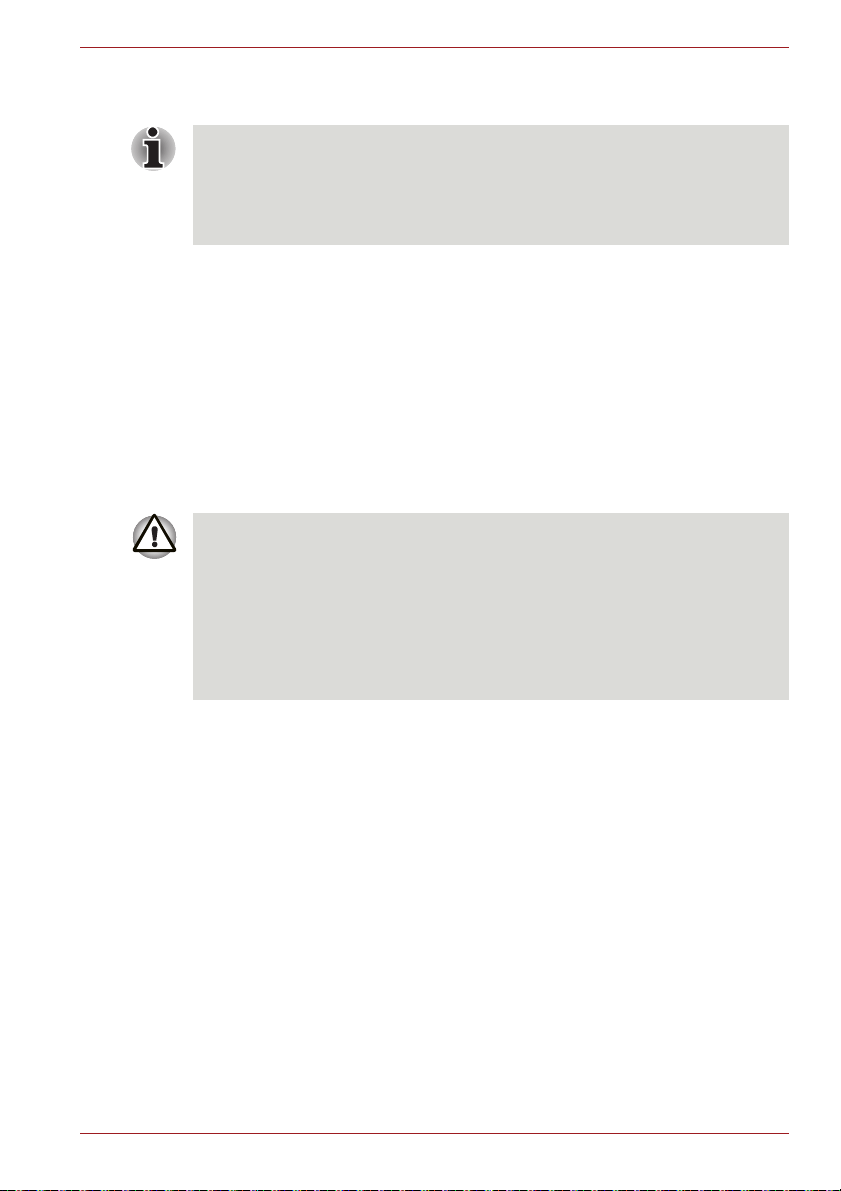
Getting Started
When you turn the power back on, you can continue where you left when
you shut down the computer.
■ When the computer is in Sleep Mode, the power indicator will blink
amber.
■ If you are operating the computer on battery power, you can lengthen
the overall operating time by turning it off into Hibernation Mode - Sleep
Mode will consume more power while the computer is off.
Sleep Mode limitations
Sleep Mode will not function under the following conditions:
■ Power is turned back on immediately after shutting down.
■ Memory circuits are exposed to static electricity or electrical noise.
Hibernation Mode
The Hibernation Mode feature saves the contents of memory to the hard
disk drive when the computer is turned off so that, the next time it is turned
on, the previous state is restored. Please note that the Hibernation Mode
feature does not save the status of any peripheral devices connected to the
computer.
■ Save your data. While entering Hibernation Mode, the computer saves
the contents of memory to the hard disk drive. However, for safety
sake, it is best to save your data manually.
■ Data will be lost if you remove the battery or disconnect the AC adaptor
before the save is completed. Wait for the Hard Disk Drive/eSATA
indicator to go out.
■ Do not install or remove a memory module while the computer is in
Hibernation Mode. Data will be lost.
Benefits of Hibernation Mode
The Hibernation Mode feature provides the following benefits:
■ Saves data to the hard disk drive when the computer automatically
shuts down because of a low battery condition.
■ You can return to your previous working environment immediately when
you turn on the computer.
■ Saves power by shutting down the system when the computer receives
no input or hardware access for the time period set by the System
Hibernate feature.
■ Allows the use of the panel power off feature.
User’s Manual 1-10
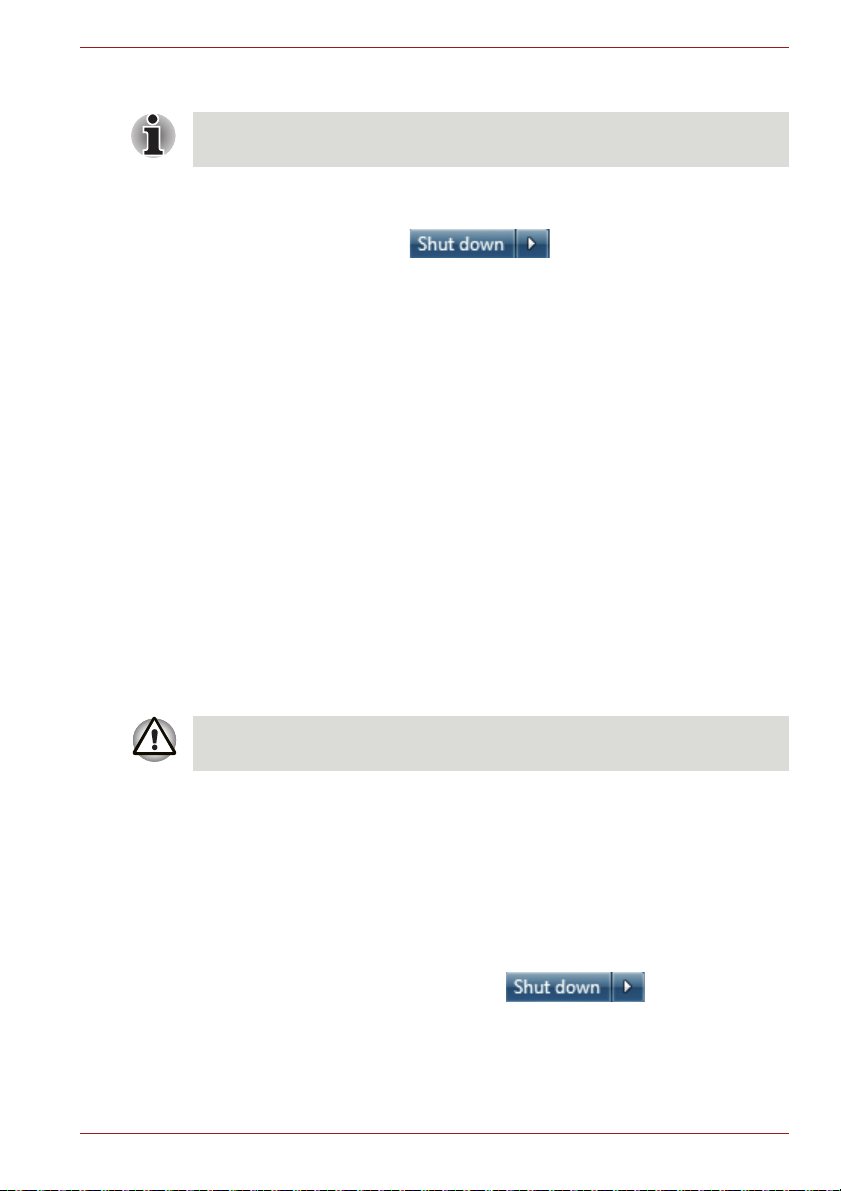
Getting Started
Starting Hibernation Mode
You can also enable Hibernation Mode by pressing FN + F4 - please refer
to Chapter 5, The Keyboard, for further details.
To enter Hibernation Mode, follow the steps below.
1. Click Start.
2. Point to the arrow icon ( ) and then select Hibernate
from the menu.
Automatic Hibernation Mode
The computer can be configured to enter Hibernation Mode automatically
when you press the power button or close the lid. In order to define these
settings, you can follow the steps as described below:
1. Click Start and click the Control Panel.
2. Click System and Security and click Power Options.
3. Click Choose what the power button does or Choose what closing
the lid does.
4. Enable the desired Hibernation Mode settings for When I press the
power button and When I close the lid.
5. Click the Save changes button.
Data save in Hibernation Mode
When you turn off the power in Hibernation Mode, the computer will take a
moment to save the current data in memory to the hard disk drive. During
this time, the Hard Disk Drive/eSATA indicator will glow.
After you turn off the computer, and the content of memory has been saved
to the hard disk drive, turn off the power to any peripheral devices.
Do not turn the computer or devices back on immediately. Wait a moment
to let all capacitors fully discharge.
Restarting the computer
Certain conditions require that you reset the computer, for example if:
■ You change certain computer settings.
■ An error occurs and the computer does not respond to your keyboard
commands.
If you need to restart the computer, there are three ways that can be
achieved:
■ Click Start, point to the arrow icon ( ) and then select
Restart from the menu.
■ Press CTRL, ALT and DEL simultaneously (once) to display the menu
window, then select Restart from the Shut down options.
User’s Manual 1-11

■ Press the power button and hold it down for five seconds. Once the
computer has turned itself off, wait between ten and fifteen seconds
before turning the power on again by pressing the power button.
System Recovery Options
There is a hidden partition allocated on the hard disk drive for the System
Recovery Options.
This partition stores files which can be used to repair the system in the
event of a problem.
The System Recovery Options feature will be unusable if this partition is
deleted.
System Recovery Options
The System Recovery Options feature is installed on the hard disk when
shipped from the factory. The System Recovery Options menu includes
tools to repair startup problems, run diagnostics or restore the system.
See the Windows Help and Support content for more information about
Startup Repair.
The System Recovery Options can also be run manually to repair
problems.
The procedure is as follows. Follow the instructions shown on the onscreen menu.
1. Turn off the computer.
2. While holding the F8 key, turn on the computer.
3. The Advanced Boot Options menu will be displayed.
Use the arrow keys to select Repair Your Computer and press
ENTER.
4. Follow the on-screen instructions.
Getting Started
Check your Windows® manual for more information on backing up your
system (including the system image backup feature).
User’s Manual 1-12
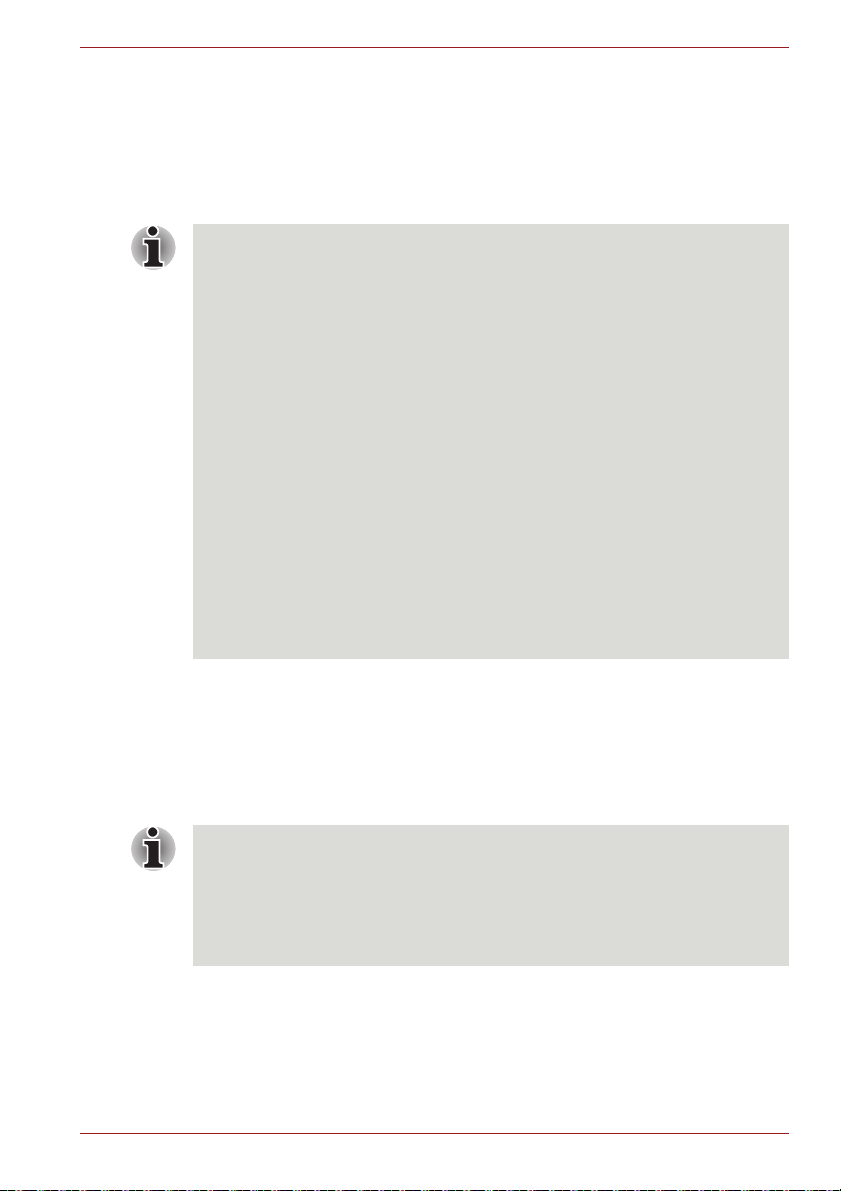
System Recovery
This section describes the creation of Recovery Media and their use.
Creating Recovery Media
This section describes how to create Recovery Media.
■ Be sure to connect the AC adaptor when you create Recovery Media.
■ Be sure to close all other software programs except the Recovery
Media Creator.
■ Do not run software such as screen savers which can put a heavy load
on the CPU.
■ Operate the computer at full power.
■ Do not use power-saving features.
■ Do not write to the media when the virus check software is running.
Wait for it to finish, then disable virus detection programs including any
software that checks files automatically in the background.
■ Do not use utilities, including those intended to enhance hard disk drive
access speed. They may cause unstable operation and damage data.
■ Do not shut down/log off or Sleep/Hibernate while writing or rewriting
the media.
■ Set the computer on a level surface and avoid places subjected to
vibrations such as airplanes, trains, or cars.
■ Do not use on an unstable surface such as a stand.
■ You can use DVD media when you connected the external ODD.
Getting Started
A recovery image of the software on your computer is stored on the hard
disk drive, and can be copied to either DVD or USB Flash Memory by using
the following steps:
1. Select either blank DVD or USB Flash Memory.
The application will allow you to choose from a variety of different media
onto which the recovery image can be copied including DVD-R, DVD-R
DL, DVD-RW, DVD+R, DVD+R DL, DVD+RW and USB Flash Memory.
■ Please note that some of the above media may not be compatible with
the external optical disc drive connected to your computer. You should
therefore verify the optical disc drive supports the blank media you
have chosen before proceeding.
■ USB Flash Memory will be formatted and all the data in the USB Flash
Memory will be lost when proceeding.
2. Turn on your computer and allow it to load the Windows 7 operating
system from the hard disk drive as normal.
3. Insert the first blank disc into the external optical disc drive, or
Insert the USB Flash Memory into one available USB port.
4. Double click the Recovery Media Creator icon on the Windows 7
desktop, or select the application from Start Menu.
User’s Manual 1-13
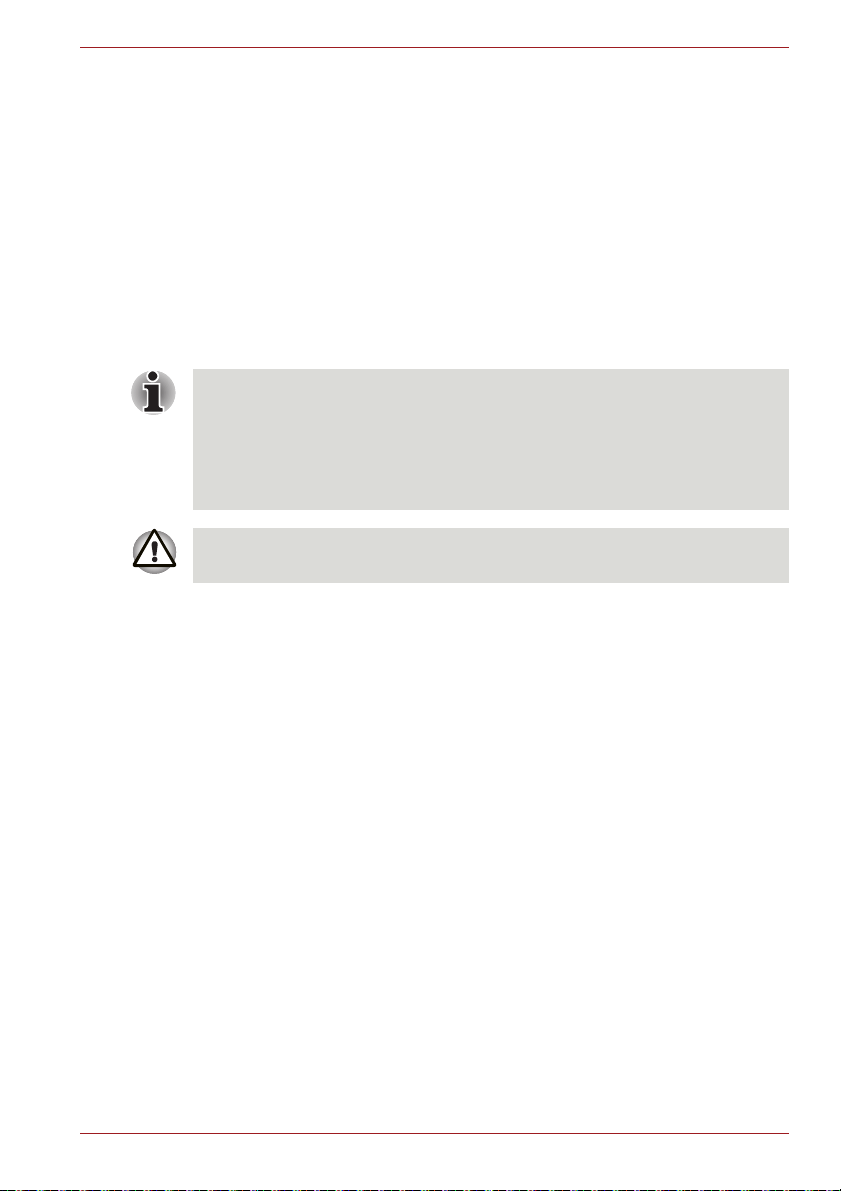
Getting Started
5. After Recovery Media Creator starts, select the type of media and the
title you wish to copy, and then click the Create button.
Restoring the preinstalled software from the Recovery hard disk drive
A portion of the total hard disk drive space is configured as a hidden
recovery partition. This partition stores files which can be used to restore
preinstalled software in the event of a problem.
If you subsequently set up your hard disk drive again, do not change,
delete or add partitions in a manner other than specified in the manual,
otherwise you may find that space for the required software is not available.
In addition, if you use a third-party partitioning program to reconfigure the
partitions on your hard disk drive, you may find that it becomes impossible
to setup your computer.
When the sound mute feature has been activated by pressing the FN +
ESC key, be sure to disable this to allow sounds to be heard before starting
the restore process. Please refer to Chapter 5, The Keyboard, for further
details.
You can not use System Recovery Options if restoring the preinstalled
software without System Recovery Options.
When you reinstall the Windows operating system, the hard disk will be
reformatted and all data will be lost.
1. Turn off your computer.
2. While holding down 0 (zero) key on the keyboard, turn on your
computer.
3. A menu will be displayed from which you should follow the on-screen
instructions.
User’s Manual 1-14

Getting Started
Restoring the preinstalled software from your created Recovery
Media
If the preinstalled files are damaged, you are able to either use the
Recovery Media you have created or the hard disk drive recovery process
to restore the computer to the state it was in when you originally received it.
To perform this restoration, follow the steps below:
When the sound mute feature has been activated by pressing the FN +
ESC key, be sure to disable this to allow sounds to be heard before starting
the restore process. Please refer to Chapter 5, The Keyboard, for further
details.
You can not use System Recovery Options if restoring the preinstalled
software without System Recovery Options.
When you reinstall the Windows operating system, the hard disk will be
reformatted and all data will be lost.
1. Load the recovery disc into the external ODD or insert the recovery
USB Flash Memory into one available USB port.
2. Turn off the computer's power.
3. While holding down F12 key on the keyboard, turn on your computer when the TOSHIBA Leading Innovation >>> logo screen
appears, release the F12 key.
4. Use the up and down cursor key to select the appropriate option from
the menu according to your actual recovery media. Please refer to the
Boot Priority section in Chapter 7, HW Setup for further information.
5. A menu will be displayed from which you should follow the on-screen
instructions.
When drivers/utilities are installed, you can setup the respective
drivers/utilities from the following place. To open the setup files, Click Start
-> All Programs -> TOSHIBA -> Applications and Drivers.
User’s Manual 1-15

The Grand Tour
1
This chapter identifies the various components of the computer - it is
recommended that you become familiar with each before you operate the
computer.
Legal Footnote (Non-applicable Icons)
For more information regarding Non-applicable Icons, please refer to the
Legal Footnotes section in Appendix G.
Please handle your computer carefully to avoid scratching or damaging the
surface.
Front with the display closed
The following figure shows the computer’s front with its display panel in the
closed position.
Chapter 2
1. System indicators
Figure 2-1 Front of the computer with display panel closed
(Satellite/Satellite Pro/PORTÉGÉ T210/T210D)
System indicators These LED indicators allow you to monitor the
status of various computer functions and are
described in more detail within the System
indicators section.
User’s Manual 2-1

Left side
1
234
5
The Grand Tour
The following figure shows the computer’s left side.
1. DC IN 19V jack 4. eSATA/USB combo port
2. Cooling vents 5. Bridge media slot
3. HDMI port
Figure 2-2 The left side of the computer
(Satellite/Satellite Pro/PORTÉGÉ T210/T210D)
DC IN 19V jack The AC adaptor connects to this jack in order to
power the computer and charge its internal
batteries. Please note that you should only use
the model of AC adaptor supplied with the
computer at the time of purchase - using the
wrong AC adaptor can cause damage to the
computer.
Cooling vents The cooling vents help keep the processor from
overheating.
Do not block the cooling vents. Keep foreign metal objects, such as
screws, staples and paper clips, out of the cooling vents. Foreign metal
objects can create a short circuit, which can cause damage and fire,
possibly resulting in serious injury.
HDMI out port HDMI out port can connect with Type A
connector HDMI cable.
HDMI cable can send video and audio signals. In
addition to this, it can send and receive control
signals.
eSATA/USB combo
port
One eSATA/USB combo port, which complies to
the USB 2.0 standard, is provided on the left
hand side of the computer. The ports with the
icon ( ) has USB Sleep and Charge. This port
has eSATA (External Serial ATA) function.
User’s Manual 2-2

The Grand Tour
1
23456
Keep foreign metal objects, such as screws, staples and paper clips, out of
the eSATA/USB combo port. Foreign metal objects can create a short
circuit, which can cause damage and fire, possibly resulting in serious
injury.
Please note that it is not possible to confirm the operation of all functions of
all USB devices that are available. In view of this it may be noted that some
functions associated with a specific device might not operate properly.
Right side
Bridge media slot This slot lets you insert an
SD™/SDHC™/SDXC™ memory card,
miniSD™/microSD™ Card, Memory Stick™
(PRO™/Duo™/PRO Duo™/Micro™), xD-Picture
Card™ and MultiMediaCard™. Refer to the
Optional devices section in Chapter 3, Hardware,
Utilities and Options.
Keep foreign metal objects, such as screws, staples and paper clips, out of
the Bridge media slot. Foreign metal objects can create a short circuit,
which can cause damage and fire, possibly resulting in serious injury.
The following figure shows the computer’s right side.
1. Headphone jack 4. External monitor port
2. Microphone jack 5. LAN jack
3. Universal Serial Bus (USB 2.0) ports 6. Security lock slot
Figure 2-3 The right side of the computer
(Satellite/Satellite Pro/PORTÉGÉ T210/T210D)
Headphone jack A 3.5 mm mini headphone jack enables
connection of stereo headphones.
User’s Manual 2-3

The Grand Tour
1
Microphone jack A 3.5 mm mini microphone jack enables
connection of a three-conductor mini jack for
monaural microphone input.
Back
Universal Serial Bus
(USB 2.0) ports
Two Universal Serial Bus ports, which comply to
the USB 2.0 standard, are provided on the right
hand side of the computer.
Keep foreign metal objects, such as screws, staples and paper clips, out of
the USB connectors. Foreign metal objects can create a short circuit,
which can cause damage and fire, possibly resulting in serious injury.
Please note that it is not possible to confirm the operation of all functions of
all USB devices that are available. In view of this it may be noted that some
functions associated with a specific device might not operate properly.
External monitor
port
This port provides 15-pin, analog VGA port.
This port allows you to connect an external
monitor to the computer.
LAN jack This jack lets you connect to a LAN. The adaptor
has built-in support for Ethernet LAN (10
megabits per second, 10BASE-T) and Fast
Ethernet LAN (100 megabits per second,
100BASE-TX). Refer to Chapter 4, Operating
Basics, for details.
Security lock slot A security cable can be attached to this slot and
then connected to a desk or other large object in
order to deter theft of the computer.
The following figure shows the computer’s back.
1. Battery pack
Figure 2-4 The back of the computer
(Satellite/Satellite Pro/PORTÉGÉ T210/T210D)
Battery pack The battery pack provides power to the computer
when the AC adaptor is not connected. For more
detailed information on the use and operation of
the battery pack please refer to Chapter 6, Power
and Power-Up Modes.
User’s Manual 2-4

Underside
1
2
3
1
2
3
The following figure shows the underside of the computer. You should
ensure that the display is closed before the computer is turned over to
avoid causing any damage.
The Grand Tour
Figure 2-5 The underside of the computer
(Satellite/Satellite Pro/PORTÉGÉ T210/T210D)
1. Battery lock 3. Memory module slot
2. Battery release latch
Figure 2-6 The underside of the computer
(Satellite/Satellite Pro/PORTÉGÉ T230/T230D)
User’s Manual 2-5

The Grand Tour
1
2
3
4
5
6
7
8
9
10
11
6
12
Battery lock Slide the battery lock to release the battery pack
Battery release latch Slide and hold this latch into its "Unlock" position
Memory module slot The memory module slot allows for the
Front with the display open
This section shows the computer with the display panel open. In order to
open the display, lift the display panel up and position it at a comfortable
viewing angle for you.
ready for removal.
in order to release the battery pack for removal.
For more detailed information on removing the
battery pack please refer to Chapter 6, Power
and Power-Up Modes.
installation, replacement and removal of
additional memory module.
Refer to the Additional memory module section in
Chapter 3, Hardware, Utilities and Options.
Figure 2-7 The front of the computer with the display panel open
(Satellite/Satellite Pro/PORTÉGÉ T210/T210D)
User’s Manual 2-6

The Grand Tour
1
2
3
4
5
10
11
6
6
7
9
8
12
Figure 2-8 The front of the computer with the display panel open
(Satellite/Satellite Pro/PORTÉGÉ T230/T230D)
1. Wireless LAN and Wireless WAN antennas (not shown)* 7. Power button
2. Web Camera 8. LCD Sensor switch (not shown)
3. Web Camera LED 9. Keyboard
4. Microphone 10. Touch Pad
5. Display screen 11. Touch Pad control buttons
6. Display hinges 12. Bluetooth antenna (not shown)*
* Provided with some models.
Product appearance depends on the model you purchased.
Wireless LAN
antennas
Wireless WAN
antennas
Web Camera LED
Some computers in this series are equipped with
the Wireless LAN antennas.
Some computers in this series are equipped with
the Wireless WAN antennas.
The Web Camera LED glows when the Web
Camera is operating.
User’s Manual 2-7

The Grand Tour
Web Camera Web Camera is a device that allows you to
record video or take photographs with your
computer. You can use it for video chatting or
video conferences using a communication tool
such as Windows Live Messenger. TOSHIBA
Web Camera Application will help you to add
various video effects to your video or photograph.
Enables the transmission of video and use of
video chat via the internet using specialized
applications.
Please refer to the Web Camera section in
Chapter 4, Operating Basics.
Microphone A built-in microphone allows you to import and
record sounds for your application - please refer
to the Sound System section in Chapter 4,
Operating Basics for more information.
Display hinges The display hinges allow the display panel to be
position at a variety of easy-to-view angles.
Display screen Please be aware that, when the computer is
operating on the AC adaptor, the image
displayed on the internal screen will be
somewhat brighter than when it operates on
battery power. This difference in brightness
levels is intended to save power when operating
on batteries. For more information on the
computer's display, please refer to the Display
Controller and Video mode section in Appendix
B.
Power button Press this button to turn the computer's power on
and off.
LCD Sensor switch This switch senses when the display panel is
either closed or opened and activates the Panel
Power Off/On feature as appropriate. For
example, when you close the display panel the
computer enters Hibernation Mode and shuts
itself down and then, when you next open the
display, the computer will automatically start up
and return you to the application you were
previously working on.
You can specify within the Power Options. To
access it, click Start -> Control Panel -> System
and Security -> Power Options.
User’s Manual 2-8

The Grand Tour
Do not put any magnetic objects close to this switch as they may cause the
computer to automatically enter Hibernation Mode and shut down even if
the Panel Power Off feature is disabled.
Keyboard The internal keyboard provides dedicated
numeric keys, dedicated cursor control keys, and
and Keys. The keyboard is compatible
with the IBM
Chapter 5, The Keyboard, for details.
®
enhanced keyboard. Refer to
Indicators
System indicators
Touch Pad The Touch Pad located in the palm rest is used to
Touch Pad control
buttons
Bluetooth antenna Some computers in this series are equipped with
This section explains indicator functions.
LED system indicators next to their respective icons, glow when specific
computer operations are in progress.
control the movement of the on-screen pointer.
For more information, please refer to the Using
the Touch Pad section in Chapter 4, Operating
Basics.
The control buttons located below the Touch Pad
allow you to select menu items or manipulate text
and graphics as designated by the on-screen
pointer.
a Bluetooth module, which may include a
Bluetooth antenna. The location may vary
depending on the model you purchased.
Figure 2-9 System indicators
User’s Manual 2-9

The Grand Tour
DC IN The DC IN indicator normally glows white when
power is being correctly supplied from the AC
power adaptor. However, If the output voltage
from the adaptor is abnormal, or if the computer's
power supply malfunctions, this indicator will
flash amber.
Power The Power indicator normally glows white when
the computer is turned on. However, if you turn
the computer off into Sleep Mode, this indicator
will flash amber - approximately two second on,
two seconds off - both while the system is
shutting down and while it remains turned off.
Battery The Battery indicator shows the condition of the
battery's charge - white indicates the battery is
fully charged, amber indicates the battery is
charging, and flashing amber indicates a low
battery condition. Please refer to Chapter 6,
Power and Power-Up Modes for more
information on this feature.
Hard Disk Drive/
eSATA
The Hard Disk Drive/eSATA indicator glows
white whenever the computer is accessing the
built-in hard disk drive or eSATA device.
Bridge media slot The Bridge media slot indicator glows white
when the computer is accessing the Bridge
media slot.
Wireless
communication
The Wireless communication indicator glows
amber when the Bluetooth, Wireless LAN and
Wireless WAN functions are turned on.
Only some models are equipped with Bluetooth,
Wireless LAN and Wireless WAN functions.
Wireless WAN The Wireless WAN indicator glows or blinks blue
when the Wireless WAN function is on.
The indicator will glow or blink in order to indicate
the connection status of the Wireless WAN
function.
A Wireless WAN module must be installed to use
this function. Some models are equipped with a
Wireless WAN module.
User’s Manual 2-10

Keyboard indicators
1
1
The following figures show the position of the CAPS LOCK indicator which
show the following conditions:
■ When the CAPS LOCK indicator glows, the keyboard will produce
capitals when any letter is typed.
Figure 2-10 CAPS LOCK indicator (Satellite/Satellite Pro/PORTÉGÉ T210/T210D)
The Grand Tour
1. CAPS LOCK indicator
Figure 2-11 CAPS LOCK indicator (Satellite/Satellite Pro/PORTÉGÉ T230/T230D)
CAPS LOCK This indicator glows green when letter keys are
locked into their uppercase format.
User’s Manual 2-11

AC adaptor
The AC adaptor can automatically adjust to any voltage ranging from 100 to
240 volts and to a frequency of either 50 or 60 hertz, enabling you to use
this computer in almost all country/region. The adaptor converts AC power
to DC power and reduces the voltage supplied to this computer.
To recharge the battery, simply connect the AC adaptor to a power source
and to the computer. Please refer to Chapter 6, Power and Power-Up
Modes for further information.
The Grand Tour
Figure 2-12 The AC adaptor (2-pin plug)
Figure 2-13 The AC adaptor (3-pin plug)
■ Depending on the model in question, either a 2-pin or 3-pin
adaptor/power lead will be bundled with the computer.
■ Do not use a 3-pin to 2-pin conversion plug.
■ The supplied power cord conforms to safety rules and regulations in
the region the product is bought and should not be used outside of this
region. In order to use the adaptor/computer in other regions, you
should please buy a power cord that conforms to the safety rules and
regulations in that particular region.
Always use the TOSHIBA AC adaptor that was included with your
computer, or use AC adaptors specified by TOSHIBA to avoid any risk of
fire or other damage to the computer. Use of an incompatible AC adaptor
could cause fire or damage to the computer possibly resulting in serious
injury. TOSHIBA assumes no liability for any damage caused by use of an
incompatible adaptor.
User’s Manual 2-12

Chapter 3
Hardware, Utilities and Options
Hardware
This section describes the hardware of your computer.
The actual specifications may vary depending on the model you
purchased.
Processor
CPU Your computer is equipped with one processor
and processor type varies depending on model.
To check which type of processor is included in
your model, open the TOSHIBA PC Diagnostic
Tool Utility by clicking Start -> All Programs ->
TOSHIBA -> Utilities -> PC Diagnostic Tool.
Legal Footnote (CPU)
For more information on the CPU, please refer to the Legal Footnotes
section in Appendix G.
User’s Manual 3-1

Hardware, Utilities and Options
Memory
Memory slots 1 GB, 2 GB or 4 GB memory modules can be
installed in the computer's two memory slots for a
maximum of 8 GB system memory.
This computer can be equipped with memory
modules of a maximum size of 8 GB. The actual
amount of useable system memory will be less
than the installed memory modules.
Video RAM The memory in a computer's graphics adaptor,
If your computer is configured with more than 3 GB memory, the memory
might be displayed as approximately 3 GB only (depending on the
computer’s hardware specifications).
This is correct because the operating system usually displays the available
memory instead of the physical memory (RAM) built into the computer.
Various system components (like the video adapter’s GPU and PCI
devices like Wireless LAN, etc.) require their own memory space. Since a
32-bit operating system cannot address more than 4 GB of memory, these
system resources overlap the physical memory. It is a technical limitation
that the overlapped memory is not available to the operating system. Even
though some tools might display the actual physical memory built into your
computer, the memory available to the operating system will still be
approximately 3 GB only.
Computers configured with a 64-bit operating system can address 4 GB or
more of system memory.
used to store the image displayed on a bitmap
display.
The amount of Video RAM available is
dependent on the computer's system memory.
Start -> Control Panel -> Appearance and
Personalization -> Display -> Adjust
resolution.
The amount of Video RAM can be verified by
clicking the Advanced Settings button in the
Screen Resolution window.
Legal Footnote (Memory (Main System))
For more information regarding Memory (Main System), please refer to the
Legal Footnotes section in Appendix G.
Power
Battery pack The computer is powered by one rechargeable
lithium-ion battery pack.
User’s Manual 3-2

Hardware, Utilities and Options
Legal Footnote (Battery Life)
For more information regarding Battery Life, please refer to the Legal
Footnotes section in Appendix G.
RTC battery The internal RTC battery backs up the Real Time
AC adaptor The AC adaptor provides power to the system
Clock (RTC) and calendar.
and recharges the batteries when they are low. It
comes with a detachable power cord which will
either have a 2-pin or 3-pin plug enclosure.
As the AC adaptor is universal, it can receive a
range of AC voltages from 100 to 240 volts,
however you should note that the output current
varies among different models. Using the wrong
adaptor can damage your computer. Refer to the
AC adaptor section in Chapter 2, The Grand
To ur .
Disks
Hard disk drive or
Solid state drive
This computer is equipped with one of the
following hard disk drive (HDD) types. The
capacity of each hard disk drive model is
different.
Some models are equipped with a "Solid State
Drive (SSD)" instead of a hard disk drive.
■ HDD
■ 160GB
■ 250GB
■ 320GB
■ 500GB
■ 640GB
■ SSD
■ 64GB
■ 128GB
■ 256GB
■ 512GB
Please note that part of the hard disk or Solid
state drive's overall capacity is reserved as
administration space. Additional HDD/SSD drive
sizes may be introduced.
User’s Manual 3-3

Hardware, Utilities and Options
■ In this manual, the word "HDD" or "Hard disk drive" also refers to the
SSD unless otherwise stated.
■ SSD is a large-capacity storage media which uses Solid-State Memory
in place of a magnetic disk of the hard disk.
Under certain unusual conditions of prolonged non-use and/or exposure to
high temperatures, the SSD may be vulnerable to data retention errors.
Legal Footnote (Hard Disk Drive (HDD) Capacity)
For more information regarding Hard Disk Drive (HDD) Capacity, please
refer to the Legal Footnotes section in Appendix G.
Display
The computer's internal display panel supports high-resolution video
graphics and can be set to a wide range of viewing angles for maximum
comfort and readability.
Display panel
■ Satellite/Satellite Pro/PORTÉGÉ T210/T210D
Series
29.5cm (11.6”) TFT LCD screen, 16 million
colors, with the following resolutions:
■ HD, 1366 horizontal x 768 vertical pixels
■ Satellite/Satellite Pro/PORTÉGÉ T230/T230D
Series
33.8cm (13.3”) TFT LCD screen, 16 million
colors, with the following resolutions:
■ HD, 1366 horizontal x 768 vertical pixels
Display Power Saving Technology
Your model may include the Display Power Saving Technology feature that
can save the computer's power consumption by optimizing picture contrast
on the internal LCD. This feature can be used if the computer is:
■ configured with Intel
■ running under battery mode
■ using the internal LCD display only
The Display Power Saving Technology feature can be enabled in the Intel
Graphics and Media Control Panel.
To access this control panel in one of the following ways:
■ Click Start -> Control Panel. Select Large icons or Small icons in
View by, and then click Intel(R) Graphics and Media.
■ Right-click on the desktop and click Graphics Properties....
In this control panel,
1. Click Power and then click Power Features.
®
HM55 Express Chipset
®
User’s Manual 3-4

Hardware, Utilities and Options
2. Select On battery from the drop-down menu in Graphics Power Plan
Settings and then select the Display Power Saving Technology
check box.
If you want to improve the picture quality under the conditions mentioned
above, adjust the setting towards Maximum Quality or disable this feature.
*Please visit your region's web site or refer to the catalog for the
configuration details of the model that you have purchased.
LCD Refresh Rate Function
Your model may include this feature that can select your preferred setting
on your usage scene. This feature has selection of saving the computer's
power consumption or providing good display quality by changing refresh
rate of the internal LCD. The refresh rate setting can be changed in the
Intel® Graphics and Media Control Panel.
To access this control panel in one of the following ways:
■ Click Start -> Control Panel. Select Large icons or Small icons in
View by, and then click Intel(R) Graphics and Media.
■ Right-click on the desktop and click Graphics Properties....
In this control panel,
1. Click Display -> General Settings.
2. Choose 40Hz or 60Hz for Refresh Rate, and click OK.
If you prefer low power consumption, choose 40Hz. If you prefer better
display quality than 40Hz refresh rate, choose 60Hz.
AMD® Vari-Bright
Your model may include the AMD® Vari-Bright™ feature that can save the
computer's power consumption by optimizing picture contrast on the
internal LCD. This feature can be used if the computer is:
■ running under battery mode
■ using the internal LCD display only
The Vari-Bright
To access this center, go to
Start -> All Programs -> Catalyst Control Center -> CCC - Advanced
In this control panel,
1. Click Graphics at the upper left, and then select PowerPlay
drop-down menu.
2. Select the Enable PowerPlay
Vari-Bright
If you want to improve the picture quality under the conditions mentioned
above, adjust the setting towards Maximize Quality or disable this feature.
™
™
feature can be enabled in the Catalyst Control Center.
™
from the
™
™
check box.
check box, and then select the Enable
User’s Manual 3-5

Hardware, Utilities and Options
Legal Footnote (LCD)
For more information regarding the LCD, please refer to the Legal
Footnotes section in Appendix G.
Graphics controller The graphics controller maximizes display
performance. Refer to Display Controller and
Video mode section in Appendix B for more
information.
Legal Footnote (Graphics Processor Unit ("GPU"))
For more information regarding the Graphics Processor Unit ("GPU"),
please refer to the Legal Footnotes section in Appendix G.
Sound
Sound system The integrated sound system provides support
for the computer's internal speakers and
microphone, as allowing an external microphone
and headphones to be connected via the
appropriate jacks.
Multimedia
Web Camera Web Camera is a device that allows you to
record video or take photographs with your
computer. You can use it for video chatting or
video conferences using a communication tool
such as Windows Live Messenger. TOSHIBA
Web Camera Application will help you to add
various video effects to your video or photograph.
Please refer to the Web Camera section in
Chapter 4, Operating Basics.
Communications
LAN Some computers in this series have built-in
support for Ethernet LAN (10 megabits per
second, 10BASE-T) and Fast Ethernet LAN (100
megabits per second, 100BASE-TX).
Bluetooth Some computers in this series have Bluetooth
wireless communication function which
eliminates the need for cables between
electronic devices such as computers, printers
and mobile phones. When it is enabled,
Bluetooth provides the wireless personal area
network environment which is safe and
trustworthy, that is quick and easy.
User’s Manual 3-6

Hardware, Utilities and Options
Wireless LAN Some computers in this series are equipped with
a Wireless LAN module that is compatible with
other wireless LAN systems based on Direct
Sequence Spread Spectrum/Orthogonal
Frequency Division Multiplexing radio technology
that complies with the IEEE 802.11 Standard.
Legal Footnote (Wireless LAN)
For more information regarding Wireless LAN, please refer to the Legal
Footnotes section in Appendix G.
Wireless WAN Some computers in this series are equipped with
a Wireless WAN module. This module supports
HSPA and provides faster communications than
previous Wireless WAN modules.
User’s Manual 3-7

Special features
The following features are either unique to TOSHIBA computers or are
advanced features which make the computer more convenient to use.
Access each function using the following procedures.
*1 To access the Power Options, click Start -> Control Panel -> System
and Security -> Power Options.
Hardware, Utilities and Options
Hot keys Hot keys are specific key combinations that let
you quickly change the system configuration
directly from the keyboard without running a
system program.
Display automatic
power off
*1
This feature automatically cuts off power to the
computer's display panel when there is no
keyboard input for a specified time, with power
being restored the next time a key is pressed.
This can be specified in the Power Options.
HDD automatic
power off
*1
This feature automatically cuts off power to the
hard disk drive when it is not accessed for a
specified time, with power being restored when
the hard disk drive is next accessed. This can be
specified in the Power Options.
System automatic
Sleep/Hibernation
*1
Mode
This feature automatically shuts down the system
into either Sleep Mode or Hibernation Mode when
there is no input or hardware access for a
specified time. This can be specified in the Power
Options.
Keypad overlay A ten-key numeric keypad is integrated into the
A4 size keyboard. Please refer to the Keypad
overlay section in Chapter 5, The Keyboard, for
information on using this feature.
Power on password Two levels of password security, supervisor and
user, are available to prevent unauthorized
access to your computer.
Instant security A specific hot key function automatically locks the
system providing data security.
Intelligent power
supply
*1
A microprocessor in the computer's intelligent
power supply detects the battery's charge,
automatically calculates the remaining battery
capacity and protects electronic components from
abnormal conditions such as a voltage overload
from the AC adaptor. This can be specified in the
Power Options.
User’s Manual 3-8

Battery save mode
Panel power on/off
*1
Low battery
automatic
Hibernation Mode
Heat dispersal
*1
Hardware, Utilities and Options
*1
This feature lets you configure the computer in
order to save battery power. This can be specified
in the Power Options.
This feature automatically turns power to the
computer off when the display panel is closed,
and turns it back on when the display panel is
opened. This can be specified in the Power
Options.
When battery power is exhausted to the point that
computer operation cannot be continued, the
*1
system automatically enters Hibernation Mode
and shuts itself down. This can be specified in the
Power Options.
To protect against overheating, the processor has
an internal temperature sensor so that, if the
computer's internal temperature rises to a certain
level, the cooling fan is turned on or the
processing speed is lowered. This can be
specified in the Power Options.
Maximum
Performance
Turns on fan first, then if
necessary lowers the
processing speed.
Battery Optimized Turns on fan first, then if
necessary lowers the
processing speed early than
Maximum Performance mode
for battrey life saving.
TOSHIBA HDD
Protection
This feature uses the acceleration sensor built in
the computer to detect vibration and shocks, and
automatically moves the hard disk drive's
read/write head to a safe position in order to
reduce the risk of damage that could be caused
by head-to-disk contact. Refer to the Using the
Hard Disk Drive (HDD) Protection section in
Chapter 4, Operating Basics, for more details.
■ The TOSHIBA HDD Protection function does not guarantee that the
hard disk drive will not be damaged.
■ TOSHIBA HDD Protection cannot be used in models that are equipped
with SSD.
User’s Manual 3-9

Hardware, Utilities and Options
Hibernation Mode This feature lets you turn off the power to the
computer without exiting from your software. The
contents of main memory are automatically
saved to the hard disk drive so that when you
next turn the power on again, you can continue
working right where you left off. Refer to the
Turning off the power section in Chapter 1,
Getting Started, for more details.
Sleep Mode If you have to interrupt your work, you can use
this feature to allow you to turn off power to the
computer without exiting from your software.
Data is maintained in the computer's main
memory so that when you next turn on the power,
you can continue working right where you left off.
USB Sleep and
Charge function
This feature allows you to charge USBcompatible external devices such as mobile
phones or portable digital music players via the
USB port when your computer is in Sleep Mode,
Hibernation Mode or in the shutdown state.
This function is worked by the TOSHIBA Sleep
Utility. For more information, please refer to the
Using the TOSHIBA Sleep and Charge Function
section in Chapter 4, Operating Basics.
USB Wakeup
function
This function restores the computer from Sleep
Mode depending on the external devices
connected to the USB ports.
For example, if a mouse or USB keyboard is
connected to a USB port, clicking the mouse
button or pressing the keyboard will wakeup the
computer.
TOSHIBA PC Health
Monitor
The TOSHIBA PC Health Monitor application
proactively monitors a number of system
functions such as power consumption, battery
health and system cooling, informing you of
significant system conditions. This application
recognizes the system and individual component
serial numbers and will track specific activities
related to their usage.
Refer to Appendix F, TOSHIBA PC Health
Monitor.
User’s Manual 3-10

Utilities and Applications
This section describes the preinstalled utilities that come with the computer
and details how to start them. For further information on their operation, you
may refer to each utility's online manual, help files or README.TXT file (if
applicable).
You may not have all the utilities or applications listed below depending on
the model you purchased.
Hardware, Utilities and Options
TOSHIBA Power
Saver
TOSHIBA Zooming
Utility
TOSHIBA PC
Diagnostic Tool
TOSHIBA Flash
Cards
HW Setup This utility allows you to customize your
TOSHIBA
Accessibility
TOSHIBA Power Saver provides you with the
features of more various power supply
managements.
This utility allows you to enlarge or reduce the
icon size on the Windows Desktop, or the zoom
factor associated with specific supported
applications.
The TOSHIBA PC Diagnostic Tool will display
basic system configuration information and allow
the functionality of some of the computer's builtin hardware devices to be tested.
The TOSHIBA Flash Cards provide a quick way
to modify selected system functions and to
launch applications.
■ Hot key function
■ TOSHIBA utility launcher function
hardware settings according to the way you work
with the computer and the peripherals you use.
The TOSHIBA Accessibility utility provides
support to movement impaired users when they
need to use the TOSHIBA Hot-key functions. In
use, the utility allows you to make the FN key
"sticky", that is you can press it once, release it,
and they press one of the "Function" keys in
order to access its specific function. When set,
the FN key will remain active until another key is
pressed.
User’s Manual 3-11

Hardware, Utilities and Options
TOSHIBA Face
Recognition
TOSHIBA Face Recognition uses a face
verification library to verify the face data of users
when they log in to Windows. If the verification is
successful, the user will be logged into Windows
automatically. The user can thus avoid having to
enter a password or the like, which makes the
login process easier.
For more information, please refer to the Using
the TOSHIBA Face Recognition section in
Chapter 4, Operating Basics.
Bluetooth Stack for
Windows by Toshiba
This software enables communication between
the computer and external Bluetooth devices
such as printers and mobile phones.
Bluetooth functions cannot be used in models that do not have a Bluetooth
module installed.
TOSHIBA Assist TOSHIBA Assist is a graphical user interface that
provides access to specific tools, utilities and
applications that make the use and configuration
of the computer easier.
TOSHIBA ConfigFree TOSHIBA ConfigFree is a suite of utilities that
improve the ease and control of communication
devices and network connections, help in the
identification of communication problems and
allow the creation of profiles if you need to switch
between different locations and communication
networks. To access this utility, click Start -> All
Programs -> TOSHIBA -> ConfigFree.
TOSHIBA eco Utility This PC is equipped with "eco mode". This mode
slightly lowers performance of some devices to
reduce electric power consumption. You can
realize measurable power savings by using it
continuously. TOSHIBA eco Utility helps you
monitor your power savings by showing
approximate real time power consumption.
Furthermore, it shows approximate accumulated
power consumption and approximate
accumulated power savings when using eco
mode daily, weekly, and monthly. You can track
power savings by using eco mode continuously.
User’s Manual 3-12

Hardware, Utilities and Options
TOSHIBA Disc
Creator
TOSHIBA HDD/SSD
Alert Utility
TOSHIBA Service
Station
You can create CDs and DVDs in a number of
formats including audio CDs that can be played
on a standard CD player, and data CDs/DVDs
which can store copies of the files and folders on
your computer's hard disk drive. This software
can be used on models connected with a CDRW/DVD-ROM drive, DVD-R/-RW drive,
DVD±R/±RW drive or DVD Super Multi drive.
To start this utility, click Start -> All Programs ->
TOSHIBA -> CD&DVD Applications -> Disc
Creator.
This utility includes wizard functions to monitor
the Disk Drive operating status and execute the
system backup.
To access the utility, click Start -> All Programs
-> TOSHIBA -> Utilities -> HDD SSD Alert.
This application allows your computer to
automatically search for TOSHIBA software
updates or other alerts from TOSHIBA that are
specific to your computer system and its
programs. When enabled, this application
periodically transmits to our servers a limited
amount of system information, which will be
treated in strict accordance with the rules and
regulations as well as applicable data protection
law.
To access this utility, click Start -> All Programs
-> TOSHIBA -> Utilities -> Service Station.
TOSHIBA Bulletin
Board
Bulletin Board is a convenient place to pin things
to visually organize in a fun and creative way.
Simply drag and drop your favorite pictures, files
or notes to pin them on the Board. You can use it
to create thumbnail shortcuts, reminders, to-do
list and so on according to your personal style.
To access this utility, click Start -> All Programs
-> TOSHIBA -> TOSHIBA Bulletin Board.
TOSHIBA ReelTime This application is a graphical history/indexing
tool that enables you to view recently accessed
files in a fun and easy-to-use format. View and
scroll through your history of opened or imported
files via thumbnails in an intuitive user interface.
To access this utility, click Start -> All Programs
-> TOSHIBA -> TOSHIBA ReelTime.
User’s Manual 3-13

Hardware, Utilities and Options
TOSHIBA Media
Controller
TOSHIBA Speech
System
TOSHIBA Sleep
Utility
This application allows you to control your music,
pictures and videos by streaming content to any
compatible device in your home.
To access this utility, click Start -> All Programs
-> TOSHIBA -> TOSHIBA Media Controller ->
TOSHIBA Media Controller.
For more information, please refer to the
TOSHIBA Media Controller Help.
The TOSHIBA Speech System consists of a
voice-composition application (text-to-speech)
that analyzes documents and reads them aloud,
and a speech-recognition application that
recognizes the words you speak into a
microphone. This allows you to control and
operate various Windows programs by voice
command rather than using the keyboard or a
mouse.
To access this utility, click Start -> All Programs
-> TOSHIBA -> Speech System.
For more information, please refer to the
TOSHIBA Speech System Help.
This utility is able to either enable or disable the
USB Sleep and Charge function.
Shows the positions of USB ports that support
the USB Sleep and Charge function and displays
the battery's remaining capacity.
To start this utility, click Start -> All Programs ->
TOSHIBA -> Utilities -> Sleep Utility.
Optional devices
Optional devices can expand the computer's capabilities and its versatility.
This section describes the connection or installation of the following
devices:
Cards/memory
■ Bridge media slot
■ Secure Digital™ (SD) Card (SD memory card, SDHC memory card,
SDXC memory card, miniSD Card, microSD Card)
■ Memory Stick (Memory Stick, Memory Stick PRO, Memory Stick
Duo, Memory Stick PRO Duo, Memory Stick Micro)
■ xD picture card
■ MultiMediaCard
■ Additional memory module
User’s Manual 3-14

Peripheral devices
Secure Digital (SD) Card
Memory Stick
xD picture card
MultiMediaCard
(MMC)
microSD card adaptor and microSD card
■ External monitor
■ eSATA device
Other
■ Security lock
Bridge media slot
The computer is equipped with a Bridge media slot that can accommodate
some kinds of memory media with various memory capacities so that you
can easily transfer data from devices, such as digital cameras and
Personal Digital Assistants.
Keep foreign objects out of the Bridge media slot. Never allow metal
objects, such as screws, staples and paper clips, to enter the computer or
Keyboard. Foreign metal objects can create a short circuit, which can
cause computer damage and fire, possibly resulting in serious injury.
■ This Bridge media slot supports the following memory media.
■ Secure Digital (SD) Card (SD memory card, SDHC memory card,
SDXC memory card, miniSD Card, microSD Card)
■ Memory Stick (Memory Stick, Memory Stick PRO, Memory Stick
Duo, Memory Stick PRO Duo, Memory Stick Micro)
■ xD picture card
■ MultiMediaCard (MMC™)
■ Please note that an adaptor is required to use miniSD/microSD Card.
■ Please note that an adaptor is required to use Memory Stick PRO Duo,
Memory Stick PRO Duo and Memory Stick Micro.
■ Please note that not all memory media have been tested and verified to
work correctly. Therefore, it is not possible to guarantee that all
memory media will operate properly.
■ The slot does not support Magic Gate functions.
Hardware, Utilities and Options
User’s Manual 3-15
Figure 3-1 Examples of memory media

Hardware, Utilities and Options
Memory media
This section provides the important safety precautions in order to handle
your memory media.
Points to note about the SD/SDHC/SDXC memory card
SD/SDHC/SDXC memory cards comply with SDMI (Secure Digital Music
Initiative), which is a technology adopted to prevent unlawful copy or
playback of digital music. For this reason, you cannot copy or playback
protected material on another computer or other device, and you may not
reproduce any copyrighted material except for your personal enjoyment.
Below is a simple explanation for distinguishing SD memory cards from
SDHC and SDXC memory cards.
■ SD, SDHC and SDXC memory cards appear the same externally.
However, the logo on SD, SDHC and SDXC memory cards is different,
so pay careful attention to the logo when purchasing.
■ The SD memory card logo is ( ).
■ The SDHC memory card logo is ( ).
■ The SDXC memory card logo is ( ).
■ The maximum capacity of SD memory cards is 2GB. The maximum
capacity of SDHC memory cards is 32GB. The maximum capacity of
SDXC memory cards is 64GB.
TM
Card Type Capacities
SD 8MB, 16MB, 32MB, 64MB, 128MB, 256MB,
512MB, 1GB, 2GB
SDHC 4GB, 8GB, 16GB, 32GB
SDXC 64GB
Memory media format
New media cards are formatted according to specific standards. If you wish
to reformat a media card, be sure to do so with a device that uses media
cards.
Formatting an SD/SDHC/SDXC memory card
SD/SDHC/SDXC memory cards are sold already formatted in conformity to
specific standards. If you reformat an SD/SDHC/SDXC memory card, be
sure to reformat it with a device such as digital camera or digital audio
player that uses the SD/SDHC/SDXC memory cards, not with the format
command provided within Windows.
Should you need to format all areas of the memory card,including the
protected area,you will need to obtain an appropriate application that
applies the copy protection system.
User’s Manual 3-16

Hardware, Utilities and Options
Media care
Observe the following precautions when handling the card.
Card care
■ Do not twist or bend cards.
■ Do not expose cards to liquids or store in humid areas or lay media
close to containers of liquid.
■ Do not touch the metal part of a card or expose it to liquids or let it get
dirty.
■ After using card, return it to its case.
■ The card is designed so that it can be inserted only one way. Do not try
to force the card into the slot.
■ Do not leave a card partially inserted in the slot. Press the card until you
hear it click into place.
Memory card care
■ Set the write-protect switch to the lock position, if you do not want to
record data.
■ Memory cards have a limited lifespan, so it is important to backup
important data.
■ Do not write to a card if the battery power is low. Low power could affect
writing accuracy.
■ Do not remove a card while read/write is in progress.
For more details on using memory cards, see manuals accompanying the
cards.
About the write-protect
The following memory media have a function for protect.
■ SD Card (SD memory card, SDHC memory card, SDXC memory card,
miniSD card, microSD card)
■ Memory Stick (Memory Stick, Memory Stick PRO, Memory Stick Duo,
Memory Stick PRO Duo, Memory Stick Micro)
■ MultiMediaCard (MMC)
Set the write-protect switch to the lock position, if you do not want to record
data.
Inserting a memory media
The following instructions apply to all types of supported media devices. To
insert a memory media, follow the steps as detailed below:
1. Turn the memory media so that the contacts (metal areas) are face
down.
2. Insert the memory media into the Bridge media slot on the left side of
the computer.
User’s Manual 3-17

Hardware, Utilities and Options
1
2
3. Press the memory media gently to ensure a firm connection is made.
1. Bridge media slot
Figure 3-2 Inserting a memory media
(Satellite/Satellite Pro/PORTÉGÉ T210/T210D)
2. Memory media
■ Make sure memory media is oriented properly before you insert it. If
you insert the media in wrong direction, you may not be able to remove
it.
■ When inserting memory media, do not touch the metal contacts. You
could expose the storage area to static electricity, which can destroy
data.
■ Do not turn the computer off or switch to Sleep Mode or Hibernation
Mode while files are being copied - doing so may cause data to be lost.
Removing a memory media
The following instructions apply to all types of supported media devices. To
remove a memory media, follow the steps as detailed below:
1. Open the Safely Remove Hardware and Eject Media icon on the
Windows Taskbar.
2. Point to memory media and click the left Touch Pad control button.
3. Press the memory media to partially extend it out of the computer.
User’s Manual 3-18

4. Grasp the media and remove it.
1
2
Hardware, Utilities and Options
1. Bridge media slot
Figure 3-3 Removing a memory media
(Satellite/Satellite Pro/PORTÉGÉ T210/T210D)
2. Memory media
■ Make sure the Bridge Media slot indicator is out before you remove
the memory media or turn off the computer’s power. If you remove the
memory media or turn off the power while the computer is accessing
the memory media, you may lose data or damage the media.
■ Do not remove the memory media while the computer is in Sleep or
Hibernation Mode. The computer could become unstable or data in the
memory media could be lost.
■ Do not remove only the miniSD/microSD Card/Memory Stick PRO
Duo/Memory Stick PRO Duo/Memory Stick Micro while leaving the
adaptor in the Bridge Media slot.
Additional memory module
You can install additional memory into the computer in order to increase the
amount of system memory that is available. This section describes how to
install and remove optional memory modules.
■ You should place a mat beneath the computer in order to prevent the
computer's lid from becoming scratched or damaged when you are
installing/replacing the memory module. In this instance you should
avoid mats that are made of materials that hold or generate static
electricity.
■ When installing or removing a memory module, you must ensure that
you do not touch any other internal areas of the computer.
■ Insert the two memory modules into Slot A and Slot B respectively. The
computer will operate in dual channel mode.
You can access the inserted memory modules efficiently in dual
channel.
■ Use a point size 0 Phillips screwdriver to remove and fasten the screws
- the use of an incorrect screwdriver can damage the screw heads.
User’s Manual 3-19

Hardware, Utilities and Options
1
2
■ Use only memory modules approved by TOSHIBA.
■ Do not try to install or remove a memory module under the following
conditions.
a. The computer is turned on.
b. The computer was shut down in either Sleep or Hibernation Mode.
c. Wake-up on LAN is enabled.
d. The wireless communication function is on.
■ Be careful not to let screws or other foreign matter fall into the
computer. It could cause malfunction or electric shock.
■ Additional memory module is a precision electronic component that
may be fatally damaged by static electricity. Since the human body can
carry static electricity, it is important that you discharge yourself before
touching or installing any additional memory modules. To discharge
your body’s static electricity, simply touch any metal close to you with
bare hands.
Installing a memory module
To install a memory module, follow the steps as detailed below:
1. Shut down the computer - make sure the Power indicator is off (refer to
the Turning off the power section in Chapter 1, Getting Started if
required).
2. Remove the AC adaptor and all cables and peripherals connected to
the computer.
3. Close the display panel.
4. Turn the computer upside down and remove the battery pack (refer to
Replacing the battery pack section in Chapter 6, Power and Power-Up
Modes, if required).
5. Loosen the screw securing the memory module cover in place - please
note that this screw is attached to the cover in order to prevent it from
being lost.
Use a point size 0 Phillips screwdriver.
6. Slide your fingernail or a thin object under the cover and lift it off.
Figure 3-4 Removing the memory module cover
(Satellite/Satellite Pro/PORTÉGÉ T210/T210D)
User’s Manual 3-20

Hardware, Utilities and Options
1
2
1
2
3
1. Memory module cover
2. Screw
Figure 3-5 Removing the memory module cover
(Satellite/Satellite Pro/PORTÉGÉ T230/T230D)
7. Align the notch of the memory module with that of the memory slot and
gently insert the module into the slot at about a 45 degree angle before
holding it down until the latches on either side snap into place.
1
2
Figure 3-6 Seating the memory module
(Satellite/Satellite Pro/PORTÉGÉ T210/T210D)
User’s Manual 3-21

Hardware, Utilities and Options
2
3
1
1
2
1. Notch
2. Slot A
Figure 3-7 Seating the memory module
(Satellite/Satellite Pro/PORTÉGÉ T230/T230D)
3. Slot B
■ Never allow metal objects, such as screws, staples and paper clips, to
enter the computer. Foreign metal objects can create a short circuit,
which can cause computer damage and fire, possibly resulting in
serious injury.
■ Do not touch the connectors on the memory module or on the
computer. Debris on the connectors may cause memory access
problems.
Align the grooves along the edges of the memory module with the locking
tabs on the connector and insert the module into the connector firmly - if
you find it difficult to install the memory module, gently prise the locking
tabs outwards using the tip of your finger.
Please also ensure that you hold the memory module along its left and
right hand edges - the edges with the grooves in.
8. Seat the memory module cover in place and secure it with the screw.
Take care to ensure that the memory module cover is firmly closed.
User’s Manual 3-22

Hardware, Utilities and Options
1
2
1
2
Figure 3-8 Seating the memory module cover
(Satellite/Satellite Pro/PORTÉGÉ T210/T210D)
1. Memory module cover
Figure 3-9 Seating the memory module cover
(Satellite/Satellite Pro/PORTÉGÉ T230/T230D)
2. Screw
9. Install the battery pack - refer to Replacing the battery pack section in
Chapter 6, Power and Power-Up Modes, if required.
10. Turn your computer over.
11. Turn the computer on and make sure the added memory is recognized to confirmed it, Start -> Control Panel -> System and Security ->
System icon.
Removing a memory module
To remove the memory module, follow the steps as detailed below:
1. Shut down the computer - make sure the Power indicator is off (refer to
the Turning off the power section in Chapter 1, Getting Started if
required).
2. Remove the AC adaptor and all cables and peripherals connected to
the computer.
3. Close the display panel.
4. Turn the computer upside down and remove the battery pack (refer to
Replacing the battery pack section in Chapter 6, Power and Power-Up
Modes, if required).
5. Loosen the screw securing the memory module cover in place - please
note that this screw is attached to the cover in order to prevent it from
being lost.
User’s Manual 3-23

Hardware, Utilities and Options
1
1
1
2
1
6. Slide your fingernail or a thin object under the cover and lift it off.
7. Push the latches away from the module in order to release it - a spring
will force one end of the module up at an angle.
8. Grasp the module by its edges and remove it from the computer.
■ If you use the computer for a long time, the memory modules and the
circuits locating close to the memory modules will become hot. In this
case, let them cool to room temperature before you replace them. Or
you will get burnt if you touch any of them.
■ Do not touch the connectors on the memory module or on the
computer. Debris on the connectors may cause memory access
problems.
2
1
1
Figure 3-10 Removing the memory module
(Satellite/Satellite Pro/PORTÉGÉ T210/T210D)
User’s Manual 3-24
1. Latches
Figure 3-11 Removing the memory module
(Satellite/Satellite Pro/PORTÉGÉ T230/T230D)

Hardware, Utilities and Options
1
2
9. Seat the memory module cover in place and secure it with the screw.
Take care to ensure that the memory module cover is firmly closed.
10. Install the battery pack - refer to Replacing the battery pack section in
Chapter 6, Power and Power-Up Modes, if required.
11. Turn your computer over.
External monitor
An external analog monitor can be connected to the external monitor port
on the computer. To connect a monitor, follow the steps as detailed below:
Connecting the monitor cable
1. Turn the computer's power off.
2. Connect the monitor cable to the external monitor port.
1. External monitor port
Figure 3-12 Connecting the monitor cable to the external monitor port
(Satellite/Satellite Pro/PORTÉGÉ T210/T210D)
2. Monitor cable
3. Turn the external monitor's power on.
4. Turn the computer's power on.
When you turn on the power, the computer will automatically recognize the
monitor and determine whether it is a color or monochrome device. In the
event that you find that there are issues getting an image displayed on the
correct monitor, you should consider using the FN + F5 hot key to change
the display settings (if you then disconnect the external monitor before you
turn the computer's power off, be sure to press FN + F5 hot key again to
switch to the internal display).
Please refer to Chapter 5, The Keyboard, for further details on using hot
keys to change the display setting.
Do not disconnect the external monitor while in Sleep or Hibernation Mode.
Turn off the computer before disconnecting the external monitor.
When displaying desktop at external analog monitor, desktop is sometimes
displayed on the center of the monitor with black bars around desktop (with
small size).
User’s Manual 3-25

Hardware, Utilities and Options
1
2
At that time, please read the manual of the monitor and set the display
mode which is supporting at the monitor. Then it will be displayed with
suitable size with correct aspect ratio.
eSATA (External Serial ATA)
A device corresponding to eSATA function can be connected to the
eSATA/USB combo port on the computer.
Connecting the eSATA device
To connect an eSATA device, follow the steps as detailed below:
1. Connect an eSATA cable to the eSATA/USB combo port.
Make sure the connector is properly aligned with the socket.
Do not try to force the connection, doing so can damage the connecting
pins.
1. eSATA cable 2. eSATA/USB combo port
Figure 3-13 Connecting an eSATA cable to the eSATA/USB combo port
(Satellite/Satellite Pro/PORTÉGÉ T210/T210D)
■ A connected eSATA device may not be recognized if it is connected to
the computer's eSATA/USB combo port while the computer is in Sleep
Mode or Hibernation Mode. If this occurs, disconnect the eSATA device
and then reconnect the device while the computer is turned on.
■ If you connect an eSATA device after the computer has already been
turned on, it will take about ten seconds for it to be recognized by the
computer.
Do not attempt to disconnect and reconnect the drive before this period
has elapsed.
User’s Manual 3-26

Hardware, Utilities and Options
1
2
Disconnecting an eSATA device
When you have finished using an eSATA device, you can follow the
procedures below in order to disconnect it:
1. Wait for the indicator light of an eSATA device to go out to make sure all
activity has stopped.
If you disconnect an eSATA device or turn off the power while the
computer is accessing the drive you may lose data or damage an eSATA
device or the drive.
2. Click the Safely Remove Hardware and Eject Media icon on the
Windows Taskbar.
3. Click an eSATA device that you want to remove.
4. Carefully pull an eSATA device's eSATA/USB combo connector out
from within the computer's eSATA/USB combo port.
HDMI
A HDMI monitor can be connected to the HDMI out port on the computer.
To connect monitor, follow the steps as detailed below:
As the port operation of all HDMI (High-Definition Multimedia Interface)
monitors have not been confirmed, some HDMI monitors may not function
properly.
Connecting the HDMI out port
1. Plug one end of the HDMI cable into the HDMI out port of the HDMI
device.
2. Plug the other end of the HDMI cable into the HDMI out port on your
computer.
1. HDMI cable
Figure 3-14 Connecting the HDMI out port
(Satellite/Satellite Pro/PORTÉGÉ T210/T210D)
User’s Manual 3-27
2. HDMI out port

Hardware, Utilities and Options
When connecting or disconnecting an HDMI device to or from the
computer, only do so when the computer is turned on or when the
computer is completely turned off. Do not do so when the computer is in
Sleep Mode or Hibernation Mode.
■ When you connect a television or external monitor to the HDMI port
and the display output device is set to HDMI.
When you unplug the HDMI cable and re-plug it in please wait at least
5 seconds before you replug the HDMI cable again.
■ When you connect a television or external monitor to the HDMI port
and you connect the television, external monitor or external sound
device to another port.
When you change the display output or Unplug/re-plug the HDMI
cable.
The sound output device and the display output device maybe changed
automatically by the system.
Settings for display video on HDMI
To view video on the HDMI device, be sure to configure the following
settings otherwise you may find that nothing is displayed.
■ Be sure to use the FN + F5 HotKey to select the display device before
starting to play video. Do not change the display device while playing
video.
■ Do not change the display device under the following conditions.
■ While data is being read or written.
■ While communication is being carried out.
Select HD Format
To select the display mode, follow the steps as detailed below:
1. Click Start and click Control Panel.
2. Click Appearance and Personalization.
3. Click Display.
4. Click Change display settings.
5. Click Advanced settings.
6. Click List All Modes.
7. Select the one of the below selection at "List All Modes".
Display mode at "List All Modes" HD Format
1920 by 1080, True Color (32bit), 60Herts 1080p
1920 by 1080, True Color (32bit), 30Herts
(Interlaced)
User’s Manual 3-28
1080i

Hardware, Utilities and Options
1
Display mode at "List All Modes" HD Format
1280 by 720, True Color (32bit), 60Herts 720p
720 by 576, True Color (32bit), 50Herts 576p
720 by 480, True Color (32bit), 60Herts 480p
The above display mode is a typical HDMI display mode. The selectable
display modes will vary for different HDMI monitors.
Security lock
A security locks enable you to anchor your computer a desk or other heavy
object in order to help prevent unauthorized removal or theft. The computer
has a security lock slot on its right side into which you can attach one end of
the security cable, while the other end attaches to a desk or similar object.
The methods used for attaching security cables differ from product to
product. Please refer to the instructions for the product you are using for
more information.
Connecting the security lock
In order to connect a security cable to the computer, follow the steps as
detailed below:
1. Turn the computer so its right side faces you.
2. Align the security cable with the lock slot and secure it in place.
1. Security lock slot
Figure 3-15 Security lock
User’s Manual 3-29

Optional accessories
You are able to add a number of options and accessories in order to make
your computer even more powerful and convenient to use. For reference,
the following list details some of the items that are available from your
reseller or TOSHIBA dealer:
Hardware, Utilities and Options
DDR3-1066/1333
Memory Kit
Universal AC
Adaptor
Battery Pack An additional battery pack can be purchased for
High Capacity
Battery Pack
A 1 GB, 2 GB or 4 GB memory module (DDR31066/1333) can easily be installed in the
computer.
If you frequently use your computer at more than
one site, it may be convenient to purchase an
additional AC adaptor to be kept at each site in
order to remove the need to always carry the
adaptor with you.
use as either a spare or replacement. Please
refer to Chapter 6, Power and Power-Up Modes
for further information.
An additional battery pack can be purchased for
use as either a spare or replacement.
User’s Manual 3-30

Operating Basics
1
2
This chapter describes the basic operations of your computer, highlights
the precautions that should be taken when using it.
Using the Touch Pad
To use the Touch Pad, simply touch and move your fingertip across it in the
direction you want the on-screen pointer to go.
Chapter 4
1. Touch Pad 2. Touch Pad control buttons
Figure 4-1 Touch Pad and Touch Pad control buttons
(Satellite/Satellite Pro/PORTÉGÉ T210/T210D)
The two buttons below the Touch Pad are used like the buttons on a
standard mouse - press the left button to select a menu item or to
manipulate text or graphics designated by the pointer, and press the right
button to display a menu or other function depending on the software you
are using.
User’s Manual 4-1

You can tap the Touch Pad to perform functions similar to those of the left
1
2
3
button on a standard mouse.
Touch Pad Gesture
Please refer to the touch pad settings in mouse properties.
Web Camera
Web Camera is a device that allows you to record video or take
photographs with your computer. You can use it for video chatting or video
conferences using a communication tool such as Windows Live
Messenger. TOSHIBA Web Camera Application will help you to add
various video effects to your video or photograph.
Enables the transmission of video and use of video chat via the internet
using specialized applications.
The effective pixel count for this web camera is 1.3 million (maximum
photograph size: 1280x1024 pixels) or 0.3 million (maximum photograph
size: 640x480 pixels).
Some models are equipped with a Web Camera.
Please refer to the Web Camera Application Online Help for details.
Operating Basics
Click: Tap on ce
Double-click: Tap twice
Drag and drop: Tap to select the item(s) you want to move, leave your
finger on the Touch Pad after the second tap and then move the item(s)
to their new destination.
1. Web Camera 3. Microphone
2. Web Camera LED
Figure 4-2 Web Camera (Satellite/Satellite Pro/PORTÉGÉ T210/T210D)
User’s Manual 4-2

■ Do not point the web camera directly at the sun.
■ Do not touch or press strongly on the web camera lens. Doing so may
reduce image quality. Use an eyeglass cleaner (cleaner cloth) or other
soft cloth to clean the lens if it becomes dirty.
■ Setting the [Size] to more than "800x600" will cause a larger amount of
data to be written to the hard disk drive and may interfere with smooth
recording.
■ When recording in dimly lit environments, select "Night Mode" which
allows for brighter images with less noise.
Using the TOSHIBA Face Recognition
TOSHIBA Face Recognition uses a face verification library to verify the
face data of users when they log in to Windows. The user can thus avoid
having to enter a password or the like, which makes the login process
easier.
■ TOSHIBA Face Recognition does not guarantee the correct
identification of a user. Changes to the likeness of a registrant, such as
hair style changes, wearing a cap, or wearing glasses may effect the
recognition rates when such changes occur after the registrant had
registered.
■ TOSHIBA Face Recognition may incorrectly recognize faces that are
similar to a registrant.
■ For high security purposes, TOSHIBA Face Recognition is not a
suitable substitute for Windows passwords. When security is a high
priority, use your established Windows passwords to log in.
■ Bright background light and/or shadows may prevent a registrant from
being recognized correctly. In that case, log in using your Windows
password. If recognition of a registrant fails repeatedly, refer to your
computer documentation to learn ways to improve recognition
performance.
■ TOSHIBA Face Recognition records face data in a log when face
recognition fails. When transferring ownership or disposing of your
computer, please uninstall the application or delete all the logs created
by the application. For details on how to do this, see help file.
■ TOSHIBA Face Recognition can be used only in Windows Vista and
Windows 7.
Operating Basics
Disclaimer
TOSHIBA does not guarantee that the face recognition utility technology
will be completely secure or error-free. TOSHIBA does not guarantee that
the face recognition utility will accurately screen out unauthorized users at
all times. TOSHIBA is not liable for any failure or damage that might arise
out of the use of the face recognition software or utility.
User’s Manual 4-3

TOSHIBA, ITS AFFILIATES AND SUPPLIERS SHALL HAVE NO
RESPONSIBILITY FOR DAMAGE TO OR LOSS OF ANY BUSINESS,
PROFITS, PROGRAMS, DATA, NETWORK SYSTEMS OR REMOVABLE
STORAGE MEDIA ARISING OUT OF OR RESULTING FROM THE USE
OF THE PRODUCT, EVEN IF ADVISED OF THE POSSIBILITY
THEREOF.
How to register the Face Recognition Data
Take a picture for facial verification purposes, and register the data needed
when you log in. To register the data needed when you log in, follow the
steps as described below:
1. To launch this utility, click Start -> All Programs -> TOSHIBA ->
Utilities -> Face Recognition.
■ The Registration screen is displayed for a logged-in user whose
face has not been registered.
■ The Management screen is displayed for a logged-in user whose
face has already been registered.
2. Click Run as administrator in lower left of the Management screen,
and then click the Register button. The Registration screen is
displayed.
■ If you wish to practice, click on the Next button in the Registration
screen.
■ If you do not wish to practice, click on the Skip button in the
Registration screen.
3. Click the Next button to start the guide. Please follow the guide to
practice.
■ Click the Back button to practice the guide once more.
4. Click the Next button to start image-capturing process.
Adjust the position of your face so that it fits within the face-shaped
frame.
5. Once your face has been positioned properly, the recording will
commence.
Start moving your neck very slightly to the left and right, and then move
your neck down and up.
6. Registration will end after you have repeatedly moved your neck left,
right, down and up.
When the register succeeds, below message will be displayed on the
screen:
"Registration successful. Now we’ll do the
verification test. Click the Next button."
Click the Next button to perform the verification test.
7. Perform the verification test. Face the screen as you do when you
register.
■ If verification fails, click the Back button and re-register. Please refer
to step 6 from step 4.
Operating Basics
User’s Manual 4-4

8. If verification is successful, click the Next button and register an
account.
9. Register the account.
Fill in all the fields.
10. The Management screen is displayed.
The registered account name will be displayed. Clicking on it will cause
the captured image of your face to be displayed on the left.
How to Delete the Face Recognition Data
Delete image data, account information, and personal record data created
during registration. To delete the Face Recognition Data, follow the steps
as described below:
1. To launch this utility, click Start -> All Programs -> TOSHIBA ->
Utilities -> Face Recognition.
The Management screen is displayed.
2. Select a user which is displayed in the Management screen.
3. Click the Delete button. "You are about to delete the user
data. Would you like to continue?" will be displayed on the
screen.
■ If you do not want the data to be deleted, click the No button and
you will then be returned to the Management screen.
■ Clicking on the Yes button will remove the selected user from the
Management screen.
Operating Basics
How to launch the help file
For further information on this utility, please refer to help file.
1. To launch the help file, click Start -> All Programs -> TOSHIBA ->
Utilities -> Face Recognition Help.
Windows Logon via TOSHIBA Face Recognition
This section explains how to login to Windows with TOSHIBA Face
Recognition. Two authentication modes are provided.
■ 1:N Mode Login screen: If the face authentication tile is selected by
default, you can log in without using the keyboard or mouse.
■ 1:1 Mode Login screen: This mode is essentially the same as AUTO
mode, but the Select Account screen will appear before the Display
Captured Image screen, and you will need to select the user account
to be authenticated in order to start the authentication process.
1:N Mode Login screen
1. Turn on the computer.
2. The Select Tiles screen will be displayed.
3. Select Start face recognition ().
4. "Please face the camera" will be displayed.
User’s Manual 4-5

Operating Basics
5. Verification will be performed. If the authentication is successful, the
image data taken in step 4 will be faded in and placed over one another.
■ If an error occurs during authentication, you will be returned to the
Select Tiles screen.
6. The Windows Welcome screen will be displayed, and will be logged in
automatically to Windows.
1:1 Mode Login screen
1. Turn on the computer.
2. The Select Tiles screen will be displayed.
3. Select Start face recognition ().
4. The Select Account screen will be displayed.
5. Select the account, and click the arrow button.
6. "Please face the camera" will be displayed.
7. Verification will be performed. If the authentication is successful, the
image data taken in step 6 will be faded in and placed over one another.
■ If an error occurs during authentication, you will be returned to the
Select Tiles screen.
8. The Windows Welcome screen will be displayed, and will be logged in
automatically to Windows.
■ If authentication was successful, but an authentication error
subsequently occurred during the login to Windows, you will be
asked to provide your account information.
TOSHIBA Disc Creator
You can use TOSHIBA Disc Creator when you connect External ODD.
Please be aware of the following limitations when you use the TOSHIBA
Disc Creator:
■ DVD Video cannot be created using TOSHIBA Disc Creator.
■ DVD Audio cannot be created using TOSHIBA Disc Creator.
■ You cannot use TOSHIBA Disc Creator's "Audio CD" function to record
music to DVD-R, DVD-R (Dual Layer), DVD-RW, DVD+R, DVD+R
(Double Layer) or DVD+RW media.
■ Do not use the "Disc Backup" function of TOSHIBA Disc Creator in
order to copy DVD Video or DVD-ROM material that has copyright
protection.
■ DVD-RAM discs cannot be backed up using the "Disc Backup" function
of TOSHIBA Disc Creator.
■ You cannot back up CD-ROM, CD-R or CD-RW media to DVD-R, DVD-
R (Dual Layer) or DVD-RW media using the "Disc Backup" function of
TOSHIBA Disc Creator.
User’s Manual 4-6

Operating Basics
■ You cannot back up CD-ROM, CD-R or CD-RW media to DVD+R,
DVD+R (Double Layer) or DVD+RW media using the "Disc Backup"
function of TOSHIBA Disc Creator.
■ You cannot back up DVD-ROM, DVD Video, DVD-R, DVD-R (Dual
Layer), DVD-RW, DVD+R, DVD+R (Double Layer) or DVD+RW to CDR or CD-RW media using the "Disc Backup" function of TOSHIBA Disc
Creator.
■ TOSHIBA Disc Creator cannot record in packet format.
■ You might not be able to use the "Disc Backup" function of TOSHIBA
Disc Creator to back up a DVD-R, DVD-R (Dual Layer), DVD-RW,
DVD+R, DVD+R (Double Layer) or DVD+RW disc that was made with
other software on a different optical media recorder.
■ If you add data to a DVD-R, DVD-R (Dual Layer), DVD+R or DVD+R
(Double Layer) disc that you have already recorded to, you might not be
able to read the added data under some circumstances. For example, it
cannot be read under 16-bit operating systems, such as Windows 98SE
and Windows Me, while in Windows NT4 you will need Service Pack 6
or later, and in Windows 2000, you will need Service Pack 2. In addition
to this, some DVD-ROM and DVD-ROM / CD-R/RW drives cannot read
this added data regardless of the operating system.
■ TOSHIBA Disc Creator does not support recording to DVD-RAM discs -
to achieve this you should use Windows Explorer or another similar
utility.
■ When you back up a DVD disc, be sure that the source drive supports
recording to DVD-R, DVD-R (Dual Layer), DVD-RW, DVD+R, DVD+R
(Double Layer) or DVD+RW media - if this is not the case then the
source disc might not be backed up correctly.
■ When you back up a DVD-R, DVD-R (Dual Layer), DVD-RW, DVD+R,
DVD+R (Double Layer) or DVD+RW disc, be sure to use the same type
of disc.
■ You cannot partially delete any data written to a CD-RW, DVD-RW or
DVD+RW disc.
Data Verification
To verify that data has been written or rewritten correctly to a data CD/DVD
you should follow the steps below before you begin the write/rewrite
process:
1. Display the setting dialog box by one of the following two steps:
■ Click the Recording settings button ( ) for writing on the main
toolbar in the Data CD/DVD mode.
■ Select Settings for Each Mode -> Data CD/DVD in the Settings
menu.
2. Mark the Verify Written Data check box.
3. Select File Open or Full Compare mode.
4. Click the OK button.
User’s Manual 4-7

How to learn more about TOSHIBA Disc Creator
Please refer to the Help files for additional TOSHIBA Disc Creator
information.
Sound System
This section describes some of the audio control functions.
Adjusting System Volume
You can control the overall level of sound using Windows Volume Mixer.
To launch Volume Mixer, follow the steps below.
1. Locate the Speakers icon on the task tray.
2. Right-click the Speakers icon on the task tray.
3. Select Open Volume Mixer from the menu.
Adjust speaker volume by moving the slider up or down under Device to
raise or lower the volume of your speakers. Click the Mute button to mute
the volume.
You may see another control under Applications in Vol u me Mixer. It is the
control for an application which is currently running. The System Sounds
is always displayed since it controls the system sounds’ volume.
Changing System Sounds
System sounds are assigned to inform you when certain events happen.
This section explains how to select an existing scheme or save one you
have modified.
To launch the configuration dialog window for system sounds, follow the
steps below.
1. Right-click the Speakers icon on the Taskbar.
2. Select Sounds from the menu.
Operating Basics
Adjusting Microphone Level
Follow the steps below to change the microphone recording level.
1. Right click on the speaker icon on the Taskbar, and select Recording
devices from the sub menu.
2. Select Microphone, and click Properties.
3. On the Levels tab move the Microphone slider to increase or decrease
the microphone volume level.
If you feel the microphone volume level is inadequate, move the
Microphone Boost slider to a higher level.
User’s Manual 4-8

Audio Enhancements
In order to apply the sound effects for your current speaker, follow the steps
below.
1. Right click on the speaker icon on the Taskbar, and select Playback
devices from the sub menu.
2. Select Speakers, and click Properties.
3. On the Enhancements tab select the sound effects you would like, and
click Apply.
Realtek HD Audio Manager
You can confirm and change the audio configuration using the Realtek
Audio Manager. To launch the Realtek Audio Manager, click Start ->
Control Panel, select Large icons from View by, then click Realtek HD
Audio Manager.
When you first launch the Realtek Audio Manager, you will see two device
tabs. Speakers is the default output device. Microphone is the default
input device. To change the default device, click the Set Default Device
button under the chosen device tab.
Information
Click the Information button to view hardware information, software
information, and language setting.
Operating Basics
Power Management
The audio controller in your computer can be turned off when the audio
function is not used. To adjust the configuration of audio power
management, click the Power Management button .
Speaker Configuration
Click the Auto Test button to confirm the internal speakers or the
headphone sound is coming from the right direction.
Sound Effects
This section explains how to select various sound effects.
■ Environment - simulates reverberations of sound for familiar
environments around us. You can select an existing preset in the menu.
■ Equalizer - raises or lowers a frequency of sound to simulate a popular
genre of music. You can select an existing preset in the menu.
■ Karaoke - cancels the specific frequency of sound and results in the
Vocal Cancellation. Clicking the Karaoke icon, lowers the vocal sound
within music. Using the arrow buttons will adjust the musical key of the
sound.
User’s Manual 4-9

Microphone Effects
Microphone Effects are only found within Microphone window.
■ Noise Suppression reduces background noise and fan noise.
■ Acoustic Echo Cancellation reduces feedback and feedback echo.
Default Format
You can change the sample rate and bit depth of sound.
Notes on Using Microphone
You can use the built-in or an external microphone that connects to the
microphone jack to record monaural sounds into your applications. It can
also be used to issue voice commands to applications that support such
functions (built-in microphone is provided with some models).
Since your computer has a microphone and speaker, "feedback" may be
heard under certain conditions. Feedback occurs when sound from the
speaker is picked up in the microphone and amplified back to the speaker,
which amplifies it again to the microphone.
This feedback occurs repeatedly and causes a very loud, high-pitched
noise. It is a common phenomenon that occurs in any sound system when
the microphone input is output to the speaker (throughput) and the speaker
volume is too loud or too close to the microphone. You can control
throughput by adjusting the volume of your speaker or through the Mute
function in the Master Volume panel. Refer to your Windows documentation
for details on using the Master Volume panel.
Operating Basics
User’s Manual 4-10

Wireless communications
The computer’s wireless communication function supports some wireless
communication devices.
Only some models are equipped with both Wireless LAN and Bluetooth
functions.
■ Do not use the Wireless LAN (Wi-Fi) or Bluetooth functionalities near a
microwave oven or in areas subject to radio interference or magnetic
fields. Interference from a microwave oven or other source can disrupt
Wi-Fi or Bluetooth operation.
■ Turn all wireless functionalities off when near a person who may have a
cardiac pacemaker implant or other medical electric device. Radio
waves may affect pacemaker or medical device operation, possibly
resulting in serious injury. Follow the instruction of your medical device
when using any wireless functionality.
■ Always turn off wireless functionality if the computer is near automatic
control equipment or appliances such as automatic doors or fire
detectors. Radio waves can cause malfunction of such equipment,
possibly resulting in serious injury.
■ It may not be possible to make a network connection to a specified
network name using the ad hoc network function.
If this occurs, the new network(*) will have to be configured for all
computers connected to the same network in order to re-enable
network connections.
* Please be sure to use new network name.
Operating Basics
Wireless LAN
The Wireless LAN is compatible with other LAN systems based on Direct
Sequence Spread Spectrum / Orthogonal Frequency Division Multiplexing
radio technology that complies with the IEEE802.11 Wireless LAN
standard.
■ Frequency Channel Selection of 5GHz for IEEE 802.11a or/and
IEEE802.11n
■ Frequency Channel Selection of 2.4GHz for IEEE 802.11b/g or/and
IEEE802.11n
■ Roaming over multiple channels
■ Card power management
■ Wired Equivalent Privacy (WEP) data encryption based on an 128-bit
encryption algorithm
■ Wi-Fi Protected Access™ (WPA™)
User’s Manual 4-11

Operating Basics
The transmission speed over the wireless LAN, and the distance over
which the wireless LAN can reach, may vary depending on surrounding
electromagnetic environment, obstacles, access point design and
configuration, client design and software/hardware configurations. The
transmission rate described is the theoretical maximum speed as specified
under the appropriate standard - the actual transmission speed will be
lower than the theoretical maximum speed.
Setting
1. Please make sure that the Wireless Communication function is on.
2. Click Start -> Control Panel -> Network and Internet -> Network and
Sharing Center.
3. Click Set up a new connection or network.
4. Follow the wizard. You will need the name of the wireless network
together with security settings. Consult the documentation
accompanied with your router or ask your wireless network
administrator for the settings.
Security
■ TOSHIBA strongly recommend that you enable encryption functionality,
otherwise your computer will be open to illegal access by an outsider
using a wireless connection. If this occurs, the outsider may illegally
access your system, eavesdrop, or cause the loss or destruction of
stored data.
■ TOSHIBA is not liable for the loss of data due to eavesdropping or
illegal access through the wireless LAN and the damage thereof.
Bluetooth wireless technology
Bluetooth wireless technology eliminates the need for cables, such as
desktop computers, between your PC and other electronic devices,
example of printers and mobile phones.
You cannot use the computer's built-in Bluetooth functions and an external
Bluetooth adaptor simultaneously. For reference, Bluetooth wireless
technology has the following features:
Worldwide operation
The Bluetooth radio transmitter and receiver operate in the 2.4GHz band,
which is license-free and compatible with radio systems in most countries
in the world.
Radio links
You can easily establish links between two or more devices, with these
links being maintained even if the devices are not within a line-of-sight of
each other.
User’s Manual 4-12

Operating Basics
Security
Two advanced security mechanisms ensure a high level of security:
■ Authentication prevents access to critical data and makes it impossible
to falsify the origin of a message.
■ Encryption prevents eavesdropping and maintains link privacy.
Bluetooth Stack for Windows by TOSHIBA
Please note that this software is specifically designed for the following
operating systems:
■ Windows 7
Information regarding the use of this software with these operating systems
is listed below, with further details being contained with the electronic help
files supplied with the software.
This Bluetooth Stack is based on the Bluetooth Version
1.1/1.2/2.0+EDR/2.1+EDR specification. However, TOSHIBA cannot
confirm the compatibility between any computing products and/or other
electronic devices that use Bluetooth, other than TOSHIBA notebook
computers.
Release Notes related to the Bluetooth Stack for Windows
by TOSHIBA
1. Fax application software:
Please be aware that there is some fax application software that you
cannot use on this Bluetooth Stack.
2. Multi-user considerations:
The use of Bluetooth is not supported in a multi-user environment. This
means that, when you use Bluetooth, other users that are logged into
the same computer will not be able to use this type of functionality.
Product Support:
The latest information regarding operating system support, language
support or available upgrades can be found on our web site
http://www.toshiba-europe.com/computers/tnt/bluetooth.htm in Europe or
www.pcsupport.toshiba.com in the United States.
Enable/Disable Wireless communication
You can enable or disable Wireless communication functions by pressing
FN + F8. No transmissions are sent or received when wireless
communication is turned off.
User’s Manual 4-13

Wireless communication Indicator
The wireless communication indicator shows the status of the computer's
wireless communication functions.
Indicator status Indication
Indicator off The wireless communication function is off - no
Indicator glows The wireless communication function is on.
If you used the Taskbar to disable the wireless LAN, restart the computer or
perform the following procedure to re-enable it: Start -> Control Panel
-> System and Security -> System -> Device Manager -> Network
adapters and right click the wireless device then choose enable.
LAN
The computer has built-in support for Ethernet LAN (10 megabits per
second, 10BASE-T) and Fast Ethernet LAN (100 megabits per second,
100BASE-TX).
This section describes how to connect/disconnect to a LAN.
Do not install or remove a memory module while Wake-up on LAN is
enabled.
Operating Basics
wireless functionality is available.
Except for the stopped device by the software
switch, all the wireless-communications
functions can output a radio wave.
■ The Wake-up on LAN function consumes power even when the system
is off. Leave the AC adaptor connected while using this feature.
■ The Link speed (10/100 megabits per second) changes automatically
depending on the network conditions (connected device, cable or noise
and so on).
LAN cable types
The computer must be configured properly before connecting to a LAN.
Logging onto a LAN using the computer’s default settings could cause a
malfunction in LAN operation. Check with your LAN administrator
regarding set-up procedures.
If you are using Fast Ethernet LAN (100 megabits per second, 100BASETX), be sure to connect with a CAT5 cable or higher. You cannot use a
CAT3 cable.
If you are using Ethernet LAN (10 megabits per second, 10BASE-T), you
can connect with a CAT3 or higher cable.
User’s Manual 4-14

Connecting the LAN cable
1
2
To connect the LAN cable, follow the steps as detailed below:
■ Connect the AC adaptor before connecting the LAN cable. The AC
adaptor must remain connected during LAN use. If you disconnect the
AC Adaptor while the computer is accessing a LAN, the system may
hang up.
■ Do not connect any other cable to the LAN jack except the LAN cable.
Otherwise, malfunctions or damage may occur.
■ Do not connect any power supplying device to the LAN cable that is
connected to the LAN jack. Otherwise, malfunctions or damage may
occur.
1. Turn off the power to the computer and to all external devices
connected to the computer.
2. Plug one end of the cable into the LAN jack. Press gently until you hear
the latch click into place.
Operating Basics
1. LAN jack 2. LAN cable
Figure 4-1 Connecting the LAN cable
(Satellite/Satellite Pro/PORTÉGÉ T210/T210D)
3. Plug the other end of the cable into a LAN hub connector or router.
Check with your LAN administrator and hardware or software vendor
before using or configuring a network connection.
Disconnecting the LAN cable
To disconnect the LAN cable, follow the steps as detailed below:
1. Pinch the lever on the connector in the computer’s LAN jack and pull
out the connector.
2. Disconnect the cable from the LAN hub or router in the same manner.
Check with your LAN administrator and hardware or software vendor
before disconnecting from the hub.
User’s Manual 4-15

Computer Handling
This section explains computer handling and maintenance.
Cleaning the computer
To help ensure long, trouble-free operation, keep the computer free of dust
and dirt, and use care with all liquids around it.
■ Be careful not to spill liquids into the computer. If the computer does get
wet, turn the power off immediately and let the computer dry completely
- in these circumstance you should get the computer inspected by an
authorized service provider in order to assess the scope of any
damage.
■ Clean the plastics of the computer using a slightly water dampened
cloth.
■ You can clean the display screen by spraying a small amount of glass
cleaner onto a soft, clean cloth and then wiping the screen gently with
the cloth.
Never spray cleaner directly onto the computer or let liquid run into any
part of it. Never use harsh or caustic chemical products to clean the
computer.
Moving the computer
While the computer is designed for flexible day-to-day usage you should
exercise a few simple precautions when moving it in order to help ensure
trouble-free operation.
■ Before moving the computer, it is recommended that you change the
setting associated with the Hard Disk Drive Protection feature. Please
refer to the section, Using the Hard Disk Drive (HDD) Protection, in this
chapter for further information.
■ Make sure all disk/disc activity has ended before moving the computer -
check that the HDD and other indicators on the front of the computer
are off.
■ Turn off (shut down) the computer.
■ Disconnect the AC adaptor and all peripherals before moving the
computer.
■ Close the display panel.
■ Do not pick up the computer by its display panel.
■ Before carrying your computer, shut it down, disconnect the AC adaptor
and allow it to cool down - a failure to follow this instruction may result in
minor heat injury.
■ Be careful not to subject the computer to impact or shock - a failure to
follow this instruction could result in damage to computer, computer
failure or loss of data.
Operating Basics
User’s Manual 4-16

■ Never transport your computer with any cards installed - this may cause
damage to either the computer and/or the card resulting in product
failure.
■ Always use a suitable carry case when transporting the computer.
■ When carrying your computer, be sure to hold it securely so that it does
not fall or hit anything.
■ Do not carry your computer by holding any of its protruding elements.
Using the Hard Disk Drive (HDD) Protection
This computer has a function for reducing the risk of damage on the hard
disk drive.
Using an acceleration sensor built into the computer, TOSHIBA HDD
Protection detects vibration shocks and similar signs of movement of the
computer, and automatically moves the Hard Disk Drive head to a safe
position to reduce the risk of damage that could be caused by head-to-disk
contact.
■ The TOSHIBA HDD Protection function does not guarantee that the
hard disk drive will not be damaged.
■ TOSHIBA HDD Protection cannot be used in models that are equipped
with SSD.
When vibration is detected, a message will be displayed on the screen, and
the icon in the Taskbar notification area will change to the protection state.
This message is displayed until the OK button is pressed or 30 seconds
pass. When vibration subsides, the icon returns to the normal state.
Operating Basics
Taskbar icon
State Icon Description
Normal TOSHIBA HDD Protection is enabled.
Protection TOSHIBA HDD Protection is active. The
hard disk drive head is in a safe position.
OFF TOSHIBA HDD Protection is disabled.
User’s Manual 4-17

TOSHIBA HDD Protection Properties
You can change the TOSHIBA HDD Protection settings by using the
TOSHIBA HDD Protection Properties window. To open the window, click
Start -> All Programs -> TOSHIBA -> Utilities -> HDD Protection
Settings. The window can also be started from the icon on the Taskbar or
from the Control Panel.
HDD Protection
You can choose whether to enable or disable TOSHIBA HDD Protection.
Detection Level
This function can be set to four levels. The sensitivity levels in which
vibrations, impacts and their similar signs are detected can be set to OFF,
1, 2 and 3 in ascending order. Level 3 is recommended for better protection
of the computer. However, when the computer is used in a mobile
environment or in other unstable conditions, setting the detection level to 3
could result in frequent execution of TOSHIBA HDD Protection, which will
slow Hard Disk Drive reading and writing. Set a lower detection level when
the speed of Hard Disk Drive reading and writing is a priority.
Different detection levels can be set depending on whether the computer is
used as handheld or mobile usages, or whether it is used in a stable
environment such as on a table in the workplace or at home. By setting
different detection levels for the computer depending on whether it runs
with the AC power (desktop) or with batteries (handheld or mobile usage),
the detection level automatically switches according to the power
connection mode.
Operating Basics
3D Viewer
This feature displays a 3D object on the screen which moves in according
to tilting or vibration of the computer.
When the TOSHIBA HDD Protection detects computer vibration the Hard
Disk Drive head is parked and the 3D object disk rotation will stop. When
the head is un-parked the disk will begin to rotate again.
The 3D Viewer can be started from the icon in the task tray.
■ This 3D object virtually represents the Computer's internal Hard Disk
Drive. This representation may vary from the actual number of disks,
disk rotation, head movement, part size, shape and direction.
■ This feature may use a large amount of CPU and memory on some
models. The computer may become slow or sluggish when attempting
to run other applications while the 3D Viewer is displayed.
■ Intensely shaking the computer or other subjecting it to strong impacts
may cause damage to the computer.
User’s Manual 4-18

Details
To open the Details window, click the Setup Detail button in the TOSHIBA
HDD Protection Properties window.
Detection Level Amplification
When the AC adaptor is disconnected or the lid is closed, HDD Detection
assumes that the computer will be carried and sets the detection level to
the maximum for 10 seconds.
HDD Protection Message
Specify whether to display a message when TOSHIBA HDD Protection is
active.
This function does not work when the computer is booting, in Sleep Mode,
in Hibernation Mode, in transition to Hibernation Mode, recovering from
Hibernation Mode, or powered off. Do not subject the computer to vibration
or impact while the function is disabled.
Using the TOSHIBA Sleep and Charge Function
This utility displays whether the USB Sleep and Charge function is enabled
or disabled and shows the positions of USB ports that support the USB
Sleep and Charge function. It also displays the remaining battery capacity.
USB Sleep and Charge
Your computer can supply USB bus power (DC5V) to the USB port even
when the power of the computer is turned OFF. "Power OFF" includes
Sleep Mode, Hibernation Mode or shutdown state.
This function can be used for ports that support the USB Sleep and Charge
function (hereinafter called "compatible ports").
Compatible ports are USB ports that have the ( ) symbol icon.
You can use the "USB Sleep and Charge function" to charge certain USB-
compatible external devices such as mobile phones or portable digital
music players.
However, the USB Sleep and Charge function may not work with certain
external devices even if they are compliant with the USB specification. In
those cases, turn the power of the computer ON to charge the device.
Operating Basics
User’s Manual 4-19

Operating Basics
■ When USB Sleep and Charge function is enabled, USB bus power
(DC5V) will be supplied to compatible ports even when the power of
the computer is turned OFF.
USB bus power (DC5V) is similarly supplied to the external devices
which are connected to the compatible ports. However, some external
devices cannot be charged solely by supplying USB bus power
(DC5V).
As for the specifications of the external devices, please contact the
device manufacturer or check the specifications of the external devices
thoroughly before use.
■ Using the USB sleep and charge function to charge external devices
will take longer than charging the devices with their own chargers.
■ If USB Sleep and Charge function is enabled, the computer’s battery
will discharge during hibernation or when the computer is turned off. It
is recommended that you connect the AC adaptor to the computer
when enabling the USB Sleep and Charge function.
■ External devices connected to the USB bus power (DC5V) function that
interfaces with the power ON/OFF of the computer may always be in
an operational state.
■ When there is a current overflow of the external devices connected to
the compatible ports, USB bus power (DC5V) supply may be stopped
for safety reasons.
■ When USB Sleep and Charge function is enabled, the USB Wakeup
function does not work for compatible ports.
In that case, if there is a USB port that does not have the USB Sleep
and Charge function-compatible icon ( ), attach the mouse or
keyboard to it.
If all USB ports have the USB Sleep and Charge function-compatible
icon ( ), change to disable USB Sleep and Charge function
The USB Wakeup function will now work, but the USB Sleep and
Charge function will be disabled.
Metal paper clips or hair pins/clips will generate heat if they come into
contact with USB ports. Do not allow USB ports to come into contact with
metal products, for example when carrying the computer in your bag.
Starting the Sleep Utility
To start the utility, click Start-> All Programs -> TOSHIBA -> Utilities ->
Sleep Utility.
Enabling Sleep and Charge
This utility can be used to enable and disable the USB Sleep and Charge
function.
Select the Enable Sleep and Charge check box to enable this function for
the compatible USB ports. The default state is disabled.
User’s Manual 4-20

Power supply mode settings
Your PC has multiple charging modes so that many different USB devices
can be supported for USB Sleep and Charge function. Typical Mode
(Default) is suitable for a wide range of digital audio players.
However, determining which mode is suitable for your USB device is
unknown without trying. Try each mode, using the following procedure,
from Typical Mode to Alternate Mode(*1) to find the suitable mode for
your USB device to charge.
This function may not be able to be used with some connected external
devices even if the appropriate mode is selected. In this situation, clear the
"Enable Sleep and Charge" check box and stop using this function.
*1. Some computers may not support all modes.
Battery Settings
This utility can be used to specify the lower limit of remaining battery life for
USB Sleep and Charge. Move the slider bar to specify the lower limit. If the
remaining battery life falls below the setting, the USB Sleep and Charge
function will be stopped. Clearing the "Enable under Battery Mode" check
box sets the utility to only charge when the AC adaptor is connected.
Heat dispersal
To protect against overheating, the processor is equipped with an internal
temperature sensor which activates a cooling fan or lowers the processing
speed if the computer's internal temperature rises to a certain level. You are
able to select whether to control this temperature by either turning on the
fan first, then if necessary lowering the processor speed, or by lowering the
processor speed first, then if necessary turning on the fan. Both of these
functions are controlled through the Power Options.
When the processor's temperature falls within normal range, the fan will be
turned off and the processor operation returned to its standard speed.
Operating Basics
If the processor's temperature reaches an unacceptably high level with
either setting, the computer automatically shuts down to prevent any
damage. In this instance all unsaved data in memory will be lost.
User’s Manual 4-21

The Keyboard
The computer’s keyboard layouts are compatible with a 104/105-key
enhanced keyboard - by pressing some keys in combination, all of the
104/105-key enhanced keyboard functions can be performed on the
computer.
The number of keys available on your keyboard will depend on which
country/region your computer is configured for, with keyboards being
available for numerous languages.
In use there are six different types of keys, specifically typewriter keys,
function keys, soft keys, Hot keys, Windows special keys and the keypad
overlay.
Typewriter keys
The typewriter keys produce the upper-case and lower-case letters,
numbers, punctuation marks, and special symbols that appear on the
screen. However, there are some differences between using a typewriter
and using a computer keyboard:
■ Letters and numbers produced in computer text vary in width. Spaces,
which are created by a "space character" may also vary depending on
line justification and other factors.
■ The lowercase l (el) and the number 1 (one), together with the
uppercase O (oh) and the 0 (zero), are not interchangeable on
computers as they are on a typewriter.
■ The CAPS LOCK function key locks only the alphabetic characters into
upper-case while the Shift Lock function on a typewriter places all keys
in the shifted position.
■ The SHIFT keys, the Tab key, and the BACK SPACE key perform the
same function as their typewriter counterparts but also have special
computer functions.
Chapter 5
Never remove the key caps on your keyboard. Doing so could cause
damage to the parts under the key caps.
User’s Manual 5-1

Function keys: F1 … F12
The function keys (not to be confused with the special FN key) are the
twelve keys at the top of your keyboard - these keys function differently
from other keys.
F1 through F12 are called function keys because they execute
programmed functions when pressed and, when used in combination with
the FN key, those keys marked with icons also execute specific functions
on the computer. Please refer to the section, Soft keys: FN key
combinations, in this chapter for further information, taking care to note that
the function executed by individual keys will depend on the software you
are using.
Soft keys: FN key combinations
The FN (function) is unique to TOSHIBA computers and is used in
combination with other keys to form soft keys. Soft keys are key
combinations that enable, disable or configure specific features.
Please note that some software may disable or interfere with soft-key
operations, and that the soft-key settings are not restored when the
computer returns from Sleep Mode.
The Keyboard
Emulating keys on an enhanced keyboard
Figure 5-1 A 104-key enhanced keyboard layout
This computer's keyboard is designed to provide all the features of the 104key enhanced keyboard.
Since the keyboard is smaller and has fewer keys, some of the enhanced
keyboard functions must be simulated using two keys instead of one on the
larger keyboard.
User’s Manual 5-2

The Keyboard
, ,
or
,
,
,
The FN key can be combined with the following keys to simulate functions
similar to those of keys on the 104/105 key enhanced keyboard which are
not on this computer's keyboard.
Press FN + F10 or FN + F11 to access the computer's integrated keypad.
When activated, the keys with grey markings on their bottom edge become
either numeric keypad keys (FN + F11) or cursor control keys (FN + F10).
Please refer to the Keypad overlay section in this chapter for more
information on how to operate these keys, taking care to note that the
power on default for both settings is off.
Press FN + F12 (ScrLock) to lock the cursor on a specific line. The power
on default is off.
Press FN + ENTER to simulate ENTER on the enhanced keyboard’s
numeric keypad.
Hot keys
Hot keys (pressing FN + a function or ESC key) let you enable or disable
certain features of the computer.
,
Mute: Pressing FN + ESC turns the volume on and off.
,
Lock: Pressing FN + F1 enters ''Lock computer mode''. To restore your
desktop, you need to log on again.
Power Plan: Pressing FN + F2 changes the power settings.
User’s Manual 5-3

The Keyboard
,
,
,
,
,
,
Sleep: Pressing FN + F3 switches the system to Sleep Mode.
Hibernate: Pressing FN + F4 switches the system to Hibernation Mode.
Output: Pressing FN + F5 changes the active display device.
To use a simultaneous mode, you must set the resolution of the internal
display panel to match the resolution of the external display device.
Brightness Down: Pressing FN + F6 decreases the computer's display
panel brightness in individual steps.
,
Brightness Up: Pressing FN + F7 increases the computer's display panel
brightness in individual steps.
Wireless: Pressing FN + F8 switches the active wireless devices.
If no wireless communication device is installed, no dialog box will appear.
,
Touch Pad: Pressing FN + F9 enables or disables the Touch Pad function.
Zoom: Pressing FN + Space changes the display resolution.
User’s Manual 5-4

TOSHIBA Zooming Utility (reduce): Pressing FN + 1 reduces the icon
,
size on the desktop or the font sizes within one of the supported application
windows.
,
TOSHIBA Zooming Utility (enlarge): Pressing FN + 2 enlarges the icon
size on the desktop or the font sizes within one of the supported application
windows.
,
Volume down: Pressing FN + 3 decreases the volume in increment.
,
Volume up: Pressing FN + 4 increases the volume in increment.
FN Sticky key
You can use the TOSHIBA Accessibility Utility to make the FN key sticky,
that is, you can press it once, release it, and then press an "F Number"
key. To start the TOSHIBA Accessibility utility, click Start -> All Programs
-> TOSHIBA -> Utilities -> Accessibility.
The Keyboard
Windows special keys
The keyboard provides two keys that have special functions in Windows,
the Windows Start Button key activates the Start menu while the
application key has the same function as the secondary (right) mouse
button.
This key activates the Windows Start menu.
This key has the same function as the secondary (right) mouse button.
User’s Manual 5-5

Keypad overlay
Your computer's keyboard may not have a separate numeric keypad but
includes a numeric keypad overlay which functions like one - this is located
in the center of the keyboard with the relevant keys having grey letters at
their front edge. The overlay provides the same functions as the numeric
keypad on a standard 104/105-key enhanced keyboard.
Turning on the overlays
The numeric keypad overlay can be used for numeric data input or cursor
and page control.
Arrow Mode
To turn on Arrow Mode, press FN + F10 - you are able to access cursor and
page control functions by using the keys. You are able to press FN + F10
again to turn off this overlay function.
Numeric Mode
To turn on Numeric Mode, press FN + F11 - you are able to access numeric
characters by using the keys. You are able to press FN + F11 again to turn
off this overlay function.
The Keyboard
Figure 5-2 The numeric keypad overlay
(Satellite/Satellite Pro/PORTÉGÉ T210/T210D)
User’s Manual 5-6
